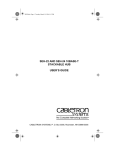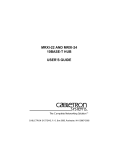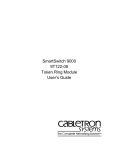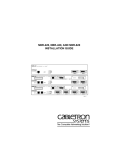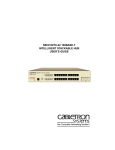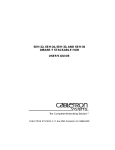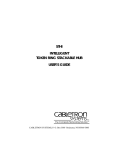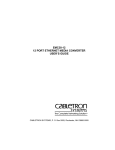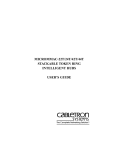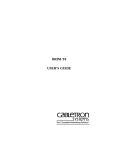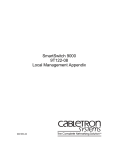Download Enterasys (TRXI-24) Networking Hub
Transcript
TRXI-22, TRXI-24, TRXI-42, AND TRXI-44 TOKEN RING INTELLIGENT HUB USER’S GUIDE CABLETRON SYSTEMS, P. O. Box 5005, Rochester, NH 03867-0505 NOTICE NOTICE Cabletron Systems reserves the right to make changes in specifications and other information contained in this document without prior notice. The reader should in all cases consult Cabletron Systems to determine whether any such changes have been made. The hardware, firmware, or software described in this manual is subject to change without notice. IN NO EVENT SHALL CABLETRON SYSTEMS BE LIABLE FOR ANY INCIDENTAL, INDIRECT, SPECIAL, OR CONSEQUENTIAL DAMAGES WHATSOEVER (INCLUDING BUT NOT LIMITED TO LOST PROFITS) ARISING OUT OF OR RELATED TO THIS MANUAL OR THE INFORMATION CONTAINED IN IT, EVEN IF CABLETRON SYSTEMS HAS BEEN ADVISED OF, KNOWN, OR SHOULD HAVE KNOWN, THE POSSIBILITY OF SUCH DAMAGES. © Copyright May 1994 by: Cabletron Systems, Inc. P.O. Box 5005, Rochester, NH 03867-0505 All Rights Reserved Printed in the United States of America Order Number: 9030740-02 May 94 TRXI-22, TRXI-24, TRXI-42, TRXI-44, and TPIM are trademarks of Cabletron Systems, Inc. SPECTRUM, LANVIEW, and Remote LANVIEW are registered trademarks of Cabletron Systems, Inc. IBM is a registered trademark of International Business Machines Corporation. DEC, VT200, and VT300 are trademarks of Digital Equipment Corporation. CompuServe is a trademark of Compuserve, Inc. Printed On Recycled Paper iii NOTICE FCC NOTICE This device complies with Part 15 of the FCC rules. Operation is subject to the following two conditions: (1) this device may not cause harmful interference, and (2) this device must accept any interference received, including interference that may cause undesired operation. NOTE: This equipment has been tested and found to comply with the limits for a Class A digital device, pursuant to Part 15 of the FCC rules. These limits are designed to provide reasonable protection against harmful interference when the equipment is operated in a commercial environment. This equipment uses, generates, and can radiate radio frequency energy and if not installed in accordance with the operator’s manual, may cause harmful interference to radio communications. Operation of this equipment in a residential area is likely to cause interference in which case the user will be required to correct the interference at his own expense. WARNING: Changes or modifications made to this device which are not expressly approved by the party responsible for compliance could void the user’s authority to operate the equipment. DOC NOTICE This digital apparatus does not exceed the Class A limits for radio noise emissions from digital apparatus set out in the Radio Interference Regulations of the Canadian Department of Communications. Le présent appareil numérique n’émet pas de bruits radioélectriques dépassant les limites applicables aux appareils numériques de la class A prescrites dans le Règlement sur le brouillage radioélectrique édicté par le ministère des Communications du Canada. CABLETRON SYSTEMS, INC. PROGRAM LICENSE AGREEMENT IMPORTANT: Before utilizing this product, carefully read this License Agreement. This document is an agreement between you, the end user, and Cabletron Systems, Inc. (“Cabletron”) that sets forth your rights and obligations with respect to the Cabletron software program (the “Program”) contained in this package. The Program may be contained in firmware, chips or other media. BY UTILIZING THE ENCLOSED PRODUCT, YOU ARE AGREEING TO BECOME BOUND BY THE TERMS OF THIS AGREEMENT, WHICH INCLUDES THE LICENSE AND THE LIMITATION OF WARRANTY AND DISCLAIMER OF LIABILITY. IF YOU DO NOT AGREE TO THE TERMS OF THIS AGREEMENT, PROMPTLY RETURN THE UNUSED PRODUCT TO THE PLACE OF PURCHASE FOR A FULL REFUND. CABLETRON SOFTWARE PROGRAM LICENSE 1. LICENSE. You have the right to use only the one (1) copy of the Program provided in this package subject to the terms and conditions of this License Agreement. You may not copy, reproduce or transmit any part of the Program except as permitted by the Copyright Act of the United States or as authorized in writing by Cabletron. iv NOTICE 2. OTHER RESTRICTIONS. You may not reverse engineer, decompile, or disassemble the Program. 3. APPLICABLE LAW. This License Agreement shall be interpreted and governed under the laws and in the state and federal courts of New Hampshire. You accept the personal jurisdiction and venue of the New Hampshire courts. EXCLUSION OF WARRANTY AND DISCLAIMER OF LIABILITY 1. EXCLUSION OF WARRANTY. Except as may be specifically provided by Cabletron in writing, Cabletron makes no warranty, expressed or implied, concerning the Program (including Its documentation and media). CABLETRON DISCLAIMS ALL WARRANTIES, OTHER THAN THOSE SUPPLIED TO YOU BY CABLETRON IN WRITING, EITHER EXPRESS OR IMPLIED, INCLUDING BUT NOT LIMITED TO IMPLIED WARRANTIES OF MERCHANTABLITY AND FITNESS FOR A PARTICULAR PURPOSE, WITH RESPECT TO THE PROGRAM, THE ACCOMPANYING WRITTEN MATERIALS, AND ANY ACCOMPANYING HARDWARE. 2. NO LIABILITY FOR CONSEQUENTIAL DAMAGES. IN NO EVENT SHALL CABLETRON OR ITS SUPPLIERS BE LIABLE FOR ANY DAMAGES WHATSOEVER (INCLUDING, WITHOUT LIMITATION, DAMAGES FOR LOSS OF BUSINESS, PROFITS, BUSINESS INTERRUPTION, LOSS OF BUSINESS INFORMATION, SPECIAL, INCIDENTAL, CONSEQUENTIAL, OR RELIANCE DAMAGES, OR OTHER LOSS) ARISING OUT OF THE USE OR INABILITY TO USE THIS CABLETRON PRODUCT, EVEN IF CABLETRON HAS BEEN ADVISED OF THE POSSIBILITY OF SUCH DAMAGES. BECAUSE SOME STATES DO NOT ALLOW THE EXCLUSION OR LIMITATION OF LIABILITY FOR CONSEQUENTIAL OR INCIDENTAL DAMAGES, OR ON THE DURATION OR LIMITATION OF IMPLIED WARRANTEES IN SOME INSTANCES THE ABOVE LIMITATIONS AND EXCLUSIONS MAY NOT APPLY TO YOU. UNITED STATES GOVERNMENT RESTRICTED RIGHTS The enclosed product (a) was developed solely at private expense; (b) contains “restricted computer software” submitted with restricted rights in accordance with Section 5222719 (a) through (d) of the Commercial Computer Software - Restricted Rights Clause and its successors, and (c) in all respects is proprietary data belonging to Cabletron and/or its suppliers. For Department of Defense units, the product is licensed with “Restricted Rights” as defined in the DoD Supplement to the Federal Acquisition Regulations, Section 52.2277013 (c) (1) (ii) and its successors, and use, duplication, disclosure by the Government is subject to restrictions as set forth in subparagraph (c) (1) (ii) of the Rights in Technical Data and Computer Software clause at 252.227-7013. Cabletron Systems, Inc., 35 Industrial Way. Rochester, New Hampshire 03867 v CONTENTS TABLE OF CONTENTS CHAPTER 1 1.1 1.2 1.3 1.4 1.5 1.6 USING THIS MANUAL ............................................................ 1-1 GETTING HELP........................................................................ 1-2 TRXI OVERVIEW...................................................................... 1-2 TRXI FEATURES ...................................................................... 1-3 REMOTE NETWORK MANAGEMENT CAPABILITIES ...... 1-5 RECOMMENDED READING................................................... 1-5 CHAPTER 2 2.1 2.2 2.3 2.4 2.5 3.4 3.5 3.6 3.7 3.8 REQUIREMENTS/SPECIFICATIONS CABLE SPECIFICATIONS....................................................... 2-1 2.1.1 UTP Cable Specifications for the TRXI-22/24 Lobe Ports and TPIM-T2 ................................................................. 2-2 2.1.2 STP Cable Specifications For The TRXI-42/44 Lobe Ports and TPIM-T1/T4............................................................ 2-4 2.1.3 Mixed Cable Types ........................................................ 2-6 2.1.4 Multimode Fiber Optic Cable Specifications for the TPIM-F2 ........................................................................ 2-7 2.1.5 Single Mode Fiber Optic Cable Specifications for the TPIM-F3 ........................................................................ 2-8 CABLE RECOMMENDATIONS/TROUBLESHOOTING....... 2-9 COM 1/COM 2 PORT SPECIFICATIONS.............................. 2-11 TPIM SPECIFICATIONS........................................................ 2-12 GENERAL SPECIFICATIONS............................................... 2-17 CHAPTER 3 3.1 3.2 3.3 INTRODUCTION INSTALLATION UNPACKING THE TRXI .......................................................... 3-1 ATTACHING THE STRAIN RELIEF BRACKET ................... 3-1 INSTALLING THE TRXI .......................................................... 3-2 3.3.1 Rack Mounting the TRXI.............................................. 3-3 3.3.2 Wall Mounting the TRXI .............................................. 3-4 3.3.3 Free-Standing Installation ........................................... 3-5 SETTING THE RING SPEED SWITCH .................................. 3-6 SETTING THE NVRAM SWITCH ........................................... 3-7 CONNECTING THE TRXI TO THE POWER SOURCE......... 3-8 CONNECTING THE NETWORK LOBE PORT CABLING .... 3-8 INSTALLING THE TPIM RI/RO MODULES........................ 3-11 vii CONTENTS 3.8.1 3-12 3.8.2 3.8.3 3.8.4 3.9 Setting the TPIM’s Phantom Switch and RI/RO Switch.. Installing a TPIM to the TRXI....................................3-13 Connecting a Twisted Pair Segment to the TPIM-T13-14 Connecting a Twisted Pair Segment to the TPIM-T2 or TPIM-T4 ..................................................................3-15 3.8.5 Connecting a Fiber Optic Link Segment to the TPIM-F2 or TPIM-F3 ..................................................................3-16 FINISHING THE INSTALLATION........................................3-18 CHAPTER 4 4.1 4.2 4.3 CHECKING THE INSTALLATION..........................................4-1 USING LANVIEW......................................................................4-2 THE LCD DISPLAY...................................................................4-3 4.3.1 Static System Messages ................................................4-4 4.3.2 Alarm Messages.............................................................4-5 4.3.3 Unsaved Initialization Messages..................................4-6 4.3.4 Saved System Messages................................................4-7 CHAPTER 5 5.1 5.2 5.3 viii TESTING AND TROUBLESHOOTING LOCAL MANAGEMENT MANAGEMENT TERMINAL REQUIREMENTS ...................5-2 5.1.1 Attaching the Management Terminal..........................5-2 5.1.2 Setting the Management Terminal Setup Parameters .53 5.1.3 Modem Cable Configuration and Setup .......................5-4 ACCESSING LOCAL MANAGEMENT ....................................5-5 USING LOCAL MANAGEMENT..............................................5-6 5.3.1 The System Level Screen ..............................................5-8 5.3.2 The SNMP Community Names Screen ......................5-13 5.3.3 The SNMP Traps Screen.............................................5-15 5.3.4 The Ring Security Screen............................................5-17 5.3.5 The Device Statistics Screen.......................................5-22 5.3.6 The Chassis Status View Screen ................................5-28 5.3.7 The Component Status View Screen ..........................5-30 5.3.8 The SNMP Tools Screen..............................................5-31 INTRODUCTION CHAPTER 1 INTRODUCTION Welcome to the Cabletron Systems TRXI-22, TRXI-24, TRXI-42, and TRXI-44 Token Ring Intelligent Hub User’s Guide. This manual provides installation instructions, network requirements, and reference information for the TRXI stand-alone concentrator. You should have an understanding of Token Ring (IEEE 802.5) type data communications networks and their physical layer components before installing the TRXI. Note: This manual uses the term TRXI to describe the TRXI -22, 24, 42, and 44 unless otherwise specified. 1.1 USING THIS MANUAL The following summary provides information about each chapter in this manual. Read through the summary to familiarize yourself with this manual’s organization and content. Chapter 1, Introduction, outlines the contents of this manual and briefly describes features of the TRXI. Chapter 2, Requirements/Specifications, describes cabling requirements, network guidelines, and TRXI operating specifications. Chapter 3, Installation, contains instructions for installing your TRXI and connecting it to the network using the various media types. This chapter includes instructions for setting the Ring Speed Switch, setting the NVRAM Switch, installing the Token Ring Port Interface Modules (TPIMs), and setting the TPIM Phantom Switch. Chapter 4, Testing and Troubleshooting, contains procedures for testing the TRXI after installation, a description of the LANVIEW® LEDs, and explains the front panel LCD display. Chapter 5, Local Management, describes how to access Local Management. It also describes each of the Local Management screens and the available commands. Page 1-1 INTRODUCTION 1.2 GETTING HELP If you need additional support related to the Cabletron Systems TRXI, or if you have any questions, comments, or suggestions concerning this manual, contact Cabletron Systems Technical Support: By phone ......................... (603) 332-9400 Monday-Friday; 8am - 8pm EST ® By CompuServe ............ GO CTRON from any ! prompt By Internet mail ............. [email protected] 1.3 TRXI OVERVIEW The TRXI stand-alone concentrator provides Trunk Coupling Units (TCUs) for Shielded Twisted Pair (STP) or Unshielded Twisted Pair (UTP) network lobe connections. The TRXI-22, 24, 42, and 44 are functionally identical with the exception of the TCU lobe ports. Cabletron offers the following TRXI configurations: • TRXI-22, twelve RJ45 TCU lobe ports that support category 3, 4, and 5 UTP cabling. • TRXI-24, twenty-four RJ45 TCU lobe ports that support category 3, 4, and 5 UTP cabling. • TRXI-42, twelve RJ45 TCU lobe ports that support IBM Type 1, 2, 6, or 9 STP cabling. • TRXI-44, twenty-four RJ45 TCU lobe ports that support IBM Type 1, 2, 6, or 9 STP cabling. RO TRXI-24 TOKEN RING HUB WITH LANVIEW® 24 23 22 21 20 19 18 17 16 15 14 13 PWR CPU 16 Mb/s DISPLAY DISPLAY RESET COM 2 COM 1 ACT MGMT 12 11 10 9 8 7 RO 6 5 4 3 2 1 RI 24 23 22 21 20 19 18 17 16 15 14 13 12 11 10 9 8 7 6 5 4 3 2 1 RI Figure 1-1. The TRXI-24 Page 1-2 INTRODUCTION You can upgrade the TRXI-22 and TRXI-42 to twenty-four ports using a twelve port upgrade kit available from Cabletron Systems (Cabletron Part Number TRXI-24-UGKIT or TRXI-44-UGKIT). The TRXI provides two additional ports for Ring In and Ring Out connections. These ports support Cabletron’s Token Ring Port Interface Modules (TPIMs). TPIMs provide full repeater functionality. They are not included with the TRXI, but can be ordered separately from Cabletron. Table 1-2 lists each TPIM. 1.4 TRXI FEATURES Local Management Local Management provides the tools to manage the TRXI and all of its attached segments. You access Local Management by connecting a Digital Equipment Corporation VT™ 320 series terminal or a PC using VT320 emulation software to the TRXI’s COM 1 port. LCD and Reset Button The LCD provides status information about the TRXI such as power up diagnostics, revision levels, serial numbers, and error alerts. The TRXI also has a Reset Button to initialize the processor. Both the LCD and the Reset Button are located on the front panel of the TRXI. Ring Speed Switch The Ring Speed Switch lets you select ring speeds of either 4 Mbps or 16 Mbps. The factory default setting is 16 Mbps. LANVIEW LEDs Cabletron Systems’ LANVIEW LED Status Monitoring and Diagnostics System is a convenient troubleshooting tool that helps you diagnose power failures, RI/RO status, cable faults, ring speed, link problems, and network activity. COM Port Applications The front panel COM 1 port supports Local Management applications. Future capabilities for TRXI’s serial ports include an SNMP proxy for Uninterruptible Power Supplies (UPS), the Serial Line Internet Protocol (SLIP), and Modem. Page 1-3 INTRODUCTION RMON MIB Support The TRXI supports the RMON MIB RFC 1271/1513 Token Ring Extensions shown in Table 1-1. Table 1-1. RMON MIB RFC 1271/1513 Support Group Subgroup Section Statistics rmon 1 Token Ring ML Stats Table statistics 2 History rmon 2 History Control Table history 1 Token Ring ML History Table history 3 Alarm rmon 3 Alarm Table Alarm 1 Event rmon 9 Event Table event 1 Log Table event 2 Token Ring rmon 10 Ring Station Control Table token ring 1 Ring Station Table token ring 2 Ring Station Order Table token ring 3 Ring Station Config Control Table token ring 4 Ring Station Config Table token ring 5 Token Ring Port Interface Modules (TPIMs) TPIMs are optional features that let you expand your trunk connections using different media types. TPIMs have embedded repeaters and retime all data. Cabletron offers a variety of TPIMs for trunk Ring In or Ring Out connections. Table 1-2 lists each TPIM. Table 1-2. TPIMs TPIM Media Type Connector TPIM-T1 Shielded Twisted Pair DB9 TPIM-T2 Unshielded Twisted Pair RJ45 TPIM-T4 Shielded Twisted Pair RJ45 TPIM-F2 Multimode Fiber Optic ST TPIM-F3 Single mode Fiber Optic ST Page 1-4 INTRODUCTION Flash EEPROMs The TRXI uses Flash EEPROMs that allow you to download new and updated firmware using Cabletron’s Remote LANVIEW/Windows, version 2.3 or later or any device using BOOTP or TFTP protocols. Cabletron’s Distributed LAN Monitor Cabletron Systems’ Distributed LAN Monitor (DLM) is a software option for the TRXI. DLM provides a method for locally polling and monitoring devices on a local area network to minimize network management traffic on an enterprise, campus, or wide area network. 1.5 REMOTE NETWORK MANAGEMENT CAPABILITIES You can control and manage the TRXI using any Simple Network Management Protocol (SNMP) software. Cabletron Systems offers the following remote management packages: • Cabletron Systems SPECTRUM® • Cabletron Systems Remote LANVIEW®/Windows™ • Cabletron Systems Remote SPECTRUM® Portable Management Applications The TRXI remote network management capabilities provide the necessary management tools for the TRXI to operate at its full capacity. Your ability to set up parameters with network management ensures optimal performance of the TRXI. 1.6 RECOMMENDED READING We recommend the following publications if you need more information about implementing a token ring network. Local Area Networks, Token Ring Access Method, IEEE Standard 802.5 (1989) Commercial Building Wiring Standard, EIA Standard Proposal No. 1907-B (if approved, to be published as EIA/TIA-568) LAN Troubleshooting Handbook, Mark Miller (1989, M&T Publishing) Page 1-5 REQUIREMENTS/SPECIFICATIONS CHAPTER 2 REQUIREMENTS/SPECIFICATIONS This chapter describes cable requirements, power requirements, and operating specifications for the TRXI. Be sure that you read this chapter before you install the TRXI. Your network must meet the requirements and conditions specified in this chapter to obtain satisfactory performance from this equipment. Failure to follow these guidelines could result in poor network performance. 2.1 CABLE SPECIFICATIONS The basic concept of a token ring is a set of Trunk Coupling Units (TCUs) connected by trunk cabling. You can extend the trunk cabling by installing TPIMs into the TRXI’s RI/RO ports. TPIMs have embedded repeaters and provide trunk connections for UTP, STP, Multimode Fiber, and Single Mode Fiber cabling. You attach stations to the TCU lobe ports with lobe cabling. Figure 2-1 shows the various ports and cables. Ring Out TPIM RO TRXI-24 TOKEN RING HUB WITH LANVIEW® RI Lobe Cabling TCU Lobe Ports Trunk Cabling Token Ring Station Ring In TPIM TRXI-24 TOKEN RING HUB WITH LANVIEW® RO RI Figure 2-1. TRXI Ports/Cables Page 2-1 REQUIREMENTS/SPECIFICATIONS 2.1.1 UTP Cable Specifications for the TRXI-22/24 Lobe Ports and TPIM-T2 The TRXI-22 and TRXI-24 lobe ports and the TPIM-T2 support voice grade Unshielded Twisted Pair (UTP) cable, as described in EIA/TIA TSB 568, and IBM Type 3 cable. UTP consists of four pairs of 24 AWG solid wire for data or voice communication and is typically used to wire cable runs within the walls of buildings. In some installations, existing UTP building wiring can be used for token ring cabling. UTP cable must conform to the limits shown in Table 2-1. Warning: DO NOT connect UTP cabling to any non-token ring network conductors (telephone, etc.) or ground. If in doubt, test wiring before using. Telephone Battery and Ringing voltages, used in UTP telephone circuits, could present a shock hazard and can damage token ring equipment when connected to token ring cabling. The increased popularity and cost advantages of UTP cable have driven refinements to UTP cable design. As a result, better grades of UTP cable, known as supergrade or level 4, are available that exhibit improved transmission characteristics. These improved grades of UTP can often be used to permit operation at 16 Mbps on longer lobe cables. Attenuation and Impedance The values listed in Table 2-1 include the maximum attenuation of the cables, connectors, patch panels, and reflection losses due to impedance mismatches in the segment. Table 2-1. UTP Voice Grade and Category 3 Specifications Frequency Impedance Attenuation 1 MHz 100Ω ±15% <26 dB/km (8 dB/1000 ft) 4 MHz 100Ω ±15% <56 dB/km (16 dB/1000 ft) 10 MHz 100Ω ±15% <98 dB/km (30 dB/1000 ft) 16 MHz 100Ω ±15% <131 dB/km (40 dB/1000 ft) Page 2-2 REQUIREMENTS/SPECIFICATIONS Maximum Lobe Lengths The lobe length is the physical length of the cable connecting a station to its TCU port at the TRXI. Table 2-2 shows the maximum lobe length, according to ring speed. The cable lengths listed in Table 2-2 are total lengths made up of UTP cable only. Table 2-2. UTP Maximum Lobe Lengths UTP Cable Type Maximum Lobe Length 4 Mbps 16 Mbps Category 3 100 meters (330 feet) 60 meters (198 feet) Category 4 100 meters (330 feet) 60 meters (198 feet) Category 5 130 meters (429 feet) 85 meters (280.5 feet) Type 3 Media Filters To connect a UTP lobe segment from a TRXI-22 or TRXI-24 to a station supporting STP cabling, you need a Type 3 Media Filter. Cabletron Systems offers the following Type 3 Media Filters: • TRMF, RJ45 (UTP) connector to 10-inch DB9 (STP) cable with LANVIEW • TRMF-2, RJ45 (UTP) connector to DB9 (STP) connector Maximum Number of Stations When you use UTP lobe cabling anywhere on the ring, the number of stations is limited to 100 stations at ring speeds of either 4 or 16 Mbps. Page 2-3 REQUIREMENTS/SPECIFICATIONS 2.1.2 STP Cable Specifications For The TRXI-42/44 Lobe Ports and TPIM-T1/T4 The TRXI-42 and TRXI-44 lobe ports support IBM Type 1, 2, 6, and 9 STP cabling as described below: • IBM Type 1 - Two STP lengths of 22 AWG solid wire for data. Used for the longest cable runs within the walls of buildings. • IBM Type 2 - Similar to Type 1 data cable, but having four additional UTP lengths of 22 AWG solid wire carried outside of the shield casing. Typically used for voice communication and often used to wire cable runs within the walls of buildings. • IBM Type 6 - Two STP lengths of 26 AWG stranded wire for data. This type is used in patch panels or to connect devices to/from wall jacks. Attenuation for Type 6 cable is 3/2 x Type 1 cable (66 m of Type 6 =100 meters of Type 1). • IBM Type 9 - Similar to Type 1, but uses 26 AWG solid wire. Attenuation for Type 9 cable is 3/2 x Type 1 cable (66 m of Type 9 = 100 meters of Type 1). Attenuation and Impedance The attenuation values shown in Table 2-3 include the attenuation of the cables, connectors, patch panels, and reflection losses due to impedance mismatches in the segment. Table 2-3. STP Cable Specifications Frequency Impedance Attenuation Types 1 & 2 4 MHz 16 MHz 150Ω + 15% 150Ω + 15% <22 dB/km (6.7 db/1000 ft.) <45 dB/km (13.7 db/1000 ft.) Types 6 & 9 4 MHz 16 MHz 150Ω + 15% 150Ω + 15% <33 dB/km (10 db/1000 ft.) <66 dB/km (20 db/1000 ft.) Page 2-4 REQUIREMENTS/SPECIFICATIONS Maximum Lobe Lengths The lobe length is the physical length of the cable connecting a station to its TCU port at the TRXI. Table 2-4 shows the maximum lobe length, according to ring speed. The cable lengths listed in Table 2-4 are total lengths made up of STP cable only. Table 2-4. STP Maximum Lobe Lengths STP Cable Type 4 Mbps Ring Speed 16 Mbps IBM Types 1 & 2 200 meters (660 feet) 100 meters (330 feet) IBM Types 6 & 9 (only for station to wall jack and patch panels) 30 meters (99 feet) 30 meters (99 feet) Maximum Trunk Lengths The maximum trunk cable length between the TRXI and another active device is equal to the maximum drive distance as shown in Table 2-5. When the neighboring token ring device is a passive device, the combined length of twice the longest trunk cable plus the longest lobe cable attached to the passive ring segment cannot exceed the Maximum Drive Distance. Table 2-5. STP Maximum Drive Distance STP Cable Type 4 Mbps Ring Speed 16 Mbps IBM Types 1 & 2 770 meters (2525 feet) 346 meters (1138 feet) IBM Types 6 & 9 513 meters (1683 feet) 230 meters (755 feet) Maximum Number of Stations When you use STP lobe cabling everywhere on the ring, the TRXI can support up to 250 stations at ring speeds of either 4 or 16 Mbps. Page 2-5 REQUIREMENTS/SPECIFICATIONS 2.1.3 Mixed Cable Types If you mix cable types in your installation, you must compensate for the different cable attenuations. Type 6 and Type 9 cables can be run for only 2/3 the distance of Type 1. This means: 10 meters (Type 1) ≈ 6.6 meters (Types 6, 9) Example: Maximum Length for Mixed Cabling Installation - Solution: 16 Mbps ring speed and 130 stations. The building has 60 meters of Type 1 cable in the wall. How much Type 6 cable is available to connect the repeater TCU port to the patch panel and the station to the local wall jack? Type 6 can only go 2/3 the distance of Type 1. 100 meters = maximum cable length if only Type 1 cable is used [60 meters of Type 1] + [40 meters of Type 1] = max. length [60 meters of Type 1] + [(.66) x (40 meters) of Type 6] = max. length | | 26.4 meters of Type 6 (for patch panel and wall jack connections) Page 2-6 REQUIREMENTS/SPECIFICATIONS 2.1.4 Multimode Fiber Optic Cable Specifications for the TPIM-F2 Table 2-6 shows Multimode Fiber Optic Cable specifications for the TPIM-F2. Table 2-6. Multimode Fiber Optic Cable Specifications Cable Type Attenuation Maximum Drive Distance 50/125 µm 13.0 dB or less 62.5/125 µm 16.0 dB or less 100/140 µm 19.0 dB or less The maximum allowable fiber optic cable length is 2 km (2187.2 yards). However, IEEE 802.5 specifications allow for a maximum of 1 km (1093.6 yards). Maximum Trunk Lengths The maximum trunk cable length between the TRXI and another active device is equal to the maximum drive distance as shown in Table 2-6. When the neighboring token ring device is a passive device, the combined length of twice the longest trunk cable plus the longest lobe cable attached to the passive ring segment cannot exceed the Maximum Drive Distance Trunk Length. Attenuation The fiber optic cable must be tested with a fiber optic attenuation test set that is adjusted for an 850 nm wavelength. This test verifies that the signal loss in a cable is within an acceptable level. Table 2-6 shows the attenuation for each Multimode cable type. Fiber Optic Budget When determining the maximum fiber optic cable length, the fiber optic budget delay should be calculated and taken into consideration before fiber optic cable runs are incorporated in any network design. Fiber optic budget is the combination of the optical loss due to the fiber optic cable, in-line splices, and fiber optic connectors. Page 2-7 REQUIREMENTS/SPECIFICATIONS 2.1.5 Single Mode Fiber Optic Cable Specifications for the TPIM-F3 Table 2-7 shows Single Mode Fiber Optic Cable specifications for the TPIM-F3. Table 2-7. Single Mode Fiber Optic Cable Specifications Cable Type Attenuation Maximum Drive Distance 8/125-12/125 µm 10.0 dB or less The maximum allowable fiber optic cable length is 2 km (2187.2 yards). However, IEEE 802.5 specifications allow for a maximum of 1 km (1093.6 yards). Maximum Trunk Lengths The maximum trunk cable length between the TRXI and another active device is equal to the Maximum Drive Distance as shown in Table 2-7. When the neighboring token ring device is a passive device, the combined length of twice the longest trunk cable plus the longest lobe cable attached to the passive ring segment cannot exceed the Maximum Drive Distance Trunk Length. Attenuation The fiber optic cable must be tested with a fiber optic attenuation test set that is adjusted for a 1300 nm wavelength. This test verifies that the signal loss in a cable is within an acceptable level of 10 dB or less for any given single mode fiber optic link. Fiber Optic Budget Fiber optic budget is the combination of the optical loss due to the fiber optic cable, in-line splices, and fiber optic connectors. When determining the maximum fiber optic cable length, the fiber optic budget (total loss of 10.0 dB or less between stations) should be calculated and considered before fiber optic cable runs are incorporated in any network design. Page 2-8 REQUIREMENTS/SPECIFICATIONS 2.2 CABLE RECOMMENDATIONS/TROUBLESHOOTING The following sections describe common cable problems and recommendations for correcting them. Crosstalk Crosstalk is interference caused by signal coupling between the different cable pairs contained within a multi-pair cable bundle. Multi-pair cables should not be used for UTP lobe cabling. UTP lobe cabling should be dedicated to carrying token ring traffic. Avoid mixing token ring signals with other applications (voice, etc.) within the same cable. Noise Noise can be caused by either crosstalk or externally induced impulses. If noise induced errors are suspected, it may be necessary to reroute cabling away from potential noise sources (motors, switching equipment, fluorescent lighting, high amperage equipment), or to ensure that the electrical wiring in the area is properly wired and grounded. Temperature The attenuation of PVC insulated cable varies significantly with temperature. Plenum-rated cables are strongly recommended at temperatures greater than 40˚C to ensure that cable attenuation remains within specification. Check the cable manufacturer’s specifications. In addition to complying with the preceding cable specifications, the following recommendations should be followed to minimize errors and help to obtain optimum performance from your network: • UTP cabling should be free of splices, stubs or bridged taps. • No more than two punch-down blocks between TCU ports and wall outlets. • Metal troughs, ducts, etc. carrying token ring signals should be properly grounded. Page 2-9 REQUIREMENTS/SPECIFICATIONS • Token ring signals should not be routed through copper cables that exit a building or which are adjacent to cables either exiting a building or exposed to lightning strikes and power surges. • UTP cables that contain token ring signals should not be simultaneously used for applications which may impress high voltages (greater that 5 volts) with sharp rise or fall times, since the noise coupling from such signals could directly cause errors on the token ring network. • For single telecommunications closet rings, lobe lengths should not exceed 100 meters or 22 to 24 AWG wire from the attaching device and the TCU port. • When possible, use dedicated UTP cable for token ring signals. Page 2-10 REQUIREMENTS/SPECIFICATIONS 2.3 COM 1/COM 2 PORT SPECIFICATIONS The RJ45 COM 1 and COM 2 ports support Console, Modem, UPS, and SLIP applications. A description of each COM port application is listed below: Note: Console is the only COM port application available at this time. Modem, UPS, and SLIP applications will be available in future TRXI releases. TRXI-24 TOKEN RING HUB WITH LANVIEW DISPLAY RESET COM 2 COM 1 Figure 2-2. COM 1/COM 2 Ports Console The COM 1 port, as default, supports access to a Local Management Console. The console supports a Digital Equipment Corporation VT 320™ terminal or PC emulation of the VT 320 terminal. Modem Both the COM 1 and COM 2 ports support access to Local Management using a modem. UPS The COM 2 port supports an Uninterruptible Power Supply (American Power Conversion only). SLIP The COM 1 and COM 2 ports support the Serial Line Internet Protocol. Page 2-11 REQUIREMENTS/SPECIFICATIONS 2.4 TPIM SPECIFICATIONS TPIMs provide Ring In and Ring Out (RI/RO) connections. They let you extend your network using a variety of media. Each TPIM has an embedded repeater that retimes all data. The LNK (Link) LED on each TPIM provides the following information: • Green - RI or RO active • Red (TPIM-T1/T2/T4 only) - No Link (Autowrapped) • Off - No Link (Wrapped or Disabled) The following sections describe each TPIM. TPIM-T1 The TPIM-T1 is a female DB9 connector that supports STP cabling. Figure 2-3 shows TPIM-T1 pinouts for Ring Out and Ring In applications. 5 4 3 2 1 LNK 9 8 7 6 TPIM-T1 RING OUT 1. Transmit + 2. Ground 3. +5V at 250 mA 4. Ground 5. Receive 6. Transmit 7. Ground 8. Ground 9. Receive + RING IN 1. Receive + 2. Ground 3. +5V at 250 mA 4. Ground 5. Transmit 6. Receive 7. Ground 8. Ground 9. Transmit + Figure 2-3. TPIM-T1 Pinouts Page 2-12 REQUIREMENTS/SPECIFICATIONS TPIM-T2 The TPIM-T2 is an RJ45 connector that supports UTP cabling. Figure 2-4 shows pinouts for Ring Out and Ring In applications. 12345678 LNK TPIM-T2 RING OUT 1. Not Used 2. Not Used 3. Receive 4. Transmit + 5. Transmit 6. Receive + 7. Not Used 8. Not Used RING IN 1. Not Used 2. Not Used 3. Transmit 4. Receive + 5. Receive 6. Transmit + 7. Not Used 8. Not Used Figure 2-4. TPIM-T2 Pinouts TPIM-T4 The TPIM-T4 is an RJ45 connector that supports STP cabling. Figure 2-5 shows pinouts for Ring Out and Ring In applications. 12345678 LNK TPIM-T4 RING OUT 1. Not Used 2. Not Used 3. Receive 4. Transmit + 5. Transmit 6. Receive + 7. Not Used 8. Not Used RING IN 1. Not Used 2. Not Used 3. Transmit 4. Receive + 5. Receive 6. Transmit + 7. Not Used 8. Not Used Figure 2-5. TPIM-T4 Pinouts Page 2-13 REQUIREMENTS/SPECIFICATIONS TPIM-F2 The TPIM-F2 shown in Figure 2-6 is an ST connector that supports Multimode fiber Optic cabling. RX TX LNK TPIM-F2 Figure 2-6. The TPIM-F2 Note: The transmitter power levels and receive sensitivity levels given are Peak Power Levels after optical overshoot. A Peak Power Meter must be used to correctly compare the values given to those measured on any particular port. If Power Levels are being measured with an Average Power Meter, then 3 dBm must be added to the measurement to correctly compare those measured values to the values listed (i.e. -30.5 dBm peak=-33.5 dBm average). Parameter Typical Value Worst Case Worst Case Typical Budget Budget Receive Sensitivity: -30.5 dBm -28.0 dBm — — Peak Input Power: -7.6 dBm — — -8.2 dBm Transmitter Power 50/125 µm fiber: -13.0 dBm -15.0 dBm 13.0 dB 17.5 dB 62.5/125 µm fiber: -10.0 dBm -12.0 dBm 16.0 dB 20.5 dB 100/140 µm fiber: -7.0 dBm 23.5 dB Error Rate: Better than 10-10 Page 2-14 -9.0 dBm 19.0 dB REQUIREMENTS/SPECIFICATIONS TPIM-F3 The TPIM-F3 shown in Figure 2-7 is an ST connector that supports Single Mode fiber Optic cabling. RX TX LNK TPIM-F3 Figure 2-7. The TPIM-F3 Note: Transmitter Power decreases as temperatures rise and increases as temperatures fall. Use the Output Power Coefficient to calculate increased or decreased power output for your operating environment. For example, the typical power output at 25°C is -16.4 dBm. For a 4°C temperature increase, multiply the typical coefficient (-0.15 dBm) by four and add the result to typical output power (4 x -0.15 dBm + -16.4 = -17.0). Maximum Sensitivity (-36.0) Receive Sensitivity Typical Sensitivity (-31.0) Minimum Sensitivity (-30.0) Minimum Receive Input (-9.72) Typical Receive Input (-7.5) Maximum Receive Input Power Maximum Receive Input (-6.99) Maximum Transmit Power (-12.0) Transmitter Power* (At 25°C into 8.3/125µm fiber) Typical Transmit Power (-15.5) Minimum Transmit Power (-21.0) dBm -40 -35 -30 -25 -20 -15 Less Power * Transmit Power Typical Power Coefficient (See Note Below)-0.15dBm/ -10 -5 0 More Power Minimum Power °C -0.12 dBm/ Maximum Power °C-0.18 dBm/ °C Page 2-15 REQUIREMENTS/SPECIFICATIONS Parameter Typical Minimum Maximum Transmitter Peak Wave Length 1300 nm 1270 nm 1330 nm Spectral Width 60 nm Rise Time/ Fall Time 3.0 nsec 2.5 nsec 2.7 nsec 2.2 nsec 5.0 nsec 5.0 nsec Duty Cycle 50.1% 49.6% 50.7% Bit Error Rate: Better than 10-10 - 100 nm Note: The transmitter power levels given above are Peak Power Levels after optical overshoot. You must use a Peak Power Meter to correctly compare the values given above to those measured on any particular port. If you are measuring power levels with an Average Power Meter, add 3 dBm to the average power measurement to correctly compare the average power values measured to the values listed above (i.e., -33.5 dBm average + 3 dB = -30.5 dBm peak). Page 2-16 REQUIREMENTS/SPECIFICATIONS 2.5 GENERAL SPECIFICATIONS The operating specifications for the TRXI are described in this section. Cabletron Systems reserves the right to change these specifications at any time without notice. Data Buffer Memory (RAM): 4 MB (Upgradeable) Internal Processor: Intel 80C960CA at 16 MHz Controller: Texas Instruments TMS380 Static RAM: 32 KB with battery back-up EPROM: 128 KB FLASH MEMORY: 2 MB (Upgradeable) POWER SUPPLY REQUIREMENTS Note: The TRXI has a universal power supply. This unit allows you to use an input power from 85 to 264 VAC, 47-63 Hz. The power supply has two outputs of +5 volts and +12 volts. The maximum output power is 125 watts and the minimum efficiency is 65% under all conditions of line at full load. The minimum and maximum load current from each output is shown below. Output Min. Load Max. Load Max Power +5 Volts 1.00 Amps 15 Amps 75 Watts +12 Volts 0.15 Amps 4 Amps 48 Watts ENVIRONMENTAL REQUIREMENTS Operating Temperature: +5° to +50°C Non-operating Temperature: -30° to +90°C Operating Humidity: 5 to 95% (non-condensing) Page 2-17 REQUIREMENTS/SPECIFICATIONS SAFETY This unit meets the safety requirements of UL 1950, CSA C22.2 No. 950 and EN 60950; the EMI requirements of FCC Class A and EN 55022 Class A; and the EMC requirements of EN 50082-1. WARNING: It is the responsibility of the person who sells the system to which the TRXI will be a part to ensure that the total system meets allowed limits of conducted and radiated emissions. PHYSICAL Dimensions: 2.8H x 17.0W x 13.5D inches (7.2H x 43.6W x 34.6D cm) Weight: Unit: Shipping: 7.95 pounds 11.95 pounds SERVICE MTBF >944,197 hours projected MTTR <0.5 hour Page 2-18 INSTALLATION CHAPTER 3 INSTALLATION This chapter outlines the procedure for installing a TRXI and connecting it to a network. Be sure that your network meets the guidelines and requirements outlined in Chapter 2, Requirements/ Specifications, before installing the TRXI. 3.1 UNPACKING THE TRXI Unpack the TRXI as follows: 3.2 • Remove the TRXI from the shipping box. • Slide the two foam end caps off the TRXI. • Remove the TRXI from the protective plastic bag and set it aside to prevent damage. • Visually inspect the TRXI. If there are any signs of damage, contact Cabletron Systems Technical Support immediately. ATTACHING THE STRAIN RELIEF BRACKET Attach the strain relief bracket to the front of the TRXI as follows: 1. Locate the strain relief bracket and four 8-32 x 3/8" screws from the TRXI installation kit. Caution: Use of longer screws may cause damage to the unit or electrical shock. Page 3-1 INSTALLATION 2. Attach the strain relief bracket to the bottom of the TRXI as shown in Figure 3-1. TRXI-24 TOKEN RING HUB WITH LANVIEW® Figure 3-1. Attaching the Strain Relief 3.3 INSTALLING THE TRXI The TRXI can be rack mounted, wall mounted, or placed on any horizontal surface. Select one of the following subsections and perform the steps that are applicable for your installation. If you decide not to install the TRXI in a 19-inch rack, the following requirements must be met when selecting a location. Note: Be sure that the location selected is within reach of the network cabling. • An unrestricted free surface area at least 21 inches wide, 18 inches deep and 6 inches high is needed. • A single phase 85 to 264 Vac, 15A, grounded power receptacle must be located within 7 feet of the site. • If a shelving unit is to be used, it must be able to support 30 pounds of static weight. • The temperature for the selected location must be maintained between 5° and 50°C, and less than 10°C per hour temperature change. Page 3-2 INSTALLATION 3.3.1 Rack Mounting the TRXI Refer to Figure 3-2 and perform these steps to install the TRXI in a 19-inch rack. 1. Remove four cover screws (two from each side) located along the front edges of each side of the TRXI. 2. Using the four cover screws removed in step 1, attach the rack mounting brackets to each end of the TRXI. Wall/Rack Mounting Brackets (2) TRXI-24 TOKEN RING HUB WITH LANVIEW® Screws (4) Figure 3-2. Rack Mount Brackets Installation 3. With the mounting brackets installed, position the TRXI between the vertical frame members of the 19-inch rack and fasten it securely with the mounting screws (see Figure 3-3). 19-Inch Rack TRXI-24 TOKEN RING HUB WITH LANVIEW® Screws (4) Figure 3-3. Installing the TRXI in the Rack Page 3-3 INSTALLATION 3.3.2 Wall Mounting the TRXI When you wall mount the TRXI, the cable connections must face down. Perform the following steps to wall-mount the TRXI. Note: 1/4-inch Molly screw anchors for wall mounting are not included with the TRXI. 1. Use the supplied screws to attach the wall mounting brackets to the bottom of the TRXI as shown in Figure 3-4. There are two brackets, one for each side. Molly Screw Anchors Molly Screws Bracket Screws Wall Mounting Bracket Figure 3-4. Wall Mounting the TRXI 2. Select the wall location for the TRXI within 7 feet of a power outlet. Warning: There is a potential SHOCK HAZARD if there is electrical wiring within the wall that interferes with drilling for pilot holes. Select a wall location where drilling pilot holes for the Molly screws will not come in contact with electrical wiring in the wall. Page 3-4 INSTALLATION 3. You will need a pencil for this step. With the wall mounting brackets attached to the TRXI, position the TRXI against the wall where it will be permanently mounted with the network port facing down. Using a pencil, mark the wall location for the four pilot holes. 4. Set the TRXI aside and carefully drill four 1/4" pilot holes, one for each of the Molly screw anchors and insert the four Molly screw anchors into the holes just drilled. 5. Tighten each of the anchor screws until the anchor expands holding the anchor firmly in the wall, then remove the screws completely. 6. Position the TRXI on the wall over the anchors and reinstall the four anchor screws to attach the TRXI to the wall, as shown in Figure 3-4. Tighten the four anchor screws. 3.3.3 Free-Standing Installation For a free-standing shelf or tabletop installation, locate the TRXI within 7 feet of its power source and with an unrestricted free surface area 21 inches wide, 18 inches deep and 6 inches high, as shown in Figure 3-5. 21 IN. 18 IN. TRXI-24 TOKEN RING HUB WITH LANVIEW® 6 IN. 7 FT. Figure 3-5. Free-Standing Installation Page 3-5 INSTALLATION 3.4 SETTING THE RING SPEED SWITCH The TRXI’s Ring Speed switch lets you select ring speeds of 16 Mbps or 4 Mbps. The factory default setting of the Ring Speed Switch is 16 Mbps. Figure 3-6 shows the location of the Ring Speed Switch and the switch settings. You can access the switch through the air vent with a small screwdriver. To change the ring speed: 1. Turn off the TRXI. 2. Place a small screwdriver through the TRXI’s air vent to access the Ring Speed Switch. 3. Use the screwdriver to slide the switch to the desired setting as shown in Figure 3-6. 4. Turn on the TRXI. 5. Check that the Ring Speed LED indicates the correct setting. RING SPEED SWITCH SETTINGS 16 Mbps 4 Mbps TRXI-24 TOKEN RING HUB WITH LANVIEW® DISPLAY Ring Speed LED Indicator On = 16 Mbps Off = 4 Mbps Figure 3-6. The Ring Speed Switch Page 3-6 INSTALLATION 3.5 SETTING THE NVRAM SWITCH Figure 3-7 shows the location of the NVRAM Reset Switch. The TRXI uses NVRAM (Non-Volatile Random Access Memory) to store user entered parameters such as IP address and device name. The NVRAM Reset Switch restores these parameters to the factory defaults. You do not have to remove the chassis cover to access the NVRAM switch. NVRAM RESET SWITCH TRXI-24 TOKEN RING HUB WITH LANVIEW® DISPLAY Figure 3-7. NVRAM Reset Switch To restore TRXI parameters to the factory defaults: 1. Change the state of this switch (i.e., move the switch from one position to another). 2. Press the TRXI’s Reset button. You can now use the factory default settings or re-enter your own parameters. The TRXI stores these parameters in NVRAM during normal operation and during power down, and they remain there until you change the switch again. Caution: Do not change the state of the NVRAM switch unless you intend to reset the TRXI user parameters to the factory default settings. Page 3-7 INSTALLATION 3.6 CONNECTING THE TRXI TO THE POWER SOURCE Note: The TRXI has a universal power supply. This allows you to connect the TRXI to power sources from 85 Vac to 264 Vac, 47-63 Hz. To connect the TRXI to the power source, plug the power cord into a grounded wall outlet. Turn on the power switch at the back panel of the TRXI. Verify that the PWR LED is lit, indicating that the TRXI is receiving power. After the TRXI runs a self test, the CPU LED blinks green indicating normal operation. If the LED remains red, the processor is faulty. 3.7 CONNECTING THE NETWORK LOBE PORT CABLING The TRXI-22/24 network lobe ports consist of unshielded RJ45 connectors that support UTP cabling. To connect a UTP segment from the TRXI to a station supporting STP cabling, you need a Type 3 Media Filter available from Cabletron Systems (TRMF, TRMF-2). The TRXI-42/44 network lobe ports consist of shielded RJ45 connectors that support STP cabling. Shielded patch cables that adapt a shielded RJ45 to a data connector (MIC) are available from Cabletron Systems (PN 9372057-8). These adapter/patch cables let you connect to an existing patch panel equipped with data connectors. Figure 3-8 shows the TRXI’s network lobe port pinouts. TRXI-22/24 TCU Port Device Port 3 TX4 RX+ RX- 3 TX+ 4 RJ45 to RJ45 5 RX6 TX+ TX- 5 RX+ 6 TRXI-42/44 TCU Port Data Connector (MIC) Green TXOrange RX+ RX- 3 TX+ 4 RJ45 to MIC TX- 5 RX+ 6 Black Red Patch Panel/ Token Ring Station RXTX+ Shield Figure 3-8. Network Lobe Port Pinouts Page 3-8 INSTALLATION Figure 3-9 illustrates possible configurations for both the TRXI-24 and TRXI-44. WALL Punchdown Block TRXI-24 TRXI-24 TOKEN RING HUB WITH LANVIEW® RO RI Token Ring Station Token Ring Network Interface Card UTP Lobe Cable TRMF Wall Jack STP to UTP Type 3 Media Filter OFFICE WIRING CLOSET WALL TRXI-44 TRXI-24 TOKEN RING MIC Data Connector Token Ring Station HUB WITH LANVIEW® RO RI Token Ring Network Interface Card Patch Panel Wall Jack STP Lobe Cable OFFICE WIRING CLOSET Figure 3-9. Configuration Examples for TRXI-24 and TRXI-44 Page 3-9 INSTALLATION To attach a UTP or STP lobe segment to a TRXI network port: 1. Insert the RJ45 connector from each twisted pair segment into the desired RJ45 network lobe port number on the TRXI as shown in Figure 3-10. RO LNK TPIM-T4 18 17 16 15 14 13 LNK TPIM-T4 6 5 4 3 2 1 RI Figure 3-10. TRXI Network Ports 2. The associated Port Status LED will light green when the station boots up. If the LED is not lit, perform each of the following steps until it is: a. Check that the device at the other end of the twisted pair segment is on and the network interface driver is initialized. b. Verify that the RJ45 connector on the twisted pair segment has the proper pinouts. c. Check the cable for continuity. d. Check that the twisted pair connection meets dB loss and cable specifications outlined in Chapter 2. e. Check Local Management to ensure the port is enabled. If a link still has not been established, contact Cabletron Systems Technical Support. Page 3-10 INSTALLATION 3.8 INSTALLING THE TPIM RI/RO MODULES TPIMs provide RI/RO trunk port connections that support various media for trunk cabling. You can attach different media types at the Ring-In port and Ring-Out port. For example, you can insert a TPIM-T1 as the Ring-In port and a TPIM-T4 as the Ring-Out port. The following sections explain how to set the Phantom Switch, set the RI/RO Switch, install the TPIM to the TRXI, and attach segments to the TPIM. Prior to connecting trunk cabling to the TPIMs, check the connectors for proper pinouts. Table 3-1 provides a cross-reference of pinouts for TPIMs used for Ring-In or Ring-Out applications. Table 3-1. Pinout Cross-Reference for TPIMs TPIM-T2/T4 (RJ45) TPIM-T2/T4 (RJ45) TPIM-T1 (DB9) TPIM-T1 (DB9) Ring-In Ring-Out Ring-In Ring-Out TX+ 6 4 9 1 TX- 3 5 5 6 RX+ 4 6 1 9 RX- 5 3 6 5 Signal Page 3-11 INSTALLATION 3.8.1 Setting the TPIM’s Phantom Switch and RI/RO Switch Before you install a TPIM, set the Phantom Switch to the appropriate setting. This switch enables the port to “autowrap” if a trunk cable fails or is removed. Figure 3-11 shows the location of the Phantom Switch. If you attach a Cabletron hub to the TPIM, leave the switch at the factory default setting of 1. If you attach a Non-Cabletron device to the TPIM, use the 0 setting. Ensure that the Ring-In/Ring-Out Switch is in the factory default RI/RO position. The TRXI does not support the Station (S) setting at this time. Note: If the switch locations on your TPIM do not match the locations illustrated in Figure 3-11, refer to the TPIM Reference Card included with the TPIM. The TPIM Reference Card outlines the current switch locations and settings. If you have any questions, call Cabletron Systems Technical Support. Top View 8 0 2. 5 P H A N T O M C (See Below For Settings) S T N S RI/RO RI/RO TPIM-T1/TPIM-T2/TPIM-T4 TPIM-F2/TPIM-F3 Phantom Switch Settings 1 = Cabletron Device (Default) 0 = Non-Cabletron Device Phantom Switch Settings C = Cabletron Device (Default) 802.5 = Not Functional RI/RO Switch Settings RI/RO = Ring In/Ring Out (Default) S = Station (Not Functional) RI/RO Switch Settings RI/RO = Ring In Ring Out (Default) STN = Station (Not Functional) Figure 3-11. The Phantom and RI/RO Switches Page 3-12 INSTALLATION 3.8.2 Installing a TPIM to the TRXI To install a TPIM, perform the following steps: Caution: Observe all static precautions while handling TPIMs. 1. Remove the mounting screw from the faceplate of the RI/RO port on the TRXI. 2. If you are replacing a TPIM, remove the mounting screw and pull the TPIM straight out from the TRXI. 3. Slide the new TPIM into place as shown in Figure 3-12. 4. Ensure the connectors on the rear of the module and on the inside of the TRXI mate properly. 5. Reinstall the mounting screw. RO 18 17 16 15 14 13 LNK TPIM-T1 6 5 4 3 2 1 RI LNK 1 TPIM-T Figure 3-12. Installing a TPIM Page 3-13 INSTALLATION 3.8.3 Connecting a Twisted Pair Segment to the TPIM-T1 Before connecting a segment to the TPIM-T1, check each end of the segment to determine if the wires have been pinned properly. To connect a TPIM-T1 to a Twisted Pair Segment: 1. Insert the DB9 connector on the segment into the DB9 port on the TPIM as shown in Figure 3-13. RO LNK 1 TPIM-T 18 17 16 15 14 13 LNK 1 TPIM-T 6 5 4 3 2 1 RI Figure 3-13. The TPIM-T1 2. Check that the LNK LED on the TPIM lights green. If the LED lights red is not lit, perform each of the following steps until it is: a. Check that the device at the other end of the segment is on. b. Verify that the DB9 is pinned properly. c. Check the cable for continuity. d. Check that the twisted pair connection meets dB loss and cable specifications outlined in Chapter 2. e. Check that the port is enabled through the Local Management. If a link still has not been established, contact Cabletron Systems Technical Support. Page 3-14 INSTALLATION 3.8.4 Connecting a Twisted Pair Segment to the TPIM-T2 or TPIM-T4 The TPIM-T2 supports UTP cabling and the TPIM-T4 supports STP cabling. The method for connecting an RJ45 connector to an RJ45 port is the same for both UTP and STP cabling. Before connecting a segment to the TPIM-T2 /T4, check each end of the segment to ensure the wires are pinned properly. To connect a segment to a TPIM-T2/T4: 1. Insert the RJ45 connector on the twisted pair segment into the RJ45 port on the TPIM as shown in Figure 3-14. RO LNK TPIM-T2 18 17 16 15 14 13 LNK TPIM-T2 6 5 4 3 2 1 RI Figure 3-14. The TPIM-T2/T4 2. Check that the LNK LED on the TPIM lights green. If the LED lights red or is not lit, perform each of the following steps until it is: a. Check that the device at the other end of the segment is on. b. Verify that the RJ45 is pinned properly. c. Check the cable for continuity. d. Check that the twisted pair connection meets dB loss and cable specifications outlined in Chapter 2. e. Check that the port is enabled through Local Management. If a link still has not been established, contact Cabletron Systems Technical Support. Page 3-15 INSTALLATION 3.8.5 Connecting a Fiber Optic Link Segment to the TPIM-F2 or TPIM-F3 When connecting a fiber optic link segment to the TPIM-F2 or TPIM-F3 keep the following in mind: • If you are connecting a fiber optic link segment with ST connectors to a TPIM-F2 with ST ports, keep in mind that ST connectors attach to ST ports much like BNC connectors attach to BNC ports. The connector is inserted into the port with the alignment key on the connector inserted into the alignment slot on the port. The connector is then turned to lock it down. • The physical communication link consists of two strands of fiber optic cabling: the Transmit (TX) and the Receive (RX). The Transmit strand from the applicable port on the module will be connected to the Receive port of a fiber optic device at the other end of the segment. For example, TX of the applicable port on the module will go to RX of the other fiber optic device. The Receive strand of the applicable port on the module will be connected to the Transmit port of the fiber optic device. For example, RX of the applicable port on the module will go to TX of the other fiber optic device. It is recommended that you label the fiber optic cable to indicate which fiber is Receive and which is Transmit. When you buy fiber optic cable from Cabletron Systems, it is labeled so that: at one end of the cable, one fiber is labeled 1, and the other fiber is labeled 2. This pattern is repeated at the other end of the cable. If you did not purchase your cable from Cabletron Systems, be sure you have labeled your cable in the manner described above. Caution: Do not touch the ends of the fiber optic strands, and do not let the ends come in contact with dust, dirt, or other contaminants. Contamination of the ends can cause problems in data transmissions. If the ends become contaminated, clean them with alcohol using a soft, clean, lint free cloth. Page 3-16 INSTALLATION To connect a fiber optic link segment to the TPIM-F2 or TPIM-F3: 1. Remove the protective plastic covers from the fiber optic ports on the applicable port on the module and from the ends of the connectors on each fiber strand. 2. Attach the fiber labeled 1 to the applicable receive port, labeled RX, on the module as shown in Figure 3-15. RO RX TX LNK TPIM-F2 18 17 16 15 14 13 RX TX LNK TPIM-F2 6 5 4 3 2 1 RI Figure 3-15. The TPIM-F2/F3 3. Attach the fiber labeled 2 to the applicable transmit port labeled TX, on the module. 4. At the other end of the fiber optic cable, attach the fiber labeled 1 to the transmit port of the device. 5. Attach the fiber labeled 2 to the receive port. 6. Check that the LNK LED on the TPIM lights green. If the LED does not light, perform each of the following steps until it is: a. Check that the power is turned on for the device at the other end of the link. b. Verify that the fiber strands are properly “crossed-over” between the applicable port on the module and the fiber optic device at the other end of the fiber optic link segment. Page 3-17 INSTALLATION c. Verify that the fiber connection meets the dB loss specifications outlined in Fiber Optic Network Requirements. d. Check that the port is enabled through TRXI Local Management. If a link still has not been established, contact Cabletron Systems Technical Support. 3.9 FINISHING THE INSTALLATION The TRXI is now ready for operation. Before placing the network into service, test the installation thoroughly, making sure that all stations are able to be addressed and that the TRXI and all stations are indicating normal operation. Ensure that the networking software is configured properly to match the installed network. If you encounter errors or abnormal operation, proceed to Chapter 4, Testing and Troubleshooting. Page 3-18 TESTING AND TROUBLESHOOTING CHAPTER 4 TESTING AND TROUBLESHOOTING This chapter contains procedures for testing the TRXI after you connect it to the network. It also describes LANVIEW and explains how to use the LCD to troubleshoot physical layer network problems. 4.1 CHECKING THE INSTALLATION Perform the following to check the installation of the TRXI: 1. Trace the ring path through the network to be sure that there are no breaks in the ring and that it is free from logical design errors. a. Check each cable connection. b. Verify the pinouts for every connection. c. Check the cable conductors for continuity. Cable testers are available for this task. d. Check that cable connections at patch panels and wall plates are secure. 2. Check the network ring speed: a. Check the Ring Speed LED. Ensure the ring speed matches the station and cable specifications explained in Chapter 2. b. Be sure that all devices in the ring network are set to the same ring speed. Check all stations in the network. 3. Ensure that the maximum cable length for EACH station and the maximum number of stations are not exceeded. When you complete each of these checks successfully, the TRXI is ready for normal operation. If problems occur, contact Cabletron Systems Technical Support. Page 4-1 TESTING AND TROUBLESHOOTING 4.2 USING LANVIEW LANVIEW is Cabletron Systems’ built-in visual diagnostic and status monitoring system. Using LANVIEW, your network troubleshooting personnel can quickly scan the LANVIEW LEDs to observe network status or diagnose network problems, and determine which node or segment is faulty. Figure 4-1 describes each of the front panel LANVIEW LEDs. TRXI-24 TOKEN RING HUB WITH LANVIEW® 24 23 22 21 20 19 18 17 16 15 14 13 PWR CPU 16 Mb/s DISPLAY DISPLAY RESET COM 2 ACT MGMT COM 1 12 11 10 9 8 7 RO 6 5 4 3 2 1 RI 24 23 12 11 LED NAME LED COLOR DEFINITION Lobe Port Status (Ports 1-24) Off Green (Solid) Green (Blinking) Port Enable-No Link or Port Disable-No Link Port Enable-Link Port Disable-Link RI/RO (Ring In/Ring Out) Green (Solid) Red (Solid) TPIM Inserted TPIM Not Inserted PWR (Power) Off Green (Solid) No Power Power 16 Mb/s (Ring Speed) Yellow (Solid) Off 16 Mbps Ring Speed 4 Mbps Ring Speed ACT (Network Activity) Green (Flashing) Red (Flashing) Off Good Frames Beacon Frames No Activity MGMT (Network Management) Green (Solid) Red (Solid) Management Agent Inserted Management Agent Not Inserted CPU Off (Cental Processing Unit) Green (Flashing) Green (Blinking) Red (Solid) CPU In Boot Process CPU Initializing CPU Functioning CPU Not Functioning Note: “Flashing” indicates an irregular LED pulse. “Blinking” indicates a steady LED pulse. Figure 4-1. LANVIEW LEDs Page 4-2 TESTING AND TROUBLESHOOTING 4.3 THE LCD DISPLAY The TRXI is equipped with an LCD as shown in Figure 4-2. The LCD is a diagnostic tool that lets you view important status information about the TRXI such as: • Power up diagnostics • Revision levels • Hardware MAC address • IP address • Error alerts. The LCD presents four types of messages: Static System Messages, Saved Alarm Messages, Unsaved Initialization Messages, and Saved System Messages. The following sections describe each message. LCD TRXI-24 TOKEN RING HUB WITH LANVIEW® 24 23 22 21 20 19 18 17 16 15 14 13 PWR CPU 16 Mb/s DISPLAY DISPLAY RESET COM 2 COM 1 ACT MGMT 12 11 10 9 8 7 RO 6 5 4 3 2 1 RI 24 23 12 11 Figure 4-2. LCD Display Page 4-3 TESTING AND TROUBLESHOOTING 4.3.1 Static System Messages These messages display TRXI configuration information. To view the Static System Messages, momentarily press the Display button located below the LCD window. Press the Display button to scroll through each message. If you do not press the Display button within ten seconds, the display defaults back to the product name. Displayed Message Comments IP Address xxx.xxx.xxx.xxx Displays the current IP address. This may be changed through Local Management. MAC Address 0000B8xxxxxx Displays the Hardware or MAC address. RAM Image Rev. xx.xx.xx Displays the revision number of the Flash EEPROM. Boot PROM Rev. xx.xx.xx Displays the revision number of the internal Boot PROM. Flash Programmed xx Times Displays the number of times the the Flash EEPROM has been programmed COM 1 Baud Rate xxxxxx Displays the current baud rate of the COM 1 port. COM 1 Function xxxxxx Displays the current function (Console, Modem, UPS, or SLIP) of the COM 1 port. COM 2 Baud Rate xxxxxx Displays the current baud rate of the COM 2 port. COM 2 Function xxxxxx Display the current function (-N/A-, Console, Modem, UPS, or SLIP) of the COM 2 port. Page 4-4 TESTING AND TROUBLESHOOTING 4.3.2 Alarm Messages Alarm messages pertain to events that occur within the TRXI. Press the Display button and hold for five seconds to access the alarm messages queue. You can scroll through each message by pressing the Display button. If you do not press the Display button for ten seconds, the LCD defaults to the product name. Displayed Messages Comments No Messages in Queue No alarm messages in queue. This is the Alarm Messages default setting. Port xxxxxx Disabled Network port or TPIM turned off via Local or Remote Management. Port xxxxxx Enabled Network port or TPIM turned on via Local or Remote Management. Port xx Violation Indicates unauthorized access attempt at network lobe ports. Ring Beaconing Indicates a station is attempting to recover from a hardware problem on the ring. Beacon Recovered Indicates the ring has recovered from a beaconing situation. Beacon Recv Port xx Removed Indicates that a station has been removed from the ring as a result of the beacon recovery process. Ring Port xx Faulted Indicates a TPIM RI or RO has Autowrapped. Fault Recovery Oscillation Indicates that the network has been in and out of a beaconing state several times. Page 4-5 TESTING AND TROUBLESHOOTING 4.3.3 Unsaved Initialization Messages These are power-up messages that appear on the LCD as the event occurs but are not saved in a buffer for future recall. If a Failure or Error Message appears, call Cabletron Technical Support. Failure or Error Messages Cabletron Cabletron Ctrl. Reg. Err. BBRAM Failure Cabletron SDRAM Failure Cabletron Modem SCC Error Cabletron Bit Swap Failure Cabletron Console SCC Error Cabletron LDRAM Failure Cabletron 82C54 Failure Cabletron Eagle Failure Normal Unsaved Initialization Messages Cabletron Cabletron Hardware Init Boot From Flash Cabletron Eagle Test Cabletron BOOTP Discovery Cabletron RARP Req. State Cabletron Bit Swap Test Cabletron TFTP Req. State Cabletron TFTP in Progress Cabletron TFTP Complete Cabletron Erasing Flash Cabletron Writing Flash Cabletron Flash Programmed Cabletron Test in Progress Cabletron Programming LRAM Cabletron Boot Complete Cabletron TRXI-xx Cabletron Page 4-6 TESTING AND TROUBLESHOOTING 4.3.4 Saved System Messages Saved System Message are device related start-up or boot strap messages, BOOTP/TFTP host, or start-up error messages. To access the Saved System Messages queue, you must first enter the Saved Alarm Messages queue. While in the Alarm Messages queue, press the Display button and hold for five seconds. You can scroll through each message by pressing the Display button. If you do not press the Display button for ten seconds, the LCD defaults to the product name. Displayed Message TFTP Host xxx.xxx.xxx.xxx TFTP File xxxxxxxxxxxxxxxx Last TFTP Host xxx.xxx.xxx.xxx Last TFTP File xxxxxxxxxxxxxxxx BootP Host xxx.xxx.xxx.xxx Page 4-7 LOCAL MANAGEMENT CHAPTER 5 LOCAL MANAGEMENT This chapter explains how to set up a management terminal to access the TRXI’s Local Management. It also explains the Local Management screens and instructions for using them. Local Management provides the tools to manage the TRXI and all of its attached segments. You can change factory defaults, enable/disable ports, and use the advanced features of Local Management to: • control access to your token ring network using the Ring Security feature • assign an IP address and subnet mask • set interface parameters for both serial ports, Local Management (Console), Serial Line Internet Protocol (SLIP), Uninterruptible Power Supply proxy (UPS), or Modem • control password access to the TRXI through the community names established in the Community Names Table • designate which Network Management Workstations receive trap alarms from the device • navigate through the Management Information Base (MIB) and manage the objects within it from a remote location. Given the appropriate security level, the MIB is accessible from the TRXI through the SNMP Tools screen. Page 5-1 LOCAL MANAGEMENT 5.1 MANAGEMENT TERMINAL REQUIREMENTS To access TRXI Local Management, you need either: • a Digital Equipment Corporation VT series terminal • a VT type terminal running emulation programs for the Digital Equipment Corporation VT series • an IBM or compatible PC running a VT series emulation software package. 5.1.1 Attaching the Management Terminal Cabletron supplies an RJ45 Cable Kit with the TRXI. This kit includes a UTP console cable with RJ45 connectors on each end. It also provides adapters for DB9 or DB25 connections. Refer to the RJ45 Cable Kit Instruction Sheet for adapter pinouts and additional instructions. To attach the management terminal to the TRXI’s COM 1 port: 1. Attach the male RJ45 connector to the COM 1 port of the TRXI as shown in Figure 5-1. 2. Attach the female end (25-pin or 9-pin, as applicable) to the COM port on the terminal. COM PORT COM 1 RJ45 PORT TRXI-24 TOKEN RING HUB WITH LANVIEW® CONSOLE CABLE MANAGEMENT TERMINAL Figure 5-1. Management Terminal Connection Page 5-2 LOCAL MANAGEMENT 5.1.2 Setting the Management Terminal Setup Parameters Table 5-1 lists the setup parameters for the local management terminal. If you have a Digital Equipment Corporation VT terminal, press F3 to access the Setup Directory. If you have a PC emulation of the Digital Equipment VT terminal, refer to your equipment user manual for setup parameters. Table 5-1. VT Terminal Setup Parameters MENU Display Setup: General Setup: Communications Setup: Keyboard Setup: FUNCTION SELECTION Columns 80 Columns Controls Interpret Controls Auto Wrap No Auto Wrap Test Cursor Cursor Mode 7 Bit Control Cursor Keys Normal Cursor Keys Transmit Transmit = 9600 Receive Receive = Transmit XOFF any option Bits, Parity 8 Bits, No Parity Stop Bit 1 Stop Bit Local Echo No Local Echo Port DEC-423, Data Leads Only Transmit any option Auto Answerback No Auto Answerback Auto Repeat any option Keyclick any option Margin Bell Margin Bell Warning Bell Warning Bell Auto Answerback No Auto Answerback Page 5-3 LOCAL MANAGEMENT 5.1.3 Modem Cable Configuration and Setup To access Local Management from a modem, use an RS-232 cable available from Cabletron Systems. This cable connects the modem to the TRXI COM 2 port. Figure 5-2 shows the pinout for a cable with an RJ45 connector at the TRXI end of the cable. Pin 1 RJ45 COM 2 PORT RJ45 TO 25-PIN CABLE RJ45 COM 2 Port 25-Pin Female "D" Shell Connector TRANSMIT 1 2 TRANSMIT RECEIVE 4 3 RECEIVE SIGNAL GROUND 5 7 SIGNAL GROUND DATA CARRIER DETECT 2 8 DATA CARRIER DETECT DATA TERMINAL READY 6 20 DATA TERMINAL READY 8 2 RING RING Figure 5-2. Modem Cable Pinouts To access Local Management, proceed as follows: 1. Turn the modem on. The modem must be set for Auto Answer and Data Carrier Detect must be active. Refer to your modem’s user manual for operating instructions. 2. Call the modem. The TRXI Password screen appears when you establish a connection. Page 5-4 LOCAL MANAGEMENT 5.2 ACCESSING LOCAL MANAGEMENT With your terminal properly configured and the correct physical cable connections in place, you can access Local Management. To access Local Management: 1. Turn the terminal on. The TRXI Password screen shown in Figure 5-3 appears. TRXI LOCAL MANAGEMENT Cabletron Systems Incorporated P.O. Box 5005 Rochester, NH 03867-0505 (603) 332-9400 (c) Copyright Cabletron Systems, Inc. 1994 Flash Image Version: Boot EPROM Version: Board Revision: X.XX.XX XX.XX.XX X Enter User Password: Figure 5-3. TRXI Password Screen 2. Enter your Password. (The factory default password is the Return key.) Note: Your password is one of the community names specified in the Community Name Table. Access to certain Local Management capabilities depends on the degree of access accorded that community name. See Section 5.3.2 for more information about community names. 3. If your password is valid, the Main Menu screen shown in Figure 5-4 appears. If your password is not valid, the cursor returns to the beginning of the password field. Page 5-5 LOCAL MANAGEMENT 5.3 USING LOCAL MANAGEMENT TRXI Local Management consists of three menu screens: • the Main Menu screen • the Device Setup screen • and the Device Status screen. Menu screens list TRXI Local Management options. Figure 5-4 shows the menu screens and each Local Management option. The following sections explain how to select and use each of the Local Management options. TRXI LOCAL MANAGEMENT Flash Image Version: X.XX.XX MAIN MENU DEVICE SETUP DEVICE STATUS DEVICE STATISTICS MIB NAVIGATOR SNMP TOOL EXIT LM TRXI LOCAL MANAGEMENT Flash Image Version: X.XX.XX DEVICE STATUS TRXI LOCAL MANAGEMENT Flash Image Version: X.XX.XX DEVICE SETUP CHASSIS STATUS VIEW COMPONENT STATUS VIEW RMON VIEW SYSTEM LEVEL SNMP COMMUNITY NAMES SNMP TRAPS RING SECURITY FLASH DOWNLOAD RETURN RETURN Figure 5-4. Local Management Menu Screen Page 5-6 LOCAL MANAGEMENT Selecting a Menu Option To select a menu option: 1. Use the arrow keys to highlight a menu option. 2. Press Return. The selected screen appears. Exiting a Local Management Screen To exit a Local Management screen: 1. Use the arrow keys to highlight the RETURN command at the bottom of the screen. 2. Press Return. Local Management returns to the associated Menu screen. Exiting Your Local Management Session To exit your Local Management session: 1. Use the arrow keys to highlight the RETURN command at the bottom of the screen. 2. Repeat Step 1 until you arrive at the Main Menu screen. 3. Use the arrow keys to highlight the EXIT LM command at the bottom of the Main Menu screen. 4. Press Return. The Password screen appears. Page 5-7 LOCAL MANAGEMENT 5.3.1 The System Level Screen The System Level screen lets you view TRXI information such as COM port status and MAC address. You can also use the System Level screen to set the IP Address, Subnet Mask, and System Date/System Time. Figure 5-5 shows the System Level screen. Flash Image Version: X.XX.XX TRXI LOCAL MANAGEMENT SYSTEM LEVEL System Date: IP Address 000.000.000.000 SNMP Agent COM 1 COM 2 06/26/94 System Time: 14:00:00 Subnet Mask 000.000.000.000 [ CONSOLE ] [ N/A ] Clear SNMP Agent IP Address and Community Names Only: Clear All NVRAM: [NO] Enable Beacon Recovery: [NO] Physical: SAVE [NO] MAC Address 00-00-B8-00-00-00 RETURN Figure 5-5. System Level Screen The following sections provide a brief explanation of each field on the System Level screen and instructions for using them. System Date Displays the current date. System Time Displays the current time. IP Address Displays the IP Address of the SNMP agent. Subnet Mask Displays the Subnet Mask of the SNMP agent. Page 5-8 LOCAL MANAGEMENT COM 1 Application Displays the port’s application as either Console, SLIP, UPS, or Modem. COM 2 Application Displays the port’s application as either Console, SLIP, UPS, Modem, or N/A. Clear All NVRAM Clears all battery backed up memory. Clear SNMP agent IP Address and Community Names Only Clears battery backed up memory of IP Address and Community Names. Enable Beacon Recovery Enables Beacon Recovery. MAC Address Displays the physical hardware address. Setting the System Date To set the System date: 1. Use the arrow keys to highlight the System Date field. 2. Enter the date into the field in a MM/DD/YY format. 3. Press Return. If the format not valid, the message “INVALID DATE” appears. Re-enter the date using the correct format. 4. If the format is correct, use the arrow keys to highlight the SAVE command at the bottom of the screen. 5. Press Return. The “SAVED” message appears on the screen indicating that your changes have been saved to memory. Page 5-9 LOCAL MANAGEMENT Setting the System Time To set the system time: 1. Use the arrow keys to highlight the System Time field. 2. Enter the time into the field in a HH:MM:SS format. 3. Press Return. If the format is not valid, the message “INVALID TIME” appears. Re-enter the time using the correct format. 4. If the format is correct, use the arrow keys to highlight the SAVE command at the bottom of the screen. 5. Press Return. The “SAVED” message appears on the screen indicating that your changes have been saved to memory. Setting the IP Address To set the IP Address: 1. Use the arrow keys to highlight the IP Address field. 2. Enter the IP Address into the field. The format for this entry is XXX.XXX.XXX.XXX, with values of XXX ranging from 0-255. 3. Press Return. If the format is not valid, the message “INVALID IP FORMAT” appears. Re-enter the IP Address using the correct format. 4. If the IP Address is correct, use the arrow keys to highlight the SAVE command at the bottom of the screen. 5. Press Return. The “SAVED” message appears on the screen indicating that your changes have been saved to memory. Page 5-10 LOCAL MANAGEMENT Setting the Subnet Mask Note: Consult your Network Administrator prior to setting the Subnet Mask. The Subnet Mask defines how your TRXI treats SNMP Trap IP destination addresses in its Community Names table. • Set the Subnet Mask when workstations in the Community Names table reside on a different subnet (i.e., across a gateway or router), and you want these workstations to receive traps. • Use the Subnet Mask factory default setting of 0.0.0.0 when all trap designated workstations are on the TRXI subnet. To set the Subnet Mask: 1. Use the arrow keys to highlight the Subnet Mask field. 2. Press Return to clear the field. 3. Enter the Subnet Mask into the field. The format for this entry is XXX.XXX.XXX.XXX, with values of XXX ranging from 0-255. 4. Press Return. If the format is not valid, the “INVALID IP FORMAT” message appears. Re-enter the Subnet Mask using the correct format. 5. If the format is correct, use the arrow keys to highlight the SAVE command at the bottom of the screen. 6. Press Return. The “SAVED” message appears on the screen indicating that your changes have been saved to memory. Setting the Clear SNMP Agent IP Address and Community Names Only Field To set this field: 1. Use the arrow keys to highlight the Clear SNMP Agent IP Address and Community Names Only field. 2. Press Return to toggle from Yes to No. Page 5-11 LOCAL MANAGEMENT 3. Select Yes to Clear SNMP Agent IP Address and Community Names Only or No to escape the field. 4. Use the arrow keys to highlight the SAVE command. 5. Press Return. The “SAVED” message appears on the screen indicating that your changes have been saved to memory. Setting the Clear All NVRAM Field To set the Clear All NVRAM field: 1. Use the arrow keys to highlight the Clear All NVRAM field. 2. Press Return to toggle from Yes to No. 3. Select Yes to clear NVRAM or No to escape the field. 4. Use the arrow keys to highlight the SAVE command. 5. Press Return. The “SAVED” message appears on the screen indicating that your changes have been saved to memory. Setting the Enable Beacon Recovery Field To set the Enable Beacon Recovery field: 1. Use the arrow keys to highlight the Enable Beacon Recovery field. 2. Press Return to toggle from Yes to No. 3. Select Yes to enable Beacon Recovery or No to escape the field. 4. Use the arrow keys to highlight the SAVE command. 5. Press Return. The “SAVED” message appears on the screen indicating that your changes have been saved to memory. Page 5-12 LOCAL MANAGEMENT 5.3.2 The SNMP Community Names Screen The SNMP Community Names screen lets you set community names. Community names serve two purposes; they act as passwords to Local Management and they are agents of security control to your TRXI. You control TRXI access by establishing up to three levels of security authorization (Read Only, Read-Write, and Super-User). Only a user with Super-User access can change the device IP address and the community names. Caution: Community Names are passwords to Local Management. Remember your Community Name. Local Management passwords accorded Read-Only and Read-Write access privileges are not allowed editing capabilities to some fields. In this case, the message “AUTHORIZATION PROHIBITS ACCESS” appears. Figure 5-6 shows the SNMP Community Names screen. Flash Image Version: X.XX.XX TRXI LOCAL MANAGEMENT SNMP COMMUNITY NAMES Component Name TRXI Chassis MGR TRXI Chassis MGR TRXI Chassis MGR SAVE Community Name public ring1 <CR> Access Policy READ-ONLY READ-WRITE SUPER-USER RETURN Figure 5-6. SNMP Community Names Screen Page 5-13 LOCAL MANAGEMENT The following sections provide a brief explanation of each field on the SNMP Community Names screen and instructions for using them. Component Name Displays the component name as TRXI Chassis Manager. Community Name Displays the Community Name or “password” to Local Management. Access Displays the access level accorded to each community name. The following list defines each access code: Read-Only This allows read-only access to Local Management, but excludes access to security protected fields of the upper levels of authorization (Read-Write or Super-User). Read-Write This allows you to read and write to Local Management fields, excluding IP Address, Subnet Mask, and Community Names and Ring Security. Super-User This allows read-write access to all modifiable parameters including Community Names, IP Addresses, Traps, Ring Security, and SNMP objects. Editing the Community Name Field To edit the Community Name field: 1. Use the arrow keys to highlight the Community Name field. 2. Enter the password, up to 26 characters in length, into the field. If you press Return without entering a password, the field defaults to Public. 3. Use the arrow keys to highlight the SAVE command at the bottom of the screen. 4. Press Return. The “SAVED” message appears indicating that your changes have been saved to memory. Page 5-14 LOCAL MANAGEMENT 5.3.3 The SNMP Traps Screen The SNMP Traps screen lets you designate which management workstations receive trap messages. Figure 5-7 shows the SNMP Traps screen. Flash Image Version: X.XX.XX TRXI LOCAL MANAGEMENT SNMP TRAPS Trap Destination Trap Community Name 0.0.0.0 0.0.0.0 0.0.0.0 0.0.0.0 0.0.0.0 0.0.0.0 0.0.0.0 0.0.0.0 Enable Traps <CR> <CR> <CR> <CR> <CR> <CR> <CR> <CR> SAVE N N N N N N N N RETURN Figure 5-7. SNMP Traps Screen The following sections provide a brief explanation of each field on the SNMP Traps screen and instructions for using them. Trap Destination Indicates the IP Address of the workstation that will receive trap alarms from the TRXI. Trap Community Name Displays the user-defined name of the SNMP Compliant Network Management Workstations to receive trap alarms from the TRXI. Enable Traps Enables the transmission of SNMP trap messages. Page 5-15 LOCAL MANAGEMENT Setting SNMP Traps To set SNMP traps: 1. Use the arrow keys to highlight the Trap Destination field. 2. Enter the IP address of the device that will receive trap alarms from the TRXI, then press Return. The format for this entry is XXX.XXX.XXX.XXX, with the value of XXX ranging from 0 to 255. 3. Use the arrow keys to highlight the Trap Community Name field. 4. Enter the community name of the device, then press Return. If you press Return without entering a community name, the field defaults to <CR>. 5. Use the arrow keys to highlight the Enable Traps field. 6. Enter Y (yes) to send alarms from the TRXI to the workstation, or N (no) to prevent alarms from being sent. 7. Use the arrow keys to highlight the SAVE command at the bottom of the screen. 8. Press Return. The “SAVED” message appears indicating that your changes have been saved to memory. Page 5-16 LOCAL MANAGEMENT 5.3.4 The Ring Security Screen The Ring Security screen lets you control access to your token ring network. Figure 5-8 shows the Ring Security screen. When you enable ring security, the TRXI stores the MAC address of each station on the token ring network in a secure database or “allowed list.” Only stations on the allowed list can enter the ring. The TRXI can store up to 250 station MAC addresses on the allowed list. The TRXI retains the allowed list in its battery-backed Non-Volatile Random Access Memory (NVRAM). If you power up or reset the TRXI, NVRAM retains the allowed list and automatically re-enables ring security. Flash Image Version: X.XX.XX TRXI LOCAL MANAGEMENT RING SECURITY STATION ADDRESS 00-00-00-00-00-00 Stn Edit [00-00-00-00-00-00] [Add] SAVE/EXECUTE NEXT_SCREEN Security Mode [Disabled] PREVIOUS_SCREEN RETURN Figure 5-8. Ring Security Screen You can append the allowed list by temporarily disabling ring security, then re-enabling it using the Alarms Only feature. The TRXI acts as the Ring Security Monitor for the ring and provides security for the entire ring. Note: You should enable the Ring Security feature on only one TRXI per token ring. You can select two modes of ring security; Alarm Only and Alarm/Remove. In the Alarm Only mode, new stations can enter the ring, but a “station added” trap/alarm notifies the Network Management Station (NMS) of the event. Page 5-17 LOCAL MANAGEMENT The trap/alarm includes the new station’s MAC address so that you can decide if the new station should be allowed to remain on the ring. If you select the Alarm/Remove mode, ring security sends a “Remove MAC Frame Command” to new stations attempting to enter the ring, and a trap/alarm to the NMS informing it of the action taken. If the Remove MAC Frame Command fails to remove the new station after three attempts, ring security sends a trap/alarm to the NMS informing it that “the station could not be removed.” The following section provides a brief explanation of each field and command on the Ring Security screen and instructions for using them. Note: Before you begin, you must set up the TRXI’s SNMP Traps screen to designate which Network Management Stations receive trap/alarms (refer to the SNMP Traps screen section). This ensures that trap/alarms generated by ring security arrive at the appropriate destination. Station Address This field lists the MAC address of each station on the ring security allowed list. This field can lists up to 250 MAC addresses on 22 local management screens. Stn Edit The Station Edit command lets you add or delete stations from the allowed list. Use the Stn Edit command for single entry edits to the allowed list (refer to the Alarm Only security mode definition for information about adding multiple users). Security Mode This command lets you set the Security Mode for the ring. Security Modes determine the level of ring security. You can select the following Security Modes: • Disabled - This is the factory default setting. Use this option to temporarily disable ring security so that new stations can enter the ring. • Alarm Only - In this mode, ring security allows new stations to enter the ring. When a station enters the ring, ring security sends a “station added” trap/alarm to the Network Management Station. Page 5-18 LOCAL MANAGEMENT The “station added” trap message includes the new station’s MAC address so that you can decide if the new station should be allowed on the ring. To add multiple users to the ring, temporarily disable ring security using the Disable mode, then select the Alarm Only mode to re-enable ring security. Ring Security stores the MAC address of each station on the ring to the allowed list. This saves you from entering MAC addresses one at time using the Stn Edit command. Refer to “Building the Allowed List” for instructions. • Alarm/Remove - This is the highest level of ring security. When in the Alarm/Remove mode, ring security sends a “Remove MAC Frame Command” to new stations attempting to enter the ring, and a trap/alarm to the NMS informing it of the action taken. The “Remove MAC Frame Command” tries to automatically remove the station from the ring. If it cannot remove the station from the ring after three attempts, it sends a trap/alarm to the NMS informing it that “the station could not be removed.” SAVE/EXECUTE This command saves all security mode changes to the TRXI’s NVRAM. You must use the SAVE/EXECUTE command for your changes to take effect. NEXT_SCREEN Use this command to scroll to the next screen of the allowed database. PREVIOUS_SCREEN Use this command to scroll back to the previous screen of the allowed database list. RETURN Use this command to exit the Ring Security screen and return to the Device Setup screen. Page 5-19 LOCAL MANAGEMENT Building the Allowed List Note: You must set the Security Mode field to Disabled before you build the allowed list. To build the allowed list: 1. Use the arrow keys to highlight the Security Mode field. 2. Press Return to toggle selections (Disabled, Alarm Only, Remove/ Alarm). Select the Alarm Only option. 3. Use the arrow keys to highlight the SAVE/EXECUTE command. 4. Press Return. The TRXI enables ring security and generates the allowed list. The “SECURITY MODE CHANGED” message appears at the top of the screen. 5. To view the allowed list, you must refresh the Ring Security screen by exiting, then re-entering the screen. Adding Stations to the Station Address Allowed List To add stations one at a time to the Station Address allowed list: 1. Use the arrow keys to highlight the Stn Edit field. 2. Press Return to clear the field. 3. Enter the MAC address of the station you want to add in XX-XX-XX-XX-XX-XX format. To delete characters use the Backspace key. 4. Use the arrow keys to highlight the Add/Del field. 5. Press Return to toggle selections. Select the Add option. 6. Use the arrow keys to highlight the SAVE/EXECUTE command. 7. Press Return. The station’s MAC address appears on the screen. Page 5-20 LOCAL MANAGEMENT Deleting Stations from the Station Address Allowed List To delete stations from the Station Address allowed list: 1. Use the arrow keys to highlight the Stn Edit field. 2. Press Return to clear the field. 3. Enter the MAC address of the station you want to delete in XX-XX-XX-XX-XX-XX format. To delete characters, use the Backspace key. 4. Use the arrow keys to highlight the Add/Del field. 5. Press Return to toggle selections. Select the Del option. 6. Use the arrow keys to highlight the SAVE/EXECUTE command. 7. Press Return. The station’s MAC address is deleted. Note: You must set ring security to the Alarm/Remove mode to effectively delete a station from the allowed list and keep it off the ring. If you delete a station from the allowed list while in the Alarm Only mode, the station can re-enter the ring and its Mac address will reappear in the allowed list. Changing the Ring Security Mode To change the Security Mode: 1. Use the arrow keys to highlight the Security Mode field. 2. Press Return to toggle selections (Disabled, Alarm Only, Remove/ Alarm). Select the desired option. 3. Use the arrow keys to highlight the SAVE/EXECUTE command, then Press Return. The TRXI enables the selected mode of ring security. Page 5-21 LOCAL MANAGEMENT 5.3.5 The Device Statistics Screen The Device Statistics screen lets you view ring information, isolating errors, and non-isolating errors. Figure 5-9 shows the Device Statistics screen. TRXI LOCAL MANAGEMENT Flash Image Version: X.XX.XX DEVICE STATISTICS (TOTAL) INTERFACE: 1 Frames Received: 0 KBytes Received: 0 Errors Received: 0 Beacon States: 0 Ring Purges: 0 Active Monitor Changes: 0 RING INFORMATION Active Monitor Addr: Ring Status: Ring Number: Stations on Ring: Ports Enabled: Ring Speed (Mb/s): ISOLATING ERRORS Line Errors: 0 Burst Errors: 0 AC Errors: 0 Abort Transmit Errors: 0 Internal Errors: 0 NON-ISOLATING ERRORS Lost Frame Errors: 0 Frame Copied Errors: 0 Rcvr Congestion Errors: 0 Token Errors: 0 Frequency Errors: 0 ACCUMULATE DELTA REFRESH99sec 00-00-00-00-00-00 Normal 0 1 24 16 RETURN Figure 5-9. Device Statistics Screen The following section provides a brief explanation of each field on the Device Statistics screen and instructions for using them. Device Statistics Displays the Device Statistics counter mode. The counter mode lets you determine how you want the Device Statistics screen to gather statistics. You can choose the following methods: • • • Accumulate: Initiates a new statistic count. Delta: Total of statistics beginning from the last screen refresh. Total: Total of statistics beginning from the last power-up. Interface Displays the network interface. This field is always 1. Page 5-22 LOCAL MANAGEMENT Frames Received Displays the total frames detected on the ring since the TRXI was last powered on or reset. KBytes Received Displays the kilobyte sum of all frames detected on the TRXI since it was last powered up or reset. Errors Received Displays the total Isolating and Non-Isolating Errors detected by the TRXI. Beacon States Displays the total beacon states detected by the TRXI. Stations transmit beacons when they detect bit streaming or signal loss on the ring. Ring Purges Displays the total ring purge frames transmitted by the active monitor. Active Monitor Changes Displays the number of times a different station has been active monitor. ISOLATING ERRORS Isolating Errors are “soft” ring errors that report the domain of a fault (that is, you can isolate the fault’s region to the transmitting adapter, the receiving adapter, and the components - cabling and wiring concentrators - between the two). Line Errors Displays the total line errors detected by the TRXI. Line Errors are corrupted frames that are detected by a node. This type of error normally occurs when stations enter and leave the ring. This error can also indicate a problem with the receiver of the reporting node, or the transmitter of its Nearest Active Upstream Neighbor (NAUN), or the cabling and hub hardware between them. Page 5-23 LOCAL MANAGEMENT Burst Errors Displays the total burst errors detected by the TRXI. Burst Errors are the absence of clocking signals at a node’s receiver. This error normally occurs when stations enter or leave the ring with the absence of phantom current. This error can also indicate a problem with the receiver of the reporting node, or the transmitter of its NAUN, or the cabling and hub hardware between them. AC Errors Displays the total Address Recognized/Frame Copied errors. This indicates that the reporting NAUN is faulty. The node cannot set the address recognized indicator and/or frame copied indicator bits in the frame which it has copied. This leaves the downstream node with an incorrect NAUN address. Abort Transmit Errors Displays the total abort delimiter frames transmitted by a station. This indicates that either the reporting node has detected an error on itself, or there is an error with its NAUN, or the cabling and wiring hubs between them. Internal Errors Displays the total internal errors detected by the adapter’s hardware and/or firmware. These errors cause the adapter to remove itself from the ring and indicates a problem with the adapter hardware or firmware (possibly an inoperable chipset, timers, or counters). RING INFORMATION Ring Information provides ring status information. Active Monitor Addr Displays the MAC address of the active monitor. The active monitor initiates recovery procedures from various error situations. Ring Status This field lists the current status of the ring being monitored by the TRXI. TRXI displays the following ring status conditions: Page 5-24 LOCAL MANAGEMENT • • • • • • • Unknown, Indicates the state of the ring cannot be detected by the management station. Closed, Indicates that the management station is not inserted into the ring and therefore cannot determine the ring state. Normal, Indicates the ring is running with no problems, and tokens are being detected by the management station. Purge, Indicates that the active monitor has issued a ring purge command. Communications will be restored when a new token is released. Contention, Indicates that the ring has entered into the active monitor contention process to determine a new active monitor for the ring. Beaconing, Indicates that the management station has detected a beacon frame. Lobe Fail, Indicates that a station failed the lobe selftest when it attempted to insert into the ring. Ring Number Displays the number of rings on the network. Stations on a Ring Displays the number of stations inserted into the ring. Ports Enabled Displays the number of network lobe ports enabled. Ring Speed Displays the ring speed of the TRXI as either 4 Mb/s or 16 Mb/s. NON-ISOLATING ERRORS Non-Isolating Errors are “soft error” conditions that could have been caused by any station on the ring. Their fault domain cannot be detected. Lost Frame Errors Displays the total number of Lost Frame Errors. These errors occur when the adapter fails to receive the end of the frame it has just transmitted. The frame was lost somewhere on the ring but there is no way to pinpoint where. This can be caused by stations entering or leaving the ring. Page 5-25 LOCAL MANAGEMENT Frame Copied Errors Displays the total number of Frame Copied Errors. These errors occur when a station finds a frame with its address as the destination, but finds the address recognized indicator bits not set to zero. This indicates a possible duplicate address. Rcvr Congestion Errors Displays the total number of Rcvr Congestion Errors. This indicates a station is receiving/repeating a frame and recognizes a frame addressed to it, but has no buffer space available for the frame. Token Errors Displays the total number of Token Errors. Token Errors occur when an active monitor does not see a token circulating on the ring before its TVX (Timer, Valid Transmission) time expires (e.g. a lost frame error has occurred), or sees a recirculating frame or token. The active monitor is responsible for purging the ring and issuing a new token. Frequency Errors Displays the total number of frequency errors. This indicates that the frequency of the incoming signal deviates excessively from the adapter’s onboard crystal oscillator. It could indicate an error in this node’s oscillator, the active monitor, or any node in between. When the node detects a frequency error, it enters the monitor contention process. Total Displays a running total of statistics beginning from the TRXI’s last power-on. Accumulate Initiates a new statistic count. The TRXI begins totaling statistics after you select accumulate. Delta Displays the total statistics beginning at the last screen Refresh. Refresh99sec Displays the time interval between screen counter updates. You can choose refresh intervals in increments of 3 seconds, with the maximum interval being 99 seconds. Page 5-26 LOCAL MANAGEMENT Selecting the Device Statistics Counter Mode To select the Device Statistics counter mode: 1. Use the arrow keys to highlight Accumulate, Total, or Delta at the bottom of the screen. The currrent setting appears in the Device Statistics field at the top of the screen. Only the unused counter modes appear at the bottom of the screen. 2. Press the Return key. The selected counter mode appears at the top of the screen. Setting the Refresh Field To set the Refresh field: 1. Use the arrow keys to highlight the REFRESH99sec field at the bottom of the screen. 2. Press the Shift and + keys to increment the time interval or the - key to decrease the time interval. 3. Press the Return key to save your changes. Page 5-27 LOCAL MANAGEMENT 5.3.6 The Chassis Status View Screen The Chassis Status View screen displays the status of ports 1-24, the Ring In port, and the Ring Out port. You can also use this screen to enable the TRXI ports. Figure 5-10 shows the Chassis Status View Screen. Flash Image Version: X.XX.XX TRXI LOCAL MANAGEMENT CHASSIS STATUS VIEW PORT STATUS: 24 ON ADMIN 21 ON TEMP: 23 ON 22 ON 20 ON 19 ON 12 11 10 9 8 7 6 5 4 3 ON ON ON ON ON ON ON ON ON ON MODE: ENABLE ALL PORTS 18 ON 17 ON 16 ON 15 ON NORMAL 14 ON 13 ON RO 2 1 RI ON ON MANAGEMENT OPERATIONAL REFRESH99sec RETURN Figure 5-10. Chassis Status View Screen The following sections provide a brief explanation of each field and instructions for using them. Port Status Displays the port status as Administrative or Operational. Temp Displays the hub temperature as Normal, Warm, or Hot. Mode Displays the current status view as Operational or Administrative. Enable All Ports Enables all TRXI ports. Page 5-28 LOCAL MANAGEMENT Operational Selects the status view mode as Operational or Administrative. Refresh99sec Displays the time interval between screen counter updates. You can choose refresh intervals in increments of 3 seconds, with the maximum interval being 99 seconds. Return Returns the screen to the Device Status screen. Setting the Enable All Ports Option To set the Enable All Ports option: 1. Use the arrow keys to highlight Enable All Ports. 2. Press Return to Enable all the TRXI ports. Setting the Operational/Administrative Mode Option To set the Operational/Administrative Mode option: 1. Use the arrow keys to highlight Operational or Administrative. 2. Press Return to select Operational or Administrative. The selected mode appears in the Mode field. Setting the Refresh Field To set the Refresh field: 1. Use the arrow keys to highlight the REFRESH99sec field at the bottom of the screen. 2. Press the Shift and + keys to increment the time interval or the - key to decrease the time interval. 3. Press the Return key to save your changes. Page 5-29 LOCAL MANAGEMENT 5.3.7 The Component Status View Screen The Component Status View screen is a view only screen that displays the functions operating in the TRXI. Flash Image Version: X.XX.XX TRXI LOCAL MANAGEMENT COMPONENT STATUS VIEW COMPONENT NAME TRXI Chassis MGR TRXI LIM Network 1 TRXI Protocol Stack TRXI SNMP Agent TRXI RMON REFRESH99sec RETURN Figure 5-11. Component Status View Screen Setting the Refresh Field To set the Refresh field: 1. Use the arrow keys to highlight the REFRESH99sec field at the bottom of the screen. 2. Press the Shift and + keys to increment the time interval or the - key to decrease the time interval. 3. Press the Return key to save your changes. Page 5-30 LOCAL MANAGEMENT 5.3.8 The SNMP Tools Screen This section describes specific commands and features within the SNMP Tools screen. This screen allows you to access management information bases (MIBs), and varies according to your level of security access. The following descriptions outline the super-user management capabilities. From SNMP Tools you can: • • • review specifics about object identifiers (OIDs) edit configurable OIDs view OIDs sequentially from the originally requested OID. To access the SNMP Tools Screen from the Features Selection Screen, use the arrow keys to highlight the SNMP Tool Support option, then press the Return key. The SNMP Tools Screen, Figure 5-12, appears. Flash Image Version: X.XX.XX TRXI LOCAL MANAGEMENT SNMP TOOLS COMMUNITY NAME: public OID PREPEND: 1.3.6.1 GET F6 SET F7 GETNEXT F8 WALK RECALL-OID F9 STEP CYCLES REPEAT RETURN F10 Figure 5-12. SNMP Tools Screen The following describes the SNMP Tools Screen fields and commands. Page 5-31 LOCAL MANAGEMENT SNMP Community Name Identifies the community name MIB access level password. OID Prepend Specifies the number prefix common to all object identifiers (OIDs) found in a MIB. The prefix ‘1.3.6.1’ is the default. You can modify this field to suit your needs. GET Allows you to retrieve MIB objects, one at a time, using SNMP protocol. SET Lets you edit modifiable MIB objects, using SNMP protocol. GETNEXT Displays the next OID in the MIB tree by getting the next SNMP OID from a remote agent. WALK Scrolls you through the MIB, leaf by leaf, from a user-specified object identifier. Leaves are objects, or instances of objects. After initializing a walk you see the following categories for each entry: • • • • Specified OID — identifies the number tag for that OID. Size — gives the number of bytes required to store the object. Data Type — gives the object’s variable type (e.g., int=integer). Data Value — displays what the object identifier represents. RECALL-OID Recalls from memory the last OID used since powering up the board or re-entering the SNMP Tools screen. STEP Displays the MIB, step by step, with specific OID details. CYCLES Allows you to specify the number of GET NEXT requests to walk through and how much time elapses between each request. REPEAT Repeats the Get command, allowing you to monitor any changes to a specific OID. Page 5-32 LOCAL MANAGEMENT The Security Access Level Each MIB component that the TRXI supports (e.g., RMON, DLM, etc.) has its own “password” for each possible level of access (ranging from Basic Read-Only to Super-User). Note: A complete list of Super-User Community Names (also called Community Strings) resides in the Cabletron proprietary chassis MIB. The MIB group chCompName provides the names of the MIB components. The MIB group chCompSUCommStr provides individual MIB component Community Names/Strings. The component information corresponds numerically – by last digit. In other words, each instance (i.e., OID element) in the chCompName group indicates its match in the chCompSUCommStr group. In order to access a specific MIB’s components, you must set the appropriate MIB password in the COMMUNITY NAME field. Note: The default Super-User password (public) allows you to access all MIB components. To change the SNMP Tools screen COMMUNITY NAME field, you must have Super-User access to Local Management. To set the SNMP Tools screen COMMUNITY NAME: 1. Use the arrow keys to highlight the field to the right of COMMUNITY NAME. 2. Enter the Community Name necessary for Super-User access for any specific MIB (e.g., channelA for Repeater Rev. 4 MIB). 3. Press the Return key. The Community Name changes. Getting and Setting OIDs To get an OID: 1. Highlight GET, using the arrow keys. 2. Press the Return key. “<GET> OID (=|F9)” appears. Page 5-33 LOCAL MANAGEMENT 3. Enter an OID either by: • using the keyboard to enter the OID. Shortcut: Save yourself some keystrokes by typing the OID minus the OID’s prepend (i.e., given an OID prepend of 1.3.6.1, you enter 2.1.1.4.0, and the Local Management gets the MIB II sysContact OID 1.3.6.1.2.1.1.4.0). • pressing F9 to recall an OID already entered, and using the keyboard to modify the recalled OID as necessary. • entering an ‘=’ and the OID suffix (e.g., if you enter =2.1.1.4.0, the OID = 1.3.6.1.2.1.1.4.0). This allows you to digress and not use the prepend. 4. Press the Return key. If there is no instance of that OID, the TRXI displays “MIB_NO_INSTANCE.” Otherwise, the TRXI displays that OID’s data type, length, and value. To get the next OID: 1. Highlight GETNEXT, using the arrow keys. 2. Press the Return key. “<GETNEXT> OID (=|F9)” appears. 3. Enter the OID. 4. Press the Return key. If that OID does not exist, the TRXI displays “MIB_NO_INSTANCE”. Otherwise the TRXI displays that OID’s data type, length, and value. Shortcut: If you have previously entered an OID, press F9 to recall that entry. You can use the arrow keys to modify the recalled OID, or if you have not previously entered the OID, type the OID minus the OID’s prepend. To set an OID [information in brackets provides an example]: 1. Highlight SET, using the arrow keys. 2. Press the Return key. “<SET> OID (=|F9)” appears. Page 5-34 LOCAL MANAGEMENT 3. Enter an OID. [1.3.6.1.2.1.1.4.0] 4. Press the Return key. If that OID does not exist, the TRXI displays “MIB_NO_INSTANCE”. Otherwise the TRXI displays: {INteger String Null OId IP address Counter Gauge Timeticks OPaque} “DATA TYPE (name):”. Shortcut: If you have previously entered an OID, press F9 to recall that entry. You can use the arrow keys to modify the recalled OID, or if you have not previously entered the OID, save yourself some keystrokes by typing the OID minus the OID’s prepend. 5. Enter the OID’s Data Type. [The sysContact Data Type is String.] Note: When setting a String, SNMP tools requests the kind of data you plan to enter — HEX or ASCII. [In this example choose ASCII.] 6. Press the Return key. The TRXI displays “SNMP OID DATA.” 7. Enter the Data, or value of the OID. [Type in a sysContact. This OID allows for a String of up to 12 characters.] 8. Press the Return key. If the TRXI accepts the entry, it displays “<SET> OPERATION CODE: XXXX <OK>”; otherwise, an error message appears. Scrolling Through MIB OIDs Viewing several object identifiers at one time allows you to quickly scan a MIB for the information that you need. The SNMP Tools screen provides several scroll options: • Walk — scrolls through OIDs sequentially, from the initial OID. • Cycle — allows you to specify how many GetNext commands to cycle through for one OID. • Step — pages through the MIB, one OID at a time. Page 5-35 LOCAL MANAGEMENT To walk through the MIB: 1. Highlight WALK, using the arrow keys. 2. Press the Return key. “<INITIAL> OID (=|F9)” appears. 3. Enter the OID. 4. Press the Return key. Local Management begins walking through the sublayers of the MIB available from the specified OID. Each OID in the list displays the specified OID, its size, its data type, and the data value. 5. Press any key to stop the walk, or wait for “***MIB WALK COMPLETED***” to appear on the screen. To cycle through: 1. Highlight CYCLES, using the arrow keys. 2. Press the Return key. “ENTER CYCLE COUNT:” appears. 3. Enter the number of OID cycles that you want to scroll through. 4. Press the Return key. “ENTER CYCLE DELAY:” appears. 5. Enter the delay that you want (in seconds) between get next requests. 6. Press the Return key. “<INITIAL> OID (=|F9)” appears. 7. Enter the OID. 8. Press the Return key. To step through: 1. Highlight GETNEXT, using the arrow keys. 2. Press the Return key. “<GETNEXT> OID (=|F9)” appears. 3. Enter the OID (only the suffix is necessary). Page 5-36 LOCAL MANAGEMENT 4. Press the Return key. The initial OID details, including its size, data type, and data value, appear. 5. Highlight STEP, using the arrow keys. 6. Press the Return key to page through the MIB to the next OID. Page 5-37 POWER SUPPLY CORD The mains cord used with this equipment must be a 2 conductor plus ground type with minimum 0.75 mm square conductors and must incorporate a standard IEC appliance coupler on one end and a mains plug on the other end which is suitable for the use and application of the product and that is approved for use in the country of application. GERMAN: Die Netzleitung, die mit diesem Geraet benuetzt wird, soll einen zwei Leiter mit Erdleiter haben, wobei die Leiter mindestens 0.75 mm sind, mit einer normalen IEC Geraetesteckdose an einem Ende und einem Geraetestecker am anderen Ende versehen sind, der fuer den Gebrauch und die Anwendung des Geraetes geeignet und der zum Benuetzen im Lande der Anwendung anerkannt ist. SPANISH: El cable principal de la red eléctrica utilizado con este equipo debe tener 2 conductores y 1 toma de tierra con un mínimo de 0.75 mm2 cada uno y necesita tener un aparato de acoplamiento standard IEC en un extremo y un enchufe para el cable principal de la red eléctrica en el otro extremo, lo cual sea adecuado para el uso y applicación del producto y lo cual sea aprobado para uso en el pais de applicación. FRENCH: Le cordon d' alimentation reliant cet appareil au secteur doit obligatoirement avoir deux fils conducteurs de 0.75 mm2 minimum et un fil de terre. It doit également être équipé du côté appareil d'une fiche agrée IEC et du côte secteur, d'une prise adaptée à l'usage du produit et aux normes du pays où l'appareil est utilisé.