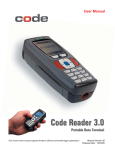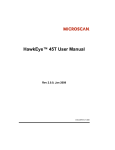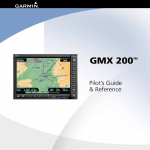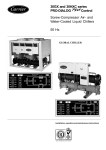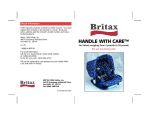Download Opticon LG2 2D (lg-kc2g02u2-01) Handheld
Transcript
For Help Call 1.800.241.6264 Opticon LG2 Series Manual More information available at POSMicro.com QUESTIONS? Ask the experts at POSMicro.com. 1.800.241.6264 Bulk Discounts FREE SHIPPING* SE Habla Español Live Chat Now [email protected] Monday - Friday 6 AM to 5 PM Pacific Time *Free ground shipping to the continental USA on orders over $100. User’s Manual Opticon LG2 Imager 25-ULG2MU01-02 Save Settings This version of the manual supports firmware 2098 and greater. LG2 User’s Manual 25-ULG2MU01-02 1 Release date: July- 04 Statement of Agency Compliance The LG2 has been tested for compliance with FCC regulations and was found to be compliant with all applicable FCC Rules and Regulations. IMPORTANT NOTE: To comply with FCC RF exposure compliance requirements, this device must not be co-located or operate in conjunction with any other antenna or transmitter. CAUTION: Changes or modifications not expressly approved by the party responsible for compliance could void the user’s authority to operate the equipment. The LG2 has been tested for compliance to CE standards and guidelines and was found to conform to applicable CE standards, specifically the EMC requirements EN 55024, ESD EN 61000-4-2, Radiated RF Immunity EN 61000-4-3, ENV 50204, EFT EN 610004-4, Conducted RF Immunity EN 61000-4-6, EN 55022, Class B Radiated Emissions, and Class B Conducted Emissions. The LG2 can be set to use targeting lasers. If the targeting lasers are activated, do not stare into the beams. The LG2’s targeting lasers have been rated as Class IIa Lasers by IEC 60825-1. The LG2 has been tested by an independent electromagnetic compatibility laboratory in accordance with the applicable specifications and instructions. Save Settings LG2 User’s Manual 25-ULG2MU01-02 - i LG2 User’s Manual Copyright © 2004 the Opticon, Inc.. All Rights Reserved. The software described in this manual may only be used in accordance with the terms of its license agreement. No part of this publication may be reproduced in any form or by any means without written permission from the Opticon, Inc. This includes electronic or mechanical means such as photocopying or recording in information storage and retrieval systems. NO WARRANTY. This technical documentation is provided AS-IS. Further, the documentation does not represent a commitment on the part of Opticon, Inc. Opticon, Inc. does not warrant that it is accurate, complete or error free. Any use of the technical documentation is at the risk of the user. Opticon reserves the right to make changes in specifications and other information contained in this document without prior notice, and the reader should in all cases consult Opticon to determine whether any such changes have been made. Opticon shall not be liable for technical or editorial errors or omissions contained herein; nor for incidental or consequential damages resulting from the furnishing, performance, or use of this material. Opticon, Inc. does not assume any product liability arising out of or in connection with the application or use of any product or application described herein. NO LICENSE. No license is granted, either by implication, estoppel, or otherwise under any intellectual property rights of The Opticon, Inc. Any use of hardware, software and/or technology of the Opticon, Inc. is governed by its own agreement. All other product names mentioned in this manual may be trademarks of their respective companies and are hereby acknowledged. The software and/or products of Opticon, Inc. include inventions that are patented or that are the subject of patents pending. Save Settings LG2 User’s Manual 25-ULG2MU01-02 - ii Table of Contents Chapter 1 - Getting Started 1.1 Introduction ........................................................................................................................ 2 1.2 Unpacking .......................................................................................................................... 3 1.3 Targeting and Reading Techniques ................................................................................. 3-4 1.4 Imager Field of View and Resolution............................................................................... 4-5 1.5 LG2 Decode Zone.............................................................................................................. 6 Chapter 2 - Installation Guides 2.1 USB Interface ..................................................................................................................... 8 2.2 RS-232 Interface ................................................................................................................ 9 2.3 PS2 Interface ................................................................................................................... 10 2.4 Bluetooth Radio Overview........................................................................................... 11-13 2.5 Switching Cables.............................................................................................................. 14 2.6 Attaching Handle.............................................................................................................. 15 2.7 LG2 Battery and Battery Blank......................................................................................... 16 Chapter 3 - LG2 Programming: Optimizing the Reader for Your Environment 3.1 Introduction .................................................................................................................18-20 3.2 Global (All Triggers) Optimization Matrix.......................................................................... 20 3.3 Left Trigger Optimization Matrix ....................................................................................... 21 3.4 Right Trigger Optimization Matrix ..................................................................................... 21 3.5 Handle Trigger Optimization Matrix .................................................................................. 22 3.6 Continous Trigger Optimization Matrix ............................................................................. 22 3.7 Continous Trigger Off ....................................................................................................... 23 3.8 Save Settings ................................................................................................................... 23 Chapter 4 - LG2 Programming: Symbology Settings 4.1 Introduction ...................................................................................................................... 25 4.2 Aztec Symbology ............................................................................................................. 25 4.3 Codabar Symbology......................................................................................................... 25 4.4 Codablock F Symbology .................................................................................................. 26 4.5 Code 128 Symbology....................................................................................................... 26 4.6 Code 93 Symbology ......................................................................................................... 26 Save Settings LG2 User’s Manual 25-ULG2MU01-02 - iii Table of Contents 4.7 Code 39 Symbology .............................................................................................. 26-27 4.8 Composite Symbologies ............................................................................................ 27 4.9 Data Matrix Symbology ......................................................................................... 27-28 4.10 GoCode Symbology ................................................................................................... 28 4.11 Interleaved 2 of 5 Symbology .................................................................................... 28 4.12 Maxicode Symbology ................................................................................................. 29 4.13 MSI Plessy Symbology .............................................................................................. 29 4.14 PDF 417 Symbology ............................................................................................. 29-30 4.15 Micro PDF 417 Symbology ........................................................................................ 30 4.16 Postal Symbologies............................................................................................... 30-31 4.17 QR Code Symbology ................................................................................................. 31 4.18 RSS Symbology ................................................................................................... 31-32 4.19 UPC/EAN/JAN Symbologies ...................................................................................... 32 4.20 Save Settings ............................................................................................................. 32 Chapter 5 - LG2 Programming: Interface Communication Settings 5.1 Reader ID and Firmware Version............................................................................... 34 5.2 USB Interface ............................................................................................................. 35 5.3 PS2 Interface ............................................................................................................. 35 5.4 Bluetooth Radio Interface...................................................................................... 35-36 5.6 5.4.1 Bluetooth Radio Auto Connect ............................................................. 36 5.4.2 Bluetooth Radio Auto Disconnect .......................................................... 36 5.4.3 Bluetooth Radio Time Out Settings ....................................................... 37 5.4.4 Bluetooth Radio Disconnect .................................................................. 37 RS-232 Interface ........................................................................................................ 37 5.5.1 Data Bits ................................................................................................ 37 5.5.2 Stop Bit Data ......................................................................................... 38 5.5.3 Baud Rate.............................................................................................. 38 5.5.4 Parity ..................................................................................................... 38 5.5.5 RS-232 Batch Mode Considerations ..................................................... 39 5.6 Keyboard Support ...................................................................................................... 39 5.7 Save Settings ............................................................................................................. 39 Save Settings LG2 User’s Manual 25-ULG2MU01-02 - iv Table of Contents Chapter 6 - LG2 Programming: Trigger Settings 6.1 Left Trigger Programming ......................................................................................... 41 6.2 Right Trigger Programming ....................................................................................... 41 6.3 Handle Trigger Programming .................................................................................... 42 6.4 Save Settings ............................................................................................................ 42 6.5 Image Uploader Software ......................................................................................... 42 Chapter 7 - LG2 Programming: User Feedback 7.1 LG2 Feedback Definition Guide ........................................................................... 44-45 7.2 Volume & Vibrate Mode Settings............................................................................... 46 7.3 Laser Settings ........................................................................................................... 46 7.4 Continous Scan Settings........................................................................................... 47 7.4.1 Sleep Time Out..................................................................................... 47 7.4.2 Trigger Delays ...................................................................................... 47 7.4.3 Duplicate Scan Delay ........................................................................... 48 7.5 Barcode Readability Index ................................................................................... 48-49 7.6 Save Settings ............................................................................................................ 49 Chapter 8 - LG2 Programming: Batch Mode 8.1 Batch Mode Settings ............................................................................................ 51-53 8.2 Time Stamp Settings ................................................................................................. 53 8.3 Save Settings ............................................................................................................ 54 Chapter 8 - Advanced LG2 Programming: Decode Performance 9.1 Decode Time LED’s for Non-Standard Inks ............................................................. 56 9.2 Targeting Zone Tolerances ........................................................................................ 56 9.3 Windowing................................................................................................................. 57 9.4 VGA and SXGA Settings ........................................................................................... 58 Save Settings LG2 User’s Manual 25-ULG2MU01-02 - v Table of Contents 9.5 Mirror Decoding............................................................................................................. 59 9.6 Save Settings ................................................................................................................ 59 Chapter 9 - Advanced LG2 Programming: Prefix & Suffix and CodeXML 10.1 Prefix Settings ............................................................................................................... 61 10.2 Suffix Settings .......................................................................................................... 61-62 10.3 Save Settings ................................................................................................................ 62 Chapter 11 - LG2: Maintenance and Troubleshooting 11.1 Reset Reader ................................................................................................................ 64 11.2 General Safety Information ...................................................................................... 64-65 11.3 Warranty................................................................................................................... 65-66 11.4 LG2 Accessories ...................................................................................................... 65-66 11.5 Frequently Asked Questions .................................................................................... 67-68 11.6 LG2 Maintenance.......................................................................................................... 69 11.7 Minimum Requirements................................................................................................ 69 11.8 LG2 Troubleshooting Guide ..................................................................................... 69-70 Chapter 11 - LG2 User’s Manual Change Log 12.1 Change Log.............................................................................................................. 72-73 Appendix A - LG2 Specifications Appendix B - LG2 Factory Default Settings Appendix C - LG2 Programming Matrix Appendix D - LG2 Cable Pin Out Specifications Appendix E - LG2 Dimensions Save Settings LG2 User’s Manual 25-ULG2MU01-02 - vi Chapter 1 - Getting Started Save Settings LG2 User’s Manual 25-ULG2MU01-02 - 1 1.1 - Introduction LG2 is a revolutionary new, bar LG2. Developed to be the first universal reader, no other single device performs as many functions. With a cost of ownership far less than comparable systems, the LG2 incorporates a unique dual path optical system, a 1.3 million pixel CMOS sensor, and a 400 MHz processor. This combination has created a reading system that supports: • • • • • High density matrix barcodes and larger low density linear barcodes Superior working range High-speed omni-directional decoding Cordless and cabled interfaces Unsurpassed data rates The LG2 sets a new benchmark for size and weight. It is smaller and lighter than comparable systems yet can withstand multiple drops to concrete. It is the only product available in handheld, gun handle, and presentation stand form factors with cabled, batch and cordless versions. The cordless version utilizes the latest Bluetooth™ class 1 radio with a 300 foot operating range. The LG2 is rugged and lightweight and the cordless version will operate for more than a complete shift at the highest use rate. The LG2 performs more than 3000 reads and transmits from a single battery charge. The LG2 will automatically discriminate between all major 2-D matrix and linear barcode symbologies and features a timestamp feature for logging data. Whether you need a small, palm-held device or a traditional gun, LG2 was specifically developed so users may easily choose the device that best meets their needs. The LG2 is available in three (3) basic configurations: • • • LG2 Cabled - USB, RS-232 or PS2 interfaces LG2 Batch - Store and forward device with memory and long-life battery LG2 Cordless - Long life battery and Bluetooth radio Save Settings LG2 User’s Manual 25-ULG2MU01-02 - 2 1.2 - Unpacking Remove the imager from its packing and inspect it for damage. If the scanner was damaged during shipping, please call Opticon at (800) 636-0090. The standard LG2 unit is shipped with a USB cable interface. The unit also features a battery blank that must be installed in the unit at all times. Various accessories are available for the LG2. • • • • • • 3 cable options (USB, RS-232 or PS2) 1300 mA Lithium-Ion battery Class 1 Bluetooth radio with 300 foot operating range Clip-on pistol grip handle External battery charger CodeXML Bluetooth modem Please keep your packing materials. The LG2 is shipped in an approved shipping container and should be used if you ever need to return your equipment for servicing. 1.3 - Targeting and Reading Techniques The LG2 utilizes digital camera technology to take a picture of a symbol. Once an image is captured, the LG2 utilizes advanced decoding algorithms to extract data from the captured image. The LG2 is available as a palm-held unit or users may purchase a clip-on pistol-grip handle. The palm held unit features left and right triggers (figure 1.1). These triggers may be programmed to perform various features. The reader is shipped with the left trigger and right trigger functioning as a decode symbol command. The clip-on pistol-grip handle features a trigger on the handle (figure 1.2). The two triggers on the top of the unit also work when the handle is attached. Figure 1.1 Figure 1.2 Note: The trigger on the handle attachment is light. Squeezing to hard may damage the unit. Save Settings LG2 User’s Manual 25-ULG2MU01-02 - 3 1.3 - Targeting and Reading Techniques (con’t) To read a symbol with the LG2: 1. The LG2 features omnidirectional decoding. Center the symbol in any orientation within the laser dot aiming pattern (figure 1.3). Figure 1.3 Note: The LG2 can read a symbol that is not centered however, the LG2 performs best when a barcode is centered. If two (2) barcodes are with the imagers decode zone, the LG2 will decode the symbol closest to the center of the aiming dot. 2. The LG2 was developed to decode both very small 2-dimensional barcodes and larger 1-dimensional barcodes. The unit features two imagers to create an innovative dual decode zone. The LG2 features a high speed processor and DECODES BOTH ZONES SIMULTANEOUSLY. The unit has one imager focused on a near-field for smaller barcodes (optimal focal point is 4 inches) and one imager focused on a far-field for larger barcodes (optimal focal point 9 inches). To read smaller symbols move the LG2 closer to the symbol. To read larger barcodes move the unit farther away from the barcode (see figure 1.4). The entire LG2 decode zone varies between two (2”) and twenty (20+”) or more inches. 3. Hold the LG2 still - DO NOT SWIPE OR MOVE THE READER. Press the trigger until the LG2 beeps, indicating the barcode has been successfully decoded. 4. The LG2 may be optimized to your specific environment by scanning barcodes in Chapter 3. 1.4 - Imager Field of View & Resolution The LG2’s dual field optical system may be modified based on your scanning environment. The LG2’s megapixel imager may be set to the following two modes: SXGA Mode: In standard SXGA mode (default), the 1.3 Million Pixel imager is divided into near field and far field decode zones. In each zone the resolution is 1024 x 640 pixels (see figure 1.4). In this mode of operation, the highest resolution, and therefore, widest working range on symbols of all densities is achieved. The trade-off is the amount of time the reader spends processing the image. This time can be reduced by optimization functions: Save Settings LG2 User’s Manual 25-ULG2MU01-02 - 4 1.4 - Imager Field of View & Resolution (con’t) If only the near field is used (small, high density symbols), the far field image can be ignored. If only the far field is used (large, lower density symbols), the near field can be ignored. Further optimization may be obtained by "windowing" the field to a smaller area. Each focal area may be narrowed by enabling the windowing feature found in section 9.3. VGA Mode: In VGA mode (optional selection), the 1.3 Million Pixels are sampled on a 4-to-1 basis. This greatly reduces the amount of time necessary for the transfer of the image to the CPU and the resulting processing time (figure 1.5). The trade-off for this increased speed is a reduction in resolution and working range. 1024 640 Far SXGA Imaging Area Near 640 Figure 1.4 480 320 Far VGA Imaging Area Near 320 Figure 1.5 Save Settings LG2 User’s Manual 25-ULG2MU01-02 - 5 1.5 - LG2 Decode Zone Figure 1.4 Save Settings LG2 User’s Manual 25-ULG2MU01-02 - 6 Chapter 2 - Installation Guides Save Settings LG2 User’s Manual 25-ULG2MU01-02 - 7 2.1 - Installation Guide - USB Interface To connect the LG2 to your host computer via USB interface: 1. Make sure the USB cable is sufficiently attached to your LG2 unit (figure 2.1). 2. You DO NOT need to power off your host computer (figure 2.2). The LG2 with USB interface can be plugged into any host while the computer is powered up. 3. Connect the USB interface cable to the host (figure 2.3). If you are unsure of the proper location to connect the USB cable please consult the manual of your host computer. 4. The USB interface does not require additional power supply. If you are using the 1300 mA battery for batch mode, the LG2 will automatically recharge the battery whenever the unit is a attached to a host that is powered up. 5. The LG2 will power on automatically. 6. Scan the following barcode to set the correct reader communication mode: USB Keyboard Mode (Default) 7. Your LG2 unit should be ready for use. Open the application you wish to send data and begin scanning. Figure 2.1 Save Settings Figure 2.2 Figure 2.3 LG2 User’s Manual 25-ULG2MU01-02 - 8 2.2 - Installation Guide - RS-232 Interface To connect the LG2 to your host computer via RS-232 interface: 1. Make sure the RS-232 cable is sufficiently attached to your LG2 unit (figure 2.4). 2. Power off your host computer (figure 2.5). 3. Connect the RS-232 interface cable to your host computer (figure 2.6). If you are unsure of the proper location to connect the RS-232 cable please consult the manual of your host computer. 4. The RS-232 interface should have come with a power supply. Plug the power supply adapter into the RS-232 interface cable (figure 2.7) and then plug the power adapter into a wall socket (figure 2.8). The RS-232 interface does not require additional power. However, if you are using the RS-232 interface and utilizing Batch functionality, please read the Important Note in section 7.1. If you are using the 1300 mA battery for batch mode, the LG2 will recharge the battery whenever the unit is a attached to a RS-232 cable that is plugged into a wall socket. 5. Power up the host. 6. The LG2 will power on automatically. 7. Scan the following barcode to set the correct reader communication mode. RS-232 One Way Mode NOTE: All Baud Rate, Parity, Stop Bit and Data Bit settings can be found in Chapter 5. 8. Your LG2 unit should be ready for use. Open the application you wish to send data and begin scanning. Default Settings Figure 2.4 Figure 2.6 Save Settings Figure 2.5 Figure 2.7 Baud Rate 57600 Stop Bits 1 Data Bits 8 Parity None Figure 2.8 LG2 User’s Manual 25-ULG2MU01-02 - 9 2.3 - Installation Guide - PS2 Interface 1. Power off the host computer. 2. Attach the end of the PS2 cable with the single connector 3. If external keyboard exists, unattach your keyboard from the host and connect the appropriate connector to the PS2 cable B . 4. Connect the other connector to host computer into keyboard port powered by the PS2 port and does not require a power supply. 5. Set the LG2 to PS2 mode by scanning the barcode below, then scan the Save Settings barcode: PS2 Mode 6. A to the LG2. C . The LG2 is Save Settings Your LG2 unit is now ready. Open the appropriate application and begin scanning data. Upgrade Note: The PS2 model does not work with a USB cable. If you are upgrading the firmware you must use a RS-232 cable. WARNING: Opticon, Inc. does not recommend using Batch or Bluetooth Radio modes with the PS2 interface because you need to disconnect the LG2 and the keyboard and this may result in the host computer freezing and requiring you to reboot. A C B B C A Opticon, Inc. does not guarantee compatibility with all models of laptops. Save Settings LG2 User’s Manual 25-ULG2MU01-02 - 10 2.4 - Bluetooth Radio Overview Overview This version of the LG2 features a Bluetooth® wireless radio. The radio allows for point to point wireless communication with other Bluetooth devices that support serial port protocol (SPP). The following guide will give you general instructions on connecting your LG2 to a desktop or laptop computer with a Bluetooth radio. Connecting With A Quick Connect Code The easiest way to connect to a Bluetooth device is to visit Opticon’s web site and create a Quick Connect Code that is specific to your device (figure 2.9). This barcode will link your LG2 directly to the desired Bluetooth device. To create a Quick Connect Code, you will need to know the Bluetooth address (often referred to as the BD_ADDR) of that device. You can usually find the 12-character Bluetooth address somewhere on the device near the device’s serial number (see figure 2.10). Figure 2.9 Figure 2.10 If you purchased a CodeXML Bluetooth Modem or a Belkin® Bluetooth adapter from Opticon or from an authorized distributor, a Quick Connect Code is included. The CodeXML Bluetooth modem is a simple hardware solution for customers who wish to enjoy the benefits of cordless data collection without modifying existing applications or installing software. Please visit www.opticonusa.com for more information. If you bought a Bluetooth adapter separately and wish to create a Quick Connect Code, please visit Opticon web site at: http://www.opticonusa.com Note: While installing the Bluetooth Configuration Manager software that came with the adapter, make sure to take note of the Virtual COM Port the software has assigned for the adapter (e.g. COM 10). This is the COM Port your LG2 will connect through. Please refer to quick start guide 25-QGENB1001-02 for the latest USB Bluetooth Adapter setup instructions. Scan the RF One Way - Max Range barcode (see discussion on next page) below then the Quick Connect Code and your LG2 will automatically connect. You should also scan the Save Settings barcode if you want to save these settings (Note: If the LG2 unit powers off without scanning the Save Settings barcode, you will lose your settings). RF One Way Mode (Max Range) Save Settings Save Settings LG2 User’s Manual 25-ULG2MU01-02 - 11 2.4 - Bluetooth Radio Overview (con’t) Radio Range and Transferring Data The LG2 radio is a Class 1 device. If connected to another Class 1 device the unit has roughly a 300 foot line of sight operating range. If connecting to a Class 2 or Class 3 device, the operating range may drop to match the lower range. Once a unit is connected, the application software on the host must be open to receive data. When the LG2 detects the radio is out of range, the LG2 will store data on the reader’s non-volatile memory. The reader will continue to try and send data until radio is back in range. Once the data is sent the data will be erased from the units memory. If the radio cannot connect in 90 seconds, it will give an error beep. The reader will continue to try and connect until it has reached the programmable radio time out setting. The LG2 Bluetooth protocol allows for two (2) forms of communication: 1. One Way Mode - Defined as one way communication between the reader and host. One Way mode only recommended when connecting to a device well within itse specified range or if connected to a device without an operating system (i.e. printer). There are two settings in this mode: • • Max Range (Default) - Greater range but data reliability is lower Max Reliability - Limits range but reliability is improved RF One Way Mode (Max Range) RF One Way Mode (Max Reliability) Note: While robust, One Way Mode doesn’t guarantee data integrity and you may have data loss. 2. RF Two Way Mode - This is two way communication between the host and reader. This requires the implementation of software at the application level.* The reader receives confirmation via packet protocol verification and is 100% reliable. Data will be automatically retransmitted if necessary. RF Two Way Mode * Note: You will need to install application software that supports packet communication to operate in RF Two Way Mode. Opticon offers a Windows or Pocket PC version of software called CodeXML Router - Bluetooth Edition (BE) that provides for end-to-end Bluetooth handshakes that eliminate out-of-range data loss. CodeXML Router - BE also offers Bluetooth to keyboard wedge communication for applications that require keyboard port input. If you are using the CodeXML Bluetooth modem, you must use RF Two Way Mode. Save Settings LG2 User’s Manual 25-ULG2MU01-02 - 12 2.4 - Bluetooth Radio Overview (con’t) Save Settings Scan the barcode below to make the RF settings permanent on the reader: Save Settings Disconnecting from the Device You may force disconnection by reading the disconnect barcode below (The LG2 may not appear disconnected in the slave Bluetooth connection manager for 10 – 15 seconds after the command is issued). The LG2 will also disconnect after 90 seconds of inactivity (Note: You may change the radio frequency sleep time out setting however, it may reduce battery life). Disconnect Reconnecting to the Device If the device is saved in RF mode it will automatically reconnect when: 1. 2. 3. LG2 is powered up LG2 wakes from sleep mode LG2 reads another barcode Save Settings LG2 User’s Manual 25-ULG2MU01-02 - 13 2.5 - Switching Cables Attaching and Switching Cables The LG2 is available with USB (standard), RS-232 and PS2 cables. All of the cables are connected to the LG2 with a 8-pin DIN connector. Different cables may be required for different hosts. Palm Held LG2 To install a cable on the standard palm-held unit, correctly line up the 8-pin DIN connector (figure 2.11) into back end of the unit. The arrows on the connector should be facing down. When they are lined up, firmly push the cable in (figure 2.12). To unattach, you must pinch the plastic on the 8-pin DIN and pull back to disengage the connector (figure 2.13). LG2 with Attachable Handle If you purchased the attachable handle accessory (see section 2.3 for handle attaching instructions), the 8-pin DIN connection is at the botton of the handle. Insert 8-Pin connector (figure 2.14) and firmly push cable into the handle (figure 2.15). To unattach, you must pinch the plastic on the 8-pin DIN and pull back to disengage the connector (figure 2.16). Figure 2.11 Figure 2.14 Save Settings Figure 2.12 Figure 2.13 Figure 2.15 Figure 2.16 LG2 User’s Manual 25-ULG2MU01-02 - 14 2.6 - Attaching Handle Attaching the Handle To attach the handle, please follow the following steps. 1. Place the LG2 in the cradle of the handle and slide the unit back (figure 2.17). Be careful not to place fingerprints on the front glass when attaching handle. 2. Once the 8-pin DIN connector of the handle begins to enter the opening in the back of the unit, firmly press the unit back until the unit is flush against the handle (figure 2.18). Figure 2.17 Figure 2.18 Save Settings LG2 User’s Manual 25-ULG2MU01-02 - 15 2.7 - LG2 Lithium Ion Battery and LG2 Battery Blank LG2 Battery Blank All cabled LG2 units feature a battery blank. THE BATTERY BLANK NEEDS TO BE ATTACHED AT ALL TIME WHEN USING THE LG2. Installing the battery blank is identical to installing the battery. Please follow the instructions below. Attaching and Detaching the Lithium Ion Battery The LG2 is available with a 1300 mA Lithium Ion battery. If you wish to purchase,contact a Opticon representative. To install battery or battery blank in cradle or to detach battery from unit, push the locking mechanism up toward the front of the scanner and insert or detach battery (figures 2.19 & 2.20). Charging the Lithium Ion Battery The battery automatically charges everytime a cable inteface is attached to the unit and the host is powered up Note: The RS-232 interface power adapter must be plugged into a wall socket for the unit to charge. Battery Blank Battery Figure 2.19 Save Settings Figure 2.20 LG2 User’s Manual 25-ULG2MU01-02 - 16 Chapter 3 - LG2 Programming: Optimizing the Reader for Your Environment Save Settings LG2 User’s Manual 25-ULG2MU01-02 - 17 3.1 - Introduction The LG2 may be easily optimized for any workplace. By setting a few parameters from your scanning environment you can take advantage of the readers dual path 1.3 megapixel imager and 400 MHz processor. If you are scanning large barcodes, small barcodes or even multiple sizes of different barcodes, by defining the working range and the type of symbols the reader must process, the LG2 will offer lightning fast decodes. Look at the charts below to assess your environment. You may program each trigger on the LG2 unit for a different environment by scanning barcodes from the next few pages. * Factory Default Setting Figure 3.1 * All triggers programmed to this setting at shipment Symbol Size - Here are a few approximate examples of large, medium and small symbols. All of the codes below have been modified for representation purposes and do not scan. Large Symbols PDF 417 - 20+ mil Code 128 - 14.2+ mil Data Matrix - 15+ mil PDF 417 - 15+ mil UPC/EAN/JAN - 12.5+ mil Data Matrix - 10+ mil QR Code - 15+ mil Medium Symbols Small Symbols MicroPDF 417 - 7.5+ mil Save Settings Code 39 - 4.2+ mil Data Matrix - 6.5+ mil LG2 User’s Manual 25-ULG2MU01-02 - 18 3.1 - Introduction (con’t) When choosing the correct setting for your environment (i.e. printed labels, direct marks...) we recommend trying several settings. For a large majority of users, the B1 or B3 settings are satisfactory. If you would like to greatly improve the reader’s performance on medium to large 1-D codes, try the D1 or D3 setting, The chart and definitions below will help you understand the readers configuration for each setting. Large A B High A1 1 Small Working Range SXGA Mode Near Field Decoding: On Far Field Decoding: On NF Resolution: 1024 x 640 FF Resolution: 1024 x 640 Decode Try Time: Long D C B1 SXGA Mode Near Field Decoding: On Far Field Decoding: On NF Resolution: 1024 x 640 FF Resolution: 1024 x 640 Decode Try Time: Normal C1 D1 SXGA Mode Near Field Decoding: On Far Field Decoding: Off NF Resolution: 1024 x 640 FF Resolution: NA Decode Try Time: Normal SXGA Mode Near Field Decoding: Off Far Field Decoding: On NF Resolution: NA FF Resolution: 1024 x 640 Decode Try Time: Normal Symbol Density * Factory Default Setting A2 2 SXGA Mode Near Field Decoding: On Far Field Decoding: On NF Resolution: 832 x 640 FF Resolution: 1024 x 640 Decode Try Time: Normal B2 SXGA Mode Near Field Decoding: On Far Field Decoding: On NF Resolution: 640x 512 FF Resolution: 832 x 640 Decode Try Time: Short Low A3 3 SXGA Mode Near Field Decoding: On Far Field Decoding: On NF Resolution: 480 x 480 FF Resolution: 640 x 480 Decode Try Time: Short C2 SXGA Mode Near Field Decoding: On Far Field Decoding: Off NF Resolution: 640 x 640 FF Resolution: NA Decode Try Time: Normal B3 VGA Mode Near Field Decoding: On Far Field Decoding: On NF Resolution: 480 x 320 FF Resolution: 480 x 320 Decode Try Time: Short D2 SXGA Mode Near Field Decoding: Off Far Field Decoding: On NF Resolution: NA FF Resolution: 832 x 512 Decode Try Time: Normal C3 D3 VGA Mode Near Field Decoding: On Far Field Decoding: Off NF Resolution: 480 x 320 FF Resolution: NA Decode Try Time: Short VGA Mode Near Field Decoding: Off Far Field Decoding: On NF Resolution: NA FF Resolution: 480 x 320 Decode Try Time: Short Small to Large Symbols Small to Medium Symbols Medium to Large Symbols Near and Far Range (Close Range Only) (Far Range Only) * All triggers programmed to this setting at shipment Definitions Symbol Density: The amount of information versus the total area occupied by the symbol. In order to achieve high density, the individual elements of a symbol must shrink. The highest density symbols can only be resolved in the LG2 near-field image, where the resolution of the imager is 1024 x 640 DPI. Symbol density is usually expressed in “Mils” - ie, thousandths of inches. This size refers to the smallest width of a linear barcode or the “cell size” (individual square) in a matrix barcode. Working Range: The range from nearest to farthest that the object (the target symbol) can be resolved and decoded. Parameters that effect working range are SYMBOL DENSITY and the OVERALL SIZE of the symbol, the SYMBOLOGY used, the reflectivity of the surface, the contrast of the symbol in relation to its background, the amount and type of illumination available, and other environmental factors. Resolution: Resolution is expressed in the table is the pixel array available for decoding a symbol. It affects both the density and the size of the barcode that can be decoded. Save Settings LG2 User’s Manual 25-ULG2MU01-02 - 19 3.1 - Introduction (con’t) Near Field (NF): The nearest field of the LG2’s two image fields. The Near Field has the highest resolution (1024 x 640 DPI). It has an optimal focal point of 4” (101.6 mm) away from the lens of the reader. It has a size of 8.5” long (215.9 mm) by 4” wide (101.6 mm). It has an overall viewing angle of 21° x 12°. Far Field (FF): The farthest field of the LG2’s two image fields. The Far Field has the lowest resolution (480 x 320 DPI). It has an optimal focal point of 9” (228.6 mm) away from the lens of the reader. It has a size of 4” wide (101.6 mm) at the optimal focal point. Frame Rate: The number of decode attempts in a given amount of time. Decode Try Time: The speed of decoding a given symbol. The time of decoding is dramatically affected by the number of attempts at decoding images (frame speed) available. An attempt includes the time used in the photographic exposure of an image, and includes the transfer of the image to the CPU and the time taken to analyze the image, locate a symbol, and decode the symbol into data or abandon the attempt because no data could be derived. 3.2 - Global Optimization Matrix (All Triggers) Scan one of the codes below to set all of the buttoms on the reader. You may also program each trigger on the reader by scanning the charts on the next two pages. Large Small Working Range A B B1 C1 D1 A2 B2 C2 D2 A3 B3 * Factory Default High A1 D C Low Symbol Density 1 2 C3 D3 3 Small to Large Symbols Small to Medium Symbols Medium to Large Symbols Near and Far Range (Close Range Only) (Far Range Only) * All triggers programmed to this setting at shipment. After setting the configuration, you must scan the save settings code or your reader will lose its settings if the reader is powered off. Save Settings LG2 User’s Manual 25-ULG2MU01-02 - 20 3.3 - Left Trigger Optimization Matrix Large Small Working Range A B D C B1 C1 D1 A2 B2 C2 D2 A3 B3 High A1 Low Symbol Density 1 2 C3 D3 3 Small to Large Symbols Small to Medium Symbols Medium to Large Symbols Near and Far Range (Close Range Only) (Far Range Only) 3.4 - Right Trigger Optimization Matrix Large Small Working Range A B D C B1 C1 D1 A2 B2 C2 D2 A3 B3 High A1 Low Symbol Density 1 2 C3 D3 3 Save Settings Small to Large Symbols Small to Medium Symbols Medium to Large Symbols Near and Far Range (Close Range Only) (Far Range Only) LG2 User’s Manual 25-ULG2MU01-02 - 21 3.5 - Handle Trigger Optimization Matrix Large Small Working Range A B D C B1 C1 D1 A2 B2 C2 D2 A3 B3 High A1 Low Symbol Density 1 2 C3 D3 3 Small to Large Symbols Small to Medium Symbols Medium to Large Symbols Near and Far Range (Close Range Only) (Far Range Only) 3.6 - Continous Trigger Optimization Matrix Large Small Working Range A B D C B1 C1 D1 A2 B2 C2 D2 A3 B3 High A1 Low Symbol Density 1 2 C3 D3 3 Save Settings Small to Large Symbols Small to Medium Symbols Medium to Large Symbols Near and Far Range (Close Range Only) (Far Range Only) LG2 User’s Manual 25-ULG2MU01-02 - 22 3.7 - Continous Trigger Off Scan the following code to turn the continous trigger feature off: Continous Trigger Off 3.8 - Save Settings on Reader Scan the following code to save settings on reader: Save Settings Save Settings LG2 User’s Manual 25-ULG2MU01-02 - 23 Chapter 4 - LG2 Programming: Symbology Settings Save Settings LG2 User’s Manual 25-ULG2MU01-02 - 24 4.1 - Introduction The following chapter will allow a user to change the symbology settings on the LG2. To reset the unit to factory defaults or to save the current settings please scan one of the barcodes below: Save Settings Reset to USB Factory Defaults Clear All CodeXML Rules Not all settings will be reset with this barcode. Non-standard inks and radio settings will not be reset. Reset to PS2 Factory Defaults Not all settings will be reset with this code. Non-standard inks and radio settings will not be reset. Note: If you do not save your settings and the LG2 loses power you will lose your settings. 4.2 - Aztec Symbology Scan the following codes to enable/disable Aztec symbology settings: Aztec On Aztec Off (Default) Sample Aztec Code 4.3 - Codabar Symbology Scan the following barcodes to enable/disable Codabar symbology settings: Codabar On (Default) Save Settings Codabar Off Sample Codabar LG2 User’s Manual 25-ULG2MU01-02 - 25 4.4 - Codablock F Symbology Scan the following barcodes to enable/disable Codablock F symbology settings: Codablock F On Codablock F Off (Default) Sample Codablock F Barcode Note: When Codablock F and Code 128 decoding are enabled, there is some danger of mistakenly decoding a damaged Codablock F symbol as a Code 128 symbol. Therefore, whenever possible, Code 128 decoding should be disabled when Codablock F decoding is enabled. 4.5 - Code 128 Symbology Scan the following barcodes to enable/disable Code 128 symbology settings: Code 128 On (Default) Code 128 Off Sample Code 128 Barcode 4.6 - Code 93 Symbology Scan the following barcodes to enable/disable Code 93 symbology settings: Code 93 On (Default) Code 93 Off Sample Code 93 Barcode 4.7 - Code 39 Symbology Scan the following barcodes to enable/disable Code 39 symbology settings: Code 39 On (Default) Save Settings Code 39 Off Enable Checksum LG2 User’s Manual 25-ULG2MU01-02 - 26 4.7 - Code 39 Symbology (con’t) Disable Checksum (Default) Enable Checksum and Strip From Result Code 39 Extended Full ASCII On Code 39 Extended Full ASCII Off (Default) Sample Code 39 Barcode 4.8 - Composite Symbologies Scan the following barcodes to enable/disable Composite symbology settings: Composite On Composite Off (Default) 4.9 - Data Matrix Symbology Scan the following barcodes to enable/disable Data Matrix symbology settings: Data Matrix Rectangle On (Default) Data Matrix Rectangle Off Data Matrix Inverse On (Default) Data Matrix Inverse Off Save Settings LG2 User’s Manual 25-ULG2MU01-02 - 27 4.9 - Data Matrix Symbology (con’t) Sample Data Matrix Barcode Sample Data Matrix Barcode 4.10 - GoCode Symbology Scan the following barcodes to enable/disable GoCode symbology settings: GoCode On GoCode Off (Default) 4.11 - Interleaved 2 of 5 Symbology Scan the following barcodes to enable/disable Interleaved 2 of 5 symbology settings: I 2 of 5 On (Default) I 2 of 5 Off I 2 of 5 Two Digits On I 2 of 5 Two Digits Off I 2 of 5 Four Digits On I 2 of 5 Four Digits Off Sample I 2 of 5 Barcode Save Settings LG2 User’s Manual 25-ULG2MU01-02 - 28 4.12 - Maxicode Symbology Scan the following barcodes to enable/disable Maxicode symbology settings: Maxicode On Maxicode Off (Default) Sample Maxicode 4.13 - MSI Plessy Symbology Scan the following codes to enable/disable MSI Plessy symbology settings: MSI Plessy On MSI Plessy Off (Default) Sample MSI Plessy 4.14 - PDF 417 Symbology Scan the following barcodes to enable/disable PDF 417 symbology settings: PDF 417 On (Default) PDF417 Off Macro PDF 417 Off (Default) Sample PDF 417 Barcode Macro PDF 417 On If your data is encoded into multiple PDF 417 barcodes, the Macro PDF 417 feature allows a user to scan these PDF 417 barcodes and combine the information. Save Settings LG2 User’s Manual 25-ULG2MU01-02 - 29 4.14 - PDF 417 Symbology (con’t) The Macro PDF 417 function has the following limitations: 1. You can scan non-MacroPDF417 in the middle of a MacroPDF417 file. They will be uploaded immediately. The incomplete MacroPDF417 segments will be buffered. 2. Scanning a MacroPDF417 barcode with a file ID different than the MacroPDF417 segments already stored will cause the stored segments to be deleted(aborted) and you will hear beeps. The new file starts with this barcode. 3. The LG2 only support up to 16 file segments. When the buffered segments reach 16 and the file is still not complete, you will hear 3 beeps and all the buffered segments will be deleted. 4. You can not scan a segment of the same file more than once. Note: The MacroPDF 417 feature may only be utilized with firmware version 1242 or greater. 4.15 - Micro PDF 417 Symbology Scan the following barcodes to enable/disable micro PDF 417 symbology settings: MicroPDF417 On MicroPDF417 Off (Default) Sample MicroPDF417 4.16 - Postal Symbologies All postal barcodes default settings are OFF. Scan the following barcodes to enable the appropriate Postal symbology: Note: If you wish to change which Postal barcode is activated, you MUST scan the disable all postal barcodes symbol and then scan your desired symbology. Australian Post On Japan Post On KIX Planet On Postnet On Postnet and Planet On Save Settings LG2 User’s Manual 25-ULG2MU01-02 - 30 4.16 - Postal Symbologies (con’t) Royal Mail On Disable All Postal Codes (Default) Sample Postnet Barcode 4.17 - QR Code Symbology Scan the following barcodes to enable/disable QR Code symbology settings: QR Code On QR Code Off (Default) Enable Checksum Disable Checksum (Default) QR Code Inverse On Both Inverse and Standard On Sample QR Code 4.18 - RSS Symbology Scan the following barcodes to enable/disable RSS symbology settings: RSS Limited On RSS 14 and RSS 14 Truncated On RSS 14 Stacked On RSS Expanded On All RSS On All RSS Off (Default) Save Settings LG2 User’s Manual 25-ULG2MU01-02 - 31 4.18 - RSS Symbology (con’t) Sample RSS Limited Barcode Sample RSS 14 Barcode Sample RSS 14 Truncated Barcode Sample RSS 14 Stacked Barcode 4.19 - UPC/EAN/JAN Scan the following barcodes to enable/disable UPC/EAN/JAN symbology settings: UPC On (Default) UPC Off UPC Short Margin Enabled UPC Short Margin Disabled (Default) UPC Extension On UPC Extension Off Sample UPC A Barcode Note: It is not recommended to enable the short margin feature unless necessary. 4.20 - Save Settings on Reader Scan the following code to save settings on reader: Save Settings Save Settings LG2 User’s Manual 25-ULG2MU01-02 - 32 Chapter 5 - LG2 Programming: Interface Communication Settings Save Settings LG2 User’s Manual 25-ULG2MU01-02 - 33 5.1 - Reader ID and Firmware Version To find out the Reader ID and firmware version, open a text editor program (i.e. Notepad, Microsoft Word...) and read the following barcode: Note: For units with a Bluetooth Radio, the Reader ID is also your Bluetooth Radio PIN #. Reader ID and Firmware You will get a text string with your firmware version and LG2 ID number (see below): Xap/iVVVVWWWWXXXXSSSSSSSSSSPXX Xap/i - Opticon Internal ID (not applicable) VVVV is the application firmware version number WWWW is the bootloader firmware version number XXXX is the radio firmware version number SSSSSSSSSS Reader’s serial number (ten digits) P is “A” if running firmware is the application, “B” if bootLoader XX - Opticon Internal ID (not applicable) Example: Xap/i2098201206000010002363A06 Note: Opticon will periodically release new firmware for LG2 units. For information on latest firmware versions, call Opticon at (800) 636-0090. To upgrade the firmware please visit Opticon website at http://www.opticonusa.com and follow instructions. Save Settings LG2 User’s Manual 25-ULG2MU01-02 - 34 5.2 - USB Interface USB Keyboard - The default standard way of transferring data through the USB port. USB Downloader - This mode is the standard way of transferring unformatted, unpacketized data through the USB port. USB Native Two Way Mode - This mode is utilized when there is a need for bi-directional communication between the LG2 and an application through the USB port (i.e. Time Stamp, Error Checking...) Scan the following codes to set the appropriate USB communication setting: USB Keyboard (Default) USB Downloader USB Native Two Way Mode 5.3 - PS2 Interface Scan the following barcodes to set the reader to the PS2 communication setting: PS2 Mode Note: This setting only works with reader hardware configured for PS2. 5.4 - Bluetooth Radio Interface RF One Way Mode - Max Range - This mode is the standard way of transferring unformatted, unpacketized data by radio frequency. The Max Range setting optimizes the LG2 radio for greater range but data reliability is lower. RF One Way Mode - Max Reliability - This mode is the standard way of transferring unformatted, unpacketized data by radio frequency. The Max Range setting optimizes the LG2 radio for greater reliability but the radio range is lower. Important Note: While robust, both One Way modes do not receive packet verification therefore it does not guarantee data integrity and some data may be lost. RF Two Way Mode - This mode is utilized when there is a need for biodirectional communication between the LG2 and an application by radio frequency (i.e. Time Stamp, Error Checking...). This requires the implementation of software at the application level. The reader receives confirmation via packet protocol verification and is 100% reliable. Opticon offers a Windows or Pocket PC version Save Settings LG2 User’s Manual 25-ULG2MU01-02 - 35 5.4 - Bluetooth Radio Interface (con’t) RF Two Way Mode (con’t) - of software called CodeXML Router Bluetooth Edition (BE) that automatically provides packet protocol verification. CodeXML Router BE allows for end-to-end Bluetooth handshakes that eliminate the case of out-of-range data loss. Scan the following barcodes to set the Radio Frequency (RF) communication settings: RF One Way Mode - Max Range (Default) RF One Way Mode - Max Reliability RF Two Way Mode 5.4.1 - Bluetooth Radio - Auto Connect Auto Connect: After coming out of sleep mode or after powering up (need to save the connection) the LG2 tries to auto connect with the last Bluetooth radio it was connected with. You may always connect by scanning a quick connect code. Scan the following barcodes to enable or disable Auto Connect feature for the Bluetooth radio: Bluetooth Radio Auto Connect On (Default) Bluetooth Radio Auto Connect Off 5.4.2 - Bluetooth Radio - Auto Disconnect Auto Disconnect: This feature is used when multiple LG2 units are connecting to the same Bluetooth Radio. By enabling Auto Disconnect the LG2 radio disconnects after each data transmission, allowing other radios to connect. Scan the following barcodes to enable or disable Auto Disconnect feature for the Bluetooth radio: Bluetooth Radio Auto Disconnect On Save Settings Bluetooth Radio Auto Disconnect Off (Default) LG2 User’s Manual 25-ULG2MU01-02 - 36 5.4.3 - Bluetooth Radio - Time Out Scan the following barcodes to set the period of time before the Bluetooth Radio will go into sleep mode from inactivity: Note: Increasing the time before the unit will time out will decrease battery life. 90 Seconds (Default) 5 Minutes 10 Minutes 15 Minutes 30 Minutes 1 Hour 2 Hours 5.4.4 - Bluetooth Radio - Disconnect Scan the following code to disconnect the Bluetooth Radio:: Disconnect 5.5 - RS-232 Interface RS-232 One Way Mode - This mode is the standard way of transferring unformatted, unpacketized data through the RS-232 port. RS-232 Two Way Mode - This mode is utilized when there is a need for packetized, biodirectional communication between the LG2 and an application through the RS-232 port. Scan the following code to set your reader to RS-232/serial communication setting: RS-232 One Way Mode Save Settings RS-232 Two Way Mode LG2 User’s Manual 25-ULG2MU01-02 - 37 5.5.1 - RS-232 Interface - Data Bits Scan the following barcodes to set the appropriate data bit: 7 Data Bits 8 Data Bits (Default) 5.5.2 - RS-232 Interface - Stop Bit Data Scan the following barcodes to set the appropriate stop bit data: 1 Stop Bit (Default) 2 Stop Bits 5.5.3 - RS-232 Interface - Baud Rate Scan the following barcodes to set the appropriate baud rate: 1200 2400 4800 9600 19200 38400 57600 (Default) 115200 5.5.4 - RS-232 Interface - Parity Scan the following barcodes to set parity: Even Save Settings Odd None (Default) LG2 User’s Manual 25-ULG2MU01-02 - 38 5.5.5 - RS-232 Batch Mode Considerations In RS-233 Cabled mode, the LG2 thinks it is always connected even though the serial cable is disconnected or the power adapter is unplugged. Data scanned will be sent, regardless of connection status. Data scanned in Cabled mode will be lost if the LG2 is not connected to the serial cable-it will not buffer the data. Also, no log features work while the LG2 is in RS-232 cabled mode. In RS-232 Batch mode, the LG2 will detect if it is connected to a powered serial cable, and will send the data. If a powered serial cable is not connected or if the power adapter is not connected to the serial cable, the LG2 will buffer the data. When the LG2 is then connected to a powered serial cable, the data will automatically upload. All log mode features work in RS-232 Batch mode. RS-232 Batch RS-232 Cabled 5.6 - Keyboard Support Scan the following codes to set appropriate keyboard mapping: US Keyboard Mapping (Default) Universal Keyboard Mapping Custom Keyboard If you require a special configuration, please contact Opticon at (800) 636-0090. 5.7 - Save Settings on Reader Scan the following code to save settings on reader: Save Settings Save Settings LG2 User’s Manual 25-ULG2MU01-02 - 39 Chapter 6 - LG2 Programming: Trigger Settings Save Settings LG2 User’s Manual 25-ULG2MU01-02 - 40 6.1 - Left Trigger Programming Scan the following barcodes to set the left trigger functionality: Read with Both Imagers (Default) Read with Far-Field Imager ONLY Read with Near-Field Imager ONLY Upload Stored Data Left Trigger Take Picture Note: If you program a trigger to another function, you will need to reset any performance barcode setting from Chapter 3. 6.2 - Right Trigger Programming Scan the following codes to set the right trigger functionality: Read Codes with Both Imagers (Default) Read Code with Far-Field Imager ONLY Read Code with Near-Field Imager ONLY Upload Stored Data Right Trigger Take Picture Note: If you program a trigger to another function, you will need to reset any performance code setting from Chapter 3. Save Settings LG2 User’s Manual 25-ULG2MU01-02 - 41 6.3 - Handle Trigger Programming Scan the following barcodes to set the handle trigger functionality: Read with Both Imagers (Default) Read with Far-Field Imager ONLY Read with Near-Field Imager ONLY Upload Stored Data Handle Trigger Take Picture Note: If you program a trigger to another function, you will need to reset any performance barcode setting from Chapter 3. 6.4 - Save Settings on Reader Scan the following code to save settings on reader: Save Settings 6.5 - Image uploader software After you assign one of the keys to take pictures you will need a software to transfer the images to your PC. The Image Uploader software is free demonstration software available from Opticon to demonstrate the image capture function of the LG2. Users accepts full responsibility for use and must use as is. Save Settings LG2 User’s Manual 25-ULG2MU01-02 - 42 Chapter 7 - LG2 Programming: User Feedback and Continous Scan Settings Save Settings LG2 User’s Manual 25-ULG2MU01-02 - 43 7.1 - LG2 Feedback Definition Guide The LG2 features two (2) LED’s on the front of the unit. These LED’s give feedback on different functionality of the LG2 unit. Each LED has a small icon underneath that represent the following: Memory / Connection Icon Battery or Power Icon The LG2 unit will automatically flash battery or power status every 15 seconds. Each LED can show three (3) colors; Green, Amber, or Red. The colors will vary depending on the message the unit is sending. Green = 50% - 100% capacity of Battery or 100% of Memory Amber = 20% - 50% capacity of Battery or 20% - 99% of Memory Red = 0% - 20% capacity of Battery or No Memory • • • The LG2 also emits beeps or vibrates for user feedback. Please follow the table below to better understand your unit’s feedback. Normal Operation Feedback Battery LED Memory/Connection LED Sound LG2 Successfully Powers Up Flash either Green, Amber or Red Flash either Green, Amber or Red 1 Beep LG2 Successfully Enumerates with Host via USB Cable None Green 1 Beep Attempting to Decode None None None Table 2.1 Save Settings LG2 User’s Manual 25-ULG2MU01-02 - 44 7.1 - LG2 Feedback Definition Guide (con’t) Normal Operation Feedback (con’t) Memory/Connection LED Successful Decode and Data Transfer via cable Successful Decode and Data Store Batch Mode memory full Flash Green Battery LED Flash either Green, Amber or Red Sound 1 Beep see table 2.1 Flash Amber or Red see table 2.1 Flash Red 3 Times Flash either Green, Amber or Red 1 Beep see table 2.1 Flash either Green, Amber or Red 3 Beeps see table 2.1 Configuration Barcode Successfully Decoded and Processed Configuration Barcode Successfully Decoded But Was Not Successfully Processed Flash either Green, Amber or Red Flash either Green, Amber or Red see table 2.1 see table 2.1 Flash Red 3 Times Flash Red 3 Times 1 Beep slight pause then 1 Beep 3 Beeps Bluetooth Radio Feedback Memory/Connection LED Attempting to Connect Failed to Connect Connected Flash Amber Battery LED None Sound 1 Beep *Flashes Blue Flash Red 3 Times None *Flashes Blue every 15 seconds Flash Red 3 Times Flash either Green, Amber or Red 3 Beeps None see table 2.1 * Only applicable for bluetooth units sold after April 04. Save Settings LG2 User’s Manual 25-ULG2MU01-02 - 45 7.2 - Volume and Vibration Settings Scan the following barcodes to set vibration mode: Vibrate On / Beep On Vibrate On / Beep Off Vibrate Off / Beep On (Default) Scan the following barcodes to set your reader’s volume: Beep Off Beep Low Beep High (Default) 7.3 - Laser Settings Scan the following barcodes to turn laser targeting on/off: On (Default) Off Scan one of the following barcodes to set the brightness of the LG2 laser. High (Default) Save Settings Medium Low LG2 User’s Manual 25-ULG2MU01-02 - 46 7.4 - Continous Scan Scan the following barcodes to turn continous scanning on/off: Both Near & Far Field On Near Field Only On Far Field Only On Off (Default) Note: This function is only reccommended for short term use because of battery consumption. See section 7.4.1 for Sleep Time Out Settings 7.4.1 - Continous Scan - Sleep Time Out Will only work in versions 2098 and above. Scan one of the codes below to set the amount of time a cabled LG2 will operate in continous scan mode before entering sleep mode: Cabled - 2 hours (Default) Cabled - Always Scan one of the codes below to set the amount of time a uncabled LG2 will operate in continous scan mode before entering sleep mode: Uncabled - 5 minutes (Default) Uncabled - 15 Minutes Uncabled - 30 Minutes Note: This fuction is only reccommended for short term use because of battery consumption. 7.4.2 - Continous Scan - Trigger Delays Scan the following barcodes to set delay time between scans: 0 Seconds (Default) Save Settings 1 Second 3 Seconds LG2 User’s Manual 25-ULG2MU01-02 - 47 7.4.3 - Continous Scan - Duplicate Scan Delay Scan the following codes to set the delay time for reading duplicate codes: 0 Seconds (Default) 1 Second 3 Seconds 7.5 - Barcode Readability Index The Readability Index provides a measurement of a specific symbol’s ease or difficulty to be decoded by the LG2. The Readability Index is specific to the LG2, and should not be confused with a verification quality measurement. The Readability Index is a blend of information obtained from the internal operations of the decoding algorithm pertaining to contrast, symbology construct, error detection, forward error correction (if applicable), and other symbology-specific characteristics. The Readability Index is a score on a scale of 01 (very poor) to 100 (very readable). Due to differences based on motion, skew, reflection, focus, and ambient lighting, the Readability Index on the same symbol may vary somewhat from read to read. However, a poor contrast or damaged symbol will score lower than a high contrast undamaged symbol. The Readability Index can be used as a quick check on the reliability of label generation or marking systems. When used in conjunction with the LG2 stand (or fixed mount positioning) which fixes the distance from the reader to the symbol, and constant ambient light, the Readability Index provides a symbol quality assurance tool and check point for feedback to an overall label or marking quality control system. The Readability Index is enabled by first reading a CodeXML rule into the permanent LG2 Memory: Code Readability Index Rule: The Reader will store the rule and reset, but will not output the Readability Index until the Readability Index Output Enable code is read. To remove this rule, scan the Clear All CodeXML Rules code in section 11.1. Readability Index Output Enable: Save Settings LG2 User’s Manual 25-ULG2MU01-02 - 48 7.5 - Code Readability Index (con’t) Once read, each time a data symbol is read, the index will be output, followed by a comma, (,) followed by the decoded data. The Reader will continue to output the Readability Index upon every read until disabled, either by reset or by reading the Readability Index Output Disable: Readability Index Output Disable: 7.6 - Save Settings on Reader Scan the following barcode to save settings on reader: Save Settings Save Settings LG2 User’s Manual 25-ULG2MU01-02 - 49 Chapter 8 - LG2 Programming: Batch Mode Save Settings LG2 User’s Manual 25-ULG2MU01-02 - 50 8.1 - Batch Mode The LG2 unit features a batch mode for applications requiring a portable reader. Batch mode allows a user to store scanned data to the reader’s non-volatile memory. The user may transfer the data to a host computer when needed. To utilize batch functionality you will need to purchase the 1300 mA Lithium Ion battery from Opticon. The LG2 may be programmed to operate in three different batch modes: 1. Send & Buffer Mode (Default) - In Send and Buffer Mode, the LG2 unit will automatically detect when the USB or RS-232 cable is detached or the Bluetooth® radio is out of range and will switch into batch mode (see miscellaneous note on page 17) and buffer the data in non-volatile memory. When the reader is reconnected to your host computer or when the Bluetooth Radio is back in range the reader will auto transfer buffered data. Once transferred, the data is automatically erased from the readers memory. Note: Once a unit is reattached to a cable or enters within radio range, any data scanned WILL NOT be saved to the non-volatile memory. For RS-232, the LG2 must be in Batch mode for the data to be stored. 2. Log Only Mode - In Log Only Mode, the reader will only store data into non volatile memory. You can only retrieve the data by scanning the Transfer All Stored Data in Memory barcode (see explanation next page). Once the readers memory has been transferred to a host computer, all of the data will still reside in memory. A user must scan the Delete Scanned Data from Memory barcode to clear memory. 3. Send & Log Mode - In Send and Log Mode the reader will save a copy in non volatile memory as well as send the data if the reader is connected. The data can be retrieved by scanning the Transfer All Stored Data in Memory barcode or the Transfer Only Unsent Data Data in Memory barcode (see explanations next page). Once the readers memory has been transferred to a host computer, all of the data will still reside in memory. A user must scan the Delete Scanned Data from Memory barcode to clear memory. Note: The reader can be defined as connected if: 1) 2) 3) 4) The Bluetooth radio is in range. The USB cable is attached to a host and the reader is enumerated. The reader is in RS-232 cabled mode. The RS-232 cable is attached to host with power supply and the reader is in RS-232 Batch Mode. The LG2 dedicated batch memory is a minimum of 1MB. To determine the number of reads that may be stored, divide the average bytes of a scan into the total 1MB of memory. Save Settings LG2 User’s Manual 25-ULG2MU01-02 - 51 8.1 - Batch Mode (con’t) Feedback After a successful decode in batch mode, the unit will beep once and the memory LED will flash either red or amber depending on memory level and every 15 seconds the battery LED will flash green, amber or red depending on the battery level. For more information on LG2 feedback table in section 6.1. This is accurate when a reader is cabled or uncabled. Transferring and Deleting Data There are three different barcodes to transfer and delete data in memory. 1. Transfer All Data in Memory - This barcode will send all data in memory everytime the barcode is scanned. 2. Transfer Only Unsent Data in Memory - This barcode will send only the data in memory that hasn’t already been sent when the barcode is scanned (ONLY works in Send and Log mode). 3. Delete Scanned Data from Memory - Scanning this barcode will erase all data in the reader’s non-volatile memory You may also program a trigger in section 5.7 to transfer data. If you hold down both top triggers for five seconds this will also transfer data. Auto Transfer Buffer Memory By default, when reconnected, the LG2 will automatically transfer any data in memory once a connection to a host is established. If your application is not ready, the reader will send the data anyway and the data could be lost. If you do not wish for the reader to immediately send data upon connection, please scan the Disable Auto Transfer Buffer Memory. Send & Buffer Mode (Default) Log Only Mode Send & Log Mode Transfer All Data in Memory Save Settings LG2 User’s Manual 25-ULG2MU01-02 - 52 8.1 - Batch Mode (con’t) Transfer Only Unsent Data in Memory Delete Scanned Data from Memory Note: Not applicable in “Log Only Mode” use “Transfer All Data In Memory”. Enable Auto Transfer Buffer Memory (Default) Disable Auto Transfer Buffer Memory RS-232 Considerations In RS-233 Cabled mode, the LG2 thinks it is always connected even though the serial cable is disconnected or the power adapter is unplugged. Data scanned will be sent, regardless of connection status. Data scanned in Cabled mode will be lost if the LG2 is not connected to the serial cable-it will not buffer the data. Also, no log features work while the LG2 is in RS-232 cabled mode. In RS-232 Batch mode, the LG2 will detect if it is connected to a powered serial cable, and will send the data. If a powered serial cable is not connected or if the power adapter is not connected to the serial cable, the LG2 will buffer the data. When the LG2 is then connected to a powered serial cable, the data will automatically upload. All log mode features work in RS-232 Batch mode. RS-232 Batch (Default) RS-232 Cabled 8.2 - Time Stamp Settings LG2 has a time stamp feature for logging data (The time stamp is defaulted off in shipped units). If you enable the time stamp feature, everytime the LG2 is powered off or rebooted, the timer will stop. A 8-digit number represents the time stamp. The format is ddhhmmss (dayday/hourhour/minuteminute/secondsseconds). Scan the following barcodes to turn the time-stamp on/off: On Off (Default) Note: The time stamp feature is in relative time from when the reader was last powered up. Save Settings LG2 User’s Manual 25-ULG2MU01-02 - 53 8.3 - Save Settings on Reader Scan the following code to save settings on reader: Save Settings Save Settings LG2 User’s Manual 25-ULG2MU01-02 - 54 Chapter 9 - Advanced LG2 Programming: Decode Performance Save Settings LG2 User’s Manual 25-ULG2MU01-02 - 55 9.1 - Decode Time & LED’s for Non Standard Inks The default settings for the LG2 are designed for optimal, general purpose performance with good quality symbols on typical surfaces. For poor quality barcodes or barcodes on non-standard surfaces (shiny, low-contrast), the unit may require: 1) More time to process the barcode before the system abandons the image and restarts on a new decode attempt. 2) May require manipulating LED’s. To allow for additional processing time or to change the LED settings for marginal symbols, scan one of the following barcodes: Note: Utilizing this feature may affect the overall performance of the reader, but “unreadable” barcodes may become readable. Short Decode Time Normal Decode Time (Default) Long Decode Time Extra Long Decode Time LED’s for Non Standard Inks ON LED’s for Non Standard Inks OFF (Default) 9.2 - Set Targeting Zone Tolerances Scan one of the following barcodes to set the decode accuracy of the LG2 unit. The 50 setting is the most accurate while the 1600 barcode is the most tolerant (If you set the unit to a 50 setting, you have to aim the targeting dot directly on the desired barcode for it to be read). 50 75 100 125 150 200 400 1600 (Default) Save Settings LG2 User’s Manual 25-ULG2MU01-02 - 56 9.3 - Windowing User’s may optimize the units decode zone if their application only requires one barcode format. If the size and density of the barcodes to be scanned are consistent, please select the setting below that best describes your environment (ONLY FOR SXGA MODE). 1-Dimensional Barcodes ONLY (200 x 1024 pixels) Caution: It may be more difficult to read other barcodes while in this setting. You must have the reader farther away than normal. Small 2-Dimensional Barcodes (480 x 480 pixels) Medium 2-Dimensional Barcodes (512 x 512 pixels) Large 2-Dimensional Barcodes (640 x 640 pixels) Reset to Factory Default Setting (640 x 1024 pixels) Save Settings LG2 User’s Manual 25-ULG2MU01-02 - 57 9.4 - VGA & Megapixel Settings User’s may optimize the LG2 unit’s megapixel (SXGA) imager (1280 x 1024) to a VGA (640 x 480). This feature is used to decrease the pixel sampling area, which will greatly increase processing speed. This is an advanced feature used for the rapid decoding of 1-dimensional/linear barcodes and larger module size 2-dimensional barcodes. Opticon recommends testing this feature, as it will not work with many high density Enable VGA - 640 x 480 Enable SXGA - 1280 x 1024 (Default) User’s may also set the triggers on the reader to VGA or Megapixel mode: Enable VGA Left Trigger Enable SXGA Left Trigger (Default) Enable VGA Right Trigger Enable SXGA Right Trigger (Default) Enable VGA Handle Trigger Enable SXGA Handle Trigger (Default) 9.5 - Mirroring Scan the following barcodes to enable/disable the mirroring feature: On Off (Default) Note: The Mirroring feature allows the LG2 to read barcodes as they are seen through a mirror (inversed 180°). If the Mirroring feature is enabled, all other barcode reading ability will be disabled. This feature may only be utilized with firmware version 1242 or greater. Please contact your Opticon if you have any questions. Save Settings LG2 User’s Manual 25-ULG2MU01-02 - 58 9.6 - Save Settings on Reader Scan the following barcode to save settings on reader: Save Settings Save Settings LG2 User’s Manual 25-ULG2MU01-02 - 59 Chapter 10 - Advanced LG2 Programming: Prefix, Suffix and CodeXML Save Settings LG2 User’s Manual 25-ULG2MU01-02 - 60 10.1 - Prefix Settings Scan the following barcodes to set appropriate prefix. If you scan the following barcodes, you may lose your current settings. Make sure to save settings on your reader before scanning the prefix barcodes. If you scan more than one prefix you will receive each scanned prefix in your scanned data (i.e. If you scan comma prefix twice, you will get two comma prefixes). Prefix - Comma Prefix - Space Prefix - Tab (RS-232/Serial Mode) Prefix - Erase / None Prefix - Tab (USB Mode) Prefix - Carriage Return Line Feed Only Use with Serial Applications Note: If you require a special configuration, please contact Opticon at (800) 636-0090. 10.2 - Suffix Settings Scan the following barcodes to set appropriate suffix: If you scan the following barcodes, you may lose your current settings. Make sure to save settings on your reader before scanning the Suffix barcodes. If you scan more than one suffix you will receive each scanned suffix in your scanned data (i.e. If you scan comma suffix twice, you will get two comma suffixes). Suffix - Carriage Return Suffix - Comma Suffix - Carriage Return Line Feed Suffix - Space Only Use with Serial Applications Only Use with Serial Applications Save Settings Suffix - Line Feed Only Use with Serial Applications Suffix - Enter Only Use with USB or Keyboard Mode LG2 User’s Manual 25-ULG2MU01-02 - 61 10.2 - Suffix Settings (con’t) Suffix - Tab Only Use with USB or Keyboard Mode Suffix - Tab Only Use with RS232 Mode Suffix - Erase / None 10.3 - Save Settings on Reader Scan the following barcode to save settings on reader: Save Settings Save Settings LG2 User’s Manual 25-ULG2MU01-02 - 62 Chapter 11 - Maintenance and Troubleshooting Save Settings LG2 User’s Manual 25-ULG2MU01-02 - 63 11.1 - Reset Reader to Factory Defaults Scan the following barcodes to reset reader: Reset to USB Factory Default Settings Reset to PS2 Factory Default Settings Clear All CodeXML Rules - Prefix and Suffix Clear All Stored Data Save Settings Barcode Note: If you scan the following barcodes, you may lose your current settings. Make sure to save settings on your reader before scanning the above barcodes. RS232 LG2: If you are using the LG2 with RS232 cable then set the scanner again using the instructions on page 9. 11.2 - General Safety Information Repairs and Adjustments - Only those individuals authorized by Opticon, Inc. should attempt to make repairs or adjustments to LG2 equipment. If the reader casing is opened the warranty is voided Power Supply - Use only the particular power supply provided for use with a specific unit when operating LG2 equipment. Accessories - Only those accessories approved by Opticon (page 9) should be utilized with the LG2 equipment. Non-compliance with any of the above may result in: • • • Injury to individuals handling the equipment Damage to the equipment Voiding of the maintenance contract Lasers - The LG2 utilizes a laser FOR TARGETING PURPOSES ONLY. If the laser is activated, do not stare into the beam. Save Settings LG2 User’s Manual 25-ULG2MU01-02 - 64 11.2 - General Saftey Information (con’t) Lithium Ion Battery - Warning: Charge the battery with Opticon cables ONLY. Do not open battery, dispose of in fire, or short circuit - it may ignite, explode, leak, or get hot causing personal injury. 11.3 - Warranty Warranty Opticon manufactures its hardware products in accordance with industry-standard practices. Opticon warrants that for a period of twelve (12) months from date of shipment, products will be free from defects in materials and workmanship. This warranty is provided to the original owner only and is not transferable to any third party. This warranty is subject to any and all accompanying disclaimers, limitations and other terms of this Agreement. Opticon warranty may be extended by the customer at an additional cost under the terms of Opticon at the time of the extension. It shall not apply to any product (I) which has been repaired, altered or tampered with unless done or approved by Opticon, (ii) which has not been maintained in accordance with any operating or handling instructions supplied by Opticon, (iii) which has been subjected to unusual physical or electrical stress, misuse, abuse, power shortage, negligence or accident (iv) OPERATED WITH AN UNAPPROVED POWER SOURCE or (v) which has been used other than in accordance with the product operating and handling instructions. Preventive maintenance is the responsibility of customer and is not covered under this warranty. Wear items and accessories having a Date Opticon (eg. Batteries) will carry a 180-day limited warranty. Non-serialized items will carry a 90-day limited warranty. Warranty Coverage and Procedure During the warranty period, Opticon will repair or replace defective products returned to Opticon’s service center in the US. For warranty service in North America or international, call Opticon Warranty Support at 1-800-636-0090. If warranty service is required, Opticon will issue a Return Material Authorization Number. Products must be shipped in the original or comparable packaging, with shipping and insurance charges prepaid. Opticon will ship the repaired or replacement product freight and insurance prepaid in North America. Shipments from the US or other locations will be made F.O.B. Opticon’s manufacturing plant. Opticon will use new or refurbished parts at its discretion and will own all parts removed from repaired products. Customer will pay for the replacement product in case it does not return the replaced product to Opticon within 3 days of receipt of the replacement product. The process for return and customer’s charges will be in accordance with Opticon’s Exchange Policy in effect at the time of the exchange. Save Settings LG2 User’s Manual 25-ULG2MU01-02 - 65 11.3 - Warranty (con’t) Customer accepts full responsibility for its software and data including the appropriate backup thereof. Repair or replacement of a product during warranty will not extend the original warranty term. Opticon’s Customer Service organization offers an array of service plans, such as onsite, depot, or phone support, that can be implemented to meet customer’s special operational requirements and are available at a substantial discount during warranty period. General Except for the warranties stated above, Opticon disclaims all warranties, express or implied, on products furnished hereunder, including without limitation implied warranties of merchantability and fitness for a particular purpose and noninfringement. The stated express warranties are in lieu of all obligations or liabilities on part of Opticon for damages, including without limitation, special, indirect, or consequential damages arising out of or in connection with the use or performance of the product. Seller’s liability for damages to buyer or others (regardless of the form of action, whether by contract, warranty, tort, malpractice, and/or otherwise) resulting from the use of any product, shall in no way exceed the purchase price of said product. In no event shall Opticon be liable for any consequential, special, indirect, incidental or punitive damages, or for any loss of profits, revenue or data, even if Opticon has been advised of the possibility thereof. 11.4 - LG2 Accessories The standard LG2 unit is a palm-held device with a USB cable interface (figure 10.1). Figure 10.1 LG2 with USB Cable Interface Save Settings LG2 User’s Manual 25-ULG2MU01-02 - 66 11.4 - LG2 Accessories (con’t) Optional Accessories The following accessories are also available by contacting a Opticon representative: • • • •. RS-232 interface cable (Figure 10.2) and PS2 interface cable 1300 mA Long-life Lithium-Ion battery (Figure 10.3) Clip-on pistol grip handle (Figure 10.4) Class 1 Bluetooth radio (300 foot operating range if connected with another Class 1 device) Two slot external battery charger (Figure 10.5) CodeXML Bluetooth Modem RS232 and PS/2 interface USB Bluetooth adapter and PDA/PCMCIA combo Bluetooth card. • • • Figure 10.2 RS-232 Cable Interface Figure 10.3 Long Life Battery Figure 10.4 Pistol Grip Handle Figure 10.5 External Battery Charger 11.5 - Frequently Asked Questions What can I do if my LG2 will not read a barcode? 1. Make sure the barcode is enabled, as not all barcodes are enabled by default. 2. Check to see you are the appropriate distance from the barcode by checking the decode zone diagram on page 8 of the User’s Manual. 3. Make sure the barcode is not smeared. 4. See chapter 8 to configure reader for longer decode times or for non-standard inks. 5. Send a sample of the barcode to Opticon, Inc. Save Settings LG2 User’s Manual 25-ULG2MU01-02 - 67 11.5 - Frequently Asked Questions (con’t) 6. The LG2 only supports the following symbologies: MaxiCode, PDF417 (including Macro), Data Matrix, QR Code, MicroPDF417, GoCode, UCC Composite, Aztec Code, Code 39, Code 128, UPC/EAN/JAN,Int 2 of 5, Codabar, Codablock F, Code 93, UCC RSS, POSTNET, PLANET, Japanese Post, Australia Post, Royal Mail RM4SCC, KIX code Why will my LG2 Bluetooth radio not connect? 1. Make sure the Bluetooth radio on the host device is installed correctly, turned on, and ready 2. The LG2 Bluetooth radio is serial port profile only. Make sure the Bluetooth radio on the host supports serial ports profile. 3. Scan barcodes on page 35 of the LG2 User’s Manual to set reader to correct Radio Frequency (RF) communication mode. How many LG2 Bluetooth units can connect with one host computer? 1. Only one LG2 can talk to one computer at any given time. However, the auto disconnect mode allows the reader to automatically disconnect after sending its data. This allows the next reader to make a connection, send its data and then disconnect. Operating this way you can use multiple LG2’s with one computer. With multiple readers trying to send data to the same computer there can be a slight delay from the time when a barcode is read to the time when the data is sent to the computer. The delay can vary depending on how many LG2’s are tying to connect at one time. Note-The CodeXML Router software is needed to support this type of operation. How do I keep the LG2 unit from losing its settings? 1. Scan the Save Settings on Reader barcode. Why will my reader will not enumerate? 1. Make sure the reader is set to the correct USB communication mode by scanning the appropriate barcode on page 35 of the LG2 User’s Manual. What do the various beeps and lights emited by my reader mean? 1. Check the LG2 Feedback definition guide on page 44 of the LG2 User’s Manual. Save Settings LG2 User’s Manual 25-ULG2MU01-02 - 68 11.6 - LG2 Maintenance The LG2 device operates efficiently and reliably and needs only a minimum of maintenance to operate. A few tips are given below for maintenance suggestions. Cleaning the LG2’s Window The LG2’s window should be clean to allow the best performance of the device. The window is the clear plastic piece inside the head of the Reader. Do not touch the window. Your LG2 uses CMOS technology that is much like a digital camera. A dirty window may stop the LG2 from reading barcodes. If the window becomes dirty, clean it with a soft, non-abrasive cloth or a facial tissue (no lotions or additives) that has been moistened with water. A mild detergent may be used to clean the window, but the window should be wiped with a water moistened cloth or tissue after using the detergent. The LG2’s housing may be cleaned in the same way. Technical Support and Returns For returns or technical support call Opticon, Inc. Technical Support at (800) 636-0090. For all returns Opticon, Inc. will issue an RMA number which must be placed on the packing slip when the reader is returned. Warranty Please refer to page 65 of the LG2 User’s Manual for Opticon Warranty policy. 11.7 - Minimum Requirements Operating Systems: Interfaces: Bluetooth: Windows © - 98 (version 2), ME, 2000, XP USB, RS-232 / Serial, PS2 LG2 only supports Bluetooth serial port profile (SPP) 11.8 - Troubleshooting Guide 1. See section 11.7 Minimum Requirements 2. If utilizing Windows 98, you will need to upgrade to the second edition. 3. The LG2 will only support Bluetooth USB devices with serial port profile. Call Opticon, Inc. to inquire about CodeXML Router. CodeXML Router offers Bluetooth serial port to key board wedge communication for applications that require keyboard port input. Save Settings LG2 User’s Manual 25-ULG2MU01-02 - 69 11.8 - Troubleshooting Guide (con’t) Problem: When I plug the USB cable in to recharge the battery, the battery does not seem to be recharging. Solution: When the battery is drained to a very low level it may take up to one minute to get the appropriate amount power to the battery. Wait for at least one minute then press one of the triggers on the reader. This should begin the charging process.* *You will need to upgrade to 0700 boot loader firmware or higher. To download firmware please visit: http://www.opticonusa.com Save Settings LG2 User’s Manual 25-ULG2MU01-02 - 70 Chapter 12 - LG2 User’s Manual Change Log Save Settings LG2 User’s Manual 25-ULG2MU01-02 - 71 12.1 - LG2 Manual Change Log Release 8/13/03 Sections 4.14 - Added Optimizing Decode Zone section Release 8/27/03 Sections 2.3 & 4.7 - Added Upload Current Stored Data mode Section 4.3 - Added Custom Keyboard Mapping mode Section 4.8 - Added Disable Pairing, Encryption and Authentication barcode Section 4.13 - Added 0 seconds barcode (default) for Continous Scan Trigger Delay Section 4.14 - Added default settings barcode to Optimizing Decode Zone section Section 8.1 - Added LG2 User’s Manual Change Log Release 9/8/03 Section 2.3 - Edited Batch Settings copy Chapter 3 - Added Sample Barcodes Release 10/7/03 Section 2.3 - Updated Batch Interface Overview Section 2.3 - Added Auto Transfer Buffer Memory barcodes Section 2.8 - Updated Feedback table Section 3.9 - Replaced Data Matix Inverse On barcode Release 10/20/03 Section 3.11 - Removed I 2 0f 5 Four Digits Section 3.19 - Removed UPC Supplemental Section 5.12 - Updated Specifications Release 10/23/03 Section 4.2 - Error Correction Release 11/24/03 Section 3.14 - Added MacroPDF 417 feature Section 4.14 - Added Mirroring feature Section 4.16 - Added Reader Text Commands Release 1/26/04 Section 2.2 - PS2 Quickstart Guide Section 3.11 - Added I 2 of 5 Four Digit Section 3.16 - Replaced Enable Postnet Barcode Section 4.2 - Added PS2 Communication Settings Section 4.5 - Updated Carriage Return, Carriage Return Line Feed and Line Feed Suffix barcodes Section 6.1 - Added FAQ about connecting multiple LG2 Bluetooth Radios to one host Save Settings LG2 User’s Manual 25-ULG2MU01-02 - 72 12.1 - LG2 Manual Change Log (con’t) Release 3/25/04 Reorganized manual chapters and sections Added Chapter 3 - Reader Optimization Chapter 6 - Moved Trigger Programming to separate Chapter Section 7.3 - Updated laser barcodes Section 7.4.2 - Added Continous Scan Sleep Time Out Settings Section 9.5 - Added VGA and SXGA Settings Section 10.1 - Added CRLF Prefix Section 11.1 - Updated Reset to Factory Default Settings, Clear All Stored Data and Clear All CodeXML Rules - Prefix and Suffix barcodes and added Clear RF Settings barcode. Release 3/31/04 Section 4.1 - Added Reset to USB Factory Defaults barcode and Reset to PS2 Factory Defaults barcode Section 10.3 - Updated Reader Text Command barcodes Section 11.1 - Added Reset to USB Factory Defaults barcode and Reset to PS2 Factory Defaults barcode Release 4/6/04 Section 7.5 - Added Barcode Readability Index Release 4/20/04 Section 1.4 - Added Imager Field of View and Resolution Section 3.6 - Added Continous Trigger Optimization Matrix Section 9.1 - Added Short Decode Time Barcode Appendix A - Added LG2 Specifications Appendix B - Added LG2 Factory Default Settings Appendix C - Updated Programming Matrix Appendix D - Added Cable Pin Out Specification Appendix E - Added LG2 dimenisons Save Settings LG2 User’s Manual 25-ULG2MU01-02 - 73 Appendix A - LG2 Specifications Save Settings LG2 User’s Manual 25-ULG2MU01-02 - 74 This page is left blank intentionally. Save Settings LG2 User’s Manual 25-ULG2MU01-02 - 75 LG2 Reader Specifications PHYSICAL CHARACTERISTICS Dimensions Reader: 1.3” H x 4.3” D x 1.8” W (3.3cm H x 10.9cm L x 4.6cm W) Handle: 3.8” H x 1.4” D x 1.2” W (9.65cm H x 3.6cm D x 3cm W) Weight Reader: 2.5 oz (71.5 gm) - Does not include cable Battery: 2.1 oz (59.5 gm) - Does not include cable Battery Blank: .5 oz (13.6 gm) - Does not include cable Handle: 2.1 oz (58.9 gm) - Does not include cable Cable Length: 6ft/1.8m USER ENVIRONMENT Operating Temperature: 0 ° to 40 ° C/32 ° to 104 ° F Storage Temperature: -20 ° to 60 ° C/-4 ° to 140 ° F Humidity: 0% to 95% noncondensing Decode Capability: MaxiCode, PDF417 (including Macro), Data Matrix, QR Code, MicroPDF417, GoCode, UCC Composite, Aztec Code, Code 39, Code 128, UPC/EAN/JAN,Int 2 of 5, Codabar, Codablock F, Code 93, UCC RSS, POSTNET, PLANET, Japanese Post, Australia Post, Royal Mail RM4SCC, KIX code Image Output Options: Formats: JPEG, Raw (Uncompressed) Field Selection: Near or Far Resolution Selection: SXGA & VGA - sub resolution programmable Gray Scale: 256 Level Time Stamp: Interval Logging Save Settings LG2 User’s Manual 25-ULG2MU01-02 - 76 LG2 Reader Specifications (con’t) PERFORMANCE CHARACTERISTICS Field of View: Near: 21.5º horizontal by 16.2º vertical Far: 22.9º horizontal by 11.6º vertical Focal Point: Near: 4” Far: 9” Sensor: Progressive Scan CMOS 1.33MP (1024x1280) 256 level gray scale Optical Resolution: Near Field: 1024 x 640 Far Field:1024 x 640 Pitch: ± 60 ° (from front to back) Skew: ± 60 ° from plane parallel to symbol (side-to-side) Rotational Tolerance: ± 180 ° Print Contrast Resolution: 25% (1D symbologies) or 35% (PDF417) absolute dark/light reflectance differential, measured at 650 nm Target Beam Class 2 Visible Laser Diode at 630nm Ambient Light Immunity: Sunlight: Up to 9,000ft-candles/96,890 lux Shock: Withstands multiple drops of 6.56 feet (2 Meters) concrete Power Requirements: Reader @ 5vdc (mA) - Typical = 140; Peak = 310; Idle = n/a; Sleep = 3; Bluetooth Radio @ 90m away (mA) Typical = 280 Peak = 350; Idle = 96; Sleep = 3; @ 50m away - Typical = 270 Peak = 350; Idle = 96; Sleep = 3; @ 10m away - Typical = 260 Peak = 350; Idle = 96; Sleep = 3; Battery with radio will support 4000 read/transmits per charge including 8 hours of standby interval. Interfaces: Save Settings USB (standard) cable, RS-232 cable, PS2 cable Bluetooth Class 1 Radio (300 feet) LG2 User’s Manual 25-ULG2MU01-02 - 77 Appendix B - Factory Default Settings Save Settings LG2 User’s Manual 25-ULG2MU01-02 - 78 Save Settings LG2 User’s Manual 25-ULG2MU01-02 - 79 LG2 - Default Settings The following are the default settings for your the LG2: Symbology Defaults: All 1D Codes ON Aztec OFF Codabar ON Code 128 ON Code 93 ON Code 39 ON Composite OFF Data Matrix ON DM Inverse OFF DM Rect. ON GoCode OFF Interleaved 2 0f 5 ON MaxiCode OFF MSIP OFF PDF 417 ON Micro PDF OFF Postal Codes OFF QR OFF RSS OFF UPC ON Control Setting Defaults: Communication Mode USB Keyboard Left Button All Decodes Right Button All Decodes Handle Both Near and Far Beeper Volume High Laser Targeting On Time Stamp Off Continuous Scan Off Save Settings LG2 User’s Manual 25-ULG2MU01-02 - 80 LG2 - Default Settings (con’t) RS-232 Interface Setting Defaults You must scan the RS-232 commuincation settings code on page 37 to switch the reader in RS-232 communication mode. When enabled your unit will default to the following settings: Baud Rate 57600 Stop Bits 1 Data Bits 8 Parity None Batch Mode Setting Defaults Your unit will recognize when the USB cable is detached or the bluetooth radio is out of range and automatically switch into batch mode with the following settings. Auto Storage Erase ON Send and Store OFF RS-232 Connected ON Save Settings LG2 User’s Manual 25-ULG2MU01-02 - 81 Appendix C - LG2 Programming Code Matrix Save Settings LG2 User’s Manual 25-ULG2MU01-02 - 82 Save Settings LG2 User’s Manual 25-ULG2MU01-02 - 83 LG2 Programming Codes Global (All Triggers) Optimization - A1 Global (All Triggers) Optimization - A2 Global (All Triggers) Optimization - A3 Global (All Triggers) Optimization - B1 Default Global (All Triggers) Optimization - B2 Global (All Triggers) Optimization - B3 Global (All Triggers) Optimization - C1 Global (All Triggers) Optimization - C2 Global (All Triggers) Optimization - C3 Global (All Triggers) Optimization - D1 Global (All Triggers) Optimization - D2 Global (All Triggers) Optimization - D3 Left Trigger Optimization - A1 Left Trigger Optimization - A2 Left Trigger Optimization - A3 Left Trigger Optimization - B1 Left Trigger Optimization - B2 Left Trigger Optimization - B3 Left Trigger Optimization - C1 Left Trigger Optimization - C2 Left Trigger Optimization - C3 Left Trigger Optimization - D1 Left Trigger Optimization - D2 Left Trigger Optimization - D3 Save Settings LG2 User’s Manual 25-ULG2MU01-02 - 84 LG2 Programming Codes Right Trigger Optimization - A1 Right Trigger Optimization - A2 Right Trigger Optimization - A3 Right Trigger Optimization - B1 Right Trigger Optimization - B2 Right Trigger Optimization - B3 Right Trigger Optimization - C1 Right Trigger Optimization - C2 Right Trigger Optimization - C3 Right Trigger Optimization - D1 Right Trigger Optimization - D2 Right Trigger Optimization - D3 Handle Trigger Optimization - A1 Handle Trigger Optimization - A2 Handle Trigger Optimization - A3 Handle Trigger Optimization - B1 Handle Trigger Optimization - B2 Handle Trigger Optimization - B3 Handle Trigger Optimization - C1 Handle Trigger Optimization - C2 Handle Trigger Optimization - C3 Handle Trigger Optimization - D1 Handle Trigger Optimization - D2 Handle Trigger Optimization - D3 Save Settings LG2 User’s Manual 25-ULG2MU01-02 - 85 LG2 Programming Codes Continous Trigger Optimization - A1 Continous Trigger Optimization - A2 Continous Trigger Optimization - A3 Continous Trigger Optimization - B1 Continous Trigger Optimization - B2 Continous Trigger Optimization - B3 Continous Trigger Optimization - C1 Continous Trigger Optimization - C2 Continous Trigger Optimization - C3 Continous Trigger Optimization - D1 Continous Trigger Optimization - D2 Continous Trigger Optimization - D3 Aztec Off Codabar On Codabar Off Default Default Codablock F Off Code 128 On Default Default Continous Trigger Off Aztec On Codablock F On Save Settings LG2 User’s Manual Code 128 Off 25-ULG2MU01-02 - 86 LG2 Programming Codes Code 93 On - Default Code 93 Off Code 39 On - Default Code 39 Off Code 39 Enable Checksum Code 39 Disable Checksum - Default Code 39 Enable Checksum and Strip Code 39 Extended Full ASCII On Code 39 Extended Full ASCII Off - Default Composite On Composite Off - Default Data Matrix Rectangle On - Default Data Matrix Rectangle Off Data Matrix Inverse On - Default Data Matrix Inverse Off GoCode On GoCode Off - Default I 2 of 5 On - Default I 2 of 5 Off I 2 of 5 2 Digits On I 2 of 5 2 Digits Off - Default I 2 of 5 4 Digits On I 2 of 5 4 Digits Off - Default Maxicode On Save Settings LG2 User’s Manual 25-ULG2MU01-02 - 87 Advanced Programming Codes Maxicode Off MSI Plessy On Default Default PDF 417 Off Macro PDF 417 On Micro PDF 417 Off Default Postal Codes Australian Post On Postal Codes Japan Post On Postal Codes KIX On Postal Codes Planet On Postal Codes Postnet On Postal Codes Planet & Postnet On Postal Codes Royal Mail On Postal Codes All Postal Codes Off QR Code On QR Code Off Default QR Code Enable Checksum QR Code Inverse and Standard On RSS Limited On Save Settings PDF 417 On Default Macro PDF 417 Off Micro PDF 417 On Default Default QR Code Disable Checksum MSI Plessy Off QR Code Inverse On LG2 User’s Manual 25-ULG2MU01-02 - 88 Advanced Programming Codes RSS 14 & RSS Truncated 14 On RSS 14 Stacked On RSS Expanded On All RSS On All RSS Off Default UPC On Default UPC Off UPC Short Margin Enabled UPC Short Margin Disabled - Default UPC Extension On - Default UPC Extension Off Reader ID and Firmware Version USB Keyboard Mode USB Downloader Mode USB Native Two Way Mode PS2 Mode RF One Way Mode Max Range - Default RF One Way Mode Max Reliability RF Two Way Mode Bluetooth - Radio Auto Connect On - Default Bluetooth - Radio Auto Connect Off Bluetooth - Radio Auto Disconnect On Bluetooth - Radio Auto Disconnect Off - Default Bluetooth - Radio Time Out - 90 Sec. - Default Default Save Settings LG2 User’s Manual 25-ULG2MU01-02 - 89 Advanced Programming Codes Bluetooth - Radio Time Out - 5 Min. Bluetooth - Radio Time Out - 10 Min. Bluetooth - Radio Time Out - 1 Hour Bluetooth - Radio Time Out - 2 Hours Bluetooth - Radio Time Out - 15 Min. Bluetooth - Radio Time Out - 30 Min. Bluetooth Radio Disconnect RS-232 One Way Mode RS-232 Two Way Mode RS-232 Interface 7 Data Bits RS-232 Interface 8 Data Bits - Default RS-232 Interface 1 Stop Bit - Default RS-232 Interface 2 Stop Bits RS-232 Interface 1200 Baud Rate RS-232 Interface 2400 Baud Rate RS-232 Interface 4800 Baud Rate RS-232 Interface 9600 Baud Rate RS-232 Interface 19200 Baud Rate RS-232 Interface 38400 Baud Rate RS-232 Interface 57600 Baud Rate - Default RS-232 Interface 115200 Baud Rate RS-232 Interface Even Parity RS-232 Interface Odd Parity RS-232 Interface No Parity - Default Save Settings LG2 User’s Manual 25-ULG2MU01-02 - 90 Advanced Programming Codes USA Keyboard Mapping - Default RS-232 Batch RS-232 Cabled Custom Keyboard Mapping Left Trigger - Read with Both Imagers Default Left Trigger Upload Stored Data Left Trigger Take Picture Right Trigger - Read with Both Imagers Default Right Trigger - Read with Near Field Imager Only Right Trigger Upload Stored Data Right Trigger Take Picture Handle Trigger - Read with Far Field Imager Only Handle Trigger - Read with Near Field Imager Only Vibrate On Beep On Vibrate On Beep Off Save Settings Left Trigger - Read with Far Field Imager Only Handle Trigger - Upload Stored Data Universal Keyboard Mapping Left Trigger - Read with Near Field Imager Only Right Trigger - Read with Far Field Imager Only Handle Trigger - Read with Both Imagers Default Handle Trigger - Vibrate Off Beep On - Default LG2 User’s Manual Take Picture Beep - Off 25-ULG2MU01-02 - 91 Advanced Programming Codes Beep - Low Beep - High Default Laser Brightness - Low Continuous Scan - Near Field Imager Only Laser Brightness Medium Continuous Scan - Far Field Imager Only Laser Targeting - On Laser Targeting - Off Default Laser Brightness - High Default Continuous Scan - Off Default Continuous Scan Both Imagers Continous Scan Time Out Cabled - 2 hours Default Continous Scan Time Out Cabled - Always Continous Scan Time Out Uncabled - 5 minutes Continous Scan Time Out Uncabled - 15 minutes Continous Scan Time Out Uncabled - 30 minutes Continuous Scan Trigger Delay (0 Sec.) Continuous Scan Trigger Delay (1 Sec.) Continuous Scan Trigger Delay (3 Sec.) Continuous Scan Duplicate Scan Delay (0 Sec.) - Default Continuous Scan Duplicate Scan Delay (3 Sec.) Code Readability Index Rule Readability Index Output Enabled Default Default Continuous Scan Duplicate Scan Delay (1 Sec.) Save Settings LG2 User’s Manual 25-ULG2MU01-02 - 92 Advanced Programming Codes Readability Index Output Disabled Batch - Send & Buffer Mode - Default Batch - Log Only Mode Batch - Send & Log Mode Batch - Transfer All Data in Memory Batch - Transfer Only Unsent Data in Memory Batch - Delete Scanned Data from Memory Batch - Enable Auto Transfer Buffer Memory Batch - Disable Auto Transfer Buffer Memory Time Stamp - Off Default Time Stamp - On Short Decode Time Normal Decode Time Default Extra Long Decode Time LED’s for NonStandard Inks On LED’s for NonStandard Inks Off Targeting Zone Tolerances (75) Targeting Zone Tolerances (100) Targeting Zone Tolerances (125) Save Settings Long Decode Time Targeting Zone Tolerances (50) Targeting Zone Tolerances (150) LG2 User’s Manual 25-ULG2MU01-02 - 93 Advanced Programming Codes Targeting Zone Tolerances (200) Targeting Zone Tolerances (400) Targeting Zone Tolerances (1600) - Default Optimize Decode Zone 1-D Only (200 x 1024) Optimize Decode Zone Small 2-D (480 x 480) Optimize Decode Zone Medium 2-D (512 x 512) Optimize Decode Zone Large 2-D (640 x 640) Optimize Decode Zone Reset to Default (640 x 1024) Enable VGA (640 x 480) Enable SXGA (1280 x 1024) - Default Enable VGA Left Trigger Enable SXGA Left Trigger - Default Enable VGA Right Trigger Enable SXGA Right Trigger - Default Enable VGA Handle Trigger Enable SXGA Handle Trigger - Default Mirroring - On Mirroring - Off Prefix - Comma Prefix - Space Prefix - Erase/None Prefix - CRLF Default Prefix - Tab (USB Keyboard Mode ONLY) Prefix - Tab (RS-232 Mode ONLY) Default Save Settings LG2 User’s Manual 25-ULG2MU01-02 - 94 Advanced Programming Codes Suffix - Carriage Return Suffix - Comma Suffix - Space Suffix - Enter Suffix - Line Feed Suffix - Tab (USB Keyboard Mode ONLY) Suffix - Carriage Return Line Feed Suffix - Tab (RS-232 Mode ONLY) Suffix - Erase/None Default Scan the following barcodes to reset the LG2 to either PS2 or USB Factory Defaults Reset to PS2 Factory Defaults Clear All CodeXML Rules Save Settings Reset to USB Factory Defaults Clear All Stored Data Save Settings LG2 User’s Manual 25-ULG2MU01-02 - 95 Appendix D - LG2 Cable Pinouts Save Settings LG2 User’s Manual 25-ULG2MU01-02 - 96 This page is left blank intentionally. Save Settings LG2 User’s Manual 25-ULG2MU01-02 - 97 LG2 Base Connector Pinouts PIN 1 VIN - Input Voltage to the voltage regulators/batter charging IC PIN 2 RS232_TX - RS-232 level serial transmit signal PIN 3 RS232_RX - RS-232 level serial receive signal PIN 4 PS2_DATA_UART_RX_USB_DP - PS2 clk to host/ UART transmit signal/ USB Data plus signal PIN 5 PS2_DATA_UART_RX_USB_DM - PS2 data to host or keyboard/ UART receive signal/ USB Data minus signal PIN 6 PS2_CLK_KB - PS2 clock signal to the keyboard PIN 7 ~TRIG - trigger from the handle PIN 8 GND - signal ground Sheild Sheild Ground Save Settings LG2 User’s Manual 25-ULG2MU01-02 - 98 USB Cable Pinouts Connector B Connector A Connector A Connector B LG2 maximum voltage tolerance = 5V +/- 10% CAUTION: Exceeding the maximum voltage will void manufacturers warranty. Save Settings LG2 User’s Manual 25-ULG2MU01-02 - 99 RS-232 Cable Pinouts Connector A Connector B Connector B Connector C Connector A Connector B • Center Pin OD 2.0 mm, Length 8.5 mm • Mating Plug OD: 5.5 mm Input: + 5V Min 500 mA LG2 maximum voltage tolerance = 5V +/- 10% CAUTION: Exceeding the maximum voltage will void manufacturers warranty. Save Settings LG2 User’s Manual 25-ULG2MU01-02 - 100 This page is left blank intentionally. Save Settings LG2 User’s Manual 25-ULG2MU01-02 - 101 Appendix E - LG2 Dimensions Save Settings LG2 User’s Manual 25-ULG2MU01-02 - 102 This page is left blank intentionally. Save Settings LG2 User’s Manual 25-ULG2MU01-02 - 103 Save Settings LG2 User’s Manual 25-ULG2MU01-02 - 104 1.075 1.920 3.800 4.575 Save Settings LG2 User’s Manual 25-ULG2MU01-02 - 105