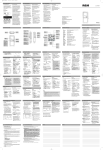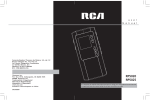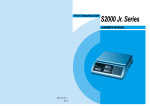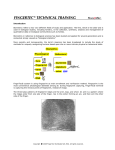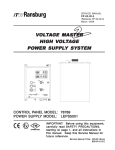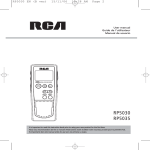Download RCA RP5010 Digital Voice Recorder - Digital Voice Recorder Manaual
Transcript
CAUTION RISK OF ELECTRIC SHOCK DO NOT OPEN THE LIGHTNING FLASH AND ARROWHEAD WITHIN THE TRIANGLE IS A WA R N I N G S I G N ALERTING YOU OF "DANGEROUS VOLTAGE" INSIDE THE PRODUCT. CAUTION: TO REDUCE THE RISK OF ELECTRIC SHOCK, D O N OT R E M OV E C OV E R ( O R BAC K ) . N O U S E R S E RV I C E A B L E PA RT S I N S I D E . R E F E R S E RV I C I N G T O Q UA L I F I E D S E RV I C E PERSONNEL. THE EXCLAMATION POINT WITHIN THE TRIANGLE IS A WARNING SIGN ALERTING YOU OF I M P O R TA N T INSTRUCTIONS A C C O M PA N Y I N G T H E P R O D U C T. SEE MARKING ON BOTTOM / BACK OF PRODUCT WARNING: TO PREVENT FIRE OR ELECTRICAL SHOCK HAZARD, DO NOT EXPOSE THIS PRODUCT TO RAIN OR MOISTURE. RP5010 1 3/28/03, 11:22 AM FCC information FCC Information For Your Records This device complies with Part 15 of the FCC Rules. Operation is subject to the following two conditions: (1) This device may not cause harmful interference, and (2) this device must accept any interference received, including interference that may cause undesired operation. In accordance with FCC requirements, changes or modifications not expressly approved by Thomson multimedia Inc. could void the user’s authority to operate this product. This device generates and uses radio frequency (RF) energy, and if not installed and used properly, this equipment may cause interference to radio and television reception. If this equipment does cause interference to radio or television reception (which you can determine by unplugging the unit), try to correct the interference by one or more of the following measures: • Re-orient the receiving antenna (that is, the antenna for the radio or television that is “receiving” the interference). • Move the unit away from the equipment that is receiving interference. • Plug the unit into a different wall outlet so that the unit and the equipment receiving interference are on different branch circuits. If these measures do not eliminate the interference, please consult your dealer or an experienced radio/television technician for additional suggestions. Also, the Federal Communications Commission has prepared a helpful booklet, “How To Identify and Resolve Radio TV Interference Problems.” This booklet is available from the U.S. Government Printing Office, Washington, DC 20402. Please specify stock number 004-000-00345-4 when ordering copies. EN In the event that service should be required, you may need both the model number and the serial number. In the space below, record the date and place of purchase: Date of Purchase: Place of Purchase: Service Information This product should be serviced only by those specially trained in appropriate servicing techniques. For instructions on how to obtain service, refer to the warranty included in this Guide. • Please respect the environment! Before throwing any batteries away, consult your distributor who may be able to take them back for specific recycling. 1 RP5010 2 3/28/03, 11:22 AM Contents EN RP5010 General controls---------2-3 The display-------------------4 Display messages---------5 Before you begin ---------6 Setting the time-----------7 Basic operation------------8 Recording mode-----------9 3 Recording quality / condition--------------------10 Other functions-----------11 Erasing file / folder------12 Advanced operation----13 Troubleshooting tips---14 More information-------15 Warranty----------------16-18 3/28/03, 11:22 AM General controls The Front EN Recording indicator Built-in microphone external microphone jack VOL UP: volume up ERASE: erases file DIGITAL VOICE RECORDER ERASE MENU VOLUME VOL DOWN: volume down MENU: Folder, record condition, record quality, AVR, playback mode, key tone, set year/day/12/24/time, key lock on/off Built-in speaker Note: Auto power off- the unit will turn off automatically without key activation in 3 minutes. 2 RP5010 4 3/28/03, 11:22 AM General controls EN REC: starts/ pauses recording STOP: stops playback/ recording. Turns off the unit. Connects headphones EAR PLAY: turns the unit on. Starts/ pauses playback. DC 3V Connects AC/ DC adapter (3V) FORWARD: skips and searches forward. Selects/Browses under menu mode REVERSE: skips and searches backward. Selects/Browses under menu mode 3 RP5010 5 3/28/03, 11:22 AM The display EN The Display Folder Number (1-4) Battery level indicator Current File Number Key Lock Time/ Date/ recorded time FOLDER MM Total Number of files in a folder DD AM PM ONE ALL DICT CONF REMAIN SP HQ AVR AM/ PM Playback mode: Play one Play all Recording Conditions Total Remaining Time for recording Automatic Voice Recording Play/ Record Recording Qualities 4 RP5010 6 3/28/03, 11:22 AM Display messages EN ALL ALL= Select all (Introductory Play back & Erasing All Files) APPEND APPEND= Appendix (Adding Appendix) CUT-E CUT-E= Cut End (Cutting) CUT-S CUT-S= Cut Start (Cutting) DELETE DELETE= Delete (Erasing Selected File & Erasing All files) MM/DD MM/DD= Month / day entry mode. 12 HOUR 12 HOUR= 12 hour time display mode. TIME TIME= Time entry mode INSERT INS= Insertion (Inserting New Segments) INTRO INTRO= Introduction (Introductory Playback) OFF OFF= Off (Automatic Voice Recording) ON ON= On (Automatic Voice Recording) SEN 07 SEN 07= Sensitivity Level (AVR) TONE TONE= Beeping sound on(Setting Beep Sound) NO TONE NO TONE= No beeping sound (Setting Beep Sound) VOL 15 VOL 15= Volume (Setting Volume) YEAR YEAR= Year (Setting Year) LOCKED LOCKED= key locked * ( )- You can find the mentioned displays as you set/ operate them. 5 RP5010 7 3/28/03, 11:22 AM Before you begin Power supply This unit can be operated by 2 AAA batteries or 3V DC power supply. Installing Batteries (not included) 1. Slide the battery compartment door to the bottom and lift up the door to open. 2. Insert 2 AAA batteries with polarities matching indications. 3. Replace the battery compartment door. Refer to the battery level indicator on display for batteries level. Replace with new batteries when the indicator is empty. Using headphones and external microphone • • EN When headphones are connected, sound output from speaker will be muted. When external microphone is connected, no record can be made from built-in microphone. Keys lock This feature avoids accidental key activation during recording or playback. 1. Press and hold MENU button for 2 seconds, LOCKED will be shown on display. (LOCK icon will lit) 2. Press and hold MENU button for 2 seconds again to unlock keys. Tips Tips: keys lock function can be activated in any mode. Using AC/DC adaptor (not included) 1. Connect the AC/DC adaptor to the DC jack on the unit. 2. Connect the AC/DC adaptor to the wall outlet. Auto power shut down The unit will be automatically turned off if left idle for 3 minutes. Tones You can activate this feature so that beep sound can be heard whenever you press on any button except during playback and recording. 1. Press MENU button repeatedly until TONE shows on display. 2. Press REVERSE or FORWARD to set beep sound ON/ OFF. 3. Press MENU to confirm selection. 6 RP5010 8 3/28/03, 11:22 AM Setting the time EN Year/Date/12/24/Time Setting With this function, you can always read on the display the recording date and time of your recorded messages. Follow the steps below for time setting. You can still use this unit for normal recording without setting the time. However, no correct recording date and time can be referred for your recorded messages and the display will keep flashing when the unit is turned off. 1. Turn on the unit. 2. Press MENU repeatedly to enter Time setting mode. 3. When “YEAR” flashes, the digits of the year blinks (default is 2002). Press REVERSE or FORWARD to increase/decrease the number, press MENU to confirm. 4. Once the year is entered , the digits in the month field will blink (default is 01). Press REVERSE or FORWARD to increase/decrease the number, press MENU to confirm. 5. Once the month is entered, the digits in the day will blink(while the digits in the month field stop blinking). Press REVERSE or FORWARD to increase/decrease the number, press MENU to confirm. 6. Once the date is entered, you can choose between 12/24 hour clock display by pressing REVERSE / FORWARD, then press MENU to confirm. 7. Once the time is entered, the digits in the hour field will blink (default setting is 12 (12 hour mode) & 0 (24 hour mode). Press REVERSE or FORWARD to increase/decrease the number, press MENU to confirm. Tips Tips: Press STOP to exit to Stop mode. 7 RP5010 9 3/28/03, 11:23 AM Basic operation Manual recording Normal Playback 1. In STOP mode, select folder (1-4). 2. Press RECORD to start recording. (recording time will be displayed once you press RECORD) 3. To pause recording, you can press RECORD once, press again to resume recording. 4. To stop recording, press STOP. 1. In Stop mode, select folder (1-4). 2. Select file by pressing REVERSE or FORWARD. 3. Press PLAY to start playback. 4. Press PLAY to pause playback, press again to resume. 5. You can press VOL UP (+) or VOL DOWN (-) to adjust listening volume. 6. Press and hold REVERSE or FORWARD to make quick search within a file. 7. Press REVERSE or FORWARD once to skip one file forward or backward. 8. Press STOP to stop playback. Tips Tips: To view the remaining time for recording, you may press PLAY during recording. Folder selection Playback mode You can select a specific folder (1-4) for recording. Default is folder 1. (Refer to page 11 for details) You can select to play one file at a time (Play one) or play all files in the folder continuously (Play all). Default is Play one. EN Recording quality(SP/HQ) You can select between two recording qualitieS. Default is SP. (Refer to Recording quality / condition section (p.10) for details.) Recording condition (DICT/CONF) You can select between two recording conditions. Default is DICT. (Refer to Recording quality / condition section (p.10) for details.) Introscan You can quick scanning the beginning 3 seconds of each file in a folder. (Refer to page 11 for details) File editing and more... More advanced editing features for you convenience. (Refer to page 12-13 for details) 8 RP5010 10 3/28/03, 11:23 AM Recording mode EN Setting Recording Mode You can select between two recording modes - manual recording and AVR (automatic voice recording). 1. Manual Recording Please refer to page 8. 2. AVR (Automatic Voice Recording) This feature allows the unit to sense sound and to record only when you are speaking into the microphone. When dictation stops for about 3 seconds, recording will stop and then start again automatically when you resume dictation. 1. Select destination folder (1-4). 2. Press MENU three times. 3. Press REVERSE or FORWARD to toggle between AVR on and AVR off. 4. Press STOP to exit to STOP mode. 5. Press RECORD to enter AVR mode. 6. During recording, adjust the sensitivity of the microphone by pressing VOL UP and VOL DOWN, SEN with sensitivity value shows on display (e.g. increase sensitivity value when recording source is far from the unit or the recording envionment is quiet.). 7. Start dictation. Recording starts automatically. 8. Press STOP to end AVR recording. 9. Repeat step 2 and select AVR OFF for de-selection. Tips: • The first syllable or two may be lost when you start recording because this ‘sound’ is used to turn on the AVR feature. It is a good pratice to make some ‘sounds’ or say a short word to activate the AVR before you begin actual dictation. 9 RP5010 11 3/28/03, 11:23 AM Recording quality / condition Setting Recording Quality Setting Recording Condition You can select between two recording qualities. Default is SP. You can select between two recording conditions. Default is DICT. Definition • SP (Standard Play) - allows about 160 min recording on RP5010, 320 min on RP5012. • HQ (High Quality) - allows about 60 min recording on RP5010, 120 min on RP5012. Definition • CONF (Conference) - in a more open area and recording source is far from the unit. • DICT (Dictation) - in a more enclosed area and recording source is close to the unit. 1. Press MENU button three times, (SP or HQ show on display.) 2. Toggle between SP and HQ by pressing REVERSE or FORWARD. 3. Confirm selection by pressing MENU or STOP button. 1. Press MENU twice until DICT or CONF show on display. 2. Select recording condition by pressing REVERSE or FORWARD. 3. Confirm selection by pressing MENU button. (You may press STOP to exit from further selection.) EN Tips: • For conferences, to obtain optimum recording quality, place the recorder with the microphone freely exposed to the sound source as close as convenient. A built-in automatic recording level control will set record level for optimum recordings during manual recording. Avoid recording near unwanted noise sources, such as air conditioners or fans. 10 RP5010 12 3/28/03, 11:23 AM Other functions EN IntroScan Searching folder This feature allows playback of the beginning 3 seconds of each file in a folder. You can select a specific folder (1-4) for recording. Default is folder 1. 1. Press MENU button in stop mode. 2. The folder number will blink on display. 3. Press REVERSE or FORWARD to select folder. 4. Press STOP to exit to stop mode in the desired folder. 1. Select folder (1-4). 2. Press REVERSE or FORWARD until ALL shows on display. 3. Press PLAY to start introductory playback, INTRO shows on display. 4. Press PLAY to start playing desired file. 5. Press STOP to exit Intro Scan sooner. Play one / play all Note Note: You can record up to 99 files in one folder, not exceeding 200 files in total. You can choose to play a specific file or all files in a folder. 1. In STOP mode, press MENU button repeatedly until ONE appears on display.. 2. Press REVERSE or FORWARD to toggle between ONE and ALL. 11 RP5010 13 3/28/03, 11:23 AM Erasing file / folder Erasing selected file You can delete a file by the folowing steps: 1. Select folder (1-4) 2. Select file. 3. Press ERASE once and DELETE will blink on the screen. 4. Press and hold ERASE to confirm deleting. (or press STOP to cancel erasing file) Tips Tips: file numbers that come after erased one will be moved forward by one automatically. Erasing All Folders EN You can delete all files in all folders by following steps. 1. Select a folder. 2. Press ERASE once and DELETE will blink on the screen. 3. Press and hold RECORD for 2 seconds (Folder/All / DELETE will flash at the same time). 4. Press and hold ERASE for 2 seconds again to confirm deleting. Erasing all files in a folder You can delete all files in a specific folder by the folowing steps: 1. Turn on the unit. 2. Select folder (1-4). 3. In Stop mode, press FORWARD continuously until “ALL” appears on display. 4. Press ERASE and “delete” will blink on display. 5. Press and hold ERASE for about 2 seconds, all files in the selected folder will be erased completely (or press STOP to cancel erasing all files). 12 RP5010 14 3/28/03, 11:23 AM Advanced operation EN CAUTION • The edit function does not operate when battery power is too low. • After editing a message, “WAIT” will be displayed. Do not power off the device until “WAIT” disappears. Insert You can insert new segments into a file without erasing previously recorded content. 1. Select folder. 2. Select file for inserting new segment. 3. Start playback. 4. Press RECORD to start recording new segment, “INS” and elapsed recorded time will be shown on display. 5. Press STOP to stop recording. Append You can add appendix (e.g. reminder, supplementary information) to the end of the file. 1. Select folder. 2. Select file for adding appendix. 3. Start playback. 4. Press PLAY to start playback. 5. During playback, press MENU once, “APPEND” will be shown on display. 6. Press RECORD within 5 seconds to start recoring appendix. 7. Press STOP to stop recording. Cut You can erase unwanted parts from your recording. 1. Select folder. 2. Select file. 3. Start playback of the file with the unwanted part. 4. Press ERASE to mark the start of the unwanted part, “CUTS” shows on display. 5. Press ERASE to mark the endof the unwanted part, “CUTE” shows on display. 6. Press ERASE agin to confirm cutting (or press STOP to cancel) Tips: Cutting, inserting new segments and adding appendix will only update the recorded time length, without changing recording time and date. 13 RP5010 15 3/28/03, 11:23 AM Troubleshooting tips Unit doesn’t turn on • Check that batteries are properly inserted and not exhausted. • Make sure battery compartment door is properly closed. • Make sure LOCK function is not activated. Display keeps flashing when unit is off • You may not have set the time. Refer to section on Time Setting. Cannot record • Make sure LOCK function is not activated. • Make sure memory is not full. • Check the total files in all folders not exceeding 200. • You have recorded 99 files in one folder. Try record in a new folder. Cannot activate the unit after pressing on keys • There may be software problems. Press and hold RESET to reset the unit. Recordable time becomes shorter • You may have set the recording quality to ‘High Quality’, refer to section ‘Setting Recording Quality’. Cannot perform playback • Make sure you have selected folder with recorded messages. • Make sure LOCK function is not activated. Cannot erase recorded file(s) • Make sure you follow each step under section “Erasing Selected File” carefully. Cannot show recording date and time during playback • You may have not set the date and time before recording. Refer to section ‘Time Setting’. No sound from speaker during playback • Make sure volume is not set to 0. • Headphones should not be connected. Cannot edit • Make sure LOCK function is not activated. 14 RP5010 16 3/28/03, 11:23 AM EN More information EN Precautions for the Unit Precautions for AC power • • Before operating the unit in a new area for the first time, it is absolutely necessary to check that the operating voltage of your unit is identical to the voltage of your local power supply. • Remove the power jack from the unit if battery power is being used. • If the unit is not used for a period of time, remove the plug from the AC mains. • AC/DC adapter is for indoor use in dry rooms only. • • • • • • Do not use the unit immediately after transportation from a cold place to a warm place; condensation problem may be resulted. Avoid shock to the unit especially during recording. Recorded data can be damaged. Do not store the unit near fire, places with high temperature or places with direct sunlight. Do not operate or store unit in places with frequent static electricity or electrical noise (e.g. speaker, TV set). Clean the unit with a soft cloth or a damp chamois leather. Never use solvents. The unit must only be opened by qualified personnel. Do not expose this appliance to rain or moisture. Power Supply • (battery power) AAA x 2, DC 3V • (AC/DC power) 3V 200mA. Precautions for Batteries • If you do not use the unit for more than one month, be sure to remove the batteries to avoid leakage. • When installing batteries, be sure that the polarities are correct. Reversing polarity may cause personal injury and damage to the batteries. • Never mix new batteries with old ones. Do not mix battery types. • Discard leaking batteries immediately. Leaking batteries can cause skin burns or other personal injury. • Do not dispose of in fire. • Do not charge batteries which are not intended to be recharged. 15 RP5010 17 3/28/03, 11:23 AM US limited warranty What your warranty covers: • Defects in materials or workmanship. EN For how long after your purchase: • One year from date of purchase. The warranty period for rental units begins with the first rental or 45 days from date of shipment to the rental firm, whichever comes first. What we will do: • Provide you with a new, or at our option, a refurbished unit. The exchange unit is under warranty for the remainder of the original product’s warranty period. • Proof of purchase in the form of a bill of sale or receipted invoice which is evidence that the product is within the warranty period must be presented to obtain warranty service. For rental firms, proof of first rental is also required. How to make a warranty claim: • Properly pack your unit. Include any cables, etc., which were originally provided with the product. We recommend using the original carton and packing materials. • Include evidence of purchase date such as the bill of sale. Also print your name and address and a description of the defect. Send via standard UPS or its equivalent to: Thomson multimedia Inc. Product Exchange Center 11721 B Alameda Avenue Socorro, Texas 79927 • Insure your shipment for of loss or damage. Thomson accepts no liability in case of damage or loss en route to Thomson. • Pay any charges billed to you by the Exchange Center for service not covered by the warranty. • A new or refurbished unit will be shipped to you freight prepaid. What your warranty does not cover: • Customer instruction. (Your Owner’s Manual provides information regarding operating Instructions and user controls. For additional information, ask your dealer.) • Installation and set-up service adjustments. • Batteries. • Damage from misuse or neglect. • Products which have been modified or incorporated into other products. • Products purchased or serviced outside the USA. • Acts of nature, such as but not limited to lightning damage. 16 RP5010 18 3/28/03, 11:23 AM US limited warranty EN Limitation of Warranty: • THE WARRANTY STATED ABOVE IS THE ONLY WARRANTY APPLICABLE TO THIS PRODUCT. ALL OTHER WARRANTIES, EXPRESS OR IMPLIED (INCLUDING ALL IMPLIED WARRANTIES OF MERCHANTABILITY OR FITNESS FOR A PARTICULAR PURPOSE) ARE HEREBY DISCLAIMED. NO VERBAL OR WRITTEN INFORMATION GIVEN BY THOMSON MULTIMEDIA INC., ITS AGENTS OR EMPLOYEES SHALL CREATE A GUARANTY OR IN ANY WAY INCREASE THE SCOPE OF THIS WARRANTY. • REPAIR OR REPLACEMENT AS PROVIDED UNDER THIS WARRANTY IS THE EXCLUSIVE REMEDY OF THE CONSUMER. THOMSON MULTIMEDIA INC. SHALL NOT BE LIABLE FOR INCIDENTAL OR CONSEQUENTIAL DAMAGES RESULTING FROM THE USE OF THIS PRODUCT OR ARISING OUT OF ANY BREACH OF ANY EXPRESS OR IMPLIED WARRANTY ON THIS PRODUCT. THIS DISCLAIMER OF WARRANTIES AND LIMITED WARRANTY ARE GOVERNED BY THE LAWS OF THE STATE OF INDIANA. EXCEPT TO THE EXTENT PROHIBITED BY APPLICABLE LAW, ANY IMPLIED WARRANTY OF MERCHANTABILITY OR FITNESS FOR A PARTICULAR PURPOSE ON THIS PRODUCT IS LIMITED TO THE APPLICABLE WARRANTY PERIOD SET FORTH ABOVE. How state law relates to this warranty: • Some states do not allow the exclusion nor limitation of incidental or consequential damages, or limitations on how long an implied warranty lasts, so the above limitations or exclusions may not apply to you. • This warranty gives you specific legal rights, and you also may have other rights that vary from state to state. If you purchased your product outside the USA: This warranty does not apply. Contact your dealer for warranty information. 17 RP5010 19 3/28/03, 11:23 AM Canadian limited warranty Thomson multimedia Ltd. warrants to the purchaser or gift recipient that if any manufacturing defect becomes apparent in this product within 1 year from the original date of purchase, it will be replaced free of charge, including return transportation. This warranty does not include damage to the product resulting from accidents, misuse or leaking batteries. Should your product not perform properly during the warranty period, either: 1. Return it to the selling dealer with proof of purchase for replacement, OR 2. Remove the batteries (where applicable), and pack product complete with accessories in the original carton (or equivalent). Mail prepaid (with proof of purchase) and insured to: Thomson multimedia Ltd. 6200 Edwards Blvd., Mississauga, Ontario, L5T 2V7 Canada The provisions of this written warranty are in addition to and not a modification of or subtraction from the statutory warranties and other rights and remedies contained in any applicable legislation, and to the extent that any such provisions purport to disclaim, exclude or limit any such statutory warranties and other rights and remedies, such provisions shall be deemed to be amended to the extent necessary to comply therewith. If you are unable to find a qualified servicer for out of warranty service, you may write to: Thomson multimedia Inc. P.O. Box 0944 Indianapolis, Indiana, U.S.A., 46206-0944 Attach your sales receipt to this booklet for future reference. This information is required if service is needed during the warranty period. PURCHASE DATE NAME OF STORE 18 RP5010 20 3/28/03, 11:23 AM EN