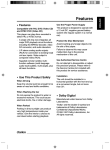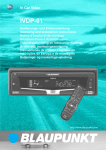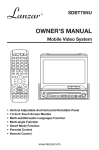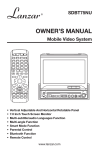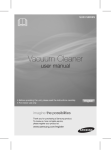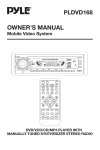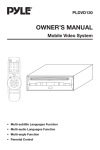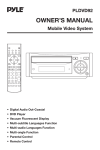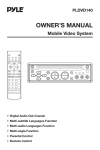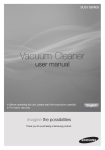Download Pyle PLTVD-7P Portable DVD Player with Screen
Transcript
PLTVD7P OWNER’S MANUAL Mobile Video System • Digital Audio Out-Coaxial • DVD Player With TV Tuner • Multi Color TFT Monitor • Multi-subtitle Languages Function • Multi-audio Languages Function • Multi-angle Function • Parental Control • Remote Control Protect the Disc Mechanism Avoid inserting any foreign objects into the slot of this player. Failure to observe this may cause malfunction due to the precise mechanism of this unit. FEATURES Compatible with PAL DVD (Video CD) and NTSC DVD (Video CD) This player can play discs recorded in either PAL or NTSC format. Use Authorized Service Centres Do not attempt to disassemble or adjust this precision product. Please refer to the Service Centre list included with this product for service assistance. • A single LSI chip now integrates all major DVD playback circuit functions including MPEG2 decoder, video D/A converter, and audio decoders. • L/R stereo analog audio outputs for connection to existing head unit aux inputs. Video output is composite video. For Installation The unit should be installed in a horizontal position with the front end up at a convenient angle, but not more than 30°. • Supplied remote handles multi-function software (multi-language audiotrack/subtitle, multi-angle, multistory, etc.), plus all basic functions. Built In TV Tuner • PLL Tuning System 2 • I C Bus Control USE THIS PRODUCT SAFELY When Driving Keep the volume level low enough to be aware of road and traffic conditions. When Car Washing Do not expose the product to water or excessive moisture. This could cause electrical shorts, fire or other damage. When Parked Parking in direct sunlight can produce very high temperatures inside your vehicle. Give the interior a chance to cool down before starting playback. Use the Proper Power Supply This product is designed to operate with a 12 volt DC, negative ground battery system (the regular system in a North American car). 2 CONTENTS Safety Information ........................................................................................4 Disc Notes .....................................................................................................5 The Player ......................................................................................................6 Installation .....................................................................................................8 Open/Close the Monitor and Angle Adjustment........................................9 Electric Connection ....................................................................................10 Remote Control...........................................................................................11 Preparing the Remote Control ..............................................................................13 Loading a DVD/VCD/CD Disc...............................................................................13 Ejecting a Disc ......................................................................................................13 Basic Operation ..........................................................................................14 On-Screen Display Function.................................................................................16 Multi-audio Language Function............................................................................17 Menu Function ......................................................................................................17 Title Menu Function ..............................................................................................17 Multi-subtitle Language Function .........................................................................17 Multi-angle Function .............................................................................................17 MP3 Disc Play.......................................................................................................18 TV Operation.........................................................................................................18 Setup ............................................................................................................19 Initial Setup ...........................................................................................................19 General Setup .......................................................................................................19 Speaker Setup ......................................................................................................21 Audio Setup ..........................................................................................................21 Preferences Setup ................................................................................................22 Defaults Table .......................................................................................................24 Specifications..............................................................................................25 3 SAFETY INFORMATION Region Management Information Region Management Information: This Mobile DVD Player is designed and manufactured to respond to the Region Management Information that is recorded on a DVD disc. If the Region number described on the DVD disc does not correspond to the Region number of this Mobile DVD Player, this Mobile DVD Player cannot play this disc. CAUTION: MOBILE DVD PLAYER IS A CLASS I LASER PRODUCT. HOWEVER THIS MOBILE DVD PLAYER USES A VISIBLE/INVISIBLE LASER BEAM WHICH COULD CAUSE HAZARDOUS RADIATION EXPOSURE IF DIRECTED. BE SURE TO OPERATE THE MOBILE DVD PLAYER CORRECTLY AS INSTRUCTED. USE OF CONTROLS OR ADJUSTMENTS OR PERFORMANCE OF PROCEDURES OTHER THAN THOSE SPECIFIED HEREIN MAY RESULT IN HAZARDOUS RADIATION EXPOSURE. DO NOT OPEN COVERS AND - DO NOT REPAIR YOURSELF. REFER SERVICING TO QUALIFIED PERSONNEL. WARNING: • TO REDUCE THE RISK OF FIRE OR ELECTRIC SHOCK, DO NOT EXPOSE THIS EQUIPMENT TO RAIN OR MOISTURE. • TO REDUCE THE RISK OF FIRE OR ELECTRIC SHOCK, AND ANNOYING INTERFERENCE, USE ONLY THE RECOMMENDED ACCESSORIES. • THIS DEVICE IS INTENDED FOR CONTINUOUS OPERATION. This product incorporates copyright protection technology that is protected by method claims of certain U.S. patents and other intellectual property rights owned by Macrovision Corporation and other rights owners. Use of this copyright protection technology must be authorized by Macrovision Corporation, and is intended for home and other limited viewing uses only unless otherwise authorized by Macrovision Corporation. Reverse engineering or disassembly is prohibited. 4 DISC NOTES Disc formats supported by this player unusable) depending on your handle it and conditions in the usage environment. Note these scratches are not an indication of any problem with the player. DVD 12 cm disc (Single-sided disc only) Label side up VIDEO CD 12 cm disc CD 12 cm disc Do not touch the underside of the disc MP3 12 cm disc Discs which cannot be played with this player • DVD-ROM • DVD-R/DVD-RAM • CDV • CD-G Do not bend Wipe the disc from center toward the outside edge Handling and Cleaning • Dirt, dust, scratches and warping disc will cause misoperation. • Do not place stickers or make scratches on discs. • Do not warp discs. • A disc should always be kept in its case when not in use to prevent from damaging. • Do not place discs in the following places: 1. Direct sunlight 2. Dirty, dusty and damp areas 3. Near car heaters 4. On the seats or dashboard Preparing New Discs with Rough Spots A new disc may have rough edges on its inside and outside edges. If a disc with rough edges is used, the proper setting will not be performed and the player will not play the disc. Therefore, remove the rough edges in advance by using a ball point pen or pencil as shown on the right. To remove the rough edges, press the side of the pen or pencil against the inside and outside edges of the disc. Rough spots on outside edge Disc Cleaning Use a dry soft cloth to wipe the surface. If the disc is quite dirty, use a soft cloth slightly moistured with isopropyl (rubbing) alcohol. Never use solvents such as benzine, thinner or conventional record cleaners as they may mar the surface of the disc. Ball point pen or pencil Note: A disc may become somewhat scratched (although not enough to make it 5 Rough spots on inside edge THE PLAYER FRONT VIEW 16 17 18 19 7 11 8 14 6 1 3 12 5 13 9 10 15 4 2 5-INCH MULTI COLOR TFT MONITOR 7-INCH 1. 2 3. 4. 5. 6. 7. 8. 9. 10. 11. 12. 13. 14. 15. 16. 17. 18. 19. Power ( ) IR (Remote Sensor) EJECT ( ) Disc Slot PLAY/PAUSE STOP ( ) PREV ( ) ) NEXT ( VIDEO INPUT AUDIO INPUT 6 MODE Indicator Light for DVD Indicator Light for TV Indicator Light for AV SPEAKER ON/VOLUME MULTI COLOR TFT MONITOR COLOR Adjustment knob BRIGHTNESS Adjustment knob CONTRAST Adjustment knob THE PLAYER SIDE VIEW 22 20 21 20. This jack is for earphone. You can connect an earphone to the jack to receive sound signal. 21. VOLUME Slide the knob to change the volume of the earphone. 22. Antenna This antenna can receive TV signal. BACK VIEW 29 23 23. 24. 25. 26. 24 25 26 27 DC 12V Power Input Socket DC 12V Power Output Socket Remote Control Socket Digital Audio Out - Coaxial 28 27. AUDIO/VIDEO OUTPUT 28. Diversity Antenna Input 29. OPEN Button (Press to eject the screen display from the base at a little angle) 7 INSTALLATION 1. Remove the two transport screws Press OPEN button on the back of the unit to eject the screen display from the base at a little angle then turn the monitor upward to display the two screw. And then use the screwdriver to remove the two screws. Remove the transport scerws Open Button 2. Push the monitor back into the monitor base unit until the screen engages with OPEN button. Then attach the brackets on both sides of unit with screws (M4x5), last install the unit with screws (M5x25). When fix the unit, you can slide the screw (M5x25) to left side or right side to meet your needed position. In the figure below, select two holes among the positions that marked 1, 2, 3 and 4 to fix the bracket. SCREW M5 x 25 SCREW M4 x 5 SCREW M4 x 5 8 OPEN/CLOSE THE MONITOR AND ANGLE ADJUSTMENT Opening the monitor Press the OPEN button on the back of the unit to eject the screen display from the base at a little angle. Then you can easily turn the monitor upward. OPEN BUTTON Adjusting the angle of the monitor Rotate the monitor counter-clockwise to let the front view of the monitor appear. Then you can also adjust the monitor left and right from the central viewing position at a certain angle range. Don’t rotate the monitor forcibly to avoid mechanical damage. Note: When the monitor is in upright position to the base, you can adjust the monitor left or right. Otherwise, the monitor may scrape the base surface when rotated. Closing the Monitor Rotate the monitor left and let the back of the monitor upward, then return the monitor to the central viewing position. Then push the monitor back into the monitor base unit until the screen engages with OPEN button. 9 ELECTRIC CONNECTION DC 12V INPUT OUTPUT REMOTE AUDIO/VIDEO OUTPUT DIVERSITY ANTENNA INPUT DIVERSITY ANTENNA INPUT YELLOW VIDEO OUT RED AUDIO R OUT WHITE AUDIO L OUT AC/DC ADAPTOR (OPTIONAL) (OPTIONAL) REMOTE CONTROL RECEIVER CIGARETTE LIGHTER 10 DIGITAL AUDIO REMOTE CONTROL 8 9 4 5 1 2 3 6 7 10 11 12 14 13 15 16 18 17 19 20 21 24 23 22 25 28 29 32 26 27 30 31 11 REMOTE CONTROL 1. 2. 3. 4. 5. 6. 7. 8. 9. 10. 11. 12. 13. 14. 15. 16. 17. 18. 19. 20. 21. 22. 23. 24. 25. 26. 27. 28. 29. 30. 31. 32. POWER EJECT MUTE SUBTITLE Press POWER to turn the unit ON or OFF. Press to eject the disc. Press to mute the sound. Changing of the SUBTITLE language on multi-subtitle language DVD disc. ANGLE Changing of the view angle on multi-angle DVD disc. DISPLAY Display statistical disc information during playback. MODE Changing between DVD mode, TV mode and AV mode. SETUP Display the SETUP menu. PAL/NTSC Switch between PAL mode and NTSC mode. AUDIO Changing of the AUDIO soundtrack on multi-audio soundtrack DVD disc. Changing of the sound mode of the VCD/CD disc. TITLE Display the TITLE menu that is stored in DVD disc. MENU Display the root menu that is stored on the DVD disc. In TV mode, press it to enter into search state, then pressing button to start searching TV channels. / , / In case of MENU mode, / , / , buttons served as cursor buttons to select item left/right, ahead/back.. ENTER Confirm the Track/Chapter selected with the numeric buttons or selected with the cursor buttons on TV screen. / Changing for slow forward/reverse playback motion. Press to play the disc. / Press to start forward rapidly & to reverse rapidly. (CH+) / (CH-) Press to skip to the next track & press to skip back one track. In TV mode, press (CH+) button or (CH-) button to choose channel upward or downward. Press it to stop playback. Press it to pause playback.. 0-9 Numeric buttons 10+ (-/--) Digital selecting button, cooperatively used with numeric buttons. CLEAR When you input a number in error, press the button to clear it. VOLUME+/Press VOLUME+/- button to increase or decrease the volume level. ZOOM Allows the picture to be increased or decreased in size. RESUME When in stop mode, press the button, the play can be resumed from the stop point. GOTO Disc search button, cooperatively used with numeric buttons. PBC Changing between PBC ON and PBC OFF on the VCD disc. RANDOM Allows the track played in random order. PROGRAM Allows the track played in the order you programmed. REPEAT Switch the Repeat mode of discs. A-B A-B repeat allows a passage to be repeated continuously. 12 REMOTE CONTROL Preparing the Remote Control Loading a DVD/VCD/CD Disc 1. Turn the ignition on the accessory position. 2. Press the POWER button (1). 3. Insert the disc with printed side facing up into the disc slot (2). 4. The player starts playback automatically. Inserting the Batteries 1. Open the battery compartment cover. 2. Insert the new batteries. Make sure that the positive and negative terminals of the batteries are oriented indicated. 3. Close the cover Battery: Two AAA size battery. 1 2 3 Using the Remote Control Face the remote control towards the player front face IR mark (remote control signal receiver). Operation angle: About ± 30 degree in each the direction of the front of the IR mark. To prevent damage to the unit, be sure to follow the connection diagram (page 11). Ejecting a Disc Press disc. 13 (EJECT) button (3) to eject the BASIC OPERATION Stopping Play - Brief press the (Stop) button to stop the unit playback, when press the (Play) button it can continuous normal playback. - Press (Stop) button twice, it will stop the playback and go back to initial Track/Chapter. playback, press on the remote control on the front panel. or Rapid Forward/Rapid Reverse Press & during play. Each time the button is pressed, the speed of rapid forward/reverse changes according to the disc as follow. Repeat MUTE Will mute the sound, but the disc continues playing. When you unmute the sound (press MUTE again), a later passage will be playing. FOR DVD: Press the REPEAT button to select repeat mode as follow. CHAPTER REPEAT ON DVD: Normal Playback 2X 4X 6X 8X FOR VCD/CD: Press the REPEAT button to select repeat mode as follow. VCD/CD: Normal Playback 1X 2X 3X TITLE REPEAT ON REPEAT OFF 4X REP-ONE REP-ALL REPEAT OFF MP3: Normal Playback 2X 1. Continuously repeat at the current chapter/track, when selected REPONE mode. 2. Select REP-ALL mode to continuously repeat all chapter/track on the current disc. 3. When the player finish playback the current disc last chapter/track, it will stop display the elapsed time. When selected REPEAT OFF mode, REPONE & REP-ALL disappear at the screen display. 4. REPEAT feature not support VCD2.0 (with PBC ON). 4X Skipping Track Press / on the remote handset or / buttons on the front panel during playback. Press to skip to next track, and to back one track. Note: For some VCD2.0 discs (PBCplayback control), / buttons may be unavailable. Slow Motion Play Press / during play. Each time the button is pressed, the speed of slow forward/reverse changes according to the disc as follow. DVD: Normal Playback 2X 4X A-B A-B repeat allows a passage to be repeated continuously. Press A-B button at the start of the required passage, then press A-B button again at the end of the passage. To revert to normal playing, press A-B button again. Each time the button pressed, the screen will display as follows: 8X Pause (still picture) Pressing on the remote control or on the front panel during playback will stop play temporary. Return to normal A TO B SET A ➝ A TO B SET B ➝ A TO B CANCELLED 14 BASIC OPERATION Disc Search (GOTO) When select one mode, the corresponding indicator will be illuminated. FOR DVD Press GOTO button twice, the screen will display the following message: SPEAKER ON/VOLUME CONTROL KNOB Rotate the SPEAKER ON/VOLUME knob clockwise or counter-clockwise to increase or decrease the volume level of the speakers on the base of the unit. When rotate the knob in the direction of volume decreasing to the end, it will turn off the speakers. TITLE 01/01 TIME -- : -- : -00:00:25 You can select the item you want to watch through TIME setting by using numeric buttons and ENTER key. FOR CD/VCD (WITH PBC OFF): Press GOTO button once, the screen will display the following message: COLOR Slide the COLOR knob upward or downward to increase or decrease the color of the screen display. GOTO -- : -00:00:25 BRIGHTNESS Slide the BRIGHTNESS knob upward or downward to increase or decrease the screen brightness. Use numeric buttons to input the time directly. CONTRAST Slide the CONTRAST knob upward or downward to increase or decrease the contrast lever of the screen display. ZOOM Allows the picture to be increased or decreased in size. Press ENTER to toggle among 1.5 scale, 2.0 scale and 3.0 scale. OPEN (Monitor Release Button) Press the OPEN button on the back of the unit to eject the screen display from the base at a little angle. Then you can easily turn the display upward or downward for good viewing. RANDOM Press RANDOM button, track selection will be made in random order. The display screen will show “SHUFFLE ON” on the right-top corner. Press RANDOM button again, “SHUFFLE OFF” appears and release the mode. Remote Sensor (IR) Point the remote handset to the remote sensor on the front panel. Receive the signal from remote handset. PROGRAM In stop mode, press PROGRAM button, the screen will display “PROGRAM P00:00”. For example: press numeric button 4 and button, “PROGRAM P01:04” appears. It means track 4 will be played first. Turning the player on/off Press the (POWER) button on front of panel or on remote control to turn the player on or off. MODE SELECTION Press MODE button on the front panel of the unit or on the remote control to select among DVD, TV and AV mode. 15 Reset Function When the function buttons are operated in error state, please unplug the DC 12V INPUT plug then put the plug in the socket again. BASIC OPERATION (2) Press DISPLAY for the second time: On-Screen Display Function Press the DISPLAY button during playback to display the contents of the current disc on the screen. Example: SINGLE REMAIN 00:03:15 DVD: (3) Press DISPLAY for the third time: (1) Press DISPLAY for the first time: TITLE 01/03 CHAPTER 002/025 TOTAL ELAPSED 00:02:25 00:00:25 Title Number, Total Title Number, Chapter Number, Total Chapter Number of this Title of the disc currently being played will be shown on the screen, along with the elapsed time. (4) Press DISPLAY for the fourth time: TOTAL REMAIN 00:40:35 (2) Press DISPLAY for the second time: (5) Press DISPLAY for the fifth time: The message on the screen will be cleared. TITLE REMAIN 01:46:58 CD: (1)Press DISPLAY for the first time: (3) Press DISPLAY for the third time: SINGLE ELASPED CHAPTER ELAPSED 00:00:25 00:00:24 TOTAL TRACK : 14 TRACK : - 01 (4) Press DISPLAY for the fourth time: (2)Press DISPLAY for the second time: CHAPTER REMAIN SINGLE REMAIN 00:03:15 00:01:39 TOTAL TRACK : 14 TRACK : - 01 (5) Press DISPLAY for the fifth time: The message on the screen will be cleared. (3)Press DISPLAY for the third time: VCD: (1) Press DISPLAY for the first time: TOTAL ELASPED 00:00:25 SINGLE ELAPSED TOTAL TRACK : 14 TRACK : - 01 00:00:25 16 BASIC OPERATION (4) Press DISPLAY for the fourth time: between monaural and stereo sound. MONO LEFT TOTAL REMAIN 00:40:35 MONO RIGHT STEREO MENU Function (For DVD Only) TOTAL TRACK : 14 TRACK : - 01 (5) Press DISPLAY for the fifth time: The message on the screen will be cleared. Press MENU button while the disc is playing and the disc menu will be displayed. You can navigate with the remote control navigation keys and select a feature with the ENTER key. MP3 (When set to NO MENU in SMART NAV item): TITLE Menu Function (For DVD only) If the DVD has multiple titles recorded on the disc. It can select preferred title from the title menu to start playback. - Press TITLE during playback. The title menu is display. - Press the cursor button shown in TV screen, select preferred title by the cursor button and confirmed by ENTER key. (1) Press DISPLAY for the first time: CHAPTER ELASPED 00:00:25 TOTAL TRACK : 123 TRACK : - 01 (2) Press DISPLAY for the second time: CHAPTER REMAIN Multi-subtitle Language Function (For DVD only) 00:04:25 Press SUBTITLE during playback. Each time the button is pressed, number of the subtitle language changes in sequential order. Notes: - The language number is different according to the disc. - Some discs only contain one subtitle language. - When no different subtitle language are recorded, will be displayed at screen left top corner. TOTAL TRACK : 123 TRACK : - 01 (3) Press DISPLAY for the third time: The message on the screen will be cleared. Multi-audio Language Function For DVD: Press AUDIO during playback. Each time the button is pressed, number of the audio soundtrack language changes on sequential order. Notes: - The language number is different according to the disc. - Some disc only contain one language soundtrack. - When no different language soundtrack are recorded will be displayed at screen left top corner. Multi-angle Function (For DVD only) For VCD/CD: Press AUDIO during playback. It is possible to switch the sound 17 Press ANGLE during playback. Each time the button is pressed, number of the angle changes in sequential order. Notes: - The angle number is different according to the disc. - The function only works for discs having scenes recorded at different angles. - When no different angle are recorded, will be displayed at screen left top corner. BASIC OPERATION MP3 Disc Play TV Operation MP3 disc is playing as the format of FOLDER. For example: Press the MODE button on the remote control to switch among DVD mode, TV mode an AV mode. When in TV mode, the function of the buttons served in DVD mode is locked. SMART NAVI ROOT ROOT 0 MP3 MUSIC 1 Searching channels Press MENU button will enter into searching mode. Then press (CH+) button to start searching TV channels and press (CH-) button to stop searching. SKY MP3 HEAR YOUR PLAY MODE Selecting channels - Press (CH+) button or (CH-) button to choose channel upward or downward. - The numeric buttons (0, 1~9) allow you to select the corresponding channel directly. - Press digital select button 10+ (-/--) cooperatively used with numeric buttons to select channel desired. DISC Use / , / to select the item or folder, then press ENTER button. Pressing REPEAT button repeatedly can select three kinds of repeat play mode. REP-ONE: Play the same song over and over again. FOLDER REPEAT: Play all songs in the current directory in sequence, over and over again. FOLDER: Play all songs in the current directory once. When select PLAY MODE, press / to change between the following mode: SINGLE REP-ONE DISC SCAN SHUFFLE ON DISC FOLDER FOLDER REP DISC REP RANDOM Volume Adjustment Press VOLUME+ or VOLUME- to adjust volume level. PROGRAM PXXX In the playback, use or to skip an item ahead or back. : Rapid reverse, : Rapid advance Note: The FOLDER cannot be selected during playing. It can be selected after (Stop) button pressed. 18 SETUP INITIAL SETUP GENERAL SETUP SETUP MENU --- MAIN PAGE --- GENERAL PAGE --- GENERAL SETUP TV DISPLAY NORMAL/PS SPEAKER SETUP PIC MODE NORMAL/LB AUDIO SETUP ANGLE MARK WIDE PREFERENCES OSD LANG CAPTIONS SCR SAVER EXIT SETUP 1. Press SETUP in the stop mode. (Press the stop button twice to ensure the player under STOP mode.) MAIN PAGE TV Screen 2. The initial SETUP menu is displayed. 4:3 Video Material Normal 3. Select the preferred item by using the / buttons. Pan Scan Wide (16:9) Letter-box 4:3 16:9 4. Press ENTER buttons. a. GENERAL SETUP This setup page includes all the item of TV display & audio output feature. The detail please refer to GENERAL SETUP MENU. TV display setup This is to select the appropriate TV aspect (4:3 or 16:9) according to the connected TV set. b. SPEAKER SETUP This is to activate the audio output from DOLBY AC3 5.1 DOWNMIX to 2 channel mode. Please refer to SPEAKER SETUP MENU. Normal/PS (For 4:3 TV) Played back in the PAN & SCAN style. (If connected to wide-screen TV, the left and right edges are cut off.) Normal/LB (For 4:3 TV) Played back in letterbox style. (If connected to wide-screen TV, black bands appear at top and bottom of the screen.) c. AUDIO SETUP This setup page includes all the items for AUDIO. Please refer to AUDIO SETUP MENU. d. PREFERENCE SETUP This setup page includes all the configuration of support feature. The detail please refer to PREFERENCES SETUP MENU. Wide (For 16:9 TV) Select when a wide-screen TV set is connected. 19 SETUP --- GENERAL PAGE --- --- GENERAL PAGE --TV DISPLAY TV DISPLAY PIC MODE AUTO PIC MODE ANGLE MARK HI-RES ANGLE MARK OSD LANG N-FLICKER OSD LANG CAPTIONS CAPTIONS SCR SAVER SCR SAVER MAIN PAGE MAIN PAGE ENGLISH OSD LANG type setup Select the preferred OSD language by using the / buttons. PIC mode setup Select AUTO, the player PIC mode will depend on DVD disc. Select HI-RES format for best image resolution. Select N-FLICKER format on image or picture under noise affect. --- GENERAL PAGE --- --- GENERAL PAGE --- TV DISPLAY TV DISPLAY PIC MODE PIC MODE ANGLE MARK ON ANGLE MARK OSD LANG OFF OSD LANG CAPTIONS CAPTIONS ON SCR SAVER SCR SAVER OFF MAIN PAGE MAIN PAGE ANGLE MARK display setup If it is set to ON, when the multi-angle DVD disc is playing, (the angle mark) will appears on the screen; if is set to OFF, the mark will not appear. CAPTIONS setup Activate the CAPTIONS feature by selecting ON. And release this feature by selecting OFF. 20 SETUP --- GENERAL PAGE --- AUDIO SETUP --- AUDIO SETUP --- TV DISPLAY PIC MODE AUDIO OUT ANALOG OP MODE SPDIF/RAW DYNAMIC SPDIF/PCM ANGLE MARK OSD LANG CAPTIONS LPCM OUTPUT SCR SAVER ON OFF MAIN PAGE SCR SAVER setup Select the SCR SAVER output ON/OFF. MAIN PAGE AUDIO OUT This is to activate the audio output from ANALOG mode to SPDIF/RAW mode to SPDIF/PCM mode. SPEAKER SETUP --- SPEAKER SETUP PAGE --DOWNMIX LT/RT --- AUDIO SETUP --- STEREO MAIN PAGE AUDIO OUT OP MODE LINE OUT DYNAMIC RF REMOD LPCM OUTPUT This is to activate the audio output from DOLBY AC3 5.1 DOWNMIX to 2 channel mode. Select the preferred SPEAKER connection by using the cursor buttons. - Select the LT/RT to activate the Dolby surround compatible output. - Select the STEREO to activate simple stereo mode. MAIN PAGE OP MODE There are two operating modes for the Dolby Digital decoder: LINE OUT and RF REMOD. 21 SETUP --- AUDIO SETUP --- PREFERENCES SETUP --- PREFERENCES PAGE --- AUDIO OUT TV TYPE AUTO 6/8 AUDIO NTSC 4/8 SUBTITLE PAL 2/8 DISC MENU OFF PARENTAL OP MODE FULL DYNAMIC LPCM OUTPUT PASSWORD DEFAULTS SMART NAV MAIN PAGE MAIN PAGE Dynamic Range Control Select DRC and adjust the dynamic range of a Dobly Digital encoded program. There are 8 steps between full compression and off compression. TV type setup This player can play discs recorded in either PAL or NTSC format. Select NTSC format, when you connected to NTSC TV. Select PAL format, when you connected to PAL TV. Select AUTO format, the player TV output format will according to the DVD disc format. --- AUDIO SETUP --AUDIO OUT OP MODE --- PREFERENCES PAGE --- DYNAMIC LPCM OUTPUT TV TYPE LPCM 48K LPCM 96K MAIN PAGE AUDIO ENGLISH SUBTITLE FRENCH DISC MENU SPANISH PARENTAL CHINESE PASSWORD JAPANESE DEFAULTS SMART NAV LPCM OUTPUT Select the LPCM OUTPUT between LPCM 48K and LPCM 96K. MAIN PAGE AUDIO language setup Select the preferred AUDIO soundtrack by using the cursor buttons. 22 SETUP --- PREFERENCES PAGE --- --- PREFERENCES PAGE --TV TYPE TV TYPE 1G AUDIO AUDIO 2 SUBTITLE ENGLISH SUBTITLE 3 PG DISC MENU FRENCH DISC MENU 4 PG 13 PARENTAL SPANISH PARENTAL 5 PASSWORD CHINESE PASSWORD 6 PG-R DEFAULTS JAPANESE DEFAULTS 7 NC-17 SMART NAV OFF SMART NAV 8 ADULT MAIN PAGE NO_PARENTAL MAIN PAGE SUBTITLE language setup Select the preferred SUBTITLE language by using the cursor buttons. PARENTAL Select suitable parental guidance by the cursor buttons and conformed by pressing ENTER button. --- PREFERENCES PAGE --- --- PREFERENCES PAGE --- TV TYPE TV TYPE AUDIO AUDIO SUBTITLE SUBTITLE DISC MENU ENGLISH DISC MENU PARENTAL FRENCH PARENTAL PASSWORD SPANISH PASSWORD DEFAULTS CHINESE DEFAULTS SMART NAV JAPANESE SMART NAV MAIN PAGE CHANGE MAIN PAGE PASSWORD Select the change and press ENTER button. Type the old password (The initial factory code is 3308) and key in 4 characters password now you want to use, and retype again to confirm key in correctly. DISC MENU language setup Select the preferred DISC MENU language by using the cursor buttons. 23 SETUP --- PREFERENCES PAGE --- --- PREFERENCES PAGE --- TV TYPE TV TYPE AUDIO AUDIO SUBTITLE SUBTITLE DISC MENU DISC MENU PARENTAL PARENTAL PASSWORD PASSWORD DEFAULTS DEFAULTS NO MENU SMART NAV SMART NAV WITH MENU MAIN PAGE MAIN PAGE RESET DEFAULTS Select reset to become factory initial setting. SMART NAV In this item, you can select NO MENU mode or WITH MENU mode. DEFAULTS TABLE General Setup TV Display Normal/LB PIC Mode AUTO Angle Mark ON OSD Language English Captions ON SCR Saver ON Speaker Setup Downmix Stereo Audio Setup Audio Out SPDIF/RAW Preferences OP Mode Line Out Dynamic FULL LPCM Output LPCM 96K TV Type AUTO Audio English Subtitle English DISC Menu English Parental NO Parental Password 3308 Smart NAV With Menu 24 SPECIFICATIONS Supply Voltage Current Consumption Signal System Discs Played Audio Output Level Audio Signal Output Characteristics : : : : 12V DC (11V-15V), test voltage 14.4V, negative ground Less than 2A Compositive video 1.0Vp-p 75Ω (1) DVD-VIDEO Disc 5” (12 cm) single-sided, single-layer 5” (12 cm) single-sided, double-layer (2) Compact Disc (CD-DA) 5” (12cm) disc : 600Ω (2 ch 2.0 Vrms) : (1) Frequency Response : (2) S/N Ratio : (3) Wow and Flutter 20 Hz - 20 KHz 80 dB (JIS) Below measurable limits Note: Specifications and design are subject to modification, without notice, due to improvements in technology. This product incorporates copyright protection technology that is protected by method claims of certain U.S. patents and other intellectual property rights owned by Macrovision Corporation and other rights owners. Use of this copyright protection technology must be authorized by Macrovision Corporation, and is intended for home and other limited viewing uses only unless otherwise authorized by Macrovision Corporation. Reverse engineering or disassembly is prohibited. 25 www.pyleaudio.com 88-V1851-07