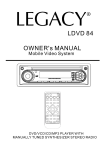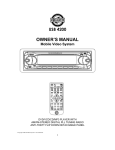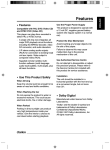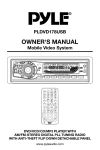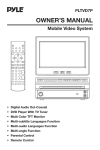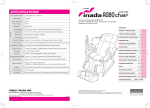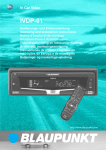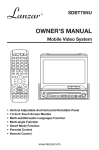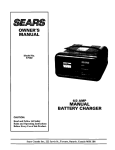Download PYLE Audio PLDVD168 Owner`s manual
Transcript
PLDVD168 OWNER'S MANUAL Mobile Video System OWNER'S MANUAL Mobile Video System REL EJ LOC LOUD DISC-RPT LOC RND INT MUTE ST FLAT CLAS ROCK POP SW TRACK MU EQ CLK MON BND MOD SEL PWR TUNE DISPLAY AUX GOTO EJECT STOP PLAY/PAUSE MUTE SUBTITLE AUDIO ANGLE SLOW ZOOM TITLE REPEAT A-B NEXT F.FWD ENTER PREV. F.BWD 1 2 3 5 6 7 8 SETUP 9 0 +10 4 DVD/VCD/CD/MP3 PLAYER WITH MANUALLY TUNED SYNTHESIZER STEREO RADIO CONTENTS Safety Information ........................................................................................3 Disc Notes ....................................................................................................4 Installation.....................................................................................................5 Electric Connection ......................................................................................8 Remote Control.............................................................................................9 Preparing the Remote Control ......................................................................10 Basic Operation ............................................................................................11 On-Screen Display Function.........................................................................15 Muti-audio Language Function.....................................................................15 Menu Function..............................................................................................16 Title Menu Function (For DVD only) ..............................................................16 Multi-subtitle Language Function (For DVD only).........................................16 Multi-angle Function (For DVD only).............................................................16 MP3 Disc Play...............................................................................................16 Setup ............................................................................................................17 Initial Setup ...................................................................................................17 General Setup...............................................................................................17 Speaker Setup ..............................................................................................19 Audio Setup ..................................................................................................19 Preferences Setup ........................................................................................20 Defaults Table ...............................................................................................22 Specifications ...............................................................................................23 Trouble Shooting...........................................................................................24 2 SAFETY INFORMATION Region Management InformationRegion Management Information: This DVD Player is designed and manufactured to respond to the Region Management Information that is recordedon a DVD disc. If the Region number described on the DVD disc does not correspond to the Region number of this DVD Player, this DVD Player cannot play this disc. CAUTION: THIS DVD PLAYER IS A CLASS I LASER PRODUCT. HOWEVER THIS DVD PLAYER USES A VISIBLE/INVISIBLE LASER BEAM WHICH COULD CAUSE HAZARDOUS RADIATION EXPOSURE IF DIRECTED. BE SURE TO OPERATE THE DVD PLAYER CORRECTLY AS INSTRUCTED. USE OF CONTROLS OR ADJUSTMENTS OR PERFORMANCE OF PROCEDURES OTHER THAN THOSE SPECIFIED HEREIN MAY RESULT IN HAZARDOUS RADIATION EXPOSURE. DO NOT OPEN COVERS AND - DO NOT REPAIR YOURSELF. REFER SERVICINGTO QUALIFIED PERSONNEL. WARNING: • TO REDUCE THE RISK OF FIRE OR ELECTRIC SHOCK, DO NOT EXPOSE THIS EQUIPMENT TO RAIN OR MOISTURE. • TO REDUCE THE RISK OF FIRE OR ELECTRIC SHOCK, AND ANNOYING INTERFERENCE, USE ONLY THE RECOMMENDED ACCESSORIES. • THIS DEVICE IS INTENDED FOR CONTINUOUS OPERATION. This product incorporates copyright protection technology that is protected by method claims of certain U.S. patents and other intellectual property rights owned by Macrovision Corporation and other rights owners. Use of this copyright protection technology must be authorized by Macrovision Corporation, and is intended for home and other limited viewing uses only unless otherwise authorized by Macrovision Corporation. Reverse engineering ordisassembly is prohibited. 3 DISC NOTES Disc formats supported by this player DVD 12 cm disc (Single-sided disc only) Label side up Video CD 12 cm disc CD 12 cm disc MP3 12 cm disc Do not touch the underside of the disc Do not bend Discs which cannot be played with this player • DVD-ROM • DVD-R/DVD-RAM • CDV • CD-G Wipe the disc from center toward the outside edge Handling and Cleaning • Dirt, dust, scratches and warping disc will cause misoperation. • Do not place stickers or make scratches on discs. • Do not warp discs. • A disc should always be kept in its case when not in use to prevent from damaging. • Do not place discs in the following places: 1. Direct sunlight 2. Dirty, dusty and damp areas 3. Near car heaters 4. On the seats or dashboard Preparing New Discs with Rough Spots A new disc may have rough edges on its inside and outside edges. If a disc with rough edges is used, the proper setting will not be performed and the player will not play the disc. Therefore, remove the rough edges in advance by using a ball point pen or pencil as shown on the right. To remove the rough edges, press the side of the pen or pencil against the inside and outside edges of the disc. Rough spots on outside edge Disc Cleaning Use a dry soft cloth to wipe the surface. If the disc is quite dirty, use a soft cloth slightly moistured with isopropyl (rubbing) alcohol. Never use solvents such as benzine, thinner or conventional record cleaners as they may mar the surface of the disc. Note: A disc may become somewhat scratched (although not enough to make it unusable) depending on your handle it and conditions in the usage environment. Note these scratches are not an indication of any problem with the player. Ball point pen or pencil Rough spots on inside edge 4 INSTALLATION Notes: • Choose the mounting location where the unit will not interfere with the normal driving function of the driver. • Before finally installing the unit, connect the wiring temporarily and make sure it is all connected up properly and the unit and the system work properly. • Use only the parts included with the unit to ensure proper installation. The use of unauthorized parts can cause malfunctions. • Consult with your nearest dealer if installation requires the drilling of holes or other modifications of the vehicle. • Install the unit where it does not get in the driver’s way and cannot injure the passenger if there is a sudden stop, like an emergency stop. • If installation angle exceeds 30˚ from horizontal, the unit might not give its optimum performance. 30˚ • Avoid installing the unit where it would be subject to high temperature, such as from direct sunlight, or from hot air, from the heater, or where it would be subject to dust, dirt or excessive vibration. DIN FRONT/REAR-MOUNT This unit can be properly installed either from “Front” (conventional DIN Front-mount) or “Rear” (DIN Rear-mount installation, utilizing threaded screw holes at the sides of the unit chassis). For details, refer to the following illustrated installation methods. 5 INSTALLATION DASH BOARD METAL MOUNTING STRAP HEXNUT SPRING WASHER PLAIN WASHER PLAIN WASHER TAPPING SCREW CONSOLE SLIDE BRACKET HOUSING HEX BOLT 6 INSTALLATION HOW TO REMOVE AND INSTALL THE FRONT PANEL 1. Press the release button and pull-off the front panel. Keep the front panel into the case. 2. To install the front panel, insert the panel into the housing and make sure the panel is properly installed, otherwise, abnormalities occurs on the display or some keys will not function properly. REMOVING THE FRONT PANEL FRONT PANEL RELEASE BUTTON INSTALLING THE FRONT PANEL 7 ELECTRIC CONNECTION WIRING CONNECTION FOR 4x7W SYSTEM MAIN UNIT AUX ANTENNA CONNECTOR IGNITION SWITCH RCA CABLE RED REAR RCA OUTPUT CABLE (OPTIONAL) CHOKE BOX POWER ANTENNA VIDEO OUT 1 YELLOW VIDEO OUT 2 YELLOW COAXIAL OUT BROWN RCH RED LCH WHITE YELLOW MEMORY BACK-UP (B+) GROUND (B-) VIDEO IN YELLOW RCH IN RED LCH IN WHITE FRONT RCA OUTPUTCABLE BLACK (FOR RCA LINE OUT VERSION ONLY) BLUE FRONT Lch SPK. GREY WHITE WHITE/BLACK GREY/BLACK GREEN/BLACK FRONT Rch SPK. VIOLET GREEN REAR Lch SPK. RCH RED GREY SUB WOOFER LCH WHITE VIOLET/BLACK 8 REAR Rch SPK. REMOTE CONTROL 11 1 12 DISPLAY AUX GOTO 13 2 EJECT PLAY/PAUSE STOP MUTE 14 3 SUBTITLE ANGLE AUDIO SLOW 4 5 15 ZOOM 6 7 TITLE REPEAT A-B 16 17 PBC 18 19 8 NEXT F.FWD ENTER 20 PREV. F.BWD 9 1 2 3 4 5 6 7 8 SETUP 9 0 +10 21 10 1. 2. 3. 4. GOTO DISPLAY EJECT SUBTITLE 5. AUDIO 6. 7. ZOOM TITLE 8. / / / / 9. 10. SETUP 11. 12. 13. AUX 14. 15. 16. 17. 18. 19 20. MUTE SLOW ANGLE A-B REPEAT / ENTER 21. 0 - 9 22. +10 22 Disc search button, cooperatively used with numeric buttons. Display statistical disc information during playback. Press it to eject the disc. (Eject is enable in Disc Mode only) Changing of the SUBTITLE language on multi-subtitle language DVD disc. Changing of the AUDIO soundtrack on multi-audio soundtrack DVD disc. Changing of the sound mode of the VCD/CD disc. Press it to zoom the picture in scale x1.5 Display the TITLE menu that is stored in DVD disc changing between PBC ON and PBC OFF on the VCD disc. Press to start forward rapidly & to reverse rapidly. Cursor buttons in MENU mode. Display the SETUP menu. Press it to stop playback. Press once to pause a play, press again to resume playback. Press AUX to switch to external A/V input. (AUX is enabled in Disc Mode only) Press it to elimate the sound immediate. Changing for slow forward/reverse playback motion. Changing of the view angle on multi-angle DVD disc. Press it to repeat between two selected sports on DVD or VCD disc. Switch the Repeat mode of DVD/VCD/CD disc. Press to skip to the next track & press to skip back one track. Confirm the Track/Chapter selected with the number key or selected with the cursor buttons on TV screen. Numeric buttons Press it to select 10th digits. 9 REMOTE CONTROL Preparing the Remote Control Inserting the Batteries 1. Open the battery compartment cover. 2. Insert the new batteries. Make sure that the positive and negative terminals of the batteries are oriented indicated. 3. Close the cover. Using the Remote Control Face the remote control towards the player front face IR mark (remote control signal receiver). Operation angle: About ± 30 degree in each the direction of the front of the IR mark. To prevent damage to the unit, be sure to follow the connection diagram (page 8). 10 BASIC OPERATION 18 1 19 REL EJ LOC LOUD FLAT CLAS ROCK POP LOC DISC-RPT RND INT MUTE ST SW TRACK MU EQ CLK MON BND MOD SEL PWR TUNE 3 2 4 5 6 7 8 9 10 11 12 13 14 15 17 16 ON/OFF Press POWER button (13) to turn on the unit. Press it again to turn off. FACEPLATE RELEASE SET Press REL button (2) to detach the removable faceplate. SET THE CLOCK Press CLK button (6) to change the display to clock display. Press it again to return to previous display. In clock display, press and hold the CLK button (6) for several seconds until the clock display flashes. Press VOL-(11) to change minutes or VOL+ (12) to change hours. SELECT MODE Press SEL button (10) to change audio mode through volume, bass, treble, balance, and fader modes. Use VOL + (12) and VOL- (11) buttons to adjust the selected mode. When mode has not been adjusted for several seconds, display returns to normal radio or CD display. VOL (Volume) BAS (Bass) TRE (Treble) 11 BAL (Balance) FAD (Fader) BASIC OPERATION Volume Adjust volume level by using VOL+ (12) and VOL- (11) buttons. Note:The unit is initially set to volume mode. Bass Press SEL button (10) one time. Adjust bass level by using VOL+(12) and VOL-(11) buttons. Treble Press SEL button (10) two times. Adjust treble level by using VOL+(12) and VOL-(11) buttons. Balance Press SEL button (10) three times. Adjust sound balance between left and right speakers by using VOL+(12) and VOL-(11) buttons. Fader Press SEL button (10) four times. Adjust sound balance between front and rear speakers by using VOL+(12) and VOL-(11) buttons. MUTE Press MU button (4) to mute down sound. Press it again to release this mode and recover previous volume level. SELECT MODE Press MOD button (9) to change between radio or disc mode. EQUALIZATION Press EQ button (5) to turn to equalization function and to select desired audio mode. There are four kinds of mode as below: FLAT CLAS ROCK POP NO EQ LIQUID CRYSTAL DISPLAY The LCD can show the current state of the unit SKIP TRACKS Press button (19) or button (18) to the previous track or the following track. Track number shows on the display. SELECT STATIONS Press and release button (19) or number down or up on step. Press and hold button (19) or clear station. button (18) immediately to move radio frequency button (18) for several seconds to seek the next FAST FORWARD AND FAST REVERSE Press button (19) or button (18) to fast reverse or fast forward. CD play starts from when you release the button. 12 BASIC OPERATION FLASHING LED If the front panel is not on the main unit, LED (16) will be flashing. RESET BUTTON FUNCTION RESET button (17) is placed on the housing and must be activated with either a ballpoint pen or thin metal object. The RESET button (17) is to be activated for the following reasons: -Initial installation of the unit when all wiring is completed. -All the function buttons do not operate. -Error symbol on the display. Note: If press RESET button (17), the unit can’t work yet, please use a cotton swab soaked in isopropyl alcohol to clean the socket on the back of the front panel. RADIO OPERATION BAND Press BND button (8) to change bands as below: FM MW LW For 3 Bands (Europe) FM MW FM For 2 Bands (Europe) AM For 2 Bands (USA) SELECT STATION Rotate TUNING knob (3) clockwise or anticlockwise to adjust the frequency upward or downward. LOCAL/DISTANT Press the LOC button (1) to select between local setting for reception of strong station and distant setting for reception of weak stations when tuning. MONO/STEREO In FM band, press MON button (7) to select mono or stereo reception for radio stations. You can sometimes improve reception of distant stations by selecting mono operation. DISC OPERATION Most of the disc operations are controlled by the remote controller. Ejecting a Disc Press (EJECT) button (15) on the front panel or control to eject the disc. 13 button on the remote BASIC OPERATION Stopping Play - Brief press the (Stop) button to stop the unit playback, when press the (14) button (Play) button it it can can continuous continuous normal normal playback. - Press (Stop) button twice, it will stop the playback and go back to initial Track/Chapter. Pause (still picture) during playback will stop Pressing play temporary. Return to normal playback, press once again. Repeat Press the REPEAT button to select repeat mode as follow: DVD: Press the REPEAT button to select repeat mode as follow. Rapid Forward/Rapid Reverse Press FF FFWD & &REWFBWD duringduring play. Each play. Each time the time button the button is pressed, is pressed, the speed the of speed rapid forward/reverse of rapid forward/reverse changes according changes according to the disc to asthe follow. disc as follow. CHAPTER REPEAT ON TITLE REPEAT ON REPEAT OFF DVD: Normal Playback 2X 4X 6X VCD/CD Press the REPEAT button to select repeat mode as follow: 8X VCD/CD: Normal Playback 2X 3X 4X REP-ONE REP-ALL REPEAT OFF MP3: Normal Playback 2X 4X 1. Continuously repeat at the current chapter/track, when selected REPONE mode. 2. Select REP-ALL mode to continuously repeat all chapter/track on the current disc. 3. When the player finish playback the current disc last chapter/track, it will stop display the elapsed time. When selected REPEAT OFF mode, REPONE & REP-ALL disappear at the screen display. 4. REPEAT feature does not support VCD2.0 (with PBC ON). Skipping Track Press / on the remote handset or / on the front panel during playback to skip to next track or back one track. Note: For some VCD2.0 discs (PBCplayback control), and buttons may be unavailable. Slow Motion Play Press slow button during playback. Eachtime the button is pressed, the slow modes are changed according to the disc as follow. Remote Sensor (IR) Point the remote handset to the remote sensor. Receive the signal from remote handset. DVD: Normal Playback SF 2x SR 8x SF 4X SR 4X SF 8X SR 2X VCD: Normal Playback SF 1x Step BWD SF 2X SF 3X Note: For VCD, in any slow mode, press ENTER button to return to normal playback. 14 BASIC OPERATION (3) Press DISPLAY for the third time: On-Screen Display Function P re s s t h e D I S P L AY b u t t o n d u r i n g playback to display the contents of the current disc on the screen. Example: T:01/18 P: 00:00:25 LR DISC TOTAL ELAPSED (4) Press DISPLAY for the fourth time: DVD: (1) Press DISPLAY for the first time: T:01/18 P: 00:00:25 LR DISC TOTAL REMAIN TITLE 01/03 CHAPTER 002/025 P:00:00:25 TITLE ELAPSED (5) Press DISPLAY for the fifth time: The message on the screen will be cleared. for SVCD and VCD. Note: For CD and Mp3, the message will always display on the screen. Title Number, Total Title Number, Chapter Number, Total Chapter Number of this Title of the disc currently being played will be shown on the screen, along with the elapsed time. MP3: Each time DISPLAY is pressed, the message displayed on screen changesas follows: (2) Press DISPLAY for the second time: TITLE 01/03 CHAPTER 002/025 P: 00:00:25 TITLE REMAIN SINGLE ELAPSED (3) Press DISPLAY for the third time: Multi-audio Language Function DVD: Press AUDIO during playback. Each time the button is pressed, number of the audio soundtrack language changes on sequential order. Notes: -The language number is different according to the disc. -Some disc only contain one language soundtrack. -When no different language soundtrack are recorded, will be displayed at screen left top corner. TITLE 01/03 CHAPTER 002/025 P:00:00:25 CHAPTER ELAPSED (4) Press DISPLAY for the fourth time: TITLE 01/03 CHAPTER 002/025 P: 00:00:25 CHAPTER REMAIN (5) Press DISPLAY for the fifth time: The message on the screen will be cleared. Video CD/SVCD/CD: (1) Press DISPLAY for the first time: T:01/18 P: 00:00:25 LR SINGLE ELAPSED SIGGLE REMAIN DISC VCD: Press AUDIO during playback. It is possible to switch the sound between monaural and stereo sound. (2) Press DISPLAY for the second time: LEFT VOCAL T:01/18 P: 00:00:25 LR DISC SINGLE REMAIN RIGHT VOCAL STEREO MONO LEFT MONO RIGHT CD: Press AUDIO during playback. It is possible to switch the sound between monaural and stereo sound. MONO LEFT 15 MONO RIGHT STEREO BASIC OPERATION TITLE Menu Function DVD : If the DVD has multiple titles recorded on the disc. It can select preferred title from the title menu to start playback. 1. Press TITLE during playback. The title menu is display. 2. Press the cursor button shown in TV screen, select preferred title by the cursor button and confirmed by ENTER key. MP3 Disc Play MP3 disc is playing as the format of FOLDER by FOLDER. For example: MP3 PLAYER ROOT ROOT 0 MP3 MUSIC 1 SKY VCD : Press MENU button while the disc is playing, you can switch between"PBC on" and "PBC off"mode. MP3 HEAR YOUR Multi- subtitle Language Function (For DVD only) Press SUBTITLE during playback. Each time the button is pressed, number of the subtitle language changes in sequential order. Notes: -The language number is different according to the disc. -Some discs only contain one subtitle language. -When no different subtitle language are Use / / / to select the item or folder, then press ENTER button. Pressing REPEAT button repeatedly can select three kinds of repeat play mode. REP-ONE: Play the same song over and over again. FOLDER REPEAT: Play all songs in the current directory in sequence, over and over again. DISC REPEAT: Play all songs in the disc over and over again. In the playback, use or to skip an item ahead or back. : Rapid reverse, : Rapid advance Note: The FOLDER cannot be selected during playing. It can be selected after (Stop) button pressed. recorded, will be displayed at screen left top corner. Multi- angle Function (For DVD only) Press ANGLE during playback. Each time the button is pressed, number of the angle changes in sequential order. Notes: -The angle number is different according to the disc. -The function only work for discs having scenes recorded at different angles. -When no different angle are recorded, will be displayed at screen left top corner. 16 SETUP INITIAL SETUP GENERAL SETUP SETUP MENU --- MAIN PAGE --- GENERAL PAGE --- GENERAL SETUP TV DISPLAY NORMAL/PS SPEAKER SETUP PIC MODE NORMAL/LB AUDIO SETUP ANGLE MARK WIDE PREFERENCES OSD LANG CAPTIONS SCR SAVER EXIT SETUP 1. Press SETUP in the stop mode. (Press the stop button twice to ensure the player under STOP mode.) MAIN PAGE TV Screen 2. The initial SETUP menu is displayed. 4:3 Video Material Normal 3. Select the preferred item by using the / buttons. Pan Scan Wide (16:9) Letter-box 4:3 16:9 4. Press ENTER buttons. a. GENERAL SETUP This setup page includes all the item of TV display & audio output feature. The detail please refer to GENERAL SETUP MENU. TV display setup This is to select the appropriate TV aspect (4:3 or 16:9) according to the connected TV set. b. SPEAKER SETUP This is to activate the audio output from DOLBY AC3 5.1 DOWNMIX to 2 channel mode. Please refer to SPEAKER SETUP MENU. Normal/PS (For 4:3 TV) Played back in the PAN & SCAN style. (If connected to wide-screen TV, the left and right edges are cut off.) Normal/LB (For 4:3 TV) Played back in letterbox style. (If connected to wide-screen TV, black bands appear at top and bottom of the screen.) c. AUDIO SETUP This setup page includes all the items for AUDIO. Please refer to AUDIO SETUP MENU. d. PREFERENCE SETUP This setup page includes all the configuration of support feature. The detail please refer to PREFERENCES SETUP MENU. Wide (For 16:9 TV) Select when a wide-screen TV set is connected. 17 SETUP --- GENERAL PAGE --- --- GENERAL PAGE --- TV DISPLAY TV DISPLAY PIC MODE AUTO PIC MODE ANGLE MARK HI-RES ANGLE MARK OSD LANG N-FLICKER OSD LANG CAPTIONS CAPTIONS SCR SAVER SCR SAVER MAIN PAGE MAIN PAGE PIC mode setup Select AUTO, the player PIC mode will depend on DVD disc. Select HI-RES format for best image resolution. Select N-FLICKER format on format on image or picture under noise affect. ENGLISH OSD LANG type setup Select the preferred OSD language by using the / buttons. --- GENERAL PAGE --- --- GENERAL PAGE --- TV DISPLAY TV DISPLAY PIC MODE PIC MODE ANGLE MARK ON ANGLE MARK OSD LANG OFF OSD LANG CAPTIONS CAPTIONS ON SCR SAVER SCR SAVER OFF MAIN PAGE MAIN PAGE ANGLE MARK display setup If it is set to ON, when the multi-angle DVD disc is playing, (the angle mark) will appears on the screen; if is set to OFF, the mark will not appear. CAPTIONS setup Activate the CAPTIONS feature by selecting ON. And release this feature by selecting OFF. 18 SETUP --- GENERAL PAGE --- AUDIO SETUP --- AUDIO SETUP --- TV DISPLAY PIC MODE AUDIO OUT ANALOG OP MODE SPDIF/RAW LPCM OUTPUT SPDIF/PCM ANGLE MARK OSD LANG CAPTIONS DYNAMIC SCR SAVER ON OFF MAIN PAGE SCR SAVER setup Select the SCR SAVER output ON/OFF. MAIN PAGE AUDIO OUT This is to activate the audio output from ANALOG mode to SPDIF/RAW mode to SPDIF/PCM mode. SPEAKER SETUP --- SPEAKER SETUP PAGE --DOWNMIX --- AUDIO SETUP --- LT/RT STEREO AUDIO OUT MAIN PAGE OP MODE LINE MODE LPCM OUTPUT RF REMOD DYNAMIC This is to activate the audio output from DOLBY AC3 5.1 DOWNMIX to 2 channel mode. Select the preferred SPEAKER connection by using the cursor buttons. - Select the LT/RT to activate the Dolby surround compatible output. - Select the STEREO to activate simple stereo mode. MAIN PAGE OP MODE There are two operating modes for the Dolby Digital decoder: LINE OUT and RF REMOD. 19 SETUP --- AUDIO SETUP --- PREFERENCES SETUP --- PREFERENCES PAGE --- AUDIO OUT OP MODE LPCM OUTPUT LPCM 48K DYNAMIC LPCM 96K TV TYPE AUTO AUDIO NTSC SUBTITLE PAL DISC MENU PARENTAL PASSWORD DEFAULTS SMART NAV MAIN PAGE MAIN PAGE TV type setup This player can play discs recorded in either PAL or NTSC format. Select NTSC format, when you connected to NTSC TV. Select PAL format, when you connected to PAL TV. Select AUTO format, the player TV output format will according to the DVD disc format. LPCM OUTPUT Select the LPCM OUTPUT between LPCM 48K and LPCM 96K. --- AUDIO SETUP --- AUDIO OUT OP MODE --- PREFERENCES PAGE --- FULL TV TYPE LPCM OUTPUT DYNAMIC 6/8 2/8 OFF MAIN PAGE AUDIO ENGLISH SUBTITLE FRENCH DISC MENU SPANISH PARENTAL CHINESE PASSWORD JAPANESE DEFAULTS SMART NAV Dynamic Range Control Select DRC and adjust the dynamic range of a Dobly Digital encoded program. There are 8 steps between full compression and off compression. MAIN PAGE AUDIO language setup Select the preferred AUDIO soundtrack by using the cursor buttons. 20 SETUP --- PREFERENCES PAGE --- --- PREFERENCES PAGE --- TV TYPE TV TYPE 1G AUDIO AUDIO 2 SUBTITLE ENGLISH SUBTITLE 3 PG DISC MENU FRENCH DISC MENU 4 PG 13 PARENTAL SPANISH PARENTAL 5 PASSWORD CHINESE PASSWORD 6 PG-R DEFAULTS JAPANESE DEFAULTS 7 NC-17 SMART NAV SMART NAV 8 ADULT MAIN PAGE MAIN PAGE NO_PARENTAL SUBTITLE language setup Select the preferred SUBTITLE language by using the cursor buttons. PARENTAL Select suitable parental guidance by the cursor buttons and conformed by pressing ENTER button. --- PREFERENCES PAGE --- --- PREFERENCES PAGE --- TV TYPE TV TYPE AUDIO AUDIO SUBTITLE SUBTITLE DISC MENU ENGLISH DISC MENU PARENTAL FRENCH PARENTAL PASSWORD SPANISH PASSWORD DEFAULTS CHINESE DEFAULTS SMART NAV JAPANESE SMART NAV MAIN PAGE CHANGE MAIN PAGE DISC MENU language setup Select the preferred DISC MENU language by using the cursor buttons. PASSWORD Select the change and press ENTER button. Type the old password (The initial factory code is 3308) and key in 4 characters password now you want to use, and retype again to confirm key in correctly. 21 SETUP --- PREFERENCES PAGE --- DEFAULTS TABLE General Setup TV Display TV TYPE AUDIO SUBTITLE PIC Mode AUTO Angle Mark ON OSD Language English DISC MENU Captions PARENTAL SCR Saver PASSWORD DEFAULTS Normal/PS RESET OFF Speaker Setup Downmix Stereo Audio Setup Audio Out Analog OP Mode SMART NAV OFF Line Out Dynamic MAIN PAGE LPCM Out Preferences TV Type DEFAULTS Select reset to become factory initial setting. --- PREFERENCES PAGE --TV TYPE AUDIO SUBTITLE DISC MENU PARENTAL PASSWORD DEFAULTS NO MENU SMART NAV WITH MENU MAIN PAGE MP3 PLAY In this item, you can select NO MENU mode or WITH MENU mode. 22 LPCM 96K AUTO Audio English Subtitle English DISC Menu English Parental NO PARENTAL Password 3308 Smart NAV With Menu SPECIFICATIONS Supply voltage Current consumption Signal system Discs played : : : : Audio Output Level Audio Signal Output Characteristics : Frequency Coverage IF Sensitivity (S/N = 30 dB) Stereo Separation : : : : : Frequency Coverage : IF : Sensitivity (S/N = 20 dB) : Frequency Coverage : IF : Sensitivity (S/N = 20 dB) : 12V DC (11V-15V), test voltage 14.4V, negative ground Less than 7A Compositive video 1.0Vp-p 75Ω (1) DVD-VIDEO disc 5”(12 cm) single-sided, single-layer 5”(12 cm) single-sided, double-layer (2) Compact disc (CD-DA,VIEDO CD) 5”(12 cm) disc 600Ω (2 ch 2.0 Vrms) (1) (2) (3) Frequency Response S/N Ratio Wow and Flutter For 3 Bands (Europe) FM 87.5 to 108 MHz 10.7 MHz 20 dBu > 30 dB MW 522 to 1620 KHz 450 KHz 40 dBu LW 144 to 290 KHz 450 KHz 45 dBu 20 Hz-20 kHz 90 dB (JIS) Below measurable limits For 2 Bands (Europe) FM 87.5 to 108 MHz 10.7 MHz 20 dBu > 30 dB MW 522 to 1620 KHz 450 KHz 40 dBu For 2 Bands (U.S.A.) FM 87.5 to 108 MHz 10.7 MHz 20 dBu > 30 dB AM 530 to 1710 KHz 450 KHz 40 dBu Note: Specifications and design are subject to modification, without notice, due to improvements in technology. TROUBLE SHOOTING Before going through the check list, check wiring connection. If any of the problems persist after check list has been made, consult your nearest service dealer. Symptom No power. Cause Solution The car ignition switch is not on. If the power supply is properly connected to the car accessory terminal, switch the ignition key to “ACC“. The fuse is blown. Replace the fuse. Presence of disc inside the player Remove the disc in the player, Then put a new one Inserting the disc in reverse direction. Insert the compact disc with the label facing upward. The disc is extremely dirty or defective Clean the disc or try to play a new one. Temperature inside the car is too high. Cool off or until the ambient temperature return to normal. Condensation. Leave the player off for an hour then try again. Volume is in minimum. Adjust volume to a desired level. Wiring is not properly Check wiring connection. connected. The installation angle is more than 30 degrees. Adjust the installation angle less than 30 degrees. The disc is extremely dirty or defective disc. Clean the compact disc, then try to play a new one. The operation keys do not work. The built-in microcomputer is not operating properly due to noise. Press the RESET button. Front panel is not properly fixed into its place. The radio does notwork. The antenna cable is not connected. Insert the antenna cable firmly. The signals are too weak. Select a station manually. Disc cannot be oaded or ejected. No sound. Sound skips. This product incorporates copyright protection technology that is protected by method claims of certain U.S. patents and other intellectual property rights owned by Macrovision Corporation and other rights owners.Use of this copyright protection technology must be authorized by Macrovision Corporation, and is intended for home and other limited viewing uses only unless otherwise authorized by Macrovision Corporation. Reverse engineering or disassembly is prohibited. www.pyleaudio.com 88-V2490-02