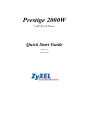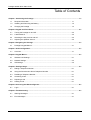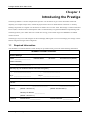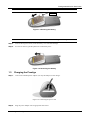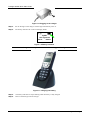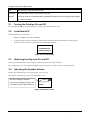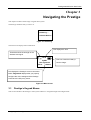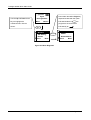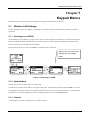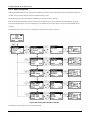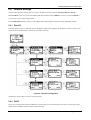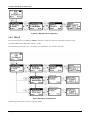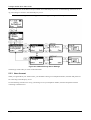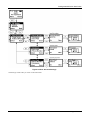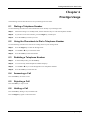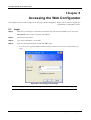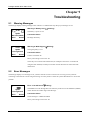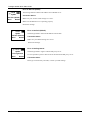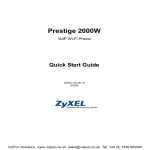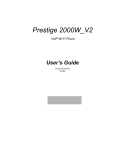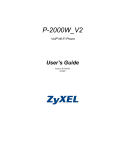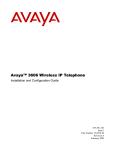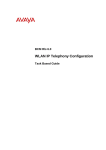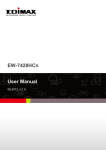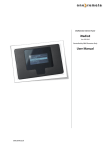Download Zyxel Prestige 2000W
Transcript
Prestige 2000W VoIP Wi-Fi Phone Quick Start Guide Version 2.0 February 2004 Prestige 2000W Quick Start Guide Table of Contents Chapter 1 Introducing the Prestige............................................................................................................. 1-1 1.1 Required Information...................................................................................................... 1-1 1.2 Installing and Removing the Battery .............................................................................. 1-2 1.3 Charging the Prestige .................................................................................................... 1-3 Chapter 2 Keypad and Front Panel............................................................................................................. 2-1 2.1 Turning the Prestige On and Off .................................................................................... 2-2 2.2 Load Default IP .............................................................................................................. 2-2 2.3 Switching the Key-lock On and Off ................................................................................ 2-2 2.4 Adjusting the Speaker Volume ....................................................................................... 2-2 Chapter 3 Navigating the Prestige .............................................................................................................. 3-1 3.1 Prestige’s Keypad Menus .............................................................................................. 3-1 Chapter 4 Initial Configuration .................................................................................................................... 4-1 4.1 Overview ........................................................................................................................ 4-1 Chapter 5 Keypad Menus............................................................................................................................. 5-1 5.1 Wireless LAN Settings ................................................................................................... 5-1 5.2 Network Settings ............................................................................................................ 5-3 5.3 SIP Settings.................................................................................................................... 5-5 Chapter 6 Prestige Usage ............................................................................................................................ 6-1 6.1 Dialing a Telephone Number.......................................................................................... 6-1 6.2 Using the Phonebook to Dial a Telephone Number ....................................................... 6-1 6.3 Redialing a Telephone Number...................................................................................... 6-1 6.4 Answering a Call ............................................................................................................ 6-1 6.5 Rejecting a Call .............................................................................................................. 6-1 6.6 Holding a Call................................................................................................................. 6-1 Chapter 8 Accessing the Web Configurator .............................................................................................. 8-1 8.1 Login............................................................................................................................... 8-1 Chapter 9 Troubleshooting.......................................................................................................................... 9-1 9.1 Warning Messages......................................................................................................... 9-1 9.2 Error Messages.............................................................................................................. 9-1 1-1 Table of Contents Prestige 2000W Quick Start Guide Chapter 1 Introducing the Prestige The Prestige 2000W is a wireless telephone that operates over the Internet. It gives users the benefits of Internet telephony, for example cheaper calls, without the physical restrictions of a fixed Internet connection i.e. mobility. Sending compressed voice signals over the Internet is called Voice over IP or VoIP. The Prestige is a Session Initiated Protocol (SIP) - based wireless VoIP telephone. SIP is an internationally recognized standard for implementing VoIP. The Prestige allows you to make and receive VoIP calls as long you are within range of an IEEE802.11b enabled wireless network. The Prestige is easy to use and configure via the LCD display and keypad. You can even manage your settings over the Internet using the Prestige's Web Configurator. 1.1 Required Information You should have a wireless Internet account already set up and have been given most of the following information. INTERNET ACCOUNT CHECKLIST Wireless Settings ESSID: ___________________ Network Mode: Ad Hoc Infrastructure (default) (default: Wireless) Channel: __________________ (default: 6) WEP Keys (if your wireless network uses WEP encryption) Key 1: ____________________ Key 2: ____________________ Key 3: ____________________ Key 2: ____________________ Network Mode (also known as encapsulation) DHCP Fixed IP (default) Your IP Address : __________________ Subnet Mask: __________________ (default: 192.168.1.3) (default: 255.255.255.0) Gateway IP address: ____________ (default: 192.168.1.1) PPPoE PPPoE Name: ____________ Introducing the Prestige PPPoE Password: ____________ 1-1 Prestige 2000W Quick Start Guide You should also have a VoIP account already set up and have been given most of the following information. VOICE OVER IP CHECKLIST Proxy Server Information URL / IP Address: __________________ Port: __________________ Expire Time: ______ seconds (default: 3600) Outbound Proxy Server Information URL / IP Address: __________________ Port: __________________ User Account Information Telephone Number: __________________ Username: __________________ User Password: __________________ It is recommended that you change the default password the first time you login. WEB CONFIGURATOR ACCOUNT INFORMATION (DEFAULTS) Administrator Access Username: zyxeladmin Password: 1234 User-level Access Username: admin 1.2 Step 1. Password: 1234 Installing and Removing the Battery With Prestige’s display face down, push down on the grooves and slide the battery cover off the telephone. Figure 1-1 Removing the Back Panel Step 2. With the battery label facing towards you; align the three metal contacts on the battery to the three corresponding contacts on the telephone and press the battery down into place. 1-2 Introducing the Prestige Prestige 2000W Quick Start Guide DO NOT remove the plastic tab. Plastic Tab Figure 1-2 Inserting the battery Remember to switch the power off before removing the battery Step 3. With the Prestige face down, slide the battery cover off of the Prestige. Step 4. For ease of removal, pull the plastic tab on the battery base. Figure 1-3 Removing the battery 1.3 Step 1. Charging the Prestige Connect the included power adaptor (use only this adaptor) to the charger. Figure 1-4 Connecting the power cord Step 2. Plug the power adapter into an appropriate wall socket. Introducing the Prestige 1-3 Prestige 2000W Quick Start Guide Figure 1-5 Plugging-in the charger Step 3. Set the Prestige on the charger. The Prestige automatically turns on. Step 4. The battery indicator bar on the LCD display blinks. 12:00 ZyXEL Not registered Menu Names Figure 1-6 Battery Indicator Charge the battery for five hours before using your Prestige. Figure 1-7 Charging the battery Step 4. The battery indicator bar stops blinking when the battery is fully charged. Step 5. Remove the Prestige from the charger. 1-4 Introducing the Prestige Prestige 2000W Quick Start Guide Chapter 2 Keypad and Front Panel Figure 2-1 Keypad and Front Panel KEY DESCRIPTION Left Use this key to select menu options displayed Right Use this key to return to the previous menu. You can also use this key as a shortcut to the Prestige’s built-in phonebook. Arrow Use these keys to navigate between menus and move the cursor. Keys Off Use this key to reject or cancel calls. You also use this key to return to standby mode or to turn the Prestige on or off. Keypad and Front Panel 2-1 Prestige 2000W Quick Start Guide Call Use this key to make and receive calls. Numerical Use these keys to enter numbers and characters. Keypad Hold down a key to automatically dial a predefined number (refer to Using Speed Dial Chapter for more information). 2.1 Turning the Prestige On and Off Press and hold the Off key for approximately 2 seconds to turn the Prestige on or off. 2.2 Load Default IP While the Prestige is switched off: 1. Hold down Call key then press the Off key. 2. A message displays (below) indicating the Prestige has returned to the default IP address (see the Internet Account Checklist in Required Information for the default IP address). Load Default IP <<Release Key!>> Figure 2-2 Load Default IP 2.3 Switching the Key-lock On and Off The keys lock automatically if the Prestige is in standby mode for more than one minute. Press and hold the # key on the numerical keypad for approximately 2 seconds to lock or unlock the keypad. 2.4 Adjusting the Speaker Volume Increase the volume during a call by pressing the right arrow key. Decrease the volume during a call by pressing left arrow key. This is the Prestige’s speaker 12:00 volume, which displays during a call 12 ) ) ) ) ) ) ) ) ) ) if you use the left or right arrow keys. 123456 Figure 2-3 Speaker Volume 2-2 Keypad and Front Panel Prestige 2000W Quick Start Guide Chapter 3 Navigating the Prestige This chapter introduces the Prestige’s keypad menu system. The Prestige initializes after you turn it on. Initializing…. >>Please Wait!<< Figure 3-1 Initializing The main screen displays after initialization. This displays the time. These bars show the strength of the wireless LAN signal. 12:00 ZyXEL Not registered Menu This icon shows the battery’s current charge. Names This displays the Prestige’s current connection status. Registered displays after you properly configure the menu settings and the Prestige connects to the SIP proxy server. Figure 3-2 Main Screen 3.1 Prestige’s Keypad Menus This section introduces the Prestige’s menu system and how to navigate through and configure them. Navigating the Prestige 3-1 Prestige 2000W Quick Start Guide This is the Prestige’s main screen. This displays the function of the This displays the function of the Left key 12:00 for this screen. Zyxel Not registered Press the Left key while in the main screen to open the menus. Menu Names Right key for this screen. Press the Right key while in the main screen to open the Prestige’s phonebook. Figure 3-3 Navigating the User Interface Use the Up or Down arrow keys to scroll through the menu items. 1. Information 2. Call History 3. Phone Book Select When at the top menu level, Back press the Right key to return to the main screen. Press the Left key to access the highlighted menu item. Figure 3-4 Main Menu 3-2 Navigating the Prestige Prestige 2000W Quick Start Guide Chapter 4 Initial Configuration This chapter details initial configuration and basic usage of your Prestige using the keypad menu system. 4.1 Overview This section describes the initial steps needed to setup your telephone for basic usage and introduces the diagrams used to navigate the keypad menu system. 4.1.1 Initial Configuration The following settings need to be set before you can make calls, unless your service provider has already configured your Prestige’s settings for you: 4-1.1.1 Wireless LAN (Wireless menu) First you need to associate your Prestige with a Wireless LAN Access Point. This provides you Prestige with the basic services for communication. Your Prestige supports site survey; this means that you can browse the networks available in your area. See Wireless LAN Settings in the Keypad Menus chapter for information on configuring these menus. 4-1.1.2 Internet (Net menu) Now configure your IP address to register with your account provider. From here you can manually configure an IP address if you have one. Otherwise choose an appropriate setting to have the Prestige retrieve and IP address for you. See Networks Settings in the Keypad Menus Chapter. 4-1.1.3 SIP (Proxy Server, Outbound Proxy and User Account menus) Finally, register your Prestige with your provider’s SIP-Server: • Configure Proxy Server settings to have the Prestige use your providers SIP-Server. • Configure the Prestige to use an Outbound Proxy Server if your LAN is behind a NAT Server. • Configure the Prestige to use your User Account to complete the registration process. 4.1.2 Menu Navigation Diagrams This diagrams used in this manual refer to the menu system of the Prestige. The Left and Right keys are used to choose a menu option displayed in the LCD screen above that button. For example, pressing the Left key in the Main Screen displays the Main Menu (see Figure 3-2 Main Screen). Follow the arrows to navigate the menus as shown in the diagrams. Initial Configuration 4-1 Prestige 2000W Quick Start Guide 12:00 Press either the Left or Right key Zyxel Not registered Use the Up and Down arrow Menu keys to highlight the disposed underneath the option Names indicated inside the numbered menu item as to progress to the next screen shown. indicated by an Men S T 7. Wireless 8. SSL Setting 9. Restart Select S Select Back T 1. Scan 2. ESSID 3. Network Mode Select Back Figure 4-1 Menu Diagrams 4-2 Initial Configuration Prestige 2000W Quick Start Guide Chapter 5 Keypad Menus The following sections describe how to configure the Prestige’s internal menus for first use. 5.1 Wireless LAN Settings Use the following sections to configure your Prestige to associate with an Access Point (AP) to build your wireless connection. 5.1.1 Scanning for an ESSID An Extended Service Set (ESS) is a group of access points or wireless gateways connected to a wired LAN on the same subnet. An ESSID uniquely identifies each set. All access points or wireless gateways and their associated wireless stations in the same set must have the same ESSID. Follow these directions to scan for the ESSIDs of available wireless LAN APs. Select an AP from the list that displays after the Prestige scans. Figure 5-1 Scanning an ESSID 5.1.2 Network Mode Wireless LAN works in either: ad-hoc or public mode. To connect to a wired network within a coverage area using APs, set the Prestige operation mode to Public. An AP acts as a bridge between the wireless stations and the wired network. In case you do not wish to connect to a wired network, but prefer to set up a small independent wireless workgroup without an AP, use the Ad-hoc mode. 5.1.3 Channel A radio frequency used by a wireless device is called a channel. 5-1 Keypad Menus Prestige 2000W Quick Start Guide 5.1.4 WEP Encryption WEP (Wired Equivalent Privacy) encryption scrambles all communication transmitted between the Prestige and the AP or other wireless stations to keep network communications private. Set the Prestige to use the same length of WEP keys as the AP (64-bit or 128-bit). Enter the WEP keys manually. Both the wireless clients and the access points must use the same WEP key for data encryption and decryption. You can configure up to four WEP keys but only one key can be selected (enabled) at any one time. Follow these directions to set up your Prestige to associate with a wireless LAN AP. Figure 5-2 Setting up a Wireless LAN AP The Prestige restarts after you return to the main menu. Keypad Menus 5-2 Prestige 2000W Quick Start Guide 5.2 Network Settings You have three network settings options in order to be able to access the Internet, Fixed IP, DHCP or PPPoE. Select Fixed IP if you were given an IP address and subnet mask and select DHCP if you were not. Select PPPoE if you were given a user name and password. Use the Information menu to check your IP address after completing one of the above three methods to connect. 5.2.1 Fixed IP With this option you have to manually enter an IP address, subnet mask and gateway IP address. These are given to you by the the netwrok administrator. Follow this procedure to do this.. Figure 5-3 Fixed IP Configuration The Prestige restarts after you return to the main menu. 5.2.2 DHCP If you were not assigned a specific IP address for your Prestige, use the following directions to set your Prestige to get it automatically via DHCP (Dynamic Host Control Protocol). 5-3 Keypad Menus Prestige 2000W Quick Start Guide Figure 5-4 Dynamic IP Configuration 5.2.3 PPPoE Point-to-Point Protocol over Ethernet (PPPoE) functions as a dial-up connection. Therefore you’ll also need a username (PPPoE name) and password from you ISP. Use the following directions to set your Prestige to use PPPoE for your Internet connection. Figure 5-5 PPPoE Configuration The Prestige restarts after you return to the main menu. Keypad Menus 5-4 Prestige 2000W Quick Start Guide 5.3 SIP Settings Session Initiation Protocol (SIP) is the signaling protocol that handles the setting up, altering and tearing down of your voice sessions. 5.3.1 SIP Proxy Server Settings Your Prestige is a SIP client and must connect to a SIP server. The SIP proxy server receives your Prestige’s SIP requests and forwards them to the next SIP server in the network. Use the following instructions to set up your Prestige to connect to the SIP server. Figure 5-6 SIP Client Configuration The Prestige restarts after you return to the main menu. 5.3.2 Outbound Proxy Server Settings Some NAT routers are not SIP-friendly and will stop your voice sessions. Sending your voice traffic to an outbound proxy server solves this problem. 5-5 Keypad Menus Prestige 2000W Quick Start Guide If your ISP gave you the IP address and port number of an outbound proxy server, use the following instructions to set up your Prestige to connect to the outbound proxy server. You only need to configure these settings when your ITSP requires it. Figure 5-7 Outbound Proxy Server Settings The Prestige restarts after you return to the main menu. 5.3.3 User Account When you registered for your VoIP account, you should have been given a telephone number, username and password for connecting to the SIP proxy server. Use the following instructions to set up your Prestige to use your telephone number, username and password when connecting to the SIP server. Keypad Menus 5-6 Prestige 2000W Quick Start Guide Figure 5-8 User Account Settings The Prestige restarts after you return to the main menu. 5-7 Keypad Menus Prestige 2000W Quick Start Guide Chapter 6 Prestige Usage The following sections describe how to use your Prestige for basic tasks. 6.1 Dialing a Telephone Number Use the following instructions to call a number that is not already in your Prestige book. Step 1. When the Prestige is in standby mode, use the numerical keys to enter the telephone number. Step 2. If you enter an incorrect number, press the Right key to backspace. Step 3. Press the Call key to make your call. 6.2 Using the Phonebook to Dial a Telephone Number Use the following instructions to call one of existing entries in your Prestige book. Step 1. Press the Right key to enter the Prestige book. Step 2. Use the S or T key to choose the name. Step 3. Press the Call key to dial the number. 6.3 Redialing a Telephone Number Step 1. In the standby mode, press the Call key. Step 2. A list of recently called Telephone numbers displays. Step 3. Use the S or T key to scroll through the list of Telephone numbers. Step 4. Press the Call key to make the call. 6.4 Answering a Call Press the Call key to answer a call. 6.5 Rejecting a Call Press the Off key to reject a call. 6.6 Holding a Call Press the Left key during a call, to hold the call. Press the Right key again to cancel the hold 6-1 Prestige Usage Prestige 2000W Quick Start Guide Chapter 8 Accessing the Web Configurator This Chapter describes how to login to the Prestige’s Web Configurator. Please refer to the User’s guide for information on individual screens. 8.1 Step 1. Login Make sure your Prestige is connected to the wireless LAN and record its IP address (you can use the Information menu to check your phone’s IP address). Step 2. Launch your web browser. Step 3. Type "http://<IP address>" as the URL. Step 4. Enter your username and password and click OK to login. • For User access: Type the default username and password for user-level access, the first time you login. admin 1234 Figure 8-1 Connecting to the Prestige It is strongly advised that you change the default password the first time you login. 8-1 Accessing the Web Configurator Prestige 2000W Quick Start Guide Chapter 9 Troubleshooting 9.1 Warning Messages The Prestige displays warning messages when it detects a condition that may disrupt your Prestige service. Warning 1: Battery Low ( 12:00 ZyXEL Net Fail! (DHCP) Menu Names The battery’s power is low. Corrective Action: Recharge the battery. Warning 2: Weak Signal ( blinking) 12:00 ZyXEL Not registered Menu blinking) Names The signal quality is low. Corrective Action: Connect to another AP. Move your Prestige closer to the AP. There may be too much radio interference (for example a microwave or another AP using the same channel) around your wireless network. Relocate or reduce the radio interference. 9.2 Error Messages The Prestige displays error messages to let you know that an error has occurred. An error may prevent you from connecting to the network or from using the Prestige. You may need to contact the system administrator to resolve the problem. 12:00 ZyXEL Not registered Menu Names Error 1: No AP found ( blinking) The ESSID set on the Prestige does not match any of the Service Set Identifiers (SSIDs) of the APs that are within range of the Prestige. Corrective Action: Set the Prestige to a different ESSID. Move your Prestige closer to the AP. Troubleshooting 9-1 Prestige 2000W Quick Start Guide Error 2: Net Fail! (DHCP) The Prestige failed to obtain an IP address from a DHCP server. 12:00 ZyXEL Net Fail! (DHCP) Menu Names Corrective Action: Make sure your wireless LAN settings are correct. Make sure the DHCP server is operating properly. Restart the Prestige. 12:00 ZyXEL Net Fail! (PPPoE) Menu Names Error 3: Net Fail! (PPPoE) The Prestige failed to obtain an IP address from the ISP. Corrective Action: Make sure your PPPoE settings are correct. Restart the Prestige. 12:00 ZyXEL Not registered Menu Names Error 4: Not Registered The Prestige failed to register with the SIP proxy server. It is still possible to place a direct IP to IP call without the SIP proxy server. Corrective Action Please get in touch with your ITSP, or check your SIP settings. Troubleshooting 9-2