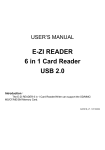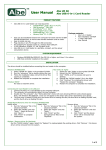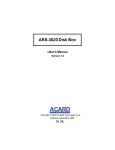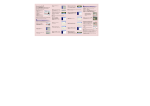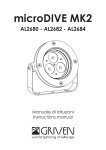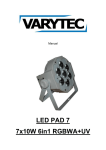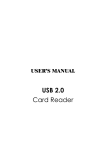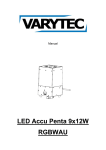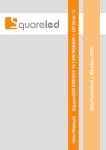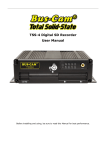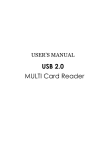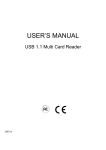Download USB 1.1 6 in 1 Card Reader
Transcript
USER’S MANUAL USB 1.1 6 in 1 Card Reader Big17122002 Index Page Introduction……………………………………………………………… Features…………………………………………………………………. Specification………………………………………….………………….. Requirements……………………….…………………………………… Package contents………………………………….……………………. 1 1 1 2 2 Chapter 1 Hardware Installation…………………………………………………… 3 Chapter 2 Driver Installation……………………………………………………….. Windows 98SE…………………………..…………………………… Windows 2000……………………………...…………………………… Windows ME / XP………………………..………….………………….. Mac OS…………………………………………………………………... 4 4 9 13 16 Appendix…………………………………………………………………. 17 Introduction: The Name Card 6 in 1 Card Reader/Writer can support the SD/MMC/ MS/CF/MD/SM Memory Card. Features: ! Support USB 1.1. ! USB and ACPI compliant. ! Support USB Full-speed at 12 Mbps. ! Truly Plug & Play automatic system configuration. OS ! ! Windows 98SE, Windows 2000, Windows ME, Windows XP Mac OS 8.x/ 9.X / 10.X. Power ! Only USB BUS power, no need other power supply. USB Specification: Interface Function Connector Cable Transfer Rate LED Power Enclosure EMI ! ! ! ! ! ! ! ! ! ! ! ! ! ! Universal Serial Bus (USB) Revision 1.1 device. Supports 8 ~ 256MB Secure Digital (SD) Card. Supports 8 ~ 128MB Multi Media Card (MMC) Card. Supports 4 ~ 128MB Memory Stick (MS) Card. Supports 4 ~ 512MB Compact Flash (CF) Card, Type I (CF). Supports 340MB/512MB/1GB IBM Microdrive (MD)Type II (CF+). Supports 4 ~ 256MB Smart Media (SM) Card. Supports Hot-Swapping One CF/MD socket. One SD/MMC socket. One MS socket. One SM socket. One USB cable. One USB cable (A (female) to A (male) type). ! USB transfer rate: Full-speed at 12MB/sec. ! Data transfer rate: 12Mb/sec. ! Data read/write speed: 700K to 1000 KBytes/sec Max. ! Power LED ! Active LED ! DC +5.0V from USB cable directly. ! Plastics. ! CE & FCC. - Page 1 - Requirements: ! IBM PC/AT Compatible or iMac. ! USB Host card or USB HUB device. ! Windows 98SE, Windows ME, 2000 or Windows XP operating system. Packing contents: Please make sure that this package includes the following items. Item Quantity Name Card 6 in 1 Card Reader/Writer One Software CD Driver include User’s Manual One USB Extension cable (A (female) to A (male) type) One - Page 2 - Chapter 1 Hardware Installation: Name Card Normal Size: 6in1 Card Reader Dimension:110 x 66 x 13 mm 5. Active LED 6. Power LED 7. USB “A” type cable (male) Name Card Small Size: 6in1 Card Reader Dimension:108 x 62 x 13 mm 5. Active LED 6. Power LED 7. USB “A” type cable (male) Active LED:Device connected and inactive LED. Power LED:Power LED. USB Cable:The interface connects to the USB port of the computer. - Page 3 - Name Card Normal Size: 1. CF/MD Reader/Writer 2. SM Reader/Writer 3. MS Card Reader/Writer 4. SD/MMC Reader/Writer Name Card Small Size: 1. CF/MD Reader/Writer 2. SM Reader/Writer 1. 2. 3. 4. 3. MS Card Reader/Writer 4. SD/MMC Reader/Writer Compact Flash (CF) and IBM Microdrive (MD) Card Reader/Writer Socket. Smart Media (SM) Card Reader/Writer Socket. Memory Stick (MS) Card Reader/Writer Socket. Secure Digital (SD) and Multi Media Card (MMC) Card Reader/Writer Socket. Chapter 2 Driver Installation: • Supported OS: Windows 98SE, Windows ME, Windows 2000, Windows XP (Windows ME and Windows XP works without driver) and Mac 8.6, 9.x; 10.1.2 (10.1.2 works without driver) are supported. Windows 98SE Turn On your computer, system will auto detect the 6 in1 Card Reader and attempt install driver. Do not choose click “Next” icon, select “Cancel”. - Page 4 - Step1:Insert the Installation CD into CD-ROM. Step2:Double Click “My Computer” and Double Click the CD-ROM icon. Step3:Double click “Driver” Directory Step4:Double click “Setup.exe”, you will see a picture as the following. Step5:Choose click “Next”. Step6:Choose click “Next”. - Page 5 - Step7:Choose click “Next”. - Page 6 - Step8:The driver has been setup successfully. Please re-start the computer. Step9:You will see 4 new icons when you double click “My Computer” after your PC restarted. Compact Flash (CF), Memory Stick (MS), Smart Media (SM), Secure Digital (SD) Multimedia Card and IBM Microdive. - Page 7 - Step10:To make sure the Successful installation, the “Multi-Card Reader 6 in 1” and “USB Mass Storage Disk Driver” device appeared when you check “System Properties” \ “Universal Serial Bus Controllers”. Step11:“ICSI IC1100 CF”, ““ICSI IC1100 MS”, ““ICSI IC1100 SM”, and “ICSI IC1100 MMC/SD” device appear in “Disk Drives”. - Page 8 - Windows2000 Turn On your computer, system will auto detect the 6 in1 Card Reader and attempt install driver. Do not choose click “Next” icon, select “Cancel”. - Page 9 - Step1:Insert the Installation CD into CD-ROM. Step2:Double click “My Computer” and Double Click the CD-ROM icon. Step3:Double click “Driver” Directory Step4:Double click “Setup.exe”, you will see a picture as the following. Step5:Choose click “Next”. Step6:Choose click “Next”. - Page 10 - Step7:Choose click “Next”. Step8:The driver has been setup successfully. Please re-start the computer. - Page 11 - Step9:You will see 4 new icons when you double click “My Computer” after your PC restarted. Compact Flash (CF), Memory Stick (MS), Smart Media (SM), Secure Digital (SD) Multimedia Card and IBM Microdrive. Step10:To make sure the Successful installation, the “USB Mass Storage Disk Driver” device appeared when you check “Device Manager” \ “Universal Serial Bus Controllers” and 5 Disk Devices: 1. - Page 12 - IC35L060AVVA07-0, 2.ICSI IC1100 CF USB Device, 3.ICSI IC1100 MS USB Device, 4.ICSI IC1100 SM USB Device, 5.ICSI IC1100 MMC/SD USB Device in “Device Manager”. Windows ME and Windows XP You do not need to install any driver if your computer’s OS is Windows ME or Windows XP since the two OS come with the supporting driver. Turn On your computer, system will auto detect board and attempt load driver. You will see 4 new icons in your File Manager of your computer. Now you can start to use the Card Reader/Writer. Step1:You can see the auto detect process with Windows XP system step by step: Found new Hardware – IC1100 V2.1E, USB Mass Storage Device, ICSI IC1100 CF USB Device, Disk Drive, ICSI IC1100 MS USB Device, ICSI IC1100 MMC/SD USB Device, ICSI IC1100 SM USB Device, …, You New Hardware is Installed and Ready to Use. Step2:You will see 4 new icons when you double click “My Computer” after your PC restarted. Compact Flash (CF), Memory Stick (MS), Smart Media (SM), Secure Digital (SD) Multimedia Card and IBM Microdrive. - Page 13 - Step3:To make sure the Successful installation, the “USB Mass Storage Disk Driver” device appeared when you check “Device Manager” \ “Universal Serial Bus Controllers” and 5 Disk Devices: 1. IC35L060AVVA07-0. 2. ICSI IC1100 CF USB Device. 3. ICSI IC1100 MS USB Device. 4. ICSI IC1100 SM USB Device. 5. ICSI IC1100 MMC/SD USB Device in “Device Manager”. - Page 14 - - Page 15 - Mac OS In Mac 8.6 ~ 9.x: If your MAC O/S is 8.6 ~ 9.x, please follow the steps: Step1:Insert the CD into the CD-ROM. (Please don’t plug the Reader into the USB host before completing the driver installation) Step2:Open the “Mac” folder then open the “Driver” folder then copy the “MAC V1.04B.Zip” file to your Mac HDD. Step3:Double click “MAC V1.04B.Zip” to unzipping. Step4:Choose click “ICSI\Driver Installer”, the driver will be installed automatically, please follow the instructions. Step5:After you complete the driver, please re-start the computer. Step4:After the computer is start, please plug the Card Reader/Writer into the USB host. When you insert a Flash Card, you will see an “untitled” HDD icon in the desktop. When you insert 2 Flash Cards, you will see 2 “untitled” HDD icons. When you insert 3 Flash Cards, you will see 3 “untitled” HDD icons. In Mac 10 above: If your MAC O/S is 10 above, you don’t need to install any driver. Please just plug the reader into the USB port then you can start to use the Flash Card Reader/Writer. - Page 16 - Appendix Card Reader Compact Flash (CF) IBM Microdrive Memory Stick (MS) Smart Media (SM) Multi Media Card(MMC) Secure Digital (SD) Card Reader “Write-Protect Switch” If you put the switch in “Normal” position, the device will be in write protection mode. “Lock” position you can not write in any data, you still can read the files or data in the device. - Page 17 - USB Speed: PERFORMANCE LOW-SPEED • Interactive Devices • 10 – 100 kb/s FULL-SPEED • Phone, Audio, Compressed Video • 500 kb/s – 10 Mb/s HIGH-SPEED • Video, Storage • 25 – 400 Mb/s APPLICATIONS ATTRIBUTES Keyboard, Mouse Stylus Game Peripherals Virtual Reality Peripherals Lowest Cost Ease-of-Use Dynamic Attach-Detach Multiple Peripherals POTS Broadband Audio Microphone Lower Cost Ease-of-Use Dynamic Attach-Detach Multiple Peripherals Guaranteed Bandwidth Guaranteed Latency Video Storage Imaging Broadband Low Cost Ease-of-Use Dynamic Attach-Detach Multiple Peripherals Guaranteed Bandwidth Guaranteed Latency High Bandwidth The USB transfers signal and power over a four-wire cable. The signaling occurs over two wires on each point-to-point segment. There are three data rates: • The USB high-speed signaling bit rate is 480 Mb/s. • The USB full-speed signaling bit rate is 12 Mb/s. • A limited capability low-speed signaling mode is also defined at 1.5 Mb/s. USB 2.0 host controllers and hubs provide capabilities so that full-speed and low-speed data can be transmitted at high-speed between the host controller and the hub, but transmitted between the hub and the device at full-speed or low-speed. This capability minimizes the impact that full-speed and low-speed devices have upon the bandwidth available for high-speed devices. The low-speed mode is defined to support a limited number of low-bandwidth devices, such as mice, because more general use would degrade bus utilization. - Page 18 - Abbreviations: kb/s kB/s Mb/s MB/s Low-speed Full-speed High-speed Hub Upstream Downstream Device Transmission rate expressed in kilobits per second. Transmission rate expressed in kilobytes per second. Transmission rate expressed in megabits per second. Transmission rate expressed in megabytes per second. USB operation at 1.5 Mb/s. See also full-speed and high-speed. USB operation at 12 Mb/s. See also low-speed and high-speed. USB operation at 480 Mb/s. See also low-speed and full-speed. A USB device that provides additional connections to the USB. The direction of data flow towards the host. An upstream port is the port on a device electrically closest to the host that generates upstream data traffic from the hub. Upstream ports receive downstream data traffic. The direction of data flow from the host or away from the host. A downstream port is the port on a hub electrically farthest from the host that generates downstream data traffic from the hub. Downstream ports receive upstream data traffic. A logical or physical entity that performs a function. The actual entity described depends on the context of the reference. At the lowest level, device may refer to a single hardware component, as in a memory device. At a higher level, it may refer to a collection of hardware components that perform a particular function, such as a USB interface device. At an even higher level, device may refer to the function performed by an entity attached to the USB; for example, a data/FAX modem device. Devices may be physical, electrical, addressable, and logical. When used as a non-specific reference, a USB device is either a hub or a function. When referring to hardware, an I/O pad that drives an external Driver load. When referring to software, a program responsible for interfacing to a hardware device, that is, a device driver. Point of access to or from a system or circuit. For the USB, the Port point where a USB device is attached. The host computer system where the USB Host Controller is Host installed. This includes the host hardware platform (CPU, bus, etc.) and the operating system in use. Host Controller The host’s USB interface. OHCI Open Host Controller Interface UHCI Universal Host Controller Interface USB Universal Serial Bus The host resident software entity responsible for providing Universal Serial common services to clients that are manipulating one or more Bus Driver (USBD) functions on one or more Host Controllers. - Page 19 - Keyed Connector Protocol: USB uses a “keyed connector” protocol. The physical difference in the Series “A” and “B” connectors insures proper end user connectivity. The “A” connector is the principle means of connecting USB devices directly to a host or to the downstream port of a hub. All USB devices must have the standard Series “A” connector specified in this chapter. The “B” connector allows device vendors to provide a standard detachable cable. This facilitates end user cable replacement. TYPE MALE FEMALE A B Mini-B - Page 20 -