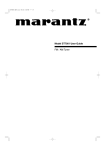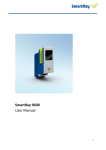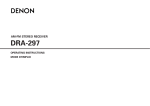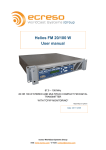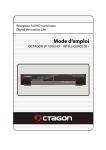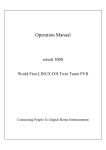Download XM Satellite Radio SR9600A Satellite Radio User Manual
Transcript
Model SR9600A (XM Satellite Radio) User Guide ENGLISH Thank you for purchasing a SR9600A XM Satellite Radio. SR9600A is designed to add XM Satellite Radio functions to SR9600. This user guide is exclusive for XM Satellite Radio functions. For instructions other than XM Satellite Radio functions, please refer to the enclosed “Model SR9600 User Guide”. XM Satellite Radio Ready The XM name and related logos are registered trademarks of XM Satellite Radio Inc. Introducing XM Satellite Radio There’s a world of audio listening pleasure beyond AM and FM. XM Satellite Radio. Select from over 150 channels of music, news, sports, comedy, talk, and entertainment. Coast-to-coast coverage. Digital quality sound. With all music channels 100% commercial free. Questions?: Visit www.xmradio.com. ENGLISH XM RADIO OVERVIEW SR9600 is the XM Ready® receiver. You can receive XM Satellite Radio® by connecting to the XM Connect-and-PlayTM (sold separately) and subscribing the XM service. How to Subscribe Listeners can subscribe by visiting XM on the Web at www.xmradio.com or by calling XM’s Listener Care at (800) 967-2346. Customers should have their Radio ID and credit card ready. The Radio ID can be found by selecting channel 0 on the radio. (See the “CHECKING THE XM SIGNAL STRENGTH AND RADIO ID”) A Warning Against Reverse Engineering It is prohibited to copy, decompile, disassemble, reverse engineer, or manipulate any technology incorporated in receivers compatible with the XM Satellite Radio system. Furthermore, the AMBE® voice compression software included in this product is protected by intellectual property rights including patent rights, copyrights, and trade secrets of Digital Voice Systems, Inc. The user of this or any other software contained in an XM Radio is explicitly prohibited from attempting to copy, decompile, reverse engineer, or disassemble the object code, or in any other way convert the object code into human-readable form. The software is licensed solely for use within this product. Hardware and required basic monthly subscription sold separately. Premium Channel available at additional monthly cost. Installation costs and other fees and taxes, including a one-time activation fee may apply. Subscription fee is consumer only. All fees and programming subject to change. Subscriptions subject to Customer Agreement available at xmradio.com. Only available in the 48 contiguous United States. ©2005 XM Satellite Radio Inc. All rights reserved. All other trademarks are the property of their respective owners. CONNECTING THE XM CONNECT-AND-PLAY ANTENNA CONTENTS • Plug the XM Connect-and-Play antenna into XM terminal on the rear panel. • Position the XM Connect-and-Play antenna near a south-facing window to receive the best signal. When making connections, also refer to the operating instructions of the XM Connect-and-Play antenna. XM RADIO OVERVIEW ....................................................................................................................................................... 1 CONNECTING THE XM CONNECT AND PLAY ANTENNA ............................................................................................... 1 LISTENING TO XM SATELLITE RADIO ............................................................................................................................ 3 XM 7.1CH IN DIGITAL IN MAIN IN L SL SBL C R SR SBR SW L R SL SR SBL MULTI OUT SBR C A B L (AUDIO) 1 SEARCH MODE .................................................................................................................................................................. 4 PRE OUT SW FRONT A LEFT FRONT A RIGHT SPEAKER C AUDIO ON OFF (AUX 2) L 3 AUDIO S400 R SURR.BACK /MULTI SPK. /SPK. C RIGHT 4 IN TAPE OUT PRESET MEMORY ............................................................................................................................................................. 5 CENTER SURR.BACK /MULTI SPK. /SPK. C LEFT R S400 2 DVD LD TV DSS IN 5 VCR-1 OUT VCR-2 / DVD-R IN OUT IN CD-R / MD OUT CD MONITOR OUT 1 2 FRONT B LEFT TUNER-1 AM VIDEO GND FM(75Ω) MULTI OUT A FRONT B RIGHT B 6 S-VIDEO TROUBLESHOOTING ......................................................................................................................................................... 6 VIDEO 7 8 INPUT-1 (DVD) Y INPUT-3 (VCR-1) INPUT-2 (DSS) SURR. LEFT OUTPUT INPUT-2 (DSS) INPUT-1 (DVD) HDMI Ver 1.1 XM CB/ CR/ PB PR OUTPUT-1 SURR. RIGHT INPUT-4 (VCR-2 / DVD-R) SWITCHED 1A 120W MAX OPT COMPONENT VIDEO Y CB/ PB CR/ PR CB/ PB Y 1 CR/ 3 1 4 2 Y PR 3 COAX DIGITAL OUT 2 USB AUDIO RS232C DC OUT CB/ PB CR/ PR Y CR/ PR OUTPUT-2 UNSWITCHED 1A 120W MAX IN IR FLASHER RECEIVER IN IN MODEL NO. SR9600 AC IN 4 EMITTER OUT CB/ PB SPEAKER SYSTEMS FRONT A OR B, CENTER, SURR, SURR BACK : MINIMUM 6 OHMS FRONT A AND B : MINIMUM 8 OHMS OUT RC-5 MULTI RC AC 120V 60HZ AC OUTLETS Note • Keep the power supply cord unplugged until the XM Connect-and-Play antenna connection have been completed. 1 SR9600U DFU_01_ENG XM Page 1 06.1.16, 4:43 PM Adobe PageMaker 6.5J/PPC ENGLISH SR9600A is designed to add XM Satellite Radio functions to SR9600. There are different terms from the enclosed “Model SR9600 User Guide”. For “Model SR9600 User Guide”, Please replace the terms as listed in the table below. SR9600 TUNER1 TUNER2 RC3200B 13 Multi room A / B : Source (PAGE 2/6) SR9600A TUNER XM RC3200C wed 4:40pm 4:40Jun pm 01 2/6 Multi room A MULTI-A : Source wed Jun 01 4:40pm 2/6 Multi room B MULTI-B : Source wed 4:40pm 4:40Jun pm 01 2/6 Multi room A MULTI-A : Source wed Jun 01 4:40pm 2/6 Multi room B MULTI-B : Source wed Jun 01 4:40pm 5/6 Multi room A MULTI-A : Tuner 2 wed Jun 01 4:40pm 5/6 Multi room B MULTI-B : Tuner 2 wed Jun 01 4:40pm 5/6 Multi room A MULTI-A : XM wed Jun 01 4:40pm 5/6 Multi room B MULTI-B : XM wed Jun 01 4:40pm 6/6 Multi room A MULTI-A : Tuner 2 key wed Jun 01 4:40pm 6/6 Multi room B Multi-B : Tuner 2 key wed Jun 01 4:40pm 6/6 Multi room A Multi-A : XM key wed Jun 01 4:40pm 6/6 Multi room B Multi-B : XM key 14 The table below shows the differences of displays on the remote control units between RC3200B(SR9600) and RC3200C(SR9600A). SR9600 User Guide Page RC3200B (SR9600) RC3200C (SR9600A) wed Jun 01 4:40pm 1/4 Home wed Jun 01 4:40pm 1/4 Home Multi room A / B : Tuner 2 (PAGE 5/6) 11 Home (PAGE 1/4) 14 Multi room A / B : Tuner 2 Key (PAGE 6/6) 11 wed Jun 01 4:40pm 2/4 Home wed Jun 01 4:40pm 2/4 Home Home (PAGE 2/4) 15 wed Jun 01 4:40pm 1/2 Tuner 2 Tuner 2 : Main Tuner 2 : Main (PAGE 1/2) wed Jun 01 4:40pm 1/2 XM XM : Main 12 Source Select (PAGE 1/8) wed Jun 01 4:40pm 1/8 A/V Amp Source Select wed Jun 01 4:40pm 1/8 A/V Amp Source Select 15 wed Jun 01 4:40pm 2/2 Tuner 2 Tuner 2 : Key Tuner 2 : Key (PAGE 2/2) 2 SR9600U DFU_01_ENG XM Page 2 06.1.16, 4:44 PM Adobe PageMaker 6.5J/PPC wed Jun 01 4:40pm 2/2 XM XM : Key SIGNAL : MARGINAL Signal strength is marginal SELECTING AN INPUT SOURCE wed Jun 01 4:40pm 1/2 XM XM : Main wed Jun 01 4:40pm 1/8 A/V Amp Source Select AV SURROUND RECEIVER SR9600 SIGNAL : WEAK Signal strength is poor VOLUME INPUT SELECTOR DOWN PURE DIRECT DOWN THX SURROUND MODE TUNING UP BAND MULTI AUTO TUNE SPEAKER 7.1CH INPUT 7.1 T-MODE MEMORY XM PURE DIRECT XM CHAN NAME T I TLE CAT CLEAR DISPLAY MRAC THX 1. A/B ENTER STANDBY MENU EXIT AUX 1 INPUT PHONES MIC DIGITAL S-VIDEO VIDEO L AUDIO R 1. 1. I N F ORMA T I ON UP F/P SPEAKERS POWER ON/STANDBY The video monitor output will show OSD information. SIGNAL : NON Loss of the signal MULTI AUTO When the Surround mode is displayed: You can display XM information (such as artist name, song title, category or signal status) for the channel currently selected in the front panel display. Before you can listen to XM Satellite Radio, you must first select the input source on the SR9600. 1. SWITCHING XM INFORMATION IN THE FRONT PANEL DISPLAY ENGLISH SIGNAL : STRONG Signal strength is good LISTENING TO XM SATELLITE RADIO Select “XM” by turning the INPUT SELECTOR knob on the front panel. Or, tap the “XM” on the remote control unit. 2. Adjust the antenna location until Signal strength is good. 3. Turn the GYRO TUNING dial or tap the channel or button on the remote control unit to select channel 0 (XM000). • The Radio ID is displayed. wed Jun 01 4:40pm 1/2 XM XM : Main Tap the Disp. button on the remote control unit repeatedly to toggle between the following channel information display modes. Artist name/Song title Channel category Radio ID Note: • If “CHECK ANTENNA” appears in the front panel display, the XM Connect-and-Play antenna may not be connected to the XM terminal on the rear panel of this unit properly. 0 4 De P i Mo Ro 0 e n n c pT r a c k s k F l o i d e y k S I GNA L : S T RONG 1. CHECKING THE XM SIGNAL STRENGTH AND RADIO ID : : : : : Signal Status Note: • The front panel display can indicate up to 20 alphanumeric characters at once. If the information contains more than 20 characters, the information scrolls from right to left. • If the information contains a character that cannot be recognized by that unit, the character will be displayed with “ ” (space). Surround mode (OSD ON) When the channel Artist name/Song title is displayed: 1. 1. Tap the Disp. twice on the remote control unit. Signal status is displayed. When the channel category is displayed: DIGITAL When the signal status is displayed: • The display changes as shown below according to the receiving condition. 3 SR9600U DFU_01_ENG XM Page 3 06.1.16, 4:44 PM Adobe PageMaker 6.5J/PPC ENGLISH (Using the SR9600 SEARCH MODE You can search for the channel you want to listen to using one of three search modes. You can also enter the number directly to select the desired channel. 1. 1. DOWN THX DOWN UP TUNING BAND MODE AUTO SPEAKER MULTI AUTO TUNE 7.1CH INPUT MEMORY T-MODE 2. You can select the desired channel from the category allocated to each channel. Category being aired can be only selected. UP F/P MULTI SURROUND D wed Jun 01 4:40pm 2/2 XM XM : Key Tap the Preset or to select the desired preset station, or input the desired preset channel with the numeric keypad on the remote control unit. Note: • “LOADING” is displayed while receiving the channel or information. • “UPDATING” is displayed while updating encryption code. • When the selected channel is not available, “XM- - ” is displayed. • “OFF AIR” is displayed while air is suspended (e.g. midnight). CATEGORY SEARCH MODE VOLUME INPUT SELECTOR You can select the desired channel by directly tapping the numeric keypads on the remote control unit. (Using the remote control unit) wed Jun 01 4:40pm 1/2 XM XM : Main AV SURROUND RECEIVER SR9600 PURE DIRECT or cursor button on the front panel to select the desired preset station. 1. ALL CHANNEL SEARCH MODE CHANNEL DIRECT CALL , cursor button) 1-b. Press the CLEAR 1. DISPLAY SPEAKERS PURE DIRECT CT THX MRAC A/B 2. ENTER STANDBY MENU EXIT AUX 1 INPUT PHONES POWER ON/STANDBY DIGITAL MIC S-VIDEO VIDEO L AUDIO R 3. wed Jun 01 4:40pm 1/2 XM XM : Main 3. AV SURROUND RECEIVER SR9600 1. Tap the Channel Direct. "CH NUMBER - - -" will appear on the display. 2. Input the three digit number for your desired Channel with the numeric keypad on the remote control unit. 3. The desired channel will automatically be tuned. VOLUME INPUT SELECTOR (Using the SR9600) 1. PURE DIRECT Press the GYRO TUNING dial or press or cursor button on the front panel to select the desired station. DOWN THX SURROUND AUTO THX MULTI 1. Tap the channel or . 2. BAND AUTO TUNE SPEAKER 7.1CH INPUT DOWN UP F/P T-MODE MEMORY 1. CLEAR CL DISPLAY SPEAKERS SPEA MRAC A/B ENTER MENU EXIT AUX 1 INPUT PHONES (Using the remote control unit) UP MULTI MODE PURE DIRECT STANDBY POWER ON/STANDBY TUNING MIC 1. DIGITAL S-VIDEO VIDEO L AUDIO R Tap the Category on the remote control unit. (Using the SR9600) 2. PRESET SEARCH MODE 1-a. 1-b. wed Jun 01 4:40pm 1/2 XM XM : Main AV SURROUND RECEIVER SR9600 3. VOLUME INPUT SELECTOR DOWN PURE DIRECT T DOWN THX SURROUND UND TUNING UP BAND F/P 1. UP After selecting the category, press the or cursor button to select the desired station of the category. Note: • If there is no input on the keypad for 5 sec., the input is cancelled to return to the original display. MULTI MODE E AUTO PURE DIRECT RECT THX MULTI AUTO TUNE SPEAKER 7.1CH INPUT T-MODE MEMORY CLEAR (Using the remote control unit) DISPLAY SPEAKERS MRAC A/B ENTER STANDBY MENU EXIT AUX 1 INPUT POWER ON/STANDBY Turn the GYRO TUNING dial or press the or button on the front panel to select the desired Category. PHONES MIC DIGITAL S-VIDEO VIDEO L AUDIO R 2. Tap the Category 3. After selecting the category, tap the Channel or to select the desired station of the category. 4. You can return to the normal mode by tapping the Category during Category Search Mode. (Using the SR9600 GYRO TUNING DIAL) 1-a. Press the F/P button to show the preset station on the display. Select the desired preset station by rotating the GYRO TUNING dial on the front panel. or . 4 SR9600U DFU_01_ENG XM Page 4 06.1.16, 4:44 PM Adobe PageMaker 6.5J/PPC You can store the desired channel in the Preset Memory. 3. 2. 4. PRESET SCAN The preset channel can be checked on the on screen display. You can remove preset stations from the memory using the following procedure. wed Jun 01 4:40pm 1/2 XM XM : Main wed Jun 01 4:40pm 1/2 XM XM : Main wed Jun 01 4:40pm 2/2 XM XM : Key CLEARING STORED PRESET STATIONS 2. 3. 3. AV SURROUND RECEIVER SR9600 ENGLISH CHECKING THE PRESET CHANNEL PRESET MEMORY wed Jun 01 4:40pm 2/2 XM XM : Key VOLUME INPUT SELECTOR AV SURROUND RECEIVER SR9600 3. VOLUME INPUT SELECTOR DOWN PURE DIRECT DOWN THX SURROUND TUNING UP BAND AUTO THX MULTI AUTO TUNE SPEAKER 7.1CH INPUT T-MODE MEMORY CLEAR DISPLAY SPEAKERS MRAC A/B 2. 1. 2. ENTER STANDBY MENU EXIT AUX 1 INPUT POWER ON/STANDBY PHONES 1. 3. F/P MULTI MODE PURE DIRECT UP MIC DIGITAL S-VIDEO VIDEO L AUDIO R DOWN PURE DIRECT SURROUND 1. Tune into the desired channel. 2. Press the MEMORY button on the front panel. “PRESET – –“ (preset number) starts blinking on the display. 3. Select the preset number by rotating the GYRO TUNING dial, while it is still blinking (approx. 5 second) 4. Press the MEMORY button again to enter. The display stops blinking. The Channel is now stored in the specified preset memory location. (Using the remote control unit) 1. Tune into the desired channel. 2. Tap the Memo on the remote control unit. “PRESET – –” (preset number) starts blinking on the display. 3. Enter the desired preset number by tapping the numeric keypads. NO NO NO NO NO NO NO NO NO . . . . . . . . . 1 2 3 4 5 6 7 8 9 PRESET XM0 XM0 XM0 XM0 XM0 XM0 XM0 XM0 XM0 0 0 0 0 0 0 0 0 0 1 1 1 1 1 1 1 1 1 P P P P P P P P P r r r r r r r r r BAND UP F/P 2. MULTI MODE AUTO PURE DIRECT THX MULTI AUTO TUNE SPEAKER T-MODE MEMORY CLEAR DISPLAY MRAC 3. A/B ENTER STANDBY MENU EXIT AUX 1 INPUT wed Jun 01 4:40pm 2/2 XM XM : Key If there are 10 or more preset channel, tap the Info. again. TUNER UP SPEAKERS (Using the remote control unit) 1. Tap the Info. to view a list of tuner preset channel on the on screen display. 2. TUNING 7.1CH INPUT POWER ON/STANDBY (Using the SR9600) DOWN THX PHONES 3. MIC DIGITAL S-VIDEO VIDEO VIDE L AUDIO R 1. Recall the preset number to be cleared with the method described in “RECALLING A PRESET CHANNEL”. 2. Press the MEMORY button on the front panel or tap the Memo on the remote control unit. 3. The stored preset number blinks in the display for 5 seconds. While blinking, press the CLEAR button on the front panel or tap the CLR on the remote control unit. 4. “xx CLEAR” appears on the display to indicate that the specified preset number has been cleared. L I ST e e e e e e e e e v v v v v v v v v i i i i i i i i i e e e e e e e e e w w w w w w w w w Note • The preset channel indication disappears in about 5 sec. (Using the remote control unit) 1. Tap the P-Scan on the remote control unit. ”PRESET SCAN” appears on the display and then the preset station with the lowest preset number is recalled first. 2. 3. Preset stations are recalled in sequence (No. 1→ No. 2→ etc.) for about 5-10 seconds each. The time changes by the received condition. No stored preset number will be skipped. You can fast forward through the Preset stations by tapping the Preset continuously. When the desired preset station is received, cancel the preset scan operation by tapping the CLR or P-Scan. Note • To clear all stored preset channels, press and hold the CLEAR and the F/P buttons for two seconds. • There are 50 preset channels prepared at the factory default. The 50 channels are all set to “CHANNEL 001”. Each channel can be stored in the preset memory. You can search for only the preset channels. Note • When entering a single digit number (2 for example), either input “02” or just input “2” and wait for a few seconds. 5 SR9600U DFU_01_ENG XM Page 5 06.1.16, 4:44 PM Adobe PageMaker 6.5J/PPC ENGLISH TROUBLESHOOTING If a problem should arise, first check the following. 1. Are the connections correct? 2. Have you operated the receiver according to the operating instructions? 3. Are the speakers and other components operating properly? If this unit is not operating properly, check the items listed in the table below. Should the problem persist, there may be a malfunction. Disconnect the power immediately and contact your store of purchase. SYMPTOM CAUSE REMEDY “ C H E C K A N T E N N A ” i s XM terminal and the XM Connect-and- Check that the connection are correct. displayed. Play antenna is not properly connected. “NO SIGNAL” is displayed. The signal cannot be received. Receiving only XM channels 0 The XM Tuner is not activated. and 1. Reposition your XM Connect-and-Play antenna. Contact XM Radio. 6 SR9600U DFU_01_ENG XM Page 6 06.1.16, 4:44 PM Adobe PageMaker 6.5J/PPC