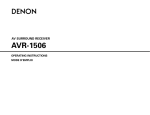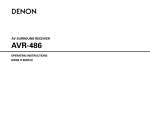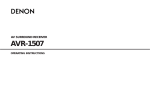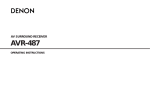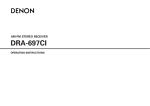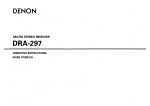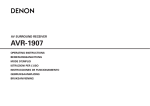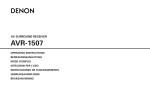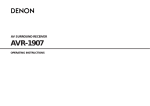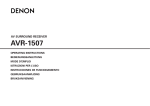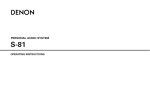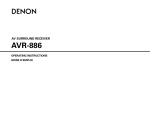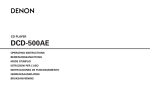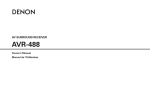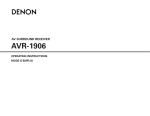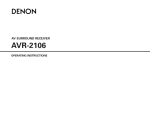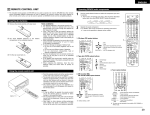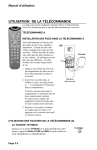Download "user manual"
Transcript
AM-FM STEREO RECEIVER DRA-297 OPERATING INSTRUCTIONS MODE D’EMPLOI ENGLISH FRANCAIS SAFETY INSTRUCTIONS ¢SAFETY PRECAUTIONS CAUTION RISK OF ELECTRIC SHOCK DO NOT OPEN CAUTION: TO REDUCE THE RISK OF ELECTRIC SHOCK, DO NOT REMOVE COVER (OR BACK). NO USER-SERVICEABLE PARTS INSIDE. REFER SERVICING TO QUALIFIED SERVICE PERSONNEL. The lightning flash with arrowhead symbol, within an equilateral triangle, is intended to alert the user to the presence of uninsulated “dangerous voltage” within the product’s enclosure that may be of sufficient magnitude to constitute a risk of electric shock to persons. The exclamation point within an equilateral triangle is intended to alert the user to the presence of important operating and maintenance (servicing) instructions in the literature accompanying the appliance. WARNING: TO REDUCE THE RISK OF FIRE OR ELECTRIC SHOCK, DO NOT EXPOSE THIS APPLIANCE TO RAIN OR MOISTURE. 1. Read Instructions – All the safety and operating instructions should be read before the product is operated. 2. Retain Instructions – The safety and operating instructions should be retained for future reference. 3. Heed Warnings – All warnings on the product and in the operating instructions should be adhered to. 4. Follow Instructions – All operating and use instructions should be followed. 5. Cleaning – Unplug this product from the wall outlet before cleaning. Do not use liquid cleaners or aerosol cleaners. 6. Attachments – Do not use attachments not recommended by the product manufacturer as they may cause hazards. 7. Water and Moisture – Do not use this product near water – for example, near a bath tub, wash bowl, kitchen sink, or laundry tub; in a wet basement; or near a swimming pool; and the like. 8. Accessories – Do not place this product on an unstable cart, stand, tripod, bracket, or table. The product may fall, causing serious injury to a child or adult, and serious damage to the product. Use only with a cart, stand, tripod, bracket, or table recommended by the manufacturer, or sold with the product. Any mounting of the product should follow the manufacturer’s instructions, and should use a mounting accessory recommended by the manufacturer. 9. A product and cart combination should be moved with care. Quick stops, excessive force, and uneven surfaces may cause the product and cart combination to overturn. 10. Ventilation – Slots and openings in the cabinet are provided for ventilation and to ensure reliable operation of the product and to protect it from overheating, and these openings must not be blocked or covered. The openings should never be blocked by placing the product on a bed, sofa, rug, or other similar surface. This product should not be placed in a built-in installation such as a bookcase or rack unless proper ventilation is provided or the manufacturer’s instructions have been adhered to. 11. Power Sources – This product should be operated only from the type of power source indicated on the marking label. If you are not sure of the type of power supply to your home, consult your product dealer or local power company. For products intended to operate from battery power, or other sources, refer to the operating instructions. 12. Grounding or Polarization – This product may be equipped with a polarized alternating-current line plug (a plug having one blade wider than the other). This plug will fit into the power outlet only one way. This is a safety feature. If you are unable to insert the plug fully into the outlet, try reversing the plug. If the plug should still fail to fit, contact your electrician to replace your obsolete outlet. Do not defeat the safety purpose of the polarized plug. FIGURE A EXAMPLE OF ANTENNA GROUNDING AS PER NATIONAL ELECTRICAL CODE I 13. Power-Cord Protection – Power-supply cords should be routed so that they are not likely to be walked on or pinched by items placed upon or against them, paying particular attention to cords at plugs, convenience receptacles, and the point where they exit from the product. 15. Outdoor Antenna Grounding – If an outside antenna or cable system is connected to the product, be sure the antenna or cable system is grounded so as to provide some protection against voltage surges and built-up static charges. Article 810 of the National Electrical Code, ANSI/NFPA 70, provides information with regard to proper grounding of the mast and supporting structure, grounding of the lead-in wire to an antenna discharge unit, size of grounding conductors, location of antenna-discharge unit, connection to grounding electrodes, and requirements for the grounding electrode. See Figure A. 16. Lightning – For added protection for this product during a lightning storm, or when it is left unattended and unused for long periods of time, unplug it from the wall outlet and disconnect the antenna or cable system. This will prevent damage to the product due to lightning and power-line surges. 17. Power Lines – An outside antenna system should not be located in the vicinity of overhead power lines or other electric light or power circuits, or where it can fall into such power lines or circuits. When installing an outside antenna system, extreme care should be taken to keep from touching such power lines or circuits as contact with them might be fatal. 18. Overloading – Do not overload wall outlets, extension cords, or integral convenience receptacles as this can result in a risk of fire or electric shock. 19. Object and Liquid Entry – Never push objects of any kind into this product through openings as they may touch dangerous voltage points or short-out parts that could result in a fire or electric shock. Never spill liquid of any kind on the product. 20. Servicing – Do not attempt to service this product yourself as opening or removing covers may expose you to dangerous voltage or other hazards. Refer all servicing to qualified service personnel. 21. Damage Requiring Service – Unplug this product from the wall outlet and refer servicing to qualified service personnel under the following conditions: a) When the power-supply cord or plug is damaged, b) If liquid has been spilled, or objects have fallen into the product, c) If the product has been exposed to rain or water, d) If the product does not operate normally by following the operating instructions. Adjust only those controls that are covered by the operating instructions as an improper adjustment of other controls may result in damage and will often require extensive work by a qualified technician to restore the product to its normal operation, e) If the product has been dropped or damaged in any way, and f) When the product exhibits a distinct change in performance – this indicates a need for service. 22. Replacement Parts – When replacement parts are required, be sure the service technician has used replacement parts specified by the manufacturer or have the same characteristics as the original part. Unauthorized substitutions may result in fire, electric shock, or other hazards. 23. Safety Check – Upon completion of any service or repairs to this product, ask the service technician to perform safety checks to determine that the product is in proper operating condition. 24. Wall or Ceiling Mounting – The product should be mounted to a wall or ceiling only as recommended by the manufacturer. 25. Heat – The product should be situated away from heat sources such as radiators, heat registers, stoves, or other products (including amplifiers) that produce heat. FRANCAIS FCC INFORMATION (For US customers) ENGLISH ¢NOTE ON USE / OBSERVATIONS RELATIVES A L’UTILISATION 1. PRODUCT This product complies with Part 15 of the FCC Rules. Operation is subject to the following two conditions: (1) this product may not cause harmful interference, and (2) this product must accept any interference received, including interference that may cause undesired operation. 2. IMPORTANT NOTICE: DO NOT MODIFY THIS PRODUCT This product, when installed as indicated in the instructions contained in this manual, meets FCC requirements. Modification not expressly approved by DENON may void your authority, granted by the FCC, to use the product. 3. NOTE This product has been tested and found to comply with the limits for a Class B digital device, pursuant to Part 15 of the FCC Rules. These limits are designed to provide reasonable protection against harmful interference in a residential installation. This product generates, uses and can radiate radio frequency energy and, if not installed and used in accordance with the instructions, may cause harmful interference to radio communications. However, there is no guarantee that interference will not occur in a particular installation. If this product does cause harmful interference to radio or television reception, which can be determined by turning the product OFF and ON, the user is encouraged to try to correct the interference by one or more of the following measures: • Reorient or relocate the receiving antenna. • Increase the separation between the equipment and receiver. • Connect the product into an outlet on a circuit different from that to which the receiver is connected. • Consult the local retailer authorized to distribute this type of product or an experienced radio/TV technician for help. • Do not let foreign objects into the apparatus. • Keep the apparatus free from moisture, water, and • Ne pas laisser des objets étrangers dans l’appareil. dust. • Avoid high temperatures. • Protéger l’appareil contre l’humidité, l’eau et Allow for sufficient heat dispersion when installed lapoussière. in a rack. • Eviter des températures élevées Tenir compte d’une dispersion de chaleur suffisante lors de l’installation sur une étagère. • Do not let insecticides, benzene, and thinner come in contact with the apparatus. • Unplug the power cord when not using the • Ne pas mettre en contact des insecticides, du apparatus for long periods of time. benzène et un diluant avec l’appareil. • Débrancher le cordon d’alimentation lorsque l’appareil n’est pas utilisé pendant de longues périodes. This Class B digital apparatus complies with Canadian ICES-003. Cet appareil numérique de la classe B est conforme à la norme NMB-003 du Canada. • Handle the power cord carefully. Hold the plug when unplugging the cord. • Manipuler le cordon d’alimentation avec précaution. Tenir la prise lors du débranchement du cordon. * (For apparatuses with ventilation holes) • Do not obstruct the ventilation holes. • Ne pas obstruer les trous d’aération. II • Never disassemble or modify the apparatus in any way. • Ne jamais démonter ou modifier l’appareil d’une manière ou d’une autre. ENGLISH Thank you for choosing the DENON DRA-297 AM-FM Stereo Receiver. This remarkable component has been engineered to provide outstanding high fidelity reproduction of your favorite music sources. As this product is provided with an immense array of features, we recommend that before you begin hookup and operation that you review the contents of this manual before proceeding. Contents Getting Started Accessories······················································································2 Before using ····················································································2 Cautions on installation ·································································2 About the remote control unit ······················································3 Inserting the batteries····································································3 Operating range of the remote control unit ································3 Part names and functions Front panel ·····················································································4 Display····························································································4 Rear panel ······················································································5 Remote control unit ···································································5, 6 Connections Cable indications ············································································6 Speaker connections ······································································7 Connecting a DVD player and monitor ········································8 Connecting a TV/DBS tuner ··························································8 Connecting a CD player ·································································8 Connecting a tape deck, CD recorder or MD recorder················8 Connecting a VCR···········································································9 Connecting the antenna terminals ···············································9 Connecting the XM terminal ·······················································10 Connecting the iPod® ··································································10 Connecting a room-to-room remote control unit ·····················11 Connecting the PRE OUT terminals············································11 Connecting the power supply cord ············································11 Operation Before operating ···········································································12 Playing the input source ······························································12 Turning the sound off temporarily (MUTING)·······························12 Listening over headphones ··························································12 Switching the speakers································································12 Checking the currently playing program source, etc. ··················13 Switching the brightness of the display·······································13 Selecting the play mode (PURE DIRECT) ····································13 Setting the tone control ·······························································13 Adjusting the speaker volume ·····················································13 Combining the currently playing sound with the desired image (VIDEO SELECT function)····················13 Listening to the radio···································································14 Auto preset memory ····································································14 Auto tuning···················································································14 Manual tuning ··············································································14 Preset memory ············································································14 Recalling preset stations ······························································14 XM Satellite Radio········································································15 Checking the XM signal strength and Radio ID ···························15 Channel selection·········································································16 Category search ···········································································16 Direct access of channels ····························································16 Playing the iPod® ·········································································16 Setting the iPod Assignment ·······················································16 Listening to music········································································17 Listening to music in the Browse mode······································17 Viewing still pictures and videos (only for iPods equipped with the slideshow / video function) ····························18 Disconnecting the iPod ································································18 Recording the program source (recording the source currently being monitored)····················18 About the memory functions ······················································18 Initialization of the microprocessor············································18 1 ENGLISH Operating the remote control unit Operating DENON audio components ·······································19 Setting the preset memory function ··········································19 Operating a component stored in the preset memory ····20 ~ 22 Setting the punch through function···········································23 Troubleshooting ············································································24 Specifications ················································································25 ENGLISH Getting Started Accessories Before using Check that the following parts are attached in addition to the main unit: q Operating instructions ..............................................................1 w Warranty (for North America model only).....................................1 e Service station list ....................................................................1 r Remote control unit (RC-1053).................................................1 t R6P/AA batteries ......................................................................2 y AM loop antenna ......................................................................1 u FM indoor antenna ...................................................................1 r y t u Cautions on installation Pay attention to the following before using this unit: • Moving the unit. To prevent short-circuits or damaged wires in the connection cables, always unplug the power supply cord and disconnect the connection cables between all other audio components when moving the unit. • Cautions on using mobile phones. Using a mobile phone near this unit may result in noise. If so, move the mobile phone away from this unit when it is in use. Note: For heat dispersal, do not install this unit in a confined space such as a bookcase or similar enclosure. Note • Before turning the power operation button on. Check once again that all connections are correct and that there are not problems with the connection cables. Always set the power operation button to the standby position before connecting and disconnecting connection cables. • Store the operating instructions in a safe place. After reading the operating instructions, store them in a safe place as they could come in handy in the future. • Whenever the power operation button is in the STANDBY state, the unit is still connected to AC line voltage. Please be sure to turn off the power operation button or unplug the cord when you leave home for, say, a vacation. • Note that the illustrations in these instructions may differ from the actual unit for explanation purposes. 2 ENGLISH Wall ENGLISH Getting Started Getting Started About the remote control unit In addition to controlling the DRA-297, the attached remote control unit (RC-1053) can also be used to control the following products: q DENON component products w Component products other than DENON: • Set using the preset memory function ( page 23). Operating range of the remote control unit • Point the remote control unit at the remote sensor when operating it. • The remote control unit can be used from a distance of approximately 23 feet/7 meters, at a horizontal angle of up to 30° with respect to the sensor. Inserting the batteries q Remove the remote control unit’s rear cover. w Set two R6P/AA batteries in the battery compartment in the indicated direction. 30° 30° Approx. 23 feet/7 m e Put the rear cover back on. NOTE: • It may be difficult to operate the remote control unit if the remote sensor is exposed to direct sunlight or strong artificial light. Notes on batteries: • Replace the batteries with new ones if the set does not operate even when the remote control unit is operated nearby the unit. (The attached batteries are only for verifying operation.) • When inserting the batteries, be sure to do so in the proper direction, following the “<” and “>” marks in the battery compartment. • To prevent damage or leakage of battery fluid: • Do not use a new battery together with an old one. • Do not use two different types of batteries. • Do not short-circuit, disassemble, heat or dispose of batteries in flames. • Remove the batteries from the remote if it will not be in use for long periods. • If the battery fluid should leak, carefully wipe the fluid off the inside of the battery compartment and insert new batteries. • When replacing the batteries, have the new batteries ready and insert them as quickly as possible. 3 ENGLISH ENGLISH Getting Started Getting Started Part names and functions Display For details on the functions of these parts, refer to the pages given in parentheses ( ). yt r e Front panel @8 @7 @6 @5 @4 @3 @2 @1@0!9 !8 q w q Signal channel indicator Lights when the preset channel is displayed at w. w Information display e Volume indicator This displays the volume level. qwe r t r STEREO indicator y u io!0!1 !2 q Power operation button (ON/STANDBY) ··········································(12) w Power indicator ·········································(12) e Power switch ·······································(12, 18) r Headphones jack (PHONES) ·····················(12) t MODE button ·······································(14, 18) y SPEAKER buttons ······································(12) u PURE DIRECT button·································(13) i SHIFT button ··············································(14) o XM RADIO button······································(16) !0 TONE DEFEAT button ·······························(13) !1 LOUDNESS button ····································(13) !2 STATUS button ··········································(13) !3 MENU button·······································(16, 17) !4 TONE CONTROL button····························(13) This lights when an FM stereo broadcast has been received. !3 !4 !5 !6 !7 !5 SELECT knob········································(13, 17) !6 CH VOL button···········································(13) !7 ENTER button ······································(17, 18) !8 VOLUME control knob ······························(12) !9 MUTING button ·········································(12) @0 DIMMER button ·········································(13) @1 VIDEO SELECT button ······························(13) @2 TUNING buttons (•, ª) ·····························(14) @3 Display @4 PRESET buttons·········································(14) @5 MEMORY button········································(14) @6 Remote control sensor································(3) @7 BAND button··············································(14) @8 INPUT SELECTOR knob ····························(12) 4 ENGLISH t AUTO indicator This lights when the broadcast station is selected in the AUTO tuning mode. y TUNED indicator This lights when an FM/AM broadcast has been received. ENGLISH Getting Started Getting Started Rear panel !3 !2 !1 !0 Remote control unit o [ Front ] i Remote control signal transmitter ························(3) Indicator ··························(19) Power buttons················(12) SHIFT buttons·················(14) CHANNEL buttons ·········(14) Input source selector buttons ····························(12) q w e r t y u System buttons········(20, 23) q AUDIO OUT terminals·································(8) w SUBWOOFER PRE OUT terminal ·············(11) e AUDIO IN terminals·····································(8) r PRE OUT terminals····································(11) t VIDEO IN terminals ·····································(8) y Speaker terminals ·······································(7) u AC outlets···················································(11) i Power supply cord·····································(11) o VIDEO OUT terminals ·································(8) !0 DOCK CONTROL jack ································(10) !1 XM terminal ···············································(10) !2 ANTENNA terminals ···································(9) !3 REMOTE CONTROL jacks ·························(11) Volume control buttons ····························(12) MUTING button··············(12) MENU button ···········(16, 17) DIMMER button··············(13) Cursor buttons (D, H, F, G)············(16 ~ 18) ENTER button···········(17, 18) STATUS button ··············(13) PURE DIRECT/SET UP button······························(13) VIDEO SELECT button······························(13) Mode selector switches ····················(12, 19) NOTE: • If buttons on the front or rear are pressed strongly, the button on the opposite side will be activated too. 5 ENGLISH ENGLISH Getting Started [ Rear ] Connections Cable indications The hookup diagrams on the subsequent pages assume the use of the following optional connection cables (not supplied). Power buttons················(20) Signal direction Audio cable Number buttons (0 ~ 9, +10) ················(14, 20) A Audio signal Analog connections (Stereo) (White) L L (Red) R R BAND button ··················(14) IN Input source selector buttons ····························(12) B MODE button············(14, 18) OUT IN Video signal Pin-plug cable Memory block buttons (A ~ G)···············(14) OUT Analog connections (Monaural, for subwoofer) IN MEMORY button ············(14) OUT OUT IN Pin-plug cable C TUNING buttons ············(14) Speaker connections Speaker cable D Video connections (Yellow) Video cable (75 Ω/ohms video pin-plug cable) NOTE: • Do not plug in the power supply cord until all connections have been completed. • When making connections, also refer to the operating instructions of the other components. • Be sure to connect the left and right channels properly (left with left, right with right). • Do not bundle power cords together with speaker cables. Doing so could result in humming or noise. NOTE: • If buttons on the front or rear are pressed strongly, the button on the opposite side will be activated too. 6 ENGLISH ENGLISH Connections Connections ¢ Connections Speaker connections Connect the speaker terminals with the speakers making sure that like polarities are matched (< with <, > with >). NOTE: When making connections, take care that none of the individual conductors of the speaker cable come in contact with adjacent terminals, with other speaker cable conductors, or with the rear panel and screws. NEVER touch the speaker terminals when the power is on. Doing so could result in electric shocks. Connecting the speaker cables 1. Loosen by turning counterclockwise. Either tightly twist or terminate the core wires. 2. Insert the cable. • When making connections, also refer to the operating instructions of the other components. ¢ Speaker impedance Speaker Impedance A, B 4 ~ 16 Ω/ohms A+B 8 ~ 16 Ω/ohms Subwoofer Connection terminal for subwoofer with built-in amplifier. Note on speaker impedance IN When using speakers with an impedance below the designated value (for example 4 Ω/ohms), playing for long periods of time with the volume high could cause the temperature to rise, activating the protection circuit. When the protection circuit is activated, the output to the speakers is cut off and the power indicator blinks. If this happens, unplug the power cord, wait for the set to cool off and improve ventilation around the unit. Also check the wiring of the input cables and the speaker cables. After doing this, plug the power cord back in and turn the unit’s power back on. If the protection circuit is activated again even though there are no problems with the wiring or the ventilation around the unit, switch off the power and contact a DENON service center. B C C 3. Tighten by turning clockwise. (L) < (R) > > (L) < < (R) > > Connecting banana plugs Turn clockwise to tighten, then insert the banana plug. Speakers (B) 7 ENGLISH Speakers (A) < ENGLISH Connections Connections Connecting a DVD player and monitor Connecting a CD player Monitor D VIDEO IN CD player AUDIO OUT A D DVD player VIDEO OUT L L R R L R AUDIO OUT A L L L R R R Connecting a tape deck, CD recorder or MD recorder • Connect a non-DVD video disc player (such as a laser disc, VCD/SVCD, or future high definition disc player) to the DVD/VDP terminals in the same way. Tape deck/ CD recorder/ MD recorder AUDIO IN A Connecting a TV/DBS tuner L L L R R R AUDIO OUT A D TV/DBS tuner VIDEO OUT AUDIO OUT A L L R R L R 8 ENGLISH L L R R L R ENGLISH Connections Connections ¢ AM loop antenna assembly Connecting a VCR Connect to the AM antenna terminals. Video deck 1 D 2 Connection of AM antennas 1. Push the lever. 3 VIDEO IN D Remove the vinyl tie and take out the connection line. VIDEO OUT Bend in the reverse direction. 2. Insert the conductor. 4 AUDIO OUT A L L L R R R a. With the antenna on top any stable surface. 3. Return the lever. Mount AUDIO IN A L L L R R R b. With the antenna attached to a wall. Installation hole Mount on wall, etc. Connecting the antenna terminals NOTE: • Do not connect two FM antennas simultaneously. • Even if an external AM antenna is used, do not disconnect the AM loop antenna. • Make sure the AM loop antenna lead terminals do not touch metal parts of the panel. An F-type FM antenna cable plug can be connected directly. Direction of broadcasting station AM loop antenna (Supplied) FM antenna 75 Ω/ohms Coaxial cable FM indoor antenna (Supplied) AM outdoor antenna Ground 9 ENGLISH Note to CATV system installer: This reminder is provided to call the CATV system installer’s attention to Article 820-40 of the NEC which provides guidelines for proper grounding and, in particular, specifies that the cable ground shall be connected to the grounding system of the building, as close to the point of cable entry as practical. ENGLISH Connections Connections Connecting the XM terminal Connecting the • DRA-297 is the XM Ready® receiver. You can receive XM® Satellite Radio by connecting to the XM Mini-Tuner and Home Dock (includes home antenna, sold separately) and subscribing to the XM service. • Plug the XM Mini-Tuner Home Dock into XM terminal on the rear panel. • Position the Home Dock antenna near a south-facing window to receive the best signal. For details, see “XM Satellite Radio” ( page 15). When making connections, also refer to the operating instructions of the XM Mini-Tuner and Home Dock. iPod® When using an iPod, you must connect the Control Dock for iPod (ASD-1R, sold separately) and the DOCK CONTROL jack on the DRA-297 with a mini-jack and assign the iPod to any AUDIO terminal(s). The diagram below shows an example of connections for when the iPod is assigned to the CD-R/TAPE terminals. For instructions on assigning the iPod to a specific terminal, see “Setting the iPod Assignment” ( page 16). For instructions on playing the iPod, see “Playing the iPod” ( page 16). XM Mini-Tuner and Home Dock iPod AUX OUT XM ASD-1R A NOTE: • Keep the power supply cord unplugged until the XM Mini-Tuner and Home Dock connection have been completed. L L R R AUDIO OUT Monitor (S VIDEO IN) • The XM name and related logo are registered trademarks of XM Satellite Radio Inc. All rights reserved. • XM Ready is a registered trademark of XM Satellite Radio Inc. All rights reserved. • The optional standard Control Dock for iPod is DENON ASD-1R sold separately. 10 ENGLISH ENGLISH Connections Connections Connecting a room-to-room remote control unit Connecting the power supply cord RC-617 sensor RC-617Infrared Infrared sensor + Output Output + Input Input AC outlet (wall) AC 120 V, 60 Hz AUX OUT AC OUTLETS • SWITCHED (total capacity – 120 W (1 A)) The power to the outlet is turned on and off in conjunction with the POWER switch on the main unit, and when the power is switched between on and standby from the remote control unit. No power is supplied from this outlet when this unit’s power is at standby. Never connect equipment whose total power consumption exceeds 120 W (1 A). RC-616 RC-616 Infrared retransmitter Infrared retransmitter Extension terminals for future use. NOTE: • For instructions on installation and operation of separately sold devices, refer to the devices’ operating instructions. NOTE: • Insert the plugs securely. Incomplete connections will result in the generation of noise. • Only use the AC OUTLETS for audio equipment. Never use it for hair driers, monitors or other electrical appliances. Connecting the PRE OUT terminals Power amplifier A L L R R L R 11 ENGLISH ENGLISH INPUT SELECTOR <SPEAKER> MUTING VOLUME Operation Before operating Turning the sound off temporarily (MUTING) 1 Press <POWER>. Press MUTING. ¢ ON: The power indicator lights red. £ OFF: <POWER> <ON/STANDBY> <PHONES> The power turns off and the indicator is off. [POWER ON] INPUT SELECTOR 2 Set [MODE SELECTOR 1] to “A”. 3 Set [MODE SELECTOR 2] to “CD/iPod”. 4 Press <ON/STANDBY> or [POWER ON]. • Canceling MUTING mode: To cancel the muting mode, either press MUTING or adjust the volume. Listening over headphones Connect the headphones to <PHONES>. • No sound is produced from the speakers automatically. • The power indicator blinks green and the power turns on. NOTE: • To prevent hearing loss, be careful not to raise the volume level excessively when using headphones. VOLUME MUTING [MODE SELECTOR 1] [MODE SELECTOR 2] Playing the input source INPUT SELECTOR to select the input source you 1 Use want to play. 2 Start playback on the selected component. For operating instructions, refer to the component’s manual. 3 Use VOLUME to adjust the volume. • The volume level is displayed on the volume level display. INPUT SELECTOR About the button names in this explanation < > : Buttons on the main unit [ ] : Buttons on the remote control unit Button name only : Buttons on the main unit and remote control unit 12 ENGLISH Switching the speakers Press <SPEAKER> to turn the corresponding speaker pair on. ENGLISH Operation Operation <INPUT SELECTOR> <PRESET> VIDEO SELECT MEMORY STATUS DIMMER BAND SHIFT TUNING MODE Checking the currently playing program source, etc. ¢ When you do not want to adjust the tone Press <TONE DEFEAT> to select “TONE DEFEAT ON”. Press STATUS. • The current program source and various settings are indicated on the display. ¢ When listening with the volume turned low Press <LOUDNESS> to select “LOUDNESS ON”. Switching the brightness of the display PURE DIRECT <LOUDNESS> <SELECT> <ON/STANDBY> <TONE DEFEAT> <TONE CONTROL> <CH VOL> Press DIMMER. Adjusting the speaker volume The brightness of the display can be adjusted in three steps. The display can also be turned off. 1 Press <CH VOL> to select the speaker. The settable speaker switches each time this button is pressed. SHIFT [FM/AM] [CHANNEL] Selecting the play mode (PURE DIRECT) This mode reproduces the sound with extremely high quality. The display that could affect the audio signals are turned “OFF”. Press PURE DIRECT. VIDEO SELECT Setting the tone control PURE DIRECT Can be adjusted within the range of –12 dB to +12 dB. Combining the currently playing sound with the desired image (VIDEO SELECT function) DIMMER STATUS 2 Use <SELECT> to adjust the volume. Press VIDEO SELECT until the desired image appears on the display. ¢ Adjusting the tone <TONE 1 Press “TREBLE”. CONTROL> to select “BASS” or 2 Use <SELECT> to set the level. BAND [MEMORY BLOCK] [TUNER] Can be adjusted within the range of –10 dB to +10 dB. MODE MEMORY TUNING About the button names in this explanation < > : Buttons on the main unit [ ] : Buttons on the remote control unit Button name only : Buttons on the main unit and remote control unit 13 ENGLISH • To cancel, press VIDEO SELECT to select “SOURCE”. • The video source selected with the video select function is stored in the memory for the different input sources. ENGLISH Operation Operation Listening to the radio Check that the remote control unit is set to “A”. Auto preset memory This unit is equipped with a function for automatically searching for FM broadcast stations and storing them in the preset memory. Auto tuning Preset memory <INPUT SELECTOR> to select “TUNER” or press the “Auto tuning” or “Manual tuning” operation 1 Use 1 Use [TUNER]. to tune in the station to be preset in the memory. 2 Press BAND to select “AM” or “FM”. When listening to the XM Satellite Radio ( 1 Press <ON/STANDBY> and set the DRA-297’s power to the standby mode. 2 Hold <PRESET •> and press <ON/STANDBY>. page 15). 3 Press MODE to set the auto tuning mode. 2 Press MEMORY. Press [MEMORY BLOCK] (A to G) or SHIFT to select 3 the desired memory block (A to G). • The “AUTO” indicator lights. • The unit automatically begins searching for FM broadcast stations. When the first FM broadcast station is found, that station is stored in the preset memory at channel A1. Subsequent stations are automatically stored in order at preset channels A1 to A8, B1 to B8, C1 to C8, D1 to D8, E1 to E8, F1 to F8 and G1 to G8 for a maximum of 56 stations. Channel A1 is tuned in after the auto preset memory operation is completed. 4 Press <PRESET> or [CHANNEL] to select the desired 4 preset channel (1 to 8). Press TUNING. • Automatic searching begins. 5 Press MEMORY again. • Store the station in the preset memory. • If tuning does not stop at the desired station, use to the “Manual tuning” operation. • “AM” or “FM” can be selected directly by pressing [FM/AM]. • To preset other channels, repeat steps 2 to 4. A total of 56 broadcast stations can be preset — 8 stations (channels 1 to 8) in each of blocks A to G. Manual tuning • If an FM station cannot be preset automatically due to poor reception, use the “Manual tuning” operation to tune in the station, then preset it using the manual “Preset memory” operation. • To interrupt this function, press <ON/STANDBY>. ¢ Default settings A1 ~ A8 B1 ~ B8 C1 D1 E1 F1 G1 ~ ~ ~ ~ ~ C8 D8 E8 F8 G8 Auto tuner presets 87.5 / 89.1 / 98.1 / 107.9 / 90.1 / 90.1 / 90.1 / 90.1 MHz 520 / 600 / 1000 / 1400 / 1500 / 1710 kHz, 90.1 / 90.1 MHz 90.1 MHz 90.1 MHz 90.1 MHz 90.1 MHz 90.1 MHz <INPUT SELECTOR> to select “TUNER” or press 1 Use [TUNER]. 2 Press [MEMORY BLOCK] (A to G) or SHIFT to select 1 the memory block. Press BAND to select “AM” or “FM”. When listening to the XM Satellite Radio ( page 15). 3 Press MODE to set the manual tuning mode. Check that the display’s “AUTO” indicator turns off. 4 Press TUNING. The frequency changes continuously when the button is held in. • When the manual tuning mode is set, FM stereo broadcasts are received in monaural and the “STEREO” indicator turns off. • “AM” or “FM” can be selected directly by pressing [FM/AM]. 14 ENGLISH Recalling preset stations Press <PRESET> or [CHANNEL] to select the desired 2 preset channel. ENGLISH Operation Operation <INPUT SELECTOR> BAND STATUS TUNING <SELECT> XM RADIO MENU ENTER XM Satellite Radio ¢ ABOUT XM SATELLITE RADIO XM Satellite Radio offers an extraordinary variety of commercial-free music, plus the best in sports, news, talk and entertainment. XM is broadcast in superior digital audio from coast to coast. From rock to reggae, from classical to hip hop, XM has something for every music fan. XM’s dedication to playing the richest selection of music is matched by its passion for live sporting events, talk radio, up-to-theminute news, stand-up comedy, children’s programming, and much more. For U.S. customers, information about XM Satellite Radio is available online at www.xmradio.com. For Canadian customers, information about XM Canada is online at www.xmradio.ca. Checking the XM signal strength and Radio ID ¢ XM READY® LEGAL XM RADIO MENU STATUS [NUMBER] (0 ~ 9, +10) BAND ENTER [D H F G] [SEARCH] Note: The XM Radio ID does not use the letters “I”, “O”, “S” or “F”. Activate your XM Satellite Radio service in the U.S. online at http://activate.xmradio.com or call 1-800-XM-RADIO (1-800-9672346). You will need a major credit card. XM will send a signal from the satellites to activate the full channel lineup. Activation normally takes 10 to 15 minutes, but during peak busy periods you may need to keep your XM Ready home audio system on for up to an hour. When you can access the full channel lineup on your XM Ready home audio system you are done. For more information or to subscribe in Canada, visit XM on the Web at www.xmradio.ca or call XM’s Listener Care at 1-877-GET-XMSR (1-877-438-9677). Hardware and required monthly subscription sold separately. Other fees and taxes, including a one-time activation fee may apply. Subscription fee is consumer only. All fees and programming subject to change. Channels with frequent explicit language are indicated with an XL. Channel blocking is available for XM radio receivers by calling 1-800-XMRADIO (US residents) and 1-877-GET-XMSR (Canadian residents). For a full listing of the XM commercial-free channels and advertisingsupported channels, visit lineup.xmradio.com (US residents) or xmradio.ca (Canadian residents). Subscriptions subject to Customer Agreement available at xmradio.com (US residents) and xmradio.ca (Canadian residents). Only available in the 48 contiguous United States and Canada. ©2006 XM Satellite Radio Inc. All rights reserved. All other trademarks are the property of their respective owners. <INPUT SELECTOR> to select “TUNER” or press 1 Use [TUNER]. 2 Press BAND to select “XM”. 3 Press STATUS until “SIGNAL” is displayed. • The display changes as shown below according to the receiving condition. Display Condition GOOD Signal strength is good MARGINAL Signal strength is marginal ¢ XM READY® SUBSCRIPTIONS WEAK Signal strength is poor Once you have installed the XM Mini-Tuner Dock, inserted the XM Mini-Tuner, connected the XM Dock to your XM Ready® home audio system, and installed the antenna, you are ready to subscribe and begin receiving XM programming. There are three places to find your eight character XM Radio ID: on the XM Mini-Tuner, on the XM MiniTuner package, and on XM Channel 0. Record the Radio ID in the following eight squares for reference. NO Loss of the signal [TUNER] TUNING the antenna location until “SIGNAL:GOOD” 4 Adjust is displayed. STATUS until the XM channel (ex.XM001) is 5 Press displayed. 6 Press TUNING to select channel 0 (XM000). XM000 About the button names in this explanation < > : Buttons on the main unit [ ] : Buttons on the remote control unit Button name only : Buttons on the main unit and remote control unit 15 ENGLISH Radio ID Radio ID ENGLISH Operation Operation Channel selection 1 Direct access of channels Use <INPUT SELECTOR> to select “TUNER” or press [TUNER]. 2 Press BAND to select “XM”. For example, if you want to access channel 123 (ex.XM123) press [NUMBER] as shown below. Channel number XM012 DeepTrks 1 2 Press [NUMBER] to enter the desired channel. Press [SEARCH] in the XM mode. Channel name XM001 3 The channel changes continuously when you press and hold TUNING. When the artist name and song title are received, they are displayed. XM012 XM123 • The current category name is displayed. Rock 1 Press MENU. <SELECT> or press [F F G] to select the input 2 Use terminals. DVD, VCR, V.A, CDR, CD: When using a Control Dock for iPod, it is possible to connect with the audio input terminal of the assigned function. 3 Press ENTER. (Remote control unit) 1 Press [FF G] in the XM mode. CAT: It is possible to assign the Control Dock for iPod’s (ASD-1R, sold separately) audio and video signals to any input terminals on the DRA297 and play them. NONE: This is the factory default setting. Press TUNING to reach the desired channel. Category search Setting the iPod Assignment Channel category all number have been input, press ENTER to 3 Once change the channel. If the next [NUMBER] is not pressed within several seconds, the channel automatically switches to the channel number that was input. F G] to select the category, and press [D D H] to [F 2 Press select the channel within the selected category. Playing the iPod® • “LOADING” is displayed while receiving the channel or information. • “UPDATING” is displayed while updating encryption code. • When the selected channel is not available, “XM – – –” is displayed. • Information on the artist name, song title, category and signal level can be checked using STATUS. • The XM Satellite Radio channels can be preset in the same way as AM/FM band ( page 14). • “XM” can be selected directly by pressing XM RADIO. The music recorded on the iPod can be played when using a Control Dock for iPod (ASD-1R, sold separately). The iPod can be controlled using the buttons on the main unit and the remote control unit. iPod is a trademark of Apple Computer, Inc., registered in the U.S. and other countries. With the iPod, non-copyrighted contents and contents that may be legally reproduced or played may be reproduced and played by individuals for their personal use. Violating copyrights is prohibited by law. 16 ENGLISH • The optional standard Control Dock for iPod is DENON ASD-1R sold separately. • To assign to a different function after a function has already been assigned, switch to a function other than the one that is assigned then repeat the procedure. NOTE: • DENON will accept no responsibility whatsoever for loss or damage of data on an iPod occurring when the iPod is used connected to the DRA-297. • Some of the functions may not operate, depending on the type of iPod and the software version. ENGLISH Operation Operation MODE STATUS INPUT SELECTOR MEMORY ENTER MENU Listening to music the DRA-297 and iPod using the Control 1 Connect Dock for iPod (ASD-1R) ( page 10). 2 <POWER><SPEAKER> <ON/STANDBY> <SELECT> Assign the input terminal at “Setting the iPod Assignment” ( page 16). Use INPUT SELECTOR to select the function assigned in 3 step 2. • Display “Remote iPod” on the main unit’s display. Remote [POWER OFF] iPod If the screens above are not displayed, the iPod may not be properly connected. Check the connections and settings. INPUT SELECTOR D H F G], and using MENU, <SELECT>, [D 4 Operate ENTER while watching the iPod’s screen. MENU [D H F G] ENTER STATUS • The optional standard Control Dock for iPod is DENON ASD-1R sold separately. Listening to music in the Browse mode The mode switches between the Remote mode and the Browse mode if MODE is pressed for at least 2 seconds. D H] to select the music file, Use <SELECT> or press [D 1 then G]. press ENTER or [G INPUT SELECTOR MODE MEMORY F] to return to the music menu screen. Press [F 2 Press ENTER or [GG]. • Playback starts. About the button names in this explanation < > : Buttons on the main unit [ ] : Buttons on the remote control unit Button name only : Buttons on the main unit and remote control unit Pause: Press ENTER during playback. Press again to resume. 17 ENGLISH Manual search: D H] during playback. Press and hold in [D • D: Fast reverse • H: Fast forward Track search: D H] during playback. Press [D • D: Move to beginning of previous track • H: Move to beginning of next track Stop: Press ENTER for at least 2 seconds during playback. Repeat play: Press MODE. The mode switches as follows each time MODE is pressed. • Repeat One: Single track repeat • Repeat All: All track repeat Shuffle play: Press MEMORY. The mode switches as follows each time MEMORY is pressed. • Shuffle Songs: Single track shuffle • Shuffle Albums: Album shuffle D H F G], and ENTER can In the Remote mode, only <SELECT>, [D be used. • When STATUS is pressed during playback, the front panel display switches between the title name, artist name and album name. • Depending on the iPod’s software version, it may not be possible to operate the iPod from the DRA-297. Use the latest version of the software. Information on the latest version of the software can be obtained on the Apple Computer website. • With the DRA-297 it is possible to display folder names and file names on the screen like titles. The DRA-297 can display up to 64 characters, consisting of numbers, capital letters and small letters. A “?” mark is displayed in place of non-compatible characters. ENGLISH Operation Viewing still pictures and videos (only for iPods equipped with the slideshow / video function) Use this procedure to view photo and video data stored on the iPod on a monitor. MODE for at least 2 seconds to switch from the 1 Press Browse mode to the Remote mode. Operation Recording the program source (recording the source currently being monitored) 1 Select the input source to be played. 2 Start recording on the tape or video deck. • The iPod’s photo and video data are displayed on the monitor. The various settings set when the DRA-297’s power is switched to standby are stored in the memory. When the power is turned back on, the settings made when the power was switched to standby are recalled. ¢ Backup memory The various settings are stored in the memory for about 1 week, even when the power is turned off or the power cord is unplugged. • The AUDIO IN’s signal selected with INPUT SELECTOR are output to the CD-R/TAPE and VCR AUDIO OUT terminals. Initialization of the microprocessor ¢ Simultaneous recording • To output photo or video data recorded on the iPod to the monitor, the iPod’s “TV Out” setting (under “Video Settings”) must be set to “ON”. For details, refer to the iPod’s operating instructions. ¢ Last function memory For instructions, refer to the component’s operating instructions. • “Remote iPod” is displayed on the DRA-297’s display. D H] to select Watching the iPod’s screen, press [D 2 “Photos” G]. or “Video”, then press ENTER or [G About the memory functions The signals of the source selected with INPUT SELECTOR are output simultaneously to the CD-R/TAPE and VCR REC OUT terminals. If a total of two tape and/or video decks are connected and set to the recording mode, the same source can be recorded simultaneously on every decks. Disconnecting the iPod If the indication on the display is not normal or if the operation of the unit is not correct, then the microprocessor should be reset by the following procedure. 1 Switch off the unit using <POWER>. both <SPEAKER> (A and B) depressed and turn 2 Keep on the unit by pressing <POWER>. that the entire display is flashing at 1-second 3 Check intervals and release the buttons. Press <ON/STANDBY> or [POWER OFF] and set the DRA-297’s power to the standby mode. • The microprocessor will be initialized. The iPod can be disconnected after switching to a function other than the one to which the iPod input is assigned. • If step 3 does not work, start over from step 1. • If the microprocessor has been reset, all the button settings are reset to the default values (the values set upon shipment from the factory). 18 ENGLISH ENGLISH Operating the remote control unit Operating DENON audio components [MODE SELECTOR 1] [DVD/VDP POWER ON] [NUMBER] (0 ~ 9, +10) [MODE SELECTOR 2] [TV POWER ON] to the included list of preset codes, press 4 Referring [NUMBER] to input the preset code (a 3-digit number) for the manufacturer of the component whose signals 1 Set [MODE SELECTOR 1] to “A” or “B”. you want to store in the memory. [MODE SELECTOR 2] to the position for the 2 Set store the codes of another component in the component to be operated. 5 Tomemory, repeat steps 1 to 4. Operate the audio component. 3 For details, refer to the component’s operating instructions. While this remote control is compatible with a wide range of infrared controlled components, it may be the case that some component models cannot be operated with this remote control. Setting the preset memory function • DENON and other makes of components can be operated by setting the preset memory. • This remote control unit can be used to operate components of other manufacturers without using the learning function by registering the manufacturer of the component as shown in the list of preset codes ( End of this manual). • Operation is not possible for some models. 1 Set [MODE SELECTOR 1] to “A” or “B”. Set to the A side for the CD/iPod, TV, DBS/CABLE or DVD position, and to the B side for the CD-R/TAPE or VCR position. [MODE SELECTOR 2] to the component to be 2 Set registered. [DVD/VDP POWER ON] and [TV POWER ON] at 3 Press the same time. • The indicator starts flashing. 19 ENGLISH • The signals for the pressed buttons are emitted while setting the preset memory. To avoid accidental operation, cover the remote control unit’s transmitting window while setting the preset memory. • Depending on the model and year of manufacture, this function cannot be used for some models, even if they are of makes listed in the list of preset codes. • Some manufacturers use more than one type of remote control code. Refer to the included list of preset codes to change the number and verify correct operation. • The preset memory can be set for one component only among the following: CD/iPod, DBS/CABLE and CD-R/TAPE. ENGLISH Operating the remote control unit Operating a component stored in the preset memory 1 [POWER ON] [CHANNEL + –] [POWER OFF] [POWER] Set [MODE SELECTOR 1] to “A” or “B”. Set to the A side for the CD/iPod, TV, DBS/CABLE or DVD position, and to the B side for the CD-R/TAPE or VCR position. [MODE SELECTOR 2] to the component you want 2 toSetoperate. 3 Operating the remote control unit [NUMBER] (0 ~ 9, +10) [2], [1], [3], [6 7], [VCR CH + –], [8 9], [0], [SKIP +] [BAND], [TV/VCR] [TOP MENU], [DISPLAY], [ENTER], [D H F G], [MENU], [RETURN], [SETUP] Operate the component. For details, refer to the component’s operating instructions. Some models cannot be operated with this remote control unit. [MODE SELECTOR 1] [MODE SELECTOR 2] 20 ENGLISH [AUDIO], [SUBTITLE], [ANGLE], [PICT ADJ.], [S. MODE] [TUNING + –] ENGLISH Operating the remote control unit Operating the remote control unit ¢ Functions of buttons for the different devices [Front] Device operated CD player or iPod TV (Monitor) MODE SELECTOR 1 Satellite tuner Cable TV DVD player CD recorder Tape deck MD recorder Video deck B A CD-R/TAPE VCR MODE SELECTOR 2 CD/iPod TV OFF Power off – – – Power off Power off Power off Power off – ON Power on Power on Power on Power on Power on Power on Power on Power on Power on CHANNEL – Preset – TV channels – Channels – Channels – Preset – Preset – Preset – Preset – TV channels – CHANNEL + Preset + TV channels + Channels + Channels + Preset + Preset + Preset + Preset + TV channels + 1 Play Punch through Punch through Punch through Play Play Forward play Play Play 2 Stop Punch through Punch through Punch through Stop Stop Stop Stop Stop 3, A/B Pause Punch through Punch through Punch through Pause Pause A/B switching Pause Pause 0, SKIP + Disc skip + Punch through Punch through Punch through Disc skip + – Reverse play – – 6 Search (reverse) Punch through Punch through Punch through Search (reverse) Search (reverse) Rewind Search (reverse) Search (reverse) 7 Search (forward) Punch through Punch through Punch through Search (forward) Search (forward) Fast forward Search (forward) Search (forward) 8, VCR CH – Skip (reverse) Punch through Punch through Punch through Skip (reverse) Skip (reverse) – Skip (reverse) Channel – 9, VCR CH + Skip (forward) Punch through Punch through Punch through Skip (forward) Skip (forward) – Skip (forward) Channel + MENU Menu Menu Menu Menu Top menu Menu Menu Menu – DHFG Cursor operation Cursor operation Cursor operation Cursor operation Cursor operation Cursor operation Cursor operation Cursor operation – DIMMER Dimmer Dimmer Dimmer Dimmer Menu Dimmer Dimmer Dimmer Dimmer ENTER Enter Enter Enter Enter Enter Enter Enter Enter – STATUS Status Display Display Display Display Status Status Status – VIDEO SELECT Video selection Return Return Return Return Video selection Video selection Video selection – PURE DIRECT Pure direct Pure direct Pure direct Pure direct Set up Pure direct Pure direct Pure direct Pure direct DBS/CABLE DVD 21 ENGLISH ENGLISH Operating the remote control unit Operating the remote control unit [Rear] Device operated CD player or iPod TV (Monitor) MODE SELECTOR 1 Satellite tuner Cable TV DVD player CD recorder Tape deck A MD recorder Video deck B MODE SELECTOR 2 CD/iPod TV DBS/CABLE POWER Power on/off Power on/off Power on/off Power on/off Power on/off Power on/off Power on/off Power on/off Power on/off NUMBER (0 ~ 9, +10) Channels Channels Channels Channels Channels Channels Channels Channels Channels BAND FM/AM/XM switching TV/VCR switching TV/VCR switching TV/VCR switching TV/VCR switching FM/AM/XM switching FM/AM/XM switching FM/AM/XM switching TV/VCR switching A, AUDIO Memory block – – – Audio Memory block Memory block Memory block – B, SUBTITLE Memory block – – – Subtitle Memory block Memory block Memory block – C, ANGLE Memory block – – – Angle Memory block Memory block Memory block – D, PICT ADJ. Memory block – – – Picture adjust Memory block Memory block Memory block – E, S.MODE Memory block – – – Search mode Memory block Memory block Memory block – TUNING + Tuning + TV volume + Volume + Volume + TV volume + Tuning + Tuning + Tuning + TV volume + TUNING – Tuning – TV volume – Volume – Volume – TV volume – Tuning – Tuning – Tuning – TV volume – Default setting (Preset code) DENON (111) HITACHI (134) – ABC (007) DENON (111) – DENON (114) – HITACHI (108) Special remarks q q, e q, e DVD q, w Special remarks: q It is only possible to set the preset memory for one device per mode. When a new code is preset, the previous code is automatically deleted. w Note that the function names of the DVD buttons on the remote control unit may differ for some brands. Check beforehand. e The CD, TAPE/CD-R/MD, VCR or DVD/VDP buttons can be assigned to a TV or satellite tuner (or cable TV) ( page 23). 22 ENGLISH VCR CD-R/TAPE q q ENGLISH Operating the remote control unit Operating the remote control unit Setting the punch through function [MODE SELECTOR 1] [MODE SELECTOR 2] “Punch Through” is a function allowing you to operate 1, 2, 0, 3, 6, 7, 8 and 9 on CD, DVD/VDP, TAPE/CD-R/MD or VCR components when in the TV or DBS/CABLE mode. By default, nothing is set. 1 Set [MODE SELECTOR 1] to “A”. Set [MODE SELECTOR 2] to the component to be 2 registered (TV or DBS/CABLE). 3 Press [A] and [D] at the same time. • The indicator starts flashing. [A] [D] 4 Input the number of the component you want to set. CD DVD/VDP TAPE/CD-R/MD VCR No setting 23 ENGLISH No. 1 2 3 4 0 ENGLISH Troubleshooting Symptom Troubleshooting This unit does not operate properly when remote control unit is used. If a problem should arise, first check the following. 1. Are the connections correct? 2. Have you operated the receiver according to the Operating Instructions? 3. Are the speakers and other components operating properly? If this unit is not operating properly, check the items listed in the table below. Should the problem persist, there may be a malfunction. Disconnect the power immediately and contact your store of purchase. Symptom Cause Measures Display not lit and sound not produced when POWER switch set to on. • Power supply cord not plugged in • Check the insertion of the power securely. supply cord plug. Display lit but sound not produced. • Speaker cables not securely connected. • INPUT SELECTOR knob position is not appropriate. • Volume control set to minimum. • MUTING is on. Nothing is displayed on monitor. 7 • Switch to the proper position. 12 • Turn volume up to suitable level. • Switch off MUTING. 12 12 8 — Copying from DVD to VCR is not possible. • Copying between a source such as • Copying is not possible. DVD and a VCR is not usually possible, as DVDs are often encoded with copy-protection signals that prevent VCR recording. — No sound is produced from subwoofer. • Subwoofer’s power is not on. • Turn on the power. • Subwoofer’s output is not connected. • Connect properly. • The subwoofer’s channel volume • Turn the subwoofer’s channel volume level is set to “–12 dB”. level up. — 11 13 • Batteries dead. • Remote control unit too far from this unit. • Obstacle between this unit and remote control unit. • Different button is being pressed. • < and > ends of batteries inserted in reverse. Measures Page • Replace with new batteries. • Move closer. 3 3 • Remove obstacle. — • Press the proper button. • Insert batteries properly. — 3 • The set’s internal temperature has • Put the DRA-297 in a well-ventilated place. risen and the protection circuit has • Turn off the power, then wait for the been activated. set to fully cool off before turning the power back on. • The core wires of the speaker cables • Check the connections of all the speaker cables. are touching each other or the DRA297’s rear panel, activating the protection circuit. • Turn off the power and contact a • DRA-297 is malfunctioning. DENON customer service center. 7 “CHECK ANTENNA” is displayed in the XM mode. • DRA-297’s XM connectors and the • Check that the connection are XM Mini-Tuner and Home Dock is not correct. properly connected. 10, 15 “NO SIGNAL” is displayed in the XM mode. • The signal cannot be received. “OFF AIR” is displayed in the XM mode. • The selected channel is not currently • Select the another channel. broadcasting. Receiving only XM channels 0 and 1. • The XM Tuner is not activated. 11 • Connect securely. • DRA-297’s video output terminals • Check that the connections are correct. and monitor’s input terminals are not properly connected. • Monitor’s input setting is wrong. • Set the monitor’s input selector to the terminals to which video signals are connected. Power has turned off and the power indicator is blinking red. Page Cause 24 ENGLISH • Reposition your XM Mini-Tuner and Home Dock. • Contact XM Radio. 7 7 7 15 15 10, 15 ENGLISH Specifications ¢ Audio section • Power amplifier Rated output: Output terminals: • Analog (LINE input-PRE OUT) Input sensitivity / input impedance: Frequency response: S/N: Total harmonic distortion: Rated output: 50 W + 50 W (8 Ω/ohms, 20 Hz ~ 20 kHz with 0.08 % T.H.D.) A or B 4 ~ 16 Ω/ohms A+B 8 ~ 16 Ω/ohms 200 mV / 47 kΩ/kohms 10 Hz ~ 100 kHz: +1, –3 dB (TONE DEFEAT ON) 98 dB (IHF-A weighted) (TONE DEFEAT ON) 0.009 % (–3 dB at rated output, 8 Ω/ohms) (1 kHz) 1.2 V ¢ Video section • Standard video terminals Input / output level and impedance: Frequency response: ¢ Tuner section Receiving Range: Usable Sensitivity: 50 dB Quieting Sensitivity: S/N (IHF-A): Total Harmonic Distortion (at 1 kHz): 1 Vp-p, 75 Ω/ohms 5 Hz ~ 10 MHz — +1, –3 dB [FM] (note: µV at 75 Ω/ohms, 0 dBf = 1 x 10–15 W) 87.5 MHz ~ 107.9 MHz 1.0 µV (11.2 dBf) MONO 1.6 µV (15.3 dBf) STEREO 23 µV (38.5 dBf) MONO 77 dB (IHF-A weighted) STEREO 72 dB (IHF-A weighted) MONO 0.15 % (1 kHz) STEREO 0.3 % (1 kHz) [AM] 520 kHz ~ 1710 kHz 18 µV ¢ General Power supply: Power consumption: Maximum external dimensions: Mass: AC 120 V, 60 Hz 3.0 A 434 (W) x 147 (H) x 417 (D) mm (17-3/32” x 5-25/32” x 16-27/64”) 8.5 kg (18 lbs 11.8 oz) ¢ Remote control unit (RC-1053) Batteries: External dimensions: Mass: R6P/AA Type (Two batteries) 52 (W) x 243 (H) x 21 (D) mm (2-3/64” x 9-9/16” x 53/64”) 175 g (Approx. 6.2 oz) (included batteries) * For purposes of improvement, specifications and design are subject to change without notice. 25 ENGLISH FRANCAIS ENGLISH ¢ List of preset codes / Liste de codes préréglés DVD ASA 042 Go Video 047, 048 Minolta 013, 023 Denon 014, *[111] Asha 087 Goldstar 000, 006, 012, 062, 088 Mitsubishi 001, 003, 008, 013, 014, Aiwa 009 Audio Dynamic 005, 085 Gradiente 094 Hitachi 010 Audiovox 088 Grundig 042 JVC 006, 011 Beaumark 087 Harley Davidson 094 Motorola Konka 012, 013 Broksonic 086, 093 Harman Kardon 040, 062 Montgomery Ward Magnavox 005 Calix 088 Hi-Q 091 Mitsubishi 004 Candle 006, 087, 088, 089, 090 Hitachi Panasonic 014 Canon 049, 057 Philips 005, 015, 016, 017 Capehart 025, 055, 056, 071 Pioneer 003, 008 Carver 015 Sanyo 018 CCE 095 Sony 002, 019, 020 Citizen 006, 007, 087, 088, 089, Toshiba 001, 021, 022 Zenith 023 Craig 007, 087, 088, 091, 115 Curtis Mathes 006, 049, 073, 080, 087, 028, 029, 112 Cybernex Magnavox 026 Daewoo Mitsubishi 028 001, 002, 007, 009, 049, 009, 013, 023, 026, 058, MTC 009, 087, 094 *[108], 109, 110, 111 Multitech 007, 009, 011, 087, 090, 004, 005, 007, 023, 028, 094 Jensen 013, 026 NEC JVC 004, 005, 006, 026, 029, Kenwood 081 063, 081, 115, 117 NAD 038 004, 005, 006, 018, 026, 029, 045, 061, 062, 085 043, 044, 045, 046, 085 Nikko 088 004, 005, 006, 026, 029, Noblex 087 033, 045, 085, 090 Optimus 081, 088 090, 092 Kodak 088 Optonica 021 087 Lloyd 009, 094 Panasonic 024, 049, 064, 066, 067, 025, 055, 059, 074, 089, LXI 088 093, 095, 096 Magnavox 015, 016, 042, 049, 063, Perdio 106 Pentax 009, 013, 023, 058, 090 087 Philco 015, 016, 049 Panasonic 029, 030 Daytron 025, 055 Philips 026 DBX 005, 085 Magnin Pioneer 028, 031 Dumont 053 Marantz RCA 032 Dynatech 009 Sony 033, 034, 035, 036 Electrohome 001, 088, 097 Electrophonic 088 Emerson 001, 009, 017, 027, 086, VCR 041, 045, 097 049, 062, 085, 087, 088 090, 095 VDP Denon JC Penny 017, 027, 029, 039, 040, 068, 069, 107 009 004, 005, 006, 015, 042, Philips 015, 021, 042, 049, 105 049, 085, 090 Pilot 088 Marta 088 Pioneer MEI 049 Memorex 009, 033, 049, 053, 060, Portland 005, 013, 029, 036, 037, 038, 045, 085 025, 055, 090 Admiral 081 088, 089, 092, 093, 097, 081, 087, 088, 091, 094, Proscan 063, 080 Aiko 095 100, 101, 102, 103, 104, 115 Pulsar 060 Aiwa 009 Akai 026, 027, 070, 072, 082, 117 Fisher 083, 084 Alba 055 Amstrad 009 GE Metz 009, 028, 031, 053, 054, 123, 124, 125, 126, 127, Quartz 033 128 Quasar 034, 035, 049 Radio Shack 091, 099, 115 MGA 001, 017, 027, 041, 097 007, 011, 049, 050, 051, MGN Technology 087 088, 091, 094, 097, 098, 052, 073, 080, 087 Midland 011 115 1 PRESET CODE 001, 002, 021, 081, 087, ENGLISH FRANCAIS Radix 088 Technics 024, 049 Bell & Howell 045, 118 Fujitsu 004, 062 Randex 088 Teknika 009, 010, 022, 049, 088, Bradford 061 Funai 004, 062 RCA Realistic 094 Brockwood 003, 047 Futuretech 004 063, 064, 065, 073, 080, TMK 087, 092 Candle 003, 030, 031, 032, 038, GE 020, 036, 037, 040, 044, 082, 087 Toshiba 013, 017, 020, 041, 059, 007, 013, 019, 023, 058, 047, 049, 050, 122 058, 066, 088, 119, 120, 089, 098, 099, 117 Capehart 003 007, 087, 088 Celebrity 046 Unirech 087 Circuit City 003 048, 051, 056, 057, 067, Vecrtor Research 005, 062, 085, 089, 090 Citizen 029, 030, 031, 032, 034, 068, 069, 116 009, 021, 031, 033, 049, 125, 147 053, 081, 087, 088, 091, Totevision 094, 097, 098 055 Salora 033, 041 Victor 005, 045, 046, 085 038, 047, 049, 050, 054, Grundy 062 Samsung 007, 011, 051, 059, 070, Video Concepts 005, 027, 085, 089, 090 061, 095, 122, 123 Hitachi 029, 031, 051, 052, 070, 083, 087, 089, 113 Videosonic 007, 087 Concerto 031, 047, 049 111, 112, 113, 124, 081 Wards 013, 021, 023, 087, 088, Colortyme 003, 047, 049, 135 *[134] 005, 026, 029, 045, 061, 089, 091, 094, 097, 118, Contec 013, 051, 052, 061 Hitachi Pay TV 151 085, 114 119, 120 Cony 051, 052, 061 Infinity 017, 071 094 Craig 004, 061 Janeil 122 004, 005, 006, 026, 062, Crown 029 JBL 017, 071 085 Curtis Mathes 029, 034, 038, 044, 047, JC Penny 020, 034, 039, 040, 041, Ricoh Sanky Sansui Sanyo SBR Scott 032, 033, 053, 087, 091, XR-1000 115, 116 Yamaha 042 017, 020, 086, 089, 093, Zenith 060, 078, 079 Daewoo 117 013, 023, 028, 031, 033, TV 053, 054, 088, 091, 098, Admiral 099, 115 055 Sharp Shogun Sears Sentra Sony STS Sylvania Goldstar 000, 015, 029, 031, 039, 049, 053, 095, 118 044, 048, 050, 058, 066, 027, 029, 039, 048, 049, 069, 076, 088, 090, 095, 125, 136, 159 054, 055, 106, 107, 137 003, 049 JCB Dimensia 044 JVC Dixi 007, 015, 027 016, 027, 046 Electroband 046 Kawasho 018, 046 062 Electrohome 029, 056, 057, 058, 147 Kenwood 038, 056, 057 045, 121 Daytron Adventura 122 Aiko 054 001, 002, 021, 097 Akai 087 Alleron 046 019, 051, 052, 072, 073, 091, 117, 126 075, 076, 077, 078, 079, A-Mark 007 Elta 027 Kloss 010, 032 121, 122 Amtron 061 Emerson 029, 051, 059, 060, 061, Kloss Novabeam 005, 122, 127, 131 023 Anam 006, 007, 036 062, 118, 123, 124, 139, KTV 074, 123 009, 015, 016, 017, 041, Anam National 061, 147 148 Loewe 071 049, 094 AOC 003, 007, 033, 038, 039, Envision 038 Logik 144 Symphonic 009, 094 047, 048, 049, 133 Etron 027 Luxman 031 Tandy 009 Archer 007 Fisher 014, 021, 063, 064, 065, LXI 008, 014, 017, 024, 040, Tashiko 009, 088 Audiovox 007, 061 118 044, 063, 071, 075, 076, Tatung 004, 026, 030 Bauer 155 Formenti 155 077, 118, 125 Teac 004, 009, 026, 094 Belcor 047 Fortress 012 2 PRESET CODE FRANCAIS Magnavox 005, 010, 017, 030, 033, Philips 038, 050, 056, 071, 078, 005, 015, 017, 050, 051, Squareview 004 Eastern 015 056, 078, 087, 088, 089, Supre-Macy 032, 122 Garrard 011 ENGLISH 131, 132, 147 Supreme 046 Gemini 030, 033, 034 110, 127, 131, 132, 145 Pioneer 124, 128, 142 Sylvania 005, 010, 017, 030, 078, General Instrument 030, 031, 032 015, 017, 071, 080 Portland 054 079, 085, 089, 101, 127, Hytex 006 Matsui 027 Price Club 095 131, 132, 145, 155 Jasco 011 Memorex 014, 027, 045, 083, 118, Proscan 040, 044, 125 Symphonic 004, 148 Jerrold 009, 016, 017, 026, 032 144 Proton 035, 051, 092, 129 Tandy 012, 121 Magnavox 018 Metz 160, 161, 162, 163 Pulsar 042 Tatung 036, 124 Movie Time 019 MGA 001, 039, 048, 056, 057, Quasar 036, 037, 074, 141 Technics 037 NSC 019 058, 065, 081, 083 Radio Shack 011, 044, 063, 093, 118 Teknika 001, 030, 032, 034, 052, Oak 000, 006, 020 Midland 125 RCA 040, 044, 125, 130, 137, 054, 078, 083, 095, 144, Panasonic 001, 005 Minutz 066 151, 152 156, 157 Philips 011, 012, 013, 018, 021 079, 085, 089, 108, 109, Marantz Mitsubishi 001, 016, 039, 048, 056, Realistic 014, 063, 093, 118 Tera 035, 129 Pioneer 002, 003, 022 057, 058, 065, 081, 082, Saisho 027 THOMSON 165, 166 RCA 029 083, 105 Samsung 003, 015, 034, 053, 055, Toshiba 015 008, 014, 034, 063, 075, Regency 057, 094, 095, 136, 153 076, 095, 097, 136, 158, Samsung 014, 023 159 Scientific Atlanta 004, 024, 025 Montgomery Ward 011, 020, 144, 145, 146 Motorola 121, 147 Sansui 139 MTC 031, 034, 039, 048, 095 Sanyo 013, 014, 021, 022, 063, Universal 020, 066, 088 Signal 014 NAD 008, 075, 076, 128 064, 081, 096 Victor 019, 073, 126 SL Marx 014 015 Video Concepts 016 Starcom 009 015 Viking 032, 122 Stargate 014 Wards National 002, 036, 061, 147 SBR National Quenties 002 Schneider 031, 038, 039, 048, 057, Scott 062 084, 086, 135, 147 Sears 008, 014, 021, 022, 023, NEC Nikko 054 024, 025, 040, 052, 057, NTC 054 062, 063, 064, 065, 073, Optimus 128 075, 076, 097, 098, 125, Optonica 011, 012, 093, 121 159 Orion 004, 139 Panasonic Philco Sharp 002, 009, 017, 036, 037, Zenith Zonda 005, 045, 066, 078, 085, Teleview 014 088, 089, 093, 102, 103, Tocom 007, 016 131, 132, 148 TV86 019 042, 114, 115, 140, 144, Unika 011 149 United Artists 006 007 Universal 010, 011 Viewstar 018, 019 Zenith 027, 028 011, 012, 013, 026, 093, 099, 100, 104, 121 CABLE 071, 141, 143, 147 Siemens 013 ABC 006, *[007], 008, 009 005, 010, 030, 050, 051, Signature 045, 144 Archer 010, 011 DBS (SATELLITE) 056, 079, 085, 127, 131, Simpson 050 Century 011 Alphastar 054 132, 145, 147 Sony 043, 046, 138, 146, 150 Citizen 011 Chaparral 035, 036 Soundesign 030, 050, 062 Colour Voice 012, 013 Dishnet 053 Spectricon 007, 033 Comtronic 014 Drake 037, 038 3 PRESET CODE FRANCAIS Echostar Dish 062, 066 Magnavox 006, 015, 035 Optimus 016, 017 GE 048, 055, 056 Marantz 016, 028, 035 Panasonic 021 General Instruments 039, 040, 041 MCS 016, 024 Philips 011 Grundig 070, 071, 072, 073 Onkyo 025, 027 Pioneer 016, 017, 018 Hitachi 058, 059 Optimus 017, 020, 021, 022, 023 Sony 022, 023, 024 Hughes Network 063, 064, 065, 069 Philips 014, 032, 033, 035 Technics 021 JVC 057 Pioneer 006, 022, 030 Victor 013 Kathrein 074, 075, 076, 083 Sears 006 Wards 016 Magnavox 060 Sony 023, 031 Yamaha 019, 020 Nokia 070, 080, 084, 085, 086 Teac 002, 009, 028 Philips 060 Technics 016, 029, 036 Primestar 051 Wards 035, 037 Proscan 048, 055, 056 Yamaha 038, 039, 040, 041 RCA 048, 055, 056, 068 Zenith 042 Realistic 042 Sierra I 036 Sierra II 036 Denon *[111], 112 Sierra III 036 Philips 112 *[ ] : Preset codes set upon shipment from the factory. *[ ] : Les codes préréglés diffèrent en fonctiom des livraison de l’usine. CDR Sony 049, 067 STS1 043 MD STS2 044 Denon 113 STS3 045 Kenwood 003, 004 SRS4 046 Onkyo 007 Technisat 077, 078, 079, 081, 082 Sharp 005 Toshiba 047, 050 Sony 006 Uniden 061 TAPE CD Denon *[114] *[111], 044 Aiwa 010, 011 Aiwa 001, 035, 043 Carver 011 Burmster 002 Harman/Kardon 011, 012 Carver 003, 035 JVC 013, 014 Emerson 004, 005, 006, 007 Kenwood 015 Fisher 003, 008, 009, 010 Magnavox 011 JVC 018, 019 Marantz 011 Kenwood 011, 012, 013, 014, 017 Onkyo 025, 027 Denon 4 PRESET CODE DVD preset codes / Codes préréglés DVD 111 (default / défaut) DENON Model No./ Modéle numéro ENGLISH DVD-555 DVD-755 DVD-900 DVD-910 DVD-955 DVD-1000 DVD-1200 DVD-1500 DVD-1710 DVD-1910 DVD-2200 DVD-2800 DVD-2800II DVD-2900 DVD-2910 DVD-3800 DVD-3910 DVD-5900 DVD-5910 DVD-9000 DVM-715 DVM-1800 DVM-1805 DVM-1815 DVM-2815 DVM-4800 014 DVD-800 DVD-1600 DVD-2000 DVD-2500 DVD-3000 DVD-3300 TOKYO, JAPAN www.denon.com Denon Brand Company, D&M Holdings Inc. Printed in China 00D 511 4540 105