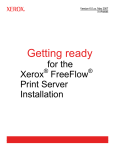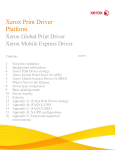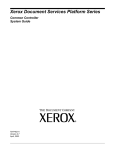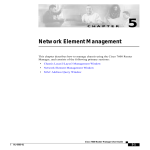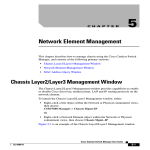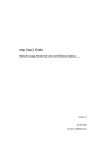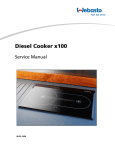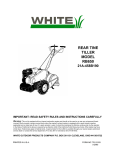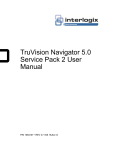Download Xerox 701P38969 Printer User Manual
Transcript
Xerox Document Services Platform Series Getting Ready for the DocuSP Installation DocuSP version 3.x 701P38969 October 2002 Prepared by: Xerox Corporation Global Knowledge and Language Services 800 Philips Road Bldg. 845-17S Webster, New York 14580 USA ©2002 by Xerox Corporation. All rights reserved. Copyright protection claimed includes all forms and matters of copyrightable material and information now allowed by statutory judicial law or hereinafter granted, including without limitation, material generated from the software programs which are displayed on the screen such as icons, screen displays, looks, etc. Printed in the United States of America. XEROX® and all Xerox product names mentioned in this publication are trademarks of XEROX CORPORATION. Other company trademarks are also acknowledged. Changes are periodically made to this document. Changes, technical inaccuracies, and typographic errors will be corrected in subsequent editions. Table of contents Table of contents .................................................................................................................................................... 1 Installation worksheets .......................................................................................................................................... 1 Using the installation worksheets...................................................................................................... 1 Available worksheets ..................................................................................... 2 About the worksheets..................................................................................... 4 W-1: Solaris operating system worksheet...................................................... 5 W-2: Xerox Security worksheet...................................................................... 8 W-3: Xerox Document Services Platform software worksheet ...................... 9 W-4: System configuration worksheet ......................................................... 11 W-5: Xerox Document Services Platform software and gateways worksheet................................................................................................. 14 W-6: Novell NetWare gateway installation worksheet ................................ 15 W-7: AppleTalk Gateway installation worksheet.......................................... 18 W-8: SNMP Gateway installation worksheet................................................ 20 W-9: Client workstations worksheet............................................................. 22 Installation worksheets The Getting Ready for the DocuSP Installation guide has been developed for you to use in the gathering of technical data that will be required by the Xerox personnel during installation of your customer’s Document Services Platform hardware and software. It is used in conjunction with the appropriate printer installation planning guide. Using the installation worksheets The Xerox printer with DocuSP software provides a wide range of network printing services on industry-standard networks, and consists of the following: · the DocuSP controller which is a UNIX-based computer workstation with a Xerox interface PWB and DocuSP software installed. · A supported Xerox printer. Getting Ready for the DocuSP Installation contains the worksheets that must be completed to support the installation of the Xerox DocuSP software on the controller. When these worksheets are completed they will contain a record of the state of the system at the time of install. Most likely, this setup and configuration state will change, so encourage your customer to keep these worksheets with the service record of the printer for future reference. Your customer should not complete the worksheets if they are not sure of the required information. Always encourage them to contact the next level of technical support within their organization for assistance. NOTE: Worksheet 5, the Novell NetWare gateway installation worksheet, refers to on-site setup requirements that your customer’s network administrator should already have implemented prior to the DocuSP install. The values for the data elements entered during that setup activity should be recorded on this worksheet. XEROX DOCUMENT SERVICES PLATFORM SERIES GETTING STARTED 1 DOCUSP 3.x Available worksheets The following is a list of the worksheets that support the installation of the DocuSP software: · Worksheet W-1: Solaris Operating System software Complete this worksheet for each DocuSP controller. This information is used by the Xerox service representative to install the Solaris operating system and is a required worksheet. · Worksheet W-2: Xerox Security This information is used by the Xerox service representative to set the appropriate level of security on the DocuSP controller. This worksheet requires an understanding of the level of access required by the customer’s workflow and applications, such as DigiPath. · Worksheet W-3: Xerox Document Services Platform software Complete this worksheet for each DocuSP controller. This information is used by the Xerox service representative to install the DocuSP software. · Worksheet W-4: System configuration This information is used by the Xerox service representative to connect the DocuSP controller to the Xerox printer and is a required worksheet. · Worksheet W-5: Xerox Document Services Platform software and gateways This information is used by the Xerox service representative to ensure the proper licenses are loaded for the DocuSP software. · Worksheet W-6: Novell NetWare Gateway installation This information is used by the Xerox service representative to set up the Novell NetWare gateway. This information is also used by the customer to set up the gateways on the DocuSP controller after the gateways have been installed and licensed. · Worksheet W-7: AppleTalk Gateway installation This information is used by the Xerox service representative to set up the AppleTalk Gateway. This information can also be used by the customer to set up the AppleTalk Gateway after the gateway has been installed and licensed. 2 XEROX DOCUMENT SERVICES PLATFORM SERIES GETTING READY FOR THE DOCUSP INSTALLATION DOCUSP 3.x · Worksheet W-8: SNMP Gateway Installation This information can be used by either the Xerox Service Representative or the customer to set up the SNMP Gateway after the gateway has been installed and licensed. · Worksheet W-9: Client workstations This worksheet is used only when your customer has contracted Xerox to install additional document submission software or print drivers on their client workstations. XEROX DOCUMENT SERVICES PLATFORM SERIES GETTING READY FOR THE DOCUSP INSTALLATION 3 DOCUSP 3.x About the worksheets The worksheets contain a combination of the following elements: · The Data Element column contains a list of the specific items of information needed to perform the procedure identified in the worksheet title. Definitions for the required data elements immediately follow each worksheet. · The remaining columns will be any of the following types, depending upon the specific installation requirements: - The Pre-determined Value column will reflect any data element values that are automatically set when software is installed. The “At Install” or “Customer Value” column will be grayed out when a pre-determined value exists. - Use the Customer Value column to enter the necessary data element value. The pre-determined or at install column will be grayed out when a customer-supplied value is required, for example, a password. Although necessary for install, it is up to your customer to decide whether these values should be entered in the tables. If the values are not available in the tables, make sure your customer will be able to provide the information during install. - 4 The At Install column will indicate information that only the Xerox service representative can enter at the time of install. The pre-determined or customer value column will be grayed out when an at install value exists. XEROX DOCUMENT SERVICES PLATFORM SERIES GETTING READY FOR THE DOCUSP INSTALLATION DOCUSP 3.x W-1: Solaris operating system worksheet The following information is used by the Xerox service representative during the installation of the Solaris operating system on the DocuSP controller. Data Element Hostname Customer Value DHCP YES NO Ipv6 YES NO Kerberos Security YES NO Network configuration Ethernet Token Ring hme0 (standard) hme1 Primary network interface (Sun Ultra workstations only) Primary network interface (Sun Blade 1000/2000 only) IP Address Name service type eri0 (twisted pair – standard) fcip0 (fiber optic) Select one: NIS+ NIS DNS LDAP None Domain name (only if NIS or NIS+ is selected for Name service type) Locate NIS server automatically? NIS Server name (Only if Locate NIS server = No) Subnetworks Subnetwork mask (Only if Subnetworks = Yes) YES NO YES NO Domain name for Domain Name Service (DNS only) DNS Server IP Address(es) Geographic region Time zone Default router IP address XEROX DOCUMENT SERVICES PLATFORM SERIES GETTING READY FOR THE DOCUSP INSTALLATION 5 DOCUSP 3.x W-1 data element definitions Hostname: This is the name the controller will be known as by users from other host machines on the TCP/IP network This name is an alias mapped to the IP address that is assigned to the print server/host machine The Hostname must start with an alphabetic character, and cannot start with a number, space, or any other non-alphabetic character. DHCP: Dynamic Host Configuration Protocol. Enable if the customer site is using DHCP. Ipv6: Internet protocol version 6. This version of the Internet protocol is not being used by DocuSP at this time. Do not select this option. Kerberos Security: Kerberos security is a network authentication protocol that is provided with the Solaris environment. DocuSP does not currently support this protocol. Network configuration: The available network configurations are Ethernet and Token Ring. Ethernet is the default configuration. In order to utilize a Token Ring configuration, a Token Ring kit is required. Primary Network Interface: The primary network interface may be automatically determined by the software during installation. If the customer site is using a fiber optic interface with the Sun Blade 1000 or 2000, select the correct option. IP Address: The lP or Internet Address is a unique 4 byte, 32 bit numeric value that is assigned to each local host and workstation on a TCP/IP network. An IP address consists of four fields, each separated by a decimal point. For example: 13.254.166.111. NOTE: The TCP/IP Internet spans the entire world. The Internet central committee assigns a set of unique network addresses to your customer’s company. The customer network administrator assigns IP address numbers within this set to each host and workstation on the network. Name service type: DNS, NIS, NIS+, and LDAP are network information services that hold user information. None indicates that the user information is held locally. Domain name: The name of the directory structure that defines addressing for electronic mail and users in your customer’s organization. NlS server name: The name of the server acting as the network information service holding user information. Subnetwork: A “YES” answer to this query indicates that your customer’s network is divided into segments or “subnets.” In this 6 XEROX DOCUMENT SERVICES PLATFORM SERIES GETTING READY FOR THE DOCUSP INSTALLATION DOCUSP 3.x instance the following data element, subnetwork mask, must also be provided. Subnet mask: The subnet mask is a decimal or hexadecimal group of four fields, each separated by a decimal point, that indicates how much of the IP Address is used with the Network number to create subnets. The following is an example of a subnet mask in its decimal and hexadecimal form. 255.255.0.0 = 0xff.0xff.0x0.0x0 The subnet mask is derived by the network administrator according to how many subnets are needed. The subnet mask is the same for all hosts that exist on a given network. Your customer’s network administrator can provide this information. Domain name for Domain Name Service: Enter the name of the Domain Name Service server. Server IP Address(es): Enter one or more IP addresses for the Domain Name Service server. The IP address is a unique 4 byte, 32 bit numeric value. This information, along with the DNS name, will be entered into the resolv.conf file during installation. Geographic region: Enter your customer’s geographical region The selections available are Africa, Western Asia, Eastern Asia, Australia/New Zealand, Canada, Europe, Central America, South America, United States, Other (offset from GMT), Other (specify rules file). Time zone: Enter your customer’s time zone. The selections available are: Eastern, Central, Mountain, Pacific, Yukon, East—Indiana, Arizona, Michigan, Samoa, Aleutian, Hawaii, none of these (return to regional menu). Default router lP address: The default router IP address is a unique 4 byte, 32 bit numeric value, for example,13.252.12.198, that identifies the machine that is acting as the main router. The router maintains tables of addresses of many networks in order to forward data packets between these networks. During install, the service representative creates a default router file on the controller, if one does not already exist, and this number is added to a line in the new file. Your customer’s network administrator should provide this number. NOTE: If another machine is not identified as the default router the controller will automatically take over the main router function This may noticeably slow down processing on the network. XEROX DOCUMENT SERVICES PLATFORM SERIES GETTING READY FOR THE DOCUSP INSTALLATION 7 DOCUSP 3.x W-2: Xerox Security worksheet The following information is used by the Xerox service representative during the installation of the DocuSP software to enable the appropriate level of security for the DocuSP software. Refer to the descriptions below for more information on each security feature. For additional information on the security script, refer to the Xerox Document Services Platform Series Common Controller System Guide. Data Element Customer Value Disable LP Anonymous printing YES NO Disable DigiPath YES NO Disable DigiPath Decomp Services YES NO Disable Remote shell internet service YES NO W-2 data element definitions Disable LP Anonymous printing: Disables anonymous printing on all existing lp printer queues the are associated with the DocuSP queues. Disable DigiPath: Disabling DigiPath disables the FTP and bwnfs daemons. The bwnfs daemon is not required by DigiPath when NetAgent is being used to share files that have been saved on the DocuSP controller. Disable DigiPath Decomp Services: If No is selected for Disabling DigiPath, the system asks if DigiPath Decomp Services should be disabled. Selecting yes to disable the decomp services disables the nfs.server and bwfns daemons. When nfs.server is disabled, no directory on the DocuSP controller can be made available to other systems to mount using UNIX NFS. Any third party application that uses MaestroNFS requires the bwnfs daemon to be enabled. Both Xpert Label software and DigiPath Decomp Services use MaestroNFS and require a No selection for this question. NOTE: Before answering yes to this question, ensure that the save repository is not normally shared and that other workflows or third party applications do not require this capability. Disable Remote shell internet service: If the print command line client is to be used to submit files to the DocuSP, the remote shell internet service must be enabled. If the print command line client is not to be used, disable the remote shell internet service. It is strongly recommended that the remote shell internet service be disabled. 8 XEROX DOCUMENT SERVICES PLATFORM SERIES GETTING READY FOR THE DOCUSP INSTALLATION DOCUSP 3.x W-3: Xerox Document Services Platform software worksheet The following information is used by the Xerox service representative during the installation of the DocuSP software. During this process the gateway, which allows the DocuSP controller to receive documents and requests from UNIX clients, or PC clients using TCP/IP protocol, is installed. At the client workstation, native UNIX print commands such as lpr, the Xerox Print Client utility, or the Xerox Document Submission software for UNIX can then be used to submit jobs to the controller. Data Element Customer Value UNIX User information User name User ID User password Client IP address User comment Client hostname PC User information: User name User ID User password Client IP address User comment Client hostname Client hostname Other input devices (i.e. DigiPath): User name User ID User password Client IP address User comment Client hostname XEROX DOCUMENT SERVICES PLATFORM SERIES GETTING READY FOR THE DOCUSP INSTALLATION 9 DOCUSP 3.x W-3 data element definitions NOTE: A new user will be created on the DocuSP controller to accept print jobs from command line clients at either a UNIX or PC workstation, or both. The first five data elements, User name, password, IP address, User ID, and comment, are required for these clients. User name: A distinctive name that each user needs in order to gain access to the UNIX OS, which in turn associates the name to the correct User ID in a UNIX host password file that grants access. User ID: Enter the client user identification number that will be used to uniquely identify the new user. This is a decimal or binary number that represents a user login account. If the host machine is on an NIS network (see W–1), then the uids are managed from a central master server. Example: /etc/passwd entry: >bob:*:200:800:Bob Lin:/home/bob:/usr/bin You can find the User ID by performing the following at the UNIX client workstation: · Non-NIS network. On the command line enter the following: cat /etc/passwd|grep [Client users name] · NIS network. On the command line enter the following: ypcat password|grep [Client users name] User password: The command line client should be prepared to provide this information during installation. In this worksheet the term “client” refers to the actual workstation which will be used to submit jobs to the controller, and the term “user” refers to the individual submitting jobs from that workstation. Client IP address: The unique Internet address of the workstation that will be submitting jobs to the controller. User comment: Enter any additional information that may provide a more unique identification of the new user. Client hostname: The hostname of the workstation that will be used to submit jobs to the controller. This entry is used in the hosts.equiv file that is created during install. 10 XEROX DOCUMENT SERVICES PLATFORM SERIES GETTING READY FOR THE DOCUSP INSTALLATION DOCUSP 3.x W-4: System configuration worksheet The following information is used by the Xerox service representative during the set up and configuration of the dC105 diagnostics screen. Data Element Customer Value Server serial number Printer serial number supported Xerox printer only Customer service telephone number Customer telephone number Customer name & address Market Region Printer Type Service Option Remote Connectivity Enabled Disabled Remote Phone Number Network cable Circle one: 1. Twisted Pair Ethernet (TPE) RJ-45 2. Thick Net Ethernet (AUI) 3. Coax/Thinnet Host ID Ethernet address IP address of Default Router Virtual Printer Name XEROX DOCUMENT SERVICES PLATFORM SERIES GETTING READY FOR THE DOCUSP INSTALLATION 11 DOCUSP 3.x W-4 data element definitions Server serial number: The serial number for the Sun platform. Printer serial number: The serial number for the printer. Customer Service telephone number: The 1-800 telephone number used by the customer when service assistance is needed. Customer telephone number Customer name and address Market Region: Select the appropriate market region from the following list: NASG RX (International) RX RX (Nordic) RX (UK) RX (Southern) RX (Central) AX (Sweden) AX (France) XCI RX (Germany) FX Printer type: Enter the type of printer being installed. For example, DocuTech 6135. Service option; Select one of the following service options, based on your customer’s contract: None 1x5 (1 Shift, M—F) 2x5 (2 Shifts, M—F) 3x5 (3 Shifts, M—F) 3x7 (3 Shifts, 7 days) Time & Materials Remote connectivity: Select enabled or disabled. Network cable: During this process the network cable is connected to the print server. Make sure the correct network cable is available for this procedure. The only direct network cable type available on the Sun platforms is UTP. Any other media type requires a converter that must be supplied by the customer. A converter which provides an AUI type connection is available from Xerox. Host ID & Ethernet address: This information displays on the first three lines of the Sun Microsystems banner screen at the beginning of the Solaris OS software installation. The service representative’ will enter both data elements on this worksheet for reference during the installation process. 12 XEROX DOCUMENT SERVICES PLATFORM SERIES GETTING READY FOR THE DOCUSP INSTALLATION DOCUSP 3.x IP address of Default Router: The default router lP address is a unique 4 byte, 32 bit numeric value that identifies the machine that is acting as the main router. The router maintains tables of addresses of many networks in order to forward data packets between these networks. During install, the service representative creates a default router file on the controller, if one does not already exist, and this number is added to a line in the new file. Your customer’s network administrator should provide this number. Virtual printer name: A virtual printer, also known as a queue, allows different sets of default attributes to be applied to submitted jobs. For example, a virtual printer can be set up to print jobs with a custom paper size or a special font. There can be multiple virtual printers set up on the DocuSP controller. The customer network administrator or site administrator defines the virtual printers and the associated set of default or override attributes. NOTE: Virtual printer or queue names must consist of alphanumeric characters only. If client workstations will be submitting jobs using lp or lpr, or using the Windows document submission tools or transparent print drivers through TCP/IP, queue names must be limited to 14 characters due to limitations by the Solaris lp admintool. XEROX DOCUMENT SERVICES PLATFORM SERIES GETTING READY FOR THE DOCUSP INSTALLATION 13 DOCUSP 3.x W-5: Xerox Document Services Platform software and gateways worksheet The following information is used by the Xerox service representative during the installation of the DocuSP software and to install the licenses for the selected features. Indicate which gateways and other software features have been selected by the customer to be installed and licensed on the controller. Data Element Customer Value DigiPath Gateway YES NO Novell NetWare Gateway YES NO AppleTalk Gateway YES NO IPP Gateway YES NO TCP/IP Socket Gateway YES NO Online Gateway YES NO Tape Client Gateway YES NO SNMP Gateway YES NO PostScript decomposer YES NO PCL decomposer YES NO TIFF decomposer YES NO LCDS decomposer YES NO Imposition* YES NO CID fonts (double byte fonts used in Asian countries only) YES NO Xerox Diagnostics with Productivity Tools YES NO Customer Productivity Workshop Diagnostics (eXcellerate) YES NO * Imposition will be available as a licensable feature in the near future. 14 XEROX DOCUMENT SERVICES PLATFORM SERIES GETTING READY FOR THE DOCUSP INSTALLATION DOCUSP 3.x W-6: Novell NetWare gateway installation worksheet Fill out this worksheet only if the customer has purchased the Novell Connectivity — QServer gateway. The Novell NetWare software is the gateway that allows clients to communicate through a Novell Server (PC) to the DocuSP controller (Sun). The information in this worksheet is gathered by your customer’s network administrator or the Xerox Systems Analyst at each Novell server that will be submitting documents to the DocuSP controller. At install, the service representative uses this information to set up and configure the QServer gateway software on the controller. The QServer software is included in the DocuSP installation. Data Element Customer Value Novell Internal Net Number Novell Net Number Framing type Choose one: 1. ETHERNET_802.3 2. ETHERNET_802.2 3. ETHERNET_Il Tree Name (NDS) Context Name (NDS) Novell file server name Novell print queue name Novell print server name Novell print server password Novell print server operator user name Novell print server operator user password Novell printer name XEROX DOCUMENT SERVICES PLATFORM SERIES GETTING READY FOR THE DOCUSP INSTALLATION 15 DOCUSP 3.x W-6 data element definitions This section defines the data elements determined by the network administrator or the Xerox Systems Analyst during the setup of the NetWare Gateway on each Novell Server that will be transferring documents from Novell clients to the controller. To support a smoother, faster install process, make sure these data elements are known and entered in this worksheet before the scheduled day of installation. Novell Internal network number: This is the internal network number, assigned to the controller, that identifies the DocuSP controller on the Novell network. This data element must be a new, eight digit hexadecimal number, that is a unique number on the Novell network, and is available from the network administrator. NOTE: If necessary, pad the number with zeros from the left to achieve the eight digits. Novell network number: This is an eight digit, hexadecimal network number that identifies the Novell network. The external network number can be any number defined that falls within the range of 1 to FFFFFFFFE. NOTE: This number must be the same on both the Novell server and the controller. You can find the Novell network number by entering the CONFIG command at the Novell File Server system console prompt, as in the following Frame type ETHERNET_802.3 example. The network number is in bold, on the last line of this example, as the LAN protocol IPX network number, and may also be referred to as the Ethernet Net Number. File server name: Cust 2 IPX internal network number: 0123A.B09 Novell NE2000 Version 3.25 June 17, 1993 Hardware setting: I/O Port 300h to 31Fh, Interrupt 3h Node address 00009B99E999 Frame type: ETHERNET 802.3 Boardname: PUBLIC LAN protocol: IPX network 0000BB09 At this point make a note of the name of the file server since it will be needed later. This information will appear after the entry, File server name:. The comparable ETHERNET_Il entry would look like the follow example. In the following example the name of the file server is Cust_2 and the network number is in bold, on the last line as the LAN protocol IPX network number. Remember, this is an example, and your setup will most likely be different. File server name: Cust 2 IPX internal network number: 0123AB09 16 XEROX DOCUMENT SERVICES PLATFORM SERIES GETTING READY FOR THE DOCUSP INSTALLATION DOCUSP 3.x Novell NE2000 Version 3.25 June 17, 1993 Hardware setting: I/O Port 320h to 33Fh, Interrupt 2h Node address: 00009B99E9B9 Frame type: ETHERNET II Boardname: DOCUTECH LAN protocol: ARP LAN protocol: IP address 13.254.166.111 mask FF.FF.FC.O Interrupt 2h LAN protocol: XNS LAN protocol: IPX network 0000BB09 Printer and queue names must be unique and can be made up of a maximum of 14 alphanumeric characters and underscores. Frame type: The “Frame type” is necessary for install and must be the same as the Novell File Server. The frame type is used to determine the following two data elements: ETHERNET_802.3 EHTERNET_802.2 ETHERNET_Il NOTE: If the network will be running both Novell NetWare and AppleTalk, the frame type must be ETHERNET_Il. Tree Name (NDS): The name of the Novell directory tree where the print server object resides. Context Name (NDS): The context within the directory tree where the NDS object resides. Novell file server name: Enter the name of the file server on which the print queue, print server, and printer will be created or already reside. Novell print queue name: This print queue will hold the print jobs until the Xerox server is ready. Enter the name for this queue in this column. Novell print server name: The print server submits the job from the queue to the Xerox server. Enter the name for this server in this column. Novell print server password: The Novell Network administrator password. Novell print server operator user name: The name of the Novell print server user with the capability to operate the Novell print server. The controller uses this operator account to manage operations with the Novell Server. Enter the full <User Name> for this user as the data element. Novell print server operator user password: The print server operator should be prepared to provide this information at the time of the gateway setup. Novell printer name: One printer, of a type Remote Other/Unknown, will be created at this time to represent the Xerox printer. Enter the name for the printer in this column. For example, DT6135, to represent a DocuTech 6135 printer. XEROX DOCUMENT SERVICES PLATFORM SERIES GETTING READY FOR THE DOCUSP INSTALLATION 17 DOCUSP 3.x W-7: AppleTalk Gateway installation worksheet If the customer has purchased the AppleTalk Connectivity — Apple PAP gateway, fill out this worksheet. Data Elements Customer Value AppleTalk Phase Type AppleTalk zone name W-7 data element definitions AppleTalk Phase Type: There are three AppleTalk Phase Types: · Phase 1 (non-extended network) is a single physical network that can support up to 254 mode addresses (devices). There is only one network number and one zone assigned to the network. Phase 1 is not configured as Phase 1, but should follow the Transition mode install procedure. This is done so that Macintosh Transparent Printing can be enabled. · Phase 2 (extended network) is a network in which there are two or more network numbers assigned to a single physical network. Each network number on an extended network is an addressing channel that can support 253 devices and only one zone name. Phase 2 routers can be configured to support non-extended networks. · Transition mode (Phase 2 Transition) is a way of configuring a Phase 2 router so that it can function on an internet that includes Phase 1 routers. Since Phase 1 routers cannot recognize multiple network numbers or multiple zones on a network, a Phase 2 router in the transition mode is deliberately limited to addressing only 253 devices. You can determine which EtherTalk phase types is running by completing the following steps: 1. Select the Control panel from the Apple Menu Icon (upper left corner of the screen on a Macintosh). 2. Double-click the Network icon. 3. The icon describes the phase type: a. An icon showing two single opposing arrows represents EtherTalk 1.0 (Phase 1). b. An icon showing two double opposing arrows represents EtherTalk 2.0 (Phase 2). Should the EtherTalk 2.0 icon appear, double-click on it and see if an Internet router is found. If one is found, a panel appears 18 XEROX DOCUMENT SERVICES PLATFORM SERIES GETTING READY FOR THE DOCUSP INSTALLATION DOCUSP 3.x telling the user they belong to “SOMEZONE”, which is the network default zone and the first one in the list, if a zone list exists. Be careful not to make assumptions and be sure to obtain detailed network specific information from the site network administrator. The network administrator may try the AppleShare icon first to see which network the Macintosh is currently configured for. Remember, the network can be toggled between whatever network icons appear in the Control Panel and since LocalTalk is built-in, LocalTalk may be selected as well. AppleTalk NLM Zone Name: For a Novell Server running AppleTalk, this represents the name of the zone in which the Network Server will reside and is also assigned in the Load AppleTalk statement. This refers to the parameter “Apple-bigzone”. Note: If the network will be running both Novell NetWare and AppleTalk, the frame type must be Ethernet_II. XEROX DOCUMENT SERVICES PLATFORM SERIES GETTING READY FOR THE DOCUSP INSTALLATION 19 DOCUSP 3.x W-8: SNMP Gateway installation worksheet If the customer is planning on using the SNMP Gateway, fill out this worksheet. Data Elements Enabled Printer ID (OID) (See the Printer OID table) Trap Client Lifetime Trap Client Interval Trap Polling Time Packet Wait Time Number of Trap Parameters Read Community String Write Community String Trap Community String Domain IP Address or Port Number Printer Alert Cold Start Warm Start Link Up Link Down Authentication Failure Trap SNMP Version Customer Value YES NO 10 (not to be changed) 6 UDP ON OFF ON OFF ON OFF ON OFF ON OFF ON OFF SNMPV1c W-8 Data elements Enabled: The System Administrator can enable or disable the SNMP gateway as desired. Printer ID (OID): Select the appropriate identification string based on the model of the printer being installed from the table below. This string must be entered exactly as there is no validation of the string in case of an error. Trap client lifetime: The Trap Client Lifetime determines how long an active trap will live. Enter a value in seconds, such as 300 seconds. NOTE: SNMP keeps a list of traps that are currently active. Active traps that exist longer than the Trap Client Lifetime value will be removed from the active list. Trap client interval: The Trap Client Interval determines when SNMP will check for trap expiration. For example, if the value is 60, every 60 seconds SNMP will check to remove any traps (as appropriate) from the active list. Enter a value in seconds. 20 XEROX DOCUMENT SERVICES PLATFORM SERIES GETTING READY FOR THE DOCUSP INSTALLATION DOCUSP 3.x Trap polling time: The Trap Polling Time Determines the time interval for pooling for trap. This value is not currently used. Packet wait time: For optimal SNMP performance, this must be set to the value 10. Number of trap parameters: This controls the number of traps to check. Must be set to 6. Read community string: This is a security mechanism used in the SNMP protocol to control the reading of attributes. The default password is “public”. Write community string: This is a security mechanism used in the SNMP protocol to control the writing of attributes. The write functionality is not supported in DocuSP 3.x. The default password is “private”. Trap community string: This is a security mechanism used in the SNMP protocol to control traps. The default password is “SNMP-trap”. Printer # DocuTech 6100 DocuTech 6115 DocuTech 6135 DocuTech 6155 DocuTech 6180 DocuPrint 100 DocuPrint 115 DocuPrint 135 DocuPrint 155 DocuPrint 180 DocuPrint 100mx DocuPrint 115mx DocuPrint 135mx DocuPrint 155mx DocuPrint 180mx DocuColor 2045 DocuColor 2060 DocuTech/DocuPrint 75 DocuTech/DocuPrint 90 XEROX DOCUMENT SERVICES PLATFORM SERIES GETTING READY FOR THE DOCUSP INSTALLATION Printer OID 1.3.6.1.4.1.253.8.62.1.5.4.1.1 1.3.6.1.4.1.253.8.62.1.5.5.1.1 1.3.6.1.4.1.253.8.62.1.5.2.1.1 1.3.6.1.4.1.253.8.62.1.5.6.1.1 1.3.6.1.4.1.253.8.62.1.5.3.1.1 1.3.6.1.4.1.253.8.62.1.18.2.1.1 1.3.6.1.4.1.253.8.62.1.18.2.2.1 1.3.6.1.4.1.253.8.62.1.18.2.3.1 1.3.6.1.4.1.253.8.62.1.18.2.4.1 1.3.6.1.4.1.253.8.62.1.18.2.5.1 1.3.6.1.4.1.253.8.62.1.18.2.8.1 1.3.6.1.4.1.253.8.62.1.18.2.9.1 1.3.6.1.4.1.253.8.62.1.18.2.17.1 1.3.6.1.4.1.253.8.62.1.18.2.18.1 1.3.6.1.4.1.253.8.62.1.18.2.19.1 1.3.6.1.4.1.253.8.62.1.17.1.1.1 1.3.6.1.4.1.253.8.62.1.17.2.1.1 1.3.6.1.4.1.253.8.62.1.18.2.6.1 1.3.6.1.4.1.253.8.62.1.18.2.7.1 21 DOCUSP 3.x W-9: Client workstations worksheet Use this worksheet to indicate both the type and the number of workstations your customer will be using to submit documents to the DocuSP controller. r Check here if your customer has contracted Xerox to install document submission software packages on their workstations. The Xerox service representative will reference this worksheet during the installation. Client/ Operating System Document Submission Utility Protocol/ Package DOS v5.0 - 6.2 · lpr (native printing) TCP/IP Windows 95/98/ME · Xerox Document Submission (GUI) TCP/IP Number of Client Workstations IPX/SPX · XDS Plus · Adobe driver with PPD · Xerox PostScript driver · Xerox PCL 5e driver Windows NT/2000 · Xerox Document Submission (GUI) IPX/SPX NetWare v3.1x, 4.x · XDS Plus · Adobe driver with PPD · Xerox PostScript driver · Xerox PCL 5e driver Sun OS v4.1 .3 · Ipr (native submission) TCP/IP Macintosh System 8.x+ · Xerox Document Submission (GUI) AppleTalk TCP/IP · Adobe driver with PPD · DocuTech Printer Extension Solaris 2.x · Xerox Client Software (command line) TCP/IP · Xerox Document Submission (GUI) · XDS Plus · lp (native submission) 22 XEROX DOCUMENT SERVICES PLATFORM SERIES GETTING READY FOR THE DOCUSP INSTALLATION DOCUSP 3.x W-9 data element definitions This section includes information the Xerox personnel use when document submission software is loaded onto additional customer workstations. The following document submission utilities are currently available: Xerox Client Submission (command line): Xerox Client Submission Software is a command line document submission utility available on Solaris 2.x systems only. At the command line the user identifies the document to be printed, the print queue to be used, and any printing options that should be applied to the document, such as number of copies to print. Print job and queue status is also available using this utility. Xerox Document Submission XDS (GUI): The Xerox Document Submission client software is a graphical user interface (GUI) document submission utility, available in all approved environments. Xerox Document Submission software provides a series of menus and windows that are used to select the documents to be printed and the features and options that should be applied during printing. XDS Plus: XDS Plus is a Java-based job submission tool that can be used on any operating system supporting Java 1.3. The XDS Plus utility allows the user to submit jobs to a printer via IPP or LPR. An Administration button in XDS Plus allows Printer, Queue, and/or Job status seen at the DocuSP controller or attached printer to be accessed at a client workstation. DocuSP Web Interface: Supports job submission through an HTTP gateway. NOTE: In order for XDS Plus or the DocuSP Web Interface to function, the IPP and HTTP gateways must be installed and enabled on the DocuSP controller. Refer to the XPPS documentation and the Xerox Document Services Platform System Guide for information on setting up the gateways. Xerox drivers: The Xerox-developed drivers for the Windows and Macintosh platforms provide access to the printer features for users who wish to print transparently from word processing or other software applications. XEROX DOCUMENT SERVICES PLATFORM SERIES GETTING READY FOR THE DOCUSP INSTALLATION 23