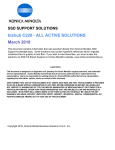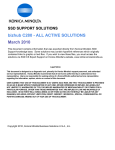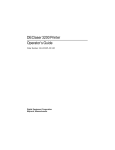Download Xerox 4213 Printer User Manual
Transcript
r XEROX Xerox 4213 Laser Printer Programmer Reference May 1992 720P40020 Rank Xerox Limited. Parkway Marlow Buckinghamshire S17 1YL England © 1992 by Rank Xerox Limited. All rights reserved. Copyright protection claimed includes all forms and matters of copyrightable material and information now allowed by statutory or judicial law or hereinafter granted, including without limitation, material generated from the software programs which are displayed on the screen, such as icons, screen displays, looks, etc. Printed in the EEC Xerox®, Rank Xerox® and all Xerox products mentioned in this publication are trademarks of Xerox Corporation and Rank Xerox Limited. Other company trademarks are also acknowledged. Centronics and all Centronics products mentioned in this publication are trademarks of Centronics Data Computer Corporation. Data Products and all Data Products products mentioned in this publication are trademarks of Hewlett-Packard Company. IBM and all IBM products mentioned in this publication are trademarks of International Business Machines. Hewlett-Packard and Packard Company. Microsoft is Corporation. a HP are registered trademarks of Hewlett- U.S. registered trademark PostScript® and all PostScript products publication are trademarks of Adobe systems. of Microsoft mentioned in this PostScript font trademarks: Times, Helvetica, New Century Schoolbook, and Palatino are registered trademarks of Linotype Corporation. ITC Avant Garde Gothic, ITC Zapf Chancery, ITC Zapf Dingbats, and ITC Bookman are registered trademarks of International Typeface Corporation. WordPerfect Corporation. is a registered trademark of WordPerfect Changes are periodically made to this document. Changes, technical inaccuracies, and typographic errors will be corrected in subsequent editions. ––––––––––––––––––––––––––––––––––––––––––––––––––––––––––––––––––––––––––––––––––––––––––––––––––––––––––––––––––––––––––––– European EME regulations The Xerox 4213 laser printer meets the requirements of EN55022 Class B. WARNING: Use of controls, adjustments, or performance of procedures other than those specified herein may result in a hazardous radiation exposure. This product will produce ozone during normal operation. The ozone produced is dependent on copy volume and is heavier than air. Providing the proper environmental parameters as specified in Xerox installation procedures will ensure that concentration levels meet safe limits. The 4213 has an ozone filter built into the print cartridge. Laser safety The following note is to meet the local requirements of Finland and Sweden. LUOKAN 1 LASERLAITE KLASS 1 LASER APPARAT VAROITUS: LAITTEEN KÄYTTÄMINEN MUULLA KUIN TÄSSÄ KYTTÖOHJEESSA MAINITULLA TAVALLA SAATTAA ALTISTAA KÄYTTÄJÄN TURVALLISUUSLUOKAN 1. YLITTÄVÄLLE LASERSÄTEILYLLE. VARNING: OM APPARATEN ANVÄNDS PÅ ANNAT SÄTT ÄN I DENNA BRUKSANSVISNING SPECFICERADE, KAN ANVÄNDAREN UTSÄTTAS FÖR O SYNLIG LASERSTRÄLNING, SOM ÖVERSKRIDER GRÄNSEN FÖR LASERKLASS 1. XEROX 4213 LASER PRINTER PROGRAMMER REFERENCE iii Operational safety Your Xerox equipment and supplies were designed and tested to meet strict safety requirements. These include safety agency examination, approval, and compliance with established environmental standards. WARNING: Improper connection of the equipment grounding conductor can result in electrical shock. Attention to the following notes ensures the continued safe operation of your equipment. Never use a multi-plug adaptor to plug multiple power plugs into the same outlet. Never attempt any maintenance function that is not specifically described in this guide. Never operate the equipment if you notice unusual noises or odors. Disconnect the power cord from the power source receptacle and call your Rank Xerox customer service engineer to correct the problem. If you need any additional safety information concerning the equipment or Xerox supplied materials, call your RX sales representative. Notice Specifications described in this publication are subject to change without notice. Use of some features may be limited by your hardware or software configuration. Consult your sales representative for details. iv XEROX 4213 LASER PRINTER PROGRAMMER REFERENCE Related publications Title Xerox 4213 Laser Printer User Guide Xerox 4213 Laser Printer Programmer Reference Xerox Coax/Twinax Option (XCTO) Programmer Reference Xerox 4213 Laser Printer Quick Reference Guide Helpful Facts About Paper Xerox 4213 XES Quick Reference Card PostScript Language Reference Manual, 1985, Adobe Systems Incorporated, Addison-Wesley Publishing Company, Inc., Sixth printing April, 1987 PostScript Language Programme Design, 1988, Adobe Systems Incorporated, Glenn C. Reid, Addison-Wesley Publishing Company, Inc., Sixth printing April, 1988 PostScript Language Tutorial and Cookbook, 1985, Adobe Systems Incorporated, Addison-Wesley Publishing Company, Inc., Fifth printing March, 1987 XEROX 4213 LASER PRINTER PROGRAMMER REFERENCE v Table of contents European EME regulations iii Laser safety iii Operational safety iii Notice iv Related publications iv Introduction xix Purpose of this manual xx What this manual contains xx Variances xxi Conventions used in this manual xxi 1. Interfaces 1 -1 Parallel interface 1-1 Parallel interface cable 1-1 Centronics interface 1-2 Select the Centronics parallel interface 1-2 Select metered data 1-2 Return to print mode 1-2 Centronics connector 1-3 Centronics signals and pin assignments 1-4 Centronics interface timing 1-6 Dataproducts 2260 1-7 Select the Dataproducts parallel interface 1-7 Dataproducts connector 1-8 Dataproducts signals and pin assignments 1-9 Dataproducts interface timing XEROX 4213 LASER PRINTER PROGRAMMER REFERENCE 1-10 v TABLE OF CONTENTS Serial interface 1-11 Select the serial interface 1-11 Set baud rate 1-12 Set parity 1-12 Set flow control 1-13 Return to printer operation 1-13 RS232 (serial) connector 1-13 Serial interface features supported 1-14 Serial signals and pin assignments 1-14 Null modem 1-15 2. XES command language mode 2-1 Configuring the 4213 for the XES command language mode Automatic mode switching vi 2-1 The mode change command 2-2 The reset command 2-2 Definition of a printer command 2-3 Command syntax as expressed in this chapter 2-3 Three types of escape sequences 2-3 Job control commands 2-4 Simple commands 2-5 Commands with user-entered variables 2-5 The User-Defined Key, or substitute escape character Line end 2-1 2-5 Showing commands in printed output 2-6 Converting the User Defined Key to a printable character 2-6 Printing the sequence =UDK= as text 2-7 Cancelling a User-Defined Key 2-7 Tips on selecting a UDK 2-8 2-8 XEROX 4213 LASER PRINTER PROGRAMMER REFERENCE TABLE OF CONTENTS How the printer defines a page 2-9 Page orientation 2-9 Font orientation 2-9 Coordinates, units of measure, and paper feed direction 2-10 Determining the paper feed edge 2-11 Page capacity 2-12 Setting job boundaries Examples 2-13 2-14 Print Job 2-15 Print Job (Mixed Orientation) 2-16 Reset 2-17 Formatting the printed output 2-18 Multiple Copies 2-19 Multiple Copies (Non-Collated) 2-20 Paper Tray 2-21 Bypass Slot Paper Size 2-22 Offset 2-24 2-sided (book) 2-25 2-sided Inverted (pad) 2-26 2-sided Stop 2-27 2-sided Side Select 2-27 Comment 2-28 Fonts on the 4213 2-29 How fonts are stored 2-30 How to download fonts from the host computer 2-31 Font Load 2-32 Font Add 2-33 XEROX 4213 LASER PRINTER PROGRAMMER REFERENCE vii TABLE OF CONTENTS Font Delete 2-33 Font Unload 2-34 Using fonts in a document 2-34 Font ID Assignment 2-35 Font Select 2-37 Setting units of measure 2-37 Units—1/60 2-38 Units—1/300 2-38 About margins viii 2-39 More about page and font orientations 2-39 More about page boundaries 2-39 Text placement restrictions on the 4213 printer 2-40 Margins 2-40 Setting independent margins 2-42 Margin Top 2-43 Margin Bottom 2-43 Margin Left 2-44 Margin Right 2-44 About tabs 2-44 More about job boundaries 2-45 More about page boundaries 2-45 Tabs Horizontal 2-45 Tabs Clear Horizontal 2-47 Tabs Vertical 2-48 Tabs Clear Vertical 2-52 Justifying and centreing between margins 2-52 About justification 2-52 About centreing 2-52 Justification Start/Stop 2-53 Centre 2-54 XEROX 4213 LASER PRINTER PROGRAMMER REFERENCE TABLE OF CONTENTS About the page formatting features 2-55 Line Spacing 2-55 Line Spacing Absolute 2-56 Text Placement Absolute 2-57 Text Placement Relative 2-60 Line Draw X 2-62 Line Draw Y 2-64 About character formatting 2-68 Italics 2-68 Bold Start/Bold Stop 2-68 Underline Start/Underline Stop 2-69 Overstrike Start/Overstrike Stop 2-70 Subscript Start/Subscript Stop 2-70 Superscript Start/Superscript Stop 2-72 What is a constant page? 2-73 Creating constant pages 2-74 Data capacity for each 2-74 Merge Page Load 2-74 Merge Page Unload 2-75 Merging constant pages 2-76 Merge Start 2-76 Merge Stop 2-77 Graphics on the 4213 2-77 Raster graphics 2-78 Vector graphics 2-79 Macro graphics 2-79 XEROX 4213 LASER PRINTER PROGRAMMER REFERENCE ix TABLE OF CONTENTS What is a graphic window? 2-79 Origin and page orientation 2-80 Placement on the page 2-80 Other characteristics 2-81 Scan direction for raster graphics 2-81 Graphic Window 2-81 More about graphic windows 2-84 Page capacity for graphic windows 2-84 More about magnification 2-85 Magnification and resolution 2-85 Magnification and window placement 2-86 Reversing images 2-87 Rotating images 2-87 Graphic commands and the current text position 2-88 Graphic commands and the current graphic position 2-89 Copying graphic windows 2-89 Graphic Window Repeat 2-90 Creating graphic images 2-92 Graphic Line 2-93 Graphic Arc 2-95 Graphic Box 2-98 Graphic Fill 2-99 Graphic Pie Chart x 2-103 More about Graphic Pie Chart 2-105 The purpose of the data monitor 2-106 XEROX 4213 LASER PRINTER PROGRAMMER REFERENCE TABLE OF CONTENTS Data Monitor 2-106 Character codes on the Xerox 4213 2-107 Supported coding schemes 2-108 Control codes 2-108 7-bit coding schemes 2-108 The Special Table 2-109 User defined translation tables 2-109 Translation table structure 2-109 More about the table data record 2-110 1. The start-of record 2-110 2. The record-type indicator 2-110 3. Byte count 2-111 4. Load address 2-111 5. Table entries 2-111 6. Record terminator 2-112 Character reassignment 2-112 Load Translation Table 2-113 Language 2-114 Sample job 2-115 Building the file 2-117 Invoking the base table 2-118 More about creating tables 3. LJ series 2D emulation 2-121 3-1 Font compatibility 3-1 Primary and secondary fonts 3-1 Font characteristics 3-2 Orientation 3-2 Symbol set 3-4 Font source 3-4 Spacing 3-4 XEROX 4213 LASER PRINTER PROGRAMMER REFERENCE xi TABLE OF CONTENTS Pitch 3-4 Height 3-4 Style 3-4 Stroke weight 3-5 Typeface 3-5 Font selection 3-5 Font selection by characteristics 3-5 Font selection by ID 3-6 Resident fonts 3-6 Cartridge fonts 3-9 PCL4 command structure 3-9 Control codes 3-9 Escape sequences 3-10 Escape sequences with parameters 3-10 Escape sequences without parameters 3-10 Variable sequence character 3-10 Group character 3-10 Numeric variable 3-11 Parameter character 3-11 Final parameter character 3-11 Binary data 3-12 Combining escape sequences xii 3-12 PCL4 command reference 3-13 Job control commands 3-14 Printer reset 3-14 Number of copies 3-14 1-sided/2-sided 3-15 Left Offset Registration 3-15 Top Offset Registration 3-16 2-sided Page Selection 3-16 XEROX 4213 LASER PRINTER PROGRAMMER REFERENCE TABLE OF CONTENTS Page control commands 3-17 Paper Source 3-17 Page Size 3-18 Page Length 3-19 Orientation 3-21 Left Margin 3-21 Right Margin 3-22 Clear Horizontal Margins 3-23 Top Margin 3-23 Text Length 3-23 Perforation Region 3-24 Horizontal Motion Index 3-25 Vertical Motion Index 3-25 Line Spacing 3-26 Cursor positioning commands 3-26 Horizontal Cursor Position (Columns) 3-27 Horizontal Cursor Position (Decipoints) 3-27 Horizontal Cursor Position (Spots) 3-28 Vertical Cursor Position (Rows) 3-29 Vertical Cursor Position (Decipoints) 3-30 Vertical Cursor Position (Spots) 3-31 Half-line Feed 3-32 Line Termination 3-32 End-of-Line Wrap 3-33 Push/Pop Cursor Position 3-34 XEROX 4213 LASER PRINTER PROGRAMMER REFERENCE xiii TABLE OF CONTENTS Control codes for cursor positioning Carriage Return (CR) 3-34 Space (SP) 3-34 Backspace (BS) 3-35 Horizontal Tab (HT) 3-35 Line Feed (LF) 3-35 Form Feed (FF) 3-35 Font commands xiv 3-34 3-35 Symbol Set 3-36 Spacing 3-38 Pitch 3-38 Height 3-39 Style 3-40 Stroke Weight 3-41 Typeface 3-42 Default Font 3-44 Transparent Data 3-45 Underline 3-45 Fixed underlining 3-45 Floating underlining 3-45 Disable Underline 3-46 Primary and secondary fonts 3-46 Font ID 3-46 Font Control 3-47 Font Selection by ID 3-48 Font Descriptor 3-48 Character Code 3-49 Character Descriptor and Data 3-50 XEROX 4213 LASER PRINTER PROGRAMMER REFERENCE TABLE OF CONTENTS Graphics commands 3-51 Raster Graphics Resolution 3-51 Raster Graphics Presentation Mode 3-52 Start Graphics 3-52 Transfer Raster Data 3-53 End Graphics 3-54 Horizontal Rectangle Size (Decipoints) 3-54 Horizontal Rectangle Size (Spots) 3-54 Vertical Rectangle Size (Decipoints) 3-55 Vertical Rectangle Size (Spots) 3-55 Area Fill ID 3-55 Fill Rectangular Area 3-58 Examples of filled rectangles 3-58 Macro commands 3-60 Macro ID 3-60 Macro Control 3-60 Example of a macro 3-61 4. PostScript emulation 4 -1 Userdict operators for page type 4-1 System parameters 4-3 Statusdict operators 4-3 System set up operators 4-4 Timeout operators 4-5 Output positioning operators 4-6 2-sided operators 4-7 Tray selection operators 4-8 Handling syntax errors 4-11 Handling printer errors 4-11 XEROX 4213 LASER PRINTER PROGRAMMER REFERENCE xv TABLE OF CONTENTS Appendices Index xvi A. Character code tables A-1 B. Conversion tables for units of measure B-1 C. Sixel encoding C-1 The purpose of sixel encoding C-1 How sixel encoding works C-1 Sample programme in C for sixel encoding C-4 Run-length packing C-7 Sample programme in BASIC for run-length packing C-9 D. Reference tables D-1 E. XES compatibility E-1 F. Default format parameters F-1 G. XES summary sheet G-1 Summary Sheet G-1 Error messages G-1 INDEX-1 XEROX 4213 LASER PRINTER PROGRAMMER REFERENCE Introduction This manual is for anyone who wants to access and control the printer with commands instead of, or in conjunction with, application software. When you load and configure your software application package you are asked to identify the type of printer that you will be using. This is generally known as selecting a printer driver. A printer driver translates the programming language into the specific language that the printer understands. The 4213 printer has the ability to operate in three different emulation modes: • XES Mode • HP LaserJet Mode • PostScript Language Mode (optional) Once this is done all commands sent to the printer are for that specific type of printer. It is important to know how your software application package is configured so that you know what control language you should use to programme. It is recommended that you contact your software vendor before attempting to to use any of the control languages. They will usually be glad to assist you and can save you a great deal of time and frustration. In some cases they will modify the printer driver for you or provide you with a new printer driver that already contains the modifications you desire. If they are unable to assist you, then you should be able to use this Manual to control the printer. However, to perform most of the tasks covered here, some knowledge of programming is desirable. XEROX 4213 LASER PRINTER PROGRAMMER REFERENCE xix USING THIS MANUAL Purpose of this manual This reference manual provides information on such tasks for which you might use these printer commands including: • Changing default settings • Loading or changing character tables • Accessing a feature on the printer that is not supported by an application software package • Loading new fonts or accessing fonts not supported by an application software package • Writing or modifying printer drivers in application software packages. Once the software package has been configured for a specific printer it is then necessary to select a printer emulation for the 4213 printer. For directions on installing, enabling, and configuring a printer emulation, refer to the Xerox 4213 Laser Printer User Guide. What this manual contains Chapter 1: Interfaces Chapter 2: XES Command Language Mode Chapter 3: HP LaserJet Mode Chapter 4: PostScript Language Mode Appendix A: Reassigning character tables covers how to download character assignments from the host to the printer and how to change from one character set to another. Appendix B: Conversion tables for units of measure shows how units of measure for margins and tabs translate into character pitch and lines per inch. Appendix C: Sixel encoding shows how to format bitmap graphics so that the printer can process them. xx XEROX 4213 LASER PRINTER PROGRAMMER REFERENCE INTRODUCTION Appendix D: Reference tables includes listings of control codes, character code assignments. Appendix E: XES compatibility lists which commands on the Xerox 4235 printer are not supported on the 4213 printer. Appendix F: Default format parameters contains margin and tab default values in the XES emulation. Appendix G: XES summary sheet Also included is an Index. Variances The following differences exist between the 4213 and 4046 laser printers: - Pages may break differently on the two printers. - To match rotation on the 4213, the 4045 must have an XGRAPH cartridge installed. - Set the page buffer to “FULL” to correctly print complex pages. - In XES mode, the underline character prints at the baseline on the 4045; on the 4213, this prints under the character descender. Conventions used in this manual The following conventions are observed in this manual: E The escape character (ASCII represented with this symbol. L The line end (carriage return and line feed) is represented with this symbol. XEROX 4213 LASER PRINTER PROGRAMMER REFERENCE 27, 1BH) is xxi USING THIS MANUAL Warning: Warnings are associated with the safety of people. Caution: Cautions are associated with equipment safety. Note: A comment or explanation set off from from the text as a separate paragraph. MB This is the representation for megabyte. KB This is the representation for kilobyte. K The character “K“ in conjunction with a numerical value, such as 256K, always represents a thousand. In the index, the use of the lowercase “i” denotes an illustration, the lowercase “f” means a figure and the lowercase “t ”refers to a table. xxii XEROX 4213 LASER PRINTER PROGRAMMER REFERENCE 1. Interfaces This chapter describes the interfaces supported by the 4213 Laser Printer, the Centronics and Dataproducts parallel, and the serial asynchronous. Parallel interface The 4213 Laser Printer supports two parallel interfaces: Centronics and Dataproducts. Each is described on the following pages. The parallel interface cable You must supply the interface cable to connect the 4213 to your host. The cable must meet the following specification in order to comply with FCC and VDE regulations. Table 1-1. Note interface cable specifications Type: Twisted pairs, overall foil or braid shield No. of conductors: 15 pairs Wire size: 22 AWG stranded Cable length: Maximum length: Centronics or Dataproducts—10 feet (3.05metres) Shield connection: To the connector conductive case at the 4213; to the frame ground at the data source When connecting or disconnecting the parallel interface cable, make sure the printer is off line. XEROX 4213 LASER PRINTER PROGRAMMER REFERENCE 1-1 INTERFACES Centronics interface Select the Centronics parallel interface Centronics Interface. parallel interface is selected through the User 1. Press the Online H button. 2. Press the Menu A button. 3. Press the Last Page C button until HOST INTERFACE appears 4. Press theTest B button. 5. Press the Last Page C button until PARALLEL CENT appears. 6. Press the Select D button to select Centronics parallel. Select metered data With PARALLEL CENTR appearing on the User Interface: 1. Press the Test B button. METERED DATA appears on the User Interface. 2. Press the Test B button. 3. Press the Last Page C button to scroll through the two choices of DISABLED OR ENABLED. Disabled is the factory default. 4. Press the Select D button when your choice appears on the User Interface. Return to print mode Press the Online H button to return the 4213 to Print Mode. 1-2 XEROX 4213 LASER PRINTER PROGRAMMER REFERENCE INTERFACES Centronics connector The Centronics interface uses an Amphenol 36-pin connector, #57-40360 or equivalent. This connector mates with an Amphenol #57-30360 or equivalent connector and is illustrated in figure 1-1. Centronics compatible Epson type interfaces for personal computers can also be used on the 4213. A standard female Centronics cable connection is supplied. The signals associated with each pin are described in Table 1-2. on the following page. Figure 1-1 shows the Centronics interface connector. Figure 1-1. XEROX 4213 LASER PRINTER PROGRAMMER REFERENCE Centronics interface connector 1-3 INTERFACES Centronics signals and pin assignments Table 1-2 describes Centronics 100 signals and pin assignments. Table 1-2. Pin Direction Signal Description 1 To printer STROBE L STROBE pulse low to read data. A strobe low signal raises BUSY line to high. 2 To printer DATA BIT 11 3 To printer DATA BIT 21 4 To printer DATA BIT 31 5 To printer DATA BIT 41 6 To printer DATA BIT 51 7 To printer DATA BIT 61 8 To printer DATA BIT 71 9 To printer DATA BIT 81 10 From printer ACKNLG L ACKNLG pulse low indicates data was received and printer is ready to receive more data. 11 From printer BUSY H BUSY “high“ indicates the printer cannot receive data, (buffer is full). BUSY high occurs when an error condition exists. 12 From printer PE H Ground 13 From printer SLCT H A high signal indicates the printer is in the select state. A low signal occurs when the printer is deselected or if an error condition exists. 14 1-4 Centronics signals and pin assignments Ground (standard Centronics) 15 Printer to stunt box 2 MHz Field stunt box clock. The stunt box is not provided by Xerox. 16 0 volts Logic ground XEROX 4213 LASER PRINTER PROGRAMMER REFERENCE INTERFACES Table 1-2. Pin Direction Centronics (continued) Signal 17 signals and pin assignments Description Chassis ground 18 From printer +5V (standard Centronics) 1929 0 volts TWP returns All at Logic ground. 30 0 volts INIT ground 31 To printer INIT L The 4213 ignores this signal. 32 From printer ERROR L This signal is low when the printer is in an error state. 33 34 Open (standard Centronics) Not used 35 36 Ground (standard Centronics) Not used 1 These signals are the 1st and 8th bits of parallel data and are active high for a logical 1. XEROX 4213 LASER PRINTER PROGRAMMER REFERENCE 1-5 INTERFACES Centronics interface timing Figure 1-2 diagrams signal timing for the Centronics interface. Figure 1-2. 1-6 Centronics interface timing XEROX 4213 LASER PRINTER PROGRAMMER REFERENCE INTERFACES Table 1-3 describes Centronics interface voltage and current requirements Table 1-3. Centronics interface requirements voltage and Voltage levels 0 (zero) and +5 VDC (nominal), TTl (SN 74LS00 series Logic levels Positive logic is assumed. A logic one (high) signal is defined as a voltage in the range of +2.4V to +5V, not to exceed a peak of +5.5V. current A logic zero (low) signal is defined as a voltage in the range of 0.0V to 0.4V, not to exceed a peak negative voltage of -0.5V. However for received signals a voltage of up to +0.8V is recognised as a logic zero. Current requirements The printer interface sources up to -15 ma at +2.4V for a high output signal and sinks up to 14 ma for a low output. 74LS374 ICs are used for data receivers with 1K ohm pull-up resistors, and 74LS244 ICs are used as drivers for Acknowledge, Busy, Select, etc. Data rates The 4213 supports burst data rates of up to 50 Kbytes per second for at least 512 bytes. Dataproducts 2260 Select the Dataproducts parallel interface The Dataproducts parallel interface is selected through the User Interface. 1. Press the Online H button. 2. Press the Menu A button. 3. Press the Last Page C button until HOST INTERFACE appears. XEROX 4213 LASER PRINTER PROGRAMMER REFERENCE 1-7 INTERFACES 4. Press the Test B button. 5. Press the Last Page C button until PARALLEL DPROD appears. 6. Press the Select D button to select Dataproducts parallel. Dataproducts connector The use of a pigtail conversion cable provides compatibility with the Dataproducts 2260 line printer controllers. The Dataproducts interface uses a 50-pin Winchester connector # MRA S D5J, which mates with a Winchester MRAC 50 P JKTCH connector, using 100 1020P pins. The pin names are provided in this figure only for the sake of information. They do not appear on the real connector. The maximum cable length when using the Dataproducts interface is 10 feet (3.05 metres). Figure 1-3 shows the Dataproducts connector. The 4213 does not Dataproducts 2260. Figure 1-3. 1-8 support Negative Logic mode for Dataproducts interface connector XEROX 4213 LASER PRINTER PROGRAMMER REFERENCE INTERFACES Dataproducts signals and pin assignments Table 1-4 describes the signals and pin assignments for the Dataproducts 2260 interface. Table 1-4. Dataproducts signals and pin assignments Pin Signal Source B Data 1 Host (LSB) D return F Data 2 J return L Data 3 N return R Data 4 T return V Data 5 X return Z Data 6 b return n Data 7 k return p Data 8 s return j Character Strobe m return E Demand Line C return CC Ready EE return XEROX 4213 LASER PRINTER PROGRAMMER REFERENCE Host Host Host Host Host Host Host Host Printer Printer 1-9 INTERFACES Table 1-4. Dataproducts (continued) Pin Signal Source y ON LINE Printer AA return x Interface Connect Verify Printer v Interface Connect Verify Printer W, H Spare &P, M signals and pin assignments Printer Dataproducts interface timing Figure 1-4 describes the Dataproducts interface timing when measured at the printer connector. Figure 1-4. 1-10 Dataproducts interface timing XEROX 4213 LASER PRINTER PROGRAMMER REFERENCE INTERFACES Table 1-5. Dataproducts voltage and current requirements Voltage levels 0 (zero) and +5 VDC (nominal), TTl (SN 74LS00 series Logic levels Positive logic is assumed. A logic one (or high) signal is defined as a voltage in the range of +2.4V to +5V, not to exceed a peak of +5.5V. A logic zero (or low) signal is defined as a voltage in the range of 0.0V to 0.4V, not to exceed a peak negative voltage of -0.5V. However for received signals a voltage of up to +0.8V is recognised as a logic zero. Current requirements The printer interface sources up to -15 ma at +2.4V for a high output signal and sinks up to 14 ma for a low output. 74LS374 ICs are used for data receivers with a 220 ohm pull-up resistors, and a 330 ohm pull-down resistor. 74LS244 ICs are used as drivers and for Ready, On-line and Demand. Data rates The 4213 supports burst data rates of up to 50 Kbytes per second for at least 560 bytes, or until a line-end or form-feed is detected. Serial interface The serial interface, as well as the serial interface features supported by the 4213, are selected through the User Interface. The serial interface connector is compatible with RS232-C DTE standards. Select the serial interface 1. Press the Online H button. 2. Press the Menu A button. 3. Press the Last Page C button until HOST INTERFACE appears. XEROX 4213 LASER PRINTER PROGRAMMER REFERENCE 1-11 INTERFACES 4. Press the Test B button. 5. Press the Last Page button C until SERIAL appears. 4. Press the Select D button to select SERIAL. Set baud rate Once SERIAL is selected, baud rate, parity and flow control can be set. With SERIAL appearing on the User Interface: 1. Press the Test B button. 2. Press the Last Page C button until BAUD RATE appears. 3. Press the Test B button. 4. Press the Last Page C button to scroll through the baud rate options: 1,200, 2,400, 4,800, 9,600, 19,200. 9,600 is the factory default. 5. Press the Select D button once your chosen baud rate appears. Set parity With the baud rate appearing on the User Interface, follow these steps: 1. Press the Menu A button. 2. Press the Last Page C button until PARITY appears. 3. Press the Test B button. 4. Press the Last Page C button to scroll through the parity options: 7 BIT ODD, 7 BIT EVEN, 7 BIT MARK, 7 BIT SPACE, 8 BIT ODD, 8 BIT EVEN, 8 BIT NONE. 8 BIT NONE is the factory default. 5. Press the Select D button to select parity. Note: 1-12 For LJ2D emulation, 8 data bit mode is required. XEROX 4213 LASER PRINTER PROGRAMMER REFERENCE INTERFACES Set flow control With parity options appearing on the User Interface, follow these steps: 1. Press the Menu A button. 2. Press the Last Page C button until FLOW CONTROL appears. 3. Press the Test B button. 4. Press the Last Page C button to scroll through the two flow control choices: XON/OFF, DTR. 4. Press the Select D button to enter your choice. Note: When connected to a modem, XON/OFF is required. Return to printer operation Press the Online H button to return the 4213 to Print Mode. RS232 (serial) connector The 4213 supports asynchronous modems and host employing the RS232C interface. The modems supported are Bell 103 and 212 compatible asynchronous modes communicating at rates of 1,200, 2,400, 4,800, 9,600, or 19,200 bps, half or full 2-sided. The printer is connected to a modem via a cable with a Cannon or Cinch DB-25P connector attached. Figure 1-5 shows the RS232C connector. Figure 1-5. Note XEROX 4213 LASER PRINTER PROGRAMMER REFERENCE RS232C (serial) connector Maximum length for the serial interface cable is 15 metres (50 feet). 1-13 INTERFACES Serial interface features supported The 4213 supports the following serial interface features: • • • • • • • • • • • • Bit rate within a character may be up to 19.2K baud Baud rates of 1,200, 2,400, 4,800, 9,600, 19,200 Character format: bit serial Character asynchronous Start bit (space) 7 or 8 data bits (1=mark, 0=space) Optional parity bit Stop bit (mark) Data bits represent a character. Least significant data bit leads Number of bits and polarity of parity are selectable via the User Interface. Parity error is enabled only when even or odd parity is selected. Serial signals and pin assignments Table 1-6 describes the signals and pin assignments used with the asynchronous serial interface. 1-14 XEROX 4213 LASER PRINTER PROGRAMMER REFERENCE INTERFACES Table 1-6. Asynchronous serial signals and pin assignments Pin Signal Telephone Co. designation CCITT designation 1 Protective Ground AA 101 2 Transmitted Data BA 103 3 Received Data BB 104 4 Request to Send CA 105 5 Clear to Send CB 106 6 Data Set Ready CC 107 7 Signal Ground (common return) AB 102 8 Carrier Detect CF 109 11 Printer Ready None None 20 Data Terminal Ready CD 108 Null modem A null modem is a device which eliminates both a modem and a telephone line. Figure 1-6 illustrates typical null modem wiring. When the 4213 is used with an asynchronous serial interface connected to a DTE host (such as a PC-compatible), a modem, modem eliminator, or a null modem is required. Figure 1-6 shows null modem wiring. XEROX 4213 LASER PRINTER PROGRAMMER REFERENCE 1-15 INTERFACES Figure 1-6. 1-16 Null modem wiring XEROX 4213 LASER PRINTER PROGRAMMER REFERENCE 2. XES command language mode This chapter is for anyone using the Xerox Escape Sequence (XES) emulation on the Xerox 4213 laser printer. Configuring the 4213 for the XES command language mode Please refer to the Xerox 4213 Laser Printer User Guide for instructions on how to configure the 4213 printer to operate in XES mode. Automatic mode switching It is possible to have software loaded in the 4213 which enables you to switch from one emulation to another without reconfiguring the printer. This requires the use of the mode change command and the reset command. Be careful to copy the commands exactly as they appear, including uppercase letters, punctuation, and spaces. The symbol L represents a carriage return (ASCII 13 or 0DH), line feed (ASCII 10 or 0AH), or both, depending on your computer system. In the IBM PC Disk Operating System (DOS), carriage return and line feed are automatically entered when you press the Return key at the end of each line. XEROX 4213 LASER PRINTER PROGRAMMER REFERENCE 2-1 XES COMMAND LANGUAGE MODE The mode change command The mode change command resets your 4213, enabling it to accept printing commands in the desired emulation mode. Note: Unpredictable results such as loss of data may occur if the mode change command is not entered with valid parameters. Send the following commands to your printer, preferably in the form of a test file: PostScript Emulation =MCK=EMULATE/POSTSCRIPT/END L This information tells your printer to begin printing in the PostScript emulation mode. HP PCL Emulation =MCK=EMULATE/PCL/END L This information tells your printer to begin printing in the HP PCL emulation mode. XES Emulation =MCK=EMULATE/XDCS/END L This information tells your printer to begin printing in the XES emulation mode. You can replace “XDCS” with either “XES” or “2700” in the mode change command to enter the XES emulation mode. Note: A space is required immediately after the =MCK= sequence. A line ending following the END keyword completes the command. The reset command The reset command resets the 4213 laser printer, restoring it to the default settings that were in effect at the last power off cycle. Send the following command to your printer, preferably in the form of a text file: Reset 2-2 =MCK=RESET/END L XEROX 4213 LASER PRINTER PROGRAMMER REFERENCE XES COMMAND LANGUAGE MODE Definition of a printer command The commands covered in this chapter are classified as escape sequences. The escape sequence is a type of printer command that gets its name from its initial character, the escape character. (This is not the same as the escape key on your keyboard.) Escape is a nonprintable control code with the hexadecimal ASCII value 1B. In XES mode, the 4213 recognises the escape character as a signal to indicate that the letters and numbers making up the rest of the sequence are not text to be printed, but instructions to be executed. Command syntax as expressed in this chapter The parts of the printer commands, or escape sequences, will be shown as follows: E The escape character. character is represented +D, The literal, Punctuation delimiters. H User-entered abbreviation. comment Other user-entered information, such as file names or Summary Sheet comments, are also represented in italics. L Line end (carriage return and line feed). instruction part of the marks in commands variables are by this command. serve as represented by an Note: The command must be entered in upper or lower case exactly as it is shown. Do not enter spaces between characters unless specified. Three types of escape sequences There are three basic types of escape sequences: 1. 2. 3. XEROX 4213 LASER PRINTER PROGRAMMER REFERENCE Job control commands Simple commands Commands with user-entered variables. 2-3 XES COMMAND LANGUAGE MODE Job control commands All jobs should begin and end with one or more job control commands. A job control command serves one of two functions. It either sets job boundaries (telling the printer where your job starts and ends and what type of data it contains) or it formats the printed output in some way. When the printer receives a command to start a job, it finishes the current job, ejects any remaining pages from that job, and starts over. In addition to the escape character, a job control command always includes: • • • A plus symbol + that follows the escape character An instruction (an upper case letter) A line end. A job control command sometimes includes: • • An optional comma inserted when you want a Summary Sheet. An optional comment that is printed on the Summary Sheet. Occasionally, it also includes a user-entered variable. Example The command for starting a document: E+P,commentL +P The plus symbol, followed by the instruction for starting a print job (uppercase P). , Optional request for a Summary Sheet to report errors upon execution of the next job command. comment An optional text message of up to 130 alphanumeric characters that will appear on the Summary Sheet. L 2-4 The line end required to complete the command. XEROX 4213 LASER PRINTER PROGRAMMER REFERENCE XES COMMAND LANGUAGE MODE Simple commands Simple commands are made up of the escape character and one or two other lower case characters. They do not require any line end command for completion. Example The command for centreing a line of text: Eq q The instruction for centreing (lowercase q). Commands with user-entered variables Commands with user-entered variables set parameters such as the line spacing or margin width. They may include punctuation marks that serve as delimiters and alphanumeric characters such as comments or file names. Some require a line end. Example The command for setting margins: EmH,T,B,L,RL m The instruction for margins. H,T,B,L,R Variables - In this case, the values of the margin settings (Height, Top, Bottom, Left, Right) in pixels or fractions of an inch. The values are separated by commas. L The line end required to complete the command. The User-Defined Key, or substitute escape character The User-Defined Key (UDK) should be used when: • The host’s escape character cannot be transmitted properly to the printer. • You want a printout of a document that shows the printer commands as well as the document data. At the start of a job, enter: =UDK=character =UDK= Is the command to substitute an escape character character Indicates the character you have chosen for the UDK. XEROX 4213 LASER PRINTER PROGRAMMER REFERENCE 2-5 XES COMMAND LANGUAGE MODE Thereafter, until the end of the job (or until you specify otherwise), the printer recognises the selected character as your escape character. Example To select the asterisk (*) as your escape character, enter: =UDK=* Thereafter, For: Enter: E+B,L *+B,L Ed *d Showing commands in printed output For most jobs, if the User-Defined Key and other printer commands show up on the printed output, then the UserDefined Key has not been assigned properly. You can, however, assign it “improperly” if you want your output to show the commands. This is done by changing the assignment to a character other than the one used throughout the rest of the document. Example You have created a document using the asterisk (*) as the UserDefined Key, but want to change it to an at sign (@) before sending it to the printer. To change =UDK=* at the beginning of the document, enter: =UDK=@ Converting the User-Defined Key to a printable character While a character is serving as the User-Defined Key, it cannot be printed. If you want to use the User-Defined Key as a printable character at some point in a document, you can do so by selecting a new User-Defined Key. As far as the printer is concerned, any time it receives the sequence =UDK=, the character immediately following the second equal sign is the new User-Defined Key. 2-6 XEROX 4213 LASER PRINTER PROGRAMMER REFERENCE XES COMMAND LANGUAGE MODE Example The percent symbol (%) is your current User-Defined Key and you want to print the sentence: “The test is 85% accurate.” Enter: =UDK=*The test is 85% accurate.=UDK=% At the end of the sentence, the User-Defined Key is changed back to the percent symbol (%). Printing the sequence =UDK= as text To print =UDK= within the text of your document, enter the characters in such a way that the printer does not perceive them as a command. The simplest way is as follows: Whenever you reach the point at which =UDK= is to be printed, interrupt the character sequence with a Font ID Assignment command that reselects whatever font you are now using. Example You are using the font which, in your Font ID Assignment, has the ID number 1 and your current User-Defined Key is the asterisk (*). To print the first phrase in the paragraph above, enter: To print =UDK*1= within the text of your document, With the sequence thus interrupted, the printer does recognise the characters as a command and prints them as text. not Cancelling a User-Defined Key A User-Defined Key is cancelled after the Reset command. It is also cancelled whenever you reset the 4213 or switch emulations. If you are using a substitute escape character or User-Defined Key, remember that it must be defined before it is used, then defined again after a Reset. The Reset command cancels a UDK. Example To process a document, clear all settings, then start over, enter the following: =UDK=# #+PL (Fonts assigned) (Margin settings) (All other job contents) #+XL =UDK=# #+PL (Contents of next job) XEROX 4213 LASER PRINTER PROGRAMMER REFERENCE 2-7 XES COMMAND LANGUAGE MODE Tips on selecting a UDK When selecting a UDK, remember: • =UDK= must be entered exactly as shown, in uppercase. • You can select any printable character except: — — — — Uppercase U, D, or K The comma (,) The equal sign (=) The multinational umlaut accent character (..) combined with either U, D, or K. • Do not use the space character or any other non-printing character such as the backspace, delete, or control keys. • Since this character must be unique in the file, select one that you will not use often, such as the asterisk (*) or cent sign character (¢). Using an alphanumeric character is not recommended. • If you need to print the UDK once you have begun a job, you must convert it back to a printable character by selecting a new UDK. Line end As stated earlier, some commands require a line end. If a line end is not necessary, it should not be entered, since it adds a physical line to your page and returns the current printing position to the left margin. However, omitting a required line end will cause an error in the job. Line end configuration may differ from one host system to another. It may be either a carriage return (0DH) or a line feed (0AH). Ensure that the line end for the 4213 matches that of your host. 2-8 XEROX 4213 LASER PRINTER PROGRAMMER REFERENCE XES COMMAND LANGUAGE MODE How the printer defines a page Page orientation There are two types of page orientations: • • Portrait Landscape. A portrait page is taller than it is wide; a landscape page is wider than it is tall. Page orientation is determined by the orientation of the first font to appear on the page. Font orientation As shown below, there are two types of font orientations: • • Portrait Landscape. Portrait orientation is initiated when you select a portrait font. Landscape orientation is initiated when you select a landscape font. You can print landscape and portrait text on the same page by using the command Print Job (Mixed Font Orientation). Note: If mixed font orientations are used on the same printed page, the first font used determines the page orientation for the entire page. XEROX 4213 LASER PRINTER PROGRAMMER REFERENCE 2-9 XES COMMAND LANGUAGE MODE Figure 2-1. Font and page orientation Coordinates, units of measure, and paper feed direction The page on the 4213 is like a grid, with an origin, an x-axis, and a y-axis. Data can be placed virtually anywhere on the grid of the page. The basic unit of printable data is the pixel or dot, which is also the basic unit of measure used in all commands that set measurements. The 4213 has a resolution of 300 dot-per-inch. Refer to appendix B, “Conversion tables for units of measure“ for conversions to inches and millimetres. Figure 2-2 shows the origins, x-axis, yaxis, and dimensions for pages created on short-edge feed (letter, legal, A4) paper. 2-10 XEROX 4213 LASER PRINTER PROGRAMMER REFERENCE XES COMMAND LANGUAGE MODE Figure 2-2. Specifications for short-edge feed paper Determining the paper feed edge The paper feed edge is the edge that is fed first into the printer. The paper trailing edge is the edge fed last into the printer. Figure 2-3 shows the trailing edge and the feed edge. Figure 2-3. Paper feed edge and trailing edge Trailing edge aaaaaaaaaaaaaaaaaaaaaaaaaaaaaa aaaaaaaaaaaaaaaaaaaaaaaaaaaaaa aaaaaaaaaaaaaaaaaaaaaaaaaaaaaa aaaaaaaaaaaaaaaaaaaaaaaaaaaaaa aaaaaaaaaaaaaaaaaaaaaaaaaaaaaa aaaaaaaaaaaaaaaaaaaaaaaaaaaaaa aaaaaaaaaaaaaaaaaaaaaaaaaaaaaa Feed edge PRINTER XEROX 4213 LASER PRINTER PROGRAMMER REFERENCE 2-11 XES COMMAND LANGUAGE MODE Page capacity The page on the 4213 is 100% addressable when paper is fed from trays 1, 2, or the high-capacity feeder. There is a 6 mm wide lead edge deletion when feeding from the bypass tray. (The bypass tray accommodates special papers such as card stock, envelopes, and transparencies.) Page imaging capabilities are determined by available memory. Table 2-1. Page capacity specifications 2-12 Type of data Capacity Characters (bytes) per page Limited by size of font. Graphic windows per page Determined by memory capacity. Repeat graphic windows Determined by memory capacity. Maximum size of graphic window, in bytes Equal to approximately the size of available memory. Constant pages per variable page 1 Fonts per page 512 Characters per merge job Determined by memory capacity. XEROX 4213 LASER PRINTER PROGRAMMER REFERENCE XES COMMAND LANGUAGE MODE Setting job boundaries There are two commands for starting a document: • Print Job (E+P L), which is used to start a document that will have one font orientation (either portrait or landscape) per page. • Print Job (Mixed Orientation) (E+Q L), which is used to start a document that will have both landscape and portrait font orientations on the same page. The command for ending a document is the Reset command. The Reset command ends all types of jobs, returns the printer to its default settings, and tells the printer that any data following it is part of a new job. For documents created with the printer commands, you need the Print Job and Reset commands in order to: • Separate print jobs. Print Job commands tell the printer that a new job has begun. If no Reset command (E+XL) is used, the printer processes your document as part of the job that preceded it, with the same parameters throughout. • Request an XES Summary sheet (by having a comma follow the Print Job command). • Notify the printer that a new job is being sent that has new parameters, such as fonts and margins, that are different from the defaults. • Indicate whether or not orientation ends the page. changing to a different font If you are processing more than one document and want to keep the same parameters for each, use Print Job at the beginning of each document, but do not use Reset at the end. This keeps all the parameters set with the other commands. To start a new document with new parameters, enter Reset to clear all settings, then start over with Print Job or Print Job (Mixed Orientation) as the following table illustrates. XEROX 4213 LASER PRINTER PROGRAMMER REFERENCE 2–13 XES COMMAND LANGUAGE MODE Command Where to place it What it does E+P L At beginning of job Separates your job from last job printed. E+Q L At beginning of job Separates your job from last job printed. (Mixed orientation.) E+P L At end of job Separates your job from next job printed without resetting job parameters. E+X L At end of job Separates your job from next job printed and resets job parameters to the printer default settings. Examples • For a typical document, you might enter: E+QL (Fonts assigned) (Margin settings) (All other job contents) E+XL Then send it to the printer. 2–14 XEROX 4213 LASER PRINTER PROGRAMMER REFERENCE XES COMMAND LANGUAGE MODE For a series of three documents, all of which are to have the same settings, you might enter • E+PL (Fonts assigned) (Margin settings) (All other contents of job 1) E+PL (All other contents of job 2) E+PL (All other contents of job 3) E+XL Then send them to the printer. Print Job Purpose Sets the starting boundary of a document that will have either a portrait or a landscape orientation. Syntax E+P,commentL +P , Where to place it Example Instruction to start orientation per page. a document with one Optional request for a Summary Sheet to report errors upon execution of the next job command. comment Optional comment on a Summary Sheet. L Line end. At the start of the document data. To start a document having a single font orientation, with a Summary Sheet having the comment “This page is of single font orientation”, enter E+P,This page is of single font orientationL XEROX 4213 LASER PRINTER PROGRAMMER REFERENCE 2–15 XES COMMAND LANGUAGE MODE More Font selections are entered after Print Job (more information about this in the next chapter, “Using fonts”). In the example below, notice the “P” in each font name, which indicates that all fonts are of portrait orientation. E+P,This page is of single font orientationL E+1Helvetica14i2-PL (Font name is Helvetica14i2-P) E+2Helvetica10i2-PL (Font name is Helvetica10i2-P) E+3Helvetica8Bi2-PL (Font name is Helvetica8i2B-P) Margins and all other job contents E+XL Including a font of landscape orientation here would cause the printer to start a new page whenever it encountered a change from landscape to portrait font, or vice versa, within the document. At the end of the job, your Summary Sheet would print an error message. Print Job (Mixed Orientation) Purpose Sets the starting boundary of a print job with both portrait and landscape orientations on the same page. Syntax 2–16 E+Q,commentL +Q Instruction to start a document having mixed orientations. , Optional request for a Summary Sheet to report errors upon execution of the next job command. comment Optional comment on a Summary Sheet L Line end. XEROX 4213 LASER PRINTER PROGRAMMER REFERENCE XES COMMAND LANGUAGE MODE Where to place it Example At the start of the document data. To begin a job having mixed font orientations, with a Summary Sheet having the comment “This page has two font orientations”, enter: E+Q,This page has two font orientationsL More Font selections are entered after Print Job (more about this in the next chapter, “Using fonts”). In the example below, notice the “P” for portrait and the “L” for landscape in the font names, indicating that both orientations are used. E+Q,This page has two font orientationsL E+1Helvetica12i2-PL (Font name is Helvetica12i2-P) E+2Helvetica10i2-PL (Font name is Helvetica10i2-P) E+3Helvetica8Bi2-PL (Font name is Helvetica8Bi2-P) E+3Titan14B-LL (Font name is Titan14B-L) Margins and all other job contents E+XL Reset Purpose Sets the boundary marking the end of the job and returns parameters to the default settings. Syntax Where to place it Example E+X,commentL +X Instruction to end the job. , Optional request for a Summary Sheet to report errors upon execution of the next job command. comment Optional comment on a Summary Sheet. L Line end. After all job data. To end a job, request a Summary Sheet, and include the comment “This job is now complete”, enter: E+X,This job is now completeL XEROX 4213 LASER PRINTER PROGRAMMER REFERENCE 2–17 XES COMMAND LANGUAGE MODE More Once the printer receives the Reset command, all parameters set by the other commands are cancelled, including font indexes and the UDK. Using a Print Job rather than a Reset command to end one document and start the next instructs the printer to continue using all parameters entered during previous jobs. Formatting the printed output The commands discussed in this section determine the formatting of the job’s printed output—how many copies will be printed, which paper tray you will print from, whether the document is 1-sided or 2-sided, and so on. These commands are: — — — — — — — — — Print Multiple Copies Print Multiple Copies (Non-Collated) Paper Tray Bypass Slot Paper Size Offset 2-sided Start 2-sided Invert Start 2-sided Stop 2-sided Side Select. You do not need the commands unless you want settings that are different from the defaults. Also covered in this section is: — Comment, which allows you to make notes in your job without their appearing in the printed output or otherwise affecting the job. 2–18 XEROX 4213 LASER PRINTER PROGRAMMER REFERENCE XES COMMAND LANGUAGE MODE Multiple Copies Purpose Determines the number of uncollated copies when more than one copy is desired. Syntax Where to place it Example E+Cn,commentL +C Instruction to print multiple copies. n Indicates the number of copies to be printed, up to 999 copies. , Optional request for a Summary Sheet comment Optional comment on a Summary Sheet. L Line end. Anywhere on the first page of the document. To print 50 copies of a document, request a Summary Sheet, and print the comment “Distribute this to all committees”, enter: E+C50,Distribute this to all committeesL More At the end of the job, enter Reset (E+X) command, unless you want the same number of copies for the next job. If n = 0, the command is ignored and defaults to printing one copy. The maximum number of copies that can be requested at the printer control panel is 99. XEROX 4213 LASER PRINTER PROGRAMMER REFERENCE 2–19 XES COMMAND LANGUAGE MODE Multiple Copies (Non-Collated) Purpose Determines the number of uncollated copies printed when more than one is desired. Syntax Where to place it Example E+En,commentL +E Instruction to print multiple copies. n Indicates the number of copies to be printed, up to 999 copies. , Optional request for a Summary Sheet, if enabled through the printer control panel. comment Optional comment on Summary Sheet. L Line end. Anywhere on the first page of the document. To print 50 copies of a document, request a Summary Sheet, and print the comment “Distribute this to all committees,” enter: E+E50,Distribute this to all committeesL Pages will not be collated; the output will be 50 copies of page one, then 50 copies of page two, etc. More At the end of the job, enter a Reset (E+X) command, unless you want the same number of copies for the next job. If n = 0, the command is ignored and defaults to printing one copy. The maximum number of copies that can be requested at the printer control panel is 99. 2–20 XEROX 4213 LASER PRINTER PROGRAMMER REFERENCE XES COMMAND LANGUAGE MODE Paper Tray Purpose Selects a paper source other than the default. Syntax Where to place it Example Ecn c Instruction for tray selection. n Indicates tray selection in table 2-2: Before any printable data on the page. If Paper Tray is entered within the printable contents of the page, it will take effect on the next page. To print from Tray 1, enter: Ec1 More Entering Paper Tray overrides any selections made through the Emulation Menu for Paper Source and Auto Tray. With Paper Tray, when the selected paper tray is empty the printer stops and waits for the specified paper tray to be filled again. Table 2-2. Physical and logical paper tray selections Physical paper tray XEROX 4213 LASER PRINTER PROGRAMMER REFERENCE Logical paper tray command: Ecn HCF (optional highcapacity feeder), 1, 2 n=0 1 n=1 2 n=2 HCF n=3 1 n=4 1, 2 n=5 HCF, 2 n=6 HCF, 1 n=7 Bypass n=9 2–21 XES COMMAND LANGUAGE MODE The command remains in effect until either a Reset command or another Paper Tray command is received. Thus, it is possible to change paper trays within a document as many times as you wish. If more than one Paper Tray command is entered on a page, the printer recognises only the last one. Notes: If Tray sequence mode is enabled, the same size paper trays, the same paper size, and the same paper type should be installed in the selected trays. The factory default tray selection is trays 1 and 2. Bypass Slot Paper Size Purpose Indicates the paper size being fed through the bypass slot. Syntax Where to place it Example Ezybn zyb Instruction for paper size being manually fed. n Indicates paper size selection At the start of the page, before any text prints, and after the Paper Tray selection command (Ec9). If this command is entered after any printable data, it takes effect on the next page. To print from the bypass tray on letter-size paper, enter: Ec9Ezyb0 Notes: This command accommodates paper sizes that will not print on the 4213. The user may get incorrect printed output that is formatted for the page size, but is not printed on that page size. The maximum paper width and length that can be used on the 4213 are 257 mm x 364 mm. The minimum length is 190 mm. Specifying an n value smaller than the minimum length, such as n=6 (A6, 105 x 148 mm), or n=C [Postcard, (89 mm x 140 mm) (3.5” x 5.5”)] will cause the printer to jam. 2–22 XEROX 4213 LASER PRINTER PROGRAMMER REFERENCE XES COMMAND LANGUAGE MODE The 4213 printer defaults only to letter size and A4 margins with this command. Undesirable results may occur when the default margins do not match the actual paper size. Use margin commands to ensure correct formatting. Adjustable sizes set for the bypass at the printer control panel are overriden by this command. Table 2-3 shows the paper size and default margins of the n parameter. Table 2-3. Bypass tray paper size selections Physical paper size XEROX 4213 LASER PRINTER PROGRAMMER REFERENCE n Margin default Letter (216 x 279 mm) n=0 Letter Legal (216 x 279 mm) n=1 Letter Ledger (279 x 432 mm) n=2 Letter A3 (297 x 420 mm) n=3 A4 A4 (210 x 297 mm) n=4 A4 A5 (148 x 210 mm) n=5 A4 A6 (105 x 148 mm) n=6 A4 C5 envelope (162 x 229 mm) n=7 A4 DL envelope (110 x 220 mm) n=8 A4 ISO B5 (176 X 250 mm) n=9 A4 Executive/Monarch (184 x 267 mm) n=A Letter Statement (140 x 216 mm) n=B Letter Postcard (88.9 x 142 mm) n=C Letter Eurolegal (8.5 x 13”) n=D Letter Monarch envelope (98 x 191 mm) n=E Letter #10 envelope (4.125 x 9.5”) n=F Letter 2–23 XES COMMAND LANGUAGE MODE More This command takes effect whenever the bypass slot is chosen, either through the Emulation Menu, or the paper source selection command (Ec9). The command remains in effect until either a Reset command or another paper tray or bypass slot paper size command is received. The default value is restored after a reset. If more than one bypass slot paper size command is entered on a page, the printer recognises only the last one. Note: 2-sided printing is not possible with this command. Offset Purpose Syntax Where to place it More Offsets sheets in the stacker at specified places in the job. Eo Before any printable data on the page. If Offset is entered within the printable contents of the page, it takes effect on the next page. The default condition for offsetting is set through the printer control panel. Pages can be offset: — At job boundaries with E+P — Upon explicit command (Eo). Refer to the Xerox 4213 Laser Printer User Guide for information on setting the default. The printer’s offset feature works like a toggle; that is, each time either a job control command or an Offset command is entered, the condition of offsetting is toggled to its opposite state, which is either enabled or disabled. Thus, it is possible to change the state of offsetting within a job as many times as desired. If you were printing a 2-sided job and included an Offset command at the top of pages 2, 3, 4, 5, 6, and 7 (2/3, 4/5, and 6/7), no offsetting would appear because of the “toggling” of the command. If an Offset command were at the top of pages 3, 5, and 7, then pages 3/4 and 7/8 would offset, and all subsequent pages in other jobs would also offset. 2–24 XEROX 4213 LASER PRINTER PROGRAMMER REFERENCE XES COMMAND LANGUAGE MODE To offset a mixed orientation job, use an E +P followed by an E+Q at the beginning of the job. Note: This command is ignored if the Output Offset feature is disabled at the printer control panel. 2-sided (book) Purpose Enables 2-sided printing “head-to-head“ (see 2-sided Inverted for “head-to-toe“). It also includes the option of shifting the margin of the second page. Head-to-head 2-sided printing means that the page is printed in the same position on both the front and back pages. This manual is printed in regular head-to-head 2-sided page format. Syntax EzydnL zyd Instruction to start 2-sided printing. n The number of pixels by which the margin of the second page is shifted. If no value is entered for n, the second page is printed without shifting. The left margin is shifted regardless of the page orientation. L Where to place it More Line end. Before printable data on the first page to be printed 2-sided. If 2-sided is entered after the printable data, it takes effect on the next page, rather than on the current one. If you choose to shift margins, ensure that the margins have been set within page boundaries so that none of the text runs off the page. Both 2-sided and 2-sided Inverted are cancelled by 2-sided Stop. 2-sided printing can be enabled either through the printer control panel or with the printer commands. The printer commands override any defaults set through the printer control panel. Note: 2-sided printing is not supported in the manual bypass. XEROX 4213 LASER PRINTER PROGRAMMER REFERENCE 2–25 XES COMMAND LANGUAGE MODE 2-sided Inverted (pad) Purpose Enables 2-sided printing “head-to-toe“ (see 2-sided (book) for “head-to-head“). It also includes the option of shifting the margins of the second page. Head-to-toe 2-sided printing means that the top of the front page is printed in the same position as the bottom of the back page. Syntax EzyfnL zyf Instruction to start 2-sided printing. n The number of pixels by which the margin of the second page is shifted. If no value is entered for n, the second page is printed without shifting. The top margin orientation. L Where to place it More is shifted regardless of the page Line end. Before any printable data on the first page for which 2-sided printing is to start. If 2-sided Inverted is entered on the page after printable data, it takes effect on the next page, rather than on the current one. If you choose to shift margins, ensure that the margins have been set within page boundaries so that none of the text runs off the page. Both 2-sided and 2-sided Inverted are cancelled by 2-sided Stop. 2-sided printing can be enabled either through the printer control panel or with the printer commands. The printer commands override defaults set through the printer control panel. 2–26 XEROX 4213 LASER PRINTER PROGRAMMER REFERENCE XES COMMAND LANGUAGE MODE 2-sided Stop Purpose Stops 2-sided printing and returns to 1-sided printing. Syntax Where to place it More EzyeL zye Instruction to stop 2-sided printing. L Line end. Any place on the last page to be printed in 2-sided format. Switching to and from 2-sided printing within a document can slow the printer’s performance. If one page is to be printed 1sided within a large 2-sided job, it may be more efficient to send a blank page for the second side of the 1-sided page. The printer commands override defaults set through the printer control panel. Thus, a 2-sided Stop command can be used to override a default set for 2-sided printing. 2-sided Side Select Purpose On a 2-sided page, selects the side of the page on which the next image will be placed. In effect, it causes a form feed, thus enabling you to skip a page at any given point within a 2-sided document. Syntax Ezyin zyi Instruction to insert a form feed for a blank page. n Indicates on which side of the page the printer is to continue printing: XEROX 4213 LASER PRINTER PROGRAMMER REFERENCE 0 Select next side. Printing continues on the next side of the page (front or back) 1 Select next front side. Printing continues on the next front side of the page 2 Select next back side. Printing continues on the next back side of the page 2–27 XES COMMAND LANGUAGE MODE Where to place it Example Any place within the contents of the preceding page. Entering: Ezyi0 within the current side of a page causes printing to continue on the next page (or next side of the page). No blank page is inserted. Entering: Ezyi1 within the current side of a page causes printing to continue on the next front side of a page. Therefore, if the current side is the front side; a form feed (blank page) is entered for the back side and printing continues on the front side of the next page. If the current side is the back side, no blank page is entered. Entering: Ezyi2 within the current side of a page causes printing to continue on the next back side of a page. Therefore, if the current side is the back side, a form feed (blank page) is entered for the front side; printing continues on the back side of the next page. If the current side is the front side, no blank page is inserted. More In 1-sided mode, this command is ignored. Comment Purpose Enables comments to be inserted into a coded document. They do not appear in the printed output or on the Summary Sheet. Syntax 2–28 Ezyacomment textL zya Instruction to enter comments. comment text The comment itself. Use any alphanumeric or special characters, as desired. L Line end. XEROX 4213 LASER PRINTER PROGRAMMER REFERENCE XES COMMAND LANGUAGE MODE Where to place it Example Any place in the job. The following shows part of a coded document as it appears on screen, with comments inserted into the coding: E+XL Ezya Clear settings with the Reset commandL E+Q,L Ezya Start a new documentL E+1Helvetica8Bi2-PL E+2Helvetica14Bi2-PL E1Ezya Select fonts before setting marginsL Fonts on the 4213 A font is a collection of letters, numbers and special characters all having the same typeface, weight, size, and posture. Fonts utilised on the 4213 in XES mode are digital fonts — that is, each character or symbol in the font is a digitised bit map. Figure 2-4 shows a font character in bit map form. In electronic form, the printed pixels of the bitmap are represented by ones, the unprinted pixels, by zeros. Figure 2-4. A font character as a digitised bitmap XEROX 4213 LASER PRINTER PROGRAMMER REFERENCE 2-29 XES COMMAND LANGUAGE MODE Besides letters, numbers, and special characters, fonts can also include logos, signatures, or other images that are scanned, then digitised into font characters. These font characters are then assembled on a page to make a graphic image. Unlike other types of graphics, they do not require a graphic window. Graphic windows are discussed later in this manual. How fonts are stored Fonts for the 4213 are available in three forms: Resident 2. On cartridge 3. On disk or tape (to download) 1. The XES emulation has a set of four resident fonts: 1. 2. 3. 4. Titan10iso-P (U.S. portrait default) Titan12iso-P (International portrait default) XCP14iso-L (International landscape default) XCP12.5iso-L (U.S. landscape default) In XES mode, the 4213 is preset to print in XCP14iso-L. The other fonts can be selected through the Emulation Menu on the printer control panel or with application software (refer to the Xerox 4213 Laser Printer User Guide). Cartridge fonts are indexed and used the same as downloaded fonts. The fonts in the font assignment must be spelled exactly as listed on the font status sheet including lower case letters. Fonts on diskette or tape can be downloaded to the printer with the Font Load and Font Add commands. Fonts can be deleted selectively with the Font Delete command. You can also delete all fonts from the memory (except for the system fonts) with the Font Unload command. Note: Font assignment numbers on downloaded fonts may or may not be consecutive. The numbers are only meant to be identifiers and a gap does not imply anything is missing. 2-30 XEROX 4213 LASER PRINTER PROGRAMMER REFERENCE XES COMMAND LANGUAGE MODE How to download fonts from the host computer The example below demonstrates how to download fonts from a host computer running on MS-DOS in parallel. You create and transmit three files: • File 1 defines the UDK (if the escape character cannot be used) and initiates the command Font Load (or Font Add) to the printer. • File 2 copies the UDK and Font Load or Font Add command to the printer, and copies the fonts to the printer. • File 3 defines the UDK again and resets the printer with the Reset command. 1. Assume that you are running MS-DOS and have loaded the font diskette into drive A of your host computer. You are now ready to create File 1. You are using the Commercial At symbol (@) as a UDK. At the C:> prompt on your computer screen, enter: copy con:start.doc (Press Return.) =UDK=@@+F,Font Load (Press Return.) <CTRL>z (Press Return.) The file has been created to set the printer for font loading. 2. You are now ready to create File 2, which sends the commands and fonts to the printer. At the C:> prompt enter: copy con:download.bat (Press Return.) copy start.doc prn: (Press Return.) copy a:*.FNT prn: (Press Return.) copy stop.doc prn: (Press Return.) <CTRL>z (Press XEROX 4213 LASER PRINTER PROGRAMMER REFERENCE Return.) 2-31 XES COMMAND LANGUAGE MODE The batch file has been created to load fonts to the printer. 3. Now create File 3, which resets the printer. At the C:> prompt enter: copy con:stop.doc (Press Return.) =UDK=@@+X,Font Load Complete (Press Return.) <CTRL>z (Press Return.) 4. All the necessary files have been created. At the C:> enter: download (Press Return.) Downloading is complete. Font Load Purpose Loads fonts from storage media at the host computer to the printer. Syntax E+F,commentL +F Instruction to load font data. Optional request for a Summary Sheet to report errors upon execution of the next job command. , comment L Notes: Optional comment to be printed on the Summary Sheet. Line end. When Font Load is used, all the other downloaded fonts on the printer are deleted. Any constant page downloaded to the printer will be deleted when fonts are loaded or added. 2-32 XEROX 4213 LASER PRINTER PROGRAMMER REFERENCE XES COMMAND LANGUAGE MODE Font Add Purpose Adds fonts to previously downloaded fonts. The additional fonts come to the printer from storage media at the host computer. Syntax E+A,commentL +A Instruction to load font data. , Optional request for a Summary Sheet to report errors upon execution of the next job command. comment Optional comment to be printed on the Summary Sheet. L Line end. Note: Any constant page downloaded to the printer will be deleted when fonts are added or loaded. Font Delete Purpose Deletes selected font files from the printer. Syntax E+B,commentL fontnameL +B Instruction to delete stored font file. , Optional request for a Summary Sheet to report errors upon execution of the next job command. Note: When you want to delete more than one font file, separate each font file name with a comma. comment Optional comment on the Summary Sheet. L A line end separates the command from the font names. fontname Name of font or fonts to be deleted L Line end. XEROX 4213 LASER PRINTER PROGRAMMER REFERENCE 2-33 XES COMMAND LANGUAGE MODE Example To delete two fonts, “Classic8iso-L “and “Classic6iso-L,“ and to request a Summary Sheet with the command “These two fonts are now deleted” enter: E+B,These two fonts are now deletedL Classic8iso-L,Classic6iso-LL File names must be entered exactly as they are named, including upper and lower case letters, and punctuation. Font Unload Purpose Deletes all downloaded font files from the printer. Syntax Example E+U,commentL +U Instruction to delete stored font files. , Optional request for a Summary Sheet to report errors upon execution of the next job command. comment Optional comment on the Summary Sheet. L Line end. To delete all fonts and to request a Summary Sheet with the comment “All fonts are now deleted” enter: E+U,All fonts are now deletedL Using fonts in a document If you are using only the default font in your document, you do not need the commands discussed here. However, if you want to access other fonts on the printer, instruct the printer with the Font ID Assignment command. This command sets up your font selections in an index and assigns an identification number to each. You then select from this font index at any place in the document with the Font Change command. 2-34 XEROX 4213 LASER PRINTER PROGRAMMER REFERENCE XES COMMAND LANGUAGE MODE The most common place to enter Font ID Assignment is immediately after Print Job and any job formatting commands (such as Paper Tray). However, you can set up an index anywhere in the document. The advantage of this is that, while you can index up to 10 fonts (using 10 different font ID numbers) with a single Font ID Assignment, more than 10 may be used by repeatedly creating new indexes throughout the document. The number of fonts that can be used on a page is limited only by the memory capacity of the printer. Up to 512 fonts (including cartridge fonts) can be present at the same time, provided the downloaded fonts do not exceed the available memory of the printer. Because there are four resident fonts, 508 is the maximum number of fonts the user can download. Note: The 4213 may require up to 10% more internal storage for existing XES fonts from previous XES printers. Font ID Assignment Purpose Sets up a numbered index of up to 10 fonts stored on the printer. These fonts can then be selected by their ID numbers in the document. S yntax Where to place it E+nfontnameL +n The instruction to assign an ID number, with being the number from 0 to 9. fontname The name of the font to correspond to this number. L Line end. n After the Print Job command and the Paper Tray command, or any point in the document where you want to select fonts. XEROX 4213 LASER PRINTER PROGRAMMER REFERENCE 2-35 XES COMMAND LANGUAGE MODE Example To create an index of five fonts, enter: E+0Classic8iso-LL E+1Classic8Biso-LL E+2Classic6iso-LL E+3Classic12iso-LL E+4Classic10iso-LL Once the files have been assigned identification numbers, they are selected by number with the Font Change command. For example, to select Classic8Biso-L within a document, enter E1 More The font name must be entered exactly as it is listed on the font directory, including the correct uppercase and lowercase letters. Although only 10 fonts can be entered into an index with Font ID Assignment, you can use more fonts by reassigning font ID numbers within the document. For example, if you were using the font index created above in a report, in one part of the report you can use font 3 as it is assigned above by entering: E+3Classiciso12-LL In another part of the report, you can replace this font with another by entering E+3Classic14iso-LL Unless fonts are reassigned with a new Font ID Assignment, the font assignments extend across job boundaries until a Reset command is received. It is also possible to give more than one ID number to a font; in such a case, you can use either number with the Font Change command to select that font. If you try to assign an index number to a font that is not available, the printer ignores all references to that ID number and prints an error message on the Summary Sheet. Since the font ID number is ignored, the text continues to print in the current font. 2-36 XEROX 4213 LASER PRINTER PROGRAMMER REFERENCE XES COMMAND LANGUAGE MODE Font Select Purpose Selects a font from those listed in the index created with Font ID Assignment. Syntax En n Where to place it The ID number for the font, from 0 to 9. Anywhere in the document at which you want to use this font. Example From the following index: E+0Classic8iso-LL E+1Classic8Biso-LL E+2Classic6iso-LL E+3Classic12iso-LL E+4Classic10iso-LL to select Classic8Biso-L within a document, enter: E1 More If you specify a number that is not assigned first with a Font ID Assignment, the printer continues printing with the current font. An error message appears on the Summary Sheet. To select the default landscape font (without having assigned a font ID), use E0. To select the default portrait Titan font (without having assigned a font ID), use E1. You may want to select either the default portrait or landscape font to identify the page orientation. The first font called out determines the orientation of the page. Setting units of measure Margins and tabs are set either in units of five pixels (1/60 inches) or in units of one pixel (1/300 inches). You select the unit of measure by entering Units—1/60th or Units—1/300th. The Units commands are entered before those for margins or tabs settings. They need not be entered immediately before, however. You do not need to enter a Units command more than once in a job. XEROX 4213 LASER PRINTER PROGRAMMER REFERENCE 2-37 XES COMMAND LANGUAGE MODE When the printer is powered on, units of measure are set at 1/60th inches automatically. The Reset command, which clears all settings, also returns the units to 1/60 inches. Thus, at the start of a job, if you want to use 1/60 inch for your unit of measure, you need not use the Units command. If your job requires calculations for absolute or relative placement of text, or for nongraphic lines, all of which are measured in units of one pixel or 1/300 inch, you may want to select Units—1/300 for margins and tabs as well. Appendix B, “Conversion tables for units of measure,“ lists 1/60 and 1/300 inch equivalents for inches, millimetres, 10-pitch characters, and 12-pitch characters. Units—1/60 Purpose Syntax Where to place it Sets five pixels (1/60 inch or .42 millimetres) as the unit of measure for margins and tabs. Ezg Before the margins or tabs command to which it applies. Units—1/300 Purpose Syntax Where to place it 2-38 Sets one pixel (1/300 inch or .08 millimetres) as the unit of measure for margins and tabs. Ezf Before the margins or tabs command to which it applies. XEROX 4213 LASER PRINTER PROGRAMMER REFERENCE XES COMMAND LANGUAGE MODE About margins The most common place in the job to enter the margin settings is after the Font ID Assignment or Font Change commands. This is because the font determines the orientation of the page. Refer to “How the printer defines a page,“ for additional information on page and font orientations. You can set: • All four margins for a page with the Margins command • One margin individually with the Margin Top, Margin Bottom, Margin Left, or Margin Right commands. All margins commands are cleared either by another Margins command or by a Reset command. More about page and font orientations On a page of single font orientation, if a change of setting for page height and/or top margin is entered within the printable contents of the page, the new setting goes into effect at the start of the next page. On a page of mixed font orientation, when a change of setting for page height and/or top margin follows a change of orientation, the new setting goes into effect immediately. Margin settings do not adjust automatically with a change of orientation. If a page is of mixed font orientation, the margins should be reset with each change. If margins from the previous orientation are used, the printer may interpret them as being outside the page boundaries; it then reverts to the default margins. More about page boundaries Normally, the printer does not print beyond the right margin nor make line-end decisions. Lines that are too long to fit within the margins will be cut off. Selecting a larger font after composing a page in a smaller font could cause your text to be cut off at the right margin. XEROX 4213 LASER PRINTER PROGRAMMER REFERENCE 2-39 XES COMMAND LANGUAGE MODE If you enter a change of setting within the printable contents of a page and the new setting for the bottom margin is below the current text position, the bottom margin goes into effect for the next page. Setting illogical margins, (such as a top margin below a bottom one), or setting margins out of page boundaries causes the printer to revert to the default margins. If the printer receives several Margins commands while formatting a page, the last command it receives will be used on the next page. Text placement restrictions on the 4213 printer The following restrictions apply to page boundaries on the 4213 printer: • Any text printing beyond the bottom edge of the paper is printed on the next page. • Any character printing beyond the right edge of the paper is not printed. Margins Purpose Sets all four margins for a page. Syntax 2-40 EmH,T,B,L,RL m Instruction to set margins. H,T,B,L,R Margin values in units of either five pixels (1/60th inch or .42 mm) or one pixel (1/300th inch or .08 mm), with commas to separate values. H Height of the page. The distance between the top edge and the bottom edge of the page. T Top margin. The distance from the top edge of the page to the baseline of the characters in the first line of text. B Bottom margin. The distance from the bottom edge of the page to the baseline of the last line of text. XEROX 4213 LASER PRINTER PROGRAMMER REFERENCE XES COMMAND LANGUAGE MODE L Left margin. The distance from the left edge of the page to the left side of the first character where each line is to be printed. R Right margin. The distance from the left edge of the page to where the right side of the last character in each line is to be printed. L Where to place it Example Line end. After the Units command, before any printable data of the page for which it is to take effect. If the command is placed within printable data, it takes effect on the next page. To set margins for an 216 by 279 mm portrait page: page height, 279 mm; top margin, 1 inch; bottom margin, 1 inch; left margin, 1.5 inches; right margin, 7.5 inches from the left edge. With units of measure in five pixels (1/60 inches), enter: Em660,60,60,90,450L With units of measure in 1/300 inch (or pixels), enter: Em3300,300,300,450,2250L Refer to figures 2-5 and 2-6. Figure 2-5. XEROX 4213 LASER PRINTER PROGRAMMER REFERENCE Measuring a portrait page 2-41 XES COMMAND LANGUAGE MODE Figure 2-6. Measuring a landscape page Setting independent margins The Margin Top, Margin Bottom, Margin Left, and Margin Right commands allow you to set or change one or more margins on a page without affecting other margins selected using the default margins or the regular margin commands. If margins have been defined with the Margins command and then an independent Margins command is entered, the printer continues to use the measurements in the Margins command for all other settings. If no other margins have been set, the printer uses the defaults for the other settings. The same rules that apply to the Margins command also apply to the commands for independent margins. 2-42 XEROX 4213 LASER PRINTER PROGRAMMER REFERENCE XES COMMAND LANGUAGE MODE Margin Top Purpose Sets the top margin without affecting the other margins. Syntax EznTL zn Instruction to set top margin. T The distance (in units of 1/60 or 1/300 inch) from the top edge of the page to the baseline of the characters in the first line of text to be printed. L Where to place it Line end. After the Units command, before any printable data on the page for which it is to take effect. If the command is placed within printable data, it takes effect on the next page. Margin Bottom Purpose Sets the bottom margin without affecting the other margins. Syntax EzqBL zq Instruction to set bottom margin. B The distance (in units of 1/60 or 1/300 inch) from the bottom edge of the page to the baseline of the characters in the last line of text to be printed. L Where to place it Line end. After the Units command, before any printable data on the page for which it is to take effect. If the command is placed within printable data, it takes effect on the next page. XEROX 4213 LASER PRINTER PROGRAMMER REFERENCE 2-43 XES COMMAND LANGUAGE MODE Margin Left Purpose Sets the left margin without affecting other margin settings. Syntax EzkLL zk Instruction to set left margin. L The distance (in units of 1/60 or 1/300 inch) from the left edge of the page to where the left side of the first character in each line is to be printed. L Where to place it Line end. After the Units command, before any printable data on the page for which it is to take effect. Margin Right Purpose Sets the right margin without affecting the other margins. Syntax EzmRL zm Instruction to set right margin. R The distance (in units of 1/60 or 1/300 inch) from the left edge of the paper to where the right side of the last character of text in the line is to be printed. L Where to place it Line end. After the Units command,before any printable data for which it is to take effect. on the page About tabs The tabs commands include: • • • • 2-44 Tabs Horizontal Tabs Clear Horizontal Tabs Vertical Tabs Clear Vertical. XEROX 4213 LASER PRINTER PROGRAMMER REFERENCE XES COMMAND LANGUAGE MODE More about job boundaries The tabs you enter with commands remain in effect until the printer receives either a Tab Clear or a Reset command. A Tabs Clear Horizontal command clears all horizontal tabs, including defaults, until the end of the job or until a new Tabs Horizontal is entered. A Tabs Clear Vertical command clears all vertical tabs, including defaults, until the end of the job or until a new Tabs Vertical. If no tabs have been set for a job and a tab is indicated within its contents, the printer automatically uses the following default tabs: Horizontal: Every sixth character from the left margin Vertical: Every inch. Note: If no tabs have been set for a job using a portrait font, the 4213 automatically uses the default portrait tabs. If no tabs have been set for a job using a landscape font, the 4213 automatically uses the default landscape tabs. More about page boundaries You may set a line of tabs in any numerical order on the page; the printer sorts them in ascending order. Ensure that your tab settings do not exceed the page boundaries. A tab setting beyond page boundaries may cause a page feed. If you set a horizontal tab beyond the right margin, the printer will process it as a space; no text will print beyond the margin. If you set a vertical tab beyond a bottom margin, the printer will process it as a page feed; no text will print beyond the margin. Tabs Horizontal Purpose Defines tabs across the page, measuring from the left edge of the page. Whenever you press the tab key on the host computer once the tabs are set, the printer skips from the current text position to the next horizontal tab position. XEROX 4213 LASER PRINTER PROGRAMMER REFERENCE 2-45 XES COMMAND LANGUAGE MODE Syntax Etn1,n2,...,n160L t Instruction to set horizontal tabs. n1,n2,..,n160 Tab settings across the page starting from the left edge. Up to 160 tabs can be set in one command. Commas separate values. See table 2-4 for default horizontal tab values for portrait and landscape pages. L Where to place it Line end. At the start of the job or anywhere a horizontal tab is desired. Example Figures 2-7 and 2-8 show a line of tabs across an 216 by 279 mm portrait page. Figure 2-7 shows the settings in units of five pixels (1/60 inches). Figure 2-8 shows the same settings in units of one pixel (1/300 inches). More Up to 160 horizontal tabs may be set per job. If you try to set more, the printer will consider all tabs to the right of the last tab setting as spaces. This will affect the appearance of the page. Table 2-4. Default values for horizontal tabs U.S. portrait U.S. landscape International portrait International landscape 1st tab 1.1 inch 28 mm 330 dots 1.1 inch 28 mm 330 dots 1.04 inch 26.4 mm 313 dots 1.04 inch 26.4 mm 313 dots Intervals 0.44 inch 11.2 mm 132dots 0.44 inches 11.2 mm 132 dots 0.48 inches 12.2 mm 144 dots 0.48 inches 12.2 mm 144 dots Position 2-46 XEROX 4213 LASER PRINTER PROGRAMMER REFERENCE XES COMMAND LANGUAGE MODE Figure 2-7. 1/60 inch units. Et90,150,160,210,255,270,330,345,390,420L Figure 2-8. 1/300 inch units. Et450,750,800,1050,1275,1350,1650,1725,1950,2100L Tabs Clear Horizontal Purpose Clears all horizontal tab settings in a job, including the default settings. S yntax Ed d Where to place it More Instruction to clear all horizontal tab settings. Anywhere before the place in the job at which the current tab settings are to be cleared. If horizontal tabs are cleared and no new ones are set, the printer considers a horizontal tab character as a space. XEROX 4213 LASER PRINTER PROGRAMMER REFERENCE 2-47 XES COMMAND LANGUAGE MODE Tabs Vertical Purpose Defines tabs down the page, measuring from the top edge of the page. Once vertical tabs are set, whenever you press the vertical tab key on the host computer, the printer skips from the current text position to the next vertical tab position. Syntax Evn1,n2,.....,n125 L v Instruction to set vertical tabs n1,n2,..,n125 Tab settings starting from the top edge. Up to 125 tabs can be set in one command. Commas separate values. The positions of the first tab and tab intervals for U.S. and international paper, both landscape and portrait, appears in table 2-5. The printer maintains up to 125 vertical tabs in memory per job. See table 2-6 for maximum tab values for portrait and landscape pages in letter and legal size. L Where to place it 2-48 Line end. At the start of the job, or anywhere a vertical tab is desired. Example Figures 2-9 and 2-10 show a line of tabs down an 216 x 279 mm landscape page. Figure 2-9 shows the settings in units of five pixels (1/60 inches). Figure 2-10 shows the same settings in units of one pixel (1/300 inches). More Up to 125 vertical tabs may be set per job. If you attempt to tab past the bottom margin, the printer will skip to the top margin of the following page. XEROX 4213 LASER PRINTER PROGRAMMER REFERENCE XES COMMAND LANGUAGE MODE Table 2-5. Initial vertical tab positions and tab intervals U.S. portrait U.S. landscape International portrait International landscape 1st tab 1.1 inch 28 mm 330 dots 1.1 inch 28 mm 330 dots 1.0 inch 25.4 mm 300 dots 0.95 inches 23.1 mm 287 dots Intervals 1.0 inch 17.8 mm 210 dots 0.7 inches 17.8 mm 210 dots 1.0 inches 25.4 mm 300 dots 0.7 inches 17.8 mm 210 dots Position Table 2-6. Maximum values for vertical tabs Units Letter portrait Letter landscape Legal portrait* Legal landscape* 1/60 660 510 780 510 1/300 3300 2550 3900 2550 * 8.5 x 13 XEROX 4213 LASER PRINTER PROGRAMMER REFERENCE 2-49 XES COMMAND LANGUAGE MODE Figure 2-9. Vertical tabs in 1/60 inch units. EV90,120,150,160,210,255,270,330,345,390,420,450L 2-50 XEROX 4213 LASER PRINTER PROGRAMMER REFERENCE XES COMMAND LANGUAGE MODE Figure 2-10. Vertical tabs in 1/300 inch units. E V 450, 600, 750, 800, 1050, 1275, 1350, 1650, 1725,1959, 2100, 2250L XEROX 4213 LASER PRINTER PROGRAMMER REFERENCE 2-51 XES COMMAND LANGUAGE MODE Tabs Clear Vertical Purpose Clears all vertical tab settings in a job. Syntax Ee e Where to place it More Instruction to clear all vertical tab settings. Anywhere before the place in the job at which the current tab settings are to be cleared. If vertical tabs are cleared and no new ones are set, the printer considers any vertical tab character encountered in the document as a page end. Justifying and centreing between margins About justification To justify text between margins, use the Justification command. This command is cleared with the Justification Stop Command. About centreing To centre text between margins, use the Centre command. A Centre command overrides a Justification Start command. Once you insert a Centre command, a line will not justify, even with a Justification Start command. Any spaces or tabs placed on a line that has a Centre command will be included in the text to be centred. Do not try to centre a line by moving it to the centre of the host screen then following with the Centre command. The spaces from the left margin will be included as if they were characters and your text will not be centred. 2-52 XEROX 4213 LASER PRINTER PROGRAMMER REFERENCE XES COMMAND LANGUAGE MODE Justification Start/Stop Purpose Justifies text between right and left margins. Syntax Ej Instruction to start justification. j Syntax Ek k Where to place it Example Instruction to stop justification. Anywhere justification is desired, with the start command placed immediately before the first character in the line to be affected, the stop command placed immediately after the last character in the line to be affected. To produce: The printer justifies text by varying space between all the words on the line. However, the printer does not make line ending or hyphenation decisions. You must enter the appropriate line ends for each line. Enter: EjThe printer justifies text by varying spaceL between all the words on the line. However,the L printer does not make line ending or hyphenationL decisions. You must enter the appropriate lineL Ek ends for each line.L More The minimum distance between words cannot be less than half the space character, nor can it be more than three times the space character. If these guidelines are not followed, the printer will not justify the line. When justifying a single line of text, enter a line end before the Justification Stop command. For example: EjThis is a single line of text to be justified.LEk You can justify an entire document by giving the Justification Start command at the beginning of the text. However, to improve the appearance of the text, you may want to enter the Justification Stop command before the last line of each paragraph, then, at the beginning of the next paragraph, enter another Justification Start. XEROX 4213 LASER PRINTER PROGRAMMER REFERENCE 2-53 XES COMMAND LANGUAGE MODE Centre Purpose Centres a line of text between the left and right margins. Syntax Eq Instruction to centre a line of text. q Where to place it Example Anywhere within the line to be centred. To produce: To centre text between the left and right margins, use this command. Enter: EqTo centre textL Eqbetween the left andL Eqright margins,L Equse this command.L More Since the line end itself acts as a signal to stop centreing, you can insert the Centre command anywhere within the line, as long as it is inserted before the line end. If a Centre command is entered in a line that has been placed with the Text Placement Absolute command, the line will still be placed vertically between the current margins. The vertical positioning of the Text Placement Absolute is still valid, but the horizontal positioning is overridden by the Centre command. Refer to “About the page formatting features,” for information on Text Placement Absolute. When the printer receives a Centre command for a line that extends beyond both left and right margins, it extends the excess equally beyond both margins; an error message appears on your Summary Sheet. 2-54 XEROX 4213 LASER PRINTER PROGRAMMER REFERENCE XES COMMAND LANGUAGE MODE About the page formatting features This section covers commands that enable you to: • Select line spacing other than regular, single line spacing with either the Line Spacing command (for spacing that is font based) or the Line Spacing Absolute command (for spacing set pixel by pixel) • Place text (or any digitised font characters such as logos or signatures) at virtually any point on the grid of the page with either the Text Placement Absolute command (for placing text relative to the page origin) or the Text Placement Relative command (for placing text relative to the current text position). • Draw horizontal and vertical lines along the page axes with Line Draw X and Line Draw Y commands in 15 degrees of shading. Most of these commands use the grid of the page (the origin, xaxis, and y-axis), which is discussed in “How the printer defines a page.” Line Spacing Purpose Adjusts the amount of spacing between lines of text. Line Spacing is font based; that is, it gives you five choices for spacing, all of which are based on the size of the largest current font on the line. Syntax Ein i Instruction for line spacing. n The amount of spacing, based on the largest current font: 0 Single spacing 1 One and a half-line spacing 2 Double spacing 3 Triple spacing 4 Half line spacing XEROX 4213 LASER PRINTER PROGRAMMER REFERENCE 2-55 XES COMMAND LANGUAGE MODE Where to place it Example Immediately before the beginning of the line for which the new spacing is intended (preferably, at the end of the previous line). To produce: Text printed in this font with normal, single spacing looks like this. Entering a Line Spacing command with a parameter of 2 will cause text to double space like this. Enter a Line Spacing command with a parameter of 0 to return text to normal,single spacing. Enter: Text printed in this font with normal,singleL spacing looks like this.Ei2L Entering a Line Spacing command withL a parameter of 2 will cause text to doubleL space like this.Ei0 L Enter a Line Spacing command with a parameterL of 0 to return text to normal,single spacing.L More Overstriking of characters may occur when half line spacing is selected; it may also occur if a line is placed using a Vertical Tabs, Text Placement Relative, or Text Placement Absolute command. Purpose Adjusts the amount of spacing between lines of text. Unlike Line Spacing, which is font based, Line Spacing Absolute adjusts spacing pixel by pixel. Line Spacing Absolute Syntax 2-56 EipnL ip Instruction for interline spacing. n The new line spacing expressed in pixels (1/300th inch or .08 mm). L Line end. XEROX 4213 LASER PRINTER PROGRAMMER REFERENCE XES COMMAND LANGUAGE MODE Where to place it Example Immediately before the beginning of the line for which the new spacing is intended (preferably, at the end of the previous line). Enter: These lines of text have normal, single lineL spacing until you enter a Line Spacing AbsoluteL command with a parameter of 75.Eip75L At this point,the baselines of the text areL placed 75 pixels (one quarter inch) apartL like this.Ei0L To return to the previous line spacing, enterL Line Spacing or Line Spacing Absolute withL the original spacing value,L or if at the end of the job, issue E+X to reset to defaults.L To produce: These lines of text have normal, single line spacing until you enter a Line Spacing Absolute command with a parameter of 75. At this point,the baselines of the text are placed 75 pixels (one quarter inch) apart like this. To return to the previous line spacing, enter Line Spacing or Line Spacing Absolute with the original spacing value, or if at the end of the job, issue to reset to defaults. More The printer always prints at least one line per page, no matter how high the parameter entered for spacing. Purpose Places text in any specified location on the page, starting from the page origin. It can also be used to place logos, signatures, or any other data that has been digitised into font characters. Text Placement Absolute XEROX 4213 LASER PRINTER PROGRAMMER REFERENCE 2-57 XES COMMAND LANGUAGE MODE Syntax Where to place it Example EaX,YL a Instruction for absolute placement. X The distance in pixels from the origin of the page, along the x-axis, to the starting point of the text line. Y The distance in pixels from the origin of the page, along the y-axis, to the starting point of the text line. , A comma separates these variables. L Line end. Immediately before the text to be placed. To place a line of text, the starting point of which will be 1200 pixels (100 mm/4 inches) from the origin of the page along the xaxis, and 1650 pixels (140 mm) from the origin of the page along the y-axis, enter: Ea1200,1650L (Text)L Figures 2-11 and 2-12 show how the command works on shortedge feed paper, in landscape and portrait orientations. Compare the origins and the x- and y-axis of each page orientation. More 2-58 As shown in figures 2-11 and 2-12, Text Placement Absolute places portrait fonts differently than landscape fonts. When you are placing text with portrait fonts, the command defines the starting point for the baseline of the first character. When you are placing text with landscape fonts, the command defines the top left corner of the character cell of the first character. XEROX 4213 LASER PRINTER PROGRAMMER REFERENCE XES COMMAND LANGUAGE MODE Figure 2-11. Absolute placement of a portrait font on a short edge feed portrait page. Ea1500,3000L He who laughs X 3000 He who laughs Origin X 1500 XEROX 4213 LASER PRINTER PROGRAMMER REFERENCE 2-59 XES COMMAND LANGUAGE MODE Figure 2-12. Absolute placement of a landscape font on a short edge feed landscape page. Ea1800,600L The game is not over until it’s over. Origin X1800 Y 600 The game is not over until it’s over. Text Placement Relative Purpose 2-60 Places text in any specified location on the page, starting from the current text position. It can also be used to place logos, signatures, or any other data that has been digitised into font characters. XEROX 4213 LASER PRINTER PROGRAMMER REFERENCE XES COMMAND LANGUAGE MODE Syntax ErDnc r The instruction for relative placement D A character indicating the direction from the current text position in which the text is to be placed: u Up d Down l Left r Right n The distance in pixels (or 1/300th inch) from the current text position to the new text position. c Any non-numeric character can be used to complete this command. Note: This is one of a few commands using a printable character rather than a line end for completion. Do not use a line end. Where to place it More Example Immediately after the current text (that is, the text being used as a point of reference) and immediately before the text to be affected. For both landscape and portrait pages, it is possible to print text off the left edge of the page. For example, entering Erl3000b will not cause an error. However, any text after the command and before a line end will print off the page. To place text 75 pixels to the left of the current position, enter (Current text)Erl75e(New text) As shown in figure 2-13, the final word of a sentence is placed 1500 pixels down from the current text position. XEROX 4213 LASER PRINTER PROGRAMMER REFERENCE 2-61 XES COMMAND LANGUAGE MODE Figure 2-13. Relative placement 1500 pixels down To produce: Enter: He who laughsErd1500elast. Line Draw X Purpose Draws a line along the x-axis of the page. On short edge feed paper, this line runs horizontally across a portrait page, vertically down a landscape page Syntax 2-62 ExX,Y,L,T,SL x The instruction for a line to be drawn along the xaxis. X The x-coordinate of the starting point of the line; the distance in pixels from the page origin, along the x-axis, to the starting point. XEROX 4213 LASER PRINTER PROGRAMMER REFERENCE XES COMMAND LANGUAGE MODE Where to place it Example More Y The y-coordinate of the starting point of the line; the distance in pixels from the page origin, along the y-axis to the starting point. L The length of the line; the distance in pixels from the starting point to the end point. T The thickness of the line, in pixels. S The degree of ink shading on a scale of 0 to 15. If no shading is desired, the S value can be omitted. See figure 2-16 for the 15 degrees of shading. , Commas separate the variables. L Line end. At any point in the job where the line is desired. See the sample that follows. The Line Draw commands create nongraphic lines; that is, lines that do not need graphic windows. Nongraphic lines can only be drawn on either the x- or y-axis, horizontally or vertically; they cannot be drawn diagonally. Refer to “What is a graphic window” for information on graphics windows. The following figure shows a horizontal line drawn on the x-axis of a short edge feed portrait page, the starting point of which begins at four inches across the page and 6 inches up. It is two inches long and 80 pixels thick. It is printed in black; no shade of grey is selected. XEROX 4213 LASER PRINTER PROGRAMMER REFERENCE 2-63 XES COMMAND LANGUAGE MODE Figure 2-14. Line Draw X command To produce: Enter: Ex1200,1800,600,80L Line Draw Y Purpose Draws a line along the y-axis of the page. On short edge feed paper, this line runs vertically up a portrait page, horizontally across a landscape page.. Syntax 2-64 EyX,Y,L,T,SL y The instruction for a line to be drawn along the yaxis. X The x-coordinate of the starting point of the line; the distance in pixels from the page origin, along the x-axis, to the starting point. XEROX 4213 LASER PRINTER PROGRAMMER REFERENCE XES COMMAND LANGUAGE MODE Where to place it Example More Y The y-coordinate of the starting point of the line; the distance in pixels from the page origin, along the y-axis, to the starting point. L The length of the line; the distance in pixels from the starting point to the end point. T The thickness of the line, in pixels. S The degree of ink shading on a scale of 0 to 15. If no shading is desired, the S value can be omitted. See figure 2-16 for the 15 degrees of shading. , Commas separate these variables. L Line end. At any point in the job where the line is desired. See the sample that follows: The Line Draw commands create nongraphic lines; that is, lines that do not need graphic windows. Nongraphic lines can only be drawn on either the x- or y-axis, horizontally or vertically. Refer to “What is a graphic window,“ for information on graphics windows. The following figure shows a vertical line drawn on the y-axis of a short edge feed portrait page, the starting point of which begins at three inches across the page and 6 inches up. It is four inches long and 20 pixels thick. It is printed in black; no shade of grey is selected. XEROX 4213 LASER PRINTER PROGRAMMER REFERENCE 2-65 XES COMMAND LANGUAGE MODE Figure 2-15. Line Draw Y command To produce: Enter: 2-66 Ey900,1800,1200,20L XEROX 4213 LASER PRINTER PROGRAMMER REFERENCE XES COMMAND LANGUAGE MODE Figure 2-16. XEROX 4213 LASER PRINTER PROGRAMMER REFERENCE Fifteen degrees of shading for the Line Draw commands 2-67 XES COMMAND LANGUAGE MODE About character formatting The character formatting commands provide some character control without a change of fonts. You can do the following: • Bold (although a bold font may be preferable) • Underline • Overstrike with any printable character • Create subscripts or superscripts. Note: These commands increase page complexity and can slow the performance of the printer. Italics There is no command for italicising characters. You must select an italic font with the Font ID Assignment and Font Change commands, see “Fonts on the 4213 printer“). Bold Start/Bold Stop Purpose Creates boldface text without the use of a bold font. Syntax Eb Syntax 2-68 Ep b Instruction to start bold. p Instruction to stop bold. XEROX 4213 LASER PRINTER PROGRAMMER REFERENCE XES COMMAND LANGUAGE MODE Where to place it Example Anywhere bolding is desired, enter the Bold Start command immediately before the first character to be bolded and the Bold Stop command immediately after the last character to be bolded. To produce: It is possible to bold text without using a bold font; simply insert the appropriate commands. Enter: It is possible to bold text Ebwithout using a bold font; Epsimply insert the appropriate commands. More In most cases, using a bold font gives better results, especially for large sections of text. Underline Start/Underline Stop Purpose Underlines text. Syntax Eu Syntax Where to place it Example Ew u Instruction to start underlining. w Instruction to stop underlining. Anywhere underlining is desired. To produce: It is possible to underline text by using the following commands: Underline Start and Underline Stop. Enter: It is possible to underline textEuby using the following commandsEw: Underline start and Underline stop. More Both the thickness of the underline and its distance from the character it underlines are determined by the size of the current font in the line. So if you underline in a large font and then change to a small font for the text in the next line, you may want to enter the Font Change command for the smaller font before entering the line end. This will prevent the underline for the larger font from crowding the smaller characters on the next line. The underline character prints under the character descender. XEROX 4213 LASER PRINTER PROGRAMMER REFERENCE 2-69 XES COMMAND LANGUAGE MODE Overstrike Start/Overstrike Stop Purpose Overstrikes text with any selected printable character. Syntax Ezox Syntax Where to place it Example Ezp zo Instruction to start overstriking. x Whatever character you choose to act as the overstrike character. zp Instruction to stop overstriking. Anywhere in the text where overstriking is desired, with the Overstrike Start command immediately before the first character to be overstruck, and the Overstrike Stop command immediately after the last character to be overstruck. To produce: The hyphen - is used as the overstrike character. You can use the overstrike commands to strike out certain portions of text with any character you choose. Enter: You can use the overstrike commands to strike out Ezo-certain portions ofEzp text with any character you choose. Note: Spaces are not overstruck in justified text. Subscript Start/Subscript Stop Purpose Syntax 2-70 Subscripts characters. El XEROX 4213 LASER PRINTER PROGRAMMER REFERENCE XES COMMAND LANGUAGE MODE Syntax Where to place it Example Es l Instruction to start subscripting. s Instruction to stop subscripting. Anywhere subscripting is desired, with the start command immediately before the first character to be subscripted, the stop command immediately after the last character to be subscripted. To produce: C2H5OH Enter: CEl2EsHEl5EsOH More The subscript commands cannot be used to: • Subscript a subscript • Index down a page • End a superscript. The distance of a subscript character from a regular character depends on the current font size. Thus, if you want to use a smaller or larger font for the subscript, give the Font Change command immediately after Subscript Start and return to the original font before Subscript Stop. In the example below, the regular letters are entered using font number 5, and the subscripts are entered using the smaller font number 6. To produce: C2H5OH Enter: E5CElE62E5EsHElE65E5EsOH To underline a subscript at its own level, give the Underline Start command after the Subscript Start command. XEROX 4213 LASER PRINTER PROGRAMMER REFERENCE 2-71 XES COMMAND LANGUAGE MODE Superscript Start/Superscript Stop Purpose Superscripts characters. Syntax Eh Syntax Where to place it Example Es h Instruction to start superscripting. s Instruction to stop superscripting. Anywhere superscripting is desired, with the Superscript Start command immediately before the first character to be affected, and the Stop command immediately after the last character to be affected. To produce: To thine own self be true.a Enter: To thine own self be true.EhaEs More The superscript commands cannot be used to: • Superscript a superscript • Index up a page • End a subscript The distance from a superscript character to a regular character depends on the current font size. If you want to use a smaller or larger font for the superscript, give the Font Change command immediately after Superscript Start and return to the original font before Superscript Stop. In the example below, the regular letters are entered using font number 3, and the superscript is entered using font number 4. To produce: To thine own self be true.a Enter: E3To thine own self be true.EhE4aE3Es. To underline a superscript at its own level, give the Underline Start command after the Superscript Start command. 2-72 XEROX 4213 LASER PRINTER PROGRAMMER REFERENCE XES COMMAND LANGUAGE MODE What is a constant page? A constant page is a document created especially for merging with other documents. A document to be merged with a constant page is referred to as a variable page (figure 2-17). You can only merge one constant page with a variable page. The constant page and variable page do not need to be of the same orientation. A constant page in the 4213 may include: • Text • Nongraphic lines (Line Draw commands) • Logos, signatures, or any other data digitised into font characters • Graphic windows. • A constant page is created with the Merge Page Load command and remains in the printer until you do one of the following tasks: — Unload it with the Merge Page Unload command. — Load another constant page. — Load fonts. — Switch emulations. — Power the printer off. Figure 2-17. XEROX 4213 LASER PRINTER PROGRAMMER REFERENCE Constant page 2-73 XES COMMAND LANGUAGE MODE Creating constant pages Note that you start creating the document with Merge Page Load, not with Print Job, which is used to start most other documents. A constant page is ended with either: • a form feed (<FF>) • a Print Job command (E+P) • a Print Job (Mixed Orientation) command (E+Q), or a Reset command (E+X). • Note: The Reset command (E+X) cancels the font, margin, and tab assignments, which have to be reassigned in the constant page to be merged. Data capacity for each “How the printer defines a page,” lists page capacity for all types of data, including constant pages. Data capacity is the same for both, that is, it is limited only by the amount of space available in the printer’s memory. Merge Page Load Purpose Creates a constant page and keeps it in the printer’s memory temporarily. Syntax 2-74 E+M,commentL +M Instruction to start a constant page. , Optional request for a Summary Sheet to report errors upon execution of the next job command. comment Optional comment on Summary Sheet. L Line end. XEROX 4213 LASER PRINTER PROGRAMMER REFERENCE XES COMMAND LANGUAGE MODE Where to place it Example More Notes: At the beginning of the constant page data. E+M,This begins a constant pageL End the constant page with a Reset command (E+X). Using Font Load or Font Add commands within the Merge Page Load command deletes the newly defined constant page. The Graphic Window Repeat command is not supported when this command is in effect. Merge Page Unload Purpose Erases the constant page from the printer’s memory. Syntax Example More E+V, commentL +V Instruction to erase a constant page. , Optional request for a Summary Sheet to report errors upon execution of the next job command. comment Optional comment on Summary Sheet. L Line end. E+V,This constant page is now erasedL This command technically sets an end of job boundary. However, unlike a Reset command, it does not return settings to the defaults, except for the Multiple Copies command. If, within job boundaries, Merge Page Unload is entered after Multiple Copies, Multiple Copies is cancelled and the default takes effect. XEROX 4213 LASER PRINTER PROGRAMMER REFERENCE 2-75 XES COMMAND LANGUAGE MODE For example, entering commands in the following order will cancel the request for three copies: E+PL (Print Job) E+C3L (Multiple Copies) E+VL (Merge Page Unload) (Printable contents of job) E+XL (Reset) To prevent this, switch the order of Merge Page Unload and Multiple Copies: E+PL E+VL E+C3L (Printable contents of job) E+XL A constant page is also erased when fonts are downloaded, when a selected font is deleted, when a new constant page is loaded, or when the printer is powered off. Merging constant pages For as long as a constant page is kept in memory, it can be selected for merging. The commands for merging are: • • Merge Start Merge Stop Merge Page Start and Merge Page Stop are entered on the variable page. Merge Start Purpose 2-76 Starts merging the constant page with the variable page. XEROX 4213 LASER PRINTER PROGRAMMER REFERENCE XES COMMAND LANGUAGE MODE Syntax Eze ze Where to place it More Instruction for constant page merging. Anywhere on the variable page after Print Job. The printer continues merging the page with subsequent pages until it receives a Merge Stop or a Reset command. If no merge page is in memory when the command is received, the printer ignores the command. Merge Stop Purpose Stops the merging of the constant page with the variable page. Syntax Ezd zd Where to place it Instruction to stop merging. Within the contents of the last page you want merged. The page in which Merge Stop is entered will be merged, but the subsequent page will not. Graphics on the 4213 Graphics supported on the 4213 include: • • • XEROX 4213 LASER PRINTER PROGRAMMER REFERENCE Raster graphics Vector graphics Macro graphics. 2-77 XES COMMAND LANGUAGE MODE These three types of graphics must be created within the boundaries of a graphic window. (Graphic images that have been digitised into font characters, such as logos or signatures, do not require a graphic window.) Note: There may be a minor difference in appearance of complex graphics on the 4045 laser printer and the 4213 laser printer. Raster graphics Raster graphics are images made up of binary bit maps (0s and 1s) loaded from the host into the graphic window. When the printer receives the bitmap into the window, it prints a pixel on the page for each binary 1 and leaves the pixel blank for each binary 0 (see figure 2-18). For the printer to receive the bitmap data and interpret it correctly, the data must be sixel-encoded. Refer to the procedure for sixel encoding in appendix C. Raster graphic data is the default. Unless you select vector or macro graphics with the graphics commands, the printer automatically initialises the window for raster data. If you create a graphics file for raster data, you can add commands for vector graphics at the end of the file. Figure 2-18. 2-78 Raster data XEROX 4213 LASER PRINTER PROGRAMMER REFERENCE XES COMMAND LANGUAGE MODE Complex raster graphic Setting the page buffer to “FULL” (full page imaging) in the XES emulation submenu means that the 4213’s memory dedicated to this imaging is no longer available for user downloaded fonts or graphics or any other temporary use. This means that a full page graphic that prints completely in “PARTIAL” imaging may not print if the page buffer is set to “1 FULL” or “2 FULL.” Example: A 2.5 MB system with 2 FULL page imaging can store only a small number of fonts (about 8 fonts of 25KB each) or graphics. That same 2.5 MB system with “PARTIAL” imaging could store 2 full page graphics or over 80 25KB fonts. The same full page graphic prints completely in partial imaging but not in 2 full page imaging. Vector graphics Vector graphics are images made of point-to-point lines created by command. The three commands for vector graphics are: • • • Graphic Line Graphic Arc Graphic Fill. Macro graphics Macro graphics are images made with high level commands, which perform several functions at once. The 4213 has two macro graphics: • • Pie Chart Graphic Box. What is a graphic window? A graphic window is an area, defined on the page, that the printer recognises as graphic data. It can be temporarily stored in the printer. The commands for defining and storing graphic windows are: • • XEROX 4213 LASER PRINTER PROGRAMMER REFERENCE Graphic Window Graphic Window Repeat. 2-79 XES COMMAND LANGUAGE MODE If a graphic window has been stored in the printer’s memory, it remains until you power off the printer, switch emulations, or perform a reset. Note: If the printer receives graphic data that is incomplete, e.g. the data has fewer bytes than the window size, the next Form Feed command may be ignored, causing unpredictable results. Origin and page orientation The graphic window’s origin is always the corner of the window closest to the upper left hand corner of the page. It is independent of page origin, feed direction, or paper size. (See figure 2-19). Since window boundaries cannot be seen on your host computer screen, you may want to sketch an outline of the window on paper, then enter the commands based on the measurements in your sketch. Figure 2-19. Graphic windows for portrait and landscape printing Placement on the page You can define a window so that part of it is located either above the top of the page or below the bottom of the page. If you place an entire window off the page, nothing is printed and an error message appears on the XES Summary Sheet. You can place windows and copied windows on top of each other on the page. However, this type of page complexity may slow the processing speed of the printer. 2-80 XEROX 4213 LASER PRINTER PROGRAMMER REFERENCE XES COMMAND LANGUAGE MODE Other characteristics With the Graphic Window command, you determine: • Whether or not the window will be magnified to appear larger on the printed output than its actual size; and, if so, by how much. You can select magnification for a window when you want a graphic to cover a larger area on the page but do not want to use the memory required for a large window. Magnifying a window, however, reduces its resolution. • What type of graphics data—raster, vector, or macro—the window will contain. • Whether the graphics will be reversed. When graphic images are reversed, a black image on a white background becomes a white image on a black background and vice versa. • The location and size of the window, given in two pairs of xand y-coordinates, as shown in figure 2-19. The first coordinates, X and Y, set the location of the window’s origin on the page. The second coordinates, Sx and Sy, set the size of the window. The unit of measure is the pixel. Scan direction for raster graphics The x-axis and y-axis of a graphic window are not related to those of the physical page. The scan direction for a graphic window always runs along its x-axis (from X to Sx). Raster data fills the window in this direction. This differs from the scan direction of the page, which runs along the page’s y-axis. Figures 2-19 and 2-20 show how the scan direction of the page differs from that of the graphic window. In a job using raster data, the Graphic Window command is followed immediately by the sixel encoded bitmap, which is sent to the printer from the host. When defining a window for raster graphics, ensure that the number of pixels you enter for its size along the x-axis is a multiple of eight. You do not need to made a similar calculation for the window’s y-direction; the printer does this automatically. Graphic Window Purpose Defines an area on the page for graphics. XEROX 4213 LASER PRINTER PROGRAMMER REFERENCE 2-81 XES COMMAND LANGUAGE MODE Syntax EgwM(or Mx/My),I,R;X,Y,Sx,SyL gw M or Mx/My The instruction for graphic separate the variables. window. Commas The degree of magnification. Mx represents magnification in the horizontal or x-direction; My represents magnification in the vertical or ydirection. If only one value for M is entered, magnification is the same for both directions. then 0 or 1 No magnification 2 Window size on the printed page appears twice its actual size. 4 Window size on the printed page appears four times its actual size. For example, 2/4 indicates that the window size is to appear doubled in the horizontal direction and quadrupled in the vertical direction. I R ; 2-82 The type of graphics data the window will contain. Also indicates whether the image will be printed as is, or if it will be reversed. 0 Raster data 1 Reversed raster data 2 Vector or macro data 3 Reversed vector or macro data The factor for rotation in the current orientation. 0 No rotation 1 32oC (90oF) counterclockwise 2 180o counterclockwise 3 270o counterclockwise The semicolon is required. If it is omitted, the command is ignored. XEROX 4213 LASER PRINTER PROGRAMMER REFERENCE XES COMMAND LANGUAGE MODE Where to place it More X,Y The origin of the graphic window. X is the distance along the page’s x-axis from the page’s origin to the graphic window’s origin. Y is the distance along the page’s y-axis from the page origin to the graphic window origin. Sx,Sy The size of the graphic window, in the horizontal and vertical directions, respectively. Sx is the number of pixels making up the size in the horizontal direction, measured from the graphic window origin. Sy is the number of pixels making up the size in the vertical direction, measured from the graphic window origin. L Line end. At any place within the document where graphics are desired. Fields before the semicolon in the command are optional; fields after it are required. Thus, you could leave the M , I and R fields blank; the printer will still create a window based on the values entered for X,Y,Sx,Sy. If you enter a value for R, but none for M and I, then commas must be inserted in place of M and I. The command for such a window looks like this if 180o rotation is chosen: Egw,,2;900,3000,600,450L Example To create a graphic window: • With no magnification • Filled with vector commands • Whose origin is located 900 pixels on the x-axis, 3000 pixels on the y-axis from the origin of the page • Measuring from its own origin, 600 pixels along its x-axis, 450 pixels on its y-axis, Enter: Egw1,2;900,3000,600,450L XEROX 4213 LASER PRINTER PROGRAMMER REFERENCE 2-83 XES COMMAND LANGUAGE MODE Figure 2-20. A graphic window on a page Note: A 4046 laser printer requires an XGRAPH cartridge to match the rotated image on the 4213 laser printer. More about graphic windows Page capacity for graphic windows The size of a graphic window depends on the amount of memory installed in the printer. The largest graphic window can be up to one half the available memory. Only one window at a time can be stored. Large amounts of graphics and fonts together on the same page can slow the printer’s performance. For information on total page capacity, see, “How the printer defines a page.“ You can use memory more effectively by creating smaller windows, then magnifying them to appear larger on the page (with lower resolution). 2-84 XEROX 4213 LASER PRINTER PROGRAMMER REFERENCE XES COMMAND LANGUAGE MODE More about magnification Graphic images can be magnified in two ways: • Proportionally • Anamorphically. An image magnified proportionally looks the same as its original, except that it is larger and has lower resolution. The image has been magnified by the same amount in both the x- and ydirections. An image magnified anamorphically is larger in one direction— either x or y. Magnification and resolution Magnifying an image decreases its resolution by an equal amount. In other words, an image that has been doubled will have half the normal resolution. Images in an unmagnified window contain 300 pixels per inch. When the window contents are doubled, the images have 150 pixels per inch and the dots are doubled in size. Figure 2-21 illustrates the difference in resolution. Figure 2-21. XEROX 4213 LASER PRINTER PROGRAMMER REFERENCE Magnification and resolution 2-85 XES COMMAND LANGUAGE MODE Magnification and window placement When a graphic window is magnified, it is expanded downward and to the right from the graphic window origin. To keep the magnified window from expanding off the page, place the window origin so that it is near the upper left hand corner of the page. You can also determine placement of the magnified window by multiplying the magnification number (2 or 4) by the window’s size in the x- and y-directions, then measuring from the origin downward for the y-dimension and to the left for the xdimension. For example, in the landscape page in figure 2-22, your origin is 1300, 1200 for a window that is 450 pixels in the x-direction and 1100 pixels in the y-direction. If this window is magnified by 2, the final size of the printed graphic is 900 pixels by 2200 pixels. At its current position, the graphic will print off the bottom edge of the page. The solution is to move the window origin up. Moving the window 950 pixels up places the bottom edge of the window along the bottom edge of the paper. Adding a margin of 50 pixels results in a new origin of 300,1200. (See figure 2-22.) Figure 2-22. 2-86 Changing placement for a magnified window XEROX 4213 LASER PRINTER PROGRAMMER REFERENCE XES COMMAND LANGUAGE MODE Reversing images Figure 2-23 illustrates how the printer reverses a graphic image when instructed within the Graphic Window command. Figure 2-23. Normal printing and reversed printing. Rotating images Figure 2-24 illustrates how the printer rotates a graphic window and its contents if so instructed within the Graphic Window command. Notice how rotation affects graphic window positioning and how images look when rotated 90 degrees, 180 degrees and 270 degrees. Rotation is counterclockwise. The window origin remains the same. XEROX 4213 LASER PRINTER PROGRAMMER REFERENCE 2-87 XES COMMAND LANGUAGE MODE Figure 2-24. Graphic window rotation Graphic commands and the current text position If you do not specify coordinates for a graphic window origin within the graphic window command, the printer will use the current text position, that is, wherever the next character of text would be, as a default point for the graphic window origin. (Otherwise, text positioning and graphic window positioning are independent from one another.) If you place a graphic window at the current text position on a page and add a paragraph to text above the graphic window, the window moves down automatically. The current text position is not affected by the creation of a graphic window. If you start entering text after creating a graphic window, the characters will begin printing after the last position in which text was entered on the page. Figure 2-25 gives an example of the graphic window relative to the current text position. 2-88 XEROX 4213 LASER PRINTER PROGRAMMER REFERENCE XES COMMAND LANGUAGE MODE Figure 2-25. Current text position Text before graphic window. Text after. Note: You may want to use the Text Placement Absolute and Text Placement Relative commands (see “About page formatting features“) for placing text on a page with a large number of graphics. Graphic commands and the current graphic position The current graphic position may be defined as the set of x- and y-coordinates for the last graphic image created on the page. These coordinates in either the Graphic Line or the Graphic Box command will update the current graphic position. Copying graphic windows Once you have defined a graphic window, it can be copied elsewhere on the page. Graphic windows are copied with the Graphic Window Repeat command. A copied graphic window has exactly the same characteristics as the original. If it is a stored window, its contents may be magnified, reversed, or added to, but cannot be rotated. After a graphic window has been defined and copied on the same page before being printed, any new data entered into the original window also appears in the duplicate window when the document is printed. The coordinates you set in the Graphic Window Repeat command define the origin of the first copy, then the origins of any other copies of that window. You may set coordinates for multiple copies of a window with a single Graphic Window Repeat command. Each set of x- and y-coordinates in the command defines an origin for a copied window. XEROX 4213 LASER PRINTER PROGRAMMER REFERENCE 2-89 XES COMMAND LANGUAGE MODE Note: On the 4213 laser printer, the number of copied windows is limited by memory unless you are operating in full bit map mode. Graphic Window Repeat Purpose Copies a graphic window and places it on the page. Syntax EgrM(or Mx/My),I;X1,Y1,Xn,YnL gr Instruction to copy a graphic window. M or Mx/My The degree of magnification for the duplicate window. Mx is horizontal magnification; My, vertical magnification. 0 or 1 2 4 I No magnification Duplicate window size doubled Duplicate window size quadrupled The type of graphics data contained in the window. Also, whether the contents will be reversed. Graphics data in a duplicate window can be changed from regular to reversed or vice versa. In other words, raster data can be changed to reversed raster data. 0 1 2 3 2-90 Raster data Reversed raster data Vector or macro data Reversed vector or macro data ; The semicolon is required. If it is missing, the command is ignored. Commas separate the other variables. X,Y The origin of the duplicate window. X is the distance along the x-axis of the page to the duplicate window origin. Y is the distance along the y-axis of the page to the duplicate window origin. XEROX 4213 LASER PRINTER PROGRAMMER REFERENCE XES COMMAND LANGUAGE MODE Where to place it Example Xn,Yn Origins of other duplicate windows if more than one is to be made on the page. Xn is the distance along the x-axis of the page to the duplicate window origin. Yn is the distance along the y-axis of the page to the duplicate window origin. L Line end. Wherever you want a duplicate of a window. In figure 2-26, the window that was defined in the example for the Graphic Window command (refer to figure 2-20) is copied to another location on the same page. This is the command that defined the original window: Egw1,2;900,3000,600,450L To copy this window with the following changes: • Change the vector data to reversed vector data • Duplicate it on the same page at the coordinates 900, 1500. Enter: Egr0,3;900,1500L Note: The Graphic Window Repeat command is not supported within a Merge Page Load (E+M) job. XEROX 4213 LASER PRINTER PROGRAMMER REFERENCE 2-91 XES COMMAND LANGUAGE MODE Figure 2-26. A graphic window copied at another location on the page Creating graphic images The commands for creating graphic images are: • • • • • Graphic Line Graphic Arc Graphic Box Graphic Fill Graphic Pie Chart. All must be created within a graphic window, which means a Graphic Window command must precede them in the job. All measurements for the commands are in pixels, unless otherwise indicated. 2-92 XEROX 4213 LASER PRINTER PROGRAMMER REFERENCE XES COMMAND LANGUAGE MODE For the X and Y variables in the commands, any number from minus 16,000 to 16,000 may be specified. Negative and positive numbers outside window boundaries are acceptable, but only the segment of the image within the window will print. When a number for X is missing in a command, the printer uses the x-coordinate from the current graphic position. When a number for Y is missing, the printer uses the y-coordinate from the current graphic position. Each command includes a variable for the line thickness of the image drawn. The maximum line thickness for a graphic image is 15 pixels; even if you enter a larger number, the line prints 15 pixels thick and no error is reported. If no variable for thickness is entered in the command, the printer uses three pixels as a default. If a line thickness of zero is entered, no image prints; however, the current graphic position changes to the last set of x- and ycoordinates entered. Graphic Line Purpose Draws lines between any two points within the graphic window. Syntax EglT;X1,Y1,X2,Y2,Xn,YnL gl The instruction to draw a graphic line. T The thickness of the line. The maximum value is 16. No error message is generated if a greater value is entered. ; The semicolon is required. If it is omitted, the command is ignored. Commas separate the other variables. X1,Y1 The coordinates of the first point in the line. X is the horizontal distance, from the left edge of the graphic window. Y is the vertical distance, from the top edge of the graphic window. X2,Y2 The coordinates of the second point in the line. Xn,Yn The coordinates of the next point in the line. L Line end. XEROX 4213 LASER PRINTER PROGRAMMER REFERENCE 2-93 XES COMMAND LANGUAGE MODE More You can have as many sets of coordinates for a line as desired. If the value for X1 is omitted, the printer uses the x-coordinate from the current graphic position. If this line is the first graphic image drawn in the window, the x-coordinate of the window origin is substituted for the x-value. If the value for Y1 is omitted, the printer substitutes the ycoordinate from the current graphic position. If this line is the first graphic drawn in the window, the y-coordinate of the window origin is used as the y-value. If the value for X2 is omitted, the printer repeats the first xcoordinate, X1. For all succeeding coordinates, the x-coordinate of the preceding point is used as a default if a new value is missing. If the value for Y2 is omitted, the printer repeats the first ycoordinate, Y1. For all succeeding coordinates, the y-coordinate of the preceding point is used as a default if a new value is missing. Example To create the line in figure 2-27 which is five pixels thick and draws four lines between five pair of coordinates, enter: Egl5;150,1050,300,600,600,975,900,525,1200,1050L 2-94 XEROX 4213 LASER PRINTER PROGRAMMER REFERENCE XES COMMAND LANGUAGE MODE Figure 2-27. A graphic line drawn inside a graphic window Graphic Arc Purpose Draws arcs and circles within the graphic window (figure 2-28). Syntax EgaT;X,Y,r,S1,E1,Sn,EnL ga The instruction for a graphic arc. T Line thickness of the figure. This number can not exceed one half the radius. ; The semicolon is required. If omitted, the command is ignored. Commas separate the other variables. X,Y The coordinates for the centre of the arc. X is the horizontal distance from the left edge of the graphic window to the centre point. Y is the vertical distance from the top edge of the graphic window to the centre point. XEROX 4213 LASER PRINTER PROGRAMMER REFERENCE 2-95 XES COMMAND LANGUAGE MODE More 2-96 r The radius of the arc. S1 The starting point of the arc, expressed in degrees on a circle. The printer draws in a counterclockwise direction. E1 The ending point of the arc, expressed in degrees. Sn,En Additional pairs of starting and ending angle degrees, as many as desired. If either point is missing from the pair, the other is ignored and an error message appears on the Summary Sheet. The starting degree cannot be the same as the ending degree. Degrees must be positive, whole numbers. L Line end. Figure 2-28. Arcs If the degree of either the starting angle Sn or the ending angle En is missing, the printer ignores the command. If neither a starting nor an ending degree is indicated, the printer draws a complete circle. XEROX 4213 LASER PRINTER PROGRAMMER REFERENCE XES COMMAND LANGUAGE MODE Example To create the four arcs in figure 2-29 with the following specifications: • Drawn with a line 13 pixels thick • Having the same centre point, at coordinates 375, 375 in the graphic window • With a radius of 225 pixels • Drawn as follows: — — — — Arc 1 from 45 degrees to 135 degrees Arc 2 from 155 degrees to 205 degrees Arc 3 from 225 degrees to 315 degrees Arc 4 from 335 degrees to 25 degrees. Enter: Ega13;375, 375, 225, 45,135, 155,205, 225,315, 335,25L Figure 2-29. XEROX 4213 LASER PRINTER PROGRAMMER REFERENCE Four arcs drawn with one command 2-97 XES COMMAND LANGUAGE MODE Graphic Box Purpose Draws a rectangle by defining two sets of right angles. Two coordinates define the diagonal corners. The printer then fills in the vertical and horizontal lines for the top, bottom, and sides. Syntax EgbT;X1,Y1,X2,Y2L gb Instruction to create a graphic box. T Line thickness of the figure. The maximum value is 16 pixels. No error message is generated if a greater value is entered. The width is distributed equally on the inside and outside of the box. The 4213 adjusts the width if it cannot be distributed equally. More ; The semicolon is required. If it is omitted, the command is ignored. Commas separate the other variables. X1,Y1 The coordinates of the first of two points that make up diagonally opposite corners. X1 is the horizontal distance from the left edge of the graphic window. Y1 is the vertical distance from the top edge of the graphic window. X2,Y2 The coordinates of the second of two points. L Line end. If a value for X1 is omitted, the printer will use the x-coordinate from the current graphic position. If this box is the first graphic drawn in the window, the x-coordinate of the window origin is substituted as the x-value of the corner. If a value for Y1 is omitted, the printer will use the y-coordinate from the current graphic position. If this box is the first graphic drawn in the window, the y-coordinate of the window origin is substituted as the y-value of the corner. Example 2-98 To create the box in figure 2-30: • Drawn with a line seven pixels thick • The coordinates of one corner set at 75,225 in the graphic window XEROX 4213 LASER PRINTER PROGRAMMER REFERENCE XES COMMAND LANGUAGE MODE • The diagonal opposite coordinates set at 525,675 within the graphic window Enter: Egb7;75,225, 525,625L Figure 2-30. A graphic box within a window Graphic Fill Purpose Fills a closed graphic figure with a pattern. The pattern can be one of the predefined patterns in figure 2-31, or can be created by the user. Syntax EgfP;X,Y,Xn,YnL gf The instruction for a fill pattern. P Indicates the pattern selection. 0 2-17 User defined pattern One of the predefined patterns in figure 231 ; The semicolon is required before the next set of variables. If the semicolon is missing, the command is ignored. Commas separate the other variables. XEROX 4213 LASER PRINTER PROGRAMMER REFERENCE 2-99 XES COMMAND LANGUAGE MODE X,Y Indicates the starting point or seed point of the fill patterns. X is the horizontal distance in pixels from the window’s origin to the seed point. Y is the vertical distance in pixels from the window origin to the seed point. Xn,Yn Indicates the next seed point for this fill pattern. If you are using a predefined pattern, you may specify as many seed points in one command as desired. With a user-defined pattern, only one seed point can be specified per command. L Line end. Figure 2-31. Example 2-100 Predefined fill patterns Figure 2-32 is created in the following manner: • A graphic window is defined with the Graphic Window command. It is 300 by 300 pixels. • A rectangle with Graphic Box. At 297 pixels square, it nearly fills the window. • A line with Graphic Line. It consists of five segments between six pair of coordinates. XEROX 4213 LASER PRINTER PROGRAMMER REFERENCE XES COMMAND LANGUAGE MODE • The last command, Graphic Fill, selects pattern 7 and defines one seed point in the closed figure made by the line and two sides of the rectangle. Shown in the figure is the seed point location, at coordinates 170,250. Egw1,2;,,300,300L Egb5;3,3,297,297L Egl;3,3,100,250,150,200,200,200,250,150,297,297L Egf7;170,250L Figure 2-32. More Fill pattern bounded by a graphic figure If 0 for a user-defined pattern is entered for P, the fill pattern data is entered after the line end of the Graphic Fill command. User-defined data must be sixel encoded. Refer to appendix C for information on sixel encoding. You cannot fill an area with more than one pattern. A fill must start in a closed figure, that is, one surrounded by printed lines. However, the edge of the window can also serve as a boundary for a fill. The edge of the page cannot serve as a boundary for a fill. XEROX 4213 LASER PRINTER PROGRAMMER REFERENCE 2-101 XES COMMAND LANGUAGE MODE Nongraphic line commands (Line Draw X and Line Draw Y) cannot contain fill patterns even when defined within the boundaries of a graphic window. Notice in figure 2-33 that the pattern is contained only at the boundaries of the closed graphic images. Example Figure 2-33 is created in the following manner: • A graphic window is defined with the Graphic Window command. • Line Draw X and Line Draw Y commands create the inner rectangle. This is a nongraphic image. • A circle is drawn with the Graphic Arc command. • A line is drawn through the circle with Graphic Line command. Note that it is defined so that it breaks as it passes through the circle. • The outside rectangle is drawn with Graphic Box. • The Graphic Fill command selects pattern 17 and defines one seed point between the inside of the graphic box and the outside of the graphic circle. Egw,2;500,3000,700,700L Ex553,2947,594,3L Ex553,2350,594,3L Ey553,2350,597,3L Ey1147,2350,597,3L Ega5;350,350,100,0,360L Egl5;350,3,350,250L Egl15;350,450,350,697L Egb5;3,3,697,697L Egf17;150,150L 2-102 XEROX 4213 LASER PRINTER PROGRAMMER REFERENCE XES COMMAND LANGUAGE MODE Figure 2-33. A fill pattern between the boundaries of two graphic images, a circle and a rectangle Graphic Pie Chart Purpose Creates a complete pie chart, including fill patterns. You can also offset single “slices“ from the rest of the pie chart. Syntax EgpT;X,Y,r,%1/F1/O1,%n/Fn/OnL gp The instruction for a pie chart. T Line thickness of the figure. Line thickness should not be greater than 1/2 the radius, otherwise unexpected results may occur. ; The semicolon is required. If it is omitted, the command is ignored. Commas separate the other variables. X,Y The centre point of the pie chart. X is the horizontal distance from the window origin to the centre point. Y is the vertical distance from the window origin to the centre point. r The radius of the pie chart. XEROX 4213 LASER PRINTER PROGRAMMER REFERENCE 2-103 XES COMMAND LANGUAGE MODE More %1 The percent of the pie to be taken up by the first pie slice. The total of all percentages must add up to 100. / A slash separates this percentage from the fill pattern number and offset value. Both the fill pattern and offset value are optional. F1 The number of the fill pattern selection (refer to Graphic Fill). O1 The offset value, if the slice is to be offset from the centre; the distance from the centre point of the pie to the narrowest point in the pie slice. %n/Fn/On Parameters for all remaining pie slices: percentage, fill pattern, and offset value, respectively. L Line end. As with the graphic arc, the pie is drawn in a counterclockwise direction. Remember that the slices are defined in percentages, not angles. Percentages must total 100%. If the sum of the pie slice is less than 100%, the pie is not closed. If the sum of the pie is greater than 100%, all slices above 100%, whether whole or partial, are ignored, and the pie is not closed. An error message appears on the Summary Sheet. Note Example It is not recommended to use zero as a percentage. To create the pie chart in figure 2-34: • Drawn with a line five pixels thick • At coordinates 450,450 in the graphic window • With a radius of 285 pixels • Consisting of five slices: — Slice 1 is 20% and is filled with pattern 10; it is offset by 10 pixels. — Slice 2 is 30% and is filled with pattern 13; it is offset by 10 pixels. — Slice 3 is 10% and is filled with pattern 2; it is offset by 50 pixels. 2-104 XEROX 4213 LASER PRINTER PROGRAMMER REFERENCE XES COMMAND LANGUAGE MODE — Slice 4 is 15 % and is filled with pattern 12; it is offset by 10 pixels. — Slice 5 is 25% and is filled with pattern 17; it is offset by 10 pixels. Enter: Egp5;450,450,285,20/10,30/13/10,10/2/50,15/12/ 10,25/17/10L Figure 2-34. Creating a pie chart More about Graphic Pie Chart When creating a pie slice, the printer subtracts the line thickness of the figure from its radius, then uses the remainder as the location of the seed point. For example, in Figure 2-34, the line thickness of the figure is five pixels. Five pixels is subtracted from the radius. This is the seed point for the fill pattern. XEROX 4213 LASER PRINTER PROGRAMMER REFERENCE 2-105 XES COMMAND LANGUAGE MODE The purpose of the data monitor The data monitor is a data analysing tool used by the system manager or Xerox representative. It prints the hexadecimal values of incoming character codes and is invoked either by the Data Monitor command or through the Diagnostics menu. The data monitor may be used to: Check for correct printer command syntax Check the integrity of the data files Check the integrity of font and graphics data. • • • Note: A data monitor will not print on size A5 paper. Data Monitor Purpose Syntax Prints the hexadecimal codes representing all characters received by the printer. Allows the user to analyse data being sent from the host. E+D +D Where to place it More Instruction to print job contents in hexadecimal values. Immediately before the document data that is to be printed in hexadecimal. Once the Data Monitor command is entered, it continues to print in hexadecimal code until a Reset command is entered. Figure 2-35. 2-106 Data monitor printout XEROX 4213 LASER PRINTER PROGRAMMER REFERENCE XES COMMAND LANGUAGE MODE Figure 2-36. Close up of data monitor printout Note the following about the data monitor printout: • The characters printed on the right half of the printout are either ISO or EBCDIC characters. The data monitor always uses the translation table for EBCDIC data, regardless of the language selected. If ASCII encoding is selected, ISO characters are printed. • The Page number refers to the pages of the printout, not of the transmitted job. (Those in figures 2-35 and 2-36 are ISO). See the Xerox 4213 User Guide, Diagnostics chapter for more information on using the data monitor. Character codes on the Xerox 4213 For the printer to print the characters in a font, each character is assigned a hexadecimal code. The code assigned to a character may vary, according to the data encoding system (ASCII, EBCDIC, or ISO), the language selection, and the characters available in the font selected. When the host sends the printer a hexadecimal code for a character, the printer knows which character to print because of the assigned table linking the code to each character. XEROX 4213 LASER PRINTER PROGRAMMER REFERENCE 2-107 XES COMMAND LANGUAGE MODE This section discusses the data encoding systems, or coding schemes, supported on the 4213 printer, how to load a table of characters using the Character Reassignment command, and how to switch from one table to another using the Language command. The actual language code mappings are found in Appendix A. Other tables needed for character assignments are in appendix D, “Reference tables.” Supported coding schemes Tables D-2, D-3, and D-4 in appendix D list the coding schemes supported by the 4213 printer: ASCII, ISO, and EBCDIC. The ISO coding scheme has been derived by the International Organisation for Standardisation and is intended for use in international markets. Note that the ASCII code set is essentially a subset of the ISO set. Control codes Table D-1 lists control codes (with hex value less than 20 in ASCII or ISO; less than 40 in EBCDIC) that are meaningful to the 4213 printer, their most common uses in those environments, and the ways in which the printer responds to them. 7-bit coding schemes Non-EBCDIC hosts may transmit 7-bit codes to the 4213 printer; however, 7-bit coding schemes are normally unable to invoke font characters whose assigned code has a value greater than 7FH (the primary code set). Most fonts have some characters within the range 80H to FFH (the secondary code set). Multinational character mapping uses characters in the range 80H to FFH to construct a language specific, 7-bit mapping table that includes all standard national language characters. 2-108 XEROX 4213 LASER PRINTER PROGRAMMER REFERENCE XES COMMAND LANGUAGE MODE The Special Table The Special Table is a translation table that has been designed especially for users operating in an IBM 3274 coaxial connection environment. It can be selected using the Language command (selecting language G). Note: The Special Table does not recognise control codes (i.e., hexadecimal values less than EBCDIC 40H) or the space character (EBCDIC 40H). These codes must be reassigned to a valid value in the table before they can be used. Do not select the Special Table for systems using the ASCII encoding. The Special Table provides 91 codes for symbols, plus the following predefined codes: EBCDIC 4AH yields ASCII OCH (FF) EBCDIC 5FH yields ASCII 15H (NL); may be used in place of (CR) and (LF) or line end. EBCDIC 6AH yields ASCII 1BH (ESC) EBCDIC 79H yields ASCII 20H (space) User defined translation tables A user defined code assignment table can be created and downloaded to the printer, where it remains available as an alternate language selection (language H in the Language command). Translation table structure A downloaded translation table, which is created with the Character Reassignment command, has three parts: • The table load initiator, which is the E+T,L part of the command. It signals to the printer that the data following it is a character table data. • The table data record or records. This part of the command contains the actual code assignment data. The data may be sent as one long record, or as a series of records. XEROX 4213 LASER PRINTER PROGRAMMER REFERENCE 2-109 XES COMMAND LANGUAGE MODE • The table load terminator, which is the XL part of the command. It signals to the printer that all data records have been sent. More about the table data record The data record tells the printer how a new table is to translate incoming data. The format of the table data is very specific and must be followed carefully. The data may be grouped either in one long record or in a series of records. Each record consists of six elements: 1. 2. 3. 4. 5. 6. The start-of-record indicator The record-type indicator Byte count Load address Table entries Record terminator. Note: In the descriptions that follow, hexadecimal values are expressed as two alphanumeric characters followed by H. For example, if a field contains a hexadecimal value with a length of two bytes, the field will consist of the two characters used to represent that value as typed at the keyboard. Where alphanumeric characters are indicated, they are enclosed in double quotes, for example “OB”. 1. The start-of-record indicator This is always the letter “S.” 2. The record-type indicator This is a “2,” “3,” or “4.” Each number has a significance: 2-110 • 2 alters the U.S. English table for use with any non-ISO font when language H has been specified. (Language H is specified automatically upon completion of the Table download.) • 3 and 4 alter only the ISO table. The ISO table serves as a base for both ASCII and EBCDIC multinational mappings. XEROX 4213 LASER PRINTER PROGRAMMER REFERENCE XES COMMAND LANGUAGE MODE 3. Byte count This is one half the number of bytes (characters) in the remainder of the record, including the load address and the two “F”s at the end. Each character in the record represents a four bit hexadecimal value and is always two bytes long. 4. Load address This is the first hex location to be altered, multiplied by two, and is always four characters long. For example, if the first location to be altered is 40H, the value to be entered as the load address is “0080”. Two leading 0s have been added to produce four characters. Entry 1 of the table data applies to this location. The printer assumes that all subsequent entries apply to successive hex values. For example, if the load address is 5BH, entry 1 will be applied to hex location 5BH, entry 2 will be applied to hex location 5CH, entry 3 will be applied to hex location 5DH, and so on. Table D-8 lists hexadecimal values multiplied by two. 5. Table entries The table data consists of a series of four character entries, one for each location from the load address to the last location to be altered. Intervening locations which do not need to be altered must be included. This is done simply by reassigning their normal hex value; for example, by assigning 7BH to hex location 7BH. The four characters include the following information: • The first two characters are the new hex value being assigned to the current location. For example, suppose that the Japanese yen sign (A5H) is to be printed from an ISO font. Suppose also that the backslash (5CH) is not needed. A downloaded table can be used to assign the hex value A5H to location 5CH. If 5CH were the first table location, A5H would be the first two bytes of entry 1 in the table data. XEROX 4213 LASER PRINTER PROGRAMMER REFERENCE 2-111 XES COMMAND LANGUAGE MODE The second two characters of each entry are the hex location of a floating accent character to be printed along with the character specified by the first two bytes. Only the value from column C should be included. The printer automatically selects an accent from column 8 or C, depending on the height of the character with which it is associated. If no floating accent is needed, two 0s should be included here. • For another example, suppose there is no math font in the printer, and the symbol “<” is to be printed. A table could be created that prints the less than sign (<, 3CH) along with the floating underscore character (_, CCH). Suppose you are willing to sacrifice the ampersand (&, 26H). The four byte entry for location 26 would be 3CCCH. Now, if you invoke the downloaded table and send 26H, the printer will print <. 6. Record terminator The last two characters of every record are the characters “FF”. These two bytes must be included in the byte count at the beginning of the record. Character Reassignment Purpose Transmits new character assignments from the host to storage on the printer. This table can then be accessed with the Language command. Syntax 2-112 E+T,commentLdata record L +T Instruction to start loading character table data. , Optional request for a job Summary Sheet. comment Optional comment on a job Summary Sheet. L Line end. data record A sample record is provided in the example below. The data record is discussed in detail in the preceding section, “More about the table data record.” L Line end. XEROX 4213 LASER PRINTER PROGRAMMER REFERENCE XES COMMAND LANGUAGE MODE Where to place it Example At the start of the job. To move the % symbol from its current hex location of 25H to a new location at 7EH, enter: E+T,L ES40500FC2500FFXL The data record in this example is summarised below. More S A data record always begins with the letter “S”. 4 4 is used here. The use of other numbers excludes certain fonts. 05 Use 05 as the byte count to move one character at a time. 00FC2500 The data following the byte count consists of the the hex values of the character or characters being assigned. FF Always put FF at the end of each record. To move more characters, make additional records. XL X and L together terminate table loading and should be included after the FF in the last record. The Reset command returns the printer to the default language. Load Translation Table Purpose Loads a special translation table for Laserpage software. This command performs the same function as the E+T command, but does not cause a page eject. Syntax XEROX 4213 LASER PRINTER PROGRAMMER REFERENCE Ezt 2-113 XES COMMAND LANGUAGE MODE Language Purpose Switches the printer from the current character table to another character table. Syntax Ezlc zl Instruction to change character table. c The table selected: 0 1 2 3 4 5 6 7 8 9 A B C D E F G H Where to place it Example U.S. English U.K. English French Dutch Spanish Italian Danish Norwegian Finnish German Swedish Belgian French Canadian Portuguese Latin American The Default Language The Special Table (3274) (Custom Cartridge) User-defined or downloaded table At any place in a job at which a new table is desired. To switch from the current character table to the table for the Danish language, enter: Ezl6 More 2-114 The Reset command returns the printer to the default language. XEROX 4213 LASER PRINTER PROGRAMMER REFERENCE XES COMMAND LANGUAGE MODE Sample job Suppose that a site does most of its business with firms in the United States, so that the U.S. English code mapping, illustrated in table 2-7, is suitable for most applications, but that it is also necessary to print the following: Pound sterling Yen sign International currency symbol Suppose also that the printing of the following characters can be sacrificed. Backslash \ , 5CH Spacing circumflex ˆ , 5EH Spacing grave `, 60H XEROX 4213 LASER PRINTER PROGRAMMER REFERENCE 2-115 XES COMMAND LANGUAGE MODE A custom translation table might be built as follows. Table 2-7. 2-116 U.S. English code mapping XEROX 4213 LASER PRINTER PROGRAMMER REFERENCE XES COMMAND LANGUAGE MODE Building the file First determine the load address of the entry to be included in the table. The lowest value to be changed is 5CH. Therefore, as shown in the double hex values listed in table D-8, the load address for this table is B8. Since the load address must always be four characters in length, the value to be included as the load address is “00B8”. Next, build the entries to be included in the table: • The first entry, at location 5C, is to contain the pound sign in the altered table. The pound sterling sign is found in the ISO table at location A3. Since it is not to be associated with an accent character, the first entry is “A300”. • The second entry falls at location 5D. Since this location is not to be changed, the entry here is “5D00”. • The third entry falls at 5E. This location is to be changed to the yen sign, which is found in the ISO table at location A5. It is not to be associated with an accent, so the third entry is “A500”. • The fourth entry, at 5F, is not to be changed: “5F00”. • The fifth entry, at 60, is to be changed to the international currency symbol, from location A8 in the ISO table. The fifth entry is “A800”. Thus far, including the load address and the five entries, the table record consists of the following characters: 00B8A3005D00A5005F00A800 Adding two “F”s to the end of the record yields: 00B8A3005D00A5005F00A800FF It is now possible to determine the byte count to be included in the record: one load address (four characters), plus five 4character entries, plus two “F”s yields: 4 + (5 X 4) + 2 = 26 The byte count is one half the actual number of characters in the record and must be expressed as a hexadecimal value (26 ÷ 2 = 13). Table D-7 provides a decimal to hex equivalence table that shows that decimal 13 equals decimal 0D. Now the record contains the following characters: 0D00B8A3005D00A5005F00A800FF XEROX 4213 LASER PRINTER PROGRAMMER REFERENCE 2-117 XES COMMAND LANGUAGE MODE The last determination to be made is the record type. Since ISO characters are to be used in this table, either “3” or “4” is appropriate. The entire file then becomes: E+TL S40D00B8A3005D00A5005F00A800FFL The components of this table record are shown in figure 2-37. Figure 2-37. Completed table download record Invoking the base table Before sending the table data file to the printer, ensure to invoke the mapping table that is to serve as the base table. When the printer receives the Character Reassignment command, it creates a new table by laying the new data over the mapping table that is currently in effect. Locations not specified in the table data remain the same in the new table as in the original table over which it was laid. (See figure 2-38.) In this example, the new data in the example discussed above is laid over the U.S. English table. The new table is illustrated in table 2-8. 2-118 XEROX 4213 LASER PRINTER PROGRAMMER REFERENCE XES COMMAND LANGUAGE MODE Figure 2-38. XEROX 4213 LASER PRINTER PROGRAMMER REFERENCE New character assignments over original table 2-119 XES COMMAND LANGUAGE MODE Table 2-8. 2-120 Customised mapping table (U.S. English code) XEROX 4213 LASER PRINTER PROGRAMMER REFERENCE XES COMMAND LANGUAGE MODE More about creating tables The following are important points to remember about creating tables: • New tables are created by overlaying other tables; always invoke the base table before transmitting new table data to the printer. • The table data may consist of one or more records. • The record-type indicator must be selected carefully to avoid changing the wrong tables in the system. • The load address is always doubled. • The following locations are assigned to control codes, to frequently used alphanumeric characters, and to characters used in printer command language. It is recommended that these locations not be changed: — Any control code location (less than 20H in ISO or ASCII, or less than 40H in EBCDIC) — ISO 30H to 39H (numerals 0 to 9), EBCDIC F0H to F9H — ISO 41H to 5AH (letters A to Z), EBCDIC C1H to C9H, D1H to D9H, and E2H to E9H — To 89H, 91H to 99H, and A2H to A9H — ISO 20H, EBCDIC 40H—space character — ISO 2BH, EBCDIC 4EH—plus sign (+) — ISO 2CH, EBCDIC 6BH—comma (,) — ISO 3D, EBCDIC 7EH—equals sign (=) — ISO 24H, EBCDIC 5BH—dollar sign ($). • Each record must be terminated with two “F”s. The new table remains in the system and can be selected with the Language command. The new table becomes language H. XEROX 4213 LASER PRINTER PROGRAMMER REFERENCE 2-121 XES COMMAND LANGUAGE MODE 2-122 XEROX 4213 LASER PRINTER PROGRAMMER REFERENCE 3. LJ series 2D emulation The LJ2D emulation can accept fonts from a variety of sources. Some fonts are built into the 4213 printer. Others may be accessed from a cartridge or downloaded from a file. This chapter describes fonts and the font handling capabilities of the LJ2D emulation and covers the following topics: • • • • • Font compatibility Primary and secondary fonts Font characteristics Font selection Resident fonts. Font compatibility The LJ2D emulation accepts Soft Fonts designed for the HP LaserJet, HP LaserJet +, and HP LaserJet II printers. These fonts may be supplied by Rank Xerox or third-party vendors. The 4213 LJ2D emulation is also capable of using fonts stored in Xerox 4213 font cartridges. These cartridges may hold up to one megabyte of fonts but are not physically compatible with LaserJet font cartridges. Rank Xerox supplies a range of 4213 font cartridges which provide the same features as the HP LaserJet font cartridges. Although fonts used in the LJ2D emulation are comparable to the HP LaserJet fonts, there may be some variance in appearance between characters from different sources. Primary and secondary fonts The LJ2D emulation allows the user to select two fonts, a primary and a secondary font, and switch between them. XEROX 4213 LASER PRINTER PROGRAMMER REFERENCE 3-1 LJ SERIES 2D EMULATION Most font commands have two versions, one for the primary font and another for the secondary font. Once selected, it is possible to switch between them using the single-byte control codes Shift In (SI) (hexadecimal 0F, decimal 15) and Shift Out (SO) (hexadecimal 0E, decimal 14). The primary font is the default font. Font characteristics A font is a set of printable characters that have common features: • • • • • • • • • Orientation Symbol set Font source Spacing. Pitch Height Style Stroke weight Typeface. Orientation The orientation of a font defines whether the font characters are printed parallel to the short edge of the paper (portrait orientation) or the long edge (landscape orientation). Note: The Printer Status Sheet identifies the fonts by their orientation. Choosing a portrait font automatically causes the printer to print in portrait orientation; landscape fonts function likewise. Text orientations cannot be mixed in the LJ series 2D emulation. Therefore once the orientation is selected, only fonts of that orientation may be printed on a single page. The top, left, and right margins apply to different edges of the paper depending on whether portrait or landscape orientation is selected. Selecting the orientation of a font also affects the coordinate system used to describe a particular point on the page, as shown in figures 3-1 and 3-2. 3-2 XEROX 4213 LASER PRINTER PROGRAMMER REFERENCE LJ SERIES 2D EMULATION Figure 3-1. Portrait orientation page layout (y,x) Figure 3-2. Landscape orientation page layout (x,y) XEROX 4213 LASER PRINTER PROGRAMMER REFERENCEE 3-3 LJ SERIES 2D EMULATION Symbol set The symbol set defines the characters available in a font and the numeric values with which they are associated. Symbol sets are designed for different languages and applications where special characters are required. Each font matches a specific symbol set. Therefore, for a font to be available in more than one symbol set, there must be a separate version of the font in the printer for each symbol set. Font source The Printer Status Sheet identifies a font as coming from the following sources: • • • • Resident, including the internal Laser Jet II ‘F’ cartridge The left cartridge slot The right cartridge slot Downloaded as a Hewlett-Packard Soft Font. Spacing Spacing indicates whether a font is proportionally spaced fixed pitch. Characters in a proportionally-spaced font varying widths (e.g., the letter “i” takes up less space on than the letter “m.”). Fixed-pitch characters, on the other occupy all the same amount of space. or of have a line hand, Pitch Pitch specifies the number of characters per inch (cpi) printed by a fixed-pitch font. The pitch characteristic has no bearing on proportionally-spaced fonts. Height The height of a font is measured in points (1/72nd of an inch) from the lowest descender to the top of the highest character (excluding accents). Style Style refers to whether characters are upright or italic. 3-4 XEROX 4213 LASER PRINTER PROGRAMMER REFERENCE LJ SERIES 2D EMULATION Stroke weight The stroke weight determines the degree of darkness of the font. This can vary from ultra thin to ultra black, with seven grades of shading, medium being the normal stroke weight. Most applications use two stroke weights: medium and bold. Typeface A typeface can be defined as the specific design of a set of font characters. Characters of a given typeface share a similar style. Font selection You may select fonts either by their characteristics or by using a font ID number. All font selection commands have two forms, one for the primary font and one for the secondary font. Font select commands are listed later under ”PCL4 command reference.” Font selection by characteristics The user selects fonts according to their characteristics. The printer follows a “best fit” system to search for the font which most closely matches the one requested. The characteristics for font selection are listed in order of priority: • • • • • • • • • • • Symbol set Spacing Pitch Height Style Stroke weight Typeface Soft font with the lowest ID number Left cartridge Right cartridge Internal font orientation. If you select landscape orientation and only one landscape font is available, that font will be used regardless of the other characteristics. XEROX 4213 LASER PRINTER PROGRAMMER REFERENCEE 3-5 LJ SERIES 2D EMULATION If more than one font matches the request after the printer compares all characteristics, it chooses the font based on its source: Downloaded fonts are chosen first, with lower font ID numbers superseding the higher ones. If no downloaded font matches, the printer examines the cartridge fonts and, finally, the internal fonts. Font selection by ID When downloading fonts from a host computer, you must assign an ID number with the Font ID command (E *c#D). A font can be referenced later with the command Font Selection by ID (E (#X). The Font Selection by ID command is not suitable for use in multi-user environments where other users may delete downloaded fonts. In this case, users are encouraged to select all fonts by font characteristics. Font assignment numbers on downloaded fonts may or may not be consecutive. The numbers are only meant to be identifiers and a gap does not imply anything is missing. Resident fonts The LJ2D emulation supports a number of typefaces and symbol sets. Table 3-1 shows the 7 built-in fonts which resemble the resident fonts in a LJ2D printer. The internal fonts are Courier, Courier Bold, and Line Printer in portrait mode. 3-6 XEROX 4213 LASER PRINTER PROGRAMMER REFERENCE LJ SERIES 2D EMULATION Table 3-1. Resident LJII fonts Typeface Weight Style Point Pitch Symbols Courier Medium (0) Upright 10 12 Roman 8 Courier Medium (0) Upright 10 12 ECMA-94 Courier Medium (0) Upright 10 12 PC-8 Courier Medium (0) Upright 10 12 PC-8 (D/N) Courier Medium (0) Upright 10 12 PC-850 Courier Medium (0) Upright 10 12 Legal Courier Medium (0) Upright 12 10 Roman 8 Courier Medium (0) Upright 12 10 ECMA-94 Courier Medium (0) Upright 12 10 PC-8 Courier Medium (0) Upright 12 10 PC-8 (D/N) Courier Medium (0) Upright 12 10 PC-850 Courier Medium (0) Upright 12 10 Legal Courier Medium (0) Italic 10 12 Roman 8 Courier Medium (0) Italic 10 12 ECMA-94 Courier Medium (0) Italic 10 12 PC-8 Courier Medium (0) Italic 10 12 PC-8 (D/N) Courier Medium (0) Italic 10 12 PC-850 Courier Medium (0) Italic 10 12 Legal Courier Medium (0) Italic 12 10 Roman 8 Courier Medium (0) Italic 12 10 ECMA-9 Courier Medium (0) Italic 12 10 PC-8 Courier Medium (0) Italic 12 10 PC-8 (D/N) XEROX 4213 LASER PRINTER PROGRAMMER REFERENCEE 3-7 LJ SERIES 2D EMULATION Table 3-1. 3-8 Resident LJII fonts (continued) Typeface Weight Style Point Pitch Symbols Courier Medium (0) Italic 12 10 PC-850 Courier Medium (0) Italic 12 10 Legal Courier Bold (3) Upright 10 12 Roman 8 Courier Bold (3) Upright 10 12 ECMA-9 Courier Bold (3) Upright 10 12 PC-8 Courier Bold (3) Upright 10 12 PC-8 (D/N) Courier Bold (3) Upright 10 12 PC-850 Courier Bold (3) Upright 10 12 Legal Courier Bold (3) Upright 12 10 Roman 8 Courier Bold (3) Upright 12 10 ECMA-9 Courier Bold (3) Upright 12 10 PC-8 Courier Bold (3) Upright 12 10 PC-8 (D/N) Courier Bold (3) Upright 12 10 PC-850 Courier Bold (3) Upright 12 10 Legal LinePrinter Medium (0) Upright 8.5 16.66 Roman 8 LinePrinter Medium (0) Upright 8.5 16.66 ECMA-9 LinePrinter Medium (0) Upright 8.5 16.66 PC-8 LinePrinter Medium (0) Upright 8.5 16.66 PC-8 (D/N) LinePrinter Medium (0) Upright 8.5 16.66 PC-850 LinePrinter Medium (0) Upright 8.5 16.66 Legal XEROX 4213 LASER PRINTER PROGRAMMER REFERENCE LJ SERIES 2D EMULATION Cartridge fonts Please refer to the Xerox 4213 Laser Printer User Guide for the cartridges that can be used by the LJ 2D emulation. Cartridges are listed by part number. Font cartridges must be installed while the 4213 is powered off. Font cartridges installed while the printer is on are not recognised, and may lock up the printer. PCL4 command structure The LJ series 2D emulation uses a set of commands similar to the Printer Command Language (PCL) used to control the HP LaserJet printers (HP LaserJet, HP LaserJet+, and HP LaserJet 500+, HP Laserjet II and IID). There are two types of commands: • • Control codes Escape sequences. Control codes Control codes are single-byte commands which perform simple functions such as backspace, carriage return, line feed, and form feed. In most cases control codes are taken from the unprintable part of the ASCII character set which covers the decimal values from 0 to 31 (hexadecimal 00 to 1F). If a character set includes printable characters with values below decimal 31, the Transparent Data command (E &p#X) may be used to access the characters. Control codes usually elicit an immediate response from the printer and do not perform any deferred or preparatory functions. The only exception is the escape character (hexadecimal 1B, decimal 27), which is prefixed to a command to tell the printer that the data which follows is a command to be executed and not text to be printed. XEROX 4213 LASER PRINTER PROGRAMMER REFERENCEE 3-9 LJ SERIES 2D EMULATION Escape sequences Escape sequences are multi-character commands preceded by the escape character. Escape sequences may or may not have parameters. Escape sequences with parameters Escape sequences with parameters either access a specific feature of the printer, such as a font, or transmit variable data such as margin settings. These escape sequences are subdivided as follows: • • • • • • • Escape character Variable sequence character Group character Numeric variable Parameter character Final parameter character Binary data. Escape sequences without parameters The escape sequences without parameters perform an action such as resetting the printer. These commands are typically two characters long: escape followed by a character between hexadecimal 30 and 7E (decimal 48 and 126). Variable sequence character The variable sequence character indicates that the escape sequence contains a parameters with variable data. The variable sequence character must be in the range of hexadecimal 21—2F (decimal 33—47). Group character The group character determines the type of operation to be performed by the printer. The group character falls in the range of hexadecimal 60—7E (decimal 96—126). 3-10 XEROX 4213 LASER PRINTER PROGRAMMER REFERENCE LJ SERIES 2D EMULATION Numeric variable The numeric variable is a decimal number represented as an ASCII string. Some commands allow the string to be preceded by a plus (+) or minus (-) sign, and others allow the number to include a fractional part after a decimal point represented by the full stop (.) character. If the numeric variable is not provided, it is assumed to be zero. Parameter character The parameter character indicates the parameter to which the previous numeric variable applies. The parameter character is only used when several escape sequences are combined. The parameter character may be within the range of hexadecimal 60—7E (decimal 96—126), and is a lowercase version of the final parameter. Final parameter character The final parameter character, which also references the previous numeric variable, is used to end an escape sequence. The final parameter character is always uppercase. Table 3-2 summarises the use of parameter and final parameter characters. XEROX 4213 LASER PRINTER PROGRAMMER REFERENCE 3-11 LJ SERIES 2D EMULATION Table 3-2. Upper case Using parameter and final parameter characters Lower case Sequence X A final parameter in a combination of escape sequences. X A single escape sequence. A non-final parameter linking a series of escape sequences. aaaaaaaaaaaaaaaaaaaa aaaaaaaaaaaaaaaaaaaa aaaaaaaaaaaaaaaaaaaa aaaaaaaaaaaaaaaaaaaa aaaaaaaaaaaaaaaaaaaa aaaaaaaaaaaaaaaaaaaa aaaaaaaaaaaaaaaaaaaa aaaaaaaaaaaaaaaaaaaa aaaaaaaaaaaaaaaaaaaa aaaaaaaaaaaaaaaaaaaa aaaaaaaaaaaaaaaaaaaa aaaaaaaaaaaaaaaaaaaa aaaaaaaaaaaaaaaaaaaa aaaaaaaaaaaaaaaaaaaa aaaaaaaaaaaaaaaaaaaa aaaaaaaaaaaaaaaaaaaa aaaaaaaaaaaaaaaaaaaa aaaaaaaaaaaaaaaaaaaa aaaaaaaaaaaaaaaaaaaa aaaaaaaaaaaaaaaaaaaa aaaaaaaaaaaaaaaaaaaa aaaaaaaaaaaaaaaaaaaa aaaaaaaaaaaaaaaaaaaa aaaaaaaaaaaaaaaaaaaa aaaaaaaaaaaaaaaaaaaa aaaaaaaaaaaaaaaaaaaa aaaaaaaaaaaaaaaaaaaa aaaaaaaaaaaaaaaaaaaa aaaaaaaaaaaaaaaaaaaa aaaaaaaaaaaaaaaaaaaa aaaaaaaaaaaaaaaaaaaa aaaaaaaaaaaaaaaaaaaa aaaaaaaaaaaaaaaaaaaa aaaaaaaaaaaaaaaaaaaa aaaaaaaaaaaaaaaaaaaa aaaaaaaaaaaaaaaaaaaa aaaaaaaaaaaaaaaaaaaa aaaaaaaaaaaaaaaaaaaa x Binary data The binary data is optional eight-bit data which is downloaded immediately after an escape sequence. The length of the binary data in bytes is normally specified by the preceding numeric variable. Figure 3-3. Single Escape Sequence E Combining escape sequences Escape sequences may be written in separate strings (figure 3-3) or linked together for simplicity (figure 3-4). Commands with variables may be combined if the variable sequence character and the group character are the same for each command. The following rules apply: • 3-12 The escape character, the variable sequence character, and the group character are omitted from all but the first escape sequence when sequences are combined. XEROX 4213 LASER PRINTER PROGRAMMER REFERENCE LJ SERIES 2D EMULATION • All alphabetic characters in the combined sequence must be lowercase except for the last final parameter character which is uppercase. The characters which would be final parameter characters in uncombined escape characters are converted to lowercase and referred to as parameter characters. • The commands are interpreted from left to right, so the leftmost command (starting with escape) is executed first and the rightmost command (ending with the final parameter character and optionally binary data) is executed last. Figure 3-4. Combined Escape Sequence E PCL4 command reference This section describes the commands (escape sequences) that control the 4213 Laser Printer when it emulates the HewlettPackard LaserJet IID printers. The commands, which make up the “Printer Control Language 4 (PCL4),” are divided into the following categories: • • • • • • XEROX 4213 LASER PRINTER PROGRAMMER REFERENCE Job control commands Page control commands Cursor positioning commands Font control commands Graphics commands Macros. 3-13 LJ SERIES 2D EMULATION Job control commands The job control commands affect an entire print job. Printer Reset Purpose Syntax The Printer Reset command restores the printer to its default settings. This command deletes any temporary fonts and macros from memory and prints any data remaining in the printer buffer. It is recommended to use the Printer Reset command at the beginning of each job. E E Hex Dec 1B 45 27 69 Number of Copies Purpose Syntax The Number of Copies command causes the 4213 to print a specified number of copies for each page of data received until either the number of copies is changed or a Printer Reset command is issued. This command can be issued anywhere within a page and acts on the current page and all subsequent pages. E &l#X where # is the number of copies to print between 1 and 99. Example To select 10 copies of a single page of document, enter: E &l10X Hex Dec 3-14 1B 26 6C 31 30 58 27 38 108 49 48 88 XEROX 4213 LASER PRINTER PROGRAMMER REFERENCE LJ SERIES 2D EMULATION 1-sided/2-sided Purpose The 4213 can print on one side (1-sided) or both sides (2-sided) of a page. Syntax E &l#S Hex Dec 1B 26 6C # 53 27 38 108 # 83 where # = 0 is 1-sided # = 1 is 2-sided, long-edge binding # = 2 is 2-sided, short-edge binding. 2-sided printing is not supported in the LJ Series 2D emulation when the manual bypass feature is used. Left Offset Registration Purpose This command specifies the position of the logical page across the width (short side) of the physical page. Syntax E &l#U Hex Dec 1B 26 6C # 55 27 38 108 # 85 is a positive or negative number expressed in where # decipoints (1/720th inch) and valid up to four decimal places. A positive value moves the logical page to the right along the width of the physical page except on the back side of sheets printed in long-edge-binding 2-sided mode, where the logical page moves to the left. A negative value moves the logical page to the left, except on the back side of sheets printed in longedge-binding 2-sided mode, where it moves to the right. Notes • Page orientation has no effect on this command. • The value # represents an absolute move in relation to the default position of the logical page and not the current position. • Positioning the logical page outside the printable area may cause loss of data. XEROX 4213 LASER PRINTER PROGRAMMER REFERENCE 3-15 LJ SERIES 2D EMULATION Top Offset Registration Purpose This command designates the position of the logical page across the length (long side) of the physical page. Syntax E &l#Z Hex Dec 1B 26 6C # 5A 27 38 108 # 90 is a positive or negative number expressed in where # decipoints (1/720th inch) and valid up to four decimal places. A positive value moves the logical page down along the length of the physical page except on the back side of sheets printed in horizontal-binding 2-sided mode, where the logical page moves up. A negative value moves the logical page up, except on the back side of sheets printed in horizontal-binding 2-sided mode, where it moves down. Notes • Page orientation has no effect on this command. • The value # represents an absolute move in relation to the default position of the logical page and not the current position. • Positioning the logical page outside the printable area may cause loss of data. 2-sided Page Side Selection Purpose Syntax This command causes the printer to skip a page while printing in 2-sided. If a front or back page is being formatted while the command is sent to the printer, the printer stops formatting, ejects the current page, and prints on the side specified by the value #. E &a#G where # = 0 selects the next side # = 1 selects the front side # = 2 selects the back side. 3-16 XEROX 4213 LASER PRINTER PROGRAMMER REFERENCE LJ SERIES 2D EMULATION Example To start printing the first chapter of a document on the front side of a page, enter the following command: E &a1G Hex Dec 1B 26 61 31 47 27 38 97 49 71 Page control commands The page control commands define the shape and size of the page. Paper Source Purpose The Paper Source command specifies one of four locations for paper or prints the current page. Syntax E &l#H where # is one of the values in table 3-3. Table 3-3. XEROX 4213 LASER PRINTER PROGRAMMER REFERENCE Paper source values # Paper Source 0 Prints the current page 1 Tray 1 (upper paper tray) 2 Manual feed slot 3 Manual envelope feed 4 Tray 2 (lower paper tray) 6 Optional envelope feeder 3-17 LJ SERIES 2D EMULATION Example To feed from the lower tray (2) enter: E &l4H Hex Dec 1B 26 6C 34 48 27 38 108 52 72 Page Size Purpose The Page Size command determines the physical size of paper, which sets the limits of the logical page. The top, left, and right margins are set to the defaults for the size of paper chosen, as is the text length. Automatic macro overlays are turned off, and any unprinted data is printed. If the paper size requested is not available in the paper tray(s), a message requesting the correct paper tray is displayed on the printer control panel. Syntax E &l#A where # is one of the paper or envelope sizes in table 3-4. Note: Envelopes must be fed manually through the feeder. Example To print on legal-size paper enter: E &l3A Hex Dec 3-18 1B 26 6C 33 41 27 38 108 51 65 XEROX 4213 LASER PRINTER PROGRAMMER REFERENCE LJ SERIES 2D EMULATION Table 3-4. Paper size values # Paper Size 1 Executive (184 x 267mm) (7.25 x 10.5 inches) 2 Letter (216 x 279 mm) (8.5 x 11 inches) 3 Legal (216 x 356 mm) (8.5 x 14 inches) 26 A4 (210 mm x 297 mm) 80 Monarch 7 (98 x 191 mm) (3 7/8 x 7 1/2 inches) 81 Commercial 10 - Business 90 International DL envelope (110 mm x 220 mm) 91 International C5 envelope (162 mm x 229 mm) (105 x 241 mm) (4 1/8 x 9 1/2 inches) Page Length Purpose The Page Length command determines the length of the text area in lines of text, which in turn defines the physical size of paper required. The top, left, and right margins are set to the defaults for the size of paper required. Automatic macro overlays are turned off, and any unprinted data is printed. If paper in the size requested is not available in the paper tray(s), a message requesting the correct paper tray is displayed on the printer control panel. If paper requested is available in one of the paper trays on a twotray machine and the paper source is set to automatic, the correct tray is used automatically. Syntax E &l#P where # is the number of lines on the page based on the current line spacing. See tables 3-5 and 3-6 for the page length values applying to some standard paper sizes at six and eight lines per inch. XEROX 4213 LASER PRINTER PROGRAMMER REFERENCE 3-19 LJ SERIES 2D EMULATION Note: The physical size of paper required to accommodate a given number of lines on a page will vary depending on the line spacing. Table 3-5. Portrait paper length values Page size At 6 lines per inch At 8 lines per inch Letter 66 88 Legal 84 112 A4 70 90 Executive 63 84 Table 3-6. Landscape paper length values Page size At 6 lines per inch At 8 lines per inch Letter 51 68 Legal* ---- ---- A4 49 58 Executive 43 58 * First use 84, as in the example, then change orientations with the command E &l10. Example To set the page length for legal paper at six lines per inch enter: E &l84P Hex Dec 3-20 1B 26 6C 38 34 50 27 38 108 56 52 80 XEROX 4213 LASER PRINTER PROGRAMMER REFERENCE LJ SERIES 2D EMULATION Orientation Purpose The Orientation command defines the position of the logical page and the direction in which the 4213 will print in relation to the physical page. Syntax E &l#O Hex Dec 1B 26 6C # 27 38 108 # where # = 0 is portrait # = 1 is landscape. The default orientation is portrait (0). Left Margin Purpose The Left Margin command sets the distance between the left edge of the text and the left edge of the printable area regardless of paper orientation. The left margin is set as a column number. The width of a column is determined by the Horizontal Motion Index (HMI) command, which sets the horizontal spacing of characters in fixed-pitch fonts. The HMI is used as a unit of measurement for selecting the margin, but once set, the margin does not change with later HMI commands. The default left margin is at column zero, which is 50 pixels (1/6th inch) from the left edge of the paper in portrait mode and 60 pixels (1/5th inch) from the left edge of the paper in landscape mode. Syntax E &a#L where # is the column number at which printing starts. Note: If the Left Margin command specifies a column with a value greater than that of the right margin, the command is ignored. XEROX 4213 LASER PRINTER PROGRAMMER REFERENCE 3-21 LJ SERIES 2D EMULATION Example To set the left margin at column 8, enter: E &a8L Hex Dec 1B 26 61 38 4C 27 38 97 56 76 Right Margin Purpose The Right Margin command sets the distance between the right edge of the text and the left edge of the printable area regardless of paper orientation. The printable area begins 50 pixels (1/6th inch) from the left edge of the paper in portrait mode and 60 pixels (1/5th inch) from the left edge of the paper in landscape mode. The right margin is set as a column number. The width of a column is determined by the Horizontal Motion Index (HMI) command, which sets the horizontal spacing of characters in fixed-pitch fonts. The HMI is used as a unit of measurement for selecting the margin, but once set the margin does not change with later HMI commands.. Syntax E &a#M where # is the column number at the end of the line. Note: If the Right Margin command specifies a column which exceeds the right edge of the logical page, the margin is set to the edge of the printable area. If the command specifies a column to the left of the left margin, the command is ignored. Example To set the right margin at column 72, enter: E &a72M Hex Dec 3-22 1B 26 61 37 32 4D 27 38 97 55 50 77 XEROX 4213 LASER PRINTER PROGRAMMER REFERENCE LJ SERIES 2D EMULATION Clear Horizontal Margins Purpose The Clear Horizontal Margins command causes the left and right margins to be reset to their default values at the left and right edges of the printable area. Syntax E9 Hex Dec 1B 67 39 27 103 57 Top Margin Purpose The Top Margin command sets the distance between the top of the printable area and the top of the text regardless of paper orientation. The top margin is defined as a number of lines. The height of the lines is determined by the Vertical Motion Index (VMI) command, which sets the vertical spacing of lines. The VMI is used as a unit of measurement for setting the margin, but once set, the margin does not change with later VMI commands. Syntax E &l#E where # is the number of the line on which text starts. Example To set the top margin at six lines, enter: E &l6E Hex Dec 1B 26 6C 36 45 27 38 108 54 69 Text Length Purpose The Text Length command sets the number of lines on which text may be printed. If the Vertical Motion Index (VMI) is zero, or the sum of the text length and the top margin is greater than the length of the printable area, the command is ignored. XEROX 4213 LASER PRINTER PROGRAMMER REFERENCE 3-23 LJ SERIES 2D EMULATION The text length is set to the user default whenever the page orientation, length, size, or top margin is changed. The user default is calculated as the quotient (integer) of the following equation: (Printable Area Length-TopMargin- )48 ÷ VMI where Printable Area Length and Top Margin are measured in inches. Syntax E &l#F where # is the number of lines of text required. Example To set a text length of 55 lines, enter: E &l55F Hex Dec 1B 26 6C 35 35 46 27 38 108 53 53 70 Perforation Region Purpose The Perforation Region command determines the action of the printer when text is positioned below the bottom line of text defined by the Text Length command. When the Perforation Region is enabled, text which would fall below the bottom line specified by the Text Length command is moved automatically to the top of the text area on the next page. When Perforation Region is not enabled, text may extend beyond the bottom of the text area and may not be printed if it continues out of the printable area. The default setting is Perforation Region enabled. The size of the perforation region depends on the dimensions specified by the Page Size and Page Length commands. Syntax E &l#L where # = 0 disables Perforation Region # = 1 enables Perforation Region. 3-24 XEROX 4213 LASER PRINTER PROGRAMMER REFERENCE LJ SERIES 2D EMULATION Example To enable Perforation Region, enter: E &l1L Hex Dec 1B 26 6C 31 4C 27 38 108 49 76 Horizontal Motion Index Purpose The Horizontal Motion Index (HMI) command determines the distance between columns. When proportional spaced fonts are selected, the HMI command affects only the space character. When fixed-space fonts are selected, the HMI command affects all the printable characters. Syntax E &k#H where # is a number between 0 and 840 representing the width of a column in units of 1/120th of an inch. The # is valid up to four places to the right of the decimal point. The HMI is reset to the current default when font orientation, symbol set, height, pitch, or spacing are set, and when the current font is changed. The default value of HMI depends on the current font. Use the following formula to calculate the HMI: HMI = 120 ÷ characters per inch Example To set the HMI for a 12 pitch font (12 characters per inch), enter: E &k10H Hex 1B 26 6B 31 30 48 Dec 27 38 107 49 48 72 Vertical Motion Index Purpose The Vertical Motion Index (VMI) command sets the distance between rows in 48ths of an inch. The default VMI is 8/48ths which prints as six lines per inch. XEROX 4213 LASER PRINTER PROGRAMMER REFERENCE 3-25 LJ SERIES 2D EMULATION Syntax E &l#C where # is the distance between rows in 48ths of an inch. # must be between 0 and 336. The # is valid to four places to the right of the decimal point. Use the following formula to calculate the VMI: VMI = 48 ÷ lines per inch Example To print four lines per inch, set the VMI to 12: E &l12C Hex Dec 1B 26 6C 31 32 43 27 38 108 49 50 67 Line Spacing Purpose Syntax The Line Spacing command affects the VMI in lines per inch. The command specifies the number of lines per inch to be printed. E &l#D where # is one of the following valid settings for lines per inch: 1, 2, 3, 4, 6, 8, 12, 16, 24, 48. Example To set line spacing at eight lines per inch, enter: E &l8D Hex Dec 1B 26 6C 38 44 27 38 108 56 68 Cursor positioning commands The cursor positioning commands specify exactly where the next character or graphic is to be placed on the page. These commands define print position in 300ths of an inch (spots), 720ths of an inch (decipoints), and columns or rows. 3-26 XEROX 4213 LASER PRINTER PROGRAMMER REFERENCE LJ SERIES 2D EMULATION Horizontal Cursor Position (Columns) Purpose The Horizontal Cursor Position (Columns) defines the absolute or relative position of the horizontal cursor in units of columns on the current line. The width of a column is defined by the current Horizontal Motion Index (HMI) setting. Syntax E &a#C where # is the number of columns to move or the column to move to. The # is valid up to four places to the right of the decimal point. Absolute move: to column #. If the # value has no sign, the cursor is moved Relative move, positive: If the # value is preceded by a plus (+) sign, the cursor is moved # columns to the right of the current cursor position. Relative move, negative: If the # value is preceded by a minus (-) sign, the cursor is moved # columns to the left of the current cursor position. If the # value specifies a column beyond the left or right edges of the printable area, the cursor is moved to the appropriate edge of the printable area. Example To move the current print position to column 30 from column 5, enter: E &a30C Hex Dec 1B 26 61 33 30 43 27 38 97 51 48 67 or, as a relative move, E &a+25C Hex Dec 1B 26 61 2B 32 35 43 27 38 97 43 50 53 67 Horizontal Cursor Position (Decipoints) Purpose The Horizontal Cursor Position (Decipoints) defines the absolute or relative position of the horizontal cursor in units of decipoints (1/720th of an inch). Position 0 is flush with the left boundary of the printable area. XEROX 4213 LASER PRINTER PROGRAMMER REFERENCE 3-27 LJ SERIES 2D EMULATION Syntax E&a#H where # is the number of decipoints to move or the absolute position to move to. The # is valid to two decimal places to the right of the decimal point. Absolute move: If the # value has no sign, the cursor is moved # decipoints to the right of the left edge of the printable area. Relative move, positive: If the # value is preceded by a plus (+) sign, the cursor is moved # decipoints to the right of the current cursor position. Relative move, negative: If the # value is preceded by a minus (-) sign, the cursor is moved # decipoints to the left of the current cursor position. If the # value specifies a position beyond the left or right edges of the printable area, the cursor is moved to the appropriate edge of the printable area. Example To move the current cursor position from 720 decipoints (1 inch from position 0) to 2160 decipoints (3 inches from position 0), enter: E &a2160H Hex Dec 1B 26 61 32 31 36 30 48 27 38 97 50 49 54 48 72 or, as a relative move, E &a+1440H Hex Dec 1B 26 61 2B 31 34 34 30 48 27 38 97 43 49 52 52 48 72 Horizontal Cursor Position (Spots) Purpose 3-28 The Horizontal Cursor Position (Spots) defines the absolute or relative position of the horizontal cursor in units of spots (1/300th of an inch). Position 0 is flush with the left boundary of the printable area. XEROX 4213 LASER PRINTER PROGRAMMER REFERENCE LJ SERIES 2D EMULATION Syntax E *p#X where # is an integer representing the number of spots to move or the absolute position to move to. Absolute move: If the # value has no sign, the cursor is moved # spots to the right of the left edge of the printable area. Relative move, positive: If the # value is preceded by a plus (+) sign, the cursor is moved # spots to the right of the current cursor position. Relative move, negative: If the # value is preceded by a minus (-) sign, the cursor is moved # spots to the left of the current cursor position. If the # value specifies a position beyond the left or right edges of the printable area, the cursor is moved to the appropriate edge of the printable area. Example To move the current cursor position from 300 spots (1 inch from position 0), to 1500 spots (5 inches from position 0), enter: E *p1500X Hex Dec 1B 2A 70 31 35 30 30 58 27 42 112 49 53 48 48 88 or, as a relative move, E *p+1200X Hex Dec 1B 2A 70 2B 31 32 30 30 58 27 42 112 43 49 50 48 48 88 Vertical Cursor Position (Rows) Purpose The Vertical Cursor Position (Rows) defines the absolute or relative position of the vertical cursor in units of rows. The height of a row is defined by the current Vertical Motion Index (VMI) setting. Syntax E &a#R where # represents the number of rows to move or the row to move to. The # is valid up to four places to the right of the decimal point. XEROX 4213 LASER PRINTER PROGRAMMER REFERENCE 3-29 LJ SERIES 2D EMULATION Absolute move: If the # value has no sign, the cursor is moved down # rows from the top margin. Relative move, positive: If the # value is preceded by a plus (+) sign, the cursor is moved # rows down from the current cursor position. Relative move, negative: If the # value is preceded by a minus (-) sign, the cursor is moved # rows up from the current cursor position. If an absolute # value (i.e., with no sign) or negative # value exceeds the top or bottom edges of the printable area, the cursor is moved to the appropriate edge of the printable area. If a positive # value specifies a position beyond the bottom of the printable area, the cursor is moved off the page. The Vertical Cursor Position commands ignore the perforation region. Example To move the cursor from line 25 to line 2, enter: E &a2R Hex Dec 1B 26 61 32 52 27 38 97 50 82 or, as a relative move, E &a-23R Hex Dec 1B 26 61 2D 32 33 52 27 38 97 45 50 51 82 Vertical Cursor Position (Decipoints) Purpose Syntax The Vertical Cursor Position (Decipoints) defines the absolute or relative position of the vertical cursor in units of decipoints (1/720th of an inch). The height of a row is defined by the current Vertical Motion Index (VMI) setting. E &a#V Hex Dec 1B 2A 61 # 56 27 42 97 # 86 where # represents the number of decipoints to move or the absolute position to move to. The # is valid up to two places to the right of the decimal point. 3-30 XEROX 4213 LASER PRINTER PROGRAMMER REFERENCE LJ SERIES 2D EMULATION Absolute move: If the # value has no sign, the cursor is moved # decipoints down from the top margin. Relative move, positive: If the # value is preceded by a plus (+) sign, the cursor is moved # decipoints down from the current cursor position. Relative move, negative: If the # value is preceded by a minus (-) sign, the cursor is moved # decipoints above the current cursor position. If the # value specifies a position beyond the top or bottom edges of the printable area, the cursor is moved to the appropriate edge of the printable area. Vertical Cursor Position (Spots) Purpose The Vertical Cursor Position (Spots) defines the absolute or relative position of the vertical cursor in units of spots (1/300th of an inch). The height of a row is defined by the current Vertical Motion Index (VMI) setting. Syntax E *p#Y Hex Dec 1B 2A 70 # 59 27 42 112 # 89 where # is an integer representing the number of spots to move or the absolute position to move to. Absolute move: If the # value has no sign, the cursor is moved # spots down from the top margin. Relative move, positive: If the # value is preceded by a plus (+) sign, the cursor is moved # spots down from the current cursor position. Relative move, negative: If the # value is preceded by a minus (-) sign, the cursor is moved # spots above the current cursor position. If the # value specifies a position beyond the top or bottom edges of the printable area, the cursor is moved to the appropriate edge of the printable area. XEROX 4213 LASER PRINTER PROGRAMMER REFERENCE 3-31 LJ SERIES 2D EMULATION Half-line Feed Purpose Syntax The Half-line Feed command moves the cursor half a row down the page without changing columns. The distance moved is half the current Vertical Motion Index (VMI) setting, which may have been defined by a VMI or Line Spacing command. E = Hex Dec 1B 3D 27 61 Line Termination Purpose Syntax The Line Termination command controls the way the printer responds to the conventional line-ending characters, carriage return (CR), line feed (LF), and form feed (FF). E &k#Gz Hex Dec 1B 26 6B # 47 27 38 107 # 71 where # selects one of the line-ending options shown in table 3-7. 3-32 XEROX 4213 LASER PRINTER PROGRAMMER REFERENCE LJ SERIES 2D EMULATION Table 3-7. Line ending options Line endings # Host Printer 0 CR LF FF CR LF FF 1 CR LF FF CR+LF LF FF 2 CR LF FF CR CR+LF CR+FF 3 CR LF FF CR+LF CR+LF CR+FF The default setting is zero (no translation). End-of-Line Wrap Purpose The End-of-Line Wrap command causes the printer to generate a carriage return and line feed, when the cursor reaches the right margin, and print on the next line. With this option disabled, the printer will clip all text printed past the right margin. The default setting is End-of Line Wrap disabled. XEROX 4213 LASER PRINTER PROGRAMMER REFERENCE 3-33 LJ SERIES 2D EMULATION Syntax E &s#C Hex Dec 1B 26 73 # 43 27 38 115 # 67 where # = 0 enables End-of-Line Wrap # = 1 disables End-of-Line Wrap. Push/Pop Cursor Position Purpose Syntax The Push/Pop Cursor Position command enables the current cursor position to be stored and recalled at a later time. Up to twenty cursor positions may be stored in a last-in first-out (LIFO) stack, where the item most recently pushed onto the stack is the first to come off the stack. E &f#S Hex Dec 1B 26 66 # 53 27 38 102 # 8 where # = 0—Push (store cursor position) # = 1—Pop (recall cursor position). The # value of zero pushes the cursor position onto the stack and a value of one pops it off the stack and restores the cursor to the previous position. Control codes for cursor positioning The following control code are used to move the cursor. Carriage Return (CR) CR (hexadecimal 0D, decimal 13) moves the cursor to the left margin on the current line. Space (SP) SP (hexadecimal 20, decimal 32) moves the cursor one column to the right of the current position. If space is defined as a printable character, the character is printed. 3-34 XEROX 4213 LASER PRINTER PROGRAMMER REFERENCE LJ SERIES 2D EMULATION Backspace (BS) BS (hexadecimal 08, decimal 8) moves the cursor left by the width of the last printed character or space. With fixed-pitch fonts, the backspace distance is the current Horizontal Motion Index (HMI). With proportionally-spaced fonts, a single backspace centres the new character over the character to the left. When multiple backspaces are used, each backspace moves back by the width of the last character printed, regardless of the width of the character being backspaced over. Horizontal Tab (HT) HT (hexadecimal 09, decimal 9) moves the cursor to the next tab position on the row. Tab positions are defined at the left margin and every eight columns thereafter. Line Feed (LF) LF (hexadecimal 0A, decimal 10) moves the cursor down one row within the same column. The height of the row is defined by the current Vertical Motion Index (VMI) which has been set by a VMI or a Line Spacing command. Form Feed (FF) FF (hexadecimal 0C, decimal 12) moves the cursor to the same column on the top line of the next page. Font commands When you select a font, the 4213 printer searches its memory for one that most closely matches your choice. The printer selects the “best fit” according to eleven font characteristics, in order of importance: • • • • • XEROX 4213 LASER PRINTER PROGRAMMER REFERENCE Symbol set Spacing Pitch Height Style 3-35 LJ SERIES 2D EMULATION Stroke weight Typeface Soft font with the lowest ID number Left cartridge Right cartridge Internal font orientation. • • • • • • Font selection can only be guaranteed if the total set of font commands shown on the following pages is used. Failure to specify any of the font characteristics may result in selection of a font that differs from the HP font. Symbol Set Purpose Syntax The Symbol Set command sends the printer a numeric code corresponding to a symbol set. If a non-existent symbol set is selected, the printer continues to use the last symbol set accessed. There are separate Symbol Set commands for the primary and secondary fonts. E (ID The secondary font symbol set command is: E )ID where ID is one of the two-character symbol set ID’s given in table 3-8. Example To use ISO25: French for the primary symbol set and ISO4: United Kingdom for the secondary symbol set, enter the following commands: E (0F Hex Dec 1B 28 30 46 27 40 48 70 and E )1E Hex Dec 3-36 1B 29 31 45 27 41 49 69 XEROX 4213 LASER PRINTER PROGRAMMER REFERENCE LJ SERIES 2D EMULATION Table 3-8. LJ2D symbol sets with ID numbers ID Symbol Set ID Symbol Set 0A Math-7 3Q OCR-B Extended 0B Tax Linedraw 11Q ECMA-94 0D ISO 60: Norwegian version 1* 0S ISO 11: Swedish: Names 1D ISO 61: Norwegian version 2* 1S HP Spanish 0E Roman Extension 2S ISO 17: Spanish 1E ISO 4: United Kingdom 3S ISO 10: Swedish/Finnish 0F ISO 25: French 4S ISO 16: Portuguese 1F ISO 69: French 5S ISO 84: Portuguese 0G HP German 6S ISO 85: Spanish IBM 1G ISO 21: German 0T Line Draw 8G Greek-8 0U ISO 6: ASCII 0I ISO 15: Italian 1U Legal 0K ISO 14: JIS ASCII 2U ISO 2: International Reference Version 2K ISO 57: Chinese 7U OEM-1 1M Technical-7 8U HP Roman-8 8M Math-8 10U PC-8 0N ISO 100: ECMA-94 (Latin 1) 11U PC-8 (D/N) 0O OCR A 12U PC-850 1O OCR B 15U Pi Font 0Q Math-8A 0Y Bar Code 3 of 9 1Q Math-8B 8Y EAN/UPC 2Q Pi Font A * The Danish symbol set is part of the Norwegian sets. XEROX 4213 LASER PRINTER PROGRAMMER REFERENCE 3-37 LJ SERIES 2D EMULATION Spacing Purpose Syntax The Spacing command instructs the printer to accept proportionally-spaced or fixed-pitch fonts. If proportional spacing is selected but no proportionally-spaced font is available, the printer will designate a fixed-pitch font instead. Separate commands exist for selecting the spacing mode of the primary and secondary fonts. E (s#P The Spacing command for the secondary font is: E )s#P where # = 0 sets fixed pitch # = 1 sets proportional spacing. Example To select the primary for as proportional and the secondary font as fixed-pitch, enter the following commands: E (s1P Hex Dec 1B 38 73 31 50 27 40 115 49 80 and E )s0P Hex Dec 1B 29 73 30 50 27 41 115 48 80 Pitch Purpose 3-38 The Pitch command selects the character spacing of fixed-pitch fonts in characters per inch (cpi). If the pitch requested is unavailable, the printer searches for the next size up; failing that, the next size down. There are separate Pitch commands for the primary and secondary fonts. XEROX 4213 LASER PRINTER PROGRAMMER REFERENCE LJ SERIES 2D EMULATION Syntax E (s#H where # is a real number valid up to two decimal places. The Pitch command for the secondary font is: E )s#H Example To set the primary font as 12-pitch and the secondary font as 10pitch, enter: E (s12H Hex Dec 1B 28 73 31 32 48 27 40 115 49 50 72 The Pitch command for the secondary font is as follows: Syntax E)s10H Hex Dec 1B 29 31 30 48 27 41 49 48 72 Height Purpose The Height command selects the character height of the font in points (72nds of an inch). There are separate commands to select height for the primary and secondary fonts. If the selected height is unavailable, the closest match is used. Fonts within a quarter of a point of the requested height are seen by the printer as identical selections. Syntax E (s#V where # is the selected height in points up to two decimal places. The Height command for the secondary font is: E )s#V XEROX 4213 LASER PRINTER PROGRAMMER REFERENCE 3-39 LJ SERIES 2D EMULATION Example To select a primary font of 8 points and a secondary font of 14.6 points, enter: and E )s8V Hex Dec 1B 29 73 38 56 27 41 115 56 86 E (s14.6V Hex Dec 1B 28 73 31 34 2E 36 56 27 40 115 49 52 46 54 86 Style Purpose Syntax The Style command selects upright or italic characters. Two Style commands exist for the primary and secondary fonts. If the style requested is not available, the Style command is ignored. E (s#S The Style command for the secondary font is: E )s#S where # = 0 selects upright # = 1 selects italic. Example To select italics for the primary font and upright for the secondary, enter: E (s1S Hex 1B 28 73 31 53 Dec 27 40 115 49 83 and E )s0S Hex Dec 3-40 1B 29 73 30 53 27 41 115 48 83 XEROX 4213 LASER PRINTER PROGRAMMER REFERENCE LJ SERIES 2D EMULATION Stroke Weight Purpose The Stroke Weight command selects the degree of bolding. There is a separate command for the primary and secondary fonts. Medium weight fonts have a stroke weight of zero, light weight fonts have a negative stroke weight, and heavy weight fonts have a positive stroke weight. If the requested stroke weight is zero or greater and the weight is not available, the printer accesses the next heavier font. If the requested weight has a negative value and is not available, the next lighter font is used. Syntax E (s#B The Stroke Weight command for the secondary font is: E )s#B where # is one of the values in table 3-9. Example To request a medium primary font and a bold secondary font, enter: E (s0B Hex Dec 1B 28 73 30 42 27 40 115 48 66 and E ) s+3B Hex Dec XEROX 4213 LASER PRINTER PROGRAMMER REFERENCE 1B 29 73 2B 33 42 27 41 115 43 51 66 3-41 LJ SERIES 2D EMULATION Table 3-9. Gradations of Stroke weight # Stroke Weight -7 Ultra Thin -5 Thin -3 Light 0 Medium +3 Bold +5 Black +7 Ultra Black Typeface Purpose Syntax The Typeface command selects the typeface used by the primary and secondary fonts. E (s#T The Typeface command for the secondary font is: E )s#T where # is a code number from table 3-10. Example To use Swiss721 as a primary font and Courier for the secondary font, enter: E (s4T Hex Dec 1B 28 73 34 54 27 40 115 52 84 and E )s3T Hex Dec 3-42 1B 29 73 33 54 27 41 115 51 84 XEROX 4213 LASER PRINTER PROGRAMMER REFERENCE LJ SERIES 2D EMULATION Table 3-10. XEROX 4213 LASER PRINTER PROGRAMMER REFERENCE Typefaces and code numbers # Typeface 0 LinePr 3 Courier 4 Swiss721 5 Dutch801 (Times Roman) 6 LetterGothic 8 PElite 11 Presentations 17 Optima 18 Garamond 19 Cooper Black 20 Coronet Bold 21 Broadway 22 Bauer Bodoni Black Condensed 23 Century Schoolbook 24 University Roman 100 Times New Roman 101 Garamond 102 Bodini 104 Rockwell 105 Ariel 107 Baskerville 3-43 LJ SERIES 2D EMULATION Table 3-10. Typefaces and code numbers (continued) # Typeface 111 Century School Book 113 Gillsans 200 Signatures 201 Logos 202 Forms 203 Macros Note: Names of typefaces are registered trademarks. Use of typefaces may be subject to licensing agreements. Default Font Purpose Syntax The Default Font command restores all font characteristics (except orientation) to those of the user default font. Separate commands exist for the primary and secondary font. E (3@ Hex Dec 1B 28 33 40 27 40 51 64 The Default Font command for the secondary font is as follows: E )3@ Hex Dec 1B 29 33 40 27 41 51 64 Note: If the user default font is proportionally spaced, its pitch is not affected by the Default Font command. 3-44 XEROX 4213 LASER PRINTER PROGRAMMER REFERENCE LJ SERIES 2D EMULATION Transparent Data Purpose The Transparent Data command allows the 4213 printer to literally print any data sent, including unprintable control codes (e.g., escape or form feed). This is particularly useful when accessing graphic characters in the IBM PC symbol set which fall in the lower ASCII range. Syntax E &p#X[transparent data] where # is the number of bytes of transparent data. (The brackets are not to be typed in.) Example To print the form feed (hexadecimal 0C. decimal 12) as a female symbol, enter: E &p1X[12] Hex Dec 1B 26 70 0C 27 38 112 12 Underline Purpose The Underline command enables or disables underlining and selects fixed or floating underlining. Fixed underlining Characters are underlined at a fixed distance of 1/60th of an inch below the character baseline, regardless of character size and style. Floating underlining Characters underlined at the distance specified by whatever font on the line requires the greatest separation between the character baseline and the underline. XEROX 4213 LASER PRINTER PROGRAMMER REFERENCE 3-45 LJ SERIES 2D EMULATION Syntax E &d#D Hex Dec 1B 26 64 # 44 27 38 100 # 68 where # = 0 is fixed underline # = 3 is floating underline. Disable Underline Purpose Syntax Disable Underline cancels the Underline command. E &d@ Hex Dec 1B 26 64 40 27 38 100 64 Primary and secondary fonts The control codes Shift In (SI) with the hexadecimal value 0F, decimal 15, and Shift Out (SO) with the hexidecimal value 0E, decimal 14, allow the user to alternate between primary and secondary fonts, respectively. Font ID Purpose Syntax The Font ID command assigns an ID number to a font. The font must then be referenced by its ID through subsequent font management commands, such as Font Selection, Font Control, or Font Descriptor. E *c#D Syntax where # is an ID number ranging from 0 to 32767. 3-46 XEROX 4213 LASER PRINTER PROGRAMMER REFERENCE LJ SERIES 2D EMULATION Example To specify a font ID number of 2 enter: E *c2D Hex Dec 1B 2A 63 32 44 27 42 99 50 68 Font Control Purpose The Font Control is the main command for managing downloaded fonts. It deletes downloaded fonts and determines whether a Soft Font is automatically removed at a printer reset. Syntax E *c#F where # is one of the values in table 3-11. Example To make a Soft Font with an ID of 1 temporary enter: E *c4F Hex Dec 1B 2A 63 34 46 27 42 99 52 70 Table 3-11. XEROX 4213 LASER PRINTER PROGRAMMER REFERENCE Font Control functions # Function 0 Delete all soft fonts 1 Delete all temporary soft fonts 2 Delete downloaded font specified by last font ID command 3 Delete character code. 4 Make downloaded font specified by last font ID command temporary 5 Make downloaded font specified by last font ID command permanent 6 Copy/assign font. 3-47 LJ SERIES 2D EMULATION Notes • Temporary downloaded fonts are removed each time the printer is reset. Permanent downloaded fonts are retained through resets but are lost when the printer is turned off. • If the primary or secondary font is deleted, the font most closely resembling the deleted font is chosen from the remaining fonts to be the new primary or secondary font. Font Selection by ID The Font Selection by ID command designates a downloaded font as the primary or secondary font by its ID number. There are separate commands for selecting primary and secondary fonts. The following command selects a primary font: Syntax E (#X Hex 1B 28 # 58 Dec 27 40 # 88 To select a secondary font enter: Syntax E )#X Hex Dec 1B 29 # 58 27 41 # 88 where # is the font ID number. Font assignment numbers on downloaded fonts may or may not be consecutive. The numbers are only meant to be identifiers and a gap does not imply anything is missing. Font Descriptor Purpose 3-48 The Font Descriptor command creates a header, or descriptor, for a font being downloaded to the printer. The Font Descriptor command normally follows a Font ID command. XEROX 4213 LASER PRINTER PROGRAMMER REFERENCE LJ SERIES 2D EMULATION Syntax E )s#W[font descriptor + data] Hex Dec 1B 29 73 # 57 27 41 115 # 87 where # is the number of bytes in the font descriptor that follows. (The brackets are not to be entered.) The font descriptor is normally 64 bytes long. The font descriptor contains values for the following font characteristics: • • • • • • • • • • • • font type baseline distance cell width cell height orientation fixed/proportional spacing symbol set pitch height style stroke weight typeface. For information on how to format a font descriptor block refer to the Hewlett-Packard Laser Printer Technical Reference Manual. Character Code Purpose The Character Code command specifies the decimal ASCII value of the next character to be downloaded. Syntax E *c#E where # is the single-byte decimal character code. XEROX 4213 LASER PRINTER PROGRAMMER REFERENCE 3-49 LJ SERIES 2D EMULATION Example To specify a character code for the letter “J,” enter: E *c74E Hex Dec 1B 2A 63 4A 45 27 42 99 74 69 Character Descriptor and Data Purpose The Character Descriptor and Data command is used for downloading a character to the printer. The downloaded character has the ASCII character code previously assigned through the Character Code command. Syntax E (s#W[character descriptor + data] Hex Dec 1B 28 73 # 57 27 40 115 # 87 where # is the number of bytes (up to 32767) in the character descriptor and data following the command. (The brackets are not to be entered.) The character descriptor and data contains byte values for the following characteristics: • • • • • • • Orientation Left offset Top offset Character width Character height Delta X Character data. Note: The 4213 and LaserJet resident fonts do not have identical character spacing (height and width). The differences between characters are slight but become more noticeable on a full page of text. This issue of character spacing does not apply to HP Soft Fonts or to 4213 cartridge fonts. For information on how to format a character descriptor and data block, refer to the Hewlett-Packard Laser Printer Technical Reference Manual. 3-50 XEROX 4213 LASER PRINTER PROGRAMMER REFERENCE LJ SERIES 2D EMULATION Graphics commands Graphics commands are used to download raster data to form bit map images. Expressed in dots corresponding to bits, images can be created in rectangular shapes with a variety of fill and shading patterns. When the printer receives graphic data that is incomplete, e.g. the data has fewer bytes than the window size, the next Form Feed commands may be ignored, causing unpredictable results. Raster Graphics Resolution Purpose The Graphics Resolution command controls the resolution (number of spots per inch) used when printing downloaded raster information as bitmap graphics. This command must precede the Start Graphics command Note: When the page buffer is set to ”FULL” (full page imaging) in the LJ2D emulation submenu, the memory the 4213 dedicates to this imaging is no longer available for user downloaded fonts or graphics or any other temporary use. This means that a full page graphic that prints completely in ”PARTIAL” imaging may not print if the page buffer is set to ”1 FULL or 2FULL”. Example: A 2.5 MB system with ”2 FULL” page imaging can store only a small number of fonts (about 8 fonts of 25KB each) or graphics. That same 2.5 MB system with ”PARTIAL” imaging could store 2 full page graphics or over 80 25 KB fonts. The same full page graphic prints completely in partial imaging, but not in “2 FULL” page imaging. Syntax E *t#R Hex Dec 1B 2A 74 # 52 27 42 116 # 82 where # is one of the values in table 3-12. Example To print graphics in 150 dots per inch, enter: E *t150R Hex Dec XEROX 4213 LASER PRINTER PROGRAMMER REFERENCE 1B 2A 74 31 35 30 52 27 42 116 49 53 48 82 3-51 LJ SERIES 2D EMULATION Table 3-12. Values for graphics resolution # Graphics Resolution 75 75 spots per inch 100 100 spots per inch 150 150 spots per inch 300 300 spots per inch Raster Graphics Presentation Mode Purpose Syntax This command designates how the raster image will appear on the logical page. E *r#F where # = # = 0 - Raster graphics are printed in the orientation of the logical page. 3 - Raster graphics are printed along the width of the physical page, regardless of the orientation of the logical page. Start Graphics Purpose The Start Graphics command initialises the printer for subsequent Transfer Raster Data commands and determines the location of the left graphics margin. The left graphics margin may be set at the left edge of the printable area or at the current X value of the cursor position. After receiving the Start Graphics command, the printer sets the graphics resolution and left graphics margin until it receives an End Graphics command. 3-52 XEROX 4213 LASER PRINTER PROGRAMMER REFERENCE LJ SERIES 2D EMULATION Syntax E *r#A Hex Dec 1B 2A 72 # 41 27 42 114 # 65 where # one of the two values in table 3-13. Table 3-13. Graphics margin settings # Left graphics margin 0 Left edge of printable area 1 Current cursor position Transfer Raster Data Purpose The Transfer Raster Data command precedes a single row of raster graphics data. The resolution of the data has been selected through the Graphics Resolution command, and the left graphics margin defined by the Start Graphics command. The raster data is printed at the current Y position. Raster data is always printed parallel to the feed edge of the paper, regardless of the paper or page orientation. Because the coordinate system is different for portrait and landscape pages, the positional change required to establish the start point of the next row of data is different for each orientation. On a portrait page the Y position is automatically incremented after each row of raster data. On a landscape page the X position is automatically decremented after each row. Each byte of raster data received comprises eight bits corresponding to eight individual dots. The most significant bit is the leftmost dot. If a bit is set high, a dot is printed; if a bit is set low, no dot is printed. Each dot is expanded to the resolution specified by the Graphics Resolution command. Raster data ignores the boundaries of the text area and is unaffected by perforation skip mode. Syntax XEROX 4213 LASER PRINTER PROGRAMMER REFERENCE E *b#W[# bytes of raster data] 3-53 LJ SERIES 2D EMULATION Hex Dec 1B 2A 62 # 57 27 42 98 # 87 where # is the number of bytes in this row. not to be entered.) (The brackets are End Graphics Purpose The End Graphics command tells the printer that the transfer of raster graphics is complete. Syntax E *rB Hex Dec 1B 2A 72 42 27 42 114 66 Horizontal Rectangle Size (Decipoints) Purpose Syntax The Horizontal Rectangle Size (Decipoints) command defines the width, in decipoints (720ths of an inch), of the next rectangle to be drawn. E *c#H Hex Dec 1B 2A 63 # 48 27 42 99 # 72 where # is a number up to four decimal places representing the width of the rectangle in decipoints. Horizontal Rectangle Size (Spots) Purpose Syntax The Horizontal Rectangle Size (Spots) command defines, in spots (300ths of an inch), the width of the next rectangle to be drawn. E *c#A Hex Dec 1B 2A 63 # 41 27 42 99 # 65 where # is an integer representing the width of the rectangle in spots. 3-54 XEROX 4213 LASER PRINTER PROGRAMMER REFERENCE LJ SERIES 2D EMULATION Vertical Rectangle Size (Decipoints) Purpose The Vertical Rectangle Size (Decipoints) command defines in decipoints (720ths of an inch) the height of the next rectangle to be drawn Syntax E *c#V Hex Dec 1B 2A 63 # 56 27 42 99 # 86 where # is a number up to four decimal places representing the height of the rectangle in decipoints. Vertical Rectangle Size (Spots) Purpose The Vertical Rectangle Size (Spots) command defines in spots (300ths of an inch) the height of the next rectangle to be drawn. Syntax E *c#B Hex Dec 1B 2A 63 # 42 27 42 99 # 66 where # is an integer representing the height of the rectangle in spots. Area Fill ID Purpose The Area Fill ID command sets the level of shading or type of fill pattern to be used when filling a rectangular area. There are six fill patterns and eight densities of shading. Each of the fill patterns is identified by a number between 1 and 6. Each shading density covers a range of values from 1% to 100%. Syntax E *c#G Hex Dec 1B 2A 63 # 47 27 42 99 # 71 where # is a value between 1 and 6 for a fill pattern or between 1 and 100 for shading (see figures 3-5 and 3-6.) XEROX 4213 LASER PRINTER PROGRAMMER REFERENCE 3-55 LJ SERIES 2D EMULATION Figure 3-5. 3-56 Area Fill patterns 1-6 XEROX 4213 LASER PRINTER PROGRAMMER REFERENCE LJ SERIES 2D EMULATION Figure 3-6. Area Fill shading density Note: A Fill Rectangular Area command must follow an Area Fill ID command. The Fill Rectangular Area command specifies whether the rectangle is to be filled with shading or one of the fill patterns. XEROX 4213 LASER PRINTER PROGRAMMER REFERENCE 3-57 LJ SERIES 2D EMULATION Fill Rectangular Area Purpose The Fill Rectangular Area command prints the rectangle defined by the Vertical and Horizontal Rectangle Size commands and specifies whether it is to be filled with shading, one of the fill patterns, or solid black. For solid black fill, the Area Fill ID command is not required. For shading or a fill pattern, the Area Fill ID command must be used ahead of the Fill Rectangular Area command. The rectangle is printed with its top left corner at the current cursor position, which is unaffected by the command. The command ignores text boundaries, but any part of the rectangle falling outside of the printable area is not printed. Syntax E *c#P Hex Dec 1B 2A 63 # 50 27 42 99 # 80 where # is a value from table 3-14. Table 3-14. Fill types for rectangular areas # Rectangle Fill Type 0 Solid Black Fill 2 Shading 3 Pattern Examples of filled rectangles Example 1 To print a 2- by 3-inch rectangle, enter the following commands: 1. E *p300x300Y (Moves cursor one inch down and one inch across) 3-58 XEROX 4213 LASER PRINTER PROGRAMMER REFERENCE LJ SERIES 2D EMULATION 2. E *c600A (Sets rectangle width at 2 inches.) 3. E *c900B (Sets rectangle height at 3 inches.) 4. E *c0P (Prints the rectangle as a black area.) Example 2 To print a 2- by 3- inch rectangle with 50% shading, enter the following commands: 1. E *p300x300Y (Moves cursor one inch down and one inch across) 2. E *c600A (Sets rectangle width at 2 inches.) 3. E *c900B (Sets rectangle height at 3 inches.) 4. E *c50G (Uses an Area Fill ID of 50.) 5. E *c2P (Prints the shaded rectangle.) Example 3 To print a 2- by 3- inch rectangle filled with a grid-pattern instead of shaded, follow steps 1 through 3 in example 2, and replace steps 4 and 5 with the following commands: 4. E *c5G (Uses an Area Fill pattern for a grid (ID#5.) 5. E *c3P (Prints the rectangle filled with a pattern.) XEROX 4213 LASER PRINTER PROGRAMMER REFERENCE 3-59 LJ SERIES 2D EMULATION Macro commands Macros are single commands that execute a series of commands in sequence. The two Macro commands are: • • Macro ID Macro Control. Macro ID Purpose The Macro ID command provides an ID number for the following macro commands. The ID number may be in the range 0 through 32767. Syntax E &f#Y Hex Dec 1B 26 66 # 59 27 38 102 # 89 where # is the value of the macro ID number used. Macro Control Purpose The Macro Control command can define, delete, and execute macros. Syntax E &f#X Hex Dec 1B 26 66 # 58 27 38 102 # 88 where # is a value shown in table 3-15. Notes 3-60 • A temporary macro is automatically deleted during a printer reset. The temporary macro is the default. • A permanent macro is not deleted during a printer reset. XEROX 4213 LASER PRINTER PROGRAMMER REFERENCE LJ SERIES 2D EMULATION • An automatic-overlay macro is the final operation in printing a page. Before the macro is executed, an overlay print environment replaces the current modified print environment. After execution of the macro, the former print environment is restored. • Macros can be nested only two levels deep. • The only control operations that may be used within a macro are 3 (Call) and 2 (Execute). Table 3-15. Macro control functions # Function 0 Start macro definition (last ID specified) 1 Stop macro definition 2 Execute macro (last ID specified) 3 Call macro (last ID specified) 4 Enable auto-overlay macro (last ID specified) 5 Stop auto-overlay 6 Delete all macros 7 Delete all temporary macros 8 Delete macro (last ID specified) 9 Make macro temporary (last ID specified) 10 Make macro permanent (last ID specified) Example of a macro The following example demonstrates how to use the Macro Control and Macro ID commands to create and execute a macro that downloads a font to the printer and prints a letterhead. XEROX 4213 LASER PRINTER PROGRAMMER REFERENCE 3-61 LJ SERIES 2D EMULATION 1. E &f1Y (Assign 1 to Macro ID.) 2. E &f0X (Start macro definition of ID 1.) 3. E &a10c4R (Sets starting column for X and row for Y position.) 4. E&lOE8UE(s1p10h14v0s+7b23T (Selects a primary font with the following characteristics: • • • • • • • • 5. Portrait orientation HP Roman-8 symbol set Proportional spacing 10 characters per inch 14 points in height Upright (style) Ultra black (stroke weight) Century Schoolbook (typeface). Styler Systems 701 South Aviation Blvd. M/S ES AE-336 El Segundo, CA 90245 (Literal text.) 6. E &a10c12R (Position a black line.) 7. E *c1v20H (Set height and width of line.) 8. E *c0P (Print rectangle.) 9. E &a10c10R (Set print position for first line of text.) To execute the macro enter: E &f1x2X 3-62 XEROX 4213 LASER PRINTER PROGRAMMER REFERENCE 4. PostScript emulation This chapter highlights certain programming features specific to the 4213’s emulation of the Postscript Page Description Language (PDL) and describes how this PDL differs from other implementations of the PostScript language. Because this chapter serves as a supplement, we have omitted the standard information already described in the PostScript® Language Reference Manual and related publications. The reference material in this chapter is intended for programmers who design host software to be used on the 4213 or who write their own programmes in the PostScript page description language. Userdict operators for page type The following operators are defined in userdict; they accept no arguments and yield no results. They select the imageable area that corresponds to each type of paper, with the width referring to the imageable area extending in the direction of the xcoordinate, and the height referring to the y-coordinate. papername —papername— Only the imageable area, and not the paper type, can be selected with papername. Valid strings for papername are shown in table 4-1 on the next page. XEROX 4213 LASER PRINTER PROGRAMMER REFERENCE 4–1 POSTSCRIPT EMULATION Table 4-1. Paper and envelope sizes 4-2 Paper/envelope name Paper/envelope size Imageable area LETTER 216 x 279 mm (8.5" x 11") 206 x 273 mm (8.1" x 10.75") A4 210 x 297 mm (8.27" x 11.69") 199 x 290.5 mm EXECUTIVE 184 x 267 mm (7.25" x 10.5") 176 x 260 mm (6.93" x 10.25") B5 182 x 257 mm (7.15" x 10.1") 171 x 251 mm (6.75" x 9.9") COM10ENVELOPE 105 x 241 mm (4.125" x 9.5") 95 x 235 mm (3.73" x 9.25") DLENVELOPE 110 x 220 mm (4.33" x 8.66") 101.5 x 213.2 mm MONARCENVELOPE 98 x 191 mm (3.875" x 7.5") 88 x 184 mm (3.45" x 7.25") 7x9 178 x 229 mm (7" x 9") 168 x 222 mm (6.61" x 8.73") HALFLETTER 140 x 216 mm (5.5" x 8.5") 130 x 208 mm (5.1" x 8.2") TWOTHIRDSA4 198 x 210 mm (7.8" x 8.27") 187.5 x 203.2 mm C5ENVELOPE 162 x 229 mm (6.38" x 9.01") 152 x 222 mm (5.98" x 8.75") A5 148.5 x 210 mm (5.85" x 8.27") 138.1 x 203.2 mm LEGAL 216 x 356 mm (8.5" x 14") 206 x 349 mm (8.1" x 13.75") EUROLEGAL 210 x 330 mm (8.28 x 13") 210 x 330 mm B4 257 x 363 mm (10.1" x 14.3") 246 x 358 mm (9.7" x 14.1") 10 x 14 254 x 356 mm (10" x 14") 244 x 349 mm (9.6" x 13.75") XEROX 4213 LASER PRINTER PROGRAMMER REFERENCE POSTSCRIPT EMULATION System parameters The PDL in the 4213 uses a variety of programming parameters which fall into two categories: • Non-volatile, or persistent, parameters stored in Non-Volatile memory (NVRAM). • Volatile parameters which remain in memory only until the end of the current job or the printer is powered off. These parameters are stored in a special dictionary called statusdict. These parameters can be changed through a PostScript programme using operators that access statusdict. Most persistent parameters can also be changed from the User Interface. Statusdict operators Following is a list of operators found in statusdict. These operators can be invoked once statusdict has been pushed onto the dictionary stack. You can gain access to statusdict by issuing statusdict begin at the start of a programme and use the operators by calling them by name. In order to change persistent parameters, however, you must first exit from the normal save and restore context used by the server to prevent changes in the virtual memory from extending past the job boundaries. Use the following statement: serverdict begin [password] exitserver [password] is the system administrator password with a default value of zero. It can be changed to any other integer with the operator setpassword. In general, it is not advisable to change the password from the default value of zero. Many application programmes look for the password set to zero and will not function if the password is changed. An incorrect password returns the error message "PasswordIncorrect". The correct password causes the server to respond with the following message: %%[exitserver:permanent state may be changed]%% XEROX 4213 LASER PRINTER PROGRAMMER REFERENCE 4-3 POSTSCRIPT EMULATION After the server has acknowledged the exit request, you are permitted to run a programme using statusdict operators that change persistent parameters. Operators that set persistent parameters are marked with an asterisk. To change these parameters, you must first exit the normal server mode. You can inquire about the current state of persistent parameters without using the exitserver mode, and accessing statusdict only. Parameters that remain in effect for the current job only can also be changed via statusdict only. System set up operators pagecount —pagecount integer This operator returns the number of pages the controller has generated. It reflects the pages generated in all emulations, not just the Postscript emulation. setprintername* printername string setprintername— string printername substring String represents the printer's name and is printed on the configuration sheet. The name can be up to 32 characters long and should consist of printable characters. Avoid using the characters (:) or (@). setsccinteractive* sccinteractive —channel baud options setsccinteractive —channel baud options sccinteractive Because communications options can be selected through the User Interface, the operator setsccinteractive is ignored by the PDL interpreter in the printer. The operator sccinteractive reports the current communications options to the host. setsccbatch* sccbatch channel baud options setsccbatch — channel sccbatch baud options The printer ignores the setsccbatch operator because the user can select the communications options through the User Interface. The sccbatch operator always returns the active communications options on the printer. 4-4 XEROX 4213 LASER PRINTER PROGRAMMER REFERENCE POSTSCRIPT EMULATION setdojamrecovery —boolean setdojamrecovery Sets the state of jam recovery on (true) or off (false). dojamrecovery — dojamrecovery boolean Tells if jam recovery is on (true) or off (false). product —product string This operator returns the string Xerox 4213. revision —revision integer Returns the revision number of the device specific portion of the PostScript interpreter. Timeout operators setdefaulttimeout* —job manualfeed wait setdefaulttimeouts— This operator sets the default values (in seconds) used at the start of each job to initialise the job, manual feed and wait timeouts. A value of zero sets the timeout to infinity. defaulttimeout — defaulttimeouts job manualfeed wait Returns the default job, wait and manual feed timeouts( in seconds). setjobtimeout — integer setjobtimeout Sets the job timeout to the specified integer (in seconds). jobtimeout — jobtimeout integer Returns the number of seconds the printer waits before the current job timeout occurs. manualfeedtimeout — manualfeedtimeout integer Indicates how many seconds the printer will wait for a page to be manually fed before it cancels the job. XEROX 4213 LASER PRINTER PROGRAMMER REFERENCE 4-5 POSTSCRIPT EMULATION waittimeout — waittimeout integer Indicates how many seconds the printer will wait to receive more characters before it cancels the job. Output positioning operators maxoutputposition — maxoutputposition integer This operator returns the value 1. outputposition — outputposition integer This operator returns the value 0 or 1, depending on the state of the output jogger. setoutputposition — integer setoutputposition This operator accepts an integer in the range 0 to 1. The output positioning mechanism does not change to that value unless outputpositioning is true. If outputpositioning is false, there is no change in the output position. outputpositioning — outputpositioning boolean This operator returns a boolean value which indicates whether setoutputposition would take effect, if attempted. setoutputpositioning — boolean setoutputpositioning This operator accepts a boolean value and sets the state returned by outputpositioning. defaultoutputposition — defaultoutputposition This operator returns the default state that outputpositioning will return at the start of a new job. setdefaultoutputpositioning — setdefaultoutputpositioning This operator sets the default state of defaultoutputpositioning as chosen from the User Interface. 4-6 XEROX 4213 LASER PRINTER PROGRAMMER REFERENCE POSTSCRIPT EMULATION 2-sided operators setdefault2-sidedmode* — boolean setdefault2-sidedmode Sets the value of default2-sidedmode. When true, the default printing mode is 2-sided. When false, it is 1-sided. default2-sidedmode — default2-sidedmode boolean This operator returns a boolean indicating the current default mode. True indicates 2-sided mode; false, 1-sided mode. set2-sidedmode — boolean set2-sidedmode Turns 2-sided printing on or off for the current job. 2-sided on and false turns it off. 2-sidedmode True turns — 2-sidedmode boolean This operator returns a boolean indicating the current mode. True is 2-sided mode and false is 1-sided. setdefaulttumble* printer — boolean setdefaulttumble Sets the default value for tumble. If this operator is true, the second side of a 2-sided page is upside-down compared to the first side. If false, the first and second sides have the same orientation. defaulttumble — defaulttumble boolean Returns a boolean indicating whether tumble is on or off. settumble — boolean settumble This operator turns tumble on or off for the current job only. Once the current job is finished, tumble is set to the default. tumble — tumble boolean Returns a boolean indicating how text is oriented on a 2-sided page. True indicates the second side of a 2-sided page is upside-down compared to the first side. False indicates the orientation is the same on both sides of the page. XEROX 4213 LASER PRINTER PROGRAMMER REFERENCE 4-7 POSTSCRIPT EMULATION firstside — firstside boolean Returns a boolean indicating whether the image being created will be printed on the first side of a logical page. For the first page of a job, this value is always true. Tray selection operators setdefaultpapertray* — integer setdefaultpapertray Four selections are available with the multiple tray 4213: 0 1 2 3 UPPER TRAY LOWER TRAY HCF (High capacity feeder) MANUAL/MMF When beginning a job, the server selects the default paper tray, and sets the size, and imageable area to the size of the paper in that tray. Once the job begins, you can change paper trays and the imageable area in a number of ways (refer to setpapertray, and papername). defaultpapertray — defaultpapertray integer This operator returns an integer representing the default tray number set in setdefaultpapertray. setpapertray integer setpapertray — Selects the paper tray to be used for the current job only, using the number assignments defined in setdefaultpapertray above. The imageable area is set by the size of the paper in the tray. This command is used to change the paper tray within a job. The next job will use the tray specified by setdefaultpapertray. papertray — papertray integer This operator returns an integer indicating which tray to feed from for the current job. The values returned are: 0 1 2 3 4-8 UPPER TRAY LOWER TRAY HCF (High capacity feeder) MANUAL/MMF XEROX 4213 LASER PRINTER PROGRAMMER REFERENCE POSTSCRIPT EMULATION setdefaulttrayswitch* — boolean setdefaulttrayswitch Sets automatic tray switching on or off. If this feature is turned on, and the specified trays runs out of paper, the printer will search other trays for the same size paper and continue printing. If no paper of the same size is found, then the User Interface indicates out of paper. The sequence used to search the other paper trays is selectable through the User Interface, and is described in appendix A4 of the 4213 User Guide. defaulttrayswitch — defaulttrayswitch boolean This operator returns a boolean defaulttrayswitch is on (true) or off (false). settrayswitch indicating whether — boolean settrayswitch This operator turns automatic tray switching on or off for the current job only. On is true and off is false. When the current job ends, automatic tray selection is determined by the value of defaulttrayswitch. trayswitch — trayswitch boolean This operator returns a boolean indicating whether automatic tray switching is on (true) or off (false). manualfeed — manualfeed boolean This variable determines whether paper will be fed from the manual feeder. If set to true, then the printer will request that the next sheet be loaded in the manual feed slot. The image will be formatted to the last paper size selected, either by default, requesting a specific tray or using the papername operator to request specific imageable area. lettertray — lettertray This causes the 4213 to look for a tray with letter size paper. If such a tray is found, the page type is set to letter and papertray is set to that tray. If a tray with letter size paper is not found, a rangecheck error occurs and the page type and papertray values are not changed. XEROX 4213 LASER PRINTER PROGRAMMER REFERENCE 4-9 POSTSCRIPT EMULATION legaltray — legaltray This causes the 4213 to look for a tray with legal size paper. If such a tray is found, the page type is set to legal and papertray is set to that tray. If a tray with legal size paper is not found, a rangecheck error occurs and the page type and papertray values are not changed. executivetray — executivetray This causes the 4213 to look for a tray with executive size paper. If such a tray is found, the page type is set to executivepage and papertray is set to that tray. If a tray with executive size paper is not found, a rangecheck error occurs and the page type and papertray values are not changed. A4tray — A4tray This causes the 4213 to look for a tray with A4 tray size paper. If such a tray is found, the page type is set to A4 and papertray is set to that tray. If a tray with A4 size paper is not found, a rangecheck error occurs and the page type and papertray values are not changed. com10envelopetray — com10envelopetray This causes the 4213 to look for an envelope tray. If such a is found, and com10 was selected from the User Interface, page type is set to com10envelope and papertray is set to tray. If a proper tray is not found, a rangecheck error occurs page type and papertray values are not changed. c5envelopetray tray the that and — c5envelopetray This causes the 4213 to look for an envelope tray. If such a tray is found, and c5 was selected from the User Interface, the page type is set to c5envelope and papertray is set to that tray. If a proper tray is not found, a rangecheck error occurs and page type and papertray values are not changed. 4-10 XEROX 4213 LASER PRINTER PROGRAMMER REFERENCE POSTSCRIPT EMULATION dlenvelopetray — dlenvelopetray This causes the 4213 to look for an envelope tray. If such a tray is found, and dl was selected from the User Interface, the page type is set to dlenvelope and papertray is set to that tray. If a proper tray is not found, a rangecheck error occurs and page type and papertray values are not changed. Handling syntax errors Errors detected by the 4213 interpreter are reported to the host only when the serial interface is used. The message is sent to the host in the following form: %%[error type and cause]%% Syntax errors are caused usually by poorly written PostScript masters or insufficient memory space in the printer. You can define what action the printer should take when an error occurs. The action taken by the printer is a default error message reported in the following form: %%[Error:error,OffendingCommand:command]%% If the error occurred in the batch mode, the error message is followed by the line: %%[Flushing: rest of job (to end-of-file) will be ignored]%% After receiving an error message, you should send an EOT code 4H to the printer to reset the PDL interpreter, or all further data sent to the printer will be ignored. In the DOS environment you can reset the printer by typing the following at the C> prompt: C> echo ^D > LPT1 [or COM1, etc.] ^D signifies “Control D,” and is obtained by holding down the control key and pressing the letter D. Handling printer errors Printer errors are returned to the host computer in interactive mode only when the serial interface is used. Errors appear in the following form: %%[PrinterError: cause of error]%% Printer error messages are listed in the PostScript Language Reference Manual. XEROX 4213 LASER PRINTER PROGRAMMER REFERENCE 4-11 POSTSCRIPT EMULATION Table 4-2. Memory in MB Jam recovery on Simplex Duplex Jam recovery off Simplex Duplex 4.5 13.0 4.1 13.0 9.4 6.5 13.0 7.4 13.0 10.9 8.5 13.0 10.4 13.0 10.9 10.5 13.0 10.4 13.0 10.9 Table 4-3. Legal paper throughput (images/minute) Memory in MB Jam recovery on Simplex Duplex Jam recovery off Simplex Duplex 4.5 7.0 3.8 10.5 4.9 6.5 10.5 3.8 10.5 8.5 8.5 10.5 7.8 10.5 9.7 10.5 10.5 9.7 10.5 9.7 Table 4-4. 4-12 Letter paper throughput (images/minute) A4 paper throughput (images/minute) Memory in MB Jam recovery on Simplex Duplex Jam recovery off Simplex Duplex 4.5 7.4 3.7 13.0 5.0 6.5 13.0 7.4 13.0 10.9 8.5 13.0 10.4 13.0 10.9 10.5 13.0 10.4 13.0 10.9 XEROX 4213 LASER PRINTER PROGRAMMER REFERENCE POSTSCRIPT EMULATION Table 4-5. VM and font cache allocation Memory in MB VM (Bytes) Font cache (Bytes) 4.5 530K 260K 6.5 530K 700K 8.5 640K 700K 10.5 1000K 1000K XEROX 4213 LASER PRINTER PROGRAMMER REFERENCE 4-13 POSTSCRIPT EMULATION 4-14 XEROX 4213 LASER PRINTER PROGRAMMER REFERENCE Index 1 1-sided/2-sided, 3-15 2 2-sided (book), 2-25 Inverted (pad), 2-26 operators, 4-7 to 4-8 Page Side Selection, 3-16 Stop, 2-17 Side Select, 2-27 to 2-28 2-sided/1-sided, 3-15 3270 3270 EBCDIC code mappings Belgium, A-10 Danish/Norwegian, A-18 Dutch, A-15 Finnish/Swedish, A-19 French, A-14 French Canadian, A-11 German, A-20 Italian, A-17 Spanish, A-16 U.K. English, A-13 U.S. English, A-12 4213 4213 configuring for XES commands, 2-1 to 2-5 fonts, 2-29 to 2-37 graphics, 2-71 to 2-79 LPS character codes, 2-107 to 2-108 A a4 paper throughput, 4-10 t Absolute, Line Spacing, 2-56 to 2-57 absolute placement landscape font, 2-60 f portrait font, 2-59 f Absolute, Text Placement, 2-57 to 2-58, E-1 t allocation, VM and font cache, 4-13 t Amphenol 36-pin connector, 1-3 XEROX 4213 LASER PRINTER PROGRAMMER REFERENCE approvals EME, iii to iv safety, iv Arc, Graphic, 2-95 to 2-97 Arcs, 2-96 f to 2-97 f Area Fill ID, 3-55 fill patterns, 3-56 f shading density, 3-57 f ASCII code assignments, D-3 mappings Danish/Norwegian, A-7 Dutch, A-4 Finnish/Swedish, A-8 French, A-3 German, A-9 Italian, A-6 Spanish, A-5 U.K. English, A-2 U.S. English, A-1 asynchronous serial signals and pin assignments, 1-15 automatic mode switching, 2-1 to 2-2 B Backspace (BS), 3-35, D-1 base table, 2-118 to 2-120 baud rate, set, 1-12 Belgian, 3270 EBCDIC code mappings, A-10 t binary data, 3-12 binary-hexadecimal-decimal equivalences, D-8 t to D-13 t Bold Start/Bold Stop, 2-68 booleans, 4-6 to 4-9 setdojamrecovery, 4-5 Box, Graphic, 2-79, 2-98 within a window, 2-99 f building the file, 2-117 to 2-118 Bypass Slot Paper Size, 2-22 to 2-24 Bypass tray paper size selections, 2-23 t byte count, 2-111 INDEX-1 INDEX C cable length, 1-1 t centreing, 2-52 character formatting, 2-68 commands ignored by the 4213, XES, E-1 t macro, 3-60 to 3-62 to avoid on the 4213, XES, E-2 t Canadian EME regulations, iii cancelling User-Defined Key, 2-7 Cannon connector, 1-13 capacity for graphic windows, 2-84 Carriage Return (CR), 3-34, D-1 cartridge fonts, 3-9 Centre, 2-54 centreing and justifying between margins, 2-52 Centronics connector, 1-3 interface, 1-1 connector, 1-3 f voltage and current requirements, 1-7 t signals and pin assignments, 1-4 to 1-5 signal timing and voltage levels, 1-6 certification, approvals, iii changing placement for a magnified window, 2-86 f channel baud options, 4-4 Channel select, E-1 t character codes on the Xerox 4213, 2-107 to 2-108 final parameter, 3-11 formatting, 2-68 group, 3-10 parameter, 3-11 variable sequence, 3-10 Character Code, 3-49 to 3-50 tables, A-1 t to A-21 t Character Descriptor and Data, 3-50 character pitch, conversion table 1/60-inch units to 12-pitch characters, B-9 t 1/60-inch units to 10-pitch characters, B-10 t 1/300-inch units to 12-pitch characters, B-11 t 1/300-inch units to 10-pitch characters, B-12 t Character Reassignment, 2-112 to 2-113 characteristics fonts, 3-1 to 3-9 font selection, 3-5 to 3-9 graphic window, 2-79 to 2-81 Character Spacing Absolute, E-2 t INDEX-2 f=FIGURE; t=TABLE Cinch DB-25P connector, 1-13 class B, iii Clear Horizontal Margins, 3-23 code assignments ASCII, D-3 t EBCDIC, D-5 t ISO, D-4 t mappings tables, A-1 to A-21 numbers, typefaces, 3-43 t coding schemes, supported, 2-108 combining escape sequences, 3-12 to 3-13 f command job control, 2-4 mode change, 2-2 simple, 2-5 printed output, 2-6 structure, PCL4, 3-9 to 3-13 syntax, 2-3 user-entered variables, 2-5 commands in printed output, 2-6 Comment, 2-28 to 2-29 compatibility, font, 3-1 completed table download record, 2-118 f Complex Print, E-1 t conductors, number of, 1-1 t configuring 4213 for XES commands 2-1 to 2-5 connector Amphenol 36-pin, 1-3 Cannon, 1-13 Centronics interface, 1-3 f Cinch DB-25P, 1-13 DataProducts, 1-8 RS232C (serial), 1-13 f constant page creating, 2-74 merging, 2-76 control codes, 2-108, 3-9 for cursor positioning, 3-34 to 3-35 serial interfaces, D-1 t to D-2 t conventions used in this manual, xxi to xxii conversion tables character pitch, B-9 t to B-12 t inches, B-2 t to B-4 t millimetres, B-5 t to B-8 t units of measure, B-1 to B-12 t converting User-Defined Key to printable character, 2-6 to 2-7 XEROX 4213 LASER PRINTER PROGRAMMER REFERENCE f=FIGURE; t=TABLE coordinates, 2-10 copying graphic windows, 2-89 to 2-90 creating constant pages, 2-74 graphic images, 2-92 pie chart, 2-105 f tables, 2-121 current requirements, 1-7 t, 1-11 t text position, 2-88 to 2-89 cursor positioning commands, 3-26 to 3-35 customised mapping table (U.S. English code), 2-116 t Cycle forms, E-1 t D Danish/Norwegian 3270 EBCDIC code mappings, A-18 t ASCII code mappings, A-7 t DATA BIT, 1-4 t data capacity, 2-74 Data Monitor, 2-106 to 2-107 DataProducts 2260, 1-7 to 1-8 interface connector, 1-8 f timing, 1-10 t signals and pin assignments, 1-9 t data rates, 1-7 t, 1-11 t Default Font, 3-44 decimal-binary-hexadecimal equivalences, D-8 t to D-13 t default format parameters Landscape, F-1 t, F-3 t Portrait, F-2 t, F-4 t definition of printer command, 2-3 degrees of shading for Line Draw commands, 2-67 f Delete, D-2 determining paper feed edge, 2-11 Disable Underline, 3-46 double hex values, D-13 t to D-17 t downloading fonts, 2-31 Dutch 3270 EBCDIC code mappings, A-15 t ASCII code mappings, A-4 t INDEX E EBCDIC code assignments, D-5 t mappings, A-10 t to A-20 t EBCDIC-to-ASCII translation, D-7 t EME regulations, iii to v emulation HP PCL, 2-2 PostScript, 2-2, 4-1 to 4-13 XES, 2-2 End Graphics, 3-54 End-of-Line Wrap, 3-33 to 3-34 error message PasswordIncorrect, 4-3 errors handling printers, 4-11 handling syntax, 4-11 Escape, D-2 escape sequences combining, 3-12 to 3-13 f three types, 2-3 with parameters, 3-10 without parameters, 3-10 examples of filled rectangles, 3-58 to 3-59 f exitserver, 4-3 F FCC rules and regulations, iii to iv features supported, serial interface, 1-14 feed direction, 3-3 f fifteen degrees of shading for Line Draw commands, 2-67 f filled rectangles, examples, 3-58 to 3-59 f Fill, Graphic, 2-99 to 2-103 fill pattern bounded by a graphic figure, 2-101 f Fill Rectangular Area, 3-58 fill types for rectangular areas, 3-58 t final parameter character, 3-11 Finnish/Swedish 3270 EBCDIC code mappings, A-19 t ASCII code mappings, A-8 t fixed underlining, 3-45 floating underlining, 3-45 flow control, set, 1-13 XEROX 4213 LASER PRINTER PROGRAMMER REFERENCE--BETA VERSION INDEX-3 INDEX Font Add, 2-33 font and page orientation, 2-9 assignment numbers, 3-6 cache allocation, 4-13 t cartridges, 3-9 character as a digitised bitmap, 2-29 f characteristics, 3-1 to 3-5 commands, 3-35 to 3-50 compatibility, 3-1 orientation, 2-9 selection by characteristics, 3-5 to 3-6 by ID, 3-6, 3-48 source, 3-4 storage, 2-30 symbol sets with ID (LJ2D), 3-37 t Font Control functions, 3-47 t Font Delete, 2-33 to 2-34 Font Descriptor, 3-48 to 3-49 Font ID, 3-46 to 3-47 Font ID Assignment, 2-35 to 2-36 Font Load, 2-32 fonts, resident, 3-6 to 3-8 Font Select, 2-37 fonts in a document, using, 2-34 to 2-35 on the 4213, 2-29 primary and secondary, 3-1, 3-46 Font Unload, 2-34 Form Load, E-1 t Form Start, E-1 t Format Select, E-1 t formatting printed output, 2-18 Form Delete, E-2 t Form Feed (FF), 3-27, D-1 Form ID Assign, E-2 t Form Stop, E-2 t French 3270 EBCDIC code mappings, A-14 t ASCII code mappings, A-3 t French Canadian, 3270 EBCDIC code mappings, A-11 t G German 3270 EBCDIC code mappings, A-20 t ASCII code mappings, A-9 t Gradations of Stroke Weight, 3-42 t INDEX-4 f=FIGURE; t=TABLE Graphics, (XES) Arc, 2-92, 2-95 to 2-97 Box, 2-92, 2-98 within a window, 2-99 f Fill, 2-92, 2-99 to 2-103 Line, 2-92 to 2-95 Pie Chart, 2-92, 2-103 to 2-105 Window, 2-81 to 2-107 on a page, 2-84 f Repeat, 2-90 to 2-92 rotation, 2-87 to 2-88 graphic commands and current text position, 2-88 graphic position, 2-89 graphic data, incomplete, 3-51 Graphic Line, 2-93 to 2-95 graphics commands (LJ2D), 3-51 to 3-59 graphics margin settings, 3-53 t Graphics, End, 3-54 graphics on the 4213, 2-77 to 2-79 graphic window copied at another location on the page, 2-92 graphic windows for portrait and landscape printing, 2-80 f increasing capacity, 2-84 group character, 3-10 H Half-line Feed, 3-32 handling printer errors, 4-11 syntax errors, 4-11 Height, 3-4, 3-39 Hewlett Packard LJ2D commands 1-sided/2-sided, 3-15 2-sided Page Side Selection, 3-16 Area Fill ID, 3-55 Character Code, 3-49 to 3-50 Character Descriptor and Data, 3-50 Clear Horizontal Margins, 3-23 Default Font, 3-44 Disable Underline, 3-46 End Graphics, 3-54 End-of-Line Wrap, 3-33 to 3-34 Fill Rectangular Area, 3-58 Font Control, 3-47 to 3-48 Font Descriptor, 3-48 to 3-49 Font ID, 3-46 Font Selection by ID, 3-48 XEROX 4213 LASER PRINTER PROGRAMMER REFERENCE f=FIGURE; t=TABLE Hewlett Packard LJ2D commands (continued) Half-line Feed, 3-32 Height, 3-39 Horizontal Cursor Position (Columns), 3-27 Horizontal Cursor Position (Decipoints), 3-27 to 3-28 Horizontal Cursor Position (Spots), 3-28 to 3-29 Horizontal Motion Index, 3-25 Horizontal Rectangle Size (Decipoints), 3-54 Horizontal Rectangle Size (Spots), 3-54 Left Offset Registration, 3-15 Line Spacing, 3-26 Line Termination, 3-32 to 3-33 Macro Control, 3-60 to 3-61 Macro ID, 3-60 Number of Copies, 3-14 Orientation, 3-21 Page Length, 3-19 to 3-20 Page Size, 3-18 to 3-19 Paper Source, 3-17 to 3-18 Perforation Region, 3-24 to 3-25 Pitch, 3-38 to 3-39 Printer Reset, 3-14 Push/Pop Cursor Position, 3-34 Raster Graphics Presentation Mode, 3-52 Raster Graphics Resolution, 3-51 to 3-52 Right Margin, 3-22 Spacing, 3-38 Start Graphics, 3-52 to 3-53 Symbol Set, 3-36 to 3-37 Style, 3-40 Stroke Weight, 3-41 to 3-42 Text Length, 3-23 to 3-24 Top Margin, 3-23 Top Offset Registration, 3-16 Transfer Raster Data, 3-53 to 3-54 Transparent Data, 3-45 Typeface, 3-42 to 3-44 Underline, 3-45 to 3-46 Vertical Cursor Position (Decipoints), 3-30 to 3-31 Vertical Cursor Position (Rows), 3-29 to 3-30 Vertical Cursor Position (Spots), 3-31 Vertical Motion Index, 3-25 to 3-26 Vertical Rectangle Size (Decipoints), 3-55 Vertical Rectangle Size (Spots), 3-55 hexadecimal-decimal-binary equivalences, D-8 t to D-13 t INDEX HMI, see Horizontal Motion Index Horizontal Cursor Position (Columns), 3-27 Horizontal Cursor Position (Decipoints), 3-27 to 3-28 Horizontal Cursor Position (Spots), 3-28 to 3-29 Horizontal Motion Index, 3-25 Horizontal Rectangle Size (Decipoints), 3-54 Horizontal Rectangle Size (Spots), 3-54 Horizontal Tab (HT), 3-35, D-1, F-1 t to F-4 t I ID Assignment, Font, 2-35 to 2-36 imageable areas, 4-2 t images, 2-87 to 2-88 inches, conversion table, B-2 t to B-4 t independent margins, setting, 2-34 indicator, 2-110 initial tab positions and intervals, 2-49 t Ink Change, E-2 t integer pagecount, 4-4 integers, 4-4 to 4-6 interface cable parallel, 1-1 specifications, 1-1 t Centronics, 1-1 connector Centronics, 1-2 parallel, 1-1 select serial, 1-11 to 1-13 introduction, xix to xxii invoking the base table, 2-118 to 2-120 ISO code assignments, D-4 t ISO-to-EBCDIC translation for sixel encoded graphic data, D-6 t Italian 3270 EBCDIC code mappings, A-17 t ASCII code mappings, A-6 t italics, 2-68 J job boundaries, setting, 2-13 to 2-15 control commands, 2-4 to 2-5, 3-14 to 3-17 Job Prioritise, E-1 t Justification Start/Stop, 2-53 justifying and centreing between margins, 2-52 Justify Unlimited, E-1 t XEROX 4213 LASER PRINTER PROGRAMMER REFERENCE--BETA VERSION INDEX-5 INDEX L landscape font on short edge feed landscape page, absolute placement, 2-60 f default format parameters, F-1 t orientation page layout, 3-3 f paper length values, 3-20 t Language, 2-114 language G, special table code mappings, A-21 t Left Margin, 3-21 Left Offset Registration, 3-15 legal paper throughput, 4-12 t letter paper throughput, 4-12 t Line Draw commands, fifteen degrees of shading, 2-67 f Line Draw X, 2-62 to 2-64 command, 2-64 f Line Draw Y, 2-64 to 2-66 command, 2-66 f line end, 2-8 line ending options, 3-33 t Line Feed (LF), 3-35, D-1 Line, Graphic, 2-93 to 2-95 Line Spacing, 2-55 to 2-56, 3-26 Line Spacing Absolute, 2-56 to 2-57 Line Termination, 3-32 to 3-33 LJ2D symbol sets with ID numbers, 3-37 t commands, see Hewlett Packard LJ2D commands load address, 2-111 Load, Merge Page, 2-74 Load Translation Table, 2-113 logic levels, 1-7 t, 1-11 t M macro commands, 3-60 to 3-62 control functions, 3-61 t example, 3-61 to 3-62 graphics, 2-79 Macro ID, 3-60 Macro Control, 3-60 magnification and resolution, 2-85 f and window placement, 2-86 Margin, Bottom, 2-43 margin default, 2-23 t Margin, Left, 2-44, 3-21 Margin, Right, 2-44, 3-22 Margin, Top, 2-43, 3-23 margins, 2-40 to 2-42, F-1 t to F-4 t INDEX-6 f=FIGURE; t=TABLE Margins, Clear Horizontal, 3-23 justifying and centreing, 2-52 Margins Double, E-2 t maximum values for vertical tabs, 2-49 t MCK, see Mode Change Command measuring landscape and portrait pages, 2-41 to 2-42 f Merge Page Load, 2-74 Merge Page Unload, 2-75 to 2-76 Merge Start, 2-76 to 2-77 Merge Stop, 2-77 merging constant pages, 2-76 metered data, select, 1-2 millimetres, conversion table, B-5 t to B-8 t mode change command, 2-2 switching, automatic, 2-1 Multiple Copies, 2-19 to 2-20 N new character assignments over original table, 2-119 f normal printing and reversed printing, 2-87 f Norwegian 3270 EBCDIC code mappings, A-18 t ASCII code mappings, A-7 t notice, v Null, D-1 null modem, 1-15 wiring, 1-16 f number of conductors, 1-1 t Number of Copies, 3-14 numeric variable, 3-11 O Offset, 2-24 Online and Ready and Demand, 1-11 t Operator Message, E-1 t operators 2-sided, 4-7 to 4-8 output positioning, 4-6 statusdict, 4-3 to 4-4 system set up, 4-4 to 4-5 timeout, 4-5 to 4-6 tray selection, 4-8 to 4-10 orientation font, 2-9 to 2-10, 3-2 to 3-3 origin, 2-80 page, 2-9, 2-80 page layout, landscape, 3-3 f portrait, 3-3 f XEROX 4213 LASER PRINTER PROGRAMMER REFERENCE f=FIGURE; t=TABLE Orientation command, 3-21 origin and page orientation, 2-80 output positioning, 4-6 Output Tray, E-1 t Overstrike Start/Overstrike Stop, 2-70 P packing, run-length, C-9 to C-11 page capacity, 2-12 control commands, 3-17 to 3-26 definition, 2-9 to 2-10 formatting features, 2-55 to 2-56 graphic windows, 2-81 to 2-84 orientation, 2-9 type, userdict operators, 4-1 pagecount integer, 4-4 Page Length, 3-19 to 3-20 Page Size, 3-18 values, 3-19 t paper feed, 2-10 to 2-11 sizes and imageable areas, 4-2 t throughput, 4-12 t papername, 4-1 Paper Source values, 3-17 t Paper Tray, 2-21 to 2-22 Parallel interface, 1-1 cable, 1-1 parameter character, 3-11 parameters, system, 4-3 parity, set, 1-12 PasswordIncorrect error message, 4-3 PCL4 command reference, 3-13 to 3-62 structure, 3-9 to 3-13 Perforation Region, 3-24 to 3-25 physical and logical paper tray selection, 2-21 t physical paper size, 2-23 t Pie Chart, Graphic, 2-103 to 2-105 pin assignments and signals, 1-4 t to 1-5 t, 1-9 t 1-15 t Pitch, 3-4, 3-38 to 3-39 Plane Prioritise, E-2 t portrait font placement, 2-59 f orientation page layout, 3-3 f paper length values, 3-20 t PostScript emulation, 2-2, 4-1 to 4-13 predefined fill patterns, 2-100 f Presentation Mode, Raster Graphics, 3-52 primary fonts, 3-1, 3-46 INDEX printable area, 3-3 f printed output, formatting, 2-18 to 2-28 printer command, definition, 2-3 errors, handling, 4-11 to 4-13 operation, return, 1-13 Printer Reset, 3-14 printing the sequence = UDK = as text, 2-7 Print Job, 2-15 to 2-17 print mode, return, 1-2 process, sixel encoding, C-4 to C-7 product string, 4-5 publications, related, vi purpose of this manual, xx Push/Pop Cursor Position, 3-34 R radio frequency emissions, iii to iv rasterisation, C-3 f raster graphics, 2-78 to 2-79 Raster Graphics Presentation Mode, 3-52 Raster Graphics Resolution, 3-51 values for graphics resolution 3-52 t Ready and On-line and Demand, 1-11 Reassignment, Character, 2-112 to 2-113 record terminator, 2-112 record-type indicator, 2-110 reference tables, D-1 t to D-17 t regulations Canadian EME, iii European, EME, iv related publications, vi relative placement, 2-60 to 2-62 Relative, Text Placement, 2-60 to 2-62 requirements, Centronics interface voltage, 1-7 t Reset, 2-2, 2-17 to 2-18 resident fonts, 3-6 LJII, 3-7 t to 3-8 t resolution and magnification, 2-85 to 2-86 restrictions on 4213 printer, text placement, 2-40 return to printer operation, 1-13 print mode, 1-2 reversed printing and normal printing, 2-87 f reversing images, 2-87 revision integer, 4-5 Right Margin, 3-22 rotating images, 2-87 to 2-88 rotation, graphic window, 2-88 f RS232 C (serial) connector, 1-13 f rules and regulations, FCC, iii to v run-length packing, C-9 to C-11 XEROX 4213 LASER PRINTER PROGRAMMER REFERENCE--BETA VERSION INDEX-7 INDEX S safety approval, iv to v operational, iv precautions, iii radio frequency energy, iii to iv sample programme in C for sixel encoding, C-4 to C-7 in BASIC for run-length packing, C-9 to C-11 sample translation table job, 2-115 to 2-120 scan direction for raster graphics, 2-81 to 2-84 schemes, supported coding 7-bit, 2-108 secondary fonts, 3-1, 3-46 select Centronics parallel interface, 1-2 to 1-3 DataProducts parallel interface, 1-7 to 1-8 metered data, 1-2 serial interface, 1-11 selecting UDK, tips, 2-8 serial interface, 1-11 to 1-15 features supported, 1-14 select, 1-11 serial signals and pin assignments, 1-15 t serverdict begin, 4-3 to 4-4 set baud rate, 1-12 setdojamrecovery boolean, 4-5 set flow control, 1-13 set parity, 1-12 setpassword, 4-3 setprintername string, 4-4 setting independent margins, 2-42 job boundaries, 2-13 to 2-15 units of measure, 2-37 to 2-38 seven-bit coding schemes, 2-108 to 2-109 shading for the Line Draw commands, 2-67 f shield connection, 1-1 t shielded cables, iii Shift In, D-1 Shift Out, D-1 showing commands in printed output, 2-6 signals and pin assignments, 1-4 t to 1-5 t, 1-9 t, 1-15 t signal timing and voltage levels, Centronics, 1-5 f, 1-7 t simple commands, 2-5 INDEX-8 f=FIGURE; t=TABLE Single Escape Sequence, 3-10 f sixel encoding, C-1 to C-7 process, C-2 f Space (SP), 3-34 Spacing, 3-4, 3-38 Spacing, Line, 2-55 to 2-56, 3-26 Spanish 3270 EBCDIC code mappings, A-16 t ASCII code mappings, A-5 t Special Paper, E-1 t Special Table, 2-109 code mappings (language G), A-21 t specifications, parallel interface cable, 1-1 t page capacity, 2-12 t short-edge feed paper, 2-11 f Start Graphics, 3-52 to 3-53 start-of-record indicator, 2-110 Start/Stop (XES) Bold, 2-68 Justification, 2-53 Merge, 2-76 to 2-77 Overstrike, 2-70 Subscript, 2-70 to 2-71 Superscript, 2-72 Underline, 2-69 statusdict operators, 4-3 to 4-4 Stops Set, B-12 string setprintername, 4-4 STROBE L, 1-4 t Stroke Weight, 3-5, 3-41 gradations, 3-42 t Style, 3-4, 3-40 Subscript Start/Subscript Stop, 2-70 substitute escape character, see User-Defined Key Superscript Start/Superscript Stop, 2-72 supported coding schemes, 2-108 to 2-109 Swedish/Finnish 3270 EBCDIC code mappings, A-19 t ASCII code mappings, A-8 t Symbol Set, 3-4, 3-36 LJ2D, with ID numbers, 3-37 t system parameters, 4-3 set up operators, 4-4 to 4-5 syntax command, 2-3 error handling, 4-11 XEROX 4213 LASER PRINTER PROGRAMMER REFERENCE f=FIGURE; t=TABLE T table data record, 2-210 to 2-212 table of contents, vii to xviii Table, Special Translation, 2-109 tab position and intervals, 2-47, F-1 to F-4 tabs, 2-44 to 2-52 Tabs Clear Horizontal, 2-47 Tabs Clear Vertical, 2-48 to 2-49 Tabs Horizontal, 2-45 to 2-47, F-1 t to F-4 t Tabs Horizontal “B”, E-1 t Tabs Vertical, 2-48 to 2-51, F-1 t to F-4 t Text Length, 3-23 to 3-24 Text Placement Absolute, 2-57 to 2-60 Text Placement Relative, 2-60 to 2-62 text placement restrictions, 2-40 timeout operators, 4-5 to 4-6 Time Stamp, E-1 t tips on selecting UDK, 2-8 Top Margin, 3-23 Top Offset Registration, 3-16 trailing edge, paper, 2-11 f Transfer Raster Data, 3-53 translation table entries, 2-111 structure, 2-109 to 2-112 Transparent Data, 3-45 tray selection operators, 4-8 to 4-11 Typeface, 3-5, 3-42 and code numbers, 3-43 to 3-44 t types of escape sequences, 2-3 to 2-5 U UDK, 2-5 to 2-8 UDK = as text, printing the sequence, 2-7 UDK, tips on selecting, 2-8 UK English 3270 EBCDIC code mappings, A-13 t ASCII code mappings, A-2 t Underline, 3-45 Disable, 3-46 Underline Start/Underline Stop, 2-69 underlining fixed, 3-45 floating, 3-45 units, setting margins and tabs, 2-37 to 2-52 units of measure, 2-10 conversion tables, B-2 t to B-12 t setting, 2-37 Unload, Merge Page, 2-75 to 2-76 U.S. English code mapping, 2-116 t, A-1 t INDEX U.S. English code mapping (continued) 3270 EBCDIC code mappings, A-12 t ASCII code mappings, U.K., A-2 t User-Defined Key, 2-5 to 2-8 User-Defined Key to printable character, converting, 2-6 user-defined translation tables, 2-109 userdict operators for page type, 4-1 user-entered variables, commands, 2-5 using fonts in a document, 2-34 to 2-35 parameter and final parameter, 3-12 t V valid strings for papername, 4-1 to 4-2 t values for graphics resolution, 3-52 t vertical tabs, 2-49 to 2-51, F-1 to F-4 variable sequence character, 3-10 variances, xxi Vector Draw, E-1 t vector graphics, 2-79 Vertical Cursor Position (Rows), 3-29 Vertical Cursor Position (Decipoints), 3-30 to 3-31 Vertical Cursor Position (Spots), 3-31 Vertical Motion Index, 3-25 Vertical Rectangle Size (Decipoints), 3-55 Vertical Rectangle Size (Spots) 3-55 Vertical Tabs, D-1, F-1 t to F-4 t vertical tabs in 1/60 inch units, 2-50 f in 1/300 inch units, 2-51 f VFU Stops “B”/Stops Set, E-1 t VFU Stops Clear, E-1 t VM and font cache allocation, 4-13 t VMI, see Vertical Motion Index voltage requirements Centronics, 1-7 t DataProducts, 1-11 t W WARNING iv, xxii what this manual contains, xx Window, Graphic, 2-81 to 2-92 on a page, 2-84 f Repeat, 2-90 to 2-92 rotation, 2-88 f window placement and magnification, 2-86 wire size, 1-1 t wiring, null modem, 1-15 f XEROX 4213 LASER PRINTER PROGRAMMER REFERENCE--BETA VERSION INDEX-9 INDEX X XES commands Bold Start/Bold Stop, 2-68 to 2-69 Bypass Slot Paper Size, 2-22 to 2-24 Centre, 2-54 Comment, 2-28 to 2-29 Data Monitor, 2-106 to 2-107 2-sided (book), 2-25 2-sided Inverted (pad), 2-26 2-sided Side Select, 2-27 to 2-28 2-sided Stop, 2-27 Font Add, 2-33 Font Delete, 2-33 to 2-34 Font ID Assignment, 2-35 to 2-36 Font Load, 2-32 Font Select, 2-37 Font Unload, 2-34 Graphic Arc, 2-95 to 2-97 Graphic Box, 2-98 to 2-99 Graphic Fill, 2-99 to 2-103 Graphic Line, 2-93 to 2-95 Graphic Pie Chart, 2-103 to 2-105 Graphic Window, 2-81 to 2-89 Graphic Window Repeat, 2-90 to 2-92 Justification Start/Stop, 2-53 Line Draw X, 2-62 to 2-64 Line Draw Y, 2-64 to 2-67 Line Spacing Absolute, 2-56 to 2-57 Line Spacing, 2-55 to 2-56 Margin Bottom, 2-43 Margin Left, 2-44 INDEX-10 f=FIGURE; t=TABLE Margin Right, 2-44 Margins, 2-40 to 2-42 Margin Top, 2-43 Merge Page Load, 2-74 to 2-75 Merge Page Unload, 2-75 to 2-76 Merge Start, 2-76 to 2-77 Merge Stop, 2-77 Multiple Copies, 2-19 Multiple Copies (Non-Collated), 2-20 Offset, 2-24 to 2-25 Overstrike Start/Overstrike Stop, 2-70 Paper Tray, 2-21 to 2-22 Print Job, 2-15 to 2-16 Print Job (Mixed Orientation) 2-16 to 2-17 Reset, 2-17 to 2-18 Subscript Start/Subscript Stop, 2-55 Superscript Start/Superscript Stop, 2-70 to 2-71 Tabs Clear Horizontal, 2-47 Tabs Clear Vertical, 2-52 Tabs Horizontal, 2-45 to 2-47 Tabs Vertical, 2-48 to 2-51 Text Placement Absolute, 2-57 to 2-60 Text Placement Relative, 2-60 to 2-62 Underline Start/Underline Stop, 2-69 Units–1/60, 2-38 Units–1/300, 2-38 XES commands ignored by the 4213 laser printer, E-1 t XES commands to avoid on the 4213 laser printer, E-2 t XES compatibility, E-1 to E-2 XEROX 4213 LASER PRINTER PROGRAMMER REFERENCE