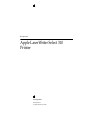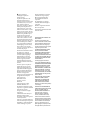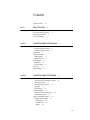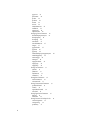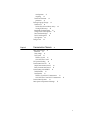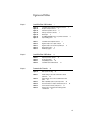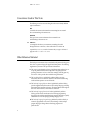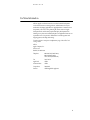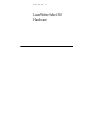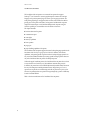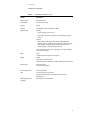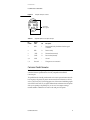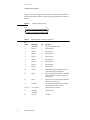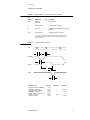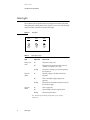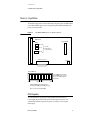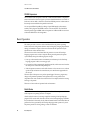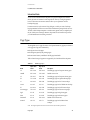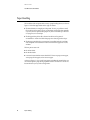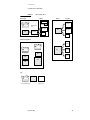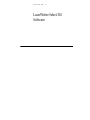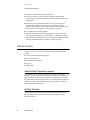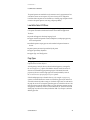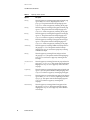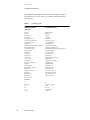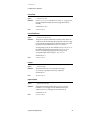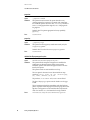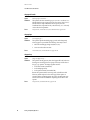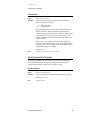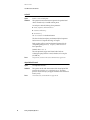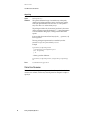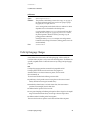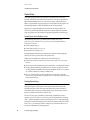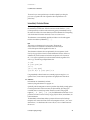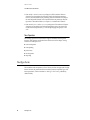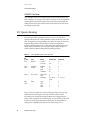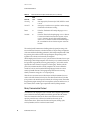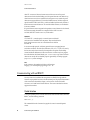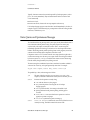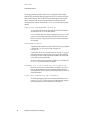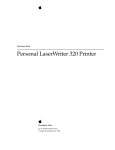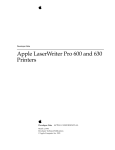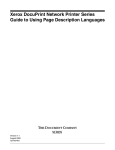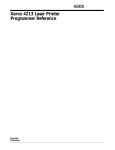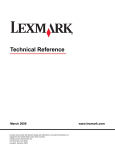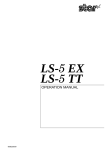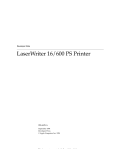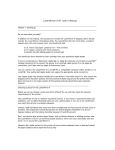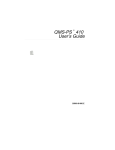Download Apple LaserWriter Select 310 Specifications
Transcript
Developer Note Apple LaserWriter Select 310 Printer Developer Note Developer Press © Apple Computer, Inc. 2000 Apple Computer, Inc. © 2000, Apple Computer, Inc. All rights reserved. No part of this publication or the software described in it may be reproduced, stored in a retrieval system, or transmitted, in any form or by any means, mechanical, electronic, photocopying, recording, or otherwise, without prior written permission of Apple Computer, Inc., except in the normal use of the software or to make a backup copy of the software. The same proprietary and copyright notices must be affixed to any permitted copies as were affixed to the original. This exception does not allow copies to be made for others, whether or not sold, but all of the material purchased (with all backup copies) may be sold, given, or loaned to another person. Under the law, copying includes translating into another language or format. You may use the software on any computer owned by you, but extra copies cannot be made for this purpose. Printed in the United States of America. The Apple logo is a registered trademark of Apple Computer, Inc. Use of the “keyboard” Apple logo (Option-Shift-K) for commercial purposes without the prior written consent of Apple may constitute trademark infringement and unfair competition in violation of federal and state laws. No licenses, express or implied, are granted with respect to any of the technology described in this book. Apple retains all intellectual property rights associated with the technology described in this book. This book is intended to assist application developers to develop applications only for Apple Macintosh computers. Apple Computer, Inc. 20525 Mariani Avenue Cupertino, CA 95014 408-996-1010 Apple, the Apple logo, APDA, LaserWriter, Macintosh, and MacTerminal are trademarks of Apple Computer, Inc., registered in the United States and other countries. TrueType is a trademark of Apple Computer, Inc. Adobe Illustrator and PostScript are trademarks of Adobe Systems Incorporated, which may be registered in certain jurisdictions. Centronics is a registered trademark of Centronics Data Computer Corporation. FrameMaker is a registered trademark of Frame Technology Corporation. Helvetica and Palatino are registered trademarks of Linotype Company. IBM is a registered trademark of International Business Machines Corporation. ITC Zapf Dingbats is a registered trademark of International Typeface Corporation. MS-DOS is a registered trademark of Microsoft Corporation. Simultaneously published in the United States and Canada. LIMITED WARRANTY ON MEDIA AND REPLACEMENT If you discover physical defects in the manual or in the media on which a software product is distributed, APDA will replace the media or manual at no charge to you provided you return the item to be replaced with proof of purchase to APDA. ALL IMPLIED WARRANTIES ON THIS MANUAL, INCLUDING IMPLIED WARRANTIES OF MERCHANTABILITY AND FITNESS FOR A PARTICULAR PURPOSE, ARE LIMITED IN DURATION TO NINETY (90) DAYS FROM THE DATE OF THE ORIGINAL RETAIL PURCHASE OF THIS PRODUCT. Even though Apple has reviewed this manual, APPLE MAKES NO WARRANTY OR REPRESENTATION, EITHER EXPRESS OR IMPLIED, WITH RESPECT TO THIS MANUAL, ITS QUALITY, ACCURACY, MERCHANTABILITY, OR FITNESS FOR A PARTICULAR PURPOSE. AS A RESULT, THIS MANUAL IS SOLD “AS IS,” AND YOU, THE PURCHASER, ARE ASSUMING THE ENTIRE RISK AS TO ITS QUALITY AND ACCURACY. IN NO EVENT WILL APPLE BE LIABLE FOR DIRECT, INDIRECT, SPECIAL, INCIDENTAL, OR CONSEQUENTIAL DAMAGES RESULTING FROM ANY DEFECT OR INACCURACY IN THIS MANUAL, even if advised of the possibility of such damages. THE WARRANTY AND REMEDIES SET FORTH ABOVE ARE EXCLUSIVE AND IN LIEU OF ALL OTHERS, ORAL OR WRITTEN, EXPRESS OR IMPLIED. No Apple dealer, agent, or employee is authorized to make any modification, extension, or addition to this warranty. Some states do not allow the exclusion or limitation of implied warranties or liability for incidental or consequential damages, so the above limitation or exclusion may not apply to you. This warranty gives you specific legal rights, and you may also have other rights which vary from state to state. Contents Figures and Tables Preface About This Note vii ix What This Note Contains ix Conventions Used in This Note Other Reference Material x For More Information xi Chapter 1 LaserWriter Select 310 Hardware Communication Ports 4 Serial Port for RS-232C Devices Centronics Parallel Connector Status Lights 8 Memory Capabilities 9 ROM Capability 9 DRAM Expansion 10 Basic Operation 10 Batch Mode 10 Interactive Mode 11 Page Types 11 Paper Handling 12 Chapter 2 x 1 4 5 LaserWriter Select 310 Software Software Overview 16 Adobe PostScript Programming Language PostScript Interpreter 16 LaserWriter Select 310 Driver 17 Page Types 17 Product Strings 19 Software Parameters 19 Communication Device Parameters 19 Compatibility Operators 19 Setting Compatibility Operators 21 Setting System Parameters 23 checkpassword 23 defaulttimeouts 23 idlefonts 23 15 16 iii pagecount 23 printername 24 product 24 productA 24 ramsize 24 revision 24 setdefaulttimeouts 25 setidlefonts 25 setpassword 25 setprintername 26 Setting Page Device Parameters 26 defaultmultipurposetraysize 26 defaultpapertray 26 dostartpage 26 manualfeed 27 manualfeedtimeout 27 margins 27 pagestackorder 27 papersize 28 papertray 28 setdefaultmultipurposepapertraysize 28 setdefaultpapertray 29 setdostartpage 29 setmargins 29 setpagestackorder 30 setpagetype 30 setpapertray 30 Setting User Parameters 31 jobname 31 jobtimeout 31 setjobtimeout 31 waittimeout 32 Setting Device Parameters 32 setsoftwareiomode 32 softwareiomode 33 Setting Communication Parameters 33 packetbackchannel 33 sccbatch 34 setpacketbackchannel 34 setsccbatch 35 Setting Engine Device Parameters 35 darkness 35 setdarkness 36 Setting Extensions to PostScript Level 1 36 currentcacheparams 36 currentpacking 36 packedarray 37 iv setcacheparams 37 setpacking 38 Printer Error Parameter 38 printererror 39 PostScript Language Changes 39 Packed Arrays 40 Packed Arrays Versus Ordinary Arrays Creating Packed Arrays 40 Immediately Evaluated Names 41 Changes in Font Cache Operation 42 Device Resolution Images 42 End-of-Line Recognition 43 New Operators 44 TrueType Fonts 44 Chapter 3 Communication Channels 40 45 Serial Communication 46 Baud Rates 46 Parity Settings 47 Flow Control 47 DTR Flow Control 47 XON/XOFF Flow Control 48 SCC Operator Encoding 48 Communication Protocols 49 Simple Communication Protocol 49 Binary Communication Protocol 50 Communicating with an IBM PC 52 Parallel Interface 52 Serial Interface 53 DTR Flow Control for PC Communication 53 XON/XOFF Flow Control for PC Communication Communication Dynamics 54 Status Queries and Spontaneous Messages 55 54 v Figures and Tables Chapter 1 Chapter 2 LaserWriter Select 310 Hardware Figure 1-1 Figure 1-2 Figure 1-3 Figure 1-4 Figure 1-5 Figure 1-6 Figure 1-7 LaserWriter Select 310 printer side panel connectors 4 An 8-pin serial port connector 5 A Centronics parallel connector 6 Timing for a Centronics interface 7 Status lights 8 The ROM and DRAM locations on a printed circuit board Paper handling options 13 Table 1-1 Table 1-2 Table 1-3 Table 1-4 Table 1-5 LaserWriter Select 310 printer features 3 Signal descriptions for an 8-pin serial port 5 Signal descriptions for a Centronics parallel port Status light messages 8 Available page types 11 LaserWriter Select 310 Software Table 2-1 Table 2-2 Table 2-3 Table 2-4 Chapter 3 1 6 15 Paper tray selection operators 18 Product string values 19 Compatibility operators 20 LaserWriter Select 310 Parameters Communication Channels 21 45 Figure 3-1 SCC operator encoding Table 3-1 Default settings for the serial communication channel parameters 46 Data and parity choices for the LaserWriter Select 310 printer 47 SCC compatibility operators options byte values 48 Reserved characters in simple communication protocol Control characters in binary serial protocol 51 Settings for the serial output channel during parallel communication 53 Table 3-2 Table 3-3 Table 3-4 Table 3-5 Table 3-6 9 49 49 vii P R E F A C E About This Note The LaserWriter Select 310 printer is a new member of Apple’s LaserWriter printer family. It is an economical printer that supports the Adobe™ PostScript™ Level 1 programming language. This developer note describes the features and capabilities of the printer, and it is intended for use by software and hardware developers. To use this note, you need to understand the PostScript Level 1 programming language. You should also be familiar with the computer for which you intend to develop software. You do not need to use this note if you are simply running packaged programs for your computer. However, it is useful if you are writing or modifying a program that is used with the LaserWriter Select 310 printer. Your owner’s guide provides instructions for connecting the printer to your computer, inserting paper, and performing other routine operating tasks. This note does not provide that type of information. This preface describes the contents of the note, explains visual cues and conventions used in the note, and lists other books to which you can refer. What This Note Contains 0 This note is made up of three chapters. ■ Chapter 1, “LaserWriter Select 310 Hardware,” describes the hardware features of the LaserWriter Select 310 printer, including the built-in communications ports and interfaces. ■ Chapter 2, “LaserWriter Select 310 Software,” provides an overview of software features, including the PostScript Programming Language, the PostScript interpreter, LaserWriter Select 310 driver, and page types. It also describes the software parameters and the PostScript Level 1 operators that enable you to set up and configure the LaserWriter Select 310 printer. Finally, it discusses changes made to the PostScript language that impact the LaserWriter Select 310 printer. ■ Chapter 3, “Communication Channels,” describes the software support for serial and parallel communication channels. ix P R E F A C E Conventions Used in This Note 0 The following visual cues are used throughout this note to identify different types of information: Note A note like this contains information that is interesting but not essential for an understanding of the main text. ◆ IMPORTANT This type of note contains information that is essential for an understanding of the main text. ▲ ▲ W AR N I N G A warning like this directs your attention to something that could damage hardware or software, or that could result in loss of data. ▲ A special font, Courier, is used for characters that you type or for lines of program code. It looks like this. Other Reference Material 0 This developer note assumes that you are familiar with printer technology and know how to operate and program Apple LaserWriter printers. The following supplementary documents also provide useful information: x ■ The owner’s guide shipped with every LaserWriter printer explains how to set up the printer in the standard configuration. The guide gives basic operating information on how to load toner cartridges, load the paper tray, and so forth. It also provides basic troubleshooting information. ■ The LaserWriter Reference, published by Addison-Wesley, provides information that is not in this note about fonts and about communicating with LaserWriter printers over serial channels. ■ The PostScript Language Reference Manual, published by Addison-Wesley, provides supplementary information on the PostScript language, including information about semantics and syntax. The edition referenced throughout this note is the first edition, unless otherwise indicated. ■ The PostScript Language Tutorial and Cookbook, published by AddisonWesley, provides a basic introduction to the PostScript programming language. It also includes sample PostScript programs that help you quickly understand how the PostScript programming language works. ■ The PostScript Language Program Design, published by Addison-Wesley, is written for programmers who want to take advantage of the PostScript program language to design efficient PostScript programs and printer devices. P R E F A C E For More Information 0 APDA is Apple’s worldwide source for over three hundred development tools, technical resources, training products, and information for anyone interested in developing applications on Apple platforms. Customers receive the quarterly APDA Tools Catalog featuring all current versions of Apple development tools and the most popular third-party development tools. Ordering is easy; there are no membership fees, and application forms are not required for most of our products. APDA offers convenient payment and shipping options, including site licensing. To order products or to request a complimentary copy of the APDA Tools Catalog, contact APDA Apple Computer, Inc. P.O. Box 319 Buffalo, NY 14207-0319 Telephone 800-282-2732 (United States) 800-637-0029 (Canada) 716-871-6555 (International) Fax 716-871-6511 AppleLink APDA America Online APDA CompuServe 76666,2405 Internet [email protected] xi C H A P T E R Figure 1-0 Listing 1-0 Table 1-0 1 LaserWriter Select 310 Hardware 1 C H A P T E R 1 LaserWriter Select 310 Hardware The LaserWriter Select 310 printer is an economical laser printer that supports PostScript™ Level 1 functions. It executes page descriptions written in the PostScript language, and it produces printed pages at a rate of up to five pages per minute. The raster printing technology is xerographic, black and white, and write black at 300 dots (pixels) per inch. The printer is dedicated, and it operates with Macintosh computers using the RS-232 serial port or with DOS-based IBM personal computers using the Centronics parallel port. It is available in 110-volt and 220-volt versions. This chapter describes: ■ hardware features of the printer ■ communication ports ■ status lights ■ memory capabilities ■ basic operation ■ page types ■ paper handling capabilities of the printer The LaserWriter Select 310 printer supports the entire PostScript language specified in the first edition of the PostScript Language Reference Manual. In addition, it has features, capabilities, and operating modes not present in other PostScript language printers. You may access these additional facilities by executing special PostScript operators that exist only in the LaserWriter Select 310 printer’s PostScript interpreter. Unlike other Apple LaserWriter printers, the LaserWriter Select 310 printer does not have a rotary selection switch to allow you to select different communication protocols. In addition, the printer does not have EEROM (electronically erasable ROM). This means that any of the interpreter’s default parameters that are changed using statusdict operators are not placed in nonvolatile storage and will not persist across power cycles. However, for parameters that are expected to change infrequently, a portion of RAM may be used to simulate EEROM. Table 1-1 lists functional features of the LaserWriter Select 310 printer. 2 C H A P T E R 1 LaserWriter Select 310 Hardware Table 1-1 LaserWriter Select 310 printer features Features Specifications Printing speed 5 pages per minute Warm-up time 90 seconds (worst case) Imaging 300 dpi Processor Advanced Micro Devices Am29205, 16 MHz Paper handling Standard Output: 150-page, face-down tray Inputs: Manual feed tray; 250-page feeder with 250-page universal cassette Optional Inputs: additional 250-page feeder; additional 500-page feeder; 250-page legal-size cassette, 30-page envelope-size cassette, 500-page B5-size cassette, 500-page letter-size cassette, 500-page A4-size cassette, 50-page/5-envelope multi-purpose tray For more information see sections “Page Types” and “Paper Handling” at the end of this chapter ROM 1 MB <1 MB used for PostScript firmware and fonts DRAM 1.5 MB Expandable to 2.5 MB or 5.5 MB The printer requires a minimum of 2.5 MB to print legal-size image areas Interface ports RS-232 8-pin serial Centronics 36-pin parallel Communication rates 57,600 baud (RS-232) Fonts 13 PostScript Type I fonts on board TrueType fonts supported by downloading TrueType fonts in unhinted Type I PDL (Page Description Language) PostScript Level 1, or compatible 3 C H A P T E R 1 LaserWriter Select 310 Hardware Communication Ports 1 The LaserWriter Select 310 printer supports two communication ports: ■ RS-232 8-pin serial port ■ Centronics 36-pin parallel port Figure 1-1 shows the relative positions of these ports on the rear panel of the printer. Figure 1-1 LaserWriter Select 310 printer side panel connectors SIMM card slot Centronics 36-pin port RS-232 8-pin serial port When the LaserWriter Select 310 printer is first powered on, the serial port with binary protocol enabled is the default communication port. If any character is received over the Centronics parallel port, the parallel port with binary protocol and a serial back channel automatically becomes the default port. If you want to change the communication port back to serial mode after a job has been sent over the parallel port, you should power down and then restart the printer. Similarly, if you wish to change printer drivers, you should power down and then restart. IMPORTANT It is better to operate the LaserWriter Select 310 printer in either a serial or a parallel communication environment than to transmit both serial and parallel data. Attempting to operate in both environments may cause unpredictable results. ▲ Serial Port for RS-232C Devices 1 The LaserWriter Select 310 printer supports the RS-232 protocol by means of an 8-pin mini-DIN connector. This connector provides the interface between the printer and Apple Macintosh computers. Figure 1-2 shows the connector pin designations and Table 1-2 lists the pin functions for this 8-pin connector. You can also connect the printer directly to a Macintosh computer using a Peripheral-8 (M0197) cable and communicate with the printer using the LaserWriter Select 310 printer driver, or a terminal emulation program such as MacTerminal. 4 Communication Ports C H A P T E R 1 LaserWriter Select 310 Hardware Figure 1-2 8 An 8-pin serial port connector 7 5 6 4 2 Table 1-2 3 Connected to chassis ground 1 Signal descriptions for an 8-pin serial port Pin number Signal name I/O Description 1 DTR I Data terminal ready. Send data when this signal is asserted. 2 DSR O Data set ready. 3 /TXD O Transmit data (inverted) 5 /RXD O Receive data (inverted) 4, 6 GND – Ground 7, 8 Not used – These pins are not connected Centronics Parallel Connector 1 The LaserWriter Select 310 printer provides a 36-pin connector for communication with a standard Centronics parallel interface. It is fully compatible with the IBM PC Centronics port. The parallel channel is basically unidirectional and is used to input information from the host computer to the printer. The printer returns minimal status information to the host, such as /POUT and /FAULT, which flag paper errors. It also returns handshaking signals such as PBUSY and /PACK. If you require additional status information from the printer while you are printing to the parallel port, you can use a host computer running a terminal emulation at 9600 bauds to connect to the serial port of the printer. Communication Ports 5 C H A P T E R 1 LaserWriter Select 310 Hardware Figure 1-3 shows the pin designations for the Centronics parallel connector and Table 1-3 lists the signal descriptions. Figure 1-4 shows the timing requirements for the Centronics interface. Figure 1-3 Pin 18 Pin 1 Pin 36 Pin 19 Table 1-3 Pin number 6 A Centronics parallel connector Signal descriptions for a Centronics parallel port Signal name I/O Description 1 /PSTROBE I Strobe for parallel input data 2 DATA 0 I Data input bit 0 3 DATA 1 I Data input bit 1 4 DATA 2 I Data input bit 2 5 DATA 3 I Data input bit 3 6 DATA 4 I Data input bit 4 7 DATA 5 I Data input bit 5 8 DATA 6 I Data input bit 6 9 DATA 7 I Data input bit 7 10 /PACK O Handshaking output signal; printer uses it to acknowledge receipt of parallel data 11 PBUSY O Busy output signal; indicates that a /PSTROBE signal has been received, but /PACK has not yet been given 12 POUT O Paper out; an output error signal; indicates the printer has run out of paper 13 Tied high – This select line is tied high so the LaserWriter Select 310 printer is always selected 14, 15, 16 Not connected – These lines are not connected 17 CHASSIS GROUND – Chassis ground 18 Not used – Not used Communication Ports C H A P T E R 1 LaserWriter Select 310 Hardware Table 1-3 Pin number Signal descriptions for a Centronics parallel port (continued) Signal name I/O Description 19-30 SIGNAL GROUND – Signal ground 31 Not connected – This line is not connected 32 /FAULT O Fault signal; asserted if there is a printer problem 33-36 Not connected – These lines are not connected NOTE Inputs and outputs are referenced to the printer. An input (I) signal is sent from the host computer to the printer, and an output (O) signal is sent from the printer to the host. Figure 1-4 Timing for a Centronics interface Data b a c /PSTROBE d PBUSY e f /PACK g Timing specification a. Data setup time before PSTROBE on b. PSTROBE on pulse width c. Data hold time after PSTROBE off d. PSTROBE on to PBUSY on e. Duration of PBUSY on (printer on line) f. PBUSY off to /PACK on g. /PACK on pulse width Communication Ports Min. value 0.5µsec 1.0µsec 0.5µsec 0.0µsec 10.0µsec 0.0µsec 1.5µsec Typical value Max. value 500µsec 1.0µsec 2.5µsec 10.0µsec 7 C H A P T E R 1 LaserWriter Select 310 Hardware Status Lights 1 The LaserWriter Select 310 printer has three colored lights on the left side of the printer. These lights indicate what the printer is doing. Figure 1-5 shows a view of the status light symbols, and Table 1-4 describes the functions of the lights. Figure 1-5 Status lights Green Amber Amber Ready/ In use Paper out Paper jam Table 1-4 Status light messages Light Light’s state Printer’s state Ready/in use Green On The printer is ready to use. Off The printer cannot print because there is an error condition, or the printer cover is open. Flashing The printer is warming up or is processing data for the next print job. On Paper tray is empty or has been removed from the printer. Off There is an adequate supply of paper in the paper tray. Flashing The printer is in manual-feed mode and is ready for the next sheet of paper. On There is a paper jam. Off Paper is feeding correctly through the printer. Flashing The printer requires service. Paper out Amber Paper jam Amber NOTE If both the Paper out and Paper jam lights flash or stay on, the printer requires service. 8 Status Lights C H A P T E R 1 LaserWriter Select 310 Hardware Memory Capabilities 1 The standard configuration of the LaserWriter Select 310 printer comes with 1MB of ROM and 1.5 MB of DRAM. Figure 1-6 shows the positioning of the DRAM and ROM on the printer’s main circuit board. Figure 1-6 The ROM and DRAM locations on a printed circuit board SIMM card slot 8-megabit ROM DRAM 512K x 8 512K x 8 Presents 32-bit interface to microprocessor 256K x 16 Centronics connector Serial port Detail of SIMM card 72-pin SIMM card accomodates up to 8 DRAM devices. Layout of devices on board depends upon manufacturer. Pin 1 Pin 36 Pin 37 Pin 72 8 256K x 4 DRAMs provide 1 MB of storage. 8 1 megabit x 4 DRAMs provide 4 MBs of storage. Note: You must use 32-bit wide SIMMs. ROM Capability 1 The LaserWriter Select 310 printer has a single ROM installed on the board. It is an 8-megabit, 42-pin masked ROM, and it stores the diagnostic software, fonts, and PostScript interpreter required by the printer. Currently you cannot expand ROM capacity. Memory Capabilities 9 C H A P T E R 1 LaserWriter Select 310 Hardware DRAM Expansion 1 The LaserWriter Select 310 printer comes with 1.5 MB of DRAM installed on the printer’s main circuit board. As shown in Figure 1-6, there are three DRAM devices: two 512K x 8 bit devices, and one 256K x 16 bit device. These three DRAMs present a 16-bit interface to the microprocessor installed on the printed circuit board. You can expand DRAM capability by adding a 72-pin SIMM (single in-line memory module), which plugs into the SIMM connector on the circuit board. The LaserWriter Select 310 printer supports SIMM cards with capacities of 1 MB and 4 MB. You must use a 32-bit wide SIMM card in this configuration. Basic Operation 1 This section provides an overview of the LaserWriter Select 310 printer’s operating modes. Since much of the printer’s behavior may be changed by changing the parameter settings, as described in Chapter 2, this section assumes that all options that may be adjusted are set to their standard values. The main function of the LaserWriter Select 310 printer is to execute the PostScript language programs sent to it from a computer. During normal operation, the printer cycles endlessly through the following sequence of steps: 1. It sets up a clean initial execution environment (virtual memory) for the PostScript language program. In effect, it is setting up a job. 2. It executes the job by interpreting the standard input files, which are received on either the serial port or on the Centronics parallel port. 3. When the printer encounters an end-of-file character or when an error occurs, it cleans up after the job and restores the virtual memory to its initial state in preparation for the next job. The main object of this process is to produce printed pages. However, a program may change some permanent parameters in the printer itself, or it may perform some computation that causes results to be sent back to the host computer, rather than causing hard copy to be printed. There are two basic modes of operation: batch and interactive. Batch Mode 1 Batch mode is the normal way of operating the LaserWriter Select 310 printer . In this mode it operates as a printing device for a computer. A batch-mode job consists of executing a single file containing a PostScript language program. When an end-of-file character is reached, or the PostScript language terminates, the job is finished. In this mode, the only data transmitted from the LaserWriter Select 310 printer to the host is generated by the PostScript language printer operator or by errors. The printer provides no echoing, editing, or other user amenities. 10 Basic Operation C H A P T E R 1 LaserWriter Select 310 Hardware Interactive Mode 1 You can use the LaserWriter Select 310 printer as a personal computer, and control it directly by means of a terminal or other input device. This way of using the printer is known in this context as interactive mode. It allows you to experiment with the PostScript language. In interactive mode, a job consists of a long dialogue, in which you issue a PostScript language statement, and the server executes the statement and prompts for the next one. The state of the PostScript interpreter’s virtual memory persists until you explicitly end the job. While you are entering a statement, the printer echoes characters and provides you with limited means for making corrections. Page Types 1 The imageable area of a page (the area in which printed matter may appear) is referred to as the page size. Page size constrained by ■ the physical size of the paper ■ the margins required by the printing engine ■ the amount of memory available for the full-page frame buffer Table 1-5 lists the range of paper sizes supported by the LaserWriter Select 310 printer. Table 1-5 Available page types Name Paper size in inches Page size in inches Description a4 8.27 x 11.69 7.84 x 11.42 Standard page type for European A4-size paper a4small 8.27 x 11.69 7.47 x 10.85 Smaller version of a4 a5 5.87 x 8.27 5.44 x 7.84 Standard page type for European A5-size paper b5 7.17 x 10.12 6.97 x 9.72 Standard page type for Japanese B5-size paper c5 6.38 x 9.02 5.98 x 8.62 Standard page type for the C5-size envelope com10 4.13 x 9.5 3.73 x 9.1 Standard page type for the COM10-size envelope dl 4.33 x 8.66 3.93 x 8.26 Standard page type for the DL-size envelope executivepage 7.25 x 10.5 6.85 x 10.1 Standard page type for Executive-size paper legal 8.5 x l4 8.1 x 13.67 Standard page type for legal-size paper letter 8.5 x 11 8.1 x 10.67 Standard page type for letter-size paper lettersmall 8.5 x 11 7.68 x 10.16 Smaller version of letter size monarch 3.87 x 7.5 3.47 x 7.1 Standard page type for the Monarch-size envelope NOTE The margins required in all cases are 0.2 inches on each side, and at the top and bottom. Page Types 11 C H A P T E R 1 LaserWriter Select 310 Hardware Paper Handling 1 The LaserWriter Select 310 printer offers a variety of paper handling features, as shown in Figure 1-7. It has three paper feeders and six types of cassettes: ■ The manual feeder is an integral part of the printer. To use it, you pull down a small flap on the front of the printer. You may use this feeder to feed single sheets manually, or you may attach an optional multi-purpose tray that accommodates up to 50 sheets of varying sizes, or five envelopes. ■ The 250-page feeder pulls out like a drawer from the front of the printer. It accommodates a cassette which holds three paper sizes: letter, legal, and envelope. ■ The 500-page optional feeder is a separate unit. It is installed under the LaserWriter Select 310 printer. It accommodates a cassette which holds three paper sizes: A4, B5, and letter. The basic printer comes with: ■ the 50-sheet feeder ■ the 250-sheet feeder ■ a universal cassette 250-sheet cassette that holds U.S. letter-size paper, A4-size paper, A5-size paper, B5-size paper, and executive-size paper. As shown in Figure 1-7, if you use the basic printer with additional optional feeders, you can extend the printer’s paper-feeding capabilities to 500 or 750 sheets. You can also use the manual feed tray in any of these configurations. 12 Paper Handling C H A P T E R 1 LaserWriter Select 310 Hardware Figure 1-7 Paper handling options Options Base product Feeders 50 Sheet 5 Env Cassettes Universal Multi-purpose tray Manual feed tray 250 Legal 250 250 250 Legal Universal 30 Env 30 Env Extended configurations 500 B5 500 500 Letter 250 500 A4 250 500 250 500-sheet capacity 750-sheet capacity Key The printer with 50-sheet manual feed Feeder Paper Handling Cassettes (paper trays) 13 C H A P T E R Figure 2-0 Listing 2-0 Table 2-0 2 LaserWriter Select 310 Software 2 C H A P T E R 2 LaserWriter Select 310 Software This chapter describes the LaserWriter Select 310 software. ■ It provides an overview of software features, including the Adobe PostScript Programming Language, the PostScript interpreter, the LaserWriter Select 310 driver, and page types. ■ It defines the software parameters that enable you to set up and configure the LaserWriter Select 310 printer. They include, system parameters, page device parameters, user parameters, device parameters, communication parameters, engine device, extensions to PostScript Level 1, and the printer error parameter. ■ It also explains how to set these parameters. ■ It describes changes made to the PostScript language that impact the LaserWriter Select 310 printer including the use of packed arrays, use of immediately evaluated names, changes in the operation of the font cache, new general sampling and halftone techniques, and a different method of handling end-of-line recognition. Software Overview 2 This section gives you an overview of the LaserWriter Select 310 software features, including: ■ the Adobe PostScript Programming Language ■ the PostScript interpreter ■ the LaserWriter Select 310 driver ■ page types ■ product strings Adobe PostScript Programming Language 2 The LaserWriter Select 310 printer executes descriptions written in the PostScript language. The version of the PostScript language used has features and capabilities that might not be present in other PostScript output devices. This developer note describes the supplementary PostScript language features of the LaserWriter Select 310 printer. You should use the note in conjunction with the PostScript Language Reference Manual, first edition, published by Addison-Wesley. PostScript Interpreter You may access the special features of the LaserWriter Select 310 printer by executing special PostScript operators that exist only in the printer’s interpreter, PostScript interpreter version 52.5. 16 Software Overview 2 C H A P T E R 2 LaserWriter Select 310 Software The special operators are intended for use by interactive users, by programmers of host software that carries out user requests, or by users who may want to configure the LaserWriter Select 310 printer in non-standard ways. Normally page descriptions should not refer to the special operators, since doing so impairs portability. LaserWriter Select 310 Driver 2 The LaserWriter Select 310 driver and Print Manager provide a general printer interface to the printer. The interface should meet the needs of most Macintosh applications. The driver: ■ provides full support for PostScript Language Level 1 ■ supports standard and optional cassettes, multiple bins, a multipurpose paper tray, and an envelope feeder ■ enables the printer to report paper size in the standard and optional cassettes to the user ■ presents printer jam status if reported back by the printer ■ supports print density adjustment ■ supports Type 1 and TrueType fonts Page Types 2 The page types for the LaserWriter Select 310 printer are the same as those described in Chapter 4 of the LaserWriter Reference. At the beginning of each job, the server selects the default paper tray, as assigned by the defaultpapertray operator. If the default is the main cassette, the server can detect its size and install the appropriate image region. If the default is the multipurpose tray, the server uses the image region most recently installed by means of the setdefaultmultipurposepapertraysize operator. When the multipurpose tray is selected in this way, or by using the setpapertray operator, it is treated like the main cassette. Several sheets of paper may be stacked in it, and it feeds continuously until it is empty, at which time a light comes on to indicate that the paper has run out. If a job requires a particular paper size, it should invoke one of the paper tray selection operators listed in Table 2-1 on page 18 before it generates an image. The paper tray selection stays in effect for the duration of the job. The server restores the default paper tray selection when that job is finished. Table 1-5, in Chapter 1, defines the different paper sizes. Software Overview 17 C H A P T E R 2 LaserWriter Select 310 Software Table 2-1 18 Paper tray selection operators Operator Description a4tray Selects the paper tray containing A4-size paper and sets the page type to either a4 or a4small, depending on the value of pagetype. This operator raises the PostScript language error rangecheck if there is no paper tray containing A4-size paper. a5tray Selects the paper tray containing A5-size paper and sets the page type to a5. This operator raises the PostScript language error rangecheck if there is no paper tray containing A5-size paper. b5tray Selects the paper tray containing B5-size paper and sets the page type to b5. This operator raises the PostScript language error rangecheck if there is no paper tray containing B5-size paper. c5tray Selects the paper tray containing C5-size paper and set the page type to c5. This operator raises the PostScript language error rangecheck if there is no paper tray containing C5-size paper. com10tray Selects the paper tray containing COM10-size envelopes and sets the page type to com10. This operator raises the PostScript language error rangecheck if there is no paper tray containing COM10-size envelopes. dltray Selects the paper tray containing DL-size envelopes and sets the page type to dl. This operator raises the PostScript language error rangecheck if there is no paper tray containing DL-size envelopes. executivetra y Selects the paper tray containing Executive-size paper and sets the page type to executivesize. This operator raises the PostScript language error rangecheck if no paper tray contains Executivesize paper. legaltray Selects the paper tray containing legal-size paper and sets the page type to legal. This operator raises the PostScript language error rangecheck if there is no paper tray containing legal-size paper. lettertray Selects the paper tray containing letter-size paper and sets the page type to either letter or lettersmall, depending on the value of pagetype. This operator raises the PostScript language error rangecheck if there is no paper tray containing lettersize paper. monarchtray Selects the paper tray containing Monarch-size paper and sets the page type to monarch. This operator raises the PostScript language error rangecheck if no paper tray contains Monarchsize envelopes. Software Overview C H A P T E R 2 LaserWriter Select 310 Software Product Strings 2 Table 2-2 lists values assigned to the product strings associated with the LaserWriter Select 310 printer. Table 2-2 Product string values String name Type Value product string LaserWriter Select 310 productA string LaserWriter Select 310 version string 52.5 Software Parameters 2 This section defines the software parameters that enable you to set up and configure the LaserWriter Select 310 printer. These parameters fall into two broad categories: ■ communication device parameters ■ compatibility operators Communication Device Parameters 2 The LaserWriter Select 310 printer has two communication ports: an RS-232 serial port and a Centronics 36-pin parallel port. The section “Setting Communication Parameters,” later in this chapter, defines communication channel parameters. Chapter 3, “Communication Channels,” provides detailed information on this subject. The LaserWriter Select 310 printer does not need to change parameters for the parallel communication channel, nor is it equipped to do this. Compatibility Operators 2 The PostScript language has undergone a number of significant extensions. The language is designed to be a universal standard for device-independent page descriptions, but each PostScript language implementation supports features and capabilities particular to that implementation. Appendix D, “Compatibility Strategies,” in the PostScript Language Reference Manual, second edition, presents guidelines for taking advantage of language extensions, while maintaining compatibility with PostScript interpreters. Level 1 implementations provide a collection of device control and system parameter configuration operators and procedures, most of which are defined in the dictionary statusdict. The contents of statusdict are product dependent, although an attempt has been made to maintain a consistent specification for common features. It is the dictionary for product-specific operators and other definitions. Software Parameters 19 C H A P T E R 2 LaserWriter Select 310 Software The compatibility operators present in the LaserWriter Select 310 printer appear in three dictionaries: statusdict, and userdict. Table 2-3 lists these operators by dictionary group. Table 2-3 Compatibility operators Compatibility operators Compatibility operators statusdict a4tray b5tray buildtime byteorder checkpassword currentcacheparams currentpacking darkness defaultmultipurposetraysize defaultpapertray defaulttimeouts dostartpage idlefonts jobname jobtimeout legaltray lettertray manualfeed manualfeedtimeout margins packedarray packetbackchannel pagecount pagestackorder pagetype papersize papertray printererror printername product ramsize revision sccbatch sccinteractive setcacheparams setdarkness setdefaultimeouts setdefaultpapertray setdefaultmultipurposepagesize setdostartpage setidlefonts setjobtimeout setmargins setpacketbackchannel setpacking setpagestackorder setpagetype setpapertray setpassword setprintername setsccbatch setsccinteractive setsoftwareiomode softwareiomode waittimeout userdict a4 a4small a5 b5 c5 com10 20 Software Parameters dl executive page legal letter lettersmall monarch C H A P T E R 2 LaserWriter Select 310 Software Setting Compatibility Operators 2 The LaserWriter Select 310 printer has an extensive collection of parameters that control its behavior. This section describes how to set the following types of parameters: ■ system parameters ■ page device parameters ■ user parameters ■ device parameters ■ communication parameters ■ engine device parameters ■ parameters that are extensions to PostScript Level 1 ■ the printer error parameter Table 2-4 lists the parameters by type, in the order described. Although certain parameters are described as persistent, the LaserWriter Select 310 printer does not have nonvolatile memory (EEROM), so the values of these parameters do not persist when the printer is turned off and then on again. However, they do persist between jobs if they are executed outside the server loop. Table 2-4 LaserWriter Select 310 Parameters Type Name Persistent/volatile System parameters checkpassword defaulttimeouts idlefonts pagecount printername product productA ramsize revision setdefaulttimeouts setidlefonts setpassword setprintername Persistent Persistent Persistent Persistent Persistent Volatile Volatile Persistent Volatile Persistent Persistent Persistent Persistent continued Setting Compatibility Operators 21 C H A P T E R 2 LaserWriter Select 310 Software Table 2-4 22 LaserWriter Select 310 Parameters (continued) Type Name Persistent/volatile Page device parameters defaultmultipurposetraysize defaultpapertray dostartpage manualfeed manualfeedtimeout margins pagestackorder papersize papertray setdefaultmultipurposetraysize setdefaultpapertray setdostartpage setmargins setpagestackorder setpagetype setpapertray Persistent Persistent Persistent Volatile Volatile Persistent Persistent Volatile Volatile Persistent Persistent Persistent Persistent Persistent Persistent Volatile User parameters jobname jobtimeout setjobtimeout waittimeout Volatile Volatile Volatile Volatile Device parameters setsoftwareiomode softwareiomode Persistent Persistent Communication parameters packetbackchannel sccbatch setpacketbackchannel setsccbatch Persistent Persistent Persistent Persistent Engine device parameters darkness setdarkness Persistent Persistent Extensions to PostScript Level 1 currentcacheparams currentpacking packedarray setcacheparams setpacking Volatile Volatile Volatile Volatile Volatile Error printererror Volatile Setting Compatibility Operators C H A P T E R 2 LaserWriter Select 310 Software Setting System Parameters 2 This section describes the compatibility operators that set Level 1 system parameters. checkpassword 2 Syntax int checkpassword bool Definition This operator checks the validity of the current password. It returns true if int is equal to the current system administrator password. Otherwise, after delaying for one second, it returns false. Standard value: 0 Error None defaulttimeouts Syntax – defaulttimeouts job manualfeed wait Definition This operator returns the following values: 2 default job ■ manual feed ■ wait timeout values Standard value: 0 60 40 ■ Error stackoverflow idlefonts 2 Syntax – idlefonts mark font sxsy rot chars Definition This operator pushes a mark followed by the integers that control idle time scan conversion (see setidlefonts). An empty list of integers, that is one with just a mark on the top of the operand stack, specifies that the standard set of characters is to be scan converted. Standard value: mark Error stackoverflow pagecount 2 Syntax – pagecount int Definition This operator returns the value of the system parameter PageCount. That is, it returns the number of pages that have been printed by the LaserWriter Select 310 printer. There is no way to reset this value. Error stackoverflow Setting Compatibility Operators 23 C H A P T E R 2 LaserWriter Select 310 Software printername 2 Syntax string printername substring Definition This operator stores the value of the system parameter PrinterName in string and returns a string object designating the substring actually used. Standard value: (LaserWriter Select 310) Errors invalidaccess, rangecheck, stackunderflow, typecheck product 2 Syntax – product string Definition This operator is a string object which is the name of the laser printer product (LaserWriter-Select 310). If a program needs to know what type of printer it is running on, it should check this string. Standard value: (LaserWriter-Select 310) Error stackoverflow productA 2 Syntax – productA string Definition This operator is a string object which is used when the printer needs a default name to install in printer name. This happens when the printer is turned on for the first time after installation. It will happen each time the printer is turned on until a new name is stored using setprintername. Standard value: (LaserWriter-Select 310) Error stackoverflow ramsize 2 Syntax – ramsize int Definition This operator returns the number of bytes of RAM in the printer. Error stackoverflow revision 2 Syntax – revision int Definition This operator is an integer which designates the current revision level of the machine-dependent portion of the PostScript interpreter. Standard value: 0 Error 24 stackoverflow Setting Compatibility Operators C H A P T E R 2 LaserWriter Select 310 Software setdefaulttimeouts Syntax job manualfeed wait setdefaultimeouts – Definition This operator establishes the default values for the three timeouts. It returns the following: Errors ■ system parameter jobtimeout for job ■ system parameter waittimeout for wait ■ manualfeedtimeout for manualfeed 2 invalidaccess, rangecheck, stackunderflow, typecheck setidlefonts 2 Syntax mark font sxsy rot nchars ... setidlefonts – Definition This operator expects the operand stack to contain up to 150 integers in the range 0 through 255. The integers are delimited by a mark immediately below them. Operator setidlefonts removes the mark and the integers and remembers them permanently. The integers are interpreted in groups of five that specify characters that are to be scan converted while the LaserWriter Select 310 printer is idle. If the last set of integers in the list is not a multiple of five at idle time, that group is ignored. An empty list of integers, that is one with just a mark on top of the operand stack, specifies that the standard set of characters is to be scan converted. Errors invalidaccess, limitcheck, rangecheck, typecheck, unmatchedmark setpassword 2 Syntax old new setpassword bool Definition This operator sets the system administrator password, controlling the ability to escape from the server save/restore context and to make persistent changes to system parameters or to the VM (virtual memory). The operator requires two integer operands: the old password and the new password. If old is the correct old password, setpassword changes the password to new and returns true. Otherwise, after a delay of one second, it returns false. Standard value: 0 Error typecheck Setting Compatibility Operators 25 C H A P T E R 2 LaserWriter Select 310 Software setprintername Syntax string setprintername – Definition This operator establishes the string to be the printer’s name. 2 To maintain compatibility with the Personal LaserWriter NT which includes AppleTalk, the string should be no longer than 31 characters. It should consist entirely of printing characters, and should not contain the characters : or @. Errors invalidaccess, limitcheck, stackunderflow, typecheck Setting Page Device Parameters 2 This section describes compatibility operators that set Level 1 page device parameters. defaultmultipurposetraysize Syntax – defaultmultipurposetraysize name bool Definition This operator returns the name and bool parameters used with setdefaultmultipurposetraysize to set the default multipurpose tray size. 2 Standard value: /letter true Error stackoverflow defaultpapertray Syntax tray defaultpapertray – Definition This operator returns the default paper tray number set by setdefaultpapertray. 2 Standard value: 0 Error stackoverflow dostartpage 2 Syntax – dostartpage bool Definition This operator returns the Boolean set during the most recent execution of dostartpage. Standard value: false Error 26 stackoverflow Setting Compatibility Operators C H A P T E R 2 LaserWriter Select 310 Software manualfeed 2 Syntax – manualfeed bool Definition If manualfeed is true at the time of a showpage or copypage, then that page will be fed manually. Otherwise, the page will not be fed manually. Standard value: false Error stackoverflow manualfeedtimeout 2 Syntax – manualfeedtimeout int Definition This operator is the manual feed timeout currently in effect, that is, the number of seconds the LaserWriter Select 310 printer will wait for a page to be inserted into the manual feed slot. This timeout applies only when the printer is in manual feed mode and manualfeed is true. At the beginning of a job, the server initializes manualfeedtimeout to the default manual feed timeout returned by defaulttimeouts. However, a PostScript language program may change it to any non-negative integer value by using def, put, or store. Standard value: 60 Error stackoverflow margins 2 Syntax – margins top left Definition This operator returns the x and y components of the page deviceMargins parameter as left and top, respectively. Standard value: 0 Error stackoverflow pagestackorder Syntax – pagestackorder bool Definition This operator returns the last value set by setpagestackorder. It should be true if the pages are to be stacked face down in the output tray and false if the pages are to be stacked face up. 2 Standard value: true Error stackoverflow Setting Compatibility Operators 27 C H A P T E R 2 LaserWriter Select 310 Software papersize 2 Syntax – papersize name bool Definition This operator returns the name of the operator that selects a tray containing paper of the current size. For example, if the current paper size is letter, this operator returns the value /lettertray. The value of bool is true if the page feeds short edge first, false if the page feeds long edge first. Standard value: The operator appropriate for the tray specified by papertray. Error stackoverflow papertray 2 Syntax – papertray integer Definition This operator returns the paper tray number most recently set by the setpapertray operator. Standard value: The value of the defaultpapertray operator. Error stackoverflow setdefaultmultipurposepapertraysize Syntax name bool setdefaultmultipurposetraysize – Definition This operator tells the interpreter what paper size is installed in the multipurpose tray. Because the printer engine cannot sense this information, operators that need to know paper size refer to the value stored by this operator. 2 This operator must be executed outside the server loop. The name operand is the name of one of the standard device setup procedures: /letter, /legal, /a4, /b5, /executive page, /a5, /com10, /monarch, /c5, or /dl. The procedures /lettersmall and /a4small are not allowed. The value of the pagetype operator controls whether or not the page is small. The bool parameter is included for compatibility with other PostScript printers. It specifies whether the paper is to be fed long edge first or short edge first. For all paper sizes on the LaserWriter Select 310 printer, the value of bool must be true, which means the short edge is fed first. Errors 28 invalidaccess, rangecheck, stackunderflow, typecheck Setting Compatibility Operators C H A P T E R 2 LaserWriter Select 310 Software setdefaultpapertray Syntax tray setdefaultpapertray – Definition When the server begins a job, it establishes the default paper tray as the tray from which it will feed paper, and it sets up an imageable area corresponding to the size of paper in that tray. The tray operand is an integer that must be set to one of the following values: 0 1 2 Errors 2 for the main cassette (cassette 250) for the multipurpose tray for the optional cassette (cassette250/500) invalidaccess, rangecheck, stackunderflow, typecheck setdostartpage 2 Syntax bool setdostartpage – Definition Since the LaserWriter Select 310 printer has no start page, executing this operator with a value of true has no effect, and is ignored. The operator is present to maintain compatibility with the Personal LaserWriter NT. Errors invalidaccess, stackunderflow, typecheck setmargins 2 Syntax top left setmargins – Definition This operator adjusts the printer’s margins, thus changing the alignment of the imageable area on the physical page. The top and left operands are integers that specify distances in device space. (The unit size is one device pixel or 1/300 inch.) A positive top widens the top margin, and a negative top narrows it, relative to the standard margin width. Similarly a positive left widens the left margin, and a negative left narrows it. You should use setmargins only at installation time to correct any existing physical alignment errors. There are limits to the range of adjustment possible. The printer hardware imposes margins that cause the image to be clipped it is moved too close to the edge of the paper. Note 1. The margins imposed by the hardware are not symmetrical with respect to the center of the paper. Note 2. This operator in no way affects the dimensions of the imageable area. Standard value: 0 Errors invalidaccess, rangecheck, stackunderflow, typecheck Setting Compatibility Operators 29 C H A P T E R 2 LaserWriter Select 310 Software setpagestackorder 2 Syntax bool setpagestackorder – Definition This operator sets value returned by pagestackorder. A value of true indicates that the output is going to the face-down tray. A value of false indicates that the output is directed to the face-up tray. Since the LaserWriter Select 310 printer has only a face-down tray, true is the only correct value for this parameter. Errors rangecheck, invalidaccess, stackunderflow, typecheck setpagetype 2 Syntax int setpagetype – Definition This operator specifies the default page type to be used subsequently when any paper tray is installed. The following values may be used: 0 selects the standard page image area (letter, a4, etc.) n a non-zero value selects note sizes Errors invalidaccess, stackunderflow, typecheck setpapertray 2 Syntax integer setpapertray – Definition This operator sets the paper tray from which paper will be fed, and it sets the image area according to the size of paper in the tray and the value of the pagetype operator. The integer argument must be: 0 1 2 for the main cassette (cassette 250) for the multipurpose tray for the optional cassette (cassette250/500) Because this operator installs a new image area, it should be invoked before any marks are placed on the current page. If this operator is executed while an outstanding printer error exists, the interpreter waits until the error has been cleared before completing the execution of this operator. Errors 30 rangecheck, stackunderflow, typecheck Setting Compatibility Operators C H A P T E R 2 LaserWriter Select 310 Software Setting User Parameters 2 This section describes the compatibility operators that set Level 1 user parameters. jobname 2 Syntax – jobname string Definition This operator is a string with the same value as the user parameter JobName. It specifies the name of the current job. If a PostScript language program defines jobname, status responses generated during the remainder of the job in progress will include a job field that reports the text of this string. The string should not contain the characters ; or ], since they would disrupt the syntax of the status messages. Standard value: null Error stackoverflow jobtimeout 2 Syntax – jobtimeout int Definition This operator returns the number of seconds remaining before the job timeout will occur. It does this by returning the value of the user parameter JobTimeout. If the returned value is 0, the job will never time out. Standard value: 0 Error stackoverflow setjobtimeout 2 Syntax int setjobtimeout – Definition This operator sets the timeout for the current job to the value int, a non-negative integer specifying a time interval in seconds. If the current job continues for int seconds without either completing or executing setjobtimeout again, the PostScript interpreter executes a timeout error. The value 0 disables the job timeout altogether. At the beginning of a job, the server initially sets the job timeout to the default job timeout returned by defaulttimeouts. However, in interactive mode, the initial job timeout is always 0. Error rangecheck, stackunderflow, typecheck Setting Compatibility Operators 31 C H A P T E R 2 LaserWriter Select 310 Software waittimeout 2 Syntax – waittimeout int Definition This operator is the wait timeout currently in effect, that is, it is the number of seconds the LaserWriter Select 310 printer will wait to receive additional characters from the host before it aborts the current job by executing a timeout. At the beginning of a job, the server initializes waittimeout to the default wait time returned by defaulttimeout. However, a PostScript language program may change it to any non-negative integer value. In interactive mode, the wait timeout is always 0. Standard value: 40 Error stackoverflow Setting Device Parameters 2 This section describes the compatibility operators that set Level 1 device parameters. setsoftwareiomode 2 Syntax int setsoftwareiomode – Definition This operator sets the binary protocol mode of the communications channel according to the value of int: 0 100 binary protocol off binary protocol on Binary protocol is standard in the LaserWriter Select 310 printer, and it should be used by any driver that sends binary data to the printer. A driver that does not use the binary protocol and does not filter the back channel data when softwareiomode is 100 will see receive control characters as quoted characters. In particular, Control-Ds will be seen as Control-A/ASCII-D. The softwareiomode operator does not need to be set outside the server loop in order to be compatible with other printer implementations of sofwareiomode. However changes to it do not take effect until the job that makes the changes is completed. Standard value: 100 Errors 32 rangecheck, stackunderflow, typecheck Setting Compatibility Operators C H A P T E R 2 LaserWriter Select 310 Software softwareiomode 2 Syntax int setsoftwareiomode – Definition This operator sets the binary protocol mode of the communications channel according to the value of int: 0 100 binary protocol off binary protocol on Binary protocol is standard in the LaserWriter Select 310 printer, and it should be used by any driver that sends binary data to the printer. A driver that does not use the binary protocol and does not filter the back channel data when softwareiomode is 100 will see receive control characters as quoted characters. In particular, Control-Ds will be seen as Control-A/ASCII-D. The softwareiomode operator does not need to be set outside the server loop in order to be compatible with other printer implementations of sofwareiomode. However changes to it do not take effect until the job that makes the changes is completed. Standard value: 100 Errors rangecheck, stackunderflow, typecheck Setting Communication Parameters 2 The following compatibility operators set Level 1 serial communication parameters. Serial communication channel (SCC) operator encoding is described in Chapter 3, “Communication Channels,” in the section “SCC Operator Encoding.” packetbackchannel Syntax packetbackchannel bool Definition This operator returns the current back channel packet protocol setting. 2 Standard value: false Error stackoverflow Setting Compatibility Operators 33 C H A P T E R 2 LaserWriter Select 310 Software sccbatch 2 Syntax channel sccbatch baud options Definition This operator returns the baud rate and options for the specified serial channel. Channel 9 only is available with this printer. baud and options affect the following device parameters: ■ Baud, StopBits, and FlowControl ■ DataBits and Parity ■ CheckParity See “setsccbatch” for further information. The values for data bits and parity are determined by the bit positions. See the section “SCC Operator Encoding” in Chapter 3. Baud, stop bits, and flow control are determined respectively by the corresponding settings for Baud, StopBits, and FlowControl device parameters. Standard value: 57600 68 This value represents an 8-pin serial channel with a baud rate of 57600, space parity, DTR flow control, 8 data bits, and one stop bit. (See Table 3-6.) Errors rangecheck, stackoverflow, stackunderflow, typecheck setpacketbackchannel 34 Syntax bool setpacketbackchannel – Definition This operator sets the serial communications back channel packet DTR protocol to be on if bool is true, or off if bool is false. The packet protocol is used exclusively by the Apple LaserWriter driver and should be set by it only. Errors invalidaccess, stackunderflow, typecheck Setting Compatibility Operators 2 C H A P T E R 2 LaserWriter Select 310 Software setsccbatch 2 Syntax channel baud options setsccbatch – Definition This operator sets the communication parameters as specified by three integers: channel, which designates the serial channel. Channel 9 only is available ■ baud rate, which determines the rate of data transfer ■ options, which encodes parity, flow control, the number of data bits, and the number of stop bits to be used in serial communication mode The new baud rate and options do not take effect until the end of the current job. You may not set the serial channel’s baud rate to 0. A 0 setting will cause a rangecheck error to occur. ■ Example: 9 19200 2 setsccbatch sets the 8-pin serial channel to 19200 baud with even parity. Refer to the section “SCC Operator Encoding,” in Chapter 3, for detailed information on this subject. Errors invalidaccess, rangecheck, stackunderflow, typecheck Setting Engine Device Parameters 2 This section describes the compatibility operators that set Level 1 engine device parameters. darkness 2 Syntax – darkness real Definition This operator returns the darkness value set by setdarkness. Standard value: .75 Error stackoverflow Setting Compatibility Operators 35 C H A P T E R 2 LaserWriter Select 310 Software setdarkness 2 Syntax real setdarkness – Definition This operator sets the printer’s laser density according to the value specified by real, where a value of 0 is the least dense and a value of 1 is the most dense. This causes the printer’s output to be either lighter or darker, depending on whether the darkness value is lowered or increased from the current value. The printer itself has only five darkness settings: 0, .25, .5, .75, and 1. If the value of real is set between 0 and 1 but is not one of these values, darkness will be set to the setting closest to real. If the value of real is outside the range of 0 through 1, a rangecheck error will occur. Errors invalidaccess, rangecheck, stackunderflow, typecheck Setting Extensions to PostScript Level 1 2 The LaserWriter Select 310 printer uses a variety of parameters that are not generally used with PostScript Level 1 language. These operators extend the capabilities of the PostScript Level 1 language supported by the printer. currentcacheparams Syntax – currentcacheparams mark lower upper Definition This operator pushes a mark object followed by the current cache parameters onto the operand stack. The number of cache parameters returned is variable. See setcacheparams. 2 Standard value: mark 1250 12500 Error stackoverflow currentpacking Syntax – currentpacking bool Definition This operator returns the array packing mode currently in effect. Standard value: false Error 36 stackoverflow Setting Compatibility Operators 2 C H A P T E R 2 LaserWriter Select 310 Software packedarray 2 Syntax any0...anyn-1 packedarray packedarray Definition This operator creates a packed array object of length n. The array object contains the objects any0 through anyn-1 as elements. The packed array operator first removes the non-negative integer n from the operand stack, creates a packed array containing those objects as elements, and finally pushes the resulting packed array object onto the operand stack. The resulting object has a type of packedarraytype, a literal attribute, and read-only access. In all other respects, its behavior is identical to that of an ordinary array object. Error rangecheck, stackunderflow, typecheck, VMerror setcacheparams 2 Syntax mark lower upper setcacheparams - Definition This operator sets cache parameters as specified by the integer objects above the topmost mark on the stack, and then removes all operands and the mark object as if by cleartomark. The number of cache parameters is variable. If more operands are supplied to setcacheparams than are needed, the topmost ones are used and the remainder ignored. If fewer are supplied than are needed, setcacheparams implicitly inserts default values between the mark and the first operand supplied. The upper operand specifies the maximum number of bytes that may be occupied by the pixel array of a single cached character. The lower operand specifies the threshold at which characters are stored in compressed form rather than as full pixel arrays. If a character’s pixel array requires more bytes than specified by lower bytes to represent it, it is compressed in the cache and reconstituted from the compressed representation each time it is needed. Setting lower to zero forces all characters to be compressed, permitting more characters to be stored in the cache, but increasing the amount of work required to print them. Setting lower to a greater value than upper disables compression. Errors rangecheck, unmatchedmark Setting Compatibility Operators 37 C H A P T E R 2 LaserWriter Select 310 Software setpacking 2 Syntax bool setpacking – Definition This operator determines the type of executable arrays subsequently created by the PostScript interpreter’s scanner. It sets the array packing mode to the specified boolean value. The value true selects packed arrays. The value false selects ordinary arrays. The packing mode affects only the creation of procedures by the scanner when it encounters program text bracketed by { }, during interpretation of an executable file or string object; or during execution of the token operator. It does not affect the creation of literal arrays by the [ ] operators, or by the array operator. The array packing mode persists until it is overridden by another execution of setpacking or is undone by restore. Example: systemdict/setpacking known {/savepacking currentpacking def true setpacking } if ... arbitrary procedure definitions ... systemdict/setpacking known [savepacking setpacking] if Errors stackunderflow, typecheck Printer Error Parameter The LaserWriter Select 310 printer has one parameter that allows you find out what has caused an error condition, and how many times the printer has attempted to complete a specific job. 38 Setting Compatibility Operators 2 C H A P T E R 2 LaserWriter Select 310 Software printererror 2 Syntax status tries printererror – Definition This procedure is called during execution of showpage or copypage if the printer mechanism reports an error such as out of paper, no paper tray, paper jam, cover open, and so on. status is an integer that encodes details of the error condition. It is device dependent and is not documented in this developer note. tries is the number of times printererror has previously been called during the same showpage or copypage. If printererror returns, the printed operation is retried. If it aborts, by executing stop, the printing operation is abandoned. Standard procedure: printererror interprets status and generates a PrinterError status message. It then returns, allowing printer errors to be retried indefinitely. Error stackoverflow PostScript Language Changes 2 Several additions have been made to the PostScript language, which is used by the LaserWriter Select 310 printer , and by certain other PostScript printers. The additions are upwardly compatible and do not affect the function of any existing PostScript language programs. Note PostScript language programs that are intended to be compatible with all PostScript printers should not use the new features. The program can determine whether or not the new features are present, and it can invoke them conditionally. ◆ The new features described in the following sections include: ■ packed arrays, which provide a means of cutting down on the amount of virtual memory allocated for the storage of executable arrays ■ immediately evaluated name, a new kind of name token, that causes names in procedures to become tightly bound to their values ■ a different kind of operation for the font cache ■ a new general sampling and halftoning technique that allows a larger class of sampled images to be transferred from a binary source image to the raster output device ■ a different method of handling end-of-line recognition This section also lists the new operators used in the LaserWriter Select 310 printer. PostScript Language Changes 39 C H A P T E R 2 LaserWriter Select 310 Software Packed Arrays 2 PostScript language procedures are represented as executable arrays, which were previously stored in the same fashion as literal data arrays. This type of representation offers maximum flexibility but is very costly in terms of space, requiring 8 bytes per element. Large PostScript Language programs, such as the built-in server program, and downloaded preambles, consume considerable amounts of virtual memory. Programs do not require the ability to be treated as data, but only the ability to be executed. The packed array fulfils this requirement. Programs represented as packed arrays are typically 50% to 70% smaller than programs represented as ordinary arrays. Packed Arrays Versus Ordinary Arrays 2 The packed array object has a type different from an ordinary array, using packedarraytype instead of arraytype. However, in most respects it behaves in the same way. You can ■ extract elements using get ■ extract subarrays using getinterval ■ enumerate the array using forall Individual elements extracted from a packed array are ordinary PostScript language objects. A sub-array of a packed array is also a packed array. Packed arrays are different from ordinary arrays in the following ways: ■ packed arrays are always read only; you cannot use put or putinterval to store into one ■ packed arrays are created differently; (see the section below, “Creating Packed Arrays”) ■ accessing arbitrary elements of a packed array can be quite a slow process; however, accessing elements sequentially, as the PostScript interpreter and the forall operator do, is almost as efficient as accessing an ordinary array ■ the copy operator cannot copy into a packed array, since the array is read only. However, it can copy the value of a packed array to an ordinary array that is at least as long as the packed array Creating Packed Arrays 2 Packed arrays may be created in two ways. The first and more common way is for the PostScript interpreter’s input scanner to create packed arrays automatically for all executable arrays that it reads. This means that whenever the scanner encounters a { while reading a file or string, it accumulates all tokens up to the matching } and turns them into a packed array instead of an ordinary array. The choice of array type is controlled by a mode setting, manipulated by the new operators, setpacking and currentpacking. (See “Setting Extensions to PostScript Level 1,” earlier in this chapter.) If the array packing mode is true, PostScript language procedures encountered subsequently by the scanner are created as packed arrays. If the mode is false, procedures are created as ordinary arrays. The default value is false to preserve compatibility with existing programs. 40 PostScript Language Changes C H A P T E R 2 LaserWriter Select 310 Software The second way to create a packed array is to build it explicitly by invoking the packedarray operator with a list of operands to be incorporated into a new packed array. Immediately Evaluated Names 2 The PostScript language syntax has been extended to include a new kind of name token, the immediately evaluated name. When the scanner encounters the token //name, (a name preceded by two slashes with no intervening spaces), it immediately looks up the name in the context of the current dictionary stack and substitutes the corresponding value for the name. If the name is not found, an undefined error occurs. The substitution occurs immediately, regardless of whether or not the token appears inside an executable array delimited by {...}. Note This process is a substitution and not an execution. This means the name’s value is not executed but is substituted for the name itself, just as if the load operator had been applied to the name. ◆ This substitution is related to the action performed by the bind operator. See the PostScript Language Reference Manual for further information. However, while bind substitutes only for those names with values that are operators, each occurrence of the //name syntax is replaced by the value associated with name, regardless of the value’s type. The following examples illustrate this. /a 3 def /b {(test) print} def //a =>3 //b => {(test) print} {//a//b a /b}=> {3 {(test) print} a /b Using immediately evaluated names serves a similar purpose to using the bind operator. That is, it causes names in procedures to be tightly bound to their values. ▲ W AR N I N G Indiscriminate use of immediately evaluated names may change the semantics of a program. ▲ Specifically, when the interpreter encounters a procedure object directly, it simply pushes it onto the operand stack. When it encounters an object indirectly, by looking up an executable name, it executes the procedure. Therefore, execution of the program fragments {...b...} and {...//b...} may have different effects if the name of b is a procedure. See Section 3.6 of the PostScript Language Reference Manual, second edition, for further information. The immediately evaluated name facility is present in all versions of the PostScript interpreter since version 25.0. Earlier versions of the interpreter will scan //name as two distinct tokens: / as a literal name with no text at all, and /name as a literal name with the text name. PostScript Language Changes 41 C H A P T E R 2 LaserWriter Select 310 Software Changes in Font Cache Operation 2 Operation of the font cache has changed in the LaserWriter Select 310 printer. Formerly, there was a single limit on the number of bytes occupied by a character in the cache. Any character larger than the space allocated would not be cached. Now there are two cache thresholds, a lower and an upper threshold. The following cache conditions apply: ■ if the character is larger than the space allocated by the upper threshold, as determined by the bounding box specified to setcachedevice, the character will not be cached ■ if the character is larger than the lower threshold, it will be compressed and cached ■ if the character is not larger than the lower threshold, it will be stored as a full pixel array The two thresholds are manipulated by the new operators setcacheparams and currentcacheparams. These operators are described in detail earlier in this chapter, in the section “Setting Extensions to PostScript Level 1.” The old operators, cachestatus and setcachelimit, remain valid, although they will rarely be used. Compressed characters consume much less space in the font cache than the full pixel arrays, by factors of up to 40. However, more computation is required to reconstitute them when they are needed. Reconstituting a compressed character is still considerably faster than re-executing the original character description. In systems such as the LaserWriter Select 310 printer which prints at 300 pixels per inch (dpi) or less, the default lower threshold is set so that characters up to about 20 points are stored as full pixel arrays, while larger ones are stored in compressed form. This means that ordinary body text may be cached using the time-efficient full pixel array representation, but large characters will be cached using space-efficient compressed representation. Device Resolution Images 2 A large class of sampled images is now transferred directly from a binary source image to the raster output device rather than using the more general sampling and halftoning technique. The conditions for the image operator’s fast case are now as follows: ■ The image is one bit per sample. ■ Image and device resolutions are the same. This means that the combination of the image matrix and the current transformation matrix is such that one unit in image space corresponds to one unit in device space. ■ The image coordinate systems x and y axes are either parallel to or perpendicular to the corresponding axes of the device space. This expands the fast case to include rotations of 0, 90, 180 and 270 degrees, as well as their x and y reflections, to provide a total of eight different image orientations, instead of the two previously allowed. If an image that meets the above conditions on the LaserWriter Select 310 printer is printed on an earlier PostScript printer, it may be treated as a general image. In this case, the earlier printer may process the image more slowly than the LaserWriter Select 310 printer, but the results will still be correct, preserving the device independence of the PostScript language page descriptions. 42 PostScript Language Changes C H A P T E R 2 LaserWriter Select 310 Software End-of-Line Recognition 2 In PostScript interpreter versions 40.0 and later, the scanner and the readline operator recognize all three external forms of end of line (LF alone, CR alone, and CR LF pair) and treat them uniformly. The PostScript interpreter does not translate data read or written by any other means. In the LaserWriter Select 310 printer, end-of-line (EOL) translation occurs at two levels: in the PostScript interpreter and in the serial communication channel. This section deals only with the EOL conventions at the level of the PostScript interpreter. The translation performed by the communication handler is described in Chapter 3, “Communication Channels.” The LaserWriter 310 Select printer supports translation by the communication channel to maintain compatibility with diverse host operating systems and communications environments. For instance, always sending CR LF for EOL permits use with operating systems that treat CR alone or LF alone as EOL characters, provided they strip out the redundant character. In addition, the CR LF convention is essential for use with directly connected terminals. The new rules for end-of-line recognition at the level of the PostScript interpreter have the following consequences. 1. Any of the three forms of EOL appearing in a string are treated as a single newline (LF) character. For example: (any text<CR>some more text) (any text<LF>some more text) (any text<CR><LF>some more text) The above examples produce identical string objects, each of which has a single newline (LF) character separating text and some. 2. Any three forms of EOL appearing immediate after \ in a string are treated as a continuation. This means that both the \ and the EOL are discarded: (any text\<CR>some more text) (any text\<LF>some more text) (any text\<CR><LF>some more text) The above examples produce identical string objects. 3. Any of the three forms of EOL appearing outside a string are treated as a single whitespace character. Since the language treats multiple white-space characters in the same way as a single white-space character, the treatment of EOL is interesting only when a PostScript language token is followed by data to be read explicitly by one of the file operators: currentfile read<cr>x currentfile read<LF>x currentfile read<CR><LF>x The above examples produce identical results. The read operator reads the character x from the current input files and leaves its character code (an integer) on the stack. 4. The readline operator treats any of the three forms of EOL as the termination condition. PostScript Language Changes 43 C H A P T E R 2 LaserWriter Select 310 Software 5. Data read by read and readstring undergoes no EOL translation. Whatever characters were received from the channel are read by the PostScript interpreter. However, the channel itself may be performing some EOL translation. For example, the serial and parallel channels on the LaserWriter Select 310 printer may affect the input data, as described in Table 3-3, in Chapter 3, “Communication Channels.” 6. Data written by write and writestring undergoes no EOL translation. Whatever characters were provided by the PostScript interpreter are sent to the channel. The newline character, represented by \n in a PostScript language string object, is sent as LF. New Operators 2 The following operators have been added to support LaserWriter Select 310 printer functions. These operators are described in an earlier section of this chapter, “Setting Extensions to PostScript Level 1.” ■ currentcacheparams ■ currentpacking ■ packed array ■ setcacheparams ■ setpacking TrueType Fonts 2 The LaserWriter Select 310 printer is a Class C device, and does not support the TrueType format. However, the printer does follow the Adobe Systems, Incorporated, Type 1 font format specification, which is described in “Adobe Type 1 Font Format,” published by Addison-Wesley. 44 TrueType Fonts C H A P T E R Figure 3-0 Listing 3-0 Table 3-0 3 Communication Channels 3 C H A P T E R 3 Communication Channels The LaserWriter Select 310 printer has two communication ports that support two communication channels. One port is the RS-232 serial port used for serial communication. The other is the Centronics parallel port used to connect the LaserWriter Select 310 printer to an IBM-PC compatible computer. The section “Communication Ports,” in Chapter 1, describes the physical characteristics of the connectors. This chapter deals with the software support for the serial and parallel communication channels. Serial Communication 3 When the LaserWriter Select 310 printer is in serial mode, it uses the RS-232 port to send data and receive data encoded in ASCII. Certain characters serve special purposes. For example, Control-D marks the end of the file, and Return indicates end of line. The server performs a job by reading and executing a PostScript program from the serial port. When it reads the end-of-file character and the program terminates, the server sends an end-of-file character, ends the job, and starts a new one. Three parameters control the details of serial communication. They are channel, baud rate, and options. These parameters may be changed by invoking the statusdict operator setsccbatch. Serial communication is asynchronous, start-stop, and uses 7 or 8 bits per character. The 8-pin serial connector is designated as a channel in the PostScript interpreter by the integer 9. Table 3-1 summarizes the default settings for the LaserWriter Select 310 printer serial communication channel. Table 3-1 Default settings for the serial communication channel parameters Parameter Default settings Other settings Data bits 8 7 Parity None None Stop bits One – Flow control DTR XON/XOFF Baud rate 57600 Any baud rate that divides into 115200 with a quotient of two or more Protocol Binary Simple Baud Rates 3 The baud rate is given as an integer, such as 1200 or 9600. The baud-rate parameter may be any positive integer less than 100000. However, the hardware can only achieve certain baud rates, and other values are rounded to the nearest achievable rate. Below 57600 baud, the achievable rates are 9600, 10473, 11520, 12800, 14400, 16457, 19200, 23040, 28800, and 38400. Any baud rate that divides into 115200 with a quotient of two or more is legal. The Macintosh host computer supports a 57600 baud rate. Host systems other than the Macintosh are most likely to support a 19200 baud rate. 46 Serial Communication C H A P T E R 3 Communication Channels Parity Settings 3 The parity settings for the serial channel may be odd, even, space, or mark. Table 3-2 indicates how the parity setting and number of data bits work together. Table 3-2 Data and parity choices for the LaserWriter Select 310 printer Data bits Parity Description Standard Space 8 bits are sent. The 8th bit transmitted is zero, and the 8th bit received is ignored. Standard Odd or even 8 bits are sent. The 8th bit is used for parity. Standard Mark 8 bits are sent and received. The parity bit is not stripped. Since the PostScript interpreter expects ASCII data (high bit zero), a host sending mark parity data will not be understood, and you should select 7-bit mode in which the parity bit is stripped. 7 bits Space 7 data bits are sent. A zero is added. 7 bits Odd or even 7 data bits are sent. A parity bit is added to the 7 data bits in either odd or even parity, depending on the parity setting. 7 bits Mark 7 data bits are sent. A one is added. 8 bits Space 8 bits are sent. 8 bits Odd or even 8 bits are sent. A parity bit is added to the 8 bits in either odd or even parity, depending on the parity setting. 8 bits Mark 8 bits are sent. NOTE Parity is checked on received characters only when the parity setting is even or odd. If a parity error is detected the PostScript interpreter generates an ioerror. Flow Control 3 The LaserWriter Select 310 printer uses one of two conventions for controlling the flow of characters to and from the host computer. These conventions are DTR and XON/XOFF. If the host fails to conform to the selected flow control protocol, unexpected occurrences of ioerror may result. DTR Flow Control 3 DTR flow control uses the Data Terminal Ready control signal. Normally, the printer leaves this signal turned on. However, when it needs to stop the flow of characters from the host, it turns DTR off. The host must then immediately stop sending characters until the printer turns DTR back on again. Similarly, another signal, Data Set Read (DSR) may be used by the host to control the flow of data sent to it from the printer. Packet DTR is an implementation of DTR flow control specifically set and used by the Apple LaserWriter driver. It uses the DSR signal to control the flow of data sent to the host in packets of three characters at a time. Serial Communication 47 C H A P T E R 3 Communication Channels XON/XOFF Flow Control 3 XON/XOFF flow control uses two special characters, XON and XOFF, that may be sent either to the printer or to the host to control the flow of characters. When the LaserWriter Select 310 printer sends an XOFF character to the host, the host must immediately stop sending characters to the printer. When the printer sends XON to the host, the host may start sending characters again. SCC Operator Encoding 3 The serial communications parameters are set by setsccbatch, a 1-byte options argument that holds four SCC encoded parameters: stop bits, data bits, flow control, and parity. The argument is an integer parameter with values in the range 0–255. The bits are assigned to different fields, as shown in Table 3-3, with the most significant bit representing the field stop bits, and so on. Table 3-3 lists the proper field value for each setting. You may determine the value of the options integer by simply selecting one decimal value for each field and adding those decimal integers together. Table 3-3 SCC compatibility operators options byte values Bit position Field Setting Decimal value Field value Bit 7 Stop bits 1 stop bit 2 stop bits 0 128 0 1 Bits 6 and 5 Number of data bits Standard 7 bits 8 bits Undefined 0 32 64 96 0 1 2 3 Bits 4–2 Flow control XON/XOFF DTR Undefined 0 4 8, 12, 16, 29, 24, 28 0 1 2, 3, 4, 5, 6, 7 Bits 1 and 0 Parity Space Odd Even Mark 0 1 2 3 0 1 2 3 Figure 3-1 shows an example of SCC operator encoding for an 8-pin serial port, using standard data bits with even parity, one stop bit, and XON/XOFF flow control. In PostScript Level 1, the data bits and parity bit interact in a nonorthogonal way, to produce a table of possible choices for data and parity, as shown in Table 3-2. The choices include many commonly required methods of sending data. The Standard data bits setting provides compatibility with earlier versions of the PostScript Level 1. 48 SCC Operator Encoding C H A P T E R 3 Communication Channels Figure 3-1 SCC operator encoding Example 9 19200 2 setsccbatch sum of decimal values : Feature Description Parity Even 2 Flow control XON/XOFF 0 Data bits Standard Stop bits 1 Decimal value 0 0 baud rate: 19200 channel type: 8-pin serial Communication Protocols 3 The LaserWriter Select 310 printer supports both simple and binary communication protocols for serial and parallel channels. Several character codes in both protocols are reserved for communication functions and are not passed through the PostScript interpreter. The default protocol is binary. The section “Setting Device Parameters,” “setsoftwareiomode,” in Chapter 2, describes how to change the default protocol from binary to simple. Simple Communication Protocol 3 Table 3-4 lists the character codes reserved for communication functions in the simple communication protocol. The ASCII character codes are given in decimal. Table 3-4 Reserved characters in simple communication protocol Character ASCII code Control-C 3 Interrupt. Causes execution of the PostScript language interrupt error. See the PostScript Language Reference Manual, Chapter 6, for further information on interrupt. Control-D 4 End of file. Control-S 19 Stop output (XOFF). Functional only if XON/XOFF flow control is in use. Function continued Communication Protocols 49 C H A P T E R 3 Communication Channels Table 3-4 Reserved characters in simple communication protocol (continued) Character ASCII code Control-Q 17 Start output (XON). Function only if XON/XOFF flow control is in use. Control-T 20 Status query. Causes the server to produce a one-line message that describes what the server is doing. Return 13 End of line. Translated to the PostScript language newline character. Line-feed 10 End of line. This is the PostScript language newline character. If a return and a line-feed are received in sequence, only one newline character is passed to the PostScript interpreter. When a newline character is written to the standard output file, it is translated to the two-character sequence: return and line-feed. Function The serial and parallel communication handlers perform the special processing of the return and line-feed characters, as described in Table 3-4. This processing is independent of the return and line-feed handling performed by the PostScript interpreter itself. Unlike the processing done at the level of the PostScript interpreter, this processing is done regardless of how the data is to be treated by the interpreter. With the simple protocol, there is no way to ‘quote’ the reserved characters, that is to pass them through to the PostScript interpreter. Nor is there any way to transmit characters in the 'high ASCII' range (128–255) when using parity settings 0, 1, and 2, which cause the high-order bit of each character to be ignored or used for parity. Therefore, with this protocol, the communication link is not fully transparent. This causes no difficult in normal use, however, since the standard PostScript language character set consists entirely of printable characters. The language itself provides means for encoding arbitrary characters in strings (the ‘\nnn’ escape sequence). When the server encounters an end-of-file character and the job terminates, the server sends an end-of-file character back to the host. This character marks the end of the data (if any) written to the standard output file while the job was being executed. This enables the application program running on the host computer to synchronize with the server, if this is desired, and to correlate a given output batch with the job that generated it. Binary Communication Protocol 3 As an alternate to the simple protocol, the LaserWriter Select 310 printer supports binary protocol for both the serial and parallel channels. Binary protocol allows all character codes to be transmitted as data, but also allows certain characters to be used for specifying control functions, which may be handled asynchronously by the communications driver. These functions include status requests, aborting of jobs, end-of-job markers, and flow control for the serial channel. 50 Communication Protocols C H A P T E R 3 Communication Channels Since any character code can be transmitted as data with this protocol, it can be used for sending PostScript language jobs that contain binary images. Binary protocol is set by default when the LaserWriter Select 310 printer is powered on. It may also be selected by setting softwareiomode to 100. This protocol requires that a quoting character be inserted at certain places in the data stream and that the character codes for certain characters be altered. Therefore, the host computer must filter binary data before sending it to the printer. When the protocol is enabled, it is used for transmission in both directions. The host should therefore filter any data it receives from the printer. Filtering may be done by an application program or within the operating system of the host. In the case of the LaserWriter Select 310 printer, the Apple LaserWriter driver does this filtering. Table 3-5 lists the control characters for the binary serial protocol. Table 3-5 Control characters in binary serial protocol Hex value ASCII name ASCII keyboard Control function 01 SOH CTL-A Quote data byte 03 ETX CTL-C Abort job and flush to end of file 04 EOT CTL-D End-of-job marker 05 ENQ CTL-E None 11 DC1 CTL-Q XON in XON/XOFF flow control 13 DC3 CTL-S XOFF in XON/XOFF flow control 14 DC4 CTL-T Request printer status 1C FS CTL-\ None To transmit the control characters as data, the characters must be quoted. This means that the character being sent is replaced by a two-character sequence consisting of control character CTL-A, which indicates a quoted data byte, followed by the character itself XORed with 40 hex. For example, if the host wants to send a request for printer status (hex value 14), it sends 01 hex-54. This method of quoting means that whenever one of the eight special characters is received, the control function is intended, regardless of whether or not the preceding character is CTL-A. Asynchronous control characters may therefore be generated and processed at a lower level than the data stream may be generated and consumed. On a host machine, the user program may implement the CTL-A quoting convention, while the operating system is independently performing XON/XOFF processing. Note All byte values other than those of the eight special characters are transmitted by simply sending the value. Communication Protocols ◆ 51 C H A P T E R 3 Communication Channels After CTL-A is received, the next character received that is not one of the special characters must be the result of XORing one of the special characters with 40 hex. If any other character is received, it is considered to be an input error. Any number of special characters may appear between CTL-A and the XORed character, with the exception of special characters CTRL-D and CTRL-A, which are handled asynchronously. If either of these characters is received between CTL-A and the XORed character, it is considered to be an error condition. If a special character arrives unquoted and it specifies no control function for the channel, the character is simply discarded. For example, if XON or XOFF is received and XON/XOFF flow control is not in use, it is discarded. IMPORTANT CTL-E and CTL-\ currently specify no control functions and should not be sent to the LaserWriter Select 310 printer. They are included in the list of quoted characters in case new control functions are added in the future. ▲ In contrast to simple protocol, with binary protocol there is no mapping between end-of-line conventions. The end-of-line characters (<CR>, <LF>, or <CR><LF>) sent by the host are exactly what is received by the interpreter in the printer. The PostScript scanner handles the different end-of-line conventions in a uniform way, but a program that reads data from the channel directly (via read or readstring) receives whatever characters are sent by the host. Similarly, output is generated by a PostScript program (via print or =) is sent unchanged. Note In this connection, the standard end-of-line in the PostScript language (\n in a PostScript language string) is <LF>. ◆ Communicating with an IBM PC 3 You may connect the LaserWriter Select 310 printer to an IBM PC through either the Centronics 36-pin parallel connector or the RS-232 serial port. The physical characteristics of the connectors are described in Chapter 1, in the sections “Centronics Parallel Connector” and “Serial Port for RS-232C Devices.” This section describes the software support for the interface. Parallel Interface 3 To set up the parallel port for communication between the LaserWriter Select 310 and the IBM PC, issue the following command: MODE LPT1:,,P This command allows the Centronics busy signal to be active for extended periods of time. 52 Communicating with an IBM PC C H A P T E R 3 Communication Channels Unlike the serial port, the Centronics parallel input allows no parameters. It always accepts 8-bit data with no parity, and it reserves the same set of characters for communication functions that the serial port reserves, with the exception of XON/XOFF characters, which are passed through the PostScript interpreter, since flow control is maintained by means of the /BUSY signal. The Centronics parallel interface is essentially an input-only channel. This means it basically transfers information from the host to the printer. However, the PostScript interpreter always deals with both the input and output sides of an I/O channel. When operating in Centronics parallel input mode, the printer sets up the 8-pin serial port for the PostScript language print operator. The output from this port may be ignored for simple one-way communication. However, important information may be output via this port. Printer errors are always reported, since the Paper Error signal on the Centronics interface cannot be relied upon to report all printer errors. Table 3-6 summarizes the settings for the serial communications port when it is used as the output port during parallel communication. Table 3-6 Settings for the serial output channel during parallel communication Parameter Settings Data bits 8 Parity None Stop bits 1 Flow control DTR Baud rate 9600 Protocol Binary Serial Interface 3 You may also use the serial port as an alternative means of communicating with the IBM PC, using either DTR or XON/XOFF flow control. DTR flow control is preferred, since this is the default serial flow control for the LaserWriter Select 310 printer. DTR Flow Control for PC Communication 3 To set up the LaserWriter Select 310 printer for serial interface with the IBM PC over the serial port using DTR flow control, issue the following MS-DOS commands to your computer: MODE COM1:19200,N,8,1,P MODE LPT1:=COM1: Communicating with an IBM PC 53 C H A P T E R 3 Communication Channels XON/XOFF Flow Control for PC Communication 3 To set up the LaserWriter Select 310 printer for serial interface with the IBM PC over the serial port using XON/XOFF flow control at 19200 baud, issue the following MS-DOS commands to your computer: MODE COM1:19200,N,8,1 MODE LPT1:=COM1: These commands alone are not sufficient to handle XON/XOFF flow control. Some applications may handle this protocol themselves. Otherwise, you should install a different MS-DOS printer driver to avoid communication problems when printing large documents. Note You must issue these commands to your IBM PC whenever the computer is turned on. Alternatively, you may place them in the AUTOEXEC.BAT file on your MS-DOS disk. ◆ The LaserWriter Select 310 printer comes from the factory with its serial port configured for option 68: 8-bit data, no parity, DTR flow control, with 57600 baud. If you need to set up the printer for XON/XOFF communication at 19200 baud, send the following routine to the printer from the host, using either the parallel port, or the serial port at 57600 baud. serverdict begin 0 exitserver statusdict begin 9sccbatch 0 eq exch 19200 eq and not {9 19200 0 setsccbatch} if end stop This routine tests the current values of the sccbatch parameters (see Chapter 2), and if they are not set for 19200 baud and option 0, it sets these values using setsccbatch. Note These changes are not permanently stored, since the LaserWriter Select 310 printer has no EEROM. They will not persist across power cycles. You should send this sequence each time the printer is turned on or whenever the serial communication parameters have been changed. ◆ Communication Dynamics Data transmitted by the LaserWriter Select 310 printer, whether it is generated by executing the PostScript language program or by some other spontaneous event such as an error, is logically asynchronous with respect to the data received. This means that the host computer must be prepared to consume data received from the LaserWriter Select 310 printer while waiting to send more data to the printer. If the host computer is not set up to do this, the printer and the host may each wait for the other to consume data, and a deadlock will occur. 54 Communication Dynamics 3 C H A P T E R 3 Communication Channels Typically, characters written to the standard output file by PostScript operators, such as print, are not sent immediately. They are buffered until a flush is executed. A flush occurs automatically ■ at the end of a job ■ in interactive mode, whenever the user is prompted to make an entry If a PostScript language program writes data that is needed immediately by the host, for example a reply to an environmental query, it is important to flush after writing the data. Otherwise, a deadlock may occur. Status Queries and Spontaneous Messages 3 The LaserWriter Select 310 printer provides a status query facility that enables the host or user to determine what the printer is doing. The printer responds to a status query asynchronously with respect to normal job execution. That is, it sends a response immediately, regardless of what has gone on before, or how much input data has been buffered. This facility primarily enables spoolers (printer control programs) to track the activities of the LaserWriter Select 310 printers under their control. If the printer receives a CTL-T character from the active input channel, it replies with a one-line status message over the active port’s output channel. The message is bracketed by the text sequences %%[ and ]%%, to enable the host software to extract the message from the ordinary data generated by the job being executed. The status message has standardized syntax that is intended to be machine readable. It consists of one or more key, value pairs separated by semicolons. For example: %%[job: Jane's report; status: busy; source: serial 9]%% The possible keys, values, and meanings are as follows: job The name of the job is stored as jobname entry in statusdict. (See Chapter 2.) This field is omitted if the current job has not defined jobname. status Indicates what the printer is currently doing: ■ ■ ■ ■ ■ ■ source idle indicates there is no job in progress busy means the printer is executing the user’s PostScript language program waiting means that the I/O is waiting in the middle of a job printing indicates that the printer is printing, and that paper is in motion PrinterError: reason means that there is a printer error such as a paper jam or printer out of paper. initializing indicates the printer is starting up serial 9 or Centronics indicates the source of the job that the server is currently executing. This field is omitted if the server is idle. Status Queries and Spontaneous Messages 55 C H A P T E R 3 Communication Channels All messages generated spontaneously by the server (as opposed to those messages produced when the PostScript language program executes print) conform to the same syntax as status messages. They are sent as ordinary data through the communication channel, in sequence with any other characters written to the standard output file. Consequently, they are always bracketed with %%[ and ]%% for either serial or parallel channels: %%[Error:error; OffendingCommand: operator ]%% An error has been detected by the PostScript interpreter and the standard error handle (handleerror) has been invoked. error is the name of the error operator originally invoked operator is the operator or other PostScript object being executed at the time of the error Refer to the PostScript Language Reference Manual for further information on error handling. %%[PrinterError:reason]%% A problem has been reported by the printer mechanism. The type of problem is indicated by reason: no paper, no paper tray, paper jam, cover open, etc. A printer error can only occur during execution of showpage or copypage, that is when the printer is actually trying to print a page. After generating this message, the server usually waits for the condition to be corrected and then continues printing automatically. The server’s behavior when it encounters a printer error is controlled by the printererror procedure described in Chapter 3. %%[Flushing: rest of job (to end-of-file) will be ignored ]%% Because of a previous error or abort condition, for example stop or CTL-C interrupt, the remainder of the current job is being discarded. The server reads and discards characters from the standard input file until it receives an end-of-file indication. %%[exit server: permanent state may be changed ]%% The PostScript language program has successfully exited from the server’s normal save/restore context, and may now make permanent changes to the system parameters or to the virtual memory. See Chapter 3. 56 Status Queries and Spontaneous Messages