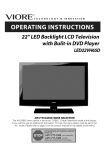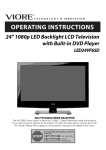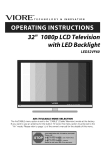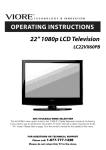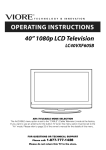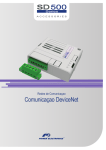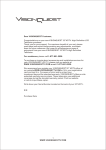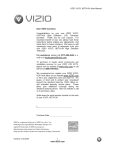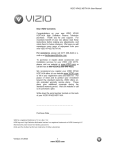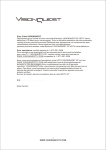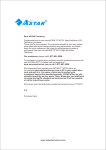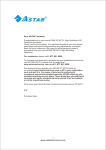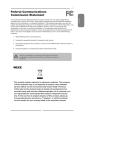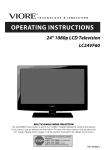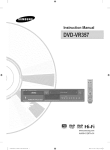Download VIORE LCD26VH59 Flat Panel Television User Manual
Transcript
26" HD LCD Television
with Built-in DVD Ployer
LCD26VH59
AIR (TV)/CABLE
MODE SELECTION
The Air/CABLE menu option is set to the "CABLE" (Cable Television) mode at the factory.
If you want to use an antenna for the built-in TV tuner, this menu option must be set to the
"Air" mode. Please refer to page 17 of the owner's manual for the details of this menu.
• Caution
..........................................................................................
1
• Safety Information ................................................................................
2
• Names of each part(Front View) / Accessories
3
......................................................
• Names of each part(Back View) ....................................................................
4
• Mounting on a Desktop / Installation Precautions. ....................................................
5
• Installing an Antenna .............................................................................
6
• Remote control ...............................................................................
• Precautions / How to use remote control ...........................................................
7~8
9
• Powering the LCD TV / Selecting input source .......................................................
10
• Operating the Menu
11
............................................................................
• Customizing the PICTURE Settings ...............................................................
12
• Customizing the SOUND Settings
13
• Customizing the TIMER Settings
.................................................................
..................................................................
14
• Customizing the SETUP Settings ..................................................................
15
° Customizing the LOCK Settings ..................................................................
16
• Customizing the CHANNEL Settings
17
.............................................................
• DVD Operatiou .................................................................................
19-25
The lightening flash with arrowhead symbol, within an equilateral triangle is
intended to alert the user to the presence of un-insulated "dangerous voltage"
within the products enclosure that may be of sufficient magnitude to constitute
risk of electric shock to the persons.
The exclamation
point within an equilateral
triangle
the presence of important operating and maintenance
the literature accompanying
the appliance.
a
is intend to alert the user to
(servicing)
instructions
in
Correct
disposal
of this Product
Waste Electrical & Electronic Equipment (WEEE)
Your product is designed and manufactured
with high quality materials and
components which can be recycled and reused.
This symbol means that electrical and electronic equipment, at their end-of-life,
should be disposed of separately from your household waste.
Please dispose of this equipment at your local community waste
collection/recycling
centre.
In the European Union there are separate collection systems for used electrical
and electronic products. Please help us to conserve the environment we live in!
To ensure reliable and safe operation of this equipment, please read carefully all the
instructions in this user guide, especially the safety information below.
Electrical
safety
• The TV set should only be connected
the label.
to a mains supply which matches that stated on
• To prevent overload, don't share the same mains supply socket with too many other
items of equipment.
• Do not place any connecting wires where: they may be stepped on or tripped over.
• Do not place heavy items on them, which may damage the leads.
• Hold the main plug, not the wires, when removing from a socket.
• During a thunderstorm
or while leaving the TV for long periods, set the switch off.
• Do not allow water or moisture to enter the TV or mains adaptor. Do NOT use in wet or
moist areas, such as Bathrooms, steamy kitchens or near swimming pools.
• Pull the plug out immediately, and seek professional help if: the mains plug or cable is
damaged, liquid is spilt onto the set, or if it is accidentally exposed to water or moisture,
anything accidentally penetrates the ventilation slots, the set doesn't work normally.
• Do not remove the safety covers. There are no user serviceable parts inside. You may
invalidate the warranty. This apparatus must only be serviced by qualified personnel.
• To avoid battery leakage, remove exhausted batteries from the remote control, or when
not using far a long period.
• Do not break open or throw exhausted batteries on a fire.
Physical safety
• Do not block ventilation slots in the hack cover. You may place the TV in a cabinet, but
ensure at least 5cm (2") clearance all around.
• Do not tap or shake the TV screen, or you may damage the internal circuits. Take good
care of the remote control.
• To clean the TV use a soft dry cloth. Do not use solvents or petrol based fluids.
• Do not install near any heat sources such as radiators, heat registers stoves or other
apparatus (including amplifiers) that produce heat.
• Do not defeat the safety purpose of the polarized or grounding-type
plug. A polarized
plug has two blades with one wider than the other. A grounding type plug has two
blades and a third grounding prong, the wide blade or the third prong is provided for
your safety. If the provided plug does not fit into your outlet, consult an electrician for
replacement of the obsolete outlet.
• Protect the power cord from being walked on or pinched particularly at plugs.
• Use only attachments/accessories
specified by the manufacturer.
• Unplug this apparatus during lightning storms or when unused for long periods of time.
• Refer all servicing to qualified service personnel. Servicing is required when the apparatus has been damaged in any way, such as power-supply cord or plug is damaged,
liquid has been spilled or objects have fallen into the apparatus, has been exposed to
rain or moisture, does not operate normally or has been dropped.
• Please always connect an apparatus with Class I structure to a main socket with protective earthing connection.
• Please make sure both main plug and appliance coupler work properly.
_O
6o
_0
--0
_0
_0
_o
_o
_o
--O
m
_o
i0
i0
L___.J
O
O
INPUT
button
- Input Source
MENU
button
- OSD
CH+/-
button-
Menu
Select
Display
Channel/Program
VOL+/-
button
- Volume
PLAY-
Play/Pause
DVD
Button
EJECTPOWER
Button
%- Button
+,- Button
LED
O
DVD
eject,
button
Indicator
Remote
Control
Window
program
® The configuration of the components may look different from the following illustration.
User's
Manual
Batteries for
Remote Control
User's Guide
Power Cord
Remote Control
(Size AAA x 2 pcs)
E]
SWITCH
AC
,
1. AC POWER
POWER
IN
,A 40°
IN: Connect
to an earth 100-240V,
50/60Hz
AC outlet with the Power Cable.
2. SWITCH: Switch on or off the power suply.
3. HDMII/2/3:
Connect them to the video output terminal of DVD.(used in HDTVl mode)
4. VGA: For PC display. Connect it to the D-Sub 15 pins analog output connector of the PC.
5. PC AUDIO IN: Connect it to the audio output terminal of PC.
6.YPbPr 1: Connect them to the video output terminal of DVD.(used in HDTVl mode).
L/R in 1: Connect them to the audio output terminal of DVD(with YPbPr 1 )
7. YPbPr 2: Connect them to
L/R in 1: Connect them to the
8. VIDEO: Connect it to video
L/R in: Connect them to audio
the video output terminal of DVD.(used in HDTV2
audio output terminal of DVD(with YPbPr 2).
output terminal of DVD.
output terminal of DVD.
mode).
9. COAX: Digital coaxial output.
10. RF: Connect antenna or cable 75 Ohm coaxial to receive TV signal.
Power on
• To turn on the LCD TV
Press
•
on the LCD TV to _
first.
Be sure to turn off the power and unplug both units from the wall outlet before making
4
any connections.
÷ Your LCD TV can be mounted on a Desktop as shown in the figure above.
÷ This is not floor-standing unit.
÷ Please secure enough space for safe use. (Please refer to A and B.)
÷ Installation of the LCD TV in an improperly ventilated location can cause a fire or damage to the LCD TV
due to increased temperature.
A
ii/_¸,
(Mounting on a wall)
÷ Contact your dealer to purchase the "Adjustable-angle
wall mount" required for wall-mounted
installation.
÷ Do not install on an unstable location with support area smaller than the LCD TV.
÷ Please refer to the desktop stand user's manual for details of installation.
inc e8
g
...............................................................................................................................
(Using the Stand)
÷ For connecting to ATSC or NTSC broadcasts
O
]
Wall
Jack with
F-Connector
Coaxial (Round) Antenna Cable
external
Antenna
Analog+Digital 75
Press TV/AV button on the remote control to select TV, then press OK button to confirm.
Then you can receive the ATSC/NTSC signal.
÷ Functions
of remote control buttons
The remote control is using Infra-Red (In). Point it towards the front of the LCD TV. The remote control may not
work correctly if it is operated out of range or out of angle.
POWER
Press to turn the TV on/standby
PICTURE
Press repeatedly to cycle
through the available video
picture modes.
SOUND
Press to cycle through the
different sound settings.
SLEEP
Press to setup the sleep time
DISPLAY
Press to enter the EPG menu
directly.
CH+/Channel/Program +/VOL+/olume +/-V
MENU
Press to display the OSD menu.
EXIT
Press to exit form the OSD menu.
INPUT
Press to display the input source
menu
NUMBER BUTTONS
To select the program directly.
e.g.:
Select channel 5,
press "5" button.
Select channel 62
press "6" button, and press "2"
button in 2 seconds.
Select channel 152
press "1" button, and press "5"
button, then press "2" button
in 2 seconds.
select channel "5-1",
press "5" then "-/--" and "1".
C_-3
Return to the previous channel viewed.
MUTE
Press to mute the sound.
Press again or press VOL+ to
unmute.
THUMBSTICK (JJ _'/4/ i_/OK
Allows you to navigate the
on-screen menus and adjust the
system settings to your
preference.
CC
Press to display the closed caption.
MTS
Press to select the audio channels.
EPG
Press to enter the EPG menu
directly.
FAV
Press to display teh favorite
channels list.
LANGUAGE
Select DVD disc language.
ZOOM
Adjust picture size in DVD mode.
SUBTITLE
Select DVD disc subtitle.
SLOW/STEP
Play DVD programs at slow speed.
MENU
DVDeject.
i,/11
Play/Pause
DVDprogram.
StopDVDprogram.
SETUP
DVD system setup.
(4
DVD fast reverse.
DVD fast forward.
H4
DVD previous chapter.
)I,I
DVD next chapter.
DVD play list/Disc menu
ANGLE
Select DVD picture angle.
TITLE
DVD title.
GOTO
Play your favorite title/chapter/track.
PROGRAM
Select DVD picture angle.
INTRO
If you play CD,it will scan program
with 3S.
REPEAT
Repeat playing the title or chapter.
A-B
Select and play the preferable
paragraph of DVD program by
pressing this key twice at the
beginning and end of it.
1. Check the polarity (+,-) of the batteries in the remote control.
2. Check that the batteries have power.
3. Check that the LCD TV is powered and that it is properly plugged in.
4. Check if any three-wavelength
lamp, special fluorescent or neon sign is turned on near the LCD TV.
1. Open the cover completely.
2. Insert the two supplied batteries. Ensure that the polarities (+ and -) of the batteries are aligned
correctly.
3. Silde back the cover.
m
Step
1
Step
2
whoosert..................
................................
and
observ
po
the
ar
oo
tos
batter
as,he
ustra
correct
os
od
i
Step
3
CAUTION • Risk of explosion if battery is replaced by an incorrect type.
Dispose of used batteries according to the national code (Recycling program).
•The remote control should be operated within 30feet(7m) and 30 ° to the left and the right of the IR receiver
at the front of the LCD TV.
• Used batteries should be disposed properly.
k.
÷ Power on/off
m
Press
on the buttom of the LCD TV to _
first.
• To turn the LCD TV on :
Press "POWER" button on the LCD TV.
• To turn the LCD TV off :
Press "POWER" button on the LCD TV.
• To turn on/off by remote control :
Press the
button of remote control.
* You can select between the TV signal and the input signal of other equipments connected to the TV.
- Use this function to switch to the input source you wish to view.
INPUT
Press
button on the remote control.
Use
to move to the desired input source.
Press
to select.
10
Basic OSD Menu operation
Press MENU button to display the OSD menu as below:
i
Use ( / > button to select the main menu, and press V button to enter the submenu.
In the submenu, use A / V button to select the function item, and you could:
adjust ("Contrast" item in Picture menu for example) with ( / > button;
select ("Picture Mode" item in Picture menu for example) with ( / > button;
enter the submenu ("Close Caption" item in Setup menu for example) with > button.
* (Press MENU button to return to the upper menu.)
* (Press EXIT button to exit the menu display.)
Note1: Only when you input the suitable signal, the relevant items can be activated
Note2: Please operating the OSD menu according to hint on the bottom of the banner.
11
OSD Menu
1. Picture menu
Picture mode: Select between Standard, Dynamic, Mild, Sports and User.
You may select the picture mode directly by pressing the PICTURE button on the remote
control.
Contrast:
Control the difference between the bright and dark regions of the screen picture.
Brightness:
Adjust brightness of the picture.
Color: Adjust color of the picture.
Tint: Control the fresh tones to make them appear natural.
Sharpness:
Set the amount of fine detail in the picture.
Color Temp.: select between Normal, Cool and Warm.
12
2. Audio menu
Sound Mode: Select your desired picture mode as follow: Flat, Music, Movie, Sports and User
You may select the sound mode directly by pressing the SOUND button on the remote
control.
Bass: Low frequencies intensity.
Treble: High frequencies intensity.
Balance: Left and right stereo audio channels balance.
Surround:
Activate or deactivate the Surround function.
SPDIFType:
Allows you to select between
Audio Language:
Select audio language.
PCM and RAW.
13
3. Time menu
Sleep timer: You may set the automatic
deactivate this function.
shutdown
timer choosing
from 5 to 240 minutes,
Time zone: Select between Pacific, Alaska, Hawaii, Eastern, Central and Mountain.
Daylight Saving Time: Select between On and Off.
Clock: Modify date and time.
14
or
4. Setup menu
Menu Language: Select
Transparency:
Turn on
Zoom Mode: Select the
4:3, 4:3 zoom.
Noise reduction:
Select
OSD menu language.
or off the transparency
menu function.
zoom mode between 16:9, 16:9 zoom,
the noise reduction
mode between
Strong, Off, Weak and Middle.
PC SETUP: If the video input signal comes from your PC, you may
adjust the V-Position, H-Position, Frequency, Phase or even
perform an Auto adjustment.
Closed Caption:
CC Mode:Allow you to select the CC Mode among: On, Off and
CC on Mute.
Basic
Selection:
Allow you to select the basic selection among:
CC1, CC2, CC3, CC4, Text1, Text2, Text3 and Text4.
Advanced
Selection:
Allow you to select the advanced selection
among: Service1, Service2, Service3 Service4, Service 5 and
Service 6.
Option: Use thumbstick buttons to
operating in option menu as your
desire.
XVS: Activate / deactivate the automatic dynamic brightness function.
Restore Default: Restore all settings in SETUP menu to factory settings.
15
5. Lock menu
You must enter the password to gain access to the Lock menu. The default password is 0000.
You may modify the following options:
Change password: Change the password, you must enter the new password twice to confirm
it. Note: Do not forget the password.
Lock: Allow you to turn on or off the system lock. If deactivated, the functions described below
don't work.
This option menu allows you to lock any TV channel or adjust the Movie rating filter.
US:
TV: Use/k / V buttons to select the desired
> button to block or unblock rating.
rating and press
RATNG
MPAA: The Movie rating (MPAA)is used
for original movies rated by the Motion
Picture Association of America (MPAA)
as broadcasted on cable TV and not
edited for television.
Use/k / V button to select N/A, G,
PG, PG-13, R, NC-17 or X.
DESCR
PTION
Gerterai Aud ences, Movie is _#propria_e
PG
PGo13,
Pa_r_i_
Gl_danc8
yo#nget
viewers,
Col_
S_,g_estsd
_lS CO _e_l__hat _4_}__ot _
ap?ro_r[_e
not s[_ited for
for viewers
e/d;e_r t_
_je o 13,
R
Restffcted,
Cor_tai#s adl_It con_e#t_ no o#e _'_er
pereat
NCol 7
No _
X
Ad_l_sonly,
17 ar_ _)er admitted,
Canada:
Canada Enqlish:
Canada French:
18ans+.
f_ al ages
May ¢onta _ rr_l_d_l
Select among: E, C, C8+, G, PG, 14+ and 18+.
Select among: E, G, 8ans+, 13ans+, 16ans+ and
Reset RRT: Allow you to reset the RRT setting.
16
17 ad_'_ _l_
wi_h_
6. Channel
menu
COLOR
TV BROADCASTING
AZORES(PORTUGAL)
BALKANS(KOSOVO,
BOSNIA)
BELGIU M/GERMANY/ITALY
IRAQ
SYSTEM
PAL
B/G
PAL
BIG
PAL
BIG
SECAM
AFGHANISTAN
NETHERLANDS/NORWAY
PAL
B
PAL
BIG
SECAM
SAUDIARABIA
KUWAIT/TURKEY/JORDAN
UNITED
KINGDOM
CZECH/HUNGARY/POLAND
RUSSIA
U.S.A./JAPAN/KOREA/GUAM
Air/Cable:
Allow you to select antenna between Air and Cable.
If you selet "Cable", the following items(Favorite,
Show/Hide,
and DTV Signal) are unable to use.
Auto Scan: Enter the Auto Scan menu to start auto scan.
Channel
B
PAL
B/G
PAL
I
PAL
D/K
NTSC
M
NO, Channel
mode, please wait patiently.
which you desired as the favorite
Use/k / V button to highlight the desired item, then press
OK button to add or remove the highlighted channel as
favorite.
17
D/K
SECAM
If you select "Air" as input signal in Antenna item, you
can press > button to search the channels automatically.
The receivable channels will be stored automatically.
When searching channels, press MENU to stop.
NOTE: It will take a while to auto scan in NTSC or ATSC
Allow you to add these channels
B
PAL
If you select "Cable" as input signal in Antenna item, allows
you to select Cable System among: Auto, STD, IRC and HRC.
Use V button to highlight the "Start to Scan", then press >
button to search the channels automatically.
The receivable channels will be stored automatically.
When searching channels, press MENU to stop.
Favorite:
B
channels.
Label
Show/Hide: Allow you to show or hide the channels.
Use A / V button to highlight the desired item, then press
OK button to show or hide the highlighted
Channel
channel.
No.: Show and select the channel.
Channel Label: Allow you to setup a label for the channel.
Press < / > button to select the position of the table, and press A / V button to select the
words.
DTV Signal:
Show the quality of digital signal: good, Normal,
18
Bad.
Dress the Power button on the TV or the remote control, then press the INPUT button to select DVD mode.
If there is no disc in the DVD player the screen will show "NO DISC".
Place a disc
Insert Disc according to picture next to disc slot.
Do not touch the shinning surface.
Hold the disc around the outside with your fingers and place the disc into the slot. The player will
automatically draw the disc into the player.
To "Eject" the disc, press the __ button on the TV or the " __" button on the remote control.
Play
The contents of each disc are vary, as to how the disc was authored and what features are included. Some
discs start playing as soon as they have been read, some need "Play" selecting in the Menu. Different play
modes are offered, such as Menu Play, Sequence Play and other modes.
Menu Play
1. Compatible with DVD, SVCD or VCD2.0.
2. If the disc is a DVD, ROOT MENU will appear on the screen. If it is SVCD or VCD 2.0, please press the
Menu button to see the menu.
3. When a DVD disc is loaded, press the Arrows buttons to highlight the menu item you want to choose.
With SVCD or VCD 2.0, press the numeric buttons to select a track to play.
4. Press OK or Play to start when highlighted.
5. Return to Menu when Playing: When playing a DVD disc press the Menu button to return to the "ROOT"
menu. When playing a SVCD or VCD, and PBC is "on" press the Menu or Return button to return to the
disc menu.
Title Play
1. Compatible with DVD discs only.
2. During DVD playback, press Title button to display the DVD title content.
3. Press the Arrow buttons to highlight the title you want to choose, and press OK; also you can press
numeric buttons to choose.
4. The DVD player begins with the chapter 1 of the chosen title.
Sequence
Play
1. Compatible with DVD, SVCD, VCD, CD, HD-CD, WMA, Digital Audio disc/JPEG discs.
2. When a SVCD or VCD disc is loaded and PCB is "on", press the MENU button once switches the PBC
"off". The player can now playback in sequence mode. To turn the PBC back on press the MENU button
again.
3. Except for SVCD or VCD discs, when in stop state, press the Play button, the player will play in the
"Sequence" mode. This is for all compatible discs.
Program
Play
1. Compatible with DVD, SVCD, VCD, CD, HD-CD, WMA, Digital Audio disc/JPEG discs.
2. The Program Playback option allows you to enter the order in which you want chapters or tracks to play,
maximum to 16.
3. Program Menu: If PBC is on, this operation will turn PBC off while the chapters / tracks play in
programmed order.
4. According to the highlight, use the Numeric buttons to enter the chapters / tracks in the order you want
them to play. Then press Play or use Arrow buttons to highlight the "PLAY" item and press OK. The
chapters/tracks will play in the programmed order. You can program maximum 16 titles / chapters / tracks.
19
5. According to the Direction Indicator on the menu, you can press Arrow buttons to highlight where you
want to enter.
6. During Program Playback, if program button is repressed, the program order and the contents will be
displayed on the screen, and the Program Playback will be stopped; also you can press Stop and
Play to resume normal playback.
7. Notes:
To clear the program order, use Arrow buttons to highlight the "CLEAR" item, then press OK.
To modify the program order, use Arrow buttons to highlight the item you are changing and enter the
new chapter / track you want to program directly.
8. The program indicator in the screen and the playing chapter / track illuminate.
Additional
Selecting
operation
Tracks
1 . Compatible with DVD, SVCD, VCD, CD, HD-CD, WMA, Digital Audio disc/JPEG discs.
2. When playing a DVD disc, press Numeric buttons on the menu or title page to select tracks; During
DVD playback, you can input desired title numbers directly.
3. During sequence playback of a SVCD or VCD disk, press the numeric buttons to select tracks. (During
Program Playback and when the PBC is on, you can only press Prev / Next button to select)
4. As for CD, HD-CD, discs, press Numeric buttons directly to select tracks.
5. When playing WMA, Digital Audio disc/JPEG discs, press Numeric buttons to select different tracks on
current track list.
Skipping
Tracks
1. Compatible with DVD, SVCD, VCD, CD, HD-CD, WMA, Digital Audio disc/JPEG discs.
2. To skip forward to the beginning of the next title / chapter / track on a disc, press Next on the remote or
the right side of the player.
3. To skip backward to the beginning of the preceding title / chapter/track on a disc, press Prev on the
remote or the right side of the player.
Multispeed
Fast/Slow
Motion Play
1. Compatible with DVD, SVCD, VCD, CD, HD-CD, WMA, Digital Audio disc/JPEG discs.
2. Press the Multispeed Fast/Slow button on the remote during play to search through a disc. Multispeed
Fast/Slow has four speeds: x2, x4, x8, x20.
With each consecutive press of the button, the search speed increases. If you press the button five times
Fast Multispeed Fast/Slow cycles back to normal play.
3. During DVD play, when Multispeed Fast/Slow gets to the beginning of the next title / chapter, it resumes
normal play; During SVCD or VCD play with PBC on, when Fast Forward Play gets to the beginning of
the next track, it resumes normal play.
Multiphase
Slow Motion Play
1. Compatible with DVD, SVCD, VCD, CD, HD-CD, WMA, Digital Audio disc/JPEG discs.
2. Multiphase Slow has six speeds: 1/2, 1/3, 1/4, 1/5, 1/6, 1/7 of the normal Speed play when pressing the
"Slow" button consecutively when playing discs.
3. When you press Play or the "Slow" button 7 times the player returns to normal play.
Freeze Frame
1. Compatible with DVD, SVCD, VCD, CD, HD-CD, WMA, Digital Audio disc/JPEG discs.
2. During CD, HD-CD, WMAor Digital Audio disc / JPEG playback, press Pause once to freeze playback;
Press Play button to resume normal playback.
Using the Repeat Feature
20
2. While a disc is playing, press Repeat button once and the repeat banner appears to show current
repeat mode.
a) In SVCD, VCD, CD, HD-CD, WMAor Digital Audio disc/JPEG sequence playback mode. Press
Repeat button again to turn on repeat mode. Press the button again on the remote to turn to the next
repeat mode. There are three repeat options: Off, Track Repeat and Disc Repeat. With each
consecutive press of the button, the repeat mode switches. If you press the button four times, repeat
mode cycles back to Off.
b) In DVD playback, press Repeat button again to turn on repeat mode. There are three repeat options:
Off, Chapter Repeat and Title Repeat. With each consecutive press of the button, the repeat mode
switches. If you press the button four times, repeat mode cycles back to Off.
c) In WMA, Digital Audio disc/JPEG playback, press Repeat button again to turn on repeat mode.
There are four repeat options: Off, Track Repeat, Directory Repeat, and Disc Repeat. With each
consecutive press of the button, the repeat mode switches. If you press the button five times, repeat
mode cycles back to Off.
Using the Display
Feature
1. Compatible with DVD, SVCD, VCD, CD, HD-CD, WMA, Digital Audio disc discs.
2. Loading and playing DVDs (two pages)
- Press DISPLAY button once to show the first page:
- "Disc Type, Title * / * (the playing title / total titles), Chapter * / * (the playing chapter / total chapters),
Elapsed Time of the Disc".
- Press the button again to show the second page:
- "Language */* (the serial number of playing language / the amount of optional languages) or Off,
Language Type, Audio Type, Subtitle * / * (the serial number of playing subtitle/the amount of optional
subtitles) or Off, Angle * / * (the serial number of playing angle / the amount of optional angles) or Off".
- Press the button for the third time, the display menu will disappear.
3. Loading and playing SVCD discs (two pages)
- Press Display button once to show the first page:
- "Disc Type, Track * / * (the playing track / total tracks), Mute, PBC, Repeat Mode, Elapsed Time of the
Playing Track".
- Press the button again to show the second page:
- "Language * / * (the serial number of playing language/the amount of optional languages) or Off,
Language Type, Audio Type, Subtitle * / * (the serial number of playing subtitle / the amount of optional
subtitles) or Off".
- Press the button for the third time, the display menu will disappear.
4. Loading and playing VCD
- Press Display button once to show the first page:
- "Disc Type, Track * / * (the playing track / total tracks), Mute, PBC, Repeat Mode, Elapsed Time of the
Playing Track".
- Press the button again, the display menu will disappear.
5. Loading and playing CD, HD-CD, WMA, Digital Audio / JPEG discs
- Press Display button once to show the first page:
- "Disc Type, Track * / * (the playing track / total tracks), Mute, Repeat Mode, Elapsed Time of the
Playing Track".
- Press the button again, the display menu will disappear.
Using the Search Feature
1. Compatible with DVD, SVCD, VCD, CD, HD-CD discs.
2. You can use Search feature to select a title/chapter/track number or go to a specific point in a title.
First, press GOTO button on the remote controller to bring up the search menu and enter the edit state.
Secondly, press Arrow buttons to highlight the title / chapter/track number or the time option; Thirdly,
use Numeric buttons to enter the title / chapter/track you want to play or the elapsed time you want to
go to in that title. At last, press OK button to start playback.
For example, entering 01:23:56 will start playback form one hour, twenty-three minutes and fifty-six
seconds into the title.
21
3.
a)
b)
c)
Notes
This feature does not work in Program Play mode.
If PBC is on, it will turn off automatically when Search Playback starts.
When playing WMA, MP3 / JPEG discs, Search Feature does not work.
Changing
the Soundtrack
or Language
1. Compatible with DVD SVCD, VCD, CD, HD-CD, WMA, Digital Audio disc/JPEG discs.
2. Press the LANGUAGE button to display current soundtrack.
a) Press the button to switch soundtracks.
b) Press the button again on the remote to turn to next soundtrack.
3. When playing a SVCD or VCD disc, there are five soundtracks: Stereo (L/R), L/L, R/R, L/L Auto AID
Detect, and R/R Auto A/D Detect. With each consecutive press of the button, the soundtrack switches.
If you press the button six times, soundtrack cycles back to Stereo.
4. When playing a CD, HD-CD, WMA, Digital Audio disc, there are three mode: Stereo (L/R), L/L, and R/R.
5. When playing a DVD or SVCD disc, press LANGUAGE button to display current language, press the
button again to turn to next language if the disc has different languages.
Subtitles
1. Compatible with DVD, SVCD discs.
2. Press the Subtitle button on the remote once, and the subtitle info banner appears
3. When a DVD or SVCD is recorded with subtitles, you can use the Subtitle feature to view the subtitles
on-screen. By default, subtitles are off. The info banner will display Subtitle Off.
4. To display subtitles, press the Subtitle button again. The default language with its responding serial
number will be displayed in the info banner and subtitles will be displayed in that language.
With each consecutive press of the Subtitle button, the subtitle switches.
For example, "Language Icon: [1 English DTS 6CH] or [Off]" (the availability of the subtitles are
disc-support). To turn subtitles off, press the Subtitle button until Subtitle Off is displayed.
Mute the Audio Output
1. Compatible with DVD, SVCD, VCD, CD, HD-CD, WMA, Digital Audio disc/JPEG discs.
2. Pressing the Mute button allows you to reduce sound to an inaudible level, and the icon of "MUTE"
will be displayed on screen. Press the button again or press the Vol +/- button to return to the normal
condition.
3. If the player has no sound, check that the "Mute" is not on.
Zoom In the Video Image
1. Compatible with DVD, SVCD, VCD, JPEG discs.
2. The Zoom Function allows you to adjust the size of video image.
3. Press Zoom repeatedly to activate the function and choose the required zoom factor: Zoom 2,
Zoom 3, Zoom 4, Zoom 1 /2, Zoom 1 /3, Zoom 1/4, Zoom Off.
Repeat a Specific
Segment
on the Disc that You Define
1. Compatible with DVD, SVCD, VCD, CD, HD-CD, WMA, Digital Audio disc.
2. During normal or fast playback, press the A-B button once. REPEAT "A" appears on the screen. This
indicates the starting point of the loop.
3. Press A-B again, REPEAT A-B will be shown, this indicates the end point of the loop.
4. The segment will now be repeated until you press the "REPEAT" button again to turn off the feature.
5. Press A-B again to cancel the loop points.
6. When playing a SVCD, VCD, or CD disc, you can repeat a specific segment only in one track. When
the next track begins, A-B Repeat turns off automatically.
7. When playing a DVD disc, you can repeat a specific segment only in one title.
Digital Audio Disc
1. Compatible with Digital Audio discs
2. The player will search the disc directory automatically and display the contents on screen.
22
3. The player will then start to play the first track, of the selected directory.
4. To change directories use the direction buttons.
DVD System Operation
System operation will define the setting of the set; these definitions will be stored until you change them
again.
General Steps of Setup Menu
1. Pause or Stop the player. Press DVD-SETUPon the remote control. The main menu will be shown as
below.
2. Press the 1_/ 4}buttons to select the Icon of the desired section, e.g. "TV System" and press
=> button to open that section.
3. Press 9 / 4} to select the desired feature and again press => button to open that section.
4. Press 1}/ _ to select the desired feature and then press "OK" to select the new setting.
5 To exit the menu, press "DVD-SETUP" or 4} to select EXIT SETUP and then press "OK"
When launching the setup routine, the pressing of the following buttons will turn off the setup menu,
while the choices that have been changed will be saved.
Menu specification
1. SYSTEM SETUP
The system setup options are illustrated below:
4:3PS
1¢:9
I KID SAFE
2G
3 PG
4 PG13
6R
7 NCo-17
8 ADULT
To view pictures on a slid show, open the folder where pictures are and press _ button.
Note: Do not press 1_11button after open a picture.
TV SYSTEM
According to the Color system of your TV, select proper TV TYPE.
PASSWORD
The password option is initialized as locked. You cannot set the ratings limit or change the password.
To enable these features you must unlock the Password. The default password is "0000". Using the t_/ 4}
button, move the highlight to "PASSWORD", press the => button and enter "0000". You will see the
padlock symbol open. You may now change the RATING or put in a new password number.
If the Lock symbol is BLUE you must press the => button to enter the lock field, the lock symbol will change
to YELLOW, you may now enter a new 4 digit number. Please remember or write down the new Password
and keep safe.
23
RATING
The Rating feature is a rating limit feature, like movie ratings. This helps you to control what DVD the
family watches. There are 8 levels of selection, from KIDS SAFE to ADULT. Adult is the "play all" selection.
2. LANGUAGE
SETUP
The language setup options are illustrated below:
- OSD LANGUAGE: The OSD will display in the language you choose.
- AUDIO LANG: If the disc you are playing has the language you choose, it will
output audio in that language.
- SUBTITLE LANG: If the disc you are playing has the language you require you may select this either in
the Menu or using the "SUBTITLE" button on the Remote control. You may also switch this OFF.
- MENU LANG: If the disc you are playing has the language you require you may
select this.
3. AUDIO SETUP
-TONE: Use the 1}/ 4}button to move the scroll and adjust the tone.
4. DIGITAL
SETUP
The video setup options are illustrated below:
- DYNAMIC RANGE: Use the 1}/ _ button to
move the scroll and adjust the dynamic range.
- DUAL MONO: Choose the mode of the audio output.
- There are four modes: STEREO, MONO L, MONO R,
MIX MONO.
24
Disc Care
About Disc Terms
Title
Generally, pictures or music compressed on a DVD are divided into several sections, "title".
Chapter
The smaller section unit of picture or music in a DVD under the title, usually one title is comprised of one
or more chapters and each of them is numbered for easy searching, but some discs may not have a
recording chapter.
Track
A segment of picture or music on a CD, Each track is numbered for searching.
Care of Disc
Video disc contains high-density compressed data that needs proper handling.
1. Hold the disc with fingers by outer edge and/or the center spindle hole. Do not touch the discs surface.
2. Do not bend or press the disc.
/
3. Do not expose the disc to direct sunlight or heating sources, Store discs in cabinet vertically, and in dry
condition.
Prevent exposure to:
Direct sunlight
Heat or exhaust from a heating device
Extreme humidity
Clean the disc surface with a soft, dry cleaning cloth, Wipe the disc surface gently from center
toward the outer edge.
Do not apply thinner, alcohol, chemical solvent, or sprays when cleaning. Such cleaning fluids will
permanently damage the disc surface.
25
HHHHHHHHHHHHHJ
iiiiiiiiiiiiiiiiiiiiiiiiiii
• Do not use other functions that are not mentioned in this user's manual.
• In case a problem occurs with your LCD TV, please take the following steps first.
• If you still have the problem, turn the power off and contact your dealer or an authorized service center.
m
__
m
Problem
The screen does not appear.
The screen appears too
slowly after the power is turned on.
ActiOn
Isthe power plug pulled out? Insert the power plug.
Press the power button of the remote control.
This problem occurs for a brief time in the process of
image elimination processing in order to hide temporary screen noise
that occurs when the power is turned on. But if the screen does not
come after 1 minute contact your dealer or an authorized service
center.
Screen is too bright or too dark.
Perform brightness adjustment or Contrast adjustment.
Screen is too large or too small.
Adjust the screen size.
Stripes appear on the screen
and it shakes.
Screen appears, Voice is not heard
Stop using wireless telephones, hair driers and electric drills.
1. Press the "MUTE"button.
2. Increase the sound level by pressing volume adjustment button.
3. Check if sound terminal of external input is connected properly.
4. Check if audio cables are connected properly.
5. Select and check the other input.
If the sound still does not work and the other channels are the
same after you have done as the above, contact your dealer or
an authorized service center.
Remote control does not work
1. Check if main power is On.
2. Check that the batteries of the remote controller were loaded
properly.
3. Check to see if any obstacle exists between the LCD TV and
the remote control, then remove it, if any.
4. If the batteries have no power, replace them with two new
batteries.
, This LCD TV is for household use and registered as harmless on electromagnetic
o Therefore,
you can use it in every location as well as residential areas.
26
waves.
iiiiiiiiiiiiiiiiiiiiiiiiiiiiiiiiiiiiii
IIIIIIIIIIIIIIIIIIIIIIIIIIIIIIIIIIIIII
LCD Panel
Panel Size
26" (measured diagonally) TFT LCD
Contrast Ratio
1000:1
SOUND OUTPUT
6W x2
Max. Resolution
1366 x 768
Input Connector
VIDEO
2
S-VIDEO
1
YPbPr
1
AUDIO (L/R)
2
PC IN
1
;
RF
1
Power Source
AC 100-240V, 50/60HZ
Power Consumption
80W
o The cabinet design and electronics specifications
improving the performance.
wilt be modified without prior notice for
J
27
VIORE TMLIMITED
WARRANTY
FLAT PANEL TELEVISION
This VIORE brand Product, as supplied and distributed by VIORE and delivered new in the original carton to the original purchaser is
warranted by VlORE against manufacturing defects in materials and workmanship for a limited warranty period of one (1) year on parts and
labor. However, there will be only a 90 day parts and labor limited warranty for commercial use.
This Limited Warranty
does not apply to store display products and product
products missing accessories,
no fault found or damaged
at time of delivery
sold as a "marked
to Viore.
down"
special,
in "as is" condition,
"open
box",
Proof of purchase within one year from date of purchase in the form of a Bill of Sale, Receipt or Receipted Invoice is evidence the Product is
within the limited warranty period. The Bill of Sale, Receipt or Receipted Invoice must be presented as a pre-condition to obtaining the limited
warranty service.
This limited warranty begins on the original date of purchase, and is valid only on Products purchased through VlORE authorized dealers and
used in the United States by the original purchaser. To receive warranty service, the purchaser must contact VlORE for problem determination
and service procedures. Warranty service may only be performed by a duly authorized VlORE service center. The original dated bill of sale,
receipt or receipted invoice must be presented upon request as proof of purchase to VlORE or VlORE's authorized service center.
VIORE will repair or if repairs cannot be made, VIORE will replace this Product at no charge if the Product is defective as specified in this
limited warranty during the limited warranty period. VlORE may use new, or remanufactured parts or products to repair or replace the Product
at its sole discretion. All replaced parts and Products become the property of VlORE and must be returned to VlORE. Replacement parts and
Products assume the remaining original limited warranty, or ninety (90) days, whichever is longer.
Product freight needs to be prepaid by original purchaser and shipped in either its original packaging or packaging affording an equal degree
of protection. VlORE shall not be responsible for or obligated to replace damaged goods. If you reside in California and you cannot transport
the television due to the size, weight, and method of attachment, VlORE will provide transportation for the television to the repair facility. If
you reside in a state other than California, you are responsible for the costs of transporting the television to a repair facility.
If the product is received damaged by VlORE, it is the responsibility of the consumer to file a claim against the carrier. VlORE will only store
the damaged product for 30 days and reserves the right, in its sole discretion, to dispose of the damaged product or ship it back to the
consumer at consumer's expense after 30 days.
This limited warranty covers manufacturing defects in materials and workmanship encountered in normal, and except to the extent otherwise
expressly provided for in this statement, noncommercial use of this product, and shall not apply to the following, including, but not limited to:
damage which occurs in shipment; delivery and installation; applications and uses for which this product was not intended; altered product or
serial numbers; cosmetic damage or exterior finish; accidents, abuse, neglect, fire, water, lightning or other acts of nature; use of products,
equipment, systems, utilities, services, parts, supplies, accessories, applications, installations, repairs, external wiring or connectors not
supplied or authorized by VlORE which damage this product or result in service problems; incorrect electrical line voltage, fluctuations and
surges; customer adjustments and failure to follow operating instructions, cleaning, maintenance and environmental instructions that are
covered and prescribed in the instruction book; reception problems and distortion related to noise, echo, interference or other signal
transmission and delivery problems; burned-in images. VIORE does not warrant uninterrupted or error-free operation of the product.
THERE ARE NO EXPRESS WARRANTIES OTHER THAN THOSE LISTED AND DESCRIBED ABOVE, AND NO WARRANTIES
WHETHER EXPRESS OR IMPLIED, INCLUDING, BUT NOT LIMITED TO, ANY IMPLIED WARRANTIES OF MERCHANTABILITY OR
FITNESS FOR A PARTICULAR PURPOSE, SHALL APPLY AFTER THE EXPRESS WARRANTY PERIODS STATED ABOVE, AND NO
OTHER EXPRESS WARRANTY OR GUARANTY GIVEN BY ANY PERSON, FIRM OR CORPORATION WITH RESPECT TO THIS
PRODUCT SHALL BE BINDING ON VIORE. REPAIR OR REPLACEMENT AS PROVIDED UNDER THIS LIMITED WARRANTY IS THE
EXCLUSIVE REMEDY OF THE CONSUMER. VIORE SHALL NOT BE LIABLE FOR ANY INCIDENTAL, OR CONSEQUENTIAL
DAMAGES FOR BREACH OF ANY EXPRESS OR IMPLIED WARRANTY ON THIS PRODUCT; EXCEPT TO THE EXTENT PROHIBITED
BY APPLICABLE LAW, ANY IMPLIED WARRANTY OF MERCHANTIBILITY OR FITNESS FOR A PARTICULAR PURPOSE ON THIS
PRODUCT IS LIMITED IN DURATION TO THE DURATION OF THIS LIMITED WARRANTY. THIS LIMITED WARRANTY SHALL NOT
EXTEND TO ANYONE OTHER THAN THE ORIGINAL PURCHASER OF THIS PRODUCT, IS NONTRANSFERABLE AND STATES YOUR
EXCLUSIVE REMEDY.
Some states do not allow limitations on how long an implied warranty lasts, or the exclusion or limitation of incidental or consequential
damages, so the above limitations or exclusions may not apply to you. This warranty gives you specific legal rights, and you may also have
other rights which vary from state to state. Any provision contained herein which is found contrary to state or local laws shall be deemed null
and void and the remaining provisions shall continue in full force and effect.
To obtain
warranty
service,
please
contact
VlORE
at:
Phone: 1-877-777-1428
www.viore.com
Ver. 090729
VIORE, Inc.
7801 Hayvenhurst Avenue, Van Nuys, California 91406
Printed in China