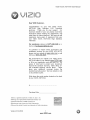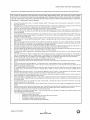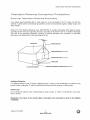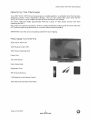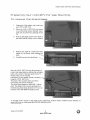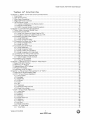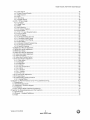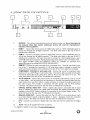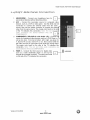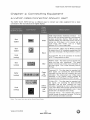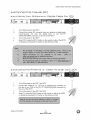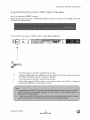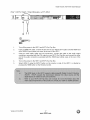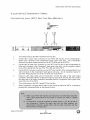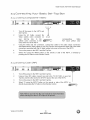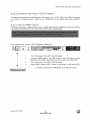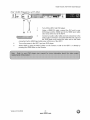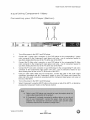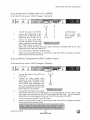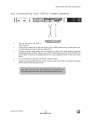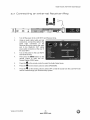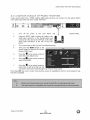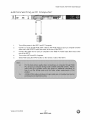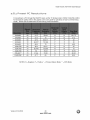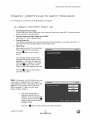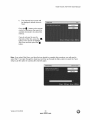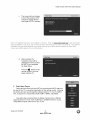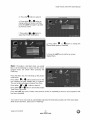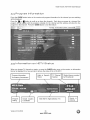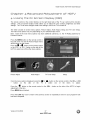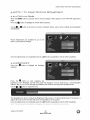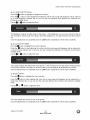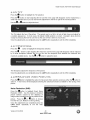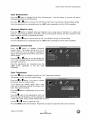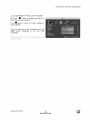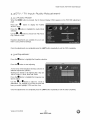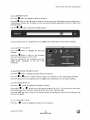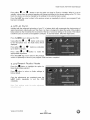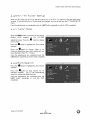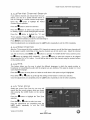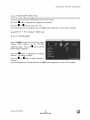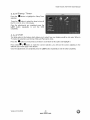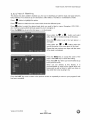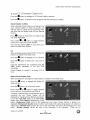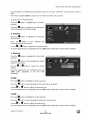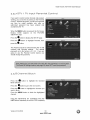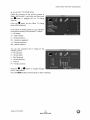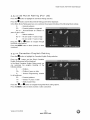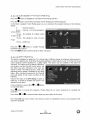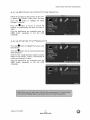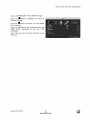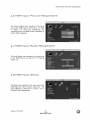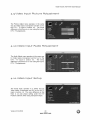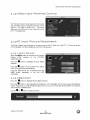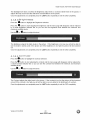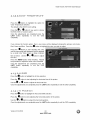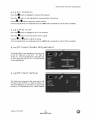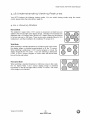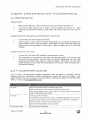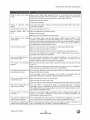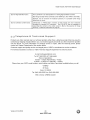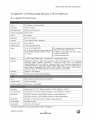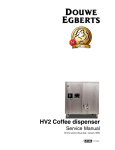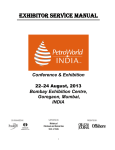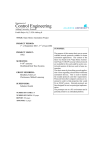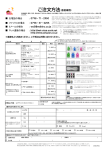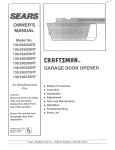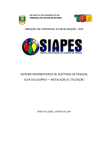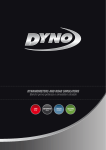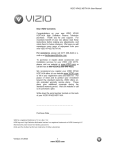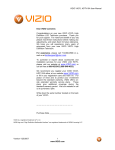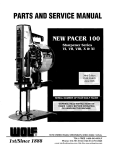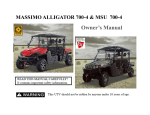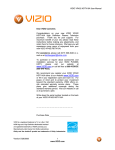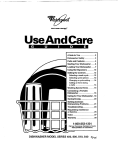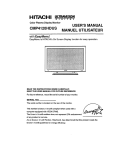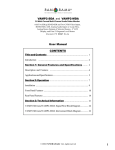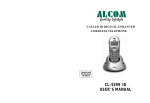Download VlZlO VU37L HDTV10A User Manual Dear VlZlO Customer
Transcript
VlZlO VU37L HDTV10A User Manual Dear VlZlO Customer, Congratulations on your new VlZlO VU37L HDTVl0A High Definition LCD Television purchase. Thank you for your support. For maximum benefit of your set, please read these instructions before making any adjustments, and retain them for future reference. We hope you will experience many years of enjoyment from your new VlZlO VU37L HDTVl0A High Definition Television. For assistance, please call (877)-698-4946 mail us at [email protected]. or e- To purchase or inquire about accessories and installation services for your VlZlO LCD HDTV, please visit our website at www.vizio.com or call toll free at (888)-849-4623. We recommend you register your VlZlO VU37L HDTVl0A either at our website www.VlZlO.com or fill in your registration card and mail it in. For peace of mind and to protect your investment beyond the standard warranty, VlZlO offers onsite extended warranty service plans. These plans give additional coverage during the standard warranty period. Visit our website or call us to purchase a plan. Write down the serial number located on the back of your VU37L HDTVl0A. Purchase Date VlZlO is a registered trademark of VlZlO, Inc. dba V, Inc. HDMI logo and "High Definition Multimedia Interface" are registered trademarks of HDMI Licensing LLC. Manufactured under license from Dolby Laboratories. Delby and the double-D symbol are trademarks of Dolby Laboratories. Version 3/12/2008 1 www.VlZlO.com VlZlOVU37LHDTV10A UserManual THIS PRODUCT HAS BEEN DESIGNED AND TESTED FOR COMPLIANCE WITH REGULATORY SAFETY CERTIFICATIONS This product is designed and manufactured to operate within defined design limits, and misuse may result in electric shock or fire. To prevent the product from being damaged, the following rules should be observed for the installation, use and maintenance of the product. Read the following safety instructions before operating the display. Keep these instructions in a safe place for future reference. • To avoid the risk of electric shock or component damage, switch off the power before connecting other components to the VU37L HDTVl0A LCD HDTV. • Unplug the power cord before cleaning the VU37L HDTVl0A LCD HDTV. A damp cloth is sufficient for cleaning the VU37L HDTVl0A LCD HDTV. Do not use a liquid or a spray cleaner for cleaning the product. Do not use abrasive cleaners. Always use the accessories recommended by the manufacturer to insure compatibility. When moving the VU37L HDTVl0A LCD HDTV from an area of low temperature to an area of high temperature, condensation may form on the housing. Do not turn on the VU37L HDTV10A LCD HDTV immediately after this to avoid causing fire, electric shock or component damage. Do not place the VU37L HDTVl0A LCD HDTV on an unstable cart, stand, or table. If the VU37L HDTVl0A LCD HDTV falls, it can injure a person and cause serious damage to the appliance. Use only a cart or stand recommended by the manufacturer or sold with the VU37L HDTVl0A LCD HDTV. A distance of at least 3 feet should be maintained between the VU37L HDTV10A LCD HDTV and any heat source, i.e. radiator, heater, oven, amplifier etc. Do not install the product close to smoke. Operating the product close to smoke or moisture may cause fire or electric shock. • • • • • • • • • • • • • • • • • • • • • • • • Slots and openings in the back and bottom of the cabinet are provided for ventilation. To ensure reliable operation of the VU37L HDTVl0A LCD HDTV and to protect it from overheating, be sure these openings are not blocked or covered. Do not place the VU37L HDTVl 0A LCD HDTV in a bookcase or cabinet unless proper ventilation is provided. Never push any object into the slot on the VU37L HDTV10A LCD HDTV cabinet. Do not place any objects on the top of the product. It could short circuit parts causing a fire or electric shock. Never spill liquids on the VU37L HDTVl 0A LCD HDTV. The VU37L HDTVl0A LCD HDTV should be operated only from the type of power source indicated on the label. If you are not sure of the type of power supplied to your home, consult your dealer or local power company. The power cable must be replaced when using different voltage from that specified in the User Manual. For more information, contact your dealer. The VU37L HDTVl 0A LCD HDTV is equipped with a three-pronged grounded plug, a plug with a third (grounding) pin. This plug will fit only into a grounded power outlet as a safety feature. If your outlet does not accommodate the three-wire plug, have an electrician install the correct outlet, or use an adapter to ground the appliance safely. Do not defeat the safety purpose of the grounded plug. Do not overload power strips and extension cords. Overloading can result in fire or electric shock. The wall socket shall be installed near the equipment and shall be easily accessible. Only the marked power source can be used for the product. Any power source other than the specified one may cause fire or electric shock. Do not touch the power cord during lightning. To avoid electric shock, avoid handling the power cord during electrical storms. Unplug the unit during a lightening storm or when it will not be used for long period of time. This will protect the VU37L HDTV10A LCD HDTV from damage due to power surges. Do not attempt to repair or service the product yourself. Opening or removing the back cover may expose you to high voltages, the risk of electric shock, and other hazards. If repair is required, please contact your dealer and refer all servicing to qualified service personnel. Keep the product away from moisture. Do not expose this appliance to rain or moisture. If water penetrates into the product, unplug the power cord and contact your dealer. Continuous use in this case may result in fire or electric shock. Do not use the product if any abnormality occurs. If any smoke or odor becomes apparent, unplug the power cord and contact your dealer immediately. Do not try to repair the product yourself. Avoid using dropped or damaged appliances. If the product is dropped and the housing is damaged, the internal components may function abnormally. Unplug the power cord immediately and contact your dealer for repair. Continued use of the product may cause fire or electric shock. Do not install the product in an area with heavy dust or high humidity. Operating the product in environments with heavy dust or high humidity may cause fire or electric shock. Follow instructions for moving the product. Ensure that the power connector and any other cables are unplugged before moving the product. Hold the power connector when removing the power cable. Pulling the power cable itself may damage the wires inside the cable and cause fire or electric shock. When the product will not be used for an extended period of time, unplug the power connector. To avoid risk of electric shock, do not touch the connector with wet hands. Insert batteries in accordance with instructions. Incorrect polarities may cause damage and leakage of the batteries, operator injury and contamination the remote controller. If any of the following occurs please contact the dealer: o The power connector fails or frays. o Liquid sprays or any object drops into the VU37L HDTVl 0A LCD HDTV. o The Display is exposed to rain or other moisture. o The Display is dropped or damaged in any way. o The performance of the Display changes substantially. Version 3/12/2008 2 www.VlZlO.com VlZIOVU37LHDTVl0AUserManual TeLevlsiom External Rmbeom8 TeLevision Commeobioo Rntenna Pmobeobiom Gmoondinq If an outside antenna/satellite dish or cable system is to be connected to the TV, make sure that the antenna or cable system is electrically grounded to provide some protection against voltage surges and static charges. Article 810 of the National Electrical Code, ANSI/NFPSA 70, provides information with regard to proper grounding of the mast and supporting structure, grounding of the lead-in wire to an antenna discharge unit, size of the grounding conductors, location of antenna discharge unit, connection to grounding electrodes, and requirements of the grounding electrode. GROUNDCLAMP ANTENNALEADIN WiRE -------- ANTENNA PiSCNARGE UNIT(NE_ S_CTION _lC-_O) GROUNDING CONDUCTORS (_ECSECTION 810-2_} I ELECTRIC SERVICE EQUIPMENT Lightning "_'_-_-_ GROUND CLAMPS POWERSERVICEGROUNDING ELECTRODE SYSTEM(N_¢ ART_0, PARr H) Protection For added protection of the TV during a lightning storm or when it is left unattended or unused for long periods of time, unplug the TV from the wall outlet and disconnect the antenna or cable system. Power Lines Do not locate the antenna near overhead light or power circuits, or where it could fall into such power lines or circuits. Remember, the screen of the coaxial cable is intended to be connected to earth in the building installation, Version 3/12/2008 3 www.VIZIO.com VlZlO VU37L HDTV10A User Manual Openimq the Packaqe Your VlZlO VU37L HDTVl0A and accessories are carefully packed in a cardboard carton that has been designed to protect it from transportation damage. Now you have opened the carton check that the VU37L HDTVl 0A is in good condition and that all of the accessories are included. The VU37L HDTVl0A unpacking the HDTV. weighs approximately 401b and is about 37" wide; please exercise care when The screen can easily be scratched or broken so please handle the product gently and never place the HDTV with the glass facing downwards on a surface without protective padding. IMPORTANT: Save the carton and packing material for future shipping. PaGkaqe Gomtemts VIZIO vUa7L HDTV10A VlZIO Remote Control VR2 VlZlO Screen Cleaning Cloth Power Cord This User Manual Quick Setup Guide Registration Card VlP Services Brochure 2 AA Batteries for the Remote Control VlZlO Warranty and Repair Information Version 3/12/2008 4 www.VlZlO.com VlZIOVU37LHDTVl0AUserManual Rdditiona[ Certif ed VU37L HDTV oR aFe RccessoFies sotd separate[V ffor the V 210 Wall Mounts High Definition Cables Extra or replacement Remote VlZlO also offers Installation Services and Extended Warranty Services for your VlZlO VU37L HDTVl0A To purchase or inquire about additional accessories and services for your VlZlO product, visit our web site at www.VlZlO.com or call us toll free at 888-VlZlOCE (888-849-4623) Insta[[atlon Preparation Please read this user manual carefully before installing your VlZlO HDTV. The power consumption of the TV is up to 200W, please use the power cord designated for TV. When an extension cord is required, use one with the correct power rating. The cord must be grounded and the grounding feature must not be defeated. The TV should be installed on a flat surface to avoid tipping. For proper ventilation, you must allow space between the back of the TV and the wall. If you would like to mount your TV on the wall, please see below 'Preparing Your LCD HDTV for Wall Mounting' for additional information. Avoid installing the TV in places with high humidity, dust or smoke so as not to shorten the service life of the electronic components. Install the TV in landscape orientation; any 90 ° clockwise or counter-clockwise poor ventilation and excessive component damage. installation may induce The VlZlO VU37L HDTVl0A can either be kept on the stand base or mounted on the wall for viewing. If you choose to mount the VU37L HDTVl0A on the wall, please refer to "preparing your LCD HDTV for wall mounting" on page 6. VlZlO offers professional installation services. Please contact VlZlO services at 888-VIZIOCE (888-849-4623) or www.VlZlO.com. Version 3/12/2008 5 www.VlZlO.com for more information on these VlZlOVU37LHDTV10A UserManual Preparinq To remove 1. 2. Your LED bhe stand HDTV ffor Wall Mouotioq base Unplug all of the cables and cords from your VU37L HDTV10A. Place the VU37L HDTVl0A face down on a soft and flat surface (blanket, foam, cloth, etc) to prevent any damage to the TV. 3. Push up the plastic panel on the back of the stand and lift it away once to release. 4. Remove the eight (8) screws that were hidden by the panel, while holdim base. 5. Carefully remove the stand base. Now, the VU37L HDTV10A can fit securely to a mount (sold separately) by utilizing the mounting holes in the center of the back panel of the TV. Please make sure to read the instructions of your specific mount to properly _, hang the VU37L HDTVl0A. The pitch of the mounting holes is 400ram horizontally and 200ram vertically. The screw type required is metric M6, 1.00ram pitch. The length of the screws will depend on the thickness plate being attached to TV set, our brackets come with different length screws. To find the perfect mount for the VlZIO VU37L HDTVl0A, browse VlZlO's www.VlZlO.com or call directly 888-VlZlOCE (888-849-4623). Version 3/12/2008 6 www.VlZlO.com certified mount selection at VlZIOVU37LHDTVl0AUserManual Tabke off Contenbs Chapter i Basle Controts and Connections ................................................................. 1.1 Front Panel .......................................................................................................................................................... 1.2 Side Panel Controls ............................................................................................................................................. 1.3 Rear Panel Connections ................................................................................................................................... 1.4 Right-Side Panel Connection ............................................................................................................................ 1.5 VlZIO Remote Centrol ....................................................................................................................................... 1.5.1 Insertion of Batteries in the Remote Control .............................................................................................. 1.5.2 Remote Control Range .............................................................................................................................. 1.5.3 VlZlO Universal Remote Control Precautions ........................................................................................... Chapter _ Connectln_ Equipment ................................................................................. 2.1 Which Video Connection Should I Use? ............................................................................................................ 2.2 Connecting Ceaxial (RF) ................................................................................................................................... 2.2.1 Using Your Antenna or Digital Cable for DTV ............................................................................................ 2.2.2 Using the Antenna or Cable through your VCR ......................................................................................... 2.3 Connecting Your HDTV Set-Top Box ................................................................................................................ 2.3.1 Using HDMI Input ...................................................................................................................................... 2.3.2 Using Component Video ............................................................................................................................ 2.4 Connecting Your Basic Set-Top Box ................................................................................................................. 2.4.1 Using Composite Video ............................................................................................................................. 2.4.2 Using Coax (RF) ........................................................................................................................................ 2.5 Connecting Your DVD Player ............................................................................................................................ 2.5.1 Using HDMI Input ...................................................................................................................................... 2.5.2 Using Component Video ............................................................................................................................ 2.5.3 Using S-Video (AVl/S-VlDEO) .................................................................................................................. 2.5.4 Using Composite (AV) Video Input ............................................................................................................ 2.6 Connecting Your VCR or Video Camera .......................................................................................................... 2.7 Connecting an external Receiver/Amp .............................................................................................................. 2.7.1 Optical Output of Audio received ............................................................................................................... 2.8 Connecting a PC Computer .............................................................................................................................. 2.8.1 Preset PC Resolutions ............................................................................................................................... Chapter 3 Sett_nq Up to Watch Tekse)si©n ................................................................. 3.1 Basic LCD HDTV Start Up ................................................................................................................................ 3.2 Watching a TV Program .................................................................................................................................... 3.3 Adjusting Basic HDTV Settings ......................................................................................................................... 3.4 Program Information .......................................................................................................................................... 3.5 Information on HDTV Status ............................................................................................................................. Chapter 4 Rduanced Rd3ustmemt o_ HDTW .................................................................. 4.1 Using the On Screen Display (OSD) ................................................................................................................. 4.2 DTV / TV Input Picture Adjustment .................................................................................................................... 4.2.1 Picture Mode ............................................................................................................................................. 4.2.2 Backlight .................................................................................................................................................... 4.2.3 Brightness .................................................................................................................................................. 4.2.4 Contrast ..................................................................................................................................................... 4.2.5 Color .......................................................................................................................................................... 4.2.6 Tint ............................................................................................................................................................. 4.2.7 Sharpness ................................................................................................................................................. 4.2.8 Advanced Video Features ......................................................................................................................... 4.2.9 Reset Picture Mode ................................................................................................................................... 4.3 DTV / TV Input Audio Adjustment ...................................................................................................................... 4.3.1 Audio Mode ............................................................................................................................................... 4.3.2 Equalizer .................................................................................................................................................... 4.3.3 Balance ...................................................................................................................................................... 4.3.4 Surround .................................................................................................................................................... 4.3.5 Digital Audio Out ........................................................................................................................................ 4.3.6 Speakers ................................................................................................................................................... 4.3.7 Audio Out ................................................................................................................................................... 4.3.8 Lip Sync ..................................................................................................................................................... 4.3.9 Reset Audio Mode ..................................................................................................................................... 4.4 DTV / TV Tuner Setup ....................................................................................................................................... 4.4.1 Tuner Mode ............................................................................................................................................... Version 3/12/2008 7 www.VlZlO.com q 9 9 10 11 12 13 13 13 s_ 14 15 15 15 16 16 18 19 19 19 20 20 22 23 23 24 25 26 27 28 aq 29 34 35 36 36 37 37 38 38 38 39 39 39 40 40 40 42 43 43 43 44 44 44 44 44 45 45 46 46 VlZlOVU37LHDTV10A UserManual 4.4.2 Auto Search ............................................................................................................................................... 46 4.4.3 Partial Channel Search .............................................................................................................................. 47 4.4.4 Skip Channel ............................................................................................................................................. 47 4.4.5 MTS ........................................................................................................................................................... 47 4.4.6 Time Zone ................................................................................................................................................. 47 4.4.7 Daylight Saving .......................................................................................................................................... 48 4.5 DTV / TV Input Setup ........................................................................................................................................ 48 4.5.1 Language ................................................................................................................................................... 48 4.5.2 Sleep Timer ............................................................................................................................................... 49 4.5.3 Wide .......................................................................................................................................................... 49 4.5.4 Input Naming ............................................................................................................................................. 50 4.5.5 CC (Closed Caption) .................................................................................................................................. 51 4.5.6 14/V Position ............................................................................................................................................... 52 4.5.7 DTV / TV Input Parental Control ................................................................................................................ 53 4.5.8 Channel Block ........................................................................................................................................... 53 4.5.9 US TV Rating ............................................................................................................................................. 54 4.5.10 US Movie Rating (For US) ....................................................................................................................... 55 4.5.11 Canadian English Rating ......................................................................................................................... 55 4.5.12 Canadian French Rating .......................................................................................................................... 56 4.5.13 DTV Rating .............................................................................................................................................. 56 4.5.14 Blocked Unrated Programming ................................................................................................................ 57 4.5.15 Change the Password ............................................................................................................................. 57 4.5.16 Reset All Settings .................................................................................................................................... 58 4.6 14DMI Input Picture Adjustment ......................................................................................................................... 59 4.7 14DMI Input Audio Adjustment ........................................................................................................................... 59 4.8 14DMI Input Setup .............................................................................................................................................. 59 4.9 Video Input Picture Adjustment ......................................................................................................................... 60 4.10 Video Input Audio Adjustment ......................................................................................................................... 60 4.11 Video Input Setup ............................................................................................................................................ 60 4.12 Video Input Parental Control ........................................................................................................................... 62 4.13 PC Input Picture Adjustment ........................................................................................................................... 62 4.13.1 Auto Adjust .............................................................................................................................................. 62 4.13.2 Backlight .................................................................................................................................................. 62 4.13.3 Brightness ................................................................................................................................................ 63 4.13.4 Contrast ................................................................................................................................................... 63 4.13.5 Color Temperature ................................................................................................................................... 64 4.13.6 14-SIZE..................................................................................................................................................... 64 4.13.7 14.Position ............................................................................................................................................... 64 4.13.8 V. Position ............................................................................................................................................... 65 4.13.9 Fine Tune ................................................................................................................................................ 65 4.14 PC Input Audio Adjustment ............................................................................................................................. 65 4.15 PC Input Setup ................................................................................................................................................ 65 4.16 Understanding Viewing Features .................................................................................................................... 66 4.16.1 Viewing Modes ........................................................................................................................................ 66 Chapter 8 Maintenance and Troub_eshoot_nq ........................................................... 87 5.1 Maintenance ...................................................................................................................................................... 67 5.2 Troubleshooting Guide ...................................................................................................................................... 67 5.3 Telephone & Technical Support ........................................................................................................................ 69 5.4 Compliance ....................................................................................................................................................... 70 5.5 FCC Class B Radio Interference Statement ...................................................................................................... 70 Chapter 5 M_sce[[aneous h_ormation .................................................................... 71 6.1 Specifications .................................................................................................................................................... 71 6.2 Glossary - Standard Definitions ........................................................................................................................ 72 6.3 Index ................................................................................................................................................................. 73 Version 3/12/2008 8 www.VlZlO.com VlZIO VU37L HDTVl0A Chapter 1 Pronb Basic ControLs and User Manual Connections Panel POWER 'VIZlO' LIGHT- The VlZlO name lights white when powered on and orange when powered off. REMOTE CONTROL SENSOR - This is the window through which all of the remote control signals pass to the sensor, Point the remote control directly at this window for the best response to the remote signal, Side Panel ControLs POWER ( _ )- SwitchtheVU37L HDTVIOA on by pressing the button once. Press the button again to turn the VU37L HDTVl0A off. MENU - This button activates the On Screen Display (OSD). If a sub-menu is active, pressing this button will return to the previous menu level, MENU CH* CH + / - - Use these buttons to step up or down the TV channels, While the OSD is active, these buttons function as up and down controls in the OSD menus, CH. VOL+ VOL + / - - Use these buttons to increase or decrease to the speaker volume. While the OSD is active, these buttons function as left and right controls in the OSD menus. v0L. INPUT INPUT (ENTER) Repeated pressing of this buttons steps through the input sources in the following sequence: TV, AV1/SVideo, AV2, Component1, Component2, RGB, HDMI 1, HDMI 2 and HDMI 3. Once you have stepped through the entire sequence, you will return to the beginning. Additionally, when the OSD is active, this button confirms the menu function to be adjusted. OSD is not active, pressing this button will display the current input mode. Version 3/12/2008 9 www.VlZlO.com When the VlZlOVU37LHDTV10A UserManual Ream mameL Oommeotioms I I I I I _® . SERVICE - This custom communication port is for factory service only. Use of this input for any purpose other than factory authorized service will void the manufacturer's warranty of this equipment. , HDMI 1 - Connect the primary source for digital video such as a DVD multimedia player or set top box through this all digital connector. The white color band on the rear of the TV indicates this connection, , HDMI 2 - Connect a secondary source for digital video such as a DVD multimedia player or set top box through this all digital connector. The white color band on the rear of the TV indicates this connection. For users who want to connect to a DVI enabled device, use a DVI-HDMI cable and connect the Analog Audio output of the device to the L+R AUDIO here,, Your VIZIO Certified HDMI and HDMI-DVI cables are available for purchase from www,VIZlO,com or by calling 888-VIZIOCE (888-849-4623), . RGB PC - Connect the video and audio from a computer here, The blue color band on the rear of the TV indicates this connection. A 1/8" plug stereo cable is needed to connect the audio out from the computer to the connector in the rear of the TV for audio from computer, , COMPONENT1 (YPb/CbPr/Cr with Audio L/R) - Connect the source for component video devices such as a DVD Player or set top box here, From left to right, use white for left audio and red for right audio inputs, green for Y, blue for Pb (or Cb) and red for Pr (or Cr). The green color band on the rear of the TV indicates this connection, , AVl/S-VlDEO IN - Connect the primary source for composite video devices, such as a VCR or video game. Use the white and red connectors to connect the external audio from the same source, then use the S-Video or yellow connector to connect the external video from the same source, The S-Video, if connected, will take priority over AV RCA (yellow) connector. The yellow color band on the rear of the TV indicates this connection. , OPTICAL DIGITAL AUDIO OUT - When a digital audio signal is associated with an input which is selected for viewing, the digital audio associated with digital programming will be available on this SPDIF Optical connector for connection to your home theatre system. The white color band on the rear of the TV indicates this connection, , ANALOG AUDIO OUT - Connect the audio from the LCD HDTV to an external device, such as a home theater system, external amplifier or stereo. Speakers cannot be connected directly to here, The white color band on the rear of the TV indicates this connection, g, 10. DTV - Connect to an antenna or digital cable (out-of-the-wall, TV,* AC IN - Plug-in the supplied AC Power Cord here. * For digital TV stations in your area visit www.antennaweb,orq, Version 3/12/2008 10 www.VlZlO.com not from Cable Box) for Digital VlZlO VU37L HDTV10A User Manual Riqht-Side Pane[ Connection 1. HEADPHONE - Connect your headphone here for personalized listening without disturbing others. 2. AV2 - Connect the secondary source for composite video devices, such as a VCR or video game. Use the white and red connectors to connect the external audio from the same source, then use the yellow connector to connect the external video from the same source. The orange color band on the side of the TV indicates this connection. Hoe: The r_}d and wh/:c audo co _ecors ae s[aed be_:wee_ AV2 a_d COMPONE},_ 2 3. COMPONENT2 (YPb/CbPr/Cr with Audio L/R) - Connect the source for component video devices such as a DVD Player or set top box here. From top to bottom, left to right, use green for Y, blue for Pb (or Cb), red for Pr (or Cr), then connect white for left audio and red for right audio inputs under the orange band. The purple color band on the side of the TV indicates this connection. Not< T__:_ _d a_d w[o a_:_o _o__;do_:_ ;_ s[a_ed be/:wee AV2 ad COMPONEN_ 2 4. HDMI 3 - Connect the third source for digital video such as a DVD multimedia player or set top box through this all digital connector. The white color band on the side of the TV indicates this connection. Version 3/12/2008 11 www.VlZlO.com VlZlOVU37LHDTV10A UserManual WIZIO Remote Control GUIDE - This button displays program information. Press this button once and the information of the program being viewed is shown. Press it a second time and the Electronic Programming Guide will appear in the screen. POWER - Press this button to turn the TV on from the Standby mode. Standby mode. TV - Press this button to select TV. Press it again to return to the AV - Press this button to select the Audio Video input. Pressing this button repeatedly will get you to the AV input. Keep in mind that if S-Video cable is being used, then AV will show the signal going through this input as the S-video takes priority. COMPONENT - Press this button to select the Component (YPbPr) input. Pressing this button repeatedly will take you through the Component (Component 1 and component 2) inputs. HDMI - Press this button to select the HDMI input. Pressing this button repeatedly will get you through the HDMI (HDMI1, HDMI 2 and HDMI 3) different inputs MENU - Use this button for the On-Screen Display (OSD) menus. When use within the OSD menus, pressing this key will make the selection of an option. _D A_ _ These buttons navigate the On-Screen Display (OSD). MUTE - This button turns the sound on and off. LAST - This button recalls the previously viewed channel when it is used in TV mode; meaning that the TV unit has control over the signal or program being watched. This button also has different functions when being used in conjunction with the On-Screen Display (OSD) menu. VOL (+ or -) - These buttons turn the volume up or down. CH (+ or -) - These buttons change the channels up or down. Number Button Pad - Use these buttons to select a channel or enter a password. INPUT - This button allows the user to cycle through the inputs. Repeatedly pressing of this button will step you through the input sources in the following sequence: TV, AVl/S-VIDEO, AV2, Component 1, Component 2, RGB, HDMI 1, HDMI 2 and HDMI 3. Once you have stepped through the entire sequence, you will return to the beginning. (DASH) - When selecting a digital channel directly use this button for the separation of main and sub-channels. For example, channel 28-2 would be selected by the button sequence 2 8 - 2. Version 3/12/2008 12 www.VlZlO.com VlZlO VU37L HDTV10A User Manual i,$._ Insertion oP Batteries in the Remote Control Insert two AA batteries into the remote control. Make sure that you match the (+) and (-) symbols on the batteries with the (+) and (-) symbols inside the battery compartment. Re-attach the battery cover. Precautionary Tips for Inserting the Batteries: Only use the specified AA batteries. Do not mix new and old batteries. This may result in cracking or leakage that may pose a fire risk or lead to personal injury. Inserting the batteries incorrectly may also result in cracking or leakage that may pose a fire risk or lead to personal injury. Dispose of the batteries regulations. in accordance with local laws and Keep the batteries away from children and pets. _o5.2 Remote Control Ranqe Point the remote control at the remote control sensor to transmit the commands. Do not place any obstacles between the remote control and the receiver window. The effective range of the remote control is approximately receiver window, 30°to the left and right, 20 ° up and down. _o$o3 VIZIO Universal Remote 30 feet (10 meters) from the front of the Control Precautions The remote control should be kept dry and away from heat sources. Avoid humidity. If the TV responds erratically to the remote control or does not respond at all, check the batteries. batteries are low or exhausted, replace them with fresh batteries. When not using the remote control for a long period of time, remove the batteries. Do not take the batteries apart, heat them, or throw them into a fire. Do not subject the remote control to undue physical stress, such as striking or dropping it. Do not attempt to clean the remote control with a volatile solvent. Wipe it with a clean, damp cloth. Version 3/12/2008 13 www.VlZlO.com If the VlZIO VU37L HDTV10A User Manual Chapter 2ol 2 Which The VIZlO connection Connectinq Uideo Equipment Connection ShouLd VU37L HDTV10A has six different ways to the most advanced for digital displays. Best (digital) White Best (digital) Black Good (analog) Good (analog) video equipment from a basic HDMI (High-Definition Multimedia Interface) - It is the first and only industry-supported, uncompressed, all-digital audio/video interface. HDMI provides an interface between any audio/video source, such as a set-top box, DVD player, or A/V receiver and an audio and/or video monitor, such as a digital television (DTV), over a single cable. DTV Coaxial RF. When used for MPEG2 encoded bit streams from ATSC broadcast programming, this input takes advantage of the High Definition content. for standard Blue RGB PC (VGA) - This video input has separate red, green and blue color components. The signal carries horizontal and vertical sync information on the green signal. This is most commonly used for PC input. Green and Purple Component1/2 - The video signal is separated into three signals, one containing the black-and-white information and the other two containing the color information. This enhancement over S-Video takes advantage of the superior picture provided by progressive scan DVD players and HDTV formats. (analog) Better your TV Coaxial RF. This is the connection NTSC TV using antenna or cable. (analog) Best to connect I Use? Yellow, Orange and Red S-Video (AVl) - The video signal is separated into two signals, one containing the black-and-white information and the other containing the color information. Separating the color in this way avoids 'cross color' effects where closely spaced black and white lines are erroneously displayed in color. It also enables text to be displayed more sharply. Composite (AVl/2) - The complete video signal is carried through this single pin connector. This is the most commonly used video connection. No/:e: Fo moe _:0 fete _:o_:te Q_[ck Sta/: G_de Version 3/12/2008 14 www.VlZlO.com VlZIOVU37LHDTV10A UserManual , 2. . 4. Turn off the power to the HDTV. Connect the coaxial (RF) connector from your antenna or digital cable (out-of-the-wall, not from the Cable Box) to the DTV/TV CABLE/ANTENNA connector on the rear of the HDTV. Turn on the power to the HDTV. Select DTV using the INPUT button on the remote or side of the HDTV, or directly by pressing the TV button on the Remote Control. 2o2,,2 Usimq the Rmtemma om CabLe thmouqh VOUr Turn off the power to the HDTV and VCR. I. 2. , 4. Connect the "Output to TV", "RF Out" or "Antenna Out" connector on the rear of your VCR to the DTV/TV CABLE/ANTENNA connector at the rear of the HDTV. Turn on the power to the HDTV and VCR. Select TV using the INPUT button on the remote or side of the HDTV, or directly by pressing the TV button on the Remote Control. Version 3/12/2008 15 www.VlZlO.com VCR VlZIO VU37L HDTV10A User Manual a03 Connectinq a°3°£ Us_nq Your HDN_ HDTY Set-Top Box input HDTV Set-Top Boxes that have a HDMI digital interface should be connected to the HDMI input of the LCD HDTV for optimal results. Connectinq . 2. , 4. your HDTV Set-Top Box {Best]: Turn off the power to the HDTV and HDTV Set-Top Box. Connect a HDMI cable to the HDMI output of your HDTV Set-Top Box and the other end to the HDMI Input (white color area) at the rear of the HDTV. Turn on the power to the HDTV and HDTV Set-Top Box. Select HDMI using the INPUT button on the remote or side of the HDTV, or directly by pressing the HDMI button on the Remote Control. Version 3/12/2008 16 www.VlZlO.com VlZlOVU37LHDTV10A UserManual Fore HDTV , SetoTOp Boxes with Oq_: Turn off the power to the HDTV and HDTV Set-Top Box, 2. Using a HDMI-DVl cable, connect the DVl end to your HDTV Set-Top Box and the HDMI end to the HDMI 2 Input (white color area) at the rear of the HDTV. , Using an audio cable (white and red connectors), connect the cable to the audio output connectors associated with the DVl output on your HDTV Set-Top Box and connect the other end to the audio connectors associated with the HDMI input (white area) at the rear of the HDTV. . Turn on the power to the HDTV and HDTV Set-Top Box. 5. Select HDMI 2 using the INPUT button on the remote or side of the HDTV, or directly by pressing the HDMI button on the Remote Control. Version 3/12/2008 17 www.VlZlO.com VlZIO VU37L HDTV10A User Manual 2,3°2 Usinq Connectinq , Component your HOTV Video SetoTop Box {Better}: Turn off the power to the HDTV and HDTV Set-Top Box. 2. Connect the Y (green color) connector on your HDTV Set-Top Box to the corresponding Y (green color) connector in the Component1 group (green color area - row of connectors nearest to you when viewing from the rear of the TV) at the rear of the HDTV. . Connect the Pb (blue color) connector on your HDTV Set-Top Box to the corresponding Pb (blue color) connector in the Component1 input (green color area - row of connectors nearest to you when viewing from the rear of the TV) at the rear of the HDTV. . Connect the Pr (red color) connector on your HDTV Set-Top Box to the corresponding Pr (red color) connector in the Component1 input (green color area - row of connectors nearest to you when viewing from the rear of the TV) at the rear of the HDTV. , Using an audio cable (white and red connectors), connect the cable to the audio output connectors associated with the Component output on your HDTV Set-Top Box and connect the other end to the audio connectors associated with the Component1 input (green color area) at the rear of the HDTV. . 7. Turn on the power to the HDTV and HDTV Set-Top Box. Select Component1 using the INPUT button on the remote or side of the HDTV, or directly by pressing the Component button on the Remote Control. Version 3/12/2008 18 www.VlZlO.com VlZIOVU37LHDTVIOAUserManual s4 ConnectJnq 34.1 Usioq Your Composite Basic SebTop Video I. Turn off the power to the HDTV and Set-Top Box. 2. Using Video the AV Cable, connect (yellow color) connector the on your Set-Top Box to the (yellow color) connector in the area) at the rear of the HDTV. . . 5. 3.4.2 Box corresponding Video AVl input (yellow color Using the white and red connectors, connect the cable to the audio output connectors associated with the Video output on your Set-Top Box and connect the other end to the audio connectors associated with the AV input (yellow color area) at the rear of the HDTV. Turn on the power to the HDTV and Set-Top Box. Select AVl using the INPUT button on the remote or side of the HDTV, or directly by pressing the AV button on the Remote Control. Usinq Coax {RF} 1. Turn off the power to the HDTV and Set-Top Box. 2. Using a Coax (RF) cable, connect one end to the TV OUT (RF) on your Set Top Box and the other end to the DTV/TV input at the rear of the HDTV. 3. Turn on the power to the HDTV and Set-Top Box. 4. Select TV using the INPUT button on the remote or side of the HDTV, or directly by pressing the TV button on the Remote Control. Version 3/12/2008 19 www.VlZlO.com VlZlOVU37LHDTV10A UserManual 2°5 Connecbinq Your OgD Prayer You have several options for connecting your DVD player to your VU37L HDTV10A; HDMI, Component, AV (S-Video or Composite) inputs. Based on your configuration, you can decide which option is right for you. 2oS0£ Usinq HDMI Inpub DVD players that have a digital interface such as HDMI (High Definition Multimedia Interface) should be connected to the HDMI input of the VlZlO VU37L HDTVl0A for optimal results. . 2. . 4. Turn off the power to the HDTV and DVD player. Connect a HDMI cable to the HDMI output of your DVD player and the other end to the HDMI1 Input (white color area) at the rear of the HDTV. Turn on the power to the HDTV and DVD player. Select HDMI1 using the INPUT button on the remote or side of the HDTV, or directly by pressing the HDMI button on the Remote Control. Version 3/12/2008 20 www.VlZlO.com VlZlOVU37LHDTV10A UserManual For DVD Players with DVI: 1. Turn off the HDTV and DVD player. 2. Using a HDMI-DVI cable, connect the DVI end to your DVD player and the HDMI2 end to the HDMI Input (white color area) at the rear of the HDTV. 3. Connect an audio cable (white and red connectors) to the audio output connectors associated with the DVl output of the DVD player and connect the other end to the audio connectors by the HDMI input (white area) at the rear of the HDTV. . 5. Turn on the power to the HDTV and your DVD player. Select HDMI 2 using the INPUT button on the remote or side of the HDTV, or directly by pressing the HDMI button on the Remote. Version 3/12/2008 21 www.VlZlO.com VlZIOVU37LHDTV10A UserManual 2,,S°2 Usinq Component Connectinq your OVO Video Ptaver (Setter]: I. Turn off the power to the HDTV and DVD player. 2. Connect the Y (green color) connector on your DVD player to the corresponding Y (green color) connector in the Component1 input (green color area - row of connectors nearest to you when viewing from the rear of the TV) at the rear of the HDTV. . Connect the Pb (blue color) connector on your DVD player to the corresponding Pb (blue color) connector in the Component1 input (green color area - row of connectors nearest to you when viewing from the rear of the TV) at the rear of the HDTV. . Connect the Pr (red color) connector on your DVD player to the corresponding Pr (red color) connector in the Component1 input (green color area - row of connectors nearest to you when viewing from the rear of the TV) at the rear of the HDTV. . Using an audio cable (white and red connectors), connect the cable to the audio output connectors associated with the Component1 output on your DVD player and connect the other end to the audio connectors associated with the Component input (green color area) at the rear of the HDTV. . 7. Turn on the power to the HDTV and DVD player. Select Component1 using the INPUT button on the remote or side of the HDTV, or directly by pressing the Component1 button on the Remote Control. Version 3/12/2008 22 www.VlZlO.com VlZlOVU37LHDTVIOAUserManual 2°5°3 Usinq Connectinq . 2. . . 5. S,ogideo your OqO Connect the S-Video jack on the player to the S-Video jack in the (yellow/red area) at the rear of rear of your AVl/S-VlDEO the HDTV. Connect an audio cable (white and red connectors) to the audio output connectors associated with the S-Video output on your DVD player and connect the other end to the audio connectors (yellow/red area) at the rear of the HDTV. 5. with the AV input Select AV using the INPUT button on the remote or side of the HDTV, or directly by pressing the AV button on the Remote Control. vour . associated DVD input Turn on the power to the HDTV and DVD player. Connectinq . {Good}: and DVD player. Composite 2. Player Turn off the power to the HDTV 2,,504 Usinq . {RV1/S,oVIOEO} OVO {RV} Video Player {Good} Input : Turn off the power to the HDTV and DVD player. Connect the Video (yellow color) connector on your DVD player to the Video (yellow color) connector in the AVl/S-VlDEO input (yellow/red color area - row of connectors furthest from you when viewing from the rear of the HDTV) at the rear of the HDTV. Connect the R (red color) and L (white color) audio connectors on your DVD player to the corresponding R (red color) and L (white color) audio input connectors in the AVl input (yellow/red color area - row of connectors furthest from you when viewing from the rear of the TV) on the rear of the HDTV. Turn on the power to the HDTV and DVD Player. Select AV using the INPUT button on the remote or side of the HDTV, or directly by pressing the AV button on the Remote Control. Version 3/12/2008 23 www.VlZlO.com VlZIOVU37LHDTVl0AUserManual Connectlnq VouF VCR oF Video Csmera Turn off the HDTV and VCR or Video Camera. I. 2. Connect the S-Video jack on the rear of your VCR or Video Camera to the S-Video jack in the AV input (yellow/red area) at the rear of the HDTV. 3. Connect an audio cable (white and red connectors) cable to the audio output connectors associated with the S-Video output on your VCR or Video Camera and connect the other end to the audio connectors associated with the AV input (yellow/red area) at the rear of the HDTV. . 5. Turn on the power to the HDTV and VCR or Video Camera. Select AV using the INPUT button on the remote or side of the HDTV, or directly by pressing the AV button on the Remote Control. Version 3/12/2008 24 www.VlZlO.com VlZIOVU37LHDTV10A UserManual Eonnectinq . 2. . 4. . an external Receiver/Amp Turn off the power to the LCD HDTV and Receiver/Amp. Using an audio cable (white and red connectors), connect the cable to the audio input connectors on the Receiver/Amp and connect the other end to the ANALOG OUT (white area) audio connectors at the rear of the LCD HDTV. Turn on the power to the LCD HDTV and Receiver/Amp. Then press the MENU button on the remote control to open the OnScreen Display (OSD) menu. Press the _ on the remote control to select the Audio Adjust menu. 6. Press the _ on the remote control to select SPEAKERS. 7. Press the _ on the remote control to select OFF so that the sound from the LCD HDTV will now be routed through your Receiver/Amp system. Version 3/12/2008 25 www.VlZlO.com VlZlOVU37LHDTV10A UserManual 2..7..£ 0p 88l Ou pu off Rudio eoeiued If your sound system has a SPDIF (optical) digital audio input you can connect it to the optical AUDIO OUT (white area) at the rear of the VU32L HDTV10A. , 2. . 4. , Turn off the power to the LCD HDTV and Receiver/Amp. Using an SPDIF cable, connect the cable to the audio input connector on the Receiver/Amp and connect the other end to the OPTICAL OUT (white area) audio connectors at the rear of the LCD HDTV. Turn on the power to the LCD HDTV and Receiver/Amp. Then press the MENU button on the remote control to open the On-Screen Display (OSD) menu. Press the _ on the remote control to select the Audio Adjust menu. . 7. Press the _ on the remote control to select SPEAKERS. it Press the q on the remote control to select OFF so that the sound from the LCD HDTV will now be routed through your Receiver/Amp system. Press the LAST key once to return to the previous screen or repeatedly to return to your program if task has been completed. Version 3/12/2008 26 www.VlZlO.com VlZlOVU37LHDTV10A UserManual 2.8 Commeotimq . a PC Computer Turn off the power to the HDTV and PC Computer. 2. Connect a 15@in D-Sub RGB (VGA) cable to the RGB output of your pc computer and the other end to the RGB PC input (blue area) at the rear of the HDTV. 3. Connect the Audio Out on your pc computer to the RGB PC Audio input (blue area) at the rear of the HDTV. 4. Turn on the HDTV and PC Computer. 5. Select RGB using the INPUT button on the remote or side of the HDTV. Version 3/12/2008 27 www.VlZlO.com VlZlOVU37LHDTV10A UserManual 2,,8,,_ Pmeset PC Resokut_ons If connecting to a PC through the RGB PC input, set the TV timing mode to VESA 1366x768 at 60Hz for best picture quality (refer to the graphic card's user guide for questions on how to set this timing mode), Please see the table below for the factory preset resolutions, 640x480 60 31,5 59,94 N N 25,175 640x480 75 37,5 75 N N 31,5 800x600 60 37,9 60.317 P P 40 800x600 72 48.077 72,188 P P 50 800x600 75 46,9 75 P P 49.5 1024x768 60 48,4 60,01 N N 65 1024x768 70 56,476 70.069 N N 75 1024x768 75 60 75,03 P P 78,75 720x400"* 70 31,46 70.08 N P 28,32 1366X768" 60 47,7 60 P N 85,5 NOTES: N = Negative, P = Positive, * = Primary (Native) Mode, ** = DOS Mode Version 3/12/2008 28 www.VlZlO.com VlZlOVU37LHDTV10A UserManual Chapter 3 Se inq Up to Watch TeLevision For 'Preparing Your LCD HDTV for Wall Mounting', see page 6. 3°£ Basic LCD Start HDTV Up 1. Connecting the Power Cable Connect the power cord to the power cord connector on the back of the HDTV, and then plug the power cord into an AC wall socket. 2. Connect Audio and Video Cables to the HDTV (see pages 14 ~ 28 for detailed steps) 3. Turning Power On Once all the components are connected, press the Power ON button on the side of the HDTV, or press the Power ON (Orange) button on the remote control. 4. Initial Setup After powering on the TV set, the Initial Setup screen will come up; please press the I_ button on the remote control. The Language choice screen will be displayed; the default English option is highlighted. If you wish to change the OSD langua_ae to Espafiol or Frangais, press the 4_ button on the remote control to select the language you want. Press the _ button on the remote to go to the next screen. Note: At this point, if a Set-Top Box from your Local Cable or Satellite Service Company or other equipment is been used; please press the LAST key on the remote control and skip to Step 5 on page 31. If this is not your case, please continue at Step b. a. The Tuner screen will be displayed; default choice is Antenna. If you are using Cable (No Box) Service, press the button on the remote control to highlight CABLE. Press the Version 3/12/2008 _ button on the remote to go to the next screen. 29 www.VlZlO.com VlZlOVU37LHDTV10A UserManual b. TheChannelScanscreenwill bedisplayed; defaultchoiceis Scan. Pressthe_ buttonontheremote controlto commence thesearchfor availablechannelstobestoredinto memory. Ifyoudonotwantto scanfor channelsatthistime,pressthe _t, buttonontheremotetohighlight SkipScanandthenpressthe button. Note:If youselectSkipScan,nexttimethatyoudecidetocompletethisprocedure; youwillneedto selecttheTVasinput(throughtheInputkey)andthengothroughthe MenuoptiontoselecttheTuner setuptogettheoptionof scanning thechannelsagain. Version3/12/2008 30 www.VlZlO.com VlZIOVU37LHDTVl0AUserManual C. The screen will now change to show the progress of the search for Analog (NTSC) and Digital (ATSC) channels. No_e:DTVdg a boadcas s _o/:avaabe na aeas Reler owww.antennaweb.orq olte _1o _ao'_ aboJ avaab /:y_ youraea ypeofa en_aa_d _ w_c_ dec ontopot/:yo_ a_e_a. T_ec_a_e avaab /:yttoug_ cab e depends @o_ w_ct c_a_nesyo_cabeopeas:os@pes nCea QAJ co_s_/:yo_ cabeopea/:ol:o moe _loTna/:o_ d, When finished, the Complete screen will be displayed to inform you that the HDTV has completed the Initial Setup. Press the _ button on the remote control to exit and begin watching TV. 5. Select Input Source Select the Input Source for the HDTV by pressing the INPUT button on the side of the TV or using the Input button on the remote control, Pressing this button will cycle you through the following options: TV, AV1/S-VIDEO, AV2, Component1, Component2, RGB, HDMI1, HDMI2, and HDMI3. Now follow the procedure below to display channels from a different signal (External TV Tuner, VCR, Cable Box or Satellite Receiver) source, using different inputs at the back of you TV set. Version 3/12/2008 31 www.VlZlO.com VlZlO VU37L HDTV10A User Manual a. Select the correct input connection; RF (DTV/TV) connector, Composite (Yellow, Red and White) connectors, Component (Red, Green, Blue plus Red and White) connectors, HDMI connectors or Separate-Video (S-Video) plus Red and White connectors (if applicable). Make the physical connection or hook up. b. If you have an HD service you must use the HDMI (best) or Component connection. Note: Composite (AV) and S-Video Cables can only be used for SD (480i) pictures. c. Turn on your Cable Box, VCR, External TV Tuner or Satellite Receiver and you will see a picture on your TV set. If there is not picture, make sure you have selected the correct input on the TV set. d. If the selected input is RF, you should be aware that the TV set needs to be on either channel 3 or channel 4 matching the channel which has been selected on the back of the VCR, Cable Box, External TV Tuner or Satellite Receiver; please refer to Owner or User's Manual of such equipment for details. Note: The TV set will be displaying any television station or program selected by the Cable Box, VCR, External Tuner or Satellite Receiver. The TV set will not be able to change programs or channels; this is controlled by the equipment sending the signal. If the service being used is the one which setup includes a box with two different outputs for two different (distant) rooms, then scanning channels would help you to find the signal. Be aware that the channel to be selected varies from provider to provider; meaning that, you may have to call your provider company so they could provide you the specific channel when using high definition made TV sets. Some examples of these channels are: 105, 106, 115 and 116. 6. Fine Tuning your TV set for Home Use. After completing Procedure 4 or Procedure 5; please follow the steps below to optimize your TV set display: a. Press the MENU key to bring up the Menu display. Use the _ or button to scroll to the Advanced Video option. b. Press the _ button to select it. c. Use the _ or _button Temperature option. Version 3/12/2008 32 www.VlZlO.com to scroll to the Color VlZlO VU37L HDTV10A User Manual d. Press the _ button to select it. e. Press either D or _ button to change setting to Normal, and then press the LAST key again to go back to previous screen. f. Press either _ or_button to select the Picture Mode option. g. Press either D or _button Picture Mode option to Standard. to change the h. Press the LAST key to exit the on screen display Menu. Note: If Procedure 4 had been done, you would like to do the following to ensure that the correct program times are shown when pressing the Guide key: Press the Menu key, this will bring up the picture mode menu. Press either Dor _ button scroll across to the icon showing the little satellite dish or antenna. The next screen will appear showing Time Zone. Press either _ or _ Press either D or _button Time Zone of your area. button to select it. to choose the proper Press the LAST key once to return to the previous screen or repeatedly to return to your program if task has been completed. Your new TV set is now ready to automatically reproduce the best picture quality out of the input signal which is been fed into it. Enjoy your TV watching!! Version 3/12/2008 33 www.VlZlO.com VlZlOVU37LHDTV10A UserManual 3.2 Watchinq 8 TV Pr©qram Before you start watching TV, please make sure that any cable, satellite or off-air antenna connections are secure. Also, verify that the power cord is plugged into a correctly grounded electrical outlet or surge protector. . 2. . Press the power button on the remote or on the side of the HDTV. front will change from orange to white. The VlZlO logo on the There are 3 options for selecting your programming: a. If you are using an antenna or cable connected through the DTV/TV CABLE/ANTENNA input, you can select TV directly by pressing the TV button on the remote, or by pressing the INPUT button on the remote or on the side of the HDTV. b. If you are watching broadcasts through a cable or satellite set-top box connected by an HDMI cable, select HDMI directly by pressing the HDMI button on the remote, or by pressing the INPUT button on the remote or on the side of the HDTV. c. If you are watching broadcasts through a cable or satellite set-top box connected by a Component (YPbPr) cable, select Component directly by pressing the Component button on the remote, or by pressing the INPUT button on the remote or on the side of the HDTV. When using option 2a, press the Channel buttons on the remote or the CH +/- buttons on the side of the HDTV to change the channel. Noe: The (havre b_tors or _:_e side o[ h® HD Vand or te remote co _:o w ro wor [yo_ ae wac_rg a pogras _sng HDMI Componen/: AV-S (S-Vdeo) a_d AV-C (Compose) np£s Version 3/12/2008 34 www.VlZlO.com VlZIOVU37LHDTV10A UserManual 3°3 Rdoustioq Basio HDT Settimqs Volume To increase the volume, press and hold the VOL+ or VOL- button on the side of the LCD HDTV or remote control until the desired level is reached. MENU TV Channels CH ÷ To step up or down through the available TV channels, press the CH+ or CH- button on the side of the HDTV or remote control once for the next or previous channel, or hold it depressed until the desired channel is reached. No/:e: C_a _o _p a d dow w o_y ope a/:e _ DTV and TV modes ¢H- VOL+ VOL - Wide Using this feature, you can watch video content in different size modes on the HDTV. Press the MENU button on the control to bring up the OSD screen, INPUT remote Press either the Dor _ button to select Setup (wrench look alike icon) options, Press the _ button scroll down to Wide and select it. Press either the D or _ button to select among the modes, Fore more information see Section Understanding Viewing Modes, on page 66. Version 3/12/2008 35 www.VlZlO.com Features - Viewing VlZlOVU37LHDTVIOAUserManual 3.4 Program Infommation Press the GUIDE button twice on the remote and program information for the channel you are watching will be displayed. Press the D or _ button to scroll up or down the channels. Each time you pause at a channel, the program list-will upaate with the program schedule for the channel and the window will show the live program for that channel. Press the GUIDE button to exit this feature. 3.5 nffommation on HDTV Status When you change TV channels or inputs, or press the GUIDE button once on the remote, an Information Banner is displayed for a few seconds to tell you the status of the LCD HDTV. I Provided Program by Information: Broadcaster I Program Rating Version 3/12/2008 Closed Caption is available I Stereo udio is Spanish I TV Channel Number I 1080i HDTV (High Definition TV) 36 www.VlZlO.com I by Broadcaster Station Name: provided Source is Antenna VlZIOVU37LHDTV10A UserManual Chapter Usinq 4 Rdvanced the On Rd]ustment Someen DispLay off HDTW {OSD} The remote control or the control buttons on the right hand side of the TV can control all the function settings. The On Screen Display (OSD) allows you to adjust the save contrast, brightness and other settings. The TV will save changes made to the settings, even if the TV is turned off. The OSD consists of several menu options: Picture Adjust, Audio Adjust, Setup and TV Tuner Setup. The main menu options may very depending on your selected input source. Note: Some of the main menu options may have additional submenus, i.e. the TV Rating submenu for Parental Controls. Press the MENU button on the remote control or the side of the TV and the Picture Adjust menu will be shown on the screen, Press the D or_ button on the remote control or the VOL + or VOL - button on the side of the HDTV to select one of the other menu options. Picture Adjust Audio Adjust TV Tuner Setup Once the menu option is displayed, press the _ or _ button on the side of the TV to Setup button on the remote control or the CH + or CH select one of the items to adjust, Press the _ button on the remote control or the VOL - button on the side of the HDTV to begin adjustment of the item, Press MENU when finished, Press the LAST key once to return to the previous screen or repeatedly to return to your program if task has been completed, Version 3/12/2008 37 www.VlZlO.com VlZIOVU37LHDTV10A UserManual 4o2,,1 Picture Mode When the MENU button is pressed, the On Screen Display (OSD) appears on the PICTURE adjustment page. Press the _ button to highlight the Picture Mode selection. Use the D or _ and Baseball, button to choose from Custom, Standard, Movie, Game, Vivid, Football, Golf, Basketball Picture Adjustments are available them to your preferred settings. for you to set Once the adjustments are completed press the LAST button repeatedly to exit the OSD completely. 4°2,,2 @sGNUqht Press the _button selection. to highlight the Backlight Press the _ button to start adjusting the brightness of the Backlight and the menu page will disappear and be replaced by a small Backlight Indicator Bar so you can see the light level between the minimum and maximum available levels. Use the D or_ button to adjust the level. The Backlight level does not affect the Brightness (black level) or Contrast (white level) of the picture, it adjusts the lamp current and this affects the overall brilliance of the picture. Once the adjustments are completed press the LAST button repeatedly to exit the OSD completely. Version 3/12/2008 38 www.VlZlO.com VlZlO VU37L HDTV10A User Manual 4°3°3 Briqhbness Press the _ button to highlight the Brightness selection. Press the _ button to start adjusting the brightness and the menu page will disappear and be replaced by a small Brightness Indicator Bar so you can see the brightness level between the minimum and maximum available levels. Use the D or _ button to adjust the level. The Brightness adjusts the black levels in the picture. If the brightness is too low you will not be able to see the detail in darker parts of the picture and if the brightness is too high the picture will look washed out. Once the adjustments are completed press the LAST button repeatedly to exit the OSD completely. 4.2,,4 Contrast Press the_ button to highlight the Contrast selection. Press the _ button to start adjusting the contrast and the menu page will disappear and be replaced by a small Contrast Indicator Bar so you can see the contrast level between the minimum and maximum available levels. Use the D or _ button to adjust the level. The Contrast adjusts the white levels in the picture. If the contrast is too low the picture will look washed out and if the contrast is too high you will not be able to see any detail in the bright parts of a picture. Once the adjustments are completed press the LAST button repeatedly to exit the OSD completely. 4.2,,5 Cotor Press the _ button to highlight the Color selection. Press the _ button to start adjusting the color and the menu page will disappear and be replaced by a small Color Indicator Bar so you can see the color level between the minimum and maximum available levels. Use the D or _ button to adjust the level. The Color adjusts the amount of color in the picture. Once the adjustments are completed press the LAST button repeatedly to exit the OSD completely. Version 3/12/2008 39 www.VlZlO.com VlZlOVU37LHDTV10A UserManual 4os.5 Tint Press the _ button to highlight the Tint selection. Press the _ button to start adjusting the tint and the menu page will disappear and be replaced by a small Tint Indicator Bar so you can see the tint adjustment to the left or right of the nominal position. Use the D or _ button to adjust the level. The Tint adjusts the hue of the picture. The easiest way to set tint is to look at flesh tones and adjust for a realistic appearance. In most cases, the default middle position is correct. If people's faces look too orange try reducing the level of color first as the case of this is often too much color. Once the adjustments are completed press the LAST button repeatedly to exit the OSD completely. 4°2,,7 ShBcpness Press the _I buttontohighlight theSharpness selection. Press the_ buttontostartadjusting thesharpnessand themenu page will disappearand be replaced by a small Sharpness Indicator Bar so you can see the sharpness levelbetween the minimum and maximum available levels.Use theD or II buttontoadjustthelevel. The Sharpness adjusts the sharpness of the picture. Once the adjustments are completed press the LAST button repeatedly to exit the OSD completely. 4°2,,@ Rdvanced Video Feabu es Press the_ buttontohighlight theoptionforAdvanced Video selection and presseitherthe_ buttonto select it. A new menu will be displayed showing the advanced functions available for fine tuning of the picture. Noise Reduction (SNR) Press the _button to highlight Smart Noise Reduction (SNR). Use this feature to diminish picture artifacts caused by the digitizing of image motion content that may be present in the picture. Press the D or _ button to choose from the Off, Low, Medium or Strong setting. Once the adjustments are completed press the LAST button repeatedly to exit the OSD completely. Version 3/12/2008 40 www.VIZIO.com VlZlO VU37L HDTV10A User Manual Color Enhancement Press the _ button to highlight Smart Color Enhancement. reproduction performance of the picture. Press the D or _ Use this feature to increase the picture button to choose from Off, Normal, Rich Color, Green/Flesh and Green/Blue setting. Once the adjustments are completed press the LAST button repeatedly to exit the OSD completely. Advanced Adaptive Luma Press the _ button to highlight Advanced Adaptive Luma. Large areas of darkness in a picture will result in a lower Average Picture Level (APL) and the overall picture will look too dark; activation of this feature will raise the APL to counteract this effect. Press the D or _ button to choose from the Off, Low, Medium, Strong, or Extend setting. Once the adjustments are completed press the LAST button repeatedly to exit the OSD completely. Enhanced Contrast Ratio Press the _ button to highlight Enhanced Contrast Ratio. This feature can be set to On or OFF to allow the TV set to adjust its backlight to display dark and bright scenes with a more vivid or intense quality. Press the D or _ button to turn this feature On or Off. Note: Backlight setting would be disabled if this option is set to On. Once the adjustments are completed press the LAST button repeatedly to exit the OSD completely. Color Temperature Press the _ button to highlight the option for Color Temperature selection. The default is COOL; this is the 9300K setting. Press the _ or _ button if you want to choose the Normal, Warm or Custom option. If you choose the Custom option, then a new menu will be displayed showing the primary color items, Red, Green and Blue. Press the _ to adjust. button to highlight the color you wish Press the _ button to start adjusting the color and the menu page will disappear and be replaced by a small Color (Red, Green or Blue) Indicator Bar as before. Use the D or _ button to adjust the color. Press the MENU button when finished. Version 3/12/2008 Repeat the procedure to adjust the other colors if desired. 41 www.VIZIO.com VlZlO VU37L HDTV10A User Manual 4o2,q Reset Plctume Mode Press the button to highlight the option for Reset Picture Mode selection Press _ button to return on Picture settings to factory default. Once the adjustments are completed press the LAST button repeatedly to exit the OSD completely. y • _1 ) fi'J_ i{}Cii @f: 8_ i<: sb',i, iii i1_ ::_:;:ii Version 3/12/2008 42 www.VlZlO.com VlZIOVU37LHDTV10A UserManual 4.3 DTV 4°3°i / TV Rudio input Rudio Rdgustment Node When the MENU button is pressed, the On Screen Display (OSD) appears on the PICTURE adjustment page. Press the _ ADJUST page. Press the _ selection. button to display the AUDIO button to highlight the Audio Mode Use the D or _ button to choose from Flat, Rock, Pop, Classic or Jazz. Equalizer adjustments are available for you to set them to your preferred settings. Once the adjustments are completed press the LAST button repeatedly to exit the OSD completely. 4.3.2 Equalizen Press the _ button to highlight the Equalizer selection. Press the _ button to start adjusting A new menu will be displayed showing volumes of different frequencies (pitches). Starting from lowest to the highest pitch, they are 120 Hz, 500Hz, 1.5kHz, 5kHz and 10kHz. Press the _ button to highlight the frequency you wish to adjust. Use the D or _ button to adjust for boost or attenuation. For example if you want to boost the bass you would highlight 120Hz and turn it up. Once the adjustments are completed press the LAST button repeatedly to exit the OSD completely. Version 3/12/2008 43 www.VlZlO.com VlZlOVU37LHDTVIOAUserManual 4.3.3 Ba[amoe Press the _ button to highlight the Balance selection. Press the _ button to start adjusting the balance and the menu page will disappear and be replaced by a small Balance Indicator Bar, as before, so you can see the balance adjustment to the left or right of the nominal position. Use the D or _ button to adjust the left/right balance. Once the adjustments are completed press the LAST button repeatedly to exit the OSD completely. 4°3°4 Surround Press the _ selection. button to highlight the Surround Press the _ button to select for the simulated surround sound feature to be On or Off. Once the adjustments are completed press the LAST button repeatedly to exit the OSD completely, 4o3oS Press the Dlqital _ Rudio Out button to highlight the Digital Audio Out selection. Press the D or _ button to make the proper selection. The options are OFF, Dolby Digital and PCM Once the adjustments are completed press the LAST button repeatedly to exit the OSD completely. 4°3°S Press the SpeaRers _ button to highlight the Speakers selection. Press either am or _ button to turn the internal speakers On or Off. You may want to turn-off the internal speakers when listening to the audio through your Home Theatre System. Press the LAST key once to return to the previous screen or repeatedly to return to your program if task has been completed. 4°3°7 Press the Rudio _ Version 3/12/2008 Out button to highlight the Audio Line Out selection. 44 www.VlZlO.com VlZlOVU37LHDTV10A UserManual Presseither D or _ buttonto turn the audioout signalto Fixedor Variable.Whenit is setto variable,volumefromtheexternalspeakerswillchangeaccordingtothevolumesettingontheTV. If it is fixed,thevolumecanonlybechangedbythesettingsontheexternalstereosystem. PresstheLASTkeyonceto returnto thepreviousscreenor repeatedly to returnto yourprogramif task hasbeencompleted. 4°3°8 Lip Svnc Included with the advanced technology of your TV, a feature which will compensate the shortcomings of signal transmission called audio sync (Lip Sync). Lip Sync is designed to adjust the audio of the program being viewed so that it matches the movement of the lips of someone talking on the screen. This feature is built into your set, and it can be applied to all inputs. To use this feature, follow the steps below. Press the MENU key to bring up the OSD. Using either the D or _ button scroll across to the microphone icon, the Audio menu will be displayed. Press either _ or _ button to scroll either up or down to Lip Sync. Press either D or _ button to make the appropriated adjustment. Press the LAST key once to return to the previous screen or repeatedly to return to your program if task has been completed. 4,.3oq Reset Rudio Press the a button to highlight Reset Audio Mode selection Mode the option for Press _ button to return on Audio settings factory default. to Once the adjustments are completed press the LAST button repeatedly to exit the OSD completely, Version 3/12/2008 45 www.VlZlO.com VIZIOVU37LHDTVIOAUserManual 4°4 DTV / TW Tuner Setup When you first used your HDTV you will have setup your TV for DTV / TV channels using the Initial Setup screens. If you did not do this or if your setup has changed, you can do this from the TV TUNER SETUP menu. Once the adjustments are completed press the LAST button repeatedly to exit the OSD completely, 4o4°1 Tune_ Mode When the MENU button is pressed, the On Screen Display (OSD) appears on the PICTURE adjustment page, the TV page, Press the a selection, Press Press the _ button to display button to highlight the Tuner Mode the _ button to choose Cable or Air (Antenna) depending upon which equipment have attached to the DTV / TV Input, you Once the adjustments are completed press the LAST button repeatedly to exit the OSD completely, 4, 4 2 Ruto Press the a selection. Press the _ Searsh button to highlight the Auto Search button to Auto Search for TV channels available. The TV will automatically search for analog and digital channels. Once the adjustments are completed press the LAST button repeatedly to exit the OSD completely, Version 3/12/2008 46 www.VlZlO.com VlZlOVU37LHDTV10A UserManual 4,,4,3 Pac iaL Channel Seacoh If you believe channels are missed from the auto search, you can do a partial channel search to look for channel in a certain channel range again. Press the _ button to highlight the Partial Channel Search selection. Press the _ button to enter the submenu. Press the _ button to select scan mode to look for Analog, Digital, or both Analog/Digital Press the _ button to highlight channels. the "To" and "From" selection. Press the I_ button to select the range of channel numbers you want to start searching in. Press MENU to start channel search. Once the adjustments are completed press the LAST button repeatedly to exit the OSD completely, 4o4 4 Skip Channel After the TV has stored all of the available DTV channels in memory you will find that some channels will be too weak to watch comfortably or they may be channels you do not want to see. Select the channel you wish to remove, press MENU and I_ buttons to open the TV TUNER SETUP menu and then press a the button to highlight SKIP CHANNEL. Press the I_ button to select this channel to be skipped when using the CH+ or CH- button. You will still be able to select this channel using the number buttons on the remote control. 4,,4,8 MTS This feature allows you, the user to select the different languages in which the signal provider or broadcaster is transmitting the audio with the program you are watching. This signal is usually or in most cases Spanish language. Press the _ button as many times as it takes to scroll down to this option and get it highlighted. Press either D or _ button to go through the settings of this feature to make your selection. Once the adjustments are completed press the LAST button repeatedly to exit the OSD completely. 4°4oS Wime Zone Setting the correct Time Zone for your area will ensure that the correct program times are shown after pressing the GUIDE button on the remote control. Press the _ selection. Press the D button to highlight the Time Zone or _ button to select your area. Once the adjustments are completed press the LAST button repeatedly to exit the OSD completely. Version 3/12/2008 47 www.VlZlO.com VlZlOVU37LHDTV10A UserManual 4o4_7 DsvU@ht 88u_nq As for Time Zone, setting the daylight saving time for your area will ensure that the correct program times are shown after pressing the GUIDE button on the remote control, Press the a button to highlight the Daylight Saving selection, Press the D or _ button to select On or Off. Once the adjustments are completed press the LAST button repeatedly to exit the OSD completely, 4.S DTU / TU Input Setup 4,_5os Lanquage When the MENU button is pressed, the On Screen Display (OSD) appears on the PICTURE adjustment page. Press the I_ button until the SETUP page is displayed. Press the a button to highlight selection. The default is English. Press the D Frangais. the Language or I_ button to select EspaSol or Once the adjustments are completed press the LAST button repeatedly to exit the OSD completely. Version 3/12/2008 48 www.VlZlO.com VlZlOVU37LHDTVIOAUserManual 4,,5o2 Sleep Timer Press the a selection. button to highlight the Sleep Timer Press the _ button to select the timer to turn-off the TV in 30, 60, 90 or 120 minutes. Once the adjustments are completed press the LAST button repeatedly to exit the OSD completely. 4oSo3 Wide The Wide option is the feature which allows you to select how your display would be size wise. When in TV mode; the selections are Normal, Wide and Panoramic views. Press the a button as many times as it takes to scroll down to this option and highlight it. Press either D or _ button to make the correct selection, you will see the screen adjusting to the different sizes which apply to this feature. Once the adjustments are completed press the LAST button repeatedly to exit the OSD completely. Version 3/12/2008 49 www.VlZlO.com VlZlOVU37LHDTV10A UserManual 4,,Bo4 Input Naminq This feature has been added to facilitate you, the user in identifying or label the input and signal which is being watched. You could use up to 8 characters; either letters or numbers or combinations of both. Press a Press _ button to highlight this option. button to obtain the next screen which shows the different inputs. Press a button to select the desired input which you want to label or name (Examples: VCR, DVD .... etc.) it with any name which will make easier for you to recognize it. Press the MENU key to go to the first space (_) in the bracket. Press either the _ or _ button and select either the letter or number belongs to this place. Press the I_ and again button to go to the next space (_) Using either the _ or _ button select the second character of the name given to this Input. Repeat the last previous two steps until the name of the input is completed. Press the MENU key to accept the name of the input or the LAST key to cancel the setting.. Press the LAST key when you have finished to go to the previous menu, Since you are already in this feature; it is recommendable to name all the Inputs which are being used as well as these for which you have an idea what their name is going to be. Press the LAST key once to return to the previous screen or repeatedly to return to your program if task has been completed, Version 3/12/2008 5O www.VlZlO.com VlZlOVU37LHDTV10A UserManual 4, So8 CE Press the a Press the _ [Etosed Eaptlom} button to highlight the CO(Closed Caption) selection. button. A separate menu will appear with the following CC settings Closed Caption on Mute When selecting Closed Caption as a feature to be used; Closed Caption On Mute will provide you with the option to obtain closed captioning when you press the key labeled mute on your Remote Control, Press a button as many times as it takes to get this option highlighted, Press either D or _ button to toggle between Off and On to make the correct selection, Press the key labeled LAST as many times as it takes to exit the menu screens. CC When watching regular analog (NTSC) TV, the CC feature is available in the Setup menu. Press the _ button to highlight the CC selection. Press the _ CC4. button to select CC1, CC2, CC3 or Once the adjustments are completed press the LAST button repeatedly to exit the OSD completely. Closed Caption for regular TV is usually COl or CC2. Digital Closed Caption Style When watching DTV, the Digital CC Style feature is available in the Setup menu. Press the _ button to highlight the Digital CC Style selection, Press the _ button to go to the next screen. Press either D or _ button to toggle between the two options; As Broadcaster and Custom. If Custom is selected then you will have the way of customize the way Closed Caption will be displayed by changing these different parameters to your like: Font Size (letters size), Font Color (letters color) Font Opacity (transparency of the letters), Background Color (color of the background area where Closed Caption is going to be displayed), Background Opacity (allows to either see through at the scene being played or it could be a solid screen), Window Color (it gives the color to the area where characters will be displayed on) and finally Window Opacity (allows the area of the characters to be changed) . There are no Version 3/12/2008 51 www.VlZlO.com VlZlO VU37L HDTV10A User Manual recommendations them. of setting these parameters since you, the user would have your own taste or like of Press the key labeled LAST as many times as it takes to exit the menu screens. A,,So6 H/V Position Press the a selection. button to highlight the H/V Position Press the _ button. A separate menu will appear with the following H/V Position settings H. Position Press the _l button to highlight Shift selection. the Horizontal Press adjusting the _ button to start the horizontal position of the picture. Use the D or I_ button to adjust the horizontal position. Once the adjustments are completed press the LAST button repeatedly to exit the OSD completely. V. Position Press the _ selection. button to highlight the Vertical Shift Press the _ button to start adjusting the vertical position of the picture. Use the D position. or I_ button to adjust the vertical Once the adjustments are completed press the LAST button repeatedly to exit the OSD completely. H-SIZE Press the _l button to highlight the H-Size selection. Press the I_ button to start adjusting the horizontal size of the picture. Use the _ or I_ button to adjust the horizontal size. Once the adjustments are completed press the LAST button repeatedly to exit the OSD completely. V-SIZE Press the _ button to highlight the V-Size selection. Press the I_ button to start adjusting the vertical size of the picture. Use the _ or I_ button to adjust the vertical size. Once the adjustments are completed press the LAST button repeatedly to exit the OSD completely. Version 3/12/2008 52 www.VIZlO.com VlZIO VU37L HDTV10A User Manual 4,,5.7 DTV / TV input Parental Control If you want to restrict certain channel and program viewing, you can do this by turning on the Parental Control. Selected programs, movies and channels can then be made available only after an authorized password has been entered and accepted by the TV. When the MENU button is pressed, the On Screen Display (OSD) appears on the PICTURE adjustment page. Press the _ Press the a press the _ button to display the SETUP page. button to highlight Parental, then button. The Password must be entered before the TV will continue with Parental settings. The default password set in the factory is 0 0 0 0. If you are going to use the Parental Control feature you should change the password. 4°S°8 Channel B!ook Press the U button to highlight Block selection. Press the _ the Channel button to go to the next screen. Press the a button to highlight the channel you want to block. Press the MENU button to block the highlighted channel. Once the adjustments are completed press the LAST button repeatedly to exit the OSD completely. Version 3/12/2008 53 www.VlZlO.com VlZlOVU37LHDTV10A UserManual 4oS-Q US TU Ratinq Follow the procedure in the previous section to display the Parental Control menu and then press the a button to highlight selection. the US TV Rating Press the _ button and the Block TV Rating panel will be displayed. In the Block TV Rating panel you can customize the program blocking of the following TV ratings: Y - All children Y7 - Older children G - General audience PG - Guidance suggested 14 - Strongly cautioned MA - Mature audience You can also customize following content: the TV ratings for the A - All subratings D - Sexual dialog L - Adult language S - Sexual situations V - Violence FV - Fantasy violence Press the _ or a the TV rating options. button to navigate through Press the MENU button to block (locked) or allow (unlocked). Version 3/12/2008 54 www.VlZlO.com VlZlOVU37LHDTV10A UserManual US 4,_5oio Mov_e Ratinq {For US} Press the a button to highlight the US Movie Rating selection. Press the q button and the Block Movie Rating panel will be displayed. In the Block Movie Rating panel you can customize the program blocking of the following Movie ratings: G - General audience PG PG-13 years of age or R - Parental guidance suggested - Recommended for children 13 older - Mature audience NC-17 - No one under 17 years of age X - No one under 17 years of age Press the _ or a button to navigate through the Movie rating options. Press the MENU button to block (locked) or allow (unlocked). 4,,$ois Eanad_an Press the _ EnqLish Ratinq button to highlight the Canadian English Rating selection. Press the _ button and the Block Canadian English Rating panel will be displayed. In the Block Canadian English Rating panel you can customize the program blocking of the following ratings: C Children C8+ - Children 8 years or older G for all audiences General Programming, PG 14+ 18+ Press the _ suitable Parental guidance - Viewers 14 years or older - Adult programming or button to navigate through the Movie rating options. Press the MENU button to block (locked) or allow (unlocked). Version 3/12/2008 55 www.VlZlO.com VlZlOVU37LHDTV10A UserManual 4,,So12 Canadian Frenoh Ratinq Press the a button to highlight the Canadian French Rating selection. Press the q button and the Block Canadian French Rating panel will be displayed. In the Block Canadian French Rating panel you can customize the program blocking of the following ratings: G - General audience 8 ans+General - not recommended for young children 13 ans+- Not suitable for children under 13 years of age 16 ans+- Not suitable for under 16 years of age 18 ans+- Adults only Press the _ or a button to navigate through the Movie rating options. Press the MENU button to block (locked) or allow (unlocked). 4,,So13 DT_J Ratinq This option is designed to update the TV or Movie table of different ratings for programs being viewed in your local or regional area. It will allow the parental guidance control feature in your TV to have the most current parental control database for a digital signal. This option may be available in the future for activation. This option works as follows: Whenever you decide to use the Parental Control feature and this option has been activated in your area, the Check for New DTV Rating will be a solid color indicating that an update is available for any rating tables. After entering the password, the Parental menu will appear on the screen, and then do the following. Observe the status of the DTV Rating. If option is faded out, no update is available (the option is not activated in your area). If it is not faded out, press either _ to select this option. or _ Press q button to execute this operation. procedure. Press either _ or _ button Please follow the on screen instructions to complete this to select and then adjust any other option in this menu. Press the LAST key once to return to the previous screen or repeatedly to return to your program if task has been completed. Version 3/12/2008 56 www.VlZlO.com VlZIOVU37LHDTV10A UserManual 4o5.Z4 B{ocked Unrated Proqramminq Follow the procedure in the previous section 4.5.7 to display the Parental Control menu and then press the _ button Unrated TV selection. Press the _button to highlight to turn-on blocking of programming rating. the Block or turn-off the that does not have a Once the adjustments are completed press the LAST button repeatedly to exit the OSD completely. 4,,5o 5 Chanqe the Passw®rd Press the _ button to highlight the Access Code Edit selection. Press the _ button and the new Password panel will be displayed. Enter the new, 4-digit password using the number buttons on the remote. Enter it a second time to confirm you entered it correctly. Once the adjustments are completed press the LAST button repeatedly to exit the OSD completely. Version 3/12/2008 57 www.VlZlO.com VlZlOVU37LHDTV10A UserManual 4,_$o_B Reset RLL Settinqs Press the a button to highlight Settings selection. the Reset All Press the I_ button to reset the TV to the default factory settings. Once the adjustments are completed press the LAST button repeatedly to exit the OSD completely. Note: This does NOT reset the Parental Control Password. Version 3/12/2008 58 www.VlZlO.com VlZlOVU37LHDTV10A UserManual 4°8 HDMI Input Picture Ad]ustment The Picture Adjust menu operates in the same way for the HDMI Input as for the DTV / TV input in section 4.2. Once the adjustments are completed press the LAST button repeatedly to exit the OSD completely. 4.7 HDMI Input Audio Ad]ustment The Audio Adjust menu operates in the same way for the HDMI Input as for the DTV / TV input in section 4.3. 4.8 HDMI Input Setup The Setup menu operates in the same way for the HDMI Input as for the TV input in section 4.4. The menu difference is that there is no DTV / TV or Parental Control adjustments. Version 3/12/2008 59 www.VlZlO.com VlZIOVU37LHDTV10A UserManual A.q Video Input PictuFe Rd]ustment The Picture Adjust menu operates in the same way for Video Inputs (Component and AV) as for the DTV / TV input in section 4.2. The menu difference is that there is no icon along the top for DTV / TV adjustments. A°io Video Input Rudio Rd]ustmemt The Audio Adjust menu operates in the same way for Video Inputs (Component and AV) as for the DTV / TV input in section 4.3. The menu difference is that there is no icon along the top for DTV / TV adjustments. 4°ll Video Input Setup The Setup menu operates in a similar way for Video Inputs (Component and AV) as for the TV input in section 4.4. The menu difference is that there is an auto phase setting under the H/V Position submenu when using Component input. Version 3/12/2008 60 www.VlZlO.com VlZlOVU37LHDTV10A UserManual Auto Phase(forComponent input) Pressthe a buttontohighlighttheH/VPosition. Pressthe Q buttonand the new H/V Position submenuwillbedisplayed. Pressthe a buttonto highlightAutoPhase. PresstheQ buttonto executethis option.The TV will automatically look for the phaseof the signaltofinetunethepicture. Oncethe adjustmentsare completedpressthe LASTbuttonrepeatedly toexittheOSDcompletely. Version3/12/2008 61 www.VlZlO.com VlZIOVU37LHDTV10A UserManual 4°1_ Video Input Parental Contro[ The Parental Control menu operates in the same way for Video Inputs (Component and AV) as for the DTV / TV input in section 4.5.7. The menu difference is that there is no icon along the top for DTV / TV adjustments. 4.13 PC Input Pictu_e Rdgustment The Picture Adjust menu operates in the same way for the PC Input as for the DTV / TV input in section 4.2 for Backlight, Contrast, Brightness and Color Temperature. 4o13oi Ruto Rd]ust When the MENU button is pressed, the On Screen Display (OSD) appears on the PICTURE adjustment page. Press the a selection. button to highlight the Auto Adjust Press the _ button for the LCD HDTV to adjust to the PC signal timing automatically. Once the adjustments are completed press the LAST button repeatedly to exit the OSD completely. 4,,13o2 BackLiqht Press the a button to highlight the Backlight selection. Press the g button to start adjusting the brightness of the Backlight and the menu page will disappear and be replaced by a small Backlight Indicator Bar so you can see the light level between the minimum and maximum available levels. Use the D or _ Version 3/12/2008 button to adjust the level. 62 www.VlZlO.com VlZlOVU37LHDTVIOAUserManual TheBacklightleveldoesnotaffectthe Brightness (blacklevel)or Contrast(whitelevel)of the picture,it adjuststhelampcurrentandthisaffectstheoverallbrillianceofthepicture. Oncetheadjustments arecompleted presstheLASTbuttonrepeatedly toexittheOSDcompletely. 4, 3°3 Bmiqhtness Press the a buttonto highlight theBrightnessselection. Press the Q buttonto start adjusting thebrightness and themenu page will disappearand be replaced by a small BrightnessIndicator Bar so you can see the brightnesslevelbetween the minimum and maximum available levels. Use the D or _ button to adjust the level. The Brightness adjusts the black levels in the picture. If the brightness is too low you will not be able to see the detail in darker parts of the picture and if the brightness is too high the picture will look washed out. Once the adjustments are completed press the LAST button repeatedly to exit the OSD completely. 4.z3.4 Press the a Contrast button to highlight the Contrast selection. Press the Q button to start adjusting the contrast and the menu page will disappear and be replaced by a small Contrast Indicator Bar so you can see the contrast level between the minimum and maximum available levels. Use the D or _ button to adjust the level. The Contrast adjusts the white levels in the picture. If the contrast is too low the picture will look washed out and if the contrast is too high you will not be able to see any detail in the bright parts of a picture. Once the adjustments are completed press the LAST button repeatedly to exit the OSD completely. Version 3/12/2008 63 www.VlZlO.com VlZlOVU37LHDTV10A UserManual 4,,13oS Coto Tempersture Press the a button to highlight Color Temperature selection. the option for The default is the 9300K (Cool) setting. Press the D or Q button if you want to choose the 9300, 6500 or Custom option. Once the adjustments are completed press the LAST button repeatedly to exit the OSD completely. If you choose the Custom option, then a new menu will be displayed showing the primary color items, Red, Green and Blue. Press the a button to highlight the color you wish to adjust. Press the Q button to start adjusting the color and the menu page will disappear and be replaced by a small Color (Red, Green or Blue) Indicator Bar as before. the color. Use the P or _ button to adjust Press the MENU button when finished. Repeat the procedure to adjust the other colors if desired. Once the adjustments are completed press the LAST button repeatedly to exit the OSD completely. 4o13o5 HoSIZE Press the _ button to highlight the H-Size selection. Press the _ button to start adjusting the horizontal size of the picture. Use the D or _ button to adjust the horizontal size. Once the adjustments are completed press the LAST button repeatedly to exit the OSD completely. Aoi3o? Ho Position Press the _ button to highlight the Horizontal Shift selection. Press the _ button to start adjusting the horizontal position of the picture. Use the D or _ button to adjust the horizontal position. Once the adjustments are completed press the LAST button repeatedly to exit the OSD completely. Version 3/12/2008 64 www.VlZlO.com VlZlOVU37LHDTV10A UserManual Vo Position Ao13o8 Press the a button to highlight the Vertical Shift selection. Press the _ button to start adjusting the vertical position of the picture. Use the D or _ button to adjust the vertical position. Once the adjustments are completed press the LAST button repeatedly to exit the OSD completely. Aoi3oQ Ane Tune Press the a buttontohighlight theFineTune selection. Press the _ buttontostart tuningthetothePC signal. Use the D or _ buttontoadjustthetuning. Once the adjustments are completed press the LAST button repeatedly to exit the OSD completely. 4°14 PC Input Audio Adjustment The Audio Adjust menu operates in the same way for the PC Input as for the DTV / TV input in section 4.3. The menu difference is that there are no icons along the top for DTV / TV and Parental Control adjustments. A.IS PC Input Setup The Setup menu operates in the same way for the PC Input as for the DTV / TV input in section 4.4. The menu difference is that there is no icon along the top for TV adjustments and no Closed Caption. Version 3/12/2008 65 www.VlZlO.com VlZIOVU37LHDTV10A UserManual 4°16 Understandinq Viewing FeaboFes Your HDTV features the following viewing modes. You can switch viewing modes using the remote control, please follow the instructions in page 35. 4oiSol Viewimq Modes Normal Mode The original 4:3 aspect ratio (1.33:1 source) is preserved, so black bars are added to the left and right of the display image. Standard TV broadcasts are displayed with a 4:3 Aspect Ratio. Movies in 4:3 Aspect Ratio may be referred to as pan-and-scan or full frame. These movies were originally filmed in 16:9 (widescreen), and then modified to fit a traditional TV screen (4:3). Wide Mode When watching a standard broadcast or full-frame movie in this mode, the display image is stretched proportionately to fill the TV screen. When watching a widescreen (1.78:1 source) program or movie, the display image fills the TV screen. If you are watching a widescreen (1.85:1 or 2.35:1 source) program or movie, there will still be black bars at the top and bottom. Panoramic Mode When watching a standard broadcast or full frame movie in this mode, the 4:3 Aspect Ratio (1.33:1 source) display image is stretched horizontally on the left and right sides to fill the TV screen. The center of the image is not stretched. Version 3/12/2008 66 www.VlZlO.com VlZIO VU37L HDTVl0A Ohapber and S Maiobeoaooe User Manual TroobLeshoobimq Sol Malntenanoe Make sure that the power cable is removed from the socket before cleaning the TV. I. 2. Do not use volatile solvent (such as toluene, rosin and alcohol) to clean the TV. Such chemicals may damage the housing, screen glass and remote control, and cause paint to peel. CLeaninq the Hoosinq and Remote Control Use the VlZlO soft cloth (included) for cleaning. I. 2. If the housing or remote control is seriously contaminated, use a soft cloth moistened with diluted neutral cleaner to clean the display. Wring water out of the cloth before cleaning to prevent water from penetrating into the housing. Wipe the display with a dry cloth after cleaning. Cteaninq the Screen Use the VlZlO soft cotton cloth (included) to gently clean the screen. . 2. The screen glass is very fragile. Do not scrape it the screen to avoid cracking. When the screen moistened with diluted neutral cleaner to clean before cleaning to prevent water from penetrating dry cloth after cleaning. TroubLeshootinq with any sharp object. Do not press or tap is seriously contaminated, use a soft cloth the display. Wring water out of the cloth into the housing. Wipe the display with a Guide If the TV fails or the performance changes dramatically, check the display in accordance with the following instructions. Remember to check the peripherals to pinpoint the source of the failure. If the display still fails to perform as expected, contact the VlZlO for assistance by calling 1-877-MYVlZlO (6984946) or e-mail us at [email protected]. No power. Make sure the power button is ON (White VlZIO Logo). Make sure AC power cord is securely connected to the AC socket. Plug another electrical device (like a radio) to the power outlet to verify that the outlet is supplying the proper voltage. No sound. Check your audio connection Press MUTE on the remote control again, so that MUTE disappears from the screen Check your audio settings, your TV audio may be set to SAP, min or speakers off Press the Volume + (Up) key on your remote control Make sure that headphones are not connected If the screen is black. Version 3/12/2008 Check your input connections. 67 www.VlZlO.com VlZlOVU37LHDTV10A UserManual Power is ON but no screen image. Make sure the video cable supplied with the TV is secured to the correct video output port on the back of the VCR and the TV. Make any cable you have attached to the TV is secured to the correct output your Set-Top Box, DVD, etc. Adjust brightness and contrast. Check Source settings. Wrong or appear, abnormal colors If any colors (red, green, or blue) are missing, check the video cable to make sure it is securely connected. Control buttons do not work. Press only one button at a time. Remote work. Make sure batteries are inserted correctly Batteries could be weak. Control does not Make sure you have selected TV on the remote. There appears quality issues, to be image You cannot see a picture. For best image quality, view HD wide screen programs content is not available view "Standard Definition" from a analog TV will always be noticeably inferior to HD because has video that is many times better than old TV's and so and deficiencies you did not know you had. where possible. If HD digital source. Standard, your digital flat panel TV you can see interference Make sure that the power cord is plugged into a grounded electrical outlet. Make sure that the power button is turned on. Make sure that the selected input source is connected to a working input source. If your TV is connected to your computer in RGB or HDMI mode, press any key on your keyboard to '_vake" your computer. You see a distorted picture or hear unusual sound, You may be getting interference from electrical appliances, cars, motorcycles, or fluorescent lights. If you have not mounted it on the wall, try moving your TV to another location to see if this is the cause of the problem. The picture patterns, Make sure that the input source cable is attached securely and correctly to the back of your TV. has abnormal Make sure that the video input source is within the range of your TV. Compare the video input source's specifications with your TV specifications. The display image does not cover the entire screen. If you are using RGB mode, make sure that H Size and V Position in the On Screen Display (OSD) are set correctly. If you are using TV, AV-C (Composite), AV-S (S-Video) or Component input, follow instructions in page 49 to obtain the desired screen mode. You can see a picture but you cannot hear sound. with 480i Make sure that the volume is not turned down. Make sure that the sound is not muted. Make sure that your audio input source cables are connected securely and correctly. The TV has pixels that are always dark or colored, Your LCD HDTV is manufactured using an extremely high level of precision technology, however, sometimes some pixels of your LCD HDTV may not display. Pixel defects within industry specifications are inherent to this type of product and do not constitute a defective product. You see "noise" or "trash" on the screen, When your LCD HDTV's digital capabilities exceed a digital broadcast signal, the signal is up-converted (increased) to match your TV's display capabilities. Upconverting can cause noise or trash. You switch to a different input and the volume changes, The TV remembers the volume level from the last time you adjusted it. If the sound level is higher or lower from another source, then the loudness will change. You switch to a different input and the screen size changes. The TV remembers the viewing mode from the last time you used a particular input (AV-C (Composite), AV-S (S-Video), Component, HDMI and TV). Version 3/12/2008 68 www.VlZlO.com VlZlOVU37LHDTV10A UserManual Tips for High-Definition Users. The LCD HDTV is an ideal platform for viewing High Definition Content. Best Image Quality will be achieved by the HDMI Input, then YPbPr, then RGB. However, due to variances in broadcast distortions can occur. Tips for Letterbox Content Users. Telephone 8 practices, it is possible some image Letterboxed (or 'l/Videscreen") versions of DVD movies are most commonly formatted for standard 4:3 Televisions. The LCD HDTV has the capability of expanding this content so the entire screen is filled at the expense of image accuracy. Follow the instructions in page 32. Technical Support Products are often returned due to a technical problem rather than a defective product that may result in unnecessary shipping charges billed to you. Our trained support personnel can often resolve the problem over the phone. For more information on warranty service or repair, after the warranty period, please contact our Support Department at the number below. Customer support and quality service are integral parts of VlZlO's commitment to service excellence. For technical assistance contact our VlZlO Technical Support Department via email or phone. E-mail: [email protected] Tel: 877-MYVlZIO (877-698-4946) Hours of operations: 6:00am - 6:00pro PST Monday - Friday lO:OOam - 2:00pro PST Saturday- Sunday Please have your VIZI© model number, serial number and date of purchase available before you call. 39 Tesla Irvine, CA 92618 Tel: (949) 428-2525 Fax: (949) 585-9563 Web: _oV_ZIO Version 3/12/2008 69 www.VlZlO.com 0corn VlZlOVU37LHDTV10A UserManual 5.4 CompLiance Caution: Always use a power cable that is properly grounded. Please use the AC cords listed below for each area. SoS FGG GLass USA UL Canada CSA Germany UK VDE BASE/BS Japan Electric Appliance Control Act @ Radio ImtePCeremoe Statememt NOTE: This equipment has been tested and found to comply with the limits for a Class B digital device, pursuant to Part 15 of the FCC Rules. These limits are designed to provide reasonable protection against harmful interference in a residential installation. This equipment generates, uses and can radiate radio frequency energy, and if not installed and used in accordance with the instructions, may cause harmful interference to radio communications. However, there is no guarantee that interference will not occur in a particular installation. If this equipment does cause harmful interference to radio or television reception, which can be determined by turning the equipment off and on, the user is encouraged to try to correct the interference by one or more of the following measures: . Reorient or relocate the receiving antenna. 2. Increase the separation between the equipment and receiver. 3. Connect the equipment into an outlet on a circuit different from that to which the receiver is connected. . Consult the dealer or an experienced radio/TV technician for help. Notice: 1. The changes or modifications not expressly approved by the party responsible for compliance could void the user's authority to operate the equipment. 2. Shielded interface cables and AC power cord, if any, must be used in order to comply with the emission limits. 3. The manufacturer is not responsible for any radio or TV interference caused by unauthorized modification to this equipment. It is the responsibilities of the user to correct such interference. Version 3/12/2008 70 www.VlZlO.com VlZIOVU37LHDTVl0AUserManual Ohap em 6 MisoeLLameoos Jo omma ioo B01 Specifications Panel 37" Diagonal, 16:9 Aspect Ratio Resolution 1366 x 768 pixels Pixel (Dot) Pitch 0.6 mm (H) x 0.6 mm (V) Display Compatibility HDTV (720P) Colors 16.7 Million Brightness 450 cd/m 2 (typical) Contrast 1100:1 (typical), 5500:1 with DCR Response Time 6.5ms (typical) Viewing Angle >178 ° (horizontal/vertical) Inputs 2x Component and stereo audio (one stereo audio shared with Composite input) 3x HDMI v1.3 with HDCP (with stereo audio), 1 with Stereo Audio RCA lx RGB plus stereo audio Outputs lx SPDIF Optical Digital Audio, 1x Headphone, 1x Analog Stereo Audio Features ATSC/Clear QAM tuner, NTSC video decoding via RF or composite video, 3:2 or 2:2 reverse pull-down, Motion adaptive de-interlace, Progressive video scan via component video/VGA/HDMI, HDTV via HDMI or component video, Color temperature adjustments of 5400K/6500K/9300K, Independent Red/Green/Blue adjustments for color temperature fine tuning, Signal Compatibility 480i (SDTV), 480P (EDTV), 720P (HDTV), 1080i (HDTV), Computer support at 640x480/800x600/1024x768/1360x768 via VGA/HDMI Speakers 2xBuilt-in, 10W Speakers Panel Life 50,000 hours to half the original brightness Input IEC Connector for direct power line connection Voltage Range 120Vac at 50/60Hz Power Consumption 200W (max), <IW standby Operating Temperature: 5_S~35_S, Relative Humidity: 20~80%, Altitude: 0~14,000 ft Non-Operating Temperature: -20 °C~50 °C, Relative Humidity: 10~90%, Altitude: 0~40,000 ft Dimensions 36.22"W x 26.04"H x 8.58"D (920mm x 662mm x 218mm) with stand; 36.22"W x 24.88"H x 4.33"D (920mm x 632mm x 110mm) without stand Net Weight 38.231bs (17.34kg) without stand, 39.681bs (18.0kg) with stand Gross Weight 49.521bs (22.46kg) Certifications CSA C/US, FCC Class B *Product specifications Version 3/12/2008 may change without notice or obligation. 71 www.VlZlO.com VlZlOVU37LHDTV10A UserManual 6oa GLossarv - Standard Definitions Analog TV: Today's TV system using radio frequency waves to transmit and display pictures and sound. Aspect Ratio (4x3): Traditional TV "aspect ratio", that is, the screen's width as compared to its height. For example, a "32 inch TV screen" would be 25 inches wide and 19 inches tall. Aspect Ratio (16x9): "Wide screen TV" aspect ratio which is more like a movie screen than a traditional TV. For example, a "32 inch TV screen" would be 28 inches wide and 16 inches tall. Digital TV (DTV): Television delivered and displayed using radio frequency information that is digitally encoded for improved quality and efficiency. waves that contain Enhanced Definition TV (EDTV): A better digital television transmission than SDTV with at least 480P, in a 16x9 or 4x3 display and Dolby digital surround sound. 480P is the quality used by most DVD players. EDTV provides 300-400,000 pixels. HDTV Monitor (sometimes called HDTV Ready): A set that can display HDTV programming if you have a separate HDTV tuner, HD Cable Set-Top Box or HD Satellite Set-Top-Box Receiver. HDTV Tuner (also decoder, receiver, set-top box): A device capable of receiving and outputting HDTV signals for display, It may be stand-alone or integrated in the set. High-Definition Television (HDTV): The best quality picture, wide screen (16x9) display with at least 720 progressively scanned lines (720P) or 1080 interlaced lines (1080i) and Dolby digital surround sound, HDTV provides 900,000-2.1 million pixels. Integrated HDTV: An HDTV that has the digital tuner built into the set. It does not need a separate settop box to receive over-the-air DTV signals. Interlace Scan: A way to scan vertical lines onto a TV picture by scanning all the odd lines first, then filling the in the even lines (this happens instantaneously), Plug-and-Play or Digital Cable Ready: A DTV or other device for digital cable consumers that plugs directly into the cable jack and does not require a separate set-top box, Plug-and-Play TV owners must obtain a CableCARD from their cable company in order to view scrambled programming services, Progressive Scan: A way to scan vertical lines onto a TV picture by scanning all the lines consecutively (progressively). Standard Definition TV (SDTV): Basic digital television transmission that may be displayed with fewer than 480 progressively scanned lines (480P) in 16 x 9 or 4 x 3 format, 480 interlaced (480i) is the quality of today's analog TV system, So_ce:B_yrgaDg/:a Teevsor CEA FDTVG_de 2005 Note: T_e Fedea Co _ _ rca o s Co _ _sso (FCC} _:he Consu _e Eec_oncs Assocao (CEA) a d _eCo_s_se Eec orcsReaesCoa/:on(CERC}_ave sadea ew pshee avaabe/o dg a _:eevso] (D°V} eaes o epod._ce arddstrb_e oco s sersor _he saes oo The le say be dowrcadedo] tea www.dtv.qov W_ e yo _e bee checko_/_:_eo_e _sel:_ rio sao] r _eFCC s nakrgavaabe ocorsunes n_:eesed r eanrg noeabo_/_:heanaog_:odg/a a_si_:or Version 3/12/2008 72 www.VlZlO.com VlZlOVU37LHDTV10A UserManual 6°3 Index Reset Pictnre Mode, 42 Sharpness, 40 Tint, 40 A Accessories, 5 Adjustments Selecting the Screen Size, 72 Stepping through TV Channels, 35 Volume, 9, 35, 67 Advanced Video Features Black Level Extender, 41 Color Temperature (Color Temperature, 41 CTI (Color Transient Improvement, 41 DNR (Dynamic Noise Reduction, 40 Flesh Tone, 41 DTV Special Features Digital Closed Caption, Inpnt Naming, Language, 48 Reset, 58 Sleep Timer, Wide, 49 49 DTV Tuner Setup Auto Search, 46 Daylight Saving, 48 MTS, 47 Partial Channel Search, C 47 Skip Channel, 47 Time Zone, 47 Tuner Mode, 46 DVI Cleaning your VIZIO TV, 67 Coax (RF) Connecting for DTV, 15 Connecting your Basic Set Top Box, 19 Component Connecting your DVD Player, 22 Connecting your HDTV Set-Top Box, 18 Composite (AV) Connecting your Basic Set-Top Box, 19 Connecting your DVD Player, 23 Controls Front Panel, 9 Side Panel, 9 Connecting Connecting your DVD Player, 21 your HDTV Set-Top Box, 17 G Glossary, 72 H HDMI Connecting your DVD Player, 20 Connecting your HDTV Set-Top Box, 16 HDMI Input Audio Adjustment, 59 Picture Adjustment, 59 Setup, 59 D Disassembling, DTV 51 50 7 Audio Adjustment, 43 Parental Control, 53 Picture Adjustment, 38 Special Features, Tuner Setup, 46 DTV Audio Adjnst Audio Out, 44 Balance, 44 Digital Audio Equalizer, 43 48 Inputs Antenna, Ont, 44 Base removal, Volume, DTV Pictnre Advanced Backlight, Brightness, Color, 39 44 44 6 O 43 Adjust Video, 14 10 Preparation, 5 Safety Instrnctions, 2 Wall Mounting, 5, 6, 29 Lip Sync, 45 Reset Audio Mode, 45 Speakers, Surround, 3 Connectors, Rear Label, Installation OSD 40 Brightness Adjustment, Color Adjustment, 14 38, 62 39, 63 Color Temperature, Contrast, 39, 63 Version 3/12/2008 71 Contrast Adjustment, 71 Outputs Using 5.1 Surronnd with a Home Theatre 64 73 www.VlZlO.com System, 26 VlZlOVU37LHDTV10A UserManual P Audio Adjustment, 43 Parental Control, 53 Parental Control Block Unrated Programming, 57 Canadian English Rating, 55 Canadian French Rating, 56 Channel Block, 53 DTV Rating, 56 Movie Rating, 55 Password change, 57 TV Rating, 54 PC Input Audio Adjustment, 65 Auto Adjust, 62 Picture Adjustment, 62 Setup, 65 PC Picture Adjust Fine Tune, 65 H/V Position, 52 Horizontal Position, 52, 64 Horizontal Size, 52, 64 Vertical Position, 52, 65 Picture Backlight, Brightness, Color, 39 Reset Picture Sharpness, Tint, 40 TV Special Mode, 42 40 Features Language, Reset, 58 48 Sleep Timer, Wide, 49 49 TV Tuner Setup, 46 Auto Search, 46 MTS, 47 Partial Channel Search, Skip Channel, 47 Tuner Mode, 46 13 Range, 13 Remote:, 13 RGB Connecting 64 Closed Caption, 51 Input Naming, 50 12 Batteries, 38 38, 62 39, 63 Color Temperature, Contrast, 39, 63 R Remote, Adjustment, Special Features, 48 TV Picture Adjust Advanced Video, 40 47 V Video Input Audio Adjustment, 60 Auto Phase, 61 Parental Control, 62 Picture Adjustment, 60 Setup, 60 your PC, 27 S Screen Size explanation, 65 S-Video Connecting your DVD Player, 23 Connecting your VCR, 24 Connecting your Video Camera, 24 W Watching T Technical Specifications, 71 Tronbleshooting Guide, 67 TV Version 3/12/2008 TV Basic Adjustments, Basic connections, First Startup, 29 35 29 Getting your Programs, 34 Program Information, 36 Status ln[ormation, 36 74 www.VlZlO.com