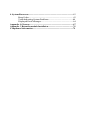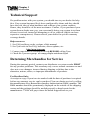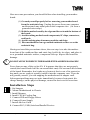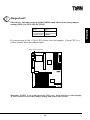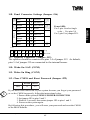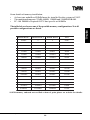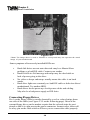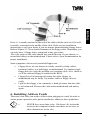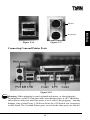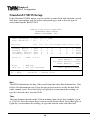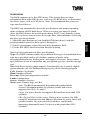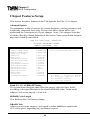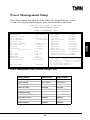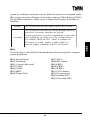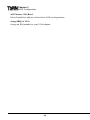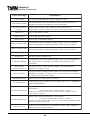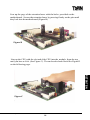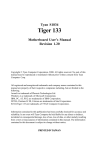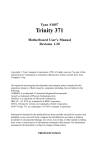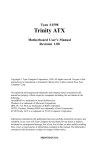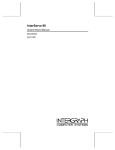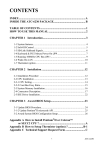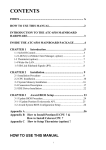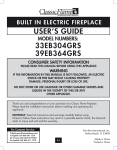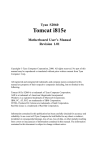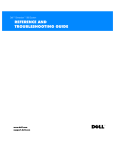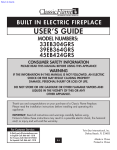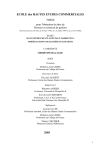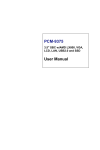Download Tyan Computer InterServe 90 Computer Hardware User Manual
Transcript
Tyan S1854 Trinity 400 Motherboard Users Manual Revision 2.00 Copyright © Tyan Computer Corporation, 2000. All rights reserved. No part of this manual may be reproduced or translated without prior written consent from Tyan Computer Corp. All registered and unregistered trademarks and company names contained in this manual are property of their respective companies including, but not limited to the following. Award is a trademark of Phoenix Technologies Ltd. Windows is a trademark of Microsoft Corporation. IBM, PC, AT, PS/2 are trademarks of IBM Corporation. INTEL, Pentium II/ III, Celeron are trademarks of Intel Corporation. S1854 Trinity 400 are trademarks of TYAN Computer Corporation. Information contained in this publication has been carefully checked for accuracy and reliability. In no event will Tyan Computer be held liable for any direct or indirect, incidental or consequential damage, loss of use, loss of data, or other malady resulting from errors or inaccuracies of information contained in this manual. The information contained in this document is subject to change without notice. PRINTED IN TAIWAN Table of Contents 1. Introduction.................................................................................................. 4 Overview.............................................................................................4 Icons................................................................................................. 5 Chipset Hardware Specifications/Feaures.................................... 6 Technical Support..............................................................................8 Returning Merchandise for Service................................................8 2. Board Installation.......................................................................................10 Unpacking....................................................................................... 10 Installation...................................................................................... 10 Quick Reference for Jumpers........................................................ 12 Map of Motherboard Jumpers..................................................... 13 Setting Jumpers.............................................................................16 Clear CMOS & Reset Password .................................................. 17 Soft Power Connector.................................................................... 17 Hardware Reset Switch Connector Installation......................... 18 Creative Labs Audio Connectors ................................................ 18 Chassis Intrusion Alarm Connector............................................ 18 Power LED Connector.....................................................................19 CMOS RTC...................................................................................... 19 Flash EEPROM............................................................................... 19 Mounting the Motherboard in the Chassis .............................. 19 Installing Memory.......................................................................... 20 Installing the CPU and Cooling Fan........................................... 24 Connecting IDE and Floppy Drives............................................. 27 Installing Add on Cards ............................................................... 29 Connecting PS/2, USB, Serial and Parallel Devices................... 30 Connecting the Power Supply...................................................... 32 3. BIOS Configuration..................................................................................33 Main Setup Menu.......................................................................... 36 Standard CMOS Setup................................................................ 38 BIOS Features Setup.......................................................................41 Chipset Features Setup...................................................................46 Power Management Setup............................................................ 49 PnP/PCI Configuration ...................................................................54 Intergrated Peripherals....................................................................57 Flash Writer Utility...........................................................................60 4. System Resources......................................................................................63 Beep Codes..................................................................................... 63 Troubleshooting System Problems..............................................64 Displayed Error Messages.............................................................64 Appendix -1 Glossary.....................................................................................67 Appendix -2 Retention module Installaion.................................................74 Compliance Information...............................................................................79 Chapter 1 chapter 1 Introduction Introduction Overview The S1854 Trinity 400 is a quality, high performance motherboard designed for Socket 370 Intel Celeron and Slot 1 Intel PII/ PIII microprocessors. The Trinity 400 utilizes the VIA VT82C694X with Award BIOS for S1854 & S1854-A models. S1854 can support Celeron/ PII/ PIII CPU speeds of 300MHz through 750MHz, and host bus speeds of 66MHz to 133MHz, the VIA chipsets bus speed is Auto-Determined by the CPU. The S1854 motherboard, with built-in 4x AGP slot, provides high performance capabilities that are ideal for a wide range of demanding applications such as CAD, CAM, CAE, desktop publishing, 3D animation, 3D Games and video production. This system board in an ATX form factor offers far more features and expandability than Micro ATX models. Some of the features included are onboard dual channel PCI PIO, Bus Master IDE and UltraDMA/66, onboard floppy controller, and onboard high speed I/O. Flexibility and expandability have been designed into the Trinity 400. With I/O and drive controller support built onboard, the one AGP slot, six PCI, a total of seven usable are free for numerous add-on expansion cards. Remember to visit TYAN Computers web site located at http://www.tyan.com. There you can find information on all of TYANs products along with FAQs, distributors list, and drivers. http://www.tyan.com 4 In order to help you navigate this manual and set up your system, we have added several icons to our format. This icon alerts you to particularly important details regarding the setup or maintenance of your system. This icon often appears next to information that may keep you from damaging your board or important! system. While we will often point out the most vital paragraphs in a chapter, you should always read every word in the text. Failing to do so can lead to exasperation and expense. ! Wherever possible, we have included step-by-step instructions for setting up your system, which are indicated by this icon. However, it procedure is in your best interest to read an entire section (and perhaps the entire manual) before you begin to install your motherboard. 1. 2. 3. While we have alerted you to potential dangers in several places in the manual with this icon, these warnings should not be regarded as warning the whole of your safety regimen. Never forget that computers are electrical devices, and are capable of delivering a shock. Prevent damage to yourself and to your board: always ensure that your system is turned off and unplugged whenever you are working with it, and that you are equipped with a static safety device. S1854 Trinity 400 5 INTRO Icons Chapter 1 Introduction Hardware Specifications/Features Processor Information One Socket 370 CPU connector One Slot 1 CPU connector 66/ 100 / 133MHz bus support (auto-deter mined by CPU) Celeron 300 to 533MHz Pentium II and Pentium III up to 750MHz Chipset Information VIA Apollo Pro 133:VT82C694X+VT82C596B Winbond 977 EF Super I/O chipset Voltage and Power Information ATX power supply connector +12V power source for DC fan onboard 3.3V DRAM support Main Memory Up to 768MB onboard (1.5GB not verified at time of print, please see website for details.) Three 168-pin DIMM sockets Supports 100MHz & 133 MHz SDRAM with SPD Supports VCM Memory Expansion Slots One 4x 32-bit AGP slot Six 32-bit PCI Bus Master slots One 16-bit ISA slot (shared w/ one PCI) Total seven usable slots Physical Dimensions ATX design 12 inches x 8.35 inches S1854 requires compatible I/O shield BIOS Information Award Plug and Play flash BIOS Deep Green, Energy Star, ACPI, Year 2000, Soft power-down, multiple boot options Win95/Win98/NT4/Win2000 ready, DMI 2.0 compliant PCI 2.2, APM 1.1 compliant (All PCI slots have a 3.3V standby) http://www.tyan.com 6 Two PCI bus mastering EIDE channels Supports EIDE CD-ROMs PIO Mode 3 & 4 (up to 17MB/sec DTR) UltraDMA/66 bus mastering mode (up to 66MB/sec DTR) Support for two floppy drives (up to 1.44MB) Two serial ports (16550 UARTs) One ECP/EPP parallel port One IR (InfraRed) I/O interface port header Two USB rev 1.2 (universal serial bus) connectors One PS/2 mouse port One PS/2 keyboard port Creative Labs ES 1373 PCI Audio (S1854A only) AC97 Codec Uses a single, shared IRQ High performance PCI bus master Spatial enhanced 3D sound (SWS) Wavetable synthesis built in Joystick, Audio in, Speaker, Microphone connectors Software Specifications OS Operates with MS-DOS ver 6.22, Windows 98 & Win98 SE, Windows NT 4.0, Novell 5.0 Windows 2000(RC3) pending, SCO Unix 5.01 Linux 6.0 Please refer to web for OS updates S1854 Trinity 400 7 INTRO Disk Drive & System I/O Chapter 1 Introduction Technical Support If a problem arises with your system, you should turn to your dealer for help first. Your system has most likely been configured by them, and they should have the best idea of what hardware and software your system contains. Hence, they should be of the most assistance. Further, if you purchased your system from a dealer near you, you can actually bring your system in to them to have it serviced, instead of attempting to do so yourself (which can have expensive consequences). Please refer to your dealer for specific warranty coverage details. Help resources: 1. See FAQ and beep codes sections of this manual. 2. See Tyan web site for FAQ, bulletins, driver updates, etc. http://www.tyan.com 3. Contact your dealer or distributor for help BEFORE calling Tyan. 4. Check the Tyan user group: alt.comp.periphs.mainboard.tyan Returning Merchandise for Service During the warranty period, contact your distributor or system vendor FIRST for any product problems. This warranty only covers normal customer use and does not cover damages incurred during shipping or failure due to the alteration, misuse, abuse, or improper maintenance of products. For Resellers Only: A receipt or copy of your invoice marked with the date of purchase is required before any warranty service can be rendered. You can obtain service by calling the manufacturer for a Return Merchandise Authorization (RMA) number. The RMA number should be prominently displayed on the outside of the shipping carton and the package should be mailed prepaid, or hand-carried to the manufacturer. TYAN will pay to have the board shipped back to you. http://www.tyan.com 8 This page left blank intentionally. S1854 Trinity 400 9 Chapter 2 chapter 2 Board Installation Board Installation Unpacking The motherboard package should contain the following: (1) S1854 mainboard (1) 40-pin IDE and 34-pin floppy cable pack (1) 80-pin ATA-66 IDE cable (1) S1854 Users Manual (1) Driver CD (1) URM Retention Module (URM is shipped mounted on the motherboard) Installation You are now ready to install your motherboard. The mounting hole pattern of the S1854 matches the ATX system board specifications. Your chassis should support a standard ATX mainboard form factor. How to install our products right...the first time. Whats the first thing I should do? The first thing you should do is read this users manual. It contains important information which will make configuration and setup much easier. http://www.tyan.com 10 Here are some precautions you should follow when installing your motherboard: Having reviewed the precautions above, the next step is to take the motherboard out of the cardboard box and static bag, hold it by its edges, and place it on a grounded antistatic surface, component side up. Inspect the board for damage. ! DO NOT APPLY POWER TO THE BOARD IF IT HAS BEEN DAMAGED! important! Press down on any of the socket ICs if it appears that they are not properly seated (the board should still be on an antistatic mat). Do not touch the bottom of the board. Remember, dont take any electronic device out of its protective bag until you are ready to actually install it into the computer case. If you do not ground yourself, you risk zapping the motherboard or adapter card. Subsequent problems may not arise immediately because electrostatic discharge damage, unlike physical damage, causes the device to fail over time. Installation Steps 1. 2. 3. procedure 1. Set Jumpers 2. Mount Motherboard in Chassis 3. Install Memory 4. Install CPU & Cooling Fan 5. Connect IDE and Floppy Drives 6. Connect Power Supply 7. Install Add-on Cards 8. Connect PS/2, USB, Serial and Parallel Devices S1854 Trinity 400 11 INSTALL (1) Ground yourself properly before removing your motherboard from the antistatic bag. Unplug the power from your computer and then touch any metal part on the computer case. (Or wear a grounded wrist strap.) (2) Hold the motherboard by its edges and do not touch the bottom of the board. (3) Avoid touching motherboard components, IC chips, connectors, and leads. (4) Avoid touching pins of memory modules and chips. (5) Place motherboard on a grounded antistatic surface or on the antistatic bag. Chapter 2 Board Installation Quick References for Jumpers In this manual, the terms closed and on are used when referring to jumpers (or jumper pins) that are active; open and off are used when referring to jumpers (or jumper pins) that are inactive. See the Figure 2-1 for examples of on and off pins and jumpers. Jumpers and pins are connected by slipping the plastic jumper connector overtop of two adjacent jumper pins (indicated by 1-2 or 2-3). The metal rod inside the plastic shell bridges the gap between the two pins, completing the circuit. See Figure 2-2 for more example of pin connections. 3 (or more) pin jumpers 2 pin jumpers off 1-2 on 2-3 1 2 3 Figure 2-1 open 1 2 3 1 2 3 Figure 2-2 The tables and maps on the following pages will help you set the jumpers for CPU speed, Infrared, and external connector pin assignments, among others. The miniature motherboard maps will help you locate the jumpers on your board. A full-page map of the motherboard can be found on the next two pages. http://www.tyan.com 12 J22 (Video) J21 1 Creative ES1373 CON3 (WOL) 1 1 CON2 (WOR) DIMM bank 3 DIMM bank 2 1 Secondary IDE connector FAN4 1 1 J23 (CD) 1 AGP port 1 PCI slot 1 J16 J7 PCI slot 2 PCI slot 3 JP10 JP11 JP12 JP13 Joystick 1 VIA VT82C694X DIMM bank 1 Printer Port Slot 1 Type CPU COM1 Socket 370 CPU 1 Floppy drive connector USB0 Primary IDE connector PGA370 COM2 (Onboard Audio Optional) Microphone in Line in Line out ATX power connector FAN1 1 Mouse VIA VT82C596B PCI slot 4 1 D31 FAN3 Int. SPKR PCI slot 5 Flash BIOS PCI slot 6 1 J12 SPKR JP20(reserved) 3 volt lithium JP2 battery 1 ISA slot The tiny 1s next to jumpers of 3 pins or more indicate the position of pin 1 for that jumper. S1854 Trinity 400 13 INSTALL USB1 Keyboard Figure 2-3 : Map of Motherboard Jumpers Chapter 2 Board Installation Figure 2-4 : Map of S1854 Features PS/2 Mouse & Keyboard ports 4x AGP port 2-ch EIDE 6 PCI slots Via Apollo Pro Plus 133A AGPset BIOS Joystick / Audio ports (Onboard Audio Optional) 3 DIMM slots Floppy port 1 Parallel, 2 Com ports 2 USB ports Slot 1 Type for Pentium II/III CPU ATX power supply header Fuse 1, 2 Socket 370 for Celeron CPU Battery 1 ISA slot http://www.tyan.com 14 ! Important! important! Pleae note: In some versions of the S1854 board, there is an extra jumper setting (JP21) for CPU SELECTION. If you are using a Slot 1 Type CPU, please close the jumper, if your CPU is a socket please leave the jumper open. JP21(CPU Select) Warning: If JP21 is set to the incorrect CPU type, there will be no video display at Post. Please correct the jumper setting and reboot the system. S1854 Trinity 400 15 INSTALL CPU JP21 Slot 1 Close PPGA-370 Open Chapter 2 Board Installation ! important! 1. Setting Jumpers 1-A. CPU Speed Settings (Jumpers JP10, JP11, JP12, JP13) There are two steps to set the CPU speed. First, set the clock multiplier with jumpers JP10 -13 according to the specification of your CPU using the chart below. After the system is ready to boot the BUS Speed is auto-detected. Presently all Celeron CPUs use a 66MHz bus speed. (Tyan does not recommend operating CPUs, memory, or PCI Bus at higher than rated speed. Tyan takes no responsibility for any problems related to overclocking any bus or component on the system board.) M u l ti p li e r (s e t J m p rs o n b o a rd ) 3 .5 4 4 .5 5 5 .5 6 6 .5 7 7 .5 8 Bus S pe e d C P U sp e e d (s e t in B IO S ) 100 350 133 466 100 400 133 533 66 300 100 450 133 600 66 333 100 500 133 667 66 366 100 550 133 733 66 400 100 600 133 800 66 433 100 650 133 800 66 466 100 700 133 933 66 500 100 750 133 997 66 528 100 800 133 1064 JP 10 JP 11 JP 12 JP 13 O N O FF O FF O N O FF O N O N O N O FF O N O FF O N O FF O FF O N O N O FF O FF O FF O N O N O N O N O FF O N O N O FF O FF O N O FF O N O FF O N O FF O FF O FF O FF O N O N O FF JP10, JP11, JP12, JP13 http://www.tyan.com 16 8 Ground VCC 9 10 NC. IRRX 11 12 Power +5V Ground 13 14 N.C IRTX 15 16 N.C RESV 17 18 N.C 3 4 LED Yellow Power LED: For 2-pin: bicolor/single color - Use pins 2-4 For 3-pin: Use jumper D31. Buz Buz LED - Pwr/Slp LEDs 6 Power On/Off 7 2 LED Green Power (Sleep) Switch HDD LED 5 Reset Infrared Ground 1 J16 2 4 6 8 10 12 14 16 18 1 3 5 7 9 11 13 15 17 To p Bottom 1-C. Speaker Connector (Jumper J12) The speaker should be connected to pins 1-4 of jumper J12. As default, pins 3-4 of jumper J12 are connected to the internal buzzer. 1-D. Wake-On LAN (CON3) 1-E. Wake-On Ring (CON2) 1-F. Clear CMOS and Reset Password (Jumper JP2) JP2 ! important! D e fault Re s e t 1- 2 2- 3 If you have been locked out of your system because you forgot your password or set the CMOS incorrectly, follow the instructions below. 1. Power off the system, UNPLUG POWER CONNECTOR 2. Set jumper JP2 to pins 2 and 3 3. Wait for 2 seconds, then return jumper JP2 to pins 1 and 2. 4. Power on the system again. By following this procedure, you will erase your password and reset the CMOS to the BIOS defaults. S1854 Trinity 400 17 INSTALL LED + Reset Switch 1-B. Panel Connector Settings (Jumper J16) Chapter 2 Board Installation 1-G Soft Power Connector The Soft Power Connector is part of jumper block J16. The Trinity 400 uses the chipset for power management, including turning on and off the system. If the Power Button Function option in the BIOS Power Management Menu is set to On/Off (which is the default), pressing the power button once after the BIOS has booted up will turn the system on and off. If the Power Button Function option is set to Suspend, pressing the power button once will wake the system or send it to Suspend mode. In this case, you cannot turn the system off unless you shut down through the Windows operating system or you hold the power button down for four seconds. 1-H Hardware Reset Switch Connector Installation The Reset switch on your cases display panel provides you with the Hardware Reset function, which is the same as power on/off. The system will do a cold start after the Reset button is pushed. (J16 pin 7 & 8) 1-I Creative Labs Audio Connectors (optional) There are four black 4-pin connectors onboard which are used for various peripherals audio signals. The digital signal that comes in through these connectors is directed through the Creative Labs ES1373 PCI sound chip, and the digital signal is turned into an audio signal which goes out through the speaker. The TDA connector (J21) is for modem audio; the VIDEO connector is (J22); the CD connector (J23) is for CD-ROMs. CON3 (WOL) CON2 (WOR) J16 J12 (Speaker) JP2(Clr CMOS) 1-J Chassis Intrusion Alarm Connector The J7 connector is an intrusion alarm, that can be connected to the system chassis. When active (J7 is connected to the chassis), this alarm will alert the system administrator anytime someone opens the systems case. http://www.tyan.com 18 1-K Power LED Connector Jumper D31 is a three pin power LED header that can be used if you have a 3 pin Power LED. Otherwise refer to panel connector J16 for 2 pin LEDs. 3 pin LEDs can still be used on J16 where pin 13 would be for the Ground pin. CMOS RTC Flash EEPROM The Trinity 400 uses flash memory to store BIOS firmware. It can be updated as new versions of the BIOS become available. You can upgrade your BIOS easily using the flash utility (see page 60). 2. Mounting the Motherboard in the Chassis Follow the instructions provided by the case manufacturer for proper installation guidelines. TYAN recommends that you use only one screw to hold down the motherboard. The rest of the mounting holes should be used for the plastic standoffs. If your case does not have a hole for a standoff, simply cut off the bottom of the plastic standoff so that the flat portion rests on the metal. The adapter cards and the screws holding them down will keep your board flat. The fastening screw should not short any of the traces on the motherboard. Make certain that you do not overtighten the screw, as it will damage the motherboard and possibly break internal traces in the surrounding area. The hole you important! should use is located at the top-center of the board where the adapter cards are fastened to the case. ! S1854 Trinity 400 19 INSTALL The Real Time Clock (RTC) circuit, which provides the date and time for the system is integrated into the Via Apollo Pro Plus 133A AGPset. If the external battery for the RTC is low, it will prevent your system from POSTing, and you will not get a display. Normally the life span of an external battery is 2 years. If yours is running low, you will need to replace it with a new 3V lithium battery (Sony CR2032). Chapter 2 Board Installation 3. Installing Memory Since TYAN boards are manufactured with performance in mind, you should use add-in components that match. It is highly recommended that the memory DIMMs are installed prior to connecting the power supply. Some DIMM modules may seem to be high quality because of name or feel but that does not guarantee real-world usability. Some cheaper or OEM memory may have brandname components, but they may contain inferior or substandard parts which do not meet the critical tolerances our products require. Because of this, your memory may not work correctly in a TYAN board though it may work well in a competitors board. This is because many of our competitors do not adhere to the strict tolerances required for high performance. If you buy a TYAN board, you are getting the best system available. To make installation easy and trouble free, get high quality parts. Some brands we recommend are Advantage Memory, Corsair Microsystems, Millenium, Kingston Memory, QesTec Incorporated, Unigen, Micron Technology, and Crucial Technology. These DIMMs have proven to be very stable on our boards and perform extremely well. warning This motherboard operates on a 3.3 volt standby for the DIMM banks . Because of this, you need to UNPLUG the AC power cord before installing your DIMM memory modules. Otherwise, the motherboard may automatically power up when the memory is inserted into the slot. http://www.tyan.com 20 INSTALL Figure 2-5* *Note: The image above is used to illustrate a concept and may not represent the actual image of your motherboard. To install your DIMMs, line your module up so that the pins fit into the slot. There is only one way that your DIMM can fit properly. Make sure that the short row of pins is lined up with the short gap in the DIMM slot. Figure 2-5 shows how to sit the DIMM into its slot. To insert the DIMM, push down vertically on the module with even force, as shown in the photo. Do not shove one end in first; doing so will bend the DIMM pins. To lock the DIMM into place, push the plastic clips on either end of the slot onto the notches in the ends of the DIMM (see Figure 2-6 on the next page). To remove your DIMM, simply pull the clips back, and pull up on the module. Place the DIMMs in an anti-static bag as soon as you remove them to avoid static damage. S1854 Trinity 400 21 Chapter 2 Board Installation Figure 2-6* *Note: The image above is used to illustrate a concept and may not represent the actual image of your motherboard. The Trinity 400 uses a 64-bit data path from memory to CPU and can accommodate up to 768MB of SDRAM. The 168-pin DIMMs (Dual In-line Memory Modules) must be of the 3.3V, unbuffered variety. The position of the notch in the SDRAM key position will tell you whether or not a DIMM is unbuffered (see the Figure 2-7 below). All installed memory will be automatically detected, so there is no need to set any jumpers. Unbuffered RFU Buffered 168-pin DIMM Figure 2-7 http://www.tyan.com 22 Some details of memory installation: At least one unbuffered DIMM must be installed for the system to POST. The mainboard supports 32MB, 64MB, 128MB and 256MB SDRAM. PC-100 DIMM is required if CPU bus speed is at 100MHz D IM M Bank 1 D IM M Bank 2 D IM M Bank 3 Total 8MBx1 0 0 8MB 8MBx1 8MBx1 0 16MB 8MBx1 8MBx1 8MBx1 24MB 16MBx1 8MBx1 8MBx1 32MB 16MBx1 16MBx1 8MBx1 40MB 16MBx1 16MBx1 16MBx1 48MB 32MBx1 16MBx1 16MBx1 64MB 32MBx1 32MBx1 16MBx1 80MB 32MBx1 32MBx1 32MBx1 96MB 64MBx1 32MBx1 32MBx1 128MB 64MBx1 64MBx1 32MBx1 160MB 64MBx1 64MBx1 64MBx1 192MB 128MBx1 64MBx1 64MBx1 256MB 128MBx1 128MBx1 64MBx1 320MB 128MBx1 128MBx1 128MBx1 384MB 256MBx1 256MBx1 0 512MB 256MBx1 256MBx1 256MBx1 768MB 512MBx1 512MBx1 512MBx1 1.5GB* *1.5GB memory onboard not verified at time of print please see website for details. S1854 Trinity 400 23 INSTALL The table below shows some of the possible memory configurations. Not all possible configurations are listed. Chapter 2 Board Installation 4. Installing the CPU and Cooling Fan Socket 370 type Celeron processors (300 through 533MHz) and Slot 1 type Pentium II/III can be used on the Trinity 400. Please refer to page 15 for the correct CPU jumper settings for your CPU. Remember: The CPU is a sensitive electronic component and it can easily be damaged by static electricity. Do not touch the CPU pins with your fingers. You should be able to insert the CPU into the socket with virtually zero force. Do not press down hard on the CPU as you will bend or break pins. Installing Socket 370 Type CPUs Pin 1 on the CPU is denoted by a small dot on one of the corners and Pin 1 on the ZIF socket is denoted by an angled corner. ! important! Note: If two CPUs are installed simultaneously, there is a tremendous risk of shorting out both CPUs and the motherboard. DO NOT install 2CPUs at the same time! Figure 2-8 Push down lightly on the CPU, and lower the arm on the ZIF socket to secure the CPU. (Figure 2-8) A squeaking noise is normal as the arm lowers. Never force a CPU into a socket. Forcing a CPU to seat will bend the pins on the CPU and possibly damage the motherboard. Check with your vendor or manufacturer for proper voltage selection.After the CPU is securely seated, install the appropriate cooling device. Tyan strongly recommends a heatsink/fan combination. Consult with your case manufacturer for other cooling options. http://www.tyan.com 24 Installing Slot1 Type CPUs Figure 2-9b Figure 2-9a *Installing CPU Retention Modules* Note: Tyan provides a variety of retention modules. For detailed installation procedures of your module, please refer to Appendix 2 located at the back of the manual. Figure 2-10 below shows a side view of a retention brace securing both sides of the SECC2 CPU. When both sides are properly positioned, press both braces against the sides of the CPU and carefully lift them over the CPU slot on the motherboard. When lowering the brace and CPU, be sure to line up the key notch on the brace with the key pin on the slot located on the motherboard. Figure 2-10 S1854 Trinity 400 25 INSTALL Currently, two types of cooling mechanisms are produced for Pentium II processors: active (figure 2-9a) and passive (figure 2-9b). These two types of cooling methods essentially perform the same function. The active cooler is equipped with a cooling fan and heat sink, while the passive cooler is simply a larger heat sink with no fan. The type of cooler used has no effect on performance, and both types can be installed in the CPU slot on the Trinity 400 board. Chapter 2 Board Installation Figure 2-11 Line up the retention brace with the holes provided on the motherboard. At the same time, make sure the CPU is lined up with the CPU slot. Lower the CPU onto the motherboard. The mountings on the retention brace should fit through the holes of the motherboard and the CPU should fit into the slot. (See Figure 2-11). Secure the retention brace. The end result should look like Figure 2-12. secure module here Figure 2-12 Note: The retention module shown above may not represent the one provided with your motherboard. If you have an active cooler, you will also need to connect the CPUs cooling fan cable to the cooling fan power connector on the board. Locate the cooling fan connector (e.g. FAN1) on the motherboard. Plug the CPUs cooling fan cable into the cooling fan connector on the board. There will be a plastic clip assembly similar to that of the ATX power connector that will force you to connect the fan cable correctly see Figure 2-13 on the following page. http://www.tyan.com 26 INSTALL Figure 2-13 Removing CPU When removing the CPU, pull lightly on the pegs sucuring the retention brace and remove the CPU and retention brace at once. This may require careful firm tugs to pull the CPU out of its slot. 5. Connecting IDE and Floppy Drives The colored stripe on a ribbon cable should face toward the battery on the motherboard. Make sure that Pin 1 (denoted by a red stripe) is connected so that it is next to the power connector of the drive. The primary IDE connector is black; the secondary IDE connector is white. In most cases, this is the proper way of connecting your IDE cable to the hard drive. Figure 2-14 on the next page shows the IDE cable properly connected to the motherboard. Contact your hard disk drive manufacturer or documentation for more information. S1854 Trinity 400 27 Chapter 2 Board Installation Pin 1 Figure 2-14 *Note: The image above is used to illustrate a concept and may not represent the actual image of your motherboard. Some symptoms of incorrectly installed HDDs are: Hard disk drives are not auto-detected: may be a Master/Slave problem or a bad IDE cable. Contact your vendor. Hard Disk Drive Fail message at bootup: may be a bad cable or lack of power going to the drive. No video or beeps onbootup: usually means the cable is on back wards. Hard drive lights are constantly on: bad IDE cable or defective drives/ motherboard. Try another HDD. Hard drives do not power up: check power cables and cabling. May also be a bad power supply or IDE drive. Connecting Floppy Drives Pin 1 on the floppy cable is usually denoted by a red or colored stripe down one side of the cable (see Figure 2-15 on the following page). Most of the current floppy drives on the market require that the colored stripe be positioned so that it is right next to the power connector. In most cases, there will be a key pin on the cable which will force you to connect the cable properly. http://www.tyan.com 28 Some symptoms of incorrectly installed floppies are: Floppy drives are not detected: usually caused by faulty cables, backward cables, or a bad floppy or motherboard. Try another single floppy drive to verify the problem or try another cable. Also, check to see if the onboard floppy is enabled in the BIOS. Floppy Drive Fail message at bootup: the cable, floppy, or motherboard may be faulty. Try another cable or floppy drive to verify. Light on the floppy is on constantly: a dead giveaway that the cable is on backwards. Reverse the cable at the motherboard end and try again. 6. Installing Add-on Cards There are a few rules you need to follow when plugging in a card. In order to assure proper operation and a quick installation, adhere to these guidelines: ! important! NEVER force a card into a slot. If it doesnt fit, look at the socket on the computer to make sure there are no wires or other obstructions to the slot. S1854 Trinity 400 29 INSTALL Figure 2-15 Drive A: is usually attached to the end of the cable with the twist in it. Drive B: is usually connected to the middle of the cable. Refer to your installation instructions or call your dealer if you are unsure about attaching floppy drives. Refer to Figure 2-15 for a detailed anatomy of the floppy cable. Remember, you can only have 2 floppy drives connected at any given time. The color stripe on the cable should face toward the top of your chassis, or toward the battery on the motherboard. Please refer to your documentation for proper installation. Chapter 2 Board Installation warning NEVER plug an ISA card into a PCI slot or a PCI card in an ISA slot. You will void your warranty and damage your system board if you do this. When plugging the card in, especially when installing long cards, try to push the entire card in at one time. Dont force one end of the card into the socket first and then the other. This will create a rocking motion between the card and the slot and it will damage the pins within the socket. Make sure that the cards are seated securely into the slots. Before turning on the system, make sure no cards are touching NOTE: This motherboard operates on a 3.3 volt standby for PCI v2.2. Because of this, you need to UNPLUG the AC power cord before installing your card. Otherwise, the motherboard may automatically power up when the card is inserted into the slot. If you follow these basic guidelines, there shouldnt be any problems with installation. However, if you do encounter any problems, have a qualified professional install your cards for you or contact your card manufacturer. Remember, always read the manuals and installation notes that come with the adapter cards. They contain important information which will help you install the components right, the first time. 7. Connecting PS/2, USB, Serial & Parallel Devices This board includes ports for USB, PS/2 mouse, and PS/2 keyboard devices. Note that, for this board, the PS/2 mouse port is the upper PS/2 port, and the PS/2 keyboard port is the lower PS/2 port. The PS/2 connectors are probably quite familiar to you. The USB connectors, however, may be foreign. The USB (Universal Serial Bus) is a versatile port. This one port type can function as a serial, parallel, mouse, keyboard, or joystick port. It is fast enough to support video transfer, and is capable of supporting up to 127 daisy-chained peripheral devices. Figures 2-16 and 2-17 on the following page shows the USB ports on the left and PS/2 ports on the right (respectively). http://www.tyan.com 30 Mouse Figure 2-16 Figure 2-17 Connecting Com and Printer Ports Figure 2-18 warning Warning: When plugging in your keyboard and mouse, or when plugging anything into a serial or Com port, make sure that the power is off. Connecting these devices and ports while the power is on is called hot plugging, and may damage your system.Figure 2-18 above shows the ATX double row connectors on this board. The Com and Printer ports, as well as the other ports, are labeled. S1854 Trinity 400 31 INSTALL Keyboard Chapter 2 Board Installation 8. Connecting the Power Supply Tyan recommends using an ATX power supply that conforms to industry standard revision 2.01. The Trinity 400 motherboard comes equipped with one onboard power connector. Figure 2-16 below shows an ATX power connector. When plugging in the power connector, make sure that the plastic clip on the power connector is aligned with the plastic tab on the onboard connector (see Figure 2-17 below). Make certain that you do not miss any pins because if you do, you will void your warranty and cause damage to yourself or your motherboard when you turn the system on. After connecting the power, make sure the connector is seated firmly into its socket so it will not become loose or fall off when the computer is jostled or moved. ONBOARD Figure 2-16 Figure 2-17 You are done! Other than checking the jumper settings and cable connections and putting the case back on, you are done. Installing a new motherboard may sound difficult, but by following these directions, you should have a fairly uneventful time installing our products. If you do encounter problems, your dealer will be able to help you, or you can consult one of our many technical support resources (see page 8). http://www.tyan.com 32 chapter 3 INSTALL BIOS Configuration Introduction to Setup ! important! The BIOS section of the manual is subjected to change without notice and is provided here for reference purposes only. The settings and configurations of the BIOS are current at the time of print, although they may not be exactly the same as that displayed on your screen. This manual describes the Award BIOS Setup program. The Setup program lets you modify basic system configuration settings. The settings are then stored in a dedicated battery-backed memory, called NVRAM, that retains the information when the power is turned off. The Award BIOS in your computer is a customized version of an industrystandard BIOS for IBM PC ATcompatible personal computers. It supports Intel x86 and compatible processors. The BIOS provides critical low-level support for the system central processing, memory, and I/O subsystems. The Award BIOS has been customized by adding important, but nonstandard, features such as virus and password protection, power management, and detailed fine-tuning of the chipset controlling the system. The rest of this manual is intended to guide you through the process of configuring your system using Setup. S1854 Trinity 400 33 Chapter 3 BIOS Configuration Starting Setup The Award BIOS is immediately activated when you first turn on the computer. The BIOS reads system configuration information in CMOS RAM and begins the process of checking out the system and configuring it through the poweron self test (POST). When these preliminaries are finished, the BIOS seeks an operating system on one of the data storage devices (hard drive, floppy drive, etc.). The BIOS launches the operating system and hands control of system operations to it. During POST, you can start the Setup program in one of two ways: 1. By pressing <Del> immediately after switching the system on, or 2. By pressing the <Del> key when the following message appears briefly at the bottom of the screen during POST: TO ENTER SETUP BEFORE BOOT PRESS DEL KEY If the message disappears before you respond and you still wish to enter Setup, restart the system to try again by turning it OFF then ON or pressing the RESET button on the system case. You may also restart by simultaneously pressing <Ctrl>, <Alt>, and <Delete> keys. If you do not press the keys at the correct time and the system does not boot, an error message appears and you are again asked to PRESS F1 TO CONTINUE, DEL TO ENTER SETUP Setup Keys The table on the following page shows how to navigate in Setup using the keyboard. Getting Help Press F1 to pop up a small help window that describes the appropriate keys to use and the possible selections for the highlighted item. To exit the Help Window press <Esc> or the F1 key again. http://www.tyan.com 34 Ke y Up arrow Function Move to previous item. Down arrow Move to next item. Left arrow Move to iten on the left hand. Right arrow Move to item on the right hand. Esc key PgUp key Main Menu: Q uit and do not save changes into CMO S RAM. Status Page Setup Menu: Exit current page and return to Main Menu. Increase the numeric value or make changes. Decrease the numeric value or make changes. + key Increase the numeric value or make changes. - key Decrease the numeric value or make changes. F1 key General help, only for Status Page Setup Menu and O ption Page Setup Menu. F2 key Shift- F2 Change color from total 16 colors. F2 to select color forward, Shift- F2 to select color backwards. F3 key Calendar, only for Status Page Setup Menu. F4 key Reserved. F5 key Restore the previous CMO S value from CMO S, only for O ption Page Setup Menu. F6 key Load the default CMO S RAM value from BIO S default table, only for O ption Page Setup Menu. F7 key Load the default. F8 key Reserved. F9 key Reserved. F10 key Save all the CMO S changes, only for Main Menu. In Case of Problems If, after making and saving system changes with Setup, you discover that your computer is no longer able to boot, restart by either using the ON/OFF switch, the RESET button or by pressing <Ctrl>, <Alt> and <Delete> at the same time, or clear the CMOS (see page 17 for details) The best advice is to alter only settings that you thoroughly understand. In particular, do not change settings in the Chipset screen without a good reason. The Chipset defaults have been carefully chosen by Award Software or your system manufacturer for the best performance and reliability. Even a seemingly small change to the Chipset setup may causing the system to become unstable. S1854 Trinity 400 35 BIOS PgDn key Chapter 3 BIOS Configuration Setup Variations Not all systems have the same Setup. While the basic look and function of the Setup program remains the same for all systems, the appearance of your Setup screens may differ from the screens shown here. Each system design and chipset combination require custom configurations. In addition, the final appearance of the Setup program depends on your system designer. Your system designer can decide that certain items should not be available for user configuration and remove them from the Setup program. Main Setup Menu When you enter the AwardBIOS CMOS Setup Utility, a Main Menu, similar to the one shown below, appears on the screen. The Main Menu allows you to select from several Setup functions and two exit choices. Use the arrow keys to select among the items and press enter to accept and enter the sub-menu. A brief description of each highlighted selection appears at the bottom of the screen. Following is a brief summary of each Setup category. ROM PCI/ISA BIOS (TYAN1854) CMOS SETUP UTILITY AWARD SOFTWARE, INC. STANDARD CMOS SETUP INTEGRATED PERIPHERALS BIOS FEATURES SETUP SUPERVISOR PASSWORD CHIPSET FEATURES SETUP USER PASSWORD POWER MANAGEMENT SETUP IDE HDD AUTO DETECTION PNP/PCI CONFIGURATION LOAD BIOS DEFAULTS SAVE & EXIT SETUP LOAD SETUP DEFAULTS EXIT WITHOUT SAVING ↑ ↓ → ← : Select Item (Shift)F2 : Change Color Esc : Quit F10 : Save & Exit Setup http://www.tyan.com 36 Standard CMOS Setup Options in the original PC AT-compatible BIOS. BIOS Features Setup Award Software enhanced BIOS options. Chipset Features Setup Options specific to your system chipset. Power Management Setup Advanced Power Management (APM) options. Integrated Peripherals I/O subsystems that depend on the integrated peripherals controller in your system. Supervisor/User Password Change, set, or disable a password. In BIOS versions that allow separate user and supervisor passwords, only the supervisor password permits access to Setup. The user password generally allows only power-on access. IDE HDD Auto Detection Automatically detect and configure IDE hard disk parameters. Load BIOS Defaults BIOS defaults are factory settings for the most stable, minimal-performance system operations. Load Setup Defaults Setup defaults are factory settings for optimal-performance system operations. Save & Exit Setup Save settings in nonvolatile CMOS RAM and exit Setup. Exit Without Saving Abandon all changes and exit Setup. S1854 Trinity 400 37 BIOS PnP/PCI Configuration Plug and Play standard and PCI Local Bus configuration options. Chapter 3 BIOS Configuration Standard CMOS Setup In the Standard CMOS menu you can set the system clock and calendar, record disk drive parameters and the video subsystem type, and select the type of errors that stop the BIOS POST. ROM PCI/ISA BIOS (TYAN1854) STANDARD CMOS SETUP AWARD SOFTWARE, INC. Date (mm:dd:yy) : Fri, Jul 10 1998 Time (hh:mm:ss) : 10 : 7 : 7 HARD DISKS TYPE Primary Master : Primary Slave : Secondary Master: Secondary Slave : SIZE Auto Auto Auto Auto CYLS HEAD PRECOMP LANDZ SECTOR 0 0 0 0 0 0 0 0 Drive A : 1.44M, 3.5 in. Video Halt On ESC : Quit F1 : Help : EGA/VGA : All But Keyboard 0 0 0 0 0 0 0 0 0 0 0 0 0 0 0 0 MODE AUTO AUTO AUTO AUTO Base Memory: 640K Extended Memory:130048K Other Memory: 384K ↑ ↓ → ← : Select Item (Shift)F2 : Change Color Total Memory:131072K PU/PD/+/- : Modify Date The BIOS determines the day of the week from the other date information. This field is for information only. Press the arrow keys to move to the desired field (date, month, year). Press the PgUp or PgDn key to increment the setting, or type the desired value into the field. Time The time format is based on the 24-hour military-time clock. For example, 1 p.m. is 13:00:00. Press the arrow keys to move to the desired field. Press the PgUp or PgDn key to increment the setting, or type the desired value into the field. http://www.tyan.com 38 HARD DISKS The BIOS supports up to four IDE drives. This section does not show information about other IDE devices, such as a CD-ROM drive, or about other hard drive types, such as SCSI drives. Note: We recommend that you select type auto for all drives. Here is a brief explanation of drive specifications: Type: The BIOS contains a table of pre-defined drive types. Each defined drive type has a specified number of cylinders, number of heads, write precompensation factor, landing zone, and number of sectors. Drives whose specifications do not accommodate any pre-defined type are classified as type user. Size: Disk drive capacity (approximate). Note that this size is usually slightly greater than the size of a formatted disk given by a disk-checking program. Cyls: Number of cylinders Head: Number of heads Precomp: Write precompensation cylinder Landz: Landing zone Sector: Number of sectors Mode: Auto, Normal, large, or LBA Auto: The BIOS automatically determines the optimal mode. Normal: Maximum number of cylinders, heads, and sectors supported are 1024, 16, and 63. Large: For drives that do not support LBA and have more than 1024 cylinders. LBA (Logical Block Addressing): During drive accesses, the IDE controller transforms the data address described by sector, head, and cylinder number into a physical block address, significantly improving data transfer rates. For drives with greater than 1024 cylinders. S1854 Trinity 400 39 BIOS The BIOS can automatically detect the specifications and optimal operating mode of almost all IDE hard drives. When you select type auto for a hard drive, the BIOS detects its specifications during POST, every time the system boots. If you do not want to select drive type auto, other methods of selecting the drive type are available: 1. Match the specifications of your installed IDE hard drive(s) with the preprogrammed values for drive types 1 through 45. 2. Select User and enter values into each drive parameter field. 3. Use the IDE HDD Auto Dectection function in Setup. Chapter 3 BIOS Configuration Drive A Select the correct specifications for the diskette drive(s) installed in the computer. None No diskette drive installed 360K , 5.25 in 5- 1/4 inch PC- type standard drive; 360 kilobyte capacity 1.2M, 5.25 in 5- 1/4 inch AT- type high- density drive; 1.2 megabyte capacity 720K , 3.5 in 3- 1/2 inch double- sided drive; 720 kilobyte capacity 1.44M, 3.5 in 3- 1/2 inch double- sided drive; 1.44 megabyte capacity 2.88M, 3.5 in 3- 1/2 inch double- sided drive; 2.88 megabyte capacity Video Select the type of primary video subsystem in your computer. The BIOS usually detects the correct video type automatically. The BIOS supports a secondary video subsystem, but you do not select it in Setup. EGA/VGA Enhanced Graphics Adapter/Video Graphics Array. For EGA, VGA, SEGA, SVGA, or PGA monitor adapters. CGA 40 Color Graphics Adapter, power up in 40 column mode. CGA 80 Color Graphics Adapter, power up in 80 column mode. MONO Monochrome adpater, includes high resolution monochrome adapters. Halt On During the power-on self-test (POST), the computer stops if the BIOS detects a hardware error. You can tell the BIOS to ignore certain errors during POST and continue the boot-up process. These are the selections: No errors POST does not stop for any errors. All errors If the BIOS detects any non- fatal error, POST stops and prompts you to take corrective action. All, But Keyboard POST does not stop for a keyboard error, but stops for all other errors. All, But Diskette POST does not stop for diskette drive errors, but stops for all other errors. All, But Disk/Key POST does not stop for a keyboard or disk error, but stops for all other errors. http://www.tyan.com 40 Memory You cannot change any values in the Memory fields; they are only for your information. The fields show the total installed random access memory (RAM) and amounts allocated to base memory, extended memory, and other (high) memory. RAM is counted in kilobytes (KB: approximately one thousand bytes) and megabytes (MB: approximately one million bytes). RAM is the computers working memory, where the computer stores programs and data currently being used, so they are accessible to the CPU. Modern personal computers may contain up to 64 MB, 128 MB, or more. BIOS Features Setup The screen (shown on the following page) contains industry-standard options additional to the core PC AT BIOS. This section describes all fields offered by Award Software in this screen. The example screen below may vary from the one in your Setup program. Your system board designer may omit or modify some fields. S1854 Trinity 400 41 BIOS Base Memory: Typically 640 KB. Also called conventional memory. The DOS operating system and conventional applications use this area. Extended Memory: Above the 1-MB boundary. Early IBM personal computers could not use memory above 1 MB, but current PCs and their software can use extended memory. Other Memory: Between 640 KB and 1 MB; often called high memory. DOS may load terminate-and-stay-resident (TSR) programs, such as device drivers, in this area, to free as much conventional memory as possible for applications. Lines in your config.sys file that start with loadhigh load programs into high memory. Chapter 3 BIOS Configuration ROM PCI/ISA BIOS (TYAN1854) BIOS FEATURES SETUP AWARD SOFTWARE, INC. Virus Warning CPU Internal Cache External Cache CPU L2 Cache ECC Checking Quick Power On Self Test Boot Sequence Swap floppy Drive Boot Up Floppy Seek Boot Up NumLock Status IDE HDD Block Mode Gate A20 Option Typematic Rate Setting Typematic Rate (Chars/Sec) Typematic Delay (Msec) Security Option PCI/VGA Palette Snoop OS Select For DRAM > 64MB Report No FDD For WIN 95 : Disabled : Enabled : Enabled : Enabled : Enabled : A, C, SCSI : Disabled : Enabled : On : Disabled : Fast : Disabled : 6 : 250 : Setup : Disabled : Non-OS2 : Yes Video BIOS Shadow : Enabled C8000-CBFFF Shadow : Disabled CC000-CFFFF Shadow : Disabled D0000-D3FFF Shadow : Disabled D4000-D7FFF Shadow : Disabled D8000-DBFFF Shadow : Disabled DC000-DFFFF Shadow : Disabled ESC : Quit ↑↓ →← : Select Item F1 : Help PU/PD/+/- : Modify F5 : Old Values (Shift)F2 : Color F6 : Load BIOS Defaults F7 : Load Setup Defaults BIOS Feature Setup - Default Settings Chart Setting Option BIOS Default Setup Default Virus Warning CPU Internal Cache External Cache CPU L2 Cache ECC Checking Quick Pow er On Self Test Boot Sequence Sw ap Floppy Drive Boot Up Floppy Seek Boot Up NumLock Status IDE HDD Block Mode Gate A20 Option Typematic Rate Setting Typematic Rate (Chars/Sec) Typematic Delay (Msec) Security Option PCI / VGA Palette Snoop OS Select For DRAM > 64MB Report No FDD for WIin95 Video BIOS Shadow C8000-CBFFF Shadow CC000-CFFFF Shadow Disabled Enabled Enabled Enabled Enabled A,C, SCSI Disabled Enabled On Disabled Normal Disabled 6 250 Setup Disabled Non-OS2 No Enabled Disabled Disabled Disabled Enabled Enabled Enabled Enabled A,C, SCSI Disabled Enabled On Enabled Fast Disabled 6 250 Setup Disabled Non-OS2 Yes Enabled Disabled Disabled http://www.tyan.com 42 Settings Chart (Continued) Setting Option D000-D3FFF Shadow D4000-D7FFF Shadow D8000-DBFFF Shadow DC000-DFFFF Shadow BIOS Default Disabled Disabled Disabled Disabled Setup Default Disabled Disabled Disabled Disabled Virus Warning When enabled, you receive a warning message if a program (specifically, a virus) attempts to write to the boot sector or the partition table of the hard disk drive. You should then run an anti-virus program. Keep in mind that this feature protects only the boot sector, not the entire hard drive. Note: Many disk diagnostic programs that access the boot sector table can trigger the virus warning message. If you plan to run such a program, we recommend that you first disable the virus warning. CPU Internal Cache/External Cache Cache memory is additional memory that is much faster than conventional DRAM (system memory). CPUs from 486-type on up contain internal cache memory, and most, but not all, modern PCs have additional (external) cache memory. When the CPU requests data, the system transfers the requested data from the main DRAM into cache memory, for even faster access by the CPU. The External Cache field may not appear if your system does not have external cache memory. CPU L2 Cache ECC Checking Enables Error Checking and correction (ECC) on the L2 cache onboard the CPU. Quick Power On Self Test Select Enabled to reduce the amount of time required to run the power-on selftest (POST). A quick POST skips certain steps. We recommend that you normally disable quick POST. Better to find a problem during POST than lose data during your work. Boot Sequence The original IBM PCs loaded the operating system from drive A (floppy disk), so IBM PC-compatible systems are designed to search for an operating system first on drive A, and then on drive C (hard disk). However, modern computers usually load the operating system from the hard drive, and may even load it from a CD-ROM drive. The BIOS now offers a large number of boot devices and boot sequence options. S1854 Trinity 400 43 Chapter 3 BIOS Configuration Swap Floppy Drive This option allows you to swap the floppy drives if more than one is installed. It allows you to switch the A: and B: to make B: become A: . Boot Up NumLock Status Toggle between On or Off to control the state of the NumLock key when the system boots. When toggled On, the numeric keypad generates numbers instead of controlling cursor operations. IDE HDD Block Mode Enables multi-sector transfers from the IDE drive in PIO mode. Gate A20 Option Gate A20 refers to the way the system addresses memory above 1 MB (extended memory). When set to Fast, the system chipset controls Gate A20. When set to Normal, a pin in the keyboard controller controls Gate A20. Setting Gate A20 to Fast improves system speed, particularly with OS/2 and Windows. Memory Parity/ECC Check Select Enabled or Disabled. If Enabled, allows memory checking when the BIOS detects the presence of ECC or Parity DRAM. Typematic Rate Setting When Disabled, the following two items (Typematic Rate and Typematic Delay) are irrelevant. Keystrokes repeat at a rate determined by the keyboard controller in your system. When Enabled, you can select a typematic rate and typematic delay. Typematic Rate (Chars/Sec) When the typematic rate setting is enabled, you can select a typematic rate (the rate at which character repeats when you hold down a key) of 6, 8, 10,12, 15, 20, 24 or 30 characters per second. Typematic Delay (Msec) When the typematic rate setting is enabled, you can select a typematic delay (the delay before key strokes begin to repeat) of 250, 500, 750 or 1000 milliseconds. http://www.tyan.com 44 Security Option If you have set a password, select whether the password is required every time the System boots, or only when you enter Setup. PCI/VGA Palette Snoop Your BIOS Setup many not contain this field. If the field is present, leave at Disabled. OS Select for DRAM > 64MB Select OS2 only if you are running OS/2 operating system with greater than 64 MB of RAM on your system. Video BIOS Shadow Software that resides in a read-only memory (ROM) chip on a device is called firmware. The EliteBIOS permits shadowing of firmware such as the system BIOS, video BIOS, and similar operating instructions that come with some expansion peripherals, such as, for example, a SCSI adaptor. Shadowing copies firmware from ROM into system RAM, where the CPU can read it through the 16-bit or 32-bit DRAM bus. Firmware not shadowed must be read by the system through the 8-bit X-bus. Shadowing improves the performance of the system BIOS and similar ROM firmware for expansion peripherals, but it also reduces the amount of high memory (640 KB to 1 MB) available for loading device drivers, etc. Enable shadowing into each section of memory separately. Many system designers hardwire shadowing of the system BIOS and eliminate a System BIOS Shadow option. Video BIOS shadows into memory area C0000-C7FFF. The remaining areas shown on the BIOS Features Setup screen may be occupied by other expansion card firmware. If an expansion peripheral in your system contains ROMbased firmware, you need to know the address range the ROM occupies to shadow it into the correct area of RAM. S1854 Trinity 400 45 BIOS Report No FDD for Win95 If the BIOS is set to report no FDD under Windows 95 there will be an error message suggesting that a Floppy drive has not been installed. By leaving this setting off disables the warning. Chapter 3 BIOS Configuration Chipset Features Setup This section describes features of the VIA Appollo Pro Plus 133A chipset. Advanced Options The parameters in this screen are for system designers, service personnel, and technically competent users only. Do not reset these values unless you understand the consequences of your changes. Note: This chapter describes all fields offered by Award Software in this screen. Your system board designer may omit or modify some fields. ROM PCI/ISA BIOS (TYAN1854) CHIPSET FEATURES SETUP AWARD SOFTWARE, INC. Bank 0/1 DRAM Timing Bank 2/3 DRAM Timing Bank 4/5 DRAM Timing SDRAM Cycle Length DRAM Clock Memory Hole P2C/C2P Concurrency Fast R-W Turnaround CPU IOQ Size System BIOS Cacheable Video RAM Cacheable AGP Aperture Size AGP Driving Control AGP Driving Value AGP-4x Mode OnChip USB : SDRAM 10ns : SDRAM 10ns : SDRAM 10ns : 3 : HCLK -33M : Disabled : Enabled : Disabled : 1 Level : Enabled : Enabled : 64M : Manual : EC : Enabled : Enabled USB Keyboard Support : Disabled Auto Detect DIMM/PCI Clk : Enabled CPU Clock/Spread Spectrum: Default ESC :Quit ↑↓ →← : Select Item F1 : Help PU/PD/+/- : Modify F5 : Old Values (Shift)F2 : Color F6 : Load BIOS Defaults F7 : Load Setup Defaults Bank 0/1, 2/3, 4/5 DRAM Timing The system board designer must select the proper value for these fields, according to the specifications of the installed DRAM chips. Turbo mode reduces CAS access time by 1 clock tick. SDRAM Cycle Length This field sets the CAS latency timing. DRAM Clock Allows you to set the memory clock speed to either 66MHz or equal to the CPU clock speed, depending on your memory speed. http://www.tyan.com 46 Chipset Features Setup - Default Settings Chart BIOS Def ault Setup Def ault Bank 0/1 DRAM Timing SDRAM 10ns SDRAM 10ns Bank 2/3 DRAM Timing SDRAM 10ns SDRAM 10ns Bank 4/5 DRAM Timing SDRAM 10ns SDRAM 10ns SDRAM Cycle Length 3 3 DRAM Clock Host CLK 33M Host CLK-33M Memory Hole Disabled Disabled P2C/C2P Concurrency Enabled Enabled Fast R-W Turn Around Disabled Enabled CPU IOQ Size 1 Level 1 Level System BIOS Cacheable Disabled Enabled Video RAM Cacheable Disabled Enabled AGP Aperture Size 64M 64M AGP Driving Control Manual Manual AGP Driving Value EC EC AGP-4x Mode Disabled Disabled OnChip USB Enabled Enabled USB Keyboard Support Disabled Disabled Auto Detect DIMM/PC2 CLK Enabled Disabled CPU Clock/Spread Spectrum Default Default Memory Hole This option specifies the location of an area of memory that cannot be addressed on the ISA bus. The settings are Disabled, 512KB-64KB, or 15MB16MB. P2C/C2P Concurrency By enabling this function the PCI/AGP Master to CPU Cycle can be concurrent if the Host CPU is performing R/W access to the PCI or slave devices. Fast Read Write turn-around If Enabled, it reduces the turn around time for a memory read is followed by a memory write consecutively. CPU IOQ Size This setting controls the In Order Que of the CPU with the chipset, setting it to higher levels yields higher performace, although system may become unstable. Default is set to 1 Level. System BIOS Cacheable If Enabled, results in better system performance by permitting caching of the system BIOS ROM at F0000h-FFFFFh. Any program which tries to write to this memory area, however, may cause a system error. S1854 Trinity 400 47 BIOS Setting Option Chapter 3 BIOS Configuration Video RAM Cacheable Increases video performance by caching video memory. AGP Aperture Size Select the size of the Accelerated Graphics Port (AGP) aperture. The aperture is a portion of the PCI memory address range dedicated for graphics memory address space. Host cycles that hit the aperture range are forwarded to the AGP without any translation. See www.agpforum.org for AGP information. AGP Driving Control Due to the compatibility of some AGP cards with the chipset this setting is used to fine tune these issues. Default is set to Manual. AGP Driving Value This is the value set for the AGP Driving control. The manufacturers recommended setting is set to CC and it is suggested not to change this value. AGP-4x Mode Enables the 4X AGP mode for higher AGP throughput. A 4X AGP graphics card is required to enable this function. Due to Tyans commitment to advanced technologies and first to market, not all high performance 4X AGP graphics cards are compatible w/ our S1854 at the time of print, please go to our web site for the latest update. http://www.tyan.com/products/html/s1854_graphics.html OnChip USB The chipset contains an integrated USB controller. Select Enabled if you have USB peripherals. USB Keyboard Support This function enables the use of a USB Keyboard. Default is Disabled. Auto Detect DIMM/PC2 CLK This function enables the BIOS to auto-detect the speed of the DIMM. CPU Clock/Spread Spectrum This function allows you to change the CPU clock frequency and to Enable/ Disable the Spread Spectrum function which lowers EMI levels. http://www.tyan.com 48 Power Management Setup Note: This chapter describes all fields offered by Award Software in this screen. Your system board designer may omit or modify some fields. ROM PCI/ISA BIOS (TYAN1854) POWER MANAGEMENT SETUP AWARD SOFTWARE, INC. : Enabled : User Define : No : Suspend->Off : V/H SYNC+Blank : 3 : Delay 4 sec. : Disabled : Disabled : Disabled Wake Up On LAN : Disabled : OFF : LPT/COM : ON : OFF : Disabled : Disabled Primary INTR : ON IRQ3(COM2) : Primary IRQ4(COM1) : Primary IRQ5(Free) : Primary IRQ6(Floppy Disk) : Primary IRQ7(LPT1) : Primary IRQ8(RTC ) : Disabled IRQ9(Free) : Secondary IRQ10(Free) : Secondary IRQ11(Free) : Secondary IRQ12(PS/2 Mouse) : Primary IRQ13(Coprocessor) : Disabled IRQ14(Primary IDE) : Primary IRQ15(Secondary IDE): Disabled ESC : Quit ↑↓ →← : Select Item F1 : Help PU/PD/+/- : Modify F5 : Old Values (Shift)F2 : Color F6 : Load BIOS Defaults F7 : Load Setup Defaults Power Management Setup - Default Settings Chart Setting Option BIOS Default Setup Default Pow er Management Enabled Enabled Pow er saving User Define User Define PM Control by APM No No Video Off After Suspend Suspend Video Off Method V/ H SYNC+Blank V/ H SYNC+Blank MODEM Use IRQ 3 3 Soft-Off by PWRBTN Delay 4 sec Instant-Off HDD Pow er Dow n Disabled Disabled Doze Mode Disabled Disabled Suspend Mode Disabled Disabled S1854 Trinity 400 49 BIOS Power Management Power Saving PM Control by APM Video Off After Video Off Method MODEM Use IRQ Soft-Off by PWRBTN HDD Power Down Doze Mode Suspend Mode ** PM Events ** VGA LPT & COM HDD & FDD DMA/master Modem Ring Resume RTC Alarm Resume Chapter 3 BIOS Configuration Setting Option VGA LPT & COM HDD & FDD DMA/master Modem Ring Resume RTC Alarm Resume Wake Up on LAN Primary INTR IRQ3 (COM2) IRQ4 (COM1) IRQ5 (Free) IRQ6 (Floppy Disk) IRQ7 (LPT1) IRQ8 (RTC Alarm) IRQ9 (Free) IRQ10 (Free) IRQ11 (Free) IRQ12 (PS/2 Mouse) IRQ13 (Coprocessor) IRQ14 (Primary IDE) IRQ15 (Secondary IDE) BIOS Default OFF LPT / COM ON OFF Disabled Disabled Disabled ON Primary Primary Primary Primary Primary Disabled Secondary Secondary Secondary Primary Disabled Primary Disabled Setup Default OFF LPT / COM ON OFF Disabled Disabled Disabled ON Primary Primary Primary Primary Primary Disabled Secondary Secondary Secondary Primary Primary Primary Disabled Power Management This option allows you to select the type (or degree) of power saving for Doze, Standby, and Suspend modes. See the section PM Timers for a brief description of each mode. This table describes each power management mode: Max saving Maximum power savings. O nly available for SL CPUs. Inactivity period is 1 minute in each mode. User Define Set each mode individually. Select time- out periods in the PM Timers section, following. Min Saving Minimum power savings. Inactivity period is 1 hour in each mode (except the hard drive). Power Saving Function This function allows your system to reduce power consumption when it is idle. PM Control by APM If Advanced Power Management (APM) is installed on your system, selecting Yes gives better power savings. http://www.tyan.com 50 Video Off Option Selects the power-saving modes during which the monitor goes blank. Always O n Monitor remains on during power- saving modes. Suspend - - > O ff Monitor blanked when system enters Suspend mode. All Modes- - > O ff Monitor blanked when system enters any power- saving mode. Video Off Method Determines the manner in which the monitor is blanked. The Blank Screen option will let the system BIOS blank the screen when disabling video. V/H sync+Blank will allow the system BIOS to turn off the V-SYNC and H-SYNC signals running from the VGA card to the monitor. DPMS Support Select this option if your monitor supports the Display Power Management Signaling (DPMS) standard of the Video Electronics Standards Association (VESA). Use the software supplied for your video subsystem to select video power management values. Blank Screen System only writes blanks to the video buffer. MODEM Use IRQ If Modem Ring Resume is Enabled, it is possible to wake the system by dialing in to it. This field determines which IRQ will be monitored for the incoming call. Soft-Off by PWRBTN When you select Instant Off or Delay 4 Sec., turning the system off with the on/off button places the system in a very low power usage state, either immediately or after 4 seconds, with only enough circuitry receiving power to detect wake-up event activity. ** PM Timers ** The following modes are Green PC power saving functions that are userconfigurable only in User Defined Power Management mode. HDD Power Down After the selected period of drive inactivity (1 to 15 minutes), the hard disk drive powers down while all other devices remain active. S1854 Trinity 400 51 BIOS V/H System turns off vertical and horizontal synchronization ports SYNC+Blank and writes blanks to the video buffer. Chapter 3 BIOS Configuration Doze Mode After the selected period of system inactivity (1 minute to 1 hour), the CPU clock runs at slower speed while all other devices still operate at full speed. Suspend Mode After the selected period of system inactivity (1 minute to 1 hour), all devices except the CPU shut off. ** PM Events ** A power management (PM) event awakens the system from, or resets activity timers for, Suspend mode. You can disable monitoring of common interrupt requests so they do not generate PM events. VGA When On, any video activity is a PM event. LPT & COM Select none, or one or more, ports whose activity is a PM event. HDD & FDD When On, any hard drive or floppy drive activity is a PM event. DMA/master When On, any DMA or bus master activity is a PM event. Modem Ring Resume When Enabled, an input signal on the serial Ring Indicator (RI) line (in other words, an incoming call on the modem) awakens the system from Suspend mode. RTC Alarm Resume When Enabled, you can set the date and time at which the RTC (real-time clock) alarm awakens the system from Suspend mode. Wake Up on LAN This feature allows remote power up through a LAN connection when used in conjunction with a Wake on LAN compliant network adapter and appropriate software. Primary INTR A system peripheral signals that it wants to gain the attention of the operating http://www.tyan.com 52 system by sending an interrupt request. When the system is in Suspend mode, IRQ activity can cause a Primary or Secondary wake-up. When Primary INTR is On, the IRQs in the above fields can be configured as Primary, Secondary, or Disabled. Primary Secondary The system wakes up fully when it detects IRQ activity. The system does not wake up, but the interrupt request is processed. Secondary interrupts are typically housekeeping devices needed to maintain the system while not requiring the use of the rest of the system resources. For example, IRQ 8, the RTC Alarm, is configured as Secondary by default. Another example might be a network adapter continually polled by the network. IRQ0 (System Timer) IRQ1 (Keyboard) IRQ2 (Cascade- Reserved) IRQ3 (COM2) IRQ4 (COM1) IRQ5 (FREE) IRQ6 (Floppy Disk) IRQ7 (LPT1) IRQ8 (RTC Alarm) IRQ9 (FREE) IRQ10 (FREE) IRQ11 (FREE) IRQ12 (PS/2 Mouse) IRQ13 (Coprocessor) IRQ14 (Primary IDE) IRQ15 (Seconday IDE) S1854 Trinity 400 53 BIOS IRQn The following is a list of IRQs (Interrupt Request Lines) assigned to common system peripherals. Chapter 3 BIOS Configuration PnP/PCI Configuration Note: This chapter describes all fields offered by Award Software in this screen. Your system board designer may omit or modify some fields. ROM PCI/ISA BIOS (TYAN1854) PNP/PCI CONFIGURATION AWARD SOFTWARE, INC. PNP OS Installed Resources Controlled By Reset Configuration Data : Yes : Auto : Disabled CPU to PCI Write Buffer PCI Dynamic Bursting PCI Master 0 WS Write PCI Delay Transaction PCI#2 Access #1 Retry AGP Master 1 WS Write AGP Master 1 WS Read : Enabled : Disabled : Enabled : Disabled : Disabled : Disabled : Disabled Assign IRQ for USB Assign IRQ for VGA : Enabled : Enabled ESC : Quit ↑↓ →← : Select Item F1 : Help PU/PD/+/- : Modify F5 : Old Values (Shift)F2 : Color F6 : Load BIOS Defaults F7 : Load Setup Defaults PnP / PCI Configuration - Default Settings Chart Setting Option BIOS Default Setup Default PnP OS Installed Yes Yes Resources Controlled By Auto Auto Reset Configuration Data Disabled Disabled CPU to PCI Write Buffer Enabled Enabled PCI Dynamic Bursting Disabled Enabled PCI Master 0 WS Write Enabled Enabled PCI Delay Transaction Disabled Enabled PCI#2 Access #1 Retry Disabled Enabled AGP Master 1 WS Write Disabled Disabled AGP Master 1 WS Read Disabled Disabled Assign IRQ for USB Enabled Enabled Assign IRQ for VGA Enabled Enabled http://www.tyan.com 54 PNP OS Installed Select Yes if the system operating environment is Plug-and-Play aware (e.g., Windows 98, Windows 2000). Resources Controlled By The Plug and Play EliteBIOS can automatically configure all the boot and Plug and Play-compatible devices. If you select Auto, all the interrupt request (IRQ) and DMA assignment fields disappear, because the BIOS automatically assigns them. CPU to PCI Write Buffer When this field is Enabled, writes from the CPU to the PCI bus are buffered, to compensate for the speed differences between the CPU and the PCI bus. When Disabled, the writes are not buffered and the CPU must wait until the write is complete before starting another write cycle. PCI Dynamic Bursting When Enabled, every write transaction goes to the write buffer. Burstable transactions then burst on the PCI bus; nonburstable transactions do not. PCI Master 0 WS Write When this field is Enabled, writes to the PCI bus are executed with zero wait states. PCI Delay Transaction The chipset has an embedded 32-bit posted write buffer to support delay transaction cycles. Select Enabled to support compliance with PCI specification version 2.1. PCI#2 Access #1 Retry Select Enabled to rotate priority of PCI masters. AGP Master 1 WS Write Select Enabled to add one clock tick to AGP write operations. S1854 Trinity 400 55 BIOS Reset Configuration Data Normally, you leave this field Disabled. Select Enabled to reset Extended System Configuration Data (ESCD) when you exit Setup if you have installed a new add-on and the system reconfiguration has caused such a serious conflict that the operating system cannot boot. Chapter 3 BIOS Configuration AGP Master 1 WS Read Select Enabled to add one clock tick to AGP read operations. Assign IRQ for VGA Assign an IRQ number to your VGA adapter. http://www.tyan.com 56 Integrated Peripherals Note: This chapter describes all fields offered by Award Software in this screen. Your system board designer may omit or modify some fields. ROM PCI/ISA BIOS (TYAN1854) INTEGRATED PERIPHERALS AWARD SOFTWARE, INC. : Enabled : Enabled : Disabled : Auto : Auto : Auto : Auto : Disabled : Disabled : Disabled : Disabled : AGP : Button Only : 8MHz : Enabled : 3F8/IRQ4 : 2F8/IRQ3 UART Mode Select : Normal Onboard Parallel Port Onboard Parallel Mode : 378/IRQ7 : SPP PWRON After PWR Fail : Off ESC : Quit ↑↓ →← : Select Item F1 : Help PU/PD/+/- : Modify F5 : Old Values (Shift)F2 : Color F6 : Load BIOS Defaults F7 : Load Setup Defaults Integrated Peripherals - Default Settings Chart Setting Option OnChip IDE First Channel OnChip IDE Second Channel IDE Prefetch Mode IDE Primary Master PIO IDE Primary Slave PIO IDE Secondary Master PIO IDE Secondary Slave PIO IDE Primary Master UDMA IDE Primary Slave UDMA IDE Secondary Master UDMA IDE Secondary Slave UDMA Init Display First KBC Input Clock Onboard FDC Controller BIOS Default Enabled Enabled Disabled Auto Auto Auto Auto Disabled Disabled Disabled Disabled AGP 8 MHz Enabled S1854 Trinity 400 57 Setup Default Enabled Enabled Enabled Auto Auto Auto Auto Auto Auto Auto Auto AGP 8 MHz Enabled BIOS OnChip IDE Channel 0 OnChip IDE Channel 1 IDE Prefetch Mode IDE Primary Master PIO IDE Primary Slave PIO IDE Secondary Master PIO IDE Secondary Slave PIO IDE Primary Master UDMA IDE Primary Slave UDMA IDE Secondary Master UDMA IDE Secondary Slave UDMA Init Display First Power On Function KBC Input Clock Onboard FDD Controller Onboard Serial Port 1 Onboard Serial Port 2 Chapter 3 BIOS Configuration Settings Chart (Continued) Setting Options BIOS Default Onboard Serial Port 1 3F8 / IRQ4 Setup Default 3F8 / IRQ4 Onboard Serial Port 2 2F8 / IRQ3 2F8 / IRQ3 UART Mode Normal Normal Onboard Parallel Port 378 / IRQ7 378 / IRQ7 Onboard Parallel Mode SPP SPP PWRON After PWR-Fail Off Off On-Chip PCI IDE First/Second Channel This chipset contains a PCI IDE interface with support for two IDE channels. Select Enabled to activate the primary and/or secondary onboard IDE interface. Select Disabled to deactivate this interface, if you install a primary and/or secondary add-in IDE interface. IDE Prefetch Mode The onboard IDE drive interface supports IDE prefetching for faster drive accesses. If you install a primary and/or secondary add-in IDE interface, set this field to Disabled if the interface does not support prefetching. IDE Primary/Secondary Master/Slave PIO The four IDE PIO (Programmed Input/Output) fields let you set a PIO mode (04) for each of up to four IDE devices that the internal PCI IDE interface supports. Modes 0 through 4 provide successively increased performance. In Auto mode, the system automatically determines the best mode for each device. IDE Primary/Secondary Master/Slave UDMA UDMA (Ultra DMA) is a DMA data transfer protocol that utilizes ATA commands and the ATA bus to allow DMA commands to transfer data at a maximum burst rate of 66 MB/s. When you select Auto in the four IDE UDMA fields (for each of up to four IDE devices that the internal PCI IDE interface supports), the system automatically determines the optimal data transfer rate for each IDE device. Init Display First Select the type of display adapter used in your system. http://www.tyan.com 58 POWER ON Function This option enables power on from Windows 98 keyboard, right or left mouse button, password, hotkey, or power button. Note: If you use the keyboard password option to power on your system, the power button will be disabled. KBC Input Clock Allows you to adjust the keyboard clock signal. Onboard FDC Controller Select Enabled if your system has a floppy disk controller (FDC) installed on the system board and you wish to use it. If you install an add-in FDC or the system has no floppy drive, select Disabled in this field. UART Mode Select Select an operating mode for the serial infared connector: Standard RS- 232C serial port HPSIR IrDA compliant serial infrared port ASK IR Amplitude shift keyed infrared port Onboard Parallel Port Select a logical LPT port address and corresponding interrupt for the physical parallel port. Onboard Parallel Mode Select a mode for the onboard parallel port. PWRON After PWR-Fail This function enables the computer to power up or down after a sudden power interuption. If the setting is set to OFF, the computer will stay off even if the power is resumed. If it is set to On, the computer will power on when power is restored. If the setting is set to KEEP, the computer will return to the previous state before the power was interrupted. S1854 Trinity 400 59 BIOS Onboard Serial Port 1/ 2 Select a logical COM port address and corresponding interrupt for the first and second serial ports. The second serial port offers infrared options in the next field. Chapter 3 BIOS Configuration User Password When you select this function, a message appears at the center of the screen: ENTER PASSWORD: Type the password, up to eight characters, and press Enter. Typing a password clears any previously entered password from CMOS memory. Now the message changes: CONFIRM PASSWORD: Again, type the password and press Enter. To abort the process at any time, press Esc. In the Security Option item in the BIOS Features Setup screen, select System or Setup: System Enter a password each time the system boots and whenever you enter Setup. Setup Enter a password whenever you enter Setup. Note: To clear the password, simply press Enter when asked to enter a password. Then the password function is disabled. Flash Writer Utility You can upgrade the BIOS on your motherboard by using the Flash Memory Writer (FMW) utility. This utility can be downloaded from website. The system BIOS is stored on a flash EEPROM chip on the mainboard, which can be erased and reprogrammed by the FMW. The following three files make up the FMW: FLASHV73.EXE The Flash Memory Writer utility for Award to Award upgrade. README.TXT A text file of instructions. 1854v100.BIN* The new BIOS file. (*This file name is subject to change and can have either a .bin or .rom extension.) The FMW records (or programs) a new BIOS onto the flash memory chip. You cannot upgrade an Award BIOS to an AMI BIOS or vice-versa. http://www.tyan.com 60 Note: You should always clear your CMOS after flashing a BIOS. This will clear out any stray settings from your old BIOS which may have been carried over from the flashing process. Most problems encountered after flashing a BIOS will be solved by this simple procedure (see Hardware CMOS & Password Reset, page 16). To reprogram the system BIOS, the CPU must be running in real mode. FMW will not run if the CPU is operating in a protected or virtual mode. This means that you cannot run it with Windows running or with any memory manager software. You must disable any memory manager software before you can run FMW. The easiest way to do this is as follows: 2) If you are using MS-DOS 6.x, you can use the feature that allows you to bypass the CONFIG.SYS and AUTOEXEC.BAT files. You can access this feature by pressing <F5> while the Starting MS-DOS... line is on the screen during boot-up. If you are uncertain whether or not you have a memory manager running, try FMW. If it works, then there is no active memory manager on your system. If you see a warning message about the CPU mode, follow the above directions to get around the memory manager. Once you have your CPU in real mode, you can run FMW. You can copy the contents of the Flash directory to your hard drive, or you can run the utility from a backup of the support floppy disk. Either way, make sure that the new BIOS file is in the same directory as the FMW utility. To start FMW, change to the Flash directory if you are not already in it. Type awdflash at the DOS command line and press the <Enter> key. The FMW utility screen will appear: S1854 Trinity 400 61 BIOS 1) Boot your system from a bootable floppy disk with no CONFIG.SYS or AUTOEXEC.BAT files, and then run FMW from a backup copy of your support disk. You can make your back-up floppy bootable when you format it, and use one disk for both purposes. Chapter 3 BIOS Configuration FLASH MEMORY WRITER V.7.3 <C>AWARD SOFTWARE 1999 All Rights Reserved Flash TypeFile Name to Program: Error Message: Type in the whole file name, e.g. 1854v100.BIN, and confirm that you want to program the BIOS. The utility will then Blank, Erase, and Program the flash memory on the mainboard with the new BIOS file. You should choose Yes to save the original system BIOS to a floppy diskette before you program the new BIOS. This leaves you with a backup of your original BIOS in case you need to re-install it. If you cannot successfully program the new BIOS file for some reason, re-install your original BIOS from the backup file. Remember, always reset the CMOS after flashing to a new BIOS (see page 17). Warning: If you do not successfully install a complete BIOS file in the flash memory on the mainboard, your system may not be able to boot. If this happens, it will require service by your system vendor. Follow the instructions in this section precisely to avoid such an inconvenience. http://www.tyan.com 62 chapter 4 System Resources Fatal errors, which halt the boot process, are communicated through a series of audible beeps. If Award BIOS POST can initialize the system video display, it displays the error message. Displayed error messages, in most cases, allow the system to continue to boot. Displayed error messages are described on pages 64-65. See the top of the next page for the beep code chart. S1854 Trinity 400 63 SYSTEM Beep Codes Chapter 4 System Resources Troubleshooting System Problems Currently the only beep code indicated that a video error has occured and the BIOS cannot initialize the video screen to display any additional information. This beep code consists of a single long beep followed by two short beeps. Any other beeps are probably a RAM problem Displayed Error Messages If an error occurs after the system display has been initialized, the error message will be displayed as follows: ERROR Message Line 1 ERROR Message Line 2 Press <F1> to continue and the system will halt. The system will not halt if the Wait for <F1> If Any Error option in Advanced Setup is Disabled. RUN SETUP UTILITY may also appear. Press <F1> to run AwardBIOS Setup if this message appears. Please see the following page for a chart for possible error messages and explainations. http://www.tyan.com 64 Error M e s s age Explanation 8042 Gate- A20 Error Gate A20 on the keyboard controller (8042) is not working. Replace the 8042. Address Line Short! Error in the address decoding circuitry. C: Drive Error No response from drive C:. Run the AMIDiag Hard Disk Utility. Check the C: hard disk type in Standard Setup. C: Drive Failure No response from hard disk drive C:. Replace the drive. Cache Memory Bad, Do Not Enable Cache! Cache memory is defective. Run AMIDiag. An AT system has two timers. There is an error in timer 2. CMOS Battery State Low CMOS RAM is powered by a battery. The battery power is low. Replace the battery. CMOS Checksum Failure CMOS RAM checksum is different than the previous value. Run Award BIOS Setup. CMOS System Options Not Set The values stored in CMOS RAM have been destroyed. Run Award BIOS Setup. CMOS Display Type Mismatch The video type in CMOS RAM does not match the type detected. Run Award BIOS Setup. CMOS Memory Size Mismatch The amount of memory found by Award BIOS is different than the amount in CMOS RAM. Run Award BIOS Setup. CMOS Time and Date Not Set Run Standard Setup to set the date and time. D: Drive Error No response from drive D:. Run the AMIDiag Hard Disk Utility. Check the hard disk type in Standard Setup. S1854 Trinity 400 65 SYSTEM CH- 2 Timer Error Chapter 4 System Resources Error M e s s age D: drive failure Diskette Boot Failure Display Switch Not Proper DMA Error Explanation No response from hard disk drive D:. Replace the drive. The boot diskette in drive A: cannot be used to boot the system. Use another boot diskette and follow the screen instructions. Some systems require a video switch be set to either color or monochrome. Turn the system off, set the switch properly, then power on. Error in the DMA controller. DMA 1 Error Error in the first DMA channel. DMA 2 Error Error in the second DMA channel. FDD Controller Failure Award BIO S cannot communicate with the floppy disk drive controller. Check all appropriate connections after the system is powered down. HDD Controller Failure Award BIO S cannot communicate with the hard disk drive controller. Check all appropriate connections after the system is powered down. INTR1 Error Interrupt channel 1 failed PO ST. INTR2 Error Interrupt channel 2 failed PO ST. Invalid Boot Diskette K eyboard Is Locked...Unlock It K eyboard Error Award BIO S can read the diskette in floppy drive A:, but it cannot boot the system with it. Use another boot diskette and follow the screen instructions. The keyboard lock on the system is engaged. The system must be unlocked to continue to boot. The keyboard has a timing problem. Make sure a K eyboard Controller AMIBIO S is installed. Set K eyboard in Advanced Setup to Not Installed to skip the keyboard PO ST routines. K B/Interface Error There is an error in the keyboard connector. No RO M BASIC Cannot find a proper bootable sector on either drive A: or C:. AMIBIO S cannot find RO M Basic. O ff Board Parity Error Parity error in memory installed on an adapter card in an expansion slot. The format is: O FF BO ARD PARITY ERRO R ADDR = (XXXX) XXXX is the hex address where the error occurred. Run AMIDiag to find and correct memory problems. Parity error in motherboard memory. The format is: O n Board Parity Error Parity Error ???? O N BO ARD PARITY ERRO R ADDR = (XXXX) XXXX is the hex address where the error occurred. Run AMIDiag to find and correct memory problems. Parity error in system memory at an unknown address. Run AMIDiag to find and correct memory problems. http://www.tyan.com 66 Appendix 1 Glossary ACPI (Advanced Configuration and Power Interface) is a power management specification that allows the operating system to control the amount of power distributed to the computers devices. Devices not in use can be turned off, reducing unnecessary power expenditure. AT was the original form factor of IBMs PC. ATAPI (AT Attachment Packet Interface), also known as IDE or ATA, is a drive implementation that includes the disk controller on the device itself. It allows CD-ROMs and tape drives to be configured as master or slave devices, just like hard drives. ATX form factor was designed to replace the AT form factor. It improves on the AT design by rotating the board ninety degrees, so that the IDE connectors are closer to the drive bays, and the CPU is closer to the power supply and cooling fan. The keyboard, mouse, serial, USB, and parallel ports are built in. Bandwidth refers to carrying capacity. The greater the bandwidth, the more S1854 Trinity 400 67 GLOSSARY AGP (Accelerated Graphics Port) is a PCI-based interface which was designed specifically for demands of 3D graphics applications. The 32-bit AGP channel directly links the graphics controller to the main memory. While the channel runs at only 66MHz, it supports data transmission during both the rising and falling ends of the clock cycle, yielding an effective speed of 133MHz. Appendix Glossary data the bus, phone line, or other electrical path, can carry. Greater bandwidth, then, also results in greater speed. The BIOS (Basic Input/Output System) program resides in the ROM chip, and provides the basic instructions for controlling your computers hardware. Both the operating system and application software use BIOS routines to ensure compatibility. A buffer is a portion of RAM which is used to temporarily store data, usually from an application, though it is also used when printing, and in most keyboard drivers. The CPU can manipulate data in a buffer before copying it, all at once, to a disk drive. While this improves system performance--reading to or writing from a disk drive a single time is much faster than doing so repeatedly-there is the possibility of losing your data should the system crash. Information stored in a buffer is temporarily stored, not permanently saved. A bus is a data pathway. The term is used especially to refer to the connection between the processor and system memory, and between the processor and PCI or ISA local buses. Bus mastering allows peripheral devices and IDEs to access the system memory without going through the CPU (similar to DMA channels). A cache is a temporary storage area for data that will be needed often by an application. Using a cache lowers data access times, since the needed information is stored in the SRAM instead of in the slower DRAM. Note that the cache is also much smaller than your regular memory: a typical cache size is 512KB, while you may have as much as 1GB of regular memory. Cache size refers to the physical size of the cache onboard. This should not be confused with the cacheable area, which is the total amount of memory which can be scanned by the system in search of data to put into the cache. A typical setup would be a cache size of 512KB, and a cacheable area of 512MB. In this case, up to 512MB of the main memory onboard is capable of being cached. However, only 512KB of this memory will be in the cache at any given moment. Any main memory above 512MB could never be cached. Closed and open jumpers Jumpers and jumper pins are active when they are On or Closed, and inactive when they are Off or Open. CMOS Complementary Metal-Oxide Semiconductors are chips that hold the basic start-up information for the BIOS. http://www.tyan.com 68 The COM port is another name for the serial port, which is so-called because it transmits the eight bits of a byte of data along one wire, and receives data on another single wire (that is, the data is transmitted in serial form, one bit after another). Parallel ports transmit the bits of a byte on eight different wires at the same time (that is, in parallel form, eight bits at the same time). DIMM Dual In-line Memory Modules are a faster and more capacious form of RAM than SIMMs, and do not need to be installed in pairs. DIMM bank DIMM banks are sometimes called DIMM sockets, because the physical slot and the logical unit are the same. That is, one DIMM module fits into one DIMM socket, which is capable of acting as a memory bank. DMA Direct Memory Access channels are similar to IRQs. DMA channels allow hardware devices (like sound cards or keyboards) to access the main memory without involving the CPU. This frees up CPU resources for other tasks. As with IRQs, it is vital that you do not double up devices on a single line. Plug and Play devices will take care of this for you. In Doze mode, only the CPUs speed is slowed. EDO RAM (Extended Data-Out RAM) speeds access to memory locations by assuming that memory addresses are static: the next time it looks for a bit of data, it will be at the same spot, or one nearby. EEPROM Electrically Erasable Programmable ROM, also called Flash BIOS, is a ROM chip which can, unlike normal ROM, be updated. This allows you to keep up with changes in the BIOS programs without having to buy a new chip. TYANs BIOS updates can be found at: http://www.tyan.com/support/html/bios_s1854.html ESCD (Extended System Configuration Data) is a format for storing information about Plug and Play devices in the system BIOS. This information helps properly configure the system each time it boots. S1854 Trinity 400 69 GLOSSARY DRAM Dynamic RAM is a widely available, very affordable form of RAM which has the unfortunate tendency to lose data if it is not recharged regularly (every few milliseconds). This refresh requirement makes DRAM three to ten times slower than non-recharged RAM such as SRAM. Appendix Glossary Firmware is low level software that controls the system hardware. Form factor is an industry term for the size, shape, power supply type, and external connector type of the PCB (personal computer board) or motherboard. The standard form factors are the AT and ATX, although TYAN also makes some Baby-AT boards. A Global timer is an onboard hardware timer, such as the Real Time Clock. Handshaking is a form of encryption. One system, typically the server, sends an encryption scheme to another agent, typically a client. Thus, the clients data is protected during transmittal to the server. HDD stands for Hard Disk Drive. H-SYNC controls the horizontal properties of the monitor. IC (Integrated Circuit) is the formal name for the computer chip. IDE Integrated Device (or Drive) Electronics is a simple, self-contained hard drive interface. It can handle drives up to 8.4GB in size. Almost all IDEs sold now are in fact Enhanced IDEs (EIDEs). IDE INT (IDE Interrupt) is a hardware interrupt signal that goes to the IDE. I/O Input/Output is the connection between your computer and another piece of hardware (mouse, keyboard, etc.). IRQ An Interrupt Request is an electronic request that runs from a hardware device to the CPU. The interrupt controller assigns priorities to incoming requests and delivers them to the CPU. It is important that there is only one device hooked up to each IRQ line; doubling up devices on IRQ lines can lock up your system. Happily, Plug and Play operating systems take care of these details for you. ISA stands for Industry Standard Architecture. ISA is a slower 8- or 16-bit BUS (data pathway). Latency is the amount of time that one part of a system spends waiting for another part to catch up. This is most common when the system sends data out to a peripheral device, and is waiting for the peripheral to send some data back (peripherals tend to be slower than onboard system components). http://www.tyan.com 70 NVRAM ROM and EEPROM are both examples of Non-Volatile RAM, memory that holds its data without power. DRAM, in contrast, is volatile. OEMs (Original Equipment Manufacturers) like Compaq or IBM package other companies motherboards and hardware inside their case and sell them. The parallel port transmits the bits of a byte on eight different wires at the same time (that is, in parallel form, eight bits at the same time). PCI stands for Peripheral Component Interconnect. PCI is a 32-bit local bus (data pathway) which is faster than the ISA bus. Local buses are those which operate within a single system (as opposed to a network bus, which connects multiple systems). The PCI PIO (PCI Programmable Input/Output) modes are the data transfer modes used by IDE drives. These modes use the CPU for data transfer (DMA channels do not). PCI refers to the type of bus used by these modes to communicate with the CPU. PCI-to-PCI bridge allows you to connect multiple PCI devices onto one PCI slot. Pipelining improves system performance by allowing the CPU to begin executing a second instruction before the first is completed. A pipeline can be likened to an assembly line, with a given part of the pipeline repeatedly executing a set part of an operation on a series of instructions. PM timers (Power Management timers) are software timers that count down the number of seconds or minutes until the system times out and enters sleep, suspend, or doze mode. PnP is an acronym for Plug and Play, a design standard that has become ascendant in the industry. Plug and Play devices require little set-up to use. Novice end users can simply plug them into a computer that is running on a Plug and Play-aware operating system (such as Windows 95), and go to work. Devices and operating systems that are not Plug and Play require you to S1854 Trinity 400 71 GLOSSARY Pipeline burst SRAM is a fast secondary cache. It is used as a secondary cache because SRAM is slower than SDRAM, but usually larger. Data is cached first to the faster primary cache, and then, when the primary cache is full, to the slower secondary cache. Appendix Glossary reconfigure your system each time you add or change any part of your hardware. The term RAM (Random Access Memory), while technically referring to a type of memory where any byte can be accessed without touching the adjacent data, is often used to refer to the systems main memory. This memory is available to any program running on the computer. ROM (Read-Only Memory) is a storage chip which contains the BIOS (Basic Input/Output System), the basic instructions required to boot the computer and start up the operating system. SDRAM (Synchronous Dynamic RAM) is so-called because it can keep two sets of memory addresses open simultaneously. By transferring data alternately from one set of addresses, and then the other, SDRAM cuts down on the delays associated with non-synchronous RAM, which must close one address bank before opening the next. The serial port is so called because it transmits the eight bits of a byte of data along one wire, and receives data on another single wire (that is, the data is transmitted in serial form, one bit after another). SIMM Single In-line Memory Modules are the most common form of RAM. They must be installed in pairs, and do not have the carrying capacity or the speed of DIMMs. SIMM bank/socket SIMM sockets are the physical slots into which you stick SIMM modules. A pair of SIMM sockets form a SIMM bank, and act as a unit. If only one socket is filled, the bank will not operate. In Sleep/Suspend mode, all devices except the CPU shut down. SRAM Static RAM, unlike DRAM, does not need to be refreshed in order to prevent data loss. Thus, it is faster, and more expensive. In Standby mode, the video and fixed disk drive shut down; all other devices operate normally. UltraDMA/66 is a fast version of the old DMA channel. UltraDMA is also called UltraATA. Without UltraDMA your system cannot take advantage of the higher data transmission rates of the new UltraATA hard drives. http://www.tyan.com 72 Universal Serial Bus or USB, is a versatile port. This one port type can function as a serial, parallel, mouse, keyboard, or joystick port. It is fast enough to support video transfer, and is capable of supporting up to 127 daisy-chained peripheral devices. VGA (Video Graphics Array) is the PC video display standard. V-SYNC controls the vertical properties of the monitor. ZIF socket Zero Insertion Force sockets make it possible to insert CPUs without damaging the sensitive pins. The CPU is lightly placed in an open ZIF socket, and the metal lever pulled down. This shifts the processor over and down, guiding it into place on the board. GLOSSARY S1854 Trinity 400 73 Appendix 2 Appendix 2 Retention Module installation Retention Module Installation Installing SECC2 CPUs -Option 1 The following are alternative methods of installing the CPU and retention module to that of chapter 2. On both sides of the SECC2 CPU reside the lower tabs of the aluminum heat sink (see Figure A below). These tabs should snap into the retention module. Currently, the retention module recommended for securing the SECC2 CPU is included in the motherboard package. The retention brace consists of a foldable bracket that secures the CPU. (See Figure B on the following page) Lower Tabs Figure A http://www.tyan.com 74 Line up the pegs of the retention brace with the holes provided on the motherboard. Secure the retention brace by pressing firmly on the pins until they lock into the motherboard.(Figure B) Figure B Line up the CPU with the slot and slide CPU into the module from the top until you here a click. (See Figure C). The end result should look like Figure D on the following page. RETENTION Figure C S1854 Trinity 400 75 Appendix 2 Retention Module installation Figure D Figure D above shows a properly installed SECC2 CPU using the retention module. Note the direction of the CPU fan and the way in which the cable is connected. Remove CPU Release the CPU from the retention module by gently bending the two ends of the retention module away from the CPU. With the module out of the way, pull the CPU out of the slot This may require careful firm tugs to pull the CPU out of its slot. . http://www.tyan.com 76 Installing SECC2 CPUs - Option 2 Another method to secure an SECC2 CPU is by using the Universal Retention Module (also provided by Tyan). The universal retention module is designed to accommodate most versions of the Pentium Celeron CPUs. Included in this solution is an overhead clip to lock the CPU into its slot along with the side universal braces. See Figure E (above) for the universal retention Top Clip Side Braces Figure E module components. Install the CPU, place the two side braces at the ends of the CPU slot (see Figure F left). The screws on the motherboard should fit through the holes of the retention braces. Tighten and secure both braces using a screw driver. Next, carefully insert the CPU between the braces and onto the CPU slot (see Figure G below). Make sure the CPU fan faces towards the center of the motherboard. When the CPU is secured onto the slot, take the overhead clip and insert the ends of the clip over the top of the side braces (See Figure H on the following page). You will hear a click when the overhead clip is fitted securely into the side braces. RETENTION Figure F Figure G S1854 Trinity 400 77 Appendix 2 Retention Module installation Figure H* Tab Make sure the lower lip of the overhead clip is oriented towards the Tab opposite side of the CPU fan (see Figure I left). Lowered lip Removing CPU - Removal of the CPU is basically the reverse order of the installation steps. First remove the overhead clip. You need to push BOTH side lock tabs (see Figure I above) towards the center of the CPU in order to unlock it from the side braces. After removing the overhead clip, you need to release the CPU from the braces one side at a time. Press the center release tab of one of the side braces (see Figure J right) while gently pulling that side of the CPU out of its slot. Repeat the procedure for the other side brace. When both ends of the CPU is loose from the side braces and the slot, you will be able to remove it from the motherboard. *The pictures shown are used to illustrate a concept and may not represent your motherboard Figure J http://www.tyan.com 78 Notice for the USA Compliance Information Statement (Declaration of Conformity Procedure) DoC FCC Part 15: This Device complies with Part 15 of the FCC Rules. Operation is subject to the following conditions: 1) this device may not cause harmful interference, and 2) this device must accept any interference received including interference that may cause undesired operation. If this equipment does cause harmful interference to radio or television reception, which can be determined by turning the equipment off and on, the user is encouraged to try one or more of the following measures: • Reorient or relocate the receiving antenna. • Increase the separation between the equipment and receiver. • Plug the equipment into an outlet on a circuit different from that of the receiver. • Consult the dealer or an experienced radio/television technician for help. Notice for Canada This apparatus complies with the Class B limits for radio interference as specified in the Canadian Department of Communications Radio Interference Regulations. (Cet appareil est conforme aux normes de Classe B d interference radio tel que spécifié par le Ministére Canadien des Communications dans les réglements dinterférence radio.) Notice for Europe (CE Mark) This product is in conformity with the Council Directive 89/336/EEC, 92/31/EEC (EMC). CAUTION: Lithium Batteries included with this board. Danger of explosion if battery is incorrectly replaced. Replace only with the same or equivalent type recommended by manufacturer. Dispose of used batteries according to manufacturer instructions.F1 (Fuse 1), F2 (Fuse 2): Rated 30V DC, hold current at 1.6 A. Note: The joystick port maximum output rating is 9 amperes at 5 volts. Document # D1373-200 S1854 Trinity 400 79 Jumper Settings Quick Reference 1-A. CPU Speed Settings (Jumpers JP10, JP11, JP12, JP13) M u l ti p l i e r (s e t J m p rs o n b o a rd ) 3 .5 4 4 .5 5 5 .5 6 6 .5 7 7 .5 8 Bus S pe e d C P U sp e e d (s e t in B IO S ) 100 350 133 466 100 400 133 533 66 300 100 450 133 600 66 333 100 500 133 667 66 366 100 550 133 733 66 400 100 600 133 800 66 433 100 650 133 800 66 466 100 700 133 933 66 500 100 750 133 997 66 528 100 800 133 1064 JP 10 JP 11 JP 12 JP 13 O N O FF O FF O N O FF O N O N O N O FF O N O FF O N O FF O FF O N O N O FF O FF O FF O N O N O N O N O FF O N O N O FF O FF O N O FF O N O FF O N O FF O FF O FF O FF O N O N O FF Panel Connector Settings (Jumper J16) HDD LED+ 1 2 HDD LED- 3 4 Sleep LED Gro und 5 6 P o wer On/Off Reset 7 8 Gro und IR +5V 9 10 No Co nnect Power LED: For 2-pin: bicolor/single color - Use pins 2-4 For 3-pin: bicolor Use pins jumper D31 P o wer LED IR Receive 11 12 P o wer +5V Gro und 13 14 No Co nnect IR Transmit 15 16 No co nnect 2 4 6 8 10 12 14 16 18 No Co nnect 17 18 No Co nnect 1 3 5 7 9 11 13 15 17 Clear CMOS and Reset Password (Jumper JP2) JP2 D e fault Re s e t 1- 2 2- 3 See pages 16-19 for details on Jumpers. S1854 Trinity 400 To p Bottom