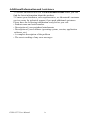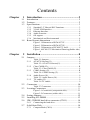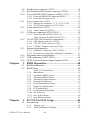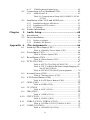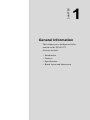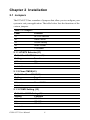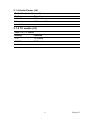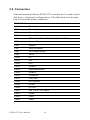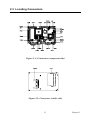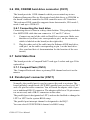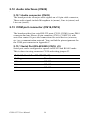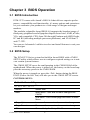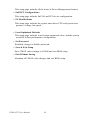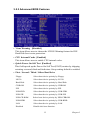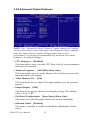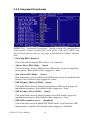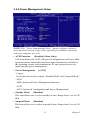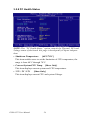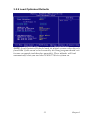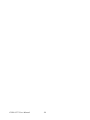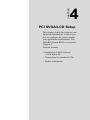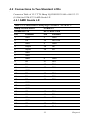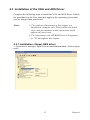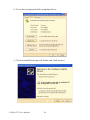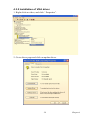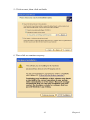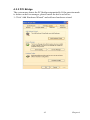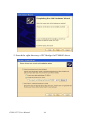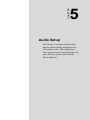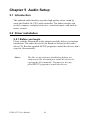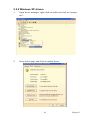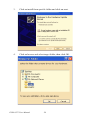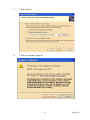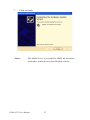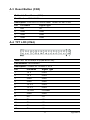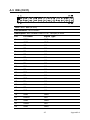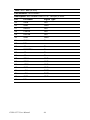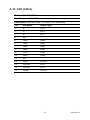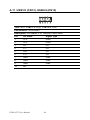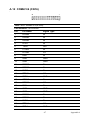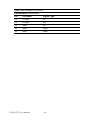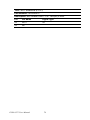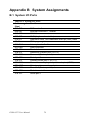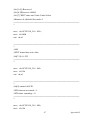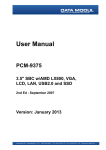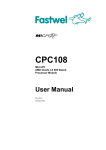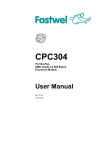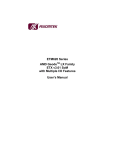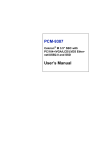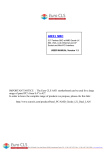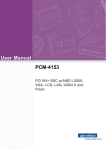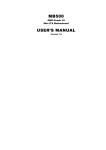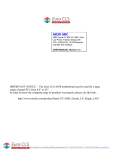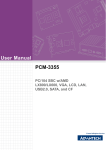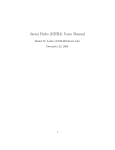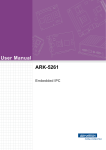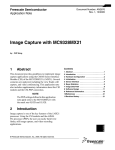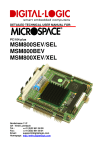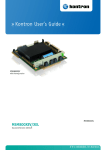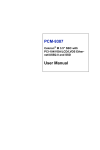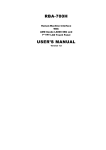Download PCM-9375 User Manual
Transcript
PCM-9375 3.5" SBC w/AMD LX800, VGA, LCD, LAN, USB2.0 and SSD User Manual Copyright This document is copyrighted, © 2006. All rights are reserved. The original manufacturer reserves the right to make improvements to the products described in this manual at any time without notice. No part of this manual may be reproduced, copied, translated or transmitted in any form or by any means without the prior written permission of the original manufacturer. Information provided in this manual is intended to be accurate and reliable. However, the original manufacturer assumes no responsibility for its use, nor for any infringements upon the rights of third parties that may result from such use. Acknowledgement Award is a trademark of Award Software International, Inc. VIA is a trademark of VIA Technologies, Inc. IBM, PC/AT, PS/2 and VGA are trademarks of International Business Machines Corporation. Intel, Pentium, Celeron, and MMX are registered trademarks of Intel Corporation. Microsoft Windows® is a registered trademark of Microsoft Corp. RTL is a trademark of Realtek Semi-Conductor Co., Ltd. ESS is a trademark of ESS Technology, Inc. UMC is a trademark of United Microelectronics Corporation. SMI is a trademark of Silicon Motion, Inc. Creative is a trademark of Creative Technology LTD. All other product names or trademarks are properties of their respective owners. For more information on this and other Advantech products, please visit our websites at: http://www.advantech.com http://www.advantech.com/eplatform For technical support and service, please visit our support website at: http://www.advantech.com/support This manual is for the PCM-9375. Part No. 2006937511 2nd Edition Printed in Taiwan Sep. 2007 PCM-9375 User Manual ii Packing List Before you begin installing your card, please make sure that the following materials have been shipped: • 1 PCM-9375 SBC • 1 Startup manual • 1 Utility CD • 1 mini jumper pack p/n: 9689000002 • 1 Audio cable p/n: 1700160160 • 1 IDE 44 pin cable p/n: 1701440351 • 1 USB 2 port Cable p/n: 1703100121 • 1 Parallel port cable p/n: 1700001977 • 1 Keyboard/Mouse cable p/n: 1700060202 • 1 x COM2/3/4 cable p/n: 1700001971 • 1 x LAN cable p/n: 1701100202 • Optional Accessories - 1700002150 COM2 cable for RS-422/485 - 1703200201 ATX Power control cable • Floppy Disk module - 9696937580E PCM-9375 FDD module - 1701340700 Flat cable 34-pin for FDD - 170000212 2x LPT cable If any of these items are missing or damaged, contact your distributor or sales representative immediately. Model No. List PCM-9375E-J0A1E Description 3.5" SBC w/AMD LX800, VGA, LVDS, LAN, USB PCM-9375F-J0A1E 3.5" SBC w/AMD LX800, VGA, TTL, LAN, USB iii Additional Information and Assistance 1.Visit the Advantech web site at www.advantech.com where you can find the latest information about the product. 2.Contact your distributor, sales representative, or Advantech's customer service center for technical support if you need additional assistance. Please have the following information ready before you call: • Product name and serial number • Description of your peripheral attachments • Description of your software (operating system, version, application software, etc.) • A complete description of the problem • The exact wording of any error messages PCM-9375 User Manual iv This device complies with the requirements in part 15 of the FCC rules: Operation is subject to the following two conditions: 1.This device may not cause harmful interference, and 2.This device must accept any interference received, including interference that may cause undesired operation This equipment has been tested and found to comply with the limits for a Class A digital device, pursuant to Part 15 of the FCC Rules. These limits are designed to provide reasonable protection against harmful interference when the equipment is operated in a commercial environment. This equipment generates, uses, and can radiate radio frequency energy and, if not installed and used in accordance with the instruction manual, may cause harmful interference to radio communications. Operation of this device in a residential area is likely to cause harmful interference in which case the user will be required to correct the interference at his/her own expense. The user is advised that any equipment changes or modifications not expressly approved by the party responsible for compliance would void the compliance to FCC regulations and therefore, the user's authority to operate the equipment. Caution! Achtung! There is a danger of a new battery exploding if it is incorrectly installed. Do not attempt to recharge, force open, or heat the battery. Replace the battery only with the same or equivalent type recommended by the manufacturer. Discard used batteries according to the manufacturer’s instructions v PCM-9375 User Manual vi Contents Chapter 1 Introduction ......................................................2 1.1 1.2 1.3 Introduction ....................................................................... 2 Features ............................................................................. 2 Specifications .................................................................... 3 1.3.1 1.3.2 1.3.3 1.3.4 1.3.5 1.3.6 1.4 Standard 3.5" Biscuit SBC Functions............................. 3 VGA/LVDS Interface ..................................................... 3 Ethernet Interface............................................................ 4 Audio Function ............................................................... 4 OS support ...................................................................... 4 Mechanical and Environmental ...................................... 4 Board layout: dimensions.................................................. 5 Figure 1.1:Dimension of PCM-9375F ............................ 5 Figure 1.2:Dimension of PCM-9375E............................ 5 Figure 1.3:Dimension of PCM-9375 for H..................... 6 Figure 1.4:PCM-9375 Mechanical Drawing(Solder side) 6 Chapter 2 Installation ........................................................8 2.1 Jumpers.............................................................................. 8 2.1.1 2.1.2 2.1.3 2.1.4 2.1.5 Table 2.1:Jumpers........................................................... 8 AT/ATX Selector(J1) .................................................... 8 Table 2.2: AT/ATX Selector(J1) .................................... 8 Clear CMOS(J2)....................................................... 8 Table 2.3: Clear CMOS(J2) ............................................ 8 COM2 Setting (J3) ................................................... 8 Table 2.4: COM2 Setting (J3)......................................... 8 Audio Power (J4) ............................................................ 9 Table 2.5: Audio Power (J4)........................................... 9 TV enable (J5) ................................................................ 9 Table 2.6:TV enable ....................................................... 9 2.2 Connectors....................................................................... 10 2.3 Locating Connectors ........................................................... 11 Table 2.7:Connectors .................................................... 10 Figure 2.1:Connectors (component side)...................... 11 Figure 2.2:Connectors (solder side).............................. 11 2.4 2.5 2.6 Setting Jumpers ............................................................... 12 Installing SO-DIMM ....................................................... 13 IDE, CDROM hard drive connector (CN11) .................. 14 2.6.1 2.7 Connecting the hard drive............................................. 14 Solid State Disk............................................................... 14 2.7.1 CompactFlash (CN10) .................................................. 14 vii 2.8 2.9 2.10 Parallel port connector (CN17) ....................................... 14 Keyboard and PS/2 mouse connector (CN14) ................ 15 Power & HDD LED Connector (LED1, CN3) ............... 15 2.10.1 Power & HDD LED Connector(LED1)........................ 15 2.10.2 Power Reset button (CN3)............................................ 15 2.11 Power connectors (CN2) ................................................. 15 2.11.1 Main power connector, +5 V, +12 V (CN2)................. 15 2.11.2 ATX Feature connector (CN1, CN8)............................ 15 2.12 Audio interfaces (CN22) ................................................. 16 2.12.1 Audio connector (CN22) .............................................. 16 2.13 COM port connector (CN16,CN19)................................ 16 2.13.1 Serial Port RS-422/485 (CN18, J3) .............................. 16 Table 2.8:Serial Port RS-422/485 (J3).......................... 16 2.14 VGA/LCD/LVDS interface connections ........................ 17 2.14.1 CRT display connector (CN12) .................................... 17 2.14.2 TTL TFT LCD connector (CN4) .................................. 17 2.14.3 LVDS LCD panel connector (CN4) ............................. 17 2.15 Ethernet configuration..................................................... 17 2.15.1 100Base-T connector (CN23, CN24) ........................... 17 2.15.2 Network boot (Depends on Ethernet Controller).......... 17 2.16 2.17 2.18 Chapter Watchdog timer configuration ........................................ 17 USB connectors (CN13,CN15) ....................................... 18 GPIO (General Purpose Input Output) (CN9)................. 18 3 BIOS Operation..............................................20 3.1 3.2 BIOS Introduction ........................................................... 20 BIOS Setup...................................................................... 20 3.2.1 3.2.2 3.2.3 3.2.4 3.2.5 3.2.6 3.2.7 3.2.8 3.2.9 3.2.10 3.2.11 3.2.12 Chapter Table 3.1:Controll Keys................................................ 20 Main Menu.................................................................... 21 Standard CMOS Features ............................................. 23 Advanced BIOS Features.............................................. 25 Advanced Chipset Features .......................................... 28 Integrated Peripherals ................................................... 30 Power Management Setup ............................................ 33 PnP/PCI Configurations................................................ 35 PC Health Status ........................................................... 36 Load Optimized Defaults.............................................. 37 Set Password ................................................................. 38 Save & Exit Setup......................................................... 40 Quit Without Saving ..................................................... 41 4 PCI SVGA/LCD Setup ..................................44 4.1 Introduction ..................................................................... 44 4.1.1 4.1.2 PCM-9375 User Manual Display type ................................................................. 44 Dual Simultaneous Display ......................................... 44 viii 4.1.3 4.2 4.2.1 4.3 Chapter AMD Geode LX ........................................................... 45 Table 4.1:Connections to Sharp LQ121S1DG31 / PCM937545 Installation of the VGA and AES Driver ........................ 47 4.3.1 4.3.2 4.3.3 4.4 CMOS setting for panel type ....................................... 44 Connections to Two Standard LCDs............................... 45 Installation chipset AES driver ..................................... 47 Installation of VGA driver............................................ 51 PCI Bridge .................................................................... 55 Further Information ......................................................... 57 5 Audio Setup.....................................................60 5.1 5.2 Introduction ..................................................................... 60 Driver installation............................................................ 60 5.2.1 5.2.2 Before you begin........................................................... 60 Windows XP drivers..................................................... 61 Appendix A Pin Assignments ............................................66 A.1 Stand-by Power Input (CN1)........................................... 66 A.2 Power Input (CN2) .......................................................... 66 A.3 Reset Button (CN3)......................................................... 67 A.4 TFT LCD (CN4).............................................................. 67 Table A.1:Stand-by Power Input (CN1) ....................... 66 Table A.2:Power Input (CN2) ...................................... 66 Table A.3:Reset Button (CN3) ..................................... 67 Table A.4:TFT LCD (CN4) (PCM-9375F) .................. 67 Table A.5:TFT 18-Bit/24-Bit Panel Output Mapping Table (PCM-9375F)69 Table A.6:PCM-9375E-J0A1E pin assignment............ 70 A.5 Inverter Power (CN5) ................................................ 71 A.6 ATX Power Button (CN8) ............................................ 72 A.7 GPIO (CN9) Table A.7:Inverter Power (CN5) .................................. 71 Table A.8:ATX Power Button (CN8)........................... 72 .......................................................... 72 Table A.9:GPIO (CN9)................................................. 72 A.8 CF (CN10) ............................................................... 73 Table A.10:CF (CN10) ................................................. 73 A.9 IDE (CN11) .................................................... 75 Table A.11:IDE (CN11) ............................................... 75 A.10 CRT (CN12).................................................................... 77 A.11 USB1/2 (CN13), USB3/4 (CN15)................................... 78 A.12 COM2/3/4 (CN16) ......................................................... 79 Table A.12:CRT (CN12) .............................................. 77 Table A.13:USB1/2 (CN13), USB3/4 (CN15) ............. 78 Table A.14:COM2/3/4 (CN16)..................................... 79 ix A.13 Print Port (CN17) ...................................................... 81 A.14 RS-422/485 (CN18) .................................................. 83 A.15 COM1 (CN19).......................................................... 83 A.16 ISA -5 V & -12 V Input (CN21) ................................. 84 A.17 Audio (CN22)........................................................... 85 A.18 LAN1 (CN23)........................................................... 86 A.19 LAN2 (CN24)........................................................... 87 Table A.15:Print Port (CN17)....................................... 81 Table A.16:RS-422/485 (CN18)................................... 83 Table A.17:COM1 (CN19) ........................................... 83 Table A.18:ISA -5 V & -12 V Input (CN21)................ 84 Table A.19:Audio (CN22) ............................................ 85 Table A.20:LAN1 (CN23)............................................ 86 Table A.21:LAN2 (CN24)............................................ 87 Appendix B System Assignments ......................................90 B.1 System I/O Ports.............................................................. 90 B.2 1st MB memory map....................................................... 91 B.3 DMA channel assignments.............................................. 91 B.4 Interrupt assignments ...................................................... 92 Table B.1:System I/O ports .......................................... 90 Table B.2:1st MB memory map ................................... 91 Table B.3:DMA channel assignments .......................... 91 Table B.4:Interrupt assignments ................................... 92 Appendix C Mechanical Drawings.....................................94 C.1 Mechanical Drawings...................................................... 94 Figure C.1:Dimension of PCM-9375F (TTL) .............. 94 Figure C.2:Dimension of PCM-9375E (LVDS) ........... 95 Figure C.3:Dimension of PCM-9375 for H .................. 95 Figure C.4:PCM-9375 Mechanical Drawing(Solder side) 96 Appendix D Watchdog Timer.............................................98 PCM-9375 User Manual x CHAPTER 1 General Information This chapter gives background information on the PCM-9375. Sections include: • Introduction • Features • Specifications • Board layout and dimensions Chapter 1 Introduction 1.1 Introduction The PCM-9375 is a fanless, best-cost, performance 3.5" SBC (Single Board Computer) geared to satisfy the needs for various industrial computing equipment. PCM-9375 is ideal for communication, gaming and medical applications that require flat panel support using digital displays with TTL or LVDS interfaces and two Ethernet ports. For those who want superior performance for various low-power embedded applications, PCM-9375 uses an AMD LX-800 processor clocked at 500 MHz, in conjunction with flexible DDR333 system memory through one SODIMM socket. PCM-9375 offers convenient connector layout, easy assembly, multiple I/O, and includes two 10/100Mbps Ethernet, four USB (Universal Serial Bus) 2.0 and four serial ports for easy system expansibility. 1.2 Features • AMD low power LX800 500MHz Processor • Supports DDR memory • Supports 24-bit TFT LCD interface (PCM-9375F) • Supports 18-bit LVDS LCD display (PCM-9375E) • Supports Dual 100Base-T Fast Ethernet • Supports Four USB2.0 ports • Supports Four COM ports • PC/104 expansion interface • Connector Coastline (external connector layout) same as PCM-5820 PCM-9375 User Manual 2 1.3 Specifications 1.3.1 Standard 3.5" Biscuit SBC Functions • CPU: AMD Geode® LX800 processor, up to 500 MHz • System Memory: 1 x SODIMM socket, support Double Data Rate (DDR) SDRAM, Max 512 MB, accept 128/256/512 MB, DDR333 SDRAM • 2nd Cache Memory: 128 KB on the processor • System Chipset: AMD Geode LX800 • BIOS: AWARD 4 Mbit Flash BIOS • Watchdog timer: 255 levels timer interval • Expansion Interface: PC/104 • Battery: Lithium 3V/196 mAH • Power management: APM 1.2, ACPI supported • Enhanced IDE interface: One channel supports up to two EIDE devices. BIOS auto-detect, PIO Mode 3 or Mode 4, supports UDMA 33/66 mode • Serial ports: Four serial ports, 4 ports for RS-232 (COM1: DB9 con nector on the front site, COM2, 3, 4: by box header), 1 port for RS-422/485 (CN18: by pin header with auto-flow controller). COM2, 3, 4 is with a Hirose connector 40 pin • Parallel port: One parallel port, supports SPP/EPP mode • Keyboard/mouse connector: Supports one standard PC/AT keyboard and a PS/2 mouse • Audio: Support AC97 Audio stereo sound • USB: Four USB 2.0 compliant universal serial bus ports • Solid State Disk (SSD): Supports one 50-pin socket for CFC type I (type II optional) 1.3.2 VGA/LVDS Interface • Chipset: AMD Geode LX800 • Memory Size: Optimized Shared Memory Architecture, support 64MB frame buffer using system memory • Resolution: CRT resolution: up to 1600 x 1200 x 16 bpp at 100 Hz and up to 1024 x 768 x 32 bpp at 60 Hz for TFT LCD • LCD Interface: Supports up to 24-bit TFT LCD (TTL signal) (PCM9375F) • LVDS Interface: Supports one channel 18-bit LVDS Interface (PCM9375E) • Dual Simultaneous Display: CRT + TTL LCD, CRT + LVDS 3 Chapter 1 1.3.3 Ethernet Interface • Chipset supports: 2 x 10/100Mbps - Realtek RTL8100 • Interface: 1 x RJ-45 connector, and 1 x internal box header • Connector: One RJ-45 connector, and one internal box header • Standard IEEE 802.3u (100 BASE-T) protocol compatible • Built-in boot ROM (RTL8100) 1.3.4 Audio Function • Audio controller: Realtek ACL203 chipset, supports AC97 3D Audio stereo sound • Audio interface: Microphone in, Line in, Line out, Speak out 1.3.5 OS support • This board supports Win XP, Win CE and Win XPe. • For further information about OS support in your PCM-9375, visit the following web resource Advantech: website: www.advantech.com or please contact technical support center 1.3.6 Mechanical and Environmental • Dimensions: 145 x 102 mm (5.9" x 4.2") Mechanical Drawing (dxf file) is available. • Power Supply Type: AT/ATX • Power Requirement: +5 V ± 5%, +12 V ± 5% (Optional), +5 V standby for ATX mode or support single +5 V power only • Power Consumption: (Geode LX800, 256 MB DDR333) Max: +5 V @ 1.2 A, +12 V @ 0.23 A Typical: +5 V @ 1.29 A, +12 V @ 0.09A • Operating temperature: 0 ~ 60°C (32 ~ 140°F) • Operating Humidity: 10% ~ 90% relative humidity, non-condensing • Weight: 0.85 kg (reference weight of total package) PCM-9375 User Manual 4 98.57 101.60 99.38 98.79 98.37 95.25 87.63 86.36 83.82 143.33 146.05 133.99 134.30 135.70 142.82 105.09 110.49 111.54 77.98 86.74 87.63 2.22 4.45 6.99 8.89 16.70 1.90 1.4 Board layout: dimensions 101.60 L2 98.37 95.25 94.30 89.99 88.58 74.92 73.66 70.49 65.76 19.60 17.10 15.60 10.16 9.84 6.95 5.77 3.18 18.14 137.62 140.97 142.82 146.05 125.37 111.45 112.21 84.58 87.63 78.03 55.37 54.64 49.73 22.12 8.89 0.00 1.90 12.40 8.61 7.77 7.62 5.84 5.77 0.00 143.33 146.05 133.99 134.30 135.70 142.82 105.09 110.49 111.54 77.98 86.74 87.63 2.22 4.44 6.98 8.89 16.60 1.90 Figure 1.1: Dimension of PCM-9375F 101.60 99.38 98.79 98.37 95.25 87.63 86.36 83.82 101.60 98.37 95.25 94.30 89.99 88.58 74.92 73.66 70.49 65.76 19.60 17.10 15.60 10.16 9.84 6.95 5.77 3.18 18.14 137.62 140.97 142.82 146.05 125.37 112.21 111.45 84.58 87.63 78.03 55.37 54.64 49.73 22.12 8.89 0.00 1.90 12.40 8.61 7.77 7.62 5.84 5.77 0.00 Figure 1.2: Dimension of PCM-9375E 5 Chapter 1 26.30 7.70 11.60 8.60 18.40 14.15 14.60 13.85 11.60 13.80 14.15 12.65 9.50 7.00 21.56 97.47 Figure 1.3: Dimension of PCM-9375 for H 92.93 1 3 7NC 2 1 2 3 01NC 0.00 0.00 Figure 1.4: PCM-9375 Mechanical Drawing(Solder side) PCM-9375 User Manual 6 53.98 CHAPTER 2 Installation This chapter explains the setup procedures of the PCM-9375 hardware, including instructions on setting jumpers and connecting peripherals, switches and indicators. Be sure to read all safety precautions before you begin the installation procedure. Chapter 2 Installation 2.1 Jumpers The PCM-9375 has a number of jumpers that allow you to configure your system to suit your application. The table below lists the functions of the various jumpers. Table 2.1: Jumpers Label Function J1 AT/ATX Selector J2 Clear CMOS J3 COM2 Setting J4 Audio Power J5 TV Enable 2.1.1 AT/ATX Selector(J1) Table 2.2: AT/ATX Selector(J1) Setting 1-2* None *: default Function AT ATX 2.1.2 Clear CMOS(J2) Table 2.3: Clear CMOS(J2) Setting 1-2* 2-3 *: default Function BAT Clear CMOS 2.1.3 COM2 Setting (J3) Table 2.4: COM2 Setting (J3) Setting 1-2* 3-4 5-6 *: default PCM-9375 User Manual Function RS-232 RS-485 RS-422 8 2.1.4 Audio Power (J4) Table 2.5: Audio Power (J4) Setting 1-2* 2-3 *: default Function With + 12 v Without + 12 V 2.1.5 TV enable (J5) Table 2.6: TV enable Setting Function 1-2* TV Enable NONE TV Disable *: default 9 Chapter 2 2.2 Connectors Onboard connectors link the PCM-9375 to external devices such as hard disk drives, a keyboard, or floppy drives. The table below lists the function of each of the board’s connectors. Table 2.7: Connectors Label Function CN1 Stand-by Power Input CN2 Power Input CN3 Reset Button CN4 TFT LCD (PCM-9375F)/LVDS(PCM-9375E) CN5 Inverter Power CN6 SMBus CN7 DDR-SODIMM CN8 ATX Power Button CN9 GPIO CN10 CF CN11 IDE CN12 CRT CN13 USB1/2 CN14 Keyboard/Mouse CN15 USB3/4 CN16 COM2/3/4 CN17 Print Port CN18 RS-422/485 CN19 COM1 CN20 PC/104 CN21 ISA -5 V & -12 V Input CN22 Audio CN23 LAN1 CN24 LAN2 PCM-9375 User Manual 10 2.3 Locating Connectors Figure 2.1: Connectors (component side) Figure 2.2: Connectors (solder side) 11 Chapter 2 2.4 Setting Jumpers You may configure your card to match the needs of your application by setting jumpers. A jumper is a metal bridge used to close an electric circuit. It consists of two metal pins and a small metal clip (often protected by a plastic cover) that slides over the pins to connect them. To “close” a jumper, you connect the pins with the clip. To “open” a jumper, you remove the clip. Sometimes a jumper will have three pins, labeled 1, 2 and 3. In this case you would connect either pins 1 and 2, or 2 and 3. open closed closed 2-3 The jumper settings are schematically depicted in this manual as follows:. open closed closed 2-3 A pair of needle-nose pliers may be helpful when working with jumpers. If you have any doubts about the best hardware configuration for your application, contact your local distributor or sales representative before you make any changes. Generally, you simply need a standard cable to make most connections. PCM-9375 User Manual 12 2.5 Installing SO-DIMM Module Key Aligned With housing Key 2 Housing Card Slot PC Board 1 Module Tilted Approximately 25 3 Module Latching Ledge(TO Engage Edge of Module) The procedures for installing SODIMMs are described below. Please follow these steps carefully. You can install SDRAM memory modules using 200-pin SODIMMs (Small Outline Dual In-line Memory Modules). 1. Ensure that all power supplies to the system are switched off. 2. Tilt the SODIMM card approximately 25° above the board, and move it in the direction of the housing card slot. Make sure that the key in the module and the key in the housing are aligned. 3. Push the module into the socket until the module bottoms. There should be a slight insertion force to engage the module into the contacts. 13 Chapter 2 2.6 IDE, CDROM hard drive connector (CN11) The board provides 1 IDE channels which you can attach up to two Enhanced Integrated Device Electronics hard disk drives or CDROM to the board’s internal controller. Its IDE controller uses a PCI interface. This advanced IDE controller supports faster data transfer, PIO mode 3, mode 4 and up to UDMA33. 2.6.1 Connecting the hard drive Connecting drives is done in a daisy-chain fashion. This package includes One 44PIN IDE cable that can connect to 1.8" and 2.5" drives. 1. Connect one end of the cable to Hard Drive connector. Make sure that the red (or blue) wire corresponds to pin 1 on the connector, which is labeled on the board (on the right side). 2. Plug the other end of the cable into the Enhanced IDE hard drive, with pin 1 on the cable corresponding to pin 1 on the hard drive. (See your hard drive’s documentation for the location of the connector.) 2.7 Solid State Disk The board provides a CompactFlash™ card type I socket and type II for optional kit. 2.7.1 CompactFlash (CN10) The CompactFlash card shares a primary IDE channel and set it as the master. 2.8 Parallel port connector (CN17) Normally, the parallel port is used to connect the card to a printer. The board includes a multi-mode (ECP/EPP) parallel port accessed via CN17 and a 26-pin flat-cable connector. You will need an adapter cable if you use a traditional DB-25 connector. The adapter cable has a 26-pin connector on one end, and a DB-25 connector on the other. The parallel port is designated as LPT1, and can be disabled or changed to LPT2 or LPT3 in the system BIOS setup. The parallel port interrupt channel is designated to be IRQ7. You can select ECP/EPP DMA channel via BIOS setup. PCM-9375 User Manual 14 2.9 Keyboard and PS/2 mouse connector (CN14) The board provides a keyboard connector that supports both a keyboard and a PS/2 style mouse. In most cases, especially in embedded applications, a keyboard is not used. If the keyboard is not present, the standard PC/AT BIOS will report an error or fail during power-on self-test (POST) after a reset. The PCM board’s BIOS standard setup menu allows you to select “All, But Keyboard” under the “Halt On” selection. This allows no-keyboard operation in embedded system applications, without the system halting under POST. 2.10 Power & HDD LED Connector (LED1, CN3) 2.10.1 Power & HDD LED Connector(LED1) The HDD LED indicator for hard disk access is an active low signal (24 mA sink rate). Power supply activity LED indicator. 2.10.2 Power Reset button (CN3) Momentarily pressing the reset button will activate a reset. The switch should be rated for 10 mA, 5 V. 2.11 Power connectors (CN2) 2.11.1 Main power connector, +5 V, +12 V (CN2) Supplies main power to the PCM-9375 (+5 V), and to devices that require +12 V. 2.11.2 ATX Feature connector (CN1, CN8) The PCM-9375 can support ATX power supply by CN1 connector as well as J1 jumper setting. Also, an advanced power bottom (CN8) is supported if any ATX power supply is used, optional cable (P/N: 1703200201) can be used for ATX feature conjecturer. Note: Be sure that the ATX power supply can take at least a 10 mA load on the 5 V standby lead (5VSB). If not, you may have difficulty powering up your system. 15 Chapter 2 2.12 Audio interfaces (CN22) 2.12.1 Audio connector (CN22) The board provides all major audio signals on a 10-pin cable connector, These audio signals include Microphone in (mono), Line in (stereo) and Line out (stereo). 2.13 COM port connector (CN16,CN19) The board provides four serial RS-232 ports (CN19: COM1) in one DB-9 connector and one Hirose 40 pin connector (CN16: COM2/3/4) with auto-flow control. It provides connections for serial devices (a mouse, etc.) or a communication network. You can find the pin assignments for the COM port connector in Appendix C. 2.13.1 Serial Port RS-422/485 (CN18, J3) Serial port can be configured to operate in RS-422 and RS-485 mode. This is done via using connector CN18 and setting jumper J3. Table 2.8: Serial Port RS-422/485 (J3) Setting Function 1-2 RS-232 3-4 RS-485 5-6 RS-422 PCM-9375 User Manual 16 2.14 VGA/LCD/LVDS interface connections The board’s PCI SVGA interface can drive conventional CRT displays and is capable of driving a wide range of flat panel displays. 2.14.1 CRT display connector (CN12) The CRT display connector is a 15-pin D-SUB connector used for conventional CRT displays. 2.14.2 TTL TFT LCD connector (CN4) For PCM-9375F series, CN4 consists of a 40-pin connector which can support up to 24-bit LCD panel. It is Hirose’s product no. DF13A-40DP1.25 V 2.14.3 LVDS LCD panel connector (CN4) Four PCM-9375E series, the board supports 1 channel 18-bit LVDS LCD panel displays. 2.15 Ethernet configuration The board is equipped with two high performance 32-bit PCI-bus Ethernet interface which are fully compliant with IEEE 802.3U 10/100Mbps standards. They are supported by all major network operating systems. 2.15.1 100Base-T connector (CN23, CN24) 100Base-T connections are made via one RJ-45 connector and one internal 10-pin box header. 2.15.2 Network boot (Depends on Ethernet Controller) The Network Boot feature can be utilized by incorporating the Boot ROM image files for the appropriate network operating system. The Boot ROM BIOS files are included in the system BIOS, which is on the utility CD disc. 2.16 Watchdog timer configuration An onboard watchdog timer reduces the chance of disruptions which EMP (electro-magnetic pulse) interference can cause. This is an invaluable protective device for standalone or unmanned applications. Setup involves one jumper and running the control software (refer to Appendix D). 17 Chapter 2 2.17 USB connectors (CN13,CN15) The board provides up to four USB (Universal Serial Bus) ports using Plug and Play. The USB interfaces comply with High Speed USB specification Rev. 2.0 which supports 480Mbps transfer rate, and are fuse protected. The USB interface is accessed through two 5 x 2-pin flat-cable connectors. You will need an adapter cable if you use a standard USB connector. The adapter cable has a 5 x 2-pin connector on one end and a USB connector on the other. The USB interfaces can be disabled in the system BIOS setup. 2.18 GPIO (General Purpose Input Output) (CN9) The board supports 8-bit GPIO through GPIO connector. The 8 digital inputs and outputs can be programmed to read or control devices, with each input or output defined. The default setting is 8 bits input. PCM-9375 User Manual 18 CHAPTER 3 BIOS Operation 7 Chapter 3 Chapter 3 BIOS Operation 3.1 BIOS Introduction PCM-9375 comes with Award’s BIOS 6.0 that delivers superior performance, compatibility and functionality, it’s many options and extensions let you customize your products to a wide range of designs and target markets. The modular, adaptable Award BIOS 6.0 supports the broadest range of third-party peripherals and all popular chipsets from: Intel, AMD, nVidia, VIA, and compatible CPUs from 386 through Pentium and AMD Geode, K7 and K8 (including multiple processor platforms), and VIA Eden C3 and C7 CPU. You can use Advantech’s utilities to select and install features to suit your own designs. 3.2 BIOS Setup The PCM-9375 Series system has build-in Award BIOS with a CMOS SETUP utility which allows user to configure required settings or to activate certain system features. The CMOS SETUP saves the configuration in the CMOS RAM of the motherboard. When the power is turned off, the battery on the board supplies the necessary power to the CMOS RAM. When the power is turned on, press the <Del> button during the BIOS POST (Power-On Self Test) will take you to the CMOS SETUP screen. CONTROL KEYS: Table 3.1: Controll Keys <↑ ><↓ ><← ><→ > Move to select item <Enter> Select Item <Esc> Main Menu - Quit and not save changes into CMOS Sub Menu - Exit current page and return to Main Menu <Page Up/+> Increase the numeric value or make changes <Page Down/-> Decrease the numeric value or make changes <F1> General help, for Setup Sub Menu PCM-9375 User Manual 8 Table 3.1: Controll Keys <F2> Item Help <F5> Load Previous Values <F7> Load Optimized Default <F10> Save all CMOS changes 3.2.1 Main Menu Press <Del> to enter Award BIOS CMOS Setup Utility, the Main Menu will appear on the screen. Use arrow keys to select among the items and press <Enter> to accept or enter the sub-menu. • Standard CMOS Features This setup page includes all the items in standard compatible BIOS. • Advanced BIOS Features This setup page includes all the items of Award BIOS enhanced fea tures. • Advanced Chipset Features This setup page includes all the items of Chipset configuration features. • Integrated Peripherals This setup page includes all onboard peripheral devices. • Power Management Setup 9 Chapter 3 This setup page includes all the items of Power Management features. • PnP/PCI Configurations This setup page includes PnP OS and PCI device configuration. • PC Health Status This setup page includes the system auto detect CPU and system temperature, voltage, fan speed. • Load Optimized Defaults This setup page includes Load system optimized value, and the system would be in best performance configuration. • Set Password Establish, change or disable password. • Save & Exit Setup Save CMOS value settings to CMOS and exit BIOS setup. • Exit Without Saving Abandon all CMOS value changes and exit BIOS setup. PCM-9375 User Manual 10 3.2.2 Standard CMOS Features • Date The date format is <week>, <month>, <day>, <year>. Week From Sun to Sat, determined and display by BIOS only Month From Jan to Dec. Day From 1 to 31 Year From 1999 through 2098 • Time The times format in <hour> <minute> <second>, base on the 24-hour time. • IDE Channel 0 Master/Slave IDE HDD Auto-Detection Press "Enter" for automatic device detection. • IDE Channel 1 Master/Slave IDE HDD Auto-Detection Press "Enter" for automatic device detection. • Drive A / Drive B The Item identifies the types of floppy disk drive A or drive B. None No floppy drive installed 360K, 5.25" 5.25 inch PC-type standard drive; 360K byte capacity 1.2M, 5.25" 5.25 inch AT-type high-density drive; 1.2M byte capacity 11 Chapter 3 720K, 3.5" 3.5 inch double-sided drive; 720K byte capacity 1.44M, 3.5" 3.5 inch double-sided drive; 1.44M byte capacity 2.88M, 3.5" 3.5 inch double-sided drive; 2.88M byte capacity • Halt on The item determines whether the computer will stop if an error is detected during power up. No Errors The system boot will not stop for any error. All Errors Whenever the BIOS detects a non-fatal error the system will be stopped. All, But Keyboard The system boot will not stop for a keyboard error; it will stop for all other errors. (Default value) All, But Diskette The system boot will not stop for a disk error; it will stop for all other errors. All, But Disk/Key The system boot will not stop for a keyboard or disk error; it will stop for al other errors. • Base Memory The POST of the BIOS will determine the amount of base (or conventional) memory installed in the system. • Extended Memory The POST of the BIOS will determine the amount of extended memory (above 1MB in CPU’s memory address map) installed in the system. • Total Memory This item displays the total system memory size. PCM-9375 User Manual 12 3.2.3 Advanced BIOS Features • Virus Warning [Disabled] This item allows user to choose the VIRUS Warning feature for IDE Hard Disk boot sector protection. • CPU Internal Cache [Enabled] This item allows user to enable CPU internal cache. • Quick Power On Self Test [Enabled] This field speeds up the Power-On Self Test (POST) routine by skipping retesting a second, third and forth time. Setup setting default is enabled. • First / Second / Third / Other Boot Drive Floppy Select boot device priority by Floppy. LS120 Select boot device priority by LS120. Hard Disk Select boot device priority by Hard Disk. CD ROM Select boot device priority by CDROM. ZIP Select boot device priority by ZIP. USB-FDD Select boot device priority by USB-FDD. USB-ZIP Select boot device priority by USB-ZIP. USB-CD ROM Select boot device priority by USB-CDROM. USB-HDD Select boot device priority by USB-HDD. LAN Select boot device priority by LAN. Disabled Disable this boot function. 13 Chapter 3 • Boot Up Floppy Seek [Enabled] When enabled, the BIOS will seek the floppy “A” drive one time • Boot Up NumLock Status [On] This item enables users to activate the Number Lock function upon system boot • Gate A20 Option [Fast] This item enables users to switch A20 control by port 92 or not. • Typematic Rate Setting [Disabled] This item enables users to set the two typematic controls items. This field controls the speed at - Typematic Rate (Chars/Sec) This item controls the speed at system registers repeated keystrokes. Eight settings are 6, 8, 10, 12, 15, 20, 24 and 30. - Typematic Delay (Msec) This item sets the time interval for displaying the first and second characters. Four delay rate options are 250, 500, 750 and 1000. • Security Option [Setup] System System can not boot and can not access to Setup page if the correct password is not entered at the prompt. Setup System will boot, but access to Setup if the correct password is not entered at the prompt. (Default value) • OS Select For DRAM > 64M [Non-OS2] Select OS2 only if system is running OS/2 operation system with greater than 64MB of RAM on the system • Video BIOS Shadow [Enabled] Enabled copies Video BIOS to shadow RAM improves performance C8000-CBFFF Shadow [Disabled] It’s for shadow control of item. CC000-CFFFF Shadow [Disabled] It’s for shadow control of item. D0000-D3FFF Shadow PCM-9375 User Manual [Disabled] 14 It’s for shadow control of item. D4000-D7FFF Shadow [Disabled] It’s for shadow control of item. D8000-DBFFF Shadow [Disabled] It’s for shadow control of item. DC000-DFFFF Shadow • Small Logo (EPA) Show [Disabled] [Enabled] Show EPA logo during system post stage • Cyrix 6X86/MII CPUID [Enabled] This item allows user to control bios enabled or disabled CPUID for CPU Cyrix/MII. 15 Chapter 3 3.2.4 Advanced Chipset Features NOTE: This “Advanced Chipset Features” option controls the configuration of the board’s chipset, this page is developed by Chipset independent, for control chipset register setting and fine tune system performance. It is strongly recommended only technical users make changes to the default settings. • CPU Frequency [Enabled] This item enables users to set the CPU Host clock by system automatic detection or by manual. • Memory Frequency [400 MHz] (Show Only) This item enables users to set the Memory Host clock by system automatic detection or by manual. • Video Memory Size [8 M] This item allows user to adjust VGA share memory size for personal purpose. • Output Display [CRT] This item allows user to choose screen display of type. Bios default value is set to “CRT”. • Flat Panel Configuration [Press Enter] (Show Only) This item is provided Flat panel function for user to adjustment. • Onboard Audio [Enabled] This item is controller to enabled or disabled motherboard of audio device. PCM-9375 User Manual 16 • Onboard USB1.1 [Enabled] This item is controller to enabled or disabled motherboard of USB1.1 device. • Onboard USB2.0 [Enabled] This item is controller to enabled or disabled motherboard of USB2.0 device. • Onboard IDE [Enabled] This item is controller to enabled or disabled motherboard of IDE device. • Memory Hole At 15M-16M[Disabled] This item reserves 15MB-16MB memory address space to ISA expansion cards that specifically require the setting. Memory from 15MB16MB will be unavailable to the system because of the expansion cards can only access memory at this area. • Overcurrent Reporting [Disabled] This item is enabled or disabled that usb overcurrent report function. Bios default suggest to Disabled. • Port 4 assignment [Host] This item allows user to changed USB port 4 of mode. 17 Chapter 3 3.2.5 Integrated Peripherals NOTE: This “Integrated Peripherals” option controls the configuration of the board’s chipset, includes IDE, ATA, SATA, USB, AC97, MC97 and Super IO and Sensor devices, this page is developed by Chipset independent. • On-Chip IDE Channel 1 This item enables chipset IDE device 1 of controller. • Master Drive PIO Mode [Auto] This item allows user to adjust master IDE mode of type for modification purpose. Bios default value suggest to “Auto”. • Slave Drive PIO Mode [Auto] This item allows user to adjust slave IDE mode of type for modification purpose. Bios default value suggest to “Auto”. • IDE Primary Master UDMA [Auto] This item allows user to adjust primary master IDE mode of type for modification purpose. Bios default value suggest to “Auto”. • IDE Primary Slave UDMA [Auto] This item allows user to adjust primary slave IDE mode of type for modification purpose. Bios default value suggest to “Auto”. • IDE DMA transfer access [Enabled] This item allows user to adjust IDE DMA mode. It will increase IDE Data transfer of speed. Bios default value suggest to “Enabled”. PCM-9375 User Manual 18 • LAN1 Controller [Enabled] This item is enabled or disabled that onboard of LAN1 controller. Bios default value suggest to “Enabled”. • LAN2 Controller [Enabled] This item is enabled or disabled that onboard of LAN2 controller. Bios default value suggest to “Enabled”. • ITE8888 Configure [Press Enter] This item allows user to changed ITE8888 of detail adjust. • IDE HDD Block Mode [Enabled] This item allows enabled or disabled that IDE block data transfer mode. It will speed up HDD data transfer of efficiency. Bios default value suggest to “Enabled”. • LPT/FDC switch: [Disabled] This item is switch LPT/FDC port by item. It will changed from LPT to FDC port. Bios default value suggest to “Disabled”. • Onboard Serial Port 1 [3F8] This item allows user to change com 1 of address. Bios default value suggest to “3F8”. • Onboard Serial Port 1 use [IRQ4] This item allows user to change com 1 of IRQ. Bios default value suggest to “IRQ4”. • Onboard Serial Port 2 [2F8] This item allows user to change com 2 of address. Bios default value suggest to “2F8”. • Onboard Serial Port 2 use [IRQ3] This item allows user to change com 2 of IRQ. Bios default value suggest to “IRQ3”. • Onboard Serial Port 3 [3E8] This item allows user to change com 3 of address. Bios default value suggest to “3E8”. • Onboard Serial Port 3 use [IRQ10] This item allows user to change com 3 of IRQ. Bios default value suggest to “IRQ10”. 19 Chapter 3 • Onboard Serial Port 4 [2E8] This item allows user to change com 4 of address. Bios default value suggest to “2E8”. • Onboard Serial Port 4 use [IRQ5] This item allows user to change com 4 of IRQ. Bios default value suggest to “IRQ5”. • Auto Flow Control [Disabled] This item allows user to control com port of auto flow transfer. Bios default value suggest to “Disabled”. • Onboard Parallel Port [378/IRQ7] This item allows user to change parallel port of address. Bios default value suggest to “378/IRQ7”. • Onboard Parallel Mode [Standard] This item allows user to change parallel port of mode. User can choose “SPP”, “EPP”, “±ECP” and “ECP+EPP”. SPP (Standard Parallel Port).ECP(Extended Capabilities Port). EPP(Enhanced Parallel Port). Bios default value suggest to “Normal”. • ECP Mode Use DMA [3] This item allows user to change DMA channel for parallel port. Bios default value suggest to “3”. PCM-9375 User Manual 20 3.2.6 Power Management Setup NOTE: This “Power management Setup” option configure system to most effectively saving energy while operating in a manner consistent with your computer use style. • ACPI Function [Enabled] (Show Only) This item defines the ACPI (Advanced Configuration and Power Management) feature that makes hardware status information available to the operating system, and communicate PC and system devices for improving the power management. • Power Management [ACPI] - Legacy It will open two item for adjust “Standby Mode” and “Suspend Mode”. - APM APM (Advanced Power Management function). - ACPI ACPI (Advanced Configuration and Power Management) • Standby Mode [Disabled] This item allows user to select standby of time. Range from 1 sec to 120 Min. • Suspend Mode [Disabled] This item allows user to select suspend of time. Range from 1 sec to 120 Min. 21 Chapter 3 • Modem use IRQ [N/A] This item allows user to determine the IRQ which the MODEM can use. • Soft-Off by PWR-BTTN [Instant-Off] This item allows user to define function of power button. Instant-Off Press power button then Power off instantly. Delay 4 Sec Press power button 4 sec. to Power off. • Power-On by Alarm [Disabled] This item allows user to enable and key in Date/time to power on system. Disabled Disable this function. Enabled Enable alarm function to power on system. Time (HH:MM:SS)Alarm(0-23) : (0-59) : 0-59) • IRQ Wakeup Events [Press Enter] This item allows user to control wakeup from which IRQ event. • PWRON After PWR-Fail [off] This item allows user to enabled or disable power fail function. • WDT Time-out Value Unit [Minutes] This item allows user to choose watch dog timer of unit. • WDT Time-out Value [00] This item determines which count times for watch dog timer. PCM-9375 User Manual 22 3.2.7 PnP/PCI Configurations NOTE: This “PnP/PCI Configurations” option is setting up the IRQ and DMA (both PnP and PCI bus assignments. • PNP OS Installed [No] This item allows user to determine PNP function install or not. • Init Display First [Onboard] This item is setting for start up Video output from Onboard or PCI device. • Reset Configuration Data [Disabled] This item allow user to clear any PnP configuration data stored in the BIOS. • Resources Controlled By [Auto (ESCD)] - IRQ Resources This item allows you respectively assign an interruptive type for IRQ3, 4, 5, 7, 9, 10, 11, 12, 14, and 15. - Memory Resources This item allows you respectively assign a memory block from N/A to DC00. • PCI VGA Palette Snoop [Disabled] The item is designed to solve problems caused by some non-standar d VGA cards. A built-in VGA system does not need this function. 23 Chapter 3 3.2.8 PC Health Status NOTE: This “PC Health Status” option controls the Thermal, FAN and Voltage status of the board. this page is developed by Chipset independent. • Shutdown Temperature [60°C/70°C] This item enables users to set the limitation of CPU temperature, the range is from 60°C through 70°C. • Current System/CPU Temp [Show Only] This item displays current system and CPU temperature. • 3.3V / 5V / 12V [Show Only] This item displays current CPU and system Voltage. PCM-9375 User Manual 24 3.2.9 Load Optimized Defaults NOTE: Load Optimized Defaults loads the default system values directly from ROM. If the stored record created by the Setup program should ever become corrupted (and therefore unusable). These defaults will load automatically when you turn the PCM-9375 Series system on. 25 Chapter 3 3.2.10 Set Password NOTE: To enable this feature, you should first go to the Advanced BIOS Features menu, choose the Security Option, and select either Setup or System, depending on which aspect you want password protected. Setup requires a password only to enter Setup. System requires the password either to enter Setup or to boot the system. A password may be at most 8 characters long. To Establish Password 1. Choose the Set Password option from the CMOS Setup Utility main menu and press <Enter>. 2. When you see “Enter Password”, enter the desired password and press <Enter>. 3. At the “Confirm Password” prompt, retype the desired password, then press <Enter>. 4. Select Save to CMOS and EXIT, type <Y>, then <Enter>. To Change Password 1. Choose the Set Password option from the CMOS Setup Utility main menu and press <Enter>. 2. When you see “Enter Password”, enter the existing password and press <Enter>. 3. You will see “Confirm Password”. Type it again, and press <Enter>. PCM-9375 User Manual 26 4. Select Set Password again, and at the “Enter Password” prompt, enter the new password and press <Enter>. 5. At the “Confirm Password” prompt, retype the new password, and press <Enter>. 6. Select Save to CMOS and EXIT, type <Y>, then <Enter>. To Disable Password 1. Choose the Set Password option from the CMOS Setup Utility main menu and press <Enter>. 2. When you see “Enter Password”, enter the existing password and press <Enter>. 3. You will see “Confirm Password”. Type it again, and press <Enter>. 4. Select Set Password again, and at the “Enter Password” prompt, please don’t enter anything; just press <Enter>. 5. At the “Confirm Password” prompt, again, don’t type in anything; just press <Enter>. 6. Select Save to CMOS and EXIT, type <Y>, then <Enter>. 27 Chapter 3 3.2.11 Save & Exit Setup NOTE: Type “Y” will quit the BIOS Setup Utility and save user setup value to CMOS. Type “N” will return to BIOS Setup Utility. PCM-9375 User Manual 28 3.2.12 Quit Without Saving NOTE: Type “Y”will quit the BIOS Setup Utility without saving to CMOS. Type “N” will return to BIOS Setup Utility. 29 Chapter 3 PCM-9375 User Manual 30 CHAPTER 4 PCI SVGA/LCD Setup This chapter details the software configuration information. It shows you how to configure the card to match your application requirements. The AWARD System BIOS is covered in Chapter 4. Sections include: • Installation of SVGA drivers - for Window XP • Connections for standard LCDs • Further information Chapter 4 PCI SVGA/LCD Setup 4.1 Introduction PCM-9375 has an onboard AMD Geode LX800 chipset for its AGP/ SVGA controller. It supports TFT LCD displays and conventional analog CRT monitors with 64 MB frame buffer shared with system memory. The VGA controller can drive CRT displays with resolutions up to 1600 x 1200 x 16 bpp at 100 Hz and up to 1024 x 768 x 32 bpp at 60 Hz for TFT LCD. 4.1.1 Display type The board can be set in one of three configurations: on a CRT, on a flat panel display, or dual simultaneous display. The system is initially set to dual display mode. If you want to enable the CRT display only or the flat panel display only, please set them up from the BIOS screen, or contact Advantech’s technical support center. 4.1.2 Dual Simultaneous Display The board uses an AMD LX800 controller that is capable of providing multiple views and simultaneous display with mixed video and graphics on a flat panel and CRT. The Dual display can be set up by CMOS setting. 4.1.3 CMOS setting for panel type The board system BIOS and custom drivers are located in a 512 KB, Flash ROM device. A single Flash chip holds the system BIOS, VGA BIOS and network Boot ROM image. The display can be configured via CMOS settings, please choose "panel type" from the "Advanced Chipset Features" menu in the CMOS settings. PCM-9375 User Manual 32 4.2 Connections to Two Standard LCDs Connector Table of 12.1" TTL Sharp LQ121S1DG31 800 x 600 5/3.3 V (18 Bit) for PCM-9375 AMD Geode LX. 4.2.1 AMD Geode LX Table 4.1: Connections to Sharp LQ121S1DG31 / PCM-9375 Sharp LQ121S1DG31 PCM-9375 DF9MA-41P-1V DF-13 4OP-1.25V Pin Function Pin Function 1 GND 3 GND 2 CK 35 DOTCLK 3 GND 4 GND 4 Hsync 38 HS 5 Vsync 36 VS 6 GND 7 GND 8 GND 8 GND 9 R0 27 D18 10 R1 28 D19 11 R2 29 D20 12 GND 13 R3 30 D21 14 R4 31 D22 15 R5 32 D23 16 GND 17 GND 18 GND 19 G0 19 D10 20 G1 20 D11 21 G2 21 D12 22 GND 23 G3 22 D13 24 G4 23 D14 33 Chapter 4 Table 4.1: Connections to Sharp LQ121S1DG31 / PCM-9375 25 G5 24 D15 26 GND 33 GND 27 GND 28 GND 33 GND 29 B0 11 D2 30 B1 12 D3 31 B2 13 D4 32 GND 34 GND 33 B3 14 D5 34 B4 15 D6 35 B5 16 D7 36 GND 34 GND 37 ENAB 37 DE 38 NC 39 VCC 5 +3.3 V 40 VCC 6 +3.3 V 41 NC * The polarity of both synchronous signals are negative. PCM-9375 User Manual 34 4.3 Installation of the VGA and AES Driver Complete the following steps to install the VGA and AES driver. Follow the procedures in the flow chart that apply to the operating system that you are using within your board. Notes: 1. The windows illustrations in this chapter are intended as examples only. Please follow the listed steps, and pay attention to the instructions which appear on your screen. 2. For convenience, the CD-ROM drive is designated as "D" throughout this chapter. 4.3.1 Installation chipset AES driver 1. Open device manager, right click on entertainment then, click on properties 35 Chapter 4 2. Go to driver page and click on update driver. 3. Click on install from specific folder and click on next. PCM-9375 User Manual 36 4.Click on browse and select target folder, then, click OK. 5.Click on next. 37 Chapter 4 6. Click on finish. PCM-9375 User Manual 38 4.3.2 Installation of VGA driver 1. Right click on video, and click “ Properties”. 2. Go to driver page and click on update driver. 39 Chapter 4 3. Click on install from specific folder and click on next. 4. Click on browse and select target folder, then click OK. PCM-9375 User Manual 40 5. Click on next, then click on finish. 6. Then click on continue anyway. 41 Chapter 4 7. Click on finish. PCM-9375 User Manual 42 4.3.3 PCI Bridge The system may detect the PCI bridge automatically. If the question mark is shown on device manager, please install the driver as below: 1. Click “Add Hardware Wizard” and add new hardware wizard 43 Chapter 4 2. Search the right directory of PCI bridge for IT8888G driver. PCM-9375 User Manual 44 3. Installation finished. 4.4 Further Information For further information about the AGP/VGA installation of your PCM9375, including driver updates, troubleshooting guides and FAQ lists, visit the following web resources: AMD website: www.AMD.com Advantech websites: www.advantech.com www.advantech.com.tw 45 Chapter 4 PCM-9375 User Manual 46 CHAPTER 5 Audio Setup The board is equipped with an audio interface that records and plays back CD-quality audio. This chapter provides instructions for installing the software drivers included on the audio driver diskettes. Chapter 5 Audio Setup 5.1 Introduction The onboard audio interface provides high-quality stereo sound by using the Realtek ALC203 audio controller. The audio interface can record, compress, and play back voice, sound and music with built-in mixer control. 5.2 Driver installation 5.2.1 Before you begin Please read the instructions in this chapter carefully before you attempt installation. The audio drivers for the board are located on the audio driver CD. Run the supplied SETUP program to install the drivers; don’t copy the files manually. Notes: The files on the software installation diskette are compressed. Do not attempt to install the drivers by copying the files manually. You must use the supplied SETUP program to install the drivers. PCM-9375 User Manual 48 5.2.2 Windows XP drivers 1. Open device manager, right click on audio and click on “properties”. 2. Go to driver page and click on update driver. 49 Chapter 5 3. Click on install from specific folder and click on next. 4. Click on browse and select target folder, then click OK. PCM-9375 User Manual 50 5. Click on next. 6. Click on continue anyway. 51 Chapter 5 7. Click on finish. Notes: The Audio driver is provided by AMD, do not download other audio drivers from Realtek website. PCM-9375 User Manual 52 Appendix A Pin Assignments This appendix contains information of a detailed or specialized nature. It includes: • Stand-by Power Input • Power Input • Reset Button • TFT LCD/LVDS • Inverter Power • ATX Power Button • GPIO • CF • IDE • CRT • USB1/2, USB3/4 • COM2/3/4 • Print Port • RS-422/485 • COM1 • ISA - 5 V & - 12 V • Audio • LAN1/LAN2 Appendix A Pin Assignments A.1 Stand-by Power Input (CN1) Table A.1: Stand-by Power Input (CN1) Part Number: 1655303020 Description: Wafer Box 2.0mm 3P180D w/Lock Pin Pin Name Signal Type 1 +5 VSB PWR 2 GND GND 3 PS OUT A.2 Power Input (CN2) 1 2 3 4 Table A.2: Power Input (CN2) Part Number: 1655204030 Description: Housing 5.08mm 4P 180D Male w/o Lock Pin Pin Name Signal Type 1 +12 V PWR 2 GND GND 3 GND GND 4 +5 V PWR PCM-9375 User Manual 54 A.3 Reset Button (CN3) Table A.3: Reset Button (CN3) Part Number: 1601064400 Description: Push sw L=8.35mm Reset Button for MIC-2340 Pin Pin Name Signal Type 1 RST IN 2 GND GND 3 GND GND 4 GND GND A.4 TFT LCD (CN4) Table A.4: TFT LCD (CN4) (PCM-9375F) Part Number: 1653920200 Description: *CONN. DF13-40DP-1.25 V Pin Pin Name Signal Type 1 +5 V PWR 2 +5 V PWR 3 GND GND 4 GND GND 5 +3.3 V PWR 6 +3.3 V PWR 7 TV-CLK CLK48M 8 GND GND 9 D0 I/O 10 D1 I/O 11 D2 I/O 12 D3 I/O 13 D4 I/O 55 Appendix A Table A.4: TFT LCD (CN4) (PCM-9375F) Part Number: 1653920200 Description: *CONN. DF13-40DP-1.25 V Pin Pin Name Signal Type 14 D5 I/O 15 D6 I/O 16 D7 I/O 17 D8 I/O 18 D9 I/O 19 D10 I/O 20 D11 I/O 21 D12 I/O 22 D13 I/O 23 D14 I/O 24 D15 I/O 25 D16 I/O 26 D17 I/O 27 D18 I/O 28 D19 I/O 29 D20 I/O 30 D21 I/O 31 D22 I/O 32 D23 I/O 33 GND GND 34 GND GND 35 DOTCLK CLK 36 VS OUT 37 DE I/O 38 HS OUT 39 RST OUT 40 FP OUT PCM-9375 User Manual 56 Table A.5: TFT 18-Bit/24-Bit Panel Output Mapping Table (PCM9375F) Pin Name TFT 18-Bit TFT 24-Bit DRGB0 B0 DRGB1 B1 DRGB2 B0 B2 DRGB3 B1 B3 DRGB4 B2 B4 DRGB5 B3 B5 DRGB6 B4 B6 DRGB7 B5 B7 DRGB8 G0 DRGB9 G1 DRGB10 G0 G2 DRGB11 G1 G3 DRGB12 G2 G4 DRGB13 G3 G5 DRGB14 G4 G6 DRGB15 G5 G7 DRGB16 R0 DRGB17 R1 DRGB18 R0 R2 DRGB19 R1 R3 DRGB20 R2 R4 DRGB21 R3 R5 DRGB22 R4 R6 DRGB23 R5 R7 DOTCLK CLK CLK HSYNC HSYNC HSYNC VSYNC VSYNC VSYNC LDEMOD LDE LDE VDDEN ENLVDD ENLVDD 57 Appendix A Table A.6: PCM-9375E-J0A1E pin assignment CN4 LVDS (PCM-9375E-J0A1E) Part Number: 1653910261 Footprint: SPH10X2 Description: CONN, SMD 10*2P 180D(M)DF13-20DP-1.25V HRS Pin Pin Name Signal Type 1 GND GND 2 GND GND 3 LVDS0-D0+ I/O LVDS 4 LVDS1-D0+ I/O LVDS 5 LVDS0-D0- I/O LVDS 6 LVDS1-D0- I/O LVDS 7 LVDS0-D1+ I/O LVDS 8 LVDS1-D1+ I/O LVDS 9 LVDS0-D1- I/O LVDS 10 LVDS1-D1- I/O LVDS 11 LVDS0-D2+ I/O LVDS 12 LVDS1-D2+ I/O LVDS 13 LVDS0-D2- I/O LVDS 14 LVDS1-D2- I/O LVDS 15 LVDS0-CLK+ I/O LVDS 16 LVDS1-CLK+ I/O LVDS 17 LVDS0-CLK- I/O LVDS 18 LVDS1-CLK- I/O LVDS 19 V-LCD PWR +5 Vor+3.3 V 20 V-LCD PWR +5 Vor+3.3 V PCM-9375 User Manual 58 Signal Level A.5 Inverter Power (CN5) Table A.7: Inverter Power (CN5) Part Number: 1655305020 Description: Wafer box 2.0mm 5P 180D Male w/Lock Pin Pin Name Signal Type Signal Level 1 2 +12 V PWR +12 V GND GND 3 ENABKL OUT +3.3 V 4 VBR OD +3.3 V 5 +5 V PWR +5 V 59 Appendix A A.6 ATX Power Button (CN8) 1 2 Table A.8: ATX Power Button (CN8) Part Number: 1655302020 Description: Wafer Box 2P 180D 2.0mmm Male w/Lock Pin Pin Name Signal Type 1 PWRBTN# IN 2 GND GND A.7 GPIO (CN9) Table A.9: GPIO (CN9) Part Number: 1653005261 Description: Pin Header SMD 5*2P 180D(M) 2.0mm Pin Pin Name 1 +5 V PWR 2 GPIO4 I/O 3 GPIO0 I/O 4 GPIO5 I/O 5 GPIO1 I/O 6 GPIO6 I/O 7 GPIO2 I/O 8 GPIO7 I/O 9 GPIO3 I/O 10 GND GND PCM-9375 User Manual Signal Type 60 A.8 CF (CN10) 2 50 1 49 Table A.10: CF (CN10) Part Number: 1653025211 Description: Header for CF Type I 50P 90D(M) Standoff 2.0mm Pin Pin Name Signal Type 1 GND GND 2 D3 I/O 3 D4 I/O 4 D5 I/O 5 D6 I/O 6 D7 I/O 7 CS#1 OUT 8 A10 OUT 9 OE# OUT 10 A9 OUT 11 A8 OUT 12 A7 OUT 13 +5 V PWR 14 A6 IN 15 A5 IN 16 A4 IN 17 A3 IN 18 A2 IN 19 A1 IN 20 A0 IN 21 D0 I/O 22 D1 I/O 61 Appendix A Table A.10: CF (CN10) Part Number: 1653025211 Description: Header for CF Type I 50P 90D(M) Standoff 2.0mm Pin Pin Name Signal Type 23 D2 I/O 24 IOCS16# IN 25 CF IN 26 CF IN 27 D11 I/O 28 D12 I/O 29 D13 I/O 30 D14 I/O 31 D15 I/O 32 CS#3 OUT 33 NC 34 IOR# 35 IOW# OUT 36 WE# OUT 37 IRQ15 IN 38 +5 V PWR 39 CF OUT 40 NC 41 RST# OUT 42 IORDY OUT 43 DREQ OUT 44 DACK# OUT 45 CF I/O 46 CF IN 47 D8 I/O 48 D9 I/O 49 D10 I/O 50 GND GND PCM-9375 User Manual OUT 62 A.9 IDE (CN11) Table A.11: IDE (CN11) Part Number: 1653222262 Description: Box Header SMD 22*2P 180D(M) 2.0mm Pin Pin Name Signal Type 1 RST# OUT 2 GND GND 3 D7 I/O 4 D8 I/O 5 D6 I/O 6 D9 I/O 7 D5 I/O 8 D10 I/O 9 D4 I/O 10 D11 I/O 11 D3 I/O 12 D12 I/O 13 D2 I/O 14 D13 I/O 15 D1 I/O 16 D14 I/O 17 D0 I/O 18 D15 I/O 19 GND GND 21 DREQ OUT 22 GND GND 23 IOW# OUT 24 GND GND 63 Appendix A Table A.11: IDE (CN11) Part Number: 1653222262 Description: Box Header SMD 22*2P 180D(M) 2.0mm Pin Pin Name Signal Type 25 IOR# OUT 26 GND GND 27 IORDY OUT 28 CSEL# OUT 29 DACK# OUT 30 GND GND 31 IRO14 IN 32 NC 33 A1 IN 34 D66DET# IN 35 A0 IN 36 A2 IN 37 CS#1 OUT 38 CS#3 OUT 39 ASP# OUT 40 GND GND 41 +5 V PWR 42 +5 V PWR 43 GND GND 44 NC PCM-9375 User Manual 64 A.10 CRT (CN12) Table A.12: CRT (CN12) Part Number: 1654515304 Description: D-SUB CONN. 15P 90D(F) DIP 5mm Blue Pin Pin Name Signal Type 1 R OUT 2 G OUT 3 B OUT 4 NC 5 GND GND 6 GND GND 7 GND GND 8 GND GND 9 +5 V PWR 10 GND GND 11 NC 12 DDAT 13 HSYNC OUT 14 VSYNC OUT 15 DCLK OD I/O OD I/O 65 Appendix A A.11 USB1/2 (CN13), USB3/4 (CN15) Table A.13: USB1/2 (CN13), USB3/4 (CN15) Part Number: 1653005260 Description: Pin Header 5*2P 180D(M) 2.0mm SMD Pin Pin Name Signal Type 1 +5 V PWR 2 +5 V PWR 3 P0- I/O 4 P1- I/O 5 P0+ I/O 6 P1+ I/O 7 GND GND 8 GND GND 9 GND GND 10 NC PCM-9375 User Manual 66 A.12 COM2/3/4 (CN16) 29 1 30 2 Table A.14: COM2/3/4 (CN16) Part Number: 1653000221 Pin Pin Name Signal Type 1 DCD#2 IN 2 DSR#2 IN 3 RXD#2 IN 4 RTS2 IN 5 TXD2 OUT 6 CTS#2 IN 7 DTR#2 I/O 8 RI#2 IN 9 GND GND 10 GND GND 11 DCD#3 IN 12 DSR#3 IN 13 RXD3 IN 14 RTS#3 I/O 15 TXD3 OUT 16 CTS#3 IN 17 DTR#3 I/O 18 RI#3 IN 19 GND GND 20 GND GND 21 DCD#4 IN 22 DSR#4 IN 23 RXD4 IN 24 RTS#4 I/O 25 TXD4 OUT 67 Appendix A Table A.14: COM2/3/4 (CN16) Part Number: 1653000221 Pin Pin Name Signal Type 26 CTS#4 IN 27 DTR#4 I/O 28 RI#4 IN 29 GND GND 30 GND GND PCM-9375 User Manual 68 A.13 Print Port (CN17) Table A.15: Print Port (CN17) Part Number: 1653000272 Description: Box Header SMD 13*2P 180D(M) 2.0mm Pin Pin Name Signal Type 1 STB# OUT 2 AFD# OUT 3 PD0 I/O 4 ERR# IN 5 PD1 I/O 6 INIT# OUT 7 PD2 I/O 8 SLIN# OUT 9 PD3 I/O 10 GND GND 11 PD4 I/O 12 GND GND 13 PD5 I/O 14 GND GND 15 PD6 I/O 16 GND GND 17 PD7 I/O 18 GND GND 19 ACK# IN 20 GND GND 21 BUSY IN 22 GND GND 23 PE IN 24 GND GND 69 Appendix A Table A.15: Print Port (CN17) Part Number: 1653000272 Description: Box Header SMD 13*2P 180D(M) 2.0mm Pin Pin Name Signal Type 25 SLCT IN 26 NC PCM-9375 User Manual 70 A.14 RS-422/485 (CN18) 1 2 3 4 Table A.16: RS-422/485 (CN18) Part Number: 1653004101 Description: Pin Header 4*1P 180D(M) SQUARE 2.0mm Pin Pin Name Signal Type 1 422-RXD- IN 2 422-RXD+ IN 3 485-422-TXD+ OUT 4 485-422-TXD- OUT A.15 COM1 (CN19) Table A.17: COM1 (CN19) Part Number: 1654409108 Description: D-SUB CONN 9P 90D(M) DIP 5mm GRN 225A09MSPBBB6 Pin Pin Name Signal Type 1 DCD# IN 2 RXD# IN 3 TXD# OUT 4 DTR# I/O 5 GND GND 6 DSR# IN 7 RTS# I/O 8 CTS# IN 9 RI# IN 10 GND GND 11 GND GND 71 Appendix A A.16 ISA -5 V & -12 V Input (CN21) 1 2 3 Table A.18: ISA -5 V & -12 V Input (CN21) Part Number: 1653003101 Description: Pin Header 3*1P 180D(M) SQUARE 2.0mm Pin Pin Name Signal Type 1 -12 V PWR 2 -5 V PWR 3 GND GND PCM-9375 User Manual 72 A.17 Audio (CN22) 2 4 14 16 1 3 13 15 Table A.19: Audio (CN22) Part Number: 1653008260 Description: Pin Header 8*2P 180D SMD Male SQUARE PIN 2.0mm Pin Pin Name Signal Type 1 SPK OUT 2 SPK OUT 3 SPK OUT 4 SPK OUT 5 LOUT OUT 6 LOUT OUT 7 GND GND 8 GND GND 9 LIN IN 10 LIN IN 11 GND GND 12 GND GND 13 NC 14 MIC2 IN 15 MIC1 IN 16 GND GND 73 Appendix A A.18 LAN1 (CN23) 11 3 1 12 4 2 Table A.20: LAN1 (CN23) Part Number: 1652508200 Description: Phone Jack RJ-45 8P 90D(F) DIP 677-088-D06 Pin Pin Name Signal Type 1 LAN1-TX+ OUT 2 LAN1-TX- OUT 3 LAN1-RX+ IN 4 LAN1-LCT I/O 5 LAN1-LCT I/O 6 LAN1-RX- IN 7 LAN1-LCT I/O 8 LAN1-LCT I/O 11 GND GND 12 GND GND PCM-9375 User Manual 74 A.19 LAN2 (CN24) Table A.21: LAN2 (CN24) Part Number: 1653205260 Description: Box Header SMD 5*2 180D (M) 2.0mm Pin Pin Name Signal Type 1 +3.3 V PWR 2 LAN2-ACTLED IN 3 LAN2-RX+ IN 4 LAN2-RX- IN 5 LAN2-LILED IN 6 LAN2-LCT I/O 7 NC 8 LAN2-LCT I/O 9 LAN2-TX+ OUT 10 LAN2-TX- OUT 75 Appendix A PCM-9375 User Manual 76 Appendix B System Assignments This appendix contains information of a detailed nature. It includes: • System I/O ports • 1st MB memory map • DMA channel assignments • Interrupt assignments Appendix B System Assignments B.1 System I/O Ports Table B.1: System I/O ports Addr. range (Hex) 000-01F 020-021 040-05F 060-06F 070-071 87-8A 0A0-0A1 0C0-0DF 1F0-1F8 278-27F 2E8-2EF 2F8-2FF 378-37F 3B0-3BF 3D0-3DF 3E8-3EF 3F0-3F7 3F8-3FF PCM-9375 User Manual Device DMA controller Interrupt controller 1, master 8254 timer 8042 (keyboard controller) Real-time clock, non-maskable interrupt (NMI) mask DMA page register Interrupt controller 2 DMA controller Fixed disk Reserved (Parallel port 2,LTP3) Reserved (Series port 4) Serial port 2 Parallel printer port 1 (LPT 2) Monochrome display and printer adapter (LPT1) Color/graphics monitor adapter Reserved (Series port 3) Diskette controller Serial port 1 78 B.2 1st MB memory map Table B.2: 1st MB memory map Addr. range (Hex) F0000h - FFFFFh *CC000h - EFFFFh C0000h - CBFFFh B8000h - BFFFFh B0000h - B7FFFh A0000h - AFFFFh 00000h - 9FFFFh Device System ROM Unused (reserved for Ethernet ROM) Expansion ROM (for VGA BIOS) CGA/EGA/VGA text Unused EGA/VGA graphics Base memory * If Ethernet boot ROM is disabled (Ethernet ROM occupies about 16 KB) * E0000 - EFFFF is reserved for BIOS POST B.3 DMA channel assignments Table B.3: DMA channel assignments Channel 0 1 2 3 4 5 6 7 Function Available Available (audio) Floppy disk (8-bit transfer) Available (parallel port) Cascade for DMA controller 1 Available Available Available * Audio DMA select 1, 3, or 5 ** Parallel port DMA select 1 (LPT2) or 3 (LPT1) 79 Chapter B B.4 Interrupt assignments Table B.4: Interrupt assignments Interrupt# IRQ 0 IRQ 1 IRQ 2 IRQ 3 IRQ 4 IRQ 5 IRQ 6 IRQ 7 IRQ 8 IRQ 9 IRQ 10 IRQ 11 IRQ 12 IRQ 13 IRQ 14 Interrupt source Interval timer Keyboard Interrupt from controller 2 (cascade) COM2 COM1 Reserved (COM4) FDD LPT1 RTC Reserved (audio) Reserved (COM3) Reserved PS/2 mouse INT from co-processor Primary IDE PCM-9375 User Manual 80 Appendix C Mechanical Drawings Appendix C Mechanical Drawings 98.57 101.60 99.38 98.79 98.37 95.25 87.63 86.36 83.82 143.33 146.05 133.99 134.30 135.70 142.82 105.09 110.49 111.54 77.98 86.74 87.63 2.22 4.45 6.99 8.89 16.70 1.90 C.1 Mechanical Drawings 101.60 L2 98.37 95.25 94.30 89.99 88.58 74.92 73.66 70.49 65.76 19.60 17.10 15.60 10.16 9.84 6.95 5.77 3.18 18.14 137.62 140.97 142.82 146.05 125.37 111.45 112.21 84.58 87.63 78.03 55.37 54.64 49.73 22.12 0.00 1.90 8.89 12.40 8.61 7.77 7.62 5.84 5.77 0.00 Figure C.1: Dimension of PCM-9375F (TTL) PCM-9375 User Manual 82 143.33 146.05 133.99 134.30 135.70 142.82 105.09 110.49 111.54 77.98 86.74 87.63 1.90 2.22 4.44 6.98 8.89 16.60 101.60 99.38 98.79 98.37 95.25 87.63 86.36 83.82 101.60 98.37 95.25 94.30 89.99 88.58 74.92 73.66 70.49 65.76 19.60 17.10 15.60 10.16 9.84 6.95 5.77 3.18 18.14 137.62 140.97 142.82 146.05 125.37 112.21 111.45 84.58 87.63 78.03 55.37 49.73 54.64 22.12 8.89 0.00 1.90 12.40 8.61 7.77 7.62 5.84 5.77 0.00 9.50 7.00 26.30 7.70 11.60 8.60 18.40 14.15 14.60 13.85 13.80 11.60 14.15 12.65 Figure C.2: Dimension of PCM-9375E (LVDS) Figure C.3: Dimension of PCM-9375 for H 83 Appendix C 97.47 21.56 92.93 1 3 7NC 2 1 2 3 01NC 0.00 0.00 Figure C.4: PCM-9375 Mechanical Drawing(Solder side) PCM-9375 User Manual 84 53.98 Appendix Watchdog Timer D Appendix D Watchdog Timer ;The SCH3114 Runtime base I/O address is 800h ;Setting WatchDog time value location at offset 66h ;If set value "0", it is mean disable WatchDog function. Superio_GPIO_Port = 800h mov dx,Superio_GPIO_Port + 66h mov al,00h out dx,al .model small .486p .stack 256 .data SCH3114_IO EQU 800h .code org 100h .STARTup ;=================================================== = ;47H ;enable WDT function bit [3:2]=11 ;=================================================== = mov dx,SCH3114_IO + 47h mov al,0ch out dx,al ;=================================================== = ;65H PCM-9375 User Manual 86 ;bit [1:0]=Reserved ;bit [6:2]Reserve=00000 ;bit [7] WDT time-out Value Units Select ;Minutes=0 (default) Seconds=1 ;=================================================== = mov dx,SCH3114_IO + 65h ; mov al,080h out dx,al ;=================================================== = ;66H ;WDT timer time-out value ;bit[7:0]=0~255 ;=================================================== = mov dx,SCH3114_IO + 66h mov al,01h out dx,al ;=================================================== = ;bit[0] status bit R/W ;WD timeout occurred =1 ;WD timer counting = 0 ;=================================================== = mov dx,SCH3114_IO + 68h mov al,01h 87 Appendix D out dx,al .exit END PCM-9375 User Manual 88