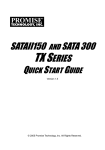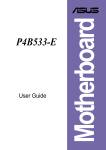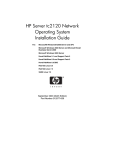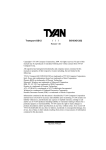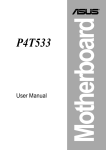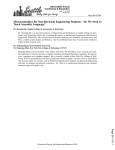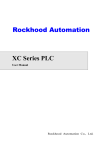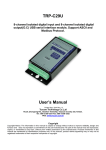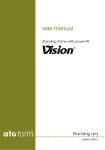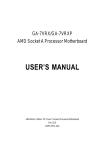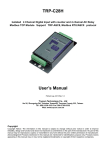Download Tyan Computer B2094T15 Network Card User Manual
Transcript
Transport GS10 / / / B2094T15 Revision 1.00 Copyright © TYAN Computer Corporation, 2003. All rights reserved. No part of this manual may be reproduced or translated without prior written consent from TYAN Computer Corp . All registered and unregistered trademarks and company names contained in this manual are property of their respective owners including, but not limited to the following: TYAN, T ransport GS10 B2094T15 are trademarks of TYAN Computer Corporation. Intel, Xeon, and combinations thereof are trademarks of Intel Corporation. Phoenix BIOS are trademarks of Phoenix Technology. Microsoft, Windows are trademarks of Microsoft Corporation. IBM, PC, AT, PS/2 are trademarks of IBM Corporation. Promise is a trademark of Promise Technology. ATI, ATI RAGE is a trademark of ATI Technologies Incorporated. Winbond is a trademark of Winbond Electronics Corporation. Portable Document Format (PDF) is a trademark of Adobe Corporation. Information contained in this document is furnished by TYAN Computer Corporation and has been reviewed for accuracy and reliability prior to printing. TYAN assumes no liability whatsoever, and disclaims any express or implied warranty, relating to sale and/or use of TYAN products including liability or warranties relating to fitness for a particular purpose or merchantability. TYAN retains the right to make changes to product descriptions and/or specifications at any time, without notice. In no event will TYAN be held liable for any direct or indirect, incidental or consequential damage, loss of use, loss of data or other malady resulting from errors or inaccuracies of information contained in this document. 1 http://www.TYAN.com 0 Table of Contents Safety Precautions........................................................................................................4 1 Introduction .......................................................................................................................5 1.1 1.2 1.3 1.4 2 Cabinet Installation........................................................................................................11 2.1 2.2 3 Before You Begin ........................................................................................................5 Unpacking....................................................................................................................5 Product Description......................................................................................................6 Specifications ...............................................................................................................7 System View................................................................................................................8 Front View...................................................................................................................8 Rear View....................................................................................................................9 System Assembly Flowchart......................................................................................12 System Assembly .......................................................................................................13 Opening the Cover .....................................................................................................13 Installing the CPU ......................................................................................................13 Installing System Memory.........................................................................................15 Installing a Hard Disk Drive ......................................................................................16 Installing a Riser Card................................................................................................17 Rack Mounting...........................................................................................................18 Cabinet Slides and Ears..............................................................................................18 Cabinet into the Rack .................................................................................................20 Locking Tab...............................................................................................................20 Setting Up the System....................................................................................................21 3.1 3.2 3.3 3.4 3.5 3.6 3.7 System Requirements.................................................................................................21 Placing the System .....................................................................................................21 Making the Connection..............................................................................................22 Configuring the System .............................................................................................23 Before You Begin ......................................................................................................23 Using the LCD Console.............................................................................................23 Setting the Configuration ...........................................................................................24 Setting Up With the Web Browser ............................................................................26 Rebooting the System ................................................................................................26 Powering Down the System.......................................................................................26 Linux RedHat Installation Notes................................................................................27 2 http://www.TYAN.com 4 Configuring the System.................................................................................................29 4.1 4.2 5 Installing Software Drivers ..........................................................................................35 5.1 5.2 6 Opening the Cover .....................................................................................................41 Installing an Expansion Card.....................................................................................42 Adding a Secondary Hard Disk Drive .......................................................................43 Adding a CD Drive (for test purpose)........................................................................45 With a Secondary Hard Disk Drive Installed.............................................................45 Without a Secondary Hard Disk Drive Installed.......................................................46 Using RAID ......................................................................................................................45 7.1 7.2 7.3 7.4 8 Installation Instructions for Windows........................................................................35 Installation Instructions for Linux RedHat ................................................................36 LCD Driver ................................................................................................................36 RAID (Redundant Arrays of Inexpensive Disks) Driver ...........................................36 Expanding the System ...................................................................................................39 6.1 6.2 6.3 6.4 7 BIOS Setup Program..................................................................................................29 Starting BIOS Setup ...................................................................................................29 Main Menu.................................................................................................................30 Advanced Menu.........................................................................................................30 Security Menu............................................................................................................32 Power Menu...............................................................................................................32 Boot Menu..................................................................................................................33 Exit Menu...................................................................................................................33 Jumper Settings ..........................................................................................................34 About RAID ...............................................................................................................47 Creating an Array.......................................................................................................48 Creating an Array for Performance (RAID 0) ...........................................................49 Creating a Security Array (RAID 1) with New Drives..............................................49 Creating a Security Array (RAID 1) With an Existing Data Drive and a New Drive........................................................................................................49 Viewing Drive Assignments ......................................................................................50 Changing the Array....................................................................................................51 Deleting an Array.......................................................................................................51 Rebuilding a Mirrored Array .....................................................................................51 Appendix...........................................................................................................................51 Caution Texts Concerning Lithium Batteries ............................................................53 Technical Support ......................................................................................................54 3 http://www.TYAN.com Safety Precautions l Use the type of power indicated on the marking label. l Ensure electrical circuits are not overloaded; consider the nameplate ratings of all the connected equipment and ensure you have over current protection. l Do not disable the power cord ground feature. This equipment was designed to connect to a grounded (earthed) power outlet. The grounding plug is an important safety feature. l Ensure that the power outlet is located or installed near the equipment and is easily accessible. l Do not allow anything to rest on the power cord. Do not locate this product where persons will walk on the cord. l Ensure the ambient temperature around the equipment (which may be higher than the room temperature) is within the limits specified in section 1.3. l Slots and openings in the cabinet are provided for ventilation. Do not block or cover these openings. Do not push objects of any kind into cabinet slots or openings. l Do not allow USB devices to be hot plugged during installation of the Linux operating system. l Use the command ‘expert’ to start Linux installation during ‘boot:’ when prompted, if you want to use the RAID function on your system. Insert the RAID driver diskette for Linux when prompted into the USB floppy drive, and follow the onscreen instructions to complete the installation process. 4 http://www.TYAN.com 1 Introduction This chapter introduces the features and functions of the product. 1.1 Before You Begin This manual provides hardware-related information of the system for administrators who use it to develop and host web sites. The administrators should be familiar with operating systems and web browsers. Depending on the model purchased, your system may come with pre-installed software. For software information, refer to the documentation accompanying the software. Unpacking After unpacking the shipping carton, you should find these standard items: 1x Transport GS10 chassis 1x heatsink 2x two-headed IDE cable 1x three-headed IDE cable 1x three-headed power cable 1 pair mounting ears Rack slides (option) Mounting screws 1x User’s Manual 1x driver CD 1x software driver floppy disk for RAID 5 http://www.TYAN.com Inspect all the items. If any item is damaged or missing, notify your dealer immediately. Keep the shipping carton and packing materials in case you need to ship or store the computer in the future. 1.2 Product Description Congratulationson purchasing the system. It is a server appliance providing a dedicated web-hosting platform, pre-packaged in an industry standard 1U rackmount enclosure. With appropriate application software, the system offers a full suite of Internet services including web publishing, file transfer and email services. And through a browser, the administrator can easily maintain the server through any client device. Socket Proxy Server Socket DNS Server Http Browser Socket WWW Server Socket FTP Server Mail Server 6 http://www.TYAN.com 1.3 Specifications NOTE: Specifications are subject to change without notice. Processor • Single socket 478 • Intel Pentium 4 processor up to 3.06 GHz • Supports 400/533 MHz FSB Storage Interface • Integrated two master IDE RAID controller (Promise PDC20276) • Supports RAID level 0, 1 Chipset • Intel 845E MCH • MCH + ICH-4 • NS PC87366 Super I/O chip Storage Capacity • Up to two IDE drives Memory • Dual channel memory bus • Two 184-pin DDR DIMM slots • DDR 200/266 support • Up to 2 GB of unbuffered DDR • Supports non-ECC/ECC type memory modules Expansion Slot • 32-bit/33MHz PCI v2.2 slot Integrated PCI Graphics • ATI RageTM XL PCI graphics controller • 8 MB frame buffer of video memory External I/O Ports (Rear) • One 9-pin UART serial port • One VGA port • Two RJ -45 LAN connectors • Two USB 2.0 ports Integrated Hardware Monitoring • Integrated in Super I/O • CPU temperature and voltage m onitoring • CPU and system fan speed monitoring and control • 3 x 3-Pin header for system fans BIOS • Phoenix BIOS on 4 MB Flash (FWH) • ACPI 1.0b / APM 1.2 • Detect function of H/W monitoring • Auto configuration of IDE hard disk types • Quick boot and multiple boot options • LAN remote boot (PXE) support • Power Management: S1 and S5-type Environment • Operating temperature: • Front Panel Features • LED Indicators – Power – LAN 1 and LAN 2 Link/Activity – HDD • LCD interface – 2 x 16 digits – Connected via COM2 – Four direction buttons plus one “Select” and one “Cancel” button Networking • Two 10/100Base -TX Ethernet LAN ports (Intel 82551QM controller) • Supports TCP, UDP, IPv4 Checksum off-load 0 ? (32 ? ) to 40 ? (104 ? ) Operating humidity: 0 % to 80 % non-condensing Cabinet Form Factor • Sub-1U rack-mountable chassis • Dimension: W16.7 x D15.3 x H1.7 inch W424 x D387.7 x H43.5mm • Weight: 7 kg Power Supply • ATX12V 250W with PFC Accessory • One 32-bit single PCI riser card Regulatory • FCC Class A (Declaration of Conformity) • CE (Declaration of Conformity) 7 http://www.TYAN.com 1.4 System View Front View Ref Component Description Œ • Ž Power Button Turns the power on and off (soft-off). Power Indicator Glows green when the power is on. LAN1 Indicator Indicates an active network connection on LAN1 (external connection). • LAN2 Indicator Indicates an active network connection on LAN2 (internal connection). • Hard Disk Drive Indicator Indicates activity on the hard disk drive. ‘ ’ LCD Screen Displays messages and values entered. Control Buttons Allow you to enter network configuration information, reboot the system, and power down the system. 8 http://www.TYAN.com Rear View Ref Component Œ Ventilation Openings Maintain proper operating temperature. Do not cover or block the openings. Power Connector Connects the power cord. Power Switch Turns the main power of the system on and off. LAN1 Connector Connects the LAN cable for internal network connection. LAN2 Connector Connects the LAN cable for external network connection. VGA Port Connects an external CRT monitor. Serial Port Connects a serial device. USB Ports Each of the two ports connects a USB device. Expansion Slot Allow you to install a PCI card. (See page 17 for installation instructions.) • Ž • • ‘ ’ “ ” Description 9 http://www.TYAN.com 2 Cabinet Installation This chapter, which is divided into two sections, provides instructions on the hardware installation of the system. System Assembly section illustrates how to assemble each component of the system. Rack Mounting section describes the procedures for mounting the system into the rack. You can use the system assembly flowchart and the chart next to determine the proper sequence for removing or installing components to the server. Cabinet Cover CPU and Heatsink System Assembly Hard Disk Drive DIMM Start Riser Card Cabinet Rails and Ears Rack Mounting Cabinet into the Rack Locking Tab 11 http://www.TYAN.com System Assembly Flowchart The following flowchart shows the basic procedures of system assembly: NOTE: Please wear anti -static gloves when handling electrical components and exercise caution during the installation process. For more information, contact your local dealer or an experienced technician. START CONNECT HARD DISK DRIVE CABLE AND POWER CORD REMOVE CABINET COVER AND AIR DUCT INSTALL RISER CARD INSTALL CPU AND HEATSINK CHECK IF ALL PARTS ARE PROPERLY CONNECTED REPLACE AIR DUCT REPLACE CABINET COVER INSTALL SYSTEM MEMORY FINISH INSTALL HARD DISK DRIVE 12 http://www.TYAN.com 2.1 System Assembly When installing a device, be sure to read the instructions accompanying the device together with the relevant section in this chapter. Opening the Cover CAUTION: l Static electricity can destroy electronic devices. W henever you handle an option outside of its protective packaging, first discharge any static electricity from your body by touching a protective grounding device or unpainted metal on the rear panel of the system before unplugging the power cord. l Before you install any option, turn all power switches off. Unplug all power cords from the system and all peripherals. Leaving the power on can cause serious damage to your system. l If the system is mounted on an equipment rack, remove the system from the rack and take it to a service area. Do not attempt to disassemble the system while it is still in the equipment rack. 1. Remove two screws from the back of the system. Pull the cover backward to detach it. 2. To replace the cover, slide the cover forward and replace the two screws. WARNING: Before you remove or install these modules, make sure that the system is not turned on or connected to AC power. Installing the CPU Your system supports Socket 478 Intel Pentium 4 processor up to 3.06 GHz. 1. Remove the cabinet cover (see previous section). 2. Remove the air duct from the chassis by unfastening three side screws. 13 http://www.TYAN.com 3. Locate the CPU socket and lift the socket arm up to the vertical position. Align the new CPU so its Pin 1 corner (beveled corner) is at the Pin 1 corner of the socket. 4. Insert the CPU pins into the socket. Press the arm downward to the horizontal position. You will feel some resistance while doing so. This is normal as the pressure starts to secure the CPU in place. 14 http://www.TYAN.com 5. Align the four points of the heatsink socket and secure with four screws following a diagonal sequence. 6. Place the air duct back into place and secure with three screws. 7. Replace the cabinet cover. Installing System Memory Your system has two 184-pin DIMM (Dual In-line Memory Module) sockets to support a maximum of 2 GB. You must follow these requirements for the DIMM to be used with the system: l Unbuffered DDR- SDRAM (Double Data Rate Synchronous DRAM) with ECC l PC1600/PC2100-compliant l 2.5 V Follow this procedure to install a DIMM: 1. Open the cabinet cover (see previous section). 2. Locate the DIMM sockets. 15 http://www.TYAN.com 3. To install the DIMM, make sure the retaining clips are in the unlocked position, then align the DIMM’s notched end with the socket’s corresponding end and firmly insert the DIMM into the socket. Finally push the retaining clips inwards to lock the DIMM in place. 4. Replace the cabinet cover. Installing a Hard Disk Drive NOTE: Make sure that the jumper setting of the hard disk drive is set to “Master.” (See the hard disk drive’s documentation for information.) 1. Remove the cabinet cover (see previous section). 2. Remove the screw from the hard disk drive bracket and detach the bracket from the cabinet. 16 http://www.TYAN.com 3. Fit a hard disk drive to the bracket and secure with four screws. 4. Fit the bracket with the hard disk drive back into place and secure with one screw. Connect the data cable and power cord. 5. Replace the cabinet cover. 6. You can create or rebuild RAID for the hard disk drive (see chapter 7 for information). Installing a Riser Card Your system has one PCI slot located on the system board. You need to install a riser card to be able to install an expansion card for additional or enhanced functions. 1. Remove the cabinet cover (see previous section). 17 http://www.TYAN.com 2. Locate the PCI slot. 3. Firmly press the riser card’s edge connector into the PCI slot. 4. Replace the cabinet cover. 2.2 Rack Mounting T he slide rackmount kit provides a sliding rackmount solution for the product. Slides enable optimal serviceability of the server from the front of the rack, including accessibility to the rear of the server for cabling and the capability for top cover removal. It is compatible with most 19” EIA standard 4 post racks with non-threaded holes. After unpacking the shipping carton, you should find these standard items: l 2 moun ting ears l 2 rack slides (inner and outer slides) l 4 post slide mount adapters l hex screws (+) and hex nuts (for outer slides) l hex screws (for slide mount adapter – dark colored) Inspect all the items. If any item is damaged or missing, notify your dealer immediately. Cabinet Slides and Ears 1. Attach the mounting ears to the side near the front of the cabinet. Then secure each with two screws. 18 http://www.TYAN.com 2. Detach the inner slide from the outer slide by pressing on the release latch Œ and pulling apart the inner slide from the outer slide •. Do the same for the other slide. 3. Align the inner slide’s first round screwhole with the screwhole on the system chassis beside the mounting ears and attach the screw together with next screwhole. Do the same for the other side . NOTE: For the correct orientation on mounting the inner slides to the cabinet, refer to the picture above. 4. Attach a post slide mount adapter to the front end of the outer slide by securing 2 sets of hex screws and hex nuts together without stretching the inner rails. 5. Attach a post slide mount adapter to the rear end by moving the inner rails to expose the screw holes. Do the same for the other outer slide. 6. Attach the newly assembled outer slide with the post slide mount adapters to the front and rear corners of the rack that you will use to place the system chassis by securing only the first and last screwholes (dark-colored screws), omitting the middle screwhole. Do the same for the other side. 19 http://www.TYAN.com Cabinet into the Rack Slide system cabinet Œ with the inner slides previously installed into the inner rails of the outer slides attached to the rack and press on the release latch • until the front panel is aligned with the front edge of the rack. Locking Tab To prevent the system chassis from sliding on its rails, secure the system cabinet to the rack with a screw on each of the mounting ears Ž (optional – refer to the figure above). 20 http://www.TYAN.com 3 Setting Up the System This chapter tells you how to set up the system for use. 3.1 System Requirements To use the system, you need: l A 10Base-T, 10/100Base-TX, or 100Base-TX TCP/IP-based LAN l A computer connected to the network that uses a Web browser (Netscape Navigator or Microsoft Internet Explorer, version 4.0 or later) l Network parameters including IP address for the system, the subnet mask of your network, and a gateway/router address (if communicating with other networks) l Third-party software applications (if not supplied or pre- installed) 3.2 Placing the System You can either place the system on a flat surface – a desk or shelf, for example – or install it in a standard 19-inch equipment rack. To place the system on a flat surface, attach the rubber feet to the corners in the bottom of the case. If you will be using the system in an equipment rack, you need to purchase a slide rackmount kit. (Please contact your dealer.) CAUTION: Before installing the system in an equipment rack, make sure that: l The ambient temperature around the system (which may be higher than the room temperature) is within the limits specified in section 1.3. l There is sufficient airflow around the unit. l Electrical circuits are not overloaded. 21 http://www.TYAN.com l l 3.3 The equipment is properly grounded. Do not place any objects on top of the system. Making the Connection 1. Connect one end of a Category 5 Ethernet cable to the LAN1 connector on the system and the other end to the network socket that connects to the external network. 2. Connect one end of a Category 5 Ethernet cable to the LAN2 connector on the system and the other end to the network socket that connects to the clients. 3. Connect one end of the power cord to the system and the other end to an electrical outlet. 4. Switch on (I) the main power switch on the back of the system. NOTE: After the power switch is switched on for the first time, it can remain in the ON position. For later powering on and off, use the power button on the front of the system. 5. Press the power button to turn on the system. The hard disk drive spins up, the fan turns on, and the LCD screen lights up. A number of status messages are displayed on the screen during the boot process. 22 http://www.TYAN.com CAUTION: It is important to follow the proper power-down procedure for turning off the system. See section 3.6 in this chapter. 3.4 Configuring the System After you have made the network and power connections, you can configure the network settings using the LCD console. Before You Begin NOTE: To take advantage of the LCD console feature, make sure that the LCD driver is correctly installed (see chapter 5). Before you begin, make sure that you have the following information ready: l IP address assigned to the system l Subnet mask of your network l Gateway/router address (necessary only if communicating with other networks) Using the LCD Console The LCD screen on the front of the system displays two lines of text. The first line shows the information required; the second line shows the data already entered. You can enter the data by using the arrow buttons to the right of the LCD screen. The Left arrow button moves the cursor to the left. The Right arrow button moves the cursor to the right. The Up arrow button increases the digit located at the cursor position. The Down arrow button decreases the digit located at the cursor position. The S (Select) button accepts the data entered or selects the option displayed. The C (Cancel) cancels the data entered or the option displayed. 23 http://www.TYAN.com Setting the Configuration For Linux 1. Press the button according to the number of times specified on the following table, and you will see the corresponding prompt. KEY PRESS PROMPT FUNCTION once (1) NIC1 IPADDR Change? Enter the IP address assigned to NIC 1 (Network Interface Card) NIC1 NETMASK Change? Enter the netmask of NIC 1 twice (2) NIC2 IPADDR Change ? Enter the IP address assigned to NIC 2 thrice (3) NIC2 NETMASK Change ? Enter the netmask of NIC 2 four (4) times Default GW Change ? Enter IP address of the gateway for your network five (5) times Primary DNS Change ? Enter IP address of the primary DNS for your network six (6) times seven (7) times Secondary DNS Change ? Enter IP address of the secondary DNS for your network Reboot Server ? Allows you to reboot the server eight (8) times Shutdown Server ? Allows you to shutdown the server nine (9) times 2. Press the button to confirm selection of the option displayed. 3. Use the 4. Then, press the button to increase or button to decrease the value. button to accept the data entered and return to the main screen. NOTE: Please restart the LCD driver under Linux when you change the NIC settings from Static to DHCP by running “killall LCDdaemon”, and then running /LCD/LCDdaemon. 24 http://www.TYAN.com For Windows 1. Press the button according to the number of times specified on the following table, and you will see the corresponding prompt. KEY PRESS PROMPT FUNCTION Enter the IP address assigned to NIC1 once (1) NIC1 IPADDR Change? NIC1 NETMASK Change? Enter the netmask of your network to NIC1 twice (2) NIC1 GATEWAY Change? Enter IP address of the gateway for your network thrice (3) four (4) times NIC1 DNS1 Change? Enter the primary DNS address assigned to the NIC1 five (5) times NIC1 DNS2 Change? Enter the secondary DNS address assigned to the NIC1 Reboot Server? Allows you to reboot the server six (6) times Shutdown Server? Allows you to shutdown the server seven (7) times NIC2 IPADDR Change? Enter IP address assigned to the NIC2 eight (8) times NIC2 NETMASK Change? Enter netmask address assigned to the NIC2 nine (9) times NIC2 GATEWAY Change? Enter gateway address assigned to the NIC2 ten (10) times NIC2 DNS1 Change? Enter primary DNS address assigned to the NIC2 eleven (11) times NIC2 DNS2 Change? Enter secondary DNS address assigned to the NIC2 twelve (12) times 2. Press the button to confirm selection of the option displayed. 3. Use the 4. Then, press the button to increase or button to decrease the value. button to accept the data entered and return to the main screen. NOTE: If you press the entry process again. button to cancel the configuration, you must go through the 25 http://www.TYAN.com Setting Up With the Web Browser The remainder of the setup process is performed through a Web browser (Netscape Navigator or Microsoft Internet Explorer, version 4.0 or later) on any client computer connected to the server. Depending on your model, all the software may have been pre-installed by the manufacturer or dealer. See the software manual for setup instructions. 3.5 Rebooting the System Follow this procedure to reboot the system: For Linux Press the button eight times or press Reboot server? Press the two times , and you will see the prompt: button. For Windows Press the button six times, and you will see the prompt: Reboot server? Press the button. 3.6 Powering Down the System CAUTION: To prevent possible loss of data, it is important to follow the proper power-down procedure for turning off the system. Follow this procedure to power down the system: For Linux Press the server? button nine times or press , and you will see the prompt: Shut down Press the button and when the power is off, the power indicator turns off. 26 http://www.TYAN.com For Windows Press the button seven times, and you will see the prompt: Shut down server? Press the button and when the power is off, the power indicator turns off. 3.7 Linux RedHat Installation Notes Due to the compatibility limitation between Linux RedHat 7.3 (and up) and some types of HDD, the following warning message may appear during Linux installation: The kernel was unable to re-read the partition table on /dev/hd* Device or resource busy, this means Linux knows nothing about any modifications you made. You should reboot your computer before doing anything with /dev/hd* (hd* refers to the HDD’s method of connection, e.g. , the master device of IDE0 is /dev/had while the master device of IDE1 is /dev/hdc). In this case, you can select the “Ignore” key until the warning message window is closed. T hen you may encounter two different possibilities depending on whether the Linux partition on the HDD wasimplemented the first time or not. l First possibility: When the HDD has RedHat 7.3 (and up) present in the Linux partition (and the current installation is only for modifying, deleting, or adding a Linux partition), then the installation program will continue with the rest of the process. l Second possibility: When the HDD does not have RedHat 7.3 (and up) present in the Linux partition (even if there is any other type of partition existing, e.g., NTFS), the installation program may show this message – An error occurred trying to initializ e swap on device hdc3, this problem is serious and the installation cannot continue, Press Enter to reboot your system to suggestthat you reboot your system. T hen you can re- install RedHat 7.3 (and up) to solve this issue (you may encounter the warning message on the first possibility, just ignore it). NOTES: l The above possibilities may occur when you use a type of HDD which is not compatible with Linux O/S. I f you use the latest version (e.g., Linux RedHat 9.0 or the new Seagate Alpine series HDD), then the above possibilities may not occur. l The above possibilities will not affect system performance. 27 http://www.TYAN.com 4 Configuring the System 4.1 BIOS Setup Program BIOS Setup (SCU or Setup Configuration Utility) is a program for configuring the BIOS (Basic Input/Output System) settings of the system. You need to run the BIOS Setup program when: l You see an error message on the screen requesting you to run Setup. l You want to restore the factory default settings. l You want to modify some specific settings according to the hardware. l You want to modify some specific settings to optimize system performance. Starting BIOS Setup NOTES: l The Setup screens shown in this chapter are for your reference only. The actual items or settings on your computer may differ. l The Setup program may hav e been updated after the publication of this manual. l The settings you select in your operating system might override similar settings in Setup. To run BIOS Setup, press Del when the prompt appears in the screen during system startup. The prompt shows up on the screen for only a few seconds. You must press Del quickly. Use the keyboard to move around and make selections. Keyboard information can be found at the bottom of the screen. A brief description of keyboard usage is listed next: Key Function F1 Displays help information. ←, → Selects a menu title. ↑, ↓ Moves the highlight up or down among fields. +, − Scrolls forward or backward among the values for the highlighted field. Enter Pops up an option window for the highlighted field. Esc 1) Returns to the main menu from a sub-menu. 29 http://www.TYAN.com 2) Exits Setup. F9 Restores the Setup defaults. F10 Saves changes and exits Setup. Main Menu The Main menu contains the basic configuration settings of your system. System Time sets the system time (Hour, Minute, Second). System Date sets the system date (Day, Month, Year). Primary/Secondary Master/Slave Each of these four items sets the type of the IDE device in your system. NOTE: Your computer cabinet can accommodate up to two IDE devices only although the BIOS supports up to four devices. Boot Features Summary Screen enables or disables the displaying onscreen of various system information while booting. QuickBoot Mode sets if the system will skip certain tests while booting. This will de crease the time needed to boot the system. System Memory Shows the total memory on your system. Extended Memory Shows the total extended memory on your system. Advanced Menu The Advanced menu contains the input/output configuration settings of the system. Installed O/S sets the operating system to be installed. Reset Configuration Data Normally, you would leave this field disabled. Select Yes to reset the Extended System Configuration Data (ESCD) when you exit Setup if you have installed a new add-on device and the system reconfiguration has caused such a serious conflict of resources that the operating system cannot boot. Large Disk Access Mode Select DOS or Other. Local Bus IDE Adapter enables or disables the integrated local bus IDE adapter. Legacy USB Support enables or disables support for Legacy Universal Serial Bus in non-USB- aware operating systems like DOS. Spread Spectrum enables or disables the Spread Spectrum function to reduce the EMI (Electro-Magnetic Interference) effect. 30 http://www.TYAN.com Advanced Chips et Control Graphics Aperture sets the memory size of AGP VGA device. Enable Memory Gap enables or disables memory gap. USB 2.0 Controller enables or disables USB 2.0 controller. ECC Config allows you to enable or disable support for ECC-type of memory. Available only if you are using an ECC-type DDR- SDRAM memory. ECC Error Type generates interrupt when an ECC error occurs. Available only if you are using an ECC-type DDR-SDRAM memory. S ERR Signal Condition selects ECC error condition that SERR# be asserted. Frequency Ratio Only available if you are using an unlocked processor. If the processor’s frequency multiple is locked, you will not see this item. Advanced Processor Options APIC Interrupt Routing turns on and initializes I/O APIC (Advanced Programmable Interrupt Controller). Compatible FPU Code enables or disables FPU (Floating Point Unit). I/O Device Configuration Serial Port A/B, Base I/O Address, and Interrupt Sets the input/output address and interrupt request line (IRQ) for the on-board serial ports (COMA/COMB) controller. Fan Speed Control enables or disables fan speed control. Hardware Monitor Configuration The following items on your system are monitored: l l l l l l l l l l l VDDQ (voltage) Vcc 2.5 (voltage) Vcc (voltage) +5 Vsb (voltage) Vcc 3 (voltage) Vcc P (voltage) CPU Temperature System Temperature FAN1 (speed) FAN2 (speed) FAN3 (speed) Onboard Device Configuration Onboard ATI RAGE XL enables or disables onboard ATI VGA controller. Onboard Intel NIC1/NIC2 enables or disables onboard Intel 82551QM LAN1/LAN2 controller. Onboard Promise RAID enables or disables onboard Promise PDC20276 controller. Console Redirection The Console Redirection is a feature for monitoring POST messages and running Setup and DOS from a remote serial terminal. 31 http://www.TYAN.com COM Port Addre ss if enabled, will use a port on the system board. Baud Rate enables the specified baud rate. Console Type enables the specified console type. Flow Control enables Flow Control. Console Connection indicates whether the console is connected directly to the system or uses a modem to connect. Continue C.R. After POST enables Console Redirection after operating system has loaded. Security Menu The Security menu contains the security settings that protect your system against unauthorized use. Supervisor/U ser Password indicates if a Supervisor or User password exists. Set Supervisor/User Password sets the Supervisor/User password. The Supervisor can access the Setup program and boot the system while the User can only boot the system. Passwords are not case sensitive. Diskette Access sets the accessibility of the floppy disk drive. Fixed Disk Boot Sector protect the boot sector against any changed. CAUTION: Set this item to disabled before installing an operating system, running Fdisk or Format program, or when re-installing software. Otherwise, the intended action will fail. Virus Check Reminder displays the virus check reminder message during system boot up. System Backup Reminder displays the system back up reminder message during system boot up. Password on Boot determines if the system will request a password when starting up. Power Menu The Power menu contains the power management settings that help save system power. Enable ACPI enables or disables ACPI (Advanced Configuration Power Interface) – a power management standard used by the operating system. Power Saving sets the power saving mode. Standby Timeout sets the timer for the system to enter Standby mode when it has been idle for the set time period. Resume On Modem Ring sets if the system will wake up from Standby mode when an incoming call occurs. Resume On Time/Resume Time allows the system to wake up at a specific time. 32 http://www.TYAN.com Wake On LAN allows the system to wake up upon detection of any activity on the LAN. Power Button Behavior sets the desired system power state when the power button is pressed. Suspend Mode selects the type of Suspend mode. After Power Failure sets the mode of operation if there has been an AC power loss. Power Off causes the system to remain off when power is restored. Power On causes the system to start up when power is restored. Last State causes the system to return to the state it was before power loss. Boot Menu The Boot menu allows you to set the priority of the booting devices. There are six possible devices: l l l l l Removable Devices Hard Drive CD-ROM IBA 4.1.06 Slot 0230 (LAN Intel 82551QM#1) IBA 4.1.06 Slot 0238 (LAN Intel 82551QM#2) Use the up or down arrow key to select a device and press the plus (+) key to move the device upward or minus (−) key to move it downward. Exit Menu The Exit menu contains the ways of exiting the Setup program. Exit Saving Change saves the changes you have made and exits the Setup program. Exit Discarding Change exits the Setup program without saving any changes. Load Setup Defaults loads the default values for all Setup items. Discard Changes loads previous values for all Setup items. Save Changes saves the changes you have made. 33 http://www.TYAN.com 4.2 Jumper Settings Jumpers provide a way to reconfigure the circuitry on the system board for specific needs. When you change the CPU or want to reset the BIOS configuration, you need to change the jumper settings. See the next figure for jumper locations and the table that follow for jumper definitions. CAUTION: Jumpers not described in this section are reserv ed for factory use only. Do not change the default settings. Jumper Definition CCMOS1 CMOS setting JP1 CPU bus frequency setting Setting Description 1-2 Normal (default) 2-3 Clear CMOS To clear the RTC and CMOS RAM, set CCMOS1 to 2-3 for one second and set it back to 1-2 again. 1-2 Auto-detect (default) 2-3 100 MHz None 133 MHz 34 http://www.TYAN.com 5 Installing Software Drivers You need to install the software drivers using the CD supplied with your system. The drivers are required for taking full advantage of its unique features. NOTE: The driver CD may have been updated after this User’s Manual was completed. If your CD is different from that described in this chapter, refer to the README files on the CD. These files contain the latest information from the software supplier. 5.1 Installation Instructions for Windows An autorun program is provided on the driver CD to help you easily install the drivers. As you insert the CD, the autorun program automatically starts. If you need to start the program manually, run the TYANCD.exe program of the CD. The main screen appears as shown next: 35 http://www.TYAN.com 5.2 Installation Instructions for Linux RedHat LCD Driver The LCD driver is required to enable your system to use the LCD panel to set the network, restart and shutdown the server. To in stall this driver, follow these steps: 1. Insert the driver CD into the CD drive. 2. Browse to the following directory: /mnt/cdrom/ and create the following directory: /tempLCD. 3. Unzip the LCDxx.tar.gz file located in the /mnt/cdrom/ directory into the /tempLCD directory. After unzipping, the following files should appear: LCDdaemon LCDInstall readme.txt 4. Run LCDInstall (./LCDInstall). 5. Enable the LCD controller: 36 http://www.TYAN.com cd /LCD ./LCDdaemon. 6. To enable the LCD controller after system boot up, add the following into the file /etc/rd.local. cd /LCD ./LCDdaemon RAID (Redundant Arrays of Inexpensive Disks) Driver The RAID driver is required to enable your system to use RAID IDE devices. To install this driver, follow these steps: The files are located on the following locations: l Driver CD \Promise\20276\Linux directory l Driver floppy disk for RAID 1. Extract the contents of the ZIP file on to a formatted floppy disk. (ZIP file can be extracted by using WinZIP in Windows or Unzip in Linux). 2. Label this floppy disk as “FastTrak Driver Disk.” Installing the driver into an existing system – 1. Boot the Linux system and login as root. 2. Insert the FastTrak driver disk into the USB floppy drive and issue the following commands: # mount /dev/sdb /mnt/floppy # cd /mnt/floppy # sh install Answer Yes/No when you are asked to perform the setup configuration. Upon selecting Yes to bind the driver into the Linux system boot up, issue the following commands: # cd .. # umount /dev/sdb NOTE: All IDE channels except the first and second ones are disabled for the "Linux 2.4 IDE issue." It can be enabled by removing “ide2=0 ide3=0 ide4=0 ide5=0 ide6=0 ide7=0 ide8=0 ide9=0” in /etc/lilo.conf or /boot/grub/grub.conf. 3. Reboot the Linux RedHat system. Installing the driver into a new system – 1. Start the RedHat Linux installation using a CD boot up. 37 http://www.TYAN.com 2. At the "Welcome to RedHat Linux ..." installation screen, a prompt labeled "boot:" will appear at the bottom of the screen. 3. Press TAB and append the parameters at the "boot:" prompt, then press Enter . NOTE: Linux Kernel 2. 4.x will wrongly identify the Promise ATA RAID controller as an IDE controller. This would result in the built-in Linux IDE driver trying to handle the controller and can prevent the proper FastTrak ATA RAID driver from being loaded. Follow the installation instructions and the parameter commands referred next. This is known as an "IDE issue." “Linux ide0=0x1f0,0x3f6,14 ide1=0x170,0x376,15 ide2=0 ide3=0 ide4=0 ide5=0 ide6=0 ide7=0 ide8=0 ide9=0 expert” 4. At the "Devices" window, insert the FastTrak driver disk in the floppy drive and then select "OK" or "Yes" to continue the installation. 5. Enable the "Configure advanced boot loader options" option at the Boot Loader Configuration menu, and type the following kernel parameters in the general kernel parameters field. "ide0=0x1f0,0x3f6,14 ide1=0x170,0x376,15 ide2=0 ide3=0 ide4=0 ide5=0 ide6=0 ide7=0 ide8=0 ide9=0” 6. Follow the onscreen instructions to continue. 7. When the warning message "The kernel was unable to re-read the partition table on /dev/sd(x), (Device or resource busy)...", do not click “Skip,” just click “Ignore” to continue the installation. 8. Press Ctrl +Alt+ F2 when the "Congratulations" window appears. 9. Insert the FastTrak driver disk and type the following commands to load FastTrak driver: # umount /tmp/sdb (for safety issue, just in case) # chroot /mnt/sysimage When using the USB floppy drive, choose the USB floppy device such as /dev/sdb. # mount /dev/sdb /mnt # cd /mnt # sh setup-ft 10. Choose your desired selection, after the FastTrak driver installation has been completed. # cd / # umount /mnt # exit 11. Press Ctrl +Alt+ F7 and click "Exit" to exit the installation. NOTE for Linux RedHat 8.0: After you have installed the RAID driver, and If the USB floppy drive is not shown, obtain the USB device driver file first, then perform the following: 38 http://www.TYAN.com 1. Click the Gnome menu then click System Tools. 2. Select the Hardware Browser window and click Floppy Disks. 3. Obtain the USB floppy drive’s device file “/dev/sdX” where X can be a .. z . 4. Activate the floppy drive by using the device file /dev/sdX. 39 http://www.TYAN.com 6 Expanding the System You can expand the capabilities of the system by adding or upgrading internal devices. When installing a device, be sure to read the instructions accompanying the device together with the relevant section in this chapter. 6.1 Opening the Cover CAUTION: l Static electricity can destroy electronic devices. Whenever you handle an option outside of its protective packaging, first discharge any static electricity from your body by touching a protective grounding device or unpainted metal on the rear panel of the system before unplugging the power cord. l Before you install any option, turn all power switches off. Unplug all power cords from the system and all peripherals. Leaving the power on can cause serious damage to your sy stem. l If the system is mounted on an equipment rack, remove the system from the rack and take it to a service area. Do not attempt to disassemble the system while it is still in the equipment rack. 1. Turn off the power of the system. 2. Disconnect all power cords and cables from the system. 3. Remove t wo screws from the back of the system. Pull the cover backward to detach it. 41 http://www.TYAN.com 6.2 Installing an Expansion Card Your system supports one PCI slot located on a riser card. You can install a PCI expansion card for additional or enhanced functions. Follow this procedure to install an expansion card: 1. Before you purchase a PCI expansion card to add to the system, make sure that the card is less than 7 inches (177.8 mm) long. Otherwise, it will not fit into the place. 2. Open the cabinet cover (see section 6.1 in this chapter). 3. Remove the screw, lift the small retainer, and then the metal slot cover. Keep the cover for future use when you remove the card. Retainer 4. Firmly press the expansion card’s edge connector into the expansion slot and secure the retainer with the screw. 5. Replace the cabinet cover. 42 http://www.TYAN.com NOTE: According to the standard X86 structure, there is only 128 k (C0000h-DFFFFh) shadow RAM for system option ROM. For this system, the RAID card option ROM engrosses 64 k, the onboard A TI VGA card engrosses 32 k, the onboard LAN engrosses more than 10 k, so the remaining space for option ROM is very limited. You may encounter the possibility that some PCI cards (e.g., SCSI PCI card) cannot be initialized and used when the PCI card needs more shadow RAM for its option ROM. When you encounter this possibility, please close the onboard device you are not presently us ing temporarily (disable the options under the Onboard Device Configuration sub-items on the BIOS Setup’s Advanced menu (refer to Chapter 4 Advanced Menu). 6.3 Adding a Secondary Hard Disk Drive You can add a second hard disk drive. It is advised that you select a hard disk drive that meets the following specifications. A hard disk drive that does not meet these specifications can cause reliability problems in your system. l Peak current draw: must not exceed 1.8 amperes maximum (at 5 volts) and 0.7 amperes maximum (at 12 volts) l Rotational speed: 5400/7200 rpm l Interface: Ultra ATA66/100 (ATA133 for models supporting RAID) l Operating temperature: must be able to operate in environments up to 55 °C l Operating humidity: 10% to 90% (non-condensing) l IDE and RAID IDE cannot be used at the same time If you want to add a second hard disk drive, follow this procedure. NOTE: Make sure that the jumper of the second hard disk drive is set to “Master.” (See the hard disk drive’s document for information.) 1. Remove the cabinet cover (see section 6.1 in this chapter). 2. Locate the bracket for the secondary hard disk drive, next to the power supply. Remove the screw and slide the bracket off the metal tabs to detach it. 43 http://www.TYAN.com Secondary IDE Connector 3. Secure the hard disk drive to the bracket with four bottom screws. 4. Fit the bracket with the hard disk drive back into place and secure with one screw. 5. Connect one end of the data cable to the secondary IDE connector (see figure above) and the other end to the rear of the hard disk drive. NOTE: Connect the data cable to the secondary RAID IDE connector if using RAID disk drive. 6. Connect the power cord to the rear of the hard disk drive. 7. You can create RAID for the hard disk drives (see Chapter 7 for information). 44 http://www.TYAN.com 6.4 Adding a CD Drive (for test purpose) In case you need to use a CD drive with your system, follow this procedure. WARNING: You are advised not to make frequent connection and disconnection on the IDE connector as this might cause damage to the data cable and connector pins. CAUTION: Follow the instructions in this section carefully. The DVD or CD drive contains a laser device. Do not attempt to open the DVD or CD drive’s enclosure or remove a DVD or CD drive using any procedures other than those contained in this section to avoid the risk of exposure to harmful radiation. With a Secondary Hard Disk Drive Installed 1. Remove the cabinet cover (see section 6.1). 2. Unplug the data cable and power cord from the rear of the secondary hard disk drive. Unplug the other end of the data cable from the secondary IDE connector on the system board. 3. Use the three-heade d power cable that came with your system and connect the single end to the previously unplugged power cord (Œ) from step 2. Connect the remaining two ends of the power cable, one to the rear of the secondary hard disk drive (•) and the other to the rear of the CD drive (Ž). Three-headed power cable 4. Use the three-heade d data cable that came with your system and connect the single end to the secondary IDE connector (Œ). Connect the remaining two ends of the data cable, one to the rear of the secondary hard disk drive (•) and the other end to the rear of the CD drive (Ž). 45 http://www.TYAN.com Three -headed data cable NOTE: You cannot replace the cabinet cover with a CD drive installed. Restore the old connections after using the CD drive to be able to replace the cabinet cover. Without a Secondary Hard Disk Drive Installed 1. Remove the cabinet cover (see section 6.1 in this chapter). 2. Connect one end of the data cable to the secondary IDE connector (see figure on page 44) and the other end to the rear of the CD drive. 3. Connect the power cord to the rear of the CD drive. NOTE: You cannot replace the cabinet cover with a CD drive installed. Remove the CD drive after using it to be able to replace the cabinet cover. 46 http://www.TYAN.com 7 Using RAID 7.1 About RAID Depending on the model, your system may support RAID (Redundant Array of Inexpensive Disk). The purpose of RAID is to combine multiple small, inexpensive disk drives into an array of disk drives that appears to the system as a single logical storage device and yields performance exceedingthat of a Single Large Expensive Drive (SLED). Your system provides a FastBuild Utility for creating your array. There are two types of array architectures that you can create: l RAID 0 In this type, data is split across drives, resulting in higher data throughput. Performance is good but the failure of any disk in the array results in data loss. This type is commonly referred to as striping. l RAID 1 (Recommended) In this type, data are written to two drives. If either drive fails, no data is lost. This type is commonly referred to as mirroring. NOTE: Use the command ‘expert’ to start Linux installation during ‘boot:’ when prompted, if you want to use the RAID function on your system. I nsert the RAID driver diskette for Linux when prompted into the USB floppy drive, and follow the onscreen instructions to complete the installation process. CAUTION: l You must use an 80-wire, 40-pin cable when connecting an Ultra ATA/133 hard drive to the system board. l If creating a Security array using an existing hard drive, back up any necessary data. Failure to follow this could result in data loss. 47 http://www.TYAN.com 7.2 1. Creating an Array Boot your system and when the following messages display on the screen, press Ctrl +F to run FastBuild Utility. MBFastTrak133 Lite ™ BIOS Version 2.00.0.XX © 19 9 5- 2000 Promise Technology, Inc. All Rights Reserved. No array defined... Press <Ctrl-F> to enter FastBuild ™ Utility Or press <ESC> key to continue booting the system. 2. The FastBuild Utility main menu appears on the screen. FastBuild ™ Utility 1.xx © 199x- 200x Promise Technology, Inc. [ Main Menu ] Auto Setup ....................................... [1] View Drive Assignments ......................... [2] View Array ....................................... [3] Delete Array..................................... [4] Rebuild Array ................................... [5] Controller Configuration ....................... [6] [Keys Available] Press 1...6 to Select Option 3. [ESC] Exit Press 1 to access the Auto Setup Options menu. This is the fastest and easiest way to create your array. FastBuild ™ Utility 1.xx © 199x- 200x Promise Technology, Inc. [Auto Setup Options Menu] Optimize Array for: Typical Application usage: Performance A/V Editing [ Auto Setup Configuration ] Mode .................................Stripe Drives used in Array .................... 2 Array Disk Capacity ................. 1612 6 [Keys Available] [↑ ] Up [↓ ] Down [←, → , Space] Change Option [ESC] Exit [Ctrl- Y] Save To move within the menu, use the up, down, left, and right arrow keys. To change the option, use the spacebar. 4. Create your desired array. See the following subsections for details. 48 http://www.TYAN.com Creating an Array for Performance (RAID 0) 1. If you need performance instead of security, select Performance for the Optimize Array for item. 2. Depending on how you will be using your system, select A/V Editing, Server or Desktop for the Typical Application usage item. 3. Press Ctrl +Y to save and create the array. 4. Reboot your system. 5. Once the array has been created, you will need to FDISK and FORMAT the array as if it were a new single hard disk drive. Creating a Security Array (RAID 1) wi th New Drives 1. If you have two new drives and need security, select Security for the Optimize Array for item. 2. Press Ctrl +Y to save and create the array. The messages as shown next will appear. Do you want the disk image to be duplicated to another? (Yes/No) Y - Create and Duplicate N - Create Only 3. Press N for the Create Only option. 4. When messages appear on the screen indicating that the array has been created, press any key to reboot. 5. Once the array has been created, you will need to FDISK and FORMAT the array as if it were a new single hard disk drive. Creating a Security Array (RAID 1) With an Existing Data Drive and a New Drive Use this method if you have a drive that already contains data or is the boot device in your system. You will need another drive of identical or larger storage capacity. 1. Select Security for the Optimize Array for item. 2. Press Ctrl +Y to save and create the array. The messages as shown next will appear. Do you want the disk image to be duplicated to another? (Yes/No) Y - Create and Duplicate N - Create Only 49 http://www.TYAN.com 3. Press Y for the Create and Duplicate option. The messages as shown next will appear asking you to select the Source drive to use. Channel:ID Drive Model Source Disk Capacity (MB) Channel:ID Drive Model Target Disk Capacity (MB) [Please Select A Source Disk] Channel:ID Drive Model Capacity (MB) 1: Master QUANTUMCR8.4A 8063 2: Master QUANTUMCR8.4A 8063 [↑ ] Up [↓ ] [ESC] Exit [Ctrl- Y] Save 4. Use the arrow keys to select the drive containing data to be copied. 5. Press Ctrl +Y to save and start duplication. 6. Press Y when the messages appear asking if you want to continue. FastBuild Utility will then copy all data from the Source drive to the Target drive. 7. When messages appear on the screen indicating that the array has been creat ed, press any key to reboot. 7.3 Viewing Drive Assignments You can view whether drives are assigned to a disk array or are unassigned. The View Drive Assignments screen indicates the channel ID, drive model, capacity, assignment and mode (data transfer rate: U6 = 133 MB/sec, U5 = 100 MB/sec and U4 = 66 MB/sec). To view drive assignments, access the main menu (as described in section 7.2 steps 1 and 2) and select 2. FastBuild ™ Utility 1.xx © 199x- 200x Promise Technology, Inc. [View Drive Assignments] Channel:ID Drive Model 1: Master QUANTUMCR8.4A 8063 2: Master QUANTUMCR8.4A 8063 Capacity(MB) Array 1 Array 1 Assignment U5 U5 Mode [Keys Available] [↑ ] Up [↓ ] Down [ESC] Exit Mode (U=UDMA, P=PIO, D=DMA) 50 http://www.TYAN.com 7.4 Changing the Array After you have created an array, you can delete or rebuild an array. Deleting an Array CAUTION: Deleting an existing disk array could result in data loss. Make sure to record all array information including the array type, the disk members, and stripe block size in case you need to undo a deletion. Deleting an array is not the same as deleting data from the drives. If you accidentally delete an array, before it is used again, the array can normally be recovered by defining the array identical to the deleted array. 1. Access the main menu (as described in section 7.2 steps 1 and 2) and select 4. FastBuild ™ Utility 1.xx © 199x- 200x Promise Technology, Inc. [Delete A rray Menu] Array Array Array Array Array No 1 2 3 4 RAID Mode Stripe —— —— —— —— —— —— Total Drv 2 —— —— —— [↑ ] Up [↓] Down Capacity (MB) 16126 —— —— —— [Keys Available] [ESC] Exit Status Functional [Del] Delete 2. Use the up or down arrow key to highlight the array you wish to delete and press Del . 3. Press Ctrl +Y when the messages appear on the screen asking if you want to delete this array. 4. Create a new array after deletion is completed. Rebuilding a Mirrored Array If an error is detected in a mirrored disk array, an error message will appear on the screen during system startup. In this case, you can use the Rebuild function to recover from an error. CAUTION: Drives must be replaced if they are physically damaged. 1. During startup, when an error message appears on the screen indicating a failed drive, press Ctrl +Y to access the FastBuild Utility main menu. 2. Select 3 to view the array. 3. Select the failed array to identify its Channel ID. 4. Turn off the system. 5. Replace the failed drive with an identical model (see page 16 for information). 51 http://www.TYAN.com 6. Reboot the system and enter the FastBuild Utility main menu. 7. Select 5 to rebuild the array. FastBuild ™ Utility 1.xx © 199x- 200x Promise Technology, Inc. [Rebuild Array Menu] Array No Array 1 Array 2 Array 3 Array 4 RAID Mode Mirror —— —— —— —— —— —— Total Drv 2 —— —— —— [↑ ] Up [↓] Down 8. Capacity (MB) 16126 —— —— —— [Keys Available] [ESC] Exit Status Critical [Enter] Select Highlight the array with “Critical” status and press Enter. FastBuild ™ Utility 1.xx © 199x- 200x Promise Technology, Inc. [Rebuild Array Menu] Array No Array 2 RAID Mode Mirror Total Drv 2 Status Critical Stripe Block: Not Available [Select Drive for Rebuild] Channel:ID 1: Slave Drive Model QUANTUMCR8.4A Capacity (MB) 8063 [Keys Available] [↑ ] Up [↓] Down 9. [ESC] Exit [Enter] Select Highlight the replacement drive under [Select Drive for Rebuild]. 10. Press Enter. All existing data on the replacement drive will be written over with mirrored information from the array drive. A progress bar will appear on the screen. 11. Reboot the system when the process is completed. 52 http://www.TYAN.com 8 Appendix Caution Texts Concerning Lithium Batteries DANISH ADVARSEL! Lithiumbatteri - Eksplosionsfare ved fejlagtig håndtering. Udskiftning må kun ske med batteri af samme fabrikat og type. Levér det brugte batteri tilbage til leverandøren. NORWEGIAN ADVARSEL: Eksplosjonsfare ved feilaktig skifte av batteri. Benytt samme batteritype eller en tilsvarende type anbefalt av apparatfabrikanten. Brukte batterier kasseres i henhold til fabrikantens instruksjoner. SWEDISH VARNING: Explosionsfara vid felaktigt batteribyte. Använd samma batterityp eller en ekvivalent typ som rekommenderas av apparattillverkaren. Kassera använt batteri enligt fabrikantens instruktion. FINNISH VAROITUS: Paristo voi räjähtää, jos se on virheellisesti asennettu. Vaihda paristo ainoastaan valmistajan suosittelemaan tyyppiin. Hävitä käytetty paristo valmistajan ohjeiden mukaisesti. ENGLISH CAUTION: Danger of explosion if battery is incorrectly replaced. Replace only with the same or equivalent type recommended by the equipment manufacturer. Discard used batteries according to manufacturer's instructions. DEUTSCH VORSICHT: Explosionsgefahr bei unsachgemäßem Austausch der Batterie. Ersatz nur durch denselben oder einen vom Hersteller empfohlenen gleich- wertigen Typ. Entsorgung gebrauchter Batterien nach Angaben des Herstellers. 53 http://www.TYAN.com FRENCH ATTENTION: II y a danger d’explosion s’il y a remplacement incorrect de la batterie. Remplacer uniquement avec une batterie du même type ou d’un type équivalent recommandé par le constructeur. Mettre au rebut les batteries usagées conformément aux instructions du fabricant. Technical Support If a problem arises with your system, you should turn to your dealer for help first. Your system has most likely been configured by them, and they should have the best idea of what hardware and software your system contains. Hence, they should be of the most assistance. Furthermore, if you purchased your system from a dealer near you, you can actually bring your system to them to have it serviced, instead of attempting to do so yourself (which can have expensive consequences). Help Resources 1. See the TYAN website for FAQs, bulletins, driver updates, and other information: http://www.TYAN.com 2. Contact your dealer for help BEFORE calling TYAN. 3. Check the TYAN user group: alt.comp.periphs.mainboard.TYAN Returning Merchandise for Service During the warranty period, contact your distributor or system vendor FIRST for any product problems. This warranty only covers normal customer use and does not cover damages incurred during shipping or failure due to the alteration, misuse, abuse, or improper maintenance of products. NOTE: A receipt or copy of your invoice marked with the date of purchase is required before any warranty service can be rendered. You may obtain service by calling the manufacturer for a Return Merchandise Authorization (RMA) number. The RMA number should be prominently displayed on the outside of the shipping carton and the package should be mailed prepaid. TYAN will pay to have the board shipped back to you. 54 http://www.TYAN.com Notice for the USA Compliance Information Statement (Declaration of Conformity Procedure) DoC FCC Part 15: This device complies with part 15 of the FCC Rules Operation is subject to the following conditions: 1. This device may not cause harmful interference, and 2. This device must accept any interference received including interference that may cause undesired operation. If this equipment does cause harmful interference to radio or television reception, which can be determined by turning the equipment off and on, the user is encouraged to try one or more of the following measures: l Reorient or relocate the receiving antenna. l Increase the separation between the equipment and the receiver. l Plug the equipment into an outlet on a circuit different from that of the receiver. l Consult the dealer on an experienced radio/television technician for help. Notice for Canada This apparatus complies with the Class B limits for radio interference as specified in the Canadian Department of Communications Radio Interference Regulations. (Cet appareil est conforme aux norms de Classe B d’interference radio tel que specifie par le Ministere Canadien des Communications dans les reglements d’ineteference radio.) Notice for Europe (CE Mark) This product is in conformity with the Council Directive 89/336/EEC, 92/31/EEC (EMC). CAUTION: Lithium battery included with the system board. Do not puncture, mutilate, or dispose of battery in fire. Danger of explosion if battery is incorrectly replaced. Replace only with the same or equivalent type recommended by manufacturer. Dispose of used battery according to manufacturer instructions and in accordance with your local regulations. Document #: D1532-100 55 http://www.TYAN.com