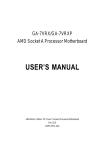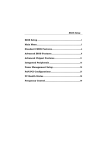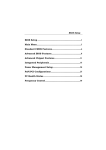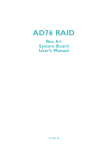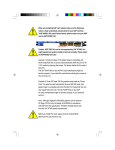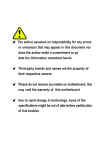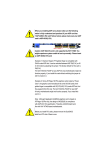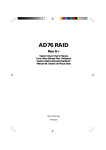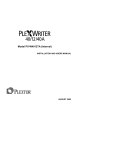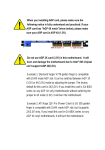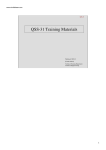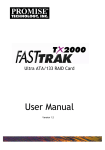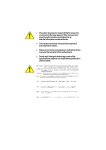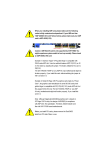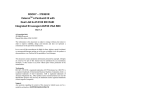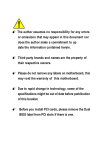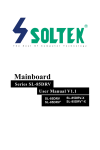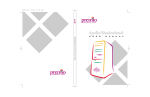Download GA-7VRX/GA-7VRXPAMD Socket A Processor
Transcript
Polytec Scanning Vibrometer "SV
Unit :
PSV-PC-U
Date of Installation:
24.10.2002
Order Number
1023718
Serialnumber:
300
5022163
Customer: LG Philips Mexico
Description
Serial-Number
8922
Gigabyte GA-7VRXP (AMD)
0209001019
CPU
8673
AMD Athlon XP 2000+ Box
Memory
8444
1x 256 MB DDR RAM PC2100
1. HOD
8594
IBM IC35L06O 60GB ATAPI
A3CH35NJ
7620
Nationai Instruments PCi-4451
B62F2F
VGA-Board
7570
Coreco Bandit
S1298063
Video-Board
7570
Coreco Bandit (auf VGA-Board)
S1298063
DAC-Board
8563
Sorcus MAX-PCI B02
40932
7886
ALADDiN Twin extern
RUS-OOO2
OO ge
ID-Number
Components
Motherboard
,
CPU-Board
2. HOD
Acquisition-Board
Acquisition-Board 2
GPIB-Board
Hardlock
Network-Board
Realtec Onboard
SCSI-Controller
CD-Rom
CD-Recorder
8750
Plextor PX-W4012TA
504082636466
i)858
Sony MPF 920-E
�4Q8eO].!).
Software
Version
Service Pack
Windows NT
W2k Pro US
3
PSV
7.3
OAT Streamer
MO Drive
Floppy
GPIB-Driver
CD-Recording
Easy CD Creator 5.1 Platinum
NI DAQ-Software
6.9.2
.
Partition HOD
Size [GByte)
File System
Drive C:
20.02
NTFS
Drive 0:
37.25
NTFS
Drive E:
SCSI extern
OJa
Gehausetyp:
Knurr ATX
GA·7VRX I GA·7VRXP Motherboard Settings
Affix this sticker to any place that is most convince to you.
Important! This diagram is the representation of your motherboard general layout, and a brief description
of the switches, jumpers, and connectors settings. Before changing any setting, please refer to your
motherboard user's manual for more information.
IXXX'at
M
..
�
O�}( C#F
AAT()
�
..
�
•
,
) . S
, , , , 0
co , 0 ,
• 0x 0 x
�
...
o x x x ,
x X X X ,
0000 X
'00
111>0
, ..
" ..
g,
�122
X 000 x
o x o 0X
x xo 0 x
F_AUDIO
-g
..
..
:r
POI
_
iCi======::=
PCQ
!
a:.DR
PCO
:a
kt
SW1
I
PCM
PCro
.... Only 10' GA·7VRX.
...
BATTER'"
I
••• Only 10' GA· 7VRXP.
. .
...
• 0o x x
o • o x x
x xo x x
00 x x x
x 0x x X
, ..
•
,...
..
,
. .
..
o • • 0 x
· , , 0 ,
00 o x ,
'"'
I·
• •
W.VT62W
-
1106
......
1106
o CJriI/X CEF
GA-7VRX/GA-7VRXP
AMD Socket A Processor Motherboard
USER’S MANUAL
AMD Athlon™/ Athlon™XP / Duron™Socket A Processor Motherboard
Rev. 1101
12ME-7VRX-1101
GA-7VRX/GA-7VRXP Motherboard
Table Of Content
Item Checklist ......................................................................................... 8
WARNING! ............................................................................................... 8
Chapter 1 Introduction ............................................................................. 9
Summary of Features .................................................................................. 9
GA-7VRX/GA-7VRXP Motherboard Layout ............................................... 11
Chapter 2 Hardware Installation Process .............................................. 12
Step 1: Install the Central Processing Unit (CPU)..................................... 13
Step1-1: CPU Speed Setup ............................................................................................ 13
Step1-2: CPU Installation ................................................................................................ 14
Step1-3:CPU Heat Sink Installation ................................................................................. 15
Step 2: Install memory modules ................................................................ 16
Step 3: Install expansion cards ................................................................. 18
Step 4: Connect ribbon cables, cabinet wires, and power supply ........... 19
Step4-1:I/O Back Panel Introduction ................................................................................ 19
Step4-2: Connectors Introduction ..................................................................................... 21
Chapter 3 BIOS Setup .......................................................................... 26
The Main Menu (For example: BIOS Ver. :F4) ......................................... 27
Standard CMOS Features......................................................................... 29
BIOS Features Setup ................................................................................. 32
Chipset Features Setup ............................................................................. 35
Power Management Setup ....................................................................... 39
PNP/PCI Configuration .............................................................................. 42
Load Fail-Safe Defaults ............................................................................. 44
6
Table of Content
Load Optimized Defaults ........................................................................... 45
Integrated Peripherals ............................................................................... 46
Hardware Monitor & MISC Setup .............................................................. 51
Set Supervisor / User Password ................................................................ 53
IDE HDD Auto Detection ............................................................................ 54
Save & Exit Setup ....................................................................................... 55
Exit Without Saving .................................................................................... 56
Chapter 4 Technical Reference ............................................................ 57
Block Diagram ........................................................................................... 57
Dual BIOS & Q-Flash Utility Introduction .................................................. 58
SPDIF Introduction (For GA-7VRXP Only) ................................................ 67
@ BIOS Introduction .................................................................................. 69
Easy TuneIIITM Introduction ....................................................................... 70
RAID Introduction ....................................................................................... 71
Chapter 5 Appendix .............................................................................. 89
7
GA-7VRX/GA-7VRXP Motherboard
Item Checklist
CD for motherboard driver & utility
The GA-7VRX/GA-7VRXP motherboard
IDE cable x 1/ Floppy cable x 1(7VRX)
GA-7VRX/GA-7VRXP user’s manual
USB Cable (only for GA-7VRXP)
IDE cable x 3/ Floppy cable x 1(7VRXP)
WARNING!
Computer motherboards and expansion cards contain very delicate Integrated Circuit (IC) chips. To
protect them against damage from static electricity, you should follow some precautions whenever you
work on your computer.
1.
Unplug your computer when working on the inside.
2.
Use a grounded wrist strap before handling computer components. If you do not have
one, touch both of your hands to a safely grounded object or to a metal object, such as
the power supply case.
3.
Hold components by the edges and try not touch the IC chips, leads or connectors, or
other components.
4.
Place components on a grounded antistatic pad or on the bag that came with the
components whenever the components are separated from the system.
5.
Ensure that the ATX power supply is switched off before you plug in or remove the ATX
power connector on the motherboard.
Installing the motherboard to the chassis…
If the motherboard has mounting holes, but they don’t line up with the holes on the base and there
are no slots to attach the spacers, do not become alarmed you can still attach the spacers to the mounting
holes. Just cut the bottom portion of the spacers (the spacer may be a little hard to cut off, so be careful
of your hands). In this way you can still attach the motherboard to the base without worrying about short
circuits. Sometimes you may need to use the plastic springs to isolate the screw from the motherboard
PCB surface, because the circuit wire may be near by the hole. Be careful, don’t let the screw contact
any printed circuit write or parts on the PCB that are near the fixing hole, otherwise it may damage the
board or cause board malfunctioning.
8
Introduction
Chapter 1 Introduction
Summary of Features
Form Factor
Motherboard
30.5cm x 23.5cm ATX size form factor, 4 layers PCB.
GA-7VRX/GA-7VRXP Motherboard
CPU
Socket A processor
AMD AthlonTM/AthlonTM XP/ DuronTM (K7)
128K L1 & 256K/64K L2 cache on die
200/266MHz FSB and DDR bus speeds
Chipset
Supports 1.4GHz and faster
VIA KT333 Memory/AGP/PCI Controller (PAC)
Memory
VIA VT8233A(CE) Integrated Peripheral Controller (PSIPC)
3 184-pin DDR sockets
Supports DDR DRAM PC1600/PC2100/PC2700<Note 1>
Supports up to 3.0GB DDR (Max)
I/O Control
Supports only 2.5V DDR DIMM
IT8705
Slots
1 AGP slot supports 4X/2X mode & AGP 2.0 Compliant
5 PCI slots supports 33MHz & PCI 2.2 compliant
On-Board IDE
2 IDE controllers provides IDE HDD/CD-ROM (IDE1, IDE2) with
PIO, Bus Master (Ultra DMA33/ATA66/ATA100/ATA133)
operation modes.
IDE3 and IDE4 Compatible with RAID,Ultra ATA133/100, EIDE
On-Board Peripherals
1 Floppy port supports 2 FDD with 360K, 720K,1.2M, 1.44M
and 2.88M bytes.
1 Parallel port supports Normal/EPP/ECP mode
2 Serial port (COMA & COMB)
4 x USB 2.0 by cable , 2 x USB 1.1 by cable and 2 x USB 1.1
onboard
1 IrDA connector for IR
<Note 1> Because the quality of PC2700 module is varied, we don’t recommend you to use
3pcs of PC2700 module at the same time.
to be continued......
"*" Only for GA-7VRXP.
9
GA-7VRX/GA-7VRXP Motherboard
Hardware Monitor
On-Board Sound
On-Board RAID*
On-Board LAN*
CPU/System Fan Revolution detect
CPU/System temperature detect
System Voltage Detect
Creative CT5880 Sound Chipset*
Sigmatel 9721T CODEC
Line In/Line Out/Mic In/CD In/Game Port
Onbard Promise PDC20276
Supports data striping (RAID 0) or mirroring (RAID 1)
Supports concurrent dual IDE controller operation
Supports IDE bus master operation
Displays status and error checking messages during boot-up
Mirroring supports automatic background rebuilds
Features LBA and Extended Interrupt 13 drive translation in
controller onboard BIOS
RealTek TRL8100BL
On-Board USB 2.0
On-Board MS,SD,SC* VIA VT6202
Winbond SMART @I/O Chipset (Memory Stick , Security Digital and
PS/2 Connector
SC header)
PS/2 Keyboard interface and PS/2 Mouse interace
BIOS
Licensed AMI BIOS, 2M bit flash ROM
Supports Dual BIOS
Supports Q-Flash
Wake on LAN (WOL)
Supports @BIOSTM
Supports EasyTuneIIITM
Additional Features
Please set the CPU host frequency in accordance with your processor’s specifications.
We don’t recommend you to set the system bus frequency over the CPU’s specification
because these specific bus frequencies are not the standard specifications for CPU,
chipset and most of the peripherals. Whether your system can run under these
specific
configurations, including CPU,
bus frequencies properly will depend on your hardware
Chipsets,SDRAM,Cards….etc.
"*" Only for GA-7VRXP.
10
Hardware Installation Process
SC*
GA-7VRX/GA-7VRXP Motherboard Layout
KB_MS
COMB
SOCKET A
SD*
MS*
KT333
AGP
DDR3
IDE3*
IDE4*
NB_FAN
F_AUDIO
CD_IN
IDE2
IDE1
W83
L518D
DDR1
LINE_OUT
MIC_IN
LINE_IN
GAM E
ATX
GA-7VRX / GA-7VRXP
LPT
COMA
CK_RATIO
DDR2
USB
LAN*
FLOPPY
CPU SYS
FAN FAN
BATTERY
IT8705
PCI1
PDC20276*
AC97**
SC**
PCI2
VT8233ACE
CT5880*
IR
SW1
PCI3
#CI (Optional)
#CLR_CMOS
PCI4
VIA VT6202
RTL
8100BL*
PCI5
F_USB4
F_USB3
MAIN
BIOS
Backup
BIOS
F_USB1
WOL
USB 2.0
"*" Only for GA-7VRXP.
"**" Only for GA-7VRX.
"#" Only for GA-7VRX/GA-7VRXP PCB Ver.1.1 use.
11
F_PANEL
GA-7VRX/GA-7VRXP Motherboard
Chapter 2 Hardware Installation Process
To set up your computer, you must complete the following setps:
Step 1- Set Dip Switch (CK_RATIO) and system Switch (SW1)
Step 2- Install the Central Processing Unit (CPU)
Step 3- Install memory modules
Step 4- Install expansion cards
Step 5- Connect ribbon cables, cabinet wires, and power supply
Step 6- Setup BIOS software
Step 7- Install supporting software tools
Step 1 Step 2 Step 3 Step 5
Step 5
Step 5
Step 4
Step 1
Step 5
12
Hardware Installation Process
Step 1: Install the Central Processing Unit (CPU)
Step1-1: CPU Speed Setup
The clock ratio can be switched by CK_RATIO and refer to below table.
O: ON / X :OFF
CLK_RATIO
RATIO
Default Setting : Auto
ON
1 2 3 4 5
(X X X X O)
1
2
3
4
5
AUTO(Default) X
5x
O
X
O
X
X
X
O
O
X
5.5x
6x
X
O
O
X
X
X
O
O
X
X
6.5x
7x
X
O
X
O
X
O
O
X
X
X
7.5x
8x
X
O
O
X
O
O
X
X
X
X
8.5x
9x
X
O
X
O
O
X
X
X
X
X
9.5x
10x
X
O
O
X
X
X
X
X
X
X
10.5x
11x
X
O
X
O
X
O
X
O
X
X
11.5x
12x
X
O
O
X
O
O
O
O
X
X
>=12.5x
X
X
O
O
X
CK_RATIO
O: ON / X :OFF
1
ON
SW1
SW1 1:CPU CLOCK
1:ON 100MHz (Default)
The system bus frequency can be switched at 100/
133MHz by adjusting system switch (SW1).
1:OFF 133MHz
(The internal frequency depend on CPU.)
13
GA-7VRX/GA-7VRXP Motherboard
Step1-2: CPU Installation
CPU Top View
CPU Bottom View
Socket Actuation Lever
Pin1 indicator
2. Locate Pin 1 in the socket and look
1. Pull up the CPU socket lever
and up to 90-degree angle.
for a (golden) cut edge on the CPU
upper corner. Then insert the CPU
into the socket.
Please make sure the CPU type is supported by the motherboard.
If you do not match the CPU socket Pin 1 and CPU cut edge well, it will cause
improper installation. Please change the insert orientation.
14
Hardware Installation Process
Step1-3:CPU Heat Sink Installation
2. Use qualified fan approved by AMD.
1. Press down the CPU socket
lever and finish CPU installation.
3. Fasten the heatsink supporting-base
onto the CPU socket on the main-
4. Make sure the CPU fan is
plugged to the CPU fan
board.
con-
nector,
than install complete.
Please use AMD approved cooling fan.
We recommend you to apply the thermal paste to provide better heat
conduction between your CPU and heatsink.
Make sure the CPU fan power cable is plugged in to the CPU fan connector,
this completes the installation.
Please refer to CPU heat sink user’s manual for more detail installation
procedure.
15
GA-7VRX/GA-7VRXP Motherboard
Step 2: Install memory modules
The motherboard has 3 dual inline memory module(DIMM) sockets. The BIOS will automatically
detects memory type and size. To install the memory module, just push it vertically into the DIMM Slot.
The DIMM module can only fit in one direction due to the notch. Memory size can vary between
sockets.
Total Memory Sizes With Registered DDR DIMM
Devices used on DIMM
64 Mbit (4Mx4x4 banks)
1 DIMMx64/x72
256 MBytes
2 DIMMsx64/x72
512 MBytes
3 DIMMsx64/x72
768 MBytes
64 Mbit (2Mx8x4 banks)
64 Mbit (1Mx16x4 banks)
128 MBytes
64 MBytes
256 MBytes
128 MBytes
384 MBytes
192 MBytes
128 Mbit(8Mx4x4 banks)
128 Mbit(4Mx8x4 banks)
512 MBytes
256 MBytes
1 GBytes
512 MBytes
1.5 GBytes
768 MBytes
128 Mbit(2Mx16x4 banks)
256 Mbit(16Mx4x4 banks)
128 MBytes
1 GBytes
256 MBytes
2 GBytes
384 MBytes
3 GBytes
256 Mbit(8Mx8x4 banks)
256 Mbit(4Mx16x4 banks)
512 MBytes
256 MBytes
1 GBytes
512 MBytes
1.5 GBytes
768 MBytes
512 Mbit(16Mx8x4 banks)
512 Mbit(8Mx16x4 banks)
1 GBytes
512 MBytes
2 GBytes
1 GBytes
3 GBytes
1.5 GBytes
Total Memory Sizes With Unbuffered DDR DIMM
Devices used on DIMM
1 DIMMx64/x72
2 DIMMsx64/x72
3 DIMMsx64/x72
64 Mbit (2Mx8x4 banks)
64 Mbit (1Mx16x4 banks)
128 MBytes
64 MBytes
256 MBytes
128 MBytes
384 MBytes
192 MBytes
128 Mbit(4Mx8x4 banks)
128 Mbit(2Mx16x4 banks)
256 MBytes
128 MBytes
512 MBytes
256 MBytes
768 MBytes
384 MBytes
256 Mbit(8Mx8x4 banks)
256 Mbit(4Mx16x4 banks)
512 MBytes
256 MBytes
1 GBytes
512 MBytes
1.5 GBytes
768 MBytes
512 Mbit(16Mx8x4 banks)
512 Mbit(8Mx16x4 banks)
1 GBytes
512 MBytes
2 GBytes
1 GBytes
3 GBytes
1.5 GBytes
16
Hardware Installation Process
DDR
1. The DIMM slot has a notch, so the
DIMM memory module can only fit in one direction.
2. Insert the DIMM memory module verticallyinto the
DIMM slot. Then push it down.
3. Close the plastic clip at both edges of theDIMM slots
to lock the DIMM module.
Reverse the installation
steps when you wish
to
remove the DIMM module.
DDR Introduction
Established on the existing SDRAM industry infrastructure, DDR (Double Data Rate) memory is a
high performance and cost-effective solution that allows easy adoption for memory vendors, OEMs and
system integrators.
DDR memory is a sensible evolutionary solution for the PC industry that builds on the existing
SDRAM infrastructure, yet makes awesome advances in solving the system performance bottleneck by
doubling the memory bandwidth. DDR SDRAM will offer a superior solution and migration path from
existing SDRAM designs due to its availability, pricing and overall market support. PC2100 DDR
memory (DDR266) doubles the data rate through reading and writing at both the rising and falling edge of
the clock, achieving data bandwidth 2X greater than PC133 when running with the same DRAM clock
frequency. With peak bandwidth of 2.1GB per second, DDR memory enables system OEMs to build
high performance and low latency DRAM subsystems that are suitable for servers, workstations, highend PC's and value desktop SMA systems. With a core voltage of only 2.5 Volts compared to
conventional SDRAM's 3.3 volts, DDR memory is a compelling solution for small form factor desktops
and notebook applications.
When STR/DIMM LED is ON, do not install/remove DDR from socket.
17
GA-7VRX/GA-7VRXP Motherboard
Step 3: Install expansion cards
1. Read the related expansion card’s instruction document before install the expansion card into
the computer.
2. Remove your computer’s chassis cover, screws and slot bracket from the computer.
3. Press the expansion card firmly into expansion slot in motherboard.
4. Be sure the metal contacts on the card are indeed seated in the slot.
5. Replace the screw to secure the slot bracket of the expansion card.
6. Replace your computer’s chassis cover.
7. Power on the computer, if necessary, setup BIOS utility of expansion card from BIOS.
8. Install related driver from the operating system.
Please carefully pull out the small whitedrawable bar at the end of the AGP slot when
you try to install/ Uninstall the AGP card.
Please align the AGP card to the onboard
AGP slot and press firmly down on the slot
.Make sure your AGP card is locked by the
small white- drawable bar.
AGP Card
18
Hardware Installation Process
Step 4: Connect ribbon cables, cabinet wires, and power
supply
Step4-1:I/O Back Panel Introduction
PS/2 Keyboard and PS/2 Mouse Connector
PS/2 Mouse Connector
(6 pin Female)
This connector supports standard PS/2 keyboard
and PS/2 mouse.
PS/2 Keyboard Connector
(6 pin Female)
USB & LAN Connector
Before you connect your device(s) into USB
LAN*
connector(s), please make sure your device(s)
such as USB keyboard,mouse, scanner, zip,
USB 0
speaker..etc. Have a standard USB interface. Also
make sure your OS (Win 95 with USB supple-
USB 1
ment,
dows ME, Win NT
Win98, Windows 2000, Winwith SP 6) sup-
ports USB controller. If your OS
not support USB controller, please contact
does
OS vendor for possible patch or driver upgrade.
For more information please contact your OS or
device(s) vendors.
"*" Only for GA-7VRXP.
19
GA-7VRX/GA-7VRXP Motherboard
Parallel Port , Serial Ports (COMA / COMB)
Parallel Port
(25 pin Female)
This connector supports 2 standard COM ports
,1 Parallel port . Device like printer can be con
nected to Parallel port ; mouse and modem etc
can be connected to Serial ports.
COMA
COMB
Serial Port (9 pin Male)
Game /MIDI Ports
This connector supports joystick, MIDI keyboard
and other relate audio devices.
Joystick/ MIDI (15 pin Female)
Audio Connectors
After install onboard audio driver, you may
connect speaker to Line Out jack, micro phone to
MIC In jack. Device like CD-ROM , walkman etc
can be connected to Line-In jack.
Line Out
MIC In
Line In
20
Hardware Installation Process
Step4-2: Connectors Introduction
C D
AB
E
F
P
G
O
N
E1
#H
#I
J
M
K
L
A) CPU FAN
B) SYS FAN
C) Floppy/IDE1/IDE2
D) ATX
E/E1)SC/SD/MS* / SC**
F) IDE3/IDE4*
G) Battery
H) CI#
"*" Only for GA-7VRXP.
I)
J)
K)
L)
M)
N)
O)
P)
CLR_CMOS#
F_Panel
F_USB1,3,4
WOL
IR
CD_IN
F_AUDIO
NB_FAN
"**" Only for GA-7VRX.
"#" Only for GA-7VRX/GA-7VRXP PCB Ver.1.1 use.
21
GA-7VRX/GA-7VRXP Motherboard
A) CPU_FAN (CPU_FAN Connector)
B) SYS_FAN (SYS_FAN Connector)
1
GND
+12V/Control
Sense
GND
+12V/Control
Sense
1
The CPU fan connector supports Max. current
up to 600 mA .
D) ATX (ATX Power)
20
VCC
VCC
-5V
GND
GND
GND
PS-ON(Soft On/Off)
GND
-12V
3.3V
+12V
5V SB (Stand by +5V)
Power Good
GND
VCC
GND
VCC
GND
3.3V
3.3V
1
AC power cord should only be connected to your power supply unit after ATX power cable and
other related devices are firmly connected to the mainboard.
C) Floppy / IDE1 / IDE2
Important Notice:
Please connect first harddisk to IDE1
and connect CDROM to IDE2.
1
1
IDE2
IDE1
Floppy
1
22
Hardware Installation Process
M) IR
GND
IRTX
VCC
NC
IRRX
1
GND
NC
USB DX+
USB DXPower
K) F_USB1,3,4
(F_USB3 & 4 connectors in orange
are for USB 2.0)
Be careful with the polarity of the IR connector
while you connect the IR. Please contact you
Power
USB DXUSB DX+
NC
GND
nearest dealer for optional IR device.
Be careful with the polarity of the front panel
USB connector. Check the pin assignment
F) IDE3/IDE4 Connector (RAID/ATA133)*
IDE4
while you connect the front panel USB cable.
Please contact your nearest dealer for optional
IDE3
front panel USB cable.
1
L) WOL (Wake On LAN)
N) CD_IN
1
+5V SB
GND
Signal
1
"*" Only for GA-7VRXP.
23
CD-R
GND
CD-L
GA-7VRX/GA-7VRXP Motherboard
If you want to use Front Audio connector,
you must remove 5-6 ,9-10 Jumper. In order to
Rear Audio (L)
GND
POWER
Rear Audio (R)
D ) F_AUDIO (Front_AUDIO Connector)
utilize the front audio header, your chassis must
have front audio connector. Also please make
10
1
9
out if the chassis you are buying support front
audio connector, please contact your dealer.
MIC
REF
Front Audio (R)
Reserved
Front Audio (L)
2
sure the pin assigment on the cable is the same
as the pin assigment on the MB header. To find
E/E1 ) SC(Smart Card Interface), SD (Secure Digital Memory Card Interface) ,
MS (Memory Stick Interface)
(There is either function of SD and MS can be used.)
1
SD
1
MS
H ) CI (Case Open)
Only for GA-7VRX/GA-7VRXP
PCB Ver. 1.1 use.
1
1
SC (2x5pin--7VRXP)
7
SC (2x7pin--7VRX)
P ) NB_FAN
1
Signal
GND
Signal
1
GND
5
I) CLR_CMOS: Clear CMOS
1 1-2 close: Clear CMOS
Only for GA-7VRX/GA-7VRXP
PCB Ver. 1.1 use.
1 2-3 close: Normal(Default)
24
Hardware Installation Process
RST+
RST-
SPK+
1
SPK-
HD-
J ) F_PANEL (2x7 pins jumper)
14
1
13
HD+ 1
PD_Y
PD_G
PD+
PWPW+
2
HD (IDE Hard Disk Active LED) Pin 1: LED anode(+)
Pin 2: LED cathode(-)
Pin 1: VCC(+)
SPK (Speaker Connector)
Pin 2- Pin 3: NC
Pin 4: Data(-)
RST (Reset Switch)
Open: Normal Operation
Close: Reset Hardware System
PD+/PD_G/PD_Y(Power LED) Pin 1: LED anode(+)
Pin 2: LED cathode(-)
PW (Soft Power Connector)
Pin 3: LED cathode(-)
Open: Normal Operation
Close: Power On/Off
Please connect the power LED, PC speaker, reset switch and power switch etc of your chassis
front panel to the front panel jumper according to the pin assignment above.
G) Battery
CAUTION
Danger of explosion if battery is incorrectly
replaced.
Replace only with the same or equivalent
+
type recommended by the manufacturer.
Dispose of used batteries according to the
manufacturer’s instructions.
25
GA-7VRX/GA-7VRXP Motherboard
Chapter 3 BIOS Setup
BIOS Setup is an overview of the BIOS Setup Program. The program that allows users to modify the
basic system configuration. This type of information is stored in battery-backed CMOS RAM so that it
retains the Setup information when the power is turned off.
ENTERING SETUP
Power ON the computer and press <Del> immediately will allow you to enter Setup. If the message
disappears before you respond and you still wish to enter Setup, restart the system to try again by turning
it OFF then ON or pressing the “ RESE T” bottom on the system case. You may also restart by
simultaneously press <Ctrl> - <Alt>- <Del> keys.
CONTROL KEYS
<?>
Move to previous item
<?>
Move to next item
<?>
Move to the item in the left hand
<?>
Move to the item in the right hand
<Esc>
Main Menu - Quit and not save changes into CMOS Status Page Setup Menu and
Option Page Setup Menu - Exit current page and return to Main Menu
<+/PgUp> Increase the numeric value or make changes
<-/PgDn>
Decrease the numeric value or make changes
<F1>
General help, only for Status Page Setup Menu and Option Page Setup Menu
<F2>
Reserved
<F3>
Reserved
<F4>
Reserved
<F5>
Restore the previous CMOS value from CMOS, only for Option Page Setup Menu
<F6>
Load the default CMOS value from BIOS default table, only for Option Page Setup
Menu
<F7>
Load the Setup Defaults
<F8>
Reserved
<F9>
Reserved
<F10>
Save all the CMOS changes, only for Main Menu
26
BIOS Setup
GETTING HELP
Main Menu
The on-line description of the highlighted setup function is displayed at the bottom of the screen.
Status Page Setup Menu / Option Page Setup Menu
Press F1 to pop up a small help window that describes the appropriate keys to use and the possible
selections for the highlighted item. To exit the H elp Window press <Esc>.
The M ain M enu (For example: BIOS Ver. :F4)
Once you enter AMI BIOS CMOS Setup Utility, the Main Menu (Figure 1) will appear on the screen.
The Main Menu allows you to select from eight setup functions and two exit choices. Use arrow keys to
select among the items and press <Enter> to accept or enter the sub-menu.
AMIBIOS SIMPLE SETUP UTILITY - VERSION 1.24k
(C) 1999 American Megatrends, Inc. All Rights Reserved
STANDARD CMOS SETUP
INTEGRATED PERIPHERALS
BIOS FEATURES SETUP
HARDWARE MONITOR & MISC SETUP
CHIPSET FEATURES SETUP
SUPERVISOR PASSWORD
POWER MANAGEMENT SETUP
USER PASSWORD
PNP / PCI CONFIGURATION
IDE HDD AUTO DETECTION
LOAD FAIL-SAFE DEFAULTS
SAVE & EXIT SETUP
LOAD OPTIMIZED DEFAULTS
ESC: Quit
EXIT WITHOUT SAVING
?????: Select Item
F6: Fail-Safe Values
(Shift)F2 : Change Color
F7: Optimized Values
F8:Dual BIOS/Q-Flash
F5: Old Values
F10:Save & Exit
Time, Date , Hard Disk Type…
Figure 1: Main Menu
?
Standard CMOS Features
This setup page includes all the items in standard compatible BIOS.
?
BIOS Features Setup
This setup page includes all the adjustable items of AMI special enhanced features.
?
Chipset Features Setup
This setup page includes all the adjustable items of chipset special features.
27
GA-7VRX/GA-7VRXP Motherboard
?
Power Management Setup
This setup page includes all the adjustable items of Green function features.
?
PNP/PCI Configurations
This setup page includes all the adjustable configurations of PCI & PnP ISA resources.
?
Load Fail-Safe Defaults
Load Fail-Safe Defaults option loads preset system parameter values to set the system in its
most stable configurations.
?
Load Optimized Defaults
Load Optimized Defaults option loads preset system parameter values to set the system in its
highest performance configurations.
?
Integrated Peripherals
This setup page includes all onboard peripherals.
?
Hardware Monitor & MISC Setup
This setup page is auto detect fan and temperature status.
?
Set Supervisor password
Set Change or disable password. It allows you to limit access to the system and/or BIOS
setup.
?
Set User password
Set Change or disable password. It allows you to limit access to the system.
?
IDE HDD Auto Detection
Automatically configure hard disk parameters.
?
Save & Exit Setup
Save CMOS value settings to CMOS and exit setup.
?
Exit Without Saving
Abandon all CMOS value changes and exit setup.
28
BIOS Setup
Standard CM OS Features
AMIBIOS SETUP - STANDARD CMOS SETUP
( C ) 1999 American Megatrends, Inc. All Rights Reserved
Date (mm/dd/yyyy) : Fri Mar 16, 2001
Time (hh/mm/ss)
: 14:44:35
TYPE SIZE CYLS HEAD PRECOMP LANDZ SECTOR MODE
Pri Master : Auto
Pri Slave
: Auto
Sec Master : Auto
Sec Slave : Auto
Floppy Drive A : 1.44 MB 31/2
Base Memory : 640 Kb
Floppy Drive B : Not Installed
Other Memory : 384 Kb
Extended Memory : 127 Mb
Boot Sector Virus Protection : Disabled
Month : Jan - Dec
Total Memory : 128 Mb
ESC : Exit
Day
: 01- 31
??: Select Item
Year
: 1990 - 2099
PU / PD / + / - :Modify
(Shift) F2 : Color
Figure 2: Standard CMOS Setup
?Date
The date format is <week>, <month>, <day>, <year>.
?Week
The week, from Sun to Sat, determined by the BIOS and is display only
?Month
?Day
The month, Jan. Through Dec.
The day, from 1 to 31 (or the maximum allowed in the month)
?Year
The year, from 1990 through 2099
29
GA-7VRX/GA-7VRXP Motherboard
?Time
The times format in <hour> <minute> <second>. The time is calculated base on the 24-hour militarytime clock. For example, 1 p.m. is 13:00:00.
?Primary Master, Slave / Secondary Master, Slave
The category identifies the types of hard disk from drive C to F that has been installed in the
computer. There are two types: auto type, and manual type. Manual type is user-definable; Auto
type which will automatically detect H DD type.
Note that the specifications of your drive must match with the drive table. The hard disk will not work
properly if you enter improper information for this category.
If you select User Type, related information will be asked to enter to the following items. Enter the
information directly from the keyboard and press <Enter>. Such information should be provided in
the documentation form your hard disk vendor or the system manufacturer.
?CYLS.
Number of cylinders
?HEADS
?PRECOMP
?LANDZONE
number of heads
write precomp
Landing zone
?SECTORS
number of sectors
If a hard disk has not been installed select NONE and press <Enter>.
?Floppy Drive A / Drive B
The category identifies the types of floppy disk drive A or drive B that has been installed in the
computer.
?None
No floppy drive installed
?360K, 5.25 in.
?1.2M, 5.25 in.
5.25 inch PC-type standard drive; 360K byte capacity.
5.25 inch AT-type high-density drive; 1.2M byte capacity
(3.5 inch when 3 Mode is Enabled).
?720K, 3.5 in.
?1.44M, 3.5 in.
3.5 inch double-sided drive; 720K byte capacity
3.5 inch double-sided drive; 1.44M byte capacity.
?2.88M, 3.5 in.
3.5 inch double-sided drive; 2.88M byte capacity.
30
BIOS Setup
?Boot Sector Virus Protection
If it is set to enable, the category will flash on the screen when there is any attempt to write to the boot
sector or partition table of the hard disk drive. The system will halt and the following error message will
appear in the mean time. You can run anti-virus program to locate the problem.
?Enabled
Activate automatically when the system boots up causing a warning message to
appear when anything attempts to access the boot sector or hard disk partition table
?Disabled
No warning message to appear when anything attempts to access the boot sector
or hard disk partition table (Default Value)
?Memory
The category is display-only which is determined by POST (Power On Self Test) of the BIOS.
Base Memory
The POST of the BIOS will determine the amount of base (or conventional) memory
installed in the system.
The value of the base memory is typically 512 K for systems with 512 K memory
installed on the motherboard, or 640 K for systems with 640 K or more memory
installed on the motherboard.
Other Memory
This refers to the memory located in the 640 K to 1024 K address space. This is
memory that can be used for different applications.
DOS uses this area to load device drivers to keep as much base memory free for
application programs. Most use for this area is Shadow RAM.
Extended Memory
The BIOS determines how much extended memory is present during the POST.
This is the amount of memory located above 1 MB in the CPU’s memory
address map.
31
GA-7VRX/GA-7VRXP Motherboard
BIOS Features Setup
AMIBIOS SETUP - BIOS FEATURES SETUP
( C ) 1999 American Megatrends, Inc. All Rights Reserved
1st Boot Device
: Floppy
2nd Boot Device
: IDE-0
3rd Boot Device
: CDROM
S.M.A.R.T. for Hard Disks
: Disabled
Interrupt Mode
: APIC
BootUp Num-Lock
: On
Floppy Drive Seek
: Disabled
Password Check
BIOS Flash Protection
ESC: Quit
? ? ? ? ? ????: Select Item
: Setup
F1 : Help
PU/PD+/-/ : Modify
: Auto
F5 : Old Values
F6 : Fail-Safe
F8 :Dual BIOS/Q-Flash
Figure 3: BIOS Features Setup
?1st / 2nd / 3rd Boot device
?Floppy
?ZIP A:/LS120
?ATAPI ZIP C:
Select your boot device priority by Floppy.
Select your boot device priority by ZIP A:/LS120.
Select your boot device priority by ATAPI ZIP C:.
?CDROM
?SCSI
Select your boot device priority by CDROM.
Select your boot device priority by SCSI.
?NETWORK
?Disabled
?IDE-0~3
Select your boot device priority by NETWORK.
Disable this function.
Select your boot device priority by IDE-0~3.
?USB FDD
Select your boot device priority by USB FDD.
32
(Shift)F2: Color
F7: Optimized
BIOS Setup
?S.M.A.R.T. for Hard Disks
?Enabled
?Disabled
Enable HDD S.M.A.R.T. Capability.
Disable HDD S.M.A.R.T. Capability. (Default value)
?Interrupt Mode
?APIC
Through IOAPIC generate more IRQ for system use.(Default value)
?PIC
Use AT stantard IRQ controlles to generate IRQ.
When you already have I OAPIC enable system and want to upgrade the system please note, since
running an IOAPIC enabled OS (like Windows NT,Windows 2000, Windows XP...) system with none
IOAPIC HW support will cause the system to hang. Following are some situations users might run into:
1.An IOAPI C enabled OS and change the BIOS setting from IOAPIC to PIC, this will cause your
system to hang.
?Boot Up Num-Lock
?On
Keypad is number keys. (Default value)
?Off
Keypad is arrow keys.
?Floppy Drive Seek
During POST, BIOS will determine the floppy disk drive installed is 40 or 80 tracks. 360 K type is 40
tracks 720 K, 1.2 M and 1.44 M are all 80 tracks.
?Enabled
BIOS searches for floppy disk drive to determine it is 40 or 80 tracks. Note
that BIOS can not tell from 720 K, 1.2 M or 1.44 M drive type as they are all
80tracks.
?Disabled
BIOS will not search for the type of floppy disk drive by track number. Note
that there will not be any warning message if the drive installed is 360 K.
(Default value)
?Password Check
Please refer to the detail on P.53
?Always
?Setup
The user must enter correct password in order to access the system and/or
BIOS Setup.
The user must enter correct password in order to access BIOS setup utility.
(Default Value)
33
GA-7VRX/GA-7VRXP Motherboard
?BIOS Flash Protection
This field lets you determine the states that flash BIOS.
?Auto
?Enabled
BIOS enables flash write access automatically when updating BIOS data/
DMI/ESCD. (Default Value)
During POST, DMI/ESCD would not be updated. But flash tools can update
BIOS always.
34
BIOS Setup
Chipset Features Setup
AMIBIOS SETUP - CHIPSET FEATURES SETUP
( C ) 1999 American Megatrends, Inc. All Rights Reserved
Top Performance
:Disabled
Fast Command
:Ultra
Configure SDRAM by SPD
:Enabled
SDRAM Frequency
:Auto
SDRAM CAS# Latency
:2
SDRAM Command Rate
:1T Command
AGP Mode
:4X
AGP Comp. Driving
:Auto
Manual AGP Comp. Driving :DA
AGP Fast Write
:Enabled
AGP Aperture Size
:128MB
AGP Read Synchronization
:Enabled
PCI Delay Transaction
:Enabled
ESC: Quit
? ? ? ? ? ? : Select Item
USB Controller
:All USB Port
F1 : Help
PU/PD+/-/ : Modify
USB Legacy Support
:Disabled
F5 : Old Values
(Shift)F2: Color
USB Port 64/60 Emulation
:Disabled
F6 : Fail-Safe
F7 : Optimized
F8 :Dual BIOS/Q-Flash
Figure 4: Chipset Features Setup
If you require more advanced BIOS settings please go to “Advanced BIOS” setting menu.
To enter Advanced BIOS setting menu, press “Ctrl+F1” instead of “DEL” key during
POST.
?Top Performance
?Disabled
?Enabled
Top Performance Disabled. (Default Value)
Top Performance Enabled.
?Fast Command
?Ultra
?Fast
?Normal
Set Fast Command to Ultra. (Default Value)
Set Fast Command to Fast..
Set Fast Command to Normal..
35
GA-7VRX/GA-7VRXP Motherboard
?Configure SDRAM by SPD
?Disabled
?Enabled
Disabled Configure SDRAM Timing by SPD.
Enabled Configure SDRAM Timing by SPD. (Default Value)
?DRAM Frequency
?266MH z
?333MH z
?Auto
Set DRAM Frequency is 266MH z.
Set DRAM Frequency is 333MH z.
Set DRAM Frequency is Auto. (Default Value).
?SDRAM CAS# Latency
?2
?2.5
For Fastest SDRAM DIMM module. (Default Value).
For Slower SDRAM DIMM module.
?SDRAM Command Rate
?2T Command
?1T Command
Set SDRAM Command Rate to 2T Command.
Set SDRAM Command Rate to 1T Command.(Default Value)
?AGP Mode
?4X
?1X
?2X
Set AGP Mode is 4X. (Default Value)
Set AGP Mode is 1X.
Set AGP Mode is 2X.
?AGP Comp. Driving
?Auto
Set AGP Comp. Driving is Auto. (Default Value)
?Manual
Set AGP Comp. Driving is Manual.
If AGP Comp. Driving is Manual.
Manual AGP Comp. Driving :00~FF
? AGP Fast Write
?Disabled
?Enabled
Disabled AGP Fast Write
Enabled AGP Fast Write (Default Value)
36
BIOS Setup
?AGP Aperture Size
?4MB
?8MB
?16MB
Set AGP Aperture Size to 4MB.
Set AGP Aperture Size to 8 MB.
Set AGP Aperture Size to 16 MB.
?32MB
Set AGP Aperture Size to 32 MB.
?64MB
Set AGP Aperture Size to 64 MB.
?128MB
Set AGP Aperture Size to 128 MB. (Default Value)
?256MB
Set AGP Aperture Size to 256 MB.
? AGP Read Synchronization
?Enabled
?Disabled
Enable AGP Read Synchronization. (Default Value)
Disable AGP Read Synchronization.
? PCI Delay Transaction
?Enabled
?Disabled
Enabled PCI Delay Transaction. (Default Value)
Disabled PCI Delay Transaction.
? USB Controller
?Disabled
?USB Port 1&2
Disable USB Controller function.
Enabled USB Port 1&2.
?USB Port 2&3
Enabled USB Port 2&3.
?USB Port 1&3
Enabled USB Port 1&3.
?USB1
Enabled USB Port 1.
?USB2
Enabled USB Port 2.
?USB3
Enabled USB Port 3.
?All USB Port
Enabled All USB Port . (Default Value)
? USB Legacy Support
?Keyboard/FDD Set USB Legacy Support Keyboard / Floppy.
?KB/Mouse/FDD Set USB Legacy Support Keyboard / Mouse /Floppy.
?Disabled
Disabled USB Legacy Support Function. (Default Value)
37
GA-7VRX/GA-7VRXP Motherboard
? USB Port 64/60 Emulation
?Enabled
To use USB mouse under Win NT environment, set USB Legacy Support to
KB/Mouse/FDD and USB Port 64/60 Emulation to enabled.
?Disabled
Disable this Function. (Default Value)
38
BIOS Setup
Pow er M anagement Setup
AMIBIOS SETUP - POWER MANAGEMENT SETUP
( C ) 1999 American Megatrends, Inc. All Rights Reserved
ACPI Standby State
:S1/POS
RTC Alarm Date
:15
USB Dev Wakeup From S3-S5
:Disabled
RTC Alarm Hour
:12
Suspend Time Out(Minute)
:Disabled
RTC Alarm Minute :30
IRQ3
:Monitor
RTC Alarm Second :30
IRQ 4
:Monitor
IRQ 5
:Ignore
IRQ 7
:Monitor
IRQ 9
:Ignore
IRQ 10
:Ignore
IRQ 11
:Ignore
IRQ 13
:Ignore
IRQ 14
:Monitor
IRQ 15
:Ignore
Soft-off by Power Button
:Instant off
AC Back Function
:Soft-Off
Modem Ring On/Wake On Lan
:Enabled
ESC: Quit ? ? ? ? ? ????: Select Item
PME Event Wake Up
:Enabled
F1 : Help
Keyboard Wakeup From
:S1(Suspend)
F5 : Old Values
(Shift)F2: Color
PS/2 Mouse Wakeup From
:S1(Suspend)
F6 : Fail-Safe
F7 : Optimized
Resume On RTC Alarm
:Disabled
F8 : Dual BIOS/Q-Flash
PU/PD+/-/ : Modify
Figure 5: Power Management Setup
? ACPI Standby State
?S1/POS
Set ACPI standby state is S1. (Default Value)
?S3/STR
Set ACPI standby state is S3.
? USB Dev Wakeup From S3~S5(for USB 1.1 device only)
USB Dev Wakeup From S3~S5 can be set when ACPI standby state set to S3/STR.
?Enabled
Enable USB Dev Wakeup From S3~S5.
?Disabled
Disable USB Dev Wakeup From S3~S5. (Default Value).
39
GA-7VRX/GA-7VRXP Motherboard
? Suspend Time Out (Minute.)
?Disabled
Disabled Suspend Time Out Function. (Default Value)
?1
Enabled Suspend Time Out after 1min.
?2
Enabled Suspend Time Out after 2min.
?4
Enabled Suspend Time Out after 4min.
?8
Enabled Suspend Time Out after 8min.
?10
Enabled Suspend Time Out after 10min.
?20
Enabled Suspend Time Out after 20min.
?30
Enabled Suspend Time Out after 30min.
?40
Enabled Suspend Time Out after 40min.
?50
Enabled Suspend Time Out after 50min.
?60
Enabled Suspend Time Out after 60min.
? IRQ 3~IRQ15
?Ignore
Ignore IRQ3 ~IRQ15.
?Monitor
Monitor IRQ3~IRQ15.
? Soft-off by Power Button
?Instant-off
Soft switch ON/OFF for POW ER ON/OFF. (Default Value)
?Delay 4 sec Soft switch on 4sec for power OFF.
? AC Back Function
?Soft-Off
When AC-power back to the system, the system will be in "Soft-Off" state.
(Default Value)
?Full-On
When AC-power back to the system, the system will be in "Full-On" state.
?Memory
When AC-power back to the system, the system will return to the Last state
before AC-power off.
40
BIOS Setup
? Modem Ring On/Wake On LAN
?Disabled
Disabled Resume On Ring / LAN.
?Enabled
Enabled Resume On Ring / LAN. (Default Value)
? PME Event Wake Up
?Disabled
Disable PME Event Wake Up.
?Enabled
Enabled PME Event Wake Up. (Default Value)
? Keyboard Wakeup From
?S1(Suspend) Keyboard is able to Wakeup the system from S1(Suspend) state.
(Default value)
?S1/S3
Keyboard is able to Wakeup the system from S1/S3 state.
?S1/S3/S4/S5 Keyboard is able to Wakeup the system from S1/S3/S4/S5 state.
? PS/2 Mouse Wakeup From
?S1(Suspend) PS/2 Mouse is able to Wakeup the system from S1(Suspend) state.
(Default value)
?S1/S3
PS/2 Mouse is able to Wakeup the system from S1/S3 state.
?S1/S3/S4/S5 PS/2 Mouse is able to Wakeup the system from S1/S3/S4/S5 state.
? Resume On RTC Alarm
You can set "RTC Alarm Power On" item to enabled and key in Data/time to power on
system.
?Disabled
Disable this function. (Default Value)
?Enabled
Enable alarm function to POWER ON system.
If RTC Alarm Lead To Power On is Enabled.
RTC Alarm Date:Everyday, 1~31
RTC Alarm H our:0~23
RTC Alarm Minute : 0~59
RTC Alarm Second:0~59
41
GA-7VRX/GA-7VRXP Motherboard
PNP/PCI Configuration
AMIBIOS SETUP - PNP/PCI CONFIGURATION
( C ) 1999 American Megatrends, Inc. All Rights Reserved
VGA Boot From
: AGP
PCI Slot 1/5 IRQ Priority
: Auto
PCI Slot 2 IRQ Priority
: Auto
PCI Slot 3 IRQ Priority
: Auto
PCI Slot 4 IRQ Priority
: Auto
ESC: Quit
? ? ? ? ? ????: Select Item
F1 : Help
PU/PD+/-/ : Modify
F5 : Old Values
(Shift)F2: Color
F6 : Fail-Safe
F7 : Optimized
F8 :Dual BIOS/Q-Flash
Figure 6: PNP/PCI Configuration
?VGA Boot From
?AGP
Set VGA Boot from AGP VGA Card. (Default Value)
?PCI
Set VGA Boot from PCI VGA Card.
?PCI Slot1/5, 2, 3, 4 IRQ Priority
?Auto
The system will reserved a free IRQ for PCI slot 1/5, 2, 3, 4 device.
(Default Value)
?3
The system will reserved IRQ3 for PCI slot 1/5, 2, 3, 4 device if no legacy
ISA device using IRQ3.
?4
The system will reserved IRQ for PCI slot 1/5, 2, 3, 4 device if no legacy
ISA device using IRQ4.
?5
The system will reserved IRQ5 for PCI slot 1/5, 2, 3, 4 device if no legacy
ISA device using IRQ5.
42
BIOS Setup
?7
The system will reserved IRQ7 for PCI slot 1/5, 2, 3, 4 device if no legacy ISA
device using IRQ7.
?9
The system will reserved IRQ9 for PCI slot 1/5, 2, 3, 4 device if no legacy ISA
device using IRQ9.
?10
The system will reserved IRQ10 for PCI slot 1/5, 2, 3, 4 device if no legacy
ISA device using IRQ10.
?11
The system will reserved IRQ11 for PCI slot 1/5, 2, 3, 4 device if no legacy
ISA device using IRQ11.
43
GA-7VRX/GA-7VRXP Motherboard
Load Fail-Safe Defaults
AMIBIOS SIMPLE SETUP UTILITY - VERSION 1.24k
(C) 1999 American Megatrends, Inc. All Rights Reserved
STANDARD CMOS SETUP
INTEGRATED PERIPHERALS
BIOS FEATURES SETUP
HARDWARE MONITOR & MISC SETUP
CHIPSET FEATURES SETUP
SUPERVISOR PASSWORD
POWER MANAGEMENT SETUP
USER PASSWORD
(Y/N)?N
PNP / PCI CONFIGURATIONLoad Fail-Safe Defaults?
IDE HDD
AUTO DETECTION
LOAD FAIL-SAFE DEFAULTS
SAVE & EXIT SETUP
LOAD OPTIMIZED DEFAULTS
ESC: Quit
EXIT WITHOUT SAVING
????? : Select Item
F6: Fail-Safe Values
(Shift)F2 :Change Color
F7: Optimized Values
F5: Old Values
F8:Dual BIOS/Q-Flash
F10:Save & Exit
Load Fail-Safe Defaults except Standard CMOS SETUP
Figure 7: Load Fail-Safe Defaults
?Load Fail-Safe Defaults
Fail-Safe defaults contain the most appropriate system parameter values of to configure
the system to achieve maximum stability.
44
BIOS Setup
Load Optimized Defaults
AMIBIOS SIMPLE SETUP UTILITY - VERSION 1.24k
(C) 1999 American Megatrends, Inc. All Rights Reserved
STANDARD CMOS SETUP
INTEGRATED PERIPHERALS
BIOS FEATURES SETUP
HARDWARE MONITOR & MISC SETUP
CHIPSET FEATURES SETUP
SUPERVISOR PASSWORD
POWER MANAGEMENT SETUP
USER PASSWORD
(Y/N)?N
PNP / PCI CONFIGURATIONLoad Optimized Defaults?
IDE HDD
AUTO DETECTION
LOAD FAIL-SAFE DEFAULTS
SAVE & EXIT SETUP
LOAD OPTIMIZED DEFAULTS
ESC: Quit
EXIT WITHOUT SAVING
???? : Select Item
F6: Fail-Safe Values
(Shift)F2 : Change Color
F7: Optimized Values
F8:Dual BIOS/Q-Flash
F5: Old Values
F10:Save & Exit
Load Optimized Defaults except Standard CMOS SETUP
Figure 8: Load Optimized Defaults
?Load Optimized Defaults
Optimized defaults contain the most appropriate system parameter values to configure
the system to achieve maximum performance.
45
GA-7VRX/GA-7VRXP Motherboard
Integrated Peripherals
AMIBIOS SETUP - INTEGRATED PERIPHERALS
( C ) 1999 American Megatrends, Inc. All Rights Reserved
OnBoard FDC
:Auto
OnBoard Serial Port 1
:Auto
OnBoard Serial Port 2
:Auto
Serial Port2 Mode
:Normal
OnBoard Parallel Port
:Auto
Parallel Port Mode
:ECP
Parallel Port IRQ
:Auto
Parallel Port DMA
:Auto
OnBoard MIDI Port
:300
OnBoard Game Port
:Enabled
OnBoard SC Interface*
:Disabled
OnBoard MS/SD Interface* :Memory Stick
OnBoard IDE
:Both
OnBoard Sound Chip*
:Enabled
OnBoard LAN Chip*
:Enabled
ESC : Quit
OnBoard USB 2.0 Chip
:Enabled
OnBoard PROMISE Chip* :ATA
? ? ? ? ? ? : Select Item
F1 : Help
F5 : Old Values
F6 : Fail-Safe
F8 :Dual BIOS/Q-Flash
Figure 9: Integrated Peripherals
?On Board FDC
?Auto
Set On Board FDC is A uto (Default Value).
?Disabled
Disabled On Board FDC
?Enabled
Enabled On Board FDC
"*" For GA-7VRXP Only.
46
PU/PD+/-/ : Modify
(Shift)F2: Color
F7 : Optimized
BIOS Setup
?Onboard Serial Port 1
?Auto
BIOS will automatically setup the port 1 address (Default Value).
?3F8/COM1
Enable onboard Serial port 1 and address is 3F8.
?2F8/COM2
Enable onboard Serial port 1 and address is 2F8.
?3E8/COM3
Enable onboard Serial port 1 and address is 3E8.
?2E8/COM4
Enable onboard Serial port 1 and address is 2E8.
?Disabled
Disable onboard Serial port 1.
?Onboard Serial Port 2
?Auto
BIOS will automatically setup the port 2 address (Default Value).
?3F8/COM1
Enable onboard Serial port 2 and address is 3F8.
?2F8/COM2
Enable onboard Serial port 2 and address is 2F8.
?3E8/COM3
Enable onboard Serial port 2 and address is 3E8.
?2E8/COM4
Enable onboard Serial port 2 and address is 2E8.
?Disabled
Disable onboard Serial port 2.
?Serial Port 2 Mode
?Normal
Normal operation. (Default Value)
?IrDA
Onboard I/O chip supports IrDA
?ASK IR
Onboard I/O chip supports ASK IR.
?SCR
Onboard I/O chip supports SCR.
SCR option is shown only when there's SCR hardware function is installed.
?OnBoard Parallel port
?378
Enable On Board LPT port and address is 378.
?278
Enable On Board LPT port and address is 278.
?3BC
Enable On Board LPT port and address is 3BC.
?Auto
Set On Board LPT port is Auto. (Default Value)
?Disabled
Disable On Board LPT port.
47
GA-7VRX/GA-7VRXP Motherboard
?Parallel Port Mode
?EPP
Using Parallel port as Enhanced Parallel Port.
?ECP
Using Parallel port as Extended Capabilities Port. (Default Value)
?Normal
Normal Operation.
?EPP+ECP
Using Parallel port as Enhanced Parallel Port & Extended Capabilities Port.
?Parallel Port IRQ
?7
Set Parallel Port IRQ is 7.
?Auto
Set Auto to parallel Port IRQ DMA Channel. (Default Value).
?5
Set Parallel Port IRQ is 5.
?Parallel Port DMA
?Auto
Set Auto to parallel port mode DMA Channel.(Default Value).
?3
Set Parallel Port DMA is 3.
?1
Set Parallel Port DMA is 1.
?0
Set Parallel Port DMA is 0.
?OnBoard MIDI Port
?300
Set 300 for MIDI Port.(Default Value)
?310
Set 310 for MIDI Port .
?320
Set 320 for MIDI Port.
?330
Set 330 for MIDI Port.
?Disabled
Disabled this function.
?OnBoard Game Port
?Enabled
Enabled onBoard Game Port.(Default Value)
?Disabled
Disabled onBoard Game Port.
48
BIOS Setup
?OnBoard SC Interface*
?Enabled
Enabled onBoard SC Interface.
?Disabled
Disabled onBoard SC Interface.(Default Value)
?OnBoard MS/SD Interface*
?Memory Stick Set MS/SD Interface to Memory Stick.(Default value)
?Secure Digital Set MS/SD Interface to Secure Digital.
?Disabled
Disabled MS/SD Interface.
? OnBoard IDE
?Disabled
Disabled OnBoard IDE
?Both
Set OnBoard IDE is Both (Default Value).
?Primary
Set OnBoard IDE is Primary
?Secondary
Set OnBoard IDE is Secondary
?Onboard Sound Chip*
?Enable
Enable onboard Sound function.(Default value)
?Disable
Disable onboard Sound function.
? OnBorard Lan Chip*
?Enabled
Enabled OnBoard Lan Chip. (Default Value)
?Disabled
Disabled OnBoard Lan Chip.
If “OnBoard SC Interface” is set to “Enabled” and “OnBoard MS/SD Interface” set to
“Memory Stick” at the same time, there will not be enough IRQ resource to solve this issue,
there are two alternative solutions:
1.Use USB Mouse instead of PS/2 Mouse.
2.Disabled either “Onboard Serial Port1” , “Onboard Serial Port2” or “Onboard Parallel
Port” in BIOS setting.
"*" For GA-7VRXP Only.
49
GA-7VRX/GA-7VRXP Motherboard
?Onboard USB 2.0 Device
?Enable
Enable onboard USB 2.0 Device.(Default value)
?Disable
Disable onboard USB 2.0 Device.
?Onboard PROMISE Chip*
?RAID
Enable onboard RAID Device.
?ATA
Enable onboard ATA Device.(Default value)
?Disable
Disable onboard ATA/RAID Device.
"*" For GA-7VRXP Only.
50
BIOS Setup
Hardw are M onitor & M ISC Setup
AMIBIOS SETUP - HARDWARE MONITOR & MISC SETUP
( C ) 1999 American Megatrends, Inc. All Rights Reserved
AGP Voltage
:1.5V
DDR Voltage
:2.5V
VCore Voltage
:Normal
CPU Host Clock (Mhz)
:By Hw
#
Reset Case Open Status
:No
#
Case Status
:Open
CPU Temp.
: 35°C/ 95°F
System Temp.
: 33°C/ 91°F
CPU Fan Speed
: 5273 RPM
System Fan Speed
: 0 RPM
Vcore
: +1.632V
Vtt
: +3.344V
+3.300V
: +3.296V
F1 : Help
+5.000V
: +5.080V
F5 : Old Values
(Shift)F2: Color
+12.000V
: +11.840V
F6 : Fail-Safe
F7 : Optimized
5V SB
: +4.972V
F8 : Dual BIOS/Q-Flash
Figure 10: Hardwar & Monitor & MISC Setup
? AGP Voltage
?1.5V
?1.6V
?1.7V
?1.8V
Set AGP voltage to 1.5V. (Default Value)
Set AGP voltage to 1.6V.
Set AGP voltage to 1.7V.
Set AGP voltage to 1.8V.
? DDR Voltage
?2.5V
?2.6V
?2.7V
?2.8V
Set DDR voltage to 2.5V. (Default Value)
Set DDR voltage to 2.6V.
Set DDR voltage to 2.7V.
Set DDR voltage to 2.8V.
"#" Only for GA-7VRX/GA-7VRXP PCB Ver.1.1 use.
51
PU/PD+/-/ : Modify
GA-7VRX/GA-7VRXP Motherboard
? VCore Voltage
?Normal
?+5.0%
?+7.5%
?+10.0%
Normal Function.(Default Value)
Set VCore voltage to +5.0% .
Set VCore voltage to +7.5% .
Set VCore voltage to +10.0% .
?CPU Host Clock (Mhz)
?By H w
Set CPU H ost Clock by H w. (Default Value)
?133
Set CPU H ost Clock to 133MH z~161MH z.
?100
Set CPU H ost Clock to 100Mhz~128MH z.
#?Reset Case Open Status
#?Case Status
If the case is closed, "Case Opened" will show "No".
If the case have been opened, "Case Opened" will show "Yes".
If you want to reset "Case Opened" value, set "Reset Case Open Status" to
"Yes" and save CMOS, your computer will restart.
?CPU / System Temp.
?Detect CPU / SystemTemperature automatically.
?CPU / System FAN Speed
?Detect CPU / System Fan speed status automatically .
?Current Voltage (V) VCORE / Vtt / +3.3V / +12V / +5V / 5VSB
?Detect system's voltage status automatically.
"#" Only for GA-7VRX/GA-7VRXP PCB Ver.1.1 use.
52
BIOS Setup
Set Supervisor / User Passw ord
When you select this function, the following message will appear at the center of the screen to assist
you in creating a password.
AMIBIOS SIMPLE SETUP UTILITY - VERSION 1.24k
(C) 1999 American Megatrends, Inc. All Rights Reserved
STANDARD CMOS SETUP
INTEGRATED PERIPHERALS
BIOS FEATURES SETUP
HARDWARE MONITOR & MISC SETUP
CHIPSET FEATURES SETUP
SUPERVISOR PASSWORD
POWER MANAGEMENT SETUP
USER PASSWORD
LOAD FAIL-SAFE DEFAULTS
SAVE & EXIT SETUP
Enter new supervisor
password:
PNP / PCI CONFIGURATION
IDE HDD AUTO DETECTION
LOAD OPTIMIZED DEFAULTS
ESC: Quit
EXIT WITHOUT SAVING
?????: Select Item
F6: Fail-Safe Values
(Shift)F2 : Change Color
F7: Optimized Values F8:Dual BIOS/Q-Flash
F5: Old Values
F10:Save & Exit
Change / Set / Disable Password
Figure 11: Password Setting
Type the password, up to six characters, and press <Enter>. You will be asked to confirm the
password. Type the password again and press <Enter>. You may also press <Esc> to abort the
selection and not enter a password.
To disable password, just press <Enter> when you are prompted to enter password. A message
"PASSWORD DISABLED" will appear to confirm the password being disabled. Once the password
is disabled, the system will boot and you can enter Setup freely.
The BIOS Setup programallows you to specify two separate passwords: a SUPERVISOR PASS
WORD and a USER PASSWORD. When disabled, anyone may access all BIOS Setup program
function. When enabled, the Supervisor password is required for entering the BIOS Setup program and
having full configuration fields, the User password is required to access only basic items.
If you select "Always" at "Password Check" in BIOS Features Setup Menu, you will be
prompted for the password every time the system is rebooted or any time you try to enter Setup
Menu.
If you select "Setup" at "Password Check" in BIOS Features Setup Menu, you will be prompted
only when you try to enter Setup.
53
GA-7VRX/GA-7VRXP Motherboard
IDE HDD Auto Detection
AMIBIOS SETUP - STANDARD CMOS SETUP
( C ) 1999 American Megatrends, Inc. All Rights Reserved
Date (mm/dd/yyyy) : Fri Mar 16, 2001
Time (hh/mm/ss)
: 14:44:35
TYPE SIZE CYLS HEAD PRECOMP LANDZ SECTOR MODE
Pri Master : Auto
Pri Slave
: Auto
Sec Master : Auto
Sec Slave
: Auto
Floppy Drive A : 1.44 MB 31/2
Base Memory : 640 Kb
Floppy Drive B : Not Installed
Other Memory : 384 Kb
Extended Memory : 255 Mb
Boot Sector Virus Protection : Disabled
Total Memory : 256 Mb
Month : Jan - Dec
ESC : Exit
Day
: 01- 31
??? : Select Item
Year
: 1990 - 2099
PU / PD / + / - :Modify
(Shift) F2 : Color
Figure 12: IDE HDD Auto Detection
Type "Y" will accept the H .D.D. parameter reported by BIOS.
Type "N" will keep the old H .D.D. parameter setup. If the hard disk cylinder number is over 1024, then
the user can select LBA mode or LARGER mode for DOS partition larger than 528 MB.
54
BIOS Setup
Save & E xit Setup
AMIBIOS SIMPLE SETUP UTILITY - VERSION 1.24k
(C) 1999 American Megatrends, Inc. All Rights Reserved
STANDARD CMOS SETUP
INTEGRATED PERIPHERALS
BIOS FEATURES SETUP
HARDWARE MONITOR & MISC SETUP
CHIPSET FEATURES SETUP
SUPERVISOR PASSWORD
POWER MANAGEMENT SETUP
USER PASSWORD
(Y/N)?
Y DETECTION
PNP / PCI CONFIGURATIONSave to CMOS and EXIT
IDE HDD
AUTO
LOAD FAIL-SAFE DEFAULTS
SAVE & EXIT SETUP
LOAD OPTIMIZED DEFAULTS
EXIT WITHOUT SAVING
ESC: Quit ? ? ? ? ? ? : Select Item
F6: Fail-Safe Values
(Shift)F2 : Change Color
F7: Optimized Values
F8:Dual BIOS/Q-Flash
F5: Old Values
F10:Save & Exit
Save Data to CMOS & Exit SETUP
Figure 13: Save & Exit Setup
Type “Y” will quit the Setup Utility and save the user setup value to RTC CMOS.
Type “N” will return to Setup Utility.
55
GA-7VRX/GA-7VRXP Motherboard
E xit Without Saving
AMIBIOS SIMPLE SETUP UTILITY - VERSION 1.24k
(C) 1999 American Megatrends, Inc. All Rights Reserved
STANDARD CMOS SETUP
INTEGRATED PERIPHERALS
BIOS FEATURES SETUP
HARDWARE MONITOR & MISC SETUP
CHIPSET FEATURES SETUP
SUPERVISOR PASSWORD
POWER MANAGEMENT SETUP
USER PASSWORD
( Y/N)?
N DETECTION
PNP / PCI CONFIGURATION Quit Without SavingIDE
HDD AUTO
LOAD FAIL-SAFE DEFAULTS
SAVE & EXIT SETUP
LOAD OPTIMIZED DEFAULTS
EXIT WITHOUT SAVING
ESC: Quit
????? : Select Item
F6: Fail-Safe Values
(Shift)F2 : Change Color
F7: Optimized Values
F8:Dual BIOS/Q-Flash
Abandon all Datas & Exit SETUP
Figure 14: Exit Without Saving
Type “Y” will quit the Setup Utility without saving to RTC CMOS.
Type “N” will return to Setup Utility.
56
F5: Old Values
F10:Save & Exit
Technical Reference
Revision History
Chapter
4 Technical Reference
Block Diagram
CPU CLK (100/133MHz)
AMD-K7TM
AGP 4X/2X
200/266MHz FSB
266/333 MHz
AGPCLK(66MHz)
2.5V DDRSDRAM
HCLK (100/133MHz)
VIA
KT333
5 PCI
AGPCLK(66MHz)
RJ45*
66 MHz
RTL8100(B)L*
48 MHz
14.318 MHz
VT6202
(USB2.0)
PCI BUS
VIA
VT8233ACE
PDC20276*
LPC BUS (RAID133)
4 USB
Ports
IDE3
IDE4
Game Port**
Floppy
ITE8705
PCICLK
(33MHz)
LPT Port
CT5880*
AC97**
CODEC
ATA66/100
/133 IDE
Channels
24 MHz
MS
SD
alternative
57
PS/2
KB/Mouse
33 MHz
W83L518D*
LINE-OUT
MIC
LINE-IN
"*" Only for GA-7VRXP.
"**" Only for GA-7VRX.
4 USB
Ports
COM
Ports
SCR
GA-7VRX/GA-7VRXP Motherboard
Dual BIOS & Q-Flash Utility Introduction
A. What is Dual BIOS Technology?
Dual BIOS means that there are two system BIOS (ROM) on the motherboard, one is the Main
BIOS and the other is Backup BIOS. Under the normal circumstances, the system works on the
Main BIOS. If the Main BIOS is corrupted or damaged, the Backup BIOS can take over while the
system is powered on. This means that your PC will still be able to run stably as if nothing has
happened in your BIOS.
B. How to use Dual BIOS and Q-Flash Utility?
a. Boot Screen
58
Technical Reference
b. Dual BIOS Utility
Dual BIOS Utility
Boot From.................................................Main BIOS
Main ROM Type................................................SST 39SF020
Backup ROM Type............................................SST 39SF020
Wide Range Protection Disable
Boot From MainBIOS
Auto Recovery Enable
H alt On Error
Disable
Copy Main ROM Data to Backup
Load Default Settings
Save Settings to CMOS
Q-Flash Utility
Load Main BIOS From Floppy
Load Backup BIOS From Floppy
Save Main BIOS to Floppy
Save Backup BIOS to Floppy
PgDn/PgUp:Modify
??:Move
ESC:Reset
F10:Power Off
c. Dual BIOS Item explanation:
BIOS will auto detect:
Boot From : Main BIOS
Main ROM Type : SST 39SF020
Backup ROM Type : SST 39SF020
Wide Range Protection: Disable(Default), Enable
Status 1:
If any failure (ex. Update ESCD failure, checksum error or reset… ) occurs in the Main
BIOS , just before the Operating System is loaded and after the power is on, and that the
Wide Range Protection is set to "Enable", the PC will boot from Backup BIOS
automatically.
59
GA-7VRX/GA-7VRXP Motherboard
Status 2:
If the ROM BIOS on peripherals cards(ex. SCSI Cards, LAN Cards,..) emits signals to
request restart of the system after the user make any alteration on it, the boot up BIOS will
not be changed to the Backup BIOS.
Boot From : Main BIOS (Default), Backup BIOS
Status 1:
The user can set to boot from main BIOS or Backup BIOS.
Auto Recovery : Enabled(Default), Disabled
When one of the Main BIOS or Backup BIOS occurs checksum failure, the working BIOS
will automatically recover the BIOS of checksum failure.
(In the Power Management Setup of the BIO S Setting, if ACPI Suspend Type is set to
Suspend to RAM, the Auto Recovery will be set to Enable automatically.)
(If you want to enter the BIOS setting, please press "Del" key when the boot screen appears.)
Halt On Error : Disable(Default), Enable
If the BIOS occurs a checksum error or the Main BIOS occurs a WIDE RANGE
PROTECTION error and H alt On BIOS Defects set to Enable, the PC will show mes
sages on the boot screen, and the system will pause and wait for the user's instruction.
If Auto Recovery: Disable, it will show <or the other key to continue.>
If Auto Recovery: Enable, it will show <or the other key to Auto Recover.>
Copy Main ROM Data to Backup
Backup message:
Are you sure to copy BIOS?
[Enter] to continue or [Esc] to abort…
The means that the Main BIOS works normally and could automatically recover the Backup
BIOS. Or the means that the Backup BIOS works normally and could automatically
recover the Main BIOS.
(This auto recovery utility is set by system automatically and can't be changed by user.)
C. What is Q-Flash Utility?
Q-Flash utility is a pre-O.S. BIOS flash utility enables users to update its BIOS within BIOS
mode, no more fooling around any OS.
60
Technical Reference
D. How to use Q-Flash?
Load Main (Backup) BIOS From Floppy
?In the A:drive, insert the "BIOS" diskette, then Press Enter to Run.
?You can use the light bar to select item. then Press "Enter".
?For Example: BIOS File name: 7VRXP.E8
Dual BIOS Utility
Boot From.................................................Main BIOS
Main ROM Type................................................SST 39SF020
Backup ROM Type............................................SST 39SF020
3 file(s) found
Wide Range Protection Disable
COMMAND.COM
92.8K
Boot From MainBIOS
FLASH 848.EXE
472.16K
Auto Recovery Enable
7VRXP.E8
256K
H alt On Error
Disable
Copy Main ROM Data to Backup
Total size: 1.39M
Free size:316k
Load Default Settings
F5:Refresh
DEL:Delete
Save Settings to CMOS
Q-Flash Utility
Load Main BIOS From Floppy
Load Backup BIOS From Floppy
Save Main BIOS to Floppy
Save Backup BIOS to Floppy
PgDn/PgUp:Modify
??:Move
ESC:Reset
F10:Power Off
Reading BIOS file from Floppy
Don’t Turn Off Power or RESET System...
CHECKSUM=78B7
Are you sure to update BIOS?
[Enter] to continue or [Esc] to abort.....
61
GA-7VRX/GA-7VRXP Motherboard
!!COPY BIOS Complete-Pass!!
Please press any key to continue
Congratulation! You have completed the flashed and now can restart system.
Save Main (Backup) BIOS to Floppy
?In the A:drive, insert the "BIOS" diskette, then Press Enter to Run.
?You can use the light bar to select item. then Press "Enter".
Dual BIOS Utility
Boot From.................................................Main BIOS
Main ROM Type................................................SST 39SF020
Backup ROM Type............................................SST 39SF020
TYPE FILE NAME
FileWide
name:
Range Protection Disable
Boot From
MainBIOS
3 file(s) found
Auto Recovery Enable
COMMAND.COM
92.8K
H alt On Error Disable
FLASH 848.EXE
472.16K
Copy Main ROM Data to Backup
7VRXP.E8
256K
Load Default Settings
Save Settings to CMOS
Total size: 1.39M
Free size:316k
Q-Flash Utility
F5:Refresh
DEL:Delete
Load Main BIOS From Floppy
Load Backup BIOS From Floppy
Save Main BIOS to Floppy
Save Backup BIOS to Floppy
PgDn/PgUp:Modify
??:Move
ESC:Reset
F10:Power Off
Saving BIOS to floppy
Don’t Turn Off Power or RESET System...
62
Technical Reference
DualBIOSTM Technology FAQ
GIGABYTE Technology is pleased to introduce DualBIOS technology, a hot spare for your
system BIOS. This newest “Value-added” feature, in a long series of innovations from GIGABYTE,
is available on this motherboard. Future GIGABYTE motherboards will also incorporate this
innovation.
What’s DualBIOS TM?
On GIGABYTE motherboards with DualBIOS there are physically two BIOS chips. For
simplicity we’ll call one your “Main BIOS” and the other we’ll call your “Backup” BIOS (your “hot
spare”). If your Main BIOS fails, the Backup BIOS almost automatically takes over on your next
system boot. Almost automatically and with virtually zero down time! Whether the problem is a
failure in flashing your BIOS or a virus or a catastrophic failure of the Main BIOS chip, the result is
the same - the Backup BIOS backs you up, almost automatically.
63
GA-7VRX/GA-7VRXP Motherboard
I. Q: What is DualBIOS TM technology?
Answer:
DualBIOS technology is a patented technology from Giga-Byte Technology. The concept of this
technology is based on the redundancy and fault tolerance theory. DualBIOS TM technology simply
means there are two system BIOSes (ROM) integrated onto the motherboard. One is a main BIOS,
and the other is a backup BIOS. The mainboard will operate normally with the main BIOS, however,
if the main BIOS is corrupt or damaged for various reasons, the backup BIOS will be automatically
used when the system powered-On. Your PC will operate as before the main BIOS was damaged,
and is completely transparent to the user.
II. Q: Why does anyone need a motherboard with DualBIOS TM technology?
Answer:
In today’s systems there are more and more BIOS failures. The most common reasons are virus
attacks, BIOS upgrade failures, and/or deterioration of the BIOS (ROM) chip itself.
1. New computer viruses are being found that attack and destroy the system BIOS. They may
corrupt your BIOS code, causing your PC to be unstable or even not boot normally.
2. BIOS data will be corrupted if a power loss/surge occurs, or if a user resets the system, or if
the power button is pressed during the process of performing a system BIOS upgrade.
3. If a user mistakenly updates their mainboard with the incorrect BIOS file, then the system
may not be able to boot correctly. This may cause the PC system hang in operation or
during boot.
4. A flash ROM’s life cycle is limited according to electronic characteristics. The modern PC
utilizes the Plug and Play BIOS, and is updated regularly. If a user changes peripherals
often, there is a slight chance of damage to the flash ROM.
With Giga-Byte Technology’s patented DualBIOS TM technology you can reduce the
possibility of hangs during system boot up, and/or loss BIOS data due to above reasons.
This new technology will eliminate valuable system down time and costly repair bills cause
by BIOS failures.
64
Technical Reference
III. Q: How does DualBIOS TM technology work?
Answer:
1.
2.
3.
4.
DualBIOS TM technology provides a wide range of protection during the boot up procedure. It
protects your BIOS during system POST, ESCD update, and even all the way to PNP
detection/assignment.
DualBIOS TM provides automatic recovery for the BIOS. When the first BIOS used during
boot up does not complete or if a BIOS checksum error occurs, boot-up is still possible. In
the DualBIOS TM utility, the “Auto Recovery” option will guarantee that if either the main
BIOS or backup BIOS is corrupted, the DualBIOS TM technology will use the good BIOS
and correct the wrong BIOS automatically.
DualBIOS TM provides manual recovery for the BIOS. DualBIOS TM technology contains a
built-in flash utility, which can flash your system BIOS from backup to main and/or visa
versa. There is no need for an OS-dependent flash utility program.
DualBIOS TM contains a one-way flash utility. The built-in one-way flash utility will ensure that
the corrupt BIOS is not mistaken as the good BIOS during recovery and that the correct
BIOS (main vs. backup) will be flashed. This will prevent the good BIOS from being
flashed.
IV. Q: Who Needs DualBIOS TM technology?
Answer:
1. Every user should have DualBIOS TM technology due to the advancement of computer
viruses.
Everyday, there are new BIOS-type viruses discovered that will destroy your system
BIOS. Most commercial products on the market do not have solutions to guard against this
type of virus intrusion. The DualBIOS TM technology will provide a state-of-the-art solution to
protect your PC:
Case I.) Vicious computer viruses may wipe out your entire system BIOS. With a
conventional single system BIOS PC, the PC will not be functional until it is sent for repairs.
Case II.) If the “Auto Recovery” option is enabled in the DualBIOS TM utility, and if a virus
corrupts your system BIOS, the backup BIOS will automatically reboot the system and
correct the main BIOS.
Case III.) A user may override booting from the main system BIOS. The DualBIOS TM utility
may be entered to manually change the boot sequence to boot from the backup BIOS.
65
GA-7VRX/GA-7VRXP Motherboard
2. During or after a BIOS upgrade, if DualBIOS TM detects that the main BIOS is corrupt, the
backup BIOS will take over the boot-up process automatically. Moreover, it will verify the
main and backup BIOS checksums when booting-up. DualBIOS TM technology examines
the checksum of the main and backup BIOS while the system is powered on to guarantee
your BIOS operates properly.
3. Power Users will have the advantage of having two BIOS versions on their mainboard. The
benefit is being able to select either version BIOS to suit the performance system needs.
4. Flexibility for high-end desktop PCs and workstation/servers. In the DualBIOS TM utility,
the option can be set, “H alt On When BIOS Defects,” to be enabled to halt your system with
awarning message that the main BIOS has been corrupted. Most workstation/servers
require constant operation to guarantee services have not been interrupted. In this situation,
the “H alt On When BIOS Defects” message may be disabled to avoid system pauses
during normal booting. Another advantage you gain from Giga-Byte’s DualBIOS TM
technology is the ability to upgrade from dual 2 Mbit BIOS to dual 4
Mbit BIOS in the future if extra BIOS storage is need.
66
Technical Reference
SPDIF Introduction (For GA-7VRXP Only)
SPDIF Introduction
A. What is SPDIF?
The SPDIF output is capable of providing digital signal to AC3 decoder which can support upto 5.1
speakers.
B. How to use SPDIF?
Click your mouse right button in “My
Computer” and select the “Properties” item.
Click “Device Manager” item.
Click “Sound, vidio and game controllers” item
and select the “Creative Sound Blaster
PCI128” item.
67
GA-7VRX/GA-7VRXP Motherboard
Click “Settings” item and select the “Output
Mode” item.
Click “Digital” item, Line Out will be reconfigure
to SPDIF Out.
Recommend you to select “Autosense”, It will automatically detect the type (mono or stereo) of
the audio connector that you plug into Line Out audio jack, then configure Line Out to either
SPDIF or Speaker accordingly.
68
Technical Reference
@ BIOS Introduction
Gigabyte announces @ BIOS
Windows BIOS live update utility
H ave you ever updated BIOS by yourself? Or like
many other people, you just know what BIOS is,
but always hesitate to update it? Because you think
updating newest BIOS is unnecessary and actually
you don’t know how to update it.
Maybe not like others, you are very experienced in BIOS updating and spend quite a lot of time
to do it. But of course you don’t like to do it too much. First, download different BIOS from website and
then switch the operating system to DOS mode. Secondly, use different flash utility to update BIOS.
The above process is not a interesting job. Besides, always be carefully to store the BIOS source
code correctly in your disks as if you update the wrong BIOS, it will be a nightmare.
Certainly, you wonder why motherboard vendors could not just do something right to save your
time and effort and save you from the lousy BIOS updating work? H ere it comes! Now Gigabyte
announces @BIOS— the first Windows BIOS live update utility. This is a smart BIOS update
software. It could help you to download the BIOS from internetand update it. Not like the other BIOS
update software, it’s a Windows utility. With the help of “@BIOS’, BIOS updating is no more than a
click.
Besides, no matter which mainboard you are using, if it’s a Gigabyte’s product*, @BIOS help
you to maintain the BIOS. This utility could detect your correct mainboard model and help you to
choose the BIOS accordingly. It then downloads the BIOS from the nearest Gigabyte ftp site
automatically. There are several different choices; you could use “Internet Update” to download and
update your BIOS directly. Or you may want to keep a backup for your current BIOS, just choose
“Save Current BIOS” to save it first. You make a wise choice to use Gigabyte, and @BIOS update
your BIOS smartly. You are now worry free from updating wrong BIOS, and capable to maintain and
manage your BIOS easily. Again, Gigabyte’s innovative product erects a milestone in mainboard
industries.
For such a wonderful software, how much it costs? Impossible! It’s free! Now, if you buy a
Gigabyte’s motherboard, you could find this amazing software in the attached driver CD. But please
remember, connected to internet at first, then you could have a internet BIOS update from your
Gigabyte @BIOS.
69
GA-7VRX/GA-7VRXP Motherboard
Easy TuneIIITM Introduction
Gigabyte announces EasyTuneIII
Windows overdrive utility
“Overdrive” might be one of the most
common issues in computer field. But have many
users ever tried it? The answer is probably “no”.
Because “overdrive” is thought to be very difficult and
includes a lot of technical know-how, sometimes “overdrive” is even considered as special skills found only in some enthusiasts.
But as to the experts in “overdrive”, what’s the truth? They may spend quite a lot of time and money
to study, try and use many different hardware and software tools to do “overdrive”. And even with these
technologies, they still learn that it’s quite a risk because the safety and stability of an “overdrive“ system
is unknown.
Now everything is different because of a Windows overdrive utility EasyTuneIII— announced by
Gigabyte. This utility has totally changed the gaming rule of “overdrive”. This is the first overdrive utility
suitable for both normal and power users. Users can choose either “Easy Mode” or “Advanced Mode”
to run “overdrive” at their convenience. For users who choose “Easy Mode”, they just need to click
“Auto Optimize” to have auto and immediate CPU overclocking. This software will then overdrive CPU
speed automatically with the result being shown in the control panel. If someone prefers to “overdrive” by
oneself, there is also another choice. Click “Advanced Mode” to enjoy “sport drive” class overclocking.
In “Advanced Mode”, one can change the system bus speed in small increments to get ultimate system
performance. And no matter which mainboard is used, if it’s a Gigabyte’s product*, EasyTuneIII helps to
perform the best of system.
Besides, different from other traditional over-clocking methods, EasyTuneIII doesn’t require users to
change neither BIOS nor hardware switch/ jumper setting; on the other hand, they can do “overdrive” at
only one click. Therefore, this is a safer way for “overdrive” as nothing is changed on software or
hardware. If user runs EasyTuneIII over system’s limitation, the biggest lost is only to restart the
computer again and the side effect is then well controlled. Moreover, if one well-performed system speed
been tested in EasyTuneIII, user can “Save” this bus speed and “Load” it in next time. Obviously,
Gigabyte EasyTuneIII has already turned the “overdrive” technology toward to a newer generation.
This wonderful software is now free bundled in Gigabyte motherboard attached driver C D. Users
may make a test drive of “EasyTuneIII” to find out more amazing features by themselves.
70
Technical Reference
RAID Introduction
What is RAID?
This motherboard implements two different types of RAID levels as follows:
RAID 0 (stripe)
For capacity -- The motherboard array will be as big as the smallest H DD in the array times however
many H DDs are in the array. Any larger H DDs will simply be truncated. The truncated space on
the bigger H DDs will then be unusable.
For sustained data transfers -- A RAID 0 array consisting of two H DDs will transfer at about twice the
speed of the slowest H DD in the array. A RAID 0 array consisting of four H DDs will transfer at about
three times the speed of the slowest H DD in the array.
RAID 1 (mirror)
For capacity - This Motherboard array will be as big as the smallest H DD in the array. The larger
H DD will simply be truncated. The truncated space on the bigger H DD will then be unusable.
For sustained data transfers -- This motherboard array will write data at the rate of the slowest H DD in
the array. This motherboard array will read data at twice the rate of the slowest H DD in the array.
71
GA-7VRX/GA-7VRXP Motherboard
About RAID Levels
Striping (RAID 0)
Reads and writes sectors of data interleaved between multiple drives. When any disk member fails, it
affects the entire array. Performance is better than a single drive since the workload is balanced
between the array members. This array type is for high performance systems. Identical drives are
recommended for performance as well as data storage efficiency. The disk array data capacity is
equal to the number of drive members times the smallest member capacity. For example, one 1GB
and 1 drives will form a 2GB (2 x 1GB) disk array.
Stripe Size - a value can be set from 1KB to 1024KB sector size. The size can directly affect
performance. In the FastBuild BIOS, the "Desktop" default is 8KB while "Server" and "A/V Editing"
are 64KB.
72
Technical Reference
Mirroring (RAID 1)
Writes duplicate data on to a pair of drives while reads are performed in parallel. ATA RAID 1 is fault
tolerant because each drive of a mirrored pair is installed on separate IDE channels. If one of the
mirrored drives suffers a mechanical failure (e.g. spindle failure) or does not respond, the remaining
drive will continue to function. This is called Fault Tolerance. If one drive has a physical sector error,
the mirrored drive will continue to function.
RAID 1 (Mirroring)
On the next reboot, the FastBuildTM utility will display an error in the array and recommend to replace
the failed drive. Users may choose to continue using their PC, however Promise recommends
replacing the failed drive as soon as possible. See Chapter 4 for a functional description.
Due to redundancy, the drive capacity of the array is half the total drive capacity. For example, two
1GB drives that have a combined capacity of 2GB would have 1GB of usable storage. With drives of
different capacities, there may be unused capacity on the larger drive.
73
GA-7VRX/GA-7VRXP Motherboard
Creating Your Disk Array
You will now use the FastBuild BIOS utility to create your array using the attached drives. There are
two different scenarios in creating this array. You can create an array for performance, you can create
a Security array using new hard drives (recommended).
WARNING: If creating a Security array using an existing hard drive, backup any
necessary data. Failure to follow this accepted PC practice could result in data
loss.
1. Boot your system. If this is the first time you have booted with RAID, the FastBuild BIOS will
display the following screen.
FastTrak100 (tm) "Lite" BIOS Version 1.xx (Build xxxx)
(c) 1995-2001 P romise Technology, Inc. All Rights Reserved.
No array defined . . .
Press <Ctrl-F> to enter FastBuild (tm) Utility
Or press <ESC> key to continue booting the system.
2. Press <Ctrl-F> keys to display the FastBuild (tm) Utility Main Menu
3. Press "1" to display the Auto Setup Menu below. This is the fastest and easiest method to
creating your first array.
FastBuild (tm) Utility 1.32 (c) 1995-2001 Promise Technology, Inc.
[Auto Setup Options Menu]
Optimize Array for:
Performance
Typical Application usage:
DESK TOP
[ Auto Setup Configuration ]
Mode........................................................Stripe
Spare Driver...............................................0
Drives used in Array....................................2
Array Disk Capacity (Size in MB)..................160107
[ Keys Available ]
[?] Up [?] Down [? ,? , Space] Change Option [ESC] Exit [Ctrl-Y] Save
74
Technical Reference
Creating an Array for Performance
NOTE: This motherboard allows users to create striped arrays with 1, 2 drives.
To create an array for best performance, follow these steps:
1. Using the Spacebar, choose "Performance" under the Optimize Array for section.
2. Select how you will use your PC most under the Typical Application usage section The choices
are A/V Editing, Server, and Desktop (the default).
3. Press <Ctrl-Y> keys to Save and create the array.
4. Reboot your system.
5. Once the array has been created, you will need to FDISK and format the array as if it were a
new single hard drive.
6. Proceed to Installing Drivers section of the manual (see RAID Manual of the IUCD).
Creating a Security Array With New Drives
NOTE: This motherborad permit only two drives to be used for a single Mirrored array in Auto Setup.
To create an array for data protection using new hard drives, follow these steps:
1. Using the Spacebar, choose "Security" under the Optimize Array for section.
2. Press <Ctrl-Y> keys to Save your selection.
3. The window below will appear.
Do you want the disk image to be duplicated to another? (Yes/No)
Y - Create and Duplicate
N - Create Only
4. Press "N" for the Create Only option.
5. A window will appear almost immediately confirming that your Security array has been created.
Press any key to reboot the system
Array has been created.
<Press Any Key to Reboot>
6. Proceed with normal FDISK and format procedures as if you had just installed a new hard drive.
7. Once the arrayed drives have been formatted, proceed to the Installing Driver chapter (see RAID
Manual of the IUCD) to install your operating system.
75
GA-7VRX/GA-7VRXP Motherboard
Creating a Security Array With An Existing Data Drive
NOTE: This motherboard permits only two drives to be used for a single Mirrored array in Auto
Setup.
You would use this method if you wish to use a drive that already contains data and/or is the bootable
system drive in your system. You will need another drive of identical or larger storage capacity.
WARNING: Backup any necessary data before proceeding. Failure to follow this
accepted PC practice could result in data loss.
WARNING: If you wish to include your current bootable drive using the Windows
NT 4.x or Windows 2000 operating system as part of a bootable Mirrored (RAID 1)
array on your system, do NOT connect the hard drive to the motherboard controller
yet. You MUST install the Windows NT4 or 2000 driver software first (see RAID
Manual of the IUCD) to this drive while it is still attached to your existing hard
drive controller. For all other Operating Systems, proceed here.
Follow these steps:
1. Using the Spacebar, choose "Security" under the Optimize Array for section.
2. Press <Ctrl-Y> keys to Save your selection. The window below will appear.
Do you want the disk image to be duplicated to another? (Yes/No)
Y - Create and Duplicate
N - Create Only
3. Press "Y" for the Create and Duplicate option. The window below will appear asking you to select
the Source drive to use. FastBuild will copy all data from the Source drive to the Target drive.
Channel:ID
Channel:ID
Channel:ID
1 :Master
2 :Master
Source Disk
Drive Model
Capacity (MB)
Target Disk
Drive Model
Capacity (MB)
[Please Select A Source Disk]
Drive Model
Capacity (MB)
QUANTUMCR8.4A
8063
QUANTUMCR8.4A
8063
[?] Up [?]DOWN [ESC] Exit [Enter] Select
76
Technical Reference
4. Use the arrow keys to choose which drive contains the existing data to be copied.
5. Press [Enter] keys to selection and start duplication. The following progress screen will
appear.
Start to duplicate the image . . . Do you want to continue? (Yes/No)
Y - Continue
N - Abort
6. Select "Y" to continue. If you choose "N" , you will be returned to step 1.
7. Once complete, the following screen will appear confirming that your Security array has been
created. Press any key to reboot the system
Array has been created.
<Press Any Key to Reboot>
8. Proceed to the Installing Driver chapter (see RAID Manual of the IUCD) to install the RAID driver
and/or operating system.
77
GA-7VRX/GA-7VRXP Motherboard
Using FastBuildTM Configuration Utility
The FastBuildTM Configuration Utility offers several menu choices to create and manage the drive
array on the motherboard. For purposes of this manual, it is assumed you have already created an
array in the previous chapter and now wish to make a change to the array or view other options.
Viewing BIOS Screen
When you boot your system with the RAID function and drives installed, the FastBuild BIOS will
detect the drives attached and show the following screen.
FastTrak100 (tm)"Lite" BIOS Version 1.xx (Build xx)
(c) 1995-2001 P romise Technology, Inc. All Rights Reserved.
Scanning IDE drives . . . . .
If an array exists already, the BIOS will display the following screen showing the board RAID BIOS
version and status of the array.
FastTrak100 (tm) "Lite"BIOS Version 1.xx (Build xxxx)
(c) 1995-2001 P romise Technology, Inc. All Rights Reserved.
ID MODE SIZE
TRACK-MAPPING
1 * 1*2 Mirror
16126M 611/128/32
Press <Ctrl-F> to enter FastBuild (tm) Utility....
STATUS
Functional
The array status consists of three possible conditions: Functional, Critical, Offline.
Functional - The array is operational.
Critical - A mirrored array contains a drive that has failed or disconnected. The remaining drive
member in the array is functional. H owever, the array has temporarily lost its ability to provide fault
tolerance. The user should identify the failed drive through the FastBuildO Setup utility, and then
replace the problem drive.
Offline - A striped array has 1 drive that has failed or been disconnected. When the array condition is
"offline," the user must replace the failed drive(s), then restore data from a backup source.
78
Technical Reference
Navigating the FastBuildTM Setup Menu
When using the menus, these are some of the basic navigation tips: Arrow keys highlights through
choices; [Space] bar key allows to cycle through options;
[Enter] key selects an option; [ESC] key is used to abort or exit the current menu.
Using the Main Menu
This is the first option screen when entering the FastBuildTM Setup.
FastBuild (tm) Utility 1.xx (c) 1995-2000 Promise Technology, Inc.
[ Main Menu ]
Auto Setup..........................................[ 1 ]
View Drive Assignments......................[ 2 ]
View Array.........................................[ 3 ]
Delete Array........................................[ 4 ]
Rebuild Array......................................[ 5 ]
Controller Configuration.........................[ 6 ]
[ Keys Available ]
Press 1...6 to Select Option [ESC] Exit
To create a new array automatically, follow the steps under "Creating Arrays Automatically" on page
80. Promise recommends this option for most users.
To view drives assigned to arrays, see "Viewing Drive Assignments" on page 82.
To delete an array (but not delete the data contained on the array), select " Deleting An Array" on page
84.
To rebuild a mirrored array, see "Rebuilding an A rray" on page 86.
To view controller settings, see "Viewing Controller Configuration" on page 88.
NOTE: After configuring an array using FastBuild, you should FDISK and format t
he arrayed drive(s) if you are using new, blank drives. Depending on the type of
array you are using.
79
GA-7VRX/GA-7VRXP Motherboard
Creating Arrays Automatically
The Auto Setup <1> selection from the Main Menu can intuitively help create your disk array. It will
assign all available drives appropriate for the disk array you are creating. After making all selections,
use Ctrl-Y to Save selections. FastBuild will automatically build the array.
FastBuild (tm) Utility 1.xx (c) 1995-2000 Promise Technology, Inc.
[Auto Setup Options Menu]
Optimize Array for:
Performance
Typical Application usage: A /V Editing
[ Auto Setup Configuration ]
Mode.................................................Stripe
Spare Drive Count...............................0
Drives used in Array............................2
Array Disk Capacity............................16126
[ Keys Available ]
[?] Up [?] Down [? ,? , Space] Change Option [ESC] Exit [Ctrl-Y] Save
Optimize Array For
Select whether you want Performance (RAID 0), Security (RAID 1) under the "Optimize Array
for"setting.
Performance (RAID 0 Striping)
Supports the maximum performance. The storage capacity equals the number of drives times the
capacity of the smallest drive in the disk array.
NOTE: This motherboard permits striped arrays using 1, 2 drive attached in Auto Setup mode.
Security (RAID 1 Mirroring)
Creates a mirrored (or fault tolerant) array for data security.
NOTE: Under the Security setting, This motherboard permits two drives to be used for a single
Mirrored array only.
80
Technical Reference
Defining Typical Application Usage
Allows the user to choose the type of PC usage that will be performed in order to optimize how This
motherboard handles data blocks to enhance performance. Your choice will determine the block size
used. You may choose from: A/V Editing (for audio/video applications, or any similar application that
requires large file transfers), Server (for numerous small file transfers), or Desktop (a combination of
large and small file sizes).
81
GA-7VRX/GA-7VRXP Motherboard
Viewing Drive Assignments
The View Drive Assignments <2> option in the Main Menu displays whether drives are assigned to a
disk arrays or are unassigned.
Under the "Assignment" column, drives are labeled with their assigned disk array or shown as
"Free" if unassigned. Such "Free" drives can be used for a future array. Unassigned drives are not
accessible by the OS. The menu also displays the data transfer mode that relates to speed used by
each drive (U5 refers to 100MB/sec transfers, U4 refers to 66MB/sec transfers, etc...)
FastBuild (tm) Utility 1.32 (c) 1996-2001 Promise Technology, Inc.
[ View Drive Assignments ]
Channel:ID
Drive Model
Capacity(MB)
Assignment
Mode
1 : Master QUANTUMCR8.4A
8063
Array 1
U5
1 : Slave
QUANTUMCR8.4A
8063
Free
U5
2 : Master QUANTUMCR8.4A
8063
Array 1
U5
[ Keys Available ]
[?] Up [?] Down [ESC] Exit Mode (P=PIO, D=DMA, U=UDMA)
82
Technical Reference
How Orders Arrays
During startup, the disk arrays on the motherboard are recognized in this order: 1) The array set to
bootable in the FastBuildTM Setup, and 2) the Array number (i.e. Array 0, Array 1¡K). This would
be involved in determining which drive letters will be assigned to each disk array.
How Saves Array Information
All disk array data is saved into the reserved sector on each array member. We suggests that users
record their disk array information for future reference.
Another feature of the motherboard disk array system is to recognize drive members even if drives
are moved between different motherboard connectors(IDE3&IDE4). Since each drive's array data
identifies itself to the array, it is possible to move or swap drives without modifying the array setup.
This is valuable when adding drives, or during a rebuild.
83
GA-7VRX/GA-7VRXP Motherboard
Deleting An Array
The Delete Array <4> Menu option allows for deletion of disk array assignments. This is not the same
as deleting data from the drives themselves. If you delete an array by accident (and before it has been
used again), the array can normally be recovered by defining the array identically as the deleted
array.
WARNING: Deleting an existing disk array could result in its data loss. Make sure
to record all array information including the array type, the disk members, and stripe
block size in case you wish to undo a deletion.
Array No
Array 1
Array 2
Array 3
Array 4
FastBuild (tm) Utility 1.32 (c) 1996-2001 Promise Technology, Inc.
[ Delete Array Menu ]
RAID Mode
Total Drv
Capacity(MB)
Status
Mirror
2
8063
Functional
Stripe
1
8063
Functional
Stripe
1
8063
Functional
----------------[ Keys Available ]
[?] Up [?] Down [ESC] Exit [Del] Delete
1. To delete an array, highlight the Array you wish to delete and press the [Del] key.
2. The View Array Definition menu will appear (see below) showing which drives are assigned to
this array.
FastBuild (tm) Utility 1.32 (c) 1996-2001 Promise Technology, Inc.
[ Define Array Menu ]
Array No
RAID Mode
Total Drv
Capacity(MB)
Status
Array 1
Mirror
2
8063
Functional
Stripe Block: 64 KB
[ Drive Assignments ]
Channel:ID
Drive Model
Capacity (MB)
Assignment
1 : Master
QUANTUMCR8.4A
8063
Y
2 : Master
QUANTUMCR8.4A
8063
Y
84
Technical Reference
3. Confirm yes to the following warning message with the <Ctrl-Y> key to continue array deletion:
Are you sure you want to delete this array?
Press Ctrl-Y to Delete, others to Abort
4. After deleting the array, you should create a new array using Auto Setup or the Define Array
menu from the FastBuild Main Menu.
85
GA-7VRX/GA-7VRXP Motherboard
Rebuilding A Mirrored Array
The Rebuild Array <5> Menu option is necessary to recover from an error in a mirrored disk array.
You will receive an error message when booting your system from the BIOS.
NOTE: Drives MUST be replaced if they contain any physical errors.
Follow these steps BEFORE using the Rebuild Array menu option:
1. On bootup, the system Startup BIOS will display an error message identifying which drive has
failed.
2. Press <Ctrl-F> keys to enter FastBuild Main Menu.
3. Select submenu Define Array <3>.
4. Select the failed array and identify the Channel and ID of the failed drive.
5. Power off and physically remove the failed drive.
6. Replace the drive with an identical model.
7. Reboot the system and enter the FastBuild Main Menu.
8. Select the <5> Rebuild Array option. The following screen will appear.
Array No
Array 1
Array 2
Array 3
Array 4
FastBuild (tm) Utility 1.32 (c) 1996-2001 Promise Technology, Inc.
[ Rebuild Array Menu ]
RAID Mode
Total Drv
Capacity(MB)
Status
Mirror
2
16126
Critical
Stripe
1
8063
Functional
Stripe
1
8063
Functional
--------------------[ Keys Available ]
[?] Up [?] Down [ESC] Exit [Enter] Select
9. H ighlight the array whose Status is "Critical".
10. Press [Enter]. The following screen will then appear (see next page).
86
Technical Reference
FastBuild (tm) Utility 1.32 (c) 1996-2001 Promise Technology, Inc.
[ Rebuild Array Menu ]
The Previous recovery is not complete!
<Press Any Key to Restart The Recovery>
11. Press anykey and confirm that the data will be copied on to the selected drive. All data on the
replacement drive will be written over with mirrored information from the array drive. A progress
bar will appear as below.
Please Wait While Duplicating The Image
10% Complete
12. Once the rebuild process is complete, the user will be asked to reboot the system.
87
GA-7VRX/GA-7VRXP Motherboard
Viewing Controller Settings
The Controller Configuration <6> menu selection allows you to enable or disable the BIOS from
halting (the default) if it detects an error on boot up. You may also view the system resources (Interrupt
and I/O port address) of data channels
FastBuild (tm) Utility 1.32 (c) 1996-2001 Promise Technology, Inc.
[ Adapter Configuration - Options ]
H alt On Error: Enable
[ System Resources Configuration ]
Channel 1 (IDE1)
Interrupt : A I/O Port : 9800
Channel 2 (IDE2)
Interrupt : A I/O Port : A000
[ Keys Available ]
[? ,? Space] Change Option [ESC] Exit
Halting BIOS On Bootup Errors
The [Adapter Configuration - Options] section allows you to enable or disable The system to H alt
operation at the BIOS startup screen should an error be detected. This is the only option that can be
changed on this screen.
Viewing System Resources
The [System Resources Configuration] section of this submenu displays the PCI slot interrupt and
port address used by the system. The resources used are determined by the Mainboard PCI PnP
BIOS for the PCI slot in which the system resides.
In the rare case that there is a resource conflict, refer to the Mainboard BIOS documentation on
changes on resources allocated to the system PCI slot.
88
Appendix
Revision History
Chapter
5 Appendix
Picture below are shown in Windows ME
Appendix A: VIA 4 in 1 Service Pack Driver Installation
A. VIA 4 in 1 Service Pack Driver Utility:
Insert the driver CD-title that came with your motherboard into your CD-ROM driver, the driver
CD-title will auto start and show the installation guide. If not, please double click the CD-ROM device
icon in "My computer", and execute the setup.exe.
1.Click "VIA4in1 Service Pack
Driver " item.
2.Click "Next".
(2)
(1)
4.Click "Next".
3.Click "Next".
(4)
(3)
5.Click "Next".
6.Click "Next".
(5)
(6)
89
GA-7VRX/GA-7VRXP Motherboard
7.Click "Next".
8.Click "Finish" to restart computer.
(8)
(7)
Appendix B: AC97 Sound Chipset Driver
"AC'97 Audio Driver" under Windows ME will auto install.
Appendix C: Creative CT5880 Chipset Driver Installation (Only for GA-7VRXP)
Insert the driver CD-title that came with your motherboard into your CD-ROM driver, the driver
CD-title will auto start and show the installation guide. If not, please double click the CD-ROM device
icon in "My computer", and execute the setup.exe.
1.Click "Creative CT5880 Sound
Driver " item.
2.Click "Next".
(1)
(2)
3.Click "Finish" to restart computer.
(3)
90
Appendix
Appendix
D: RealTek
8139/8100 Network Driver (Only for GA-7VRXP)
Revision
History
"RealTek 8139/8100 Network Driver" under Windows ME will auto install. If you would like to
install LAN driver, please refer to attached README.txt file for detail instruction. Please install the
driver through CD-ROM by the path D:\Network\Rtl (This manual assumes that your CD-ROM
device drive letter is D:).
Press "Network" icon.
2.Click "Next".
Click "RealTek 8139/8100
LAN Driver".
(1)
(2)
3.Click "Finish" to restart computer.
(3)
91
GA-7VRX/GA-7VRXP Motherboard
Appendix E: Other Device Driver
E-1:Promise RAID Driver Information
Please refer to the detail information.
Click "Promise RAID Driver Information".
(1)
(2)
E-2:FastTrak Utilities Information
1.Click "FastTrak Utilities Information".
2.Click "Next".
(3)
(4)
3.Click "Yes".
4.Click "Next".
(6)
(5)
92
Appendix
6.Click "Next".
5.Click "Next".
(8)
(7)
8.Click "Next".
7.Click "Next".
(10)
(9)
10.Click "Finish" to restart computer.
9.Click "Next".
(12)
(11)
93
GA-7VRX/GA-7VRXP Motherboard
E-3:Winbond MS/SD/SCR Device Driver
1.Click "Winbond MS/SD/SCR
Device Driver".
2.Click "Next".
(2)
(1)
3.Click "Yes".
(3)
4.Click "Yes".
(4)
5.Click "OK".
(5)
(6)
6.Click "Yes".
(7)
8.Click "Yes".
7.Click "Yes".
(9)
(8)
94
Appendix
10.Click "Yes".
11.Click "Yes".
(10)
(11)
12.Click "Finish" to restart computer.
(12)
E-4:Winbond Smart Manager for Smart Card Reader
1.Click "Winbond Smart Manager
for Smart Card Reader".
2.Click "Next".
(2)
(1)
4.Click "Next".
3.Click "Next".
(4)
(3)
95
GA-7VRX/GA-7VRXP Motherboard
6.Click "Finish" to restart computer.
5.Click "Next".
(6)
(5)
E-5:ATA133 Driver setup Information
(This manual assumes that your CD-ROM device drive letter is D:).
Click "ATA133 Driver setup Information".
(2)
(1)
If you want to install ATA133 Driver, go to “Control Panel-->System-->Device Manager” and install
driver by manually. Please refer to the following precedure:
Click "SCSI controllers”.
Click “Update Driver” item.
Click "Properites”.
(3)
(4)
96
Appendix
Click "Next”.
Please select the path: D:
\Promise\20276\Win9x-Me\
(6)
(5)
Click "Next”.
Click "Finish”.
(8)
(7)
Click "Close”. and install OK!
(9)
97
GA-7VRX/GA-7VRXP Motherboard
E-6:USB 2.0 H ost controller
Click "USB 2.0 H ost Controller”.
Click "Next".
(2)
(1)
Click "Finish" to restart computer.
Click "Next".
(4)
(3)
98
Appendix
Appendix F: Face-Wizard Utilities Installation
What is Face-WizardTM?
Face-WizardTM is a windows based utility with user-friendly interface that allows users to change
the boot-up logo with picture from Gigabyte Logo Gallery on web site or other compatible picture
you have.
How does it work?
Face-WizardTM allows user to select BIOS on board or file in hard drive, floppy disk , zip, MO or
other storage devices and combine the compatible picture you prefer into BIOS. And not only this,
Face-WizardTM also helps user to update BIOS in windows mode.
What’s benefit for using Face-WizardTM?
It can personalize boot-up logo to show your unique style from others, and never again looking at
the black and white boot up screen.
1.Click "Face-Wizard" item.
2.Click "Next".
(2)
(1)
4.Click "Face-Wizard".
3.Click "Next".
(3)
(4)
(5)
99
GA-7VRX/GA-7VRXP Motherboard
Appendix
G: EasyTuneIII
Revision
History Utilities Installation
Insert the driver CD-title that came with your motherboard into your CD-ROM driver, the driver
CD-title will auto start and show the installation guide. If not, please double click the CD-ROM device
icon in "My computer", and execute the setup.exe.
Press "Tools" icon.
2.Click "Easy Tune III Ver 3.3
1.Click "Gigabyte Utilities".
(1)
(2)
4. Please enter your name and
company name, then click "Next".
(4)
3.Click "Next".
(3)
100
Appendix
6.Click "Next".
5.Click "Next".
(5)
(6)
7.Click "Finish" to restart computer.
(7)
(8)
101
GA-7VRX/GA-7VRXP Motherboard
Appendix H: BIOS Flash Procedure
BIOS update procedure:
If your OS is Win9X, we recommend that you used Gigabyte @BIOS TM Program to flash BIOS.
2.Click "@BIOS Writer v1.08n".
Press "Tools" icon.
1.Click "Gigabyte Utilities".
(2)
(1)
Click here.
Click "?".
(3)
Methods and steps:
I. Update BIOS through Internet
a. Click "Internet Update" icon
b. Click "Update New BIOS" icon
c. Select @BIOS TM sever ("Gigabyte @BIOS TM sever 1 in Taiwan" and "Gigabyte
@BIOS TM sever 2 in Taiwan" are available for now, the others will be completedsoon)
d. Select the exact model name on your motherboard
e. System will automatically download and update the BIOS.
102
Appendix
II. Update BIOS NOT through Internet:
a. Do not click "Internet Update" icon
b. Click "Update New BIOS"
c. Please select "All Files" in dialog box while opening the old file.
d. Please search for BIOS unzip file, downloading from internet or any other methods (such as:
7VRXP.F1).
e. Complete update process following the instruction.
III. Save BIOS
In the very beginning, there is "Save Current BIOS" icon shown in dialog box. It means to save
the current BIOS version.
IV. Check out supported motherboard and Flash ROM:
In the very beginning, there is "About this program" icon shown in dialog box. It can help you
check out which kind of motherboard and which brand of Flash ROM are supported.
Note:
a. In method I, if it shows two or more motherboard's model names to be selected, please make
sure your motherboard's model name again. Selecting wrong model name will cause the
system unbooted.
b. In method II, be sure that motherboard's model name in BIOS unzip file are the same as your
motherboard's. Otherwise, your system won't boot.
c. In method I, if the BIOS file you need cannot be found in @BIOS TM server, please go onto
Gigabyte's web site for downloading and updating it according to method II.
d. Please note that any interruption during updating will cause system unbooted
103
GA-7VRX/GA-7VRXP Motherboard
We use GA-7VTX motherboard and Flash841 BIOS flash utility as example.
Please flash the BIOS according to the following procedures if you are now under the DOS mode.
Flash BIOS Procedure:
STEP 1:
(1) Please make sure you have set "Auto" for BIOS Feature Setup (BIOS Flash Protection). For
more detail please refer to page 34.
(2) Please make sure your system has installed the extraction utility such as winzip or pkunzip.
Firstly you have to install the extraction utility such as winzip or pkunzip for unzip the files. Both of
these utilities are available on many shareware download pages like http://www.shareware.cnet.
com
STEP 2: Make a DOS boot diskette. (See example: Windows 98 O.S.)
Beware: Windows ME/2000 are not allowed to make a DOS boot diskette.
(1) With an available floppy disk in the floppy drive. Please leave the diskette "UN-write protected"
type. Double click the "My Computer" icon from Desktop, then click "3.5 diskette (A)" and right
click to select "Format (M)"
104
Appendix
(2) Select the "Quick (erase)" for Format Type, and pick both "Display summary when finished" and
"Copy system files", after that press "Start". That will format the floppy and transfer the needed
system files to it.
Beware: This procedure will erase all the prior data on that floppy, so please proceed accordingly.
(3) After the floppy has been formatted completely, please press "Close".
105
GA-7VRX/GA-7VRXP Motherboard
STEP 3: Download BIOS and BIOS utility program.
(1) Please go to Gigabyte website http://www.gigabyte.com.tw/index.html, and click "Support".
(2) From Support zone, click the "Motherboards BIOS & Drivers".
106
Appendix
(3) We use GA-7VTX motherboard as example. Please select GA-7VTX by Model or Chipset
optional menu to obtain BIOS flash files.
(4) Select an appropriate BIOS version (For example: F4), and click to download the file. It will pop
up a file download screen, then select the "Open this file from its current location" and press "OK".
107
GA-7VRX/GA-7VRXP Motherboard
(5) At this time the screen shows the following picture, please click "Extract" button to unzip the files.
(6) Please extract the download files into the clean bootable floppy disk A mentioned in STEP 2, and
press "Extract".
108
Appendix
STEP 4: Make sure the system will boot from the floppy disk.
(1) Insert the floppy disk (contains bootable program and unzip file) into the floppy drive A. Then,
restart the system. The system will boot from the floppy disk. Please press <DEL> key to enter
BIOS setup main menu when system is boot up.
(2) Once you enter the BIOS setup utility, the main menu will appear on the screen. Use the arrows
to highlight the item "BIOS FEATURES SETUP".
AMIBIOS SIMPLE SETUP UTILITY - VERSION 1.24b
(C) 1999 American Megatrends, Inc. All Rights Reserved
STANDARD CMOS SETUP
INTEGRATED PERIPHERALS
BIOS FEATURES SETUP
HARDWARE MONITOR & MISC SETUP
CHIPSET FEATURES SETUP
SUPERVISOR PASSWORD
POWER MANAGEMENT SETUP
USER PASSWORD
PNP / PCI CONFIGURATION
IDE HDD AUTO DETECTION
LOAD BIOS DEFAULTS
SAVE & EXIT SETUP
LOAD SETUP DEFAULTS
EXIT WITHOUT SAVING
ESC: Quit
????? : Select Item
F6: Load BIOS Defaults
(Shift)F2 : Change Color
F7: Load Setup Defaults
F10:Save & Exit
Time, Date , Hard Disk Type…
109
F5: Old Values
GA-7VRX/GA-7VRXP Motherboard
(3) Press "Enter" to enter "BIOS FEATURES SETUP" menu. Use the arrows to highlight the item
"1st Boot Device", and then use the "Page Up" or "Page Down" keys to select "Floppy".
AMIBIOS SETUP - BIOS FEATURES SETUP
( C ) 2001 American Megatrends, Inc. All Rights Reserved
1st Boot Device
: Floppy
2nd Boot Device
: IDE-0
3rd Boot Device
: CDROM
S.M.A.R.T. for Hard Disks
: Disabled
BootUp Num-Lock
: On
ESC: Quit
????: Select Item
Floppy Drive Seek
: Disabled
F1 : Help
PU/PD/+/- : Modify
Password Check
: Setup
F5 : Old Values (Shift)F2: Color
F6 : Load BIOS Defaults
F7 : Load Setup Defaults
(4) Press "ESC" to go back to previous screen. Use the arrows to highlight the item "SAVE & EXIT
SETUP" then press "Enter". System will ask "SAVE to CMOS and EXIT (Y/N)?" Press "Y"
and "Enter" keys to confirm. Now the system will reboot automatically, the new BIOS setting
will be taken effect next boot-up.
AMIBIOS SIMPLE SETUP UTILITY - VERSION 1.24b
(C) 2001 American Megatrends, Inc. All Rights Reserved
STANDARD CMOS SETUP
INTEGRATED PERIPHERALS
BIOS FEATURES SETUP
HARDWARE MONITOR & MISC SETUP
CHIPSET FEATURES SETUP
SUPERVISOR PASSWORD
POWER MANAGEMENT SETUP
USER PASSWORD
(Y/N)?
Y DETECTION
PNP / PCI CONFIGURATIONSave to CMOS and EXIT
IDE HDD
AUTO
LOAD BIOS DEFAULTS
SAVE & EXIT SETUP
LOAD SETUP DEFAULTS
EXIT WITHOUT SAVING
ESC: Quit
????? : Select Item
F6: Load BIOS Defaults
(Shift)F2 : Change Color
F7: Load Setup Defaults
F10:Save & Exit
Save Data to CMOS & Exit SETUP
110
F5: Old Values
Appendix
STEP 5: BIOS flashing.
(1) After the system boot from floppy disk, type "A:\> dir/w" and press "Enter" to check the entire
files in floppy A. Then type the "BIOS flash utility" and "BIOS file" after A:\>. In this case you
have to type "A:\> Flash841 7VTX.F4" and then press "Enter".
Starting Windows 98…
Microsoft(R) Windows98
© Copyright Microsoft Corp 1981-1999
A:\> dir/w
Volume in drive A has no label
Volume Serial Number is 16EB-353D
Directory of A:\
COMMAND.COM 7VTX.F4 FLASH 841.EXE
3 file(s)
838,954 bytes
0 dir(s)
324,608 bytes free
A:\> Flash841 7VTX.F4
(2) Now screen appears the following Flash Utility main menu. Press "Enter", the highlighted item
will locate on the model name of the right-upper screen. Right after that, press "Enter" to start
BIOS Flash Utility.
111
GA-7VRX/GA-7VRXP Motherboard
(3) It will pop up a screen and asks "Are you sure to flash the BIOS?" Press [Enter] to continue the
procedure, or press [ESC] to quit.
Beware: Please do not turn off the system while you are upgrading BIOS. It will render your
BIOS corrupted and system totally inoperative.
Are you sure to flash the BIOS?
[Enter] to continue Or [Esc] to cancel?
(4) The BIOS flash completed. Please press [ESC] to exit Flash Utility.
EXIT?
[Enter] to continue Or [Esc] to cancel?
112
Appendix
STEP 6: Load BIOS defaults.
Normally the system redetects all devices after BIOS has been upgraded. Therefore, we highly
recommend reloading the BIOS defaults after BIOS has been upgraded. This important step
resets everything after the flash.
(1) Take out the floppy diskette from floppy drive, and then restart the system. The boot up screen will
indicate your motherboard model and current BIOS version.
(2) Don't forget to press <DEL> key to enter BIOS setup again when system is boot up. Use the
arrows to highlight the item "LOAD SETUP DEFAULTS" then press "Enter". System will ask
"Load Setup Defaults (Y/N)?" Press "Y" and "Enter" keys to confirm.
AMIBIOS SIMPLE SETUP UTILITY - VERSION 1.24b
(C) 2001 American Megatrends, Inc. All Rights Reserved
STANDARD CMOS SETUP
INTEGRATED PERIPHERALS
BIOS FEATURES SETUP
HARDWARE MONITOR & MISC SETUP
CHIPSET FEATURES SETUP
SUPERVISOR PASSWORD
POWER MANAGEMENT SETUP
USER PASSWORD
(Y/N)?N
PNP / PCI CONFIGURATIONLoad Setup Defaults?IDE
HDD AUTO DETECTION
LOAD BIOS DEFAULTS
SAVE & EXIT SETUP
LOAD SETUP DEFAULTS
EXIT WITHOUT SAVING
ESC: Quit
????? : Select Item
F6: Load BIOS Defaults
(Shift)F2 : Change Color
F7: Load Setup Defaults
Load Setup Defaults
113
F5: Old Values
F10:Save & Exit
GA-7VRX/GA-7VRXP Motherboard
(3) Use the arrows to highlight the item "SAVE & EXIT SETUP" and press "Enter". System will
ask "SAVE to CMOS and EXIT (Y/N)?" Press "Y" and "Enter" keys to confirm. Now the
system will reboot automatically, the new BIOS setting will be taken effect next boot-up.
AMIBIOS SIMPLE SETUP UTILITY - VERSION 1.24b
(C) 2001 American Megatrends, Inc. All Rights Reserved
STANDARD CMOS SETUP
INTEGRATED PERIPHERALS
BIOS FEATURES SETUP
HARDWARE MONITOR & MISC SETUP
CHIPSET FEATURES SETUP
SUPERVISOR PASSWORD
POWER MANAGEMENT SETUP
USER PASSWORD
(Y/N)?
Y DETECTION
PNP / PCI CONFIGURATIONSave to CMOS and EXIT
IDE HDD
AUTO
LOAD BIOS DEFAULTS
SAVE & EXIT SETUP
LOAD SETUP DEFAULTS
EXIT WITHOUT SAVING
ESC: Quit
????? : Select Item
F6: Load BIOS Defaults
(Shift)F2 : Change Color
F7: Load Setup Defaults
F10:Save & Exit
Save Data to CMOS & Exit SETUP
(4) Congratulate you have accomplished the BIOS flash procedure.
114
F5: Old Values
Appendix
Appendix I: Acronyms
Acronyms
ACPI
APM
AGP
AMR
ACR
BIOS
CPU
CMOS
CRIMM
CNR
DMA
DMI
DIMM
DRM
DRAM
DDR
ECP
ESCD
ECC
EMC
EPP
ESD
FDD
FSB
H DD
IDE
IRQ
I/O
IOAPIC
ISA
LAN
Meaning
Advanced Configuration and Power Interface
Advanced Power Management
Accelerated Graphics Port
Audio Modem Riser
Advanced Communications Riser
Basic Input / Output System
Central Processing Unit
Complementary Metal Oxide Semiconductor
Continuity RIMM
Communication and Networking Riser
Direct Memory Access
Desktop Management Interface
Dual Inline Memory Module
Dual Retention Mechanism
Dynamic Random Access Memory
Double Data Rate
Extended Capabilities Port
Extended System Configuration Data
Error Checking and Correcting
Electromagnetic Compatibility
Enhanced Parallel Port
Electrostatic Discharge
Floppy Disk Device
Front Side Bus
H ard Disk Device
Integrated Dual Channel Enhanced
Interrupt Request
Input / Output
Input Output Advanced Programmable Input Controller
Industry Standard Architecture
Local Area Network
to be continued......
115
GA-7VRX/GA-7VRXP Motherboard
Acronyms
LBA
LED
MH z
MIDI
MTH
MPT
NIC
OS
OEM
PAC
POST
PCI
RIMM
SCI
SECC
SRAM
SMP
SMI
USB
VID
Meaning
Logical Block Addressing
Light Emitting Diode
Megahertz
Musical Instrument Digital Interface
Memory Translator H ub
Memory Protocol Translator
Network Interface Card
Operating System
Original Equipment Manufacturer
PCI A.G.P. Controller
Power-On Self Test
Peripheral Component Interconnect
Rambus in-line Memory Module
Special Circumstance Instructions
Single Edge Contact Cartridge
Static Random Access Memory
Symmetric Multi-Processing
System Management Interrupt
Universal Serial Bus
Voltage ID
116
Appendix
?
Technical Support/RMA Sheet
Customer/Country:
Contact Person:
Company:
E-mail Add. :
Model name/Lot Number:
BIOS version:
O.S./A.S.:
H ardware
Configuration
CPU
Memory
Brand
Video Card
Audio Card
H DD
CD-ROM /
DVD-ROM
Modem
Network
AMR / CNR
Keyboard
Mouse
Power supply
Other Device
Mfs.
Phone No.:
PCB revision:
Model name
Size:
Problem Description:
?
117
Driver/Utility: