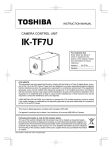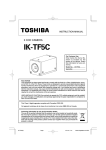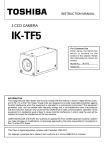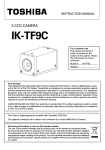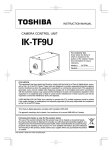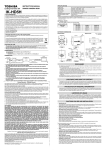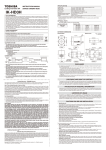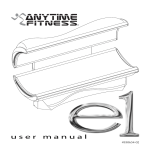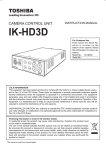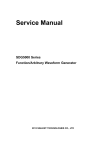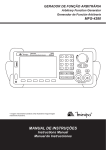Download Toshiba IK-TF7P2 Security Camera User Manual
Transcript
3 CCD COLOR CAMERA
INSTRUCTION MANUAL
IK-TF7P2
For Customer Use
Enter below the Serial No.
which is located on the
bottom of the cabinet. Retain
this information for future reference.
Model No.: IK-TF7P2
Serial No.:
FCC NOTICE
This equipment has been tested and found to comply with the limits for a Class A digital device, pursuant to Part 15 of the FCC Rules. These limits are designed to provide reasonable protection against
harmful interference when the equipment is operated in a commercial environment. This equipment
generates, uses, and can radiate radio frequency energy and, if not installed and used in accordance
with the instruction manual, may cause harmful interference to radio communications. Operation of this
equipment in a residential area is likely to cause harmful interference in which case the user will be
required to correct the interference at his own expense.
USER-INSTALLER CAUTION: Your authority to operate this FCC verified equipment could be voided if
you make changes or modifications not expressly approved by the party responsible for compliance to
Part 15 of the FCC Rules.
This Class A digital apparatus complies with Canadian ICES-003.
Cet appareil numérique de la classe A est comforme à la norme NMB-003 du Canada.
Following information is only for EU-member states:
In residential areas this product may cause radio interference, therefore this product must not be used
in residential areas.
Following information is only for EU-member states:
The use of the symbol indicates that this product may not be treated as household waste.
By ensuring this product is disposed of correctly, you will help prevent potential negative
consequences for the environment and human health, which could otherwise be caused by
inappropriate waste handling of this product. For more detailed information about the takeback and recycling of this product, please contact your supplier where you purchased the
product or consult.
This manual is made from recycled paper.
120730c1_IK_TF7P2_EN.indd 1
12.7.30 1:18:58 PM
SAFETY PRECAUTIONS
Safety icons
This manual contains safety instructions that must be observed in order to avoid potential
hazards that could result in personal injuries, damage to your equipment, or loss of data.
These safety cautions have been classified according to the seriousness of the risk, and the
icons highlight these instructions as follows:
Indicates a potentially hazardous situation which, if not avoided, could result in
death or serious injury.
Indicates a potentially hazardous situation which, if not avoided, may result in
minor or moderate injury.
Indicates a potentially hazardous situation which, if not avoided, may result in
property damage.
Stop operation immediately if any abnormality or defect occurs.
Use during an abnormal condition; such as emitting smoke, burning odors,
damage from dropping, invasion of foreign objects, etc. may result in fire and/or
electric shock. Immediately disconnect the power source and contact your dealer.
Avoid installing in a shower room or a bathroom.
This may result in fire and/or electric shock.
Do not operate in places where the product may get wet.
This may result in fire and/or electric shock.
Do not repair, disassemble and/or modify by yourself.
This may result in fire and/or electric shock. Be always sure to contact your
dealer for internal repair, check and cleaning of the product.
Use the specified power supply.
Otherwise, fire or electrical shock may occur.
Do not place anything on top of the unit.
Foreign materials, such as metals or liquids into the product may result in fire
and/or electrical shock.
Do not put the product on an unstable, slanted on vibrating surface.
The product dropping or falling may cause serious injury.
Do not touch the product or any connection cables during a thunderstorm.
This may result in shock.
2
120730c1_IK_TF7P2_EN.indd 2
12.7.30 1:18:58 PM
Note the following instructions when installing.
• Do not cover the product with any material.
• Do not place the product on any confined Inflammable material such as a
carpet or blanket.
• Do not place the product in a narrow space, as this may cause heat to buildup
inside the product.
Failure to follow the above cautions may result in fire.
Do not place the product in direct sunshine and/or high temperature.
Temperature build up inside the product may result in fire.
Avoid placing in humid, smoky, vaporized or dusty places.
This may result in fire and/or electric shock.
Do not point the lens directly at the sun and/or intensive light such as
direct sunlight, etc.
Focusing of the light may cause eye injury and/or fire.
Ask your dealer to perform a periodical check and internal cleaning
(approx. once every five years).
Dust inside the product may result in fire. For check and cleaning cost, please
consult your dealer.
Disclaimer
We disclaim any responsibility and shall be held harmless for any damages or losses incurred by
the user in any of the following cases:
1. Fire, earthquake or any other act of God; acts by third parties; misuse by the user, whether intentional or accidental; use under extreme operating conditions.
2. Malfunction or non-function resulting in indirect, additional or consequential damages, including
but not limited to loss of expected income and suspension of business activities.
3. Incorrect use not in compliance with instructions in this instruction manual.
4. Malfunctions resulting from misconnection to other equipment.
5. Repairs or modifications made by the user or caused to be made by the user and carried out by
an unauthorized third party.
6. Notwithstanding the foregoing, Toshiba’s/TAIS liabilities shall not, in any circumstances, exceed
the purchase price of the product.
Copyright and Right of Portrait
There may be a conflict with the Copyright Law and other laws when a customer uses, displays,
distributes, or exhibits an image picked up by the camera without permission from the copyright holder.
Please also note that transfer of an image or file covered by copyright is restricted to use within the
scope permitted by the Copyright Law. Customer is responsible for complying with all copyright laws.
Protection of Personal Information
Images taken by the camera that reveal the likeness of an individual person may be considered
personal information. To disclose, exhibit or transmit those images over the internet or otherwise,
consent of the person may be required.
3
120730c1_IK_TF7P2_EN.indd 3
12.7.30 1:18:58 PM
Limitation of Usage
The product is not designed for any “critical applications.” “Critical applications” means life support
systems, exhaust or smoke extraction applications, medical applications, commercial aviation,
mass transit applications, military applications, homeland security applications, nuclear facilities or
systems or any other applications where product failure could lead to injury to persons or less of life
or catastrophic property damage. Accordingly, [Toshiba/TAIS] disclaims any and all liability arising
out of the use of the product in any critical applications.
TABLE OF CONTENTS
1. CAUTIONS ON USE AND INSTALLATION .....5
2. COMPONENTS ................................................5
3. NAMES AND FUNCTIONS ..............................6
4. CONNECTION ..................................................7
4. 1 Standard Connection ................................7
4. 2 Cautions on Connection............................7
4. 3 Connector Pin Assignments......................7
4. 4 How to use “EMI core” ..............................8
5. OPERATION .....................................................9
5. 1 White Balance ...........................................9
5. 2 Gain ........................................................10
5. 3 Shading Correction .................................10
6. ITEMS CONTROLLED BY THE SCREEN
DISPLAY .........................................................11
7. MODE SETTING BY ON SCREEN DISPLAY ....12
7. 1 Using the Menus .....................................12
7. 2 Menus .....................................................13
( 1 ) SHUTTER (Electronic shutter) ................13
(1. 1) Changing the setting in
MANU mode.................................14
(1. 2) Changing the setting in
SS (synchro. scan) mode .............15
(1. 3) Changing the setting in
E.TRG mode ................................16
(1. 3. 1) Changing the setting in
1P SNR mode ...........................16
(1. 3. 2) Changing the setting in
1P SR mode .............................17
(1. 3. 3) Changing the setting in
PW SNR mode .........................18
(1. 3. 4) Changing the setting in
PW SR mode ............................19
(1. 3. 5) Changing the setting in
RR mode...................................19
(1. 4) Changing each setting in
AUTO mode .................................20
( 2 ) GAIN (Video gain) ...................................20
(2. 1) Changing the setting in GAIN.......20
( 3 ) WHT BAL (White balance) ......................21
(3. 1) Changing the setting in AWB
(Automatic White Balance) mode ...21
(3. 2) Changing the setting in MANU
(Manual) mode .............................21
( 4 ) PROCESS ..............................................22
(4. 1) Changing gamma correction ........22
(4. 2) Changing master pedestal ...........22
(4. 3) Changing R pedestal ...................22
(4. 4) Changing B pedestal ....................22
(4. 5) Changing noise reduction ............22
( 5 ) SHADING................................................23
(5. 1) Changing V.SHAD. (Vertical Shading)
correction mode ...........................24
(5. 2) Changing the manual V.SHAD. (Vertical
Shading) correction setting.............24
(5. 3) Changing C.SHAD. (Corner Shading)
correction mode ...........................24
(5. 4) Changing the manual C.SHAD. (Corner
Shading) correction setting ............24
( 6 ) SYNC ......................................................25
(6. 1) Adjusting horizontal phase ...........25
( 7 ) OPTION ..................................................25
(7. 1) Changing serial communication
baud rate ......................................25
( 8 ) Returning to factory settings ...................25
7. 3 Synchro. Scan Operation ........................26
( 1 ) Setting by 1H ..........................................26
( 2 ) Setting by the frame ................................26
7. 4 E. TRG (External trigger) ........................27
( 1 ) 1P SNR (1 Pulse Trigger
Sync Non Reset) .....................................27
(1. 1) 1 Pulse Trigger SYNC-NON
RESET Picture Output Timing .....27
( 2 ) 1P SR (1 Pulse Trigger Sync Reset) .......28
(2. 1) 1 Pulse Trigger SYNC-RESET
Picture Output Timing ..................28
( 3 ) PW SNR (Pulse width trigger
SYNC-NON RESET)...............................29
(3. 1) Pulse Width Trigger SYNC-NON
RESET Picture Output Timing .....29
( 4 ) PW SR (Pulse width trigger
SYNC-RESET)........................................30
(4. 1) 1 Pulse Width Trigger SYNC-RESET
Picture Output Timing ..................30
( 5 ) RR (Reset restart)...................................31
(5. 1) Long Term Exposure ....................31
(5. 2) Input Timing Chart Example.........31
4
120730c1_IK_TF7P2_EN.indd 4
12.7.30 1:18:59 PM
7. 5 Partial Read ............................................32
( 1 ) Partial Scanning OFF
(All pixels scanning) ................................32
( 2 ) Partial Scanning ON ...............................32
( 3 ) When Partial Scanning Mode is ON .......33
7. 6 External Sync ..........................................34
( 1 ) External sync signal polarity ...................34
( 2 ) External sync frequency range ...............34
( 3 ) Using the unit with external sync signal ..34
(3. 1) H (horizontal) phase adjustment ..34
8. INPUT OUTPUT SIGNAL SPECIFICATIONS 35
9. CCDOUTPUTWAVEFORMTIMINGCHART 36
10.BEFOREMAKINGASERVICECALL ...........37
11. SPECIFICATIONS ..........................................37
12. EXTERNAL APPEARANCE DIAGRAM.........38
This product is a 3CCD color camera with digital video output.
1. CAUTIONS ON USE AND INSTALLATION
•Handlingtheunit.
Do not drop, jolt, or vibrate, as this may result in
damage to the unit and may cause problems.
Treat the camera cables carefully to prevent cable
problems, such as breaks in the cable and loose
connections.
•Installthecamerainalocationfreefromnoise.
If the camera or the cables are located near power
utility lines or a TV, etc. undesirable noise may
appear on the screen. In such a case, try to change
the location of the camera or the cable wiring. Consult with a service personnel, if the noise still appears
after changing the location or the cable wiring.
•Operatingambienttemperatureandhumidity.
Do not use the camera in places where temperature
and humidity exceed the specifications. Picture
quality will deteriorate and internal parts may be
damaged.
Be particularly careful when using in places exposed
to direct sunlight. When shooting in hot environments, depending on the conditions of the object and
the camera (for example when the gain is increased),
noise in the form of vertical strips or white dots may
occur. This is not a malfunction.
•Whennotusingthecameraforextendedperiods
of time.
Switch the control unit off and disconnect the power
supply.
•Avoidusingorstoringthecamerainthefollowing places:
Places filled with highly flammable and corrosive gas.
Places near gasoline, benzene, or paint thinner.
Places subject to strong vibration.
Places containing chemicals (such as pesticides),
rubber or vinyl products for extended periods of time.
•Donotshootintenselight.
If there is an intense light at a location on the screen
such as a spot light, a blooming and smearing may
occur. When intense light enters, vertical stripes
may appear on the screen. This is not a malfunction.
Ghosts may occur when there is an intense light near
the object. In this case, change the shooting angle.
•Moire
A moire pattern is an interference pattern generated
when two repetitive line patterns overlap. This is not
a malfunction. Eliminating the repetitive line patterns,
or aligning the two patterns, will eliminate the moire.
•Handlingoftheprotectioncap.
Keep the protection cap away from children as they
may pose a choking hazard. The protection cap
protects the image sensing plane when the lens is
removed from the camera head, do not discard.
•Whencleaningthecamera.
Unplug the power source before cleaning. Clean with
a soft dry cloth only. Do not use chemicals or chemically treated cloths. Chemicals may damage coatings
and printed letters. When cleaning the lens, use lens
cleaning paper.
2. COMPONENTS
(1) Camera Control Unit ...................................................................................................................... 1
(2) Accessories
(a) Instruction manual .................................................................................................................. 1
(b) EMI core ................................................................................................................................. 1
5
120730c1_IK_TF7P2_EN.indd 5
12.7.30 1:18:59 PM
3. NAMES AND FUNCTIONS
9 DC IN 12V terminal
1 Prism faceplate
2 DISP button
4 MENU UP button
(AWB)
6 DATA UP (AWB) button
DISP
DC IN 12V
MENU DATA
PAGE
7 DATA DOWN button
5 MENU DOWN button
8 DIGITAL terminal
3 PAGE button
[ Front ]
10
[ Rear ]
11
[ Bottom ]
Prism faceplate
The protection cap is attached on the lens mount portion. After removing the cap,
mount the lens. Be careful not to scratch or touch the optical area.
DISP button
Used when switching the display.
c PAGE button
Used when switching to the menu and when selecting the menus.
d MENU UP button
Select the function to be confirmed or changed on the menu.
e MENU DOWN button
Select the function to be confirmed or changed on the menu.
f DATA UP (AWB) button
Changes the value of the function selected by the MENU (UP/DOWN) button. (Also
used when using AWB.)
g DATA DOWN button
Changes the value of the function selected by the MENU (UP/DOWN) button.
h DIGITAL terminal
8-bit RGB, digital signal, and sync signals are output in the Camera Link format.
Trigger signal and external sync signal (HD, VD) are inputs.
Mode switching signal for partial scanning is input.
Accepts serial communication control signals and a DC power input (12V).
i DC IN 12V terminal
Accept a DC power input (12V).
j Mounting holes M3
Used to mount the camera.
k Mounting holes M2
Used to mount the camera.
6
120730c1_IK_TF7P2_EN.indd 6
12.7.30 1:18:59 PM
4. CONNECTION
4. 1 Standard Connection
Lens
Cable (not included)
IK-TF7P2
DC IN 12V
Less than 4 mm
DC power
supply
Frame grabber board,
image process
equipment etc.
Monitor
4. 2 Cautions on Connection
• When connecting the camera cables, be sure to unplug the power source of the camera and the other equipment connected to it.
• We suggest using a C mount lens made for a 3CCD color camera.
When using another lens, the best camera performance of this camera may not be obtained.
(For example, low resolution may occur, focus may be lost through the range of a zoom lens, and flare, ghost
or shading may occur)
Furthermore, in order to avoid damaging the mounting portion of the camera head, use a lens which has
projection dimension from the mounting base of less than 0.157”(4mm).
• The camera may be powered in two ways:
(1) Supplied to the DC IN 12V terminal
• For DC power supply connecting to DC IN 12V terminal, use UL listed and/or CSA approved ungrounding type AC adaptor with the specifications described below.
Power supply voltage : DC12V±10%
Current rating
: More than 830 mA
Ripple voltage
: Less than 50 mV(p–p)
Connector
: HR10A–7P–4S by HIROSE electronics Co. Ltd
Pins 1, 2 : 12V
Pins 3, 4 : GND
• For DC power supply connecting to DC IN 12V terminal, use class II DC power supply approved according to EN60950-1 in Europe.
(2) Supplied to the DIGITAL terminal
• Supply the DC power supply (DC10V-DC13V) to pins 1 and 26 of the cable (sold separately).
• When using PoCL (power over camera link) to power the camera, use a standard PoCL cable.
* Use only one power supply type at a time.
4. 3 Connector Pin Assignments
DC IN 12V
1
+12V
2
+12V
3
GND
4
GND
DIGITAL
1 +12V
2 X03 X14 X25 Xclk6 X33
1
7 SerTC+
8 SerTFG4
2
9 CC110 CC2+
Connector used:
11 CC3HR10A-7P-4PB
(HIROSE electronics
12 CC4+
Co. Ltd) or equivalent.
13 GND
Function
14
15
16
17
18
19
20
21
22
23
24
25
26
GND
X0+
X1+
X2+
Xclk+
X3+
SerTCSerTFG+
CC1+
CC2CC3+
CC4+12V
I/O
–
O
O
O
O
O
Serial communication control (RXD) I
Serial communication control (TXD) O
Trigger pulse input
I
Partial scanning control
I
External HD input
I
External VD input
I
–
13
1
26
14
Connector used:
12226-51000-00
(3M) or equivalent.
7
120730c1_IK_TF7P2_EN.indd 7
12.7.30 1:18:59 PM
4. 4 How to use “EMI core”
An EMI core is shipped with this camera.
When power is supplied to the DC IN terminal, this part must be used as in the drawing below.
If not used, unnecessary radio waves may be emitted.
DC IN terminal
Power cable: 2 turns
Camera
EMI core
* Mount this core as close as possible to the camera.
8
120730c1_IK_TF7P2_EN.indd 8
12.7.30 1:18:59 PM
5. OPERATION
c
d
e
Refer to the item “ 4. CONNECTION”, connect each component correctly.
Turn on the power source of the connected equipment and the camera.
Point the lens at the object, adjust the lens iris, focus, etc..
Refer to the item “5.1 White Balance”, to do the adjustment.
Refer to the items “5.2 Gain, 7. MODE SETTING BY ON SCREEN DISPLAY”, select the necessary items.
5. 1 WhiteBalance
For the white balance adjustment of this unit, AWB (Automatic White Balance) and MANU (Manual white balance)
adjustments are provided. To select the desired mode, refer to the items “7.2 (3) WHT BAL (White balance)” and “7.
MODE SETTING BY ON SCREEN DISPLAY”.
AWB
(AutomaticWhiteBalance)
MANU
(ManualWhiteBalance)
Outline
Adjust white balance by displaying a white object Adjust the white balance manually using the WHT
inside the area set by AWB menu and pressing BAL menu while shooting a white object.
the [DATA UP] button.
Note
When the shutter mode is E.TRG, AWB is not Adjustment is performed by confirming with a
available.
monitor etc.
AWB (Automatic white balance)
• Set the MODE to AWB on the WHT BAL menu.
Perform the C.TEMP (color temperature conversion) setting, if necessary.
(Refer to the item “7.2 (3) WHT BAL (White balance)”.)
3200K : Appropriate for indoor shooting.
5600K : Appropriate for outdoor shooting.
• If the index menu/menu is displayed, press the [DISP] button to disable the character display on the menu.
• Shoot a known white object that fills the screen and push [DATA UP] button for approx. 1 second.
• The character AWB blinks on the screen when the AWB starts.
• The character AWB stops blinking when the AWB finishes, and the result is displayed for approx. 1 second.
Result displayed
Meaning
AWBOK
AWBNGLEVEL
LOW
AWBNGLEVEL
HIGH
AWBNG
C.TEMPLOW
Automatic white balance adjustment finished correctly.
Automatic white balance adjustment cannot be performed because the video level is too low.
Set the video level propely.
Automatic white balance adjustment cannot be performed because the video level is too high.
Set the video level propely.
Automatic white balance adjustment cannot be performed because the color temperature is
too low.
If the C.TEMP is set to 5600K, set to 3200K.
If the message appears with the C.TEMP set to 3200K, change the illumination or use a color
temperature conversion filter.
AWBNG
Automatic white balance adjustment cannot be performed because the color temperature is
C. TEMP HIGH
too high.
If the C.TEMP is set to 3200K, set to 5600K.
If the message appears with the C.TEMP set to 5600K, change the illumination or use the
color temperature conversion filter.
AWBNG
Automatic white balance adjustment cannot be performed because the shutter speed mode
NOTAVAILABLE is E.TRG mode.
AWBNG
Automatic white balance adjustment cannot be performed for other reasons. Such as no
white area is included in an object, etc.
9
120730c1_IK_TF7P2_EN.indd 9
12.7.30 1:18:59 PM
MANU (Manual white balance)
• Set the MODE to MANU on the WHT BAL menu.
(Refer to the item “7.2 (3) WHT BAL (white balance)”.)
• Shoot a known white object, adjust the white balance adjusting the levels of R GAIN and B GAIN on the menu,
confirming with a monitor etc.
(Refer to the item “7.2 (3) (3.2) Changing the setting in MANU mode”.)
5. 2 Gain
When the image is dark even if the lens iris is open, change the gain (video gain) to get the proper video level.
For the gain adjustment of the unit, MANU (Manual) and OFF (0 dB) modes are provided. Select the mode on the
GAIN menu. (Refer to the item “7.2 (2) GAIN (Video gain)”.)
MANU (Manual gain)
Gain adjustment is performed on the GAIN menu. The adjustment range is from 0dB to 18dB in 1dB steps.
(Refer to the item “7.2 (2) (2.1) (a) Changing the gain in MANU mode”.)
OFF
Gain is fixed at 0 dB.
5. 3 Shading Correction
Due to the lens used or the environmental condition, vertical color shading may occur at the top and bottom of the
screen and at the corners. In this case, the shading correction can decrease the color shading. For the shading correction of the unit, MANU (Manual shading correction) and OFF (no shading correction) modes for V.SHAD. (Vertical
Shading) and C.SHAD. (Corner Shading) are provided. Select the mode on the SHADING menu. (Refer to the “7.2 (5)
(5.2) Changing the manual V.SHAD. (Vertical Shading) correction setting” and “7.2 (5) (5.4) Changing the manual
C.SHAD. (Corner Shading) correction setting”.)
MANU (Manual Shading)
Adjust the correction amount on the SHADING menu by confirming with a monitor or a waveform monitor.
OFF
The status is no shading correction.
*Theshadingcorrectioniseffectivewhenthelensirisorzoomratioisfixed.UsetheunitbysettingV.SHAD.
and C.SHAD. to OFF.
10
120730c1_IK_TF7P2_EN.indd 10
12.7.30 1:18:59 PM
6. ITEMS CONTROLLED BY THE SCREEN DISPLAY
Item
MODE
E. TRG
MANU speed
Electronic shutter
Syncro.
scan.
Partial read OFF
Partial read 40fps
Partial read 42fps
Partial read 50fps
Partial read 60fps
Partial read 70fps
Partial read 80fps
Partial read 90fps
Partial read
Available selections
MANU, SS, E. TRG, AUTO
1P SNR, 1P SR, PW SNR, PW SR, RR
OFF, 1/100s, 1/250s, 1/500s, 1/1000s, 1/2000s,
1/4000s, 1/10000s, 1/25000s, 1/50000s, 1/1000000s
1H/796H~795H/796H, OFF, 2FRM~512FRM
1H/580H~579H/580H, OFF, 2FRM~512FRM
1H/553H~552H/553H, OFF, 2FRM~512FRM
1H/465H~464H/465H, OFF, 2FRM~512FRM
1H/387H~386H/387H, OFF, 2FRM~512FRM
1H/332H~331H/332H, OFF, 2FRM~512FRM
1H/290H~289H/290H, OFF, 2FRM~512FRM
1H/258H~257H/258H, OFF, 2FRM~512FRM
40fps, 42fps, 50fps, 60fps, 70fps, 80fps, 90fps
E.40fps, E.42fps, E.50fps, E.60fps, E.70fps,
E.80fps, E.90fps
Trigger (1P SNR/SR)
,
Trigger (PW SNR/SR)
,
Preset value
(Factory setting)
MANU
1P SNR
OFF
OFF
OFF
Gain
White
balance
Process
Shading
Sync Option
1P exposure time
AUTO Level
AUTO Peak/Average
MODE
MANU
MODE
Color temperature
MANUAL R GAIN
MANUAL B GAIN
GAMMA
Master pedestal
R pedestal
B pedestal
NR
V. Shading correction mode
V. Shading manual correction MANU
C. Shading correction mode
C. Shading manual correction
MANU R SIZE
MANU R GAIN
MANU R POSI
MANU B SIZE
MANU B GAIN
MANU B POSI
0.01ms~30ms
-100~0~100
00:10~05:05~10:00
MANU, OFF
0dB~18dB
AWB, MANU
3200K, 5600K
-100~0~100
-100~0~100
ON, OFF
-64~0~64
-64~0~64
-64~0~64
ON, OFF
MANU, OFF
-128~0~127
MANU, OFF
30 ms
0
05:05
OFF
0dB
AWB
3200K
0
0
OFF
0
0
0
OFF
MANU
0
MANU
0~63
-32~0~31
-32~0~31
0~63
-32~0~31
-32~0~31
0
0
0
0
0
0
H phase adjustment
-100~0~100
0
Baud rate
9600 bps, 19200 bps
9600 bps
11
120730c1_IK_TF7P2_EN.indd 11
12.7.30 1:19:00 PM
7. MODE SETTING BY ON SCREEN DISPLAY
Various settings can be controlled on the unit by using the on screen menu displayed on the monitor. The contents
once set are memorized even if the power source is turned off, so it is unnecessary to set again when using the
unit next time. When the setting is performed, select the menu of the item to be set. (Use an appropriate monitor to
display an image with a higher signal format than XGA.)
7. 1 Using the Menus
When the power is turned on, the normal screen showing only the video signal appears. Change the output to each
screen (video signal output, Index menu, and menus) by using the [DISP], [PAGE], [MENU UP], [MENU DOWN],
[DATA UP], and [DATA DOWN] buttons.
* A menu is selected when pushing the [PAGE] button after moving the “ ” on the screen by the [MENU UP], [MENU
DOWN] button while the Index menu is displayed.
POWER ON
Video signal output
Index menu
DISP
DISP
PAGE
PAGE
SHUTTER
MANU
SS
DISP
WHT BAL
GAIN
PAGE
MANU
OFF
E. TRG
1P SR
E. TRG
1P SNR
Menues
PAGE
AWB
MANU
SHADING
PROCESS
PAGE
GAMMA
ON
GAMMA
OFF
PED
MANU
NR
PAGE
V.SHAD.
MANU
V.SHAD.
OFF
C.SHAD.
MANU
C.SHAD.
OFF
SYNC
PAGE
INT
OPTION
PAGE
PAGE
BAUD
RATE
EXT
E. TRG
PW SR
E. TRG
PW SNR
E. TRG
RR
AUTO
12
120730c1_IK_TF7P2_EN.indd 12
12.7.30 1:19:00 PM
7. 2 Menus
• Select the menu to change the setting by referring to the item “7.1 Using the Menus”.
• When the [MENU UP], [MENU DOWN] buttons are pushed, the “ ” on the screen moves up and down.
Move the “ ” to the item whose setting you wish to change.
Note:
When performing the mode setting in the menu display while selecting ON in “PART” (Partial Read: refer to
page 32) and E.TRG in “MODE”, the screen display and camera operation switch to normal mode. After closing
the MENU, it returns to the previous mode.
( 1 ) SHUTTER (Electronic shutter)
The electronic shutter has four modes; MANU (Manual), SS (Synchro. Scan), E.TRG (External trigger), and AUTO
(Auto Shutter).
Move the “ ” to “MODE” and push [DATA UP], [DATA DOWN] button to select the desired mode among “MANU”, “SS”,
“E.TRG”, and “AUTO”.
MANUAL
:
It is possible to select the exposure time from eleven speed setting; OFF, 1/100s, 1/250s, 1/500s,
1/1000s, 1/2000s, 1/4000s, 1/10000s, 1/25000s, 1/50000s, 1/100000s.
When not using the electronic shutter, select OFF.
Note:
When setting a rapid shutter speed, sensitivity degrades according to the speed.
When a discharging light such as fluorescent lamp, etc. is used for the illumination, the flicker
may be excessive.
SS
:
Shutter speed can be set by the horizontal scanning time (1H) unit or by the number of frames.
E.TRG
:
Exposure is performed and images are output by external trigger. E.TRG includes the five modes
described below. (For details of specifications, refer to the item “7.4 E.TRG (External trigger)”.)
• 1P SNR (1 Pulse Sync Non Reset)
The charge begins to accumulate to each CCD pixels after the trigger pulse is received, and
1 frame images are output according to the internal vertical sync signal timing. The exposure/
accumulation time can be set from 0.01 to 30 ms. The trigger signal timing can be set to either the
rising or falling edge.
• 1P SR (1 Pulse Sync Reset)
The charge begins to accumulate to each CCD pixels after the trigger pulse is received.
Upon completion of accumulation the vertical sync signal is reset and 1 frame images are output.
The exposure/accumulation time can be set from 0.01 to 30 ms. The trigger signal timing can be
set to either the rising or falling edge.
• PW SNR (Pulse width trigger Sync Non Reset)
The charge begins to accumulate to each CCD pixels after the trigger pulse is received, and 1
frame images are output according to the internal vertical sync signal timing. This is the mode to
set the exposure period by the pulse width of the trigger. The trigger signal polarity can be set to
either the positive or negative polarity.
• PW SR (Pulse width trigger Sync Reset)
The charge begins to accumulate to each CCD pixels after the trigger pulse is received.
Upon completion of accumulation the vertical sync signal is reset and 1 frame images are output.
This is the mode to set the exposure period by the pulse width of the trigger.
The trigger signal polarity can be set to either the positive or negative polarity.
• RR (Reset restart)
Input of an external reset-restart signal permits one screen of information to be output at an arbitrary timing.
AUTO
:
Exposure time is automatically controlled to obtain the specified video level.
13
120730c1_IK_TF7P2_EN.indd 13
12.7.30 1:19:00 PM
(1. 1) Changing the setting in MANU mode
Move up down
by pushing
MENU UP, DOWN
Select the desired
value by pushing
DATA UP, DOWN
• Shutter mode MANU, SS, E.TRG, AUTO
SHUTTER
MODE
MANU
OUT.P
MANU
100
OFF
<MODE = MANUAL>
• Shutter speed setting
OFF, 100 (1/100s), 250 (1/250s), 500 (1/500s)
1000 (1/1000s), 2000 (1/2000s), 4000 (1/4000s)
10000 (1/10000s), 25000 (1/25000s)
50000 (1/50000s)100000 (1/100000s)
• Partial scanning switch(PART switch)
OFF, 40fps, 42fps, 50fps, 60fps, 70fps, 80fps, 90fps
E.40fps, E.42fps, E.50fps, E.60fps, E.70fps, E.80fps, E.90fps
(a) Changing the shutter speed
aa Move the “ ” to MANU by pushing [MENU UP], [MENU DOWN] buttons.
aa Select the shutter speed by pushing [DATA UP], [DATA DOWN] buttons.
(b) Partial scanning setting
aa Move the “ ” to OUT.P by pushing [MENU UP], [MENU DOWN] buttons.
aa Select the mode by pushing [DATA UP], [DATA DOWN] buttons.
caa Move “ ” to the current value by pushing [MENU UP], [MENU DOWN] buttons.
daa Select a desired settings by pushing [DATA UP], [DATA DOWN] buttons.
* The preset value of partial scanning is not displayed, when OUT.P is OFF.
14
120730c1_IK_TF7P2_EN.indd 14
12.7.30 1:19:01 PM
(1. 2) Changing the setting in SS (synchro. scan) mode
Move up down
by pushing
MENU UP, DOWN
Select the desired
value by pushing
DATA UP, DOWN
SHUTTER
MODE
SS
OUT.P
SS
OFF
OFF
• Shutter mode MANU, SS, E.TRG, AUTO
• Synchro. scanning setting
refer to the item "7.3 Synchro. Scan Operation".
• Partial scanning switch(PART switch)
OFF, 40fps, 42fps, 50fps, 60fps, 70fps, 80fps, 90fps
E.40fps, E.42fps, E.50fps, E.60fps, E.70fps, E.80fps, E.90fps
<MODE = SS>
(a) Changing the shutter speed setting
aa Move the “ ” to SS by pushing [MENU UP], [MENU DOWN] buttons.
aa Select the shutter speed by pushing [DATA UP], [DATA DOWN] buttons.
(b) Partial scanning setting
aa Move the “ ” to OUT.P by pushing [MENU UP], [MENU DOWN] buttons.
aa Select the mode by pushing [DATA UP], [DATA DOWN] buttons.
caa Move “ ” to the current value by pushing [MENU UP], [MENU DOWN] buttons.
daa Select a desired settings by pushing [DATA UP], [DATA DOWN] buttons.
* The preset value of partial scanning is not displayed, when OUT.P is OFF.
Note:
The slow shutter speed may increase the fixed pattern noise and/or the white pixels. This is a characteristic of
CCD, and is not a symptom of malfunction.
15
120730c1_IK_TF7P2_EN.indd 15
12.7.30 1:19:01 PM
(1. 3) Changing the setting in E.TRG mode
The E.TRG has five modes; 1P SNR, 1P SR, PW SNR, PW SR, RR.
First move the “ ” to MODE and select E. TRG, then move the “ ” to E.TRG and select the desired E.TRG mode.
( 1.3. 1) Changing the setting in 1P SNR mode
Move up down
by pushing
MENU UP, DOWN
Select the desired
value by pushing
DATA UP, DOWN
• Shutter mode MANU, SS, E.TRG, AUTO
SHUTTER
MODE
E.TRG
TRG.P
EXP.
OUT.P
E.TRG
1P SNR
30ms
OFF
<MODE = E.TRG E.TRG = 1P SNR>
• E.TRG mode
1P SNR, 1P SR, PW SNR, PW SR, RR
• Input trigger pulse setting at 1P SNR and 1P SR
Input trigger pulse : positive polarity
Input trigger pulse : negative polarity
• Exposure time setting at 1P SNR and 1P SR
0.01 ms
0.02 ms
0.4 ms
1 ms
20 ms
30 ms
0.01 ms 0.02 ms 0.1 ms
1 ms
2 ms
step
step
step
step
step
• Partial scanning switch(PART switch)
OFF, 40fps, 42fps, 50fps, 60fps, 70fps, 80fps, 90fps
E.40fps, E.42fps, E.50fps, E.60fps, E.70fps, E.80fps, E.90fps
(a) Changing the polarity of the input trigger pulse setting
aa Move the “ ” to TRG.P by pushing [MENU UP], [MENU DOWN] buttons.
,
by pushing [DATA UP], [DATA DOWN] buttons.
aa Select either
(b) Changing 1P SNR exposure time setting
aa Move the “ ” to EXP. by pushing [MENU UP], [MENU DOWN] buttons.
aa Select the exposure time by pushing [DATA UP], [DATA DOWN] buttons.
(c) Changing the partial scanning setting
aa Move the “ ” to OUT.P by pushing [MENU UP], [MENU DOWN] buttons.
aa Select the mode by pushing [DATA UP], [DATA DOWN] buttons.
caa Move “ ” to the current value by pushing [MENU UP], [MENU DOWN] buttons.
daa Select a desired settings by pushing [DATA UP], [DATA DOWN] buttons.
* The preset value of partial scanning is not displayed, when OUT.P is OFF.
16
120730c1_IK_TF7P2_EN.indd 16
12.7.30 1:19:01 PM
( 1.3. 2) Changing the setting in 1P SR mode
Move up down
by pushing
MENU UP, DOWN
Select the desired
value by pushing
DATA UP, DOWN
• Shutter mode MANU, SS, E.TRG, AUTO
SHUTTER
MODE
E.TRG
TRG.P
EXP.
OUT.P
E.TRG
1P SR
30ms
OFF
<MODE = E.TRG E.TRG = 1P SR>
• E.TRG mode
1P SNR, 1P SR, PW SNR, PW SR, RR
• Input trigger pulse setting at 1P SNR and 1P SR
Input trigger pulse : positive polarity
Input trigger pulse : negative polarity
• Exposure time setting at 1P SNR and 1P SR
0.01 ms
0.02 ms
0.4 ms
1 ms
20 ms
30 ms
2 ms
0.01 ms 0.02 ms 0.1 ms 1 ms
step
step
step
step
step
• Partial scanning switch(PART switch)
OFF, 40fps, 42fps, 50fps, 60fps, 70fps, 80fps, 90fps
E.40fps, E.42fps, E.50fps, E.60fps, E.70fps, E.80fps, E.90fps
(a) Changing the polarity of the input trigger pulse setting
aa Move the “ ” to TRG.P by pushing [MENU UP], [MENU DOWN] buttons.
,
, by pushing [DATA UP], [DATA DOWN] buttons.
aa Select either
(b) Changing 1P SR exposure time setting
aa Move the “ ” to EXP. by pushing [MENU UP], [MENU DOWN] buttons.
aa Select the exposure time by pushing [DATA UP], [DATA DOWN] buttons.
(c) Changing the partial scanning setting
aa Move the “ ” to OUT.P by pushing [MENU UP], [MENU DOWN] buttons.
aa Select the mode by pushing [DATA UP], [DATA DOWN] buttons.
caa Move “ ” to the current value by pushing [MENU UP], [MENU DOWN] buttons.
daa Select a desired settings by pushing [DATA UP], [DATA DOWN] buttons.
* The preset value of partial scanning is not displayed, when OUT.P is OFF.
17
120730c1_IK_TF7P2_EN.indd 17
12.7.30 1:19:01 PM
( 1.3. 3) ChangingthesettinginPWSNRmode
Move up down
by pushing
MENU UP, DOWN
Select the desired
value by pushing
DATA UP, DOWN
• Shutter mode MANU, SS, E.TRG, AUTO
SHUTTER
MODE
E.TRG
TRG.P
OUT.P
E.TRG
PW SNR
OFF
<MODE = E.TRG E.TRG = PW SNR>
• E.TRG mode
1P SNR, 1P SR, PW SNR, PW SR, RR
• Input trigger pulse setting at PW SNR and PW SR
Input trigger pulse : positive polarity
Input trigger pulse : negative polarity
• Partial scanning switch(PART switch)
OFF, 40fps, 42fps, 50fps, 60fps, 70fps, 80fps, 90fps
E.40fps, E.42fps, E.50fps, E.60fps, E.70fps, E.80fps, E.90fps
(a) Changing the polarity of the input trigger pulse setting
aa Move the “ ” to TRG.P by pushing [MENU UP], [MENU DOWN] buttons.
,
by pushing [DATA UP], [DATA DOWN] buttons.
aa Select either
(b) Changing the partial scanning setting
aa Move the “ ” to OUT.P by pushing [MENU UP], [MENU DOWN] buttons.
aa Select the mode by pushing [DATA UP], [DATA DOWN] buttons.
caa Move “ ” to the current value by pushing [MENU UP], [MENU DOWN] buttons.
daa Select a desired settings by pushing [DATA UP], [DATA DOWN] buttons.
* The preset value of partial scanning is not displayed, when OUT.P is OFF.
Note:
The longer the storage time with extended exposures, the more visible certain characteristics of CCD cameras
become: fixed pattern noise, white pixels, etc.
18
120730c1_IK_TF7P2_EN.indd 18
12.7.30 1:19:01 PM
( 1.3. 4) ChangingthesettinginPWSRmode
Move up down
by pushing
MENU UP, DOWN
Select the desired
value by pushing
DATA UP, DOWN
• Shutter mode MANU, SS, E.TRG, AUTO
SHUTTER
MODE
E.TRG
TRG.P
OUT.P
E.TRG
PW SR
OFF
<MODE = E.TRG E.TRG = PW SR>
• E.TRG mode
1P SNR, 1P SR, PW SNR, PW SR, RR
• Input trigger pulse setting at PW SNR and PW SR
Input trigger pulse : positive polarity
Input trigger pulse : negative polarity
• Partial scanning switch(PART switch)
OFF, 40fps, 42fps, 50fps, 60fps, 70fps, 80fps, 90fps
E.40fps, E.42fps, E.50fps, E.60fps, E.70fps, E.80fps, E.90fps
(a) Changing the polarity of the input trigger pulse setting
aa Move the “ ” to TRG.P by pushing [MENU UP], [MENU DOWN] buttons.
,
by pushing [DATA UP], [DATA DOWN] buttons.
aa Select either
Note:
The longer the storage time with extended exposures, the more visible certain characteristics of CCD cameras
become: fixed pattern noise, white pixels, etc.
( 1.3. 5) Changing the setting in RR mode
Move up down
by pushing
MENU UP, DOWN
Select the desired
value by pushing
DATA UP, DOWN
• Shutter mode MANU, SS, E.TRG, AUTO
SHUTTER
MODE
E.TRG
OUT.P
E.TRG
RR
OFF
• E.TRG mode
1P SNR, 1P SR, PW SNR, PW SR, RR
• Partial scanning switch(PART switch)
OFF, 40fps, 42fps, 50fps, 60fps, 70fps, 80fps, 90fps
E.40fps, E.42fps, E.50fps, E.60fps, E.70fps, E.80fps, E.90fps
<MODE = E.TRG E.TRG = RR>
(a) Changing the partial scanning setting
aa Move the “ ” to OUT.P by pushing [MENU UP], [MENU DOWN] buttons.
aa Select the mode by pushing [DATA UP], [DATA DOWN] buttons.
Note:
The longer the storage time with extended exposures, the more visible certain characteristics of CCD cameras
become: fixed pattern noise, white pixels, etc.
19
120730c1_IK_TF7P2_EN.indd 19
12.7.30 1:19:02 PM
(1. 4) Changing each setting in AUTO mode
Move up down
by pushing
MENU UP, DOWN
Select the desired
value by pushing
DATA UP, DOWN
• Shutter mode MANU, SS, E.TRG, AUTO
SHUTTER
MODE
LEVEL
PEAK/AVE.
AUTO
0
00:10
• Auto shutter level adjustment
-100 ~ 100
• Peak/Average ratio adjustment
00:10 ~ 10:00
<MODE = AUTO>
(a) Changing the AUTO shutter level
aa Move the “ ” to LEVEL by pushing [MENU UP], [MENU DOWN] buttons.
aa Select the shutter level by pushing [DATA UP], [DATA DOWN] buttons.
(b) Changingtheautoshutterdetection(PEAK/AVE.ratio)
aa Move the “ ” to PEAK/AVE. by pushing [MENU UP], [MENU DOWN] buttons.
aa Select the PEAK/AVE. ratio by pushing [DATA UP], [DATA DOWN] buttons.
( 2 ) GAIN(Videogain)
When the image is dark even if the lens iris is open, change the gain (video gain) to get the proper video level.
For the gain adjustment of the unit, MANU (Manual) and OFF (0dB) modes are provided.
aa MANU (Manual gain)
Gain adjustment is performed on the GAIN menu. The adjustment range is from 0dB to 18dB in 1dB steps.
aa OFF
Gain is fixed at 0dB.
Move the “ ” to MODE, push the [DATA UP], [DATA DOWN], and select one of the two modes between MANU and OFF.
(2. 1) Changing the setting in GAIN
Move up down
by pushing
MENU UP, DOWN
Select the desired
value by pushing
DATA UP, DOWN
GAIN
MODE
MANU
MANU
0dB
• Gain mode MANU, OFF
• Manual gain adjustment 0 dB to 18 dB (1 dB step)
(a) Changing the gain in MANU mode
aa Move the “ ” to MANU by pushing [MENU UP], [MENU DOWN] buttons.
aa Adjust the manual gain by pushing [DATA UP], [DATA DOWN] buttons.
20
120730c1_IK_TF7P2_EN.indd 20
12.7.30 1:19:02 PM
( 3 ) WHTBAL(Whitebalance)
WHT BAL has two modes; AWB, MANU.
Move the “ ” to MODE, push the [DATA UP], [DATA DOWN], and select one of the two modes between AWB and
MANU.
(3. 1) ChangingthesettinginAWB(AutomaticWhiteBalance)mode
Move up down
by pushing
MENU UP, DOWN
Select the desired
value by pushing
DATA UP, DOWN
WHT BAL
MODE
R GAIN
B GAIN
C.TEMP
AWB
0
0
3200
• White balance mode (AWB, MANU)
Automatically adjusting value for red gain and blue gain
are shown on the screen
* These values may not be changed during AWB mode.
• Color temperature setting 3200, 5600
(a) Changing color temperature setting
aa Move the “ ” to C.TEMP by pushing [MENU UP], [MENU DOWN] buttons.
aa Select either 3200 or 5600 by pushing [DATA UP], [DATA DOWN] buttons.
(3. 2) Changing the setting in MANU (Manual) mode
Move up down
by pushing
MENU UP, DOWN
Select the desired
value by pushing
DATA UP, DOWN
WHT BAL
MODE
R GAIN
B GAIN
C. TEMP
MANU
0
0
3200
• White balance mode AWB, MANU
• Red gain adjustment -100 to 100
• Blue gain adjustment -100 to 100
• Color temperature setting 3200, 5600
(a) Changing the red gain
aa Move the “ ” to R GAIN by pushing [MENU UP], [MENU DOWN] buttons.
aa Adjust the red gain by pushing [DATA UP], [DATA DOWN] buttons.
(b) Changing the blue gain
aa Move the “ ” to B GAIN by pushing [MENU UP], [MENU DOWN] buttons.
aa Adjust the blue gain by pushing [DATA UP], [DATA DOWN] buttons.
21
120730c1_IK_TF7P2_EN.indd 21
12.7.30 1:19:02 PM
( 4 ) PROCESS
• Gamma Correction (GAMMA)
Select either OFF or ON of Gamma Correction.
• Master Pedestal (M. PED)
Adjust the Pedestal level of each RGB.
• R Pedestal (R. PED)
Adjust the Pedestal level of Red.
• B Pedestal (B. PED)
Adjust the Pedestal level of Blue.
• Noise Reduction
Select either OFF or ON of Noise Reduction.
Move up down
by pushing
MENU UP, DOWN
Select the desired
value by pushing
DATA UP, DOWN
• Gamma correction ON/OFF
PROCESS
GAMMA
M.PED
R.PED
B.PED
NR
OFF
0
0
0
OFF
• Master pedestal adjustment -64 to 64
• R pedestal adjustment -64 to 64
• B pedestal adjustment -64 to 64
• Noise reduction ON/OFF
(4. 1) Changing gamma correction
aa Move the “ ” to GAMMA by pushing [MENU UP], [MENU DOWN] buttons.
aa Select the gamma correction by pushing [DATA UP], [DATA DOWN] buttons.
(4. 2) Changing master pedestal
aa Move the “ ” to M. PED by pushing [MENU UP], [MENU DOWN] buttons.
aa Adjust the master pedestal by pushing [DATA UP], [DATA DOWN] buttons.
(4. 3) Changing R pedestal
aa Move the “ ” to R. PED by pushing [MENU UP], [MENU DOWN] buttons.
aa Adjust the R pedestal by pushing [DATA UP], [DATA DOWN] buttons.
(4. 4) Changing B pedestal
aa Move the “ ” to B. PED by pushing [MENU UP], [MENU DOWN] buttons.
aa Adjust the B pedestal by pushing [DATA UP], [DATA DOWN] buttons.
(4. 5) Changing noise reduction
aa Move the “ ” to NR by pushing [MENU UP], [MENU DOWN] buttons.
aa Select the noise reduction by pushing [DATA UP], [DATA DOWN] buttons.
22
120730c1_IK_TF7P2_EN.indd 22
12.7.30 1:19:02 PM
( 5 ) SHADING
Due to the lens used or the environmental condition, vertical color shading may occur at the top and bottom of the
screen and at the corners. In this case, the shading correction can decrease the color shading. For the shading
correction of the unit, you can select among MANU (Manual shading correction) or OFF (no shading correction) for
V.SHAD. (Vertical Shading) and C.SHAD. (Corner Shading).
MANU (Manual Shading correction)
Adjust the correction amount on the SHADING menu by confirming with a monitor or a waveform monitor.
• R size (R SIZE)
low
high
Adjust the red correction area of the corner. 0
63
• R gain (R GAIN)
low
high
Adjust the red correction level. -32
31
• R position (R POSI)
Left low
Right low
Adjust the red correction area on left and right side.
-32
31
• B size (B SIZE)
Adjust the blue correction area of the corner.
• B gain (B GAIN)
Adjust the blue correction level.
• B position (B POSI)
Adjust the blue correction area on left and right side.
OFF
The status is no shading correction.
*Theshadingcorrectioniseffectivewhenthelensirisorzoomratioisfixed.UsetheunitbysettingV.SHAD
and C.SHAD. to OFF.
Move up down
by pushing
MENU UP, DOWN
Select the desired
value by pushing
DATA UP, DOWN
• Vertical Shading mode setting (MANU/OFF)
SHADING
V.SHAD.
MANU
C.SHAD.
R SIZE
R GAIN
R POSI
B SIZE
B GAIN
B POSI
MANU
0
MANU
0
0
0
0
0
0
• Manual Vertical Shading mode adjustment
-128 to 127
• Corner Shading mode setting (MANU/OFF)
• R size adjustment
0 to 63
• R gain adjustment
-32 to 31
• R position adjustment
-32 to 31
• B size adjustment
0 to 63
• B gain adjustment
-32 to 31
• B position adjustment
-32 to 31
23
120730c1_IK_TF7P2_EN.indd 23
12.7.30 1:19:03 PM
(5. 1) ChangingV.SHAD.(VerticalShading)correctionmode
aa Move the “ ” to V.SHAD by pushing [MENU UP], [MENU DOWN] buttons.
aa Select the V.SHAD. mode setting by pushing [DATA UP], [DATA DOWN] buttons.
Note:
The alignment value for vertical shading is fixed to “0” when selecting V.SHAD. OFF.
MANU is not displayed in the menu.
(5. 2) ChangingthemanualV.SHAD.(VerticalShading)correctionsetting
aa Move the “ ” to MANU by pushing [MENU UP], [MENU DOWN] buttons.
aa Adjust the MANU V.SHAD. by pushing [DATA UP], [DATA DOWN] buttons.
(5. 3) Changing C.SHAD. (Corner Shading) correction mode
aa Move the “ ” to C.SHAD by pushing [MENU UP], [MENU DOWN] buttons.
aa Select the C.SHAD. mode setting by pushing [DATA UP], [DATA DOWN] buttons.
Note:
The alignment value for corner shading is fixed to “0” when selecting C.SHAD. OFF.
MANU is not displayed in the menu.
(5. 4) Changing the manual C.SHAD. (Corner Shading) correction setting
(a) Changing the red size setting
aa Move the “ ” to R SIZE by pushing [MENU UP], [MENU DOWN] buttons.
aa Adjust the R size by pushing [DATA UP], [DATA DOWN] buttons.
(b) Changing the red gain setting
aa Move the “ ” to R GAIN by pushing [MENU UP], [MENU DOWN] buttons.
aa Adjust the R gain by pushing [DATA UP], [DATA DOWN] buttons.
(c) Changing red position setting
aa Move the “ ” to R POSI by pushing [MENU UP], [MENU DOWN] buttons.
aa Adjust the R position by pushing [DATA UP], [DATA DOWN] buttons.
(d) Changing blue size setting
aa Move the “ ” to B SIZE by pushing [MENU UP], [MENU DOWN] buttons.
aa Adjust the B size by pushing [DATA UP], [DATA DOWN] buttons.
(e) Changing blue gain setting
aa Move the “ ” to B GAIN by pushing [MENU UP], [MENU DOWN] buttons.
aa Adjust the B gain by pushing [DATA UP], [DATA DOWN] buttons.
(f) Changing blue position setting
aa Move the “ ” to B POSI by pushing [MENU UP], [MENU DOWN] buttons.
aa Adjust the B position by pushing [DATA UP], [DATA DOWN] buttons.
24
120730c1_IK_TF7P2_EN.indd 24
12.7.30 1:19:03 PM
( 6 ) SYNC
When an external sync signal is input, the display menu changes from INT (internal sync) to EXT (external sync)
automatically.
Move up down
by pushing
MENU UP, DOWN
Select the desired
value by pushing
DATA UP, DOWN
SYNC
• Sync system display
• H PHASE adjustment -100 to 100
MODE
EXT
H PHASE
0
(6. 1) Adjusting horizontal phase
aa Move the “ ” to H PHASE by pushing [MENU UP], [MENU DOWN] buttons.
aa Adjust the horizontal phase by pushing [DATA UP], [DATA DOWN] buttons.
( 7 ) OPTION
(7. 1) Changing serial communication baud rate
aa Move the “ ” to BAUD RATE by pushing [MENU UP], [MENU DOWN] buttons.
aa Select either 9600 or 19200 by pushing [DATA UP], [DATA DOWN] buttons.
Move up down
by pushing
MENU UP, DOWN
Select the desired
value by pushing
DATA UP, DOWN
OPTION
BAUD RATE
9600
• Serial baud rate setting 9600, 19200
Communication speed setting.
Set the speed to the baud rate setting
on the personal computer side.
( 8 ) Returning to factory settings
All the settings can be returned to the factory default status (preset status).
(1) If characters are displayed on the screen, press the [DISP] button to disable the character display.
(2) Push [MENU DOWN] and [DATA DOWN] buttons simultaneously for approx. 1 second.
(3) The preset operation starts. When the preset operation finishes, the character PRESET OK is displayed for
approx. 1 second.
25
120730c1_IK_TF7P2_EN.indd 25
12.7.30 1:19:03 PM
7. 3 Synchro. Scan Operation
The shutter speed can be set by the horizontal scanning period (1H) or by the number of frames.
( 1 ) Setting by 1H
1H/796H ~ 795H/796H stands for the setting by the 1H and the shutter speed can be set by the 1H (43.05 µs).
When operating Partial Scanning or binning, the number’s listed below can be used for setting.
1H/796H ~ 795H/796H
1H/580H ~ 579H/580H
1H/553H ~ 552H/553H
1H/465H ~ 464H/465H
1H/387H ~ 386H/387H
1H/332H ~ 331H/332H
1H/290H ~ 289H/290H
1H/258H ~ 257H/258H
Partial scanning OFF
Partial scanning 40fps, E.40fps
Partial scanning 42fps, E.42fps
Partial scanning 50fps, E.50fps
Partial scanning 60fps, E.60fps
Partial scanning 70fps, E.70fps
Partial scanning 80fps, E.80fps
Partial scanning 90fps, E.90fps
( 2 ) Setting by the frame
2FRM to 512FRM stand for the setting (long period exposure) by the frame.
The video signal stored during the frame period set is output as 1 frame video image at a frame interval specified.
(Internal VD)
RGB data
(video interval image)
n
n+1
FVAL
LVAL,
DAVL
(4FRM setting)
26
120730c1_IK_TF7P2_EN.indd 26
12.7.30 1:19:03 PM
7. 4 E. TRG (External trigger)
Charge begins to accumulate after the trigger input to CC1 of the DIGITAL terminal, and 1 frame images are output.
There are four modes: 1P SNR, 1P SR, PW SNR, PW SR.
( 1 ) 1P SNR (1 Pulse Trigger Sync Non Reset)
Charge begins to accumulate after the trigger input to CC1 of the DIGITAL terminal, and 1 frame images are output.
(1. 1) 1 Pulse Trigger SYNC-NON RESET Picture Output Timing
Negative polarity mode
Trigger*1
Positive polarity mode
About 1 µs
Exposure period*2
Exposure period*2
External HD IN*1
External VD IN*1
About 1H
(Internal VD)
RGB data
(video interval image)
FVAL
LVAL,
DVAL
*4
28H (Partial scanning OFF)
25H (Partial scanning 40fps)
27H (Partial scanning 42fps)
33H (Partial scanning 50fps)
39H (Partial scanning 60fps)
43H (Partial scanning 70fps)
46H (Partial scanning 80fps)
48H (Partial scanning 90fps)
The internal VD falling edge is within the
exposure period and thus video is not output. *3
*1: External input signal
*2: Exposure time is determined by the setting of “7. 2 (1.3) Changing the setting in E.TRG mode”.
*3: Video is output at the falling edge of the internal VD following completion of the exposure period.
The video and FVAL/LVAL/DVAL have a paired relationship.
*4: When NR is set to ON, 1H is increased.
Note:
When the next trigger is input before completion of the output of the video corresponding to the trigger, there
will be an effect on the video.
27
120730c1_IK_TF7P2_EN.indd 27
12.7.30 1:19:03 PM
( 2 ) 1P SR (1 Pulse Trigger Sync Reset)
Charge begins to accumulate after the trigger input to CC1 of the DIGITAL terminal, the vertical sync signal is reset
and frame images are output.
(2. 1) 1 Pulse Trigger SYNC-RESET Picture Output Timing
Negative polarity mode
Trigger*
1
Positive polarity mode
About 1 µs
Exposure period*2
Exposure completion
0 to 1H*3
(Internal VD)
RGB data
(video interval image)
FVAL
LVAL,
DVAL
*4
28H (Partial scanning OFF)
25H (Partial scanning 40fps)
27H (Partial scanning 42fps)
33H (Partial scanning 50fps)
39H (Partial scanning 60fps)
43H (Partial scanning 70fps)
46H (Partial scanning 80fps)
48H (Partial scanning 90fps)
*1: External input signal
*2: Exposure time is determined by the setting of “7. 2 (1.3) Changing each setting in E.TRG mode”.
*3: VD is generated after 0 to 1H following the completion of the exposure period and the video is synchronized to
this and output.
*4: When NR is set to ON, 1H is increased.
Note:
When the next trigger is input before completion of the output of the video corresponding to the trigger, there
will be an effect on the video.
28
120730c1_IK_TF7P2_EN.indd 28
12.7.30 1:19:03 PM
( 3 ) PWSNR(PulsewidthtriggerSYNC-NONRESET)
The trigger input to CC1 of the DIGITAL terminal develops 1 frame images.
(3. 1) PulseWidthTriggerSYNC-NONRESETPictureOutputTiming
Negative polarity mode
Trigger*1
About 1 µs
Positive polarity mode
About 7 µs
Exposure period*2
Exposure period*2
External HD IN*1
External VD IN*1
About 1H
(Internal VD)
RGB data
(video interval image)
FVAL
LVAL,
DVAL
*4
28H (Partial scanning OFF)
25H (Partial scanning 40fps)
27H (Partial scanning 42fps)
33H (Partial scanning 50fps)
39H (Partial scanning 60fps)
43H (Partial scanning 70fps)
46H (Partial scanning 80fps)
48H (Partial scanning 90fps)
The internal VD falling edge is within the
exposure period and thus video is not output.*3
*1: External input signal
*2: Exposure time = Trigger pulse width + 6 µs
(Valid trigger pulse width is 2 µs or greater for external trigger shutter operation.)
*3: Video is output at the falling edge of the internal VD following completion of the exposure period.
The video and FVAL/LVAL/DVAL have a paired relationship.
*4: When NR is set to ON, 1H is increased.
Note:
When the next trigger is input before completion of the output of the video corresponding to the trigger, there
will be an effect on the video.
29
120730c1_IK_TF7P2_EN.indd 29
12.7.30 1:19:04 PM
( 4 ) PWSR(PulsewidthtriggerSYNC-RESET)
The trigger input to the CC1 of the DIGITAL terminal develops 1 frame images.
(4. 1) 1PulseWidthTriggerSYNC-RESETPictureOutputTiming
Negative polarity mode
Trigger*1
Positive polarity mode
About 7 µs
About 1 µs
Exposure period*2
Exposure completion
0 to 1H
(Internal VD)*3
RGB data
(video interval image)
FVAL
LVAL,
DVAL
*4
28H (Partial scanning OFF)
25H (Partial scanning 40fps)
27H (Partial scanning 42fps)
33H (Partial scanning 50fps)
39H (Partial scanning 60fps)
43H (Partial scanning 70fps)
46H (Partial scanning 80fps)
48H (Partial scanning 90fps)
*1: External input signal
*2: Exposure time = Trigger pulse width + 6 µs
(Valid trigger pulse width is 2 µs or greater for external trigger shutter operation.)
*3: VD is generated after 0 to 1H following the completion of the exposure period and the video is synchronized to
this and output.
*4: When NR is set to ON, 1H is increased.
Note:
When the next trigger is input before completion of the output of the video corresponding to the trigger, there
will be an effect on the video.
30
120730c1_IK_TF7P2_EN.indd 30
12.7.30 1:19:04 PM
( 5 ) RR (Reset restart)
Input of an external reset-restart signal (CC4 of the DIGITAL terminal: External VD input) permits one screen of
information to be output at an arbitrary timing.
(5. 1) Long Term Exposure
When sufficient sensitivity is not obtained under normal operating conditions or capturing the trail of a moving object
is desired, the reset-restart function allows high-sensitivity images by extending the exposure time. To achieve this,
please input (from an external source) a VD signal that has an expanded VD pulse and VD pulse interval.
(5. 2) Input Timing Chart Example
External HD IN
External VD IN
V reset
V reset
About 1H
About 1H
(Internal VD)
Exposure period
Exposure period
Exposure period
RGB data
(video interval image)
FVAL
LVAL,
DVAL
1 frame
1 frame= 796H (Partial scanning OFF)
580H (Partial scanning 40fps)
553H (Partial scanning 42fps)
465H (Partial scanning 50fps)
387H (Partial scanning 60fps)
332H (Partial scanning 70fps)
290H (Partial scanning 80fps)
258H (Partial scanning 90fps)
Note:
External VD interval: more than 1 frame
31
120730c1_IK_TF7P2_EN.indd 31
12.7.30 1:19:04 PM
7. 5 Partial Read
( 1 ) Partial Scanning OFF (All pixels scanning)
In this mode, every pixels independent signal is output from the DIGITAL connector each 1/29.2s.
Video interval
image
1/29.2s (796H)
( 2 ) Partial Scanning ON
In this mode, the pixel signal of the vertical center portion of the image is output from the DIGITAL connector.
In the E. fps mode, the partial scanning and all the pixels scanning can be switched by the DIGITAL terminal (CC2:
partial scanning control signal).
CC2
E.40fps
E.42fps
E.50fps
E.60fps
‘L’
Partial scanning 40fps
Partial scanning 42fps
Partial scanning 50fps
Partial scanning 60fps
‘H’
All pixels scanning
All pixels scanning
All pixels scanning
All pixels scanning
CC2
E.70fps
E.80fps
E.90fps
‘L’
Partial scanning 70fps
Partial scanning 80fps
Partial scanning 90fps
‘H’
All pixels scanning
All pixels scanning
All pixels scanning
Video interval
image
1/40s (580H):When 40fps is selected
1/42s (553H):When 42fps is selected
1/50s (465H):When 50fps is selected
1/60s (387H):When 60fps is selected
1/70s (332H):When 70fps is selected
1/80s (290H):When 80fps is selected
1/90s (258H):When 90fps is selected
32
120730c1_IK_TF7P2_EN.indd 32
12.7.30 1:19:04 PM
( 3 ) WhenPartialScanningModeisON
(Internal VD)
FVAL
LVAL,
DVAL
RGB data
(video interval image)
Blanking interval
B
Video interval Blanking interval
C
D
Total
A
Video period
Mode
40fps
42fps
50fps
60fps
70fps
80fps
90fps
Total A
580H
553H
465H
387H
332H
290H
258H
Blanking interval B
25H
27H
33H
39H
43H
46H
48H
Video interval C
542H
512H
412H
322H
259H
211H
175H
Blanking interval D
13H
14H
20H
26H
30H
33H
35H
33
120730c1_IK_TF7P2_EN.indd 33
12.7.30 1:19:05 PM
7. 6 External Sync
When using the unit with an external sync signal, input HD and VD to CC3 and CC4 of the DIGITAL terminal.
When the external sync signal is input, the camera automatically switches its sync from the internal sync to the
external sync.
The operation is as shown below, depending on the unit’s status and how external sync signals are input.
Shutter mode
At time of SYNC-NON
RESET mode
HD input
N
Y
N
Y
VDinput
N
Y
Y
N
N
*
Y
*
Y
N
Y
Y
*
N
N
Y
Y
N
N
Y
N
Y
At time of SYNCRESET mode
At time of reset restart
At time of manual
shutter
Note
Internal sync mode
External sync mode
Only V reset is applied due to VD input. Normally not used.
HD is synchronized to external, but video is not output because
there is no VD input. Normally not used.
Internal sync mode. The presence of VD is ignored, and after a
specified time after a trigger input, V reset is applied.
HD is synchronized to external. The presence of VD is ignored,
and after a specified time after a trigger input, V reset is applied.
HD is synchronized to external. Video is output due to VD input.
HD is synchronized to the inside of the camera. Video is output
due to VD input.
Video is not output because there is no VD input. Normally not
used.
Internal sync mode
External sync mode
HD is synchronized to external. Normally not used.
Disabled
* Either Y or N is permitted.
( 1 ) External sync signal polarity
HD: 2 to 5V(p-p) Negative
VD: 2 to 5V(p-p) Negative
( 2 ) External sync frequency range
(External sync with HD, VD)
Within ±1% (at horizontal sync frequency of 23.229 kHz)
( 3 ) Using the unit with external sync signal
When adjusting H (horizontal) phase refer to the item “7.2 (6) (6.1) Adjusting horizontal phase”.
(3. 1) H (horizontal) phase adjustment
Observe the external sync signal and the LVAL signal output waveform
of the unit with a dual trace oscilloscope, and adjust H phase so that
the H phases match.
External
Sync. signal
Match
the phase.
LVAL signal
output
34
120730c1_IK_TF7P2_EN.indd 34
12.7.30 1:19:05 PM
8. INPUT OUTPUT SIGNAL SPECIFICATIONS
(1)HDInputSpecifications
2.0µs
(2)VDInputSpecifications
5.0µs
5H
21H
( 3 ) Trigger Pulse Specifications
More than 2 µs
(Positive polarity mode)
More than 2 µs
(Negative polarity mode)
(4)ExternalHD/VDInputPhaseSpecifications
External VD
falling edge
100
100
External HD
Center
Unit : Clock
1 clk=33.9ns
The phase relationship of the external HD and VD should correspond to the center phase (i.e., the external HD falling edge) as illustrated in the above diagram.
ExternalVDfallingedge:
Please input within about 100 clock cycles of the standard center phase.
Note that V sync of the video is output with a delay of about 2H from the external VD at the time of reset-restart
and the external trigger mode.
In the normal mode:
Continuously with the HD period of 43.05 μs and VD period of 34.27 ms (partial scanning 40fps: 24.97 ms, 42fps:
23.81 ms, 50fps: 20.02 ms, 60fps: 16.66 ms, 70fps: 14.29ms, 80fps: 12.49 ms, 90fps: 11.11 ms).
Phase timing is as illustrated in the above diagram (with only the falling edge applicable).
In the reset-restart/external trigger mode:
Continuously with the HD period of 43.05 μs. VD (reset) is at an arbitrary timing with the phase of HD being within
the standard of the above diagram.
35
120730c1_IK_TF7P2_EN.indd 35
12.7.30 1:19:05 PM
9. CCDOUTPUTWAVEFORMTIMINGCHART
(1)HorizontalOutputWaveformTimingChart
One horizontal scan interval 1270 clk
(43.05 µs)
LVAL,
DVAL
246 clk
(8.34µs)
40 clk
164 clk 29 clk 3 clk
33.9 ns
CCD
output signal
5 clk
5 Optical black Horizontal transfer Dummy
clk
portion
stop interval
pixels
Horizontal blanking interval 246 clk *1
Total effective pixels 1034 clk
Optical black
portion
Output video interval 1024 clk
(8.34 µs)
(34.71 µs)
RGB data
Pixel
Clock
clk=33.9 ns
(29.5 MHz)
*1: Invalid data are output during a horizontal blanking interval.
(2)VerticalOutputWaveformTimingChart
796H
28H
(1205µs)
796
1
2
3
4
5
6
7
8
9
10
11
12
13
14
15
16
17
18
19
20
21
1
2
3
4
5
6
7
8
9
10
11
12
13
14
15
16
17
18
19
20
21
22
23
24
25
26
27
28
LVAL,
DVAL
796
FVAL
1
Optical black
portion
1 2 3 4 5 6 7
Dummy Optical black
pixels
portion
Vertical blanking interval 28H
(1205µs)
1
2
777
778
779
777
778
779
CCD
output signal
1
2
3
4
5
6
7
8
9
10
768H
1
Optical black
portion
1 2 3 4 5 6 7
Dummy Optical black
pixels
portion
Vertical blanking interval 28H
(1205µs)
RGB data
36
120730c1_IK_TF7P2_EN.indd 36
12.7.30 1:19:05 PM
10. BEFOREMAKINGASERVICECALL
Symptom
No image
Poor color
Items to be checked
• Is the power supplied correctly?
• Is the lens iris adjusted correctly?
• Are the cables connected correctly?
• Is the shutter mode set correctly?
• Is the image process equipment set correctly?
• Is the monitor adjusted correctly?
• Is the white balance of the camera adjusted correctly?
• Is there enough illumination?
11. SPECIFICATIONS
Power supply
DC 10V ~ DC 13.2V
Power consumption
Approx. 3.1W (When the DC power supply is 12V)
Pick-up system
RGB, 3CCD
Image sensor
1/3inch All pixels CCD
(Effective pixels Horizontal : 1034, Vertical : 779)
Scanning System
Progressive scan
Video output pixels
Horizontal pixels : 1024, Vertical : 768
Pixel clock frequency
29.5MHz
Sync signal frequency
Horizontal : 23.229kHz, Vertical : 29.18Hz
Sync system
Internal/External (Automatic switching)
Sensitivity
F6.8 standard (2000 lx, 3000K)
Minimum illumination
14 lx (F2.2, Sensitivity + 18 dB, 3000K)
Lens mount
C mount (flange back : 17.526 mm in-air)
Ambient temperature
0 to 40°C (32 to 104°F)
Ambient humidity
Less than 90%
Weight
Approx. 158g (0.338lbs)
External dimension
44 (W) x 44 (H) x 78 (D) mm
(1.73” (W) x 1.73” (H) x 3.07” (D)) (except for protruded portion)
White balance
AWB (Automatic white balance), MANUAL (Manual)
Gain
MANUAL (Manual), OFF (0 dB)
Partial scanning
40fps, 42fps, 50fps, 60fps, 70fps, 80fps, 90fps
Output signal
8-bit RGB, Digital output (Camera Link format)
Sync signal output
FVAL, LVAL, DVAL (Positive polarity)
Pixel Clock
External sync input
HD : CC3 (LVDS input) Negative polarity
VD : CC4 (LVDS input) Negative polarity
External trigger input
CC1 (LVDS input), More than 2 μs pulse width
Partial scanning control CC2 (LVDS input)
signal input
Interface
Serial data interface : Ser TC (RXD), Ser TFG (TXD)
The designs and specifications are subject to change without notice.
If any change occurs, we will revise the manual, etc.
37
120730c1_IK_TF7P2_EN.indd 37
12.7.30 1:19:05 PM
12. EXTERNAL APPEARANCE DIAGRAM
Unit : mm [inch]
26
[1.02]
5
[0.20]
2-M3 Depth 3
12
[0.47]
34
[1.34]
22
[0.87]
25
[0.98]
56
[2.20]
26
[1.02]
5
[0.20]
25
[0.98]
25
[0.98]
4-M3 Depth 3
19.2
[0.76]
2-M2
26
[1.02]
44
[1.73]
6.3
[0.25]
8.2
[0.32]
78
[3.07]
44
[1.73]
4-M2 Depth 3
∗ inch=mm/25.4
38
120730c1_IK_TF7P2_EN.indd 38
12.7.30 1:19:06 PM
39
120730c1_IK_TF7P2_EN.indd 39
12.7.30 1:19:06 PM
Limited Warranty – TOSHIBA CCD Camera
The Imaging Systems Division of Toshiba America Information Systems, Inc. ("ISD") makes the following limited warranty
with regard to this CCD Camera ("Product"). These limited warranties apply to the Original End-User ("You").
One (1) Year Limited Warranty of Labor and Parts
ISD warrants that this Product will perform in accordance with specifications for a period of one (1) year from the date of
purchase by the Original End-User. During this one (1) year period, ISD will repair or replace the Product, if it does not
perform as warranted. In order to take advantage of this Limited Warranty, You must: (a) deliver the Product to an ISD
Authorized Service Provider ("ASP"); and (b) pay all transportation and insurance charges for shipment of the Product to the
ASP. ISD reserves the right to substitute factory refurbished parts in place of those in need of repair.
Instruction Manual (Owner’s Manual):
You should read the Instruction Manual (Owner’s Manual) thoroughly before operating this Product. Before seeking warranty
service, you should check the troubleshooting guide in the Instruction Manual (Owner’s Manual) and follow the instructions to
correct the problem.
Your Responsibilities
This Limited Warranty is subject to the following conditions:
1. You must provide the bill of sale or proof of purchase at the time that warranty service is required.
2. You must notify an ASP within thirty (30) days after You discover that the Product does not perform in accordance with
specifications during the Limited Warranty period.
3. All warranty servicing of this product must be made by an ISD Authorized Service Provider.
4. You must pack the Product in its original carton using the original packing material, then insert the original carton
containing the Product into another carton with additional packing material before shipping the Product to an ASP.
DISCLAIMERS:
ALL OTHER EXPRESS OR IMPLIED WARRANTIES ON THIS PRODUCT, INCLUDING THE IMPLIED WARRANTIES OF
MERCHANTABILITY AND FITNESS FOR A PARTICULAR PURPOSE, ARE HEREBY DISCLAIMED. SOME STATES DO
NOT ALLOW THE EXCLUSION OF IMPLIED WARRANTIES OR LIMITATIONS ON HOW LONG AN IMPLIED WARRANTY
LASTS, SO THE ABOVE LIMITATIONS MAY NOT APPLY TO YOU.
IF THIS PRODUCT IS NOT IN GOOD WORKING ORDER AS WARRANTED ABOVE, YOUR SOLE AND EXCLUSIVE
REMEDY SHALL BE THE REPAIR OR REPLACEMENT OF THE PRODUCT. IN NO EVENT WILL ISD OR ITS PARENT
COMPANY OR ANY ASP BE LIABLE TO YOU OR ANY THIRD PARTY FOR ANY DAMAGES IN EXCESS OF THE
PURCHASE PRICE OF THE PRODUCT. THIS LIMITATION APPLIES TO DAMAGES OF ANY KIND, INCLUDING ANY
DIRECT OR INDIRECT DAMAGES, LOST PROFITS, LOST SAVINGS OR OTHER SPECIAL, INCIDENTAL, EXEMPLARY
OR CONSEQUENTIAL DAMAGES, WHETHER FOR BREACH OF CONTRACT, TORT OR OTHERWISE, OR WHETHER
ARISING OUT OF THE USE OF OR INABILITY TO USE SUCH PRODUCT, EVEN IF ISD, ITS PARENT COMPANY, OR
AN ASP HAS BEEN ADVISED OF THE POSSIBILITY OF SUCH DAMAGES OR OF ANY CLAIM BY ANY OTHER PARTY.
SOME STATES DO NOT ALLOW THE EXCLUSION OR LIMITATION OF INCIDENTAL OR CONSEQUENTIAL DAMAGES
FOR SOME PRODUCTS, SO THE ABOVE LIMITATIONS OR EXCLUSIONS MAY NOT APPLY TO YOU.
THIS LIMITED WARRANTY GIVES YOU SPECIFIC LEGAL RIGHTS, AND YOU MAY ALSO HAVE OTHER RIGHTS
WHICH MAY VARY FROM STATE TO STATE.
THIS LIMITED WARRANTY SHALL BE VOID IF THE PRODUCT OR PARTS HAVE BEEN SUBJECTED TO MISUSE,
ABUSE, ACCIDENT, IMPROPER INSTALLATION, IMPROPER MAINTENANCE, OR USE IN VIOLATION OF ISD’S
WRITTEN INSTRUCTIONS, OR WHERE THE PRODUCT HAS BEEN ALTERED OR MODIFIED WITHOUT ISD’S PRIOR
AUTHORIZATION, OR UPON THE REMOVAL OR ALTERATION OF ISD’S FACTORY SERIAL NUMBER. LABOR
SERVICE CHARGES FOR PRODUCT INSTALLATION, SET UP AND ADJUSTMENT OF CONTROLS ARE NOT
COVERED BY THIS LIMITED WARRANTY.
How to Obtain Warranty Service – Step-By-Step Procedures:
To obtain warranty service, You should:
1. Contact an ASP for warranty service within thirty (30) days after the Product fails to comply with specifications.
2. Arrange for shipment of the Product to an ASP.
3. Securely pack the Product as described above, insure the carton, and include a letter explaining the problem and a copy
of the bill of sale or proof of purchase.
4. Prepay all transportation and insurance costs.
Questions? If you have any questions, please check ISD’s Web Site for support and a current e-mail contact to where
you can send e-mails:
Web Site: http://www.toshibacameras.com//
No person, agent, distributor, dealer, authorized service provider, or company is authorized to change, modify, or extend the
terms of this Limited Warranty in any manner whatsoever. The time within which an action must be commenced to enforce
any obligation of ISD arising under this Limited Warranty or under any statute, or law of the United States or any state thereof,
is hereby limited to one (1) year from the date You discover or should have discovered the problem. This limitation does not
apply to implied warranties arising under state law. Some states do not permit limitation of the time within which You may bring
an action beyond the limits provided by state law, so the above provision may not apply to You. This Limited Warranty gives
You specific legal rights and You may also have other rights which vary from state to state.
TOSHIBA AMERICA INFORMATION SYSTEMS, INC.
Imaging Systems Division
9740 Irvine Boulevard, Irvine, CA 92618-1697
Copyright© 2012 Toshiba America, Inc. All rights reserved.
120730c1_IK_TF7P2_EN.indd 40
12.7.30 1:19:06 PM