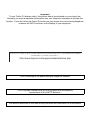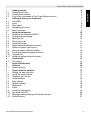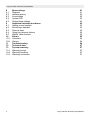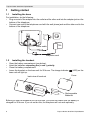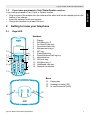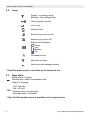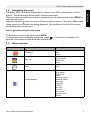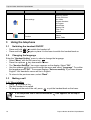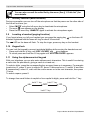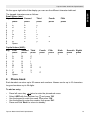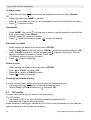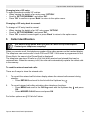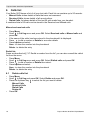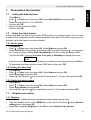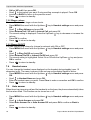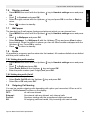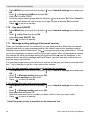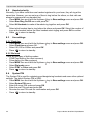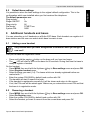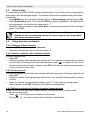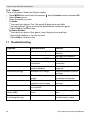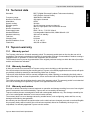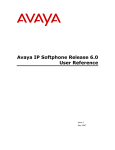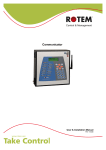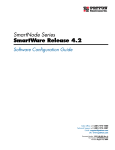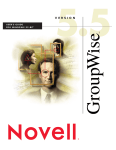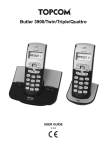Download Topcom 3400 Telephone User Manual
Transcript
BUTLER 3970/TWIN/ TRIPLE/QUATTRO USER GUIDE 1.5 Important To use ‘Caller ID’ (display caller), this service has to be activated on your phone line. Normally you need a separate subscription from your telephone company to activate this function. If you don’t have the Caller ID function on your phone line, the incoming telephone numbers will NOT be shown on the display of your telephone. This product is in compliance with the essential requirements and other relevant provisions of the R&TTE directive 1999/5/EC. The Declaration of conformity can be found on : http://www.topcom.net/support/cedeclarations.php To be connected to the public analogue telephone network. The CE symbol indicates that the unit complies with the essential requirements of the R&TTE directive. The features described in this manual are published with reservation to modifications. Topcom Butler 3970/Twin/Triple/Quattro Getting started Installing the base Installing the handset If you have purchased a Twin/Triple/Quattro version Getting to know your telephone Keys/LED Icons Base lights Navigating the menu Menu overview Using the telephone Switching the handset ON/OFF Changing the language Making a call Receiving a call Handsfree mode Adjust earpiece/handsfree volume Redial a number from the list Secrecy function (Mute function) Locating a handset (paging function) Keypad lock Using the alphanumerical keypad Phone book VIP entries Caller Identification Calls list Delete calls list Personalise the handset Setting the date and time Using the alarm feature Ringtone and volume Handset name Auto answer Display contrast Wall paper Prefix Outgoing Call barring Key beep ON/OFF Message waiting settings (Phonemail service) Default setting Topcom Butler 3970/Twin/Triple/Quattro 6 6 6 7 7 7 8 8 9 9 10 10 10 10 11 11 11 11 12 12 12 12 13 14 15 16 16 17 17 17 17 18 18 19 19 19 19 20 20 21 ENGLISH 1 1.1 1.2 1.3 2 2.1 2.2 2.3 2.4 2.5 3 3.1 3.2 3.3 3.4 3.5 3.6 3.7 3.8 3.9 3.10 3.11 4 4.1 5 6 6.1 7 7.1 7.2 7.3 7.4 7.5 7.6 7.7 7.8 7.9 7.10 7.11 7.12 3 Topcom Butler 3970/Twin/Triple/Quattro 8 8.1 8.2 8.3 8.4 8.5 9 9.1 9.2 9.3 9.4 9.5 10 10.1 10.2 11 12 13 13.1 13.2 13.3 4 Base settings Ringtone Handset priority Line settings System PIN Default base settings Additional handsets and bases Adding a new handset Removing a handset Select a base Using the intercom feature Walkie Talkie function Extra’s Calculator Games Troubleshooting Technical data Topcom warranty Warranty period Warranty handling Warranty exclusions 21 21 22 22 22 23 23 23 23 24 24 25 25 25 26 26 27 27 27 27 27 Topcom Butler 3970/Twin/Triple/Quattro Topcom Butler 3970/Twin/Triple/Quattro • • • • • • • • • • Only use the charger plug supplied. Do not use other chargers, as this may damage the battery cells. Only insert rechargeable batteries of the same type. Never use ordinary, non-rechargeable batteries. Insert rechargeable batteries so they connect to the right poles (indicated in the battery compartment of the handset). Do not touch the charger and plug contacts with sharp or metal objects. The operation of some medical devices may be affected. The handset may cause an unpleasant buzzing sound in hearing aids. Do not place the basic unit in a damp room or at a distance of less than 1.5 m away from a water source. Keep water away from the handset. Do not use the telephone in environments where there is a risk of explosions. Dispose of the batteries and maintain the telephone in an environment-friendly manner. As this telephone cannot be used in case of a power cut, you should use a mains-independent telephone for emergency calls, e.g. a mobile phone. This telephone uses rechargable batteries. You have to dispose of the batteries in an environment friendly manner according to your country regulations. Disposal of the device (environment) At the end of the product lifecycle, you should not throw this product into the normal household garbage but bring the product to a collection point for the recycling of electrical and electronic equipments. The symbol on the product, user guide and/or box indicate this. Some of the product materials can be re-used if you bring them to a recycling point. By reusing some parts or raw materials from used products you make an important contribution to the protection of the environment. Please contact your local authorities in case you need more information on the collection points in your area. Cleaning Clean the telephone with a slightly damp cloth or with an anti-static cloth. Never use cleaning agents or abrasive solvents. Topcom Butler 3970/Twin/Triple/Quattro 5 ENGLISH Safety Instructions Topcom Butler 3970/Twin/Triple/Quattro 1 1.1 Getting started Installing the base For installation, do the following: • Plug one end of the adaptor into the outlet and the other end into the adapter jack on the bottom of the telephone. • Connect one end of the telephone cord with the wall phone jack and the other end to the bottom of the telephone. TEL Power cable Telephone cord 1.2 • • • • Installing the handset Open the battery compartment (see below). Insert the batteries respecting the (+ and -) polarity. Close the battery compartment. Leave the handset on the base unit for 20 hours. The charge indicator base unit will light up. (LED) on the Cover back view of hand-set Rechargeable Batteries Before you use the telephone for the first time, you must first make sure the battery is charged for 20 hours. If you do not do this, the telephone will not work optimally. 6 Topcom Butler 3970/Twin/Triple/Quattro Topcom Butler 3970/Twin/Triple/Quattro If you have purchased a Twin/Triple/Quattro version If you have purchased a Twin, Triple or Quattro version • Plug one end of the adaptor into the outlet and the other end into the adapter jack on the bottom of the charger. • Insert the batteries inside the handset. • Charge the handset for at least 20 hours. 2 2.1 Getting to know your telephone Keys/LED Handset Butler 3970 1 12 11 10 9 8 7 / P/ 1 2ABC 3DEF 4GHI 5JKL 6MNO 7PQRS 8TUV 9WXYZ 0 R 2 13 3 4 5 1. 2. 3. 4. 5. 6. 7. 8. 9. 10. 11. 12. 13. Display Soft Menu key 2 On-Hook/Power key Pause/calculator key Alphanumeric keys INT key Flash/Redial key Down/Received call log key Handsfree key Off-hook key Soft Menu key 1 Up/Missed calls key Headset connection #/ INT 6 Base 14. 15. 16. Paging key Handset on base LED In use/Phonemail*(LED) 15 14 16 Butler 3970 Topcom Butler 3970/Twin/Triple/Quattro 7 ENGLISH 1.3 Topcom Butler 3970/Twin/Triple/Quattro 2.2 Icons Steady = In working range Blinking = Out working range When keypad is locked Line in use Alarm set icon External ring volume is On External ring volume Off Battery level indication Empty Low Medium Full No telephone line Microphone muted New voice mail message waiting* * If the Phonemail service is available on the telephone line 2.3 Base lights Blinking slow = Paging Blinking fast = base in registration mode Steady = Charging - OFF: Standby - ON: Off hook - Blinking slowly: Incoming call - Blinking rapidly: Phonemail* * Only if the Phonemail service is available on the telephone line 8 Topcom Butler 3970/Twin/Triple/Quattro Topcom Butler 3970/Twin/Triple/Quattro Navigating the menu The Butler 3970 has a menu system which is easy to use. Each menu leads to a list of options. The menu map is shown on the following paragraph. When the handset is switched on and in standby, press the option button under “MENU” to open the main menu. Press the Up/down button to scroll to the menu option you want. Then press OK to select further options or to confirm the setting displayed. The scrollbar on the left of the screen shows the position in the menu. Exit or go back one level in the menu To the previous level in the menu, press BACK. To cancel and return to standby at any time, press . If no button is pressed for 60 seconds, the handset returns to standby automatically. 2.5 Menu overview Menu Submenu items Phonebook Search Add Check Calls lists Missed calls Received calls Dialed calls Delete Timer Set Date/Time Alarm Handset Settings Topcom Butler 3970/Twin/Triple/Quattro Ring Type Ring Volume Ring On/Off PreFix Outgoing call Bar Message waiting Wall paper Language Contrast Key Tone Key Lock Auto Answer Handset name Default 9 ENGLISH 2.4 Topcom Butler 3970/Twin/Triple/Quattro Menu Submenu items Base Ring tone Base ring On/Off Priority Call Alert Dial mode Register Handset De-register Select Base System PIN Flash Time Default Base settings Calculator Games Walkie Talkie Function 3 3.1 • • 3.2 Using the telephone Switching the handset ON/OFF Press and hold Press and hold / / to switch the handset off. again or place it in the base to switch the handset back on. Changing the language Enter the "Handset Setting" menu in order to change the language: • Select "Menu" with the left menu key . • Press the up/down key downwards 3 times. • The "Handset Settings" Icon menu appears on the display. Select "OK". • Use the up/down key to scroll through the menu and select "Language". To confirm the language press "OK". The screen displays "Set successfully" if you have chosen English. Your handset's menus will be in English. • To return to the previous menu, select "Back". 3.3 Making a call 3.3.1 Direct dialling • Press to obtain a line. • Dial the number to be called. • To hang up at the end of the call, press or put the handset back on the base. If the telephone line is not connected the the screen. 10 icon appears on the top of Topcom Butler 3970/Twin/Triple/Quattro 3.3.2 Pre-dialling With the pre-dialling feature you can enter and modify a number before making the call. • Dial a number of up to 24 digits. Press and hold the Pause ‘P’-key to insert a pause. The screen displays a "P". • Select "Clear" with the right menu key to correct. Press to initiate the call. To hang up at the end of the call, press or put the handset back on the base. 3.4 Receiving a call When you receive an external call, the screen displays: "Incoming Call". When it’s a internal call the calling handset number will be shown. If it’s an external call and you have callerID or CLIP (see §“5 Caller Identification” ) the number who’s calling will be shown. If the number match with a phonebook entry, the name from the phonebook will be shown. To take the call: • Press (if the handset is not on its base/charger) OR Lift the handset off its base (if the Auto Talk option is active) (see §“7.5 Auto Answer” ). • The call in progress icon appears on the screen. The call duration is displayed immediately. 3.4.1 Adjusting the ring volume during incoming call You can adjust the ring volume with the Up/down key while the telephone is ringing. The ring volume is displayed on the screen. There are 5 volume levels. Press ‘MUTE’ to turn off the ringer. The mute icon will be shown. Press ‘UNMUTE’ to turn the ringer back on. 3.5 Handsfree mode Handsfree lets you talk to your caller without holding the handset. It also enables other people in the room listen to both sides of your conversation. Make a handsfree call • Press the display shows ‘Handsfree’. Dial the number and your call can be heard over the handset’s loudspeaker. • To switch back to the handset at any time, press again. Press to end the call. You can switch any call to handsfree by pressing during the call. 3.6 Adjust earpiece/handsfree volume During a normal or handsfree call, press the Up/down key 3.7 to select volume 1-5. Redial a number from the list You can redial up to 20 of the last numbers called. Redial a number from the list: • Press to enter the redial list. Scroll with the Up/down key want is displayed. • Press to dial the number. Topcom Butler 3970/Twin/Triple/Quattro until the number you 11 ENGLISH Topcom Butler 3970/Twin/Triple/Quattro Topcom Butler 3970/Twin/Triple/Quattro You can also consult the called list by the menu (See § “6 Calls list”) for more details. 3.8 Secrecy function (Mute function) During conversation you can turn off the microphone so that the person on the other side of the line will not hear you: • Select ‘MUTE’ using the left menu key to deactivate the microphone. • The mute icon appears on the display • Press the left menu key ‘UNMUTE’ again to activate the microphone again 3.9 Locating a handset (paging function) If you forgot where you left your handset you can press the paging key on the base. All handset registered with the base will ring for about 30 seconds. The LED on the base will flash. To stop the ringer, press any key on the handset. 3.10 Keypad lock You can lock the keypad to prevent accidental dialling while carrying the handset around. • Press and hold the ‘#’-key until ‘KEY LOCKED’ and icon appears • To unlock press and hold the ‘#’-key again until ‘KEY UNLOCKED’ appears 3.11 Using the alphanumerical keypad With your telephone you can also enter alphanumeric characters. This is useful for entering a name into the phonebook, giving a name to a hand-set, … To select a letter, press the corresponding key as many times as is necessary. For example to select an ‘A’, press ‘2’ once, to select a ‘B’, press ‘2’ twice and so on. To select ‘A’ and then B consecutively, select ‘A’, wait until the cursor moves on to the next character, then press ‘2’ twice. To select a space, press 0. To change from small letters to capital or from capital to digits, press and hold the ‘*’ key. abc hold “*”-key ABC hold “*”-key 123 hold “*”-key 12 Topcom Butler 3970/Twin/Triple/Quattro Topcom Butler 3970/Twin/Triple/Quattro The keypad characters are as follows: Small letters (abc): Key First Second Third press press press 1 , ; . 2 a b c 3 d e f 4 g h i 5 j k l 6 m n o 7 p q r 8 t u v 9 w x y 0 Space Capital letters (ABC): Key First Second press press 1 , ; 2 A B 3 D E 4 G H 5 J K 6 M N 7 P Q 8 T U 9 W X 0 Space 4 Third press . C F I L O R V Y Fourth press : Fourth press ENGLISH On the upper right side of the display you can see the different character table set: Fifth press s z Fifth press ! Sixth press ? Seventh Eighth press press + - S Z Phone book Each handset can store up to 50 names and numbers. Names can be up to 16 characters long and numbers up to 24 digits. To add an entry • • • • • Press left menu key twice to enter the phonebook menu. Select ‘ADD’with the Up/down key and press ‘OK’ Use the keypad to enter the name, then press ‘OK’. Use the keypad to enter the number, then press ‘OK’. Press and hold ‘Back’ to return to standby. Topcom Butler 3970/Twin/Triple/Quattro 13 Topcom Butler 3970/Twin/Triple/Quattro To Dial an entry • Press left menu key twice to enter the phonebook menu and select ‘Search’ OR • Press right menu key ‘NAME’ in standby. • Scroll to the name you want or use the keypad to enter the first letter of the name. • Press to dial the number. View details • • • Press ‘NAME’ then scroll to the name you want or use the keypad to enter the first letter of the name. Press ‘Details’. Displays shows the name and number Press to dial the number or press to return to standby. Edit name or number • • • • • When viewing the details of an entry press ‘OPTION’. Scroll to ‘Edit Name’ to edit the name or ‘Edit No.’ to edit the number and press ‘OK’. Press ‘CLEAR’ to delete or use the Up/down key to position the cursor. Use the keypad to change the name or number. Press ‘OK’. The display returns to the list of names. Press to return to standby. Delete an entry • • • • When viewing the details of an entry press ‘OPTION’. Scroll to ‘Delete’ and press OK. Press OK to confirm or BACK to cancel. Press to return to standby. Check the phonebook memory You can see how many entries are stored into the phonebook memory: • Press left menu key twice to enter the phonebook menu. • Select ‘Check’ with the Up/down key and press ‘OK’ 4.1 VIP entries You can select which are VIP entries in the phonebook. The VIP entries: • are shown in RED color when scrolling through the phonebook list. • have there own ring melody and volume. When someone is calling you marked as a VIP entry in the phonebook you can hear this without looking at on the screen who’s calling. 14 Topcom Butler 3970/Twin/Triple/Quattro Topcom Butler 3970/Twin/Triple/Quattro ENGLISH Changing into a VIP entry: To make phonebook entries VIP entries: • When viewing the details of an entry press ‘OPTION’. • Scroll to ‘SET VIP/NORMAL’ and press ‘OK’. • Press ‘OK’ to confirm or press ‘Back’ to return to the option menu. Changing a VIP entry back to normal: To change a VIP entry back to normal: • When viewing the details of an VIP entry press ‘OPTION’. • Scroll to ‘SET VIP/NORMAL’ and press ‘OK’. • Press ‘OK’ to make it normal again or press ‘Back’ to return to the option menu. 5 Caller Identification This service only works when you have a Caller ID/Clip subscription. Contact your telephone company!! When you receive a call, the telephone number of the caller appears on the handset display. The telephone can receive calls in both FSK and DTMF. If the name is programmed in the Phone Book, the name in the Phone Book is displayed! The telephone can store 20 calls in a Call List (both received and missed) that can be reviewed later. When the memory is full, the new calls automatically replace the oldest calls in the memory. To read the missed received calls: There are 2 ways to show the missed calls: 1. To consult the missed call list when display shows the missed calls amount during standby: – Press DETAILS and scroll to the list with the Up/down key . 2. To consult missed calls after activating other telephone functions: – Press MENU and scroll to the Call log menu with the Up/down key OK. – Select MISSED CALLS menu and press OK and press For further options see §“6 Calls list” below. Topcom Butler 3970/Twin/Triple/Quattro 15 Topcom Butler 3970/Twin/Triple/Quattro 6 Calls list Your Butler 3970 keeps a list of all your last calls. Each list can contains up to 20 records: • Missed Calls: shows details of calls that were not answered. • Received Calls: shows details of all recent callers. • Dialed Calls: list shows details of the last 20 calls made from your handset. A combined total of 60 calls can be stored in the Received and Missed calls. Missed and received calls • • • • • Press Menu Scroll to Call log menu and press OK. Select Received calls or Missed calls and press OK. If the name of the caller has been stored in the phonebook it is displayed. Press to dial a number or Details to see more details Press Option and select: Save : to store the number into the phonebook Delete : to delete the entry Redial list: Same as described at § “3.7 Redial a number from the list” you can also consult the called list from the menu. • Press Menu • Scroll to Call log menu and press OK. Select Dialled calls and press OK. • Press to dial a number or Details then select: • Press Option and select: Save : to store the number into the phonebook Delete : to delete the entry 6.1 • • • • 16 Delete calls list Press Menu Scroll to Call log and press OK. Select Delete and press OK. Press the Up/down key to select the list you want to delete: Missed Calls Received Calls Dialed Calls Delete All Press OK Topcom Butler 3970/Twin/Triple/Quattro Topcom Butler 3970/Twin/Triple/Quattro 7.1 • • • • • • 7.2 Personalise the handset ENGLISH 7 Setting the date and time Press Menu Scroll to Timer menu and press OK. Select Set Date/Time and press OK. Enter the date (format: YYYY- MM-DD). Confirm with OK Enter the time (format: HH:MM). Confirm with OK Using the alarm feature Set the date and time and use your Butler 3970 to give you a reminder alarm. You can have a different alarm setting for each handset registered to your base. The alarm rings only at the handset, not at the base or any other handset. 7.2.1 Set the alarm • Press Menu • Scroll to Timer menu and press OK. Select Alarm and press OK. • Select On/Off with the Up/down and press OK. Using the Up/down , choose one of the 3 types of setting: Once, Everyday, Workday (= from monday till friday) or Off. Confirm with OK. If you choose Once, Everyday, or Workday the display will show: TIME (24 hr): 00:00 Enter the time when you want the telephone to ring and confirm by pressing the OK key. • To deactivate the Alarm function, select "Off" and confirm with "OK". 7.2.2 Setting the alarm tone • Press Menu • Scroll to Timer menu and press OK. Select Alarm and press OK. • Select Ring Type and press OK. • Scroll with the Up/down key to select the alarm tone (1-10) you want and press OK 7.2.3 Setting the alarm volume • Press Menu • Scroll to Timer menu and press OK. Select Alarm and press OK. • Select Ring Volume and press OK. • Scroll with the Up/down key to select the volume (1-5) you want and press OK 7.3 Ringtone and volume 7.3.1 Ringtone You can choose 10 different ringer melodies for internal and external calls. • From the standby screen, press MENU then scroll with the Up/down key to Handset settings menu and press OK. • Press OK to highlight RingType. Press OK to select External Call, Internal Topcom Butler 3970/Twin/Triple/Quattro 17 Topcom Butler 3970/Twin/Triple/Quattro • • • • Call or VIP call, then press OK. Scroll to the melody you want. During scrolling a sample is played. Press OK to select or BACK to return to the previous menu. Press to return to standby. 7.3.2 Ringer volume There are five handset ringer volume levels. • Press MENU then scroll with the Up/down key to Handset settings menu and press OK. • Scroll to Ring Volume and press OK. • Select External call, VIP call or Internal Call and press OK • The current setting is displayed. Press the Up/Down key to decrease or increase the volume. • Press OK to confirm. • Press to return to standby. 7.3.3 Ringer ON/OFF You can turn the ring volume for Internal or external calls ON or OFF. • Press MENU then scroll with the Up/down key to Handset settings menu and press OK. • Scroll to Ring On/Off and press OK. • Select External On/Off or Internal On/Off and press OK • The current setting is highlighted. Select On or Off with the Up/Down key and press OK to confirm. • Press to return to standby. 7.4 Handset name You can change the handset name displayed on the handset during standby (max. 10 characters long). The name is shown in idle as long as the display backlit is active: • Press MENU then scroll with the Up/down key to Handset settings menu and press OK. • Scroll to Handset Name and press OK. • Enter the handset name you want. Press Clear to make a correction and OK to confirm. • Press to return to standby. 7.5 Auto answer When there is an incoming call and the handset is on the base, the phone automatically takes the line when lifted. This function can be turned on or off: • • • • 18 Press MENU then scroll with the Up/down key to Handset settings menu and press OK. Scroll to Auto Answer and press OK. Select Auto Answer On or Auto Answer Off and press OK to confirm or Back to return. Press to return to standby. Topcom Butler 3970/Twin/Triple/Quattro Topcom Butler 3970/Twin/Triple/Quattro • • • • 7.7 Display contrast Press MENU then scroll with the Up/down OK. Scroll to Contrast and press OK. Select the right contrast with the Up/down return. Press to return to standby. key to Handset settings menu and press ENGLISH 7.6 key and press OK to confirm or Back to Wall paper The handset has 2 wall papers (background pictures) which you can choose from: • Press MENU then scroll with the Up/down key to Handset settings menu and press OK. • Scroll to Wallpaper and press OK. • Select Wallpaper 1 or Wallpaper 2 with the Up/down key and press View to show the selection. When the picture is shown you can still select another wallpaper with the Up/down key. Press OK to confirm. • Press to return to standby. 7.8 Prefix It’s possible to program a prefix number into the handset. All numbers dialled out are dialled with this prefix number first. 7.8.1 Setting the prefix number • Press MENU then scroll with the Up/down key to Handset settings menu and press OK. • Scroll to Prefix and press OK. • Select Prefix Edit with the Up/down key and press OK. • Enter the prefix number (max 5 digits) and press OK. 7.8.2 Setting the prefix On/off When you are in the prefix menu: • Select Prefix On/Off with the Up/down • Select On or Off and press OK. 7.9 key and press OK. Outgoing Call barring You can bar certain outgoing calls depending with option you have select. When a call is barred, ‘Call is barred’ is shown on the display: OFF: all calls are allowed External: No external calls are allowed, only internal calls PreCall: Numbers starting with the programmed digits are barred All: All outgoing calls are barred, only incoming calls can be made Topcom Butler 3970/Twin/Triple/Quattro 19 Topcom Butler 3970/Twin/Triple/Quattro • • • • • Press MENU then scroll with the Up/down key to Handset settings menu and press OK. Scroll to Outgoing CallBar and press OK. Enter the Pin code (‘0000’) Select the desired barring type with the Up/down key and press OK. When Precall is selected, the handset will ask to enter the 5 digit number and press OK to confirm. Press to return to standby. 7.10 Key beep ON/OFF • • • • Press MENU then scroll with the Up/down OK. Scroll to Key Tone and press OK. Select Key tone ON/OFF OK. Press to return to standby. key to Handset settings menu and press 7.11 Message waiting settings (Phonemail service) When you have phonemail* (or voicemail*) on your telephone line offered by the network operator and there is a new message waiting, the network can send a message waiting indication by the callerID information. The -icon appears on the top of the screen*. To hear your voice messages you have to dial the voice mail number. When all messages are heard, the network will send a message waiting off-signal and the -icon will disappear. If the network doesn’t send this message waiting off-signal, you can manually remove the icon from the screen (see below). You can also program the voice mail service number so that you just have to press and hold the ‘*’ key in standby to dial the voice mail service number. -icon from the screen by: 7.11.1 You can manually remove this • Press MENU then scroll with the Up/down key to Handset settings menu and press OK. • Scroll to Message waiting and press OK. • Select Clear message and press OK. • Press to return to standby. 7.11.2 Setting the voice mail service number • Press MENU then scroll with the Up/down key to Handset settings menu and press OK. • Scroll to Message waiting and press OK. • Select Service and press OK. • Enter the voice mail service number you have to dial to hear your voice mails • Press to return to standby. * If the Phonemail service is available on the telephone line 20 Topcom Butler 3970/Twin/Triple/Quattro Topcom Butler 3970/Twin/Triple/Quattro 7.12 Default setting • • • • 8 8.1 Press MENU then scroll with the Up/down OK. Scroll to Default and press OK. Press OK to confirm or Back to skip. Press to return to standby. ENGLISH It is possible to return the handset settings to the original default configuration. This is the configuration which was installed when you first received the telephone. The default parameters are: External ring melody: 1 Internal ring melody: 3 VIP ring melody: 2 Ring volume all calls: 4 Received volume: 3 External & Internal Ringer ON/OFF: On Prefix on/off: Off Prefix number: Empty Call barring: Off Prefix Call barring number: Empty Phonemail service number: Empty LCD contrast: Level 3 Keytone: On Key lock: On key to Handset settings menu and press Base settings Ringtone 8.1.1 Ringtone You can choose 5 different ringer melodies: • Press MENU then scroll with the Up/down key to Base settings menu and press OK. • Press OK again to enter the Base Ring Tone menu. • Scroll with the Up/down key to the melody you want. During scrolling a sample is played. Press OK to select or BACK to return to the previous menu. • Press to return to standby. 8.1.2 Base ringer ON/OFF • Press MENU then scroll with the Up/down • Select Base Ring On/Off menu. • Select On or Off and press OK • Press to return to standby. Topcom Butler 3970/Twin/Triple/Quattro key to Base settings menu and press OK. 21 Topcom Butler 3970/Twin/Triple/Quattro 8.2 Handset priority Normally, if you have more than one handset registered to your base, they all ring at the same time. However, you can set one of them to ring before the others, so that calls can always be answered at one handset first. • Press MENU then scroll with the Up/down key to Base settings menu and press OK. • Select Base Ring On/Off menu and press OK. • Select All Handsets to make all handsets ring together and press OK. OR Select which handset has to ring before the others and press OK. Select the number of rings at the handset before the other handsets start ringing and press OK to confirm. • Press to return to standby. 8.3 Line settings 8.3.1 Flash time • Press MENU then scroll with the Up/down • Select Flash time and press OK. • Select 100, 250 or 600ms and press OK • Press to return to standby. 8.3.2 Dial mode There are two types of dialling modes: • DTMF/Tone dialling (the most common) • Pulse dialling (for older systems) • Press MENU then scroll with the Up/down • Select Dial mode menu. • Select DTMF or Pulse and press OK • Press to return to standby. 8.4 key to Base settings menu and press OK. key to Base settings menu and press OK. System PIN The System PIN is used for registering and deregistering handsets and some other optional settings. The default System PIN is 0000. • Press MENU then scroll with the Up/down key to Base settings menu and press OK. • Select System PIN menu. • Enter the correct PIN code and press OK • Enter the new PIN code and press OK • Re-enter the new PIN code for confirmation and press OK • Press to return to standby. 22 Topcom Butler 3970/Twin/Triple/Quattro Topcom Butler 3970/Twin/Triple/Quattro 8.5 Default base settings 9 ENGLISH It is possible to return the base settings to the original default configuration. This is the configuration which was installed when you first received the telephone. The default parameters are: Ring melody: 1 Ringer ON/OFF: On Ring priority: All Dial mode: DTMF/Tone System PIN: 0000 Additional handsets and bases You can subscribe up to 6 handsets on a Butler 3970 base. Each handset can register to 4 base stations and the user can select which base he wants to use. 9.1 Adding a new handset Only needed when you have deregistered a handset or when you bought a new one!! First put the base into registration mode: • • Press and hold the paging button on the base until you hear two beeps. The LED will start to blink on the base for 60 seconds. During that time the base is ready to register a handset. On the handset: • Press MENU then scroll with the Up/down key to Base settings menu and press OK. • Select Register handset menu. • Select the base you want (1-4). The bases which are already registered before are marked with ‘**’ • Enter the system PIN (0000 by default) and confirm with OK. • The handset will start to search the base. • If the handset is registered successfully it will be shown and return to idle screen. • If not, the PIN code will be asked again. Make sure you entered the correct PIN and that the base is in registration mode. 9.2 • • • • Removing a handset Press MENU then scroll with the Up/down key to Base settings menu and press OK. Select De-Register menu. Enter the system PIN (0000 by default) and confirm with OK. Select the handset you want to remove from the current base and press OK Topcom Butler 3970/Twin/Triple/Quattro 23 Topcom Butler 3970/Twin/Triple/Quattro 9.3 Select a base You can switch your Butler 3970 handset between bases. You can also set it to automatically base select with the strongest signal. The handset must first be registered with each base individually. • Press MENU then scroll with the Up/down key to Base settings menu and press OK. • Select Select Base menu. The current base being used is highlighted. The bases which are registered to this handset are marked with ‘**’. • Select the base you want or select Auto Base to connect to the base with the strongest signal. Press OK. When you do Automatic base selection, the handset will only search in standby for the strongest base when it’s out of range on the current base (not during communication)! 9.4 Using the intercom feature 9.4.1 Calling an internal handset • Press INT. The screen displays "Intercom". • Select the handset you want to call and press 9.4.2 Transfer a external call to another handset During an external call: • Press INT. • Enter the number of the handset you want to call. Your external correspondent is placed on hold. When the internal correspondent answers, press to transfer the call. If the internal correspondent doesn't answer, press INT to retrieve the external correspondent or to go from one to the other. 9.4.3 Conference call You can talk between 2 handset and a external line at the same time. During an external call: • Press INT. • Enter the number of the handset you want to call. Your external correspondent is placed • on hold. • When the internal correspondent answers, press ‘3’. If the internal correspondent doesn't answer, press INT to retrieve the external correspondent. 9.4.4 Taking an external call during an internal communication When you are on intercom with another handset, you can still pick up outside calls. To take an incoming call: • Press . The internal communication is interrupted. • Then press .You are in communication with the outside caller. 24 Topcom Butler 3970/Twin/Triple/Quattro Topcom Butler 3970/Twin/Triple/Quattro Walkie Talkie function With the walkie talkie function you can communicate between 2 handsets without being registered or using the base. To make walkie talkie calls you have to bring the handsets in the same group ID. All handset with the same group ID can call each other and can be called 9.5.1 Walkie talkie modus ON/OFF • Press MENU then scroll with the Up/down key to Function menu and press OK. • Select Walkie Talkie menu. • Select Enable to set the walkie talkie mode or Disable to leave it. • When enabling it you have to enter the 4 digit group ID (for example ‘1234’). Enter the group ID and press OK. • Enter the walkie talkie ID (1-9) and press OK. • Press to return to standby. 9.5.2 Making a walkie talkie call When you have enabled the walkie talkie mode as above, the idle screen will show ‘Walkietalkiemo’. • Press or INT followed by the walkie talkie ID number (1-9). The other handset will start to ring. On the ring handset you can see which handset is calling (WT ID marked in red). • Press on the ring handset and start speaking. To stop press . 10 Extra’s 10.1 Calculator You can enter the calculator by the menu or by pressing the calculator key . • Press MENU then scroll with the Up/down key to Function menu and press OK. Select Calculator menu. OR • Press the calculator key in idle mode. • Enter the digits and press ‘#’ for a radix point and ‘*’-key to switch between positive or negative. Press the Up-key to select between adding(+), subtracting(-), division(/) and multiplication(*). • Press the down-key as a delete key. • Press the left menu key to see the result and to leave the calculator. Topcom Butler 3970/Twin/Triple/Quattro 25 ENGLISH 9.5 Topcom Butler 3970/Twin/Triple/Quattro 10.2 Games There are 2 games: Snake and Guess number: • Press MENU then scroll with the Up/down key to Function menu and press OK. • Select Games menu. • Select the game you want: 1) Snake: * There are four options: Play, Set speed, Highest score and Help * Use the Up/Down key to select the Speed before starting the game * Select Help to view the rules 2) Guess Number: * There are four options: Start game, Level, Highest score and Help * Select High, Medium or Low for the level * Select Help to view the rules 11 Troubleshooting Symptom Possible cause No display Batteries uncharged Solution Check the position of the batteries Recharge the batteries Handset turned OFF Turn ON the handset No tone Telephone cord badly Check the telephone cord connected connection The line is occupied by Wait until the other handset another handset hangs up Handset out of range Bring the handset closer to No antenna icon the base The base has no power Check the mains supply connection to the base The handset is not Register the handset on registered on the base the base Base or handset do not ring The ringing volume is zero Adjust the ringing volume or turned off Not possible to transfer a The FLASH time is too Set the unit to Long Flash call on PABX short time Telephone does not react Manipulation error Remove the batteries and to pressing the keys put them back in place 26 Topcom Butler 3970/Twin/Triple/Quattro Topcom Butler 3970/Twin/Triple/Quattro 12 Technical data Frequency range: Number of channels: Modulation: Speech coding: Emission power: Range: Numbr of handsets: Powersupply base: Handset Batteries: Handset autonomy: Talk time: Charging time: Normal conditions of use: Flash time: DECT (Digital Enhanced Cordless Telecommunications) GAP (Generic Access Profile) 1880 MHZ to 1900 MHz 120 duplex channels GFSK 32 kbit/s 10 mW (average power per channel) 300 m in open space /50 m maximum inhouse Up to 6 230V / 50 Hz - 7,5V DC 320mA 2 rechargeable batteries AAA, NiMh 600mAh 1,2V 100 hours in standby 10 hours 6-8 hours +5 °C to +45 °C 100,250 or 600ms ENGLISH Standard: 13 Topcom warranty 13.1 Warranty period The Topcom units have a 24-month warranty period. The warranty period starts on the day the new unit is purchased. The warranty on batteries is limited to 6 months after purchase. Consumables or defects causing a negligible effect on operation or value of the equipment are not covered. The warranty has to be proven by presentation of the original purchase receipt, on which the date of purchase and the unit-model are indicated. 13.2 Warranty handling A faulty unit needs to be returned to a Topcom service centre including a valid purchase note. If the unit develops a fault during the warranty period, Topcom or its officially appointed service centre will repair any defects caused by material or manufacturing faults free of charge. Topcom will at its discretion fulfil its warranty obligations by either repairing or exchanging the faulty units or parts of the faulty units. In case of replacement, colour and model can be different from the original purchased unit. The initial purchase date shall determine the start of the warranty period. The warranty period is not extended if the unit is exchanged or repaired by Topcom or its appointed service centres. 13.3 Warranty exclusions Damage or defects caused by incorrect treatment or operation and damage resulting from use of non-original parts or accessories not recommended by Topcom are not covered by the warranty. Topcom cordless phones are designed to work with rechargeable batteries only. The damage caused by the use of non-rechargeable batteries is not covered under warranty. The warranty does not cover damage caused by outside factors, such as lightning, water and fire, nor any damage caused during transportation. No warranty can be claimed if the serial number on the units has been changed, removed or rendered illegible. Any warranty claims will be invalid if the unit has been repaired, altered or modified by the buyer or by unqualified, non-officially appointed Topcom service centres. Topcom Butler 3970/Twin/Triple/Quattro 27 visit our website www.topcom.net U8006422