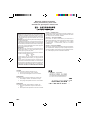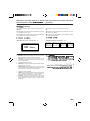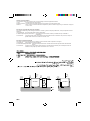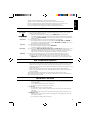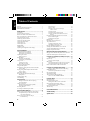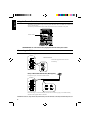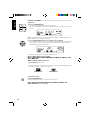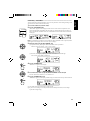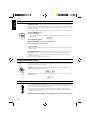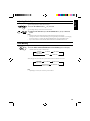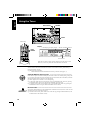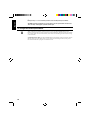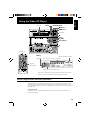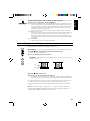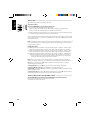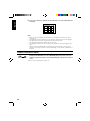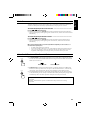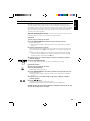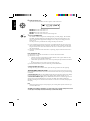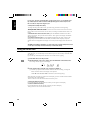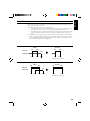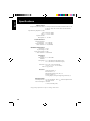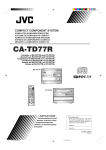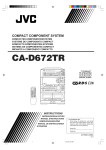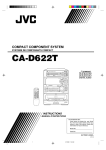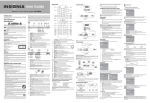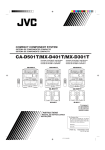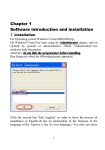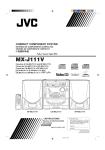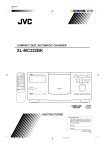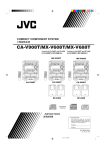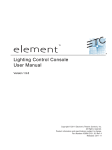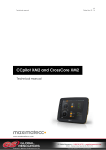Download Telex IP-223 Network Card User Manual
Transcript
COMPACT COMPONENT SYSTEM CA-V808T ' MPX / V. REPLACE / V. MASKING 8 ' INSTRUCTIONS For Customer Use: Enter below the Model No. and Serial No. which are located either on the rear, bottom or side of the cabinet. Retain this information for future reference. Model No. Serial No. E30580-2628A [ U, US, UF, UB ] Warnings, Cautions and Others Avisos, precauciones y otras notas Advertências, precauções e outras notas IMPORTANT for the U.K. DO NOT cut off the mains plug from this equipment. If the plug fitted is not suitable for the power points in your home or the cable is too short to reach a power point, then obtain an appropriate safety approved extension lead or consult your dealer. BE SURE to replace the fuse only with an identical approved type, as originally fitted. If nontheless the mains plug is cut off ensure to remove the fuse and dispose of the plug immediately, to avoid a possible shock hazard by inadvertent connection to the mains supply. If this product is not supplied fitted with a mains plug then follow the instructions given below: IMPORTANT. DO NOT make any connection to the terminal which is marked with the letter E or by the safety earth symbol or coloured green or green-and-yellow. The wires in the mains lead on this product are coloured in accordance with the following code: Blue : Neutral Brown : Live As these colours may not correspond with the coloured markings identifying the terminals in your plug proceed as follows: The wire which is coloured blue must be connected to the terminal which is marked with the letter N or coloured black. The wire which is coloured brown must be connected to the terminal which is marked with the letter L or coloured red. IF IN DOUBT - CONSULT A COMPETENT ELECTRICIAN. CAUTION To reduce the risk of electrical shocks, fire, etc.: 1. Do not remove screws, covers or cabinet. 2. Do not expose this appliance to rain or moisture. PRECAUCIÓN Para reducir riesgos de choques eléctricos, incendio, etc.: 1. No extraiga los tornillos, los cubiertas ni la caja. 2. No exponga este aparato a la lluvia o a la humedad. PRECAUÇÃO Para reduzir riscos de choques elétricos, incêndio, etc.: 1. Não remova parafusos e tampas ou desmonte a caixa. 2. Não exponha este aparelho à chuva nem à umidade. G-1 Caution –– POWER switch! Disconnect the mains plug to shut the power off completely. The POWER switch in any position does not disconnect the mains line. The power can be remote controlled. ¡Atención –– Interruptor POWER! Desconectar el cable de alimentación para desactivar la alimentación totalmente. Cualquier que sea la posición de ajuste del interruptor POWER, la alimentación no es cortada completamente. La alimentación puede ser controlada remotamente. Atenção –– Interruptor POWER! Desconecte o cabo de alimentação para interromper a alimentação completamente. Qualquer que seja a posição de ajuste do interruptor POWER, a alimentação não é completamente cortada. A alimentação pode ser controlada remotamente. IMPORTANT FOR LASER PRODUCTS / IMPORTANTE PARA PRODUCTOS LÁSER / IMPOTANTE PARA PRODUTOS LASER / / REPRODUCTION OF LABELS / REPRODUCCIÓN DE ETIQUETAS / REPRODUÇÃO DE ETIQUETAS / 1 CLASSIFICATION LABEL, PLACED ON REAR ENCLOSURE 2 WARNING LABEL, PLACED INSIDE THE UNIT 1 ETIQUETA DE CLASIFICACIÓN, PEGADA EN LA PARTE POSTERIOR DE LA CAJA 2 ETIQUETA DE ADVERTENCIA, PEGADA EN EL INTERIOR DE LA UNIDAD 1 ETIQUETA DE CLASSIFICAÇÃO LOCALIZADA NA PARTE POSTERIOR DA CAIXA DO APARELHO. 2 ETIQUETA DE ADVERTÊNCIA LOCALIZADA NA PARTE INTERNA DA UNIDADE. CLASS LASER 1 PRODUCT DANGER: Invisible laser radiation when open and interlock failed or defeated. AVOID DIRECT EXPOSURE TO BEAM. (e) VARNING: Osynlig laserstrålning när denna del är öppnad och spärren är urkopplad. Betrakta ej strålen. (s) ADVARSEL: Usynlig laserstråling ved åbning, når sikkerhedsafbrydere er ude af funktion. Undgå udsættelse for stråling (d) VARO: Avattaessa ja suojalukitus ohitettaessa olet alttiina näkymättömälle lasersäteilylle. Älä katso säteeseen. (f) 1. CLASS 1 LASER PRODUCT 2. DANGER: Invisible laser radiation when open and interlock failed or defeated. Avoid direct exposure to beam. 3. CAUTION: Do not open the top cover. There are no user serviceable parts inside the Unit; leave all servicing to qualified service personnel. 1. PRODUCTO LÁSER CLASE 1 2. PELIGRO: En el interior hay radiación láser invisible. Evite el contacto directo con el haz. 3. PRECAUCIÓN: No abra la tapa superior. En el interior de la unidad no existen piezas reparables por el usuario; deje todo servicio técnico en manos de personal calificado. 1. PRODUTO LASER CLASSE 1 2. PERIGO: O laser emite uma rediação invisível que é perigosa, caso o aparelho esteja aberto e a trava inoperante ou danificada. Evite exposição direta ao feixe dos raios. 3. CUIDADO: Não abra a caixa do aparelho. Não existem peças reparáveis pelo usuário na parte interna da unidade. Solicite assistência técnica somente a pessoal técnico qualificado. G-2 Caution: Proper Ventilation To avoid risk of electric shock and fire, and to prevent damage, locate the apparatus as follows: 1 Front: No obstructions and open spacing. 2 Sides/ Top/ Back: No obstructions should be placed in the areas shown by the dimensions below. 3 Bottom: Place on the level surface. Maintain an adequate air path for ventilation by placing on a stand with a height of 10 cm or more. Precaución: el aparato debe estar bien ventilado Para evitar posibles riesgos de descargas eléctricas e incendios y prevenir cualquier posible daño, coloque el aparato del modo siguiente: 1 Parte delantera: No ponga nada delante, deje el espacio libre. 2 Laterales/ parte superior/ parte trasera: No se debería colocar nada en las áreas y las distancias que se detallan a continuación. 3 Parte inferior: Coloque el aparato sobre una superficie recta. Debe haber buena circulación de aire; para ello, coloque el aparato sobre una base a una altura mínima de 10 cm. Precaução: Ventilação adequada Para evitar riscos de choques elétricos e incêndios, e prevenir avarias, instale o aparelho como segue: 1 Parte frontal: Sem obstruções e espaços abertos. 2 Partes laterais/Tampa/Posterior: Nenhuma obstrução deverá ser colocada entre as áreas cujas dimensões são indicadas abaixo. 3 Parte inferior: Instale-o sobre uma superfície plana. Deverá ser mantido espaço suficiente para a ventilação se este for instalado numa posição que tenha uma altura de 10 cm ou mais. 15 cm 15 cm 15 cm 15 cm 15 cm 1 cm 1 cm 1 cm 1 cm 15 cm 15 cm 15 cm 15 cm 15 cm CA-D3S CA-V808T CA-D3S CA-V808T 10 cm 10 cm G-3 English Thank you for purchasing the JVC Compact Component System. We hope it will be a valued addition to your home, giving you years of enjoyment. Be sure to read this instruction manual carefully before operating your new stereo system. Here you will find all the information you need to set up and use the system. For questions that are not be answered in the manual, please contact your dealer. Features Easy operation Great sound Triple Tray Three timers Sing Along Here are some of the things that make your CA-V808T powerful and easy to use. ❏ The controls and operations have been redesigned to make them very easy to use so you can spend your time listening to music. • With the One Touch Operation feature of JVC’s COMPU PLAY you can turn on the CA-V808T and start the radio, the Cassette Deck, or the Video CD Player with a single touch. • You can use the MULTI CONTROL stick to set the Video CD Player, Tuner, Timer, and Sound Mode operations. ❏ To get such great sound from such a compact package the CA-V808T has: • Programmed sound mode includes live surround effects D. CLUB, HALL,and STADIUM. It also includes S.E.A (Sound Effect Amplifier) effects ROCK, POP, and CLASSIC. You can also register up to three customized settings. ❏ Video CD changer function can operate 3 discs. • Discs can be changed during play using the TRIPLE TRAY. • Continuous, random or program play of 3 discs. ❏ The three timers, DAILY Timer, REC (Recording) Timer, and SLEEP Timer are extremely easy to set. • The Displays are large and clear. They are organized so you can tell at a glance what’s happening because functions light up as you use them, and blink to tell you they are ready. They provide some important messages like “NO DISC”, and other informations. ❏ You can enjoy Karaoke (sing-along) not only with video CDs for Karaoke but also with conventional tapes and audio CDs by using the voice masking system. With an optional microphone, you can replace the lead singer’s voice on your favorite songs with your own. • Digital Echo applied to your voice through the microphone gives you a professional sound. How This Manual Is Organized In this manual we have incorporated some special features: • Basic information that is the same for many different functions is grouped in one place, and not repeated in each procedure. For instance, in the section on playing CDs, we do not repeat the information about setting the volume and the sound conditions, which are discussed in the Using the Amplifier section. • Name of buttons and controls are written in all capital letters like this: SOUND MODE. • When we are talking about the Function, rather than the BUTTON or DISPLAY, only the first letter is capitalized. The manual has a table of contents to help you quickly look up what you want to know. We’ve enjoyed making this manual for you, and hope you will use it to enjoy the sound and many features built into your CA-V808T. IMPORTANT CAUTIONS 1. Installation of the Unit • Select a place which is level, dry and neither too hot nor too cold. (Between 5°C and 35°C or 41°F and 95°F.) • Leave sufficient distance between the Unit and a TV. • Do not use the Unit in a place subject to vibrations. 2. Power cord • Do not handle the power cord with wet hands! • Some power (17 watts) is always consumed as long as the power cord is connected to the wall outlet. • When unplugging the Unit from the wall outlet, always pull the plug, not the power cord. 3. Malfunctions, etc. • There are no user serviceable parts inside. If anything goes wrong, unplug the power cord and consult your dealer. • Do not insert any metallic object into the Unit. 1 English Table of Contents Features ........................................................................... 1 How This Manual Is Organized ...................................... 1 IMPORTANT CAUTIONS ............................................ 1 Getting Started ..............................................................3 Accessories ..................................................................... 3 Types of CDs You Can Play ............................................ 3 Set the VOLTAGE SELECTOR Switch ......................... 3 How to Put Batteries in the Remote Control .................. 3 Using the Remote Control .............................................. 4 Connecting the FM Antenna ........................................... 4 Connecting the AM Antenna .......................................... 5 Connecting the Speakers ................................................ 5 Connecting a TV ............................................................. 6 Connecting a VCR .......................................................... 6 DEMO Mode .................................................................. 7 COMPU PLAY ............................................................... 7 Adjusting the Brightness of the Display ......................... 7 Using the Amplifier ...................................................... 8 To Insert Discs ........................................................ 21 To Play a Disc ........................................................ 22 To Select a Disc, Track or Passage within a Track .................................................. 22 To Select a Track .................................................... 23 To Select Passage within a Track ........................... 23 Locating a Track with the Remote Control Directly ............................................................ 23 Programming the Playing Order of the Tracks ............. 23 To Check the Program ............................................ 25 To Modify the Program .......................................... 25 Random Play ................................................................ 25 Repeating a Track or the Discs ..................................... 26 Tray Lock Function ...................................................... 26 Locking the Electronic Lock .................................. 26 Unlocking the Electronic Lock .............................. 26 Playing a Multiplex Sound CD ..................................... 27 Viewing the VIDEO INTRO of a Video CD ................ 27 Viewing the HIGHLIGHT of a Video CD .................... 27 Display of Operations Status ........................................ 28 Turning the Power On and Off ....................................... 8 Turning the CA-V808T On ...................................... 8 Turning the CA-V808T Off ..................................... 8 Adjusting the Volume ..................................................... 9 Muting Function ....................................................... 9 Sound Modes .................................................................. 9 Selecting a Sound Mode......................................... 10 Customizing a Sound Mode ................................... 11 Using a VCR ................................................................. 12 Listening to a VCR ................................................. 12 Recording to a VCR ............................................... 12 Reinforcing the Bass Sound ......................................... 12 Using the Microphone .................................................. 12 Karaoke (Sing Along) With Conventional Audio CDs or Tapes .......................................................... 13 Singing Along With Multiplex Karaoke Video CDs or CD-Gs ........................................................ 14 Microphone Mixing ...................................................... 14 Playing the Microphone Sound through the Speakers ........................................................... 14 Adjusting Music Key .................................................... 15 Vocal Masking .............................................................. 15 Operation of Playback Control Function ................ 29 Using the Tuner ........................................................... 16 Setting the Clock .......................................................... 39 Setting the DAILY Timer ............................................. 40 Turning the DAILY Timer On and Off ................... 42 Setting the REC (Recording) Timer ............................. 43 Turning the REC Timer On and Off ....................... 44 Setting the SLEEP Timer .............................................. 44 Timer Priority ............................................................... 45 Setting the AM Tuner Interval Spacing .................. 16 One Touch Radio .................................................... 16 Tuning in a Station ....................................................... 17 Switching between Frequency Bands .................... 17 Selecting a Radio Station ....................................... 17 Presetting Stations ........................................................ 17 To Change the FM Reception Mode............................. 18 Using the Video CD Player ........................................ 19 Before Using the Video CD Player (important!) .......... 19 The Quickest Way to Start a CD Is with the One Touch Operation ....................................... 21 Basics of Using the Video CD Player — Continuous Play ................................................ 21 2 Playing Video CDs With Playback Control Function .. 29 Video CD With Playback Control Function ................. 30 Using the Cassette Deck (Listening to a Tape) ..... 31 One Touch Play ...................................................... 32 Regular Play ................................................................. 32 Fast Left and Fast Right ......................................... 32 Music Scan ................................................................... 33 To Find the Beginning of the Current Selection ... 33 To Find the Beginning of the Next Selection ......... 33 Other Useful Features of the Cassette Deck ................. 33 Using the Cassette Deck (Recording) ..................... 34 Things to Know Before You Start Recording ........ 34 Standard Recording ...................................................... 35 To Record Any Sound Source to Tape ................... 35 CD Direct Recording .................................................... 36 Auto Edit Recording ..................................................... 37 Tape to Tape Recording (Dubbing) .............................. 38 How to Use the DUBBING Button ........................ 38 Using the Timers ......................................................... 39 Care and Maintenance .............................................. 46 Troubleshooting .......................................................... 47 Specifications ............................................................. 48 English Getting Started Accessories Check that you have all of the following items, which are supplied with the CA-V808T. AM Loop Antenna (1) Remote Control (1) Batteries (2) FM Wire Antenna (1) AC Plug Adaptor (except for Hong Kong and China) (1) If any of these items is missing, contact your dealer immediately. Types of CDs You Can Play Many types of compact discs are sold for a variety of uses. The Video CD Player can play the following compact discs: • Video CD for audio and video (moving picture) reproduction, including multiplex sound. • Video CD with Playback Control function featuring menu-type operation and super-fine still pictures for audio and video (moving picture) reproduction, including multiplex sound. • CD Graphics (CD-G) for audio and video (still picture) reproduction, including multiplex sound. • Digital Audio CD, including single discs for audio reproduction. COMPACT DIGITAL VIDEO PlayBack Control ' GRAPHICS ' Discs you can't play back Do not play back CD-ROMs or DVD disc on this equipment. Doing so may generate a noise which can damage your speakers. Set the VOLTAGE SELECTOR Switch LINE VOLTS 220V 110V 230 - 240V 127V To avoid damaging the CA-V808T, set the voltage before plugging in the Unit. ❏ Set the correct voltage for your area with the VOLTAGE SELECTOR switch on the back panel of the CA-V808T. Use a screwdriver to rotate the selector so the number the arrow is pointed at is the same as the voltage. How to Put Batteries in the Remote Control Match the polarity (+ and –) on the batteries with the + and – markings in the battery compartment. R6P (SUM-3)/AA (15F) CAUTION: Handle batteries properly. To avoid battery leakage or explosion: • Remove batteries when the Remote Control will not be used for a long time. • When you need to replace the batteries, replace both batteries at the same time with new ones. • Don’t use an old battery with a new one. • Don’t use different types of batteries together. 3 English Using the Remote Control The Remote Control makes it easy to use many of the functions of the CA-V808T from a distance of up to 7m (23 feet) away. You need to point the Remote Control at the remote sensor on the CA-V808T’s front panel. Remote sensor MPX / V. REPLACE / V. MASKING CAUTION: Make all connections before plugging the Unit into an AC power outlet. Connecting the FM Antenna Using the Supplied Wire Antenna ANTENNA FM (75 ) FM Wire Antenna Extend the supplied FM Wire Antenna horizontally. FM GND AM LOOP GND AM EXT Using an FM 75-Ohm Antenna Wire (Not Supplied) If reception is poor, connect the outside antenna. ANTENNA FM (75 ) Outside FM antenna wire FM 2 GND AM LOOP GND 20 mm AM EXT 1 10 mm 3 Before attaching a 75 ohm coaxial lead (the kind with a round wire going to an outside antenna), disconnect the supplied FM Wire Antenna. CAUTION: To avoid noise, keep antennas away from metallic parts of the CA-V808T, connecting cord and the AC power cord. 4 English CAUTION: Make all connections before plugging the Unit into an AC power outlet. Connecting the AM Antenna AM antenna wire (Not supplied) AM LOOP GND If reception is poor, connect the outside antenna. Note: Even when connecting an outside AM antenna, keep the indoor AM loop connected. AM EXT AM Loop Antenna 1 2 3 Connecting the Speakers Turn the loop until you have the best reception. Snap the tabs on the loop into the slots of the base to attach the AM Loop. (Please refer to instructions for speakers as will when you connect speakers.) For each speaker, connect one end of the speaker wire to the speaker terminals on the back of the CA-V808T and the other end to the speaker. 1. Open each of the terminals and insert the speaker wires firmly (be sure to remove the insulation at the end of each wire first), then close the terminals. 2. Connect the red (+) and black (–) terminals of the right side speaker to the red (+) and black (–) terminals marked RIGHT on the CA-V808T. Connect the red (+) and black (–) terminals of the left side speaker to the red (+) and black (–) terminals marked LEFT on the CA-V808T. SPEAKERS RIGHT LEFT + + – – Left speaker Right speaker 1 2 3 IMPORTANT: Use speakers with the correct impedance only. The correct impedance is indicated on the back panel. CAUTION: If a TV is installed near speakers, the TV may display irregular colors. In this case, set the speakers away from the TV. 5 English CAUTION: Make all connections before plugging the Unit into an AC power outlet. Connecting a TV ANTENNA FM (75Ω ) FM GND AM LOOP GND AM EXT LINE VOLTS STEREO RECEIVER MODEL NO. CA - V808T AC 110/127/220 /230-240V 50/60Hz 100W 220V 110V 230V - 240V 127V VCR RIGHT LEFT IN (PLAY) OUT (REC) SPEAKERS RIGHT LEFT VIDEO OUT VIDEO OUT To video input TV Connect the video input jack on the TV and the VIDEO OUT jack, using the video cord (optional). Connecting a VCR Connect a VCR to the VCR terminal. VCR RIGHT LEFT IN (PLAY) OUT (REC) AUDIO OUT AUDIO IN Now you can plug the AC power cord into the wall outlet, and your CA-V808T is at your command! 6 English DEMO Mode When the CA-V808T is connected to an AC power outlet, a DEMO mode displaying some of the system’s features automatically starts. The DEMO display cycles through the following items repeatedly. • Scrolling display of “DEMO MODE START”. • Demo of MULTI CONTROL. • Demo of Sound Modes. • Demo of continuous play from DISC-1 to DISC-3. • Scrolling display of “TUNER RANDOM 40CH PRESET”. To turn the DEMO display off, press any of the operation buttons. “DEMO OFF” appears on the display and the DEMO display automatically stops. SET / To turn the DEMO display on, press the SET/DEMO button during standby. Note: • The DEMO display automatically starts when the power cord is inserted into a wall outlet. COMPU PLAY COMPU PLAY is JVC’s feature that lets you control the most frequently used functions of the CA-V808T with a single touch. One Touch Operation starts playing CDs, turns on the radio, plays a tape, etc. with a single press of the play button for that function. What One Touch Operation does for you is to turn the power on, then start the function you have specified. If the Unit is not ready, such as no CD or tape in place, the Unit still powers on so you can insert a CD or tape. How One Touch Operation works in each case is explained in the section dealing with that function. The COMPU PLAY buttons are: On the Unit CD button CD Player ‹/8 button CD Player DISC-1 to DISC-3 buttons CD Player Open/Close (0) buttons FM/AM button TAPE button DECK CONTROL ¤ , ‹ buttons VCR button On the Remote Control TUNER button VCR button CD control £ button CD control DISC 1 to DISC 3 buttons CD control Open/Close (0) buttons Deck control ™ , £ buttons Adjusting the Brightness of the Display In Standby mode, you can adjust the brightness of the clock display. Pressing the MULTI CONTROL stick in the upwards direction makes the display brighter. Pressing the MULTI CONTROL stick in the downwards direction makes the display darker. 7 English Using the Amplifier MULTI CONTROL SOUND MODE SEA CONTROL MPX / V. REPLACE / V. MASKING MIC LEVEL MIC 1 MIC 2 VCR ON SCREEN ACTIVE BASS EX. PHONES MULTI CONTROL indicator Digital Echo indicator Source, Sound Mode etc. ON SCREEN Display V.INTRO HIGHLIGT 8 VCR SLEEP DAILY REC SOUND MODE 1 5 9 13 2 6 10 14 CLOCK SOURCE ON OFF 3 7 11 15 4 8 12 16 SET CD TUNER kHz MHz PROGRAM RANDOM REPEAT ALL 1 CD TUNED STEREO AUTO SOUND MODE SOUND MODE indicator Vocal Masking indicator Volume Level VOLUME –, + MUTE/ECHO VOLUME CH VOL Graphic frequency display When the CA-V808T is being used, the display shows other items as well. However, we have only shown the items described in this section. SHIFT Turning the Power On and Off Turning the CA-V808T On—————————————————————— STANDBY STANDBY Press the button. The display comes on and the STANDBY indicator goes out. The CA-V808T comes on ready to continue in the mode it was in when the power was last turned off. ❏ If the last thing you were doing was listening to a tape in Deck B, you are now ready to listen to a tape again in Deck B, or you can change to another source. ❏ If you were listening to the Tuner last, the Tuner comes on playing the station it was last set to. Turning the CA-V808T Off ————————————————————— Press the button again. The STANDBY indicator lights up and the display is blank, except for the clock display. ❏ Some power (17 watts) is always consumed even though power is turned off (called Standby Mode). ❏ To switch off the Unit completely, unplug the AC power cord from the AC outlet. When you unplug the AC power cord, the clock will be reset to 0:00 immediately, and preset Tuner stations will be erased after a few days. 8 VO L U M E or VOLUME English Adjusting the Volume Turn the VOLUME control clockwise to increase the volume or anticlockwise to decrease it. Turning the VOLUME control quickly also adjusts the volume level quickly. When using the Remote Control, press the VOLUME + button to increase the volume or press the VOLUME – button to decrease it. You can adjust the volume level between 0 and 50. For Private Listening Connect a pair of headphones to the PHONES jack. No sound comes out of the speakers. Be sure to turn down the volume before connecting or putting on headphones. Muting Function ————————————————————————— MUTE Set the Volume Level to 0 by pressing the MUTE button on the Remote Control. Press this button again to restore the Volume Level to its previous level. Sound Modes The CA-V808T has some preset sound effects that give you control of the way your music sounds, so you can tailor it for your room and for the quality of the source. We can give you some idea of how each one affects the music, but the only way to really tell is to try them yourself. You can also create up to three of your own customized S.E.A. (Sound Effect Amplifier) settings and store them in the unit’s memory. ❏ The preset sound modes include modes using surround effects and modes using S.E.A. effects. ❏ SEA effects cannot be recorded. Surround effect modes D. CLUB (Dance Club) HALL STADIUM Increases resonance and bass. Adds depth and brilliance to the sound, like in a concert hall. Adds clarity and spreads the sound, like in an outdoor stadium. SEA effect modes ROCK POP CLASSIC Boosts low and high frequencies. Good for vocal music. Set for wide and dynamic sound stereo systems. 9 Selecting a Sound Mode —————————————————————— English Using the Unit 1. Press the SOUND MODE button. SOUND MODE SEA CONTROL The currently selected Sound mode appears on the display. The MULTI CONTROL indicators light up to indicate the directions in which you can use the controller. TIMER/CLOCK 1 2 3 4 5 6 7 SOUND MODE VOL Note: If no adjustments are made for 8 seconds in Sound mode after the SOUND MODE button is pressed, the display reverts to the previous display. 2. Press the MULTI CONTROL stick to the left or right to select a Sound mode. Use the MULTI CONTROL stick to select a Sound mode while sound mode is displayed. If the display reverts to the previous display, press the SOUND MODE button again and use the MULTI CONTROL stick to select a mode. 1 2 3 4 5 6 7 SOUND MODE VOL ❏ The display also displays the frequency for the selected mode. Moving the MULTI CONTROL stick to the right = ÔHALLÔ ÔSTADIUMÔ ÔROCKÔ ÔPOPÔ ÔCLASSICÔ ÔMANUAL 1Ô ÔMANUAL 2 Ô ÔD. CLUBÔ ÔOFFÔ Ô MANUAL 3Ô +Moving the MULTI CONTROL stick to the left To cancel Sound mode, select “OFF”. Unless sound mode “OFF” is selected, the red perimeter line around the SOUND MODE indicator is lit. If “OFF” is selected, the perimeter line goes out. SOUND MODE SOUND MODE SOUND MODE ON SOUND MODE OFF Using the Remote Control SOUND MODE Press the SOUND MODE button. The display changes with each press of the button as shown below. = D. CLUB= = HALL= = STADIUM= =ROCK= = POP= =CLASSIC= =MANUAL 1= = MANUAL 2= = =OFF= = (back to the beginning) MANUAL 3= 10 You can change an existing sound mode to suit your own preferences. These changed setting can be stored in the CA-V808T’s sound mode memory. 1. Select the sound mode you want to change. 2. Press the SEA CONTROL button. SOUND MODE SEA CONTROL “SEA CONT” appears on the display, then the low tone section of the tone equalizer is displayed and the MULTI CONTROL indicators light up to indicate the directions in which you can use the MULTI CONTROL stick. The surround effect of the selected sound mode remains unchanged. TIMER/CLOCK 1 2 3 4 5 6 7 1 2 3 4 5 6 7 SOUND MODE SOUND MODE VOL VOL Note: If no adjustments are made for 8 seconds after the SEA CONTROL button is pressed, Sound mode appears on the display then reverts to the previous display. 3. Adjust the settings using the MULTI CONTROL stick. ❏ Adjust the level by adjusting the MULTI CONTROL stick up and down. The level can be set between +3 and –3 in seven steps. 1 2 3 4 5 6 7 SOUND MODE VOL ❏ Select the tone range by adjusting the MULTI CONTROL stick left and right. You can select LOW, MID, or HIGH tone. 1 2 3 4 5 6 7 SOUND MODE SET / VOL 4. Press the SET/DEMO button. “MANUAL 1” appears on the display. SET 1 2 3 4 5 6 7 SOUND MODE VOL 5. Select the memory number by adjusting the MULTI CONTROL stick left and right. You can choose from “MANUAL 1” to “MANUAL 3”. 6. Press the SET/DEMO button again. “MEMORY” appears on the display and the settings are stored in the memory number selected. SET / CD 1 2 3 4 5 6 7 SOUND MODE VOL ❏ The sound mode is set to the settings you have stored. ❏ If you store new settings to a memory number that has already been used, the new settings replace the existing setting. 11 English Customizing a Sound Mode ————————————————————— English Using a VCR Listening to a VCR ———————————————————————— By playing the sound from VCR through the CA-V808T, you can gain control over how the music or program sounds. Once the connected equipment is playing through the CA-V808T, you can apply the sound mode effects. ❏ First make sure that the optional equipment is properly connected to the CA-V808T. (See page 6.) 1. Set the VOLUME control to 0. 2. Press the VCR button. VCR When CA-V808T is in Standby mode, the Unit is automatically turned on and “VCR” appears on the display. 3. Start playing the equipment. 4. Adjust the VOLUME control to the desired listening level. 5. Select a sound effect mode, if you wish. To Cancel the Setting Change the source by starting any one of the CA-V808T’s built-in sound sources, such as the Tuner or Video CD Player. Recording to a VCR ———————————————————————— To record audio to a VCR, start playback of the recording source of the CA-V808T and start recording on your VCR. (Refer to the VCR’s instruction manual for details on the recording procedure for your VCR.) ❏ You cannot record using SEA mode effects. Reinforcing the Bass Sound The richness and fullness of the bass sound is maintained regardless of how low you set the volume. You can use this effect only for playback. Indicator To get the effect, press the ACTIVE BASS EX. (Active Bass Extension) button. “BASS ON” appears in the display and the indicator lights up. ACTIVE BASS EX. To cancel the effect, press the button again. The message “OFF” appears in the display and the indicator goes out. Using the Microphone The CA-V808T includes two microphone terminals, MIC 1 and MIC 2. By attaching a microphone to one or both of these terminals, you can use the CA-V808T for Karaoke or microphone mixing. You can also add an echo to the microphone’s sound. ❏ The MIC LEVEL control adjusts the volume for both MIC 1 and MIC 2 at the same time. ❏ When you will not be using the microphone, keep the MIC LEVEL control set to MIN, and disconnect the microphone. CAUTION: Always set the MIC LEVEL control to MIN when connecting or disconnecting the microphone. 12 English Karaoke (Sing Along) With Conventional Audio CDs or Tapes Singing Along with Karaoke 1. Turn the MIC LEVEL control to MIN. 2. Connect the microphone (not supplied) by plugging it into the MIC jack on the front panel. 3. Press the MPX/V.REPLACE/V.MASKING button. The currently selected mode appears on the display. MPX / V. REPLACE / V. MASKING NORMAL Lch MONO Rch MONO REPLACE V.MASK : : : : : Normal playback Plays sound recorded on the left channel of the selected source. Plays sound recorded on the right channel of the selected source. Replace the vocal part of a song with your voice. (Vocal Replace) Reduce the volume of the vocal part of a song.(Vocal Masking) NOTE: If no adjustments are made for 5 seconds after the MPX/V.REPLACE/V.MASKING button is pressed, the display reverts to the previous display. 4. Start the source CD, tape or other equipment. 5. Adjust the VOLUME control and the MIC LEVEL control, as you sing into the microphone. Important Information on Karaoke ❏ Because a radio signal is not as reliable as signals coming from a tape or CD, you may not always get satisfactory results using the radio as a source for Karaoke. ❏ Some tapes and CDs are better sources for Karaoke than others. • Mono sources are not suitable for Karaoke. • The lead vocals may not be completely reduced for sources with duets, strong echo, a chorus, or only a few instruments. • Poorly dubbed tapes may not be suitable for Karaoke. Key control You can change the key of a song to match with your voice in half tone step. See “Adjusting music key” on page 15 for the operation. Key Control function works while the MPX/V.REPLACE/V.MASKING button is lit. Digital Echo You can select 3 levels of echo effect to apply to your voice. 1. Holding down the SHIFT button, press the ECHO button on the Remote Control. The display changes with each press of the button, as follows: A little echo is applied. More echo than ECHO1 is applied. ECHO ECHO No echo is applied. Strong echo is applied. ECHO 13 English To prevent howling and squealing (feedback) when using the microphone, adjust the MIC LEVEL control and the VOLUME control. Also, try to avoid pointing the microphone towards the speakers. ❏ When two microphones are connected, turn the microphone ON/OFF switch for the microphone that is not being used to OFF. ❏ When recording sound from the microphone, the digital echo effect is also recorded. To Record Your Singing 1. Follow the step in “Singing Along with Karaoke” above. 2. Follow the steps in “Standard Recording” (See page 35) to record your singing. ❏ When recording Karaoke, Deck A cannot be used for the Karaoke source. Singing Along With Multiplex Karaoke Video CDs or CD-Gs If the disc you are going to play is a multiplex karaoke disc, the instrumental parts are recorded on the left channel and the vocal parts are recorded on the right channel. So, you can select the output sounds –– whether the instrumental parts only or both of the instrumental parts and vocal parts or replacing the vocal to yours. Before playing a disc, turn on the TV and select the video input so that you can view the pictures from the Video CD player. See how to select the output sounds on page 27 “Playing a multiplex sound CD”. Microphone Mixing When using special Karaoke sources for karaoke, use the following procedure. 1. Set the MIC LEVEL control to MIN. 2. Connect the microphone (not supplied) by plugging it into the MIC jack on the front panel. 3. Start the source CD, tape, or other equipment. 4. Adjust the VOLUME control and the MIC LEVEL control, as you sing into the microphone. To apply echo to the microphone sound, follow the steps in “Digital Echo”. (Page 13.) To Record Microphone Mixing 1. Follow the steps in “Microphone Mixing” above. 2. To record, follow the steps in “Standard Recording”. (See page 35.) ❏ When recording Microphone Mixing, Deck A cannot be used for the microphone mixing source. Playing the Microphone Sound through the Speakers 1. Set the MIC Level control to MIN. 2. Connect the microphone (not supplied) by plugging it into the MIC jack on the front panel. 3. Adjust the VOLUME control and the MIC LEVEL control as you sing into the microphone. To apply echo to the microphone sound, follow the steps in “Digital Echo”. (Page 13.) Recording from the Microphone 1. Follow the steps in “Playing the Microphone sound through the Speakers” above. 2. To record, follow the steps in “Standard Recording”. (See page 35.) 14 English Adjusting Music Key You can change the key in which the music plays. 1 . Press the KEY CONTROL buttons ( or # ) on the unit. you can change the key on the remote control unit also. 1 . Holding down the SHIFT button, press the KEY CONTROL buttons ( or # ) on the Remote Control. Notes: • The degree the key has been sharpened or flattened is displayed on the display. • The key will return to normal automatically by turning off the power and then on, or changing the source selection, or pressing the SOUND MODE button or SEA CONTROL button. • Key Control function works while the MPX/V.REPLACE/V.MASKING button is lit. Vocal Masking MPX / V. REPLACE You can mask the vocal of the song. 1 . Press the MPX/V. REPLACE/V. MASKING button until V. MASKING appears on the display. / V. MASKING Channel modes are cycled as shown below. NORMAL (left-channel/ right-channel) Lch MONO V.MASK Rch MONO REPLACE When playing a CD, the modes are cycled as shown below on the television screen. NORMAL (left-channel/ right-channel) LCH MONO VO.MASKING RCH MONO VO.REPLACE (Television screen) Note: • Depending on a source, the vocal may not be masked. 15 English Using the Tuner SET/DEMO MULTI CONTROL MPX / V. REPLACE / V. MASKING FM/AM Number keys Display 8 TUNER FM MODE Band display, Frequency display SLEEP DAILY REC 1 5 9 13 2 6 10 14 CLOCK SOURCE ON OFF 3 7 11 15 4 8 12 16 MULTI CONTROL indicator SET CD TUNER kHz MHz PROGRAM RANDOM REPEAT ALL 1 CD TUNED STEREO AUTO SOUND MODE CH VOL Preset channel When the CA-V808T is being used, the display shows other items as well. However, we have only shown the items described in this section. You can listen to both FM and AM stations. Stations can be tuned in manually, automatically, or from preset memory storage. ❏ Before listening to the radio: • Check that both the FM and AM antennas are firmly connected. (See page 4, 5.) Setting the AM Tuner Interval Spacing ———————————————— Some countries space AM stations 9 kHz apart, and some countries use 10 kHz spacing. Europe, the U.K., Australia, and some other areas use 9 kHz spacing, while Canada, the United States, and some other Western Hemisphere countries use 10 kHz spacing. ❏ When shipped, the CA-V808T is set to 9 kHz spacing. ❏ To select the 10 kHz interval, be sure that the Unit is in STANDBY mode. Turn on by pressing the POWER button while moving the MULTI CONTROL stick to the right. ❏ To change back to 9 kHz, be sure that the Unit is in STANDBY mode. Turn on by pressing the POWER button while moving the MULTI CONTROL stick to the left. One Touch Radio ————————————————————————— Just press the FM/AM button (or the TUNER button on the Remote Control) to turn on the Unit and start playing the most recent station tuned in. ❏ You can switch from any other sound source to the radio by pressing the FM/AM button (or the TUNER button on the Remote Control). 16 FM/AM English Tuning in a Station Press the FM/AM button (or the TUNER button on the Remote Control) to turn on the radio. The Frequency of the previously selected channel appears on the display. Switching between Frequency Bands ————————————————— Press the FM/AM button. Each time you press the button, the band alternates between FM and AM. Selecting a Radio Station ————————————————————— ❏ Select a frequency by adjusting the MULTI CONTROL stick up or down. The frequency changes in one step increments. “TUNED” appears on the display when a signal is found. This is called Manual Tuning. The frequency increases when MULTI CONTROL stick is pressed upwards, and decreases when the MULTI CONTROL stick is pressed downwards. ❏ If the MULTI CONTROL stick is pressed up or down continuously for a few seconds, the frequency changes continuously until a signal is found, then “TUNED” appears on the display. This is called Auto Tuning. TUNER ❏ Possible only after presetting stations. Using the Unit Select a preset channel by adjusting the MULTI CONTROL stick left or right. Using the Remote Control 1. Press the TUNER button so that you can receive the most recent station tuned in. 2. Select the station by entering the preset number in the number keys of the Remote Control. ❏ Example: for channel 5, press 5. For channel 15, press +10 then 5. For channel 20, press +10, then 10. For channel 32, press +10 three times, then 2. Presetting Stations 1 FM/AM 1. Select a frequency band by pressing the FM/AM button. 2. Tune to a station by adjusting the MULTI CONTROL stick up or down. 3. Press the SET/DEMO button. 2 3 You can store up to 40 of your favorite radio stations (FM and AM) in memory, giving you quick, easy access to the stations. Note: In some cases, test frequencies have been already memorized for the tuner since the factory examined the tuner preset function before shipment. This is not a malfunction. You can preset the stations you want into memory by following the presetting method. SET / On the display, “SET” will blink for 5 seconds. ❏ During these 5 seconds while “SET” is blinking, you can assign a channel number to the station and enter it into the memory as follows. 4. Select a preset number by adjusting the MULTI CONTROL stick left or right. 5. Press the SET/DEMO button and the station will be assigned to the channel number showing on 4 the display. “MEMORY” appears in the display. 5 SET / ❏ If a station has been previously stored using the same channel number, this will be erased and the newly selected station will be stored. ❏ If “SET” in the display goes off, start again from step 3. 17 English 6. Repeat steps 1 - 5 for each station you want to store in memory with a preset number. CAUTION: If the Unit is unplugged or if a power failure occurs, the preset stations will be erased after a few days. If this happens, preset the station again. To Change the FM Reception Mode FM MODE When an FM stereo broadcast is hard to receive or noisy, press the FM MODE button on the Remote Control so that the “AUTO” indicator goes off in the display. Reception improves, but there are no stereo effects. In this monaural mode, noise comes out while tuning in stations (since muting is also cancelled). To restore the stereo effect, press the FM MODE button on the Remote Control so that the “AUTO” indicator lights up. In this stereo mode, no noise comes out while tuning in stations, and you can hear stereo sounds when a program is broadcast in stereo. 18 Disc tray REPEAT English Using the Video CD Player PROGRAM/RANDOM 7 (RETURN) ‹/8 8 (SELECT) Disc buttons 0 CANCEL SET/DEMO MULTI CONTROL MPX / V. REPLACE CD / V. MASKING Number keys Display ON SCREEN V.INTRO Disc display MULTI CONTROL indicator Track number, Playing time, step number HIGHLIGT SLEEP DAILY REC 8 CD Player control buttons 1 5 9 13 2 6 10 14 CLOCK SOURCE ON OFF 3 7 11 15 4 8 12 16 SET CD TUNER kHz MHz PROGRAM RANDOM REPEAT ALL 1 CD TUNED STEREO AUTO SOUND MODE CH VOL All track numbers of the loaded CD When the CA-V808T is being used, the display shows other items as well. However, we have only shown the items described in this section. Before Using the Video CD Player (important!) Setting TV system The CD player of the CA-V808T can play back video CDs or CD graphic discs (CD-G) as well as audio CDs. Before enjoying video CDs or CD graphic discs, you must select NTSC, PAL or PAL AUTO system according to your TV system . Otherwise, you may not be able to monitor any picture from video CDs. To Select the system While the power is on, press the NTSC/PAL/PAL AUTO button until your desired selection is indicated in the display. 19 English NTSC: for NTSC exclusive TV PAL: for PAL exclusive TV PAL AUTO: for Multisystem TV PAL AUTO is the mode to detect the format of the disc (NTSC/PAL) automatically and play the image on screen the right way. Notes: • When you play a NTSC disc in PAL AUTO mode on a PAL exclusive TV, the image get distorted (if the signal doesn’t synchronize). • When you play a NTSC disc in PAL AUTO mode on a Multisystem TV, the image may blink for a moment. This symptom is caused by the player detecting the format of the disc and not caused by a malfunction of the player. DISC DISC DISC Disc indicator DISC indicator Each of the Disc buttons acts as an indicator. This indicator is off when the Video CD Player is checking that there is no disc in the disc tray for the corresponding disc number. Pressing the 0 button turns the indicator on. During playback, the disc indicator for the disc being played flashes. Disc display A red marker lights on the disc display for the disc number you have selected. This disc display blinks while a CD is being played. The center of the disc display is not lit while Video CD Player is checking that there is no disc in the disc tray for the corresponding disc number. Disc marker The CA-V808T’s Video CD Player has an Automatic Changer with 3 disc trays. You can use Continuous, Random, Program or Repeat Play for the discs in DISC-1, DISC-2 and DISC-3. Repeat Play can repeat all the tracks on all the CD’s, the tracks on one of the CD’s or one track on one CD. There is also the Tray Lock function, which safely keeps discs in the trays. And you can see and confirm these functions on the television screen. PROGRAMMED SONGS 1-6 2-3 4-5 1-6 5-4 4-8 2-8 3-2 3-6 2-6 (Example) 20 Here are the basic things you need to know to play a Video CD and locate the different selections on it. Each selection is called a track, so when we are talking about locating a track, we are also talking about how you find a certain song or performance. The power comes on, and operations are done automatically. ❏ Press the CD or ‹/8 (SELECT) button (or the £ (SELECT) button on the Remote Control). • If there is a CD in the disc tray of the selected (lit) disc number, playback begins from the first track of that disc track where it was interrupted. With some video CDs, the initial menu may appear in the television screen and the display window shows “PBC”. See page 29 “Operation of Playback Control Function”. • If there is no CD in any of the disc trays, the message “NO DISC” appears in the display. ❏ Press a DISC button (1 to 3). • If there is a CD in the disc tray for the disc number you have selected, playback begins from the first track of that disc. With some video CDs, the initial menu may appear in the television screen and the display window shows “PBC”. See page 29 “Operation of Playback Control Function”. If there is no CD in the disc tray, the message “NO DISC” appears in the display. ❏ Press the 0 button. • The power turns on, and the tray opens automatically. Basics of Using the Video CD Player — Continuous Play You can play the discs continuously in the DISC 1 to DISC 3 trays. To Insert Discs —————————————————————————— 1. Press the 0 button on the right of the tray you want to insert the disc into. The disc tray slides out automatically. 2. Place a CD, with its label side up, onto the tray. or ATTENTION: To avoid malfunctions when you play a CD, please set the CD in the right place at the center of the tray. CD Tray CORRECT INCORRECT 3. Press the 0 button to close the tray. 4. Repeat steps 1 to 3 to insert other discs into other trays. • To continue putting discs into other trays, even if a tray is open, by pressing the 0 button of another disc tray, the open tray will close automatically, and the new disc tray will slide out. ❏ To put an 8 cm CD into a tray, insert it so that it is aligned with the groove in the tray’s center. ❏ “OPEN” appears in the display when a tray opens, and “CLOSE” when a tray closes. ❏ If a tray is open when the CA-V808T switches to Standby mode, the tray is closed automatically. Note: When the Video CD Player is reading a disc, “- - - -” appears in the display. While this is being displayed, the 0 button or DISC button cannot be used. Once the display changes from “- - - -” to another display, the 0 button and DISC button can be used. 21 English The Quickest Way to Start a CD Is with the One Touch Operation —————— English To Play a Disc —————————————————————————— This function plays the disc in the Unit continuously. DISC DISC DISC DISC or DISC DISC 1. Prepare the discs. 2. Press the DISC button (1-3) of the disc you want to play. The first track of the selected disc will begin playing. When the selected disc finishes playing, the next disc will begin playing automatically. When the last disc has finished playing, the Unit will stop automatically. ❏ When a DISC button is pressed while a tray is open, the open tray will close automatically and Continuous Play playback begins from the first track of the disc. To use Continuous Play from the first track of the disc selected by the disc marker, you do not need to press a DISC button (1-3), just press the ‹/8 (SELECT) or CD button (or £ (SELECT) button on the Remote Control). Note: Continuous Play function may not work properly during playback of some video CDs. In such a case, select “REPEAT ALL” before playing the video CDs. See “Repeating a Track or the Discs” on page 26 for the operation. Playing Order of Discs ❏ When playback starts from DISC-1, the playing order is DISC-1 → DISC-2 → DISC-3. When DISC-3 has finished, the Video CD Player selects DISC-1 (the disc marker is on) and stops. ❏ When playback starts from DISC-2, the playing order is DISC-2 → DISC-3 → DISC-1. When DISC-1 has finished, the Video CD Player selects DISC-2 (the disc marker is on) and stops. ❏ When playback starts from DISC-3, the playing order is DISC-3 → DISC-1 → DISC-2. When DISC-2 has finished, the Video CD Player selects DISC-3 (the disc marker is on) and stops. • If any of the disc trays are empty, the Video CD Player skips that disc tray and continues through the remaining disc trays in the order shown above. Note: If there is no CD in disc tray for the DISC button you pressed, the message “NO DISC” appears in the display. If there is no disc in the disc tray for the selected disc number, when the ‹/ 8 (SELECT) or CD button (or the £ (SELECT) button on the Remote Control) is pressed, playback begins from the next disc. To stop play the disc, press the 7 (RETURN) button for the disc number being played. To stop play and remove the disc, press the 0 button for the disc being played. To pause (still), press the ‹/8 (SELECT) button (or the 8 (STILL) button on the Remote Control). The Disc display will blink. To cancel pause (still), press the ‹/8 (SELECT) button again (or press the £ (SELECT) button on the Remote Control). Play continues from the point where it was paused. To Select a Disc, Track or Passage within a Track ———————————— Press the DISC button (1-3) for the disc tray containing the track you want to play back. Playback starts from the first track of the disc you selected. ❏ Example: for the third disc, press 3. 22 Using the Unit Select a track by adjusting the MULTI CONTROL stick left or right. ❏ The MULTI CONTROL stick adjustments step through the tracks on the CD one track at a time. • Moving the MULTI CONTROL stick to the right selects the next track. • Moving the MULTI CONTROL stick to the left selects the previous track. ❏ If the MULTI CONTROL stick is held down continuously, the Video CD Player skips through the tracks on the CD continuously in the selected direction. Using the Remote Control Press the 4 (PREV) or ¢ (NEXT) button to select the track. ❏ Each time you briefly press and release the 4 (PREV) or ¢ (NEXT) button, the track changes by one. • Press and release the ¢ (NEXT) button to go ahead one track at a time. • Press and release the 4 (PREV) button to go back one track at a time. ❏ Holding down the 4 (PREV) or ¢ (NEXT) button allows you to change tracks continuously. To Select a Passage within a Track —————————————————— While a CD is playing, press the MULTI CONTROL stick up or downwards continuously. ❏ If the MULTI CONTROL stick is pressed upwards the CD is played forwards quickly, if the MULTI CONTROL stick is pressed downwards the CD is played backwards quickly. Release the stick when the CD reaches the passage you want to hear. Note: You cannot perform these fast forwards or fast backwards operation with the Remote Control. Locating a Track with the Remote Control Directly ———————————— Using the number keys on the Remote Control allows you to go directly to the beginning of any track. 1. Press the DISC button (1-3) for the disc tray containing the track you want to play back. ❏ Example: for the third disc, press 3. 2. Enter the number of the track you want to listen to with the number keys. The selected track starts playing. ❏ Example: for track 5, press 5. For track 15, press +10 then 5. For track 20, press +10, then 10. For track 32, press +10 three times, then 2. Programming the Playing Order of the Tracks You can change the order in which the discs and tracks play, and select only the discs and tracks you want from among those loaded in the Video CD Player. ❏ You can program up to 32 steps in any desired order from among the discs in the player. ❏ You can only make or change a program when the Video CD Player is stopped. Using the Unit PROGRAM / RANDOM 1. Press the PROGRAM/RANDOM button. The message “PROGRAM” appears on the display and the PROGRAM indicator comes on. If you have already created a program, the last step of the previous program is displayed. CD PROGRAM SOUND MODE VOL ❏ The display changes with each press of the PROGRAM/RANDOM button, as shown below. → PROGRAM → RANDOM → Off (Continuous Play) → (back to the beginning) 23 English To Select a Track ————————————————————————— 2. Select a disc with the DISC buttons (1 to 3). The display changes to the Program Entry display and the disc number and track number sections blink for a few seconds. English DISC DISC Disc Track Step number number number DISC CD PROGRAM SOUND MODE VOL ❏ While the display is blinking, perform the operations in steps 3 to 4. When the blinking display changes to the “PROGRAM” display, repeat the operations in steps 2 to 4. 3. Select a track for the program by adjusting the MULTI CONTROL stick left or right. The track number appears on the display. CD PROGRAM SOUND MODE SET / VOL 4. Press the SET/DEMO button. The blinking disc number and track number changes to a steady light, and the step number is displayed. CD 6 PROGRAM SOUND MODE VOL 5. Repeat steps 2 to 4 to select the other tracks for the program. ❏ To select another track from the same disc, repeat the procedure from step 3. 6. Press the ‹/88 (SELECT) button. The Unit plays the tracks in the order you have programmed them. Using the Remote Control 1. Press the PROGRAM/RANDOM button on the Unit. PROGRAM / RANDOM The message “PROGRAM” appears in the display and the PROGRAM indicator comes on. If you have already created a program, the last step of the previous program is displayed. CD PROGRAM SOUND MODE VOL ❏ The display changes with each press of the PROGRAM/RANDOM button, as shown below. → PROGRAM → RANDOM → Off (Continuous Play) → (back to the beginning) DISC DISC DISC 2. Select a disc with the DISC buttons (1-3) on the Remote Control. The display changes to the Program Entry display and the disc number and track number sections blink for a few seconds. Disc Track Step number number number CD PROGRAM SOUND MODE VOL ❏ While the display is blinking, perform the operations in step 3. When the blinking display changes to the “PROGRAM” display, repeat the operations in steps 2 to 3. 24 ❏ Example: For track 5, press 5. For track 15, press +10 then 5. For track 20, press +10 then 10. For track 32, press +10 three times, then 2. The blinking disc number and track number changes to a steady light, and the step number is displayed. CD 6 PROGRAM SOUND MODE VOL 4. Press the £ (SELECT) button. SELECT The Unit plays the tracks in the order you have programmed them. ❏ If you try to program a 33rd step, the CA-V808T lets you know that the program is full by displaying the message “FULL” on the display. ❏ If you try to program an disc tray that is empty, or a track number that does not exist on a disc (for example, selecting track 14 on a disc that only has 12 tracks), the selected disc or track are skipped when the program is played. ❏ You can skip to a particular program step during program play. To do this from the unit, move the MULTI CONTROL stick left or right, to do so from the Remote Control press the 4 (PREV) or ¢ (NEXT) buttons. ❏ To play the programmed tracks over and over, press the REPEAT button. The Repeat mode indicators light up in sequence with each press of the REPEAT button. To stop playing, press the 7 (RETURN) button. To delete all the tracks in a program, keep pressing the CANCEL button on the Unit until all the tracks in the program have been deleted, or press the 0 button for each disc in the program. To exit Program Mode, press the PROGRAM/RANDOM button twice to change to Continuous Play mode. To Check the Program ——————————————————————— While the Video CD Player is stopped, use the 4 (PREV) or ¢ (NEXT) buttons on the Remote Control to check the contents of the program. Each time you press the ¢ (NEXT) button, the program contents are shown on the display in the programmed order. Pressing the 4 (PREV) button displays the previous step in the program. To Modify the Program —————————————————————— Modify the contents of a program while the Video CD Player is stopped. Press the CANCEL button on the Unit, the last track in the program is deleted. Each time you press the button, the last track listed in the program is deleted from the program. To add a track to the program, follow the procedure above (on either the Unit or the Remote Control). The news tracks are added to the end of the program. Random Play The tracks will play in no special order when you use this mode. PROGRAM / RANDOM 1. Press the PROGRAM/RANDOM button while the CD Player is stopped to change to the Random Mode display. CD 1 5 9 13 2 6 10 14 3 7 11 15 4 8 12 16 RANDOM SOUND MODE VOL ❏ The display changes with each press of the PROGRAM/RANDOM button, as shown below. → PROGRAM → RANDOM → Off (Continuous Play) → (back to the beginning) 2. Press the ‹/88 (SELECT) button (or the £ (SELECT) button on the Remote Control). The tracks are played in random order. When all of the tracks have been played, the Video CD Player stops. 25 English 3. Press the number keys (1 to 10 and +10) to select the track to program. English Note: Press the DISC buttons (1-3) to cancel Random play and begin playback in Continuous Play mode. ❏ Press the REPEAT button before or during random play to instruct the CA-V808T to continue with a different random track selection after the last selection is played. To cancel random play, press the 7 (RETURN) button, then press the PROGRAM/RANDOM button to select other mode. Repeating a Track or the Discs You can have all the discs, the program or the individual track currently playing repeat as many times as you like. Press the REPEAT button on the CA-V808T while the disc is stopped. The display changes with each press of the button, as shown below. → REPEAT ALL → REPEAT 1 CD → REPEAT 1 → blank display → (back to the beginning) REPEAT REPEAT ALL: Repeats all the tracks on the CD’s in the CD Player, or all the tracks in the program. REPEAT 1 CD: Repeats all the tracks on one CD. REPEAT 1: Repeats one track on a CD. ❏ “REPEAT ALL” and “REPEAT 1” remain on the display even when you change the play mode. ❏ The three Repeat Modes above can be selected during Continuous Play, however, during Program Play and Random Play, you can only select REPEAT ALL or REPEAT 1. To exit Repeat Mode, press the REPEAT button until the Repeat mode indicator on the display goes out. Tray Lock Function In order to safely keep the discs in the CD Player, the three trays can be electronically locked in a single operation. When the electronic lock is on, the trays cannot be opened even if the 0 button is pressed. This function can only be accessed by using the buttons on the Unit itself. Locking the Electronic Lock ————————————————————— 1. Put the CA-V808T’s power into STANDBY mode. 2. While pressing the 7 (RETURN) button, press the 0 button for DISC 1’s tray on the Unit. “LOCKED” appears on the display to let you know that the trays have been locked. DISC DISC DISC When the CD Player trays are locked, pressing the 0 buttons displays the message “LOCKED” on the display and the trays do not open. But, the 0 button can be used to automatically turn on the power. Unlocking the Electronic Lock ———————————————————— 1. Put the CA-V808T’s power into STANDBY mode. 2. While pressing the 7 (RETURN) button, press the 0 button for DISC 1’s tray on the Unit. When the unlock operation is done, “UNLOCKED” appears in the display to show that the lock has been taken off. The trays can now be opened by pressing the 0 buttons. The 0 button can also be used to automatically turn on the power. 26 You can select playback channel(s) of a CD or replace the vocal to yours. (See also “Singing along with Multiplex Karaoke Video CDs or CD-Gs” on page 14.) 1 . Press the MPX/V.REPLACE/V.MASKING button until your desired mode appears on the display. MPX / V. REPLACE Channel modes are cycled as shown below. / V. MASKING NORMAL Lch MONO (left-channel/ right-channel) Rch MONO V.MASK REPLACE When playing a CD, the modes are cycled as shown below on the television screen. NORMAL (left-channel/ right-channel) LCH MONO VO.MASKING RCH MONO VO.REPLACE (Television screen) Viewing the VIDEO INTRO of a Video CD This function is controlled by the remote control unit. 1 . Play the disc you want to see a digest of. Note: With a video CD supporting PBC function, this function is not active if the disc is being played back with PBC. To make it active, start playback by selecting a track using the MULTI CONTROL stick of the unit or the 4 (prev) and ¢ (next) buttons on the Remote Control, or locating a track using the number keys of the Remote control directly, not by pressing 3 (SELECT) button. 2 . Holding down the SHIFT button, press the 6 (VIDEO INTRO) button on the remote control just V.INTRO after starting disc play. Then the Player starts to display in sequence the first five (5) seconds and track numbers of all tracks on the disc. 3 . To select a track during digest display, press the number key corresponding to the item number on the television screen. VIDEO INTRO 1 2 3 4 5 6 7 8 9 (Television screen) Viewing the HIGHLIGHT of a Video CD This function is controlled by the remote control unit. 1 . Start playing the track you want to see the highlights of. Note: With a video CD supporting PBC function, this function is not active if the disc is being played back with PBC. To make it active, start playback by selecting a track using the MULTI CONTROL stick of the unit or the 4 (prev) and ¢ (next) buttons on the Remote Control, or locating a track using the number keys of the Remote control directly, not by pressing 3 (SELECT) button. 2 . After the track begins to play, holding down the SHIFT button, press the 9 (HIGHLIGHT) button HIGHLIGT on the remote control. 27 English Playing a Multiplex Sound CD 3 . To select one of the nine (9) segments, press the number key (1 to 9) of the segment which you English want to play. HIGH LIGHT 1 2 3 4 5 6 7 8 9 (Television screen) Notes: • When you choose a highlight it will start from five (5) seconds before the shown time below each segment. • The highlights show the proceeding five (5) seconds up to the displayed time on each highlight. • The segments are each of nine (9) equal-time period divisions of the track. • Nine (9) different highlights are displayed for one (1) minute. • If no highlight is chosen in the one (1) minute period, the next nine (9) segment highlights will begin. • While in V. INTRO or HIGHLIGHT, sometimes image is garbled partially. This symptom is caused by noise in the disc itself or incorrect manufacturing, it is not caused by a malfunction of the Player. Display of Operations Status ON SCREEN Holding down the SHIFT button, press the 3 (ON SCREEN) button on the remote control. The information of applied effect may be easily and quickly displayed or vanished on the television screen. Time, Disc number, Track number, Program, etc. 28 English Operation of Playback Control Function Playing Video CDs With Playback Control Function This Player provides a Playback Control function which utilizes a procedure (menu selection) programmed in a video CD. The playback operation procedure may differ depending on the disc you use. The Playback Control function is described below and in the figure. • High-resolution still image display - Super-fine reproduction of still images with more than 4 times the resolution of video tape. • Menu-driven playback - interactive menus for easy selection of tracks Preparations • A video CD with the Playback Control function is required for this operation. • The buttons available for use are : Unit: MULTI CONTROL stick (left (PREV)/right (NEXT)), ‹ / 8 (SELECT) button, DISC (1 through 3) buttons and 7 (RETURN) buttons, VCD NUMBER +/– keys. Remote Control: number keys, 4 / ¢ (PREV/NEXT) button, 3 (SELECT) button, 7 ( RETURN) button, DISC (1 through 3) buttons, 8 (STILL) button. Button functions Number keys on the Remote Control, VCD NUMBER +/– keys, and ‹ / 8 (SELECT) button on the Unit. ................................................... Select a specific menu item from the television screen or monitor. MULTI CONTROL stick (left (PREV)/right (NEXT)) on the unit 4 / ¢ (PREV/NEXT) buttons on the Remote Control ................... Move through menu. 7( RETURN) button on the unit and Remote Control ................... Returns to the menu. Operation 1 . Press the DISC (1 through 3) or 3 SELECT button, and then the Player starts up the PBC DISC DISC or DISC function. “PBC” is shown in the Display window. The main menu, “PBC”, and disc/track number are displayed on the television screen. 2-PBC 0:27 1 2 3 4 (Television screen) (Unit) 2 . To move through the menus, press the 4 ¢ PREV/NEXT buttons. (Remote control) 3 . When the menu you want appears, select an item in the menu by using the number keys. The numbers on the number keys correspond to the menu item numbers. 4 . To return to a menu and stop the track being played, press the 7 ( (Unit) (Remote control) RETURN) button. Notes: • Page numbers in the menu show that preceding pages exist. To move from the current menu, press the 4 / ¢ PREV/NEXT buttons. • If you press number keys directly to select the track, you can’t enter the Player into PBC mode. • Holding down the 7 ( RETURN) button for a few seconds stops the playback. 29 English Video CD with Playback Control Function What is Playback Control function? The Playback Control function, ushering a new video CD age, allows you to enjoy menu-driven operation and high-resolution still images having a resolution four times greater than moving pictures. • Menu-driven playback You can interact with the screen using a menu display to select and play an entry. • High-resolution still image display You can display high-quality images four times clearer than moving pictures. Example of playback by the Playback Control function 1 2 3 Menu screen 1 2 3 1 2 3 1 2 Moving picture 1 2 3 1 Moving picture Moving picture Moving picture Moving picture 2 To next screen Still picture Still picture Moving picture Moving picture Press RETURN. Press RETURN. To previous screen Press RETURN. A selection menu is displayed when you start playing a video CD disc with the Playback Control feature. The selection menu shows a list of numbers for selection. Some discs may show moving pictures or a divided screen. 1. When a list of numbers is displayed, selecting a number shows its contents. 2. When a moving picture is displayed, pressing SELECT at the time when a part of the movie you desire is shown plays the movie. 3. When the selection menu is redisplayed after you have played your selection, selecting a number again can replay its contents. 30 (Some discs may show the menu screen several times.) When “Next” and “Prev” are shown, pressing “NEXT” or “PREV” can change the selection menu. 4. After playback, press RETURN to go back to the previous screen. Note When a menu is displayed for a long time, about 10 minutes, the screen background automatically becomes dark to prevent screen burn-in while the setting is suspended. English Using the Cassette Deck (Listening to a Tape) DECK CONTROL buttons MPX / V. REPLACE / V. MASKING TAPE DOLBY B NR REVERSE MODE DECK A/B 0 Eject (Deck B) 0 Eject (Deck A) Display SLEEP DAILY REC 1 5 9 13 ON SCREEN V.INTRO 2 6 10 14 CLOCK SOURCE ON OFF 3 7 11 15 4 8 12 16 SET CD TUNER kHz MHz PROGRAM RANDOM REPEAT ALL 1 CD TUNED STEREO AUTO SOUND MODE CH VOL HIGHLIGT : Tape Direction indicator : Reverse Mode indicator : DOLBY B NR indicator 8 Tape Direction Indicator on the Display The Tape Direction indicator tells you which direction the selected tape deck will use for playback. During playback, the direction indicator blinks slowly. During fast left or fast right, the indicator blinks quickly. During Music Scan mode, the direction indicator alternates between blinking slowly and quickly repeatedly. Cassette Deck control buttons When the CA-V808T is being used, the display shows other items as well. However, we have only shown the items described in this section. The Cassette Deck allows you to play, record and dub audio tapes. ❏ Most tapes are now recorded with the Dolby NR system, so first check which type of the Dolby NR system has been used on the tape. Only Dolby B NR is incorporated into the CA-V808T. ❏ With Automatic Tape Detection, you can listen to type I or II tapes without changing any settings. The use of tapes longer than 120 minutes is not recommended, since characteristic deterioration may occur and these tapes easily jam in the pinch-rollers and the capstans. 31 One Touch Play ————————————————————————— English ❏ Press the TAPE button. The power comes on and “TAPE” lights up on the display. If there is a tape in the deck corresponding to the Deck indicator DECK A/B, that tape starts to playback. If there is no tape in the deck corresponding to the Deck indicator, the CA-V808T automatically turns on the power and displays “TAPE” then the message “NO TAPE” and waits for you to insert a tape or select another function. ❏ Press the ¤ or ‹ button (or the ™ or £ button on the Remote Control). The power comes on and “TAPE” appears in the display. When a tape is already in the tape deck, the tape is played in the direction of the button pressed. If there is no tape in the deck corresponding to the Deck indicator, the CA-V808T automatically turns on the power and displays “TAPE” then the message “NO TAPE” and waits for you to insert a tape or select another function. Regular Play If the power is already on, you can use this basic procedure: 1. Press the 0 button for the deck you want to use. 2. When the cassette holder opens, put the cassette in, with the exposed part of the tape down, toward the base of the CA-V808T. ❏ If the cassette holder does not open, turn the Unit off, then back on and press the 0 button again. 3. Close the holder gently. When both Deck A and Deck B contain a tape, the last deck to have a tape inserted is selected. To change the selected deck, press the DECK A/B button. When using the Remote Control, press the A or B button. 4. Press the ¤ or ‹ button (or ™ or £ button on the Remote Control). The tape is played in the direction of the button pressed for the selected deck. ❏ The Cassette Deck automatically stops when one side of a tape has finished playing. DECK A/B To stop playing, press the 7 button. To remove the tape, stop the tape, and press the 0 button. To change deck while playing a tape, press the ¤ or ‹ button after pressing the DECK A/B button on the Unit or press the ™ or £ button after pressing the A or B button on the Remote Control. Fast Left and Fast Right —————————————————————— ❏ While the tape is stopped, press the 1 button and the tape will wind rapidly onto the left side of the cassette without playing. ❏ While the tape is stopped, press the ¡ button and the tape will wind rapidly onto the right side of the cassette without playing. Note: Deck A and Deck B cannot be used for playback at the same time. 32 English Music Scan To find the beginning of a music selection during play, use the Music Scan function. Music Scan searches for blank portions that usually separate selections, then plays the next selection. To Find the Beginning of the Current Selection ————————————— Press the 1 or ¡ button during play. ❏ Make sure that you press the 1 or ¡ button in the opposite direction to that in which the tape is playing. Searching stops at the beginning of the current selection, and the current selection starts automatically. To Find the Beginning of the Next Selection —————————————— Press the 1 or ¡ button during play. ❏ Make sure that you press the 1 or ¡ button in the same direction as that in which the tape is playing. Searching stops at the beginning of the next selection, and the next selection starts automatically. Music Scan works by detecting a 4-second long blank at the beginning of each selection, so it won’t work well if your tape has: • No blank at the beginning of a selection. • Noise (often caused by much use or poor quality dubbing) which fills the blank with noise. • Long, very soft passages or pauses in a selection. The scan will detect these as 4-second long blanks. If this happens, just scan again until you reach the selection you want. Other Useful Features of the Cassette Deck REVERSE MODE ❏ Use Reverse Mode to make the tape automatically reverse at the end of a side and start playing the other side. Press the REVERSE MODE button to change from Reverse Mode on to Reverse Mode off, or from off to on. Reverse Mode ON DOLBY B NR Reverse Mode OFF ❏ Continuous Play: With the Reverse Mode indicator on, when tape playback in the 2 direction finishes, the Unit always checks to see if a tape is in the other deck. If there is, it automatically starts playing. This Continuous Play function works regardless of which deck starts first. ❏ Press the DOLBY B NR button to switch Dolby B Noise Reduction on (the indicator lights up) or off (the indicator goes off). If a tape is recorded with the Dolby B NR system, playing it back with the Dolby NR on will reduce tape noise and improve the clarity of the sound. Dolby noise reduction manufactured under license from Dolby Laboratories Licensing Corporation. “DOLBY” and the double-D symbol are trademarks of Dolby Laboratories Licensing Corporation. 33 English Using the Cassette Deck (Recording) EDIT SET/DEMO MULTI CONTROL MPX / V. REPLACE / V. MASKING CD REC START DUBBING REC START/STOP Recording onto a cassette from any of the sound sources is simple. Just place a tape in Deck B, have the source ready, make one or two settings, and you’re ready to record. For each source the procedure is a little different and now we’ll explain just what to do for each one. If you forget, just come back to the section which has the specific procedures you need. But first, here are a few things to make your recordings better. Things to Know Before You Start Recording —————————————— ❏ It may be unlawful to record or play back copyrighted material without the consent of the copyright owner. ❏ Press the DOLBY B NR button — the indicator lights up — to reduce tape hiss, except when dubbing tapes, since Dolby NR is inactive in Dubbing Mode regardless of the setting of DOLBY B NR. The dubbed tape automatically contains the same processing as the source tape. ❏ When you want to record onto both sides of a tape, you can set Reverse mode on to do so. However, recording automatically stops after recording in the 2 direction in Reverse mode. Therefore, make sure that the tape direction is 3 when recording with Reverse mode on. ❏ The recording level, which is the volume at which the new tape is being made, is automatically set correctly, so it is not affected by the VOLUME control on the CA-V808T. Thus, during recording you can adjust the sound you are actually listening to without affecting the recording level. ❏ Two small tabs on the back of the cassette tape, one for side A and one for side B, can be removed to prevent accidental erasure or rerecording. To record on a cassette with the tabs removed, you must cover the holes with adhesive tape first. However, when a type II tape is used, only cover part of the hole as shown, since the other part of the hole is used to detect the tape type. ❏ When recording, you can hear Sound Mode effects through the speakers or headphones. However, SEA effects can not be recorded. ❏ Type I and Type II tapes can be used for recording. Note: At the start and end of cassette tapes, there is leader tape which cannot be recorded onto. Depending on the recording source, the first part of the recording may be missing because of the leader. When recording CDs or radio broadcasts, to get the beginning of the recording on the tape, first wind on the leader before beginning recording. CAUTION: If recordings you have made have excessive noise or static, the Unit may be too close to a TV which was on during the recording. Either turn off the TV or increase the distance between the TV and the CA-V808T. 34 This is the basic method for recording any source. The CA-V808T also has special ways for recording CD to tape, and tape to tape, which save you time and effort, as well as give you some special effects. However, when you need to add a selection to a tape you have made, or are combining selections from several sources on one tape, use the method described below; just substitute the source you want into this procedure, such as a tape in Deck A, a CD, or the Tuner. You can also record from VCR with this procedure. To Record Any Sound Source to Tape ————————————————— Follow these steps to record from any sound source onto a tape in Deck B. Using the Unit 1. Insert a blank or erasable tape into Deck B. 2. Press the REVERSE MODE button if you want to record on both sides of the tape. Reverse Mode comes on. ❏ When using Reverse Mode, insert the tape so that it will be recorded in the forwards 3 direction. 3. Check the recording direction for the tape. Check that the Tape Direction indicator is the same as that for the tape in the tape deck. If the directions are different, press the 7 button after pressing the ¤ or ‹ button to set the tape direction. ❏ When using Reverse Mode to record both sides of a tape, check that the Tape Direction indicator is in the forwards 3 direction. If the direction indicator is not in the forwards 3 direction, press the ‹ button then press the 7 button. 4. Prepare the source, by, for example, tuning in a radio station, loading CDs, or turning on connected equipment. DUBBING REC START/STOP CD REC START 5. Press the REC START/STOP button. The Recording indicator light comes on and the CA-V808T begins recording. Using the Remote Control REC PAUSE 1. Insert a blank or erasable tape into Deck B. 2. Press the REC PAUSE button. The Recording indicator light comes on. 3. Press the REVERSE MODE button on the Unit if you want to record on both sides of the tape. Reverse Mode comes on. ❏ When using Reverse Mode, insert the tape so that it will be recorded in the forwards 3 direction. 4. Prepare the source by, for example, tuning in a radio station, loading CDs, or turning on connected equipment. 5. Press the ™ or £ button. Recording starts in the direction of the button pressed. ❏ When using Reverse Mode to record both sides of a tape, press the £ button. CAUTION: Operations other than using the SLEEP timer or changing the CD for the other disc trays, may cause the recording source to be changed. 35 English Standard Recording English Notes for Using Reverse Mode for Recording When recording in Reverse Mode, the CA-V808T automatically stops when it reaches the end of the reverse 2 direction. To record on both sides of a tape, make sure that the recording direction for the tape inserted into Deck B is forwards 3, and that the Tape Direction indicator is also forwards 3, before you start recording. To Pause at Any Time during the Recording Process Press the REC PAUSE button on the Remote Control. Then press either the ™ or £ button on the Remote Control or REC START/STOP button on the Unit to restart recording. To Stop at Any Time during the Recording Process Press the REC START/STOP button on the Unit again, or press the 7 button. CD Direct Recording Everything on the CD goes onto the tape in the order it is on the CD, or according to the order you have set in a program. 1. Prepare CDs. (See page 21.) Check that the Video CD Player is not playing a CD. 2. Insert a cassette in Deck B to record on. ❏ When you want to record on both sides of a tape, press the REVERSE MODE to turn Reverse Mode on. Check that the recording direction for the tape and the Tape Direction indicator are correct. (See “Notes for using Reverse Mode for recording” earlier on this page.) DUBBING REC START/STOP CD REC START 3. Press the CD REC START button. “CD REC” is displayed on the display then the Unit plays the CD and starts recording. At the end of the tape, the CA-V808T automatically goes back to the beginning of the last selection and rerecords it, this time gently fading out at the end. If you selected Reverse Mode, “TAPE SIDE-B STANDBY” scrolls through the display then the reverse side starts with the last selection of the first side. The last selection of the first side will fade out at the end. (A 10 second blank is created at the beginning of the reverse side.) Note: FADE REC function does not apply to the recording of Video CDs. When the recording is finished, the message “CD REC FINISHED” scrolls by on the display. The Video CD Player and Cassette Deck stop. To Stop at Any Time during the Recording Process Press the REC START/STOP button or the 7 button on the Cassette Deck or Video CD Player (or the 7 button on the Remote Control). Note: • When making SLEEP timer settings while doing CD Direct recording, set the time so that there is enough leeway to finish the recording before the power goes off. If the time is set to about the length of the CD, the power may go off before recording finishes. For CD Direct Recording using more than one disc, use a blank tape. If you use a prerecorded tape, prerecorded material may not be earsed between newly-recorded tracks. 36 Using Auto Edit, you can record the CD tracks to fit the tape, so a selection isn’t cut off. Auto Edit is one of the best ways to copy all of a CD onto a tape. Auto Edit programs the CD tracks in numerical order. To prevent the end of the last selection on the front side from being cut off, the last selection on the front side is selected to fit on the remaining tape length. 1. Prepare CDs. (See page 21.) 2. Press the EDIT button on the Unit. EDIT “DISC-” appears in the display. 3. Press the DISC button for the disc you want to record. After “TAPE C - -” appears on the display, the optimum tape length for the disc you want to record is displayed. DISC DISC SET CD CD DISC SOUND MODE SOUND MODE VOL VOL ❏ You can select a different length of tape, depending on the actual size of the tape you are using, from eleven possibilities programmed into the CA-V808T: 40, 46, 50, 54, 60, 64, 70, 74, 80, 84, 90. Select the tape length that corresponds to the length of tape you are using, or the nearest length to it, by adjusting the MULTI CONTROL stick left or right. • If you pick a tape length shorter than the total playing time of the CD, the last selections on both sides of the tape will be faded out as the tape ends. SET / 4. Press the SET/DEMO button. The selections to be recorded on side B of the tape appear on the display. CD 5 7 8 SOUND MODE VOL ❏ To display the selections that will be recorded on side A of the tape, press the SET/DEMO button again. The Unit switches between side A and side B with each press of the SET/ DEMO button. ❏ To check the selections that will be recorded, press the 4 or ¢ buttons on the Remote Control. 5. Insert a cassette in Deck B to record on. When you want to record on both sides of a tape, press the REVERSE MODE button to turn Reverse mode on. DUBBING REC START/STOP CD REC START 6. Press the CD REC START button. The Unit plays the CD and starts recording. If the tape has not been rewound, the Unit rewinds the tape before starting to record the CD. When the tape is ready, to prevent the start of a selection being cut, the CA-V808T creates a blank period of 10 seconds before it starts to record the CD. While a blank period is being created, “TAPE SIDE-A STANDBY” scrolls through the display. (The CA-V808T also creates a 10 second blank period at the start of side B of the tape. While a blank period is being created, “TAPE SIDE-B STANDBY” scrolls through the display.) When the recording is finished, the message “CD REC FINISHED” scrolls by on the display. The Video CD Player and Cassette Deck stop. 37 English Auto Edit Recording English To stop at any time while recording, press the 7 button (CD control or Cassette Deck control) or the REC START/STOP button. If you press the CD control 7 button, the Cassette Deck creates a four second blank space after the Video CD Player stops. If you press any other button to stop the recording, the Video CD Player and Cassette Deck stop at the same time. To cancel Auto Edit, press the 0 button for disc number being recorded, or press the PROGRAM/ RANDOM button while the Video CD Player is stopped. Note: When making SLEEP timer settings while doing Auto Edit recording, set the time so that there is enough leeway to finish the recording before the power goes off. If the time is set to about the length of the CD, the power may go off before recording finishes. Tape to Tape Recording (Dubbing) Recording from one tape to another is called dubbing. You can dub tapes simply, with just a single button. ❏ When dubbing tapes, make sure that the playback direction of Deck A and Deck B are the same. ❏ When you want to record both sides of a tape, press the REVERSE MODE button to turn Reverse mode on. ❏ It is preferable that the type of tape (Type I or Type II) you record from be the same as the type you record onto. How to Use the DUBBING Button ——————————————————— DUBBING REC CD REC START 1. Insert the source cassette you want to copy from into Deck A for playback. 2. Insert the blank or erasable cassette you want to copy onto into Deck B for recording. 3. Press the DUBBING button. Deck A and Deck B will start simultaneously. START/STOP To stop dubbing, press the 7 button or REC START/STOP button. ❏ Dolby NR is inactive in dubbing mode regardless of the setting of DOLBY B NR. The dubbed tape automatically contains the same processing as the source tape. ❏ When doing dubbing with the DUBBING button, you can hear Sound Mode effects through the speakers or headphones. However, the sound is dubbed without Sound Mode effects. 38 SET/DEMO MULTI CONTROL English Using the Timers CANCEL TIMER/CLOCK ON SCREEN V.INTRO SLEEP Display Clock, timer-on time etc. HIGHLIGT MULTI CONTROL indicator 8 SLEEP DAILY REC 1 5 9 13 2 6 10 14 CLOCK SOURCE ON OFF 3 7 11 15 4 8 12 16 SET CD TUNER kHz MHz PROGRAM RANDOM REPEAT ALL 1 CD TUNED STEREO AUTO SOUND MODE CH VOL When the CA-V808T is being used, the display shows other items as well. However, we have only shown the items described in this section. The timers lets you control recording and listening functions automatically. Three types of timers are available: ❏ DAILY Timer — Use this timer to set wake up everyday to music from any source, instead of an alarm clock. ❏ REC (Recording) Timer — Unattended recording of radio broadcasts. You can set the starting time and length of the recording. ❏ SLEEP Timer — Fall asleep and have your CA-V808T turn off automatically after a certain length of time. Setting the Clock 1 TIMER/CLOCK The timers depend on the clock: the clock must be right for the timers to work as you expect. You can set the clock whether the Unit is on or off. Note: The clock must be set, or the timers cannot be set. 1. Press the TIMER/CLOCK button. 2 The “CLOCK” indicator and the hour digits blink on the display. 2. Set the hour by adjusting the MULTI CONTROL stick left or right. 3 SET / Adjust the MULTI CONTROL stick to the right to advance the hour setting, adjust it to the left to decrease the setting. Press the MULTI CONTROL stick continuously to increase or decrease the hour setting rapidly. 3. Press the SET/DEMO button. The minute digits blink on the display. 4 4. Set the minute by adjusting the MULTI CONTROL stick left or right. Adjust the MULTI CONTROL stick to the right to advance the minute setting, adjust it to the left to decrease the setting. Press the MULTI CONTROL stick continuously to increase or decrease the minute setting rapidly in 10 minute steps. 5 SET / 5. Press the SET/DEMO button. “CLOCK OK” appears on the display, and the clock starts at zero seconds from the set time. 39 English CAUTION: If there is a power failure, the clock loses its setting. The display shows “0:00”, and the clock must be reset. Setting the DAILY Timer With this timer you can wake up to music from a CD, tape, your favorite radio program, or other source. ❏ You can set the DAILY Timer whether the Unit is on or off. SOUND MODE SEA CONTROL Procedure for Setting the DAILY Timer 1. Press the TIMER/CLOCK button so that “DAILY” appears in the display. The message “DAILY” blinks and the DAILY indicator light blinks on the display. TIMER/CLOCK DAILY ❏ The display changes with each press of the button, as shown below. DAILY (blinks) → ON TIME (blinks) → REC (blinks) → ON TIME (blinks) → CLOCK (blinks) (Clock setting mode) → original display before the TIMER/CLOCK button was pressed → (back to the beginning) SOUND MODE Note: If the clock has not been set, even if the TIMER/CLOCK button is pressed you cannot select the DAILY Timer. 2. Press the TIMER/CLOCK button again. SEA CONTROL The display changes to the On Time display. TIMER/CLOCK DAILY ON OFF 3. Set the time you want the Unit to turn on. Set the time by adjusting the MULTI CONTROL stick left or right in the same way you set the time for the clock. Press the SET/DEMO button to set the on time. DAILY DAILY ON OFF ON OFF SET / 4. Set the time you want the Unit to turn off. The “OFF time” hour setting starts to blink after the “ON time” minute setting is set. Set the time by adjusting the MULTI CONTROL stick left or right in the same way you set the time for the clock. Press the SET/DEMO button to set the off time. ❏ When the off time has been set, the display changes to the source selection display. DAILY ON OFF 40 5. Select the source you want to listen to. DAILY English To use the Tuner as the source: 1. Adjust the MULTI CONTROL stick left or right until “TUNER” blinks in the display. SOURCE CH 2. Adjust the MULTI CONTROL stick up or down to select the preset channel you want to listen to. (Possible only after presetting stations.) DAILY SOURCE MHz CH SET / 3. Press the SET/DEMO button. To use a CD as the source: 1. Adjust the MULTI CONTROL stick left or right until “- CD - - -” blinks in the display. DAILY SOURCE 2. Adjust the MULTI CONTROL stick up or down to select the disc tray containing the CD you want to play. DAILY SET / SOURCE 3. Press the SET/DEMO button. If you press the SET button without selecting a disc, the last disc played by the CA-V808T will be used. 4. Adjust the MULTI CONTROL stick up or down to the select the starting track of the CD. You can only select up to 20 tracks. DAILY SET / SOURCE 5. Press the SET button. If you press the SET/DEMO button without selecting a track, playback will start from the first track on the CD. To use a Cassette Deck as the source: 1. Adjust the MULTI CONTROL stick left or right until “TAPE” blinks in the display. DAILY SET / SOURCE 2. Press the SET/DEMO button. To use another source: Use this to select a radio station that has not been preset. 1. Adjust the MULTI CONTROL stick left or right until “- - - -” blinks in the display. DAILY SET / SOURCE 2. Press the SET/DEMO button. The last source used is selected. 41 6. Setting the Volume Level. English Adjust the MULTI CONTROL stick left or right to set the volume level. DAILY VOLUME - A: Sets the volume level to 10. VOLUME - B: Sets the volume level to 15. VOLUME - C: Sets the volume level to 20. VOLUME - - : Sets the volume to the last volume setting used. SET / 7. Press the SET/DEMO button. The “DAILY” indicator changes from a blinking display to a steady display. The ON TIME, OFF TIME, PLAYBACK SOURCE (including the disc number and track number if a CD source is selected) are displayed then the display reverts to the previous display, before the Timer was set. Turn the power off if you made the timer settings with the power turned on. ❏ A few seconds before the start for the timer, the CA-V808T automatically turns on the power, and the “DAILY TIMER” blinks on the display. When the set time is reached, playback starts using the selected source. After the finish time for the timer is reached, the power is automatically turned off again. ❏ If a button is pressed when the DAILY Timer is operating, playback continues but the timer is cancelled. Before Turning Off the Unit ❏ If the source is a CD, make sure that there is a CD in the selected disc number. ❏ If the source is a tape: • The tape in the deck corresponding to the Deck indicator mark is played. Make sure that there is a tape in the selected Cassette Deck. • Check that the tape direction is correct. This is important especially when Reverse Mode is off. • Set Reverse Mode on if you want to play both sides of the tape. ❏ Select the Sound Mode if you want to listen using a Sound Mode effect. To Change the DAILY Timer Setting To change the settings for the DAILY Timer, repeat the setting procedure from the beginning. Turning the DAILY Timer On and Off ————————————————— Once the DAILY Timer has been set, it will be activated at the same time every day until the setting is turned off. To turn the DAILY Timer off, press the TIMER/CLOCK button until “DAILY” appears in the display. Press the CANCEL button, “OFF” appears in the display and the DAILY indicator goes out. To turn the DAILY TIMER on again, press the TIMER/CLOCK button until “DAILY” appears in the display, then press the SET/DEMO button. The Timer ON TIME, OFF TIME, PLAYBACK SOURCE (including the disc number and track number if a CD source is selected) are displayed on the display. Note: • DAILY Timer function may not work properly if you are doing other operation at the time you set in the DAILY Timer. CAUTION: If the CA-V808T is unplugged, or a power failure occurs, the timer setting will be erased in a few days. If the settings are erased in this way, reset the timer settings. 42 With the Recording Timer you can make a tape of a radio broadcast automatically whether or not you are home. For the timer to work correctly, you need to make sure of the following in addition to setting the time for the Tuner and Cassette Deck to come on: ❏ You can set the REC Timer whether the Unit is on or off. ❏ The tape you want to record onto must be in Deck B. Procedure for Setting the REC Timer SOUND MODE SEA CONTROL 1. Press the TIMER/CLOCK button so that “REC” appears in the display. The message “REC” blinks and the REC indicator light blinks on the display. TIMER/CLOCK REC ❏ The display changes with each press of the button, as shown below. DAILY (blinks) → ON TIME (blinks) → REC (blinks) → ON TIME (blinks) → CLOCK (blinks) (Clock setting mode) → original display before the TIMER/CLOCK button was pressed → (back to the beginning) Note: If the clock has not been set, even if the TIMER/CLOCK button is pressed you cannot select the REC Timer. SOUND MODE 2. Press the TIMER/CLOCK button again. The display changes to the On Time display. SEA CONTROL DAILY ON OFF TIMER/CLOCK 3. Set the time you want the Unit to be turned on. Set the time by adjusting the MULTI CONTROL stick left or right in the same way you set the time for the clock. Press the SET/DEMO button to set the on time. 4. Set the time you want the Unit to be turned off. Set the time by adjusting the MULTI CONTROL stick left or right in the same way you set the time for the clock. Press the SET/DEMO button to set the off time. 5. Select the radio station you want to record. Set the radio station you want to record by adjusting the MULTI CONTROL stick up or down. SET / 6. Press the SET/DEMO button. The “REC” indicator changes from a blinking display to a steady display. The ON TIME, OFF TIME, channel frequency, and preset channel number are displayed then the display reverts to the previous display, before the Timer was set. Turn the power off if you made the timer settings with the power turned on. ❏ A few seconds before the start time for the recording, the CA-V808T automatically turns on the power, and “REC TIMER” blinks on the display. When the start time is reached, recording starts using the selected source. After the finish time for the recording is reached, the power is automatically turned off again. ❏ If a button is pressed when the REC Timer is operating, recording continues but the timer is cancelled. Before the Timer Starts ❏ Check that tape direction is correct. This is important especially when Reverse Mode is off. ❏ Set Reverse Mode on if you want to record on both sides of the tape. ❏ The VOLUME control is automatically set to 0 when REC Timer is recording. 43 English Setting the REC (Recording) Timer English It is very easy, and can be very disappointing, to forget to put in a tape, or to accidentally leave a tape in Deck B you don’t want recorded over. Although this happens to almost everyone at one time or another, we hope it won’t happen to you! To Change the Recording Timer Setting To change the settings for the REC Timer, repeat the setting procedure from the beginning. Turning the REC Timer On and Off —————————————————— Once the REC Timer has been used to record a source, the setting is maintained but the Timer is set to OFF. To turn the REC Timer off before the timer starts, press the TIMER/CLOCK button until “REC” appears in the display, then press the CANCEL button. “OFF” appears in the display and the REC indicator goes out. To record at the same time again, press the TIMER/CLOCK button until “REC” appears in the display, then press the SET button. The ON TIME, OFF TIME, channel frequency, and preset channel number are displayed then the display reverts to the previous display, before the Timer was set. CAUTION: If the CA-V808T is unplugged, or a power failure occurs, the timer setting will be erased in a few days. If the settings are erased in this way, reset the timer settings. Setting the SLEEP Timer Use the Sleep Timer to turn the Unit off after a certain number of minutes when it is playing. By setting this timer, you can fall asleep to music and know your Unit will turn off by itself rather than play all night. ❏ You can only set the Sleep Timer when the Unit is on and a source is playing. To set the SLEEP Timer, follow this procedure: 1. With the CA-V808T on and a source playing, press the SLEEP button on the Remote Control. SLEEP The message “SLEEP” appears on the display. SLEEP 2. Set the length of time you want the source to play before shutting off. ❏ Each time you press this button while the “SLEEP” indicator is blinking, it changes the number of minutes shown on the display in this sequence: → 10 → 20 → 30 → 60 → 90 → 120 → Cancelled → (back to the beginning) When the number of minutes you want shows on the display, just wait 5 seconds until the indicator stops blinking, and is lighted steadily. The Unit is now set to turn off after the number of minutes you set. To Change the SLEEP Timer Setting Press the SLEEP button until the number of minutes you want appears on the display. To Cancel the SLEEP Timer Setting Press the SLEEP button until the “SLEEP” indicator goes off on the display. Turning off the Unit also cancels the SLEEP Timer. 44 Since each timer can be set independently, you may wonder what happens if the settings overlap. Here are the priorities for each timer: ❏ The REC Timer always has priority. This means that: • If another timer is set to come on during a time when the REC Timer is operating, the other timer just won’t come on at all, so you will always get the entire program on tape. • If the REC Timer is set to come on while another timer is operating, the other timer will shut off 10 seconds before the REC Timer is set to turn on, and the REC Timer will then take over. ❏ The SLEEP Timer has the least priority. This means that if the SLEEP Timer is set while DAILY Timer is operating, the DAILY Timer settings are cancelled. However, if DAILY Timer is set to come while the SLEEP Timer is operating, the SLEEP Timer setting will be cancelled and the Unit will use the settings from the DAILY Timer. Example 1 Setting ON Operation OFF ON OFF 22:00 22:30 REC Timer OFF SLEEP Timer 22:00 22:30 23:00 The REC Timer has priority. Example 2 Setting ON Operation ON OFF OFF REC Timer ON OFF DAILY Timer 21:30 22:00 22:30 23:00 21:30 22:30 The REC Timer has priority. 45 English Timer Priority English Care and Maintenance Compact Discs Cassette Tapes Handle your compact discs, cassette tapes, and Cassette Deck carefully, and they will last a long time. • • • • • • • Remove the CD from the case by holding it at the edges while pressing the center hole lightly. Do not touch the shiny surface of the CD, or bend the CD. • Put the CD back in its case after use to prevent warping. Be careful not to scratch the surface of the CD when placing it back in the case. Avoid exposure to direct sunlight, temperature extremes, and moisture. A dirty CD may not play correctly. If a CD does become dirty, wipe it with a soft cloth in a straight line, from center to edge. In general, you will have the best performance by keeping your tapes, CDs, and the mechanism clean. • Store tapes and CDs in their cases, and keep them in cabinets or on shelves. • Keep the Cassette Deck’s tape holder and the CD trays closed when not in use. 46 Do not touch the tape surface. • Do not store the tape: - In dusty places - In direct sunlight or heat - In moist areas - On a TV or speaker - Near a magnet • If the heads, capstans, and pinch-rollers of the Cassette Deck become dirty, the following will occur: - Loss of sound quality - Discontinuous sound - Fading - Incomplete erasure - Difficulty recording • Clean the heads, capstans, and pinch-rollers using a cotton swab moistened with alcohol. Moisture Condensation General Notes • Cassette Deck CAUTION: Do not use any solvent (for example, conventional record cleaner, spray thinner, benzine, etc.) to clean a CD. Moisture may condense on the lens inside the Unit in the following cases: • After starting the heating in the room. • In a damp room. • If the unit is brought directly from a cold to a warm place. Should this occur, the Unit may malfunction. In this case, leave the unit turned on for a few hours until the moisture evaporates, unplug the AC power cord, and then plug it in again. If the tape is loose in its cassette, take up the slack by inserting a pencil in one of the reels and rotating. If the tape is loose, it may get stretched, cut, or caught in the cassette. Pinch-rollers Capstans Heads • If the heads become magnetized, the Unit will produce noise or lose high frequencies. • To demagnetize the heads, turn off the Unit, and use a head demagnetizer (available at electronics and record shops). • • English Troubleshooting If you are having a problem with your CA-V808T, check this list for a possible solution before calling for service. If you cannot solve the problem from the hints given here, or the Unit has been physically damaged, call a qualified person, such as your dealer, for service. Symptom Possible Cause Action No sound is heard. Connections are incorrect, or loose. Check all connections and make corrections. (See pages 4 - 6.) Unable to record. Cassette record protect tabs are removed. Cover holes on back edge of cassette with tape. Poor radio reception • • • • • The antenna is disconnected. The AM Loop Antenna is too close to the Unit. The FM Wire Antenna is not properly extended and positioned. • Reconnect the antenna securely. Change the position and direction of the AM Loop Antenna. Extend FM Wire Antenna to the best reception position. The pictures from the Video CD player is distorted. When you pause or advance the pictures manually, the pictures are distorted. This is not a malfunction. The CD skips. The CD is dirty or scratched. Clean or replace the CD. Unable to operate the Remote Control. • • Remove the obstruction. • Replace the batteries. • The path between the Remote Control and the sensor on the Unit is blocked. The batteries have lost their charge. –––––––––––––– The CD tray cannot be opened. The main AC power cord is not plugged in. Plug in the AC power plug. The CD does not play. The CD is upside down. Put the CD in with the label side up. Operations are disabled. The built-in microprocessor has malfunctioned due to external electrical interference. Unplug the Unit then plug it back in. The cassette door cannot be opened. During tape playing, the power cord was unplugged. Plug in the power cord, press the POWER button, and then the 0 button. 47 English Specifications Amplifier Section Output Power (IEC 268-3/DIN) 45 watts per channel, min. RMS, both channels driven, into 6 ohms at 1 kHz, with no more than 0.9% total harmonic distortion. Input Sensitivity/Impedance (1 kHz) VCR 620 mV/47 kohms MIC 1 1.5 mV/4.7 kohms MIC 2 1.5 mV/4.7 kohms Speaker terminals Main speakers 6 - 16 ohms Cassette Deck Section Frequency Response Type II (CrO2) : 30 - 16,000 Hz Type I (NORMAL) : 30 - 15,000 Hz Wow And Flutter 0.15% (WRMS) CD Automatic Changer Section CD Capacity Dynamic Range Signal-To-Noise Ratio Wow And Flutter 3 discs 93 dB 96 dB Unmeasurable Tuner Section FM Tuner Tuning Range 87.5 - 108.0 MHz AM Tuner Tuning Range 531 - 1,602 kHz (at 9 kHz channel space) 530 - 1,600 kHz (at 10 kHz channel space) Dimensions 245 × 345 × 350.2 mm (W/H/D) (9-11/16 × 13-5/8 × 13-13/16 inches) Mass 8.5 kg (18.8 lbs) Accessories AM Loop Antenna (1) Remote Control (1) Batteries R6P (SUM-3)/AA (15F) (2) FM Wire Antenna (1) AC Plug Adaptor (except for Hong Kong and China) (1) Power Specifications Power Requirements AC 110/127/220/230 - 240 V the voltage selector Power Consumption 100 watts 17 watts (in standby mode) Design and specifications are subject to change without notice. 48 , 50/60 Hz adjustable with Mains (AC) Line Instruction (not applicable for Europe, U.S.A., Canada, Australia, and U.K.) ANTENNA FM FM AM LOOP LINE VOLTS 220V 110V 230 -240V 127V VCR RIGHT LEFT IN (PLAY) OUT (REC) SPEAKERS RIGHT LEFT + + – – IMPORTANT for mains (AC) line BEFORE PLUGGING IN, do check that your mains (AC) line voltage corresponds with the position of the voltage selector switch provided on the outside of this equipment and, if different, reset the voltage selector switch, to prevent from a damage or risk of fire/electric shock. V J EN, CH VICTOR COMPANY OF JAPAN, LIMITED C 1197TTMUBNJEM