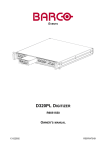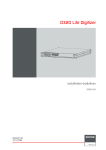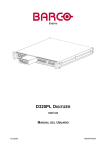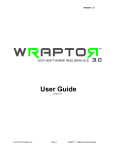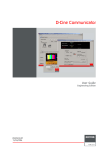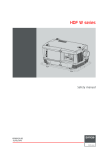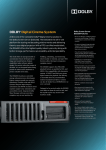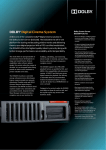Download Samsung RS2*3* Refrigerator User Manual
Transcript
D-Cine Premiere DP100 User’s manual R9010111 R9010118 R5976907/00 02/11/2005 Barco nv Digital Cinema Noordlaan 5, B-8520 Kuurne Phone: +32 56.36.84.93 Fax: +32 56.36.88.62 E-mail: [email protected] Visit us at the web: www.barco.com Printed in Belgium Federal Communications Commission (FCC Statement) This equipment has been tested and found to comply with the limits for a class A digital device, pursuant to Part 15 of the FCC rules. These limits are designed to provide reasonable protection against harmful interference when the equipment is operated in a commercial environment. This equipment generates, uses, and can radiate radio frequency energy and, if not installed and used in accordance with the instruction manual, may cause harmful interference to radio communications. Operation of this equipment in a residential area may cause harmful interference, in which case the user will be responsible for correcting any interference. Guarantee and Compensation Barco provides a guarantee relating to perfect manufacturing as part of the legally stipulated terms of guarantee. On receipt, the purchaser must immediately inspect all delivered goods for damage incurred during transport, as well as for material and manufacturing faults Barco must be informed immediately in writing of any complaints. The period of guarantee begins on the date of transfer of risks, in the case of special systems and software on the date of commissioning, at latest 30 days after the transfer of risks. In the event of justified notice of complaint, Barco can repair the fault or provide a replacement at its own discretion within an appropriate period. If this measure proves to be impossible or unsuccessful, the purchaser can demand a reduction in the purchase price or cancellation of the contract. All other claims, in particular those relating to compensation for direct or indirect damage, and also damage attributed to the operation of software as well as to other services provided by Barco, being a component of the system or independent service, will be deemed invalid provided the damage is not proven to be attributed to the absence of properties guaranteed in writing or due to the intent or gross negligence or part of Barco. If the purchaser or a third party carries out modifications or repairs on goods delivered by Barco, or if the goods are handled incorrectly, in particular if the systems are commissioned operated incorrectly or if, after the transfer of risks, the goods are subject to influences not agreed upon in the contract, all guarantee claims of the purchaser will be rendered invalid. Not included in the guarantee coverage are system failures which are attributed to programs or special electronic circuitry provided by the purchaser, e.g. interfaces. Normal wear as well as normal maintenance are not subject to the guarantee provided by Barco either. The environmental conditions as well as the servicing and maintenance regulations specified in the this manual must be complied with by the customer. Copyright © All rights reserved. No part of this document may be copied, reproduced or translated. It shall not otherwise be recorded, transmitted or stored in a retrieval system without the prior written consent of Barco. Trademarks Brand and product names mentioned in this manual may be trademarks, registered trademarks or copyrights of their respective holders. All brand and product names mentioned in this manual serve as comments or examples and are not to be understood as advertising for the products or their manufactures. Table of contents TABLE OF CONTENTS 1. Safety Instructions . . . . . . . . . . . . . . . . . . . . . . . . . . . . . . . . . . . . . . . . . . . . . . . . . . . . . . . . . . . . . . . . . . . . . . . . . . . . . . . . . . . . . . . . . . . . . . . . . . 3 1.1 1.2 1.3 1.4 1.5 1.6 General . . . . . . . . . . . . . . . . . . . . . . . . . . . . . . . . . . . . . . . . . . . . . . . . . . . . . . . . . . . . . . . . . . . . . . . . . . . . . . . . . . . . . . . . . . . . . . . . . . . . . . . . . . . . . . . . . . . . . . . . . . . . . . . . Warning Risk of Fire. . . . . . . . . . . . . . . . . . . . . . . . . . . . . . . . . . . . . . . . . . . . . . . . . . . . . . . . . . . . . . . . . . . . . . . . . . . . . . . . . . . . . . . . . . . . . . . . . . . . . . . . . . . . . . . . . . . Ventilation . . . . . . . . . . . . . . . . . . . . . . . . . . . . . . . . . . . . . . . . . . . . . . . . . . . . . . . . . . . . . . . . . . . . . . . . . . . . . . . . . . . . . . . . . . . . . . . . . . . . . . . . . . . . . . . . . . . . . . . . . . . . . Service. . . . . . . . . . . . . . . . . . . . . . . . . . . . . . . . . . . . . . . . . . . . . . . . . . . . . . . . . . . . . . . . . . . . . . . . . . . . . . . . . . . . . . . . . . . . . . . . . . . . . . . . . . . . . . . . . . . . . . . . . . . . . . . . . Optical performances . . . . . . . . . . . . . . . . . . . . . . . . . . . . . . . . . . . . . . . . . . . . . . . . . . . . . . . . . . . . . . . . . . . . . . . . . . . . . . . . . . . . . . . . . . . . . . . . . . . . . . . . . . . . . . . . . Cabinet maintenance . . . . . . . . . . . . . . . . . . . . . . . . . . . . . . . . . . . . . . . . . . . . . . . . . . . . . . . . . . . . . . . . . . . . . . . . . . . . . . . . . . . . . . . . . . . . . . . . . . . . . . . . . . . . . . . . . 3 3 3 4 4 4 2. Check up the D-Cine Premiere DP100 . . . . . . . . . . . . . . . . . . . . . . . . . . . . . . . . . . . . . . . . . . . . . . . . . . . . . . . . . . . . . . . . . . . . . . . . . . . 5 2.1 2.2 2.3 2.4 Covers and Access Doors . . . . . . . . . . . . . . . . . . . . . . . . . . . . . . . . . . . . . . . . . . . . . . . . . . . . . . . . . . . . . . . . . . . . . . . . . . . . . . . . . . . . . . . . . . . . . . . . . . . . . . . . . . . . Power Connection to Wall Outlet . . . . . . . . . . . . . . . . . . . . . . . . . . . . . . . . . . . . . . . . . . . . . . . . . . . . . . . . . . . . . . . . . . . . . . . . . . . . . . . . . . . . . . . . . . . . . . . . . . . . . Pressure in the Cooling System . . . . . . . . . . . . . . . . . . . . . . . . . . . . . . . . . . . . . . . . . . . . . . . . . . . . . . . . . . . . . . . . . . . . . . . . . . . . . . . . . . . . . . . . . . . . . . . . . . . . . . Exhaust on Dirt . . . . . . . . . . . . . . . . . . . . . . . . . . . . . . . . . . . . . . . . . . . . . . . . . . . . . . . . . . . . . . . . . . . . . . . . . . . . . . . . . . . . . . . . . . . . . . . . . . . . . . . . . . . . . . . . . . . . . . . . 5 6 6 7 3. Starting up the D-Cine Premiere DP100 . . . . . . . . . . . . . . . . . . . . . . . . . . . . . . . . . . . . . . . . . . . . . . . . . . . . . . . . . . . . . . . . . . . . . . . . . 9 3.1 3.2 Switching On the projector . . . . . . . . . . . . . . . . . . . . . . . . . . . . . . . . . . . . . . . . . . . . . . . . . . . . . . . . . . . . . . . . . . . . . . . . . . . . . . . . . . . . . . . . . . . . . . . . . . . . . . . . . . . . 9 Starting Image Projection . . . . . . . . . . . . . . . . . . . . . . . . . . . . . . . . . . . . . . . . . . . . . . . . . . . . . . . . . . . . . . . . . . . . . . . . . . . . . . . . . . . . . . . . . . . . . . . . . . . . . . . . . . . . 11 3.2.1 Using the Button control Panel . . . . . . . . . . . . . . . . . . . . . . . . . . . . . . . . . . . . . . . . . . . . . . . . . . . . . . . . . . . . . . . . . . . . . . . . . . . . . . . . . . . . . . . . . . . . . . . . 11 3.2.2 Using the Touch Screen Panel . . . . . . . . . . . . . . . . . . . . . . . . . . . . . . . . . . . . . . . . . . . . . . . . . . . . . . . . . . . . . . . . . . . . . . . . . . . . . . . . . . . . . . . . . . . . . . . . 12 4. Cinema Operation . . . . . . . . . . . . . . . . . . . . . . . . . . . . . . . . . . . . . . . . . . . . . . . . . . . . . . . . . . . . . . . . . . . . . . . . . . . . . . . . . . . . . . . . . . . . . . . . . . 13 4.1 Selecting the Cinema Source . . . . . . . . . . . . . . . . . . . . . . . . . . . . . . . . . . . . . . . . . . . . . . . . . . . . . . . . . . . . . . . . . . . . . . . . . . . . . . . . . . . . . . . . . . . . . . . . . . . . . . . . 13 5. Non-Cinema Operation . . . . . . . . . . . . . . . . . . . . . . . . . . . . . . . . . . . . . . . . . . . . . . . . . . . . . . . . . . . . . . . . . . . . . . . . . . . . . . . . . . . . . . . . . . . . 15 5.1 5.2 5.3 5.4 ACSAR 2 Input facilities. . . . . . . . . . . . . . . . . . . . . . . . . . . . . . . . . . . . . . . . . . . . . . . . . . . . . . . . . . . . . . . . . . . . . . . . . . . . . . . . . . . . . . . . . . . . . . . . . . . . . . . . . . . . . . 15 Monitoring ACSAR 2 selected Source. . . . . . . . . . . . . . . . . . . . . . . . . . . . . . . . . . . . . . . . . . . . . . . . . . . . . . . . . . . . . . . . . . . . . . . . . . . . . . . . . . . . . . . . . . . . . . . 15 Selecting an ACSAR 2 Source . . . . . . . . . . . . . . . . . . . . . . . . . . . . . . . . . . . . . . . . . . . . . . . . . . . . . . . . . . . . . . . . . . . . . . . . . . . . . . . . . . . . . . . . . . . . . . . . . . . . . . 16 Remote Control Functionality . . . . . . . . . . . . . . . . . . . . . . . . . . . . . . . . . . . . . . . . . . . . . . . . . . . . . . . . . . . . . . . . . . . . . . . . . . . . . . . . . . . . . . . . . . . . . . . . . . . . . . . . 17 5.4.1 Infra Red Reception on D-Cine Premiere DP100 . . . . . . . . . . . . . . . . . . . . . . . . . . . . . . . . . . . . . . . . . . . . . . . . . . . . . . . . . . . . . . . . . . . . . . . . . . . . 17 5.4.2 Remote Control Functions . . . . . . . . . . . . . . . . . . . . . . . . . . . . . . . . . . . . . . . . . . . . . . . . . . . . . . . . . . . . . . . . . . . . . . . . . . . . . . . . . . . . . . . . . . . . . . . . . . . . 18 5.4.3 Adjusting the Non-Cine Display . . . . . . . . . . . . . . . . . . . . . . . . . . . . . . . . . . . . . . . . . . . . . . . . . . . . . . . . . . . . . . . . . . . . . . . . . . . . . . . . . . . . . . . . . . . . . . . 19 6. Switching Off the D-Cine Premiere DP100 . . . . . . . . . . . . . . . . . . . . . . . . . . . . . . . . . . . . . . . . . . . . . . . . . . . . . . . . . . . . . . . . . . . . . 21 6.1 6.2 Stop Image Projection . . . . . . . . . . . . . . . . . . . . . . . . . . . . . . . . . . . . . . . . . . . . . . . . . . . . . . . . . . . . . . . . . . . . . . . . . . . . . . . . . . . . . . . . . . . . . . . . . . . . . . . . . . . . . . . 21 Powering off the projector. . . . . . . . . . . . . . . . . . . . . . . . . . . . . . . . . . . . . . . . . . . . . . . . . . . . . . . . . . . . . . . . . . . . . . . . . . . . . . . . . . . . . . . . . . . . . . . . . . . . . . . . . . . . 21 7. Maintenance of the D-Cine Premiere DP100. . . . . . . . . . . . . . . . . . . . . . . . . . . . . . . . . . . . . . . . . . . . . . . . . . . . . . . . . . . . . . . . . . . 23 7.1 Lamp Unit replacement . . . . . . . . . . . . . . . . . . . . . . . . . . . . . . . . . . . . . . . . . . . . . . . . . . . . . . . . . . . . . . . . . . . . . . . . . . . . . . . . . . . . . . . . . . . . . . . . . . . . . . . . . . . . . . 23 7.1.1 Removal of the Lamp House . . . . . . . . . . . . . . . . . . . . . . . . . . . . . . . . . . . . . . . . . . . . . . . . . . . . . . . . . . . . . . . . . . . . . . . . . . . . . . . . . . . . . . . . . . . . . . . . . . 23 7.1.1.1 Access to lamp Unit . . . . . . . . . . . . . . . . . . . . . . . . . . . . . . . . . . . . . . . . . . . . . . . . . . . . . . . . . . . . . . . . . . . . . . . . . . . . . . . . . . . . . . . . . . . . . . . . . . . . . 23 7.1.1.2 Removal of the Lamp Unit . . . . . . . . . . . . . . . . . . . . . . . . . . . . . . . . . . . . . . . . . . . . . . . . . . . . . . . . . . . . . . . . . . . . . . . . . . . . . . . . . . . . . . . . . . . . . . 23 7.1.2 Installation of the Lamp Unit. . . . . . . . . . . . . . . . . . . . . . . . . . . . . . . . . . . . . . . . . . . . . . . . . . . . . . . . . . . . . . . . . . . . . . . . . . . . . . . . . . . . . . . . . . . . . . . . . . . 24 7.1.2.1 Installation of the lamp unit in the projector head . . . . . . . . . . . . . . . . . . . . . . . . . . . . . . . . . . . . . . . . . . . . . . . . . . . . . . . . . . . . . . . . . . . . . . 24 7.1.2.2 Closing the Lamp house door . . . . . . . . . . . . . . . . . . . . . . . . . . . . . . . . . . . . . . . . . . . . . . . . . . . . . . . . . . . . . . . . . . . . . . . . . . . . . . . . . . . . . . . . . . 25 8. Cleaning Air Duct. . . . . . . . . . . . . . . . . . . . . . . . . . . . . . . . . . . . . . . . . . . . . . . . . . . . . . . . . . . . . . . . . . . . . . . . . . . . . . . . . . . . . . . . . . . . . . . . . . . 27 8.1 8.2 Cleaning the Blower on top of the Projector Head . . . . . . . . . . . . . . . . . . . . . . . . . . . . . . . . . . . . . . . . . . . . . . . . . . . . . . . . . . . . . . . . . . . . . . . . . . . . . . . . . . 27 Cleaning the Dust filters. . . . . . . . . . . . . . . . . . . . . . . . . . . . . . . . . . . . . . . . . . . . . . . . . . . . . . . . . . . . . . . . . . . . . . . . . . . . . . . . . . . . . . . . . . . . . . . . . . . . . . . . . . . . . . 27 9. Image Control . . . . . . . . . . . . . . . . . . . . . . . . . . . . . . . . . . . . . . . . . . . . . . . . . . . . . . . . . . . . . . . . . . . . . . . . . . . . . . . . . . . . . . . . . . . . . . . . . . . . . . . 29 9.1 9.2 Lens Focus test pattern . . . . . . . . . . . . . . . . . . . . . . . . . . . . . . . . . . . . . . . . . . . . . . . . . . . . . . . . . . . . . . . . . . . . . . . . . . . . . . . . . . . . . . . . . . . . . . . . . . . . . . . . . . . . . . 29 Lens Adjustment . . . . . . . . . . . . . . . . . . . . . . . . . . . . . . . . . . . . . . . . . . . . . . . . . . . . . . . . . . . . . . . . . . . . . . . . . . . . . . . . . . . . . . . . . . . . . . . . . . . . . . . . . . . . . . . . . . . . . 29 9.2.1 Preparation of the projector . . . . . . . . . . . . . . . . . . . . . . . . . . . . . . . . . . . . . . . . . . . . . . . . . . . . . . . . . . . . . . . . . . . . . . . . . . . . . . . . . . . . . . . . . . . . . . . . . . . 30 9.2.2 Lens Zoom . . . . . . . . . . . . . . . . . . . . . . . . . . . . . . . . . . . . . . . . . . . . . . . . . . . . . . . . . . . . . . . . . . . . . . . . . . . . . . . . . . . . . . . . . . . . . . . . . . . . . . . . . . . . . . . . . . . . . 30 9.2.3 Lens Focus . . . . . . . . . . . . . . . . . . . . . . . . . . . . . . . . . . . . . . . . . . . . . . . . . . . . . . . . . . . . . . . . . . . . . . . . . . . . . . . . . . . . . . . . . . . . . . . . . . . . . . . . . . . . . . . . . . . . 31 9.2.4 Lens Shift . . . . . . . . . . . . . . . . . . . . . . . . . . . . . . . . . . . . . . . . . . . . . . . . . . . . . . . . . . . . . . . . . . . . . . . . . . . . . . . . . . . . . . . . . . . . . . . . . . . . . . . . . . . . . . . . . . . . . . 31 10.Status of the D-Cine Premiere DP100. . . . . . . . . . . . . . . . . . . . . . . . . . . . . . . . . . . . . . . . . . . . . . . . . . . . . . . . . . . . . . . . . . . . . . . . . . . 33 10.1 10.2 10.3 10.4 Start up of the status function. . . . . . . . . . . . . . . . . . . . . . . . . . . . . . . . . . . . . . . . . . . . . . . . . . . . . . . . . . . . . . . . . . . . . . . . . . . . . . . . . . . . . . . . . . . . . . . . . . . . . . . . 33 Temperature overview. . . . . . . . . . . . . . . . . . . . . . . . . . . . . . . . . . . . . . . . . . . . . . . . . . . . . . . . . . . . . . . . . . . . . . . . . . . . . . . . . . . . . . . . . . . . . . . . . . . . . . . . . . . . . . . . 34 Voltage overview . . . . . . . . . . . . . . . . . . . . . . . . . . . . . . . . . . . . . . . . . . . . . . . . . . . . . . . . . . . . . . . . . . . . . . . . . . . . . . . . . . . . . . . . . . . . . . . . . . . . . . . . . . . . . . . . . . . . . 36 Fan speed overview. . . . . . . . . . . . . . . . . . . . . . . . . . . . . . . . . . . . . . . . . . . . . . . . . . . . . . . . . . . . . . . . . . . . . . . . . . . . . . . . . . . . . . . . . . . . . . . . . . . . . . . . . . . . . . . . . . 37 11.D-Cine Premiere DP100 Info. . . . . . . . . . . . . . . . . . . . . . . . . . . . . . . . . . . . . . . . . . . . . . . . . . . . . . . . . . . . . . . . . . . . . . . . . . . . . . . . . . . . . . 39 11.1 Starting up the Menu . . . . . . . . . . . . . . . . . . . . . . . . . . . . . . . . . . . . . . . . . . . . . . . . . . . . . . . . . . . . . . . . . . . . . . . . . . . . . . . . . . . . . . . . . . . . . . . . . . . . . . . . . . . . . . . . . 39 11.2 Lamp info . . . . . . . . . . . . . . . . . . . . . . . . . . . . . . . . . . . . . . . . . . . . . . . . . . . . . . . . . . . . . . . . . . . . . . . . . . . . . . . . . . . . . . . . . . . . . . . . . . . . . . . . . . . . . . . . . . . . . . . . . . . . . 39 11.3 Projector properties . . . . . . . . . . . . . . . . . . . . . . . . . . . . . . . . . . . . . . . . . . . . . . . . . . . . . . . . . . . . . . . . . . . . . . . . . . . . . . . . . . . . . . . . . . . . . . . . . . . . . . . . . . . . . . . . . . 40 11.3.1 Projector properties start up. . . . . . . . . . . . . . . . . . . . . . . . . . . . . . . . . . . . . . . . . . . . . . . . . . . . . . . . . . . . . . . . . . . . . . . . . . . . . . . . . . . . . . . . . . . . . . . . . . . 41 11.3.2 IP addresses projector . . . . . . . . . . . . . . . . . . . . . . . . . . . . . . . . . . . . . . . . . . . . . . . . . . . . . . . . . . . . . . . . . . . . . . . . . . . . . . . . . . . . . . . . . . . . . . . . . . . . . . . . 41 11.3.3 IP cinema . . . . . . . . . . . . . . . . . . . . . . . . . . . . . . . . . . . . . . . . . . . . . . . . . . . . . . . . . . . . . . . . . . . . . . . . . . . . . . . . . . . . . . . . . . . . . . . . . . . . . . . . . . . . . . . . . . . . . . 42 11.3.4 Communication . . . . . . . . . . . . . . . . . . . . . . . . . . . . . . . . . . . . . . . . . . . . . . . . . . . . . . . . . . . . . . . . . . . . . . . . . . . . . . . . . . . . . . . . . . . . . . . . . . . . . . . . . . . . . . . . 43 11.3.5 Touch panel . . . . . . . . . . . . . . . . . . . . . . . . . . . . . . . . . . . . . . . . . . . . . . . . . . . . . . . . . . . . . . . . . . . . . . . . . . . . . . . . . . . . . . . . . . . . . . . . . . . . . . . . . . . . . . . . . . . . 43 Index. . . . . . . . . . . . . . . . . . . . . . . . . . . . . . . . . . . . . . . . . . . . . . . . . . . . . . . . . . . . . . . . . . . . . . . . . . . . . . . . . . . . . . . . . . . . . . . . . . . . . . . . . . . . . . . . . . . . . . 45 R5976907 D-CINE PREMIERE DP100 02/11/2005 1 Table of contents 2 R5976907 D-CINE PREMIERE DP100 02/11/2005 1. Safety Instructions 1. SAFETY INSTRUCTIONS Overview • General • Warning Risk of Fire • Ventilation • Service • Optical performances • Cabinet maintenance 1.1 General Summary • This equipment is intended for installation in a restricted access location. • Before operating your projector, please read this manual thoroughly, and retain it for future reference. • Installation and preliminary adjustments should be performed by qualified Barco personnel or authorized Barco service dealers. • All warnings on the projector and in the added manuals should be adhered to. • All instructions for operating and use of this equipment must be followed precisely. • All local installation codes should be adhered to. 1.2 Warning Risk of Fire Summary • Warning Risk of Fire: DO NOT PLACE FLAMMABLE or COMBUSTIBLE MATERIALS near the projector! Create an “exclusion zone”, must be greater than 40 cm (16”) for all DLP Cinema projectors, NOT LESS. • The exclusion zone on the lens side must be at least 5 m (200”). • Do not cover the projector or the lens with any material while the projector is in operation. • Install the projector in a well ventilated area away from sources of ignition and out of direct sunlight. • In the event of fire, use sand, CO2, or dry powder fire extinguishers; NEVER use water on an electrical fire. • Always have service on this projector performed by authorized Barco service personnel. 1.3 Ventilation Slots and Openings Slots and openings in the cabinet are provided for ventilation. To ensure reliable operation of the projector and to protect it from overheating, NEVER cover or block these openings. Projector room Projection room must be well ventilated or cooled in order to avoid build up of heat. It is necessary to vent hot exhaust air from console to the outside of the building. The minimum exhaust airflow requirement is 10-15 m3/min or 350–530 CFM. Projector damage If the air filters are not regularly cleaned or replaced, the air flow inside the projector could be disrupted, causing overheating. Overheating may lead to the projector shutting down during operation. R5976907 D-CINE PREMIERE DP100 02/11/2005 3 1. Safety Instructions 1.4 Service Protection on Servicing Attempt to alter the factory-set internal controls or to change other control settings not specially discussed in this manual can lead to permanent damage to the projection unit and cancellation of the warranty. Servicing Do not attempt to service this projector yourself, as opening or removing covers may expose you to dangerous voltage potential and risk of electric shock! Refer all projector servicing to a qualified Barco service center. Replacement Parts When replacement parts are required, be sure the service technician has used original Barco replacement parts or authorized replacement parts which have the same characteristics as the Barco original parts. Unauthorized substitutions may result in degraded performance and reliability, fire, electric shock or others hazards. Unauthorized substitutions may void warranty. Safety check Upon completion of any service or repairs to this projector, ask the service technician to perform safety checks to determine that the projector is in proper operation condition. Possible Explosion Hazard Xenon compact arc lamps are under high pressure. The Lamp must be handled with great care. They may explode if dropped or mishandled. Whenever the protective cover is removed from the lamp, authorized protective clothing MUST be worn. 1.5 Optical performances Summary To ensure the highest optical performance and resolution, the projector lenses are specially treated with an anti-reflective coating. Therefore, avoid touching the coated lens surface. To remove dust on the lens, use a soft dry cloth. Do not use a damp cloth, detergent solutions or thinner. Follow the lens cleaning procedure in the installation manual. 1.6 Cabinet maintenance Summary Always switch off power before you start cleaning the cabinet. Do not use liquid cleaners or aerosol cleaners. Use a damp cloth for cleaning. To keep the cabinet looking brand-new, periodically clean it with a soft cloth. Stubborn stains may be removed with a cloth lightly dampened with mild detergent solution. Never use strong solvents, such as thinner or benzine or abrasive cleaners, since these will damage the cabinet surface. 4 R5976907 D-CINE PREMIERE DP100 02/11/2005 2. Check up the D-Cine Premiere DP100 2. CHECK UP THE D-CINE PREMIERE DP100 Which parts have to be checked before starting up! • All covers in place and access doors closed • Power connection to wall outlet • Pressure in the cooling system of the DMD’s. • Exhaust on dirt 2.1 Covers and Access Doors Safety considerations In order to ensure that correct internal airflow is maintained, and that the projector complies with Electro-Magnetic Compatibility requirements, it should always be operated with all of it’s covers in place. Never operate the projector with the cover removed, the arc lamp power supply has a 35kV strike pulse mechanism, which is active during lamp switch-on. A G B C H D I E J F K Image 2-1 Image 2-2 A B C D E F G H I J K Top cover projector head Rear cover projector head Side cover right projector head Front cover projector head Side cover projector pedestal Front cover projector pedestal R5976907 D-CINE PREMIERE DP100 02/11/2005 Side cover left projector head Access door lamp unit Access door lamp power supply Rear cover projector pedestal Side cover left projector pedestal 5 2. Check up the D-Cine Premiere DP100 2.2 Power Connection to Wall Outlet Power plugged into wall outlet! Image 2-3 Power connection to Wall outlet 2.3 Pressure in the Cooling System Access to the manometer 1. Insert the lock key in the keyhole on the lamp house door and turn the key to the right to unlock the door. (image 2-4) 2. Turn the door to the right to open. Image 2-4 Lamp door opening Reading out the pressure value on the manometer At the top, inside the projector head, a manometer is provided, being part of the cooling circuit. The value in normal operation condition must be approximately 1 Bar with a minimum of 0.5 Bar. 6 R5976907 D-CINE PREMIERE DP100 02/11/2005 2. Check up the D-Cine Premiere DP100 Max. Min. Image 2-5 Manometer view A rapid/significant drop in system pressure indicates leakage. Verify whether the circuit shows any visible signs of liquid leakage. Refer the problem to a qualified Barco service center. Minor drops in pressure over time are to be expected. Once the minimum pressure is reached, pre-pressurize to approximately 1 bar (projector off). If this cannot be achieved, proceed to liquid re-filling procedure (Described in the installation manual of the projector). 2.4 Exhaust on Dirt Access to the Exhaust Access to the exhaust for checkup, see "Cleaning the Blower on top of the Projector Head", page 27. R5976907 D-CINE PREMIERE DP100 02/11/2005 7 2. Check up the D-Cine Premiere DP100 8 R5976907 D-CINE PREMIERE DP100 02/11/2005 3. Starting up the D-Cine Premiere DP100 3. STARTING UP THE D-CINE PREMIERE DP100 Overview • Switching On the projector • Starting Image Projection 3.1 Switching On the projector How to switch On the projector 1. First, carry out the projector check up (see "Check up the D-Cine Premiere DP100", page 5). 2. Press the tumbler switch (A) in the “I” position (ON state indicated by a visible red section of the switch). (image 3-1) Note: Ensure that the power tumbler switch on the input panel on the projector head is in the ON state After power On switching, the projector boots up for a while (±30s) and the final status of the projector is as follows: (image 3-2, image 3-3) Projector Control Panel (image 3-2) Explanation Lamp Off The lamp is OFF , indicated by the built-in Red LED ON (A). Dowser closed The dowser is closed, indicated by the built-in Red LED ON (B). Push button controls The last pressed button is selected, indicated by the built-in Green LED On (D). Control panel status After boot up of the projector without (power) FAILURE detection, the status LED changes over from Red to Green (C). Touch screen panel The start up menu “HOME” is displayed on the screen (E). Panel lighting Blue panel lightning is on. Projector Cooling System Explanation Fans All Fans as well the Exhaust are activated, starting the air ventilation in the projector. Engine cooling The water pump in the cooling circuit is activated, starting the liquid circulation into the engine and the radiator. Projector Status Lights (image 3-3) Explanation Status lights While the projector is booting up, the status light will be flashing red. After boot up of the projector without ERROR detection, the color of the status Lights (A) are Green. When an error is detected, the color changes to Red. R5976907 D-CINE PREMIERE DP100 02/11/2005 9 3. Starting up the D-Cine Premiere DP100 A Image 3-1 Switching ON the projector A B E MACRO 01 MACRO 02 MACRO 03 MACRO 04 MACRO 05 MACRO 06 MACRO 07 MACRO 08 MACRO 09 MACRO 10 MACRO 11 MACRO 12 MACRO 13 MACRO 14 D C Image 3-2 Control panel status after switching on A Image 3-3 Status lights on projector head 10 R5976907 D-CINE PREMIERE DP100 02/11/2005 3. Starting up the D-Cine Premiere DP100 3.2 Starting Image Projection Overview • Using the Button control Panel • Using the Touch Screen Panel 3.2.1 Using the Button control Panel How to start image projection 1. Press the lamp ignition button (A). (image 3-4) The lamp ignite, indicated by the built-in Green LED ON (A2). 2. After ignition of the lamp, press the dowser button (B) (image 3-4) The dowser opens, indicated by the built-in Green LED ON (B2). 3. Press the desired selection button (D),1 to 14 (image 3-4) The selected button is indicated by the built-in Green LED ON (D1). The projector starts executing the macro actions. A B A2 A1 B2 B1 D D1 D Image 3-4 Bulb ignition and Dowser opening Factory preset of the buttons The Buttons 1 to 10 are preset to be used for presenting cinema events such as first-run movies stored on a digital media storage device. The Buttons 11 to 14 are preset to be used to display “alternative content” originating from a standard definition or high definition non-cinema source, connected to the built-in ACSAR 2. Button Macro Button Macro 1 292A_P7_FLAT_1280 2 292A_P7_SCOPE_1280 3 292A_P7_FLAT_1920 4 292A_P7_SCOPE_1920 5 292A_P7_FLAT_2048 6 292A_P7_SCOPE_2048 7 292A_P3_FLAT_1280 8 292A_P3_SCOPE_1280 9 292A_P3_FLAT_1920 10 292A_P3_SCOPE_1920 11 ACSAR_Input 1 12 ACSAR_Input 2 13 ACSAR_Input 3 14 ACSAR_Input 4 R5976907 D-CINE PREMIERE DP100 02/11/2005 11 3. Starting up the D-Cine Premiere DP100 3.2.2 Using the Touch Screen Panel How to start image projection 1. Start lamp ignition and opening dowser with the toggle buttons on the control panel (see "Using the Button control Panel", page 11). 2. Successively press touch button Home and Macro’s. (image 3-5) The macro menu is displayed. The macro which is active is displayed next to field with inscription “Active”. If the active macro is linked to one of the fourteen push buttons on the control panel, then, the corresponding LED to the button will light up Green. 3. Select the macro you desire to play by pressing the corresponding touch button. The projector starts executing the macro actions. Image 3-5 Touch panel menu Macro’s About stored Macro’s Many macro’s can be programmed with the D-Cine communicator and stored in the projector. Because the touch screen can display maximum 8 different macro’s, the number of macro’s (if more than 8) is split over more pages. To run through the pages, two arrow touch buttons number. and are provided at the bottom of the screen with in between the page Image 3-6 Macro page selection The page numbering includes consecutively the displayed page and the number of pages, for example “page 1/3” (page 1 of 3 pages). 12 R5976907 D-CINE PREMIERE DP100 02/11/2005 4. Cinema Operation 4. CINEMA OPERATION Introduction This section explains how trained operators can use the projector for presenting cinema events such as first-run movies stored an a digital media storage device. The digital media storage device or cinema server is connected to one of the A or B input port on the input panel. Input Panel B A Cinema Server to SMPTE A or B Image 4-1 Cinema server connection 4.1 Selecting the Cinema Source Using the Button control panel 1. The factory button assignment to a macro is represented in illustration below: (image 4-2) Note: Buttons 1 to 10 represent respectively pre-configured cinema displays. 2. Press the button according the cinema source to be displayed. The assigned macro is activated resulting in a full image display according the cinema processing procedure (pre-defined by the producers). The button built-in LED will be on, indicating the active macro. 292A_P7_FLAT_1280 292A_P7_SCOPE_1280 292A_P7_FLAT_1920 292A_P7_ SCOPE _1920 292A_P7_FLAT_2048 292A_P7_ SCOPE _2048 292A_P3_FLAT_1280 292A_P3_ SCOPE _1280 292A_P3_FLAT_1920 292A_P3_ SCOPE _1920 ACSAR 1 ACSAR 2 ACSAR 3 ACSAR 4 Image 4-2 Pre-configured buttons Using the Touch Screen Panel 1. Successively press touch button Home and Macro’s. (image 4-3) First page of the stored macros (divided over 3 pages of 8 macros) is displayed (page 1/3). The macro which is active is displayed next to the field inscription “Active”. If the active macro is linked to one of the fourteen push buttons on the control panel, then, the corresponding LED to the button will light up Green. 2. Press the touch button according the cinema source to be displayed. R5976907 D-CINE PREMIERE DP100 02/11/2005 13 4. Cinema Operation The assigned macro is activated resulting in a full image display according the cinema processing procedure (pre-defined by the producers). Image 4-3 Macros selection 14 R5976907 D-CINE PREMIERE DP100 02/11/2005 5. Non-Cinema Operation 5. NON-CINEMA OPERATION Overview • ACSAR 2 Input facilities • Monitoring ACSAR 2 selected Source • Selecting an ACSAR 2 Source • Remote Control Functionality Introduction This section explains how to display “alternative content” originating from a standard definition or high definition non-cinema source. Such a source routes to a DVI (Digital Visual Interface) port in the D-Cine Premiere DP100 projector head, and bypass cinema processing when selected. ACSAR 2 Input 1 Input 2 Input 3 Input 4 Image 5-1 Location of the ACSAR 2 5.1 ACSAR 2 Input facilities Input facilities The ACSAR 2 can be filled up with a mixture of the following input modules (maximum 4): Input module Order number DVI input R9850960 HD-SDI input R9853130 RGB analog (up to UXGA) R9853120 SDI input R9850970 S-Video/Composite Video input R9850920 YUV/RGsB input R9850940 For further info about source connection to the input module, File service, Picture tuning, Window and Layout adjustment, refer to the installation manual of the D-Cine Premiere DP100. 5.2 Monitoring ACSAR 2 selected Source Monitoring A monitor, connected to output “ACSAR 2 Preview” on the D-Cine Premiere DP100 input panel, displays in preview the image on the output of the Alternative Content switcher. R5976907 D-CINE PREMIERE DP100 02/11/2005 15 5. Non-Cinema Operation RGBHV Image 5-2 Monitoring ACSAR 2 output signal 5.3 Selecting an ACSAR 2 Source About Macro’s files For any display, the projector interprets incoming signal data according to a selectable “Macro file” defined at the time of installation or later (e.g. with each subsequent release of a new digital cinema feature), and stored in projector memory. Each file is essentially a collection of processing/display settings optimized for a particular cinema feature or alternative non-cinema content, enabling consistent presentations with minimum further adjustment. A file (macro) is represented by an assigned “button” on the control panel (max 14). More files can be selected via the macro menu on the Touch Panel Controller. Using the Button control panel 1. The factory button assignment to a macro is represented in illustration below: (image 5-3) Note: Button 11 to 14 represent respectively an ACSAR 2 input activation. 2. Press button: - 11: selects the ACSAR 2 input 1, resulting in a full image display of the connected source. - 12: selects the ACSAR 2 input 2, resulting in a full image display of the connected source. - 13: selects the ACSAR 2 input 3, resulting in a full image display of the connected source. - 14: selects the ACSAR 2 input 4, resulting in a full image display of the connected source. A green LED On, built-in the button, indicates the activated macro for that button. 292A_P7_FLAT_1280 292A_P7_SCOPE_1280 292A_P7_FLAT_1920 292A_P7_ SCOPE _1920 292A_P7_FLAT_2048 292A_P7_ SCOPE _2048 292A_P3_FLAT_1280 292A_P3_ SCOPE _1280 292A_P3_FLAT_1920 292A_P3_ SCOPE _1920 ACSAR 1 ACSAR 2 ACSAR 3 ACSAR 4 Image 5-3 ACSAR 2 representing buttons Using the Touch Screen Panel 1. Successively press touch button Home and Macro’s. (image 5-4) First page of the stored macro (divided over 3 pages of 8 macros) is displayed (page 1/3). The macro which is active is displayed next to the field inscription “Active”. If the active macro is linked to one of the fourteen push button on the control panel, then, the corresponding LED to the button will light up Green. 2. Press the arrow touch button to display the page, including the ACSAR 2 macros (in example page 2 and 3). 3. Press the corresponding Acsar touch button , 1 to 4 (refer to the input module in the ACSAR 2). 16 R5976907 D-CINE PREMIERE DP100 02/11/2005 5. Non-Cinema Operation The macro will be executed, resulting in a full image display of the source connected to the respective input module of the ACSAR 2. Because these macros are also assigned to a button on the control panel, the LED associated to the button will be On. Image 5-4 Macros selection 5.4 Remote Control Functionality 5.4.1 Infra Red Reception on D-Cine Premiere DP100 Operation of the RCU On the front of the button panel, a window (A) is provided behind which an infra red reception diode is mounted. To send commands to the projector head, point the front of the Remote Control to that window. A B C Image 5-5 Pointing the Remote Control Function of the control LED’s below touch button panel Ref. LED name Description B OK Lighting up of the LED indicates acknowledge of the sent command C IR Blinking of the LED indicates infra red reception R5976907 D-CINE PREMIERE DP100 02/11/2005 17 5. Non-Cinema Operation 5.4.2 Remote Control Functions Function of the RCU keys Menu keys IR LED No function Address key Pause On/Off Lamp On/Off Lens keys No function Macro keys ACSAR Input Image Freeze Text On/Off Image keys No function Image 5-6 Function of the RCU keys Ref. Key name Description 1 Menu keys Keys used to enter, to exit, to scroll in....the menus 2 Address key (Recessed key) Allows to match the address of the projector. Procedure: press a digit key , 0 to 9, while pressing the address key. 18 3 Pause On/Off Press pause key to stop image display. The image disappear but full power is retained for immediate restart when pause key is pressed again. 4 Lamp On/Off After power on the projector, pressing this key starts ignition of the lamp. Pressing again, turns of the lamp. 5 Lens keys Press this key to call up the lens menu. Further, use the menu keys to execute lens adjustment. 6 Macro keys Pressing a digit key, 0 to 9, activate the respective macro in sequence of storing. 7 IR LED Blinks (together with the background lighting) when a key is pressed. Is a visual indication of the proper working of the remote control (Battery load). 8 ACSAR 2 input Press this key to select the ACSAR input menu. Further, use the menu keys to select the image layout (Full 1, 2, 3 or 4 or a combination of the 4 - each image displayed in a quarter of the window - or the 4 at the same time. 9 Image freeze Press to freeze the displayed image from an ACSAR 2 after the input has been chosen (see key F5) R5976907 D-CINE PREMIERE DP100 02/11/2005 5. Non-Cinema Operation Ref. Key name Description 10 Text On/Off Press to deactivate or reactivate the On Screen Dialog Boxes and Menus on projection screen (not applicable on the image preview monitor). 11 Image keys Use these keys to adjust the image display performances. PHASE key: adjustable for Data sources only. TINT key: adjustable for NTSC video sources only. 5.4.3 Adjusting the Non-Cine Display Overview The projector has a box like menu structure which allows easy access to different menu items for setting up source loading, image layout and projector parameters. Menu Structure File Sevice Picture Tuning Color Temperature Noise Reduction Input Balance Window Adjustment Select Source Position Z-Order Color Key Alpha Blend Adjustment Mode layout Adjustment Main Menu Installation Mode Service mode Load Edit Rename Copy Delete Options Load Layout Rename Layout Add Windows Remove Window Edit Window Keystone Blanking Input Slots Configuration Internal Patterns Buttons Macros Identification Change Projector Address Communication Lamp Dimming/CLO Convergence Diagnostic Image 5-7 Overview Menu structure For more detail about setting up the different items, please refer to the installation manual of the D-Cine Premiere DP100. R5976907 D-CINE PREMIERE DP100 02/11/2005 19 5. Non-Cinema Operation 20 R5976907 D-CINE PREMIERE DP100 02/11/2005 6. Switching Off the D-Cine Premiere DP100 6. SWITCHING OFF THE D-CINE PREMIERE DP100 Procedure for switching off the projector • Close the dowser. • Switch off the lamp • Switch off the projector 6.1 Stop Image Projection How to stop image projection 1. Press the dowser button (B). (image 6-1) The dowser shuts, indicated by the built-in Red LED ON (B1). 2. Press the lamp ignition button (A) (image 6-1). The lamp turns off, indicated by the built-in Red LED ON (A1). A B A2 A1 B2 B1 D Image 6-1 Bulb and Dowser switching off 6.2 Powering off the projector CAUTION: To ensure maximum bulb life, first allow the lamphouse blower and the exhaust system run for at least ten minutes after extinguishing the bulb, and then power off the projector. How to power off the projector 1. Press the tumbler switch (A) in the “O” position (OFF state) (image 6-2) All parts of the projector have been powered off. 2. If the projector will not be used for a long period, pull out the power connector from wall outlet. R5976907 D-CINE PREMIERE DP100 02/11/2005 21 6. Switching Off the D-Cine Premiere DP100 A Image 6-2 Powering off the projector 22 R5976907 D-CINE PREMIERE DP100 02/11/2005 7. Maintenance of the D-Cine Premiere DP100 7. MAINTENANCE OF THE D-CINE PREMIERE DP100 Overview • Lamp Unit replacement 7.1 Lamp Unit replacement Overview 7.1.1 • Removal of the Lamp House • Installation of the Lamp Unit Removal of the Lamp House 7.1.1.1 Access to lamp Unit How to access the lamp unit 1. Insert the lock key in the keyhole on the lamp house door. (image 7-1) 2. Turn the key to the right to unlock the door. 3. Turn the door to the right to open. Image 7-1 Access to lamp casing 7.1.1.2 Removal of the Lamp Unit CAUTION: Lamp casing is very hot after operation. To avoid burns, let the projector cool down for at least 15 minutes before proceeding to the lamp unit replacement. How to remove the Lamp unit 1. Loosen the 2 spring screws (A) securing lamp assembly to projector base. 2. Grip the lamp assembly by the bottom handle (B)and partially slide it out of the projector main frame. (image 7-2) Caution: Beware of the weight of the lamp assembly. Take the necessary precautions to avoid personal injury. 3. Grip the lamp assembly by both handles (C) and carefully remove the lamp assembly from main frame. 4. Place the lamp assembly on a stable support R5976907 D-CINE PREMIERE DP100 02/11/2005 23 7. Maintenance of the D-Cine Premiere DP100 C A B A C Image 7-2 Lamp casing removal 7.1.2 Installation of the Lamp Unit 7.1.2.1 Installation of the lamp unit in the projector head How to install the lamp unit 1. Place the lamp unit on the lamp base in the projector, lining up the lamp unit foot with the slots on the base. (image 7-3) 2. Push the lamp unit foot fully into the slots. (image 7-4) 3. Secure the position of the lamp unit by tightening the spring screws (A). 4. Proceed to reset the lamp parameters, see D-Cine Communicator manual. 5. To ensure maximum light output, proceed to the Xenon Bulb lamp X-Y-Z alignment (see chapter “Alignment of the Xenon bulb lamp” in the installation manual). Image 7-3 Moving the lamp unit foot into the base 24 R5976907 D-CINE PREMIERE DP100 02/11/2005 7. Maintenance of the D-Cine Premiere DP100 A A Image 7-4 Securing the lamp unit Before using the lamp, Insert the lamp parameters via the D-Cine Communicator software. 7.1.2.2 Closing the Lamp house door Installation of a new lamp requires alignment of the lamp position when installed in the projector head. Therefore, first proceed to lamp alignment before closing the lamp house door. How to lock the lamp house door 1. Close the door. (image 7-5) 2. Turn the key counterclockwise to lock the door. Image 7-5 Locking the lamp house door R5976907 D-CINE PREMIERE DP100 02/11/2005 25 7. Maintenance of the D-Cine Premiere DP100 26 R5976907 D-CINE PREMIERE DP100 02/11/2005 8. Cleaning Air Duct 8. CLEANING AIR DUCT Overview • Cleaning the Blower on top of the Projector Head • Cleaning the Dust filters 8.1 Cleaning the Blower on top of the Projector Head This item should be cleaned approximately every six months under normal environment conditions. Equipment in very dusty or otherwise contaminated areas may require more frequent maintenance. CAUTION: Power off the projector, using the main power switch on the projector pedestal and allow cooling of the Xenon bulb lamp for at least 15 minutes before proceeding to blower cleaning. How to clean the Blower The blower impeller and motor should be cleaned to prevent build up of contaminant on both the blower impeller surfaces and on the blower motor. Proper operation of the lamp is dependent on providing adequate cooling air flow. A dirty blower may not provide proper air flow, causing the lamp and lamp house to operate at temperatures that are higher than desirable. 1. Remove the lamp house to access the blower (see "Removal of the Lamp Unit", page 23) 2. Clean loose dirt from blower impeller with vacuum cleaner. (image 8-1) 3. Use brush with hot water and suitable detergent to remove dirt that cannot be vacuumed off. Lamp house removed Image 8-1 Exhaust blower 8.2 Cleaning the Dust filters These items should be cleaned monthly under normal environment conditions. Equipment in very dusty or otherwise contaminated areas may require more frequent maintenance. If the air filters are not regularly cleaned, the air flow inside the projector could be disrupted and cause overheating. Overheating may lead to the projector shutting down during operation. R5976907 D-CINE PREMIERE DP100 02/11/2005 27 8. Cleaning Air Duct Location of the air filters Air filters are placed at the front (A) and at the right side (B) of the projector head. A Image 8-2 Air filter at the front of the projector B Image 8-3 Air filter at the side of the projector Removing the air filters 1. Front air filter: grasp the decorative bar of the filter (A) and pull out the air filter of the projector front cover. 2. Side air filter projector head (A): loosen the 2 screws securing the air filter frame to the side cover and remove the filter. How to clean the air filters 1. Remove most contamination with a vacuum cleaner. 2. Blow remaining dust away with compressed air in an other room or outside. 28 R5976907 D-CINE PREMIERE DP100 02/11/2005 9. Image Control 9. IMAGE CONTROL 9.1 Lens Focus test pattern How to select a test pattern for focus alignment 1. On the touch screen panel, starting from the Home screen, consecutively press touch button Home (1), Patterns (2) and More (3). (image 9-1) The name of the already active test pattern is indicated just below the screen field Active Test Pattern. 2. Touch the arrow buttons on both sides of the screen field Enable Test Pattern to select the Focus test pattern from the list. Selected test pattern from the list is displayed in the screen field just above Enable Test Pattern. - : back scrolling in the test pattern list. - : forward scrolling in the test pattern list. - : jump to top of the test pattern list. : jump to bottom of the test pattern list. 3. Press touch button Enable Test Pattern to activate the selected test pattern. Projector displays the selected pattern and the name of the pattern appears in the screen field just below Active test pattern. (image 9-2) 4. Press touch button Home to return to main menu. 1 2 3 Image 9-1 Test pattern selection Image 9-2 Focus test pattern 9.2 Lens Adjustment Overview For focusing the lens and for vertical and horizontal shifting of the lens, the side cover nearest the lens must be removed and the lens sock must be loosen. Therefore, start first with the projector preparations. R5976907 D-CINE PREMIERE DP100 02/11/2005 29 9. Image Control Lens zoom can be performed without removing any cover. 9.2.1 Preparation of the projector Removing both side panels 1. Loosen the 2 screws on top side and the 2 screws on the bottom side of the cover nearest the lens. (image 9-3) 2. Tilt the cover a little and lift up for removal. Image 9-3 Right side cover removal Loosen the dust sock around the lens 1. Pull out the sock fixations from the lens holder and slide it to the front of the projector (only a few points are indicated on the image). (image 9-4) Image 9-4 Dust sock removal 9.2.2 Lens Zoom Zoom can be performed without removing any cover. How to zoom? 1. Turn the lens barrel, on the second half of the lens, left or right until the desired zoom is reached. (image 9-5) An end of range notch will indicate that the lens is on its minimum or maximum zoom. 30 R5976907 D-CINE PREMIERE DP100 02/11/2005 9. Image Control Image 9-5 Lens Zoom 9.2.3 Lens Focus The focus adjustment is located just below the lens on the left side (C on image 9-6). Remove the side cover nearest the lens and open the dust sock around the lens. How to focus? 1. Loose fixation nut C1. (image 9-6) 2. Turn the knurled torque knob (C2) to the left or to the right until the center of the image is focused (sharp image). 3. Fasten screw C1 again to secure the focus position. C1 C2 C Image 9-6 Focus adjustment 9.2.4 Lens Shift What can be done? By using the vertical and/or the horizontal shift adjustments on the lens, it is possible to shift the image upwards/downwards (= vertical shift adjustment) and/or to the left/right (= horizontal shift adjustment) The shift adjustments are located on the lens holder. The covers must be removed before any shift adjustment is possible. On image 9-7, A = horizontal shift, B = vertical shift. How to shift? 1. For a vertical shift, loosen first fixation nut A1. (image 9-7) R5976907 D-CINE PREMIERE DP100 02/11/2005 31 9. Image Control 2. Shift the image by turning the knurled torque knob (A2) clockwise or counter clockwise until the image is on the desired position. 3. Secure this position by fastening nut A1 again. 4. For a horizontal shift, loosen first fixation nut B1. 5. Shift the image by turning the knurled torque knob (B2) clockwise or counter clockwise until the image is on the desired position. 6. Secure this position by fastening nut B1 again. A2 A B1 B2 A1 B Image 9-7 Horizontal and vertical shift 32 R5976907 D-CINE PREMIERE DP100 02/11/2005 10. Status of the D-Cine Premiere DP100 10. STATUS OF THE D-CINE PREMIERE DP100 Status lights On top of the projector head, rear side, status lights are built-in in the corners. When no errors, e.g. fan failure, overheating.. are detected, the color of the status lights is GREEN. When an error occurs, the color of the status lights changes to RED. Information about the type of error can be retrieved using the D-Communicator or the Touch panel menu. If you are not familiar with the projector, call for technical assistance. A Image 10-1 Status lights on projector head 10.1 Start up of the status function How to start up 1. Push Home . (image 10-2) The home menu opens. (image 10-3) 2. Push Status. (image 10-4) The status menu will be displayed. (image 10-5) Image 10-2 Start up screen R5976907 D-CINE PREMIERE DP100 02/11/2005 Image 10-3 Main menu 33 10. Status of the D-Cine Premiere DP100 Image 10-4 Status start up Image 10-5 Status menu Overview of the Status menu The status menu contains the following items: • Temperature overview • Voltage overview • Fan speeds overview 10.2 Temperature overview To get DMD temperatures and lamp house temperature 1. Push Temperature. (image 10-6) The DMD and lamp house temperature overview will be displayed. (image 10-7) The following temperatures are monitored, the minimum and maximum values are indicated: - DMD red - DMD green - DMD blue - Lamp house Image 10-6 Temperature selected Image 10-7 DMD temperature overview To get extra temperatures 1. Push More →. (image 10-8) The first extra temperature overview menu will be displayed. (image 10-9) The following temperatures are monitored: - Ambient - Elca box - Rack - PFC 2. Push again More →. (image 10-10) 34 R5976907 D-CINE PREMIERE DP100 02/11/2005 10. Status of the D-Cine Premiere DP100 The switched mode power supply temperatures are listed. (image 10-11) - Switched mode power supply 1 primary side - Switched mode power supply 1 secondary side - Switched mode power supply 2 primary side - Switched mode power supply 2 secondary side Image 10-8 More temperature overviews selected Image 10-9 Temperature overviews Image 10-10 More temperature overviews selected Image 10-11 Switched mode temperatures overview How to change the temperature units 1. Push on the Temperature units button in one of the temperature overview windows. (image 10-12) The units change from °C to °F and vice versa. All values will be recalculated when changing the units. R5976907 D-CINE PREMIERE DP100 02/11/2005 35 10. Status of the D-Cine Premiere DP100 Image 10-12 10.3 Voltage overview First voltage overview 1. Push Voltages. (image 10-13) The first voltage menu will be displayed. (image 10-14) The following voltages are monitored: - 5V standby - 12V standby - 3.3V - 12V Image 10-13 Status voltages selected Image 10-14 First voltage overview menu Second voltage overview 1. Push More →. (image 10-15) 36 R5976907 D-CINE PREMIERE DP100 02/11/2005 10. Status of the D-Cine Premiere DP100 The second voltage overview window will be displayed. (image 10-16) The following voltages are monitored: - Lamp fan Top - Lamp fan Anode - Lamp fan Cathode - Electronic fans Image 10-15 Selecting second voltage overview Image 10-16 Second voltage overview window Third voltage overview 1. Push More →. (image 10-17) The third voltage overview window will be displayed. (image 10-18) The following voltages are monitored: - 24 V cooling - 12 V ACSAR - TECS Image 10-17 Selecting third voltage overview window Image 10-18 Third voltage overview window 10.4 Fan speed overview First fan speed window 1. Push Fan Speeds. (image 10-19) The first fan speed overview window will be displayed. (image 10-20) The following fans are monitored: - Fan elec box 1 - Fan elec box 2 - Fan elec box 3 - Fan elec box 4 R5976907 D-CINE PREMIERE DP100 02/11/2005 37 10. Status of the D-Cine Premiere DP100 Image 10-19 Fan speed selected Image 10-20 Fan speed overview window Second fan speed window 1. Push More →. (image 10-21) The second fan speed overview window will be displayed. (image 10-22) The following fans are monitored: - Fan sealing - Fan lamp top - Fan lamp anode - Fan lamp cathode Image 10-21 Selecting second fan speed overview Image 10-22 Second fan speed overview window Third fan speed window 1. Push More →. (image 10-23) The third fan speed overview window will be displayed. (image 10-24) The following fans are monitored: - Fan SPG - Fan Cold Mirror 1 - Fan Cold Mirror 2 Image 10-23 Selecting third fan speed overview 38 Image 10-24 Third fan speed window R5976907 D-CINE PREMIERE DP100 02/11/2005 11. D-Cine Premiere DP100 Info 11. D-CINE PREMIERE DP100 INFO 11.1 Starting up the Menu How to select! 1. On the touch screen panel, starting from the Home screen, consecutively press touch button Home and Projector. (image 11-1) On the touch screen appears two fields, named the Lamp Info and the projector Properties. 2. Press the respective touch button to consult the stored info behind (see further). 2 1 Image 11-1 Projector Info 11.2 Lamp info Run times and strikes 1. Push Lamp info. (image 11-2) The first lamp info menu will be displayed. (image 11-3) The following information is given: Run time Run time since the first strike of the lamp (expressed in hours). Strikes Number of strikes since the first strike. Max run time Maximum run time allowed for this type of lamp (expressed in hours) Image 11-2 Lamp info selected Image 11-3 Run times and strikes Power indications 1. Push More →. (image 11-4) R5976907 D-CINE PREMIERE DP100 02/11/2005 39 11. D-Cine Premiere DP100 Info The second lamp info menu will be displayed. (image 11-5) The following information is given: Power Actual power supplied to the lamp Nominal power Nominal power to be supplied to the lamp Maximum power Maximum power allowed to be supplied to the lamp Minimum power Minimum power allowed to be supplied to the lamp Maximum current Maximum current through the lamp Image 11-4 More lamp info Image 11-5 Lamp power info Administrative information 1. Push More →. (image 11-6) The third lamp info menu will be displayed. (image 11-7) The following information is given: Article number Order number of the lamp Version Version of the lamp module Serial number Serial number of the actual installed lamp Image 11-6 More lamp info Image 11-7 Administrative information 11.3 Projector properties Overview 40 • Projector properties start up • IP addresses projector • IP cinema • Communication • Touch panel R5976907 D-CINE PREMIERE DP100 02/11/2005 11. D-Cine Premiere DP100 Info 11.3.1 Projector properties start up How to start up 1. Push Properties. (image 11-8) The properties window opens. (image 11-9) Image 11-8 Projector properties selected Image 11-9 Properties window 11.3.2 IP addresses projector Use the D-Cine Communicator software to setup the IP addresses. IP Internet Protocol. The network layer of TCP/IP. Required for communication with the internet. Subnet mask A number that is used to identify a subnetwork so that IP addresses can be shared on a local area network. Default Gateway A router that serves as an entry point into and exit point out of a network. For example, a local network (LAN) may need a gateway to connect it to a wide area network (WAN) or to the Internet. DHCP Dynamic host configuration protocol. DHCP is a communications protocol that lets network administrators manage centrally and automate the assignment of IP addresses in an organization’s network. Using the Internet Protocol, each machine that can connect to the Internet needs a unique IP address. When an organization sets up its computer users with a connection to the Internet, an IP address must be assigned to each machine. Without DHCP, the IP address must be entered manually at each computer and, if computers move to another location in another part of the network, a new IP address must be entered. DHCP lets a network administrator supervise and distribute IP addresses from a central point and automatically sends a new IP address when a computer is plugged into a different place in the network. Overview 1. Push IP Projector. (image 11-10) R5976907 D-CINE PREMIERE DP100 02/11/2005 41 11. D-Cine Premiere DP100 Info The IP overview list will be displayed. (image 11-11) Projector IP IP address of built-in Barco controller DIM-PC. Subnet mask subnet mask address Default gateway Default gateway address (router address DHCP enabled : dynamic IP address used on the projector disabled : fixed IP address used for the projector Note: An enabled DHCP, ALWAYS requires an installed network connection to the projector. Without network connection, the projector goes down in network error, by which the operation of the projector is no more guaranteed. Image 11-10 IP projector selected Image 11-11 IP projector overview 11.3.3 IP cinema Use the D-Cine Communicator software to setup the IP addresses. Overview 1. Push IP Cinema. (image 11-12) The IP overview list will be displayed. (image 11-13) Cinema IP IP address of the cinema processing part in the projector Host name Call name for the projector. This name is associated with the IP address. Subnet subnet mask address Gateway Default gateway address (router address) DHCP enabled : dynamic IP address used on the projector disabled : fixed IP address used for the projector 42 R5976907 D-CINE PREMIERE DP100 02/11/2005 11. D-Cine Premiere DP100 Info Image 11-12 IP cinema selected Image 11-13 IP cinema overview 11.3.4 Communication Overview 1. Push Communication. (image 11-14) An overview of the communication settings will be given. (image 11-15) Projector address communication address of the projector Baudrate communication velocity Mode RS232 or RS422 RS422 Termination ON or OFF. Only used when Mode is RS422. Image 11-14 Communication properties selected Image 11-15 Communication properties 11.3.5 Touch panel Overview 1. Push Touch panel. (image 11-16) The touch panel overview menu will be displayed. (image 11-17) This panel gives the software version of the touch panel. R5976907 D-CINE PREMIERE DP100 02/11/2005 43 11. D-Cine Premiere DP100 Info Image 11-16 Touch panel overview selected 44 Image 11-17 Touch panel software version R5976907 D-CINE PREMIERE DP100 02/11/2005 Index INDEX A Access doors 5 Check up 5 ACSAR 2 selected source Monitoring 15 Air duct 27 Cleaning 27 15 B Blower 27 Cleaning 27 Button control panel 11 Image projection 11 Removal 23 Lamp house door 25 Closing 25 Lamp unit 23–24 Access 23 Installation 24 Removal 23 Replacement 23 Lens adjustment 29–31 Focus 31 Projector preparation 30 Zoom 30–31 Lens focus 29 M C Check up 5 Access doors 5 Covers 5 Projector 5 Cinema operation 13 Cinema source 13 Selecting 13 Cleaning 27 Air duct 27 Blower 27 Dust filter 27 Closing 25 Lamp house door 25 Cooling system 6 Pressure 6 Covers 5 D Dirt 7 Exhaust 7 Dust filter 27 Cleaning 27 E Exhaust 7 Dirt 7 N Non-Cine display 19 Adjusting 19 Non-Cinema operation 15 P Power connection 6 Powering off 21 Projector 21 Pressure 6 Cooling system 6 Projection 11 Image 11 Projector 5, 9, 21, 23, 33, 39 Check up 5 Info 39 Maintenance 23 Powering off 21 Starting up 9 Status 33 Switching off 21 Switching On 9 R F Functionality 17 Remote Control 17 I Image 11 Projection 11 Image Control 29 Image projection 11–12, 21 Button control panel 11 Stop 21 Touch screen panel 12 Info 39 Projector 39 Input facilities 15 Installation 24 Lamp unit 24 IR reception 17 L Lamp house Maintenance 23 Projector 23 23 R5976907 D-CINE PREMIERE DP100 02/11/2005 RCU functions 18 Remote Control 17 Functionality 17 Removal 23 Lamp house 23 Lamp unit 23 Replacement 23 Lamp unit 23 S Safety instructions 3–4 Cabinet maintenance 4 General 3 Optical performances 4 Service 4 Ventilation 3 Selecting 13, 16 ACSAR 2 source 16 Cinema source 13 Starting up 9 Projector 9 Status 33 Projector 33 Stop 21 45 Index Image projection Switching off 21 Projector 21 Switching On 9 Projector 9 21 T Touch panel 33–34, 36–37, 39–43 Projector functions 39–43 Communication 43 IP addresses projector 41 46 IP cinema 42 Lamp info 39 Properties 40 Properties start up 41 Touch panel properties 43 Status 33–34, 36–37 Fan speed 37 Startup 33 Temperature 34 Voltage 36 Touch screen panel 12 Image projection 12 R5976907 D-CINE PREMIERE DP100 02/11/2005 Revision Sheet To: Barco nv Digital Cinema/Documentation Noordlaan 5, B-8520 Kuurne Phone: +32 56.36.84.93, Fax: +32 56.36.88.62 E-mail: [email protected], Web: www.barco.com From: Date: Please correct the following points in this documentation (R5976907/00): page R5976907 wrong D-CINE PREMIERE DP100 correct 02/11/2005