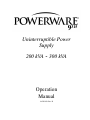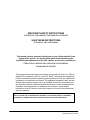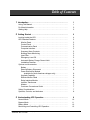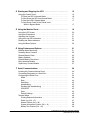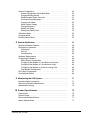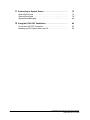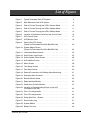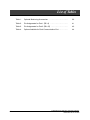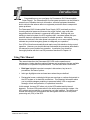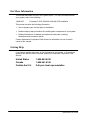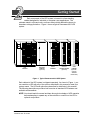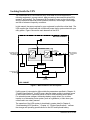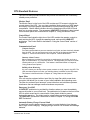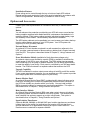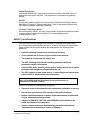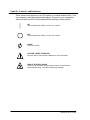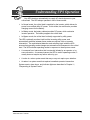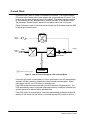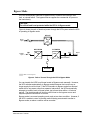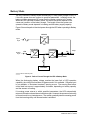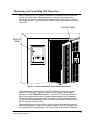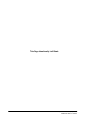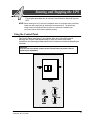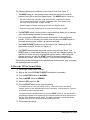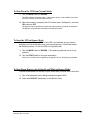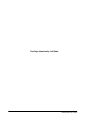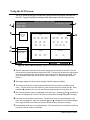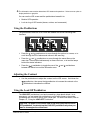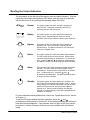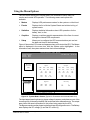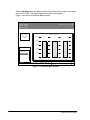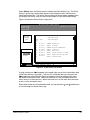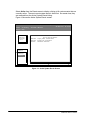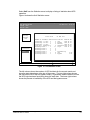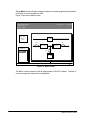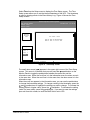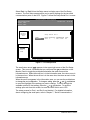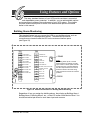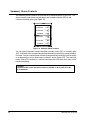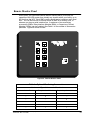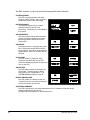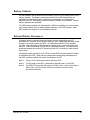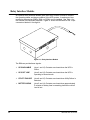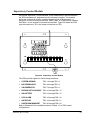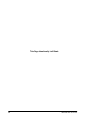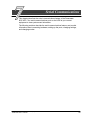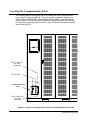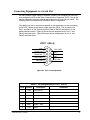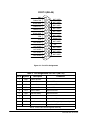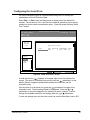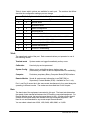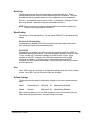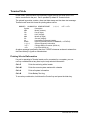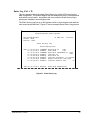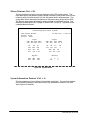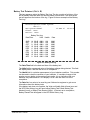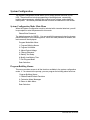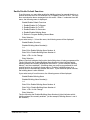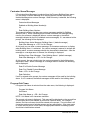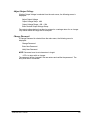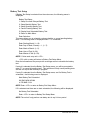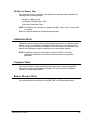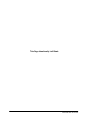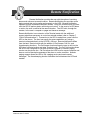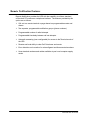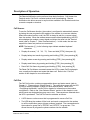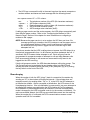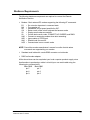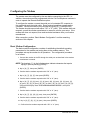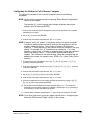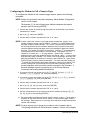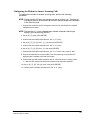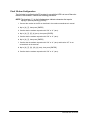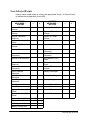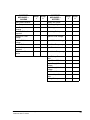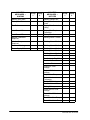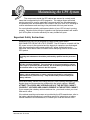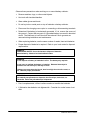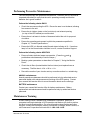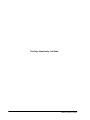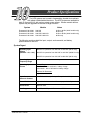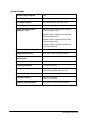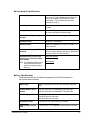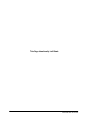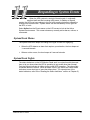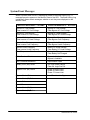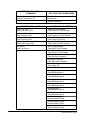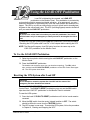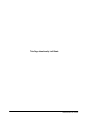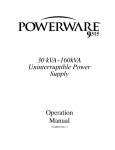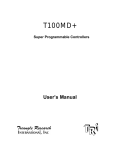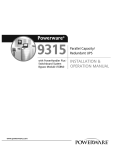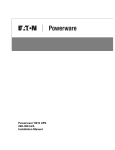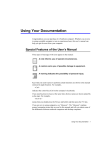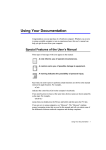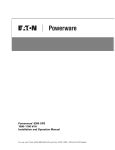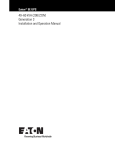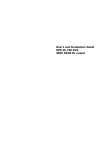Download Powerware 9315 Power Supply User Manual
Transcript
9315 Uninterruptible Power Supply 200 kVA -- 300 kVA Operation Manual 164201036 Rev. D -------------------------------------------------------------------------------------------------------------------------------------------------------------------------------- IMPORTANT SAFETY INSTRUCTIONS Instructions Importantes Concernant La Sécurité SAVE THESE INSTRUCTIONS Conserver Ces Instructions This manual contains important instructions for your Uninterruptible Power Supply (UPS) system. You should follow these instructions during the installation and maintenance of the UPS, options, accessories, and batteries. Cette notice contient des instructions importantes concernant la sécurité. This equipment has been tested and found to comply with the limits for a Class A digital device, pursuant to Part 15 of the FCC Rules. These limits are designed to provide reasonable protection against harmful interference when the equipment is operated in a commercial environment. This equipment generates, uses, and can radiate radio frequency energy and, if not installed and used in accordance with the instruction manual, may cause harmful interference to radio communications. Operation of this equipment in a residential area is likely to cause harmful interference in which case the user will be required to correct the interference at their own expense. WARNING: This is a product for restricted sales distribution to informed partners. Installation restrictions or additional measures may be needed to prevent disturbances. ii Powerware 9315 (200 kVA ---300 kVA) Operation 164201036 Rev. D 041500 Table of Contents 1 Introduction . . . . . . . . . . . . . . . . . . . . . . . . . . . . . . . . . . . . . . . . . . . . 1 Using This Manual . . . . . . . . . . . . . . . . . . . . . . . . . . . . . . . . . . . . . . . . . . . . For More Information . . . . . . . . . . . . . . . . . . . . . . . . . . . . . . . . . . . . . . . . . Getting Help . . . . . . . . . . . . . . . . . . . . . . . . . . . . . . . . . . . . . . . . . . . . . . . . . 1 2 2 2 Getting Started . . . . . . . . . . . . . . . . . . . . . . . . . . . . . . . . . . . . . . . . . 3 Looking Inside the UPS . . . . . . . . . . . . . . . . . . . . . . . . . . . . . . . . . . . . . . . UPS Standard Features . . . . . . . . . . . . . . . . . . . . . . . . . . . . . . . . . . . . . . . Monitor Panel . . . . . . . . . . . . . . . . . . . . . . . . . . . . . . . . . . . . . . . . . . . . . Control Panel . . . . . . . . . . . . . . . . . . . . . . . . . . . . . . . . . . . . . . . . . . . . . Communication Panel . . . . . . . . . . . . . . . . . . . . . . . . . . . . . . . . . . . . . Computer Interface . . . . . . . . . . . . . . . . . . . . . . . . . . . . . . . . . . . . . . . . Summary Alarm Contacts . . . . . . . . . . . . . . . . . . . . . . . . . . . . . . . . . . Building Alarm Monitoring . . . . . . . . . . . . . . . . . . . . . . . . . . . . . . . . . . Input Filter . . . . . . . . . . . . . . . . . . . . . . . . . . . . . . . . . . . . . . . . . . . . . . . . Emergency Load Off . . . . . . . . . . . . . . . . . . . . . . . . . . . . . . . . . . . . . . . Automatic Battery Charge Current Limit . . . . . . . . . . . . . . . . . . . . . . Installation Features . . . . . . . . . . . . . . . . . . . . . . . . . . . . . . . . . . . . . . . Options and Accessories . . . . . . . . . . . . . . . . . . . . . . . . . . . . . . . . . . . . . . Battery . . . . . . . . . . . . . . . . . . . . . . . . . . . . . . . . . . . . . . . . . . . . . . . . . . . External Battery Disconnect . . . . . . . . . . . . . . . . . . . . . . . . . . . . . . . . Power Distribution Module (available for North American voltages only) . . . . . . . . . . . . . . . Upgrade Capability . . . . . . . . . . . . . . . . . . . . . . . . . . . . . . . . . . . . . . . . Remote Monitor Panel . . . . . . . . . . . . . . . . . . . . . . . . . . . . . . . . . . . . . Relay Interface Module . . . . . . . . . . . . . . . . . . . . . . . . . . . . . . . . . . . . . Isolation Transformer . . . . . . . . . . . . . . . . . . . . . . . . . . . . . . . . . . . . . . Modem . . . . . . . . . . . . . . . . . . . . . . . . . . . . . . . . . . . . . . . . . . . . . . . . . . Customer Convenience Outlet . . . . . . . . . . . . . . . . . . . . . . . . . . . . . . Safety Considerations . . . . . . . . . . . . . . . . . . . . . . . . . . . . . . . . . . . . . . . . . Symbols, Controls, and Indicators . . . . . . . . . . . . . . . . . . . . . . . . . . . . . . 4 5 5 5 5 5 5 5 5 5 5 6 6 6 6 3 Understanding UPS Operation . . . . . . . . . . . . . . . . . . . . . . . . . . . 9 Normal Mode . . . . . . . . . . . . . . . . . . . . . . . . . . . . . . . . . . . . . . . . . . . . . . . . Bypass Mode . . . . . . . . . . . . . . . . . . . . . . . . . . . . . . . . . . . . . . . . . . . . . . . . Battery Mode . . . . . . . . . . . . . . . . . . . . . . . . . . . . . . . . . . . . . . . . . . . . . . . . Monitoring and Controlling UPS Operation . . . . . . . . . . . . . . . . . . . . . . 10 11 12 13 Powerware 9315 (200 kVA ---300 kVA) Operation 164201036 Rev. D 041500 6 6 6 6 6 7 7 7 8 iii iv 4 Starting and Stopping the UPS . . . . . . . . . . . . . . . . . . . . . . . . . . 15 Using the Control Panel . . . . . . . . . . . . . . . . . . . . . . . . . . . . . . . . . . . . . . . To Place the UPS in Normal Mode . . . . . . . . . . . . . . . . . . . . . . . . . . . To Shut Down the UPS from Normal Mode . . . . . . . . . . . . . . . . . . . To Start the UPS in Bypass Mode . . . . . . . . . . . . . . . . . . . . . . . . . . . To Shut Down Power to the Critical Load While in Bypass Mode . . . . . . . . . . . . . . . . . . . . . . . . . . . . . . . . . . 15 16 17 17 5 Using the Monitor Panel . . . . . . . . . . . . . . . . . . . . . . . . . . . . . . . . . 19 Using the LCD Screen . . . . . . . . . . . . . . . . . . . . . . . . . . . . . . . . . . . . . . . . Using the Pushbuttons . . . . . . . . . . . . . . . . . . . . . . . . . . . . . . . . . . . . . . . . Adjusting the Contrast . . . . . . . . . . . . . . . . . . . . . . . . . . . . . . . . . . . . . . . . Using the Load Off Pushbutton . . . . . . . . . . . . . . . . . . . . . . . . . . . . . . . . . Reading the Status Indicators . . . . . . . . . . . . . . . . . . . . . . . . . . . . . . . . . . Using the Menu Options . . . . . . . . . . . . . . . . . . . . . . . . . . . . . . . . . . . . . . . 20 21 21 21 22 23 6 Using Features and Options . . . . . . . . . . . . . . . . . . . . . . . . . . . . . 31 Building Alarm Monitoring . . . . . . . . . . . . . . . . . . . . . . . . . . . . . . . . . . . . . Summary Alarm Contacts . . . . . . . . . . . . . . . . . . . . . . . . . . . . . . . . . . . . . Remote Monitor Panel . . . . . . . . . . . . . . . . . . . . . . . . . . . . . . . . . . . . . . . . Battery Cabinets . . . . . . . . . . . . . . . . . . . . . . . . . . . . . . . . . . . . . . . . . . . . . External Battery Disconnect . . . . . . . . . . . . . . . . . . . . . . . . . . . . . . . . . . . . Relay Interface Module . . . . . . . . . . . . . . . . . . . . . . . . . . . . . . . . . . . . . . . . Supervisory Contact Module . . . . . . . . . . . . . . . . . . . . . . . . . . . . . . . . . . . 31 32 33 35 35 36 37 7 Serial Communications . . . . . . . . . . . . . . . . . . . . . . . . . . . . . . . . . 39 Locating the Communications Panel . . . . . . . . . . . . . . . . . . . . . . . . . . . . Connecting Equipment to a Serial Port . . . . . . . . . . . . . . . . . . . . . . . . . . Configuring the Serial Ports . . . . . . . . . . . . . . . . . . . . . . . . . . . . . . . . . . . . Mode . . . . . . . . . . . . . . . . . . . . . . . . . . . . . . . . . . . . . . . . . . . . . . . . . . . . Rate . . . . . . . . . . . . . . . . . . . . . . . . . . . . . . . . . . . . . . . . . . . . . . . . . . . . . Data/Stop . . . . . . . . . . . . . . . . . . . . . . . . . . . . . . . . . . . . . . . . . . . . . . . . Handshaking . . . . . . . . . . . . . . . . . . . . . . . . . . . . . . . . . . . . . . . . . . . . . Disabled (No Handshaking) . . . . . . . . . . . . . . . . . . . . . . . . . . . . . . . . XON/XOFF . . . . . . . . . . . . . . . . . . . . . . . . . . . . . . . . . . . . . . . . . . . . . . . Save . . . . . . . . . . . . . . . . . . . . . . . . . . . . . . . . . . . . . . . . . . . . . . . . . . . . . Default Settings . . . . . . . . . . . . . . . . . . . . . . . . . . . . . . . . . . . . . . . . . . . Terminal Mode . . . . . . . . . . . . . . . . . . . . . . . . . . . . . . . . . . . . . . . . . . . . . . . Printing Selected Information . . . . . . . . . . . . . . . . . . . . . . . . . . . . . . . Entire Log (Ctrl + P) . . . . . . . . . . . . . . . . . . . . . . . . . . . . . . . . . . . . . . . Meters Printout (Ctrl + M) . . . . . . . . . . . . . . . . . . . . . . . . . . . . . . . . . . System Information Printout (Ctrl + A) . . . . . . . . . . . . . . . . . . . . . . . Battery Test Printout (Ctrl + B) . . . . . . . . . . . . . . . . . . . . . . . . . . . . . . 40 41 43 44 44 45 45 45 45 45 45 46 46 47 48 48 49 17 Powerware 9315 (200 kVA ---300 kVA) Operation 164201036 Rev. D 041500 System Configuration . . . . . . . . . . . . . . . . . . . . . . . . . . . . . . . . . . . . . . . . . System Configuration Mode Main Menu . . . . . . . . . . . . . . . . . . . . . . Program Building Alarms . . . . . . . . . . . . . . . . . . . . . . . . . . . . . . . . . . . Enable/Disable Default Functions . . . . . . . . . . . . . . . . . . . . . . . . . . . Customize Alarm Messages . . . . . . . . . . . . . . . . . . . . . . . . . . . . . . . . Program Unit Name . . . . . . . . . . . . . . . . . . . . . . . . . . . . . . . . . . . . . . . Adjust Output Voltage . . . . . . . . . . . . . . . . . . . . . . . . . . . . . . . . . . . . . Change Password . . . . . . . . . . . . . . . . . . . . . . . . . . . . . . . . . . . . . . . . . Battery Test Setup . . . . . . . . . . . . . . . . . . . . . . . . . . . . . . . . . . . . . . . . . Modify Low Battery Time . . . . . . . . . . . . . . . . . . . . . . . . . . . . . . . . . . . Calibration Mode . . . . . . . . . . . . . . . . . . . . . . . . . . . . . . . . . . . . . . . . . . . . . Computer Mode . . . . . . . . . . . . . . . . . . . . . . . . . . . . . . . . . . . . . . . . . . . . . . Remote Monitor Mode . . . . . . . . . . . . . . . . . . . . . . . . . . . . . . . . . . . . . . . . 50 50 50 51 52 52 53 53 54 55 55 55 55 8 Remote Notification . . . . . . . . . . . . . . . . . . . . . . . . . . . . . . . . . . . . . 57 Remote Notification Features . . . . . . . . . . . . . . . . . . . . . . . . . . . . . . . . . . Description of Operation . . . . . . . . . . . . . . . . . . . . . . . . . . . . . . . . . . . . . . Call Answer . . . . . . . . . . . . . . . . . . . . . . . . . . . . . . . . . . . . . . . . . . . . . . Call Out . . . . . . . . . . . . . . . . . . . . . . . . . . . . . . . . . . . . . . . . . . . . . . . . . . Housekeeping . . . . . . . . . . . . . . . . . . . . . . . . . . . . . . . . . . . . . . . . . . . . Hardware Requirements . . . . . . . . . . . . . . . . . . . . . . . . . . . . . . . . . . . . . . . Configuring the Modem . . . . . . . . . . . . . . . . . . . . . . . . . . . . . . . . . . . . . . . Basic Modem Configuration . . . . . . . . . . . . . . . . . . . . . . . . . . . . . . . . Configuring the Modem to Call a Remote Computer . . . . . . . . . . . Configuring the Modem to Call a Numeric Pager . . . . . . . . . . . . . . Configuring the Modem to Answer Incoming Calls . . . . . . . . . . . . . Final Modem Configuration . . . . . . . . . . . . . . . . . . . . . . . . . . . . . . . . . UPS Setup Configuration . . . . . . . . . . . . . . . . . . . . . . . . . . . . . . . . . . . . . . User-Selected Events . . . . . . . . . . . . . . . . . . . . . . . . . . . . . . . . . . . . . . . . . 58 59 59 59 60 61 62 62 63 64 65 66 67 68 9 Maintaining the UPS System . . . . . . . . . . . . . . . . . . . . . . . . . . . . . 71 Important Safety Instructions . . . . . . . . . . . . . . . . . . . . . . . . . . . . . . . . . . . Performing Preventive Maintenance . . . . . . . . . . . . . . . . . . . . . . . . . . . . . Maintenance Training . . . . . . . . . . . . . . . . . . . . . . . . . . . . . . . . . . . . . . . . . 71 73 73 10 Product Specifications . . . . . . . . . . . . . . . . . . . . . . . . . . . . . . . . . System Input . . . . . . . . . . . . . . . . . . . . . . . . . . . . . . . . . . . . . . . . . . . . . . . . System Output . . . . . . . . . . . . . . . . . . . . . . . . . . . . . . . . . . . . . . . . . . . . . . . Environmental Specifications . . . . . . . . . . . . . . . . . . . . . . . . . . . . . . . . . . Battery Specifications . . . . . . . . . . . . . . . . . . . . . . . . . . . . . . . . . . . . . . . . . Powerware 9315 (200 kVA ---300 kVA) Operation 164201036 Rev. D 041500 75 75 76 77 77 v vi 11 Responding to System Events . . . . . . . . . . . . . . . . . . . . . . . . . . . 79 System Event Horns . . . . . . . . . . . . . . . . . . . . . . . . . . . . . . . . . . . . . . . . . . System Event Lights . . . . . . . . . . . . . . . . . . . . . . . . . . . . . . . . . . . . . . . . . . System Event Messages . . . . . . . . . . . . . . . . . . . . . . . . . . . . . . . . . . . . . . 79 79 80 12 Using the LOAD OFF Pushbutton . . . . . . . . . . . . . . . . . . . . . . . . 83 To use the LOAD OFF Pushbutton . . . . . . . . . . . . . . . . . . . . . . . . . . . . . . Resetting the UPS System after Load Off . . . . . . . . . . . . . . . . . . . . . . . . 83 83 Powerware 9315 (200 kVA ---300 kVA) Operation 164201036 Rev. D 041500 List of Figures Figure 1. Typical Powerware Plus UPS System . . . . . . . . . . . . . . . . . . . . . 3 Figure 2. Main Elements of the UPS System . . . . . . . . . . . . . . . . . . . . . . . 4 Figure 3. Path of Current Through the UPS in Normal Mode . . . . . . . . . 10 Figure 4. Path of Current Through the UPS in Bypass Mode . . . . . . . . . 11 Figure 5. Path of Current Through the UPS in Battery Mode . . . . . . . . . 12 Figure 6. Location of the Monitor Panel and the Control Panel . . . . . . . 13 Figure 7. UPS Control Panel . . . . . . . . . . . . . . . . . . . . . . . . . . . . . . . . . . . . . 15 Figure 8. UPS Monitor Panel . . . . . . . . . . . . . . . . . . . . . . . . . . . . . . . . . . . . 19 Figure 9. Parts of the LCD Screen (Typical for Powerware Plus 300 480/480V Unit) . . . . . . . . . . . 20 Figure 10. System Meters Screen (Typical for Powerware Plus 300 480/480V Unit) . . . . . . . . . . . 23 Figure 11. Load Amps Meters Screen . . . . . . . . . . . . . . . . . . . . . . . . . . . . . . 24 Figure 12. Event History Log Screen . . . . . . . . . . . . . . . . . . . . . . . . . . . . . . . 25 Figure 13. Active System Events Screen . . . . . . . . . . . . . . . . . . . . . . . . . . . 26 Figure 14. Unit Statistics Screen . . . . . . . . . . . . . . . . . . . . . . . . . . . . . . . . . . 27 Figure 15. Mimic Screen . . . . . . . . . . . . . . . . . . . . . . . . . . . . . . . . . . . . . . . . . 28 Figure 16. Time Setup Screen . . . . . . . . . . . . . . . . . . . . . . . . . . . . . . . . . . . . 29 Figure 17. Port Setup Screen . . . . . . . . . . . . . . . . . . . . . . . . . . . . . . . . . . . . . 30 Figure 18. External Connections for Building Alarm Monitoring . . . . . . . . 31 Figure 19. Summary Alarm Contacts . . . . . . . . . . . . . . . . . . . . . . . . . . . . . . 32 Figure 20. Remote Monitor Panel . . . . . . . . . . . . . . . . . . . . . . . . . . . . . . . . . 33 Figure 21. Relay Interface Module . . . . . . . . . . . . . . . . . . . . . . . . . . . . . . . . . 36 Figure 22. Supervisory Contact Module . . . . . . . . . . . . . . . . . . . . . . . . . . . . 37 Figure 23. Location of Communications Ports on the UPS (Powerware Plus 300) . . . . . . . . . . . . . . . . . . . . . . . . . . . . . . . . . . 40 Figure 24. Port 1 Pin Assignments . . . . . . . . . . . . . . . . . . . . . . . . . . . . . . . . . 41 Figure 25. Port 2 Pin Assignments . . . . . . . . . . . . . . . . . . . . . . . . . . . . . . . . . 42 Figure 26. Setup Serial Port 1 Screen . . . . . . . . . . . . . . . . . . . . . . . . . . . . . . 43 Figure 27. Event History Log . . . . . . . . . . . . . . . . . . . . . . . . . . . . . . . . . . . . . 47 Figure 28. System Meters . . . . . . . . . . . . . . . . . . . . . . . . . . . . . . . . . . . . . . . . 48 Figure 29. Battery Test Log . . . . . . . . . . . . . . . . . . . . . . . . . . . . . . . . . . . . . . . 49 Powerware 9315 (200 kVA ---300 kVA) Operation 164201036 Rev. D 041500 vii List of Tables viii Table 1. Optional Monitoring Accessories . . . . . . . . . . . . . . . . . . . . . . . . 33 Table 2. Pin Assignments for Port 1 (DE---9) . . . . . . . . . . . . . . . . . . . . . . 41 Table 3. Pin Assignments for Port 2 (DB---25) . . . . . . . . . . . . . . . . . . . . . 42 Table 4. Options Available for Each Communication Port . . . . . . . . . . . 44 Powerware 9315 (200 kVA ---300 kVA) Operation 164201036 Rev. D 041500 Introduction Congratulations on your purchase of a Powerware 9315 Uninterruptible Power Supply! The Powerware 9315 online power protection can be utilized to prevent loss of valuable electronic information, minimize equipment downtime, and/or minimize the adverse effect on equipment production due to unexpected power problems. The Powerware 9315 Uninterruptible Power Supply (UPS) continually monitors incoming electrical power and removes the surges, spikes, sags, and other irregularities that are inherent in commercial utility power. Working with your building’s electrical system, the UPS supplies clean, consistent power that your sensitive electronic equipment requires for reliable operation. And during brownouts, blackouts, and other power interruptions, one or more optional battery cabinets can provide emergency power to safeguard your operation. Your UPS will function automatically and require very little attention during normal operation. However, you should read and understand the procedures described in this manual to ensure trouble-free operation. In particular, you should be thoroughly familiar with the Load Off procedure described in Chapter 12. Using This Manual This manual describes the Powerware 9315 UPS routine operation and maintenance. It also describes optional features and accessories that are available to enhance UPS operation and performance. The text uses these conventions: · Bold type highlights important concepts in discussions, key terms in procedures, and menu options. · Italic type highlights notes and new terms where they are defined. · Rectangular boxes containing bold type are warnings or cautions that pertain to the UPS system or its electrical connections. This important information alerts you to possible dangers pertaining to personnel safety, UPS or equipment damage, critical load protection, or operational concerns. In this manual, the term UPS refers only to the UPS cabinet and its internal elements. The term UPS system refers to the entire power protection system—the UPS cabinet and any options or accessories you have installed. The rectifier and inverter are internal UPS components that are together referred to as the power processing unit (PPU) of the UPS. Powerware 9315 (200 kVA ---300 kVA) Operation 164201036 Rev. D 041500 1 For More Information This manual describes how your UPS system works. For more information about your system, refer to the following: 164201037 Powerware 9315 (200 kVA ---300 kVA) UPS Installation This manual contains the following information: · How to prepare your site and plan for installation · Detailed step-by-step procedures for installing each component of your system · Detailed illustrations of cabinets and optional accessories, including dimensions and connection points. Contact Powerware Corporation Field Service for information on how to obtain copies of this manual. Getting Help If you have a question about any of the information in this manual, or if you have a question this manual does not answer, please call Powerware Corporation Field Service: United States Canada Outside the U.S. 2 1-800-843-9433 1-800-461-9166 Call your local representative Powerware 9315 (200 kVA ---300 kVA) Operation 164201036 Rev. D 041500 Getting Started Each component of the UPS system is housed in a free-standing cabinet designed for industrial or computer room applications. The cabinets match in style and color, and have safety shields behind the doors for hazardous voltage protection. Figure 1 shows a typical Powerware 9315 UPS system. UPS CABINET BATTERY CABINET (optional) INPUT CABINET OUTPUT TRANSFORMER (optional) PDM CABINET (optional --requires 480/208 transformer) Figure 1. Typical Powerware 9315 UPS System Each cabinet of the UPS system is shipped separately. As shown in Figure 1, you can combine a UPS with any of the options described in this manual to meet your system needs. The UPS and options are described in detail later in this manual. The following descriptions provide a brief overview of standard UPS features and available enhancements. NOTE: You should read this manual and have thorough knowledge of UPS operation before attempting to operate any of the switches or controls on the UPS or optional components. Powerware 9315 (200 kVA ---300 kVA) Operation 164201036 Rev. D 041500 3 Looking Inside the UPS The Powerware 9315 is a continuous duty, solid-state UPS that supports the following equipment: process control, data processing, telecommunications/PBX, research, and medical. The Powerware 9315 maintains power to the critical loads during commercial electrical power brownout, blackout, overvoltage, undervoltage, and out-of-tolerance frequency conditions. In this manual, the power required by your equipment is called the critical load. The UPS supplies the critical load with conditioned power that is synchronized with your utility power. Figure 2 shows the main elements of the UPS. BATTERY CABINET POWER PROCESSING UNIT OUTPUT TRANSFORMER AC INPUT TO RECTIFIER/ CHARGER OUTPUT CONTACTOR RECTIFIER/ CHARGER INPUT FILTER AC INPUT TO BYPASS AC OUTPUT TO CRITICAL LOAD INVERTER DIGITAL METERING STATIC SWITCH BYPASS CONTACTOR UPS CABINET Figure 2. Main Elements of the UPS System If utility power is interrupted or falls outside the parameters specified in Chapter 10, “Product Specifications,” the UPS uses a backup battery supply to maintain power to the critical load for a specified period of time or until the utility power returns. For extended power outages, the backup battery supply allows you to either transfer to an alternative power system (such as a generator) or shut down your critical load in an orderly manner. The operation of the UPS system is described in greater detail in Chapter 3, “Understanding UPS Operation.” Chapter 10, “Product Specifications,” outlines the storage and operating specifications for the UPS and optional battery. 4 Powerware 9315 (200 kVA ---300 kVA) Operation 164201036 Rev. D 041500 UPS Standard Features The UPS has many standard features that provide cost-effective and consistently reliable power protection: Monitor Panel The Monitor Panel on the front of the UPS contains an LCD screen to display the current status of the UPS. You can view a statistical history and log of UPS events and display a real-time graphic representation of power flowing through the UPS components. Backlit status indicators show the operating mode of the UPS and alert you to system events. The emergency LOAD OFF pushbutton is also located on the monitor panel and is described in Chapter 5, “Using the Monitor Panel.” Control Panel The Control Panel inside the right door of the UPS contains the operator controls to start and stop the UPS, change the operating mode, and reset the LOAD OFF pushbutton. The Control Panel is described in “Using the Control Panel” section of Chapter 4. Communication Panel Computer Interface Two serial communications ports are standard on all units, and are electrically isolated from the UPS. You can use these ports to link the UPS to the features described in Chapter 7, “Serial Communications” and Chapter 8, “Remote Notification.” Summary Alarm Contacts Alarm contacts are provided for connection to equipment at your facility, such as a light, an audible alarm, or a computer terminal. The equipment you connect to these contacts alerts you to a UPS alarm. This feature is described further in Chapter 6, “Using Features and Options.” Building Alarm Monitoring You can connect your facility’s alarm system contacts to six (6) inputs in the UPS. The UPS uses these inputs to monitor your building alarms in addition to the UPS status. This feature is described further in Chapter 6, “Using Features and Options.” Input Filter Your unit may be equipped with an input filter. An input filter yields power factor correction that allows you to save on your initial installation and operating costs. The filter also reduces input harmonic current distortion and minimizes upstream interference that can damage sensitive hardware components. Emergency Load Off A LOAD OFF pushbutton is provided for situations where you must immediately remove all power to your critical load. The pushbutton is located on the front of the UPS for quick access and is covered with a clear plastic shield to prevent inadvertent operation. The shield must be raised before pressing the pushbutton. The LOAD OFF pushbutton is described in detail in Chapter 12, “Using the LOAD OFF Pushbutton.” Automatic Battery Charge Current Limit A preset limit restricts battery charging current to protect batteries from damage due to high current charging. Charging at high currents can overheat and damage batteries. Powerware 9315 (200 kVA ---300 kVA) Operation 164201036 Rev. D 041500 5 Installation Features Power wiring can be routed through the top or bottom of each UPS cabinet. External sensing and monitoring control wire must be installed in accordance with Class 2 wiring methods. Bottom entry is provided for Class 2 wiring. Options and Accessories Contact your sales representative for information about any of these available options: Battery You can enhance the protection provided by your UPS with one or more backup battery supplies equipped with sealed lead-acid, maintenance-free batteries in a matching cabinet. Each battery cabinet contains individual modular battery trays and a battery circuit breaker. Several battery capacities are available. The UPS battery cabinets can be paralleled; you can increase your battery backup time by adding battery cabinets to your UPS system. Your UPS system can support up to four (4) battery cabinets. External Battery Disconnect An optional DC circuit breaker, enclosed in a wall-mounted box adjacent to the UPS, provides a manual means of disconnecting a battery that is located remotely from the UPS. This option is described further in Chapter 6, “Using Features and Options.” Power Distribution Module (available for North American voltages only) An optional output power distribution module (PDM) is available to distribute the output power of the UPS to your critical load. The PDM cabinet has two panels, each containing up to 42 poles for breaker switches you can assign with flexibility to meet the needs of your facility. Each panel is controlled by one 225 amp feeder breaker. The PDM is enclosed in a separate cabinet that matches the UPS. Upgrade Capability The UPS is available in various output power ratings in both 50 and 60 Hz models. If your power requirements increase, you can upgrade your UPS system to provide more output power with a minimum impact on your facility. Remote Monitor Panel An optional Remote Monitor Panel (RMP) contains backlit status indicators and a local horn, allowing you to monitor the operational status and alarm condition of the UPS from virtually any location within your facility. You can install multiple RMPs at remote locations to increase your monitoring capabilities. This option is described further in Chapter 6, “Using Features and Options.” Relay Interface Module An optional Relay Interface Module (RIM) uses relay contact closures to indicate the operating status and alarm condition of the UPS system. The module uses a serial interface line and may support up to eight critical loads. This option is described further in Chapter 6, “Using Features and Options.” Input Isolation Transformer Optional 480/480, 208/480, or 600/480 VAC input isolation transformers provide an isolated input to the rectifier for applications that require a DC link that is not ground referenced or for applications requiring an input of 208 or 600 VAC. The transformers are contained in separate cabinets. 6 Powerware 9315 (200 kVA ---300 kVA) Operation 164201036 Rev. D 041500 Output Transformer An optional 480/208 VAC output auto transformer provides a 208 VAC output for applications that require 208 VAC. The transformer is contained in a separate cabinet. Modem An optional modem is available for use with the UPS Remote Notification feature described in Chapter 8, “Remote Notification”. Refer to the manual supplied with the modem for modem operating instructions. Customer Convenience Outlet An uninterruptible 120VAC, 0.2 amp, fuse-protected convenience outlet is provided to supply power to the optional modem. It is located adjacent to the Communications Panel. Safety Considerations The UPS enclosures are designed for industrial or computer room applications, and contain safety shields behind the doors. However, the UPS is a sophisticated power system and should be handled with appropriate care, following these guidelines: · Keep surroundings clean and free from excess moisture. · Do not operate the UPS close to gas or electric heat sources. · The system is not intended for outdoor use. · The UPS operating environment should be maintained within the parameters stated in this manual. · Keep the UPS doors closed to ensure proper cooling airflow and to protect personnel from dangerous voltages inside the unit. · The UPS contains its own power source. Lethal voltages are present even when the UPS is disconnected from utility power. WARNING: Only AUTHORIZED SERVICE PERSONNEL should perform service or maintenance on the UPS or battery. If service or routine UPS maintenance is required: · Ensure all power is disconnected before performing installation or service. · Ensure the area around the UPS system is clean and uncluttered. · Battery cabinet maintenance or battery replacement should be performed only by authorized service personnel. · Observe all DANGER, CAUTION, and WARNING notices affixed to the inside and outside of the equipment. · Always conform to the more detailed safety precautions described in “Important Safety Instructions” section of Chapter 9. Powerware 9315 (200 kVA ---300 kVA) Operation 164201036 Rev. D 041500 7 Symbols, Controls, and Indicators These symbols may appear on your UPS system or on labels inside the UPS. They are accepted by most international safety agents. Everyone in your organization who works with your UPS should understand the meaning of these symbols: ON The principal power switch is in the “On” position. OFF The principal power switch is in the “Off” position. PHASE The word “phase.” CAUTION: REFER TO MANUAL Stop and refer to the Operator’s Manual for more information. RISK OF ELECTRIC SHOCK There is a risk of electric shock present, and you should observe associated warnings. The UPS contains high voltages. 8 Powerware 9315 (200 kVA ---300 kVA) Operation 164201036 Rev. D 041500 Understanding UPS Operation Your UPS functions automatically to supply AC electrical power to your critical load. The UPS always operates in one of three modes: · In Normal mode, the critical load is supplied by the inverter, which derives its power from rectified utility AC power. In this mode, the rectifier also provides charging current for the battery. · In Battery mode, the battery cabinet provides DC power, which maintains inverter operation. The battery supports the critical load. · In Bypass mode, the critical load is directly supported by utility power. The UPS continually monitors itself and the incoming utility power, and automatically switches between these modes as required, with no operator intervention. The sophisticated detection and switching logic inside the UPS ensures that operating mode changes are automatic and transparent to the critical load. The UPS switches operating modes in response to these system events: · A command is an intervention that is externally initiated by an operator or by some site action. A command causes the UPS to switch operating modes; it usually does not require any further action by you. · A notice is a minor system event that may or may not require your attention. · An alarm is a system event that requires immediate operator intervention. System events, alarm horns, and indicator lights are described in Chapter 11, “Responding to System Events.” Powerware 9315 (200 kVA ---300 kVA) Operation 164201036 Rev. D 041500 9 Normal Mode In Normal mode, utility AC power is supplied to the rectifier. The rectifier supplies DC power to the inverter, which then supplies the critical load with AC power. The rectifier also provides charging power to the battery. The battery charge condition is monitored by the UPS and reported by a status indicator on the Monitor Panel. The message “System Normal” appears in the status area of the LCD screen. Figure 3 shows the path of electrical power through the UPS system when the UPS is operating in Normal mode. BYPASS Bypass Input K4 RECTIFIER Rectifier Input INVERTER K3 CB1 Output (closed) TRANSFORMER Path of electrical power BATTERY Figure 3. Path of Current Through the UPS in Normal Mode If the utility AC power is interrupted or is out of specification, the UPS automatically switches to Battery mode to support the critical load with no interruption. When utility power returns, the UPS returns to Normal mode. If the UPS system becomes overloaded, the UPS switches to Bypass mode. The UPS automatically returns to Normal mode when the error condition is cleared and system operation is restored within specified limits. If the UPS suffers an internal failure, it switches automatically to Bypass mode and remains in that mode until the failure is corrected and the UPS is back in service. 10 Powerware 9315 (200 kVA ---300 kVA) Operation 164201036 Rev. D 041500 Bypass Mode The UPS automatically switches to Bypass mode if it detects an overload, load fault, or internal failure. The bypass source supplies the commercial AC power to the load directly. CAUTION: The critical load is not protected while the UPS is in Bypass mode. Figure 4 shows the path of electrical power through the UPS system when the UPS is operating in Bypass mode. BYPASS Bypass Input K4 RECTIFIER Rectifier Input INVERTER K3 CB1 Output (open) TRANSFORMER BATTERY Path of electrical power Figure 4. Path of Current Through the UPS in Bypass Mode You can transfer the UPS from Normal mode to Bypass mode manually. However, the UPS switches automatically to Bypass mode whenever the inverter can no longer supply the critical load. If the UPS transfers to Bypass mode from Normal mode due to any reason other than operator intervention, the UPS automatically attempts to transfer back to Normal mode (up to three times within a 10-minute period). The fourth transfer will lock the critical load on the bypass source and requires operator intervention to transfer. Bypass mode is a normal operating mode, and not an alarm condition. However, if the UPS is unable to return to Normal mode following an automatic transfer to Bypass mode, an alarm condition will be recorded. Powerware 9315 (200 kVA ---300 kVA) Operation 164201036 Rev. D 041500 11 Battery Mode The UPS transfers to Battery mode automatically if a utility power outage occurs, or if the utility power does not conform to specified parameters. In Battery mode, the battery provides emergency DC power that the inverter converts to AC power. When the UPS switches to Battery mode, the alarm indications depend on the cause and condition of the battery charge. The length of time the system can operate in Battery mode depends on loading and the battery supply capacity. Figure 5 shows the path of electrical power through the UPS when operating in Battery mode. BYPASS Bypass Input K4 RECTIFIER Rectifier Input INVERTER K3 CB1 Output (closed) TRANSFORMER BATTERY Path of electrical power Figure 5. Path of Current Through the UPS in Battery Mode When the discharging battery voltage reaches the lower limit of UPS operation capability, the critical load transfers to Bypass mode if it is available. If Bypass input is not available, a “Shutdown Imminent” warning occurs. The warning time before critical load loss occurs is approximately 2 minutes, depending on battery capacity and the amount of loading. If incoming power returns to within specified parameters, the UPS automatically returns to Normal mode and alarm indications clear. However, the process of returning to Normal mode is not instantaneous. The rectifier gradually draws increasing power from the incoming utility until Normal mode is achieved. 12 Powerware 9315 (200 kVA ---300 kVA) Operation 164201036 Rev. D 041500 Monitoring and Controlling UPS Operation After you start the UPS, no operator intervention is necessary except for periodic checks of the UPS status. Manual operation is required only during routine maintenance or service. Use the Monitor Panel and the Control Panel to monitor and control the UPS. Figure 6 shows the location of these two panels on the front of the UPS. CONTROL PANEL MONITOR PANEL Figure 6. Location of the Monitor Panel and the Control Panel The Monitor Panel on the left front of the UPS continually indicates the present mode of UPS operation. This panel contains an LCD screen, backlit status indicators, and the LOAD OFF pushbutton. Use the LCD screen on the Monitor Panel to view performance meters or graphic representations of UPS operation. The Monitor Panel is described in detail in Chapter 5, “Using the Monitor Panel.” A quick reference label describing how to use the Monitor Panel is located inside the UPS above the Control Panel. Open the right front door of the UPS to view the Control Panel containing various controls and switches. These control power to and from the UPS, and allow you to change the UPS mode manually. The Control Panel is discussed in Chapter 4. Powerware 9315 (200 kVA ---300 kVA) Operation 164201036 Rev. D 041500 13 This Page Intentionally Left Blank. 14 Powerware 9315 (200 kVA ---300 kVA) Operation 164201036 Rev. D 041500 Starting and Stopping the UPS This chapter describes how to use the Control Panel to start and stop the UPS. NOTE: Before starting the UPS, ensure all installation tasks are complete and a preliminary startup has been performed by authorized service personnel. The preliminary startup verifies all electrical interconnections to ensure the installation was successful and the UPS system operates properly. Using the Control Panel The Control Panel (see Figure 7) is inside the right door of the UPS cabinet. Although the Control Panel appears easy to use, you should read these instructions and thoroughly understand how the controls work before attempting to use them. CAUTION: Incorrect use of the power controls on the Control Panel can cause a loss of power to your equipment. Figure 7. UPS Control Panel Powerware 9315 (200 kVA ---300 kVA) Operation 164201036 Rev. D 041500 15 The following describes the switches on the Control Panel (see Figure 7): · The MODE switch is a two-position rotary switch that controls the manual transfer of the UPS to and from Bypass mode. The MODE switch is used to: --- Place the critical load in Bypass mode when the UPS is operating in Normal mode and the bypass source is within acceptable limits. If the transfer does not occur within 2 seconds, an alarm sounds. --- Prevent transfer to Normal mode when the UPS is in Bypass mode. --- Shut down the power processing unit (inverter and rectifier) of the UPS. · The BATTERY switch is a two-position rotary switch that allows you to manually shunt trip the battery breakers in remote cabinets. · The circuit breaker (CB1) switch controls the operation of the rectifier and inverter. If CB1 is on (closed), the rectifier turns on when the START switch is activated and the proper voltage is at the input terminals. · The PUSH TO RESET pushbutton is described in the “Resetting the UPS System after Load Off” section of Chapter 12. · The START switch activates the power controls on the Control Panel. The START switch is center-biased (the key will rest only in the upright position). Its operation is similar to that of an automobile ignition switch. After setting the operator controls, you turn the START switch to the right momentarily to activate the controls. When you release it, it returns to the upright position. The following sections describe how to operate these controls to start, stop, or change the operating mode of the UPS. To Place the UPS in Normal Mode: 1. Close Input Power Feeder breaker 2. Be sure the Load Off PUSH TO RESET pushbutton is pressed in. 3. Turn the BATTERY switch to NORMAL. 4. Turn the MODE switch to NORMAL. 5. Move the CB1 switch to ON. 6. Turn the START switch to the right momentarily. The rectifier turns on, then the inverter turns on. When the inverter reaches full voltage, it turns on and supplies power to the critical load. It takes less than 1 minute for the UPS to achieve Normal mode. If a bypass source is available when you turn the START switch on, the critical load is immediately supplied by the bypass source in Bypass mode until the inverter turns on and the UPS transfers to Normal mode. The status indicators on the Monitor Panel indicate when the UPS is in Bypass mode and Normal mode. 7. Close battery breaker(s). 16 Powerware 9315 (200 kVA ---300 kVA) Operation 164201036 Rev. D 041500 To Shut Down the UPS from Normal Mode: 1. Turn the MODE switch to BYPASS. The UPS switches to Bypass mode. If the bypass source is not available, the power processor remains on and an alarm sounds. 2. When the transfer is complete (the LCD screen reads “On Bypass”), move the CB1 switch to OFF. The bypass source supplies the critical load and the power processor de-energizes. The Bypass mode indicator illuminates on the Monitor Panel. To Start the UPS in Bypass Mode: If the power processing unit (PPU) of the UPS is not available and you need to energize your critical load right away, you can energize your critical load without the benefit of backup. To turn the UPS on in Bypass mode: 1. Turn the MODE switch to BYPASS. (The remaining switches can be in any position.) 2. Turn the START switch to the right momentarily. Power to the critical load is supplied by the bypass source. No backup is available. To Shut Down Power to the Critical Load While in Bypass Mode: To perform maintenance or service on your critical load, you must shut it down first: 1. Turn off all equipment that is being powered through the UPS. 2. Press the LOAD OFF pushbutton on the Monitor Panel. Powerware 9315 (200 kVA ---300 kVA) Operation 164201036 Rev. D 041500 17 This Page Intentionally Left Blank. 18 Powerware 9315 (200 kVA ---300 kVA) Operation 164201036 Rev. D 041500 Using the Monitor Panel This chapter describes the Monitor Panel and how to monitor and control UPS operation. The Monitor Panel is a black rectangular area on the front of the UPS (see Figure 8). Figure 8. UPS Monitor Panel The Monitor Panel contains a flat liquid crystal display (LCD) screen (1), a horizontal row of pushbuttons (2), a vertical column of backlit status indicators (3), and the red LOAD OFF pushbutton (4). A quick reference label describing how to use the Monitor Panel is located inside the UPS above the Control Panel. The following sections describe the Monitor Panel in detail. Powerware 9315 (200 kVA ---300 kVA) Operation 164201036 Rev. D 041500 19 Using the LCD Screen The LCD screen at the top of the Monitor Panel provides an operator interface with the UPS. Figure 9 identifies the display fields discussed in the following sections. Uninterruptible Power System A B C D 04 MAY 1997 System Normal Alarm: None Notice: None Battery Percent 100% Input VAB 480 VCA 480 FREQ 60.0 IB 480 IC 480 KVA 399 KW 379 PF 0.95 VAB 480 VBC 480 VCA 480 FREQ 60.0 IA 361 IB 361 IC 361 IN 000 KVA 300 F G Output IA 480 KW PF 240 0.80 Meters Bypass System Battery Load Amps VAB 480 E VBC 480 14:23:45 Meters VBC 480 Events Statistics Graphics VCA 480 V 540 I 000 Setup Figure 9. Parts of the LCD Screen (Typical for Powerware 9315 300 480/480V Unit) A The UPS status area contains three lines that display the current state of the UPS. The first line shows the present operational mode of the UPS. The second line shows the highest level of the current active alarms, and the third line shows any notices the UPS has posted. (For more information about alarms and notices, refer to Chapter 11, “Responding to System Events.”) B The battery charge box shows the percentage of battery capacity available. C The menu box shows the currently selected menu and lists the options available on that menu. The title at the top of the menu box is also shown below on the menu bar (E). Press the and pushbuttons to scroll up and down through the options in the menu box. D The currently selected option is highlighted in the menu box. Press the and pushbuttons to move the highlight up or down. The data in the information area (G) changes accordingly. E The menu bar lists the titles of the menus. The title of the menu currently displayed in the menu box is highlighted. When you press the and pushbuttons to move the highlight left or right, the data in the menu box and the information area change accordingly. F The timestamp shows the current date and time. Log when a notice or alarm is activated. 20 This date and time are recorded in the Event Powerware 9315 (200 kVA ---300 kVA) Operation 164201036 Rev. D 041500 G The information area contains data about UPS status and operations. display statistics or graphics. Select a menu option to You can use the LCD screen and the pushbuttons beneath it to: · Monitor UPS operation · Look at a log of UPS events (alarms, notices, and commands). Using the Pushbuttons The pushbuttons below the LCD screen are labeled with arrows indicating their functions: · Press the and pushbuttons to move through the options in a menu, or to scroll through the list of alarms and notices in the event log. · Press the and pushbuttons to move through the menu titles on the menu bar. Press them simultaneously to silence the horn, or to test the lamps behind the status indicators. · Press the pushbutton to toggle the use of the between the menu box and the information area. and pushbuttons Adjusting the Contrast · Use the pushbuttons to adjust the contrast on the LCD screen. Hold down the pushbutton, then press the pushbutton to increase the contrast or the pushbutton to decrease the contrast. Using the Load Off Pushbutton The LOAD OFF pushbutton is red and covered by a clear plastic shield. In an emergency, you can press this pushbutton to cut off utility power to the power processing unit of the UPS and to your critical load. For more information, refer to Chapter 12, “Using the LOAD OFF Pushbutton.” CAUTION: All power to the critical load is lost when you press the LOAD OFF pushbutton. You should use the LOAD OFF pushbutton only when you want to de-energize the critical load. Powerware 9315 (200 kVA ---300 kVA) Operation 164201036 Rev. D 041500 21 Reading the Status Indicators The six symbols on the left side of the monitor panel are status indicators. They are backlit by colored light emitting diode (LED) lamps, and they work in conjunction with the alarm horn to let you know the operating status of the UPS. Normal This green symbol is lit when the UPS is operating in Normal mode. The power processing unit (PPU) is supplying power to the critical load. Battery This yellow symbol is lit when the UPS is operating in Battery mode. Because Battery mode is a normal condition of the UPS, the Normal indicator also remains lit. Bypass This yellow symbol is lit when the UPS is operating in Bypass mode. The critical load is supported by the bypass source. The Normal indicator is not lit when the system is in Bypass mode. Notice This yellow symbol is lit when the system needs attention. The LCD screen shows all active notices. Some notices may be accompanied by an audible horn. To silence the and pushbuttons simultaneously. horn, press the The Notice indicator may be lit along with other indicators. Alarm This red symbol is lit when a situation requires immediate attention. The LCD screen shows the highest priority active alarms. All alarms are accompanied by an audible and horn. To silence the horn, press the pushbuttons simultaneously. The Alarm indicator may be lit along with other indicators. Standby This yellow symbol is lit when electricity is present in the PPU of the UPS and the Normal indicator is not lit. During normal startup, this indicator illuminates until the the UPS transfers to Normal mode, at which point the Normal indicator is lit. During normal shutdown, the Standby indicator is lit until all energy in the UPS is dissipated and shutdown is complete. For more information about audible horns, refer to the “System Event Horns” section of Chapter 11. and To test the LED lamps behind the status indicators, press the pushbuttons simultaneously for 3 seconds. All the indicators should light while you hold down these pushbuttons. If any indicator does not light, its LED may need to be replaced. Contact Customer Service if you have a problem with the indicator lamps. 22 Powerware 9315 (200 kVA ---300 kVA) Operation 164201036 Rev. D 041500 Using the Menu Options The UPS menus allow you to display data in the information area to help you monitor and control UPS operation. The following menus and options are available: · · Meters Displays UPS performance meters for the system or critical load. Events Displays the list of Active System Events and a historical log of system events. · Statistics Displays statistical information about UPS operations for the battery, load, or line. · Graphics Displays a real-time graphic representation of the flow of current through the internal UPS components. · Setup Allows you to configure the UPS communications port and set the date and time for the timestamp. Figure 10 shows the LCD screen as it appears when you first start the UPS. The Meters menu is displayed in the menu box, with the System option highlighted. In the information area, the system meters show their current readings. Uninterruptible Power System System Normal Alarm: None Notice: None Battery Percent 100% 04 MAY 1997 Input VAB 480 VBC 480 14:23:45 Output VCA 480 FREQ 60.0 IA 480 IB 480 IC 480 KVA 399 KW 379 PF 0.95 VAB 480 VBC 480 VCA 480 FREQ 60.0 IA 361 IB 361 IC 361 IN 000 KVA 300 KW PF 240 0.80 Meters Bypass System Battery Load Amps VAB 480 Meters VBC 480 Events Statistics Graphics VCA 480 V 540 I 000 Setup Figure 10. System Meters Screen (Typical for Powerware 9315 300 480/480V Unit) The Input area shows the phase-to-phase voltage, frequency, and phase current of the incoming utility, followed by the KVA, KW, and power factor measurements. The output area shows the same information for the power being output by the UPS. The Bypass area shows the phase-to-phase voltage of the bypass source. The Battery area displays the DC voltage (V) and the DC current (I). Powerware 9315 (200 kVA ---300 kVA) Operation 164201036 Rev. D 041500 23 Select Load Amps from the Meters menu to see a real-time bar graph of the output current of the UPS. The graph shows the current for each phase. Figure 11 shows the Load Amps Meters screen. Uninterruptible Power System 04 MAY 1997 System Normal Alarm: None Notice: None Battery Percent 100% 14:23:45 Output Current 125% 100% 75% Meters 50% System Load Amps 25% 0% Phase A Meters Events Statistics Graphics Phase B Phase C Setup Figure 11. Load Amps Meters Screen 24 Powerware 9315 (200 kVA ---300 kVA) Operation 164201036 Rev. D 041500 Select History from the Events menu to display the Event History Log. The Event History Log lists up to 400 system events in chronological order, with the most recent event listed last. The end of the log (the most recent events) appears when you display the screen, and you must scroll upward to view older event listings. Figure 12 shows the Event History Log screen. Uninterruptible Power System 04 MAY 1997 System Normal Alarm: None Notice: None Battery Percent 100% Events History Active Meters 14:23:45 Event History Log Date / Time May Event Description 03 16:41:19.3 COMMAND: Keyswitch On 03 16:41:20.1 STATUS: 03 16:41:22.4 COMMAND: Rectifier Commanded On 03 16:41:25.5 STATUS: 03 16:41:26.8 STATUS: 03 16:41:27.8 STATUS: Inverter Contactor (3) Closed 03 16:41:30.4 STATUS: Bypass Contactor (K4) Open 03 16:41:29.1 STATUS: Inverter Normal Events Statistics Graphics Auto Mode Inverter On Rectifier On Setup Figure 12. Event History Log Screen A small return arrow ( ) appears in the upper right corner of the information area of the Event History Log screen. This arrow is a reminder that you can press the pushbutton on the Monitor Panel to toggle the scroll bar between the menu box and the information area. When the scroll bar is in the information area, the return arrow is in the menu box. When the scroll bar is in the menu box, the return arrow is in the information area. When the scroll bar is in the information area, you can press the to scroll through the Event History log. Powerware 9315 (200 kVA ---300 kVA) Operation 164201036 Rev. D 041500 and pushbuttons 25 Select Active from the Events menu to display a listing of all system events that are currently active. The most recent system event is listed first. As events clear, they are removed from the Active System Events listing. Figure 13 shows the Active System Events screen. Uninterruptible Power System 04 MAY 1997 Alarm: On Battery Notice: None Battery Minutes 001.3 14:23:45 Shutdown Imminent Active System Events NOTICE: NOTICE: ALARM: Input power unavailable Bypass Not Available Shutdown Imminent Events History Active Meters Events Statistics Graphics Setup Figure 13. Active System Events Screen 26 Powerware 9315 (200 kVA ---300 kVA) Operation 164201036 Rev. D 041500 Select Unit from the Statistics menu to display a listing of statistics about UPS operation. Figure 14 shows the Unit Statistics screen. Uninterruptible Power System 04 MAY 1997 UPS System Normal Alarm: None Notice: None Battery Percent 100% Statistics Unit Meters Start Date: 14:23:45 04 MAY 1997 Number of Incidents: Month Total Time On: DAYS HR MN On Battery < 1 Min. On Battery 1-4 Min. On Battery > 4 Min. Full Batt. Discharge Building Alarm 1 Building Alarm 2 Building Alarm 3 Building Alarm 4 Building Alarm 5 Building Alarm 6 Events Statistics Graphics 0 1 0 0 2 2 3 2 3 3 0 0 0 0 11 9 8 5 8 9 UPS Bypass Battery Generator Logic 0035 0000 0000 0000 0035 Availability UPS Bypass 20 00 00 00 21 59 30 02 00 30 0.99 0.81 Setup Figure 14. Unit Statistics Screen The left column shows the number of UPS incidents for the current month and since the start date shown at the top of the screen. The top right column shows the time that the UPS was on bypass, battery, or generator, and the amount of time the UPS logic has been functioning since the start date. The lower right column shows the percent of availability of the UPS and the bypass source. Powerware 9315 (200 kVA ---300 kVA) Operation 164201036 Rev. D 041500 27 Select Mimic from the Graphics menu to display a real-time graphical representation of the flow of current through the UPS. Figure 15 shows the Mimic screen. Uninterruptible Power System 04 MAY 1997 UPS System Normal Alarm: None Notice: None Battery Percent 100% 14:23:45 Bypass CB1 K3 Rectifier Inverter Graphics K2 Mimic Battery Meters Events Statistics Graphics Setup Figure 15. Mimic Screen The Mimic screen shows the internal components of the UPS cabinet. The flow of current through the components is highlighted. 28 Powerware 9315 (200 kVA ---300 kVA) Operation 164201036 Rev. D 041500 Select Time from the Setup menu to display the Time Setup screen. The Time Setup screen allows you to set the internal timestamp of the UPS. The timestamp is used for logging events in the Event History Log. Figure 16 shows the Time Setup screen. Uninterruptible Power System UPS System Normal Alarm: None Notice: None 04 MAY 1997 Battery Percent 100% 14:23:45 Set Time & Date DAY DT MON YR HR:MN SAVE MON 07 APR 97 15:06 YES Setup Port 1 Port 2 Time Meters Events Statistics Graphics Setup Figure 16. Time Setup Screen The small return arrow ( ) appears in the upper right corner of the Time Setup pushbutton on the screen. This arrow is a reminder that you can press the Monitor Panel to toggle the pushbuttons between the menu box and the information area. When the scroll bar is in the information area, the return arrow is in the menu box. When the scroll bar is in the menu box, the return arrow is in the information area. When the scroll bar appears in the information area, you can use the pushbuttons to change the timestamp settings. To change a setting in the timestamp, press the and pushbuttons to highlight the setting you want to change. To increase the setting (make it a higher value), press the pushbutton. To decrease the setting (make it a lower value), press the pushbutton. If you want to save the settings upon exit from this screen, be sure the SAVE field is set to YES. Powerware 9315 (200 kVA ---300 kVA) Operation 164201036 Rev. D 041500 29 Select Port 1 or Port 2 from the Setup menu to display one of the Port Setup screens. The Port Setup screens allow you to specify settings for the two serial communication ports on the UPS. Figure 17 shows the Setup Serial Port 1 screen. Uninterruptible Power System 04 MAY 1997 UPS System Normal Alarm: None Notice: None Battery Percent 100% 14:23:45 Setup Serial Port 1 MODE TERMINAL RATE DATA/STOP 9600 8 1 HANDSHAKING XON / XOFF SAVE NO Setup Port 1 Port 2 Time Meters Events Statistics Graphics Setup Figure 17. Port Setup Screen The small return arrow ( ) appears in the upper right corner of the Port Setup pushbutton on the screen. This arrow is a reminder that you can press the Monitor Panel to toggle the pushbuttons between the menu box and the information area. When the scroll bar is in the information area, the return arrow is in the menu box. When the scroll bar is in the menu box, the return arrow is in the information area. When the scroll bar appears in the information area, you can use the pushbuttons and pushbuttons to change the port configuration. To change a setting, press the to move the highlight to the setting you want to change. To scroll through the or pushbutton. To save the available options for that setting, press the settings upon exit from this screen, be sure the SAVE field is set to YES. The setup screens for Port 1 and Port 2 are identical. For detailed information about configuring the serial ports, refer to Chapter 7, “Serial Communications.” 30 Powerware 9315 (200 kVA ---300 kVA) Operation 164201036 Rev. D 041500 Using Features and Options The many standard features of your UPS provide consistent, economical, and dependable power protection. In addition, you can add available options and accessories to enhance the performance of your UPS system. This chapter provides detailed descriptions of some of the features and options introduced earlier in this manual. Building Alarm Monitoring This standard feature lets you connect the UPS to your building alarms, such as smoke detectors or overtemperature alarms. The terminals for external connections are located inside the UPS on the customer interface panel (see Figure 18). TB1 1 2 3 4 5 6 7 8 9 10 11 12 13 14 15 TB2 BLDG ALARM 1 BLDG ALARM 1 RTN BLDG ALARM 2 BLDG ALARM 2 RTN BLDG ALARM 3 BLDG ALARM 3 RTN BLDG ALARM 4 BLDG ALARM 4 RTN BLDG ALARM 5 BLDG ALARM 5 RTN BLDG ALARM 6 BLDG ALARM 6 RTN 1 2 3 4 5 6 7 8 9 10 11 12 13 14 15 REMOTE EPO REMOTE EPO RTN ON INV ON INV RTN ON BYPASS ON BYPASS RTN BATTERY CONTACTOR CLOSED BATTERY CONT RTN RELAY 1 NC RELAY 1 NO ALARM RTN RELAY 2 NC RELAY 2 NO RS485 NOTE: All building alarm inputs or remote features require an isolated, normally open contact or switch (rated at 24 Vdc 20 mA minimum) connected between the alarm input terminal and common terminal as shown. All control wiring, relay, and switch contacts are customer provided. RS232 NOTICE RTN Figure 18. External Connections for Building Alarm Monitoring Regardless of how you assign the building alarms, they display as Building Alarm 1, Building Alarm 2, Building Alarm 3, etc., on the LCD screen of the Monitor Panel. You should use twisted pair wires for each alarm input and common. Powerware 9315 (200 kVA ---300 kVA) Operation 164201036 Rev. D 041500 31 Summary Alarm Contacts Two summary alarm contacts are provided as a standard feature on the UPS. The alarm contacts (one notice and one alarm) are located inside the UPS on the customer interface panel (see Figure 19). TB2 ALARM NC 10 ALARM NO 11 COMMON 12 NOTICE NC 13 NOTICE NO 14 COMMON 15 Figure 19. Summary Alarm Contacts You can specify that each contact be either normally closed (NC) or normally open (NO). If the state of the contact changes from the state you specify as normal, an alarm is issued. You can connect these contacts to equipment at your facility (such as a light or an alarm bell) to let you know when an alarm is active on the UPS. This feature is useful if the UPS is located in a remote area where the UPS alarm horn may not be heard immediately. CAUTION: Contacts should not be operated in excess of 30 VAC or 42.4V peak AC or DC @ 1A maximum. 32 Powerware 9315 (200 kVA ---300 kVA) Operation 164201036 Rev. D 041500 Remote Monitor Panel As an option, you can install Remote Monitor Panels (RMPs) to monitor the operation of the UPS system from virtually any location within your facility, up to 500 feet from the UPS. Each RMP contains backlit status indicators and a local horn. You can flush-mount or surface-mount an RMP on a desktop, wall, or wherever you have a serial interface line. A maximum of two monitoring accessories (RMPs, Relay Interface Modules (RIMs), or Supervisory Contact Modules (SCMs)) can be installed. See Table 1 for the number of accessories permitted. Figure 20 shows an RMP. Figure 20. Remote Monitor Panel Table 1. Optional Monitoring Accessories Number and Type of Accessories Permitted Remote Monitor Panel Relay Interface Module Supervisory Contact Module 2 — — — 2 — — — 2 1 1 — 1 — 1 — 1 1 Powerware 9315 (200 kVA ---300 kVA) Operation 164201036 Rev. D 041500 33 The RMP contains a local horn and the following backlit status indicators: SYSTEM NORMAL The UPS is energized (either with utility power or battery backup) and is supplying conditioned power to the critical load. NO REDUNDANCY This indicator applies only to parallel systems when one cabinet is not functioning. This feature is not available on this system. ON GENERATOR This alarm means that the UPS input and bypass are being supplied by the power from the generator, instead of from the utility power. ON BYPASS The bypass source is supplying the critical load. Usually this means that the UPS is not energized. The load is not protected in Bypass mode, and a horn sounds after 30 seconds. UPS ALARM The UPS system is issuing an alarm. Conditions that affect the current UPS mode are indicated by the alarm lamps and horn on the UPS. ON BATTERY The UPS battery backup is supplying the critical load. The utility power is either interrupted or out of specification. The SYSTEM NORMAL indicator is also lit. BYPASS UNAVAILABLE The UPS system is in Normal mode, but a bypass source is not within specification. A horn sounds after 30 seconds. SHUTDOWN IMMINENT The UPS is preparing to shut down because the UPS is in Battery mode and the DC voltage is approaching its low limit. This light is accompanied by an audible alarm horn. 34 Powerware 9315 (200 kVA ---300 kVA) Operation 164201036 Rev. D 041500 Battery Cabinets You can enhance the protection time provided by your UPS by adding one or more battery cabinets. The battery cabinets provided by the UPS manufacturer are equipped with sealed lead-acid, maintenance-free batteries in a cabinet that matches the UPS. Each battery cabinet contains a battery circuit breaker. Several battery capacities are available. The UPS battery cabinets can be paralleled. With this capability, you can increase your battery backup time by adding battery cabinets to your UPS system. Most UPS models can support up to four battery cabinets. External Battery Disconnect A breaker switch is located inside each battery cabinet supplied by the UPS manufacturer. However, due to space limitations, your battery cabinets may not be located in the same area as your UPS. An optional external DC circuit breaker provides a manual means of disconnecting a battery that is located remotely from the UPS. The circuit breaker is enclosed in a wall-mounted box. You can install it anywhere between the remote DC supply and the UPS, according to national and local codes. The breaker switch should be set to ON for normal UPS operation when DC power is available at the UPS. When service personnel are performing maintenance on the UPS or battery cabinet, the switch should be set to OFF. Note 1: There is no DC disconnect device within the UPS. Note 2: The DC input to the UPS is protected by internal fuses F21 and F22. Note 3: The UPS DC disconnect trip signal from TB4, points 1 and 2 (shunt trip) or TB4, points 1 and 3 (UV trip) must be connected to the DC source disconnect device(s). Powerware 9315 (200 kVA ---300 kVA) Operation 164201036 Rev. D 041500 35 Relay Interface Module An optional Relay Interface Module (RIM) uses relay contact closures to indicate the operating status and alarm condition of the UPS system. A maximum of two monitoring accessories (RMPs, RIMs, or SCMs) can be installed. See Table 1 for the number of accessories permitted. Figure 21 shows the RIM with its four 15-pin connectors labeled J1 through J4. Figure 21. Relay Interface Module The RIM can provide these signals: 36 · UPS AVAILABLE (pins 1 and 12) Contacts are closed when the UPS is offline. · UPS OFF LINE (pins 3 and 13) Contacts are closed when the UPS is operating in Normal mode. · UTILITY FAILURE (pins 6 and 15) Contacts are closed when Utility Failure is detected. · BATTERY WEAK (pins 5 and 14) Contacts are closed when approximately 2 minutes of battery time is remaining, before the critical load is lost. Powerware 9315 (200 kVA ---300 kVA) Operation 164201036 Rev. D 041500 Supervisory Contact Module An optional Supervisory Contact Module (SCM) establishes an interface between the UPS manufacturer’s equipment and the customer’s monitor. This interface allows the customer to monitor operational status of the UPS equipment. A maximum of two monitoring accessories (RMPs, RIMs, or SCMs) can be installed. See Table 1 for the number of accessories permitted. Figure 22 shows the SCM, input connections on TB1, and output connections on TB2. TB2 Figure 22. Supervisory Contact Module The SCM provides signals for the following indications: · · · · · · · · SYSTEM NORMAL TB2---1 through TB2---3 NO REDUNDANCY TB2---4 through TB2---6 ON GENERATOR TB2---7 through TB2---9 BYPASS NOT AVAILABLE TB2---10 through TB2---12 ON BATTERY TB2---13 through TB2---15 UPS ALARM TB2---16 through TB2---18 ON BYPASS TB2---19 through TB2---21 SHUTDOWN IMMINENT TB2---22 through TB2---24 Refer to Powerware Plus Installation manual, Chapter 12, for TB2 contact configurations. Powerware 9315 (200 kVA ---300 kVA) Operation 164201036 Rev. D 041500 37 This Page Intentionally Left Blank. 38 Powerware 9315 (200 kVA ---300 kVA) Operation 164201036 Rev. D 041500 Serial Communications This chapter describes the serial communications feature of the Powerware 9315 UPS. Two serial communications ports on the UPS let you connect equipment to view system event information. The following sections describe the serial communications feature, and provide information about connecting hardware, setting up the ports, changing settings, and changing modes. Powerware 9315 (200 kVA ---300 kVA) Operation 164201036 Rev. D 041500 39 Locating the Communications Panel The Communications Panel inside the UPS contains two serial communications ports, one DE---9 and one DB---25. The ports provide a computer interface to a Remote Monitor Panel (RMP), Relay Interface Module (RIM), or remote terminal and/or printer. The Communications Panel also contains terminals (TB1 and TB2) for connecting your equipment to the UPS. Figure 23 shows the location of these items inside the UPS. PORT 1 (DE---9F) RS---485 Connection TB1 and TB2 COMMUNICATIONS PANEL PORT 2 (DB---25F) RS---232 Connection Figure 23. Location of Communications Ports on the UPS (Powerware 9315 300) 40 Powerware 9315 (200 kVA ---300 kVA) Operation 164201036 Rev. D 041500 Connecting Equipment to a Serial Port You can connect a wide variety of terminals, printers, and computers to each port, and configure the UPS as the Data Communication Equipment (DCE). Set up the remote equipment using the appropriate parameters for the mode you select. The following section provides more information about configuration. The cables you use for connection depend on the equipment you are connecting to the UPS. Cables should be no longer than 16m (50 ft). The connectors for Port 1 and Port 2 on the Communications Panel in the UPS are female, so the cables should be male. Figure 24 shows the pin assignments for Port 1, and Table 2 describes them. Figure 25 shows the pin assignments for Port 2, and Table 3 describes them. PORT 1 (DE--9) +24V RS232 TXD 1 2 RS232 RXD 3 NOT USED 4 RETURN 5 6 NOT USED 7 485 + 8 485 -- 9 RETURN Figure 24. Port 1 Pin Assignments Table 2. Pin Assignments for Port 1 (DE ---9) Pin # Symbol Description 1 +24V + 24 volts DC 2 TXD Transmit Data Input to UPS 3 RXD Receive Data Output from UPS 5 RTN Return 7 485+ RS485 + Data 8 485--- RS485 --- Data 9 RTN Return Powerware 9315 (200 kVA ---300 kVA) Operation 164201036 Rev. D 041500 Comments 41 PORT 2 (DB--25) GND 1 RS232 TXD 2 RS232 RXD 3 RS232 RTS 4 RS232 CTS 5 RS232 DSR 6 RTN 7 +12V NOT USED NOT USED 8 9 10 NOT USED 11 NOT USED 12 NOT USED 13 14 NOT USED 15 NOT USED 16 NOT USED 17 NOT USED 18 NOT USED 19 NOT USED 20 RS232 DTR 21 22 23 24 25 NOT USED --12V NOT USED NOT USED NOT USED Figure 25. Port 2 Pin Assignments Table 3. Pin Assignments for Port 2 (DB---25) Pin # Symbol Description Comments 1 GND Chassis Ground 2 TXD Transmit Data Input to UPS 3 RXD Receive Data Output from UPS 4 RTS Request to Send Input to UPS 5 CTS Clear to Send Output from UPS 6 DSR Data Set Ready Output from UPS 7 RTN Return 8 +12V +12 volts Output from UPS --- always true 20 DTR Data Terminal Ready Input to UPS --- typically not used by UPS 22 ---12V --- 12 volts Output from UPS --- always true NOTE: Pins 5 and 6 are tied together internally. 42 Powerware 9315 (200 kVA ---300 kVA) Operation 164201036 Rev. D 041500 Configuring the Serial Ports You must configure the port for communications using the LCD screen and pushbuttons on the UPS Monitor Panel. Select Port 1 or Port 2 from the Setup menu to display one of the Setup Port screens. The screens for Port 1 and Port 2 are identical, and allow you to specify settings for the two serial communication ports. Figure 26 shows the Setup Serial Port 1 screen. Uninterruptible Power System 03 JAN 1997 UPS System Normal Alarm: None Notice: None Battery Percent 100% 14:23:45 Setup Serial Port 1 Mode TERMINAL Rate Data/Stop 9600 8 1 Handshaking XON / XOFF Save NO Setup Port 1 Port 2 Time Meters Events Statistics Graphics Setup Figure 26. Setup Serial Port 1 Screen A small return arrow ( ) appears in the upper right corner of the Setup Port pushbutton on the screen. This arrow is a reminder that you can press the Monitor Panel to toggle the pushbuttons between the menu box and the information area. pushbutton to toggle to the If the scroll bar is in the menu box, press the information area. The first setting (Mode) is highlighted. Press the or pushbutton to move the highlight to the setting you want to change. To scroll through the available options for that setting, press the or pushbutton. To save the settings upon exit from this screen, be sure the Save field is set to YES. Powerware 9315 (200 kVA ---300 kVA) Operation 164201036 Rev. D 041500 43 Table 4 shows which options are available for each port. The sections that follow describe the configuration settings you can change. Table 4. Options Available for Each Communication Port Port 1 Port 2 X X Options Terminal Mode Calibration Mode X X System Configuration X Computer Mode X Remote Monitor Mode X X Baud rate of 300, 1200, 2400, 4800, 9600, or 19,200 X X Data size/stop bits of 8/1 or 8/2 X Data size/stop bits of 7/1 or 7/2 X X Disabled handshaking X X XON/XOFF handshaking Mode The operational mode of the port. Each communications port operates in one of the following modes: Terminal mode System events are logged immediately as they occur. Calibration Used only by service personnel. System Config. Allows you to set building alarms, battery tests, etc. (Check with your Sales or Service Representative for availability.) Computer Provides a proprietary Binary Computer Mode (BCM) Interface. Remote Monitor Sends all system event information to an RMP, RIM, or Supervisory Contact Module (SCM). Available for Port 1 only. Port 1 and Port 2 cannot be in the same mode simultaneously; they must always be operating in different modes. The modes are described later in this chapter. Rate The baud rate of the equipment connected to this port. The baud rate determines the speed of data transferred between the UPS and the connected equipment. For Remote Monitor mode, the baud rate must be set to 300. All other modes should operate at the highest baud rate available with the connected equipment. 300 baud is not recommended for any mode except Remote Monitor. You can select a baud rate of 300, 1200, 2400, 4800, 9600, or 19,200. 44 Powerware 9315 (200 kVA ---300 kVA) Operation 164201036 Rev. D 041500 Data/Stop The data size and stop bits of the equipment connected to this port. These settings determine the number of bits transmitted per ASCII character. The data size and stop bits you specify depend on the configuration of your equipment. For Port 1, the data size must be set to 8, with 1 or 2 stop bits. Settings of 7 data bits/1 stop bit and 7 data bits/2 stop bits are available for Port 2. NOTE: When connecting a computer running a terminal emulation program, you should set your equipment to NO PARITY. Handshaking This setting controls handshaking. You can select XON/XOFF or Disabled for this setting. Disabled (No Handshaking) If handshaking is disabled, the UPS will transmit and receive data via the serial port, ignoring all inputs from handshaking lines. XON/XOFF If handshaking is enabled, the UPS uses special characters (XON and XOFF) to handshake with the host terminal. The XON character is defined to be ASCII value 11 hex, and the XOFF character is defined to be ASCII value 13 hex. Upon reception of an XOFF command, the UPS halts transmission until an XON command is received. In the same way, if the terminal receives an XOFF command, the UPS expects the terminal to halt transmission until the UPS sends an XON command. Save Set to YES to save any changes to configuration settings upon exit from the Setup screen. Set to NO if you do not want to save any changes. Default Settings The following are the default configuration settings for the serial communications ports: Port 1 Remote Monitor 300 baud Port 2 Terminal 9600 baud 8/1 Handshaking Disabled 8/1 Handshaking Disabled Each communications port on the UPS operates in one of five modes which you select when configuring the port using the Setup Port screen. Powerware 9315 (200 kVA ---300 kVA) Operation 164201036 Rev. D 041500 45 Terminal Mode In this mode, system events are continually logged through the serial port to the device connected to the port. Port 2 operates by default in Terminal mode. The printed log entries contain a time and date stamp and the alarm text message. Terminal mode uses this format for printing alarm entries: MMM DD HH:MM:SS.hh KYWD MESSAGE Symbol MM DD HH MM SS hh KYWD :::: <CF> <LF> :::: <CF> <LF> Description Month (3 letters) Day (2 digits) Hour (2 digits) Minute (2 digits) Second (2 digits) Hundredths of Second (2 digits) Keyword (ALARM, NOTICE, COMMAND, or STATUS) System Diagnostic Information Carriage Return Character (ASCII 13) Line Feed (ASCII 10) An alarm message is prefixed by the word “CLEAR” whenever an alarm is entered into the Event History Log with a cleared status. Printing Selected Information If a port is operating in Terminal mode and is connected to a computer, you can use key combinations at any time to print only selected information: Ctrl+P Prints the entire log with a header Ctrl+M Prints the current system meters with a header Ctrl+A Prints all system information Ctrl+B Prints Battery Test Log To use a key combination, hold down the Control key and press the letter key. 46 Powerware 9315 (200 kVA ---300 kVA) Operation 164201036 Rev. D 041500 Entire Log (Ctrl + P) This key sequence prints the entire Event History Log of the UPS at the time the data is requested. The printout begins with the oldest alarm entry in the queue and ends with the most recent. Any alarms that occur while the Event History Log is printing are included in chronological order. The Event History Log lists up to 400 system events in chronological order with the most recent event listed last. Figure 27 shows a sample Event History Log printout. Uninterruptible Power System UPS System Normal Alarm: None Notice: None 03 JAN 1997 14:22:49 Event History Log Event Description MAY 12 12 12 12 12 12 12 12 16:41:19.3 16:41:29.1 16:41:42.4 16:42:05.5 16:42:46.8 16:43:15.8 16:43:42.4 16:44:29.1 COMMAND: STATUS: COMMAND: STATUS: STATUS: STATUS: STATUS: STATUS: JUN 04 12:16:35.9 NOTICE: 0421 Keyswitch On 1000 Auto Mode Rectifier Commanded On 2030 2202 Inverter On Rectifier On Inverter Contactor (3) Closed Bypass Contactor (K4) Open Inverter Normal 4001 32 Room High Temperature Figure 27. Event History Log Powerware 9315 (200 kVA ---300 kVA) Operation 164201036 Rev. D 041500 47 Meters Printout (Ctrl + M) This key sequence prints the current readings of the UPS system meters. The Input area shows the phase-to-phase voltage, frequency, and phase current of the incoming utility, followed by the kVA, kW, and power factor measurements. The output area shows the same information for the power being output by the UPS. The Bypass area shows the phase-to-phase voltage of the bypass source. The Battery area displays the DC voltage (V) and the DC current (I). Figure 28 shows a sample Meters printout. Uninterruptible Power System UPS System Normal Alarm: None Notice: None 03 JAN 1997 Input Output VAB VBC VCA FREQ 480 480 480 60.0 IA 480 IB 480 KVA 399 KW PF 379 0.95 VAB VBC 480 480 VCA 480 FREQ 60.0 IA IB 361 361 IC 361 IN 0 IC 480 Bypass VAB 480 VBC 480 14:22:49 VCA 480 KVA KW PF 300 240 0.80 Battery V 540 + I 0 Figure 28. System Meters System Information Printout (Ctrl + A) This key sequence prints a listing of all available serial data. This printout contains the information shown on the Event History Log and Meters screens of the UPS (both Figures 27 and 28). 48 Powerware 9315 (200 kVA ---300 kVA) Operation 164201036 Rev. D 041500 Battery Test Printout (Ctrl + B) This key sequence prints the Battery Test Log. The log consists of a history of the last 30 battery tests that were run and the results of those tests. The most recent test will appear at the bottom of the log. Figure 29 shows a sample of the Battery Test Log. Uninterruptible Power System UPS # 1 UPS System Normal Alarm: None Notice: None Battery Test Log Date/Time Volts Health AUG SEP OCT NOV DEC JAN FEB MAR APR 1.00 1.00 1.00 0.99 0.99 0.98 0.98 0.00 0.98 14 11 9 13 11 8 12 12 9 23:45 23:45 23:45 23:45 23:45 23:45 23:45 23:41 23:45 498.0 498.0 498.0 498.0 498.0 498.0 498.0 000.0 496.2 12 APR 97 15:39:31 Data 0000 0000 0000 0000 0000 0000 0000 0003 0000 Figure 29. Battery Test Log The Date/Time field is the date and time of the battery test. The Volts field is a measured value of the battery voltage during the test. This field will display 000.0 if the test did not run to completion. The Health field is a relative measurement of your batteries condition. This number can be used to chart the condition of your batteries. If a sudden change of this number occurs relative to the previous test results, it is an indication that your batteries may need attention. This display is 0.00 if the test does not run to completion. The Data field is a value to be used by your field service engineer to gain more information about the battery tests. If the battery test does not complete, the Volts and Health field will read zero and the UPS Event History Log will report either Battery Test Failed, Battery Test Aborted (Load), or Battery Test Aborted (Utility). If the test ran to completion, Battery Passed Test will appear in the UPS Event History Log. Powerware 9315 (200 kVA ---300 kVA) Operation 164201036 Rev. D 041500 49 System Configuration The System Configuration mode allows you to modify special functions in your UPS. These functions include programming of building alarms, customizing building alarm messages, adjusting the nominal output voltage, and scheduling battery tests. The menus provided and their function are described in this section. System Configuration Mode Main Menu When the System Configuration mode is selected with a terminal attached, you will be prompted to enter the password for this mode: Please Enter Password: The default password is EXIDE1. You may modify this password using the change password function in the following menu. When the valid password is entered, the main menu will be displayed: Program Mode Main Menu 1. Program Building Alarms 2. Program Unit Name 3. Adjust Output Voltage 4. Change Password 5. Battery Test Setup 6. Modify Low Battery Time 7. Exit Program Mode Enter Selection: Program Building Alarms This menu provides access to all the functions available in the system configuration mode. If 1 is entered at the prompt, you can program the building alarm functions: Program Building Alarms 1. Enable/Disable Default Functions 2. Customize Alarm Messages 3. Return to Main Menu Enter Selection: 50 Powerware 9315 (200 kVA ---300 kVA) Operation 164201036 Rev. D 041500 Enable/Disable Default Functions From this menu you may either enable the building alarms for general functions or special functions such as On Generator, Go To Bypass, and Go To UPS. You may also customize the alarm messages from this menu. When 1 is selected from this menu, the following menu is displayed: Enable/Disable Default Functions 1. Enable/Disable Go To Bypass 2. Enable/Disable Go To UPS 3. Enable/Disable On Generator 4. Enable/Disable Building Alarm 5. Return to Program Building Alarms Menu Enter Selection: If you select entry 1---3 from this menu, the following menu will be displayed: Enable/Disable (Function) Enabled Building Alarm Number(s) 14 Enter E# to Enable Building Alarm Number # Enter D# to Disable Building Alarm Number # Enter <CR> for No Change Enter Selection: Where (Function) indicates the function the building alarm is being programmed for. The line following the Enabled Building Alarm Number(s) label indicates which building alarms are currently enabled for the function. (In this example, Building Alarms 1 and 4 are enabled.) A building alarm can only be programmed for one special function at a time from these menus. Enabling a building alarm for a special function automatically enables the alarm. If you disable a special function, the building alarm is also disabled. If you select entry 4 from this menu, the following menu will be displayed: Enable/Disable Building Alarm Enabled Building Alarm Number(s) 14 Enter E# to Enable Building Alarm Number # Enter D# to Disable Building Alarm Number # Enter <CR> for No Change Enter Selection: The line following the Enabled Building Alarm Number(s) label indicates which building alarms are currently enabled. (In this example, Building Alarms 1 and 4 are enabled.) Powerware 9315 (200 kVA ---300 kVA) Operation 164201036 Rev. D 041500 51 Customize Alarm Messages If Customize Alarm Messages is selected from the Program Building Alarm menu, you can select a custom message for a building alarm or disable a previously enabled building alarm custom message. When this entry is selected, the following menu is displayed: Customize Alarm Messages Enabled on Building Alarm Number(s) 23 Enter Building Alarm Number: This example indicates that there are custom messages enabled for Building Alarms 2 and 3. When a building alarm number is entered, the message being used by the software is displayed (either a custom message or the default message indicated by the list of enabled custom messages). If 1 was entered at the prompt, the following will be displayed: Building Alarm Active Message: Building Alarm 1 (default message) Enter New Message or <CR> for No Change: At this level you can enter a custom message, 30 characters maximum, to display when Building Alarm 1 is activated. If a custom message is entered to activate the building alarm, a custom message should also be entered to deactivate. After the message or a carriage return is entered, the following is displayed: Building Alarm Clear Message: Clear Building Alarm 1 (default message) Enter New Message or <CR> for No Change: At this prompt, the user should enter the custom message for the building alarm deactivation state. When a message or a carriage return is entered, the following will be displayed: Enter E to Enable Custom Message Enter D to Disable Custom Message Enter <CR> for No Change Enter Selection: If an E is entered at the prompt, the custom messages will be used for the building alarm. If a D is entered, the default messages will be used for the building alarm. Program Unit Name If Program Unit Name is selected from the main menu, the following is displayed: Program Unit Name Unit Name: Enter New Name or <CR> No Change: NOTE: Unit Name is 45 characters maximum The current unit name is displayed. This name will be displayed on the second line of the display and in the headers of prints from Terminal mode. If a change is desired, the new unit name should be entered at the prompt. The unit name is 45 characters maximum and includes spaces and any punctuation. If the user wants to center the text portion of the name, the appropriate number of leading spaces should be included when entered. 52 Powerware 9315 (200 kVA ---300 kVA) Operation 164201036 Rev. D 041500 Adjust Output Voltage If Adjust Output Voltage is selected from the main menu, the following menu is displayed: Adjust Output Voltage Output Voltage Setup: 480 Output Voltage Range: 456 --- 504 Enter Desired Output Voltage Setup: The output voltage desired can then be entered or a carriage return for no change. Only values within the range will be accepted. Change Password If Change Password is selected from the main menu, the following menu is displayed: Change Password Enter New Password: Verify New Password: NOTE: Password must be six characters in length. <CR> to return with no change. The password will be changed if the user enters and verifies the password. The entry must be six characters. Powerware 9315 (200 kVA ---300 kVA) Operation 164201036 Rev. D 041500 53 Battery Test Setup If Battery Test Setup is selected from the main menu, the following menu is displayed: Battery Test Setup 1. Setup One-time Delayed Battery Test 2. Setup Monthly Battery Test 3. Setup Quarterly Battery Test 4. Cancel Pending Battery Test 5. Display Next Scheduled Battery Test 6. Return to Main Menu Enter Selection: This menu allows you to schedule, review schedule, or cancel pending battery tests. The following menu is displayed when 1---3 is selected: Enter Starting Month (1---12): Enter Day of Week, Sunday = 1, (1---7): Enter Week of Month (1---5): Enter Hour of Test (0---23): Enter Minute of Test (0---59): NOTE: Follow each entry with <CR>. <CR> with no entry will return to Battery Test Setup Menu. Enter the information at the prompt with a carriage return to schedule the battery test. If entry 4 is selected from the Battery Test Setup menu, you will be prompted to enter “Y” to cancel all pending tests. This selection will only cancel pending tests and will not stop a test currently in progress. If entry 5 is selected from the Battery Test Setup menu, and if a Battery Test is scheduled, the following menu is displayed: Next Battery Test Scheduled WK DAY MON HR:MN 4 FRI MAR 15:34 NOTE: Enter <CR> to return to Battery Test Setup Menu. If 5 is selected and there are no tests scheduled, the following will be displayed: No Battery Test Scheduled Enter <CR> to return to Battery Test Setup Menu NOTE: The unit will only perform one battery test in any 24 hour period. 54 Powerware 9315 (200 kVA ---300 kVA) Operation 164201036 Rev. D 041500 Modify Low Battery Time This menu allows you to modify the low battery time warning. When selected, the following menu will be displayed: Modify Low Battery Time Low Battery Time (Minutes): 004 Enter New Low Battery Time: NOTE: Low Battery Time should be no greater than 999. Enter <CR> to return with no change. Enter the new time desired to change the warning level. Calibration Mode Calibration mode is used by factory and field service personnel to calibrate system meters. Factory test engineers calibrate the UPS meters prior to shipping so the UPS arrives at your site correctly calibrated. After use, field service personnel may need to use Calibration mode to recalibrate one or more meter settings. NOTE: Calibration mode is for use by service personnel ONLY. To prevent inadvertent modification, this mode can be accessed only by trained personnel. Computer Mode This mode provides a computer interface which gives your system compatibility with system monitoring and network products. For a list of products available, contact your sales representative. Remote Monitor Mode This mode provides the interface for the RMP, RIM, or SCM described earlier. Powerware 9315 (200 kVA ---300 kVA) Operation 164201036 Rev. D 041500 55 This Page Intentionally Left Blank. 56 Powerware 9315 (200 kVA ---300 kVA) Operation 164201036 Rev. D 041500 Remote Notification Remote Notification provides the user with the option of receiving alarms and notices at a remote location. Remote Notification also provides some basic controls that can be performed remotely on the UPS. Remote Notification operates through a standard computer modem. Using the Terminal mode, the user calls the UPS to perform basic monitoring and control. In the event of a UPS alarm or notice, the user is notified at the remote location. The UPS calls, through the modem, to the user’s computer or pager and leaves a message. Remote Notification is an extension of the Terminal mode with the additional support algorithms necessary to control an external modem (refer to Chapter 7, “Serial Communications”). Connection to the UPS is made when a user calls the UPS on the phone. The user has exactly the same capabilities as if using a terminal connected directly to the UPS RS---232 port. Remote Notification differs from the basic Terminal mode with the addition of Call Answer, Call Out, and Housekeeping functions. The Call Answer function allows the user to call into the UPS from a remote location and enter Terminal mode. The Call Out function allows the UPS to be configured to call either a remote computer or numeric paging service over the phone line. Call Out allows the UPS to call a remote computer and leave a one-line descriptive message of the alarm or notice condition. Numeric paging support allows the UPS to call a paging service and send numeric messages. The Housekeeping function maintains the link between the UPS and modem. Powerware 9315 (200 kVA ---300 kVA) Operation 164201036 Rev. D 041500 57 Remote Notification Features Remote Notification provides the UPS with the capability to utilize a standard off-the-shelf PC modem as a telephone interface. The features provided by this option are as follows: 58 · Call out to a remote terminal or pager based on programmable events and alarms. · Two separate, programmable notification groups (phone numbers). · Programmable number of redial attempts. · Programmable time delay between call out attempts. · Automatic answering (user configurable) for access to the Terminal mode of the UPS. · Remote and local ability to clear Call Out alarms and events. · Error detection and correction for misconfigured and disconnected modems. · Uses standard modems and cables available at your local computer supply center. Powerware 9315 (200 kVA ---300 kVA) Operation 164201036 Rev. D 041500 Description of Operation The Remote Notification option performs three basic functions: Call Answer into Terminal mode, Call Out to a remote terminal, and Housekeeping. Remote Notification also allows access to any functions available in the Terminal mode from a remote computer or terminal. Call Answer To use the Call Answer function, the modem is configured to automatically answer by having the user program the S0 register of the modem to a non-zero number. When the modem receives a call, the UPS is alerted to wait for a connect signal from the modem. When the modem answers and finishes handshaking, the UPS acknowledges the modem connect signal and allows the caller into the Terminal mode (refer to Chapter 7, “Serial Communications”). In this mode, the user can request four items and perform one command: NOTE: The brackets ([ ]) in the following steps indicate standard keyboard characters. · Display all screens (^B, ^M, ^P). Press and hold [CTRL], then press [A]. · Display battery test results by pressing and holding [CTRL], then pressing [B]. · Display meters screen by pressing and holding [CTRL], then pressing [M]. · Display event history by pressing and holding [CTRL], then pressing [P]. · Reset Call Out Alarms by pressing and holding [CTRL], then pressing [R]. The Reset Call Out Alarms command causes the UPS to cease Call Out attempts on a currently active alarm and resets that alarm call. Refer to the “Call Out” section of this chapter for more information. Call Out The Call Out function contains programmable alarms and status events (refer to Chapter 11, “Responding to System Events”). The notification groups tell the UPS to notify a remote computer or pager for each selected event. Refer to the “Configuring the Modem” section of this chapter for information on the modem configuration. Refer to the “User-Selected Events” section of this chapter to note which events are designated as group one or two. These events are selected when the UPS is purchased. The Call Out function activates as follows: · A UPS alarm or notice occurs that is programmed to cause a Call Out. · The UPS takes the modem off the hook and sends a command to the modem to call the notification groups (phone numbers) required. The command sent to the modem for group one is “ATDTS0” and “ATDTS1” for group two. This allows the user to program the phone numbers into the modem. Powerware 9315 (200 kVA ---300 kVA) Operation 164201036 Rev. D 041500 59 · The UPS logs a successful notify to the event log when the remote computer or modem answers and leaves an event message with the following format. nnn<space>mmm<LF><CR> where: nnn <space> mmm <LF> <CR> = = = = = The telephone number of the UPS (20 characters maximum) ASCII space character (0x20) Event message for notice or alarm (40 characters maximum) ASCII line feed character (0x0A) ASCII carriage return character (0x0D) If calling a pager service and the service answers, the UPS delays momentarily and then dials the pager number. Refer to the “Configuring the Modem to Call a Numeric Pager” section of this chapter for more information on configuring a modem to dial a pager. NOTE: Because the pager service is not a modem, the UPS does not know if its message got through; therefore, the UPS continues to call the pager service for a programmed number of times or until a call-in reset is performed. An unsuccessful notify event is logged into the UPS event log for each attempted call out. If the phone number that the UPS is calling does not answer, the UPS delays for a time period (programmable from 1 to 60 minutes) and then reattempts the call. If answered, the UPS ceases further attempts to call. Each call group can be programmed for a separate number of attempts to call and delay between calls. Each unsuccessful attempt to call causes an unsuccessful notify event to be logged into the UPS event log. If both call groups are active, the UPS alternates between calling the groups. The Call Out process can be terminated at any time by calling into the UPS and sending the reset command (press and hold [CTRL] and press [R]) or by turning the key switch on the front of the UPS. Housekeeping When the modem is idle, the UPS “pings” (tests for connection) the modem by sending an “AT” to the modem at five-minute intervals. If the modem does not respond correctly, by sending either “OK” or “0” to the UPS, the UPS attempts to re-initialize the modem. After a successful re-initialization, the UPS returns to the Housekeeping function. If the re-initialization is unsuccessful, two more attempts to re-initialize the modem are made before the UPS disables all Call Out attempts. Re-initialization is then attempted every ten minutes or until the communications mode is changed by the UPS front panel controls (or the modem re-initializes). For each unsuccessful attempt, the UPS logs a modem failure event into the event log. When the modem link is confirmed, the UPS communications resume normal operation and Call Out is enabled. 60 Powerware 9315 (200 kVA ---300 kVA) Operation 164201036 Rev. D 041500 Hardware Requirements The following hardware components are required to connect the Remote Notification function. · Modem: Basic external PC modem supporting the following AT commands. E0 M0 N0 Q0 V0 X0 &A0 &D0 &K0 &Q5 --------------------- Do not echo characters in command state. Turn speaker off. Handshake only at speed specified by S37. Return result codes in both originate and answer mode. Display result codes as numbers. Provide basic result codes: CONNECT, NO CARRIER, and RING. Connect as answering modem when auto-answering. Ignore status of DTR signal. Disable local flow control. Communicate in error control mode. NOTE: Consult the modem manufacturer’s manual to confirm that the above commands are supported by your modem. · Standard serial cable with a male DB25 connector on both ends. · DB25 null modem adapter. All the above items can be acquired at your local computer products supply store. An alternative to purchasing a cable is to build your own serial cable using the following pin out description: Male DB25 pin 7 pin 2 pin 3 Male DB25 pin 7 pin 2 pin 2 Powerware 9315 (200 kVA ---300 kVA) Operation 164201036 Rev. D 041500 61 Configuring the Modem The modem must be configured by the user before connecting to the UPS. In addition, the modem must be programmed with the Call Out telephone numbers in order to operate the Remote Notification option. To configure the modem, connect the serial port of a standard PC computer to the modem through the serial cable. Run a terminal emulation program on the computer. Test the connection to the modem by typing [A], [T] and [ENTER]. The modem should respond with either “OK” or “0” (zero). If the modem does not respond, consult the modem manufacturer’s manual to confirm your setup. If the modem still does not respond, then seek technical assistance from your modem manufacturer. After connection, perform “Basic Modem Configuration” and the remaining sections of this chapter. Basic Modem Configuration The basic modem configuration consists of establishing the default operating parameters for the modem and saving them to the modem memory. This procedure sets up the modem for all operations. The configuration procedure is as follows: 1. Connect the modem to the PC through the serial port as described in the modem manufacturer’s manual. NOTE: The brackets ([ ]) in the following steps indicate characters that require keying in prior to pressing [ENTER]. 2. Key in [A], [T], then press [ENTER]. 3. Confirm that the modem responds with “OK” or “0” (zero). 4. Key in [A], [T], [&], [F], then press [ENTER]. 5. Confirm that the modem responds with “OK” or “0” (zero). 6. Key in [A], [T], [Q], [0] (zero), [V], [0] (zero), [M], [0] (zero), [N], [0] (zero), [X], [0] (zero), [&], [A], [0] (zero), [&], [D], [0] (zero), [&], [K], [0] (zero), [&], [Q], [5]. Verify that the display reads “ATQ0V0M0N0X0&A0&D0&K0&Q5”, then press [ENTER]. 7. Confirm that the modem responds with “OK” or “0” (zero). 8. Key in [A], [T], [&], [W], [0] (zero), then press [ENTER]. 9. Confirm that the modem responds with “OK” or “0” (zero). 10. Key in [A], [T], [&], [Y], [0] (zero), then press [ENTER]. 11. Confirm that the modem responds with “OK” or “0” (zero). 62 Powerware 9315 (200 kVA ---300 kVA) Operation 164201036 Rev. D 041500 Configuring the Modem to Call a Remote Computer To configure the modem to call a remote computer, perform the following procedure: NOTE: Perform this procedure only after completing “Basic Modem Configuration” section of this chapter. The brackets ([ ]) in the following steps indicate characters that require keying in prior to pressing [ENTER]. 1. Connect the modem to the PC through the serial port as described in the modem manufacturer’s manual . 2. Key in [A], [T], then press [ENTER]. 3. Confirm that the modem responds with “OK” or “0” (zero). NOTE: In steps 4 and 5, the “xxxxxxx” is the phone number of a remote computer. The phone number should include all local line and long distance access numbers needed to dial out. This number is limited to 32 characters. Placing a “T” at the beginning of the number informs the modem to use tone dialing. For example, use “9” if needed for an outside line, “1” for long distance + (Area Code) + Number or whatever access codes are needed to dial the call directly. Add a “,” in the number anywhere that a delay is needed. This will cause a one-second delay. More than one delay may be added to the number; for example, enter “AT&Z0=T,9,,1 (Area Code) (Phone Number)”. 4. To program a group one number, key in [A], [T], [&], [Z], [0] (zero), [=], [T], [,], [xxxxxxx], then press [ENTER]. 5. To program a group two number, key in [A], [T], [&], [Z], [1], [=], [T], [,], [xxxxxxx], then press [ENTER]. 6. Confirm that the modem responds with “OK” or “0” (zero). 7. Key in [A], [T], [&], [W], [0] (zero), then press [ENTER]. 8. Confirm that the modem responds with “OK” or “0” (zero). 9. Connect a telephone line to the modem and test the modem by keying in [A], [T], [D], [S], [0] (zero), then pressing [ENTER]. 10. The modem dials the telephone number stored in step 4 or 5. (The number is displayed on the terminal screen as it is dialed.) Repeat steps 4 (or 5) through 9 as necessary to modify the telephone number. 11. Confirm that the modem responds with “1” (one) when the connection is made. NOTE: To set up a group one or group two pager number, refer to “Configuring the Modem to Call a Numeric Pager” section of this chapter. Powerware 9315 (200 kVA ---300 kVA) Operation 164201036 Rev. D 041500 63 Configuring the Modem to Call a Numeric Pager To configure the modem to call a numeric pager system, perform the following procedure. NOTE: Perform this procedure only after completing “Basic Modem Configuration” section of this chapter. The brackets ([ ]) in the following steps indicate characters that require keying in prior to pressing [ENTER]. 1. Connect the modem to the PC through the serial port as described in the modem manufacturer’s manual . 2. Key in [A], [T], then press [ENTER]. 3. Confirm that the modem responds with “OK” or “0” (zero). NOTE: In steps 4 and 5 the “xxxxxxx” is the pager system number and “yyyyyyy” is the numeric message (usually a phone number). The three“[,]” provide a delay while the pager system computer answers. The “xxxxxxx” entry should include all local line and long distance access numbers needed to dial out, as well as the pause necessary between dialing the pager service and sending the pager the numeric message. This number is limited to 32 characters. Placing a “T” at the beginning of the number informs the modem to use tone dialing. For example, use “9” if needed for an outside line, “1” for long distance + (Area Code) + Number or whatever access codes are needed to dial the call directly. Add a “,” in the number anywhere that a delay is needed. This causes a one-second delay. More than one delay may be added to the number; for example, enter “AT&Z0=T,9,,1 (Area Code) (Phone Number) (Pauses) (Numeric Message)”. For areas with pulse dialing, the “T” should be inserted before the numeric message to switch to tone dialing. The numeric message can only be delivered using tone dialing. Keying in the “#” (pound) character at the end of the numeric message is very important. It prevents the pager service from picking up on the modem hang-up commands and sending additional characters. 4. To program a group one number, key in [A], [T], [&], [Z], [0] (zero), [=], [T], [,], [xxxxxxx], [,], [,], [,], [yyyyyyy], [#], then press [ENTER]. 5. To program a group two number, key in [A], [T], [&], [Z], [1], [=], [T], [,], [xxxxxxx], [,], [,], [,], [yyyyyyy], [#], then press [ENTER]. 6. Confirm that the modem responds with “OK” or “0” (zero). 7. Key in [A], [T], [&], [W], [0] (zero), then press [ENTER]. 8. Confirm that the modem responds with “OK” or “0” (zero). 9. Connect a telephone line to the modem and test the modem by keying in [A], [T], [D], [S], [0] (zero), then pressing [ENTER]. 10. The modem dials the telephone number stored in step 4 or step 5. (The number is displayed on the terminal screen as it is dialed.) Confirm that the pager receives the message. Repeat steps 4 (or 5) through 9 as required to modify the telephone number and message. NOTE: To set up a group one or group two number to call a computer, refer to “Configuring the Modem to Call a Remote Computer” section of this chapter. 64 Powerware 9315 (200 kVA ---300 kVA) Operation 164201036 Rev. D 041500 Configuring the Modem to Answer Incoming Calls To configure the modem to answer incoming calls, perform the following procedure. NOTE: Calling into the UPS does not present any type of security risk. There are no commands that can be executed via the call-in feature except those available to the Terminal mode. 1. Connect the modem to the PC through the serial port as described in the modem manufacturer’s manual . NOTE: The brackets ([ ]) in the following steps indicate characters that require keying in prior to pressing [ENTER]. 2. Key in [A], [T], then press [ENTER]. 3. Confirm that the modem responds with “OK” or “0” (zero). 4. Key in [A], [T], [S], [0] (zero), [=], [2], then press [ENTER]. 5. Confirm that the modem responds with “OK” or “0” (zero). 6. Key in [A], [T], [S], [0] (zero), [?], then press [ENTER]. 7. Confirm that the modem responds with “OK” or “0” (zero) and a value of “002”. 8. Connect a telephone line to the modem. Test the modem by using another PC equipped with a modem to dial the first modem. 9. Confirm that the UPS modem responds with “2” when the phone is ringing, and a “1” after the UPS modem has answered and the carrier has been detected. 10. Key in [A], [T], [&], [W], [0] (zero), then press [ENTER]. 11. Confirm that the modem responds with “OK” or “0” (zero). Powerware 9315 (200 kVA ---300 kVA) Operation 164201036 Rev. D 041500 65 Final Modem Configuration The final step in configuring the PC modem for use with the UPS is to turn off the echo feature of the modem. Perform the following procedure. NOTE: The brackets ([ ]) in the following steps indicate characters that require keying in prior to pressing [ENTER]. 1. Connect the modem to the PC as described in the modem manufacturer’s manual. 2. Key in [A], [T], then press [ENTER]. 3. Confirm that the modem responds with “OK” or “0” (zero). 4. Key in [A], [T], [E], [0] (zero), then press [ENTER]. 5. Confirm that the modem responds with “OK” or “0” (zero). 6. Key in [A], [T], then press [ENTER]. 7. Confirm that the modem responds with “OK” or “0” (zero) and that the “AT” is not echoed back to the terminal. 8. Key in [A], [T], [&], [W], [0] (zero), then press [ENTER]. 9. Confirm that the modem responds with “OK” or “0” (zero). 66 Powerware 9315 (200 kVA ---300 kVA) Operation 164201036 Rev. D 041500 UPS Setup Configuration Connect the modem to the UPS by connecting one end of the serial cable to the UPS Port 2 DB---25F connector and the other to the modem (refer to Chapter 7, “Serial Communications”). If using a standard serial cable, a null modem adapter is required for the connection to the modem. The Powerware 9315 UPS can only use serial Port 2, DB---25F, for the Remote Notification option. This connection is located in the serial communications panel at the base of the UPS cabinet, behind the front door. The modem operates at only one baud rate because there is no handshaking between the modem and the UPS. Select the lowest common baud rate (less than or equal to 2400 baud) compatible with the capability of the UPS interface equipment. For example, if the computer only has a 2400 baud modem, then the UPS should be set for 2400 baud. Remember, the remote computer modem can always slow down to the UPS baud rate, e.g., a 14400 baud modem can run at 2400 baud, but a 2400 baud modem cannot run at 14400 baud. Following the instructions in Chapter 5, “Using the Monitor Panel” and Chapter 7, “Serial Communications”, use the LCD screen and pushbuttons on the Monitor Panel to access the setup screen and configure Port 2 as follows. NOTE: The modem should be connected to the UPS as described in the modem manufacturer’s manual before configuring the UPS communications port. <MODE> Remote Notify <RATE> <DATA/STOP> The baud rate at which the modem will communicate to other modems, 2400 baud maximum. 8 1 Standard 8 data bits, 1 stop bit, no parity. <HANDSHAKING> Disabled <SAVE> Yes. To save new configuration. The handshaking feature listed is for UPS-to-terminal handshaking, not UPS-to-modem handshaking. Setting the handshaking to “modem” has no effect. If the remote terminal has buffering problems because of excessive data transfer rate from the UPS, XON/XOFF handshaking can be selected to resolve this issue. The user must make sure that the modem (not the remote terminal) at the remote terminal end of the connection is configured for either hardware handshaking or none at all. This is required so that the modem does not attempt to trap the XON/XOFF characters and prevent them from being transmitted to the UPS. Powerware 9315 (200 kVA ---300 kVA) Operation 164201036 Rev. D 041500 67 User-Selected Events Insert a check at each alarm or notice in the appropriate Group 1 or Group 2 block to indicate the configuration of your UPS. INVERTER MESSAGES -ALARMS Group 1 Group 2 INVERTER MESSAGES -NOTICES Inverter AC Over Voltage Inverter AC Under Voltage Inverter Calibration Required Inverter Contactor (K3) Failed Inv. Logic Power Failed Inverter DC Over Voltage Inverter Failure Bypass Mode Inverter Over Frequency Inverter Phase Rotation Inverter Setup Required Group 1 Group 2 Bypass AC Over Voltage Bypass AC Under Voltage Bypass is Not Available Bypass Over Frequency Bypass Under Frequency Input Breaker (CB1) Open Battery Contactor (K2) Open Inverter Under Frequency 100% Overload Shutdown 125% Overload Shutdown Over Temperature Shutdown Shutdown Imminent Battery DC Under Voltage Battery Discharged Load Off Phase B Current Limit Bypass Contactor (K4) Failed Battery Contactor (K2) Failed Bypass Control Failed Phase C Current Limit Battery Not Charged Battery Voltage Low Phase A Current Limit Phase C Current Limit Bypass Phase Rotation Go To Bypass Active Battery Ground Fault 68 Powerware 9315 (200 kVA ---300 kVA) Operation 164201036 Rev. D 041500 RECTIFIER MESSAGES -ALARMS Group 1 Group 2 RECTIFIER MESSAGES -NOTICES Input Phase Rotation Battery Test Failed Over Temperature DC Voltage High Over Temperature Warning DC Voltage Low Rectifier Calibration Required Rectifier DC Over Voltage Rectifier DC Under Voltage Rectifier Failure Equalizing Battery Rectifier Setup Required Temperature Sensor Failure Input Transient Group 1 Group 2 Input AC Over Voltage Input AC Under Voltage Input Over Frequency Input Under Frequency Input/Battery Current Limit Logic Power Failed Power Supply Over Voltage Power Supply Under Voltage Rectifier 1.12 Reduced Input Current Limit Testing Battery Powerware 9315 (200 kVA ---300 kVA) Operation 164201036 Rev. D 041500 69 MONITOR MESSAGES -ALARMS Battery Test Failed Battery Test Failed Fan Failure Load Over 100% Load Over 125% Group 1 Group 2 MONITOR MESSAGES -NOTICES Battery Passed Test Group 1 Group 2 Battery Test Aborted (load) Battery Test Aborted (utility) Battery Test Requires Calibration Battery Time Low Monitor Calibration Required Monitor Setup Required Overload Warning Building Alarm 1 Active Power Supply Failure Building Alarm 4 Active Building Alarm 2 Active Building Alarm 3 Active Building Alarm 5 Active Building Alarm 6 Active Inverter Network Down Monitor Logic Pwr Fail Monitor Network Down No Active Events Output AC Over Voltage Output AC Under Voltage Output Over Frequency Output Under Frequency Power Off Switch Rectifier Network Down Testing Battery Three Wire AC Over Voltage Three Wire AC Under Voltage Three Wire Over Freq. Three Wire Under Freq. 70 Powerware 9315 (200 kVA ---300 kVA) Operation 164201036 Rev. D 041500 Maintaining the UPS System The components inside the UPS cabinet are secured to a sturdy metal frame that is supported by the UPS magnetics. This design allows authorized service personnel to remove repairable components with very little disassembly. All repairable parts and assemblies are located in the front of the UPS, allowing all routine maintenance and servicing to be performed with front panel access. You must schedule periodic performance checks of your UPS to keep it running properly. Regular routine checks of operation and system parameters will enable your UPS system to function efficiently for many trouble-free years. Important Safety Instructions Remember that your UPS is designed to supply power EVEN WHEN DISCONNECTED FROM THE UTILITY POWER. The UPS interior is unsafe until the DC power source is disconnected and the electrolytic capacitors are discharged. After disconnecting the utility power and the DC power, authorized service personnel should wait at least 5 minutes before attempting internal access to the UPS system. WARNING: Servicing and maintenance should be performed by qualified service personnel only. WARNING: LETHAL VOLTAGE PRESENT. This unit should not be operated with the cabinet doors open or protective panels removed. Do not make any assumptions about the electrical state of any cabinet in the UPS system. WARNING: Battery cabinet maintenance or battery replacement should be performed by authorized service personnel only. Keep unauthorized personnel away from battery cabinets. Since each battery cabinet is an energy source in itself, opening the Battery Circuit Breaker does not de-energize the voltage within the battery cabinet. DO NOT ATTEMPT TO ACCESS ANY INTERNAL AREA OF THE BATTERY CABINET YOURSELF. VOLTAGES ARE ALWAYS PRESENT IN THE BATTERY CABINET. If you suspect that a battery cabinet needs service, you should contact your local field service office. If the cabinet requiring service was not provided by the UPS manufacturer, refer to the battery cabinet manufacturer’s operating manual for instructions on battery cabinet installation and maintenance, or contact your local field service office. Powerware 9315 (200 kVA ---300 kVA) Operation 164201036 Rev. D 041500 71 Observe these precautions when working on or around battery cabinets: · Remove watches, rings, or other metal objects. · Use tools with insulated handles. · Wear rubber gloves and boots. · Do not lay tools or metal parts on top of batteries or battery cabinets. · Disconnect the charging source prior to connecting or disconnecting terminals. · Determine if the battery is inadvertently grounded. If it is, remove the source of the ground. Contact with any part of a grounded battery can result in electrical shock. The likelihood of such shock will be reduced if such grounds are removed during installation and maintenance. · When replacing batteries, use the same number of sealed, lead-acid batteries. · Proper disposal of batteries is required. Refer to your local codes for disposal requirements. WARNING: HAZARDOUS WASTE. Do not incinerate or dispose of batteries indiscriminately. Observe local and national codes. WARNING: Do not dispose of battery or batteries in a fire. The battery may explode. Do not open or mutilate the battery or batteries. Released electrolyte is harmful to the skin and eyes, and may be toxic. A battery can cause electrical shock, burn from high short-circuit current, or fire. Observe proper precautions. ATTENTION: Une batterie peut prêsenter un risque de choc êlectrique, de brulure, ou d’incendie. Suivre les précautions qui s’imposent. 72 · Pour le remplacement, utiliser le même nombre et modéle des batteries. · L’élimination des batteries est règlementée. Consulter les codes locaux à cet effet. Powerware 9315 (200 kVA ---300 kVA) Operation 164201036 Rev. D 041500 Performing Preventive Maintenance The UPS requires very little preventive maintenance. However, the UPS should be inspected periodically to verify that the unit is operating normally and that the batteries are in good condition. Perform the following checks DAILY: · Check the area surrounding the UPS. Ensure the area is not cluttered, allowing free access to the unit. · Ensure the air intakes (vents on the front doors) and exhaust opening (on top of the UPS cabinet) are not blocked. · Ensure there is at least six inches of clearance behind the unit for proper air circulation. · Ensure the operating environment is within the parameters specified in Chapter 10, “Product Specifications.” · Ensure the UPS is in Normal mode (Normal status indicator is lit). If an alarm lamp is lit or the Normal status indicator is not lit, contact Customer Support. Perform the following checks MONTHLY: · Ensure all status indicator lamps are operative. (Press the pushbuttons simultaneously to test the lamps.) · Monitor system parameters as described in Chapter 5, “Using the Monitor Panel.” · Check the air filters (located behind the front doors) and replace them as necessary. The filter size is 16 in. x 20 in. x 1 in. · Record the results of your checks and any corrective actions in a suitable log. and ANNUAL maintenance: Annual preventive maintenance should be performed only by authorized service personnel familiar with maintenance and servicing of the UPS system. Contact your nearest field service office for more information about service offerings. BATTERY maintenance: Contact your nearest field service office for battery maintenance. Battery replacement and maintenance should be performed only by authorized service personnel. Maintenance Training A basic training course, available from Powerware Corporation, gives you a competent working knowledge of UPS operation and teaches you how to perform first level corrective maintenance. For more information about training and other services, contact the Powerware Training Coordinator in Raleigh, North Carolina, or call Powerware Corporation field service at 1 -- 800 -- 843 -- 9433. Powerware 9315 (200 kVA ---300 kVA) Operation 164201036 Rev. D 041500 73 This Page Intentionally Left Blank. 74 Powerware 9315 (200 kVA ---300 kVA) Operation 164201036 Rev. D 041500 Product Specifications The UPS systems are housed in freestanding, double-front cabinets with safety shields behind the doors. The UPS systems are available in both 50 Hz and 60 Hz, with various output power ratings. Smaller models within a system may be upgraded in the field to larger models: System Powerware 9315 200 Powerware 9315 225 Powerware 9315 250 Powerware 9315 300 Models 200 kVA 225 kVA 200 kVA & 250 kVA 225 kVA & 300 kVA Notes 50 Hz or 60 Hz (400V models only) 60 Hz only 50 Hz or 60 Hz (400V models only) 60 Hz only The following sections detail the input, output, environmental, and battery specifications for the UPS. System Input Operating Input Voltage (Nominal +10/-- 15%) 480 VAC for operation from 408 VAC to 528 VAC (60 Hz only) 400 VAC for operation from 340 VAC to 440 VAC (50/60 Hz only) 600 VAC for operation from 510 VAC to 660 VAC (60 Hz only) Operating Input Frequency Range 3 Hz of nominal (50 Hz or 60 Hz) Operating Input Current Battery Charge: 125% of full load for overload + battery charge Actual load + 25% of full load for battery charge Reduced for Generator: Adjustable, set to 102% Input Current Harmonic Content 10% THD at full load (with input filter option installed) Power Walk-In Adjustable 3---60 second rectifier ramp-up to full utility load Power Factor Minimum 0.95 Line Surges 6 kV OC, 3 kA SC per ANSI 62.41 and IEC 801---4 Powerware 9315 (200 kVA ---300 kVA) Operation 164201036 Rev. D 041500 75 System Output Rectifier/Charger Capacity 125% DC Filtering Ripple voltage less than 0.5% peak to peak UPS Output Capacity 100% rated current at 0.8 power factor Output Voltage Regulation 1% (10% to 100% load) Output Voltage Adjustment (Nominal +/-- 5%) 208 VAC nominal, adjustable from 198 VAC to 218 VAC (60 Hz only) 480 VAC nominal, adjustable from 456 VAC to 504 VAC (60 Hz only) 600 VAC nominal, adjustable from 570 VAC to 630 VAC (60 Hz only) 400 VAC nominal, adjustable from 380 VAC to 420 VAC (50/60 Hz) 76 Output Voltage Harmonic Content 3% max THD, 2% max single (for linear load) Output Voltage Balance 3% for 100% maximum load imbalance Output Voltage Phase Displacement 3˚ for 100% maximum load imbalance Output Transients 5% for 100% load step or removal Frequency Regulation 0.01 Hz free running Synchronous to Bypass Bypass within voltage limits of +5%, ---8% of output setting; bypass within 0.5 Hz Frequency Slew Rate 1 Hz per second maximum (adjustable) Overload Capability 1125% for 10 minutes 1150% for 10 seconds Maximum Output Capability 300% peak for 10 cycles without bypass Powerware 9315 (200 kVA ---300 kVA) Operation 164201036 Rev. D 041500 Environmental Specifications Operating Temperature 0 to 40˚C without derating. However, operating at or near 40˚C will adversely affect battery life (refer to your battery specifications for more information). The recommended operating temperature is 25˚C. Operating Altitude Maximum 1500m (5000 ft) at 40_C without derating Storage Temperature ---20 to +70˚C (prolonged storage above 40˚C will cause rapid battery self-discharge) Relative Humidity (operating and storage) 95% maximum noncondensing Acoustical Noise 65 dBA at a 1m distance EMI Supression Meets FCC Regulation 47, Part 15, Subpart J, for class A devices Electrostatic Discharge (ESD) Immunity Meets IEC 801---2 specifications. Withstands up to 25 kV without damage and with no disturbance or adverse effect to the critical load. System Efficiency at Full Unity Power Factor Load and Nominal Input Voltage Note: The 208/600 systems use an input isolation transformer option that reduces system efficiency. 400V, 600V Models: 91% 480V Models: 92% . Battery Specifications These specifications are for batteries supplied by the UPS manufacturer in line-up-and-match cabinets: Battery Type Sealed, maintenance-free, high rate discharge, lead-acid cells Nominal Battery String Voltage 480 VDC (240 cells) for Powerware Plus 225, 300 420 VDC (210 cells) for Powerware Plus 200, 250 Float Charging 2.25 VDC per cell (540 VDC based on 240 cells) (470 VDC based on 210 cells) Equalizing Charge 2.40 VDC per cell, set to 2.25 VDC at factory Battery Charge Current Limit Limited to 25% of full, regardless of actual load on inverter Powerware 9315 (200 kVA ---300 kVA) Operation 164201036 Rev. D 041500 77 This Page Intentionally Left Blank. 78 Powerware 9315 (200 kVA ---300 kVA) Operation 164201036 Rev. D 041500 Responding to System Events When the UPS system is running in Normal mode, it continually monitors itself and the incoming utility power. In Battery or Bypass modes, the UPS may issue alarms to let you know exactly what event caused the change from Normal mode. System events can be indicated by horns, lights on the UPS, or both. Select Active from the Events menu on the LCD screen to look at the Active System Events screen. This screen shows any currently active alarms, notices, or commands. System Event Horns The system event horn beeps according to the type of event it is signifying: · When the UPS detects an alarm that requires your attention, the horn beeps at ½-second intervals. · When a notice occurs, the horn beeps at 2-second intervals. System Event Lights The status indicators on the UPS Monitor Panel work in conjunction with the event horn to let you know when the UPS is operating in any mode other than Normal. Only the Normal indicator is visible during normal UPS operation. The others light to indicate alarms or events. When an alarm occurs, you should first check these indicators to see what type of event has taken place. (For descriptions of the status indicators, refer to the “Reading the Status Indicators” section of Chapter 5.) Powerware 9315 (200 kVA ---300 kVA) Operation 164201036 Rev. D 041500 79 System Event Messages When a system event occurs, a message is added to the Event History Log. A message may also appear on the Monitor Panel of the UPS. The Event History Log contains all system event messages, whether or not they were displayed on the Monitor Panel. INVERTER MESSAGES -- ALARMS INVERTER MESSAGES -- NOTICES Inverter DC Over Voltage Clear Inverter DC Over Voltage Bypass AC Over Voltage Clear Bypass AC Over Voltage Inverter AC Over Voltage Clear Inverter AC Over Voltage Bypass AC Under Voltage Clear Bypass AC Under Voltage Inverter AC Under Voltage Clear Inverter AC Under Voltage Bypass Over Frequency Clear Bypass Over Frequency Inverter Over Frequency Clear Inverter Over Frequency Bypass Under Frequency Clear Bypass Under Frequency Inverter Under Frequency Clear Inverter Under Frequency Battery DC Under Voltage Clear Battery DC Under Voltage Over Temperature Shutdown Battery Not Charged Clear Battery Not Charged 100% Overload Shutdown Bypass is Not Available Bypass is Available 125% Overload Shutdown Input Breaker Open Battery Cont. (K2) Failure Inv. Logic Power Failure Clear Inv. Logic Pwr Fail. Bypass Cont. (K4) Failure Phase A Current Limit Phase B Current Limit Phase C Current Limit Bypass Control Failure Load Transferred to Bypass Inverter Cont. (K3) Failure Inverter Failure Load Off Inverter Cont. (K3) Open Bypass Cont. (K4) Failure 80 Powerware 9315 (200 kVA ---300 kVA) Operation 164201036 Rev. D 041500 INVERTER MESSAGES -COMMANDS INVERTER STATUS MESSAGES Bypass Mode Normal Mode Inverter On Inverter Off Keyswitch On Battery Contactor (K2) Closed Battery Contactor (K2) Open Inverter Commanded On Inverter Commanded Off Total Battery Discharge Bypass Contactor (K4) Closed Bypass Contactor (K4) Opened Input Breaker (CB1) Closed Input Breaker (CB1) Opened Inverter Contactor (K3) Closed Inverter Contactor (K3) Opened Inverter Shutdown Inverter Normal Load Transferred to Bypass Auto Mode RECTIFIER MESSAGES -- ALARMS RECTIFIER MESSAGES -- NOTICES Rectifier DC Over Voltage Clear Rectifier DC Over Voltage Input AC Over Voltage Clear Input AC Over Voltage Rectifier DC Under Voltage Clear Rectifier DC Under Voltage Input AC Under Voltage Clear Input AC Under Voltage Rectifier Over Temperature Clear Rectifier Over Temperature Input AC Over Frequency Clear Input AC Over Frequency Rct. Over Temperature Warning Clear Rct. Over Temp. Warning Input AC Under Frequency Clear Input AC Under Frequency Rct. Temp. Sensor Failure Clear Rct. Temp. Sensor Failure Rct. Logic Pwr Supply OV Clear Rct. Logic Pwr Sply OV Rectifier Failure Rct. Logic Pwr Supply UV Clear Rct. Logic Pwr Sply UV Rectifier Alarm Rectifier DC Too Low Input Voltage Transient Rct. Logic Pwr Fail. Clear Rct. Logic Pwr Fail. Battery Current Limit Clear Battery Current Limit DC Too High Powerware 9315 (200 kVA ---300 kVA) Operation 164201036 Rev. D 041500 81 RECTIFIER MESSAGES -COMMANDS Rectifier Commanded On Rectifier Commanded Off RECTIFIER STATUS MESSAGES Rectifier On Rectifier Off Rectifier Shutdown MONITOR PANEL ALARMS Load Over 100% Clear Load Over 100% Overload 100% Clear Overload 100% Overload 125% Clear Overload 125% Power Supply Failure Clear Power Supply Fail. Fan Failure Clear Fan Failure MONITOR PANEL NOTICES Output AC Over Voltage Clear Output AC Over Voltage Output AC Under Voltage Clear Output AC Under Voltage Output Over Freq. Clear Output Over Freq. Output Under Frequency Clear Output Under Frequency 3W AC Over Voltage Clear 3W AC Over Voltage 3W AC Under Voltage Clear 3W AC Under Voltage 3W Over Frequency Clear 3W Over Frequency 3W Under Frequency Clear 3W Under Frequency Power Fail Clear Power Fail Power Off Switch Building Alarm 1 Clear Building Alarm 1 Building Alarm 2 Clear Building Alarm 2 Building Alarm 3 Clear Building Alarm 3 Building Alarm 4 Clear Building Alarm 4 Building Alarm 5 Clear Building Alarm 5 Building Alarm 6 Clear Building Alarm 6 Rectifier Network Down Rectifier Network Clear Inverter Network Down Inverter Network Clear Monitor Network Down Monitor Network Clear 82 Powerware 9315 (200 kVA ---300 kVA) Operation 164201036 Rev. D 041500 Using the LOAD OFF Pushbutton Load Off is initiated by the covered, red LOAD OFF pushbutton on the Monitor Panel. This pushbutton is protected by a clear plastic shield to prevent accidental activation. In an emergency, you can press this pushbutton to instantaneously open the input breaker and interrupt UPS output. The UPS is cut off from utility power, and your critical load is de-energized. All power to the critical load is lost. The UPS (including Bypass) remains locked off until you reset the LOAD OFF pushbutton. WARNING: All power to the critical load is lost when you press this pushbutton. You should use this feature only in an emergency or when you want to de-energize the critical load. To restart the UPS after pressing the LOAD OFF pushbutton, follow the procedure “Resetting the UPS System after Load Off” of this chapter before starting the UPS. NOTE: The Remote Emergency Load Off option functions the same way as the LOAD OFF pushbutton on the Monitor Panel. To Use the LOAD OFF Pushbutton 1. Raise the clear plastic shield covering the red LOAD OFF pushbutton on the Monitor Panel. 2. Press the LOAD OFF pushbutton. The breaker and contactors open (you can hear them opening). The CB1 switch trips, and the Load Off PUSH TO RESET pushbutton on the UPS Control Panel pops out. The UPS system shuts down. Resetting the UPS System after Load Off CAUTION: Do not attempt to restart the system after Load Off until the cause of the emergency has been identified and cleared. The Load Off PUSH TO RESET pushbutton is a small white button on the UPS Control Panel. The PUSH TO RESET pushbutton pops out and the CB1 switch trips when the LOAD OFF pushbutton on the Monitor Panel is activated. To reset the UPS system: 1. Press the Load Off PUSH TO RESET pushbutton until it clicks in and remains recessed. 2. Move the CB1 switch from the center (tripped) position to OFF. The switch should be difficult to move from the TRIPPED position. 3. The UPS system is now reset. To restart the UPS system, follow the procedure in Chapter 4, “Starting and Stopping the UPS.” Powerware 9315 (200 kVA ---300 kVA) Operation 164201036 Rev. D 041500 83 This Page Intentionally Left Blank. 84 Powerware 9315 (200 kVA ---300 kVA) Operation 164201036 Rev. D 041500