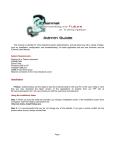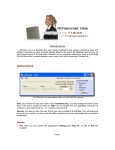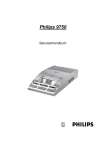Download Philips 9850 Telephone User Manual
Transcript
Digital Telephone Desktop 9850/10 simply working smarter Instructions for use… 5 F Référence rapide… 25 D Kurzrefferenz… 46 Guía de Consulta Rápida… 68 INT ES www.philips.com/dictation Digital Telephone Desktop 9850 2 Contents Recording 7 Activating the device - making the first telephone recording.................................................... 7 Start / stop recording................................................................................................................ 7 Priority ...................................................................................................................................... 7 Next dictation ........................................................................................................................... 7 Hang Up ................................................................................................................................... 7 Playback 8 Playing back a recording on the device ................................................................................... 8 Fast forward and fast rewind.................................................................................................... 8 Skip forward and skip back ...................................................................................................... 8 Auto-backspace ....................................................................................................................... 8 Deleting files 9 Deleting the current file ............................................................................................................ 9 Deleting a particular file............................................................................................................ 9 Deleting all files ........................................................................................................................ 9 Desktop 9850 menu 10 Accessing the menu............................................................................................................... 10 Menu entries .......................................................................................................................... 11 Memory card 12 Changing the memory card.................................................................................................... 12 Formatting the memory card .................................................................................................. 12 LCD display 13 Ready for telephone call ........................................................................................................ 13 Receiving a telephone call .....................................................................................................13 Status indication bar............................................................................................................... 13 Touch tone telephone keypad commands 14 Using the telephone keypad................................................................................................... 15 Configuring the device with the software 16 PC System requirements ....................................................................................................... 16 Software installation ............................................................................................................... 16 Desktop 9850 driver installation ............................................................................................. 16 Assigning user IDs: allowing authorized phone recording only.............................................. 17 Assigning a work type code to dictations ............................................................................... 17 Getting started........................................................................................................................ 18 Transferring data from the Desktop 9850 to the PC .............................................................. 18 Expanding Options – Gaining Efficiency 20 Troubleshooting the Desktop 9850 21 Support and feedback ............................................................................................................ 23 Specifications ......................................................................................................................... 24 Telephone commands 25 Digital Telephone Desktop 9850 FRANCAIS 3 27 Enregistrer 28 Allumer le périphérique - faire le premier enregistrement téléphonique ................................ 28 Commencer / arrêter l'enregistrement ................................................................................... 28 Priorité.................................................................................................................................... 28 Dictée suivante....................................................................................................................... 28 Raccrocher............................................................................................................................. 28 Ecouter 29 Ecouter un enregistrement sur le périphérique ...................................................................... 29 Avance rapide et retour rapide............................................................................................... 29 Saut vers l'avant et saut vers l'arrière .................................................................................... 29 Retour arrière automatique .................................................................................................... 29 Supprimer des fichiers 30 Supprimer le fichier actuel...................................................................................................... 30 Supprimer un fichier enregistré .............................................................................................. 30 Supprimer tous les fichiers..................................................................................................... 30 Menu du Desktop 9850 31 Accéder au menu ................................................................................................................... 31 Options de menu.................................................................................................................... 32 Carte mémoire 33 Changer la carte mémoire...................................................................................................... 33 Formater la carte mémoire..................................................................................................... 33 Ecran à cristaux liquides (LCD) 34 Prêt pour appel téléphonique ................................................................................................. 34 Recevoir un appel téléphonique............................................................................................. 34 Barre de notification d'état ..................................................................................................... 34 Commandes du clavier du téléphone 35 Utiliser le clavier du téléphone ............................................................................................... 36 Configurer le périphérique avec le logiciel 37 Installation du pilote Desktop 9850 ........................................................................................ 37 Assigner des ID utilisateur : permettant uniquement l'enregistrement téléphonique autorisé38 Assigner un code de type de travail aux dictées.................................................................... 38 Démarrage ............................................................................................................................. 39 Transférer des données du Desktop 9850 au PC.................................................................. 39 Options étendues – Accroître l'efficacité 41 Dépanner le Desktop 9850 42 Aide et retour d'informations ..................................................................................................44 Spécifications ......................................................................................................................... 45 Commandes du téléphone 46 Digital Telephone Desktop 9850 4 DEUTSCH 48 Aufnehmen 49 Gerät aktivieren – Die erste telefonische Aufnahme.............................................................. 49 Die Aufnahme starten / stoppen............................................................................................. 49 Priorität................................................................................................................................... 49 Nächstes Diktat ...................................................................................................................... 49 Auflegen ................................................................................................................................. 49 Wiedergeben 50 Eine Aufnahme auf dem Gerät wiedergeben ......................................................................... 50 Schneller Vorlauf und schneller Rücklauf .............................................................................. 50 Sprung vorwärts und Sprung rückwärts ................................................................................. 50 Automatischer Rücksprung .................................................................................................... 50 Dateien löschen 51 Die aktuelle Datei löschen...................................................................................................... 51 Eine spezifische Datei löschen .............................................................................................. 51 Alle Dateien löschen .............................................................................................................. 51 Das Desktop 9850-Menü 52 Auf das Menü zugreifen .........................................................................................................52 Menüeinträge ......................................................................................................................... 53 Speicherkarte 54 Die Speicherkarte wechseln................................................................................................... 54 Die Speicherkarte formatieren ............................................................................................... 54 LCD-Anzeige 55 Anrufe können entgegengenommen werden ......................................................................... 55 Ein Anruf wird entgegengenommen....................................................................................... 55 Statusanzeigenleiste .............................................................................................................. 55 Telefonkommandos - Telefontonwahlverfahren 56 Benützung der Telefontastatur............................................................................................... 57 Konfiguration mittels Software 58 PC Systemanforderungen...................................................................................................... 58 Installieren des Treibers für das Desktop 9850...................................................................... 58 Zuweisung von Useridentifikationsnummern: Zugangsbeschränkung................................... 59 Diktaten eine Arbeitstypennummer zuweisen ........................................................................ 59 Getting started........................................................................................................................ 60 Daten vom Desktop 9850 auf den PC übertragen ................................................................. 60 Erweitere Optionen – Steigern Sie Ihre Effizienz 62 Problembehandlung beim Desktop 9850 63 Support und Feedback...........................................................................................................65 Spezifikation........................................................................................................................... 66 Telefonkommandos 67 Digital Telephone Desktop 9850 ESPAÑOL 5 69 Grabación 70 Activación del aparato – haciendo la primera grabación de teléfono .................................... 70 Comienzo/ stop de la grabación............................................................................................. 70 Prioridad................................................................................................................................. 70 Proximo dictado ..................................................................................................................... 70 Colgar..................................................................................................................................... 70 Reproducción 71 Reproducir una grabación en el aparato................................................................................ 71 Salto rápido hacia adelante y hacia atrás .............................................................................. 71 Saltar hacia adelante y saltar hacia atrás .............................................................................. 71 Auto-retroceso........................................................................................................................ 71 Borrar archivos 72 Borrar el archivo actual .......................................................................................................... 72 Borrar un archivo memorizado............................................................................................... 72 Borrar todos los archivos ....................................................................................................... 72 Desktop 9850 menú 73 Acceder al menú .................................................................................................................... 73 Entradas al menú ................................................................................................................... 74 Tarjeta de memoria 75 Cambiando la tarjeta de memoria .......................................................................................... 75 Formateando la tarjeta de memoria ....................................................................................... 75 Pantalla LCD 76 Listo para llamada telefónica ................................................................................................. 76 Recibiendo una llamada telefónica ........................................................................................ 76 Barra de indicación de estado................................................................................................ 76 Comandos del teclado de teléfono de toca-sonido 77 Usando el teclado de teléfono................................................................................................ 78 Configurando el aparato con el software 79 Requisitos del sistema PC ..................................................................................................... 79 Instalación de software .......................................................................................................... 79 Asignar los IDs de usuario: permitiendo solamente una grabación autorizada de llamadas. 80 Asignando un código de tipo de trabajo a los dictados.......................................................... 80 Comenzar............................................................................................................................... 81 Transferencia de datos del desktop 9850 al PC .................................................................... 81 Expandiendo opciones – ganando eficiencia 83 Detectar errores en el desktop 9850 84 Asistencia y feedback ............................................................................................................ 86 Especificaciones .................................................................................................................... 87 Digital Telephone Desktop 9850 6 Graphic The following graphic shows the device and the names of the various parts. Digital Telephone Desktop 9850 7 Recording Activating the device - making the first telephone recording 1. Make sure the memory card supplied is inserted into the memory card slot at the top. 2. Make sure the speaker selection on the right hand side is set to the loudspeaker position ( ). 3. Turn on the Desktop 9850 by connecting the device to the mains power supply. The backlit LC-display will be illuminated. 4. Connect the telephone cable supplied to the back of the Desktop 9850 and the telephone socket. Make sure you connect the DTD9850 instead of a telephone - the DTD9850 must be the only device connected to the telephone socket. 5. Make a phone call to the telephone number where the Desktop 9850 is connected to. 6. After about two ring tones you should hear the voice prompt ready to dictate, you can now start your dictation. 7. When you are finished recording your dictation, press the * key followed by the # key. Start / stop recording On your touchtone telephone keypad, press 1 to pause your recording; press 2 to start recording again. Priority On your touch tone telephone keypad, press 6 to assign priority to the current file ( be done at any time. ); this can Next dictation On your touch tone telephone keypad, press 8 to mark the current file with the End-of-Letter indication ( ). A new file is opened (a new file number is displayed on the LC display) and you can start recording immediately without having to press any other button. Hang Up On your touch tone telephone keypad, press * followed by # to disconnect the Desktop 9850 from your telephone; this can be done at any time. To change the Voice Prompt language: Please read the chapter “Desktop 9850 Menu” on how to change the language of the Voice Prompts. Digital Telephone Desktop 9850 8 Playback Playing back a recording on the device You can listen to audio files via the Desktop 9850 built-in speaker or headphones. 1. Press the SKIP/BACK button ( ) to select the dictation file you want to play back. 2. To start playback, press the STOP/PLAY button ( ). Press it again to stop playback. The Desktop 9850 enables you to adjust the volume (VOL slider: ), tone (TONE slider: ) and speed (SPEED slider: ) for the playback of sound files. Fast forward and fast rewind The Desktop 9850 enables you to fast forward through the recording by pressing and holding the SKIP/FWD button ( ). As soon as the end of file is reached, you will hear a beep and fast ). As forward stops automatically. To fast rewind, press-and-hold the SKIP/BACK button ( soon as the start of the file is reached, you will hear a beep and fast rewinding stops automatically. Skip forward and skip back The Desktop 9850 enables you to move between files with the skip function: • Press the SKIP/FWD button ( ) or move the Jog Dial to the right to skip to the end of the current file. Then, pressing the SKIP/FWD button or moving the Jog Dial will always move to the end of the next file. ) or move the Jog Dial to the left to skip to the beginning of • Press the SKIP/BACK button ( the current file. Then, pressing the SKIP/BACK button or moving the Jog Dial will always move to the beginning of the previous file. Auto-backspace The Desktop 9850 enables you to specify the auto-backspace value for the automatic positioning ), this means that playback does not begin where of playback with the ABS slider ( the dictation was stopped but a few seconds (0, 1, 4, 7) earlier. In local operation the auto-backspace feature can be turned off - set the slider to 0. Digital Telephone Desktop 9850 9 Deleting files Deleting the current file Press-and-hold the DELETE button ( ) for at least 2 seconds while the current file is in STOP mode. To confirm your action, press-and-hold the DELETE button ( again. ) for at least 2 seconds Deleting a particular file Move to the desired file by pressing one of the SKIP buttons or moving the Jog Dial. Make sure the device is in STOP mode. Press-and-hold the DELETE ( ) button for at least two seconds. To confirm your action, press-and-hold the DELETE button ( ) for at least 2 seconds again. Note: To cancel the delete process, move the Jog Dial, or press the SKIP/BACK, STOP/PLAY or SKIP/FWD button. Deleting all files Press-and-hold the DELETE ( ) button for at least two seconds. Press Jog key: The LCdisplay shows "ALL" on top of the wastebasket symbol. To confirm press the DELETE button ( ) for about 2 seconds. Note: The WAV-prompts in the subdirectory \DPM-WAVE will n o t be deleted. Digital Telephone Desktop 9850 10 Desktop 9850 menu Accessing the menu You can access the menu by pressing the Jog Dial ( can only be accessed when the device is in Stop mode. ) for about two seconds. The menu • To move between the menu entries, move the Jog Dial left or right: • To select a menu entry, for example the date and time setting, go to this menu entry by moving the Jog Dial. Then press the Jog Dial to confirm the selection. This enables you to access the menu entry and change the settings for it. Confirm the changes by pressing the Jog Dial; this returns you to the main menu. To exit a menu entry selection without confirming the changes, press the DELETE button ( ). This exits the main menu and discards any changes. To exit the menu, do one of the following: • Select the menu entry for exiting the menu and confirm the selection by pressing the Jog Dial: • Press the DELETE button ( ). Note: If no menu entry selection is made within ten seconds, the device automatically exits the menu and goes back into Stop mode. Digital Telephone Desktop 9850 11 Menu entries The device comes with a menu which provides the following menu entries for making general settings: • Setting the date and time: Setting the voice prompt language: E/FR/D/ES – select between English, French, German or Spanish voice prompt language. Note: ”Private” is an option which can be used for an additional language. The corresponding wave-prompts must be added on the memory card [File format: WAV,16bit,12kHz,mono]. • Setting Overwrite or Insert mode: • Setting the recording format: - the default setting is overwrite mode. (Standard Play or Long Play mobile) • Enabling and disabling the device beep: • Microphone sensitivity: - will be automatic in remote telephone recording mode • Voice Activation on/off: - during telphone operation this function will be turned off. • Backlight on/off: • Changing the contrast: • Displaying the recording time: time) • Reformatting the memory card: • (remaining recording time) or (used-up recording Attention: This will also delete all voice prompts! Voice reminder “please press any key” if no keys are pressed and no voice level was detected during pause (stop) mode. Adjustable between 1 / 5 / 10 / 30 minutes, The default setting is 5 minutes: • Busy Detection Level: 1 = most easy detection, quick disconnect after very short busy sequence, may also hang up when whistling 2 = easy detection of hangup signal, for short busy sequence 3 and 4= are long busy signal necessary, most selective between voice and busy tone. The default setting is 2: • Configure the number of ring tones before the device picks-up. The default setting is 2 ring tones before the device picks up the call: • Select the menu entry for exiting the menu and confirm the selection by pressing the Jog Dial: Digital Telephone Desktop 9850 12 Memory card The Desktop 9850 operates with a memory card of the type MMC or SD with a storage capacity of up to 2 GB. Example: A 64 MB memory card supports up to 10 hours of recording time in Standard Play ). format ( ) or 15 hours of recording time in Long Play mobile format ( Note: The memory card supplied includes voice prompt files (.wav format) in a subfolder called DPM-WAV. These voice prompts give authors feedback and guidance. We recommend that you make a backup of your telephone voice prompt files on your PC from the subfolder DPM-WAV. Important: Only reformat the memory card if really necessary, as the telephone voice prompt files stored on the memory card (.wav format) would be lost. If the memory card supplied is reformatted these voice prompts will be lost. You need to manually re-install them by copying them to the memory card in use. You find the voice prompts on the CD supplied or can download them from www.philips.com/dictation > Support Center > Software Downloads > Mobile Dictation. Changing the memory card Press the currently inserted memory card down into the guide slot against the spring resistance until you hear a soft click; then pull out the card and push the new card into the slot until it clicks. Formatting the memory card When you insert a new, unformatted memory card, it must be formatted by the device. To start this process, press the DELETE button ( automatically. ) for at least two seconds; the formatting takes place Digital Telephone Desktop 9850 13 LCD display The Desktop 9850 has a high-quality graphical LCD display. You will see the following symbols: Standard Play Long Play mobile AM symbol (hours before noon) PM symbol (hours after noon) Fast Rewind Fast Forward Recording Playback Stop Insert mode EOL (End-of-Letter) Priority Write-protected SD card Ready for telephone call This LC-display screen indicates the local mode - hooked on, no telephone call received. The local keys can be operated. Receiving a telephone call This LC-display screen indicates the hooked off, remote mode via telephone line. The local keys are blocked and can not be operated. Status indication bar The status indication bar may appear as follows (note that the following overview only lists the most common displays of the status indication bar): : A dictation is being recorded. : A sound file is being played back. : The whole sound file is marked for deletion. Digital Telephone Desktop 9850 14 Touch tone telephone keypad commands 1 Pause (Stop) 2 Record 3 Fast Rewind 4 Fast Forward 5 Auto-backspace 6 Priority ABS 7 Play 8 Next dictation 9 Pause (Stop) End-of-Letter * Hang up Press * followed by # 0 Next dictation # ENTER End-of-Letter and assign new work type code a) Assign ID (< 4 digits) b) Assign work type code c) Hang up after * key Note: The commands Fast Rewind (3), Fast Forward (4), Play (7) are available to advanced users only. Digital Telephone Desktop 9850 15 Using the telephone keypad After you have pressed a key you will hear a voice prompt. Key Standard user Advanced user 1 Voice Prompt [.wav file on the MMC card] 1 Pause (Stop) 2 Record 2 Pause Record Notification Beep 3 Fast Rewind Continues rewind / At start 4 Fast Forward Continues fast forward / At end 5 ABS (Auto-backspace) ABS (Auto-backspace) Skip 6 Priority Priority Priority Play Play 7 1 Pause (Stop) 8 Next dictation Next dictation Next dictation 9 Pause (Stop) Pause (Stop) Pause 0 Start next dictation with new work type code Start next dictation with new work type code Enter your Worktype followed by the pound key # Finish user ID when less than 4 digits Finish user ID when less than 4 digits Ready to dictate *, # Finish dictation & hang up Finish dictation & hang up Thank you the device will disconnect now …, # User ID not in the list User ID not in the list Invalid entry – enter your user ID followed by the pound key Advanced user: Please read the chapter “Assigning user ID´s for further information If your user ID is not recognized you will hear invalid entry. 2 Digital Telephone Desktop 9850 16 Configuring the device with the software PC System requirements Hardware requirements • Recommended: Pentium III, 500M Hz and 128 MB RAM, 30 MB hard disk space for SpeechExec. 150 MB for Microsoft .NET 1.1 Framework (not required for Windows XP SP2), 1 free USB port. Software requirements For all operating systems listed below, we recommend that you apply the latest Service Pack available before installing SpeechExec. • Windows 2000 (Service Pack 3 is required for Digital Pocket Memo support), Windows XP (Home or Professional edition) Software installation Note: A user must have administrator rights to install the program under Windows 2000 or Windows XP. Contact your system administrator if you need help. The software is delivered on a CD. When you insert the CD into your CD-ROM drive, autorun.exe is started. Select Install to begin the installation. If this program does not start automatically when you insert the CD, start setup manually by doing the following: 1. Double-click the My Computer icon on the desktop. 2. Double-click the CD-ROM drive icon; you will be shown the contents of the CD. 3. Start the program autorun.exe by double-clicking it and select Install. Desktop 9850 driver installation 1. Connect the Desktop 9850 to the mains power supply. 2. Turn on your computer and connect the USB port of the 9850 with the USB port of the PC. 3. Press the DOWNLOAD button ( PC. ) on the Desktop 9850 to establish connection with the The New Hardware Found message is displayed and installation will proceed automatically. Note: If this message does not appear, verify whether the USB port is enabled in the BIOS of your system. See your hardware documentation for details or contact your hardware vendor. Digital Telephone Desktop 9850 17 Assigning user IDs: allowing authorized phone recording only 1. Connect the Desktop 9850 with the USB cable to the PC and establish the connection by pressing the DOWNLOAD button ( ). 2. Start the software program, go to the DPM menu and select DPM Wizard. 3. On the Keyword Definition page define all required user IDs. Keyword 1: usage = Author, content = IDs for every authorized user (minimum one digit, maximum four). 4. Continue through the wizard; when you click Finish the IDs are transferred to the device. Note: Up to 20 different user IDs can be assigned to one Desktop 9850. Example: In this example some user IDs include a + character after the ID (1010+. 2010+, 3010+). This indicates their advanced user rights which means full remote functions will be available to them. Note: For details on the working with the telephone keys, refer to ‘Using the telephone keypad’ above. Assigning a work type code to dictations It is possible to assign a work type code after entering your user ID (Keyword 1). This code is stored in each dictation header file (Keyword 2) allowing additional dictation sorting and filtering when transcription takes place. Note: Up to two digits can be assigned as the work type code by the calling author: 1 to 99. If no Keyword 1 is assigned, only the worktype code will be asked for. As a precondition the “usage” (top line in) Keyword 2 needs to be defined - type in for example: “Worktype”. Digital Telephone Desktop 9850 18 Getting started Dial the phone number which the Desktop 9850 is connected to and wait for the ring tone (twice). A voice prompt is heard: Please enter ID, followed by the hash key. On your touch tone telephone keypad , enter your user ID; if the number is less than four digits you must finish with the hash-key (#). If the ID is accepted you hear a confirmation voice prompt and you can start your dictation. Note: If the ID is not found in the Keyword list, access is denied. Three attempts are possible before the Desktop 9850 hangs up. Transferring data from the Desktop 9850 to the PC You can use the Desktop 9850 as part of the workflow management system for exchanging data by transferring files to a PC. The software program can be used to define settings for how you would like to operate the device. Depending on how you have defined the transfer, downloading an audio file from the device to your PC may be started automatically or can be initiated by pressing the DOWNLOAD button ( ) on the Desktop 9850. Note: During transfer to the PC, all buttons and switches on the device are inactive and phone recording is not possible. The program settings define whether files downloaded from the Desktop 9850 to the PC are deleted from the memory card of the Desktop 9850 after the transfer. Manual download 1. The device is in Stop mode and is connected to your PC via the USB cable. The software program has been installed and is active (the program icon is in the notification area of the Windows task bar). 2. Press the DOWNLOAD button ( to the PC. The hourglass ) on the device in order to activate the transfer connection is displayed, indicating that download is in progress. When the download is complete, one of the following symbols is displayed: Download successful: Download unsuccessful: 3. To exit USB mode, press the STOP/PLAY button ( ). Note: If the automatic download feature is activated, the data transfer between the Desktop 9850 and the PC starts automatically – this can take up to 40 seconds. Digital Telephone Desktop 9850 Automatic download You can configure the Desktop 9850 to automatically download finished recordings to the PC: 1. Open the software program, go to the DPM menu and select DPM Wizard. 2. On the Download Mode and File Type page select After connecting and All files. 3. Continue through the wizard; when you click Finnish the settings are transferred to the Desktop 9850 connected. For more information on the different configuration options and how to set the dictation destination folder, refer to the online help or the user manual on the CD. 19 Digital Telephone Desktop 9850 20 Expanding Options – Gaining Efficiency Adding a telephone line Connect an additional Digital Telephone Desktop 9850 to another telephone line. You also might configure your telephone system so that a caller is automatically redirected to the free line when the first line is busy. If you have configured for automatic PC download: Up to four DTD 9850 can be connected to the same PC – connect each DTD 9850s with the USB cable to a free USB port on this PC. Transcribe on the Desktop If you want to play back and transcribe the recorded files directly on your DTD 9850 in hands free mode, you can plug the optional Philips foot control LFH 210 into the corresponding socket “FOOTSW” on the back of the device. For private listening the optional Philips headphones LFH 234 can be added to the headphone socket “HEADPH”. Note: During manual operation or transcription it is not possible to record via call-in. PC Transcription Professional PC Transcription software should be used if you want to: Keep the telephone line free during the transcription process, Transcribe at a different location (different from where the DTD 9850 is attached) Incorporate the phone jobs into your regular PC transcription process. This can be done with the Philips Transcription Set LFH 7277. The Transcription Set comes with foot control LFH 210, headphones LFH 234 and a USB adapter box (so that no special PC sound card is required). The following features are available with LFH 7277: Foot controlled file transcription with auto back-space (ABS). Access to job information transcription – allows you to relevant dictation data, such as author ID, work type code and status. during review length, priority Password protected file encryption after DTD 9850 file download to the PC – guarantees confidentiality. Notification of transcriptionist of new job arrival and regular reminder. Job filter options – allows you to balance workload differently depending on the author ID, work-type code or priority setting. Automatic file archiving and purging – enables for automatic daily archiving of sound file. Digital Telephone Desktop 9850 21 Troubleshooting the Desktop 9850 Nothing appears on the display The Desktop 9850 is turned off: Connect the Desktop 9850 to the mains power supply. Warning: • The memory card cannot be read. Try the original memory card or try a different memory card and copy the original voice prompt files (you can find the original .wav files on the CD) into a subfolder called DPM-WAV. • One of the buttons could be stuck: Make sure none of the buttons is stuck. Desktop 9850 is inactive The Desktop 9850 is turned off: Connect the Desktop 9850 to the mains power supply. Recording is not possible • There is not enough space left on the memory card: Delete files from the memory card. • You are using a memory card that is not formatted. Use the original memory card, or format the current memory card and copy the voice promt files you can find the original .wav files on the CD or at www.philips.com/dictation > Support Center > Software Downloads > Mobile Dictation) into a subfolder called: DPM-WAV. No sound during playback • The volume is turned down (0): Turn the volume up. • The speaker selection switch on the right hand side is set to headphones( set to loudspeaker position ( ); make sure it is ). Deleting files is not possible • Press the DELETE button ( ) for about two seconds. You will be asked to confirm the deletion of this file. Press the DELETE button ( ) for about two seconds again. • Your memory card, of the type SD, is write-protected ( SD card. ): Remove write protection from the Wrong file • The wrong file is being played back: Open the correct file using theSKIP/BACK button. Digital Telephone Desktop 9850 22 Connection to the PC is not possible. USB driver has not been installed properly Solution: Check whether the USB drivers have been installed correctly. If you did not complete the installation of the USB driver or canceled the 'Unknown device detected' process the first time you connected the Desktop 9850 to your PC. Proceed as follows: Connect the Desktop 9850 to your PC. Go to the Start menu, Settings, Control Panel, System, Device Manager. Look for an unknown USB device in the list. Select the Unknown Device and click Remove. Click OK and close the Control Panel window. Disconnect the Desktop 9850 and reconnect it again. The Add New Hardware Wizard is started. Click Next. Follow the instructions which appear on the screen. When the wizard detects the driver (USB Mass Storage Device), click Next to copy the driver to your PC. On the last wizard page, click Finish to complete the installation. Windows XP When installing the Desktop 9850, the operating system automatically assigns a drive for the Desktop 9850. This drive appears as a 'removable disk' in the Windows Explorer. Sometimes, the drive letter assignment for the Desktop 9850 conflicts with an existing drive letter mapping; this is why the Desktop 9850 cannot be seen in the Windows Explorer. Additionally, the software program displays the Desktop 9850 status as (disconnected). Solution: Mount all network drives starting with drive letters Z, Y, X (in reverse alphabetical order). PC sound system is not functioning The Desktop 9850 is used as a USB sound device: Open the Sounds and Multimedia Properties dialog box in the Control Panel. Make sure your PC’s sound system is in the Preferred device selection. Activate the Use only preferred devices option. Digital Telephone Desktop 9850 23 Support and feedback For the latest information not contained in the quick reference, please refer to the Readme file on the CD. For more information on the different configuration options, refer to the online help or the user manual on the CD. For additional information on professional speech processing and speech recognition solutions from Philips, please visit our web site at: www.philips.com/dictation COPYRIGHT © 2006 Philips Dictation Systems. All rights reserved. Reproduction in whole or in part is prohibited without the written consent of the copyright owner. Information in this manual is subject to change without notice. TRADEMARKS Digital Pocket Memo is a trademark of Philips. DISCLAIMER AND NOTICES Philips Dictation Systems has carried out extensive testing with most popular configurations. However, since PC add-ons and drivers change very rapidly, we are unable to guarantee conflict-free operation. Possible solutions for solving such conflicts can be found in the Readme file. The CE mark confirms that the machine corresponds to the relevant guidelines of the European Union. This manual has been printed on chlorine-free, recycled paper, in line with the highest standards of environmental friendliness. The cardboard used for packaging can be recycled. This electronic facility contains recyclable material. DECLARATION OF CONFORMITY Hereby, Philips Dictation Systems Austria GmbH declares that this LFH 9850 is in compliance with the essential requirements and other relevant provisions of Directive 1999/5/EC. Technical changes and errors excepted. Please note that we cannot accept any liability for loss of data. Digital Telephone Desktop 9850 24 Specifications ENCODER: Bit rate / sample rate / frequency response DSS SP 1750 Bytes per sec / 12 kHz / 300 - 6,000 Hz DSS LPm 1166 Bytes per sec / 8 kHz / 300 - 4,000 Hz RECORDER: Analogue Telephone – POTS 3 RJ-11 socket External microphone 2.5mm socket (for optional LFH 172) Hands-free foot controlled recording 3.5mm socket (for optional foot control LFH 210) PLAYBACK: Hands-free foot controlled playback LFH 210 (optional) Tone / Speed / Volume control Yes / Yes / Yes (local) Skip function / Auto-backspace Jog Dial / Yes SOUND OUTPUT: During recording Speaker / Headphone / Speaker + Headphone During playback Speaker / Headphone / Speaker + Headphone Speaker output power 600 mW DOWNLOAD to PC / FILE TRANSFER: File download time - manual 10 min (ca.1 MB) in 2.2s File transfer via email Yes (can be set to auto by SW configuration) SOCKETS: USB socket Standard Mini-USB 2.0 full speed Headphones / Foot Control / External Mic 3.5 mm / 3.5 mm / 2.5 mm (all optional) SUPPORTED MEMORY: Max number of recordings SD and MMC up to 2 GB 512 per memory card (FAT 16) Max recording time DSS SP – 64 MB / 2 GB 10 hours / 13.5 days DIMENSION / WEIGHT: Dimensions / weight 232 mm x 135 mm x 45 mm / 1.6 kg 3 POTS – stands for Plain Old Telephone Service. This name is recognized around the world for basic analogue telephone service. A POTS line is a standard analogue telephone line operating at narrowband speeds. POTS takes the lowest 4kHz of bandwidth on twisted pair wiring. Digital Telephone Desktop 9850 25 Telephone commands 1 Pause (Stop) 2 Record 4 Fast Forward 5 Auto-backspace 3 Fast Rewind 6 Priority ABS 7 Play 8 Next dictation 9 PAUSE (Stop) End-of-Letter * Hang up Press * followed by # 0 Next dictation End-of-Letter and assign new work type code # ENTER a) Assign ID (< 4 digits) b) Assign work type code c) Hang up after * key Please note: The commands Fast Rewind (3), Fast Forward (4) and Play (7) are available to advanced users only. Quick reference Press 1 to pause the recording. Press 2 to start recording. Press 5 to activate Auto Back Space thus activate replay of last seconds recorded. Press 6 to assign priority to the current dictation. Press 8 to assign the End Of Letter attribute and start next dictation. Press 0 to assign the EOL attribute & start next dictation with a new work-type code. Press * followed by # to disconnect. Digital Telephone Desktop 9850 26 Digital Telephone Desktop 9850/10 TRAVAILLER PLUS INTELLIGEMMENT F Référence rapide Digital Telephone Desktop 9850 FRANCAIS Graphique The following graphic shows the device and the names of the various parts. Prise téléphone 27 Digital Telephone Desktop 9850 28 Enregistrer Allumer le périphérique - faire le premier enregistrement téléphonique 1. Assurez-vous que la carte mémoire fournie est insérée dans la fente pour carte mémoire sur le dessus. 2. Assurez-vous que la sélection du haut-parleur sur le côté droit est réglée sur la position haut-parleur ( ). 3. Allumez le Desktop 9850 en branchant le périphérique sur le secteur. L'écran LCD éclairé par l'arrière s'éclairera. 4. Branchez le câble téléphonique fourni au dos du Desktop 9850 et à la prise téléphonique. Assurez-vous que vous connectez le DTD9850 à la place d'un téléphone - le DTD9850 doit être le seul appareil connecté à la prise téléphonique. 5. Appelez le numéro de téléphone auquel le Desktop 9850 est raccordé. 6. Après environ deux sonneries, vous entendrez le guide vocal prêt pour dicter ; vous pouvez maintenant commencer votre dictée. 7. Lorsque vous avez fini d'enregistrer votre dictée, appuyez sur la touche *, puis sur la touche #. Commencer / arrêter l'enregistrement Sur le clavier de votre téléphone, appuyez sur 1 pour faire une pause dans votre enregistrement ; appuyez sur 2 pour reprendre l'enregistrement. Priorité Sur le clavier de votre téléphone, appuyez sur 6 pour marquer le fichier actuel comme prioritaire ( ) ; cette fonction peut être activée à tout moment. Dictée suivante Sur le clavier de votre téléphone, appuyez sur 8 pour marquer le fichier actuel avec l'indication fin de lettre ( ). Un nouveau fichier s'ouvre (un nouveau numéro de fichier s'affiche sur l'écran LCD) et vous pouvez tout de suite commencer à enregistrer sans avoir à appuyer sur une autre touche. Raccrocher Sur le clavier de votre téléphone, appuyez sur *, puis sur # pour déconnecter le Desktop 9850 de votre téléphone ; cette fonction peut être activée à tout moment. Pour changer la langue du Guide vocal : reportez-vous au chapitre "Menu du Desktop 9850" sur la manière de changer la langue des Guides vocaux. Digital Telephone Desktop 9850 29 Ecouter Ecouter un enregistrement sur le périphérique Vous pouvez écouter des fichiers son via le haut-parleur intégré du Desktop 9850 ou le casque. 1. Appuyez sur le bouton SKIP/BACK ( souhaitez écouter. ) pour sélectionner le fichier dictée que vous 2. Pour démarrer l'écoute, appuyez sur le bouton STOP/PLAY ( sur ce bouton pour arrêter l'écoute. ). Appuyez à nouveau Pendant l'écoute des fichiers son, vous pouvez régler le volume (bouton coulissant VOL : ), la tonalité (bouton coulissant TONE : ) et la vitesse (bouton coulissant ). SPEED : Avance rapide et retour rapide Le Desktop 9850 vous permet d'avancer dans un enregistrement en appuyant sur le bouton SKIP/FWD ( ) et en le maintenant enfoncé. Dès que vous avez atteint la fin du fichier, l'appareil émet un signal sonore et l'avance rapide s'arrête automatiquement. Pour le retour ) et maintenez-le enfoncé. Dès que vous avez rapide, appuyez sur le bouton SKIP/BACK ( atteint le début du fichier, l'appareil émet un signal sonore et le retour rapide s'arrête automatiquement. Saut vers l'avant et saut vers l'arrière Le Desktop 9850 vous permet de vous déplacer d'un fichier à un autre à l'aide de la fonction de saut : ) ou tournez la molette vers la droite pour atteindre la • Appuyez sur le bouton SKIP/FWD ( fin du fichier actuel. Ensuite, appuyez sur le bouton SKIP/FWD ou tournez la molette pour aller à la fin du fichier suivant. ) ou tournez la molette vers la gauche pour atteindre • Appuyez sur le bouton SKIP/BACK ( le début du fichier actuel. Ensuite, appuyez sur le bouton SKIP/BACK ou tournez la molette pour aller au début du fichier précédent. Retour arrière automatique Le Desktop 9850 vous permet de définir la valeur du retour arrière automatique pour le ) ; cela positionnement automatique de l'écoute à l'aide du bouton coulissant ABS ( signifie que l'écoute ne commence pas là où la dictée a été arrêtée mais quelques secondes (0, 1, 4, 7) plus tôt. En mode local, le retour arrière automatique peut être désactivé - placez le bouton sur 0. Digital Telephone Desktop 9850 30 Supprimer des fichiers Supprimer le fichier actuel Appuyez sur le bouton DELETE ( ) pendant au moins 2 secondes alors que le fichier actuel est en mode STOP. Pour confirmer l'opération, appuyez à nouveau sur le bouton DELETE ( pendant au moins 2 secondes. ) Supprimer un fichier enregistré Allez au fichier désiré en appuyant sur l'un des boutons SKIP ou en tournant la molette. Assurez-vous que l'appareil est en mode STOP. Appuyez sur le bouton DELETE ( ) pendant au moins deux secondes. Pour confirmer l'opération, appuyez à nouveau sur le bouton DELETE ( ) pendant au moins 2 secondes. Note : pour annuler le processus de suppression, tournez la molette ou appuyez sur le bouton SKIP/BACK, STOP/PLAY ou SKIP/FWD. Supprimer tous les fichiers Assurez-vous que l'appareil est en mode STOP. Appuyez sur le bouton DELETE ( ) pendant au moins deux secondes. Appuyez sur la molette : l'écran LCD affiche "TOUS" au-dessus du symbole de la corbeille. Pour confirmer, appuyez sur le bouton DELETE ( secondes. ) pendant environ 2 Note : les guides WAV dans le sous-répertoire \DPM-WAVE ne seront pas supprimés. Digital Telephone Desktop 9850 31 Menu du Desktop 9850 Accéder au menu ) pendant environ deux Vous pouvez accéder au menu en appuyant sur la molette ( secondes. Notez que vous pouvez uniquement accéder au menu lorsque le périphérique est en mode stop. • Pour naviguer dans le menu, tournez la molette vers la droite ou vers la gauche : • Pour sélectionner une option de menu, par exemple date et heure, tournez la molette jusqu'à ce que l'option apparaisse et appuyez sur la molette pour confirmer. Vous accéderez ainsi à l'option de menu correspondante où vous pouvez procéder à des changements, si nécessaire. Confirmez ensuite les changements en appuyant sur la molette ; vous reviendrez alors au menu principal. Pour quitter une option de menu sans confirmer les changements, appuyez sur le bouton DELETE ( ). Vous quitterez ainsi le menu principal et les modifications seront ignorées. Pour quitter le menu, procédez de l'une des manières suivantes : • Sélectionnez le symbole permettant de quitter le menu et confirmez la sélection en appuyant sur la molette : • Appuyez sur le bouton DELETE ( ). Note : si vous ne sélectionnez aucune option de menu en l'espace de dix secondes, vous quitterez immédiatement le menu et l'appareil reviendra en mode stop. Digital Telephone Desktop 9850 32 Options de menu Le périphérique est livré avec un menu doté des options générales suivantes : • Régler la date et l'heure : Régler la langue du guide vocal : E/FR/D/ES – choix entre Anglais, Français, Allemand ou Espagnol pour le guide vocal. Note : "Privé" est une option pouvant être utilisée pour une langue supplémentaire. Les guides WAV correspondants doivent être ajoutés sur la carte-mémoire [le format de fichier requis est : WAV,16 bits, 12 kHz, mono]. • Définir le mode Insérer ou le mode Remplacer : • Définir le format d'enregistrement : - le mode par défaut est Remplacer. (Standard Play ou Long Play mobile) • Activer et désactiver le signal du périphérique : • Sensibilité du microphone : - sera automatique en mode d'enregistrement à distance • Activer/désactiver la commande par la voix : fonction sera désactivée. - pendant l'utilisation du téléphone, cette • Activer/désactiver le rétroéclairage : • Changer le contraste : • Afficher le temps d'enregistrement : d'enregistrement utilisé) (temps d'enregistrement restant) ou (temps • Reformater la carte mémoire : Attention : cela supprimera également tous les guides vocaux ! • Rappel vocal "Appuyez sur n’importe quelle touche" si aucune touche n'est activée et si aucun niveau de voix n'a été détecté pendant l'enregistrement. Réglable entre 1 / 5 / 10 / 30 minutes, la valeur par défaut étant 5 minutes : • Niveau de détection de ligne occupée : 1 = détection la plus simple, déconnexion rapide après séquence occupée très courte, peut aussi déconnecter si sonnerie 2 = détection facile de signal de déconnexion, pour séquence occupée courte 3, 4= long signal occupé nécessaire, le plus sélectif entre voix et tonalité d'occupation. La valeur par défaut est 2 : • Configurez le nombre de sonneries avant que l'appareil ne prenne l'appel. La valeur par défaut est de 2 sonneries avant que l'appareil ne prenne l'appel : • Sélectionnez le symbole permettant de quitter le menu et confirmez la sélection en appuyant sur la molette : Digital Telephone Desktop 9850 33 Carte mémoire Le Desktop 9850 fonctionne avec une carte mémoire de type MMC ou SD, disposant d'une capacité de stockage allant jusqu'à 2 Go. Exemple : une carte mémoire d'une capacité de 64 Mo permet d'enregistrer jusqu'à 10 heures ). au format Standard Play ( ) ou 15 heures au format Long Play mobile ( Note : la carte mémoire fournie inclut des fichiers de guide vocal (format .wav) dans un sousdossier appelé DPM-WAV. Ces guides vocaux donnent des retours d'informations et des instructions. Nous vous recommandons de sauvegarder vos fichiers de guide vocal téléphonique sur votre PC à partir du sous-dossier DPM-WAV. Important : ne reformatez la carte mémoire que si c'est réellement nécessaire dans la mesure où les fichiers de guide vocal téléphonique mémorisés sur la carte mémoire (format .wav) seront perdus. Si la carte mémoire fournie est reformatée, ces guides vocaux seront perdus. Vous devez les réinstaller manuellement en les copiant sur la carte mémoire utilisée. Vous pouvez trouver les guides vocaux sur le CD fourni ou les télécharger sur www.philips.com/dictation > Centre de support > Télécharger logiciels > Dictée Mobile. Changer la carte mémoire Enfoncez la carte mémoire actuellement insérée dans la fente jusqu'à entendre un léger clic ; puis retirez la carte et insérez la nouvelle carte dans la fente jusqu'au clic. Formater la carte mémoire Si vous insérez une nouvelle carte mémoire non formatée, celle-ci doit être formatée par le périphérique. Pour lancer ce processus, appuyez sur le bouton DELETE ( deux secondes ; le formatage commence automatiquement. ) pendant au moins Digital Telephone Desktop 9850 34 Ecran à cristaux liquides (LCD) Le Desktop 9850 est doté d'un écran à cristaux liquides (LCD) de haute qualité qui affiche les symboles suivants : Standard Play Long Play mobile Symbole AM (matin) Symbole PM (après-midi) Retour rapide Avance rapide Enregistrer Ecouter Stop Mode insérer EOL (fin de lettre) Priorité Carte SD protégée en écriture Prêt pour appel téléphonique Cet écran LCD indique le mode local - connecté, aucun appel téléphonique reçu. Les touches locales peuvent être utilisées. Recevoir un appel téléphonique Cet écran LCD indique le mode à distance, déconnecté, via ligne téléphonique. Les touches locales sont bloquées et ne peuvent pas être utilisées. Barre de notification d'état La barre de notification d'état apparaît de la manière suivante (notez que l'aperçu ci-dessous ne montre que les statuts les plus courants) : : Une dictée est en cours d'enregistrement. : Un fichier son est en cours d'écoute. : La totalité du fichier son a été sélectionnée pour être supprimée. Digital Telephone Desktop 9850 35 Commandes du clavier du téléphone 1 Pause (stop) 2 Enregistrement 3 Retour rapide 4 Avance 5 Retour arrière 6 Assignation de automatique ABS priorité rapide 7 Début de lecture * Raccrocher Appuyez sur *, puis sur # 8 Dictée suivante 9 Pause (stop) Fin de lettre 0 Dictée suivante # ENTREE Fin de lettre et assigner un nouveau code de type de travail a) Assigner ID (< 4 chiffres) b) Assigner un code de type de travail c) Raccrocher après touche * Note : les commandes Retour rapide (3), Avance rapide (4), Début de lecture (7) ne sont disponibles que pour les utilisateurs avancés. Digital Telephone Desktop 9850 36 Utiliser le clavier du téléphone Après avoir appuyé sur une touche, vous entendrez un guide vocal. Touche Utilisateur de base 4 Utilisateur avancé Guide vocal [fichier .wav sur la carte MMC] 1 Pause Pause Pause 2 Enregistrement Enregistrement Beep tone Retour rapide Retour rapide 3 4 Avance rapide Avance rapide 5 ABS (Retour arrière automatique) ABS (Retour arrière automatique) Saut 6 Assignation de priorité Assignation de priorité Assignation de priorité Début de lecture Début de lecture 7 4 8 Dictée suivante Dictée suivante Dictée suivante 9 Pause Pause Pause 0 Commencez la dictée suivante avec le nouveau code de type de travail Commencez la dictée suivante avec le nouveau code de type de travail Entrez le type de travail suivi de la touche dièse # Terminez l'ID utilisateur si moins de 4 chiffres Terminez l'ID utilisateur si moins de 4 chiffres Prêt pour dicter *, # Terminez la dictée et raccrochez Terminez la dictée et raccrochez Merci, l’appareil va maintenant être déconnecté …, # ID utilisateur absente de la liste ID utilisateur absente de la liste Entrée utilisateur non valide 5 Utilisateur avancé : veuillez lire le chapitre "Assigner des ID utilisateur" pour de plus amples informations 5 Si votre ID utilisateur n'est pas reconnue, vous entendrez Entrée non valide. Digital Telephone Desktop 9850 37 Configurer le périphérique avec le logiciel Spécifications matérielles • Configuration recommandée : Pentium III, 500MHz et 128 Mo RAM, 30 Mo d'espace disque pour SpeechExec. 150 Mo pour Microsoft .NET 1.1 Framework (pas requis sous Windows XP SP2), 1 port USB disponible. Spécifications logicielles Pour tous les systèmes d'exploitation indiqués ci-après, nous vous recommandons d'installer le dernier Service Pack disponible avant d'installer SpeechExec. • Windows 2000 (le Service Pack 3 est nécessaire), Windows XP (édition familiale ou professionnelle) Installation logicielle Note : pour installer le programme sous Windows 2000 et Windows XP, vous devez disposer des droits d'administrateur. Contactez votre administrateur système si vous avez besoin d'assistance. Le logiciel SpeechExec est livré sur un CD. Lorsque vous insérez le CD SpeechExec dans votre lecteur CD-ROM, autorun.exe démarre automatiquement. Sélectionnez install pour lancer l'installation. Si le programme ne démarre pas automatiquement, vous devez lancer l'installation manuellement en procédant de la manière suivante : 1. Double-cliquez sur l'icône poste de travail qui se trouve sur votre bureau. 2. Double-cliquez sur l'icône du lecteur CD-ROM ; le contenu du CD s'affiche. 3. Démarrez le programme autorun.exe en double-cliquant sur le fichier et sélectionnez install. Suivez les instructions fournies dans la documentation livrée avec le programme. Installation du pilote Desktop 9850 1. Branchez le Desktop 9850 sur le secteur. 2. Allumez votre ordinateur et raccordez le port USB du 9850 au port USB du PC. 3. Appuyez sur le bouton DOWNLOAD ( le PC. ) sur le Desktop 9850 pour établir la connexion avec Le message Nouveau matériel détecté s'affiche et l'installation commence automatiquement. Note : si ce message n'apparaît pas, vérifiez si le port USB est activé dans le BIOS de votre système. Reportez-vous à votre documentation matérielle pour plus de détails ou contactez votre fournisseur de matériel. Digital Telephone Desktop 9850 38 Assigner des ID utilisateur : permettant uniquement l'enregistrement téléphonique autorisé 1. Raccordez le Desktop 9850 au PC à l'aide du câble USB et établissez la connexion en appuyant sur le bouton DOWNLOAD ( ). 2. Démarrez le programme logiciel, allez au menu DPM et sélectionnez Assistant du DPM. 3. A la page Définition des mots-clés, définissez toutes les ID utilisateur requises. Mot-clé1 : utilisation = auteur, contenu = ID de chaque utilisateur autorisé (un chiffre au minimum, quatre au maximum). 4. Continuez à l'aide de l'assistant ; lorsque vous cliquez sur Terminer, les ID sont transférées vers le périphérique. Note : jusqu'à 20 ID utilisateur différentes peuvent être assignées à un Desktop 9850. Exemple : dans cet exemple, certaines ID utilisateur comportent un signe + après l'ID (1010+, 2010+, 3010+). Il indique leurs droits d'utilisateurs avancés à savoir que toutes les fonctions à distance seront disponibles pour eux. Remarque : pour plus de détails sur les fonctions des touches du téléphone, reportez-vous au point "Utiliser le clavier du téléphone" cidessus. Assigner un code de type de travail aux dictées Vous pouvez assigner un code de type de travail après avoir entré votre ID utilisateur (mot-clé 2). Ce code est mémorisé dans chaque fichier d'en-tête de dictée (mot-clé 2) permettant de trier et de filtrer encore les dictées pendant la transcription. Note : l'auteur peut assigner jusqu'à deux chiffres comme code de type de travail : 1 à 99. Si aucun mot-clé 1 n'est assigné, seul le code de type de travail sera demandé. La condition requise est la définition d'une "utilisation" (première ligne) dans le mot-clé 2. Entrez par ex. "Type de travail" : Digital Telephone Desktop 9850 39 Démarrage Composez le numéro du téléphone auquel le Desktop 9850 est raccordé et attendez les sonneries (deux). Un guide vocal annonce : „Entrez le code d’accès utilisateur suivi de la touche dièse“ Sur le clavier de votre téléphone, entrez votre ID utilisateur ; si votre nombre comporte moins de quatre caractères, vous devez terminer par la touche dièse (#). Si l'ID est acceptée, vous entendez un guide vocal de confirmation et vous pouvez commencer votre dictée. Note : si l'ID n'est pas trouvée dans la liste des mots-clés, l'accès est refusé. Trois essais sont possibles avant que le Desktop 9850 raccroche. Transférer des données du Desktop 9850 au PC Vous pouvez utiliser le Desktop 9850 comme élément du système de gestion du flux de travail pour échanger des données, en transférant des fichiers sur un PC. Le programme logiciel peut être utilisé pour définir les paramètres relatifs à la manière d'utiliser l'appareil. Selon les paramètres de transfert que vous avez définis, le téléchargement d'un fichier son à partir de l'appareil sur votre PC peut être démarré automatiquement ou lancé en appuyant sur le bouton DOWNLOAD ( ) sur le Desktop 9850. Note : pendant le transfert sur le PC, tous les boutons et interrupteurs de l'appareil sont inactifs et l'enregistrement téléphonique est impossible. Les paramètres du programme définissent si les fichiers téléchargés à partir du Desktop 9850 sur le PC sont supprimés ou non de la carte mémoire du Desktop 9850 après le transfert. Téléchargement manuel 1. L'appareil est en mode stop et raccordé à votre PC par le câble USB. Le programme logiciel a été installé et est actif (l'icône du programme est dans la zone de notification de la barre des tâches Windows). 2. Appuyez sur le bouton DOWNLOAD ( au PC. Le sablier ) de l'appareil pour activer la connexion de transfert apparaît, indiquant que le téléchargement est en cours. 3. Lorsque le téléchargement est terminé, l'un des symboles suivants apparaît : 4. Téléchargement exécuté avec succès : Echec du téléchargement : 5. Pour quitter le mode USB, appuyez sur le bouton STOP/PLAY ( ). Note : si la fonction de téléchargement automatique est activée, le transfert des données entre le Desktop 9850 et le PC démarre automatiquement - – le processus peut durer jusqu'à 40 secondes. Digital Telephone Desktop 9850 40 Téléchargement automatique Vous pouvez configurer le Desktop 9850 de manière à télécharger automatiquement les enregistrements terminés sur le PC : 1. Ouvrez le programme logiciel, allez au menu DPM et sélectionnez Assistant du DPM. 2. A la page Mode de téléchargement et type de fichier, sélectionnez Après la connexion et Tous les fichiers. 3. Continuez à l'aide de l'assistant ; lorsque vous cliquez sur Terminer, les paramètres sont transférés au Desktop 9850 raccordé. Pour plus d'informations sur les différentes options de configuration et sur la manière de définir le dossier de destination de la dictée, reportez-vous à l'aide en ligne ou au manuel de l'utilisateur sur le CD. Digital Telephone Desktop 9850 41 Options étendues – Accroître l'efficacité Ajouter une ligne téléphonique Raccordez un Digital Telephone Desktop 9850 supplémentaire à une autre ligne téléphonique. Vous pouvez également configurer votre système téléphonique de sorte qu'un appelant est automatiquement redirigé sur la ligne libre si l'autre ligne est occupée. Si vous avez configuré le téléchargement PC automatique : il est possible de raccorder jusqu'à quatre DTD 9850 au même PC – raccordez chaque DTD 9850 à l'aide du câble USB à un port USB libre de ce PC. Transcrire sur le bureau Si vous voulez écouter, revoir et transcrire les fichiers enregistrés directement sur votre DTD 9850 en mode mains libres, vous pouvez brancher la pédale optionnelle Philips LFH 210 dans la prise "FOOTSW" correspondante au dos de l'appareil. Pour une écoute privée, le casque optionnel Philips LFH 234 peut être branché à la prise pour casque "HEADPH". Note : pendant le fonctionnement manuel ou la transcription, l'enregistrement par appel est impossible. Transcription PC Le logiciel de transcription PC professionnel doit être utilisé si vous voulez : laisser la ligne téléphonique libre pendant le processus de transcription, transcrire sur un emplacement différent (différent de celui où le DTD 9850 est placé) incorporer les travaux téléphoniques dans votre processus normal de transcription PC. C'est possible avec le Philips Transcription Set LFH 7277. Le Transcription Set est muni d'une pédale LFH 210, d'un casque LFH 234 et du boîtier d'adaptation USB (de sorte qu'aucune carte son PC spéciale n'est requise). Les fonctions suivantes sont disponibles avec LFH 7277 : transcription de fichier à pédale avec retour arrière automatique (ABS). accès aux informations pendant la transcription – permet de revoir certaines données pertinentes de la dictée, comme la longueur, l'ID de l'auteur, le code de type de travail et l'état de priorité. codage du fichier protégé par mot de passe après téléchargement du fichier DTD 9850 sur le PC – assure la confidentialité. notification par le transcripteur de l'arrivée de nouveaux travaux et rappel régulier. options Filtre des travaux – permet d'équilibrer différemment la charge de travail en fonction de l'ID de l'auteur, du code de type de travail ou de la priorité. archivage automatique des fichiers et purge – permet un archivage quotidien automatique des fichiers son Digital Telephone Desktop 9850 42 Dépanner le Desktop 9850 L'écran n'affiche rien Le Desktop 9850 est éteint : branchez le Desktop 9850 sur le secteur. Avertissement : • Il est impossible de lire la carte mémoire. Essayez la carte mémoire d'origine ou une carte mémoire différente et copiez les fichiers de guide vocal d'origine (vous pouvez trouver les fichiers .wav d'origine sur le CD ou les télécharger sur www.philips.com/dictation > Centre de support > Télécharger logiciels > Dictée Mobile) dans un sous-dossier appelé DPM-WAV. • Un des boutons est peut-être coincé : assurez-vous qu'aucun des boutons n'est coincé. Le Desktop 9850 est inactif Le Desktop 9850 est éteint : branchez le Desktop 9850 sur le secteur. Impossible d'enregistrer • L'espace disponible sur la carte mémoire est insuffisant : supprimez des fichiers de la carte mémoire. • La carte mémoire que vous utilisez n'est pas formatée. Utilisez la carte mémoire d'origine ou formatez la carte mémoire actuelle et copiez les fichiers de guide vocal ; vous pouvez trouver les fichiers .wav d'origine sur le CD ou sur www.philips.com/dictation > Centre de support > Télécharger logiciels > Dictée Mobile ; copiez-les dans un sous-dossier appelé : DPM-WAV. Pas de son pendant l'écoute • Le volume est à zéro : remontez le volume. • Le bouton de sélection du haut-parleur sur le côté droit est réglé sur casque( vous de le régler sur la position haut-parleur ( ) ; assurez- ). Impossible de supprimer un fichier • Tous les fichiers sont terminés avec EOL ( appuyant sur le bouton DELETE ( ) : supprimez l'indication EOL du fichier en ) pendant environ deux secondes. Vous serez invité à confirmer la suppression de ce fichier. Appuyez de nouveau sur le bouton DELETE ( pendant environ deux secondes. • Votre carte mémoire de type SD est protégée en écriture ( écriture de la carte SD. ) ) : supprimez la protection en Digital Telephone Desktop 9850 43 Fichier incorrect • Le fichier en cours d'écoute n'est pas celui que vous souhaitez écouter : ouvrez le fichier souhaité à l'aide du bouton SKIP/BACK. Impossible d'établir une connexion avec le PC Le pilote USB n'a pas été installé correctement Solution : vérifiez si les pilotes USB ont été installés correctement. Si vous n'avez pas terminé l'installation du pilote USB ou si vous avez annulé le processus 'Périphérique inconnu détecté' la première fois que vous avez branché le Desktop 9850 sur le PC, procédez de la manière suivante : 1. Branchez le Desktop 9850 sur votre PC. 2. Allez dans le menu Démarrer, Paramètres, Panneau de configuration, Système, Gestionnaire de périphériques. 3. Recherchez un périphérique USB inconnu dans la liste. 4. Sélectionnez le Périphérique inconnu et cliquez sur Supprimer. 5. Cliquez sur OK et fermez la fenêtre du Panneau de configuration. 6. Débranchez le Desktop 9850 et rebranchez-le. 7. L'Assistant ajout de nouveau matériel s'ouvre. Cliquez sur Suivant. 8. Suivez les instructions qui apparaissent à l'écran. Lorsque l'assistant détecte un périphérique (Périphérique de stockage de masse USB), cliquez sur Suivant pour copier le pilote sur votre PC. 9. Une fois arrivé à la dernière page de l'assistant, cliquez sur Terminer pour achever l'installation. Windows XP Lorsque vous installez le Desktop 9850, le système d'exploitation lui assigne automatiquement un lecteur. Ce lecteur apparaît en tant que 'disque amovible' dans l'explorateur de Windows. Parfois, la lettre de lecteur qui lui est assignée est en conflit avec une des assignations déjà existantes ; c'est la raison pour laquelle le Desktop 9850 ne s'affiche pas dans l'explorateur de Windows. En outre le programme logiciel indique que le Desktop 9850 est en mode (déconnecté). Solution : montez tous les lecteurs réseau en commençant par les lettres de lecteur Z, Y, X (en ordre alphabétique inverse). Le système audio du PC ne fonctionne pas Le Desktop 9850 est utilisé en tant que périphérique audio USB : ouvrez la boîte de dialogue Sons et Propriétés multimédia via le Panneau de configuration. Assurez-vous que le système audio de votre PC correspond au Périphérique par défaut sélectionné. Sélectionnez l'option Utiliser uniquement les périphériques par défaut. Digital Telephone Desktop 9850 44 Aide et retour d'informations Pour obtenir les dernières informations qui ne sont pas contenues dans la référence rapide, veuillez vous reporter au fichier Lisez-moi sur le CD. Pour plus d'informations sur les différentes options de configuration, reportez-vous à l'aide en ligne ou au manuel de l'utilisateur sur le CD. Pour plus d'informations sur les solutions professionnelles de traitement de la parole et de reconnaissance vocale de Philips, visitez notre site web sur : www.philips.com/dictation COPYRIGHT © 1997 – 2005 Philips Speech Processing - Dictation Systems. Tous droits réservés. Toute reproduction, intégrale ou partielle, est interdite sans autorisation écrite de l'auteur ou de ses ayants droits. Les informations contenues dans ce manuel sont sujettes à modification sans préavis. MARQUES DÉPOSÉES Digital Pocket Memo et SpeechMike sont des marques déposées de Philips. DÉCHARGE DE RESPONSABILITÉ ET INFORMATIONS Philips Dictation Systems a effectué des tests exhaustifs avec les configurations les plus courantes. Étant donné que les pilotes de périphériques et les compléments pour PC changent très rapidement, nous ne pouvons toutefois pas garantir un fonctionnement sans conflit. Des solutions permettant éventuellement de résoudre ces conflits se trouvent dans le fichier Readme. La marque CE confirme que le périphérique répond aux normes de l'Union Européenne Ce manuel a été imprimé sur du papier sans chlore et recyclé conformément aux normes les plus élevées en matière de protection de l'environnement. Le carton de l'emballage peut être recyclé. Le matériel électronique est en partie recyclable. DECLARATION DE CONFORMITE Par la présente Philips Dictation Systems Austria GmbH déclare que l'appareil LFH 9850 est conforme aux exigences essentielles et aux autres dispositions pertinentes de la directive 1999/5/CE. Sous réserve de modification et d'erreur technique. Veuillez noter que nous n'endossons aucune responsabilité pour la perte de données. Digital Telephone Desktop 9850 45 Spécifications CODEUR : Débit binaire / taux d'échantillonnage / réponse en fréquence DSS SP 1750 octets par s / 12 kHz / 300 - 6 000 Hz DSS LPm 1166 octets par s / 8 kHz / 300 - 4 000 Hz ENREGISTREUR : Téléphone analogique – POTS 6 Prise RJ-11 Microphone externe Prise 2,5 mm (pour LFH 172 en option) Enregistrement mains libres à pédale Prise 3,5 mm (pour pédale LFH 210 en option) ECOUTE : Ecoute mains libres à pédale LFH 210 (en option) Réglage de tonalité / vitesse / volume Oui / Oui / Oui (local) Fonction Saut / Retour arrière automatique Molette / Oui SORTIE SON : Pendant l'enregistrement Haut-parleur / casque / haut-parleur + casque Pendant l'écoute Haut-parleur / casque / haut-parleur + casque Puissance de sortie haut-parleur 600 mW TELECHARGEMENT sur PC / TRANSFERT DE FICHIER : Temps de téléchargement de fichier - manuel 10 min (env. 1 Mo) en 2,2 s Transfert de fichier par e-mail Oui (peut être défini sur auto par config. logicielle) PRISES : Prise USB Standard Mini-USB 2.0 pleine vitesse Casque / Pédale / Micro. externe 3,5 mm / 3,5 mm / 2,5 mm (tous en option) MEMOIRE SUPPORTEE : Nombre maxi. d'enregistrements SD et MMC jusqu'à 2 Go 512 par carte mémoire (FAT 16) Temps d'enregistr. maxi. DSS SP – 64 Mo / 2 Go 10 heures / 13,5 jours DIMENSIONS / POIDS : Dimensions / poids 232 mm x 135 mm x 45 mm / 1,6 kg 6 POTS – Plain Old Telephone Service (service téléphonique ordinaire). Ce nom est reconnu dans le monde entier comme le service téléphonique analogique de base. Une ligne POTS est une ligne téléphonique analogique standard fonctionnant à des vitesses de bande étroite. POTS prend la plus petite largeur de bande (4kHz) sur un câble à paires torsadées. Digital Telephone Desktop 9850 46 Commandes du téléphone 1 Pause (stop) 2 Enregistrement 3 Retour rapide 4 Avance 5 Retour arrière 6 Assignation de rapide automatique ABS priorité 8 Dictée suivante 9 PAUSE (stop) 7 Début de lecture * Raccrocher Appuyez sur *, puis sur # Fin de lettre 0 Dictée suivante # ENTREE Fin de lettre et assigner un nouveau code de type de travail a) Assigner ID (< 4 chiffres) b) Assigner un code de type de travail c) Raccrocher après touche * Notez bien : les commandes Retour rapide (3), Avance rapide (4) et Début de lecture (7) ne sont disponibles que pour les utilisateurs avancés. Référence rapide Appuyez sur 1 pour faire une pause dans l'enregistrement. Appuyez sur 2 pour commencer l'enregistrement. Appuyez sur 5 pour activer Retour arrière automatique et la réécoute des dernières secondes enregistrées. Appuyez sur 6 pour assigner une priorité à la dictée en cours. Appuyez sur 8 pour assigner l'indication Fin de lettre (EOL) et commencer la dictée suivante. Appuyez sur 0 pour assigner l'indication EOL et commencer la dictée suivante avec un nouveau code de type de travail. Appuyez sur *, puis sur # pour déconnecter. Digital Telephone Desktop 9850 47 Digital Telephone Desktop 9850/10 simply working smarter D Kurzanleitung Digital Telephone Desktop 9850 48 DEUTSCH Übersichtsdarstellung Die folgende Grafik zeigt das Gerät und die Hauptfunktionen. Buchse für Telefonleitung Digital Telephone Desktop 9850 49 Aufnehmen Gerät aktivieren – Die erste telefonische Aufnahme 1. Vergewissern Sie sich, dass die mitgelieferte Speicherkarte in den Speicherkartenschlitz auf der Oberseite des Gerätes eingesteckt ist. 2. Vergewissern Sie sich, dass die Lautsprecherauswahl auf der rechten Seite auf der Lautsprecher-Position eingestellt ist( ). 3. Schalten Sie den Desktop 9850 ein, indem Sie das Gerät an das Stromnetz anschließen. Die von hinten beleuchtete LCD-Anzeige leuchtet auf. 4. Stecken Sie das mitgelieferte Telefonkabel auf der Rückseite des Desktop 9850 und in die Telefonanschlussdose ein. Das DTD9850 muß an Stelle eines Telefons angesteckt sein. Kein anderes Gerät darf an dieser Telefondose angesteckt sein. 5. Rufen Sie die Telefonnummer an, an die das Desktop 9850 angeschlossen ist. 6. Nach etwa zweimaligem Klingeln sollten Sie das Kommando Bereit zum Diktat hören; Sie können jetzt mit dem Diktat beginnen. 7. Wenn Sie mit der Aufnahme Ihres Diktats fertig sind, drücken Sie die *-Taste und danach die #-Taste. Die Aufnahme starten / stoppen Drücken Sie 1 auf Ihrer Touch-Tone-Tastatur, um die Aufnahme zu unterbrechen; drücken Sie 2, um erneut mit der Aufnahme zu beginnen. Priorität Drücken Sie 6 auf Ihrer Touch-Tone-Tastatur, um der aktuellen Datei eine Priorität zuzuweisen ( ); dies ist jederzeit möglich. Nächstes Diktat Drücken Sie 8 auf Ihrer Touch-Tone-Tastatur, um die aktuelle Datei mit der End-of-LetterAnzeige ( ) zu markieren. Eine neue Datei wird angelegt (auf der LCD-Anzeige wird eine neue Dateinummer angezeigt). Sie können jetzt sofort mit der Aufnahme beginnen und brauchen dazu keine weiteren Tasten zu drücken. Auflegen Drücken Sie * und danach # auf Ihrer Touch-Tone-Tastatur, um die Verbindung des Desktop 9850 mit Ihrem Telefon zu unterbrechen; dies ist jederzeit möglich. Um die Sprache der Kommandos zu ändern: Bitte lesen Sie im Kapitel “Desktop 9850 Menü” nach, wie Sie die Sprache der Kommandos ändern können. Digital Telephone Desktop 9850 50 Wiedergeben Eine Aufnahme auf dem Gerät wiedergeben Sie können Audiodateien über den eingebauten Lautsprecher des Desktop 9850 oder über Kopfhörer abhören. ), um die Diktatdatei auszuwählen, die Sie 1. Drücken Sie die SKIP/BACK-Taste ( wiedergeben wollen. 2. Um die Wiedergabe zu beginnen, drücken Sie die STOP/PLAY-Taste( ). Drücken Sie die Taste erneut, um die Wiedergabe zu stoppen. ), den Ton Mit dem Desktop 9850 können Sie die Lautstärke (VOL-Schieberegler: ) und die Geschwindigkeit (SPEED-Schieberegler: ) für (TONE-Schieberegler: die Wiedergabe von Audiodateien einstellen. Schneller Vorlauf und schneller Rücklauf Mit dem Desktop 9850 können Sie die Aufnahme schnell vorlaufen lassen; drücken Sie dazu die ) und halten die Taste gedrückt. Sobald das Dateiende erreicht ist, hören SKIP/FWD-Taste ( Sie einen Piepton und der schnelle Vorlauf wird automatisch gestoppt. Für den schnellen ) und halten die Taste gedrückt. Sobald der Rücklauf drücken Sie die SKIP/BACK-Taste ( Dateianfang erreicht ist, hören Sie einen Piepton und der schnelle Rücklauf wird automatisch gestoppt. Sprung vorwärts und Sprung rückwärts Mit der Funktion Überspringen des Desktop 9850 können Sie von einer Datei zu anderen wechseln: • Drücken Sie die SKIP/FWD-Taste ( ) oder drehen Sie das Jog-Rad nach rechts, um zum Ende der aktuellen Datei zu springen. Wenn Sie jetzt die SKIP/FWD-Taste drücken oder das Jog-Rad bewegen, gelangen Sie stets an das Ende der nächsten Datei. ) oder drehen Sie das Jog-Rad nach links, um zum • Drücken Sie die SKIP/BACK-Taste ( Anfang der aktuellen Datei zu springen. Wenn Sie jetzt die SKIP/BACK-Taste drücken oder das Jog-Rad bewegen, gelangen Sie stets an den Anfang der vorhergehenden Datei. Automatischer Rücksprung ) den Wert des Mit dem Desktop 9850 können Sie mithilfe des ABS-Schiebereglers ( automatischen Rücksprungs für die Platzierung der Wiedergabe spezifizieren. Das bedeutet, dass die Wiedergabe nicht dort beginnt, wo das Diktat beendet wurde, sondern ein paar Sekunden (0, 1, 4, 7) früher. Im lokalen Betrieb kann die Funktion abgeschaltet werden - stellen Sie dazu den Schieberegler auf 0. Digital Telephone Desktop 9850 51 Dateien löschen Die aktuelle Datei löschen Drücken Sie die DELETE-Taste ( ) und halten Sie die Taste mindestens 2 Sekunden lang gedrückt, während sich die aktuelle Datei im STOP-Modus befindet. Um diesen Vorgang zu bestätigen, drücken Sie erneut die DELETE-Taste ( Sekunden lang gedrückt. ) und halten Sie die Taste mindestens 2 Eine spezifische Datei löschen Gehen Sie zu der gewünschten Datei, indem Sie eine der SKIP-Tasten drücken oder das JogRad bewegen. Vergewissern Sie sich, dass sich das Gerät im STOP-Modus befindet. Drücken Sie die DELETE-Taste ( ) und halten Sie die Taste mindestens 2 Sekunden lang gedrückt. Um diesen Vorgang zu bestätigen, drücken Sie erneut die DELETE-Taste ( die Taste mindestens 2 Sekunden lang gedrückt. ) und halten Sie Hinweis: Um den Löschvorgang abzubrechen, bewegen Sie das Jog-Rad oder drücken Sie die SKIP/BACK-, die STOP/PLAY- oder die SKIP/FWD-Taste. Alle Dateien löschen Drücken Sie die DELETE-Taste ( ) und halten Sie die Taste mindestens 2 Sekunden lang gedrückt. Drücken Sie das Jog-Rad: Auf der LCD-Anzeige erscheint "ALLE" über dem Papierkorb-Symbol. Zur Bestätigung drücken Sie etwa 2 Sekunden lang die DELETE-Taste ( ). Hinweis: Die WAV-Prompts im Unterverzeichnis \DPM-WAVE werden n i c h t gelöscht. Digital Telephone Desktop 9850 52 Das Desktop 9850-Menü Auf das Menü zugreifen ) etwa zwei Sekunden lang Sie können auf das Menü zugreifen, indem Sie das Jog-Rad ( drücken. Der Zugriff auf das Menü ist nur möglich, wenn sich das Gerät im Stop-Modus befindet. • Um zwischen den Menüeinträgen zu wechseln, bewegen Sie das Jog-Rad nach links oder rechts: • Um einen Menüeintrag auszuwählen, zum Beispiel die Einstellung für Datum und Uhrzeit, gehen Sie zu diesem Menüeintrag, indem Sie das Jog-Rad bewegen. Drücken Sie jetzt auf das Jog-Rad, um Ihre Auswahl zu bestätigen. Dadurch können Sie auf den Menüeintrag zugreifen und seine Einstellungen ändern. Bestätigen Sie die Änderungen, indem Sie das Jog-Rad drücken; dadurch gelangen Sie wieder zum Hauptmenü. Um die Auswahl eines Menüeintrag zu beenden ohne die Änderungen zu bestätigen, drücken Sie die DELETE-Taste ( werden verworfen. ). Dadurch wird das Hauptmenü beendet und alle Änderungen Um das Menü zu beenden, können Sie zwischen folgenden Möglichkeiten wählen: • Wählen Sie den Menüeintrag für das Beenden des Menüs aus und bestätigen Sie die Auswahl, indem Sie das Jog-Rad drücken: • Drücken Sie die DELETE-Taste ( ). Hinweis: Wenn innerhalb von zehn Sekunden kein Menüeintrag ausgewählt wird, beendet das Gerät das Menü automatisch und kehrt in den Stop-Modus zurück. Digital Telephone Desktop 9850 53 Menüeinträge Das Gerät wird mit einem Menü mit folgenden Menüeinträgen geliefert, mit denen allgemeine Einstellungen vorgenommen werden können: • Datum und Uhrzeit einstellen: • Die Sprache für die Kommandos einstellen : E/FR/D/ES – wählen Sie zwischen Englisch, Französisch, Deutsch oder Spanisch für die Kommandos. Hinweis: ”Private” ist eine zusätzliche Option – reserviert für eine weitere Sprache. Zur Benützung müssen entsprechende WAV Files auf die Speicherkart kopiert werden [Format: WAV,16bit,12kHz,mono]. • Den Überschreib- oder Einfüge-Modus einstellen: Überschreibmodus. • Das Aufnahmeformat einstellen: - die Standardeinstellung ist der (Standard Play oder Long Play mobile) • Den Signalton aktivieren und deaktivieren: • Mikrofonempfindlichkeit : • Kommando-Aktivierung ein/aus: ausgeschaltet. - befindet sich auf automatisch im Telefonaufnahmemodus - während des Telefonbetriebs ist diese Funktion • Beleuchtung ein/aus: • Kontrast ändern: • Aufnahmezeit anzeigen: (verbleibende Aufnahmezeit) oder (verbrauchte Aufnahmezeit) Achtung: Damit werden ebenfalls alle Kommandos • Speicherkarte neu formatieren: gelöscht! • Erinnerungsansage “Bitte Taste drücken”, wenn in Pause (Stop) keine Tasten gedrückt werden und kein Stimmpegel festgestellt wurde. Einstellbar zwischen 1 / 5 / 10 / 30 Minute, die Standardeinstellung beträgt 5 Minuten: • Erkennungsniveau Besetzt: 1 = raschestes Erkennungsniveau, die Verbindung wird bereits nach sehr kurzer Besetzt-Sequenz unterbrochen; das könnte ggf. sein wenn gepfiffen wird; 2 = einfache Erkennung des Aufgelegt-Signals, für kurze Besetzt-Sequenzen; 3, 4= langes BesetztSignal nötig, äußerst selektiv zwischen Stimm- und Besetzt-Ton. • Die Anzahl der Klingeltöne konfigurieren, bevor das Gerät sich einschaltet. Die Standardeinstellung beträgt 2 Klingeltöne, bevor das Gerät den Anruf entgegennimmt: • Den Menüeintrag für das Beenden des Menüs auswählen und die Auswahl durch Drücken des Jog-Rads bestätigen: Digital Telephone Desktop 9850 54 Speicherkarte Das Desktop 9850 arbeitet mit einer Speicherkarte vom Typ MMC oder SD mit einer Speicherkapazität von bis zu 2 GB. Beispiel: Eine 64 MB-Speicherkarte unterstützt bis zu 10 Stunden Aufnahmezeit im Standard ). Play-Format ( ) oder 15 Stunden Aufnahmezeit im Long Play mobile-Format ( Hinweis: Die mitgelieferte Speicherkarte enthält Kommando-Dateien (.wav-Format) in einem Unterordner namens DPM-WAV. Diese Kommando geben dem Diktierer Feedback und Hinweise. Wir empfehlen Ihnen, auf Ihrem PC eine Sicherheitskopie des Unterordners DPMWAV mit den Telefon-Kommando-Dateien anzulegen. Wichtig: Formatieren Sie die Speicherkarte nur dann neu, wenn dies tatsächlich nötig ist, da die auf der Speicherkarte gespeicherte Telefon-Kommando-Dateien sonst verloren gehen würden. Wird die mitgelieferte Speicherkarte neu formatiert, gehen die Kommandos verloren. Sie müssen Sie manuell neu installieren, indem Sie sie auf die Speicherkarte kopieren, die Sie gerade benutzen. Sie finden die Kommandos auf der mitgelieferten CD; Sie können Sie aber auch unter www.philips.com/dictation > Support Center > Software Downloads > Mobile Dictation herunterladen. Die Speicherkarte wechseln Drücken Sie die Speicherkarte, die gerade eingesteckt ist, im Führungsschlitz nach unten gegen den Federwiderstand, bis Sie ein leises Klicken hören. Ziehen Sie jetzt die Karte heraus und schieben Sie die neue Karte nach unten in den Schlitz, bis Sie das Klicken hören. Die Speicherkarte formatieren Wenn Sie eine neue, nicht formatierte Speicherkarte einstecken, muss diese vom Gerät formatiert werden. Um diesen Vorgang zu starten, drücken Sie DELETE-Taste ( zwei Sekunden lang; die Speicherkarte wird jetzt automatisch formatiert. ) mindestens Digital Telephone Desktop 9850 55 LCD-Anzeige Das Desktop 9850 ist mit einer hochwertigen grafischen LCD-Anzeige ausgestattet. Folgende Symbole werden angezeigt: Standard Play Long Play mobile AM-Symbol (Stunden vor 12 Uhr Mittag) PM-Symbol (Stunden nach 12 Uhr Mittag) Schneller Rücklauf Schneller Vorlauf Aufnahme Wiedergabe Stopp Einfüge-Modus EOL (End-of-Letter) Priorität Schreibgeschützte SD-Karte Anrufe können entgegengenommen werden Diese LCD-Anzeige zeigt den lokalen Modus an – es ist aufgelegt und es wurden keine Anrufen entgegengenommen. Die lokalen Tasten können benutzt werden. Ein Anruf wird entgegengenommen Diese LCD-Anzeige zeigt den abgenommenen Fern-Modus über Telefonleitung an. Die lokalen Tasten sind blockiert und können nicht benutzt werden. Statusanzeigenleiste Die Statusanzeigenleiste kann wie folgt aussehen (der folgende Überblick zeigt nur die wichtigsten Statusanzeigen): : Ein Diktat wird aufgezeichnet. : Eine Audiodatei wird wiedergegeben. : Die gesamte Audiodatei wurde zum Löschen markiert. Digital Telephone Desktop 9850 56 Telefonkommandos - Telefontonwahlverfahren 1 Pause (Stop) 2 Aufnahme 3 Schneller Rücklauf 4 Schneller Vorlauf 5 Rücksprung (Auto-backspace) ABS 6 7 Wiedergabe 8 Nächstes Diktat 9 PAUSE (Stop) Prioritätskennung End-of-Letter * Beenden 0 Nächstes Diktat Drücken Sie: * gefolgt von der # - Taste Nächstes Diktat und Zuweisen einer neuen Arbeitsnummer # EINGABE a) Zugangscodes wenn weniger als 4 Stellen b) Arbeitsnummer c) Beenden nach * Taste Digital Telephone Desktop 9850 57 Benützung der Telefontastatur Nach drückern einer Taste hören sie das korrespondierende Kommando (“Voice Prompt”): Taste Standard User Fortgeschrittener User 7 Voice Prompt [.wav File auf der MMC Speicherkarte] 1 Pause (Stop) Pause (Stop) 2 Aufnahme Aufnahme Beepton Schneller Rücklauf Schneller Rücklauf 3 4 Schneller Vorlauf Schneller Vorlauf 5 Rücksprung (Autobackspace) Rücksprung (Autobackspace) Überspringen 6 Priörität Priörität Priöritätskennung gesetzt Wiedergabe Wiedergabe 7 7 Pause 8 Nächstes Dikta Nächstes Dikta Nächstes Dikta 9 Pause (Stop) Pause (Stop) Pause 0 Nächstes Diktat mit neuer Arbeitstypennummer starten Nächstes Diktat mit neuer Arbeitstypennummer starten Arbeitsnummer gefolgt von der Raute Taste eingeben # Eingabe der Useridentifikationsnummer - falls weniger als 4 Ziffern verwendet werden. Eingabe der Useridentifikationsnummer - falls weniger als 4 Ziffern verwendet werden. Aufnahmebereit *, # Aufnahme beenden Aufnahme beenden Vielen Dank, das Gerät legt nun auf …, # Useridentifikationsnummer ist nicht in der Liste Useridentifikationsnummer ist nicht in der Liste ungültige Eingabe 8 Fortgeschrittener User: Zur Konfigurierung lesen Sie bitte das Kapitel “Zuweisung von Useridentifikationsnummern”. 8 Wenn die Idntifikationsummer nicht korrekt engegeben wurde hören Sie „ungültige Eingabe“. Digital Telephone Desktop 9850 58 Konfiguration mittels Software PC Systemanforderungen Hardware-Anforderungen • Empfohlen: Pentium III, 500 MHz und 128 MB RAM, 30 MB Speicherplatz für SpeechExec, 150 MB für Microsoft .NET 1.1 Framework (für Windows XP SP2 nicht erforderlich), 1 freier USB-Anschluss. Software-Anforderung Für alle unten aufgelisteten Betriebssysteme empfehlen wir vor der Installation von SpeechExec die Übernahme des neuesten verfügbaren Service Pack. • Windows 2000 (Service Pack 3 ist erforderlich), Windows XP (Ausgabe Home oder Professional) Software-Installation Hinweis: Um das Programm unter Windows 2000 oder Windows XP installieren zu können, muss ein Benutzer über Administratorrechte verfügen. Falls Sie Hilfe brauchen, wenden Sie sich bitte an Ihren Systemadministrator. Die SpeechExec-Software wird auf einer CD geliefert. Wenn Sie die SpeechExec-CD in das CD-ROM-Laufwerk einlegen, wird autorun.exe gestartet. Wählen Sie Installieren aus, um die Installation zu beginnen. Falls das Programm nicht ausgeführt wird, wenn Sie die SpeechExec-CD einlegen, starten Sie das Setup manuell, indem Sie wie folgt vorgehen: 1. Doppelklicken Sie das Symbol Mein Computer auf dem Schreibtisch. 2. Doppelklicken Sie das Symbol des CD-ROM-Laufwerks; der Inhalt der CD wird angezeigt. 3. Starten Sie das Programm autorun.exe, indem Sie es doppelklicken, und wählen Sie Installieren aus. 4. Folgen Sie den Anweisungen in der Dokumentation, die mit der CD mitgeliefert wurde. Installieren des Treibers für das Desktop 9850 1. Schließen Sie das Desktop 9850 an das Stromnetz an. 2. Schalten Sie Ihren Computer ein und verbinden Sie den USB-Port des 9850 mit dem USBPort des PC. 3. Drücken Sie die DOWNLOAD-Taste ( ) auf dem Desktop 9850, um die Verbindung zu Ihrem Computer herzustellen. Die Meldung Neue Hardware gefunden wird angezeigt und die Installation wird automatisch durchgeführt. Hinweis: Wenn diese Meldung nicht angezeigt wird, prüfen Sie, ob der USB -Port im BIOS Ihres Systems freigegeben ist. Einzelheiten hierzu finden Sie in Ihrer Hardware-Dokumentation oder wenden Sie sich an Ihren Hardware-Händler. Digital Telephone Desktop 9850 59 Zuweisung von Useridentifikationsnummern: Zugangsbeschränkung 1. Schließen Sie das Desktop 9850 mit dem USB-Kabel an den PC an und stellen Sie die Verbindung her, indem Sie die DOWNLOAD-Taste( ) drücken. 2. Starten Sie das Softwareprogramm, gehen Sie in das DPM-Menü und wählen Sie DPM Assistent aus. 3. Definieren Sie alle benötigten Benutzer-IDs auf der Seite Definition des Schlüsselwortes. Schlüsselwort1: Verwendung = Autor, Inhalt = IDs für jeden autorisierten Benutzer (mindestens eine, maximal vier Ziffern). 4. Folgen Sie den weiteren Anweisungen; wenn Sie auf Fertig klicken, werden die IDs auf das Gerät übertragen. Hinweis: Einem Desktop 9850 können bis zu 20 verschiedene Benutzer-IDs zugeordnet werden. Beispiel: In diesem Beispiel haben einige Benutzer-IDs ein +-Zeichen nach der ID (1010+. 2010+, 3010+). Damit werden die Rechte fortgeschrittener Benutzer angezeigt, das heißt, diesen Benutzern stehen sämtliche Distanzfunktionen zur Verfügung. Hinweis: Für Einzelheiten zur Arbeitsweise mit den Telefontasten verweisen wir auf den Abschnitt "Die Telefontastatur benutzen" weiter oben. Diktaten eine Arbeitstypennummer zuweisen Nachdem Sie Ihre Benutzer-ID (Schlüsselwort 1) eingegeben haben, können Sie einen Arbeitstypencode zuweisen. Dieser Code wird in jeder Header-Datei eines Diktats (Schlüsselwort 2) gespeichert und ermöglicht das zusätzliche Sortieren und Filtern während der Transkription. Hinweis: Der anrufende Autor kann bis zu zwei Ziffern als Arbeitstypencode vergeben: 1 bis 99. Wenn keine Benutzer-ID (Schlüsselwort 1) eingegeben wurde, wird nur nach einem Arbeitstypencode gefragt. Als Vorbedingung gilt: Beim Schlüsselwort 2 muß in der ersten Zeile ein Verwendungszweck z.B. „Arbeitstype” eingetragen sein. Digital Telephone Desktop 9850 60 Getting started Wählen Sie die Telefonnummer mit der das Desktop 9850 verbunden ist und warten Sie auf die Stimme „Zugangscode gefolgt von der Raute Taste eingeben“. Geben Sie über die Touch-Tone-Tastatur Ihres Telefons Ihre Benutzer-ID ein; wenn die Zahl aus weniger als vier Ziffern besteht, müssen Sie die Eingabe mit der Raute-Taste abschließen (#). Wenn Ihre ID akzeptiert wird, hören Sie ein Bestätigungskommando und können mit dem Dikat beginnen. Hinweis: Wird die ID nicht in der Schlüsselwortliste gefunden, wird der Zugriff verweigert. Drei Versuche sind möglich, bevor das Desktop 9850 auflegt. Daten vom Desktop 9850 auf den PC übertragen Sie können das Desktop 9850 als Teil eines Workflow-Management für den Datenaustausch benutzen, indem Sie Dateien auf einen PC übertragen. Mit dem Softwareprogramm können Sie die Einstellungen vornehmen und auswählen, wie Sie das Gerät bedienen wollen. Je nachdem, wie Sie den Datentransfer definiert haben, kann der Download einer Audiodatei von dem Gerät auf den PC automatisch oder durch Drücken der DOWNLOAD-Taste ( 9850 gestartet werden. ) auf dem Desktop Hinweis: Während der Datenübertragung auf den PC sind alle Tasten und Schalter am Gerät desaktiviert und die Telefonaufzeichnung ist nicht möglich. Die Einstellungen des Programms legen fest, ob Dateien, die vom Desktop 9850 auf den PC heruntergeladen werden, nach ihrer Übertragung von der Speicherkarte des Desktop 9850 gelöscht werden. Manueller Download 1. Das Gerät befindet sich im Stopp-Modus und ist über das USB-Kabel mit Ihrem PC verbunden. Das Softwareprogramm wurde installiert und ist aktiv (das Programm-Icon wird in der Windows-Taskleiste angezeigt). 2. Drücken Sie die DOWNLOAD-Taste ( ) am Gerät, um die Übertragungsverbindung zum 3. zeigt an, dass Daten heruntergeladen werden. PC zu aktivieren. Das Stundenglas Wenn der Datentransfer abgeschlossen ist, wird eines der folgenden Symbole angezeigt: 4. Der Download wurde erfolgreich abgeschlossen: bzw. der Download war nicht erfolgreich: 5. Um den USB-Modus zu verlassen, drücken Sie die STOP/PLAY-Taste ( ). Hinweis: Wenn die automatische Download-Funktion aktiviert ist, wird der Datentransfer zwischen dem Desktop 9850 und dem PC automatisch gestartet – dies kann bis zu 40 Sekunden dauern. Digital Telephone Desktop 9850 61 Automatischer Download Sie können das Desktop 9850 so konfigurieren das nach dem beenden ein automatischer File Download zum PC stattfindet: 1. Starten Sie das Software Programm und wählen Sie im Menüpunkt DPM den Unterpunkt DPM Assistant aus. 2. Auf der Seite Download-Modus und Dateityp selektieren Sie Nach dem Verbinden and All Dateien. 3. Folgen Sie den Anweisungen des Assitenten; wenn Sie auf Fertigstellen klicken, werden die Einstellungen auf das angeschlossene Desktop 9850 übertragen. Weiter Informationen zu den verschiedenen Optionen für die Konfiguration und die Einstellungen des Diktatordners finden Sie in der Online-Hilfe oder im Benutzerhandbuch auf der CD. Digital Telephone Desktop 9850 62 Erweitere Optionen – Steigern Sie Ihre Effizienz Eine Telefonleitung hinzufügen Ein weiteres Digital Telephone Desktop 9850 an eine andere Telefonleitung anschließen. Sie können Ihre Telefonanlage auch so konfigurieren, dass ein Anrufer automatisch auf eine freie Leitung umgeleitet wird, wenn die andere Leitung besetzt ist. Wenn Sie den automatischen PC-Download konfiguriert haben: Bis zu vier DTD 9850 können an denselben PC angeschlossen werden – schließen Sie jedes einzelne DTD 9850 mit dem USB-Kabel an einen freien USB-Port dieses PC an. Transkription am Desktop Wenn Sie die aufgenommenen Dateien direkt auf Ihrem DTD 9850 im FreihandModus zurückspulen, überprüfen und transkribieren wollen, können Sie den optionalen Philips-Fußschalter LFH 210 in die entsprechende Buchse „FOOTSW“ auf der Rückseite des Gerätes einstöpseln. Audiodateien können mithilfe der PhilipsKopfhörer LFH 234, die in die Kopfhörerbuchse „HEADPH“ eingestöpselt werden, abgehört werden. Hinweis: Während des manuellen Betriebs oder der Transkription ist keine Aufzeichnung über eingehende Anrufe möglich. PC-Transkription Sie sollten professionelle PCTanskriptionssoftware benutzen, wenn Sie: Die Telefonleitungen während des Transkriptionsvorgangs frei halten wollen, An einem anderen Ort transkribieren wollen (der nicht mit dem Ort identisch ist, an dem das DTD 9850 aufgestellt ist) Die Telefonjobs in den gewöhnlichen PCTranskriptionsvorgang eingliedern. Dies ist mit dem Philips-Transkriptionset LFH 7277 möglich Das Transkriptionsset wird zusammen mit dem Fußschalter LFH 210, den Kopfhörern LFH 234 und der USB-Adapterbox geliefert (so dass keine spezielle PC-Soundkarte erforderlich ist). Folgende Funktionen stehen mit dem LFH 7277 zur Verfügung: Über den Fußschalter gesteuerte DateiTranskription mit automatischem Rücksprung (ABS). Zugang zu Jobinformationen während des Transkriptionsvorgangs – dadurch können relevant Diktierdaten wie Länge, Autoren-ID, Arbeitstypennummer und Prioritätsstatus überprüft werden. Passwortgeschützte Dateiverschlüsselung nach dem Download der DTD 9850-Datei auf den PC – ermöglicht Vertraulichkeit. Neue Schreibaufträge können der Schreibkraft angekündigt werden, an bestehende Schreibaufträge kann regelmäßig erinnert werden Job-Filteroptionen – die Arbeitsbelastung kann je nach Autoren-ID. Arbeitstypennummer oder Prioritätseinstellung unterschiedlich verteilt werden. Automatische Datei-Archivierung und Löschung – ermöglicht die automatische tägliche Archivierung von Audiodateien. Digital Telephone Desktop 9850 63 Problembehandlung beim Desktop 9850 Die Anzeige bleibt leer Der Desktop 9850 ist ausgeschaltet. Verbinden Sie das Desktop 9850 mit dem Stromnetz. Warnung: • Die Speicherkarte kann nicht gelesen werden. Versuchen Sie es mit der OriginalSpeicherkarte oder einem anderen Speicherkarten-Typ und kopieren Sie die OriginalKommando-Dateien (Sie finden die Original-wav.Dateien auf der CD) in einen Unterordner namens DPM-WAV. • Eine der Tasten könnte blockiert sein: Vergewissern Sie sich, dass keine der Tasten blockiert ist. Das Desktop 9850 ist nicht aktiv Das Desktop 9850 ist ausgeschaltet. Verbinden Sie das Desktop 9850 mit dem Stromnetz. Es ist keine Aufnahme möglich • Auf der Speicherkarte ist nicht mehr genügend Speicherplatz vorhanden: Löschen Sie Datein von Speicherkarte. • Sie benutzen eine Speicherkarte, die nicht formatiert ist. Benutzen Sie die OriginalSpeicherkarte oder formatieren Sie die aktuelle Speicherkarte und kopieren Sie die Kommando-Dateien (Sie finden die Original-wav.Dateien auf der CD oder unter www.philips.com/dictation > Support Center > Software Downloads > Mobile Dictation) in einen Unterordner namens: DPM-WAV. Bei der Wiedergabe ist kein Ton zu hören • Die Lautstärke ist auf 0 gesetzt: Erhöhen Sie die Lautstärke. • Die Lautsprecher-Auswahltaste auf der rechten Seite ist auf Kopfhörer ( ) eingestellt; vergewissern Sie sich, dass sie auf die Lautsprecher-Position eingestellt ist( ). Es können keine Dateien gelöscht werden • Drücken Sie die DELETE-Taste ( ) etwa zwei Sekunden lang gedrückt halten. Sie werden aufgefordert, das Löschen dieser Datei zu bestätigen. Drücken Sie erneut die DELETETaste ( ) für ungefähr zwei Sekunden. • Ihre Speicherkarte vom Typ SD ist schreibgeschützt ( von der SD-Karte. ): Entfernen Sie den Schreibschutz Digital Telephone Desktop 9850 64 Falsche Datei • Es wird die falsche Datei wiedergegeben: Öffnen Sie die richtige Datei mithilfe der SKIP/BACK-Taste. Eine Verbindung mit dem PC ist nicht möglich. Der USB-Treiber wurde nicht richtig installiert Lösung: Überprüfen Sie, of die USB-Treiber richtig installiert wurden oder ob Sie die Installation des USB-Treibers nicht abgeschlossen haben oder den Vorgang “Unbekanntes Gerät entdeckt” abgebrochen haben, als Sie das Desktop 9850 das erste Mal mit Ihrem PC verbunden haben. Gehen Sie wie folgt vor: 1. Verbinden Sie das Desktop 9850 mit Ihrem PC. 2. Gehen Sie zum Menü Start, Einstellungen, Systemsteuerung, System, GeräteManager. 3. Suchen Sie in der Liste nach einem unbekannten USB-Gerät. 4. Wählen Sie das Unbekannte Gerät und klicken Sie Entfernen. 5. Klicken Sie OK und schließen Sie das Fenster Systemsteuerung. 6. Trennen Sie die Verbindung des Desktop 9850 vom PC und verbinden Sie es erneut. 7. Der Neue Hardware hinzufügen-Assistent wird gestartet. Klicken Sie Weiter. 8. Folgen Sie den Anweisungen auf dem Bildschirm. Wenn der Assistant den Treiber (USB-Massenspeichergerät), entdeckt, klicken Sie Weiter, um den Treiber auf Ihren PC zu kopieren. 9. Auf der letzten Assistentenseite klicken Sie Fertigstellen, um die Installation abzuschließen. Windows XP Beim Installieren des Desktop 9850 weist das Betriebssystem dem Gerät automatisch ein Laufwerk zu. Dieses Laufwerk erscheint als „entfernbarer Datenträger“ im Windows Explorer. Manchmal besteht ein Konflikt zwischen der Laufwerkszuordnung für das Desktop 9850 und einer bereits bestehenden Laufwerkszuordnung; daher ist das Desktop 9850 im Windows Explorer nicht sichtbar. Darüber hinaus zeigt das Programm den Status des Desktop 9850 status als (offline) an. Lösung: Stellen Sie alle Netzwerk-Laufwerke bereit, beginnend mit den Laufwerksbuchstaben Z, Y, X (in umgekehrter alphabetischer Reihenfolge). Das PC-Soundsystem funktioniert nicht Das Desktop 9850 wird als USB-Audiogerät verwendet: Öffnen Sie die Dialogbox Sound- und MultimediaEigenschaften in der Systemsteuerung. Vergewissern Sie sich, dass das PC-Audiosystem die Auswahl für Bevorzugtes Gerät ist. Aktivieren Sie die Option Nur bevorzugte Geräte verwenden. Digital Telephone Desktop 9850 65 Support und Feedback Für neueste Informationen, die nicht in der Quick Reference enthalten sind, verweisen für auf die Readme-Datei auf der CD. Für weitere Informationen über die verschiedenen Konfigurationsoptionen verweisen wir auf die Online-Hilfe oder auf das Benutzerhandbuch auf der CD. Weitere Informationen über professioneller Sprachverarbeitungs- und Spracherkennungslösungen von Philips finden Sie auf unserer Webseite: www.philips.com/dictation COPYRIGHT © 2006 Philips Speech Processing - Dictation Systems. Alle Rechte vorbehalten. Das Werk einschließlich aller Teile ist urheberrechtlich geschützt; kein Teil dieses Handbuches darf in irgendeiner Form ohne schriftliche Genehmigung reproduziert werden. Änderungen vorbehalten. WARENZEICHEN Digital Pocket Memo und SpeechMike sind eingetragene Warenzeichen von Philips. GEGENERKLÄRUNG UND HINWEISE Philips hat ausführliche Tests mit den gebräuchlichsten Konfigurationen durchgeführt. PCPeripherie und Gerätetreiber ändern sich jedoch äußerst rasch, so dass ein konfliktfreies Funktionieren nicht garantiert werden kann. Lösungsvorschläge für Probleme dieser Art finden Sie in der Readme-Datei. Die Konformität mit den für das Gerät relevanten EU-Richtlinien wird durch das CE-Zeichen bestätigt. Dieses Handbuch wurde auf chlorfreiem, wiederverwertetem Papier gedruckt und ist in hohem Maße umweltverträglich. Die Kartonverpackungen können wiederverwertet werden. Das elektronische Gerät enthält wiederverwertbare Materialien. KONFORMITÄTSERKLÄRUNG Hiermit erklärt Philips Dictation Systems Austria GmbH, dass sich das Gerät LFH 9850 in Übereinstimmung mit den grundlegenden Anforderungen und den übrigen einschlägigen Bestimmungen der Richtlinie 1999/5/EG befindet. Technische Änderungen und Irrtümer vorbehalten. Bitte beachten Sie, dass wir keine Haftung für Datenverluste übernehmen. Digital Telephone Desktop 9850 66 Spezifikation ENCODER: Bitrate / Samplerate / Frequenzgang DSS SP 1750 Bytes pro Sekunde / 12 kHz / 300 - 6,000 Hz DSS LPm 1166 Bytes pro Sekunde / 8 kHz / 300 - 4,000 Hz AUFNAHME: Analoge Telefonleitung – POTS 9 RJ-11 Stecker Externes Mikrofon 2.5mm (für optionales LFH 172) Freihändiges diktieren mittels Fußschalter 3.5mm Buchse (für optionalen Fußschalter 210) WIEDERGABE: Freihändiges wiedergeben mittels Fußschalter Mittels optionalem Fußschalter LFH 210 Einstellung von Tonhöhe / Geschwindigkeit / Lautstärke Ja / Ja / Ja (im lokalen Betrieb) File Sprungfunktion / Automatischer Rüscksprung Ja, mittels Jog Rad / Ja AUDIO WIEDERGABE: Während Aufnahme Lautsprecher / Kopfhörer / Lautspr. + Kopfhörer Während Wiedergabe Lautsprecher / Kopfhörer / Lautspr. + Kopfhörer Lautsprecherausgangsleistung 600 mW ÜBERTRAGUNG DER FILES ZUM PC: Übertragungsrate pro File – manuell gestartet 10 Min (ca.1 MB) in 2.2 Sek. Versenden der Diktate per E-Mail Ja (kann mittels SW Konfiguration auf autom. E-Mail versenden gestellt werden) ANSCHLÜSSE: USB Buchse Kopfhörer / Fußschalter / Externes Mikrofon SPEICHERMEDIUM: Standard Mini-USB 2.0 full speed 3.5 mm / 3.5 mm / 2.5 mm (optionelles Zubehör) SD und MMC – bis zu 2 GB Maximale Aufnahmekapazität 512 Files [FAT 16 – File Format] Maximale Aufnahmedauer – 64 MB / 2 GB 10 Stunden / 13 Tage ABMESSUNGEN / GEWICHT ABMESSUNGEN / GEWICHT 9 232 mm x 135 mm x 45 mm / 1.6 kg POTS – steht für “Plain Old Telephone Service”. This name is recognized around the world for basic analogue telephone service. A POTS line is a standard analogue telephone line operating at narrowband speeds. POTS takes the lowest 4kHz of bandwidth on twisted pair wiring. Digital Telephone Desktop 9850 67 Telefonkommandos 1 Pause (Stop) 2 Aufnahme 3 Schneller Rücklauf 4 Schneller 5 Rücksprung Vorlauf (Auto-backspace) ABS 7 Wiedergabe 8 Nächstes Diktat 6 Prioritätskennung 9 PAUSE (Stop) End-of-Letter * Beenden 0 Nächstes Diktat Drücken Sie: * gefolgt von der # - Taste Nächstes Diktat und Zuweisen einer neuen Arbeitsnummer # EINGABE a) Zugangscodes wenn weniger als 4 Stellen b) Arbeitsnummer c) Beenden nach * Taste Bitte beachten: Die Kommandos Schneller Rücklauf (3), Schneller Vorlauf (4) und Wiedergabe (7) stehen nur für fortgeschrittene Benutzer zur Verfügung. Quick reference Drücken Sie 1, um die Aufnahme zu stoppen (Pause). Drücken Sie 2, um die Aufnahme zu starten. Drücken Sie 5, um den Rücksprung zu aktivieren, also um die Wiedergabe der letzten aufgezeichneten Sekunden zu aktivieren. Drücken Sie 6, um dem aktuellen Diktat eine Priorität zuzuweisen. Drücken Sie 8, um das End Of Letter-Kennzeichen zuzuweisen und das nächste Diktat zu beginnen. Drücken Sie 0, um das EOL-Kennzeichen zuzuweisen & das nächste Diktat mit einer neuen Arbeitstypennummer zu beginnen. Digital Telephone Desktop 9850 68 Digital Telephone Desktop 9850/10 simply working smarter ES Guía de Consulta Rápida Digital Telephone Desktop 9850 69 ESPAÑOL Funciones The following graphic shows the device and the names of the various parts. Espacio para tarjetas de memoria Altavoz integrado Ranura para tarjeta Pantalla LCD Botón DELETE (BORRAR) Botón VELOCIDAD (velocidad de reproducción) Botón SKIP/BACK (para saltar rápidamente hacia atrás y saltar rápidamente al inicio del archivo) Botón STOP/PLAY (inicia y apaga la reproducción) Jog dial (salto hacia adelante/salto hacia atrás, accesos al menú) Salto hacia atrás Selección de ALTAVOZ (auriculares/altavoz) Botón DOWNLOAD (para un dispositivo/ conexión de PC) Botón SKIP/FWD (para saltar rápidamente hacia adelante y saltar rápidamente hacia el final del archivo) Corredera TONE (SONIDO) (ajusta el sonido de la reproducción) Corredera VOL (establece el volúmen del altavoz o de los Soporte del microfóno de conferencia (para Philips LFH 172) Soporte USB (para download del Soporte de línea Soporte del selector de pie (para Philips LFH 210) Soporte de alimentación de corriente (para Philips LFH 155) Soporte de auriculares (para Philips LFH 234) Digital Telephone Desktop 9850 70 Grabación Activación del aparato – haciendo la primera grabación de teléfono 1. Asegure de que la tarjeta de memoria esté insertada en la ranura de tarjeta de memoria en la parte de arriba. 2. Asegure de que la selección de altavoz a la derecha está en posición de altavoz ( ). 3. Ponga en marcha el desktop 9850 conectando el aparato a la fuente de abastecimiento de energía principal. La pantalla LC backlit estará iluminada. 4. Conecte el cable de teléfono en la parte posterior del desktop 9850 y el soporte de teléfono. Cerciórese de conectar el DTD9850 en vez de un teléfono - el DTD9850 debe ser el único dispositivo conectado al enchufe telefónico. 5. Haga una llamada al número de teléfono con él que el desktop 9850 está conectado. 6. Después de aproximadamente dos sonidos de llamada Usted debería escuchar la voz listo para el dictado, Usted puede empezar ahora su dictado. 7. Cuando haya terminado con la grabación de su dictado, pulse la tecla* seguido por la tecla #. Comienzo/ stop de la grabación En su teclado de teléfono de toca-sonido (touchtone), pulse 1 para interrumpir la grabación; pulse 2 para volver a iniciar la grabación. Prioridad En su teclado de teléfono de toca-sonido (touch tone), pulse 6 para asignar prioridad al archivo actual ( ); esto puede ser efectuado en cualquier momento. Proximo dictado En su teclado de teléfono de toca-sonido, pulse 8 para marcar el archivo actual con la indicación Fin -de-Carta ( ). Se abre un nuevo archivo (un nuevo número de archivo es visualizado en la pantalla LC) y puede empezar a grabar inmediatamente sin tener que pulsar ningun otro botón. Colgar En su teclado de teléfono de toca-sonido, pulse * seguido por # para desconectar el desktop 9850 de su teléfono; esto puede ser efectuado en cualquier momento. Para cambiar el idioma de Pronto de Voz: Por favor, consulte el capítulo “Desktop 9850 Menú” sobre cómo cambiar el idioma de Prontos de Voz. Digital Telephone Desktop 9850 71 Reproducción Reproducir una grabación en el aparato Usted puede escuchar archivos audio mediante el altavoz integrado en el desktop 9850 o mediante auriculares. 1. Pulse el botón SKIP/BACK ( reproducir. ) para seleccionar el archivo del dictado que quiere 2. Para iniciar la reproducción, pulse el botón STOP/PLAY ( apagar la reproducción. ). Vuelva a pulsarlo para ), sonido (corredera El desktop 9850 facilita ajustar el volúmen (corredera VOL: ) y velocidad (corredera SPEED (VELOCIDAD: ) para la TONE(SONIDO): reproducción de archivos de sonido. Salto rápido hacia adelante y hacia atrás El desktop 9850 facilita saltar hacia adelante en la grabación pulsando y manteniendo pulsado ). Tan pronto como se llega al final del archivo, escuchará un pitido y el el botón SKIP/FWD ( salto rápido hacia adelante se para automáticamente. Para saltar rápidamente hacia atrás, pulse ). Tan pronto como se llega al inicio del archivo, y mantenga pulsado el botón SKIP/BACK ( escuchará un pitido y el salto rápido hacia atrás se para automáticamente. Saltar hacia adelante y saltar hacia atrás El desktop 9850 facilita moverse entre los archivos con la función de skip (salto): • Pulse el botón SKIP/FWD ( ) o mueva el Jog Dial hacia la derecha para saltar al final del archivo actual. Después, pulsando el botón SKIP/FWD o moviendo el Jog Dial siempre se mueve al final del próximo archivo. ) o mueve el Jog Dial hacia la izquierda para saltar al • Pulse el botón SKIP/BACK ( comienzo del archivo actual. Después, pulsando el botón SKIP/BACK o moviendo el Jog Dial siempre se mueve al comienzo del archivo anterior. Auto-retroceso El desktop 9850 facilita especificar el valor de auto-rectroceso para el posicionamiento ), significa que la automático de la reproducción con la corredera ABS ( reproducción no comienza donde se interrumpió el dictado sino algunos segundos (0, 1, 4, 7) antes. En operación local el parametro de auto-retroceso puede ser apagado – posicione la corredera en 0. Digital Telephone Desktop 9850 72 Borrar archivos Borrar el archivo actual Pulse y mantenga pulsado el botón DELETE (BORRAR)( ) durante al menos 2 segundos mientras que el archivo actual esté en el modo STOP. Para confirmar su acción, pulse y mantenga pulsado el botón DELETE (BORRAR) ( ) durante al menos otros 2 segundos. Borrar un archivo memorizado Mueva al archivo deseado pulsando uno de los botones SKIP o moviendo el Jog Dial. Asegure de que el aparato esté en el modo STOP. Pulse y mantenga pulsado el botón DELETE (BORRAR) ( ) durante al menos dos segundos. Para confirmar su acción, pulse y mantenga pulsado el botón DELETE (BORRAR) ( ) durante al menos otros 2 segundos. Tome nota: Para cancelar el proceso de borrar, mueva el Jog Dial, o pulse el botón SKIP/BACK, STOP/PLAY o SKIP/FWD. Borrar todos los archivos Pulse y mantenga pulsado el botón DELETE (BORRAR) ( ) durante al menos dos segundos. Pulse llave Jog: La pantalla LC visualiza "ALL (TODOS)" en la parte de arriba del símbolo de cubo de basura. Para confirmar pulse el botón DELETE (BORRAR) ( aproximadamente 2 segundos. ) durante Tome nota: Los prontos WAV en el subdirectorio\DPM-WAVE n o serán borrados. Digital Telephone Desktop 9850 73 Desktop 9850 menú Acceder al menú ) durante aproximadamente dos segundos. Puede acceder al menú pulsando el Jog Dial ( El menú solo puede ser accedido cuando el aparato está en el modo Stop. • Para moverse entre las entradas de menú, mueva el Jog Dial hacia la izquierda o hacia la derecha: • Para seleccionar una entrada de menú, por ejemplo, el establecimiento de la fecha y de la hora, proceda a esta entrada de menú moviendo el Jog Dial. Luego pulse el Jog Dial para confirmar la selección. Esto facilita el acceso a la entrada de menú y la modificación de sus establecimientos. Confirme las modificaciones pulsando el Jog Dial; esto le vuelve al menú principal. Para salir de una selección de entrada de menú sin confirmar las modificaciones efectuadas, pulse el botón DELETE (BORRAR) ( todas las modificaciones. ). De tal manera sale del menú principal e ignora Para salir del menú, haga uno de los puntos siguientes: • Seleccione la entrada de menú para salir del menú y confirma la selección pulsando el Jog Dial: • Pulse el botón DELETE (BORRAR)( ). Tome nota: Si ninguna selección de entrada de menú es efectuado en un espacio de diez segundos, el aparato sale automáticamente del menú y vuelve al modo Stop. Digital Telephone Desktop 9850 74 Entradas al menú El aparato está equipado con un menú que suministra las siguientes entradas al menú para hacer settings (establecimientos) generales: • Establecer la fecha y la hora: Establecer el idioma del pronto de voz: E/FR/D/ES – seleccione el idioma del pronto de voz entre inglés, francés, alemán o español. Tome nota: ”Private” es una opción que puede ser usado para un idioma adicional. Los correspondientes prontos de onda tienen que ser agregados en la tarjeta de memoria [El formato necesario es: WAV,16bit,12kHz,mono]. • Establecer el modo Sobreescritura o Inserción: Sobreescritura. - en caso de errores se usa el modo de (Reproducción Estándar o Larga Reproducción • Establecer el formato de grabación: móvil) • Activando y desactivando el pitido del aparato: • Sensitividad del microfóno: distancia • Activación de voz on/off: - será automática en el modo de grabación de teléfono a - durante operación de teléfono se apagará esta función. • Luz posterior on/off: • Cambiando el contraste: • Visualizando el tiempo de grabación: (tiempo restante de grabación) o (tiempo de grabación consumido) Atención: Esto borrará igualmente todos • Volviendo a formatear la tarjeta de memoria: los prontos de voz! • Recordatorio de voz “sírvase pulsar cualquiera tecla” si ningunas teclas son pulsadas y ningun nivel de voz ha sido detectado durante la grabación. Ajustable entre 1 / 5 / 10 / 30 minutos. El establecimiento por defecto es 5 minutos: • Nivel de detección intensa: 1 = más fácil detección, desconexión rápida tras una muy corta secuencia intensa, puede también colgar cuando pita 2 = fácil detección del señal de colgar, para corta secuencia intensa 3, 4 = se requiere una larga señal intensa, muy selectivo entre voz y sonido intenso. El establecimiento de error es 2: • Configure el número de sonidos antes de que el aparato descuelga. El establecimiento de error es 2 sonidos antes de que el aparato coge la llamada: • Seleccione la entrada de menú para salir del menú y confirme la selección pulsando el Jog Dial: Digital Telephone Desktop 9850 75 Tarjeta de memoria El desktop 9850 funciona con una tarjeta de memoria del tipo MMC o SD con una capacidad de memoria de hasta 2 GB. Ejemplo: Una tarjeta de memoria de 64 MB soporta hasta 10 horas de tiempo de grabación en formato de reproducción estándar (Standard Play) ( ) o 15 horas de tiempo de grabación en formato móvil de reproducción larga (Long Play) ( ). Tome nota: La tarjeta de memoria suministrada incluye archivos de voz (formato wav) en un subfichero llamado DPM-WAV. Estos prontos de voz (voice prompts) conceden feedback y guiado a los autores. Recomendamos que haga un backup de los archivos de prontos de voz de su teléfono en su PC desde el subfichero DPM-WAV. Importante: Solo reformatear la tarjeta de memoria si es realmente necesario, ya que se perderían los archivos de prontos de voz del teléfono memorizados en la tarjeta de memoria (formato.wav). Si la tarjeta de memoria suministrada es reformateada, se perderán estos prontos de voz. Tiene que reinstalarlos manualmente, copiandolos en la tarjeta de memoria de uso. Encuentra los prontos de voz en el CD suministrado o los puede sacar de www.philips.com/dictation > Support Center > Software Downloads > Mobile Dictation. Cambiando la tarjeta de memoria Pulse la tarjeta de memoria, actualmente introducido, hacia abajo en la ranura de guiado contra la resistencia hasta escuchar un leve clic; luego retire la tarjeta y introduzca la nueva tarjeta en la ranura hasta que haga un clic. Formateando la tarjeta de memoria Cuando introduce una nueva tarjeta de memoria no formateada, el aparato tiene que formatearla. Para iniciar este proceso, pulse el botón DELETE (BORRAR) ( menos dos segundos; el formatear es efectuado automáticamente. ) durante por lo Digital Telephone Desktop 9850 76 Pantalla LCD El desktop 9850 dispone de una pantalla gráfica LCD de alta calidad. Verá los símbolos siguientes: Standard Play (reproducción estándar) Long Play mobile (reproducción larga móvil) AM symbol (símbolo AM – horas antes del media día) PM symbol (símbolo PM – horas después del medio día) Rápido salto hacia atrás Rápido salto hacia adelante Grabación Reproducción Stop Modo de inserción EOL (FDC - Fin de Carta) Prioridad Tarjeta SD protegida contra sobreescritura Listo para llamada telefónica Esta pantalla LC indica el modo local – enganchado, no se recibió llamada. Las teclas locales pueden ser activadas. Recibiendo una llamada telefónica Esta pantalla LC indica el desenganchado modo por línea de teléfono. Las teclas locales son bloqueadas y no pueden ser activadas. Barra de indicación de estado La barra de indicación de estado puede aparecer como sigue (toma nota de que el siguiente sumario solo describe las visualizaciones más comunes de la barra de indicación de estado): : Se está grabando un dictado. : Se está reproduciendo un archivo de sonido. : Se está marcando el entero archivo de sonido para ser borrado. Digital Telephone Desktop 9850 77 Comandos del teclado de teléfono de toca-sonido 1 Pausa 2 Grabación 3 Salto rápido hacia atrás Salto rápido hacia adelante 5 7 Reproducción 8 4 Saltar 6 Prioridad 9 Pausa # ENTRAR AutoBackSpace Dictado siguiente Fin de Carta * Colgar Pulse * seguido por # 0 Dictado siguiente Fin de Carta y asignar nuevo código de tipo de trabajo a) Introducir ID usuario (< 4 digitos) b) Asignar código de tipo de trabajo c) Colgar tras tecla * Tome nota: Los comandos Salto rápido hacia atrás (3), Salto rápido hacia adelante (4), Reproducción (7) son disponibles solo para usuarios avanzados. Rápida referencia Pulse 1 para interrumpir la grabación. Pulse 2 para iniciar la grabación. Pulse 5 para activar Auto Back Space hay que activar la reproducción de los ultimos segundos grabados. Pulse 6 para asignar prioridad al dictado actual. Pulse 8 para asignar el atributo de Fin de Carta e iniciar el dictado siguiente. Pulse 0 para asignar el EOL (=FDC) & iniciar el dictado siguiente con un nuevo código de tipo de trabajo. Pulse * seguido por # para desconectar. Digital Telephone Desktop 9850 78 Usando el teclado de teléfono Después de haber pulsado una tecla, escuchará un pronto de voz. Tecla Usuario estándar Usuario avanzado 10 Pronto de voz [archivo.wav en la tarjeta MMC] 10 1 Pausa Pausa Pausa 2 Grabación Grabación Pitido de notificación 3 Salto rápido hacia atrás Salto rápido hacia atrás 4 Salto rápido hacia adelante Salto rápido hacia adelante 5 ABS (Auto-backspace) ABS (Auto-backspace) Saltar 6 Prioridad Prioridad Asignación de prioridad indicada Reproducción Reproducción 8 Dictado siguiente Dictado siguiente Dictado siguiente 9 Pausa Pausa Pausa 0 Inicie dictado siguiente con nuevo código de tipo de trabajo Inicie dictado siguiente con nuevo código de tipo de trabajo Entre el código y pulse la tecla cuadrado # Termine ID de usuario cuando hay menos de 4 digitos Termine ID de usurario cuando hay menos de 4 digitos Pronto a grabar *, # Termine dictado & cuelgue Termine dictado & cuelgue Muchas gracias, el dispositivo se apaga …, # ID de usuario no está en la lista ID de usuario no está en la lista entrada inválida Usuario avanzado: Por favor, lea el capítulo “Asignar IDs de usuarios para mayor información 11 Si el ID de usuario no está reconocido escuchará entrada inválida. 11 Digital Telephone Desktop 9850 79 Configurando el aparato con el software Requisitos del sistema PC Requisitos de hardware • Recomendado: Pentium III, 500M Hz y 128 MB RAM, 30 MB espacio de disco duro para SpeechExec. 150 MB para Microsoft .NET 1.1 trabajo de marco (no necesario para Windows XP SP2), 1 libre puerto USB. Requisitos de software Para todos los sistemas de operación que se menionan a continuación, recomendamos aplicar el último Paquete de Servicio disponible antes de instalar SpeechExec. • Windows 2000 (Paquete de Servicio 3 es necesario para soporte de Digital Pocket Memo), Windows XP (edición Home o Professional) Instalación de software Tome nota: Un usuario tiene que tener derechos de administrador para instalar el programa bajo Windows 2000 o Windows XP. Contacte su administrador de sistema, si necesita ayuda. El software es suministrado en un CD. Cuando introduce el CD en su transmisor CD-ROM, autorun.exe comienza. Seleccione Instale para iniciar la instalación. Si este programa no comienza automáticamente, cuando introduce el CD, inicie manualmente el setup haciendo lo siguiente: 1. 2. 3. 4. 5. 6. Doble clic de la señal My Computer en el desktop. Doble clic de la señal transmisor CD-ROM ; verá los contenidos del CD. Comienza el programa autorun.exe mediante un doble clic y seleccione Instalar. Instalación del transmisor del Desktop 9850 Conecte el desktop 9850 con la fuente principal de abastecimiento de corriente. Ponga en marcha su ordenador y conecte el puerto USB del 9850 con el puerto USB del PC. 7. Pulse el botón DOWNLOAD ( ) en el desktop 9850 para establecer conexión con el PC. El mensaje New Hardware Found (se encontró nuevo hardware) es visualizado y la instalación es efectuado automáticamente. Tome nota: Si este mensaje no aparece, verifique si el puerto USB funciona en el BIOS de su sistema. Consulte su documentación de hardware para detalles o contacte su vendedor de hardware. Digital Telephone Desktop 9850 80 Asignar los IDs de usuario: permitiendo solamente una grabación autorizada de llamadas 1. Conecte el desktop 9850 con el cable USB al PC y establezca la conexión pulsando el butón DOWNLOAD ( ). 2. Inicie el programa software, proceda al menú ”DPM” y seleccione ”DPM Wizard”. 3. En la página ”Keyword Definition” defina todos los necesarios IDs de usuario. ”Keyword 1”: uso = autor, contenido = IDs para cada usuario autorizado (minimo un digito, máximo cuatro). 4. Continue mediante la estrella; cuando haga un clic en ”Finish” los IDs son transferidos al aparato. Tome nota: Hasta 20 distintos IDs de usuario pueden ser asignados a un desktop 9850. Ejemplo: En este ejemplo algunos IDs de usuario incluyen un caracter + tras el ID (1010+. 2010+, 3010+). Esto indica sus derechos de usuario avanzado, lo que significa todos los funciones remotos serán disponibles para ellos. Tome nota: Para detalles sobre el trabajo con las teclas de teléfonos, refiera al ‘Usando el teclado de teléfono” de arriba. Asignando un código de tipo de trabajo a los dictados Es posible asignar un código de tipo de trabajo después de entrar su ID (palabra clave 1) de usuario. Este código es memorizado en cada archivo de dictado (palabra clave 2) facilitando una clasificación adicional de dictado y un filtrar cuando la transcripción es efectuada. Tome nota: Hasta dos digitos pueden ser asignados como código del tipo de trabajo por el autor que está llamando: de 1 a 99. Si no se asigna ninguna palabra clave 1, solo se preguntará por el código de tipo de trabajo. La condición previa es un “uso” definido (línea top) en palabra clave 2. Marque p.ej. “tipo de trabajo”. Digital Telephone Desktop 9850 81 Comenzar Marque el número de teléfono con el cual el desktop 9850 está conectado y espere el sonido de llamada (dos veces). Se escucha un pronto de voz: Introduzca el código usuario y pulse la tecla cuadrado. En su teclado de teléfono de toca-sonido, entre su ID de usuario; si el número es inferior a cuatro digitos, tiene que terminar con la tecla de rombo (#). Si el ID es aceptado, escuchará un pronto de voz de confirmación y puede iniciar su dictado. Tome nota: Si no se encuentra el ID en la lista de palabras clave, el acceso es renegado. Tres intentos son posibles antes de que el desktop 9850 cuelga. Transferencia de datos del desktop 9850 al PC Puede usar el desktop 9850 como parte del sistema de gestión del proceso de trabajo para intercambiar datos transfiriendo archivos a un PC. El programa de software puede ser usado para definir establecimientos para cómo quería operar el aparato. Dependiente de cómo ha definido la transferencia, el downloading de un archivo audio del aparato a su PC puede ser iniciado automáticamente o puede ser iniciado pulsando el botón DOWNLOAD ( desktop 9850. ) en el Tome nota: Durante la transferencia al PC, todos los botones y teclas del aparato están inactivos y la grabación de teléfono no es posible. Los establecimientos del programa definen si los archivos que son cargados del desktop 9850 al PC son borrados de la tarjeta de memoria del desktop 9850 después de la transferencia. Download manual 1. El aparato está en modo de Stop y está conectado con su PC mediante el cable USB. El programa de software ha sido instalado y está activo (la señal de programa está en el area de notificación de la barra de trabajo de Windows). 2. Pulse el botón DOWNLOAD ( PC. El reloj de arena ) en el aparato para activar la conexión de transferencia al es visualizado, indicando de que el download está en marcha. 3. Cuando se finaliza el download, uno de los siguientes símbolos es visualizado: 4. Download éxitoso: Download no éxitoso: 5. Para salir del modo USB, pulse el botón STOP/PLAY ( ). Tome nota: Si el parametro de download automático es activado, la transferencia de datos entre el desktop 9850 y el PC comienza automáticamente - – puede durar hasta 40 segundos. Digital Telephone Desktop 9850 82 Download automático Puede configurar el desktop 9850 para cargar automáticamente grabaciones acabadas al PC: 1. Abrir el programa de software, proceda al menú “DPM” y seleccione ”DPM Wizard”. 2. En la página ”Download Mode and File Type” (modo de caraga y tipo de archivo) seleccione ”After connecting” (tras la conexión) y ”All files” (todos los archivos). 3. Continue mediante la estrella; cuando haga un clic en ”Finnish” los establecimientos son transferidos al desktop 9850 conectado. Para más información sobre las diferentes opciones de configuración y cómo establecer el fichero de destino de dictado, consulte la asistencia online o el manual de usuario en el CD. Digital Telephone Desktop 9850 83 Expandiendo opciones – ganando eficiencia Agregando una línea de teléfono Conecte un desktop 9850 de teléfono digital adicional a otra línea de teléfono. Puede igualmente configurar el sistema de teléfono de tal manera para que una persona que llama por teléfono está automáticamente dirigida a la línea libre, cuando la otra línea queda ocupada. Si ha configurado para un download automático de PC: Hasta cuatro DTD 9850 pueden ser conectados al mismo PC – conecte cada DTD 9850 con el cable USB a un libre puerto USB de este PC. Transcriba en el desktop Si quiere reproducir, revisar y transcribir los archivos grabados directamente en su DTD 9850 en modo de manos libres, puede enchufar el control de pie opcional de Philips LFH 210 en el soporte correspondiente “FOOTSW” en la parte posterior del aparato. Para escuchar de forma privada los auriculares opcionales de Philips LFH 234 pueden ser agregados al soporte de auriculares “HEADPH”. Tome nota: Durante la operación manual o la transcripción no es posible grabar llamando. Transcripción PC Un software de transcripción profesional de PC debería ser usado en caso de que quiere: Mantener la línea de teléfono libre durante el proceso de transcripción, Transcribir en otro sitio (diferente a dónde el DTD 9850 está situado). Incorporar los trabajos de teléfono en su proceso regular de transcripción de PC. Esto puede ser hecho con el Philips Transcripción Set LFH 7277 (Equipo de Transcripción de Philips LFH 7277). El equipo de transcripción está equipado con control de pie LFH 210, los auriculares LFH 234 y la caja de adaptador USB (para que no se requiere ninguna tarjeta de sonido especial de PC). Los siguientes parametros son disponibles con LFH 7277: Transcripción de archivo controlado por pie con auto back-space (ABS). Acceso a información de trabajo durante la transcripción – facilita reviser datos de dictados relevantes, p.ej. como la longitud, ID del autor, código del tipo de trabajo y estado de prioridad. Codificación de archive protegido por palabra de acceso después del download del archivo DTD 9850 al PC – facilita la confidencialidad. Notificación para la persona que efectua la transcripción de la llegada de un nuevo trabajo y recordatorio regular. Opciones de filtro de trabajos – facilita el trato del trabajo según el ID de autor, código de tipo de trabajo o establecimiento de prioridades. Archivando automáticamente los archivos y limpiando – facilita archivar automáticamente cada día los archivos de sonido Digital Telephone Desktop 9850 84 Detectar errores en el desktop 9850 No aparece nada en la pantalla El desktop 9850 está apagado: Conecte el desktop 9850 con la fuente principal de abastecimiento de corriente. Advertencia: • La tarjeta de memoria no puede ser leído. Pruebe la tarjeta de memoria original o pruebe otra tarjeta de memoria y copie los archivos originales de pronto de voz (puede encontrar los archivos orginales .wav en el CD) en un subfichero denominado DPM-WAV. • Uno de los botones puede ser bloqueado: Asegure de que ninguno de los botones esté bloqueado. Desktop 9850 está inactivo El desktop 9850 está apagado: Conecte el desktop 9850 con la fuente principal de abastecimiento de corriente. Grabación no es posible • No queda bastante espacio en la tarjeta de memoria: Borre archivos de la tarjeta de memoria. • Está usando una tarjeta de memoria que no está formateada. Use la tarjeta de memoria original o formatea la tarjeta de memoria actual y copie los archivos de pronto de voz, puede encontrar los archivos .wav originales en el CD o en www.philips.com/dictation > Support Center > Software Downloads > Mobile Dictation) en un subfichero denominado: DPM-WAV. Ningun sonido durante la reproducción • El volumen es bajo(0): Aumente el volumen. • La tecla de selección de orador en la parte de derecha está posicionado en auriculares ( asegure de que esté posicionado en posición de altavoz ( ). Borrando archivos no es posible • Todos los archivos son finalizados con EOL (=FDC) ( ): Saque el EOL (=FDC) del archivo pulsando y manteniendo pulsado el botón DELETE (BORRAR) ( ) durante aproximadamente dos segundos. Se le pedirá de confirmar el borrado de este archivo. Pulse el botón DELETE (BORRAR) ( ) durante aproximadamente otros dos segundos. • Su tarjeta de memoria, del tipo SD, está protegido contra sobreescritura ( protección de sobreescritura de la tarjeta SD. ): Saque la ); Digital Telephone Desktop 9850 85 Archivo erróneo • El archivo erróneo es reproducido: Abra el archivo correcto usando el botón SKIP/BACK. Conexión con el PC no es posible. El transmisor USB no ha sido instalado debidamente Solución: Revise si los transmisores USB han sido instalados correctamente. Si no ha finalizado la instalación del transmisor USB o si ha cancelado el proceso 'aparato no conocido detectado' por primera vez que ha conectado el desktop 9850 con su PC. Proceda como sigue: Conecte el desktop 9850 con su PC. Vaya al menú de Start (inicio), Settings (establecimientos), Control Panel (panel de control), System (sistema), Device Manager (manager de dispositivo). Busque un dispositivo USB no conocido en la lista. Seleccione el Unknown Device (dispositivo desconocido) y haga un clic en Remove. Haga un clic en OK y cierre la ventana Control Panel. Desconecte el desktop 9850 y conectelo de nuevo. El Add New Hardware Wizard está puesto en marcha. Haga un clic en Next. Sigua las instrucciones que aparecen en la pantalla. Cuando la estrella detecta el transmisor (USB Mass Storage Device), haga un clic en Next para copiar el transmisor a su PC. En la última página de estrella, haga un clic en Finish para finalizar la instalación. Windows XP Durante la instalación del desktop 9850, el sistema operativo asigna automáticamente un transmisor para el desktop 9850. El transmisor aparece como 'un disco removible' en el Windows Explorer. Algunas veces hay un conflicto entre la asignación del transmisor para el desktop 9850 y una aplicación existente del transmisor; por lo tanto el desktop 9850 no puede ser visualizado en el Windows Explorer. Adicionalmente, el programa de software visualiza el estado de desktop 9850 como (desconectado). Solución: Instale todos los transmisores de la red empezando con las letras Z, Y, X (en orden alfabético invertido). El sistema de sonido del PC no funciona El desktop 9850 es usado como un dispositivo de sonido USB: Abra la caja de diálogo Sounds and Multimedia Properties (características de sonido y multimedia) en el Control Panel (panel de control). Asegure de que su sistema de sonido de PC está en selección de Preferred device (dispositivo preferido). Active la opción Use only preferred devices (use solamente dispositivos preferidos). Digital Telephone Desktop 9850 86 Asistencia y feedback Para la más nueva información que no está contenido en la referencia rápida (quick reference), consulte el archivo Readme en el CD. Para más información sobre las distintas opciones de configuración, consulte la asistencia online o el manual de usuario en el CD. Para información adicional sobre soluciones de procedimientos de voz profesionales y reconocimiento de voz de Philips, por favor visite nuestro sitio web: www.philips.com/dictation DERECHO DE AUTOR © 2006 Philips Dictation Systems. Se reservan todos los derechos. Una reproducción total o parcial queda prohibida sin un previo consentimiento escrito del titular del derecho de autor. La información en este manual es sometida a cambios sin aviso previo. MARCAS COMERCIALES Digital Pocket Memo es una marca comercial de Philips. CLAUSULA DE EXENCION DE RESPONSABILIDAD Y AVISOS Philips Dictation Systems ha efectuado ensayos extensos con las configuraciones más populares. Sin embargo, ya que complementos de PC y transmisores cambian muy rápidamente, no podemos garantizar una operación sin problemas. Soluciones posibles para solucionar tales problemas pueden ser encontradas en el archivo Readme. La marca CE confirma de que la máquina corresponde a las líneas directrices relevantes de la Unión Europea. La imprenta de este manual ha sido efectuada en papel reciclable y libre de cloro así como en línea con los más altos estándars del medio ambiente. El cartón usado para el embalaje puede ser reciclado. Este dispositivo electrónico contiene material reciclable. DECLARACIÓN DE CONFORMIDAD Por medio de la presente Philips Dictation Systems Austria GmbH declara que el LFH 9850 cumple con los requisitos esenciales y cualesquiera otras disposiciones aplicables o exigibles de la Directiva 1999/5/CE. Cambios técnicos y errores excepcionados. Por favor, tome nota de que no podemos aceptar ninguna responsabilidad por pérdida de datos. Digital Telephone Desktop 9850 87 Especificaciones CODIFICADOR: Tasa de Bit / tasa de muestra / respuesta frecuencia DSS SP 1750 Bytes por seg / 12 kHz / 300 - 6,000 Hz DSS LPm 1166 Bytes por seg / 8 kHz / 300 - 4,000 Hz REGISTRADOR: Teléfono analogo – POTS 12 RJ-11 soporte Micrófono externo 2.5mm soporte (para opcional LFH 172) Grabación sin manos y con control de pie 3.5mm soporte (para control de pie opcional LFH 210) REPRODUCCION: Reproducción sin manos y con control de pie LFH 210 (opcional) Sonido / Velocidad/ Control del volumen Si / Si / Si (local) Función Skip / Auto-backspace Jog Dial / Si OUTPUT DE SONIDO: Durante grabación Orador / auricular / orador + auricular Durante reproducción orador / auricular / orador + auricular Fuerza rendimiento del orador 600 mW DOWNLOAD al PC / TRANSFERENCIA DE ARCHIVO: Tiempo de download de archivo - manual 10 min (apr.1 MB) en 2.2s Transferencia de archivo por correo electrónico Si (puede ser posicionado en auto mediante configuración SW) SOPORTES: Soporte USB Estándar Mini-USB 2.0 plena velocidad Auriculares / Control de pie / Mic externo 3.5 mm / 3.5 mm / 2.5 mm (todo opcional) MEMORIA ASISTIDO: Número máximo de grabaciones SD y MMC hasta 2 GB 512 por tarjeta de memoria (FAT 16) Tiempo máximo de grabación DSS SP-64MB/2GB 10 horas / 13.5 días DIMENSION / PESO: Dimensiones / peso 232 mm x 135 mm x 45 mm / 1.6 kg 12 POTS – significa Plain Old Telephone Service (Viejo Servicio de Teléfono). Esta denominación se conoce en todo el mundo para servico básico de teléfono análogo. Una línea POTS es una línea estándar de teléfono análogo que funciona con velocidades de banda estrecha. POTS usa el más inferior de 4kHz de anchura de banda en cableado de pareja torcido. Digital Telephone Desktop 9850 88 1 Pause (Stop) 2 Record 4 Fast Forward 5 Auto-backspace 3 Fast Rewind 6 Priority ABS 7 Play 8 Next dictation 9 PAUSE (Stop) End-of-Letter * Hang up Press * followed by # 0 Next dictation End-of-Letter and assign new work type code # ENTER a) Assign ID (< 4 digits) b) Assign work type code c) Hang up after * key Please note: The commands Fast Rewind (3), Fast Forward (4) and Play (7) are available to advanced users only. Quick reference Press 1 to pause the recording. Press 2 to start recording. Press 5 to activate Auto Back Space thus activate replay of last seconds recorded. Press 6 to assign priority to the current dictation. Press 8 to assign the End Of Letter attribute and start next dictation. Press 0 to assign the EOL attribute & start next dictation with a new work-type code. Press * followed by # to disconnect. 5103 109 9629.1