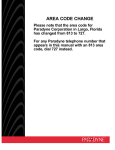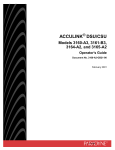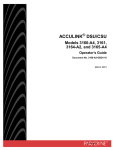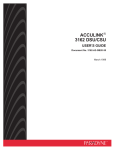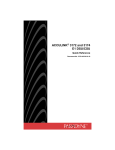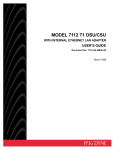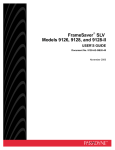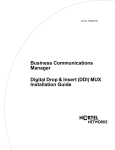Download Paradyne 3163 Network Card User Manual
Transcript
ACCULINK 3163 DSU/CSU USER’S GUIDE Document No. 3163-A2-GB20-10 March 1999 ACCULINK 3163 DSU/CSU ACCULINK 3163 DSU/CSU User’s Guide 3163-A2-GB20-10 2nd Edition (March 1999) Changes and enhancements to the product and to the information herein will be documented and issued as a new release. Warranty, Sales, Service, and Training Information Contact your local sales representative, service representative, or distributor directly for any help needed. For additional information concerning warranty, sales, service, repair, installation, documentation, training, distributor locations, or Paradyne worldwide office locations, use one of the following methods: • Internet: Visit the Paradyne World Wide Web site at www.paradyne.com. (Be sure to register your warranty there. Select Service & Support → Warranty Registration.) • Telephone: Call our automated system to receive current information by fax or to speak with a company representative. — Within the U.S.A., call 1-800-870-2221 — Outside the U.S.A., call 1-727-530-2340 Trademarks All products and services mentioned herein are the trademarks, service marks, registered trademarks or registered service marks of their respective owners. Document Feedback We welcome your comments and suggestions about this document. Please mail them to Technical Publications, Paradyne Corporation, 8545 126th Ave. N., Largo, FL 33773, or send e-mail to [email protected]. Include the number and title of this document in your correspondence. Please include your name and phone number if you are willing to provide additional clarification. Printed on recycled paper COPYRIGHT 1999 Paradyne Corporation. All rights reserved. This publication is protected by federal copyright law. No part of this publication may be copied or distributed, transmitted, transcribed, stored in a retrieval system, or translated into any human or computer language in any form or by any means, electronic, mechanical, magnetic, manual or otherwise, or disclosed to third parties without the express written permission of Paradyne Corporation, 8545 126th Avenue North, P.O. Box 2826, Largo, Florida 33779-2826. Paradyne Corporation makes no representation or warranties with respect to the contents hereof and specifically disclaims any implied warranties of merchantability or fitness for a particular purpose. Further, Paradyne Corporation reserves the right to revise this publication and to make changes from time to time in the contents hereof without obligation of Paradyne Corporation to notify any person of such revision or changes. A March 1999 3163-A2-GB20-10 Important Instructions ! Important Safety Instructions 1. Read and follow all warning notices and instructions marked on the product or included in the manual. 2. When an ac power source is used, this product is intended to be used with a 3-wire grounding type plug – a plug which has a grounding pin. This is a safety feature. Equipment grounding is vital to ensure safe operation. Do not defeat the purpose of the grounding type plug by modifying the plug or using an adapter. Prior to installation, use an outlet tester or a voltmeter to check the ac receptacle for the presence of earth ground. If the receptacle is not properly grounded, the installation must not continue until a qualified electrician has corrected the problem. If a 3-wire grounding type power source is not available, consult a qualified electrician to determine another method of grounding the equipment. 3. Slots and openings in the cabinet are provided for ventilation. To ensure reliable operation of the product and to protect it from overheating, these slots and openings must not be blocked or covered. 4. Do not allow anything to rest on the power cord and do not locate the product where persons will walk on the power cord. 5. Do not attempt to service this product yourself, as opening or removing covers may expose you to dangerous high voltage points or other risks. Refer all servicing to qualified service personnel. 6. General purpose cables may be provided with this product. Special cables, which may be required by the regulatory inspection authority for the installation site, are the responsibility of the customer. 7. When installed in the final configuration, the product must comply with the applicable Safety Standards and regulatory requirements of the country in which it is installed. If necessary, consult with the appropriate regulatory agencies and inspection authorities to ensure compliance. 8. A rare phenomenon can create a voltage potential between the earth grounds of two or more buildings. If products installed in separate buildings are interconnected, the voltage potential may cause a hazardous condition. Consult a qualified electrical consultant to determine whether or not this phenomenon exists and, if necessary, implement corrective action prior to interconnecting the products. 9. Input power to the ac voltage configuration of this product must be provided by a UL-listed or CSA-certified power source with a Class 2 or Limited Power Source (LPS) output. Input power to the dc voltage configurations of this product must be provided by a National Electric Code (NEC) or a Canadian Electric Code (CEC) Class 2 circuit. 10. This product contains a coin cell lithium battery that is only to be replaced at the factory. Caution: There is a danger of explosion if the battery is incorrectly replaced. Replace only with the same type. Dispose of used batteries according to the battery manufacturer’s instructions. Attention: Il y a danger d’explosion s’il y a remplacement incorrect de la batterie. Remplacer uniquement avec une batterie du même type. Mettre au rebut les batteries usagées conformément aux instructions du fabricant. 3163-A2-GB20-10 March 1999 B ACCULINK 3163 DSU/CSU 11. In addition, if the equipment is to be used with telecommunications circuits, take the following precautions: – Never install telephone wiring during a lightning storm. – Never install telephone jacks in wet locations unless the jack is specifically designed for wet locations. – Never touch uninsulated telephone wires or terminals unless the telephone line has been disconnected at the network interface. – Use caution when installing or modifying telephone lines. – Avoid using a telephone (other than a cordless type) during an electrical storm. There may be a remote risk of electric shock from lightning. – Do not use the telephone to report a gas leak in the vicinity of the leak. ! Warnings THIS EQUIPMENT HAS BEEN TESTED AND FOUND TO COMPLY WITH THE LIMITS FOR A CLASS A DIGITAL DEVICE, PURSUANT TO PART 15 OF THE FCC RULES. THESE LIMITS ARE DESIGNED TO PROVIDE REASONABLE PROTECTION AGAINST HARMFUL INTERFERENCE WHEN THE EQUIPMENT IS OPERATED IN A COMMERCIAL ENVIRONMENT. THIS EQUIPMENT GENERATES, USES, AND CAN RADIATE RADIO FREQUENCY ENERGY AND, IF NOT INSTALLED AND USED IN ACCORDANCE WITH THE INSTRUCTION MANUAL, MAY CAUSE HARMFUL INTERFERENCE TO RADIO COMMUNICATIONS. OPERATION OF THIS EQUIPMENT IN A RESIDENTIAL AREA IS LIKELY TO CAUSE HARMFUL INTERFERENCE IN WHICH CASE THE USER WILL BE REQUIRED TO CORRECT THE INTERFERENCE AT HIS OWN EXPENSE. THE AUTHORITY TO OPERATE THIS EQUIPMENT IS CONDITIONED BY THE REQUIREMENTS THAT NO MODIFICATIONS WILL BE MADE TO THE EQUIPMENT UNLESS THE CHANGES OR MODIFICATIONS ARE EXPRESSLY APPROVED BY PARADYNE. TO USERS OF DIGITAL APPARATUS IN CANADA: THIS CLASS A DIGITAL APPARATUS MEETS ALL REQUIREMENTS OF THE CANADIAN INTERFERENCE-CAUSING EQUIPMENT REGULATIONS. CET APPAREIL NUMÉRIQUE DE LA CLASSE A RESPECTE TOUTES LES EXIGENCES DU RÉGLEMENT SUR LE MATÉRIEL BROUILLEUR DU CANADA. C March 1999 3163-A2-GB20-10 Important Instructions Class 1 ITE Notice for Japan This is a Class 1 product based on the standard of the Voluntary Control Council for interference by Information Technology Equipment (VCCI). If this equipment is used in a domestic environment, radio disturbance may arise. When such trouble occurs, the user may be required to take corrective actions. 3163-A2-GB20-10 March 1999 D ACCULINK 3163 DSU/CSU E March 1999 3163-A2-GB20-10 Table of Contents Preface Overview . . . . . . . . . . . . . . . . . . . . . . . . . . . . . . . . . . . . . . . . . . . . . . . . Document Summary . . . . . . . . . . . . . . . . . . . . . . . . . . . . . . . . . . . . . . . Related Documents . . . . . . . . . . . . . . . . . . . . . . . . . . . . . . . . . . . . . . . . Reference Documents . . . . . . . . . . . . . . . . . . . . . . . . . . . . . . . . . . . . . . iii iii iv iv 1. Introduction Overview . . . . . . . . . . . . . . . . . . . . . . . . . . . . . . . . . . . . . . . . . . . . . . . . 1-1 Features . . . . . . . . . . . . . . . . . . . . . . . . . . . . . . . . . . . . . . . . . . . . . . . . . 1-1 Physical Description . . . . . . . . . . . . . . . . . . . . . . . . . . . . . . . . . . . . . . . 1-3 2. Installation Overview . . . . . . . . . . . . . . . . . . . . . . . . . . . . . . . . . . . . . . . . . . . . . . . . Application Examples . . . . . . . . . . . . . . . . . . . . . . . . . . . . . . . . . . . . . . Important Instructions . . . . . . . . . . . . . . . . . . . . . . . . . . . . . . . . . . . . . . Optional Power Sources . . . . . . . . . . . . . . . . . . . . . . . . . . . . . . . . . . . . . Cabling Examples . . . . . . . . . . . . . . . . . . . . . . . . . . . . . . . . . . . . . . . . . Power-Up Self-Test . . . . . . . . . . . . . . . . . . . . . . . . . . . . . . . . . . . . . . . . 2-1 2-1 2-3 2-3 2-6 2-7 Overview . . . . . . . . . . . . . . . . . . . . . . . . . . . . . . . . . . . . . . . . . . . . . . . . Using the Front Panel . . . . . . . . . . . . . . . . . . . . . . . . . . . . . . . . . . . . . . . Displaying Unit Identity . . . . . . . . . . . . . . . . . . . . . . . . . . . . . . . . . . . . Setting Customer Identification . . . . . . . . . . . . . . . . . . . . . . . . . . . . . . . Displaying LED Conditions . . . . . . . . . . . . . . . . . . . . . . . . . . . . . . . . . . Changing Configuration Options . . . . . . . . . . . . . . . . . . . . . . . . . . . . . . Configuring the DSU/CSU for Telnet Access . . . . . . . . . . . . . . . . . . . . Configuring DS0 Channels . . . . . . . . . . . . . . . . . . . . . . . . . . . . . . . . . . Selecting the Timing Source . . . . . . . . . . . . . . . . . . . . . . . . . . . . . . . . . Establishing Access Security on a Port . . . . . . . . . . . . . . . . . . . . . . . . . Setting a Password . . . . . . . . . . . . . . . . . . . . . . . . . . . . . . . . . . . . . . . . . Entering a Password to Gain Access . . . . . . . . . . . . . . . . . . . . . . . . . . . Acquiring/Releasing the User Interface . . . . . . . . . . . . . . . . . . . . . . . . . Enabling/Disabling the Front Panel . . . . . . . . . . . . . . . . . . . . . . . . . . . . Using the Integral Modem . . . . . . . . . . . . . . . . . . . . . . . . . . . . . . . . . . . Resetting the DSU/CSU . . . . . . . . . . . . . . . . . . . . . . . . . . . . . . . . . . . . . Download Operations . . . . . . . . . . . . . . . . . . . . . . . . . . . . . . . . . . . . . . User Interface Access Security . . . . . . . . . . . . . . . . . . . . . . . . . . . . . . . 3-2 3-2 3-7 3-8 3-8 3-9 3-12 3-15 3-20 3-21 3-21 3-22 3-22 3-23 3-24 3-28 3-28 3-29 3. Operation 3163-A2-GB20-10 March 1999 i ACCULINK 3163 DSU/CSU 4. Monitoring and Testing Overview . . . . . . . . . . . . . . . . . . . . . . . . . . . . . . . . . . . . . . . . . . . . . . . . Self-Test Health . . . . . . . . . . . . . . . . . . . . . . . . . . . . . . . . . . . . . . . . . . . Device Health and Status . . . . . . . . . . . . . . . . . . . . . . . . . . . . . . . . . . . . Performance Reports . . . . . . . . . . . . . . . . . . . . . . . . . . . . . . . . . . . . . . . Alarms . . . . . . . . . . . . . . . . . . . . . . . . . . . . . . . . . . . . . . . . . . . . . . . . . . Troubleshooting . . . . . . . . . . . . . . . . . . . . . . . . . . . . . . . . . . . . . . . . . . . Test Jacks . . . . . . . . . . . . . . . . . . . . . . . . . . . . . . . . . . . . . . . . . . . . . . . . Test Commands . . . . . . . . . . . . . . . . . . . . . . . . . . . . . . . . . . . . . . . . . . . Remote Loopback Tests . . . . . . . . . . . . . . . . . . . . . . . . . . . . . . . . . . . . . Local Loopback Tests . . . . . . . . . . . . . . . . . . . . . . . . . . . . . . . . . . . . . . Test Patterns . . . . . . . . . . . . . . . . . . . . . . . . . . . . . . . . . . . . . . . . . . . . . . Lamp Test . . . . . . . . . . . . . . . . . . . . . . . . . . . . . . . . . . . . . . . . . . . . . . . . Displaying DSU/CSU Test Status . . . . . . . . . . . . . . . . . . . . . . . . . . . . . 4-1 4-2 4-3 4-5 4-8 4-8 4-10 4-10 4-10 4-11 4-15 4-17 4-19 A. B. C. D. E. F. G. H. A-1 B-1 C-1 D-1 E-1 F-1 G-1 H-1 Appendices Front Panel Menu . . . . . . . . . . . . . . . . . . . . . . . . . . . . . . . . . . . . . . Technical Specifications . . . . . . . . . . . . . . . . . . . . . . . . . . . . . . . . Configuration Options . . . . . . . . . . . . . . . . . . . . . . . . . . . . . . . . . . Pin Assignments . . . . . . . . . . . . . . . . . . . . . . . . . . . . . . . . . . . . . . . IP Network Addressing Scenarios . . . . . . . . . . . . . . . . . . . . . . . . . Front Panel Emulation . . . . . . . . . . . . . . . . . . . . . . . . . . . . . . . . . . Asynchronous Terminal Interface Operation . . . . . . . . . . . . . . . . . Equipment List . . . . . . . . . . . . . . . . . . . . . . . . . . . . . . . . . . . . . . . . Glossary Index ii March 1999 3163-A2-GB20-10 Preface Overview Appendix B This user’s guide contains installation, operation, and maintenance information for the ACCULINK 3163 Data Service Unit (DSU)/Channel Service Unit (CSU). Technical Specifications. Contains a table with the specifications of the DSU/CSU. Appendix C Configuration Options. Lists and explains the configuration options. Appendix D Pin Assignments. Describes the pin assignments for connectors used with the DSU/CSU. Appendix E IP Network Addressing Scenarios. Shows the use of IP addressing in sample networks. Appendix F Front Panel Emulation. Explains the use of the optional front panel emulation software. Appendix G Asynchronous Terminal Interface Operation. Describes the function and use of the Asynchronous Terminal Interface (ATI). Appendix H Equipment List. Lists feature numbers for equipment related to the DSU/CSU. Glossary Explains terms and abbreviations used in the text. Index Lists major topics in the text. Document Summary Section Description Chapter 1 Introduction. Describes the features of the DSU/CSU. Chapter 2 Installation. Explains how to install the DSU/CSU. Chapter 3 Operation. Provides instructions for using the front panel, changing configuration options, establishing security, and using the integral modem. Chapter 4 Maintenance. Explains how to obtain information about the status and performance of the DSU/CSU, how to troubleshoot problems, and how to run tests. Appendix A 3163-A2-GB20-10 Front Panel Menu. Contains a menu tree showing all the main front panel functions. March 1999 iii ACCULINK 3163 DSU/CSU Related Documents Reference Documents 3000-A2-GA31 COMSPHERE 3000 Series Carrier Installation Manual • AT&T Technical Reference 54016 3000-A2-GB41 COMSPHERE – 48 VDC Central Office Power Unit Installation Guide • ANSI T1.403-1989 ACCULINK 316x Data Service Unit/Channel Service Unit Operator’s Guide • CSA-22.2 No. 950 3160-A2-GB21 • AT&T Technical Reference 62411 • Industry Canada CS-03 • Industry Canada (ICES)-003 • FCC Part 15 Contact your sales or service representative to order additional product documentation. • FCC Part 68 • UL 1950 Paradyne documents are also available on the World Wide Web at: • Management Information Base for Network Management of TCP/IP-Based Internets: MIBII. RFC 1213, March 1991 http://www.paradyne.com Select Service & Support → Technical Manuals • Definitions of Managed Objects for the DS1 and E1 Interface Types. RFC 1406, January 1993 • Definitions of Managed Objects for RS-232-like Hardware Devices. RFC 1317, April 1992 • Extensions to the Generic-Interface MIB. RFC 1229, May 1991 iv March 1999 3163-A2-GB20-10 Introduction Overview . . . . . . . . . . . . . . . . . . . . . . . . . . . . . . . . . . . . . . . . . . . . . . . . . . . . . . . . . . . . . . . . . . . . . . . . . . Features . . . . . . . . . . . . . . . . . . . . . . . . . . . . . . . . . . . . . . . . . . . . . . . . . . . . . . . . . . . . . . . . . . . . . . . . . . . Alarm Message Capability . . . . . . . . . . . . . . . . . . . . . . . . . . . . . . . . . . . . . . . . . . . . . . . . . . . . . . . . . Front Panel Emulation . . . . . . . . . . . . . . . . . . . . . . . . . . . . . . . . . . . . . . . . . . . . . . . . . . . . . . . . . . . . . Integral Modem . . . . . . . . . . . . . . . . . . . . . . . . . . . . . . . . . . . . . . . . . . . . . . . . . . . . . . . . . . . . . . . . . . Asynchronous Terminal Interface Support . . . . . . . . . . . . . . . . . . . . . . . . . . . . . . . . . . . . . . . . . . . . . Telnet Access . . . . . . . . . . . . . . . . . . . . . . . . . . . . . . . . . . . . . . . . . . . . . . . . . . . . . . . . . . . . . . . . . . . . Physical Description . . . . . . . . . . . . . . . . . . . . . . . . . . . . . . . . . . . . . . . . . . . . . . . . . . . . . . . . . . . . . . . . . Model 3163 DSU/CSU Front Panel . . . . . . . . . . . . . . . . . . . . . . . . . . . . . . . . . . . . . . . . . . . . . . . . . . Model 3163 DSU/CSU Rear Panel . . . . . . . . . . . . . . . . . . . . . . . . . . . . . . . . . . . . . . . . . . . . . . . . . . . 1 1-1 1-1 1-2 1-2 1-2 1-2 1-2 1-3 1-3 1-4 Overview Features The DSU/CSU acts as an interface between the T1 digital network and the customer premises equipment, converting signals received from the DTE (Data Terminal Equipment) to bipolar signals that can be transmitted over T1 lines. Typical applications include shared access to network-based services, Local Area Network (LAN)/Wide Area Network (WAN) interconnection, and fractional T1 network applications. The Model 3163 DSU/CSU optimizes network performance with a wide range of features such as the following: • Software configuration menu displayed via a liquid crystal display (LCD) to permit quick and easy operation, and elimination of complicated hardware strapping. • Local or remote configuration and operation flexibility. In addition to the T1 network interface, the Model 3163 provides one synchronous data port. • Several loopback capabilities and test pattern generators. • Alarm message display/print capability. • Front panel emulation via Windows-based Front Panel Emulation software. • Integral modem for standalone DSU/CSUs. • Asynchronous (async) terminal interface support. • Telnet access for remote async terminal operations. 3163-A2-GB20-10 March 1999 1-1 ACCULINK 3163 DSU/CSU Alarm Message Capability Asynchronous Terminal Interface Support The DSU/CSU can be attached, either locally or remotely, to an ASCII terminal or printer to display or print alarm messages. Alarms can also be displayed on a PC that is using a terminal emulation package. The 3163 DSU/CSU can be configured and managed from an asynchronous (async) terminal. The async terminal’s full screen display uses a menu hierarchy similar to the DSU/CSU’s front panel. You can perform device management and configuration operations as if you are using the DSU/CSU’s front panel, but you do not have the limitation of the 2-line, 16-character LCD. Front Panel Emulation The 3163 DSU/CSU offers functionality through Front Panel Emulation software that is similar to that provided by the DSU/CSU front panel. The functionality of the front panel is available by clicking on the function keys with the mouse rather than by pressing keys from the actual front panel. Telnet Access Remote async terminal operations can be performed using Telnet access. Telnet is a Transmission Control Protocol/Internet Protocol (TCP/IP) service that supports a virtual terminal interface. Integral Modem The 3163 DSU/CSU contain an integral low-speed (2400 bps), V.22bis dial modem that enables communication with remote devices such as another 316x DSU/CSU, an ASCII terminal or printer, or a PC running the 3100 Series Front Panel Emulation software. 1-2 March 1999 3163-A2-GB20-10 Introduction • One 7-button keypad (three Function and four directional keys) Physical Description • Twelve light-emitting diodes (LEDs) Model 3163 DSU/CSU Front Panel • Two test jacks The standalone DSU/CSU front panel contains, The front panels is shown in Figure 1-1. • One 2-line, 16-alphanumeric-character-per-line liquid crystal display (LCD) LCD ACCULINK F1 F2 F3 NET MON In 3163 OK FAIL TEST SIG OOF ALRM EER DTR TXD RXD CTS RTS Out NETWORK PORT 98-15940 Figure 1-1. 3163 DSU/CSU Front Panel 3163-A2-GB20-10 March 1999 1-3 ACCULINK 3163 DSU/CSU Model 3163 DSU/CSU Rear Panel The 3163 DSU/CSU rear panel contains the connectors required for the operation of the DSU/CSU (Figure 1-2). The connectors and their functions are listed in Table 1-1. COM PORT MODEM POWER NETWORK PORT 1 NEC CLASS 2 INPUT CAUTION: AUX PORT OR COM PORT MUST NOT BE CONNECTED TO PSTN OR T1 NETWORK 495-14565-01 Figure 1-2. 3163 DSU/CSU Rear Panel Table 1-1 Model 3163 DSU/CSU Rear Panel Connectors Name Function POWER Supplies power to the DSU/CSU by providing an attachment for the ac power module or the optional dc power cable (+24 or – 48 Vdc). COM PORT Provides access to a locally connected PC, ASCII terminal or printer, or async terminal interface. MODEM Provides a connection to the integral modem for access to a remotely connected PC, ASCII terminal or printer, or async terminal interface. NETWORK Provides access to the T1 network. PORT 1 Used to connect the customer’s synchronous data DTE to the DSU/CSU. 1-4 March 1999 3163-A2-GB20-10 Installation Overview . . . . . . . . . . . . . . . . . . . . . . . . . . . . . . . . . . . . . . . . . . . . . . . . . . . . . . . . . . . . . . . . . . . . . . . . . . Application Examples . . . . . . . . . . . . . . . . . . . . . . . . . . . . . . . . . . . . . . . . . . . . . . . . . . . . . . . . . . . . . . . . Important Instructions . . . . . . . . . . . . . . . . . . . . . . . . . . . . . . . . . . . . . . . . . . . . . . . . . . . . . . . . . . . . . . . . Optional Power Sources . . . . . . . . . . . . . . . . . . . . . . . . . . . . . . . . . . . . . . . . . . . . . . . . . . . . . . . . . . . . . . Installing the +24 Vdc Power Supply . . . . . . . . . . . . . . . . . . . . . . . . . . . . . . . . . . . . . . . . . . . . . . . . . Installing the Single – 48 Vdc Power Supply . . . . . . . . . . . . . . . . . . . . . . . . . . . . . . . . . . . . . . . . . . . . Installing the Redundant – 48 Vdc Power Supply . . . . . . . . . . . . . . . . . . . . . . . . . . . . . . . . . . . . . . . . Cabling Examples . . . . . . . . . . . . . . . . . . . . . . . . . . . . . . . . . . . . . . . . . . . . . . . . . . . . . . . . . . . . . . . . . . . Power-Up Self-Test . . . . . . . . . . . . . . . . . . . . . . . . . . . . . . . . . . . . . . . . . . . . . . . . . . . . . . . . . . . . . . . . . . 2 2-1 2-1 2-3 2-3 2-3 2-4 2-5 2-6 2-7 Overview Application Examples This chapter contains information for installing your standalone DSU/CSU. It includes application examples, cabling, and power-up information. The DSU/CSU acts as an interface between the T1 digital network and the customer’s equipment. The DSU/CSU is connected to the customer’s equipment through the synchronous data port (PORT 1). It is connected to the T1 digital network through the network interface. Some common applications for the DSU/CSU are: • Point-to-Point LAN interconnection (Figure 2-1). • Fractional T1 network applications (Figure 2-2). 3163-A2-GB20-10 March 1999 2-1 ACCULINK 3163 DSU/CSU NETWORK LAN ROUTER DSU/CSU DSU/CSU LAN ROUTER 496-15003-01 Figure 2-1. Point-to-Point Application Example LAN ROUTER DSU/CSU LAN ROUTER FRACTIONAL NETWORK DSU/CSU LAN ROUTER LAN ROUTER DSU/CSU 496-15005-01 Figure 2-2. Fractional T1 Application Example 2-2 March 1999 3163-A2-GB20-10 Installation Important Instructions Optional Power Sources Read and follow all warning notices and instructions marked on the DSU/CSU or included in this guide. The DSU/CSU is typically powered by the ac power module. Use the following procedures only if you want to use an optional dc power source. For a complete listing of the safety instructions, see the Important Safety Instructions section at the beginning of this guide. Using the optional dc power cable, the DSU/CSU is capable of operating on either a +24 Vdc power source, – 48 Vdc single source battery, or – 48 Vdc redundant source batteries (for power backup). To use dc power, choose one of the following power supply types. HANDLING PRECAUTIONS FOR STATIC-SENSITIVE DEVICES Installing the +24 Vdc Power Supply This product is designed to protect sensitive components from damage due to electrostatic discharge (ESD) during normal operation. When performing installation procedures, however, take proper static control precautions to prevent damage to equipment. If you are not sure of the proper static control precautions, contact your nearest sales or service representative. To install the DSU/CSU using a +24 Vdc power supply, refer to Figure 2-3 and use the following procedure. " Procedure To install the +24 Vdc power supply: 1. Connect the green wire to a suitable ground. 2. Connect the white wire to the +24 Vdc return. 3. Connect the orange wire to the +24 Vdc source. 4. Cut the black, red, and blue wires off at the outer insulation. 5. Plug the power connector into the DSU/CSU. DSU/CSU POWER PLUG 1 2 3 4 5 6 TO CUSTOMER-SUPPLIED BATTERY BLACK X RED X GREEN GROUND WHITE +24 VDC RETURN ORANGE +24 VDC SOURCE BLUE X 99-14298-02 Figure 2-3. +24 Vdc Power Supply Pinouts 3163-A2-GB20-10 March 1999 2-3 ACCULINK 3163 DSU/CSU Installing the Single –48 Vdc Power Supply 2. Connect the green wire to a suitable ground. To install the DSU/CSU using a single source – 48 Vdc power supply, refer to Figure 2-4 and use the following procedure. 3. Connect the orange and blue wires to the –48 Vdc input source. " Procedure 4. Cut the white wire off at the outer insulation. To install the – 48 Vdc single source power supply: 5. Plug the power connector into the DSU/CSU. 1. Connect the black and red wires to the – 48 Vdc return source. DSU/CSU POWER PLUG 1 2 3 4 5 6 TO CUSTOMER-SUPPLIED BATTERY BLACK –48 VDC RETURN RED GREEN WHITE GROUND X ORANGE –48 VDC INPUT BLUE 99-14299-02 Figure 2-4. –48 Vdc Single Source Power Supply Pinouts 2-4 March 1999 3163-A2-GB20-10 Installation Installing the Redundant –48 Vdc Power Supply 3. Connect the green wire to a suitable ground. 4. Connect the orange wire to the – 48 Vdc input source B. To install the DSU/CSU using a redundant – 48 Vdc power supply, refer to Figure 2-5 and use the following procedure. 5. Connect the blue wire to the – 48 Vdc input source A. " Procedure 6. Cut the white wire off at the outer insulation. To install the redundant – 48 Vdc power supply: 7. Plug the power connector into the DSU/CSU. 1. Connect the black wire to the – 48 Vdc return source B. 2. Connect the red wire to the – 48 Vdc return source A. DSU/CSU POWER PLUG 1 2 3 4 5 6 TO CUSTOMER-SUPPLIED BATTERY BLACK –48 VDC RETURN B RED –48 VDC RETURN A GREEN WHITE GROUND X ORANGE –48 VDC INPUT B BLUE –48 VDC INPUT A 99-14300-02 Figure 2-5. –48 Vdc Redundant Source Power Supply Pinouts 3163-A2-GB20-10 March 1999 2-5 ACCULINK 3163 DSU/CSU Cabling Examples Optional cables are described in Appendix D, Pin Assignments. The DSU/CSU is supplied with an ac power module and a VF cable for the integral modem. Figure 2-6 illustrates some cabling examples. PSTN Modem or Modem Terminal PC Modem Port Front Panel 3163 DSU/CSU COM Port Modem Port COM PORT MODEM POWER Network Port NETWORK PORT 1 3163 DSU/CSU NEC Network Port CAUTION: AUX PORT OR COM PORT MUST NOT BE CONNECTED TO PSTN OR T1 NETWORK T1 Network Power COM Port Serial Port 3163 DSU/CSU Network Port COM PORT MODEM POWER NETWORK PORT 1 NEC CAUTION: AUX PORT OR COM PORT MUST NOT BE CONNECTED TO PSTN OR T1 NETWORK or Power T1 or Serial Connections Dial Connections Terminal 98-15941 Figure 2-6. Cabling Examples 2-6 March 1999 3163-A2-GB20-10 Installation Power-Up Self-Test After you connect the DSU/CSU to a power source, the unit performs the power-up self-test to ensure that it is in good working order. The DSU/CSU performs this test on itself upon power-up or after a device reset, unless it has been disabled by the Self-Test configuration option (see Appendix C, Configuration Options). The self-test includes a basic processor test, a limited memory test, a code checksum test, and basic verification tests of the internal components. The front panel LCD displays the progress and pass/fail status of these power-up tests. If the self-test fails, the Failed screen appears for five seconds. The Fail LED lights, and an eight-digit failure code (xxxxxxxx) is displayed for use by service personnel to determine the cause of the self-test failure. The DSU/CSU continues to try to operate. If you are in doubt about the results of the self-test, use the Self-Test Health command to display the status of this test (see the Self-Test Health section in Chapter 4, Maintenance). Self-Test: Failed xxxxxxxx F1 " Procedure F2 F3 The power-up self-test consists of the following steps: 1. Once the DSU/CSU is plugged in, the In Progress screen appears and the Fail LED blinks ON and Off continuously. 4. The top-level menu screen appears. Stat Self-Test: In Progress F1 F2 F1 DSU ESF Test Cnfig F2 F3 F3 2. All the LEDs then start to flash simultaneously in the pattern twice ON, then Off. Then, the LCD begins to flash characters and numbers in the same pattern, alternating with the flashing LEDs. 3. If the self-test is successful, the Passed screen appears for one second, the Fail LED turns Off and the OK LED lights. Self-Test: Passed F1 3163-A2-GB20-10 F2 F3 March 1999 2-7 ACCULINK 3163 DSU/CSU 2-8 March 1999 3163-A2-GB20-10 Operation Overview . . . . . . . . . . . . . . . . . . . . . . . . . . . . . . . . . . . . . . . . . . . . . . . . . . . . . . . . . . . . . . . . . . . . . . . . . . Using the Front Panel . . . . . . . . . . . . . . . . . . . . . . . . . . . . . . . . . . . . . . . . . . . . . . . . . . . . . . . . . . . . . . . . LCD . . . . . . . . . . . . . . . . . . . . . . . . . . . . . . . . . . . . . . . . . . . . . . . . . . . . . . . . . . . . . . . . . . . . . . . . . . . Keypad. . . . . . . . . . . . . . . . . . . . . . . . . . . . . . . . . . . . . . . . . . . . . . . . . . . . . . . . . . . . . . . . . . . . . . . . . Test Jacks. . . . . . . . . . . . . . . . . . . . . . . . . . . . . . . . . . . . . . . . . . . . . . . . . . . . . . . . . . . . . . . . . . . . . . . LEDs . . . . . . . . . . . . . . . . . . . . . . . . . . . . . . . . . . . . . . . . . . . . . . . . . . . . . . . . . . . . . . . . . . . . . . . . . . Displaying Unit Identity . . . . . . . . . . . . . . . . . . . . . . . . . . . . . . . . . . . . . . . . . . . . . . . . . . . . . . . . . . . . . . Setting Customer Identification . . . . . . . . . . . . . . . . . . . . . . . . . . . . . . . . . . . . . . . . . . . . . . . . . . . . . . . . Displaying LED Conditions . . . . . . . . . . . . . . . . . . . . . . . . . . . . . . . . . . . . . . . . . . . . . . . . . . . . . . . . . . . Changing Configuration Options . . . . . . . . . . . . . . . . . . . . . . . . . . . . . . . . . . . . . . . . . . . . . . . . . . . . . . . Displaying/Editing Configuration Options . . . . . . . . . . . . . . . . . . . . . . . . . . . . . . . . . . . . . . . . . . . . . Saving Edit Changes . . . . . . . . . . . . . . . . . . . . . . . . . . . . . . . . . . . . . . . . . . . . . . . . . . . . . . . . . . . . . . Configuring the DSU/CSU for Telnet Access . . . . . . . . . . . . . . . . . . . . . . . . . . . . . . . . . . . . . . . . . . . . . Selecting the Port . . . . . . . . . . . . . . . . . . . . . . . . . . . . . . . . . . . . . . . . . . . . . . . . . . . . . . . . . . . . . . . . . Setting the IP Address . . . . . . . . . . . . . . . . . . . . . . . . . . . . . . . . . . . . . . . . . . . . . . . . . . . . . . . . . . . . . Selecting the Link Layer Protocol . . . . . . . . . . . . . . . . . . . . . . . . . . . . . . . . . . . . . . . . . . . . . . . . . . . . Configuring DS0 Channels . . . . . . . . . . . . . . . . . . . . . . . . . . . . . . . . . . . . . . . . . . . . . . . . . . . . . . . . . . . . Displaying DS0 Channel Assignments . . . . . . . . . . . . . . . . . . . . . . . . . . . . . . . . . . . . . . . . . . . . . . . . Allocating Data Ports . . . . . . . . . . . . . . . . . . . . . . . . . . . . . . . . . . . . . . . . . . . . . . . . . . . . . . . . . . . . . . Block or ACAMI Assignment Method . . . . . . . . . . . . . . . . . . . . . . . . . . . . . . . . . . . . . . . . . . . . . . . . Individual Channel Assignment Method . . . . . . . . . . . . . . . . . . . . . . . . . . . . . . . . . . . . . . . . . . . . . . . Clearing DS0 Channel Allocation . . . . . . . . . . . . . . . . . . . . . . . . . . . . . . . . . . . . . . . . . . . . . . . . . . . . Selecting the Timing Source . . . . . . . . . . . . . . . . . . . . . . . . . . . . . . . . . . . . . . . . . . . . . . . . . . . . . . . . . . . Configuring for Network Timing . . . . . . . . . . . . . . . . . . . . . . . . . . . . . . . . . . . . . . . . . . . . . . . . . . . . Establishing Access Security on a Port . . . . . . . . . . . . . . . . . . . . . . . . . . . . . . . . . . . . . . . . . . . . . . . . . . . Setting a Password . . . . . . . . . . . . . . . . . . . . . . . . . . . . . . . . . . . . . . . . . . . . . . . . . . . . . . . . . . . . . . . . . . Entering a Password to Gain Access . . . . . . . . . . . . . . . . . . . . . . . . . . . . . . . . . . . . . . . . . . . . . . . . . . . . Acquiring/Releasing the User Interface . . . . . . . . . . . . . . . . . . . . . . . . . . . . . . . . . . . . . . . . . . . . . . . . . . Acquiring the Active User Interface . . . . . . . . . . . . . . . . . . . . . . . . . . . . . . . . . . . . . . . . . . . . . . . . . . Releasing the Active User Interface . . . . . . . . . . . . . . . . . . . . . . . . . . . . . . . . . . . . . . . . . . . . . . . . . . Enabling/Disabling the Front Panel . . . . . . . . . . . . . . . . . . . . . . . . . . . . . . . . . . . . . . . . . . . . . . . . . . . . . Using the Integral Modem . . . . . . . . . . . . . . . . . . . . . . . . . . . . . . . . . . . . . . . . . . . . . . . . . . . . . . . . . . . . Entering Numbers in the Phone Directories . . . . . . . . . . . . . . . . . . . . . . . . . . . . . . . . . . . . . . . . . . . . Initiating a Call for Front Panel Pass-Through Operation . . . . . . . . . . . . . . . . . . . . . . . . . . . . . . . . . . Initiating a Call for PC or ASCII Terminal/Printer Operation . . . . . . . . . . . . . . . . . . . . . . . . . . . . . . . Disconnecting the Modem Connection . . . . . . . . . . . . . . . . . . . . . . . . . . . . . . . . . . . . . . . . . . . . . . . . Resetting the DSU/CSU . . . . . . . . . . . . . . . . . . . . . . . . . . . . . . . . . . . . . . . . . . . . . . . . . . . . . . . . . . . . . . Download Operations . . . . . . . . . . . . . . . . . . . . . . . . . . . . . . . . . . . . . . . . . . . . . . . . . . . . . . . . . . . . . . . . 3163-A2-GB20-10 March 1999 3 3-2 3-2 3-3 3-3 3-4 3-4 3-7 3-8 3-8 3-9 3-10 3-11 3-12 3-12 3-13 3-14 3-15 3-16 3-17 3-18 3-19 3-19 3-20 3-20 3-21 3-21 3-22 3-22 3-22 3-23 3-23 3-24 3-24 3-26 3-26 3-27 3-28 3-28 3-1 ACCULINK 3163 DSU/CSU Overview Using the Front Panel This chapter contains information for operating your DSU/CSU. It includes a description of the front panel and sample procedures for configuring the DSU/CSU. The standalone DSU/CSU front panel (Figure 3-1) consists of an LCD, a keypad, test jacks, and 12 LEDs. NOTE You can display a graphical representation of the DSU/CSU front panel on an attached PC (see Appendix F, Front Panel Emulation). LCD ACCULINK F1 F2 F3 NET MON In 3163 OK FAIL TEST SIG OOF ALRM EER DTR TXD RXD CTS RTS Out NETWORK PORT 98-15940 Figure 3-1. Standalone DSU/CSU Front Panel 3-2 March 1999 3163-A2-GB20-10 Operation LCD Keypad The LCD (Figure 3-2) displays two types of data: The 7-button keypad (Figure 3-3) enables you to navigate through the menu tree and select choices presented on the second line of the LCD. • Messages such as alarms, command/test completion, and action in progress • Front panel menu tree information (see Appendix A, Front Panel Menu) F1 F1 F2 F2 F3 Figure 3-3. Keypad F3 Use the Figure 3-2. LCD The LCD displays status messages as requested via the Device Health and Status branch of the front panel menu (see the Device Health and Status section in Chapter 4, Maintenance). In addition, the highest level status message appears on the front panel automatically if no front panel action has occurred at the DSU/CSU for the past five minutes. The LCD also lists commands, configuration options, and test results. In most cases, the top line shows the command or option name and default value, while the second line displays options and responses. When a response is required, select from the options displayed directly above the Function keys (F1, F2, F3); make your choice by pressing the corresponding Function key. key to move up the menu. F1 F2 F3 Use the key to exit any part of the menu in which you may be operating. You immediately return to the top-level menu screen shown on the front panel menu (see Appendix A, Front Panel Menu). F1 F2 F3 Use the Function (F1, F2, F3) keys to make selections from the choices presented on the second line of the LCD. When this line presents choices, it is generally divided into three sections, each displayed directly above one of the Function keys. When your choice appears above one of the Function keys, press that key to select that choice. F1 3163-A2-GB20-10 March 1999 F2 F3 3-3 ACCULINK 3163 DSU/CSU The scroll keys ( and ) serve one of two functions, depending on whether a menu screen or a data entry screen appears on the front panel. For data entry screens, the character to the left while the character to the right. LEDs There are twelve LEDs on the DSU/CSU front panel. key scrolls one key scrolls one OK FAIL TEST SIG OOF ALRM EER DTR NETWORK For menu screens, the menu choice while the choice. TXD RXD CTS RTS PORT key scrolls to the previous key scrolls to the next menu 98-15972 Figure 3-5. DSU/CSU LEDs A green LED indicates normal operation. A yellow LED indicates activity for the data port. Conditions are sampled every tenth of a second. F1 F2 F3 The twelve front panel LEDs are grouped into four sections to indicate the status of the: If a choice is available to the left of the screen, the character ← appears on the top line. If a choice is available to the right of the screen, the → character appears on the top line. If choices are available to both the right and the left of the screen, two arrows appear ( ). The arrows indicate that you must use the scroll keys to bring the additional options onto the screen. • System (Table 3-1) • Network Interface (Table 3-2) • Data Ports (Table 3-3) Test Jacks Test jacks are located on the DSU/CSU front panel (Figure 3-4). These are described in the Test Jacks section in Chapter 4, Maintenance. NET MON In Out 98-15942 Figure 3-4. Test Jacks 3-4 March 1999 3163-A2-GB20-10 Operation Table 3-1 System LEDs Name OK Color Green FAIL Yellow Meaning Indicates the current operational state of the DSU/CSU. ON : The DSU/CSU is operational and has power. OFF : The DSU/CSU is performing a power-up self-test or a system failure has occurred. BLINKING : A software download is in progress. Indicates a system failure or a self-test. ON : TEST Yellow A device error/fault is detected or a reset has just occurred. OFF : No system failures are detected. BLINKING : A self-test is in progress. A system test is in progress. ON : A loopback or pattern test has been initiated either locally, by the network, or externally. OFF : No tests are active. Table 3-2 Network Interface LEDs Name SIG OOF ALRM EER Color Green Yellow Yellow Yellow Meaning Monitors the signal being received from the network. ON : A recoverable signal is being received from the network. OFF : The signal cannot be recovered from the network (a Loss of Signal condition exists). Monitors Out Of Frame (OOF) conditions on the received network signal. ON : At least one OOF was detected on the signal during the sampling period. OFF : No OOFs were detected on the signal during the sampling period. Indicates whether an alarm condition exists on the received network signal. ON : An alarm condition (LOS, LOF, EER, Yellow, AIS) exists on the received network signal. Use the Device Health and Status command to determine the alarm type. OFF : No alarm condition exists on the network interface signal. Indicates the Excessive Error Rate (EER) has been exceeded on the network interface. NOTE: This LED is only valid when ESF framing is being used. 3163-A2-GB20-10 ON : The EER has been exceeded on the network interface. OFF : The EER has not been exceeded on the network interface. March 1999 3-5 ACCULINK 3163 DSU/CSU Table 3-3 Data Port LEDs Name DTR TXD RXD CTS RTS 3-6 Color Green Yellow Yellow Yellow Yellow Meaning Monitors the state of interchange circuit CD (CCITT 108/1, /2) – Data Terminal Ready received from the synchronous data DTE. ON : DTR is being asserted by the synchronous data DTE. OFF : DTR is not being asserted. Monitors activity on interchange circuit BA (CCITT 103) – Transmitted Data. This is the data sent from the synchronous data DTE to the data port on the DSU/CSU. ON : Ones are being received from the synchronous data DTE. OFF : Zeros are being received from the synchronous data DTE. CYCLING: Both ones and zeros are being received from the synchronous data DTE. Monitors activity on interchange circuit BB (CCITT 104) – Received Data. This is data sent to the synchronous data DTE from the data port on the DSU/CSU. ON : Ones are being sent to the synchronous data DTE. OFF : Zeros are being sent to the synchronous data DTE. CYCLING: Both ones and zeros are being sent to the synchronous data DTE. Monitors the state of interchange circuit CB (CCITT 106) – Clear-to-Send sent to the synchronous data DTE. ON : CTS is being asserted by the DSU/CSU. OFF : CTS is not being asserted. Monitors the state of interchange circuit CA (CCITT 105) – Request-to-Send received from the synchronous data DTE. ON : RTS is being asserted by the synchronous data DTE. OFF : RTS is not being asserted. March 1999 3163-A2-GB20-10 Operation Displaying Unit Identity 4. The following screens appear in the order listed each time you press the key. The identity of the DSU/CSU (serial number, model number, software revision level, hardware revision level, and customer identification) is available through the Status branch of the front panel menu (see Appendix A, Front Panel Menu). The customer identification is the only identity number you can change. " Procedure F1 1. From the top-level menu screen, select Stat. F1 DSU ESF Test Cnfig F2 F1 F2 F3 Identity: Mod= xxxx - xx - xxx To display the DSU/CSU’s identity (ID): Stat Identity: Ser= xxxxxxx F2 F3 Identity: Cust ID= xxxxxxxx F3 F1 2. From the Status screen, press the ID selection appears on the screen. F2 F3 key until the Identity: SRev= xx . xx . xx 3. Select ID. F1 Status: TStat LED F1 F2 F3 ID Identity: CCA= xxxx - xxx F3 F1 3163-A2-GB20-10 F2 March 1999 F2 F3 3-7 ACCULINK 3163 DSU/CSU Setting Customer Identification Displaying LED Conditions The customer identification is the only identity number you can change. It is used to uniquely identify the DSU/CSU. " Procedure The same conditions monitored by the front panel LEDs can also be monitored by the LED command. This command is most useful when the DSU/CSU is being accessed remotely (see Appendix F, Front Panel Emulation). When using Front Panel Emulation, no LEDs are shown on the PC’s screen; you must use the Stat command procedure described below to get LED information. To change the customer identification (CID): NOTE 1. From the top-level menu, press the key until the Ctrl selection appears on the screen. The following procedure is an example only. Screen displays may vary depending on the model of the DSU/CSU. 2. Select Ctrl. 3. From the Control screen, press the key until the CID selection appears on the screen. " Procedure 4. Select CID. To display LED conditions on the front panel screen: Control: Reset CID Passwd F1 F2 1. From the top-level menu screen, select Stat. key until the 2. From the Status screen, press the LED selection appears on the screen. F3 3. From the Status screen, select LED. 5. Use the and keys to position the cursor under the desired character. You must enter a character before the moves the cursor to the next space to the right. Status: Perf TStat F1 F2 LED F3 CustID: xxxxxxxx Up Down Save F1 F2 F3 6. Enter the desired ID. Press F1 (Up) and F2 (Down) to scroll up and down through the valid characters/numbers for the customer ID. Valid characters are 0 through 9, #, -, ., /, A to Z, and blank space. Press F3 (Save) to save the ID. 3-8 March 1999 3163-A2-GB20-10 Operation 4. From the Select LEDs screen, press the Function key that corresponds to T1 interface or the data port for which you want to display LEDs. Use the scroll keys, if necessary. Select LEDs: T1 Prt1 F1 F2 F3 If you chose T1, the LED Display screen lists the LED signals, two at a time, on the second line. A vertical bar at the left of the LED name indicates the condition is ON, while an underscore indicates the condition is Off. Changing Configuration Options The DSU/CSU is an intelligent device that displays only valid options for the current configuration. Therefore, you are only presented with menu choices that are consistent with the current configuration and operational state of the DSU/CSU; invalid combinations of configuration options do not appear. Be aware that although all options are shown in this guide, what you see on your DSU/CSU varies with your configuration. The DSU/CSU offers configuration options located in the following memory areas: LED Display: _Test _NetSig F1 F2 F3 If you chose Prt1, the Port 1 LEDs screen lists the LED signals, two at a time, on the second line. A vertical bar at the left of the LED name indicates the condition is ON, while an underscore indicates the condition is Off. Port 1 LEDs: _DTR _TXD F1 5. Use the and onto the screen. 3163-A2-GB20-10 F2 • Active (Activ). This is the configuration option set currently active for the DSU/CSU. Before a configuration option set becomes active for the DSU/CSU, you must save the set to the Active area. When the DSU/CSU is shipped from the factory, the Active configuration option set is identical to the Factory set. This area can be written to and controls the current operation of the device. • Customer 1 (Cust1). This is the first of two sets of customer-defined configuration options. This area can be written to. • Customer 2 (Cust2). This is the second of two sets of customer-defined configuration options. This area can be written to. • Factory 1 (Fact1). This is a set of configuration options preset at the factory. This set is determined by what is considered to be the most common configuration used in the DSU/CSU market. Factory 1 options are read-only. • Factory 2 (Fact2). This is a set of configuration options preset at the factory. This set is determined by what is considered to be the second most common configuration used in the DSU/CSU market. Factory 2 options are read-only. F3 keys to scroll LED names March 1999 3-9 ACCULINK 3163 DSU/CSU Displaying/Editing Configuration Options The configuration options are divided into functional groups. Appendix C contains a list of the configuration options and defaults. These groups are: " Procedure • Port To display/edit configuration options: • Network Interface 1. From the top-level menu screen, select Cnfig. • Channel • General • User Interface Stat • Alarm F1 DSU ESF Test Cnfig F2 F3 • Management The DSU/CSU arrives with two preset factory default configuration settings. These settings are based on the following: • Factory 1 – ESF framing format with B8ZS line coding format for the network interface. The data port is unassigned. 2. Select the configuration option set to be copied into the Edit area by using the appropriate Function key. Use the scroll keys, if necessary. Load from: Activ Cust1 • Factory 2 – D4 framing format with AMI line coding format for the network interface. The data port is unassigned. F1 If neither of the factory default settings support your network’s configuration, you can customize the configuration options to better suit your application. F3 3. Select Edit. Use the Configuration (Cnfig) branch of the front panel menu tree to display or change DSU/CSU configuration options (see Appendix C, Configuration Options). Choose Funct: Edit Save F1 3-10 F2 March 1999 F2 F3 3163-A2-GB20-10 Operation 4. From the Edit screen, select the functional group you want to edit by pressing the appropriate Function key. Use the scroll keys, if necessary. (The User selection is shown as an example only.) Edit: Chan F1 Gen Saving Edit Changes Save edit changes to the Active area when you want those changes to take effect immediately. Save edit changes to the Customer area when you want to overwrite the existing Customer configuration options and store these changes for future use. User F2 NOTE F3 The configuration options for the selected functional group appear on the front panel one option at a time. The option name appears on Line 1 with the current value next to it. To reach other options, use the Next and Previous selections to scroll forward and backward through the group of options. If you attempt to exit the Edit function after making changes without performing a Save, the DSU/CSU prompts you with Save Options? Choose Yes or No. " Procedure To save edit changes: Self-Test:Enable Next Disable F1 F2 1. From the Choose Funct screen (one level above the Edit screen, two levels below the top-level menu screen), select Save. F3 Choose Funct: Edit Save 5. Press the appropriate Function key to choose another value. Use the scroll keys, if necessary. F1 F2 F3 6. Use the Save procedure to save your changes to the Active or Customer area. 2. Choose whether you want to save to the Active, Customer 1, or Customer 2 area. Use the scroll keys, if necessary. Save Edit to: Activ Cust1 F1 3163-A2-GB20-10 March 1999 F2 F3 3-11 ACCULINK 3163 DSU/CSU Configuring the DSU/CSU for Telnet Access The example shown below assumes that the COM port is being used as the link to the Telnet system. " Procedure To configure the DSU/CSU for Telnet access, • Enable the Telnet server within the DSU/CSU (see Appendix C, Configuration Options). • Select and configure the port that provides the link to the Telnet system. • Set the Internet Protocol (IP) address and subnet mask needed to access the DSU/CSU (see Appendix E, IP Network Addressing Scenarios). To select the COM port as the Telnet link: 1. From the top-level menu screen, select Cnfig. 2. Select the configuration option set to be copied into the Edit area by using the appropriate Function key. Use the scroll keys, if necessary. 3. Select Edit. • Select the link layer protocol (PPP or SLIP) for the port that provides the link to the Telnet system. • Specify the Telnet password, if desired (see Appendix C, Configuration Options). 4. From the Edit screen, press the key until the User selection appears on the screen. 5. Select User. Selecting the Port The Telnet device or network device can be directly connected to the communications (COM) port. An external LAN Adapter can be connected to the COM port to provide Ethernet or Token Ring connectivity. Use the MODEM port when accessing the DSU/CSU through a dial-up connection. The COM port can support either synchronous or asynchronous PPP, or asynchronous SLIP at data rates of up to 38,400 bps. The MODEM port can support either synchronous or asynchronous PPP, or asynchronous SLIP at data rates of up to 2400 bps. Edit: Chan F1 Gen F2 7. Select Mgmt to configure the COM port as the Telnet link. F1 March 1999 F3 6. Press F1 (Next) until the Com Use configuration option appears. Com Use: Next Mgmt 3-12 User F2 ASCII F3 3163-A2-GB20-10 Operation Setting the IP Address 7. Press F1 (Next) until the Com IP Adr configuration option appears. The IP address is the address used by the Telnet system to access the DSU/CSU (see Appendix E, IP Network Addressing Scenarios). For DSU/CSUs using PPP, the IP address can be negotiated if the network device (e.g. a router) supports such negotiation. The IP address is composed of four fields with three digits per field (xxx.xxx.xxx.xxx). The IP address is set for the MODEM port or the COM port, depending on which one has been chosen as the Telnet communication link. The example below assumes that an IP address of 010.155.111.222 is being set for the COM port. You can use the same principles to assign any value (between 000 and 255 for each digit field) to the modem port. " Procedure NOTE Steps 8 and 9 describe the process for entering an IP address. This process applies to any IP address. 8. Press F2 (Edit) to edit the IP address. You have the option of using F3 (Clear) to reset the IP address to the factory default 000.000.000.000. Com IP Adr: Next Edit Clear To assign an IP address to the COM port: F1 F2 F3 1. From the top-level menu screen, select Cnfig. 2. Select the configuration option set to be copied into the Edit area by using the appropriate Function key. Use the scroll keys, if necessary. 9. Use the and keys to position the cursor under the digit you want to change. Press F1 (Up) to increment the digit or F2 (Down) to decrement the digit. In this example, you would press once to place the cursor under the middle digit in the first digit field, then press F1 (Up) once to change the 0 to a 1. Continue in this manner to change the other digits. 3. Select Edit. 4. From the Edit screen, press the key until the Mgmt selection appears on the screen. 5. Select Mgmt. Edit: User 000.000.000.000 Up Down Save Alarm Mgmt F1 F1 F2 10. When you are through changing the IP address, you must press F3 (Save) to save the value. Otherwise, the original value will be retained. Mgmt Config: Gen 3163-A2-GB20-10 F2 F3 F3 6. From the Mgmt Config screen, select Gen. F1 F2 010.155.111.222 Up Down Save F3 F1 March 1999 F2 F3 3-13 ACCULINK 3163 DSU/CSU Selecting the Link Layer Protocol " Procedure Two link layer protocols, Point-to-Point Protocol (PPP) and Serial Line Internet Protocol (SLIP), are supported for connection to an external Telnet device or network device (e.g. a router). PPP can be used for synchronous or asynchronous operation. SLIP can be used for asynchronous operation only. To select the link layer protocol: The standalone DSU/CSU implementation of PPP supports the following: 1. From the top-level menu screen, select Cnfig. 2. Select the configuration option set to be copied into the Edit area by using the appropriate Function key. Use the scroll keys, if necessary. 3. Select Edit. • Full negotiation of PPP’s Link Control Protocol (LCP). 4. From the Edit screen, press the key until the Mgmt selection appears on the screen. • Active negotiation of LCP when the connection is established. 5. Select Mgmt. • Maximum Request Unit (MRU) sizes up to 1500 bytes, but the DSU/CSU will attempt to negotiate down to 500 bytes. • The DSU/CSU provides a unique LCP magic number derived from the unit serial number and the elapsed time. Edit: User F1 Alarm Mgmt F2 F3 • Full negotiation of escape characters. 6. From the Mgmt Config screen, select Gen. The DSU/CSU implementation of PPP does not support Link Quality Reports (LQR), compression, encryption, Password Authentication Protocol (PAP) or Challenge Handshake Authentication Protocol (CHAP). Mgmt Config: Gen The DSU/CSU implementation of SLIP supports a fixed MRU size of 1006 bytes. F1 Before selecting the protocol, you must first select the port to be used as the communications link. Refer to the Selecting the Port section on page 3-12. This example assumes that the COM port is being used as the communications link. F2 F3 7. Press F1 (Next) until the Com Link configuration option appears. 8. Press F2 (PPP) or F3 (SLIP). Com Link: Next PPP F1 3-14 March 1999 F2 SLIP F3 3163-A2-GB20-10 Operation Configuring DS0 Channels The DSU/CSU provides channel configuration options that allow you to do the following: Blank configuration worksheets are provided at the back of Appendix C, Configuration Options. To complete the configuration worksheets for DS0 channel allocation: 1. Using the worksheet shown in Figure 3-6, circle the configuration options needed to implement the logical channel configuration. • Display the DS0 assignments for the network and data port interfaces. • Allocate DS0 channels on the network interface to the data port. 2. Once you have completed the worksheet, enter this information using the procedures in the Allocating Data Ports section on page 3-17. • Clear (deallocate) all DS0 channels from the network or data port interface. To allocate DS0 channels, begin by defining the logical channel configuration for the network interface, and then Port 1, if desired. Port Chan Conf Options Value Assign To NET Assign By Block, ACAMI, Chan Port Rate Nx56: 56, 112, 168, 224, 280, 336, 392, 448, 504, 560, 616, 672, 728, 784, 840, 896, 952, 1008, 1064, 1120, 1176, 1232, 1288, 1344 If Assign By Block Start At Time Slot (Nx): 1, 2, 3, 4, 5, 6, 7, 8, 9, 10, 11, 12, 13, 14, 15, 16, 17, 18, 19, 20, 21, 22, 23, 24 (Select One) Port Rate Nx64: 64, 128, 192, 256, 320, 384, 448, 512, 576, 640, 704, 768 Port 1 Nx56: 56, 112, 168, 224, 280, 336, 392, 448, 504, 560, 616, 672 If Assign By ACAMI Start At If Assign By Chan Nx64: 64, 128, 192, 256, 320, 384, 448, 512, 576, 640, 704, 768, 832, 896, 960, 1024, 1088, 1152, 1216, 1280, 1344, 1408, 1472, 1536 Time Slot (Nx ): 1, 2, 3, 4, 5, 6, 7, 8, 9, 10, 11, 12, 13, 14, 15, 16, 17, 18, 19, 20, 21, 22, 23 (Select One) Time Slot (Nx): 1, 2, 3, 4, 5, 6, 7, 8, 9, 10, 11, 12, 13, 14, 15, 16, 17, 18, 19, 20, 21, 22, 23, 24 (Select Multiple) Figure 3-6. Port Channel Configuration Worksheet 3163-A2-GB20-10 March 1999 3-15 ACCULINK 3163 DSU/CSU Displaying DS0 Channel Assignments 6. From the Channel Config screen, select Dsply. Use the Display command (in the Channel Configuration branch) to view how the DS0 channels are currently allocated. Line 1 of the display shows the 24 channels of the selected interface. Pressing the or key scrolls the channels onto the screen in groups of three. Line 2 displays what is allocated to the DS0 channel listed in Line 1. Symbols used in the display are shown in Table 3-4. Table 3-4 Display Channel Symbols Symbol The DS0 channel is not allocated. Prt1 The DS0 channel is allocated to Port 1. Nn The DS0 channel is allocated to the network interface DS0 channel n, where n can be any number from 1 through 24. F1 F2 F3 7. From the Display Chan screen, select NET to display the channels allocated to the network interface. Display Chan: NET Ports Meaning – Channel Config: Dsply Clear Prt1 F1 F2 F3 8. If you selected NET the channels allocated to the network interface are displayed. Line 1 displays the 24 channels for the network interface, while Line 2 displays what is allocated to the DS0 channel shown in Line 1. Pressing the or key scrolls the channels onto the screen in groups of three. " Procedure To display the DS0 channel allocation: N1 Prt1 1. From the top-level menu screen, select Cnfig. F1 2. Select the configuration option set to be copied into the Edit area by using the appropriate Function key. Use the scroll keys, if necessary. N2 Prt1 F2 N3 Prt1 F3 3. Select Edit. 4. From the Edit screen, press the key until the Chan selection appears on the screen. 5. Select Chan. Edit: Port F1 3-16 NET F2 Chan F3 March 1999 3163-A2-GB20-10 Operation Allocating Data Ports " Procedure By using the configuration options, assign a specific port to DS0 channels on the network interface. The following methods are available to assign DS0 channels to the port: To select the data port: Block – Allows a block of contiguous channels to be assigned by specifying a data port rate and an initial DS0 channel (the first DS0 channel in a block of DS0 channels). The number of channels assigned is determined by the port rate. Only those initial DS0 channel numbers that provide enough bandwidth (based on the port’s data rate) are displayed on the screen. These channels are automatically assigned to the destination T1 interface when the initial DS0 channel is selected. ACAMI (Alternate Channel Alternate Block Inversion) – Allows a block of contiguous channels to be assigned by specifying a data port rate and an initial DS0 channel (the first DS0 channel in a block of DS0 channels). However, with ACAMI, the number of channels assigned is twice the number needed for the port rate. This is because with ACAMI, every alternate DS0 channel (starting with the n+1 DS0 channel), does not carry data from the port, but instead always transmits and receives all ones. Chan (Channel) – Individually selects the DS0 channels to allocate to the data port. The data port rate is automatically determined based on the number of channels selected. 1. From the top-level menu screen, select Cnfig. 2. Select the configuration option set to be copied into the Edit area by using the appropriate Function key. Use the scroll keys, if necessary. 3. Select Edit. 4. From the Edit screen, press the key until the Chan selection appears on the screen. 5. Select Chan. Edit: Port F1 NET F2 Chan F3 6. From the Channel Config screen, press the key to scroll the ports onto the screen. 7. Select the desired port by pressing its corresponding Function key. Once a port is selected, you have access to the configuration options to complete the port allocation procedure. These configuration options enable you to, Channel Config: Dsply Clear Prt1 • Assign the selected port to the desired interface. F1 • Select the desired method for channel allocation. • Select the port rate and starting channel (if the allocation method is block or ACAMI). F3 8. The Assign By configuration option is displayed. Use one of the following examples, depending on whether you are assigning by block, ACAMI, or individual channel. • Select the specific channels (if the allocation method is by individual channel). 3163-A2-GB20-10 F2 March 1999 3-17 ACCULINK 3163 DSU/CSU Block or ACAMI Assignment Method 3. Use the or key to scroll the desired port rate onto the screen. Rates scroll in groups of three. Available selections depend on the current base rate selected for the port. Press the corresponding Function key to select the port rate. Then, select Next to display the Start At configuration option on the screen. The Assign By configuration option screen appears after you select a port. " Procedure To assign by the block or ACAMI method: 4. The Start At screen displays the network channels. Use the or key to scroll the desired channel onto the screen. Use the Function keys to select the starting channel. Only those DS0 channel numbers that provide enough bandwidth (based on the configured data rate) to be used as a starting channel number are displayed. Channel allocation for this port can only be cleared by selecting Clear. 1. Press F2 for Block or F3 for ACAMI. Assign By: Next Block ACAMI F1 F2 F3 or Start At:Clear Next Clear Assign By: Next Block ACAMI F1 F2 F1 F2 N1 F3 F3 2. Press F1 (Next) to display the next configuration option (Port Rate). Port Rate:384 Next 64 F1 3-18 F2 128 F3 March 1999 3163-A2-GB20-10 Operation Individual Channel Assignment Method Clearing DS0 Channel Allocation The Assign By configuration option screen appears after you select a port. You can clear (deallocate) all the DS0 channels currently allocated to either the network interface or the synchronous data port. " Procedure " Procedure To assign by the individual channel method: To clear DS0 channel allocation: 1. Press the key once to bring the Chan selection onto the screen. 2. Select the configuration option set to be copied into the Edit area by using the appropriate Function key. Use the scroll keys, if necessary. Assign By:Block Next Block ACAMI F1 F2 1. From the top-level menu screen, select Cnfig. 3. Select Edit. F3 4. From the Edit screen, press the key until the Chan selection appears on the screen. 2. Press F3 (Chan). 5. Select Chan. Assign By:Chan Block ACAMI Chan F1 F2 Edit: Port F1 3. Press F1 (Next) to display the next configuration option (channel allocation). F1 3163-A2-GB20-10 N1 Prt1 F2 Chan F2 F3 6. From the Channel Config screen, select Clear. 4. Line 1 displays the 24 channels for the network interface. Line 2 displays what is allocated to the DS0 channel shown in Line 1. Pressing the or key scrolls the channels onto the screen in groups of three. Select the channel by pressing the Function key under the desired number. Portn appears. The port is assigned to that channel. To deallocate a port, press the Function key under that port number. Pressing the Function key under channels assigned to other ports has no effect. Next NET F3 Channel Config: Dsply Clear Prt1 F1 F2 F3 N2 Prt1 F3 March 1999 3-19 ACCULINK 3163 DSU/CSU Selecting the Timing Source 3. Select Edit. The DSU/CSU provides the ability to select a master clock (timing) source that is used to synchronize all of the T1 and data port interfaces on the DSU/CSU. The clock for each interface is at the appropriate rate for that interface (e.g., 1.544 Mbps for the T1 interfaces, the configured port rate for the data ports), and it is independent of the master clock rate. This means that the master clock rate and the DSU/CSU interface rates may be different. 4. From the Edit screen, press the key until the Gen selection appears on the screen. The clock source configuration options enable you to select either the network interface, the synchronous data port, or the internal clock. A sample procedure for configuring timing is given in the following section, Configuring for Network Timing. For more information on configuration options, refer to Appendix C, Configuration Options. 5. Select Gen. Edit: NET Chan F1 F2 Gen F3 6. Press F1 (Next) to display the next configuration option (Clock Src). 7. Select the master clock source. For network, press F2 (note that network is also the default). Configuring for Network Timing Clock Src:NET Next NET Prt1 " Procedure To configure for network timing: F1 F2 F3 1. From the top-level menu screen, select Cnfig. 2. Select the configuration option set to be copied into the Edit area by using the appropriate Function key. Use the scroll keys, if necessary. 3-20 March 1999 3163-A2-GB20-10 Operation Establishing Access Security on a Port Setting a Password Although the password feature is available, it is not required as a factory default. If used, it ensures access security before device control is passed to a device connected to a port. The password configuration option can be individually set for the COM or MODEM port, or both if security is needed on both port types. The default is None. The password itself is set separately (refer to the following section, Setting a Password). In addition to establishing access security on a port (refer to the previous section, Establishing Access Security on a Port) the password itself is set. Unless you specify otherwise, the password is null. " Procedure " Procedure To set a password: 1. From the top-level menu screen, press the key until the Ctrl selection appears on the screen. 2. Select Ctrl. To establish access security on a port: 1. From the top-level menu screen, select Cnfig. 3. From the Control screen, press the key until the Passwd selection appears on the screen. 2. Select the configuration option set to be copied into the Edit area by using the appropriate Function key. Use the scroll keys, if necessary. 4. Select Passwd. Control: Reset CID 3. Select Edit. 4. From the Edit screen, press the key until the User selection appears on the screen. F1 F2 Passwd F3 5. Select User. Edit: Chan F1 Gen F2 5. Use the and keys to position the cursor under the desired character. You must enter a character before the moves the cursor to the next space to the right. User F3 Passwd: xxxxxxxx Up Down Save 6. Press F1 (Next) until the Password configuration option appears. F1 7. Select port(s) to receive access security (None, Com, Modem, or Both). Use the scroll keys, if necessary. F2 Passwd: xxxxxxxx Up Down Save F3 F1 3163-A2-GB20-10 F3 6. Enter the desired password. Press F1 (Up) and F2 (Down) to scroll up and down through the valid characters/numbers for the password. Valid password characters are 0–9, a–z, A–Z, #, –, ., and /. Press F3 (Save) to save the password. Password:None Next None Com F1 F2 March 1999 F2 F3 3-21 ACCULINK 3163 DSU/CSU Entering a Password to Gain Access Acquiring/Releasing the User Interface You are prompted to enter a password (up to 8 characters) when you are accessing a port whose Password configuration option is set (refer to the previous section, Setting a Password). You can access the user interface from either the front panel, the COM port, or the MODEM port. The DSU/CSU allows only one user interface to be active at a time. The front panel is the default user interface at power-up or after a reset. It is also the default during a software download or when a failure occurs at either the local or remote PC interface. Valid password characters are 0 –9, a–z, A–Z, #, -, ., and /. The existing password is not shown on the screen. An underscore in the first position shows where to enter the first character. If the password is set to all null characters (default value), press F3 (Done) when the password screen first appears. You can switch an inactive user interface to active if, • The current active user interface has had no activity (no key was pressed) for at least five minutes. The following screen appears when you access a DSU/CSU that has a password enabled. Passwd:_ Up Down F1 F2 • The active user interface has been released with the Release command. • The active interface connection is broken. This includes the call disconnect for a modem interface or the termination of the front panel emulation program on a locally-attached PC (if the PC supports DTR) or the termination of the async terminal interface on a remote or locally-attached terminal. Done F3 " Procedure Acquiring the Active User Interface To enter a password: To acquire the active user interface, press any key. If you are using the PC interface, use the mouse to click on the desired Function key. 1. Use the and keys to position the cursor under the desired character. You must enter a character before the key moves the cursor to the next space to the right. The key is not destructive. The top-level menu screen appears on the active user interface, regardless of what screen was displayed at the previous active user interface. Passwd: xxxxxxxx Up Down Done Stat F1 F2 DSU ESF Test Cnfig F3 F1 F2 F3 2. Enter the required password. Press F1 (Up) and F2 (Down) to scroll up and down through the valid characters/numbers for the password. You have five minutes to enter the correct password before the DSU/CSU ends the session. 3. Press F3 (Done) to indicate you are done entering the password. If you enter an invalid password, the message Invalid Password appears. 3-22 March 1999 3163-A2-GB20-10 Operation The inactive interface displays the following message when a Function key is pressed or a connection is made on the inactive user interface and control cannot be switched because the currently active interface is in use. On the screen, either Ft. Panel (front panel), Com Port, or Modem is displayed in the user interface (User I/F ) field. DSU ESF User I/F active F1 Enabling/Disabling the Front Panel You can enable or disable the display of information on the front panel. This feature is useful for ensuring that other users do not inadvertently change the device’s configuration options while you are using an external device (e.g., a PC or async terminal). The factory default is Enable. F3 F2 NOTE The inactive interface displays the following message after control has been released from the previously active interface and another interface has not become active. DSU ESF User I/F idle F1 If you disable the front panel, be sure not to alter the configuration options for using an external device (e.g., a PC or async terminal). If this happens, you lose the ability to communicate with the device. You will need to contact your service representative. F3 F2 " Procedure To enable or disable the front panel: Releasing the Active User Interface To release the current active user interface, either allow five minutes to elapse without pressing any key or use the Release command. " Procedure To use the Release command: 1. From the top-level menu screen, select Cnfig. 2. Select the configuration option set to be copied into the Edit area by using the appropriate Function key. Use the scroll keys, if necessary. 3. Select Edit. 1. From the top-level menu screen, press the key until the Ctrl selection appears on the screen. 2. Select Ctrl. 4. From the Edit screen, press the key until the User selection appears on the screen. 5. Select User. 3. From the Control screen, select Rel (Release). Control: Call Rel F1 F2 6. Press F1 (Next) until the FP Access configuration option appears. 7. Press F2 to enable the front panel or F3 to disable the front panel. LED F3 FP Access: Next Enab The active user interface is released. The message Released appears. No user interface is active until input is received from a user interface. 3163-A2-GB20-10 March 1999 F1 F2 Disab F3 3-23 ACCULINK 3163 DSU/CSU Using the Integral Modem " Procedure The DSU/CSU’s integral modem enables your DSU/CSU to communicate with remote devices to display alarm messages or to function as the user interface. To enter or change numbers in the phone directories: The Call command, available from the Control branch of the menu tree, provides the following functions to initiate and terminate modem connections: • Pass – Initiates a call through the integral modem to access a far-end DSU/CSU’s front panel from your DSU/CSU’s front panel (or PC attached to the COM port). • Dial – Initiates a call through the integral modem to a printer, ASCII terminal, or PC. Sets up a semipermanent connection to route alarm messages to the specified destination. • Disconnect – Disconnects an active modem connection. 1. From the top-level menu screen, press the key until the Ctrl selection appears on the screen. 2. Select Ctrl. 3. From the Control screen, select Call. Control: Call Rel F1 F2 LED F3 4. From the Call Setup screen, select ChDir. • Change Directory – Allows entry of phone numbers into the internal phone directories. Call Setup: Pass Dial For additional information, refer to the User Interface Configuration Options section in Appendix C, Configuration Options. F1 F2 ChDir F3 The Directory 1 displays first, along with its phone number if one has been entered. Entering Numbers in the Phone Directories The DSU/CSU has five general directories (1 through 5) and one alarm directory (A). Use the general directories to store phone numbers for remote devices such as standalone DSU/CSUs and ASCII printers. Use the alarm directory to store the phone number of the primary ASCII terminal or printer you use to display or print alarms. 5. Press F1 (Next) to display the next directory (2, in this case). Press F2 (Previous) to display the previous directory (A, in this case). Directories appear in order, 1 through 5 and then A. 1: xxxxxxxxxxxxxxxxx Next Prev Edit F1 3-24 March 1999 F2 F3 3163-A2-GB20-10 Operation See Table 3-5 for the set of valid characters and rules that apply to entering phone numbers. 6. Press F3 (Edit) to change the displayed directory’s phone number (phone numbers can be up to 40 characters). If you select Edit, the Edit screen appears. 8. Press F3 (Save) to store your changes in nonvolatile memory. If you press or before saving the phone number you just changed, the previous phone number remains in effect. 1: xxxxxxxxxxxxxxxxx Next Prev Edit F1 F2 Example: P9W8135551212 F3 1: xxxxxxxxxxxxxxxxx Up Down Save 7. Use the and keys to position the cursor under the digit(s) you want to change. Press F1 to scroll up to a higher digit. Press F2 to scroll down to a lower digit. The key inserts blanks (default characters) while the key invokes the End Of Number (EON) character which terminates the dial string and erases any characters to the right when you use the Save function. F1 F2 F3 Table 3-5 Valid Phone Number Characters Valid Characters Meaning Restrictions 0 to 9 DTMF or pulse digits — *# DTMF digits — P Selects Pulse dialing Pulse or Tone must be specified, otherwise Tone is the default. This must be the first character in the string, unless the first character is B. Then, it must immediately follow the B. T Selects Tone (DTMF) dialing Tone or Pulse must be specified, otherwise Tone is the default. This must be the first character in the string, unless the first character is B. Then, it must immediately follow the B. W Wait for dial tone B Blind dialing (you need not wait for a dial tone before entering the dialing sequence) , Creates a 2-second pause in the dialing sequence — <space> ( ) - Extra characters for readability. The space is the default character. — <- End Of Number (EON) character, terminates the dial string and erases all characters to the right after F3 (Save) is pressed — 3163-A2-GB20-10 — March 1999 To be valid, this must be the first character in the string. 3-25 ACCULINK 3163 DSU/CSU Initiating a Call for Front Panel Pass-Through Operation 5. From the Pass Directory screen, press F1 (Up) to display the next higher numbered directory or press F2 (Down) to select the next lower numbered directory. Front panel pass-through initiates a call through the integral modem to access a far-end DSU/CSU’s front panel from your DSU/CSU’s front panel (or PC attached to the COM port). Pass n : xxxxxxxxx Up Down Dial NOTE F1 Pass is only available when the FP Pass configuration option has been enabled (see Appendix C, Configuration Options), the active physical interface is either the front panel or the PC, and the integral modem is not already in use. F3 F2 6. When the number of the desired directory appears on the screen, press F3 (Dial) to place the call. Pass n : xxxxxxxxx Up Down Dial F1 " Procedure F3 F2 To initiate front panel pass-through at the near-end DSU/CSU: 1. From the top-level menu screen, press the key until the Ctrl selection appears on the screen. 2. Select Ctrl. 3. From the Control screen, select Call. Initiating a Call for PC or ASCII Terminal/Printer Operation Use the Dial command to set up a semipermanent connection to route alarm messages to the specified destination. The Dial command initiates a call through the integral modem to a printer, ASCII terminal, or PC. " Procedure Control: Call Rel F1 F2 To initiate a call at the local DSU/CSU: LED 1. From the top-level menu screen, press the key until the Ctrl selection appears on the screen. F3 2. Select Ctrl. 4. From the Call Setup screen, select Pass. Call Setup: Pass Dial F1 F2 3. From the Control screen, select Call. Control: Call Rel ChDir F3 F1 3-26 LED March 1999 F2 F3 3163-A2-GB20-10 Operation " Procedure 4. From the Call Setup screen, select Dial. This selection is not available if the DSU/CSU’s integral modem is already in use. Call Setup: Pass Dial F1 F2 To disconnect an established modem connection using the Disconnect command: key 1. From the top-level menu screen, press the until the Ctrl selection appears on the screen. ChDir 2. Select Ctrl. F3 3. From the Control screen, select Call. 5. From the Dial Directory screen, press F1 (Up) to display the next higher numbered directory or press F2 (Down) to select the next lower numbered directory. Control: Call Rel F1 F2 LED F3 Dial n : xxxxxxxxx Up Down Dial 4. From the Call Setup screen, select Disc. F1 F2 F3 6. When the number of the desired directory appears on the screen, press F3 (Dial) to place the call. Dial n : xxxxxxxxx Up Down Dial F1 F2 Call Setup: Disc ChDir F1 F2 F3 The modem call is disconnected and the Command Complete screen appears. F3 Disconnect: Command Complete Disconnecting the Modem Connection F1 F2 F3 The Disconnect command enables you to force a disconnect of an active modem connection from the front panel of the DSU/CSU. This command is only available when the DSU/CSU modem is connected. Disconnect methods include: • Using the Disconnect command via the front panel menu (for all dial connections, or when a pass-through connection is established to another 316x DSU/CSU). • Pressing and holding the and front panel keys simultaneously (when a pass-through connection is established to a remote device other than a 316x DSU/CSU). 3163-A2-GB20-10 March 1999 3-27 ACCULINK 3163 DSU/CSU " Procedure 4. Select Reset. To disconnect a modem connection using two front panel keys: Control: ClrReg Reset and keys simultaneously and 1. Press the hold for two seconds. F1 Call Setup: Disc ChDir F1 F2 F2 F3 5. From the Device Reset screen, press F1 to initiate a reset of the DSU/CSU (the power-up sequence screen appears). Press F2 instead to return to the Control screen without initiating a reset. F3 The modem call is disconnected and the Command Complete screen appears. Device Reset: Yes No F1 Resetting the DSU/CSU F2 F3 Use the Reset command to perform a power-on reset of the DSU/CSU. Download Operations " Procedure To reset the DSU/CSU: NOTE 1. From the top-level menu screen, press the key until the Ctrl selection appears on the screen. 2. Select Ctrl. The Download command is for use by service personnel only. Loss of primary data could result from improper use. 3. From the Control screen, press the key until the Reset selection appears on the screen. 3-28 March 1999 3163-A2-GB20-10 Operation Changing User Interface Access Security User Interface Access Security " Procedure To change user interface access security: NOTE 1. Press the screen. This page of the manual is selfsupporting and can be removed to prevent unwanted knowledge of the security access levels and their selection. key two times from the top-level Stat F1 The user interface access security option allows you to limit access to the DSU/CSU to display-only and non-intrusive functions. 2. Press the Level 1 (Lvl1) access security allows access to all functions available through the menu tree. This is the default setting. DSU ESF Test Cnfig Level 2 (Lvl2) access security restricts access to only those functions that cannot affect the operation of the DSU/CSU in any way. At this level, F2 F3 key three times. Stat DSU ESF Test Cnfig F1 F2 F3 • None of the functions in the Test or Ctrl branches are available. • All functions on the Stat branch are available. 3. Press the • All functions on the Cnfg branch are available for display, but they cannot be used to save to a configuration area. key once. Stat You can only reach the screen that controls security access using the front panel. F1 DSU ESF Test Cnfig F2 F3 The Security screen appears. Security: Lvl1 Lvl2 F1 F2 F3 4. Press F1 to select Lvl1, or press F2 to select Lvl2. After you make a selection, the top-level screen appears. If you do not make a selection within 5 minutes, the Automatic Device Health/Status screen appears. 3163-A2-GB20-10 March 1999 3-29 ACCULINK 3163 DSU/CSU 3-30 March 1999 3163-A2-GB20-10 Monitoring and Testing Overview . . . . . . . . . . . . . . . . . . . . . . . . . . . . . . . . . . . . . . . . . . . . . . . . . . . . . . . . . . . . . . . . . . . . . . . . . . Self-Test Health . . . . . . . . . . . . . . . . . . . . . . . . . . . . . . . . . . . . . . . . . . . . . . . . . . . . . . . . . . . . . . . . . . . . Device Health and Status . . . . . . . . . . . . . . . . . . . . . . . . . . . . . . . . . . . . . . . . . . . . . . . . . . . . . . . . . . . . . Performance Reports . . . . . . . . . . . . . . . . . . . . . . . . . . . . . . . . . . . . . . . . . . . . . . . . . . . . . . . . . . . . . . . . . Alarms . . . . . . . . . . . . . . . . . . . . . . . . . . . . . . . . . . . . . . . . . . . . . . . . . . . . . . . . . . . . . . . . . . . . . . . . . . . . Troubleshooting . . . . . . . . . . . . . . . . . . . . . . . . . . . . . . . . . . . . . . . . . . . . . . . . . . . . . . . . . . . . . . . . . . . . Test Jacks . . . . . . . . . . . . . . . . . . . . . . . . . . . . . . . . . . . . . . . . . . . . . . . . . . . . . . . . . . . . . . . . . . . . . . . . . Test Commands . . . . . . . . . . . . . . . . . . . . . . . . . . . . . . . . . . . . . . . . . . . . . . . . . . . . . . . . . . . . . . . . . . . . . Remote Loopback Tests . . . . . . . . . . . . . . . . . . . . . . . . . . . . . . . . . . . . . . . . . . . . . . . . . . . . . . . . . . . . . . Sending a Line Loopback Up or Down . . . . . . . . . . . . . . . . . . . . . . . . . . . . . . . . . . . . . . . . . . . . . . . . Sending a V.54/ANSI FT1 Activation/Deactivation . . . . . . . . . . . . . . . . . . . . . . . . . . . . . . . . . . . . . . Local Loopback Tests . . . . . . . . . . . . . . . . . . . . . . . . . . . . . . . . . . . . . . . . . . . . . . . . . . . . . . . . . . . . . . . . Starting a Line Loopback . . . . . . . . . . . . . . . . . . . . . . . . . . . . . . . . . . . . . . . . . . . . . . . . . . . . . . . . . . Starting a Payload Loopback . . . . . . . . . . . . . . . . . . . . . . . . . . . . . . . . . . . . . . . . . . . . . . . . . . . . . . . . Starting a Repeater Loopback . . . . . . . . . . . . . . . . . . . . . . . . . . . . . . . . . . . . . . . . . . . . . . . . . . . . . . . Starting a Data Channel Loopback . . . . . . . . . . . . . . . . . . . . . . . . . . . . . . . . . . . . . . . . . . . . . . . . . . . Starting a Data Terminal Loopback . . . . . . . . . . . . . . . . . . . . . . . . . . . . . . . . . . . . . . . . . . . . . . . . . . . Aborting Loopbacks . . . . . . . . . . . . . . . . . . . . . . . . . . . . . . . . . . . . . . . . . . . . . . . . . . . . . . . . . . . . . . Test Patterns . . . . . . . . . . . . . . . . . . . . . . . . . . . . . . . . . . . . . . . . . . . . . . . . . . . . . . . . . . . . . . . . . . . . . . . Sending Test Patterns . . . . . . . . . . . . . . . . . . . . . . . . . . . . . . . . . . . . . . . . . . . . . . . . . . . . . . . . . . . . . . Monitoring Test Patterns . . . . . . . . . . . . . . . . . . . . . . . . . . . . . . . . . . . . . . . . . . . . . . . . . . . . . . . . . . . Aborting Test Patterns . . . . . . . . . . . . . . . . . . . . . . . . . . . . . . . . . . . . . . . . . . . . . . . . . . . . . . . . . . . . . Lamp Test . . . . . . . . . . . . . . . . . . . . . . . . . . . . . . . . . . . . . . . . . . . . . . . . . . . . . . . . . . . . . . . . . . . . . . . . . Starting a Lamp Test . . . . . . . . . . . . . . . . . . . . . . . . . . . . . . . . . . . . . . . . . . . . . . . . . . . . . . . . . . . . . . Aborting a Lamp Test . . . . . . . . . . . . . . . . . . . . . . . . . . . . . . . . . . . . . . . . . . . . . . . . . . . . . . . . . . . . . Displaying DSU/CSU Test Status . . . . . . . . . . . . . . . . . . . . . . . . . . . . . . . . . . . . . . . . . . . . . . . . . . . . . . . 4 4-1 4-2 4-3 4-5 4-8 4-8 4-10 4-10 4-10 4-10 4-11 4-11 4-12 4-12 4-13 4-13 4-14 4-14 4-15 4-15 4-16 4-17 4-17 4-17 4-18 4-19 Overview The DSU/CSU can detect and report faults, and perform diagnostic tests. These features ensure that your DSU/CSU is giving you optimum performance in your network. 3163-A2-GB20-10 March 1999 4-1 ACCULINK 3163 DSU/CSU Self-Test Health 2. From the Status screen, select STest. Use the Self-Test Health command to display the results of the power-up self-test. Possible messages are listed in Table 4-1. See Chapter 2, Installation, for more information about power-up self-test. Status: DevHS STest F1 " Procedure F2 Perf F3 To display power-up self-test results: 3. View the results of the last power-up self-test. If no problems were found during power-up, the following message appears. 1. From the top-level menu screen, select Stat. Stat F1 DSU ESF Test Cnfig F2 STest Health: Passed F3 F1 F2 F3 Table 4-1 Self-Test Health Messages Description Message Passed No problems were found during power-up. CPU fail The central processing unit failed internal testing. Device fail One or more of the unit’s integrated circuit chips failed to pass internal device level testing. B8ZS/LOS fail The unit failed to encode data properly or to detect Loss Of Signal. Alarm fail The unit failed to transmit AIS or to detect an Yellow alarm. Memory fail The unit failed program checksum verification. LCD fail The front panel liquid crystal display (LCD) failed. NET T1 fail The unit failed to internally loop data on the network T1 circuit. DSU fail The unit failed to internally loop data on the DSU. DSU Port 1 fail Port’s integrated circuitry failed to pass device internal testing. Modem fail Unit failed to internally loop data through the modem circuit. Failure xxxxxxxx An 8-digit hexadecimal failure code is provided for service personnel. 4-2 March 1999 3163-A2-GB20-10 Monitoring and Testing Device Health and Status 3. Use the scroll keys, if necessary, to scroll additional device health and status messages onto the LCD. Use the Device Health and Status branch to view the current health and status messages for the DSU/CSU. Table 4-2 lists these messages in priority order. Device H/S: LOS at NET " Procedure To display device health and status: F1 F2 F3 1. From the top-level menu screen, select Stat. The Auto Device Health and Status screen appears when there is no activity (no keys pressed) on the active physical interface for five minutes. Only the highest priority message appears on Line 2 of the LCD. 2. From the Status screen, select DevHS. Status: DevHS STest F1 F2 Perf Auto Dev H/S LOS at NET F3 Alarm/status messages appear on Line 2 of the LCD in priority order (highest to lowest). The DSU/CSU is polled for current status every ten seconds. If the status has changed from the last poll, the Health and Status screen is updated and the highest priority message is displayed. 3163-A2-GB20-10 F1 March 1999 F2 F3 4-3 ACCULINK 3163 DSU/CSU Table 4-2 Health and Status Messages Message Description LOS at Net A Loss Of Signal condition (175 consecutive zeros) has been detected on the network interface. The condition is cleared when the density of ones to zeros received is 12.5%. OOF at Net An Out Of Frame condition (2 out of 4 frame synchronization bits in error) has been detected on the network interface. The condition is cleared when a reframe occurs. AIS at Net An Alarm Indication Signal (unframed all ones signal) is being received by the network interface. EER at Net An Excessive Error Rate condition has been detected on the network interface (the bit error rate has exceeded the configured threshold for ESF framing). The condition is cleared when the error rate falls below the threshold value. Yellow at Net A Yellow Alarm signal is being received by the network interface. PORT IP Down The IP management link is in a down state for PORT (where PORT is COM or MODEM). This condition occurs if the PORT is configured for Mgmt, and communication between the management system and the DSU/CSU is not currently possible for this port. Selftest failed A failure was detected during the power-on self-test. Select STest (in the Stat branch) to display more information about the failure. DevFail xxxxxxxx An internal error has been detected by the operating software. An 8-digit code appears for use by service personnel. The condition is cleared by resetting the device. Download failed A download attempt was interrupted and failed to complete. The condition is cleared by resetting the device. Test in progress A test is currently active. Select Tstat (in the Stat branch) to display more test information. Modem Connected The integral modem is currently connected. This message is only displayed for standalone DSU/CSUs. Master Clk fail The master clock has failed. Timing for the DSU/CSU is provided by the internal clock. DSU Operational This message only appears if there are no valid alarm or status messages. 4-4 March 1999 3163-A2-GB20-10 Monitoring and Testing Performance Reports When the network interface is configured for ESF operation, network performance is continuously monitored and maintained in two sets of aggregate registers: Carrier Network Interface Registers (Telco) and User Network Interface Registers (User). The User registers contain an extra status register (Status Event). Registers shown on the front panel LCD are listed in Table 4-3. These registers are status registers that collect performance data for the previous 24-hour period. Performance data is updated in 15-minute intervals. After 15 minutes, the current interval is rolled over into a set of accumulator registers that represent the previous 96 15-minute intervals for the register. An interval total of how many of the 96 registers contain valid data is also kept, as well as a 24-hour total for each accumulator register. 5. When you press F1 from the User Registers screen, the User registers for the current 15-minute interval appear. User Current: Event = xx,xxx F1 F2 F3 6. When you press F2 from the User Registers screen, the User registers for the 24-hour total interval appear. User 24 Hour: VldIntvl = xx " Procedure F1 F2 F3 To display User Network Interface (User) performance: 1. From the top-level menu screen, select Stat. 7. When you press F3 from the User Registers screen, the interval screen appears. Use this screen to choose the specific 15-minute interval. 2. From the Status screen, select Perf. Status: DevHS STest Perf F1 F2 User Intvl: 01 Up Down Dsply F3 F1 F2 F3 3. Select User registers. 8. Use the and keys to position the cursor under the first or second digit in the interval number displayed, then use the F1 (Up) and F2 (Down) keys to increment/ decrement the number. Performance: Telco User F1 F2 F3 4. From the User Registers screen, press F1 to view current registers (go to Step 5), press F2 to view 24-Hour Totals (go to Step 6), or press F3 to view 15-Minute Interval Registers (go to Step 7). User Intvl: xx ES= xxx User Registers: Cur 24Tot Intvl F1 3163-A2-GB20-10 F2 9. When you have selected the number of the interval you want to display, press F3 (Dsply) to display the registers for the interval selected. Use the scroll keys to view additional register information. F1 F2 F3 F3 March 1999 4-5 ACCULINK 3163 DSU/CSU You can reset the performance registers via the ClrReg command in the Control branch of the front panel menu. 5. From the Clear Prf Regs screen, press F1 to clear the User registers. " Procedure Clear Prf Regs: User To clear the performance registers: 1. From the top-level menu screen, press the key until the Ctrl selection appears on the screen. 2. Select Ctrl. F1 F2 F3 All accumulators are reset to zero, and all status registers are cleared. The current interval timer, the number of valid intervals count, and the total 24-hour counts are reset to zero. The Command Complete message then appears. 3. From the Control screen, press the key until the ClrReg selection appears on the screen. 4. Select ClrReg. Control: Rel LED F1 F2 ClrReg F3 Table 4-3 (1 of 2) Performance Registers Register Interval Description Totals Description Event ESF error events counter. An error event is an ESF frame with either a Cyclic Redundancy Check (CRC) error or an Out Of Frame (OOF) event. The maximum count is 65,535. This register is only reset as a result of a reset command from the network. This register is valid for the current interval only. N/A CurTimer Current interval timer. This register records the number of seconds in the current 15-minute interval. The maximum is 900 seconds. This register is valid for the current interval only. N/A VldIntvl N/A Valid interval total. Records the number of valid 15-minute intervals in the previous x hours, where x is 24 hours for aggregate performance and 8 hours for port performance. This register is not valid for the current interval. ES The number of errored seconds for the current interval. An errored second is any second with one or more ESF error events. The maximum is 900 seconds. The total number of errored seconds for the previous x hours, where x is 24 hours for aggregate performance and 8 hours for port performance. 4-6 March 1999 3163-A2-GB20-10 Monitoring and Testing Table 4-3 (2 of 2) Performance Registers Register Interval Description Totals Description UAS The number of unavailable seconds for the current interval. An unavailable second is any one second interval when service is unavailable. (Detection occurs with 10 consecutive unavailable seconds.) The maximum is 900 seconds. The total number of unavailable seconds for the previous x hours, where x is 24 hours for aggregate performance and 8 hours for port performance. SES The number of severely errored seconds for the current interval. A severely errored second is any second with 320 or more CRC errors, or any second with one or more OOF events. The maximum is 900 seconds. The total number of severely errored seconds for the previous x hours, where x is 24 hours for aggregate performance and 8 hours for port performance. BES The number of bursty errored seconds for the current interval. A bursty errored second is any second with more than one, but less than 320, CRC errors. The maximum is 900 seconds. The total number of bursty errored seconds for the previous x hours, where x is 24 hours for aggregate performance and 8 hours for port performance. LOFC The loss of frame count for the current interval. This is a count of the number of times that an LOF is declared. The maximum count is 255. The total loss of frame count for the previous x hours, where x is 24 hours for aggregate performance and 8 hours for port performance. CSS The number of controlled slip seconds for the current interval. The total number of controlled slip seconds for the previous x hours, where x is 24 hours for aggregate performance and 8 hours for port performance. StEvnt The status events register records whether one or more of the following events have occurred at least once during the interval. The event is identified by a letter as follows: Y – A Yellow Alarm signal has been received on the network interface. N/A E – The Excessive Error Rate threshold has been exceeded. F – A Frame Synchronization Bit Error has been detected. V – A Bipolar Violation has been detected. If none of these events occurred during the interval, StEvnt=none will be displayed. 3163-A2-GB20-10 March 1999 4-7 ACCULINK 3163 DSU/CSU Alarms • Alarm Cleared. Yellow Alarm signal at the Network Interface. The DSU/CSU can be attached, either locally or remotely, to an ASCII terminal or printer to display or print alarm messages. Alarms can also be displayed on a PC that is using a terminal emulation package. • Continuous Out Of Frame condition detected at synchronous data port 1. • Alarm Cleared. Out Of Frame condition at synchronous data port 1. You can route these alarms to the MODEM port, the COM port, or both. • An Excessive Error Rate has been detected at synchronous data port 1. Each alarm message contains a customer identification to indicate which remote DSU/CSU is reporting an alarm. For information about customer identification, refer to the Displaying Unit Identity section in Chapter 3, Operation. • Alarm Cleared. An Excessive Error Rate at synchronous data port 1. If two alarm conditions are detected at once, the higher priority alarm is reported. However, if an even higher priority alarm is detected before the first alarm is cleared, the later alarm is not reported. (The alarms listed above are in priority order with the highest priority listed first.) Possible alarm messages are as follows: • Continuous Loss Of Signal detected at the Network Interface. • Alarm Cleared. Loss Of Signal condition at the Network Interface. • Continuous Out Of Frame condition detected at the Network Interface. Alarms remain active until the alarm condition is cleared. Also, an alarm clear message is only sent when there are no other alarms active. • Alarm Cleared. Out Of Frame condition at the Network Interface. For information about alarm configuration options, refer to the Alarm Configuration Options section in Appendix C, Configuration Options. • Alarm Indication Signal received at the Network Interface. For troubleshooting information, refer to the Troubleshooting section. • Alarm Cleared. Alarm Indication Signal at the Network Interface. Troubleshooting • An Excessive Error Rate has been detected at the Network Interface. • Alarm Cleared. An Excessive Error Rate at the Network Interface. The DSU/CSU is designed to provide you with trouble-free service. However, Table 4-4 gives you some direction if a problem occurs. • Yellow Alarm signal received at the Network Interface. For problems other than those listed in the table, please contact your service representative. Table 4-4 (1 of 2) Troubleshooting Symptom No power Power-Up Self-Test fails 4-8 Possible Cause Solutions 1. The power module is not securely attached. 1. Check the power module attachment. 2. The wall receptacle has no power. 2. Check the wall receptacle power by plugging in some equipment that is known to be working. The DSU/CSU has detected an internal hardware failure. Contact your service representative. March 1999 3163-A2-GB20-10 Monitoring and Testing Table 4-4 (2 of 2) Troubleshooting Symptom Message LOS at NET appears Possible Cause Solutions 1. Network cable problem. 1. Check that the network cable is securely attached at both ends. 2. No signal is being transmitted at the far-end. 2. Check the far-end status. 3. Facility problem. 3. Contact your facility provider. 1. Incompatible framing format between the network and the DSU/CSU. 1. Check that the framing format for the network interface is correct. 2. Network cabling problem. 2. Check that the network cable is securely attached at both ends. 3. Facility problem. 3. Contact your facility provider. 1. Network cable problem. 1. Check that your network cable is securely attached at both ends. 2. Far-end device has lost framing sync on the line. 2. Check the status of the far-end device. 3. Facility problem. 3. Contact your facility provider. Message AIS at Net appears 1. Upstream device is transmitting an AIS. 1. Check the status of the upstream device(s). 2. The network is transmitting an AIS. 2. Contact your facility provider. Message EER at Net appears Facility problem. Contact your facility provider. Message OOF at Net appears Message Yellow at Net appears A failure message Internal DSU/CSU problem. appears followed by an 8-digit code (x x x x x x x x ) Mgmt link is down Record the 8-digit code, then contact your service representative. 1. The manager configuration is mismatched with 1. Check that the configurations are matched. the DSU/CSU configuration. 2. The manager’s link layer protocol is not running. 2. Start the link layer protocol. Invalid Number The modem cannot dial because the phone number is invalid or there is no number in the selected directory. Check that the selected phone number is correct. No Dial Tone The modem cannot dial because there is no dial tone. Check that the modem is connected properly. Busy Signal The modem is receiving a busy signal. Redial the phone number later. No Answer Tone The remote end does not answer within 45 seconds. Redial the phone number later. Modem In Use The modem is in use. Redial the phone number later. 3163-A2-GB20-10 March 1999 4-9 ACCULINK 3163 DSU/CSU Test Jacks Two test jacks are located on the front panel: NET MON (Network Monitor) In and NET MON Out. You cannot perform remote loopbacks if any of the local loopbacks are active. If you attempt to do so, the error message Invld Test Combo (Invalid Test Combination) appears. NET MON In nonintrusively monitors the signal going into the network. Sending a Line Loopback Up or Down NET MON Out nonintrusively monitors the signal coming from the network. " Procedure To send a Line Loopback Up or Down sequence on the network to a far-end DSU/CSU: Test Commands The test commands enable you to run loopbacks and test patterns on the DSU/CSU, and to test the front panel LEDs. These tests can help you isolate areas of trouble if you are having problems with your DSU/CSU. 1. From the top-level menu screen, select Test. 2. From the Test screen, select Rlpbk. Test: Rlpbk Lpbk To access all Test commands from the Test branch, press F2 to select Test from the top-level menu screen. F1 F2 Ptrns F3 DSU ESF Stat Test Cnfig F1 F2 3. From the Rem Loopback screen, press F1 to select LLBUP (Line Loopback Up), or press F2 to select LLBDN (Line Loopback Down). F3 Rem Loopback: LLBUP LLBDN 54UP Remote Loopback Tests The Remote Loopback tests enable you to troubleshoot your circuit by sending the following to a far-end device: F1 F2 F3 For Networks • Line loopback up activation sequence for 10 seconds (LLBUP) The Line Loopback sequence is sent up or downstream to the far-end DSU/CSU for 10 seconds. During this time, Sending appears on Line 2 of the LCD, followed by Command Complete when 10 seconds have elapsed. • Line loopback down activation sequence for 10 seconds (LLBDN) You can press any function key to restore the Rem Loopback screen without affecting transmission of the loopback code. For Channels • V.54 activation sequence to initiate a V.54 Loop 2 (54UP) • V.54 deactivation sequence to terminate a V.54 Loop (54DN) • ANSI T1.403 (Annex B) activation sequence to initiate a DCLB on the remote device (FT1UP) • ANSI T1.403 (Annex B) deactivation sequence to terminate a DCLB on the remote device (FT1DN) 4-10 March 1999 3163-A2-GB20-10 Monitoring and Testing Sending a V.54/ANSI FT1 Activation/Deactivation Local Loopback Tests " Procedure To send a V.54 or ANSI FT1 Activation or Deactivation loopback sequence to the far-end DSU/CSU: The Local Loopback tests enable you to conduct circuit testing and fault isolation for the digital line. The supported local loopback tests are: • Line Loopback (LLB) • Payload Loopback (PLB) 1. From the top-level menu screen, select Test. • Repeater Loopback (RLB) 2. From the Test screen, select Rlpbk. Test: Rlpbk Lpbk F1 F2 • Data Channel Loopback (DCLB) • Data Terminal Loopback (DTLB) Ptrns F3 3. From the Rem Loopback screen, press the function key that corresponds to the specific loopback test you want to perform. Use the scroll keys, if necessary. Rem Loopback: LLBUP LLBDN 54UP F1 F2 The Line Loopback command can be activated and deactivated in response to commands received over the network interface. The Network Interface configuration option NET LLB controls whether the DSU/CSU responds to the commands transmitted on the network interface to initiate LLBs (see Appendix C, Configuration Options). The data port configuration option NET DCLB controls whether the DSU/CSU responds to inband V.54 commands to initiate DCLB for that port (see Appendix C, Configuration Options). Local loopback tests can be aborted (Abort Command) at any time. F3 The 54UP, 54DN, FT1UP, and FT1DN commands send the requested sequence out the network interface on the DS0 channels allocated to Port 1. No more than two local loopbacks can be active at any one time. An additional restriction prohibits certain loopbacks from running at the same time. Valid loopback combinations listed in Table 4-5 are identified by YES. The sequence is sent to the far-end DSU/CSU. During this time, Sending appears on Line 2 of the LCD, followed by Command Complete when the sequence is complete. During the Sending message, you can press the and keys without affecting transmission of the loopback sequence. Table 4-5 Valid Loopback Combinations LLB PLB RLB DCLB DTLB LLB N/A NO YES NO YES PLB NO N/A NO NO YES RLB YES NO N/A NO YES DCLB NO NO NO NO NO DTLB YES YES YES NO NO 3163-A2-GB20-10 March 1999 4-11 ACCULINK 3163 DSU/CSU Starting a Line Loopback Starting a Payload Loopback The Line Loopback command (LLB) loops the received signal on the network interface back to the network without change. The Payload Loopback command (PLB) loops the received signal on the network interface back to the network after it has passed through the framing circuitry of the DSU/CSU. Framing CRCs and BPVs are corrected. DSU CSU DSU CSU NETWORK LLB INTERFACE PLB NETWORK INTERFACE ALL 1s ALL 1s 98-15946 PORT 1 98-15947 PORT 1 " Procedure " Procedure To perform a Line loopback: To perform a Payload loopback: 1. From the top-level menu screen, select Test. 1. From the top-level menu screen, select Test. 2. From the Test screen, select Lpbk. Test: Rlpbk Lpbk F1 F2 2. From the Test screen, select Lpbk. Test: Rlpbk Lpbk Ptrns F3 F1 3. From the Loopback screen, select LLB. Loopback: Abort LLB F1 F2 F2 F3 3. From the Loopback screen, select PLB. Loopback: Abort LLB PLB PLB F3 F1 Test Started appears on Line 2. If a line loopback is already in progress, the Already Active message appears. If an invalid combination of loopbacks is in progress, the error message Invld Test Combo appears (see Table 4-5 for valid loopback test combinations). 4-12 Ptrns March 1999 F2 F3 Test Started appears on Line 2. If a Payload loopback is already in progress, the Already Active message appears. If an invalid combination of loopbacks is in progress, the error message Invld Test Combo appears (see Table 4-5 for valid loopback test combinations). 3163-A2-GB20-10 Monitoring and Testing Starting a Repeater Loopback Starting a Data Channel Loopback The Repeater Loopback command (RLB) loops the signal being sent to the network back to the data port. The signal is looped back as close to the network interface as possible (after it has passed through the framing circuitry of the DSU/CSU). Framing CRCs and BPVs are corrected. The Data Channel Loopback command (DCLB) loops the data received from the network interface, for all DS0 channels allocated to the data port, back to the network. The loopback occurs after the data passes through the port circuitry but before it is sent out the data port. DSU DSU CSU CSU NETWORK INTERFACE NETWORK INTERFACE ALL 1s RLB DCLB 98-16103 " Procedure To perform a Data Channel loopback: 98-15948 PORT 1 1. From the top-level menu screen, select Test. " Procedure 2. From the Test screen, select Lpbk. To perform a Repeater loopback: 1. From the top-level menu screen, select Test. Test: Rlpbk Lpbk Ptrns 2. From the Test screen, select Lpbk. F1 Test: Rlpbk Lpbk F1 F2 F2 F3 Ptrns 3. From the Loopback screen, press the key until the DCLB selection appears on the screen. F3 4. Select DCLB. 3. From the Loopback screen, press the key until the RLB selection appears on the screen. Loopback: PLB RLB DCLB 4. Select RLB. F1 Loopback: LLB PLB F1 F2 F2 F3 RLB F3 Test Started appears on Line 2. If a Repeater loopback is already in progress, the Already Active message appears. If an invalid combination of loopbacks is in progress, the error message Invld Test Combo appears (see Table 4-5 for valid loopback test combinations). 3163-A2-GB20-10 March 1999 4-13 ACCULINK 3163 DSU/CSU Test Started appears on Line 2. If a Data Channel loopback is already in progress, the Already Active message appears. If an invalid combination of loopbacks is in progress, the error message Invld Test Combo appears (see Table 4-5 for valid loopback test combinations). 4. Select DTLB. Loopback: RLB DCLB F1 Loopback: DCLB 1 Test Started F1 F2 DTLB F3 F2 Test Started appears on Line 2. If a Data Terminal loopback is already in progress, the Already Active message appears. If an invalid combination of loopbacks is in progress, the error message Invld Test Combo appears (see Table 4-5 for valid loopback test combinations). F3 Starting a Data Terminal Loopback Loopback: DTLB Test Started The Data Terminal Loopback command (DTLB) loops the data received from the selected port, for all DS0 channels allocated to the port, back out of the port. This loopback occurs after the data passes through the port circuitry but before it reaches the T1 framer. DSU F1 F3 F2 CSU ALL 1s Aborting Loopbacks NETWORK INTERFACE The Abort Loopback command stops all loopback tests or any selected loopback test currently active on the DSU/CSU. " Procedure DTLB PORT 1 To abort one or more loopback tests: 98-15950 1. From the top-level menu screen, select Test. " Procedure 2. From the Test screen, select Lpbk. To perform a Data Terminal loopback: 1. From the top-level menu screen, select Test. Test: Rlpbk Lpbk Ptrns 2. From the Test screen, select Lpbk. F1 Test: Rlpbk Lpbk F1 F2 F2 F3 Ptrns F3 3. From the Loopback screen, press the key until the DTLB selection appears on the screen. 4-14 March 1999 3163-A2-GB20-10 Monitoring and Testing Sending Test Patterns 3. From the Loopback screen, select Abort. Loopback: Abort LLB F1 F2 Use the Send command to start transmission of a test pattern. PLB Only one test pattern can be active at a time. " Procedure F3 To send a test pattern: 4. From the Loopback Abort screen, press the desired Function key to abort All or one specific loopback test. Use the scroll keys, if necessary. 1. From the top-level menu screen, select Test. 2. From the Test screen, select Ptrns. Loopback: Abort All LLB PLB F1 F2 Test: Rlpbk Lpbk F3 F1 When abort is complete, the message Command Complete appears on the Abort screen. NOTE F2 F3 3. From the Patterns screen, select Send. Patterns: Abort Send If you mistakenly choose to abort a loopback test that is not currently running, a Command Complete message will still display and the loopback that is currently active will still be running. Use the TStat branch to view the test status to determine if the abort was successful. Ptrns F1 F2 Mon F3 4. From the Patterns Send screen, press F1 to send a QRSS pattern, F2 to send a 1-in-8 pattern, F3 to send a 511 pattern. Patterns: Send QRSS 1in8 511 Test Patterns F1 F2 F3 Use the Test Pattern commands to send, monitor, and abort test patterns. Available test patterns are: If you send a 1-in-8 pattern, skip Step 5. • QRSS – A quasi-random signal source approximating live data that can be monitored for logic errors (on the network and the data port). • 1-in-8 – A test pattern consisting of a one (1) followed by seven zeros (on the network only). • 511 – A pseudo-random bit sequence (PRBS) that is 511 bits long (on the data ports only). This is a PRBS 29–1 test. 3163-A2-GB20-10 March 1999 4-15 ACCULINK 3163 DSU/CSU 5. From the Send screen, press the Function key that corresponds to network or the port for which you want to send a test pattern. Use the scroll keys, if necessary. (NET does not appear for the 511 pattern.) 3. From the Patterns screen, select Mon. Patterns: Abort Send F1 F2 Mon F3 Send: Name NET Prt1 F1 4. From the Patterns Mon screen, press F1 for QRSS or F2 for 511. F3 F2 The Test Started screen appears. Patterns: Mon QRSS 511 Send: Name and Dest Test Started F1 F2 F1 F2 F3 F3 If the DSU/CSU is already sending the test pattern you selected, the message Already active appears. If you attempt to start a different pattern test while one is active, the message Invld Test Combo appears. 5. From the Monitor screen, press the Function key that corresponds to network or the port for which you want to send a test pattern. Use the scroll keys, if necessary. (NET does not appear for the 511 pattern.) Monitor: Name NET Prt1 Monitoring Test Patterns F1 Use the Monitor command to monitor a QRSS test pattern over all the channels on the network interface, or to monitor QRSS or 511 test patterns on the channels allocated to an individual port. This command provides the number of errors detected in the test pattern (5 digits, maximum 99999). " Procedure F2 F3 The Monitor screen appears with the error count. If the maximum of 99999 is exceeded, OvrFlw appears instead of the count. If the receiver loses synchronization while the monitor is active, No Sync appears. To monitor a QRSS or 511 test pattern: 1. From the top-level menu screen, select Test. 2. From the Test screen, select Ptrns. Test: Rlpbk Lpbk F1 4-16 F2 Ptrns F3 March 1999 3163-A2-GB20-10 Monitoring and Testing Aborting Test Patterns NOTE Use the Abort command to stop all test patterns or any selected test pattern active on the DSU/CSU. If you mistakenly choose to abort a test pattern that is not currently running, a Command Complete message still displays and the test pattern currently active still runs. Use the TStat branch to view the test status to determine if the abort was successful. " Procedure To abort test patterns: 1. From the top-level menu screen, select Test. 2. From the Test screen, select Ptrns. Test: Rlpbk Lpbk F1 F2 5. From the Abort screen, press the Function key that corresponds to the network or port for which you want to abort a test pattern. Use the scroll keys, if necessary. Ptrns F3 Abort: Send or Mon NET Prt1 3. From the Patterns screen, select Abort. F1 Patterns: Abort Send F1 F2 Mon F2 F3 The DSU/CSU terminates the selected test pattern and displays the message Command Complete. F3 Lamp Test 4. From the Patterns Abort screen, press the desired Function key to abort either All active test patterns, active Send test patterns, or the active Monitor (Mon) test pattern. Use the Lamp Test commands to start and stop a test of the DSU/CSU front panel LCD and LEDs. Starting a Lamp Test Patterns: Abort All Send Mon F1 F2 " Procedure To start a Lamp test: F3 1. From the top-level menu screen, select Test. If you select All, the DSU/CSU terminates all active test patterns and displays the message Command Complete. Skip Step 5. 2. From the Test screen, press the key until the Lamp selection appears on the screen. 3. From the Test screen, select Lamp. 3163-A2-GB20-10 March 1999 4-17 ACCULINK 3163 DSU/CSU Test: Lpbk F1 Aborting a Lamp Test Ptrns F2 Lamp " Procedure F3 To abort the Lamp test: 1. Display the Lamp Test screen. To do this when the LCD is alternating the Lamp test screens, press any Function key. Otherwise, follow Steps 1 through 3 for starting a Lamp test. 4. From the Lamp Test screen, select Start. Lamp Test: Abort Start F1 F2 Lamp Test: Abort Start F3 F1 5. The following screens alternately appear on the LCD until you press a Function key to return to the Lamp Test screen. In addition, all LEDs blink. F2 F3 2. From the Lamp Test screen, select Abort. Lamp Test: Abort Start F1 F2 F1 F3 F2 F3 0123456789 : ; < = > ? @ABCDEFGHIJKLMNO F1 F2 F3 6. When you are satisfied that all LEDs are lighting and the LCD is functioning properly, abort the Lamp test from the Lamp Test screen. If there is no activity on the DSU/CSU front panel for five minutes, the Device Health and Status screen appears automatically. However, the Lamp test remains active until it is aborted. 4-18 March 1999 3163-A2-GB20-10 Monitoring and Testing Displaying DSU/CSU Test Status 3. Select TStat. Status: STest Perf Use the Test Status command to display the active tests for the DSU/CSU. Status messages that can display on the front panel LCD are listed in Table 4-6. F1 TStat F2 F3 " Procedure The Test Status screen appears showing you what tests are active for the DSU/CSU. To display test status: 1. From the top-level menu screen, select Stat. 2. From the Status screen, press the key until the TStat selection appears on the screen. Table 4-6 Test Status Messages Message Description No Test Active No tests are currently active. LLB Test Active The network interface is in Line loopback. PLB Test Active The network interface is in Payload loopback. RLB Test Active Port 1 is in Repeater loopback. DCLB on Port 1 Port 1 is in a Data Channel loopback. DTLB on Port 1 Port 1 is in a Data Terminal loopback. QRSS on Net A QRSS test pattern is being sent on the network interface. 1–8 Test Active A 1-in-8 test pattern is being sent on the network interface. QRSS on Port 1 A QRSS test pattern is being sent to the network on the channels allocated to Port 1. 511 on Port 1 A 511 test pattern is being sent to the network on the channels allocated to Port 1. Mon QRSS, Net A QRSS test pattern is being monitored on the network interface. Mon QRSS, Port 1 A QRSS test pattern is being monitored on the channels allocated to Port 1. Mon 511, Port 1 A 511 test pattern is being monitored on the channels allocated to Port 1. Lamp Test Active The Lamp test is currently active. 3163-A2-GB20-10 March 1999 4-19 ACCULINK 3163 DSU/CSU 4-20 March 1999 3163-A2-GB20-10 Front Panel Menu A DSU ESF Test Stat DevHS STest Perf TStat LED Telco User Prtn Near Ctrl Cnfig Call Rel ID T1 Prtn User Prt1 Rlpbk Far ClrReg Reset CID Passwd DL Lpbk Ptrns Lamp Pass Dial Disc ChDir Cur 24Tot Intvl Cur 8Tot Intvl Abort Send Mon 1 . . 5,A (Directory) QRSS 511 LLBUP LLBDN 54UP 54DN FT1UP FT1DN 1 . . 5,A (Directory) QRSS 1in8 511 Abort LLB PLB RLB DCLB DTLB Load Edit Area From: Activ Cust1 Cust2 Fact1 Fact2 Choose Function: Save Edit Activ Cust1 Cust2 Port NET Chan Gen User Alarm Gen Dsply Clear Prt1 3163-A2-GB20-10 Mgmt 98-15943 March 1999 A-1 ACCULINK 3163 DSU/CSU A-2 March 1999 3163-A2-GB20-10 Technical Specifications B Overview . . . . . . . . . . . . . . . . . . . . . . . . . . . . . . . . . . . . . . . . . . . . . . . . . . . . . . . . . . . . . . . . . . . . . . . . . . B-1 Overview The technical specifications for the DSU/CSUs are listed in Table B-1. Table B-1 (1 of 2) Models 3163 DSU/CSU Technical Specifications Criteria Specifications POWER REQUIREMENTS Typical: AC Power Module Refer to the labeling on the ac power module for input requirements Optional: +24 Vdc – 48 Vdc – 48 Vdc Redundant +20 Vdc to +32 Vdc, 0.50A –38 Vdc to – 60 Vdc, 0.25A –38 Vdc to – 60 Vdc, 0.25A POWER CONSUMPTION AND DISSIPATION 16.0 watts, 55.0 Btu per hour at 115 volts (ac power); 12.0 watts, 41 Btu per hour at +24 and – 48 Vdc (dc power) NETWORK T1 INTERFACE Physical Interface (USA) Physical Interface (Canada) Framing Format Coding Format Line Build-Out (LBO) ANSI PRM Bit Stuffing Yellow Alarm Generation LOOPBACKS Standard Additional PORT INTERFACE Standards Rates 3163-A2-GB20-10 RJ48C CA81A using adapter cable D4, ESF AMI, B8ZS 0.0 dB, –7.5 dB, –15 dB, –22.5 dB Selectable FCC Part 68, AT&T TR 62411 Selectable AT&T TR 54016, AT&T TR 62411, ANSI T1.403.1989 RLB (Repeater Loopback), V.54 Loop 2 and Loop 3, ANSI T1.403 Annex B Fractional T1 Loopback EIA-530-A, V.35, RS-449, X.21 Nx64 – 64K-1.536 Mb Nx56 – 56K-1.344 Mb March 1999 B-1 ACCULINK 3163 DSU/CSU Table B-1 (2 of 2) Models 3163 DSU/CSU Technical Specifications Specifications Criteria APPROVALS Refer to the product labeling CLOCKING SOURCES T1 network interface, Port 1, internal clock MODEM INTERFACE Physical Interface Rate Integral Dial Modem RJ11C (USA), CA11A (Canada) 2400 bps V.22 PHYSICAL DIMENSIONS Height Width Depth 2.13 inches (5.4 cm) 7.63 inches (19.4 cm) 12.13 inches (30.8 cm) WEIGHT 2.4 pounds (1.1 kg) ENVIRONMENT Operating Temperature Storage Temperature Relative Humidity Shock and Vibration 32°F to 122°F (0°C to 50°C) – 4°F to 158°F (–20°C to 70°C) 5%—95% (noncondensing) Withstands normal shipping and handling B-2 March 1999 3163-A2-GB20-10 Configuration Options Overview . . . . . . . . . . . . . . . . . . . . . . . . . . . . . . . . . . . . . . . . . . . . . . . . . . . . . . . . . . . . . . . . . . . . . . . . . . Network Interface Configuration Options . . . . . . . . . . . . . . . . . . . . . . . . . . . . . . . . . . . . . . . . . . . . . . . . Sync Data Port Configuration Options . . . . . . . . . . . . . . . . . . . . . . . . . . . . . . . . . . . . . . . . . . . . . . . . . . . Cross Connect Configuration Options . . . . . . . . . . . . . . . . . . . . . . . . . . . . . . . . . . . . . . . . . . . . . . . . . . . Channel Configuration Options . . . . . . . . . . . . . . . . . . . . . . . . . . . . . . . . . . . . . . . . . . . . . . . . . . . . . . . . General Configuration Options . . . . . . . . . . . . . . . . . . . . . . . . . . . . . . . . . . . . . . . . . . . . . . . . . . . . . . . . . User Interface Configuration Options . . . . . . . . . . . . . . . . . . . . . . . . . . . . . . . . . . . . . . . . . . . . . . . . . . . . Alarm Configuration Options . . . . . . . . . . . . . . . . . . . . . . . . . . . . . . . . . . . . . . . . . . . . . . . . . . . . . . . . . . Management Configuration Options . . . . . . . . . . . . . . . . . . . . . . . . . . . . . . . . . . . . . . . . . . . . . . . . . . . . . Configuration Worksheets . . . . . . . . . . . . . . . . . . . . . . . . . . . . . . . . . . . . . . . . . . . . . . . . . . . . . . . . . . . . . Overview C C-1 C-2 C-4 C-7 C-9 C-11 C-12 C-17 C-19 C-22 • General Configuration Options The General configuration options configure alarms and clocks on the DSU/CSU (Table C-5). The DSU/CSU configuration option tables contain a list of all configuration options and their available selections. The configuration options are arranged into functional groups: • User Interface Configuration Options The User Interface configuration options configure and control the DSU/CSU user interfaces (Table C-6). • Network Interface Configuration Options The Network Interface configuration options configure the network interface on the DSU/CSU (Table C-1). • Alarm Configuration Options The Alarm configuration options specify how alarm conditions are handled by the DSU/CSU (Table C-7). • Sync Data Port Configuration Options The Port configuration options configure the synchronous data ports on the DSU/CSU (Table C-2). • Management and Communication Configuration Options • Cross Connect Configuration Options The Management and Communication configuration options configure the DSU/CSU for Telnet access (Table C-8). The Cross Connect configuration options configure the synchronous data port channel allocations on the DSU/CSU (Table C-4). The configuration tables include a description of each configuration function and its available selections. In the tables, the top line of each configuration option entry indicates the factory default setting. 3163-A2-GB20-10 March 1999 C-1 ACCULINK 3163 DSU/CSU Network Interface Configuration Options Table C-1 (1 of 2) Network Interface Configuration Options NET Framing: ESF (Factory 1) Next D4 ESF Prev D4 (Factory 2) Network Line Framing Format. The framing format to be used on the network interface. D4 – Configures for the D4 framing format. ESF – Configures for the Extended Superframe format. NET Coding: B8ZS (Factory 1) Next AMI B8ZS Prev AMI (Factory 2) Network Line Coding Format. The line coding format to be used on the network interface. AMI – Configures for the Alternate Mark Inversion coding format. B8ZS – Configures for the Bipolar 8 Zero Suppression coding format. LBO: 0.0 Next 0.0 –7.5 –15 –22.5 Prev Line Build Out. The line build out (LBO) for the signal transmitted to the network (0.0 dB is the factory default). ANSI PRM: Disab Next Enab Disab Prev Generate ANSI Performance Report Messages. Specifies whether ANSI T1.403 compliant performance report messages (PRMs) are generated. Enab – Generates and sends ANSI PRMs over the FDL every second. Disab – Prevents the DSU/CSU from generating ANSI PRMs. NOTE: This configuration option is only available if the framing format is set to ESF. Mgmt Link: Disab Next Enab Disab Prev FDL Management Link. Specifies whether Facility Data Link (FDL) is enabled. Selecting Enab allows Telnet traffic to flow over the 4 kbps data link provided by FDL. Running Telnet over FDL requires an end-to-end FDL connection and cannot be terminated within the network. Enab – Enables the FDL management link for Telnet. Disab – Disables the FDL management link. NOTE: This configuration option is only available if the framing format is set to ESF. NOTE: If the local DSU/CSU’s FDL is enabled, the remote DSU/CSU’s FDL must also be enabled. C-2 March 1999 3163-A2-GB20-10 Configuration Options Table C-1 (2 of 2) Network Interface Configuration Options NET LLB: Enab Next Enab Disab Prev Network Initiated Line Loopback (LLB). Allows initiation and termination of the LLB to be controlled by the receipt of LLB-Actuate and LLB-Release commands from the network (or remote DSU/CSU). Enab – Causes the DSU/CSU to enter an LLB (if the DSU/CSU can perform an LLB in its current state) and to cause an LLB-Release command to terminate the LLB. Disab – Causes the DSU/CSU to ignore LLB-Actuate and LLB-Release commands (the DSU/CSU is not in compliance with ANSI T1.403 and AT&T TR 62411). NOTE: When this configuration option is enabled, the DSU/CSU recognizes the in-band LLB-Actuate and LLB-Release codes specified by AT&T as well as the bit-oriented FDL messages specified by ANSI (for ESF only). NET PLB: Enab Next Enab Disab Prev Network Initiated Payload Loopback (PLB). Allows initiation and termination of the PLB to be controlled by the receipt of PLB-Actuate and PLB-Release commands from the network (or remote DSU/CSU). Enab – Causes the DSU/CSU to enter a PLB (if the DSU/CSU can perform a PLB in its current state) and to cause a PLB-Release command to terminate the PLB. Disab – Causes the DSU/CSU to ignore PLB-Actuate and PLB-Release commands (the DSU/CSU is not in compliance with ANSI T1.403 and AT&T TR 54016). NOTE: When this configuration option is enabled, the DSU/CSU recognizes the in-band PLB-Actuate and PLB-Release codes specified by AT&T as well as the bit-oriented FDL messages specified by ANSI. NOTE: This configuration option is only available when the network interface framing is set to ESF. Bit Stuff: 62411 Next 62411 Part68 Disab Prev Bit Stuffing. Determines when bit stuffing is performed to meet the ones density requirements for data transmission on the network. You must choose the maximum number of consecutive zeros the DSU/CSU can receive before it inserts a one. 62411 – Specifies that a one be inserted in the data stream after 15 consecutive zeros or when the density of ones falls below 12.5% (complies with AT&T TR 62411). Part68 – Specifies that a one be inserted in the data stream after 80 consecutive zeros (complies with FCC Part 68). Disab – Disables bit stuffing so that ones density is not enforced. NOTE: To comply with Canadian DOC CS-03 regulations, equipment installed in Canada must be configured to select 62411. NOTE: To comply with USA Part 68 regulations, equipment installed in the USA must be configured to select Part 68. NOTE: This configuration option is only available if the network interface line coding format is set to AMI. Circuit Ident: Next Edit Clear Prev Network Circuit Identifier. Specifies the transmission vendor’s circuit identifier for the purpose of facilitating troubleshooting. The network circuit identifier is an ASCII text string that may be up to 255 characters in length. Edit – Allows you to edit and/or display the network circuit identifier using the generic text string entry screen. Clear – Allows you to clear the network circuit identifier. The network circuit identifier is set to a null string. 3163-A2-GB20-10 March 1999 C-3 ACCULINK 3163 DSU/CSU Sync Data Port Configuration Options Table C-2 (1 of 3) Sync Data Port Configuration Options Port Type: E530 (Factory 1) V.35 (Factory 2) Next E530 V.35 RS449 X.21 Prev Data Port Type. Allows selection of the data port interface type. E530 – Configures the port as an EIA-530-A compatible interface. EIA-530-A DTEs can be directly connected to a port connector on the back of the DSU/CSU. V.35 – Configures the port as a V.35 compatible interface. V.35 DTEs can be connected to a port connector using an EIA-530-A-to-V.35 adapter cable. RS449 – Configures the port as an RS449 compatible interface. RS449 DTEs can be connected to a port connector using an EIA-530-A-to-RS449 adapter cable. X.21 – Configures the port as an X.21 compatible interface. X.21 DTEs can be connected to a port connector using an EIA-530-A-to-X.21 adapter cable. NOTE: If this configuration option is set to X.21, set the All Ones configuration option to RTS or Disab. Base Rate: Nx64 Next Nx64 Nx56 Prev Data Port Base Rate. Allows selection of the base rate for the data port. The data rate for the port is a multiple (from 1 to 24) of the base rate specified with this configuration option. Nx64 – Sets the base rate for this port to 64 kbps. The data rate is Nx64 kbps, where N is a number from 1 to 24. Nx56 – Sets the base rate for this port to 56 kbps. The data rate is Nx56 kbps, where N is a number from 1 to 24. Net DCLB: Disab (Factory 1) Both (Factory 2) Next Disab V.54 FT1 Both Prev Network Initiated DCLB. Allows the initiation and termination of a Data Channel Loopback (V.54 loop 2) by the receipt of a V.54 DCLB-actuate sequence or DCLB-release sequence from the network or far-end device. The sequences may be either V.54 or FT1 (ANSI) compliant sequences. Disab – Ignores the DCLB-actuate and DCLB-release sequences for this port. V.54 – Enables DCLB-actuate and DCLB-release sequences that comply with the V.54 standard for ‘‘Inter-DCE signaling for point to point circuits.” FT1 – Enables DCLB-actuate and DCLB-release sequences that comply with the ANSI T1.403, Annex B standard for ‘‘In-band signaling for fractional-T1 (FT1) channel loopbacks.” Both – Enables DCLB-actuate and DCLB-release sequences that comply with either the ANSI or V.54 standard. The type of actuate and release sequences do not have to match. C-4 March 1999 3163-A2-GB20-10 Configuration Options Table C-2 (2 of 3) Sync Data Port Configuration Options Port LB: Disab (Factory 1) Both (Factory 2) Next Disab DTLB DCLB Both Prev Port (DTE) Initiated Loopbacks. Allows the initiation and termination of a local Data Terminal Loopback (DTLB) or remote Data Channel Loopback (DCLB) by the DTE connected to this port. (DTLB is equivalent to a V.54 loop 3, and DCLB is equivalent to a V.54 loop 2.) Control of these loopbacks is through the DTE interchange circuits as specified by the V.54 standard. Disab – Disables control of local DTLBs and remote DCLBs by the DTE connected to this port. DTLB – Gives control of the local DTLBs for this port to the DTE attached to this port. This loopback is controlled by the Local Loopback interchange circuit LL (CCITT 141). DCLB – Gives control of the remote DCLBs for the far-end port connected to this port to the DTE attached to this port. This loopback is controlled by the Remote Loopback interchange circuit RL (CCITT 140). The far-end equipment must support in-band V.54 loopbacks. Both – Gives control of local DTLBs and remote DCLBs to the DTE connected to this port. All Ones: Both Next Disab DTR RTS Both Prev Send All Ones on Data Port Not Ready. Specifies the conditions on the data port that determine when valid data is not being sent from the DTE. When this condition is detected, all ones are sent to the network on the DS0 channels allocated to the port. Disab – Disables the monitoring of interchange circuits from the DTE connected to this port. DTR – Monitors the DTE Ready interchange circuit CD (CCITT 108/1/2). When DTR is interrupted, all ones are sent to the network. RTS – Monitors the Request-to-Send interchange circuit CA (CCITT 105). When RTS is interrupted, all ones are sent to the network. Both – Monitors both DTR and RTS. If either is interrupted, all ones are sent to the network. NOTE: If the Port Type configuration option is set to X.21, set this configuration option to RTS or Disab. Rcv Yellow: Halt Next None Halt Prev Action on Network Yellow Alarm. Specifies the action taken on this port when a Yellow Alarm is received on the network interface. None – Makes the data port unaffected by Yellow Alarms received on the network interface. Halt – Stops the transmission of data on the port and disables the data port when Yellow Alarms are received on the network interface. When Yellow Alarms are received, all ones are sent on the Received Data interchange circuit BB (CCITT 104). The Clear-to-Send interchange circuit CB (CCITT 106) is interrupted. Tx Clock: Int Next Int Ext Prev Data Port Transmit Clock. Specifies whether the transmitted data for the port is clocked using an internal clock provided by the DSU/CSU (synchronized to the clock source specified by the clock source configuration option in the General configuration option group) or an external clock provided by the DTE connected to the port. When an external clock is used, it must be synchronized to the same clock source as the DSU/CSU. Int – Indicates the clock is provided internally by the DSU/CSU on the TXC interchange circuit DB (CCITT 114). Ext – Indicates the clock is provided externally by the DTE on the XTXC interchange circuit DA (CCITT 113). Use this selection when the clock source is set to this data port. 3163-A2-GB20-10 March 1999 C-5 ACCULINK 3163 DSU/CSU Table C-2 (3 of 3) Sync Data Port Configuration Options InvertTxC: Disab Next Enab Disab Prev Invert Transmit Clock. Specifies whether the clock supplied by the DSU/CSU on the TXC interchange circuit DB (CCITT 114) is phase inverted with respect to the Transmitted Data interchange circuit BA (CCITT 103). This configuration option is useful when long cable lengths between the DSU/CSU and the DTE are causing data errors. Enab – Indicates TXC supplied by the DSU/CSU on this port is phase inverted. Disab – Indicates TXC supplied by the DSU/CSU on this port is not phase inverted. InvrtData: Disab Next Enab Disab Prev Invert Transmitted and Received Data. Specifies whether the port’s transmitted data and received data are logically inverted before being transmitted or received. This configuration option is useful for applications where HDLC data is being transported. Inverting the data ensures that the density requirements for the network interface are met. Enab – Indicates the transmitted data and received data for this port are inverted. Disab – Indicates the transmitted data and received data for this port are not inverted. C-6 March 1999 3163-A2-GB20-10 Configuration Options Cross Connect Configuration Options Table C-3 (1 of 2) Sync Data Port Assignment Options Sync Data Port Assignment Assign To: Network Network Network – Assigns this port to DS0 channels on the network interface. This is the only option on the single-port Model 3163 DSU/CSU. Sync Data Port Assignments Assign By: Block Block ACAMI Channel This configuration option designates the method for assigning DS0 channels to the destination T1 interface. Block – Allocates DS0 channels to this port by the block method. ACAMI – Allocates DS0 channels to this port by the Alternate Channel Alternate Mark Inversion method. The difference between block and ACAMI is that the number of channels allocated with ACAMI is double the number needed for the port rate. With ACAMI, every alternate DS0 channel does not carry data from the port but always transmits and receives all ones. Channel – Allocates DS0 channels to this port by the individual channel method. NOTE: Changing this configuration option from one method to another (Block, ACAMI, or Channel) deallocates all DS0 channels assigned to the network interface. Sync Data Port Assignments Port Data Rate: 384 64 128 192 256 320 384 448 1216 1280 1344 1408 1472 1536 512 576 640 704 768 832 896 960 1024 1088 56 112 168 224 280 336 392 448 1064 1120 1176 1232 1288 1344 Prev 504 560 616 672 728 784 840 896 952 1152 OR 1008 Designates the data rate for the port. Available selections depend on the current base rate configured for the port. The factory default for Nx64 is 384 kbps, and Nx56 is 336 kbps. NOTES: This selection is not available if the individual channel allocation method (Channel) is selected using the Assign By field. Changing this selection from one rate to another deallocates all DS0 channels assigned to the network interface. 3163-A2-GB20-10 March 1999 C-7 ACCULINK 3163 DSU/CSU Table C-3 (2 of 2) Sync Data Port Assignment Options Sync Data Port Assignments N01 P1 N02 P1 N03 P1 N04 P1 N05 P1 N06 P1 N07 P1 N08 P1 ... ... N24 P1 Designates the DS0 channel to allocate to this port. Line 1 displays the 24 channels for the network interface. Line 2 displays what is allocated to the DS0 channel indicated in Line 1. Possible values are: C-8 Value Meaning Nnn This DS0 channel is allocated to the network interface DS0 channel n, where n is a number from 1 to 24. You cannot modify this value on this screen. P1 This DS0 channel is allocated to Port 1. March 1999 3163-A2-GB20-10 Configuration Options Channel Configuration Options Table C-4 (1 of 2) Data Port Channel Configuration Options Channel Config: Dsply Clear Prt1 NOTE: The configuration options described in this table are made available by selecting Prt1 from the Channel Config screen. Data Port Channel. Allows the assignment of a particular port to DS0 channels on the network interface. Assign By: Block Next Block ACAMI Chan Prev Data Port Channel Allocation Method. If NET or DTE is selected using the Assign To configuration option, this configuration option designates the method for assigning DS0 channels to the destination T1 interface. Block – Allocates DS0 channels to this port by the block method. ACAMI – Allocates DS0 channels to this port by the Alternate Channel Alternate Mark Inversion method. The difference between block and ACAMI is that the number of channels allocated with ACAMI is double the number needed for the port rate. With ACAMI, every alternate DS0 channel does not carry data from the port but always transmits and receives all ones. Chan – Allocates DS0 channels to this port by the individual channel method. NOTE: Changing this configuration option from one method to another (Block, ACAMI, or Chan) deallocates all DS0 channels assigned to the network interface. Port Rate: 384 Next 64 128 192 256 320 384 448 512 1152 1216 1280 1344 1408 1472 1536 Prev 576 640 704 768 832 896 960 1024 1088 504 560 616 672 728 784 840 896 952 OR Next 1008 56 112 168 224 280 336 392 448 1064 1120 1176 1232 1288 1344 Prev Data Port Rate (appears when using the block or ACAMI channel allocation method, or when a synchronous data port is assigned to another synchronous data port). Designates the data rate for the port. Available selections depend on the current base rate configured for the port. The factory default for Nx64 is 384 kbps, and Nx56 is 336 kbps. NOTES: This configuration option does not appear if the individual channel allocation method (Chan) is selected using the Assign By configuration option. Changing this configuration option from one rate to another deallocates all DS0 channels assigned to the network interface. 3163-A2-GB20-10 March 1999 C-9 ACCULINK 3163 DSU/CSU Table C-4 (2 of 2) Data Port Channel Configuration Options Start At: Next Clear N1 N2 N3 N4 N5 N6 N7 N8 N9 N10 N11 ... N24 Prev Data Port Channel Allocation (appears for the block and ACAMI methods only). Designates the starting DS0 channel, N1–N24 for the network interface. Available selections are only those DS0 channels that provide enough bandwidth (based on the configured data rate) to be used as a starting channel number. Select the desired starting channel number by pressing the Function key under that number. When you make the selection, the DSU/CSU allocates the correct amount of DS0 channels to support the data rate currently configured for the port. Clear – Deallocates all DS0 channels for this port from the network interface. NOTE: This configuration option is not available if the individual channel allocation method (Chan) is selected using the Assign By configuration option. Assign To: NET Next NET Prev Data Port Channel Allocation Destination. NET is the only option on the Model 3163 DSU/CSU. NET – Assigns this port to DS0 channels on the network interface. Next N1 – N2 – N3 – N4 – N5 – N6 – N7 – N8 – N9 – N10 – N11 – N12 – ... N24 ... Prev Data Port Channel Allocation (appears for the individual channel method only). Designates the DS0 channel to allocate to this port. Line 1 displays the 24 channels for the network interface. Line 2 displays what is allocated to the DS0 channel indicated in Line 1. Possible values for Line 2 are: Value Meaning – This DS0 channel is not allocated. You can modify this value on this screen. Prt1 This DS0 channel is allocated to Port 1. Select the channel by pressing the Function key under that number. To deallocate a port, press the Function key under that port number. Pressing the Function key under channels assigned to other ports has no effect. NOTE: The DSU/CSU automatically derives the data rate for the port from the number of DS0 channels allocated. C-10 March 1999 3163-A2-GB20-10 Configuration Options General Configuration Options Table C-5 General Configuration Options Clock Src: NET Next NET Prt1 Int Prev DSU/CSU Clock Source. Specifies the master clock source for the DSU/CSU. This selection synchronizes all internal timing and external interface clocks. The clock rate(s) for the external timing interfaces are independent of the input rate for the master clock. Failure of the clock specified by the Clock Source selection results in automatic fallback to internal clock. NET – Configures the network interface as the master clock source. Prt1 – Configures Port 1 as the master clock source. Int – Configures the internal clock as the master clock source. Tst Timeout: Enab Next Enab Disab Prev Test Timeout. Specifies whether user-initiated loopback and pattern tests have durations that are specified by the Tst Duration configuration option. Enab – Loopback and pattern tests initiated on the DSU/CSU have specified durations. Disab – Disables test timeout. The tests are terminated manually. NOTE: For DSU/CSUs that are remotely managed through an inband data stream such as the FDL, the recommended setting is Enab. If tests are inadvertently left in the active state, the Enab setting will allow the test to timeout (terminate) after a specified time. Tst Duration: 10 Next Up Down Save Prev Test Duration. Specifies the duration (1 to 120 minutes) of user-initiated loopback and pattern tests. (The Tst Timeout configuration option must be set to Enab.) Use the left or right arrow key to position the cursor on the digit you want to change. Use the Function keys (Up or Down) to increment or decrement the digit. Up – Increments the test duration. Down – Decrements the test duration. Save – Stores the test duration. 3163-A2-GB20-10 March 1999 C-11 ACCULINK 3163 DSU/CSU User Interface Configuration Options Table C-6 (1 of 5) User Interface Configuration Options Self-Test: Enab Next Enab Disab Prev Initial Self-Test. Specifies whether the DSU/CSU performs a device self-test at power-up and after a device reset. Enab – Enables a self-test. Disab – Disables the self-test. FP Access: Enab Next Enab Disab Prev Front Panel Access. Determines whether front panel access or display is allowed at the DSU/CSU. Enab – Allows the front panel to access and display data. Disab – Prevents the access and display of data. FP Pass: Disab Next Enab Disab Prev Front Panel Pass-Through. Allows dial-out access to a remote DSU/CSU using the front panel pass-through operation. Enab – Allows dial-out access to a remote DSU/CSU. Disab – Prevents dial-out access to a remote DSU/CSU. Dial-In: Disab Next Enab Disab Prev Dial-in Access. Allows dial-in access to the DSU/CSU through the Modem port. Enab – Allows dial-in access to the DSU/CSU. Disab – Prevents dial-in access. Incoming calls to the DSU/CSU are not answered. Password: None Next None Com Modem Both Prev Password Mode. Activates a password prompt that prevents access until a password is entered. None – Does not require a password. Com – Prompts the communications port user to enter a password. Modem – Prompts the remote modem port user to enter a password. Both – Prompts both the communications port user and the remote modem port user to enter a password. C-12 March 1999 3163-A2-GB20-10 Configuration Options Table C-6 (2 of 5) User Interface Configuration Options Com Use: ASCII Next Mgmt ASCII Term Prev Communication Port Use. Specifies how the communication port is used. Mgmt – Configures the communication port as the link to a Telnet system. ASCII – Configures the communication port as a proprietary ASCII port supporting Front Panel Emulation software and ASCII alarm messages. Term – Configures the communication port as the interface to an async terminal. Com Type: Async Next Async Sync Prev Communication Port Type. Specifies whether the communication port uses synchronous or asynchronous operation when it is configured as the management link. Async – Configures the communication port for asynchronous operation. Sync – Configures the communication port for synchronous operation. NOTE: This configuration option is not available if the Com Use configuration option is set to ASCII, or Term. In these cases, the communication port is always asynchronous. Com Clk: Int Next Int Ext Prev Communication Port Synchronous Clock. Specifies whether the communication port uses internal or external clocking when it is configured for synchronous operation. Int – Configures the communication port for internal clocking. Ext – Configures the communication port for external clocking. NOTE: This configuration option is not available if the Com Type configuration option is set to Async. Com Rate: 9.6 Next 1.2 2.4 4.8 9.6 14.4 19.2 38.4 Prev Communication Port Rate. Configures the bit rate for the communication port. 1.2 – Sets the bit rate to 1200 bps (for asynchronous operation only). 2.4 – Sets the bit rate to 2400 bps. 4.8 – Sets the bit rate to 4800 bps. 9.6 – Sets the bit rate to 9600 bps. 14.4 – Sets the bit rate to 14,400 bps. 19.2 – Sets the bit rate to 19,200 bps. 38.4 – Sets the bit rate to 38,400 bps. This rate is not supported for carrier-mounted DSU/CSUs. NOTE: This configuration option is not available if the communication port is configured for synchronous operation and the clock source is external. Char Length: 8 Next 7 8 Prev Communication Port Character Length. Configures the character length (7 or 8 bits) for the communication port. NOTE: This configuration option must be set to 8 if the communication port is used as the network communication link. NOTE: This configuration option is not available if the communication port is configured for synchronous operation. 3163-A2-GB20-10 March 1999 C-13 ACCULINK 3163 DSU/CSU Table C-6 (3 of 5) User Interface Configuration Options CParity: None Next None Even Odd Prev Communication Port Parity. Configures the parity (none, even, or odd) for the communication port. NOTE: This configuration option is not available if the communication port is configured for synchronous operation. CStop Bits: 1 Next 1 1.5 2 Prev Communication Port Stop Bits. Configures the number of stop bits (1, 1.5, or 2) for the communication port. NOTE: This configuration option is not available if the communication port is configured for synchronous operation. Ignore DTR: No Next Yes No Prev Communication Port Ignore DTR State. Specifies whether the DSU/CSU ignores the state of the Data Terminal Ready (DTR) input to the communication port. Yes – DTR is ignored. No – DTR is not ignored. NOTE: This configuration option is not available if the communication port is configured for synchronous operation. CmInActTm: Disab Next Enab Disab Prev Communication Port Inactivity Timeout. Specifies whether the communication port disconnects after a period of inactivity specified by the CmDiscTm configuration option. Enab – The communication port disconnects after the period of inactivity specified by the CmDiscTm configuration option. Disab – The communication port does not disconnect due to inactivity. CmDiscTm: 5 Next Up Down Save Prev Communication Port Disconnect Time. Specifies the period of time (1 to 60 minutes) before the communication port disconnects due to inactivity. (The CmInActTm configuration option must be set to Enab.) Use the left or right arrow key to position the cursor on the digit you want to change. Use the Function keys (Up or Down) to increment or decrement the digit. Up – Increments the time delay. Down – Decrements the time delay. Save – Stores the time delay for use with inactivity disconnects. Modem Use: ASCII Next Mgmt ASCII Term Prev Modem Port Use. Specifies how the modem port is used. Mgmt – Configures the modem port as the link to a Telnet system. ASCII – Configures the modem port as a proprietary ASCII port. This selection supports dial-out ASCII alarm messages and dial-in/dial-out front panel access. Term – Configures the modem port as the interface to an async terminal. C-14 March 1999 3163-A2-GB20-10 Configuration Options Table C-6 (4 of 5) User Interface Configuration Options Modem Type: Async Next Async Sync Prev Modem Type. Specifies whether the port uses synchronous or asynchronous communication if the modem port is configured as the management link. NOTE: This configuration option is not available if the Modem Use configuration option is set to ASCII. In this case, the modem port is always asynchronous. Modem Rate: 2.4 Next 1.2 2.4 Prev Modem Port Rate. Configures the bit rate for the modem port. 1.2 – Sets the bit rate at 1200 bps. 2.4 – Sets the bit rate at 2400 bps. MChar Len: 8 Next 7 8 Prev Modem Character Length. Configures the character length (number of data bits) for the modem port. This does not include the start bit (always 1) or the stop bits; 8 is the factory default. NOTE: This option must be set to 8 to perform PC emulation or pass-through operations. MParity: None Next None Even Odd Prev Modem Parity. Configures the parity for the modem port. None is the factory default. MStop Bits: 1 Next 1 2 Prev Modem Port Stop Bits. Configures the number of stop bits for the modem port; 1 is the factory default. LSpaceDsc: Disab Next Enab Disab Prev Long Space Disconnect. Specifies how the modem disconnects a call. This makes call disconnecting more robust and prevents invalid data at the remote modem if the call is disconnected. To be effective, the remote modem must be configured to disconnect if it detects continuous space. MInActTm: Disab Next Enab Disab Prev Modem Port Inactivity Timeout. Specifies whether the modem port disconnects after a period of inactivity specified by the MDiscTm configuration option. Enab – The modem port disconnects after the period of inactivity specified by the MDiscTm configuration option. Disab – The modem port does not disconnect due to inactivity. MDiscTm: 5 Next Up Down Save Prev Modem Port Disconnect Time. Specifies the period of time (1 to 60 minutes) before the modem port disconnects due to inactivity. (The MInActTm configuration option must be set to Enab.) Use the left or right arrow key to position the cursor on the digit you want to change. Use the Function keys (Up or Down) to increment or decrement the digit. Up – Increments the time delay. Down – Decrements the time delay. Save – Stores the time delay for use with inactivity disconnects. 3163-A2-GB20-10 March 1999 C-15 ACCULINK 3163 DSU/CSU Table C-6 (5 of 5) User Interface Configuration Options TnSession: Disab Next Enab Disab Prev Telnet Session Enable. Specifies whether the DSU/CSU responds to Telnet session requests. Enab – The DSU/CSU responds to Telnet session requests. Disab – The DSU/CSU does not respond to Telnet session requests. TnPaswd: Disab Next Enab Disab Prev Telnet Password Mode. Specifies whether a password is required for Telnet access. Enab – A password is required for Telnet access. Disab – A password is not required for Telnet access. TnInActTm: Disab Next Enab Disab Prev Telnet Inactivity Timeout. Specifies whether the Telnet session disconnects after a period of inactivity specified by the TnDiscTm configuration option. Enab – The Telnet session disconnects after the period of inactivity specified by the TnDiscTm configuration option. Disab – The Telnet session does not disconnect due to inactivity. TnDiscTm: 5 Next Up Down Save Prev Telnet Disconnect Time. Specifies the period of time (1 to 60 minutes) before the Telnet session disconnects due to inactivity. (The TnInActTm configuration option must be set to Enab.) Use the left or right arrow key to position the cursor on the digit you want to change. Use the Function keys (Up or Down) to increment or decrement the digit. Up – Increments the time delay. Down – Decrements the time delay. Save – Stores the time delay for use with inactivity disconnects. C-16 March 1999 3163-A2-GB20-10 Configuration Options Alarm Configuration Options Table C-7 (1 of 2) Alarm Configuration Options Alrm Msg: Disab Next Disab Modem Com Both Prev Alarm Messages. Controls the generation of alarm messages, which are routed to an ASCII terminal or printer attached to the communication port and/or the modem port. Disab – Prevents an alarm message for any alarm conditions. Modem – Enables alarm messages routed to the modem port. Com – Enables alarm messages routed to the communication port. Both – Enables alarm messages routed to both the modem and communication ports. NOTE: Alarm messages are only sent to the communication port if the Com Use configuration option is set to ASCII, otherwise the alarm messages are discarded. DialOut: Disab Next Enab Disab Prev Alarm Dial Out. Controls whether generated alarm messages initiate a call if the integral modem connection or carrier external communication port device connection has not already been established. When enabled, a call is placed to the phone number contained in the alarm directory (directory A). If the call cannot be completed and the retry option is enabled, the alarm message is held until the call is completed or has been retried once. If more than one alarm message is received while waiting for a call retry, only the highest priority alarm message received is held; all previous messages are discarded. Enab – Enables automatic call initiation (dial out) if an alarm message needs to be sent. Disab – Disables automatic call initiation. Call Retry: Disab Next Enab Disab Prev Call Retry on Alarm. Determines whether a call that cannot complete (busy, no answer, etc.) is retried. This affects calls that are initiated in attempting to send an alarm message to the modem port or carrier external communication port device. If call retry is specified, the DSU/CSU attempts to complete the call after a configurable delay. Enab – Enables call retry. If enabled, the call is retried once per alarm message. A delay as specified by the Dial-Delay time is imposed between call attempts. If an alternate dial-out directory is specified, both the alarm directory as well as the alternate directory are retried once. Disab – Disables call retry. If a call setup cannot be completed it is not retried. Dial Delay: 5 Next 1 2 3 4 5 6 7 8 9 10 Prev Dial Out Delay Time on Alarm. Specifies the number of minutes to wait between successive dial-out alarms and between retry attempts after failed alarm dial-outs. The factory default is 5 minutes. 3163-A2-GB20-10 March 1999 C-17 ACCULINK 3163 DSU/CSU Table C-7 (2 of 2) Alarm Configuration Options AltDialDir: None Next None 1 2 3 4 5 Prev Alternate Dial-Out Directory for Alarm. Specifies whether a call that cannot be completed (busy, no answer, etc.) is retried using an alternate phone number. This affects calls that are initiated in an attempt to send an alarm message to the modem port or carrier external communication port device. The alternate phone number to try is contained in one of the five call directories. If call retry is enabled, the initial call is retried at the original number once before a call attempt to the alternate number is tried. If the call is not completed at the alternate number, it too is retried once. The alternate dial-out option applies to each alarm event. Once a call for an alarm message either completes or fails all retry attempts, the next alarm attempts to establish a call to the phone number contained in the alarm directory. None – Specifies that alternate alarm dial-out is not performed if a call cannot be completed to the telephone number contained in the alarm directory. 1–5 – Specifies the call directory that contains the phone number to call if a call cannot be completed to the telephone number contained in the alarm directory. Err Rate: 10E-4 Next 10E-4 10E-5 10E-6 10E-7 10E-8 10E-9 Prev Excessive Error Rate Threshold. Sets the error rate threshold that determines if an Excessive Error Rate (EER) condition is declared. This rate is determined by the ratio of the number of CRC6 errors to the total number of bits received over a set period of time. Select from the following: 10E-4 – EER is declared if more than 1,535 CRC6 errors are detected within 10 seconds (factory default). 10E-5 – EER is declared if more than 921 CRC6 errors are detected within 60 seconds. 10E-6 – EER is declared if more than 92 CRC6 errors are detected within 60 seconds. 10E-7 – EER is declared if more than 9 CRC6 errors are detected within 60 seconds. 10E-8 – EER is declared if more than 41 CRC6 errors are detected in three 15-minute intervals. 10E-9 – EER is declared if more than 4 CRC6 errors are detected in three 15-minute intervals. C-18 March 1999 3163-A2-GB20-10 Configuration Options Management Configuration Options Table C-8 (1 of 3) Management Configuration Options IP Adr: Next Edit Clear Prev IP Address for the DSU/CSU. Specifies the IP address needed to access the DSU/CSU. Since this IP Address is not bound to a particular port, it can be used for remote access via the FDL management link. Edit – Allows you to edit and/or display the IP address for the DSU/CSU. Clear – Allows you to clear the IP address for the DSU/CSU. The IP address is set to 000.000.000.000. NetMask: Next Edit Clear Prev Subnet Mask for the DSU/CSU. Specifies the subnet mask needed to access the DSU/CSU. Since this subnet mask is not bound to a particular port, it can be used for remote access via the FDL management link. Edit – Allows you to edit and/or display the subnet mask for the DSU/CSU. Clear – Allows you to clear the subnet mask for the DSU/CSU. The subnet mask is set to 000.000.000.000. If the subnet mask is 000.000.000.000, the IP protocol creates a default subnet mask based on the class of the IP address (Class A: 255.000.000.000, Class B: 255.255.000.000, or Class C: 255.255.255.000). Com IP Adr: Next Edit Clear Prev Com Port IP Address. Specifies the IP address for the communication port if the Com Use configuration option is set to Mgmt. Edit – Allows you to edit or display the IP address for the communication port. Clear – Allows you to clear the IP address for the communication port. The IP address is set to 000.000.000.000. Com NetMask: Next Edit Clear Prev Subnet Mask for the Communication Port. Specifies the subnet mask for the communication port if the Com Use configuration option is set to Mgmt. Edit – Allows you to edit and/or display the subnet mask for the communication port. Clear – Allows you to clear the subnet mask for the communication port. The subnet mask is set to 000.000.000.000. If the subnet mask is 000.000.000.000, the IP protocol creates a default subnet mask based on the class of the IP address (Class A: 255.000.000.000, Class B: 255.255.000.000, or Class C: 255.255.255.000). 3163-A2-GB20-10 March 1999 C-19 ACCULINK 3163 DSU/CSU Table C-8 (2 of 3) Management Configuration Options Com Link: PPP Next PPP SLIP Prev Com Port Link Layer Protocol. Specifies the link layer protocol for the communication port if the Com Use configuration option is set to Mgmt. PPP – Specifies PPP as the link layer protocol for the IP management link on the communication port. SLIP – Specifies SLIP as the link layer protocol for the IP management link on the communication port. The communication port must be configured for asynchronous operation to support SLIP. Modem IP Adr: Next Edit Clear Prev Modem Port IP Address. Specifies the IP address for the modem port if the Modem Use configuration option is set to Mgmt. Edit – Allows you to edit or display the IP address for the modem port. Clear – Allows you to clear the IP address for the modem port. The IP address is set to 000.000.000.000. Mdm NetMask: Next Edit Clear Prev Subnet Mask for the Modem Port. Specifies the Subnet Mask for the modem port if the Modem Use configuration option is set to Mgmt. Edit – Allows you to edit and/or display the Subnet Mask for the modem port. Clear – Allows you to clear the Subnet Mask for the modem port. The Subnet Mask is set to 000.000.000.000. If the Subnet Mask is 000.000.000.000, the IP protocol creates a default Subnet Mask based on the class of the IP address (Class A: 255.000.000.000, Class B: 255.255.000.000, or Class C: 255.255.255.000). Alt Mdm IP Adr: Next Edit Clear Prev Alternate Modem Port IP Address. Specifies the alternate IP address for the modem port if the Modem Use configuration option is set to Mgmt. This IP address is needed if a call attempt does not complete on the primary alarm phone number (contained in the alarm directory) and the alternate dial out directory is used to try another phone number. Edit – Allows you to edit or display the alternate IP address for the modem port. Clear – Allows you to clear the alternate IP address for the modem port. The IP address is set to 000.000.000.000. Alt Mdm NetMask: Next Edit Clear Prev Alternate Subnet Mask for the Modem Port. Specifies the alternate Subnet Mask for the modem port if the Modem Use configuration option is set to Mgmt. This Subnet Mask is needed if a call attempt does not complete on the primary alarm phone number (contained in the alarm directory) and the alternate dial-out directory is used to try another phone number. If this configuration option contains a non-zero Subnet Mask, it is used as the Subnet Mask for the modem port if a call is completed to the alternate phone number. Edit – Allows you to edit and/or display the alternate Subnet Mask for the modem port. Clear – Allows you to clear the alternate Subnet Mask for the modem port. The Subnet Mask is set to 000.000.000.000. If the Subnet Mask is 000.000.000.000, the IP protocol creates a default Subnet Mask based on the class of the IP address (Class A: 255.000.000.000, Class B: 255.255.000.000, or Class C: 255.255.255.000). C-20 March 1999 3163-A2-GB20-10 Configuration Options Table C-8 (3 of 3) Management Configuration Options Modem Link: PPP Next PPP SLIP Prev Modem Port Link Layer Protocol. Specifies the link layer protocol for the modem port if the Modem Use configuration option is set to Mgmt. PPP – Specifies PPP as the link layer protocol for the IP management link on the modem port. SLIP – Specifies SLIP protocol as the link layer protocol for the IP management link on the modem port. The modem port must be configured for asynchronous operation to support SLIP. Def Netwk: None Next None Com Modem FDL Prev Default Network Destination. Specifies the default network destination. This configuration option specifies where the default network is connected. For example, if the default network is connected to the communication port, you select Com. If the default network is connected to the far-end 31xx Series device over the FDL, you select FDL. The routing protocol uses the default network destination to route data that does not have a specific route. None – No default network destination. Data that cannot be routed is discarded. Com – The default network destination is the communication port. This selection only appears if the Com Use configuration option is set to Mgmt. Modem – The default network destination is the modem port. This selection only appears if the Modem Use configuration option is set to Mgmt. FDL – The default network destination is FDL. This selection only appears if the FDL management link is enabled. NOTE: If the chosen default network link is disabled or down, data is discarded. Return to this menu and choose another default network. 3163-A2-GB20-10 March 1999 C-21 ACCULINK 3163 DSU/CSU Configuration Worksheets Port Options This section contains worksheets to be used when configuring your DSU/CSU in the network. In the tables, default settings for Factory 1 are indicated by bold type. It is recommended that you copy these worksheets before marking on them. Value (Default in Bold) Port Type E530, V.35, RS449, X.21 Base Rate Nx64, Nx56 Net DCLB Disab, V.54, FT1, Both Port LB Disab, DTLB, DCLB, Both All Ones Disab, DTR, RTS, Both Rcv Yellow None, Halt Tx Clock Int, Ext InvertTxC Enab, Disab InvrtData Enab, Disab Net Options C-22 Value (Default in Bold) NET Framing D4, ESF NET Coding AMI, B8ZS LBO 0.0, –7.5, –15, –22.5 ANSI PRM Enab, Disab Mgmt Link Enab, Disab NET LLB Enab, Disab NET PLB Enab, Disab BitStuff 62411, Part68, Disab Circuit Ident Edit, Clear March 1999 3163-A2-GB20-10 Configuration Options Channel Options Options Assign To NET Assign By Block, ACAMI, Chan Port Rate Start At Time Slot (Nx or Dx ): 1, 2, 3, 4, 5, 6, 7, 8, 9, 10, 11, 12, 13, 14, 15, 16, 17, 18, 19, 20, 21, 22, 23, 24 (Select One) Port Rate Nx64: 64, 128, 192, 256, 320, 384, 448, 512, 576, 640, 704, 768 Port 1 Nx56: 56, 112, 168, 224, 280, 336, 392, 448, 504, 560, 616, 672 If Assign By ACAMI Start At If Assign By Chan Time Slot (Nx or Dx ): 1, 2, 3, 4, 5, 6, 7, 8, 9, 10, 11, 12, 13, 14, 15, 16, 17, 18, 19, 20, 21, 22, 23 (Select One) Time Slot (Nx or Dx ): 1, 2, 3, 4, 5, 6, 7, 8, 9, 10, 11, 12, 13, 14, 15, 16, 17, 18, 19, 20, 21, 22, 23, 24 (Select Multiple) Value (Default in Bold) Gen Yellow Enab, Disab Clock Src NET, Prt1, Int Clock Rate 2048, 1544, 8 Tst Timeout Enab, Disab Tst Duration 1 –120 (Default = 10) 3163-A2-GB20-10 Nx64: 64, 128, 192, 256, 320, 384, 448, 512, 576, 640, 704, 768, 832, 896, 960, 1024, 1088, 1152, 1216, 1280, 1344, 1408, 1472, 1536 Nx56: 56, 112, 168, 224, 280, 336, 392, 448, 504, 560, 616, 672, 728, 784, 840, 896, 952, 1008, 1064, 1120, 1176, 1232, 1288, 1344 If Assign By Block General Options Value (Default in Bold) March 1999 C-23 ACCULINK 3163 DSU/CSU User Options Value (Default in Bold) Self-Test Enab, Disab FP Access Enab, Disab FP Pass Enab, Disab Dial-In Enab, Disab Password None, Com, Modem, Both Com Use Mgmt, ASCII, Term Com Type Async, Sync Com Clk Int, Ext Com Rate 1.2, 2.4, 4.8, 9.6, 14.4, 19.2, 38.4 Char Length 7, 8 CParity None, Even, Odd CStop Bits 1, 1.5, 2 Ignore DTR Yes, No CmInActTm Enab, Disab CmDiscTm 1 –60 (Default = 5) Modem Use Mgmt, ASCII, Term Modem Type Async, Sync Modem Rate 1.2, 2.4 MChar Len 7, 8 MParity None, Even, Odd MStop Bits 1, 2 LSpaceDisc Enab, Disab MInActTm Enab, Disab MDiscTm 1 –60 (Default = 5) TnSession Enab, Disab TnPaswd Enab, Disab TnInActTm Enab, Disab TnDiscTm 1 –60 (Default = 5) C-24 Alarm Options Value (Default in Bold) Alrm Msg Disab, Modem, Com, Both DialOut Enab, Disab Call Retry Enab, Disab Dial Delay 1, 2, 3, 4, 5, 6, 7, 8, 9, 10 AltDialDir None, 1, 2, 3, 4, 5 Err Rate 10E- 4, 10E-5, 10E- 6, 10E-7, 10E- 8, 10E-9 General Mgmt Options Value (Default in Bold) IP Adr Edit, Clear NetMask Edit, Clear Com IP Adr Edit, Clear Com NetMask Edit, Clear Com Link PPP, SLIP Modem IP Adr Edit, Clear Mdm NetMask Edit, Clear Alt Mdm IP Adr Edit, Clear Alt Mdm NetMask Edit, Clear Modem Link PPP, SLIP Def Netwk None, Com, Modem, FDL March 1999 3163-A2-GB20-10 Pin Assignments Overview . . . . . . . . . . . . . . . . . . . . . . . . . . . . . . . . . . . . . . . . . . . . . . . . . . . . . . . . . . . . . . . . . . . . . . . . . . T1 Network Interface . . . . . . . . . . . . . . . . . . . . . . . . . . . . . . . . . . . . . . . . . . . . . . . . . . . . . . . . . . . . . . . . MODEM Port Interface . . . . . . . . . . . . . . . . . . . . . . . . . . . . . . . . . . . . . . . . . . . . . . . . . . . . . . . . . . . . . . COM Port Interface . . . . . . . . . . . . . . . . . . . . . . . . . . . . . . . . . . . . . . . . . . . . . . . . . . . . . . . . . . . . . . . . . . EIA-530-A Port Interface Connector . . . . . . . . . . . . . . . . . . . . . . . . . . . . . . . . . . . . . . . . . . . . . . . . . . . . EIA-530-A-to-RS449 Adapter . . . . . . . . . . . . . . . . . . . . . . . . . . . . . . . . . . . . . . . . . . . . . . . . . . . . . . . . . EIA-530-A-to-V.35 Adapter . . . . . . . . . . . . . . . . . . . . . . . . . . . . . . . . . . . . . . . . . . . . . . . . . . . . . . . . . . . EIA-530-A-to-X.21 Adapter . . . . . . . . . . . . . . . . . . . . . . . . . . . . . . . . . . . . . . . . . . . . . . . . . . . . . . . . . . . Serial Crossover Cable . . . . . . . . . . . . . . . . . . . . . . . . . . . . . . . . . . . . . . . . . . . . . . . . . . . . . . . . . . . . . . . Power Connector . . . . . . . . . . . . . . . . . . . . . . . . . . . . . . . . . . . . . . . . . . . . . . . . . . . . . . . . . . . . . . . . . . . . Optional DC Power Cable . . . . . . . . . . . . . . . . . . . . . . . . . . . . . . . . . . . . . . . . . . . . . . . . . . . . . . . . . . . . D D-1 D-1 D-3 D-4 D-6 D-7 D-9 D-11 D-13 D-14 D-14 Overview T1 Network Interface The DSU/CSU is shipped with a power module and a VF cable. Various other interconnecting cables are available. For cable feature numbers, refer to Appendix H, Equipment List. This appendix describes connector pin assignments and cables. The T1 network interface connector is an RJ48C, 8-position, unkeyed modular jack (Table D-1). The T1 line interface cable is a 20-foot, 24 AWG solid, 2-twisted pair cable that is either RJ48C-to-RJ48C (Figure D-1) or RJ48C-to-DA15P (Figure D-2). Table D-1 T1 Network Interface Connector Signal 3163-A2-GB20-10 Pin Number Receive Ring 1 Receive Tip 2 Transmit Ring 4 Transmit Tip 5 March 1999 D-1 ACCULINK 3163 DSU/CSU Figure D-1. T1 Line Interface Cable, RJ48C-to-RJ48C Figure D-2. T1 Line Interface Cable, RJ48C-to-DA15P D-2 March 1999 3163-A2-GB20-10 Pin Assignments MODEM Port Interface Table D-2 Integral Modem Port Connector The integral modem port connector is a 4-position, RJ11C-like modular jack (Table D-2). Signal The integral modem VF cable is a 14.5-foot, 26 AWG, 4-conductor keyed cable with an RJ11C-like plug connector (Figure D-3). This cable is supplied with your standalone DSU/CSU. Pin Number VF Ring 2 VF Tip 3 Figure D-3. Integral Modem Cable 3163-A2-GB20-10 March 1999 D-3 ACCULINK 3163 DSU/CSU COM Port Interface NOTE The COM port connects to a PC for front panel emulation, to an ASCII terminal or printer for alarms, to an async terminal, to a network device (e.g., a router) for Telnet applications, to the LAN Adapter for Telnet applications, or to another DSU/CSU’s AUX port for daisy chain connectivity. The COM port connector is an 8-position keyed modular connector (Table D-3). The data signals on this port are referenced to a DTE interface. For daisy-chaining the AUX port of another 31xx device to the 3163’s COM port, a 25-pin-to-8-pin cable is required. The AUX port of the 31xx device must be set to Daisy and the COM port of the 3163 must be set to Mgmt. Whenever the cable is connected or disconnected, you should change the Daisy selection to ensure that the correct parameters have been negotiated for the link layer. The COM port-to-PC cable is shown in Figure D-4 and the COM port-to-terminal/printer cable is shown in Figure D-5. Table D-3 COM Port Connector Signal Pin Number DCE Transmit Clock From DSU/CSU 1 DCE Receive Data From DSU/CSU 2 Signal Ground D-4 Direction — 3 DCE Transmit Data To DSU/CSU 4 DCE Data Terminal Ready To DSU/CSU 5 DCE Carrier Detect From DSU/CSU 6 DCE Request-to-Send To DSU/CSU 7 DCE Receive Clock From DSU/CSU 8 March 1999 3163-A2-GB20-10 Pin Assignments Figure D-4. COM Port-to-PC Cable Figure D-5. COM Port-to-Terminal/Printer Cable 3163-A2-GB20-10 March 1999 D-5 ACCULINK 3163 DSU/CSU EIA-530-A Port Interface Connector The EIA-530-A Port interface connector information is shown in Table D-4. Table D-4 EIA-530-A Port Interface Connector Circuit Mnemonic CCITT Number Direction Pin Shield — — — 1 Signal Common AB 102A — 7 Signal Common AC 102B — 23 Transmitted Data BA 103 To DSU/CSU 2 (A) 14 (B) Received Data BB 104 From DSU/CSU 3 (A) 16 (B) Request-to-Send CA 105 To DSU/CSU 4 (A) 19 (B) Clear-to-Send CB 106 From DSU/CSU 5 (A) 13 (B) Received Line Signal Detector CF 109 From DSU/CSU 8 (A) 10 (B) DCE Ready CC 107 From DSU/CSU 6 DTE Ready CD 108/1, /2 To DSU/CSU 20 Transmit Signal Element Timing (DTE Source) DA 113 To DSU/CSU 11 (B) 24 (A) Transmit Signal Element Timing (DCE Source) DB 114 From DSU/CSU 12 (B) 15 (A) Receiver Signal Element Timing (DCE Source) DD 115 From DSU/CSU 17 (A) 9 (B) Local Loopback LL 141 To DSU/CSU 18 Remote Loopback RL 140 To DSU/CSU 21 Test Mode TM 142 From DSU/CSU 25 Signal D-6 March 1999 3163-A2-GB20-10 Pin Assignments EIA-530-A-to-RS449 Adapter The EIA-530-A-to-RS449 adapter (Figure D-6) provides the RS449 interface shown in Table D-5. 530 DB25 SIGNAL PLUG DB37 SOCKET 449 SIGNAL SHIELD 1 1 SHIELD TD-A TD-B 2 14 4 22 TD-A TD-B RD-A RD-B 3 16 6 24 RD-A RD-B TXC-A TXC-B 15 12 5 23 TXC-A TXC-B RXC-A RXC-B RTS-A 17 9 4 8 26 7 RXC-A RXC-B RTS-A RTS-B CTS-A 19 5 25 9 RTS-B CTS-A CTS-B DTR RLSD-A RLSD-B DSR 13 20 8 10 6 27 12 13 31 11 CTS-B DTR-A RR-A RR-B DM-A SIG. COMMON RL 7 21 19 14 SIG. COMMON RL LL RCV. COMMON TT-A TT-B TM SIG. COMMON 18 23 24 11 25 22 10 20 17 35 18 LL RCV. COMMON TT-A TT-B TM 29 30 DM-B DTR-B 495-14323-01 Figure D-6. EIA-530-A-to-RS449 Adapter 3163-A2-GB20-10 March 1999 D-7 ACCULINK 3163 DSU/CSU Table D-5 RS449 Cable Interface Circuit Mnemonic CCITT Number Direction Pin Shield — — — 1 Signal Ground SG 102A — 19 Receive Ground RC 102B — 20 Send Common SC — — 37 Send Data SD 103 To DSU/CSU 4 (A) 22 (B) Receive Data RD 104 From DSU/CSU 6 (A) 24 (B) Request-to-Send RS 105 To DSU/CSU 7 (A) 25 (B) Clear-to-Send CS 106 From DSU/CSU 9 (A) 27 (B) Receiver Ready RR 109 From DSU/CSU 13 (A) 31 (B) Data Mode DM 107 From DSU/CSU 11 (A) 29 (B) Terminal Ready TR 108/1, /2 To DSU/CSU 12 (A) 30 (B) Terminal Timing TT 113 To DSU/CSU 17 (A) 35 (B) Send Timing ST 114 From DSU/CSU 5 (A) 23 (B) Receive Timing RT 115 From DSU/CSU 8 (A) 26 (B) Local Loopback LL 141 To DSU/CSU 10 Remote Loopback RL 140 To DSU/CSU 14 Test Mode TM 142 From DSU/CSU 18 Signal D-8 March 1999 3163-A2-GB20-10 Pin Assignments EIA-530-A-to-V.35 Adapter The EIA-530-A-to-V.35 adapter (Figure D-7) provides the V.35 interface shown in Table D-6. 530 DB25 SIGNAL PLUG MS34 SOCKET V.35 SIGNAL SHIELD TD-A 1 2 A P TD-B RD-A RD-B TXC-A TXC-B 14 3 16 15 12 S R T Y AA TD-B RD-A RD-B TXC-A TXC-B RXC-A RXC-B RTS 17 9 4 V X C RXC-A RXC-B RTS CTS RLSD DSR SIG. COMMON 5 8 6 7 D F E B CTS RLSD DSR SIG. COMMON TT-A TT-B DTR RL LL 24 11 20 21 18 U W H N L TT-A TT-B DTR RL LL TM 25 23 NN TM SIG. COMMON SHIELD TD-A 497-15233 Figure D-7. EIA-530-A-to-V.35 Adapter 3163-A2-GB20-10 March 1999 D-9 ACCULINK 3163 DSU/CSU Table D-6 V.35 Cable Interface CCITT Number Direction Pin — — A Signal Common 102 — B Transmitted Data 103 To DSU/CSU P (A) S (B) Received Data 104 From DSU/CSU R (A) T (B) Request to Send 105 To DSU/CSU C Clear to Send 106 From DSU/CSU D Data Channel Received Line Signal Detector 109 From DSU/CSU F Data Set Ready 107 From DSU/CSU E 108/1, /2 To DSU/CSU H Transmit Signal Element Timing (DTE Source) 113 To DSU/CSU U (A) W (B) Transmit Signal Element Timing (DCE Source) 114 From DSU/CSU Y (A) AA (B) Receiver Signal Element Timing (DCE Source) 115 From DSU/CSU V (A) X (B) Local Loopback 141 To DSU/CSU L Loopback/Maintenance 140 To DSU/CSU N Test Indicator 142 From DSU/CSU Signal Shield Data Terminal Ready D-10 March 1999 NN 3163-A2-GB20-10 Pin Assignments EIA-530-A-to-X.21 Adapter The EIA-530-A-to-X.21 adapter (Figure D-8) provides the X.21 interface shown in Table D-7. 530 DB25 SIGNAL PLUG DB15 SOCKET X.21 SIGNAL TD-A TD-B 2 14 2 9 TD-A TD-B RD-A RD-B RXC-A RXC-B RTS-A 3 16 17 9 4 4 11 6 13 3 RD-A RD-B RXC-A RXC-B RTS-A RTS-B RLSD-A RLSD-B 19 8 10 10 5 12 RTS-B RLSD-A RLSD-B SIG. COMMON TT-A TT-B 7 24 11 8 7 14 SIG. COMMON TT-A TT-B 495-14787 Figure D-8. EIA-530-A-to-X.21 Adapter 3163-A2-GB20-10 March 1999 D-11 ACCULINK 3163 DSU/CSU Table D-7 X.21 Cable Interface CCITT Number Direction Pin Signal Common 102 — 8 Transmitted Data 103 To DSU/CSU 2 (A) 9 (B) Received Data 104 From DSU/CSU 4 (A) 11 (B) Request-to-Send 105 To DSU/CSU 3 (A) 10 (B) Data Channel Received Line Signal Detector 109 From DSU/CSU 5 (A) 12 (B) Transmit Signal Element Timing (DTE Source) 113 To DSU/CSU 7 (A) 14 (B) Receiver Signal Element Timing (DCE Source) 115 From DSU/CSU 6 (A) 13 (B) Signal D-12 March 1999 3163-A2-GB20-10 Pin Assignments Serial Crossover Cable Use a serial crossover cable like the one shown in Figure D-9 (with an adapter like that shown in Figure D-5) to connect an external modem to the DSU/CSU’s COM port. Pin 14 P1 Plug Pin 1 Pin 1 P2 Plug Pin 14 Pin 25 Pin 13 Pin 25 Pin 13 Pin Pin Chassis Ground 1 1 Chassis Ground TXD 2 2 TXD RXD 3 3 RXD RTS 4 4 RTS CTS 5 5 CTS DSR 6 6 DSR Signal Ground 7 7 Signal Ground CD (RLSD) 8 8 CD (RLSD) P1 DTR 9 9 10 10 11 11 12 12 13 13 14 14 15 15 16 16 17 17 18 18 19 19 20 20 21 21 22 22 23 23 24 24 25 25 P2 DTR 497-15180a Figure D-9. Serial Crossover Cable 3163-A2-GB20-10 March 1999 D-13 ACCULINK 3163 DSU/CSU Power Connector Optional DC Power Cable The power connector leads are shown in Table D-8. As shown in Figure D-10, Pin 1 is at the lower right of the connector and Pin 6 at the upper left as you face the back of the unit. The power cable is a 14.5-foot, 18 AWG stranded cable. The connector is terminated at one end with a 6-position connector. The other end of the cable is terminated with a bare wire that should be connected to a dc power source. Figure D-11 shows the wire colors. The power source can be either a single source of +24 Vdc or up to two sources of – 48 Vdc (A and B). You cannot connect +24 Vdc and – 48 Vdc to the same unit. See the installation instructions in Chapter 2, Installation. Table D-8 Rear Panel Power Connector Signal Pin Number – 48 Vdc Return 1, 2 – 48 Vdc A 6 – 48 Vdc B 5 +24 Vdc 5 +24 Vdc Return 4 Chassis Ground 3 6 5 4 3 2 1 Figure D-11. DC Power Cable 99-16291 Figure D-10. Rear Panel Power Connector D-14 March 1999 3163-A2-GB20-10 IP Network Addressing Scenarios Overview . . . . . . . . . . . . . . . . . . . . . . . . . . . . . . . . . . . . . . . . . . . . . . . . . . . . . . . . . . . . . . . . . . . . . . . . . . Scenario 1 . . . . . . . . . . . . . . . . . . . . . . . . . . . . . . . . . . . . . . . . . . . . . . . . . . . . . . . . . . . . . . . . . . . . . . . . . Scenario 2 . . . . . . . . . . . . . . . . . . . . . . . . . . . . . . . . . . . . . . . . . . . . . . . . . . . . . . . . . . . . . . . . . . . . . . . . . Scenario 3 . . . . . . . . . . . . . . . . . . . . . . . . . . . . . . . . . . . . . . . . . . . . . . . . . . . . . . . . . . . . . . . . . . . . . . . . . Scenario 4 . . . . . . . . . . . . . . . . . . . . . . . . . . . . . . . . . . . . . . . . . . . . . . . . . . . . . . . . . . . . . . . . . . . . . . . . . Scenario 5 . . . . . . . . . . . . . . . . . . . . . . . . . . . . . . . . . . . . . . . . . . . . . . . . . . . . . . . . . . . . . . . . . . . . . . . . . Overview This appendix describes a means of configuring 31xx Series devices in an Internet Protocol (IP) network to provide Telnet connectivity. Since there are many possible network addressing schemes, this appendix describes an addressing scheme for typical customer network management system (NMS) scenarios. This appendix is not intended to be an IP addressing or routing tutorial, and a basic understanding of IP and 31xx Series devices is assumed. The following notes apply to these scenarios: • Connections to remote devices may be via FDL; however, the FDL is only available on full T1 links (not fractional T1s). Check with the service provider to be sure that the FDL is end-to-end (i.e., not terminated at an intermediate point within the network). E E-1 E-2 E-3 E-4 E-5 E-6 • Although routing table entries are maintained automatically by 31xx Series devices, without the need for user configuration, only a maximum of 100 routes is supported for a given device. • The choice of a host address within a given subnet is completely arbitrary. Choose any legal host address for a given subnet, without regard to the local or remote devices. • Although the default route (to the NMS) is configurable for all devices, only devices that have a direct external connection to an NMS (via the COM port) need a default route set. In the following examples, the default port is set in the device connected to the LAN Adapter. • Interconnected 31xx Series devices automatically pass routing information between them; however, a static route to the subnet(s) must be set in the routing table of the NMS host. This route uses the 31xx Series device connected to the LAN (via the LAN Adapter), or the NMS (via a direct PPP or SLIP connection) as a gateway to the subnet(s). In all instances, the addressing scheme presented works for both the LAN and the direct connections. 3163-A2-GB20-10 March 1999 E-1 ACCULINK 3163 DSU/CSU Scenario 1 NOTE The first scenario (Figure E-1) is a series of standalone 31xx Series devices daisy chained together, with remotes connected via the FDL. In this scenario, all 31xx Series devices are on the same subnet (135.18.1.0). The subnet mask for each device is FF.FF.FF.00. A static route is set in the NMS host to subnet 135.18.1.0. Some 31xx Series devices have both a COM port and an AUX port. Such a device is shown here connected to the LAN adapter. ETHERNET CO MS PH ER E 361 135.18.40.1 0 135.18.1.2 135.18.1.3 CO MS PH ER E 361 NETWORK 0 LAN ADAPTER CO MS PH ER E 361 SUBNET 135.18.40.0 AUX/COM IP ADDRESS: 135.18.40.2 0 135.18.1.4 CO MS PH ER E 361 135.18.1.5 0 SUBNET 135.18.1.0 01 CO MS PH ER E 361 63 ER EH PS MO C 135.18.1.1 0 135.18.1.7 135.18.1.6 01 63 ER EH PS MO C 496-14645-03 Figure E-1. Daisy-Chained Standalone at the Central Site E-2 March 1999 3163-A2-GB20-10 IP Network Addressing Scenarios Scenario 2 The second scenario (Figure E-2) is a carrier communicating with standalone remotes. This scenario is similar to the previous one, treating the carrier devices as the daisy-chained devices. All devices are still on the same subnet, and the subnet mask is FF.FF.FF.00. A static route still must be set in the NMS host to subnet 135.18.2.0. ETHERNET CO MS PH ER E 361 135.18.40.1 0 135.18.2.17 CO MS PH ER E 361 NETWORK 0 LAN ADAPTER 135.18.2.18 SUBNET 135.18.40.0 COM IP ADDRESS: 135.18.40.3 FT1 SUBNET 135.18.2.0 T1 CO MS PH ER E 361 0 135.18.2.26 135.18.2.1 135.18.2.16 CO MSP HE RE 30 00 496-14646-02 Figure E-2. Local Carrier with Remote Standalone 3163-A2-GB20-10 March 1999 E-3 ACCULINK 3163 DSU/CSU Scenario 3 This third scenario (Figure E-3) shows a local carrier connected to remote carriers that have remote standalones. Each carrier must be on a separate subnet but, as in the previous scenario, the carrier-remote combination can share a common subnet. Once again, the subnet mask is FF.FF.FF.00 for all devices. A static route must be set up in the NMS host for each subnet: 135.18.4.0, 135.18.6.0, 135.18.20.0. 135.18.6.22 135.18.20.23 T1 T1 CO MS CO PH ER E 361 MS 0 PH ER E 361 0 T1 T1 CO MS CO PH ER E 361 MS PH ER 0 135.18.6.34 13 E 361 0 13 135.18.20.45 5.1 8.6 .1 SUBNET 135.18.6.0 .. 5.1 8.2 0.1 .. 13 5.1 .. .. CO MSP HE RE 30 00 8.6 13 SUBNET 135.18.20.0 .16 5.1 CO MSP HE RE 30 00 8.2 0.1 6 T1 ETHERNET T1 LAN ADAPTER COM IP ADDRESS: 135.18.40.4 13 135.18.40.1 5.1 8.4 .1 SUBNET 135.18.40.0 .. .. CO MSP HE RE 30 00 13 5.1 SUBNET 135.18.4.0 8.4 .16 Figure E-3. Local Carrier Connection to Remote Carriers E-4 March 1999 3163-A2-GB20-10 IP Network Addressing Scenarios Scenario 4 An alternative addressing scheme, for the network is shown in Figure E-4. This example uses a subnet mask of FF.FF.00.00 for the COM port in the central-site carrier (only), with all of the remaining subnet masks set to FF.FF.FF.00. The advantage to this scheme is that only one route must be added to the NMS host (135.18.0.0). 135.19.6.22 135.19.20.23 T1 T1 CO MS CO PH ER E 361 0 MS PH ER E 361 0 T1 T1 CO MS CO PH ER E 361 MS PH ER 0 135.19.6.34 13 E 361 0 13 135.19.20.45 5.1 9.6 .1 .. 5.1 9.2 0.1 .. 13 5.1 30 00 9.6 .. .. 13 5.1 CO MSP HE RE CO MSP HE RE 30 00 9.2 .16 0.1 6 T1 ETHERNET T1 LAN ADAPTER COM IP ADDRESS: 135.18.40.4 COM SUBNET MASK: FF:FF:00:00 13 135.18.40.1 5.1 9.1 .1 SUBNET 135.18.40.0 SUBNET 135.19.0.0 .. .. CO MSP HE RE 30 00 13 5.1 9.1 .16 496-14648-02 Figure E-4. Local Carrier Connected to Remote Carriers – an Alternative 3163-A2-GB20-10 March 1999 E-5 ACCULINK 3163 DSU/CSU Scenario 5 Figure E-5 illustrates multiple COM ports on the same carrier connected to different NMSs. This might be used in service-provider applications, where some of the carrier’s circuit cards (and their remotes) are managed by one NMS and other cards are managed by a different NMS. In this example, each card and remote is on a separate subnet. Also, note that each LAN Adapter connection is on a different subnet. The subnet mask is FF.FF.FF.00. The NMS hosts would only need routes added for the subnets that they are to manage. SUBNET 135.18.23.0 CO MS PH ER E 361 SUBNET 135.18.34.0 0 T1 135.18.23.2 T1 63 ER EH PS MO C 135.18.34.2 COM IP ADDRESS: 135.140.22.95 COM IP ADDRESS: 135.18.40.5 13 5.1 LAN ADAPTER 01 LAN ADAPTER 8.2 2.1 .. .. CO MSP HE RE 13 30 00 5.1 8.3 7.1 ETHERNET 135.140.22.79 ETHERNET SUBNET 135.140.22.0 135.18.40.1 SUBNET 135.18.40.0 496-14649-02 Figure E-5. Multiple COM Ports Connected to Different NMSs. E-6 March 1999 3163-A2-GB20-10 Front Panel Emulation F Overview . . . . . . . . . . . . . . . . . . . . . . . . . . . . . . . . . . . . . . . . . . . . . . . . . . . . . . . . . . . . . . . . . . . . . . . . . . F-1 Installing Front Panel Emulation Software . . . . . . . . . . . . . . . . . . . . . . . . . . . . . . . . . . . . . . . . . . . . . . . . F-1 Starting Front Panel Emulation . . . . . . . . . . . . . . . . . . . . . . . . . . . . . . . . . . . . . . . . . . . . . . . . . . . . . . . . . F-2 Overview The DSU/CSU offers functionality through Front Panel Emulation software that is similar to that provided by the DSU/CSU front panel. The DSU/CSU can either be locally or remotely attached to a 386 or higher PC that has at least 4 MB of RAM. A copy of the DSU/CSU front panel appears on the PC. The functionality of the front panel is available by clicking on the Function keys with the mouse rather than by pressing keys from the actual front panel. Installing Front Panel Emulation Software The Front Panel Emulation software is supplied on a 3.5-inch, 1.44 MB, double-sided, high-density, write-protected diskette, with 15 sectors per track, 80 tracks per side, and 96 tracks per inch. This software must be installed on a 386 or higher PC with Microsoft Windows Release 3.1 or higher, MS-DOS 3.3 or higher, and at least 4 MB of RAM. A VGA color monitor with VGA adapter (or higher resolution) is required. A mouse is also required. The following procedures must be performed in the Windows environment. " Procedure To install Front Panel Emulation software: 1. Insert the diskette into the appropriate drive. 2. Select File from Program Manager. 3. Choose Run. 4. Type A:INSTALL and click OK. 3163-A2-GB20-10 March 1999 F-1 ACCULINK 3163 DSU/CSU 5. An Information screen appears. Choose Continue to continue the installation. 6. Type the letter of the destination drive, followed by a colon (default is C:), then the appropriate directory name (default is C:\FRONTPAN). 3. Double click on the Front Panel icon that appears in the Front Panel window. The Front Panel Emulation screen appears. 4. Enter the Com Port and Speed from the drop-down selection list boxes. If the selected directory already exists, the following message appears: The specified directory already exists. Do you want to overwrite the directory? If the selected directory is new, the following message appears: The specified directory does not exist. Do you want to create the directory? 7. Select Yes. A confirmation screen appears. Select Install to continue the installation. 8. A Setup Completed screen appears. Select Continue. The Program Manager screen appears with the Front Panel icon. The Com Port field needs to contain the actual communications port name as recorded in the Windows information file (INI). Starting Front Panel Emulation If the DSU/CSU selected is not locally attached to the PC, you must first dial to the remote DSU/CSU before starting front panel emulation. The modem attached to the PC must support AT commands for the Front Panel Emulation software to successfully place the call. " Procedure To start front panel emulation: 1. From the PC, open Program Manager from Windows. 5. Choose either a Local (for near-end DSU/CSU) or Remote (for far-end DSU/CSU) destination. 6. If you chose a Local destination, click on the Execute button. If you chose a Remote destination, enter the telephone number of the far-end DSU/CSU in the Phone Number field, then click on the Dial button. 7. The front panel of the selected DSU/CSU appears on the PC. 2. Double click on the Front Panel icon that appears after the Front Panel Emulation program is installed on the PC. The Front Panel window opens. F-2 The Speed field needs to contain one of the following communications speeds: 1200, 2400, 4800, 9600, 14400, 19200, or 38400 and should match the DSU/CSU’s COM port configuration. March 1999 NOTE When using Front Panel Emulation, no LEDs are shown on the PC’s screen; you must use the Stat command procedure to get LED information (see the Displaying LED Conditions section in Chapter 3, Operation). 3163-A2-GB20-10 Asynchronous Terminal Interface Operation Overview . . . . . . . . . . . . . . . . . . . . . . . . . . . . . . . . . . . . . . . . . . . . . . . . . . . . . . . . . . . . . . . . . . . . . . . . . . Before Using the Asynchronous Terminal Interface . . . . . . . . . . . . . . . . . . . . . . . . . . . . . . . . . . . . . . . . . Restoring ATI Access . . . . . . . . . . . . . . . . . . . . . . . . . . . . . . . . . . . . . . . . . . . . . . . . . . . . . . . . . . . . . Initiating an ATI Session . . . . . . . . . . . . . . . . . . . . . . . . . . . . . . . . . . . . . . . . . . . . . . . . . . . . . . . . . . . . . . Ending an ATI Session . . . . . . . . . . . . . . . . . . . . . . . . . . . . . . . . . . . . . . . . . . . . . . . . . . . . . . . . . . . . . . . Menu Organization . . . . . . . . . . . . . . . . . . . . . . . . . . . . . . . . . . . . . . . . . . . . . . . . . . . . . . . . . . . . . . . . . . Using ATI Screens . . . . . . . . . . . . . . . . . . . . . . . . . . . . . . . . . . . . . . . . . . . . . . . . . . . . . . . . . . . . . . . . . . Setting Customer Identification . . . . . . . . . . . . . . . . . . . . . . . . . . . . . . . . . . . . . . . . . . . . . . . . . . . . . . . . Displaying LED Conditions . . . . . . . . . . . . . . . . . . . . . . . . . . . . . . . . . . . . . . . . . . . . . . . . . . . . . . . . . . . Changing Configuration Options . . . . . . . . . . . . . . . . . . . . . . . . . . . . . . . . . . . . . . . . . . . . . . . . . . . . . . . Displaying or Editing Configuration Options . . . . . . . . . . . . . . . . . . . . . . . . . . . . . . . . . . . . . . . . . . . Saving Edit Changes . . . . . . . . . . . . . . . . . . . . . . . . . . . . . . . . . . . . . . . . . . . . . . . . . . . . . . . . . . . . . . Establishing Access Security on a Port . . . . . . . . . . . . . . . . . . . . . . . . . . . . . . . . . . . . . . . . . . . . . . . . . . . Setting a Password . . . . . . . . . . . . . . . . . . . . . . . . . . . . . . . . . . . . . . . . . . . . . . . . . . . . . . . . . . . . . . . . . . Entering a Password to Gain Access . . . . . . . . . . . . . . . . . . . . . . . . . . . . . . . . . . . . . . . . . . . . . . . . . . . . Configuration Worksheets for the ATI . . . . . . . . . . . . . . . . . . . . . . . . . . . . . . . . . . . . . . . . . . . . . . . . . . . Overview You can configure and manage the DSU/CSU from an asynchronous terminal that is configured for 9.6 kbps, 8 characters, no parity, and 1 stop bit. This appendix provides operational examples to help you become familiar with the use of the Asynchronous Terminal Interface (ATI) for DSU/CSU control. By convention throughout this appendix, examples of screens are shown as they appear with the standalone 4-port DSU/CSU. G G-1 G-1 G-1 G-2 G-2 G-3 G-4 G-5 G-6 G-7 G-7 G-9 G-10 G-11 G-12 G-13 Before using the ATI, you may use the DSU/CSU’s front panel to set certain configuration options for asynchronous terminal operation. Use the Configuration (Cnfig) branch of the front panel menu and edit the User Interface (User) configuration options for asynchronous terminal operation. Refer to the Changing Configuration Options section in Chapter 3, Operation, and Appendix C, Configuration Options. To connect a terminal to the DSU/CSU using Telnet access, refer to the Configuring the DSU/CSU for Telnet Access section in Chapter 3, Operation. Restoring ATI Access Before Using the Asynchronous Terminal Interface You can connect the asynchronous terminal directly to the COM port of the DSU/CSU, or you can establish a remote connection using dial-in (via the integral modem) or Telnet access. 3163-A2-GB20-10 If the DSU/CSU is misconfigured, leaving it in a state that does not support asynchronous terminal operation, the recovery procedure consists of power cycling the DSU/CSU, waiting for the completion of the power-up self-test, and then pressing the asynchronous terminal’s Return key five times in succession. (Begin pressing the Return key within two seconds after the completion of power-up self-test, and do not wait longer than one second between each successive key press.) This procedure allows you to use the System Paused screen to reset the COM port configuration options or to reload all factory default configuration options. March 1999 G-1 ACCULINK 3163 DSU/CSU Initiating an ATI Session Once the appropriate configuration option changes have been made and access is established, the Main Menu screen appears (unless a password is required). To move between the Screen area and the Screen Function Keys area (Figure G-1), press Ctrl-a (control key and a). From the Screen area, you may select the Status, Test, Configuration, or Control branches. Figure G-1 shows the Main Menu screen for the DSU/CSU. If a password is required, the Login screen displays the prompt for password input. (Refer to the Entering a Password to Gain Access section on page G-12.) Ending an ATI Session To end the ATI session from any screen, press Ctrl-a to move from the Screen area to the Screen Function Keys area (Figure G-1), and then select Exit. ÎÎÎÎÎÎÎÎÎÎÎÎÎÎÎÎÎÎÎÎÎÎÎÎÎ ÎÎÎÎÎÎÎÎÎÎÎÎÎÎÎÎÎÎÎÎÎÎÎÎÎ ÎÎÎÎÎÎÎÎÎÎÎÎÎÎÎÎÎÎÎÎÎÎÎÎÎ ÎÎÎÎÎÎÎÎÎÎÎÎÎÎÎÎÎÎÎÎÎÎÎÎÎ ÎÎÎÎÎÎÎÎÎÎÎÎÎÎÎÎÎÎÎÎÎÎÎÎÎ ÎÎÎÎÎÎÎÎÎÎÎÎÎÎÎÎÎÎÎÎÎÎÎÎÎ ÎÎÎÎÎÎÎÎÎÎÎÎÎÎÎÎÎÎÎÎÎÎÎÎÎ ÎÎÎÎÎÎÎÎÎÎÎÎÎÎÎÎÎÎÎÎÎÎÎÎÎ ÎÎÎÎÎÎÎÎÎÎÎÎÎÎÎÎÎÎÎÎÎÎÎÎÎ ÎÎÎÎÎÎÎÎÎÎÎÎÎÎÎÎÎÎÎÎÎÎÎÎÎ ÎÎÎÎÎÎÎÎÎÎÎÎÎÎÎÎÎÎÎÎÎÎÎÎÎ ÎÎÎÎÎÎÎÎÎÎÎÎÎÎÎÎÎÎÎÎÎÎÎÎÎ ÎÎÎÎÎÎÎÎÎÎÎÎÎÎÎÎÎÎÎÎÎÎÎÎÎ ÎÎÎÎÎÎÎÎÎÎÎÎÎÎÎÎÎÎÎÎÎÎÎÎÎ ÎÎÎÎÎÎÎÎÎÎÎÎÎÎÎÎÎÎÎÎÎÎÎÎÎ ÎÎÎÎÎÎÎÎÎÎÎÎÎÎÎÎÎÎÎÎÎÎÎÎÎ main Customer ID: Node A Model: 3163 MAIN MENU Screen Area Screen Function Keys Area Status Test Configuration Control –––––––––––––––––––––––––––––––––––––––––––––––––––––––––––––––––––––––––––––––– Ctrl-a to access these functions Exit Figure G-1. Main Menu Screen G-2 March 1999 3163-A2-GB20-10 Asynchronous Terminal Interface Operation Menu Organization Figure G-2 shows the organization of the ATI menu tree. ATI menus differ from front panel menus in that they typically do not use abbreviations and, in some cases, provide a more direct access to an option or function. Main Status Test Configuration Cross Connect Display Status LEDs Performance Identity System and Statistics Test Status Network Channel Display Port Assignment Display Network Control Reset Call Administer Device Directories Password Call Customer ID Start Setup Download Network Tests Device Tests Sync Data Abort Port Tests Tests Clear Statistics Configuration Edit/Display Network Sync Data Ports Cross Connect General Options User Interface Alarms Sync Data Clear Port Assignment Assignment Front Communication Telnet Port Panel Sessions Management and Communication Communication Protocol Internal Modem 98-15944 Figure G-2. Menu Organization 3163-A2-GB20-10 March 1999 G-3 ACCULINK 3163 DSU/CSU Using ATI Screens Table G-2 Keyboard Keys There are three types of ATI screens. Usage Keyboard Key • Menu screens list selections available through the menu system. Ctrl-a Moves the cursor between the Screen area and the Screen Function Keys area. Esc Returns to the previous screen. Tab Moves the cursor to the next field. Back (Shift) Tab or Ctrl-k Moves the cursor to the previous field. Backspace Moves the cursor one position to the left or to the last character of the previous field. Spacebar Selects the next valid value for the field. Delete Deletes the character that the cursor is on. Up Arrow key or Ctrl-u Moves the cursor up one field within a column on the same screen. Down Arrow key or Ctrl-d Moves the cursor down one field within a column on the same screen. • Input screens allow you to edit or change information on a screen using screen function keys (Table G-1) or keyboard keys (Table G-2). • Display screens show the results from a data collection operation or they display device-specific information. The ATI supports character matching for entering values in fields. For example, if the values for a field can be DTE, NET, or PORT and you enter a ‘D’ and press Return (Enter), then the field automatically populates with the value DTE. Once an operation is initiated, status messages appear in the last row of the screen. These include Please Wait (when a command takes longer than five seconds) and Command Complete. Table G-1 Screen Function Keys Screen Function Key Usage M (MainMenu) Returns to the Main Menu screen. E (Exit) Terminates the ATI session. Right Arrow key or Ctrl-f Moves the cursor back one character to the right. R (Refresh) Updates the screen with the current information. Left Arrow key or Ctrl-b Moves the cursor back one character to the left. U (PgUp) Pages up to the previously displayed page of information. Ctrl-l Redraws the screen display. Return (Enter) Accepts entry. D (PgDn) Pages down to the previously displayed page of information. S (Save) Stores changes in nonvolatile memory. NOTE Some Telnet applications may require the use of Ctrl-u, Ctrl-d, Ctrl-f, and Ctrl-b as an alternative to the use of the Up, Down, Right, and Left Arrow keys. G-4 March 1999 3163-A2-GB20-10 Asynchronous Terminal Interface Operation 2. From the Control screen, select Customer ID. NOTE The Customer ID screen appears (Figure G-3). The following procedures are examples only. This appendix uses examples to help you become familiar with the use of the ATI for DSU/CSU control. 3. Use the Customer ID field to set the customer identification. The customer identification may be up to 8 characters long. Select Clear to remove all the characters in the associated field. Setting Customer Identification 4. Select Save to store the information in nonvolatile memory. The customer identification is used to uniquely identify the DSU/CSU. " Procedure In addition to the customer identification, you may also enter a system name, system location, and system contact. Although only 40 characters are displayed for these fields, you may enter up to 255 characters. The fields scroll as the additional characters are added. To change the customer identification (Customer ID): 1. From the Main Menu screen, select Control. The Control screen appears. ÎÎÎÎÎÎÎÎÎÎÎÎÎÎÎÎÎÎÎÎÎÎÎÎÎ ÎÎÎÎÎÎÎÎÎÎÎÎÎÎÎÎÎÎÎÎÎÎÎÎÎ ÎÎÎÎÎÎÎÎÎÎÎÎÎÎÎÎÎÎÎÎÎÎÎÎÎ ÎÎÎÎÎÎÎÎÎÎÎÎÎÎÎÎÎÎÎÎÎÎÎÎÎ ÎÎÎÎÎÎÎÎÎÎÎÎÎÎÎÎÎÎÎÎÎÎÎÎÎ ÎÎÎÎÎÎÎÎÎÎÎÎÎÎÎÎÎÎÎÎÎÎÎÎÎ ÎÎÎÎÎÎÎÎÎÎÎÎÎÎÎÎÎÎÎÎÎÎÎÎÎ ÎÎÎÎÎÎÎÎÎÎÎÎÎÎÎÎÎÎÎÎÎÎÎÎÎ ÎÎÎÎÎÎÎÎÎÎÎÎÎÎÎÎÎÎÎÎÎÎÎÎÎ ÎÎÎÎÎÎÎÎÎÎÎÎÎÎÎÎÎÎÎÎÎÎÎÎÎ ÎÎÎÎÎÎÎÎÎÎÎÎÎÎÎÎÎÎÎÎÎÎÎÎÎ ÎÎÎÎÎÎÎÎÎÎÎÎÎÎÎÎÎÎÎÎÎÎÎÎÎ ÎÎÎÎÎÎÎÎÎÎÎÎÎÎÎÎÎÎÎÎÎÎÎÎÎ ÎÎÎÎÎÎÎÎÎÎÎÎÎÎÎÎÎÎÎÎÎÎÎÎÎ ÎÎÎÎÎÎÎÎÎÎÎÎÎÎÎÎÎÎÎÎÎÎÎÎÎ ÎÎÎÎÎÎÎÎÎÎÎÎÎÎÎÎÎÎÎÎÎÎÎÎÎ Customer Identification Field main /control/customer id Customer ID: Node A Model: 3163 CUSTOMER ID Clear Clear Clear Clear Customer ID: System Name: System Location: System Contact: –––––––––––––––––––––––––––––––––––––––––––––––––––––––––––––––––––––––––––––––– Exit Ctrl-a to access these functions, ESC for previous menu MainMenu Save Figure G-3. Customer Identification Screen 3163-A2-GB20-10 March 1999 G-5 ACCULINK 3163 DSU/CSU Displaying LED Conditions 2. From the Status screen, select Display LEDs. The Display LEDs screen appears (Figure G-4). The same conditions monitored by the front panel LEDs can also be monitored by the Display LEDs screen. This screen is most useful when the DSU/CSU is being accessed remotely. The screen shows a snapshot of the LEDs every 5 seconds. LEDs that are illuminated are displayed by inverse video. " Procedure Select Refresh to update the screen. To display LED conditions: 1. From the Main Menu screen, select Status. The Status screen appears. ÎÎÎÎÎÎÎÎÎÎÎÎÎÎÎÎÎÎÎÎÎÎÎÎÎ ÎÎÎÎÎÎÎÎÎÎÎÎÎÎÎÎÎÎÎÎÎÎÎÎÎ ÎÎÎÎÎÎÎÎÎÎÎÎÎÎÎÎÎÎÎÎÎÎÎÎÎ ÎÎÎÎÎÎÎÎÎÎÎÎÎÎÎÎÎÎÎÎÎÎÎÎÎ ÎÎÎÎÎÎÎÎÎÎÎÎÎÎÎÎÎÎÎÎÎÎÎÎÎ ÎÎÎÎÎÎÎÎÎÎÎÎÎÎÎÎÎÎÎÎÎÎÎÎÎ ÎÎÎÎÎÎÎÎÎÎÎÎÎÎÎÎÎÎÎÎÎÎÎÎÎ ÎÎÎÎÎÎÎÎÎÎÎÎÎÎÎÎÎÎÎÎÎÎÎÎÎ ÎÎÎÎÎÎÎÎÎÎÎÎÎÎÎÎÎÎÎÎÎÎÎÎÎ ÎÎÎÎÎÎÎÎÎÎÎÎÎÎÎÎÎÎÎÎÎÎÎÎÎ ÎÎÎÎÎÎÎÎÎÎÎÎÎÎÎÎÎÎÎÎÎÎÎÎÎ ÎÎÎÎÎÎÎÎÎÎÎÎÎÎÎÎÎÎÎÎÎÎÎÎÎ ÎÎÎÎÎÎÎÎÎÎÎÎÎÎÎÎÎÎÎÎÎÎÎÎÎ ÎÎÎÎÎÎÎÎÎÎÎÎÎÎÎÎÎÎÎÎÎÎÎÎÎ ÎÎÎÎÎÎÎÎÎÎÎÎÎÎÎÎÎÎÎÎÎÎÎÎÎ main /status/leds Customer ID: Node A Model: 3163 DISPLAY LEDs GENERAL NETWORK PORT 1 OK Fail Test Sig OOF Alm EER DTR TXD RXD CTS RTS –––––––––––––––––––––––––––––––––––––––––––––––––––––––––––––––––––––––––––––––– Exit Ctrl-a to access these functions, ESC for previous menu MainMenu Refresh Figure G-4. Example of Display LEDs Screen G-6 March 1999 3163-A2-GB20-10 Asynchronous Terminal Interface Operation Displaying or Editing Configuration Options Changing Configuration Options " Procedure Use the Configuration branch of the main menu to display or change DSU/CSU configuration options. Refer to the Changing Configuration Options section in Chapter 3, Operation, and Appendix C, Configuration Options. If the access level is not Level 1, the message “Access level is 2, Configuration is read-only” is displayed on line 24. To display or edit configuration options: 1. From the Main Menu screen, select Configuration. The Load Configuration From screen appears (Figure G-5). 2. From the Load Configuration From screen, select a configuration option set to load (Current, Customer 1, Customer 2, Default Factory 1, or Default Factory 2). You cannot edit the Default Factory configuration options, but you can display them. ÎÎÎÎÎÎÎÎÎÎÎÎÎÎÎÎÎÎÎÎÎÎÎÎÎ ÎÎÎÎÎÎÎÎÎÎÎÎÎÎÎÎÎÎÎÎÎÎÎÎÎ ÎÎÎÎÎÎÎÎÎÎÎÎÎÎÎÎÎÎÎÎÎÎÎÎÎ ÎÎÎÎÎÎÎÎÎÎÎÎÎÎÎÎÎÎÎÎÎÎÎÎÎ ÎÎÎÎÎÎÎÎÎÎÎÎÎÎÎÎÎÎÎÎÎÎÎÎÎ ÎÎÎÎÎÎÎÎÎÎÎÎÎÎÎÎÎÎÎÎÎÎÎÎÎ ÎÎÎÎÎÎÎÎÎÎÎÎÎÎÎÎÎÎÎÎÎÎÎÎÎ ÎÎÎÎÎÎÎÎÎÎÎÎÎÎÎÎÎÎÎÎÎÎÎÎÎ ÎÎÎÎÎÎÎÎÎÎÎÎÎÎÎÎÎÎÎÎÎÎÎÎÎ ÎÎÎÎÎÎÎÎÎÎÎÎÎÎÎÎÎÎÎÎÎÎÎÎÎ ÎÎÎÎÎÎÎÎÎÎÎÎÎÎÎÎÎÎÎÎÎÎÎÎÎ ÎÎÎÎÎÎÎÎÎÎÎÎÎÎÎÎÎÎÎÎÎÎÎÎÎ ÎÎÎÎÎÎÎÎÎÎÎÎÎÎÎÎÎÎÎÎÎÎÎÎÎ ÎÎÎÎÎÎÎÎÎÎÎÎÎÎÎÎÎÎÎÎÎÎÎÎÎ ÎÎÎÎÎÎÎÎÎÎÎÎÎÎÎÎÎÎÎÎÎÎÎÎÎ ÎÎÎÎÎÎÎÎÎÎÎÎÎÎÎÎÎÎÎÎÎÎÎÎÎ main /config Customer ID: Node A Model: 3163 LOAD CONFIGURATION FROM: Current Configuration Customer Configuration 1 Customer Configuration 2 Default Factory Configuration 1 Default Factory Configuration 2 –––––––––––––––––––––––––––––––––––––––––––––––––––––––––––––––––––––––––––––––– Exit Ctrl-a to access these functions, ESC for previous menu MainMenu Figure G-5. Configuration Load Screen 3163-A2-GB20-10 March 1999 G-7 ACCULINK 3163 DSU/CSU After selecting the set of configuration options to load, the Configuration Edit/Display screen appears (Figure G-6). 3. Select a functional group to display or edit. ÎÎÎÎÎÎÎÎÎÎÎÎÎÎÎÎÎÎÎÎÎÎÎÎÎ ÎÎÎÎÎÎÎÎÎÎÎÎÎÎÎÎÎÎÎÎÎÎÎÎÎ ÎÎÎÎÎÎÎÎÎÎÎÎÎÎÎÎÎÎÎÎÎÎÎÎÎ ÎÎÎÎÎÎÎÎÎÎÎÎÎÎÎÎÎÎÎÎÎÎÎÎÎ ÎÎÎÎÎÎÎÎÎÎÎÎÎÎÎÎÎÎÎÎÎÎÎÎÎ ÎÎÎÎÎÎÎÎÎÎÎÎÎÎÎÎÎÎÎÎÎÎÎÎÎ ÎÎÎÎÎÎÎÎÎÎÎÎÎÎÎÎÎÎÎÎÎÎÎÎÎ ÎÎÎÎÎÎÎÎÎÎÎÎÎÎÎÎÎÎÎÎÎÎÎÎÎ ÎÎÎÎÎÎÎÎÎÎÎÎÎÎÎÎÎÎÎÎÎÎÎÎÎ ÎÎÎÎÎÎÎÎÎÎÎÎÎÎÎÎÎÎÎÎÎÎÎÎÎ ÎÎÎÎÎÎÎÎÎÎÎÎÎÎÎÎÎÎÎÎÎÎÎÎÎ ÎÎÎÎÎÎÎÎÎÎÎÎÎÎÎÎÎÎÎÎÎÎÎÎÎ ÎÎÎÎÎÎÎÎÎÎÎÎÎÎÎÎÎÎÎÎÎÎÎÎÎ ÎÎÎÎÎÎÎÎÎÎÎÎÎÎÎÎÎÎÎÎÎÎÎÎÎ ÎÎÎÎÎÎÎÎÎÎÎÎÎÎÎÎÎÎÎÎÎÎÎÎÎ main /config/edit Customer ID: Node A Model: 3163 CONFIGURATION EDIT/DISPLAY Network Sync Data Ports Cross Connect General Options User Interface Alarms Management and Communication –––––––––––––––––––––––––––––––––––––––––––––––––––––––––––––––––––––––––––––––– Exit Ctrl-a to access these functions, ESC for previous menu MainMenu Save Figure G-6. Configuration Edit/Display Screen G-8 March 1999 3163-A2-GB20-10 Asynchronous Terminal Interface Operation Saving Edit Changes Save edit changes to the Current area when you want those changes to take effect immediately. Save edit changes to the Customer area when you want to overwrite the existing Customer configuration options and store these changes for future use. " Procedure To save edit changes: 1. From the last edit screen, select Save. The Save Configuration To screen appears (Figure G-7). 2. From the Save Configuration To screen, select a configuration option set (Current, Customer 1, or Customer 2). To protect you from accidentally exiting an edit session before saving your changes, the system displays the Save Changes? field if you select either MainMenu or Exit from an edit screen. If you respond No, the system exits without saving the changes. If you respond Yes, you are prompted to specify where the changes should be saved. ÎÎÎÎÎÎÎÎÎÎÎÎÎÎÎÎÎÎÎÎÎÎÎÎÎ ÎÎÎÎÎÎÎÎÎÎÎÎÎÎÎÎÎÎÎÎÎÎÎÎÎ ÎÎÎÎÎÎÎÎÎÎÎÎÎÎÎÎÎÎÎÎÎÎÎÎÎ ÎÎÎÎÎÎÎÎÎÎÎÎÎÎÎÎÎÎÎÎÎÎÎÎÎ ÎÎÎÎÎÎÎÎÎÎÎÎÎÎÎÎÎÎÎÎÎÎÎÎÎ ÎÎÎÎÎÎÎÎÎÎÎÎÎÎÎÎÎÎÎÎÎÎÎÎÎ ÎÎÎÎÎÎÎÎÎÎÎÎÎÎÎÎÎÎÎÎÎÎÎÎÎ ÎÎÎÎÎÎÎÎÎÎÎÎÎÎÎÎÎÎÎÎÎÎÎÎÎ ÎÎÎÎÎÎÎÎÎÎÎÎÎÎÎÎÎÎÎÎÎÎÎÎÎ ÎÎÎÎÎÎÎÎÎÎÎÎÎÎÎÎÎÎÎÎÎÎÎÎÎ ÎÎÎÎÎÎÎÎÎÎÎÎÎÎÎÎÎÎÎÎÎÎÎÎÎ ÎÎÎÎÎÎÎÎÎÎÎÎÎÎÎÎÎÎÎÎÎÎÎÎÎ ÎÎÎÎÎÎÎÎÎÎÎÎÎÎÎÎÎÎÎÎÎÎÎÎÎ ÎÎÎÎÎÎÎÎÎÎÎÎÎÎÎÎÎÎÎÎÎÎÎÎÎ ÎÎÎÎÎÎÎÎÎÎÎÎÎÎÎÎÎÎÎÎÎÎÎÎÎ ÎÎÎÎÎÎÎÎÎÎÎÎÎÎÎÎÎÎÎÎÎÎÎÎÎ main /config/save Customer ID: Node A Model: 3163 SAVE CONFIGURATION TO: Current Configuration Customer Configuration 1 Customer Configuration 2 –––––––––––––––––––––––––––––––––––––––––––––––––––––––––––––––––––––––––––––––– Exit Ctrl-a to access these functions, ESC for previous menu MainMenu Figure G-7. Configuration Save Screen 3163-A2-GB20-10 March 1999 G-9 ACCULINK 3163 DSU/CSU Establishing Access Security on a Port 3. From the Configuration Edit/Display screen, select User Interface. The User Interface Options screen appears. Although the password feature is available, it is not required. If used, it ensures access security before control is passed to a device connected to a port. The following procedure is an example only. It shows how to enable the password for the communication port. Passwords can also be enabled for the internal modem and for Telnet sessions. 4. From the User Interface Options screen, select Communication Port. The Communication Port Options screen appears. 5. In the Password Required field, enter Enable (Figure G-8). " Procedure To establish access security on the communication port: 6. Select Save to store this setting in nonvolatile memory. The Save Configuration To screen appears. 1. From the Main Menu screen, select Configuration. The Load Configuration From screen appears. 7. From the Save Configuration To screen, select Current. 2. From the Load Configuration From screen, select Current. The password itself is set separately. Refer to the following section, Setting a Password. The Configuration Edit/Display screen appears. ÎÎÎÎÎÎÎÎÎÎÎÎÎÎÎÎÎÎÎÎÎÎÎÎÎ ÎÎÎÎÎÎÎÎÎÎÎÎÎÎÎÎÎÎÎÎÎÎÎÎÎ ÎÎÎÎÎÎÎÎÎÎÎÎÎÎÎÎÎÎÎÎÎÎÎÎÎ ÎÎÎÎÎÎÎÎÎÎÎÎÎÎÎÎÎÎÎÎÎÎÎÎÎ ÎÎÎÎÎÎÎÎÎÎÎÎÎÎÎÎÎÎÎÎÎÎÎÎÎ ÎÎÎÎÎÎÎÎÎÎÎÎÎÎÎÎÎÎÎÎÎÎÎÎÎ ÎÎÎÎÎÎÎÎÎÎÎÎÎÎÎÎÎÎÎÎÎÎÎÎÎ ÎÎÎÎÎÎÎÎÎÎÎÎÎÎÎÎÎÎÎÎÎÎÎÎÎ ÎÎÎÎÎÎÎÎÎÎÎÎÎÎÎÎÎÎÎÎÎÎÎÎÎ ÎÎÎÎÎÎÎÎÎÎÎÎÎÎÎÎÎÎÎÎÎÎÎÎÎ ÎÎÎÎÎÎÎÎÎÎÎÎÎÎÎÎÎÎÎÎÎÎÎÎÎ ÎÎÎÎÎÎÎÎÎÎÎÎÎÎÎÎÎÎÎÎÎÎÎÎÎ ÎÎÎÎÎÎÎÎÎÎÎÎÎÎÎÎÎÎÎÎÎÎÎÎÎ ÎÎÎÎÎÎÎÎÎÎÎÎÎÎÎÎÎÎÎÎÎÎÎÎÎ ÎÎÎÎÎÎÎÎÎÎÎÎÎÎÎÎÎÎÎÎÎÎÎÎÎ main /config/user/com Customer ID: Node A Model: 3163 COMMUNICATION PORT OPTIONS Port Use: Port Type: Data Rate (Kbps): Character Length: Parity: Stop Bits: Ignore Control Leads: Terminal Asynchronous 9.6 8 None 1 Disable Password Required: Inactivity Timeout: Disconnect Time (Minutes): Enable Enable 5 Enable Password –––––––––––––––––––––––––––––––––––––––––––––––––––––––––––––––––––––––––––––––– Ctrl-a to access these functions, ESC for previous menu MainMenu Exit Save Figure G-8. Enabling a Password G-10 March 1999 3163-A2-GB20-10 Asynchronous Terminal Interface Operation Setting a Password The Password Entry screen appears (Figure G-9). This screen is used to add a new password or modify an existing password. In addition to establishing access security on a port (refer to the previous section, Establishing Access Security on a Port), the password itself is set. Unless you specify otherwise, the password is null. 3. Enter a new password in the Password field. The password may be 1 to 8 characters long and may contain the characters 0 through 9, a through z, and/or A through Z. " Procedure To set a password: 4. Use the Re-Enter Password field to verify the new password. 1. From the Main Menu screen, select Control. The Control screen appears. 5. Select Save. 2. From the Control screen, select Administer Password. Once a password is saved, the Login Records Saved message appears at the bottom of the screen. ÎÎÎÎÎÎÎÎÎÎÎÎÎÎÎÎÎÎÎÎÎÎÎÎÎ ÎÎÎÎÎÎÎÎÎÎÎÎÎÎÎÎÎÎÎÎÎÎÎÎÎ ÎÎÎÎÎÎÎÎÎÎÎÎÎÎÎÎÎÎÎÎÎÎÎÎÎ ÎÎÎÎÎÎÎÎÎÎÎÎÎÎÎÎÎÎÎÎÎÎÎÎÎ ÎÎÎÎÎÎÎÎÎÎÎÎÎÎÎÎÎÎÎÎÎÎÎÎÎ ÎÎÎÎÎÎÎÎÎÎÎÎÎÎÎÎÎÎÎÎÎÎÎÎÎ ÎÎÎÎÎÎÎÎÎÎÎÎÎÎÎÎÎÎÎÎÎÎÎÎÎ ÎÎÎÎÎÎÎÎÎÎÎÎÎÎÎÎÎÎÎÎÎÎÎÎÎ ÎÎÎÎÎÎÎÎÎÎÎÎÎÎÎÎÎÎÎÎÎÎÎÎÎ ÎÎÎÎÎÎÎÎÎÎÎÎÎÎÎÎÎÎÎÎÎÎÎÎÎ ÎÎÎÎÎÎÎÎÎÎÎÎÎÎÎÎÎÎÎÎÎÎÎÎÎ ÎÎÎÎÎÎÎÎÎÎÎÎÎÎÎÎÎÎÎÎÎÎÎÎÎ ÎÎÎÎÎÎÎÎÎÎÎÎÎÎÎÎÎÎÎÎÎÎÎÎÎ ÎÎÎÎÎÎÎÎÎÎÎÎÎÎÎÎÎÎÎÎÎÎÎÎÎ ÎÎÎÎÎÎÎÎÎÎÎÎÎÎÎÎÎÎÎÎÎÎÎÎÎ ÎÎÎÎÎÎÎÎÎÎÎÎÎÎÎÎÎÎÎÎÎÎÎÎÎ main /control/admin_password Customer ID: Node A Model: 3163 Enter New Password PASSWORD ENTRY Password: Re-Enter Password: Re-Enter Password Save Password –––––––––––––––––––––––––––––––––––––––––––––––––––––––––––––––––––––––––––––––– Ctrl-a to access these functions, ESC for previous menu MainMenu Exit Save Figure G-9. Setting a Password 3163-A2-GB20-10 March 1999 G-11 ACCULINK 3163 DSU/CSU Entering a Password to Gain Access • If the password is invalid, an invalid password message appears and the screen reappears and waits for password entry. When access security is required, the Login screen (Figure G-10) appears before you can access the Main Menu screen. The password must be entered. • If an invalid password is entered three consecutive times, the message User Interface Idle appears, Telnet sessions are closed, and dial-in connections are disconnected. • If the password is valid, the DSU/CSU’s top-level menu appears. ÎÎÎÎÎÎÎÎÎÎÎÎÎÎÎÎÎÎÎÎÎÎÎÎÎ ÎÎÎÎÎÎÎÎÎÎÎÎÎÎÎÎÎÎÎÎÎÎÎÎÎ ÎÎÎÎÎÎÎÎÎÎÎÎÎÎÎÎÎÎÎÎÎÎÎÎÎ ÎÎÎÎÎÎÎÎÎÎÎÎÎÎÎÎÎÎÎÎÎÎÎÎÎ ÎÎÎÎÎÎÎÎÎÎÎÎÎÎÎÎÎÎÎÎÎÎÎÎÎ ÎÎÎÎÎÎÎÎÎÎÎÎÎÎÎÎÎÎÎÎÎÎÎÎÎ ÎÎÎÎÎÎÎÎÎÎÎÎÎÎÎÎÎÎÎÎÎÎÎÎÎ ÎÎÎÎÎÎÎÎÎÎÎÎÎÎÎÎÎÎÎÎÎÎÎÎÎ ÎÎÎÎÎÎÎÎÎÎÎÎÎÎÎÎÎÎÎÎÎÎÎÎÎ ÎÎÎÎÎÎÎÎÎÎÎÎÎÎÎÎÎÎÎÎÎÎÎÎÎ ÎÎÎÎÎÎÎÎÎÎÎÎÎÎÎÎÎÎÎÎÎÎÎÎÎ ÎÎÎÎÎÎÎÎÎÎÎÎÎÎÎÎÎÎÎÎÎÎÎÎÎ ÎÎÎÎÎÎÎÎÎÎÎÎÎÎÎÎÎÎÎÎÎÎÎÎÎ ÎÎÎÎÎÎÎÎÎÎÎÎÎÎÎÎÎÎÎÎÎÎÎÎÎ ÎÎÎÎÎÎÎÎÎÎÎÎÎÎÎÎÎÎÎÎÎÎÎÎÎ ÎÎÎÎÎÎÎÎÎÎÎÎÎÎÎÎÎÎÎÎÎÎÎÎÎ login Customer ID: Node A Model: 3163 LOGIN Enter Password Enter Password –––––––––––––––––––––––––––––––––––––––––––––––––––––––––––––––––––––––––––––––– Ctrl-a to access these functions Exit Figure G-10. Entering a Password G-12 March 1999 3163-A2-GB20-10 Asynchronous Terminal Interface Operation Configuration Worksheets for the ATI This section contains one set of blank worksheets to be used when configuring your DSU/CSU using the ATI. In the tables, default settings for Default Factory 1 are indicated by bold type. It is recommended that you copy these blank worksheets before using them. Front Panel Equivalent Network Interface Options Value (Default in Bold) Line Framing Format NET Framing D4, ESF Line Coding Format NET Coding AMI, B8ZS Line Build Out (LBO) LBO 0.0, –7.5, –15, –22.5 Management Link Mgmt Link Enable, Disable Bit Stuffing BitStuff 62411, Part68, Disable Network Initiated LLB NET LLB Enable, Disable Network Initiated PLB NET PLB Enable, Disable ANSI Performance Report Messages ANSI PRM Enable, Disable Circuit Identifier Circuit Ident Text Field, Clear DTE Interface Options Front Panel Equivalent Value (Default in Bold) Interface Status DTE Port Enable, Disable Line Framing Format DTE Framing D4, ESF Line Coding Format DTE Coding AMI, B8ZS Line Equalization Equal 0 –133, 133 –266, 266 –399, 399 –533, 533 –655 DTE LB on External Contact Extrn DLB Enable, Disable Send All Ones on DTE Failure Send Ones Enable, Disable 3163-A2-GB20-10 March 1999 G-13 ACCULINK 3163 DSU/CSU Sync Data Port Options (Port 1) Front Panel Equivalent Value (Default in Bold) Port Type Port Type E530, V.35, RS449, X.21 Port Base Rate Base Rate Nx64, Nx56 Transmit Clock Source Tx Clock Internal, External Invert Transmit Clock InvertTxC Enable, Disable Invert Transmit and Received Data InvrtData Enable, Disable Send All Ones on Data Port Not Ready All Ones Disable, DTR, RTS, Both Action on Network Yellow Alarm Rcv Yellow None, Halt Network Init. Data Channel Loopback Net DCLB Disable, V.54, FT1, Both Port (DTE) Initiated Loopbacks Port LB Disable, DTLB, DCLB, Both General Options Front Panel Equivalent Value (Default in Bold) Generate Yellow Alarm Signals Gen Yellow Enable, Disable Initial Self Test Self-Test Enable, Disable Primary Clock Source Clock Src Network, DTE, Internal, External, Port 1 External Clock Rate (KHz) Clock Rate 2048, 1544, 8 Test Timeout Tst Timeout Enable, Disable Test Duration Tst Duration 1 –120 (Default = 10) User Interface: Front Panel Options Front Panel Equivalent Value (Default in Bold) Front Panel Access FP Access Enable, Disable Front Panel Pass-Through FP Pass Enable, Disable G-14 March 1999 3163-A2-GB20-10 Asynchronous Terminal Interface Operation User Interface: Communication Port Options Front Panel Equivalent Value (Default in Bold) Port Use Com Use Mgmt, ASCII, Terminal Port Type Com Type Asynchronous, Synchronous Clock Source Com Clk Internal, External Data Rate Com Rate 1.2, 2.4, 4.8, 9.6, 14.4, 19.2, 38.4 Character Length Char Length 7, 8 Parity CParity None, Even, Odd Stop Bits CStop Bits 1, 1.5, 2 Ignore Control Leads Ignore DTR Disable, DTR Password Required Password Enable, Disable Inactivity Timeout CmInActTm Enable, Disable Disconnect Time CmDiscTm 1 –60 (Default = 5) User Interface: External Device Options Front Panel Equivalent Value (Default in Bold) Nest COM Port Access Com Port Enable, Disable External Device Commands ComExtDev Disable, AT, Other Dial-In Access Dial-In Enable, Disable Connect Prefix ComConnPrefix Text Field, Clear Connect Indication String ComConnected Text Field, Clear Escape Sequence ComEscapeSeq Text Field, Clear Escape Sequence Delay (Sec) ComEscDel None, 0.2, 0.4, 0.6, 0.8, 1.0 Disconnect String ComDisconnect Text Field, Clear User Interface: Telnet Sessions Options Front Panel Equivalent Value (Default in Bold) Telnet Session TnSession Enable, Disable Password Required TnPaswd Enable, Disable Inactivity Timeout TnInActTm Enable, Disable Disconnect Time TnDiscTm 1 –60 (Default = 5) 3163-A2-GB20-10 March 1999 G-15 ACCULINK 3163 DSU/CSU User Interface: Internal Modem Options Front Panel Equivalent Value (Default in Bold) Modem Use Modem Use Terminal, Mgmt, ASCII Dial-In Access Dial-In Enable, Disable Password Required Password Enable, Disable Inactivity Timeout MInActTm Enable, Disable Disconnect Time MDiscTm 1 –60 (Default = 5) Modem Type Modem Type Asynchronous, Synchronous Modem Rate Modem Rate 1.2, 2.4 Character Length MChar L 7, 8 Parity MParity None, Even, Odd Stop Bits MStop Bits 1, 1.5, 2 Long Space Disconnect LSpaceDisc Enable, Disable Alarm Options Front Panel Equivalent Value (Default in Bold) ASCII Alarm Messages Alrm Msg Disable, Com Port Alarm Dial-Out DialOut Enable, Disable Call Retry Call Retry Enable,Disable Dial Out Delay Time (Min) Dial Delay 1, 2, 3, 4, 5, 6, 7, 8, 9, 10 Alternate Dial-Out Directory AltDialDir None, 1, 2, 3, 4, 5 Excessive Error Rate Threshold Err Rate 10E-4, 10E-5, 10E-6, 10E-7, 10E-8, 10E-9 System Alarm Relay Alrm Relay Enable,Disable G-16 March 1999 3163-A2-GB20-10 Asynchronous Terminal Interface Operation Management and Communication: Communication Protocol Options Front Panel Equivalent Value (Default in Bold) Node IP Address IP Adr Text Field, Clear Node Subnet Mask NetMask Text Field, Clear Default Net Destination Def Netwk None, Com, FDL Communication Port IP Adr Com IP Adr Text Field, Clear Communication Port Subnet Mask Com NetMask Text Field, Clear Com Link Protocol Com Link PPP, SLIP Modem IP Address Modem IP Adr Text Field, Clear Modem Subnet Mask Mdm NetMask Text Field, Clear Modem Alt IP Adr Alt Mdm IP Adr Text Field, Clear Modem Alt Subnet Mask Alt Mdm NetMask Text Field, Clear Modem Link Protocol Modem Link PPP, SLIP 3163-A2-GB20-10 March 1999 G-17 ACCULINK 3163 DSU/CSU G-18 March 1999 3163-A2-GB20-10 Equipment List Equipment H Feature Number Model 3163 DSU/CSU 3163-J2-310 T1 Line Interface Cable, RJ48C-to-RJ48C 3100-F1-500 T1 Line Interface Cable, RJ48C-to-DA15P (Canada) 3100-F1-510 COM Port-to-PC Cable, 8-pin modular to DB9S 3100-F1-550 COM Port-to-Terminal/Printer Cable, 8-pin modular to DB25P 3100-F1-540 Front Panel Emulation Software 3100-C1-010 EIA-530-A-to-RS449/422 Adapter 3100-F1-580 EIA-530-A-to-V.35 Adapter 3100-F1-570 EIA-530-A-to-X.21 Adapter 3100-F1-571 Wall-Mount /Rack-Mount Adapter 3100-F1-400 3163-A2-GB20-10 March 1999 H-1 ACCULINK 3163 DSU/CSU H-2 March 1999 3163-A2-GB20-10 Glossary 1in8 Test A test pattern consisting of a one (1) followed by seven zeros (on the network only). 511 Test A pseudo-random bit sequence (PRBS) that is 511 bits long (on the data ports only). This is a PRBS 29–1 test. ACAMI Alternate Channel Alternate Mark Inversion. A T1 line coding technique. ACCULINK A product family and a registered trademark of Paradyne. Activ Active configuration area. The configuration option set that is currently active for the device. Before a configuration option set becomes active, you must save the set to the Active configuration area. adapter Hardware that provides some transitional function between two or more devices. address A symbol (usually numeric) that identifies the interface attached to a network. aggregate A single bit stream that combines two or more bit streams. AIS Alarm Indication Signal. A signal transmitted instead of the normal signal to continue transmission continuity and to indicate to the receiving terminal that a transmission fault exists at either the transmitting terminal or upstream of the transmitting signal. Sometimes referred to as Blue Alarm. alarm An abnormal condition affecting modems, multiplexers, and data services units, usually requiring attention. Major alarms indicate a service disruption; minor alarms are less severe, but are indications of a developing problem. AMI Alternate Mark Inversion. A line coding technique used to accommodate the ones density requirements of E1 or T1 lines. ANSI American National Standards Institute. A member of ISO, ANSI accredits and implements standards. application The use to which a device is put. ASCII American Standard Code for Information Interchange. The standard for data transmission over telephone lines. A 7-bit code establishes compatibility between data services. The ASCII code consists of 32 control characters (nondisplayed) and 96 displayed characters. ASCII terminal/printer A device that can be attached, either locally or remotely, to a DSU/CSU to display or print alarm messages. asynchronous data Data that is formatted so it is synchronized by a transmission start bit at the beginning of a character (five to eight bits) and one or more stop bits at the end. AWG American Wire Gauge. An indication of wire size. The heavier the gauge, the lower the AWG number, and the lower the impedance. bandwidth The range of frequencies that can be passed by a transmission medium, or the range of electrical frequencies a device is capable of handling. 3163-A2-GB20-10 March 1999 Glossary-1 ACCULINK 3163 DSU/CSU BES Bursty Error Seconds. A second in which more than one, but less than 320 CRC6 error events have occurred. bipolar signal A signal in which successive ones (marks, pulses) are of alternating positive and negative polarity, and in which a zero (space, no pulse) is of zero amplitude. bit Binary digit. The smallest unit of information, representing a choice between a one or a zero (sometimes called mark or space). block allocation method A method of allocating digital signal level 0 (DS0) channels as a group rather than individually. bps Bits per second. Indicates the speed at which bits are transmitted across a data connection. BPV Bipolar Violation. In a bipolar signal, a one (mark, pulse) which has the same polarity as its predecessor. byte A sequence of successive bits (usually eight) handled as a unit in data transmission. B8ZS Bipolar 8 Zero Substitution. Encoding scheme for transmitting clear channel signals over a T1 line. CD Carrier Detect. The received line signal detector. V.24 circuit 109. channel A bidirectional DS0, voice, or data path, for electrical transmission between two or more points. Also called a circuit, line, link, path, or facility. channel allocation Assigning specific DS0 channels in the device to specific interfaces (Network, DTE Drop/Insert, etc.). CHAP Challenge Handshake Authentication Protocol. A security technique that allows a user password to be encrypted for transmission. character A letter, figure, number, punctuation, or other symbol. client A device that receives a specific service, such as database management, from a server. COM port Communications port. A computer’s serial communications port used to transmit to and receive data from a modem. The modem connects directly to this port. COMSPHERE A proprietary product family name and a registered trademark of Paradyne. configuration The arrangement of a system or network as defined by the characteristics of its functional units. configuration option Device software that sets specific operating parameters for the device. Sometimes referred to as straps. CPU fail Central Processing Unit failure. A Self-Test Health message indicating a failure in the device’s central processing unit. CRC Cyclic Redundancy Check. A mathematical method of confirming the integrity of received digital data. CRC6 CRC using six check bits. CSA Canadian Standards Association. CSU Channel Service Unit. A device that connects service user equipment or a DSU to the local digital telephone loop. CTS Clear To Send. A signal indicating that the device is ready for the DTE to transmit data. Usually occurs in response to Request To Send (RTS). D4 The transmission standard that specifies 12 frames as a superframe that is used for frame synchronization and to locate signaling bits. data port The electrical interface between the device and the synchronous data terminal equipment. database An organized compilation of computerized data. DB15 connector A 15-position connector used on cables or devices. DB25 connector A 25-position connector used on cables or devices. Glossary-2 March 1999 3163-A2-GB20-10 Glossary DCE Data Communications Equipment. The equipment that provides the functions required to establish, maintain, and end a connection. It also provides the signal conversion required for communication between the DTE and the network. DCLB Data Channel Loopback. Loops the data received from the network interface, for all DS0 channels allocated to the selected port, back to the network. default A factory-preset value that is assumed to be correct unless changed by the user. digital signal A signal composed of only two discrete values, representing the binary digits 0 and 1. download A process that transfers device firmware and software from a locally-attached PC to a device, or allows the duplication of firmware and software from a local device to a remote device. DSR Data Set Ready. A signal from the modem to the DTE that indicates the modem is turned ON and connected to the DTE. DSU Data Service Unit. Data communications equipment that provides timing, signal regeneration, and an interface to data terminal equipment. A subrate DSU/CSU is normally referred to as a DSU. DSU/CSU Data Service Unit/Channel Service Unit. A device that combines the functions of a DSU and a CSU. It connects Data Terminal Equipment to the digital network, protects the line from damage, and regenerates the signal. DS0 Digital signal level 0 (zero). A 64 kbps digital telecommunications signal or channel. DS0 channel allocation Assigning specific DS0 channels in the E1 NTU to specific interfaces (HDSL Network, G.703 DTE, etc.). DS1 Digital signal level 1 (one). A digital signal transmitted at the rate of 1.544 Mbps in North America. DSX-1 Digital Signal Cross Connect level 1. An interconnection point for terminals, multiplexers and transmission facilities. DTE Data Terminal Equipment. The equipment, such as a computer or terminal, that provides data in the form of digital signals for transmission. DTLB Data Terminal Loopback. Loopback mode that loops the data for a particular synchronous data port back to the port just before it is combined with the rest of the T1 data stream. DTMF Dual-Tone Multi-Frequency. A signaling method using two voice frequencies to designate the tones used for touch-tone dialing, as distinguished from pulse dialing. DTR Data Terminal Ready. A signal from the DTE to the modem, sent via Pin 20 of the EIA-232 interface (V.24 circuit 108/1, /2), that indicates the DTE is turned ON and connected to the modem. EER Excessive Error Rate. An error rate that is greater than the threshold that has been configured in the device. EIA Electronic Industries Association. This organization provides standards for the data communications industry to ensure uniformity of interface between DTEs and DCEs. EIA-530-A An Electronic Industries Association standard for a high-speed, 25-position, DCE/DTE interface. EON End of Number. error A discrepancy between a measured or computed value or condition and the true or specified value or condition. ES Errored Seconds. A second with one or more ESF error events (one or more CRC6 error events or OOFs). ESD ElectroStatic Discharge. An undesirable discharge of static electricity that can damage equipment and degrade electrical circuitry. ESF Extended SuperFrame. The T1 transmission standard that specifies 24 frames as an extended superframe to be used for frame synchronization and to locate signaling bits. 3163-A2-GB20-10 March 1999 Glossary-3 ACCULINK 3163 DSU/CSU failure An uncorrected hardware error. fault An accidental condition that causes a functional unit to fail to perform its required function. FCC Federal Communications Commission. The Board of Commissioners that regulates all electrical communications that originate in the United States. FDL Facility Data Link. The selected framing bits in the ESF format used in a wide-area link that are used for control, monitoring, and testing. fractional T1 Individual DS0 channels that may be sold separately or in groups to provide bandwidth that is some fraction of the total T1 capability. frame One identifiable group of bits that includes a sequence of bits for control, framing, etc. frame relay A high-speed connection-oriented packet switching WAN protocol using variable-length frames. framing A technique that separates bits into identifiable groups. ground A physical connection to earth or other reference point. HDLC High-Level Data Link Control. A communications protocol defined by the International Standards Organization (ISO). host A computer attached to a network that shares its information and devices with the rest of the network. Hz Hertz. A unit of frequency that equals one cycle per second. ICMP Internet Control Management Protocol. Internet protocol that allows for the generation of error messages, tests packets, and information messages related to IP. interface A shared boundary between functional units. Internet The worldwide internetwork, which predominantly uses the TCP/IP protocol. internetwork An interconnected collection of networks (also called an internet). IP address Internet Protocol address. The address assigned to an internet host. ISO International Standards Organization. ITU International Telecommunications Union. The telecommunications agency of the United Nations, established to provide standardized communications procedures and practices. Before March 1993 it was called CCITT. kbps Kilobits per second. One kilobit is usually taken to be 1,024 bits. LAN Local Area Network. A privately owned and administered data communications network limited to a small geographic area. LBO Line Build-Out. The amount of attenuation of the transmitted signal that is used to compensate for the length of wire between the transmitter and the receiver. LCD Liquid Crystal Display. Thin glass plates containing liquid crystal material. When voltage is applied, the amount of light able to pass through the glass plates is altered so that messages can be displayed. LCP Link Control Protocol. LED Light Emitting Diode. A light or status indicator that glows in response to the presence of a certain condition (e.g., an alarm). link The physical connection between one location and another used for data transmission. link layer protocol The protocol that regulates the communication between two network nodes. LLB Line Loopback. A test in which the received signal on the network interface is looped back to the network without change. Glossary-4 March 1999 3163-A2-GB20-10 Glossary LOF Loss of Frame. Occurs when a DS1 terminal is unable to synchronize on the DS1 signal for some interval. LOFC Loss Of Frame Count. The number of LOFs declared. loopback A diagnostic procedure that sends a test message back to its origination point. Used to test various portions of a data link in order to isolate an equipment or data line problem. LOS Loss of Signal. The T1 line condition where there are no pulses. LQR Link Quality Reports. MB Megabyte or megabytes. A unit of memory measurement equal to approximately one million bytes (typically 1,048,576 bytes). Mbps Megabits per second. One megabit is 1,048,576 (10242) bits. menu tree The structure containing the menu hierarchy starting at a Top-Level menu and extending down to various device functions. module A compact assembly functioning as a component in a larger system or unit. MRU Maximum Request Unit. multiplexing A method for interleaving several access channels onto a single circuit for transmission over the network. network A configuration of data processing devices used for information exchange. NMS Network Management System. A computer system used for monitoring and controlling network devices. node A connection or switching point on the network. OOF Out Of Frame. An error condition in which frame synchronization bits are in error. PAP Password Authentication Protocol. A security technique that requires a user password for access to a system. parity A way of checking data accuracy by counting the number of bits that have a value of one. payload The information bits in a frame. PBX Private Branch Exchange. Telephone switching equipment dedicated to one customer. A PBX connects private telephones to each other and to the public dial network. PC Personal Computer. PDU Protocol Data Unit. Used when adding routes in the Internet. PDV Pulse Density Violation. The number of ones (marks, pulses) is not adequate for the line requirement. PLB Payload Loopback. Loopback mode that loops the information received on the T1 network interface back to the network after it has passed through receive and transmit framing section. port An access point for data entry or exit. power-up self-test A test that checks most hardware components when power is applied to the device or a reset is initiated. PPP Point-to-Point Protocol, as specified by Internet RFC 1661. PRBS Pseudo-Random Bit Sequence. A test pattern containing any possible combination of digital ones and zeros for a given string length. PRM Performance Report Messages. Messages indicating the current state of a T1 line as specified by ANSI-T1-403. protocol A set of rules that determines the behavior of devices in achieving and maintaining communication. PSTN Public Switched Telephone Network. A network shared among many users who can use telephones to establish connections between two points. Also known as dial network. 3163-A2-GB20-10 March 1999 Glossary-5 ACCULINK 3163 DSU/CSU pulse density A measure of the number of ones (marks, pulses) in relation to the total number of bits transmitted. QRSS Quasi-Random Signal. A test pattern simulating a random pattern of digital ones and zeros used to simulate normal transmission. RAM Random-Access Memory. Read/write memory that is volatile and loses its contents when power is removed. register A part of the device’s memory that holds stored values. reset An initialization of the device that occurs at power-up or in response to a reset command. RFC Request for Comments. One of the documents published by the Internet Engineering Task Force that describe Internet protocols and policies. RIP Routing Information Protocol. A protocol for exchanging routing information. RJ48C An 8-position modular connector. RLB Repeater LoopBack. Loops the signal being sent to the network back to the DTE Drop/Insert and data ports after it has passed through the framing circuitry of the device. router A device that connects LANs by dynamically routing data according to destination and available routes. RS-232 An Electronic Industries Association’s standard for a low-speed, 25-position, DCE/DTE interface. RS-449 An Electronic Industries Association’s standard for a general-purpose, 37-position, DCE/DTE interface. RTS Request to Send. A signal from the DTE to the device, indicating that the DTE has data to send. V.24 circuit 105. RX Receive. To obtain transmitted signals. RXC Receive Clock. V.24 circuit 115. RXD Received Data. Pin 3 of the EIA-232 interface that is used by the DTE to receive data from the modem. Conversely, the modem uses Pin 3 to transmit data to the DTE. SDCP Shared Diagnostic Control Panel. A feature that allows carrier-mounted devices to share the same diagnostic control panel. Installed into one COMSPHERE 3000 Series Carrier, it controls and monitors the devices in all the carriers in the cabinet. A single SDCP can control up to 8 carriers, with a total of 128 devices. self-test A test that checks most hardware components when power is applied to the device or a reset is initiated. server A device that offers a specific service, such as database management, to a client. SES Severely Errored Seconds. Usually defined as a second during which a specific number of CRC errors was exceeded, or an OOF or other critical error occurred. subnet A portion of a network, which may be a physically independent network segment, that shares a network address with other portions of the network and is distinguished by a subnet number. A subnet is to a network what a network is to an internet. subnet mask A number that identifies the subnet portion of a network address. The subnet mask is a 32-bit Internet address written in dotted-decimal notation with all the 1s in the network and subnet portions of the address. synchronous data Data transmission that is synchronized by timing signals. Characters are sent at a fixed rate. TCP/IP Transmission Control Protocol/Internet Protocol. The dominant protocol suite in the worldwide Internet, TCP allows a process on one machine to send data to a process on another machine using the IP. TCP can be used as a full-duplex or one-way simplex connection. Telnet Virtual terminal protocol in the Internet suite of protocols. Allows the user of one host computer to log into a remote host computer and interact as a normal terminal user for that host. Glossary-6 March 1999 3163-A2-GB20-10 Glossary time slot One of the ways in which bandwidth can be specified for multiplexer channel groups. Time slots are specified by any number from one to twenty-four, with each time slot equal to 64 kbps. TX Transmit. To send signals from a device. TXC Transmit Clock. V.24 circuit 114. TXD Transmit Data. Pin 2 of the EIA-232 interface that is used by the DTE to transmit data to the modem. Conversely, the modem uses Pin 2 to receive data from the DTE. T1 A term for a digital carrier facility used to transmit a DS1 formatted digital signal at 1.544 Mbps. It is used primarily in North America. UAS Unavailable Seconds. A count of one-second intervals when service is unavailable. UDP User Datagram Protocol. A TCP/IP protocol describing how messages reach application programs within a destination computer. UL Underwriter’s Laboratories, Inc. An organization which promotes product safety. VF Voice Frequency. The part of the audio frequency range used to transmit voice sound (usually 300 Hz to 3400 Hz). This band is used by the modem for its modulated signal. V.24 An ITU-T standard for a low-speed, 25-position, DCE/DTE interface. V.35 An ITU-T standard for a high-speed, 34-position, DCE/DTE interface. V.54 An ITU-T standard for local and remote diagnostic loopback tests. V.54 Loop 2 An ITU-T standard for a data channel loopback (DCLB). V.54 Loop 3 An ITU-T standard for a data terminal loopback (DTLB). WAN Wide Area Network. A network that spans a large geographic area. XTXC External Transmit Clock. V.24 circuit 113. Yellow Alarm An outgoing signal transmitted when a DS1 terminal has determined that it has lost the incoming signal. 3163-A2-GB20-10 March 1999 Glossary-7 ACCULINK 3163 DSU/CSU Glossary-8 March 1999 3163-A2-GB20-10 Index A C abort lamp test, 4-18 loopback, 4-14–4-15 test patterns, 4-17 ac power module, 1-4, B-1 ACAMI method of channel allocation, 3-18 Activ (Active) configuration area functional description, 3-9 in the menu tree, A-1 addressing. See IP (Internet Protocol) addressing AIS (Alarm Indication Signal) condition ASCII terminal/printer message, 4-8 Device Health and Status message, 4-4 front panel LED indication, 3-5 troubleshooting, 4-9 Alarm Configuration branch in the menu tree, A-1 option table, C-17–C-18 option worksheet, C-24 alarm messages. See messages, alarm allocation, DS0 channel. See channel allocation applications, 2-1–2-2 ASCII terminal/printer cabling example, 2-6 used for alarm messages, 1-2 Asynchronous Terminal Interface (ATI), G-1 B B8ZS (Bipolar Eight Zero Substitution) coding configuration option, C-2 Self-Test Health message, 4-2 BES (Bursty Errored Seconds) report, 4-7 block method of channel allocation, 3-18 BPV (Bipolar Violation) condition, Performance Report message, 4-7 3163-A2-GB20-10 March 1999 cabling equipment list, H-1 examples, 2-6 pin assignments, D-1–D-14 Chan (Channel) Configuration branch example of use, 3-15–3-19 in the menu tree, A-1 option table, C-9–C-10 option worksheet, C-23 channel allocation configuration options, C-7–C-8, C-9–C-10 procedure for configuring, 3-15–3-19 CID (Customer Identification) branch example of use, 3-8 in the menu tree, A-1 Circuit Identifier configuration option, C-3 clocking configuration options, C-11 principles of operation, 3-20 technical specifications, B-2 ClrReg (Clear Performance Registers) branch example of use, 4-6 in the menu tree, A-1 Cnfig (Configuration) branch. See configuration options COM Port acquiring/releasing the user interface, 3-22–3-23 cabling example, 2-6 configuration option, C-13 functional description, 1-4 IP Down message, 4-4 physical description, 1-4 pin assignments, D-4–D-5 used with ASCII terminal/printer, 2-6, 4-8 configuration options procedure for changing, 3-9–3-11 tables Alarm, C-17–C-18 Channel, C-9–C-10 Cross Connect, C-7–C-8 General, C-11 Network Interface, C-2–C-3 Port, C-4–C-6 Management, C-19–C-21 User Interface, C-12–C-16 worksheets, C-22–C-24, G-13 Index-1 ACCULINK 3163 DSU/CSU connectors, rear panel cabling examples, 2-6 functional description, 1-4 physical description, 1-4 pin assignments, D-1–D-14 CPU failure message, 4-2 crossover cable, D-13 CSS (Controlled Slip Seconds) report, 4-7 Ctrl (Control) branch examples of use, 3-8, 3-21, 3-23, 3-24, 3-26, 3-27, 3-28, 4-6 in the menu tree, A-1 Cust1 (Customer 1) configuration area functional description, 3-9 in the menu tree, A-1 Cust2 (Customer 2) configuration area functional description, 3-9 in the menu tree, A-1 cyclic redundancy check (CRC), error indication, 4-6 F Facility Data Link (FDL), configuration option, C-2 Fact1 (Factory 1) configuration area functional description, 3-9 in the menu tree, A-1 Fact2 (Factory 2) configuration area functional description, 3-9 in the menu tree, A-1 failure analysis. See troubleshooting failure message during power-up self-test, 2-7, 4-4 troubleshooting, 4-9 feature numbers, H-1 features, 1-1–1-2 fractional T1, 2-1, 2-2 framing configuration option, C-2 front panel acquiring/releasing the user interface, 3-22–3-23 operation, 3-2–3-6 physical description, 1-3, 3-2 Front Panel Emulation cabling example, 2-6 feature number, H-1 functional description, 1-2, 3-2, F-1 installation and operation, F-1–F-2 D data channel loopback (DCLB), 4-13–4-14, C-5 data terminal loopback (DTLB), 4-14, C-5 dc power option, 2-3–2-5, B-1, D-14 default configuration options, C-1 DevFail (Device Failure) message, 4-4 DevHS (Device Health and Status) branch example of use, 4-3–4-4 in the menu tree, A-1 dimensions, B-2 DL (Download) branch in the menu tree, A-1 operation, 3-28 DS0 channel allocation. See channel allocation DTE Configuration branch, in the menu tree, A-1 G Gen (General) Configuration branch example of use, 3-20 in the menu tree, A-1 option table, C-11 option worksheet, C-23 I ID (Identity) branch example of use, 3-7–3-8 in the menu tree, A-1 indicators. See LEDs, front panel IP (Internet Protocol) addressing configuration option, C-19 example of use, E-1–E-6 procedure for configuring, 3-13 E EER (Excessive Error Rate) condition ASCII terminal/printer message, 4-8 Device Health and Status message, 4-4 front panel LED indication, 3-5 Performance Report message, 4-7 troubleshooting, 4-9 EIA–530–A interface, D-6 environmental specifications, B-2 equipment list, H-1 error messages. See messages, alarm ES (Errored Seconds) report, 4-6 external modem interface, D-13 Index-2 K keypad operation, 3-3–3-4 physical description, 1-3, 3-2 March 1999 3163-A2-GB20-10 Index messages alarm Device Health and Status, 4-4 Performance Report, 4-6 Self-Test Health, 4-2 troubleshooting, 4-8 with ASCII terminal/printer, 1-2, 4-8 status Device Health and Status, 4-4 Performance Report, 4-6 Self-Test Health, 2-7, 4-2 Test Status, 4-19–4-20 model numbers, H-1 MODEM Port acquiring/releasing the user interface, 3-22–3-23 configuration option, C-14 functional description, 1-2, 1-4 IP Down message, 4-4 physical description, 1-4 pin assignments, D-3 technical specifications, B-2 used with ASCII terminal/printer, 4-8 Mon (Monitor) branch, in the menu tree, A-1 L lamp test, 4-17–4-18 LAN Adapter, 3-12, E-1 LED Control branch, in the menu tree, A-1 LED Status branch example of use, 3-8–3-9 in the menu tree, A-1 LEDs, front panel during power-up self-test, 2-7 functional description, 3-4–3-6 lamp test, 4-17–4-18 physical description, 1-3, 3-2 line loopback (LLB), 4-12 link layer protocol, 3-12, 3-14–3-15 liquid crystal display (LCD) failure message, 4-2 functional description, 3-3 physical description, 1-3, 3-2 LOF (Loss Of Frame) condition, front panel LED indication, 3-5 LOFC (Loss Of Frame Count) report, 4-7 loopback front panel LED indication, 3-5 local, 4-11–4-15 abort, 4-14–4-15 data channel loopback (DCLB), 4-13–4-14 data terminal loopback (DTLB), 4-14 line loopback (LLB), 4-12 payload loopback (PLB), 4-12 repeater loopback (RLB), 4-13 remote, 4-10–4-11 LOS (Loss Of Signal) condition ASCII terminal/printer message, 4-8 Device Health and Status message, 4-4 front panel LED indication, 3-5 Self-Test Health message, 4-2 troubleshooting, 4-9 Lpbk (Local Loopback) branch example of use, 4-11–4-15 in the menu tree, A-1 N NET (Network) Configuration branch example of use, 3-11 in the menu tree, A-1 option table, C-2–C-3 option worksheet, C-22 network interface cabling example, 2-6 channel allocation procedure, 3-15 configuration options, C-2 failure message, 4-2 front panel LED indications, 3-5 functional description, 1-4, 2-1 physical description, 1-4 pin assignments, D-1–D-2 technical specifications, B-1 troubleshooting, 4-9 M maintenance device health and status, 4-3–4-4 performance reporting, 4-5–4-7 power-up self-test, 2-7, 4-2 Management, configuration options option table, C-19–C-21 option worksheet, C-24 master clock functional description, 3-20 procedure for configuring, 3-20 menu tree, A-1–A-2 3163-A2-GB20-10 O OOF (Out Of Frame) condition ASCII terminal/printer message, 4-8 front panel LED indication, 3-5 Performance Report message, 4-6 troubleshooting, 4-9 options, strap. See configuration options March 1999 Index-3 ACCULINK 3163 DSU/CSU P R part numbers, H-1 pattern tests, 4-15–4-17 payload loopback (PLB), 4-12 Perf (Performance Report) branch example of use, 4-5 in the menu tree, A-1 performance reporting, 4-5–4-7 physical description of DSU/CSU, B-2 pin assignments, D-1–D-14 Point-to-Point Protocol (PPP), procedure for configuring, 3-14 PORT 1 interface channel allocation procedure, 3-15 configuration options, C-4–C-6 failure message, 4-2 front panel LED indications, 3-6 functional description, 1-4, 2-1 physical description, 1-4 pin assignments, D-6 technical specifications, B-1 Port Configuration branch in the menu tree, A-1 option table, C-4–C-6 option worksheet, C-22 power input cabling example, 2-6 connector, 1-4, D-14 consumption, B-1 optional power sources, 2-3–2-5, B-1, D-14 requirement, B-1 troubleshooting, 4-8 power module, 1-4, B-1 power-up self-test displaying results, 4-2 front panel indications, 2-7, 3-5 troubleshooting, 4-8 problem determination. See troubleshooting protocol, link layer, 3-12, 3-14–3-15 Ptrns (Test Patterns) branch example of use, 4-15–4-17 in the menu tree, A-1 rate communications port, C-13 synchronous data port, C-7, C-9 rear panel connectors. See connectors, rear panel physical description, 1-4–1-6 Rel (Release) branch example of use, 3-23 in the menu tree, A-1 remote loopback, 4-10–4-11 repeater loopback (RLB), 4-13 reset asynchronous terminal interface, G-1 front panel indications, 2-7 procedure, 3-28 Reset branch example of use, 3-28 in the menu tree, A-1 Rlpbk (Remote Loopback) branch example of use, 4-10–4-11 in the menu tree, A-1 router applications, 2-2 RS-449 interface, D-8 S self-test displaying results, 4-2 front panel indications, 2-7, 3-5 troubleshooting, 4-8 Send Ones configuration option, C-5 serial crossover cable, D-13 Serial Line Internet Protocol (SLIP), procedure for configuring, 3-14 SES (Severely Errored Seconds) report, 4-7 specifications, environmental, B-1, B-2 Stat (Status) branch examples of use, 3-7, 3-8, 4-2, 4-3, 4-5, 4-19 in the menu tree, A-1 status messages. See messages, status STest (Self-Test Health) branch example of use, 4-2 in the menu tree, A-1 StEvnt (Status Event) report, 4-7 straps. See configuration options subnet, 3-12, C-19, E-2 Q QRSS Test, 4-15 Index-4 March 1999 3163-A2-GB20-10 Index T U technical specifications, B-1 Telnet COM Port access, C-13 configuring DSU/CSU for, 3-12 FDL management link, C-2 IP addressing for, E-1 Modem Port access, C-14 session configuration options, C-16 terminal interface, G-1 Test branch example of use, 4-10–4-20 in the menu tree, A-1 test commands, 4-10–4-20 front panel LED indications, 3-5 lamp test, 4-17–4-18 local loopback, 4-11–4-15 abort, 4-14–4-15 data channel loopback (DCLB), 4-13–4-14 data terminal loopback (DTLB), 4-14 line loopback (LLB), 4-12 payload loopback (PLB), 4-12 repeater loopback (RLB), 4-13 remote loopback, 4-10–4-11 test messages, 4-19–4-20 test patterns, 4-15–4-17 test jacks functional description, 4-10 physical description, 1-3, 3-2, 3-4 timing. See clocking troubleshooting device health, 4-3–4-4 diagnostic table, 4-8–4-9 performance, 4-5–4-7 power-up self-test, 2-7, 4-2 TStat (Test Status) branch example of use, 4-19–4-20 in the menu tree, A-1 3163-A2-GB20-10 UAS (Unavailable Seconds) report, 4-7 User Configuration branch example of use, 3-12 in the menu tree, A-1 option table, C-12–C-16 option worksheet, C-24 user interface, acquiring/releasing, 3-22–3-23 V V.35 interface, D-10 V.54 Loop 2. See data channel loopback (DCLB) V.54 Loop 3. See data terminal loopback (DTLB) W weight, B-2 worksheets, configuration option, C-22–C-24, G-13 X X.21 interface, D-12 Y Yellow Alarm condition ASCII terminal/printer message, 4-8 Device Health and Status message, 4-4 front panel LED indication, 3-5 Performance Report message, 4-7 troubleshooting, 4-9 March 1999 Index-5