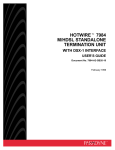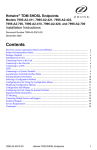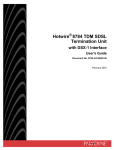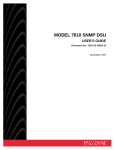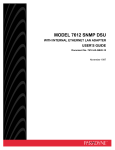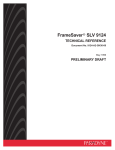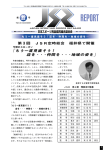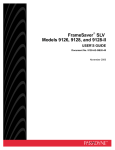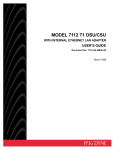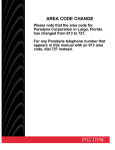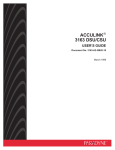Download Paradyne 7975 Network Card User Manual
Transcript
HOTWIRE 7975 M/SDSL STANDALONE TERMINATION UNIT USER’S GUIDE Document No. 7975-A2-GB20-40 December 1998 Copyright E 1998 Paradyne Corporation. All rights reserved. Printed in U.S.A. Notice This publication is protected by federal copyright law. No part of this publication may be copied or distributed, transmitted, transcribed, stored in a retrieval system, or translated into any human or computer language in any form or by any means, electronic, mechanical, magnetic, manual or otherwise, or disclosed to third parties without the express written permission of Paradyne Corporation, 8545 126th Ave. N., Largo, FL 33773. Paradyne Corporation makes no representation or warranties with respect to the contents hereof and specifically disclaims any implied warranties of merchantability or fitness for a particular purpose. Further, Paradyne Corporation reserves the right to revise this publication and to make changes from time to time in the contents hereof without obligation of Paradyne Corporation to notify any person of such revision or changes. Changes and enhancements to the product and to the information herein will be documented and issued as a new release to this manual. Warranty, Sales, and Service Information Contact your local sales representative, service representative, or distributor directly for any help needed. For additional information concerning warranty, sales, service, repair, installation, documentation, training, distributor locations, or Paradyne worldwide office locations, use one of the following methods: H Via the Internet: Visit the Paradyne World Wide Web site at http://www.paradyne.com H Via Telephone: Call our automated call system to receive current information via fax or to speak with a company representative. — Within the U.S.A., call 1-800-870-2221 — Outside the U.S.A., call 1-727-530-2340 Trademarks All products and services mentioned herein are the trademarks, service marks, registered trademarks or registered service marks of their respective owners. Document Feedback We welcome your comments and suggestions about this document. Please mail them to Technical Publications, Paradyne Corporation, 8545 126th Ave. N., Largo, FL 33773, or send e-mail to [email protected]. Include the number and title of this document in your correspondence. Please include your name and phone number if you are willing to provide additional clarification. Printed on recycled paper A December 1998 7975-A2-GB20-40 Important Information Important Safety Instructions 1. Read and follow all warning notices and instructions marked on the product or included in the manual. 2. Input power to this product must be provided by one of the following: (1) a UL Listed/CSA Certified power source with a Class 2 or Limited Power Source (LPS) output for use in North America; or (2) a 24 Vdc National Electric Code (NEC) ANSI/NFPA 70/Canadian Electric Code (CEC) Class 2 circuit installed in accordance with articles 110-16, 110-17, and 110-18 of the NEC, and articles 2-308, 2-310, 2-312, 2-314, 2-200, and 2-202 of the CEC, or (3) a Safety Extra Low Voltage (SELV) power source with a maximum available output of less than 240 VA, certified for use in the country of installation. 3. Slots and openings in the cabinet are provided for ventilation. To ensure reliable operation of the product and to protect it from overheating, these slots and openings must not be blocked or covered. 4. Do not allow anything to rest on the power cord and do not locate the product where persons will walk on the power cord. 5. Do not attempt to install or service this product yourself, as opening or removing covers may expose you to dangerous high voltage points or other risks. Refer all installation and servicing to qualified service personnel. 6. General purpose cables are provided with this product. Special cables, which may be required by the regulatory inspection authority for the installation site, are the responsibility of the customer. 7. When installed in the final configuration, the product must comply with the applicable Safety Standards and regulatory requirements of the country in which it is installed. If necessary, consult with the appropriate regulatory agencies and inspection authorities to ensure compliance. 8. A rare phenomenon can create a voltage potential between the earth grounds of two or more buildings. If products installed in separate buildings are interconnected, the voltage potential may cause a hazardous condition. Consult a qualified electrical consultant to determine whether or not this phenomenon exists and, if necessary, implement corrective action prior to interconnecting the products. 9. In addition, if the equipment is to be used with telecommunications circuits, take the following precautions: — Never install telephone wiring during a lightning storm. — Never install telephone jacks in wet locations unless the jack is specifically designed for wet locations. — Never touch uninsulated telephone wires or terminals unless the telephone line has been disconnected at the network interface. — Use caution when installing or modifying telephone lines. — Avoid using a telephone (other than a cordless type) during an electrical storm. There may be a remote risk of electric shock from lightning. — Do not use the telephone to report a gas leak in the vicinity of the leak. 7975-A2-GB20-40 December 1998 B Important Information EMI Warnings ! WARNING: This equipment has been tested and found to comply with the limits for a Class A digital device, pursuant to Part 15 of the FCC rules. These limits are designed to provide reasonable protection against harmful interference when the equipment is operated in a commercial environment. This equipment generates, uses, and can radiate radio frequency energy and, if not installed and used in accordance with the instruction manual, may cause harmful interference to radio communications. Operation of this equipment in a residential area is likely to cause harmful interference in which case the user will be required to correct the interference at his own expense. The authority to operate this equipment is conditioned by the requirements that no modifications will be made to the equipment unless the changes or modifications are expressly approved by Paradyne Corporation. ! WARNING: To Users of Digital Apparatus in Canada: This Class A digital apparatus meets all requirements of the Canadian interference-causing equipment regulations. Cet appareil numérique de la classe A respecte toutes les exigences du règlement sur le matérial brouilleur du Canada. C December 1998 7975-A2-GB20-40 Contents About This Guide H Document Purpose and Intended Audience . . . . . . . . . . . . . . . . . . . . . . . . . v H Document Summary . . . . . . . . . . . . . . . . . . . . . . . . . . . . . . . . . . . . . . . . . . . . . v H Product-Related Documents . . . . . . . . . . . . . . . . . . . . . . . . . . . . . . . . . . . . . . vi 1 About the Hotwire 7975 Standalone Termination Unit H M/SDSL Overview . . . . . . . . . . . . . . . . . . . . . . . . . . . . . . . . . . . . . . . . . . . . . . 1-1 H Hotwire 7975 Features . . . . . . . . . . . . . . . . . . . . . . . . . . . . . . . . . . . . . . . . . . . 1-2 H Network Configuration . . . . . . . . . . . . . . . . . . . . . . . . . . . . . . . . . . . . . . . . . . . 1-3 H User Interface Types . . . . . . . . . . . . . . . . . . . . . . . . . . . . . . . . . . . . . . . . . . . . 1-3 H Front Panel LED Status Indicators . . . . . . . . . . . . . . . . . . . . . . . . . . . . . . . . . 1-4 H Rear Panel Interface Connections . . . . . . . . . . . . . . . . . . . . . . . . . . . . . . . . . 1-4 H SNMP Management Capabilities . . . . . . . . . . . . . . . . . . . . . . . . . . . . . . . . . . 1-5 Management Information Base (MIB) Support . . . . . . . . . . . . . . . . . . . 1-5 SNMP Traps Support . . . . . . . . . . . . . . . . . . . . . . . . . . . . . . . . . . . . . . . . 1-5 2 Using the Asynchronous Terminal Interface H User Interface Access . . . . . . . . . . . . . . . . . . . . . . . . . . . . . . . . . . . . . . . . . . . 2-1 H Communication Port Settings . . . . . . . . . . . . . . . . . . . . . . . . . . . . . . . . . . . . . 2-1 H Initiating an ATI Session . . . . . . . . . . . . . . . . . . . . . . . . . . . . . . . . . . . . . . . . . 2-2 H Screen Work Areas . . . . . . . . . . . . . . . . . . . . . . . . . . . . . . . . . . . . . . . . . . . . . 2-5 H Navigating the Screens . . . . . . . . . . . . . . . . . . . . . . . . . . . . . . . . . . . . . . . . . . 2-6 Keyboard Keys . . . . . . . . . . . . . . . . . . . . . . . . . . . . . . . . . . . . . . . . . . . . . . 2-6 Screen Function Keys . . . . . . . . . . . . . . . . . . . . . . . . . . . . . . . . . . . . . . . . 2-7 Switching Between Screen Work Areas . . . . . . . . . . . . . . . . . . . . . . . . 2-8 H Ending an ATI Session . . . . . . . . . . . . . . . . . . . . . . . . . . . . . . . . . . . . . . . . . . . 2-9 7975-A2-GB20-40 December 1998 i Contents 3 Initial Startup and Configuration H Overview . . . . . . . . . . . . . . . . . . . . . . . . . . . . . . . . . . . . . . . . . . . . . . . . . . . . . . 3-1 H Connecting Power to the Unit . . . . . . . . . . . . . . . . . . . . . . . . . . . . . . . . . . . . . 3-2 Connecting the Unit to an Optional External DC Power Source . . . . 3-2 H Connecting to the Network . . . . . . . . . . . . . . . . . . . . . . . . . . . . . . . . . . . . . . . 3-3 H Connecting to a System Terminal . . . . . . . . . . . . . . . . . . . . . . . . . . . . . . . . . 3-3 H Entering Identity Information . . . . . . . . . . . . . . . . . . . . . . . . . . . . . . . . . . . . . . 3-4 H Choosing a Configuration Mode . . . . . . . . . . . . . . . . . . . . . . . . . . . . . . . . . . . 3-5 H Configuring the Unit Using the Configuration Menus . . . . . . . . . . . . . . . . . 3-5 Configuration Options . . . . . . . . . . . . . . . . . . . . . . . . . . . . . . . . . . . . . . . . 3-5 H Configuring the Unit Using the Internal Switches . . . . . . . . . . . . . . . . . . . . 3-6 Switchpack Locations . . . . . . . . . . . . . . . . . . . . . . . . . . . . . . . . . . . . . . . . 3-7 Switchpack Definitions . . . . . . . . . . . . . . . . . . . . . . . . . . . . . . . . . . . . . . . 3-8 H Accessing and Displaying Configuration Options . . . . . . . . . . . . . . . . . . . . 3-11 H Configuration Edit/Display . . . . . . . . . . . . . . . . . . . . . . . . . . . . . . . . . . . . . . . . 3-12 H Configuring AutoRate . . . . . . . . . . . . . . . . . . . . . . . . . . . . . . . . . . . . . . . . . . . . 3-13 H Configuration Loader . . . . . . . . . . . . . . . . . . . . . . . . . . . . . . . . . . . . . . . . . . . . 3-14 H Saving Configuration Options . . . . . . . . . . . . . . . . . . . . . . . . . . . . . . . . . . . . . 3-16 H Download Code . . . . . . . . . . . . . . . . . . . . . . . . . . . . . . . . . . . . . . . . . . . . . . . . . 3-17 4 Monitoring the Unit H What to Monitor . . . . . . . . . . . . . . . . . . . . . . . . . . . . . . . . . . . . . . . . . . . . . . . . . 4-1 H Viewing System and Test Status . . . . . . . . . . . . . . . . . . . . . . . . . . . . . . . . . . 4-2 Health and Status . . . . . . . . . . . . . . . . . . . . . . . . . . . . . . . . . . . . . . . . . . . 4-3 Self-Test Results . . . . . . . . . . . . . . . . . . . . . . . . . . . . . . . . . . . . . . . . . . . . 4-4 Test Status . . . . . . . . . . . . . . . . . . . . . . . . . . . . . . . . . . . . . . . . . . . . . . . . . 4-5 H Viewing Network Error Statistics . . . . . . . . . . . . . . . . . . . . . . . . . . . . . . . . . . 4-6 H Viewing Network Performance Statistics . . . . . . . . . . . . . . . . . . . . . . . . . . . 4-8 H Viewing 7975 Standalone Termination Unit LEDs . . . . . . . . . . . . . . . . . . . . 4-9 H 7975 Standalone Termination Unit LEDs . . . . . . . . . . . . . . . . . . . . . . . . . . . 4-10 ii December 1998 7975-A2-GB20-40 Contents 5 Testing H Accessing the Test Menu . . . . . . . . . . . . . . . . . . . . . . . . . . . . . . . . . . . . . . . . . 5-1 H Running Network Tests . . . . . . . . . . . . . . . . . . . . . . . . . . . . . . . . . . . . . . . . . . 5-2 Line Loopback . . . . . . . . . . . . . . . . . . . . . . . . . . . . . . . . . . . . . . . . . . . . . . 5-3 Repeater Loopback . . . . . . . . . . . . . . . . . . . . . . . . . . . . . . . . . . . . . . . . . . 5-4 Send Remote Line Loopback . . . . . . . . . . . . . . . . . . . . . . . . . . . . . . . . . 5-5 Send and Monitor 511 . . . . . . . . . . . . . . . . . . . . . . . . . . . . . . . . . . . . . . . . 5-6 H Running SYNC Data Port Tests . . . . . . . . . . . . . . . . . . . . . . . . . . . . . . . . . . . 5-7 Data Terminal Loopback . . . . . . . . . . . . . . . . . . . . . . . . . . . . . . . . . . . . . . 5-8 Data Channel Loopback . . . . . . . . . . . . . . . . . . . . . . . . . . . . . . . . . . . . . . 5-9 Send Remote Data Channel Loopback . . . . . . . . . . . . . . . . . . . . . . . . . 5-10 H Device Tests . . . . . . . . . . . . . . . . . . . . . . . . . . . . . . . . . . . . . . . . . . . . . . . . . . . 5-11 Lamp Test . . . . . . . . . . . . . . . . . . . . . . . . . . . . . . . . . . . . . . . . . . . . . . . . . . 5-11 H Ending an Active Test . . . . . . . . . . . . . . . . . . . . . . . . . . . . . . . . . . . . . . . . . . . . 5-12 6 Messages and Troubleshooting H Overview . . . . . . . . . . . . . . . . . . . . . . . . . . . . . . . . . . . . . . . . . . . . . . . . . . . . . . 6-1 H Configuring SNMP Traps . . . . . . . . . . . . . . . . . . . . . . . . . . . . . . . . . . . . . . . . . 6-2 H Device Messages . . . . . . . . . . . . . . . . . . . . . . . . . . . . . . . . . . . . . . . . . . . . . . . 6-3 H Troubleshooting . . . . . . . . . . . . . . . . . . . . . . . . . . . . . . . . . . . . . . . . . . . . . . . . . 6-5 7 Security H Overview . . . . . . . . . . . . . . . . . . . . . . . . . . . . . . . . . . . . . . . . . . . . . . . . . . . . . . 7-1 H ATI Access Levels . . . . . . . . . . . . . . . . . . . . . . . . . . . . . . . . . . . . . . . . . . . . . . 7-1 H Creating a Login . . . . . . . . . . . . . . . . . . . . . . . . . . . . . . . . . . . . . . . . . . . . . . . . 7-2 H Deleting a Login . . . . . . . . . . . . . . . . . . . . . . . . . . . . . . . . . . . . . . . . . . . . . . . . 7-4 H Controlling SNMP Access . . . . . . . . . . . . . . . . . . . . . . . . . . . . . . . . . . . . . . . . 7-4 Assigning SNMP Community Names and Access Types . . . . . . . . . . 7-4 Limiting SNMP Access through the IP Addresses of the Managers . 7-5 H Resetting the Termination Unit’s COM Port or Factory Defaults . . . . . . . . 7-5 8 IP Addressing H Selecting an IP Addressing Scheme . . . . . . . . . . . . . . . . . . . . . . . . . . . . . . . 8-1 H IP Addressing Example . . . . . . . . . . . . . . . . . . . . . . . . . . . . . . . . . . . . . . . . . . 8-2 7975-A2-GB20-40 December 1998 iii Contents A Configuration Option Tables H Overview . . . . . . . . . . . . . . . . . . . . . . . . . . . . . . . . . . . . . . . . . . . . . . . . . . . . . . A-1 H Network Interface Options Menu . . . . . . . . . . . . . . . . . . . . . . . . . . . . . . . . . . A-2 H Synchronous Data Port Options Menu . . . . . . . . . . . . . . . . . . . . . . . . . . . . . A-4 H System Options Menu . . . . . . . . . . . . . . . . . . . . . . . . . . . . . . . . . . . . . . . . . . . A-7 H Communication Port . . . . . . . . . . . . . . . . . . . . . . . . . . . . . . . . . . . . . . . . . . . . . A-8 H Management and Communication Options Menu . . . . . . . . . . . . . . . . . . . . A-11 Telnet Sessions Options . . . . . . . . . . . . . . . . . . . . . . . . . . . . . . . . . . . . . . A-11 Communication Protocol Options . . . . . . . . . . . . . . . . . . . . . . . . . . . . . . A-12 SNMP Traps Options . . . . . . . . . . . . . . . . . . . . . . . . . . . . . . . . . . . . . . . . A-14 General SNMP Management Options . . . . . . . . . . . . . . . . . . . . . . . . . . A-16 SNMP NMS Security Options . . . . . . . . . . . . . . . . . . . . . . . . . . . . . . . . . A-17 B Standards Compliance for SNMP Traps H SNMP Traps . . . . . . . . . . . . . . . . . . . . . . . . . . . . . . . . . . . . . . . . . . . . . . . . . . . B-1 warmStart . . . . . . . . . . . . . . . . . . . . . . . . . . . . . . . . . . . . . . . . . . . . . . . . . . B-1 authenticationFailure . . . . . . . . . . . . . . . . . . . . . . . . . . . . . . . . . . . . . . . . . B-1 linkUp and linkDown . . . . . . . . . . . . . . . . . . . . . . . . . . . . . . . . . . . . . . . . . B-2 H Enterprise-Specific Traps . . . . . . . . . . . . . . . . . . . . . . . . . . . . . . . . . . . . . . . . B-3 C Cables and Pin Assignments H Overview . . . . . . . . . . . . . . . . . . . . . . . . . . . . . . . . . . . . . . . . . . . . . . . . . . . . . . C-1 H DSL Network Interface Cable . . . . . . . . . . . . . . . . . . . . . . . . . . . . . . . . . . . . . C-2 H COM Port Interface Cable . . . . . . . . . . . . . . . . . . . . . . . . . . . . . . . . . . . . . . . . C-3 H EIA-530A Port Interface Connector . . . . . . . . . . . . . . . . . . . . . . . . . . . . . . . . C-5 H EIA-530A-to-X.21 Interface Cable . . . . . . . . . . . . . . . . . . . . . . . . . . . . . . . . . C-6 H EIA-530A-to-RS449 Cable Interface . . . . . . . . . . . . . . . . . . . . . . . . . . . . . . . C-8 H EIA-530A-to-V.35 Cable Interface . . . . . . . . . . . . . . . . . . . . . . . . . . . . . . . . . C-10 H Power Input Connector . . . . . . . . . . . . . . . . . . . . . . . . . . . . . . . . . . . . . . . . . . C-12 H Optional Power Cable . . . . . . . . . . . . . . . . . . . . . . . . . . . . . . . . . . . . . . . . . . . C-12 D Technical Specifications Glossary Index iv December 1998 7975-A2-GB20-40 About This Guide Document Purpose and Intended Audience This guide contains information needed to set up, configure, and operate the Hotwire 7975 Multirate/Symmetric Digital Subscriber Line (M/SDSL) Standalone Termination Unit and is intended for installers and operators. Document Summary 7975-A2-GB20-40 Section Description Chapter 1 About the 7975 Standalone Termination Unit. Describes the 7975 Termination Unit’s features and capabilities. Chapter 2 Using the Asynchronous Terminal Interface. Provides instructions for accessing the user interface and navigating through the screens. Chapter 3 Initial Startup and Configuration. Provides procedures for setting up the user interface and configuration steps. Chapter 4 Monitoring the Unit. Describes using the LEDs, status, and network statistics to monitor the unit. Chapter 5 Testing. Provides information about available tests and test setup. Chapter 6 Messages and Troubleshooting. Provides information on SNMP traps, device messages, and troubleshooting. Chapter 7 Security. Presents procedures for creating a login, setting the effective access levels, and controlling SNMP access. Chapter 8 IP Addressing. Provides information and examples regarding IP addresses. December 1998 v About This Guide Section Description Appendix A Configuration Option Tables. Contains all configuration options, default settings, and possible settings. Appendix B Standards Compliance for SNMP Traps. Contains SNMP trap compliance information. Appendix C Cables and Pin Assignments. Contains connector and interface information. Appendix D Technical Specifications. Contains physical and regulatory specifications, network and port interfaces, power consumption values, and accessory part numbers. Glossary Defines acronyms and terms used in this document. Index Lists key terms, acronyms, concepts, and sections in alphabetical order. Product-Related Documents Document Number Document Title 8775-A2-GB20 Hotwire 8775 M/SDSL Termination Unit User’s Guide 8775-A2-GZ40 Hotwire 8775 M/SDSL Termination Unit Installation Instructions Contact your sales or service representative to order additional product documentation. Paradyne documents are also available on the World Wide Web at: http://www.paradyne.com Select Service & Support → Technical Manuals vi December 1998 7975-A2-GB20-40 About the Hotwire 7975 Standalone Termination Unit 1 M/SDSL Overview Hotwire Multirate/Symmetrical Digital Subscriber Line (M/SDSL) products maximize customer service areas by varying the DSL line rate. This ensures symmetric DSL connectivity over a wide range of telephone line distances and transmission line qualities. Hotwire M/SDSL products can transport at full or fractional payload rates over a 2-wire, full-duplex circuit over varying distances based on the conditions of the 2-wire loop. Examples include support for router, multiplexer and PBX connections at 128 kbps, with distances exceeding 29,000 feet (8.9 km) on 24 gauge (.5 mm) cable, or up to 15,000 feet (4.6 km) delivered at 2.048 Mbps on 24 gauge (.5 mm) cable. Hotwire M/SDSL is equipped with an automatic configuration capability that reduces the M/SDSL installation process to a simple plug and play mode. Simply connecting the units to the line automatically configures the customer for the maximum data rate supported by the local loop. M/SDSL units can also be configured at fixed line speeds to achieve maximum distances. 7975-A2-GB20-40 December 1998 1-1 About the Hotwire 7975 Standalone Termination Unit Hotwire 7975 Features The Hotwire 7975 M/SDSL Standalone Termination Unit is an endpoint for the chassis-mounted Hotwire 8775 M/SDSL Termination Unit housed in the Hotwire 8600 or 8800 Digital Subscriber Line Access Multiplexer (DSLAM). Two Hotwire 7975 M/SDSL Standalone Termination Units can also be configured to operate in a central office (CO) to customer premises (CP) environment. The 7975 Standalone Termination Unit offers these standard features: H AutoRate Capability. Provides automatic configuration of line speed and data rate upon connection. H Embedded Operations Channel (EOC). Provides remote SNMP Traps or Telnet session capability over the M/SDSL network. H Asynchronous Terminal Interface (ATI). Provides a menu-driven VT100-compatible terminal interface for configuring and managing the termination unit locally or remotely by Telnet session. H Local Management. Provides local management using a: — Terminal or PC via the COM port of the unit — NMS connection through the 10BaseT port H Remote Management. Provides remote management using: — Terminal or PC via the Management Serial port of the DSLAM — Network Management System (NMS) via the COM port or MCC port of the DSLAM — Telnet over the EOC — External modem out-of-band — Using SNMP or Telnet through the 10BaseT port or the Internal Management Channel (IMC). 1-2 H Alarm Indication. Provides front panel status LEDs. H Diagnostic Testing. Provides the capability to diagnose device and network problems and perform tests, including digital loopbacks, pattern tests, and self-test. H Device and Performance Monitoring. Provides the capability of tracking and evaluating the unit’s operation, including health and status, and error-rate monitoring. December 1998 7975-A2-GB20-40 About the Hotwire 7975 Standalone Termination Unit Network Configuration Figure 1-1 shows a network application using a 4-port Hotwire 8775 M/SDSL Termination Unit for access concentration in a central office (CO). A frame relay switch and a router are connected, through the termination unit, to partner units supporting a host or router, and frame relay encapsulated or unframed data. V.35 CO Site 7975 Frame Relay Switch E1 Host (Frame Relay Encapsulated Data) V.35 V.35 Router 2.048 Mb over SDSL V.35 7975 V.35 Router (Frame Relay Encapsulated Data) V.35 7975 8775 Termination Unit in 8600 DSLAM CO Site LTU Router Customer Premises (CP) Customer Premises NTU 7975 7975 V.35 V.35 98-15938 Figure 1-1. Sample M/SDSL Configurations User Interface Types There are three types of user interfaces to the 7975 Standalone Termination Unit: 7975-A2-GB20-40 H Menu-driven async terminal interface screens. See Chapter 2, Using the Asynchronous Terminal Interface. H Front panel LED status indicators. See Chapter 4, Monitoring the Unit. H Internal DIP Switches. See Chapter 3, Initial Startup and Configuration. December 1998 1-3 About the Hotwire 7975 Standalone Termination Unit Front Panel LED Status Indicators Figure 1-2 shows the front panel of the 7975 Standalone Termination Unit. For more information on front panel LEDs, refer to Chapter 4, Monitoring the Unit. TM TE D SL D PO W ER AL AR M TE ST TM 7975 M/SDSL 98-15856 Figure 1-2. Hotwire 7975 Standalone Termination Unit Front Panel Rear Panel Interface Connections Figure 1-3 shows the physical interfaces of the 7975 Standalone Termination Unit. POWER I COM DSL PORT O 98-15880 Figure 1-3. Hotwire 7975 Standalone Termination Unit Rear Panel 1-4 December 1998 7975-A2-GB20-40 About the Hotwire 7975 Standalone Termination Unit SNMP Management Capabilities The termination unit supports SNMP Version 1, and can be managed by any industry-standard SNMP manager and accessed using SNMP by external SNMP managers. Management Information Base (MIB) Support For a detailed description of supported MIBs, visit Paradyne’s web site at http://www.paradyne.com. The following MIBs are supported: H MIB II (RFC 1213 and RFC 1573) – Defines the general objects for use with a network management protocol in TCP/IP internets and provides general information about the unit. MIB II is backward-compatible with MIB I. H RS-232-Like MIB (RFC 1659) – Defines objects for managing RS-232-type interfaces (e.g., V.35, RS-422, RS-423, etc.) and supports the synchronous data port on the DSU. H Enterprise MIB – Supports configuration, status, statistics, and tests. SNMP Traps Support The 7975 Standalone Termination Unit supports traps as defined in RFC 1215. They may include variable-bindings specified in the following MIBs: H MIB II (RFC 1573) – Defines the general objects for use with a network management protocol in TCP/IP internets and provides general information about the 7975 Standalone Termination Unit. MIB II is backward-compatible with MIB I. H Enterprise MIB – Supports configuration, status, statistics, and tests. Figure 1-4 illustrates a typical M/SDSL SNMP configuration. Refer to Chapter 8, IP Addressing and Appendix B, Standards Compliance for SNMP Traps. Operation, Maintenance and Provisioning Center Network 8775 .. . . DC PWR ALM A 8600 DSLAM RADSL 8546 SDSL 8715 SDSL 8715 l RT 3 2 PO 4 4 3 1 2 4 3 2 L 1 ET FAN STACK POSITION 1 EM Co RX TX Alr m Tes t OK RN ST HE SY DS ET RM EM AL 4 3 1 2 Alr m Tes t AL ST OK B 4 1 SY 1 A 3 RM G. 70 3 4 5 6 3 2 48VDC CLASS 2 OR LIMITED PWR SOURCE 2 Alr m Tes t OK 3 ST DC FUSES T4A, MIN. 48V AC INPUT DS LINL PO K-U RT P B A B 70 EM EOC SY A 7975 RTN DS LINL PO K-U RT P AC T5A 250V 48V G. Router SNMP NMS SDSL V.35 Data 3 2 1 B IN OUT SERIAL MCC 1 2 3 Ethernet Interface Voice Ethernet LAN 98-15858 Figure 1-4. M/SDSL SNMP Configuration 7975-A2-GB20-40 December 1998 1-5 About the Hotwire 7975 Standalone Termination Unit This page intentionally left blank. 1-6 December 1998 7975-A2-GB20-40 Using the Asynchronous Terminal Interface 2 User Interface Access You can communicate with the Hotwire 7975 Standalone Termination Unit with an asynchronous terminal interface (ATI) using one of the following methods: H Direct connection through the COM port. H Using an external modem through the COM port. H Telnet session through the Embedded Operations Channel (EOC). NOTE: Only one asynchronous terminal interface session can be active at a time, and another user’s session cannot be forced to end. To automatically log out a user due to inactivity, enable the Inactivity Timeout option (see Table A-5, Telnet Sessions Options, in Appendix A, Configuration Option Tables). Security can limit ATI access several ways. To limit user access or set up login IDs, refer to Chapter 7, Security. Communication Port Settings Ensure that the device you connect communicates using these settings: 7975-A2-GB20-40 H Data rate set to 9.6 kbps. H Character length set to 8. H Parity set to None. H Stop Bits set to 1. December 1998 2-1 Using the Asynchronous Terminal Interface Initiating an ATI Session The Main Menu screen is displayed on the screen unless a login ID and password is required or the ATI is already in use. If security is enabled on the 7975 Standalone Termination Unit and you used Telnet to access it directly (you did not log in through the MCC), the system prompts you for a login ID and password. Login Hotwire Model: 7975 LOGIN Login ID: Enter Password: Î Î ÎÎ ÎÎ –––––––––––––––––––––––––––––––––––––––––––––––––––––––––––––––––––––––––––––––– Ctrl-a to access these functions Exit After you enter a valid login ID and password, the Main Menu appears. If you enter an invalid login ID and password after three attempts, the Telnet session closes or the terminal connection returns to an idle state. Refer to Chapter 7, Security. If the ATI is already in use, you will see a connection refused or connection failed message (if you are using a Telnet session), or you will see the IP address of the other user (if you are using the Management Serial port). 2-2 December 1998 7975-A2-GB20-40 Using the Asynchronous Terminal Interface ÎÎÎÎÎÎÎÎÎÎÎÎÎÎÎÎÎÎÎÎÎÎÎÎÎ ÎÎÎÎÎÎÎÎÎÎÎÎÎÎÎÎÎÎÎÎÎÎÎÎÎ ÎÎÎÎÎÎÎÎÎÎÎÎÎÎÎÎÎÎÎÎÎÎÎÎÎ ÎÎÎÎÎÎÎÎÎÎÎÎÎÎÎÎÎÎÎÎÎÎÎÎÎ ÎÎÎÎÎÎÎÎÎÎÎÎÎÎÎÎÎÎÎÎÎÎÎÎÎ ÎÎÎÎÎÎÎÎÎÎÎÎÎÎÎÎÎÎÎÎÎÎÎÎÎ ÎÎÎÎÎÎÎÎÎÎÎÎÎÎÎÎÎÎÎÎÎÎÎÎÎ ÎÎÎÎÎÎÎÎÎÎÎÎÎÎÎÎÎÎÎÎÎÎÎÎÎ ÎÎÎÎÎÎÎÎÎÎÎÎÎÎÎÎÎÎÎÎÎÎÎÎÎ ÎÎÎÎÎÎÎÎÎÎÎÎÎÎÎÎÎÎÎÎÎÎÎÎÎ ÎÎÎÎÎÎÎÎÎÎÎÎÎÎÎÎÎÎÎÎÎÎÎÎÎ ÎÎÎÎÎÎÎÎÎÎÎÎÎÎÎÎÎÎÎÎÎÎÎÎÎ ÎÎÎÎÎÎÎÎÎÎÎÎÎÎÎÎÎÎÎÎÎÎÎÎÎ ÎÎÎÎÎÎÎÎÎÎÎÎÎÎÎÎÎÎÎÎÎÎÎÎÎ ÎÎÎÎÎÎÎÎÎÎÎÎÎÎÎÎÎÎÎÎÎÎÎÎÎ ÎÎÎÎÎÎÎÎÎÎÎÎÎÎÎÎÎÎÎÎÎÎÎÎÎ main Access Level: Administrator Hotwire Model 7975 MAIN MENU Screen Area Screen Function Keys Area Status Test Configuration Control –––––––––––––––––––––––––––––––––––––––––––––––––––––––––––––––––––––––––––––––– Ctrl-a to access these functions Exit Entry to all of the termination unit’s tasks begins at the Main Menu screen. The four branches of the Main menu are as follows: Select . . . To . . . Status View system status, diagnostic test results, statistics, LEDs, and device identity information. Test Select and cancel tests for the termination unit’s interfaces. Configuration Display and edit the configuration options. Control Change the device identity, administer logins, download new firmware, or initiate a power-up reset of the termination unit. After selecting an option, what appears on the screens depends on the: 7975-A2-GB20-40 H Current configuration – How your termination unit is currently configured. H Effective security access level – An access level that is typically set by the system administrator for each interface and each user. H Data selection criteria – What you entered in previous screens. December 1998 2-3 Using the Asynchronous Terminal Interface The following illustration shows the paths to the different ATI screens. Main Status Test Configuration System and Performance Display Identity Test Status Statistics LEDs Control Change Download Reset Identity Code AutoRate Administer Apply Reset Logins Download Device Network Network Error Performance Statistics Statistics Network Tests SYNC Data Device Abort Port Tests Tests All Tests Network Factory Configuration Current Configuration Config Loader Edit/Display Sync Port System Communication Management Options Port and Communication Telnet SNMP Communication Session Traps Protocol Option 98-15859 2-4 December 1998 7975-A2-GB20-40 Using the Asynchronous Terminal Interface Screen Work Areas There are two user work areas: H Screen area – This is the area above the dotted line that provides the menu path, menus, and input fields. The menu path appears as the first line on the screen. In this manual, the menu path is presented as a menu selection sequence with the names of the screens: Main Menu → Configuration → Load Configuration From → Network Interface Options H Menu Path Screen function key area – This is the area below the dotted line that lists function keys specific to the screen, field value choices, and system messages. ÎÎÎÎÎÎÎÎÎÎÎÎÎÎÎÎÎÎÎÎÎÎÎÎÎ ÎÎÎÎÎÎÎÎÎÎÎÎÎÎÎÎÎÎÎÎÎÎÎÎÎ ÎÎÎÎÎÎÎÎÎÎÎÎÎÎÎÎÎÎÎÎÎÎÎÎÎ ÎÎÎÎÎÎÎÎÎÎÎÎÎÎÎÎÎÎÎÎÎÎÎÎÎ ÎÎÎÎÎÎÎÎÎÎÎÎÎÎÎÎÎÎÎÎÎÎÎÎÎ ÎÎÎÎÎÎÎÎÎÎÎÎÎÎÎÎÎÎÎÎÎÎÎÎÎ ÎÎÎÎÎÎÎÎÎÎÎÎÎÎÎÎÎÎÎÎÎÎÎÎÎ ÎÎÎÎÎÎÎÎÎÎÎÎÎÎÎÎÎÎÎÎÎÎÎÎÎ ÎÎÎÎÎÎÎÎÎÎÎÎÎÎÎÎÎÎÎÎÎÎÎÎÎ ÎÎÎÎÎÎÎÎÎÎÎÎÎÎÎÎÎÎÎÎÎÎÎÎÎ ÎÎÎÎÎÎÎÎÎÎÎÎÎÎÎÎÎÎÎÎÎÎÎÎÎ ÎÎÎÎÎÎÎÎÎÎÎÎÎÎÎÎÎÎÎÎÎÎÎÎÎ ÎÎÎÎÎÎÎÎÎÎÎÎÎÎÎÎÎÎÎÎÎÎÎÎÎ ÎÎÎÎÎÎÎÎÎÎÎÎÎÎÎÎÎÎÎÎÎÎÎÎÎ ÎÎÎÎÎÎÎÎÎÎÎÎÎÎÎÎÎÎÎÎÎÎÎÎÎ ÎÎÎÎÎÎÎÎÎÎÎÎÎÎÎÎÎÎÎÎÎÎÎÎÎ main/config/network Hotwire Model: 7975 NETWORK INTERFACE OPTIONS Input Fields Margin Threshold: Excessive Error Rate Threshold: AutoRate: –3db 1E–5 Enable Peer IP Address: 111.255.255.000 Circuit Identifier: Screen Function Keys Clear –––––––––––––––––––––––––––––––––––––––––––––––––––––––––––––––––––––––––––––––– Exit Ctrl-a to access these functions, ESC for previous menu MainMenu Save Select: 1E–4, 1E–5, 1E–6, 1E–7, 1E–8, 1E–9 LOS at Net, Pt n System Messages Field Value Choices 7975-A2-GB20-40 Clear December 1998 2-5 Using the Asynchronous Terminal Interface Navigating the Screens You can navigate the screens by: H Using keyboard keys H Using screen function keys H Switching between the two screen work areas Keyboard Keys Use the following keyboard keys to navigate within the screen. Press . . . To . . . Ctrl-a Move cursor between the screen area and the screen function keys area below the dotted line at the bottom of the screen. Esc Return to the previous screen. Tab Move cursor to the next field on the screen. Backspace Move cursor to the previous field on the screen. Return (Enter) Accept entry or display valid options on the last row of the screen when pressed before entering data or after entering invalid data. Ctrl-k Tab backwards (move cursor one field to the left). Spacebar Select the next valid value for the field. Delete (Del) Delete character that the cursor is on. Up Arrow or Ctrl-u Move cursor up one field within a column on the same screen. Down Arrow or Ctrl-d Move cursor down one field within a column on the same screen. Right Arrow or Ctrl-f Move cursor one character to the right if in edit mode. Left Arrow or Ctrl-b Move cursor one character to the left if in edit mode. Ctrl-l Redraw the screen display, clearing information typed in but not yet entered. " Procedure To make a menu or field selection: 1. Press the Tab key or the right arrow key to position the cursor on a menu or field selection. Each selection is highlighted as you press the key to move the cursor from position to position. 2. Press Enter. The selected menu or screen appears. 3. Continue Steps 1 and 2 until you reach the screen you want. 2-6 December 1998 7975-A2-GB20-40 Using the Asynchronous Terminal Interface The current setting or value appears to the right of the field name. You can enter information into a selected field by: H Typing in the first letter(s) of a field value or command. H Switching from the screen area to the screen function area below the dotted line and selecting or entering the designated screen function key. If a field is blank and the Field Values screen area displays valid selections, press the spacebar and the first valid value for the field will appear. Continue pressing the spacebar to scroll through other valid values. Screen Function Keys All screen function keys located below the dotted line operate the same way (upper- or lowercase) throughout the screens. For the screen Select . . . And press Enter to . . . function . . . 7975-A2-GB20-40 ClrFar F or f Clear far-end network statistics and refresh the screen. ClrNear N or n Clear near-end network statistics and refresh the screen. Delete L or l Delete data. Exit E or e Terminate the async terminal session. MainMenu M or m Return to the Main Menu screen. New N or n Enter new data. PgDn D or d Display the next page, or group of entries. PgUp U or u Display the previous page, or group of entries. ResetMon R or r Reset an active Monitor 511 test counter to zero. Save S or s Save information. December 1998 2-7 Using the Asynchronous Terminal Interface Switching Between Screen Work Areas Select Ctrl-a to switch between the two screen work areas to perform all screen functions. " Procedure To access the screen function area below the dotted line: 1. Press Ctrl-a to switch from the screen area to the screen function key area below the dotted line. 2. Select either the function’s designated (underlined) character or press the Tab key until you reach the desired function key. Example: To save the current screen, type s or S ( Save). 3. Press Enter. 4. To return to the screen area above the dotted line, press Ctrl-a again. main/config/network Hotwire Model: 7975 NETWORK INTERFACE OPTIONS Î Î 2-8 Margin Threshold: Excessive Error Rate Threshold: AutoRate DSL Line rate –3db 1E–5 Disable 144 Peer IP Address: 111.255.255.000 Circuit Identifier: Clear Clear ÎÎ ÎÎ –––––––––––––––––––––––––––––––––––––––––––––––––––––––––––––––––––––––––––––––– Exit Ctrl-a to access these functions, ESC for previous menu MainMenu Save December 1998 7975-A2-GB20-40 Using the Asynchronous Terminal Interface Ending an ATI Session Use the Exit function key from any screen to terminate the session. " Procedure To end a session with the asynchronous terminal interface: 1. Press Ctrl-a to go to the screen function key area below the dotted line. 2. Save changes if required. A confirmation message appears if you have made but not saved changes to your configuration. 3. Tab to Exit (or type e or E) and press Enter. 7975-A2-GB20-40 December 1998 2-9 Using the Asynchronous Terminal Interface This page intentionally left blank. 2-10 December 1998 7975-A2-GB20-40 Initial Startup and Configuration 3 Overview This chapter provides instructions on how to access and configure your unit for the first time. This chapter includes procedures for: 7975-A2-GB20-40 H Connecting power to the unit. H Connecting the unit to the network. H Connecting a system terminal. H Providing initial unit identity information or changing existing identity information. H Configuring your unit using internal switchpacks or using the Configuration Edit menus. H Choosing the current or factory default configuration options or downloading configuration options from a TFTP server. H Modifying current configuration options using the Configuration Edit/Display menu. H Saving your changes. H Downloading unit firmware from a TFTP server. December 1998 3-1 Initial Startup and Configuration Connecting Power to the Unit If your package includes a power pack: Plug the power pack into an ac outlet having a nominal voltage rating between 100–240 Vac. Connect the output cable of the power pack to the connector marked POWER on the rear panel. If your package includes a direct-connection dc power cable: Connect the unit to an external dc power source as described in Connecting the Unit to an Optional External DC Power Source. Connecting the Unit to an Optional External DC Power Source Use the following procedures only if you want to use the dc power cable. Using the dc power cable, the Hotwire 7975 Standalone Termination Unit is capable of operating on a +24 Vdc power supply. " Procedure To use the dc power cable: 1. Connect the green wire to a suitable earth ground. 2. Connect the orange wire to the +24 Vdc source. 3. Connect the white wire to the return. 4. Cut the black, red, and blue wires off at the outer insulation. 5. Plug the power connector into the 7975 Standalone Termination Unit. Black 1 2 3 4 5 6 Red Green White Orange Blue X X Earth Ground RTN +24 Vdc X 98-14158-01 +24 Vdc Power Supply Pinouts 3-2 December 1998 7975-A2-GB20-40 Initial Startup and Configuration Connecting to the Network " Procedure To connect your unit to the network: 1. Connect one end of the network cable into the rear panel DSL jack. Connect the other end to your DSL network interface. NOTE: Do not use a flat VF network cable as this may severely degrade the performance of the termination unit. Use only Cat 5 twisted-pair network cable. Connecting to a System Terminal An optional system maintenance terminal may be attached to your Hotwire 7975 Standalone Termination Unit through the modular jack on the rear panel. You may have terminals attached to both endpoints. The system terminal must be a VT100-compatible terminal or a PC running terminal emulation software. The system maintenance terminal allows you to view the status of the unit, and change configuration options. Connect the 9-pin end of the terminal cable into a COM port on your PC. Plug the other end into the modular jack on the rear panel. If your PC requires a 25-pin connector to the COM port, see Appendix C, Cables and Pin Assignments, for the correct cable pinouts. Make sure the communication parameters on your PC or terminal are set to: H 9600 baud H 8 bit characters H no parity H 1 stop bit H no flow control Press Enter from your terminal or PC to activate the Main Menu for the attached unit. The system runs diagnostics and status checks. After a few moments, the Main Menu or Logon screen appears on your terminal. 7975-A2-GB20-40 December 1998 3-3 Initial Startup and Configuration Entering Identity Information After accessing your unit for the first time, use the Change Identity screen to determine SNMP administrative system information that will be displayed on the Identity screen of the Status branch. To access the Card Identity screen, follow this menu selection sequence: Main Menu → Control → Change Identity main/control/change_identity Hotwire Model: 7975 IDENTITY System Name: lllQJ98-001 System Location: Bldg. A412, 2nd Floor, Left cabinet System Contact: C. Parker 800-727-2396 pager 888-555-1212 Î Î Clear Clear Clear ÎÎ ÎÎ –––––––––––––––––––––––––––––––––––––––––––––––––––––––––––––––––––––––––––––––– Exit Ctrl-a to access these functions, ESC for previous menu MainMenu Save The three System entry fields are alphanumeric and provide 128 characters for each field. The System entries appear on the Identity display as shown above. The SNMP System entry fields are: H System Name: The general SNMP system name. H System Location: The physical location of the SNMP-managed device. H System Contact: Identification information, such as contact name, phone number, or mailing address. Valid entry values are any printable ASCII character. ASCII printable characters include: H Numeric 0–9 H Upper or lower case A–Z H Space H All ASCII symbols except the caret (^) Select Clear to reset a field to a null value. 3-4 December 1998 7975-A2-GB20-40 Initial Startup and Configuration " Procedure To enter Change Identity screen information: 1. Position the cursor in the System Name field. Enter a name unique in your network to identify the SNMP managed node (or unit). The maximum length of System Name is 128 characters. 2. Position the cursor in the System Location field. Enter the physical location of the unit. The maximum length of System Location is 128 characters. 3. Position the cursor in the System Contact field. Enter the name and contact information for the person responsible for the unit. The maximum length of System Contact is 128 characters. 4. Press Ctrl-a to switch to the screen function key area below the dotted line. 5. Select Save and press Enter. Choosing a Configuration Mode You can make configuration changes either through a VT100 and the unit’s Configuration menus or by manually changing switches on the board. The unit comes defaulted to allow settings to be made through the Configuration menus. Configuring the Unit Using the Configuration Menus Use the Configuration menu branch of the unit to display or change configuration option settings. Configuration Options The 7975 Standalone Termination Unit is shipped with factory settings in the Default Factory configuration area. You can find default information by: H Referring to Appendix A, Configuration Option Tables. H Accessing the Configuration branch of the 7975 Standalone Termination Unit menu. The 7975 Standalone Termination Unit has two sets of configuration option settings. The Current Configuration matches the Default Factory Configuration until modified and saved by the user. Configuration Option Area Configuration Option Set Current Configuration The 7975 Standalone Termination Unit’s active set of configuration options. Default Factory Configuration A read-only configuration area containing the factory default configuration options. If the factory default settings do not support your network’s configuration, you can customize the configuration options for your application. 7975-A2-GB20-40 December 1998 3-5 Initial Startup and Configuration Configuring the Unit Using the Internal Switches Use internal Switchpacks S1 and S2 to manually configure the unit. Use Figure 3-1 to locate Switchpacks S1 and S2. ! HANDLING PRECAUTIONS FOR STATIC-SENSITIVE DEVICES 496-15104 This product is designed to protect sensitive components from damage due to electrostatic discharge (ESD) during normal operation. When performing installation procedures, however, take proper static control precautions to prevent damage to equipment. If you are not sure of the proper static control precautions, contact your nearest sales or service representative. " Procedure To configure the unit using internal Switchpacks S1 and S2: 1. Power down the unit and remove the enclosure cover, exposing the circuit board. 2. Locate Switchpack S1 using Figure 3-1. 3. Set switch 1 on Switchpack S1 to ON to enable Switchpacks 1 and 2. 4. After you enable the switchpacks, you must set the switches to your desired configuration. Refer to Figure 3-1 and Table 3-1. 5. Replace and secure the cover. 6. Power up the board to reset and enable the new configuration. 3-6 December 1998 7975-A2-GB20-40 Initial Startup and Configuration Switchpack Locations Use Figure 3-1 to locate Switchpacks S1 and S2. Switchpack S1 & S2 ON 1 ON 1 Front 2 2 3 3 4 4 5 6 5 6 7 7 8 8 S2 S1 Rear 98-15937 Figure 3-1. Hotwire 7975 Standalone Termination Unit Switchpack Locations 7975-A2-GB20-40 December 1998 3-7 Initial Startup and Configuration Switchpack Definitions Manually change configuration options by moving Switchpack S1 DIP switches on the card. Table 3-1 lists Switchpack S1 definitions. Table 3-1. Switchpack S1 Definitions Switch # . . . Allows you to . . . 1 Enable or disable Switchpacks S1 and S2. Default in Bold OFF = Switchpacks Disabled ON = Switchpacks Enabled 2 Control Sync Port Type. OFF = EIA-530, RS-449, or X.21 ON = V.35 3 Select the unit’s timing source. Only valid for LTU configured units. OFF = Internal clock ON = External Clock 4, 5, 6, 7, 8 Control Sync Port Data Rate (refer to Table 3-2, Selectable Payload Rates) NOTE: Switches 4 through 8 are only used when the unit is configured as an LTU and AutoRate is disabled. All OFF = 2048 kbps (1024 kbps for 1Mbps units) Use Table 3-2 to set the Sync Port Payload Rate. Defaults are shown in bold. NOTE: Sync Port and DSL Line Rates can only be selected from units configured as LTU (Switchpack S2 #1) with AutoRate disabled (Switchpack S2 #2). 3-8 December 1998 7975-A2-GB20-40 Initial Startup and Configuration Table 3-2. Selectable Payload Rates (Switches 4–8 on Switchpack S1) Sync Port Payload Rate 8 7 6 5 4 Associated DSL Line Rate 2048 kbps (32 x 64) OFF OFF OFF OFF OFF 2064 kbps 1984 kbps (31 x 64) ON ON ON ON ON 1920 kbps (30 x 64) ON ON ON ON OFF 1856 kbps (29 x 64) ON ON ON OFF ON 1792 kbps (28 x 64) ON ON ON OFF OFF 1728 kbps (27 x 64) ON ON OFF ON ON 1664 kbps (26 x 64) ON ON OFF ON OFF 1600 kbps (25 x 64) ON ON OFF OFF ON 1536 kbps (24 x 64) ON ON OFF OFF OFF 1472 kbps (23 x 64) ON OFF ON ON ON 1408 kbps (22 x 64) ON OFF ON ON OFF 1344 kbps (21 x 64) ON OFF ON OFF ON 1280 kbps (20 x 64) ON OFF ON OFF OFF 1216 kbps (19 x 64) ON OFF OFF ON ON 1152 kbps (18 x 64) ON OFF OFF ON OFF 1088 kbps (17 x 64) ON OFF OFF OFF ON 1024 kbps (16 x 64) ON OFF OFF OFF OFF 960 kbps (15 x 64) OFF ON ON ON ON 1040 kbps 896 kbps (14 x 64) OFF ON ON ON OFF 1040 kbps 832 kbps (13 x 64) OFF ON ON OFF ON 1040 kbps 768 kbps (12 x 64) OFF ON ON OFF OFF 784 kbps 704 kbps (11 x 64) OFF ON OFF ON ON 784 kbps 640 kbps (10 x 64) OFF ON OFF ON OFF 784 kbps 576 kbps (9 x 64) OFF ON OFF OFF ON 784 kbps 512 kbps (8 x 64) OFF ON OFF OFF OFF 528 kbps 448 kbps (7 x 64) OFF OFF ON ON ON 528 kbps 384 kbps (6 x 64) OFF OFF ON ON OFF 400 kbps 320 kbps (5 x 64) OFF OFF ON OFF ON 400 kbps 256 kbps (4 x 64) OFF OFF ON OFF OFF 272 kbps 192 kbps (3 x 64) OFF OFF OFF ON ON 272 kbps 128 kbps (2 x 64) OFF OFF OFF ON OFF 144 kbps 64 kbps (1 x 64) OFF OFF OFF OFF ON 144 kbps ––––––––––––––– 2 Mbps Units Only ––––––––––––––––– Switch Number 2064 kbps 2064 kbps 2064 kbps 2064 kbps 2064 kbps 2064 kbps 2064 kbps 1552 kbps 1552 kbps 1552 kbps 1552 kbps 1552 kbps 1552 kbps 1552 kbps 1552 kbps 1040 kbps NOTE: The 1 Mbps unit Payload Rate is defaulted to 1024 kbps (all OFF). 7975-A2-GB20-40 December 1998 3-9 Initial Startup and Configuration Table 3-3 lists Switchpack S2 definitions. Table 3-3. Switchpack S2 Definitions Switch # . . . Allows you to . . . 1 Control whether the unit is an LTU or an NTU. Default in Bold OFF = NTU ON = LTU 2 Control enabling and disabling of the AutoRate capability. OFF = AutoRate Enabled ON = AutoRate Disabled 3, 4, 5 Select one of eight preset DSL line rates (refer to Table 3-4). All OFF = 2064 (1040 for 1 Mbps units ) 6, 7 Not used 8 Emergency Use Only – The 7975 has two banks of flash memory used to hold executable firmware. This switch allows you to switch between the two versions of firmware. This switch is independent from the position of Switch 1 on Switchpack S1 (switchpack enable/disable). OFF = Current Firmware ON = Previous Firmware Use Table 3-4 to set the DSL Line Rate. Defaults are shown in bold. Table 3-4. DSL Line Rate, Switches 3–5 on Switchpack S2 Switch Position 5 4 3 DSL Line Rate OFF OFF ON 144 kbps OFF ON OFF 272 kbps OFF ON ON 400 kbps ON OFF OFF 528 kbps ON OFF ON 784 kbps ON ON OFF 1040 kbps ON ON ON 1552 kbps (2 Mbps unit only) OFF OFF OFF 2064 kbps (2 Mbps unit only) NOTE: The 1 Mbps unit DSL line rate is defaulted to 1040 kbps (all OFF) 3-10 December 1998 7975-A2-GB20-40 Initial Startup and Configuration Accessing and Displaying Configuration Options To display configuration options, you must first load a configuration into the edit area. To load a configuration option set into the configuration edit area, follow this menu selection sequence: Main Menu → Configuration (Load Configuration From) main/configuration Hotwire Model: 7975 LOAD CONFIGURATION FROM: Current Configuration Configuration Loader Default Factory Configuration Î ÎÎ –––––––––––––––––––––––––––––––––––––––––––––––––––––––––––––––––––––––––––––––– Exit Ctrl-a to access these functions, ESC for previous menu MainMenu Make a selection by placing the cursor at your choice and pressing Enter. 7975-A2-GB20-40 If you select . . . Then . . . Current Configuration The selected configuration option set is loaded and the Configuration Edit/Display menu screen appears. Default Factory Configuration The selected configuration option set is loaded and the Configuration Edit/Display menu screen appears. Configuration Loader The Configuration Loader screen is displayed allowing you to upload or download configurations from a TFTP server. December 1998 3-11 Initial Startup and Configuration Configuration Edit/Display The Configuration Edit/Display screen is displayed when the current, customer, or default configuration is loaded. To access the Configuration Edit/Display screen, follow this menu selection sequence: Main Menu → Configuration → Current Configuration – or – Main Menu → Configuration → Default Factory Configuration main/config/edit Hotwire Model: 7975 CONFIGURATION EDIT/DISPLAY Î Î Network SYNC Port System Options Communication Port Management and Communication ÎÎ ÎÎ ––––––––––––––––––––––––––––––––––––––––––––––––––––––––––––––––––––––––––––––– Exit Ctrl-a to access these functions, ESC for previous menu MainMenu Save See Appendix A, Configuration Option Tables, for a list and explanation of the configuration options available. Select . . . To Access the . . . To Configure the . . . Network Network Interface Options, Table A-1 DSL network interfaces on the unit. SYNC Port Synchronous Data Port Options, Table A-2 Synchronous DTE interface Ports. System Options System Options, Table A-3 General system options of the unit. Communication Port Communication Port, Table A-4 Unit’s COM port options. Management and Communication H Telnet Sessions Options, Management support of the unit through SNMP and Telnet. Table A-5 H Communication Protocol Options, Table A-6 H SNMP Traps Options, Table A-7 H General SNMP Management Options, Table A-8 H SNMP NMS Security Options, Table A-9 3-12 December 1998 7975-A2-GB20-40 Initial Startup and Configuration Configuring AutoRate The M/SDSL AutoRate function is controlled from the Network Interface Options screen and allows you to enable or disable AutoRate from a unit configured as an LTU. To access the Network Interface screen, follow this menu selection sequence: Main Menu → Configuration → Network main/config/network Hotwire Model: 7975 NETWORK INTERFACE OPTIONS Margin Threshold: Excessive Error Rate Threshold: AutoRate DSL Line Rate Î Î –3db 1E–5 Disable 144 Circuit Identifier: Clear ÎÎ ÎÎ –––––––––––––––––––––––––––––––––––––––––––––––––––––––––––––––––––––––––––––––– Exit Ctrl-a to access these functions, ESC for previous menu MainMenu Save " Procedure The AutoRate option is defaulted to Enable. To disable AutoRate: 1. Position the cursor in the AutoRate field and press the spacebar. The AutoRate field toggles to Disable and the DSL Line Rate field displays. 2. Enter a DSL Line Rate and press Enter. Your payload rate is set to a default value determined by your LTU DSL Line Rate. Use Table 3-5, Fixed Rate Payload Rates and DSL Line Rates, to set your DSL Line Rate and Payload Rate. 7975-A2-GB20-40 December 1998 3-13 Initial Startup and Configuration Table 3-5. Fixed Rate Payload Rates and DSL Line Rates DSL Line Rate (kbps) 2 Mbps units 144 272 400 528 784 1040 1552 2064 64 P a 128 y l o a d 192 320 448 576 832 1088 1600 256 384 512 640 896 1152 1664 704 960 1216 1728 768 1024 1280 1792 1344 1856 1408 1920 1472 1984 1536 2048 R a t e Configuration Loader The Configuration Loader screen allows you to upload configurations to and download configurations from a TFTP server. To access the Configuration Loader screen, follow this menu selection sequence: Main Menu → Configuration → Configuration Loader ÎÎÎÎÎÎÎÎÎÎÎÎÎÎÎÎÎÎÎÎÎÎÎÎÎ ÎÎÎÎÎÎÎÎÎÎÎÎÎÎÎÎÎÎÎÎÎÎÎÎÎ ÎÎÎÎÎÎÎÎÎÎÎÎÎÎÎÎÎÎÎÎÎÎÎÎÎ ÎÎÎÎÎÎÎÎÎÎÎÎÎÎÎÎÎÎÎÎÎÎÎÎÎ ÎÎÎÎÎÎÎÎÎÎÎÎÎÎÎÎÎÎÎÎÎÎÎÎÎ ÎÎÎÎÎÎÎÎÎÎÎÎÎÎÎÎÎÎÎÎÎÎÎÎÎ ÎÎÎÎÎÎÎÎÎÎÎÎÎÎÎÎÎÎÎÎÎÎÎÎÎ ÎÎÎÎÎÎÎÎÎÎÎÎÎÎÎÎÎÎÎÎÎÎÎÎÎ ÎÎÎÎÎÎÎÎÎÎÎÎÎÎÎÎÎÎÎÎÎÎÎÎÎ ÎÎÎÎÎÎÎÎÎÎÎÎÎÎÎÎÎÎÎÎÎÎÎÎÎ ÎÎÎÎÎÎÎÎÎÎÎÎÎÎÎÎÎÎÎÎÎÎÎÎÎ ÎÎÎÎÎÎÎÎÎÎÎÎÎÎÎÎÎÎÎÎÎÎÎÎÎ ÎÎÎÎÎÎÎÎÎÎÎÎÎÎÎÎÎÎÎÎÎÎÎÎÎ ÎÎÎÎÎÎÎÎÎÎÎÎÎÎÎÎÎÎÎÎÎÎÎÎÎ ÎÎÎÎÎÎÎÎÎÎÎÎÎÎÎÎÎÎÎÎÎÎÎÎÎ ÎÎÎÎÎÎÎÎÎÎÎÎÎÎÎÎÎÎÎÎÎÎÎÎÎ main/config/config_loader Hotwire Model: 7975 CONFIGURATION LOADER Image File Name: TFTP Server IP Address: 000.000.000.000 TFTP Transfer Direction: Download from Server Destination: DSL Clear Clear Start Transfer: Yes Packets Sent: Packets Received: Bytes Sent: Bytes Received: Transfer Status: 0000000 0000000 0000000 0000000 Transfer Pending Activate new configuration? No ––––––––––––––––––––––––––––––––––––––––––––––––––––––––––––––––––––––––––––––– Exit Ctrl-a to access these functions, ESC for previous menu MainMenu 3-14 December 1998 7975-A2-GB20-40 Initial Startup and Configuration " Procedure To upload or download a configuration: 1. Position the cursor in the Image File Name field. Type the name of the file to be downloaded, or the name to be used for the file to be uploaded. The file name may be a regular path name expression of directory names separated by a forward slash (/) ending with the file name. The total path name length can be up to 128 characters. DOS machine: If the TFTP server is hosted by a DOS machine, then directory and file names must consist of eight or less characters with an optional suffix of up to three characters. The system will automatically upload the configuration file and create directories and file names as needed. UNIX machine: If your server is hosted by a UNIX machine, the configuration file you name must already exist. It will not be created on the UNIX system by the TFTP server. It is critical that you work with your system administrator to plan the naming conventions for directories, filenames, and permissions so that anyone using the system has read and write permissions. 2. Position the cursor in the TFTP Server IP Address field. Enter the TFTP server IP address. 3. Position the cursor in the Destination field. Use the spacebar to select a network destination for the TFTP server. Select DSL if the TFTP server destination is the DSL link or COM if the TFTP destination is the COM port. 4. Position the cursor in the TFTP Transfer Direction field. Use the spacebar to select Download from Server or Upload to Server. 5. Position the cursor at the Start Transfer field. Use the spacebar to select Yes. Press Enter. When the data transfer is complete, the Transfer Status field changes to Completed successfully. 6. Position the cursor at the Activate New Configuration field and select Yes to activate a new downloaded configuration. Press Enter. NOTE: The configuration options DSL Mode and Telnet Session are not changed when a new configuration is loaded. You must change these settings with the appropriate configuration menus after the new configuration is activated. See Table A-3, System Options, and Table A-5, Telnet Sessions Options, in Appendix A, Configuration Option Tables. 7975-A2-GB20-40 December 1998 3-15 Initial Startup and Configuration Saving Configuration Options When changes are made to the configuration options through the Configuration Edit/Display branch, the changes must be saved to take effect. Use the Save key or Save Configuration screen. " Procedure To save configuration options changes: 1. Press Ctrl-a to switch to the screen function key area below the dotted line. 2. Select Save and press Enter. NOTE: When Exit is selected before Save, or Save has been selected from any menu in the Configuration/Edit branch, a Save Configuration screen appears requiring a Yes or No response. main/config/saveprompt Hotwire Model: 7975 SAVE CONFIGURATION Save Changes? No WARNING: Î An answer of “yes” will cause the system to reset as if it had been powered off and on! ÎÎ ––––––––––––––––––––––––––––––––––––––––––––––––––––––––––––––––––––––––––––––– Exit Ctrl-a to access these functions, ESC for previous menu MainMenu Command Complete If the Telnet Session configuration option is changed, a message displays on the Save Configuration screen warning that an answer of Yes will cause the Telnet session to disconnect. Do not answer Yes unless you are prepared to disconnect. If the DSL Mode configuration option is changed, a message displays on the Save Configuration screen warning that an answer of Yes will cause the system to reset. Do not answer Yes unless you are prepared to reset. 3-16 If you select . . . Then . . . Yes The configuration is saved. No The Main Menu appears and changes are not saved. December 1998 7975-A2-GB20-40 Initial Startup and Configuration Download Code The Download Code screen allows you to download firmware from a TFTP server. To access the Download Code screen, follow this menu selection sequence: Main Menu → Control → Download Code ÎÎÎÎÎÎÎÎÎÎÎÎÎÎÎÎÎÎÎÎÎÎÎÎÎ ÎÎÎÎÎÎÎÎÎÎÎÎÎÎÎÎÎÎÎÎÎÎÎÎÎ ÎÎÎÎÎÎÎÎÎÎÎÎÎÎÎÎÎÎÎÎÎÎÎÎÎ ÎÎÎÎÎÎÎÎÎÎÎÎÎÎÎÎÎÎÎÎÎÎÎÎÎ ÎÎÎÎÎÎÎÎÎÎÎÎÎÎÎÎÎÎÎÎÎÎÎÎÎ ÎÎÎÎÎÎÎÎÎÎÎÎÎÎÎÎÎÎÎÎÎÎÎÎÎ ÎÎÎÎÎÎÎÎÎÎÎÎÎÎÎÎÎÎÎÎÎÎÎÎÎ ÎÎÎÎÎÎÎÎÎÎÎÎÎÎÎÎÎÎÎÎÎÎÎÎÎ ÎÎÎÎÎÎÎÎÎÎÎÎÎÎÎÎÎÎÎÎÎÎÎÎÎ ÎÎÎÎÎÎÎÎÎÎÎÎÎÎÎÎÎÎÎÎÎÎÎÎÎ ÎÎÎÎÎÎÎÎÎÎÎÎÎÎÎÎÎÎÎÎÎÎÎÎÎ ÎÎÎÎÎÎÎÎÎÎÎÎÎÎÎÎÎÎÎÎÎÎÎÎÎ ÎÎÎÎÎÎÎÎÎÎÎÎÎÎÎÎÎÎÎÎÎÎÎÎÎ ÎÎÎÎÎÎÎÎÎÎÎÎÎÎÎÎÎÎÎÎÎÎÎÎÎ ÎÎÎÎÎÎÎÎÎÎÎÎÎÎÎÎÎÎÎÎÎÎÎÎÎ ÎÎÎÎÎÎÎÎÎÎÎÎÎÎÎÎÎÎÎÎÎÎÎÎÎ main/control/download_code Hotwire Model: 7975 DOWNLOAD CODE Image File Name: TFTP Server IP Address: Destination: 000.000.000.000 DSL Clear Clear Start Transfer: Yes Packets Sent: Packets Received: Bytes Sent: Bytes Received: Transfer Status: 0000000 0000000 0000000 0000000 Transfer Pending ––––––––––––––––––––––––––––––––––––––––––––––––––––––––––––––––––––––––––––––– Exit Ctrl-a to access these functions, ESC for previous menu MainMenu " Procedure To download firmware: 1. Position the cursor in the Image File Name field. Type the name of the file to be downloaded. The file name may be a regular path name expression of directory names separated by a forward slash (/) ending with the file name. The total path name length can be up to 128 characters. 2. Position the cursor in the TFTP Server IP Address field. Enter the TFTP server IP address. The first three digits of the IP address cannot be 000 or greater than 223. 3. Position the cursor in the Destination field. Use the spacebar to select a network destination for the TFTP server. Select DSL if the TFTP server destination is the DSL link or COM if the TFTP destination is the COM port. 4. Position the cursor at the Start Transfer field. Use the spacebar to select Yes. Press Enter. When the data transfer is complete, the Transfer Status field changes to Completed successfully. 5. Press the Escape key to return to the Control menu. Select Apply Download. 6. On the Apply Download screen, select Yes to reset the card and activate the code. 7975-A2-GB20-40 December 1998 3-17 Initial Startup and Configuration This page intentionally left blank. 3-18 December 1998 7975-A2-GB20-40 Monitoring the Unit 4 What to Monitor This chapter presents information on how to access and monitor Hotwire 7975 Standalone Termination Units on the E1 network. You can monitor 7975 Standalone Termination Unit operations by viewing: 7975-A2-GB20-40 H System and Test Status screens H Highest priority Health and Status messages on the last line of all screens H Network Error Statistics screen H Network Performance Statistics screen H Display LEDs screen or LEDs on the 7975 Standalone Termination Unit front panel December 1998 4-1 Monitoring the Unit Viewing System and Test Status To view System and Test Status information, follow this menu selection sequence: Main Menu → Status → System and Test Status ÎÎÎÎÎÎÎÎÎÎÎÎÎÎÎÎÎÎÎÎÎÎÎÎÎ ÎÎÎÎÎÎÎÎÎÎÎÎÎÎÎÎÎÎÎÎÎÎÎÎÎ ÎÎÎÎÎÎÎÎÎÎÎÎÎÎÎÎÎÎÎÎÎÎÎÎÎ ÎÎÎÎÎÎÎÎÎÎÎÎÎÎÎÎÎÎÎÎÎÎÎÎÎ ÎÎÎÎÎÎÎÎÎÎÎÎÎÎÎÎÎÎÎÎÎÎÎÎÎ ÎÎÎÎÎÎÎÎÎÎÎÎÎÎÎÎÎÎÎÎÎÎÎÎÎ ÎÎÎÎÎÎÎÎÎÎÎÎÎÎÎÎÎÎÎÎÎÎÎÎÎ ÎÎÎÎÎÎÎÎÎÎÎÎÎÎÎÎÎÎÎÎÎÎÎÎÎ ÎÎÎÎÎÎÎÎÎÎÎÎÎÎÎÎÎÎÎÎÎÎÎÎÎ ÎÎÎÎÎÎÎÎÎÎÎÎÎÎÎÎÎÎÎÎÎÎÎÎÎ ÎÎÎÎÎÎÎÎÎÎÎÎÎÎÎÎÎÎÎÎÎÎÎÎÎ ÎÎÎÎÎÎÎÎÎÎÎÎÎÎÎÎÎÎÎÎÎÎÎÎÎ ÎÎÎÎÎÎÎÎÎÎÎÎÎÎÎÎÎÎÎÎÎÎÎÎÎ ÎÎÎÎÎÎÎÎÎÎÎÎÎÎÎÎÎÎÎÎÎÎÎÎÎ ÎÎÎÎÎÎÎÎÎÎÎÎÎÎÎÎÎÎÎÎÎÎÎÎÎ main/status/system Hotwire Model: 7975 SYSTEM AND TEST STATUS Page 1 of 1 HEALTH AND STATUS SELF-TEST RESULTS TEST STATUS ––––––––––––––––––––––––––––––––––––––––––––––––––––––––––––––––––––––––––––––– LOS at Net, Pt 1 CPU Failed No Test Active OOF at Net, Pt 1 Device Failed LLB Test Active, Pt 1 EER at Net, Pt 1 Net DSL Failed, Pt 1 RLB Test Active, Pt 1 SYNC Pt Down, Pt 1 SYNC Pt Failed, Pt 1 DTLB Test Active, Pt 1 Net Margin Threshold, Pt 1 Memory Failed DCLB Test Active, Pt 1 511 Test Active, Pt 1 Fallback Rate, Pt 1 Failure xxxxxxxx Devise Failed yyyyyyyy Passed Lamp Test Active Download Failed Net Com Link Down Mismatch Rate, Pt 1 ––––––––––––––––––––––––––––––––––––––––––––––––––––––––––––––––––––––––––––––– ESC for previous menu MainMenu Exit PgDn PgUp The System and Test Status screen has three sections: 4-2 H Health and Status – Displays messages in priority order (highest to lowest). Refer to Table 4-1, Health and Status Messages. H Self-Test Results – Results of the Diagnostic test run on the device itself. Refer to Table 4-2, Self-Test Results Messages. H Test Status – Currently active tests. Refer to Table 4-3, Test Status Messages. December 1998 7975-A2-GB20-40 Monitoring the Unit Health and Status The following messages can appear in the first column of the System and Test Status screen. The highest priority Health and Status message also appears on all ATI screens on the bottom right. Table 4-1. Health and Status Messages Message What Message Indicates System Operational There are no problems detected. LOS at Net, Pt 1 An LOS (Loss Of Signal) condition has been detected on the network interface. No signal is being received on Port 1, possibly due to a local network problem. 1. Verify that the network cable is securely attached at both ends. Three consecutive frame synchronization bits were in error. 1. Check the Transmit Clock Source configuration options. Do not set both the local and remote unit to Internal, External, or Loop timing. OOF at Net, Pt 1 What To Do 2. Contact network provider. 2. Contact network provider. 7975-A2-GB20-40 EER at Net, Pt 1 An EER (Excessive Error Rate) condition has been detected on the network interface at Port 1. The condition is cleared when the error rate falls below the threshold value currently configured. SYNC Pt Down, Pt 1 The interchange circuits for Verify that the DTE is providing the Port 1 are configured to monitored signals. monitor DTR and/or RTS, and a monitored lead is not asserted. Net Margin Threshold, Pt 1 The signal-to-noise margin has exceeded the configured threshold for Port 1. Contact network provider. Fallback Rate, Pt 1 The LTU, set to AutoRate enable, had a LOS when the line was restored and resynched at a lower rate. Reset the Termination Unit if the units do not automatically train up at the previous rate. DeviceFailed yyyyyyyy An internal error has been 1. Provide the 8-digit failure code shown ( yyyyyyyy ) to your service detected by the operating representative. software. yyyyyyyy indicates the 8-digit hexadecimal failure 2. Reset the 7975 Standalone code. Termination Unit to clear the condition and message. Download Failed A firmware download was interrupted. December 1998 Contact network provider. Repeat the download. 4-3 Monitoring the Unit Table 4-1. Health and Status Messages Message What Message Indicates What To Do Net Com Link Down The Network communication link is down. Communications between the management system and the LTU/NTU is not possible. 1. Verify that the network cable is securely attached at both ends. Mismatch Rate, Pt 1 The LTU, in fixed rate, is attempting to communicate at a faster rate than the NTU can handle. If the LTU is a 2 Mbps product: 1. Verify endpoint is not a 1 Mbps product 2. Upgrade remote unit to a 2 Mbps Self-Test Results The results of the last power-up or reset self-test appear in the middle column of the System and Test Status screen. Table 4-2. Self-Test Results Messages 4-4 Message What Message Indicates What To Do CPU Failed The CPU failed internal testing. 1. Reset the unit and try again. DeviceFailed One or more of the 7975 Standalone Termination Unit’s integrated circuit chips has failed device-level testing. 2. Call your service representative for assistance. Net DSL Failed, Pt 1 The 7975 Standalone Termination Unit failed to loop data on the network DSL circuit of Port 1. 1. Reset the unit and try again. SYNC Pt Failed, Pt 1 The 7975 Standalone Termination Unit failed to internally loop data on the synchronous Port 1. Memory Failed The 7975 Standalone Termination Unit failed memory verification. Failure xxxxxxxx An internal failure occurred. (xxxxxxxx represents an 8-digit hexadecimal failure code for use by service personnel.) Passed No errors were detected. December 1998 2. Call your service representative re resentative for assistance. Record the failure code and contact your service representative. 7975-A2-GB20-40 Monitoring the Unit Test Status The Test Status messages in the following table appear in the right column of the System and Test Status screen. Table 4-3. Test Status Messages Test Status Message Meaning No Test Active No tests are currently running. LLB Test Active, Pt 1 A network Line Loopback test is active on Port 1. RLB Test Active, Pt 1 A network Repeater Loopback test is active on Port 1. DTLB Test Active, Pt 1 A Data Terminal Loopback test is active on Port 1. DCLB Test Active, Pt 1 A Data Channel Loopback test is active on Port 1. 7975-A2-GB20-40 511 Test Active, Pt 1 A 511 Test and Monitor is active on the DSL Port 1 network interface. Lamp Test Active The Lamp Test is active, causing the LEDs on the front panel to light. December 1998 4-5 Monitoring the Unit Viewing Network Error Statistics The 7975 Standalone Termination Unit maintains error statistics on the network DSL interface for port 1. Statistics are maintained for up to 96 15-minute intervals (24 hours). To view the Network Error Statistics, follow this menu selection sequence: Main Menu → Status → Performance → Network Error Statistics ÎÎÎÎÎÎÎÎÎÎÎÎÎÎÎÎÎÎÎÎÎÎÎÎÎ ÎÎÎÎÎÎÎÎÎÎÎÎÎÎÎÎÎÎÎÎÎÎÎÎÎ ÎÎÎÎÎÎÎÎÎÎÎÎÎÎÎÎÎÎÎÎÎÎÎÎÎ ÎÎÎÎÎÎÎÎÎÎÎÎÎÎÎÎÎÎÎÎÎÎÎÎÎ ÎÎÎÎÎÎÎÎÎÎÎÎÎÎÎÎÎÎÎÎÎÎÎÎÎ ÎÎÎÎÎÎÎÎÎÎÎÎÎÎÎÎÎÎÎÎÎÎÎÎÎ ÎÎÎÎÎÎÎÎÎÎÎÎÎÎÎÎÎÎÎÎÎÎÎÎÎ ÎÎÎÎÎÎÎÎÎÎÎÎÎÎÎÎÎÎÎÎÎÎÎÎÎ ÎÎÎÎÎÎÎÎÎÎÎÎÎÎÎÎÎÎÎÎÎÎÎÎÎ ÎÎÎÎÎÎÎÎÎÎÎÎÎÎÎÎÎÎÎÎÎÎÎÎÎ ÎÎÎÎÎÎÎÎÎÎÎÎÎÎÎÎÎÎÎÎÎÎÎÎÎ ÎÎÎÎÎÎÎÎÎÎÎÎÎÎÎÎÎÎÎÎÎÎÎÎÎ ÎÎÎÎÎÎÎÎÎÎÎÎÎÎÎÎÎÎÎÎÎÎÎÎÎ ÎÎÎÎÎÎÎÎÎÎÎÎÎÎÎÎÎÎÎÎÎÎÎÎÎ ÎÎÎÎÎÎÎÎÎÎÎÎÎÎÎÎÎÎÎÎÎÎÎÎÎ ÎÎÎÎÎÎÎÎÎÎÎÎÎÎÎÎÎÎÎÎÎÎÎÎÎ main/status/performance/net_error Hotwire Model: 7975 NETWORK ERROR STATISTICS Current Interval Timer: 2 Error Events Counter: 34 ––––––––––––––––––––––––––––––––––––––––––––––––––––––––––––––––––––––––––––––– –––ES––– –––SES––– ––FEBE–– –Complete– Near Far Near Far Near Far Near Far Current Int: 000 000 000 000 000 000 Yes No 000 000 000 000 Yes Yes Interval 01 000 000 Interval 02 000 000 000 000 000 000 Yes Yes Interval 03 000 000 000 000 000 000 Yes Yes 000 000 000 000 Yes Yes Interval 04 000 000 Interval 05 000 000 000 000 000 000 Yes Yes 000 000 000 000 Yes Yes Interval 06 000 000 000 000 000 000 Yes Yes Interval 07 000 000 Worst Interval: 24 09 14 08 18 18 Near Tot(valid): 00010 00000 00000 Far Tot(valid): 00010 00000 00000 ––––––––––––––––––––––––––––––––––––––––––––––––––––––––––––––––––––––––––––––– Ctrl–a to access these functions, ESC for previous menu MainMenu Exit PgDn ClrNear ClrFar PgUp Network Error Statistics are collected for: 4-6 H ES (Errored Seconds): Seconds during which one or more ESF error events occurred. H SES (Severely Errored Seconds): Seconds during which more than 320 cyclic redundancy check (CRC) error events or at least one Out of Frame (OOF) event occurred. H FEBE (Far-End Block Errors): Errors reported by the remote equipment. H Complete: Whether the interval register contains data for a complete 900-second interval. December 1998 7975-A2-GB20-40 Monitoring the Unit Use the virtual function keys to page through the intervals and clear statistics. 7975-A2-GB20-40 This Field . . . Contains . . . Current Interval Timer The number of seconds which have elapsed in the current 15-minute interval. Maximum value is 900 seconds (15 minutes). This counter resets every 15 minutes. Error Events Counter A running total of CRC errors. Range 0 – 65535. This counter resets when the near-end data is cleared. Current Interval Performance data for the current 15 minutes. Interval xx Historical performance data for up to 96 15-minute intervals (24 hours) where the value of xx is from 01 to 96. Worst Interval The number of the interval with the worst (highest) performance data for both the near- and far-end statistics. If two or more intervals are equal, the oldest interval is displayed. Near and Far TOT A running total of the near- and far-end performance statistics. December 1998 4-7 Monitoring the Unit Viewing Network Performance Statistics Network performance statistics allow you to monitor the current status of the network DSL operations. Performance statistics can assist you in determining the duration of specific conditions and provide a historical context for problem detection and analysis. Statistics are maintained for up to 96 15-minute intervals (24 hours). To view the Network Performance Statistics, follow this menu selection sequence: Main Menu → Status → Performance → Network Performance Statistics ÎÎÎÎÎÎÎÎÎÎÎÎÎÎÎÎÎÎÎÎÎÎÎÎÎ ÎÎÎÎÎÎÎÎÎÎÎÎÎÎÎÎÎÎÎÎÎÎÎÎÎ ÎÎÎÎÎÎÎÎÎÎÎÎÎÎÎÎÎÎÎÎÎÎÎÎÎ ÎÎÎÎÎÎÎÎÎÎÎÎÎÎÎÎÎÎÎÎÎÎÎÎÎ ÎÎÎÎÎÎÎÎÎÎÎÎÎÎÎÎÎÎÎÎÎÎÎÎÎ ÎÎÎÎÎÎÎÎÎÎÎÎÎÎÎÎÎÎÎÎÎÎÎÎÎ ÎÎÎÎÎÎÎÎÎÎÎÎÎÎÎÎÎÎÎÎÎÎÎÎÎ ÎÎÎÎÎÎÎÎÎÎÎÎÎÎÎÎÎÎÎÎÎÎÎÎÎ ÎÎÎÎÎÎÎÎÎÎÎÎÎÎÎÎÎÎÎÎÎÎÎÎÎ ÎÎÎÎÎÎÎÎÎÎÎÎÎÎÎÎÎÎÎÎÎÎÎÎÎ ÎÎÎÎÎÎÎÎÎÎÎÎÎÎÎÎÎÎÎÎÎÎÎÎÎ ÎÎÎÎÎÎÎÎÎÎÎÎÎÎÎÎÎÎÎÎÎÎÎÎÎ ÎÎÎÎÎÎÎÎÎÎÎÎÎÎÎÎÎÎÎÎÎÎÎÎÎ ÎÎÎÎÎÎÎÎÎÎÎÎÎÎÎÎÎÎÎÎÎÎÎÎÎ ÎÎÎÎÎÎÎÎÎÎÎÎÎÎÎÎÎÎÎÎÎÎÎÎÎ main/status/performance/net_perf Hotwire Model: 7975 NETWORK PERFORMANCE STATISTICS Current Interval Timer: 2 DSL Line Rate: 2048 kbps ––––––––––––––––––––––––––––––––––––––––––––––––––––––––––––––––––––––––––––––– ––Mrgn–– ––XmtPw– ––RxGn–– –Complete– Near Far Near Far Near Far Near Far Current Int: +02 +01 +03 +03 +02 +02 Yes Yes +03 +02 Yes No Interval 01 +02 Interval 02 +02 +01 +03 +03 +02 +02 Yes Yes +03 +03 +02 +02 Yes Yes Interval 03 +02 +01 Interval 04 +02 +01 +03 +03 +02 +02 Yes Yes +03 +03 +02 +02 Yes Yes Interval 05 +02 +01 Interval 06 +02 +01 +03 +03 +02 +02 Yes Yes +03 +03 +02 +02 Yes Yes Interval 07 +02 +01 ––––––––––––––––––––––––––––––––––––––––––––––––––––––––––––––––––––––––––––––– Exit Ctrl–a to access these functions, ESC for previous menu MainMenu PgUp PgDn ClrNear ClrFar Use the virtual function keys to scroll through the intervals and clear statistics. Network Performance Statistics are collected for: 4-8 H Mrgn: Margin, the signal-to-noise ratio (SNR) less an SNR reference value. H XmtPw: The transmit power level. H RxGn: The receiver gain level. H Complete: Whether the interval register contains data for a complete 900-second interval. December 1998 7975-A2-GB20-40 Monitoring the Unit This Field . . . Contains . . . Current Interval Timer The number of seconds which have elapsed in the current 15-minute interval. Maximum value is 900 seconds (15 minutes). This counter resets every 15 minutes. DSL Line Rate The rate of the DSL line. Current Interval Performance data for the current 15 minutes. Interval xx Historical performance data for up to 96 15-minute intervals (24 hours) where the value of xx is from 01 to 96. Viewing 7975 Standalone Termination Unit LEDs The 7975 Standalone Termination Unit LEDs can be viewed on the Display LEDs Status screen. This ATI status screen is available locally and remotely. The 3 groups of LEDs are: H General LEDs display the status of the unit H Sync Port LEDs provide the status of the DTE interface H DSL Loop LEDs display the activity on the DSL network To view the LED status screen, follow this menu selection sequence: Main Menu → Status → Display LEDs main/status/leds Hotwire Model: 7975 DISPLAY LEDs GENERAL SYNC PORT DSL LOOP –––––––––––––––––––––––––––––––––––––––––––––––––––––––––––––––––––––––––––––––– ALRM:Off P1:No DTR/RTS P1:Lnk Up TEST Off Î Î ÎÎ ÎÎ –––––––––––––––––––––––––––––––––––––––––––––––––––––––––––––––––––––––––––––––– Exit ESC for previous menu MainMenu The LED status display screen is updated every 5 seconds. For information about the meaning of 7975 Standalone Termination Unit LEDs, see 7975 Standalone Termination Unit LEDs on page 4-10. 7975-A2-GB20-40 December 1998 4-9 Monitoring the Unit 7975 Standalone Termination Unit LEDs The following table contains a description of the LEDs on the 7975 Standalone Termination Unit front panel. TM TE D SL D PO W ER AL AR M TE ST TM 7975 M/SDSL 98-15856 Type LED LED is . . . Indicating . . . SYSTEM POWER Green Unit has power. Off No power to the Unit. Flashing Unit is in minimum mode and a download is required. Red Device failure, or Power-On Self-Test (POST) is not complete. Off Self test passed. Yellow Loopback test or 511 test pattern in progress. Yellow, flashing Self test in progress. Off No tests. Green DSL link is up. Amber DSL training in progress. Amber, flashing An OOF condition exists. Off The DSL Link is down. Green Interchange circuits for the port are in the correct state to transmit and receive data. Amber The port is configured to monitor DTR and/or RTS and no monitored lead is asserted. Amber, flashing The Data Channel or Data Terminal loopback is active. ALARM TEST DSL SYNC Port 4-10 DSL DTE December 1998 7975-A2-GB20-40 Testing 5 Accessing the Test Menu From the Test menu, you can run network tests, data port tests, and a lamp test for the front panel LEDs. To access the Test menu, follow this menu selection sequence: Main Menu → Test main/test Hotwire Model: 7975 TEST Network Tests SYNC Data Port Tests Device Tests Î Î 7975-A2-GB20-40 Abort All Tests ÎÎ ÎÎ –––––––––––––––––––––––––––––––––––––––––––––––––––––––––––––––––––––––––––––––– Exit Ctrl-a to access these functions, ESC for previous menu MainMenu Select . . . To . . . Network Tests Start and stop tests on the network interface. SYNC Data Port Tests Start and stop tests on the SYNC Port interface. Device Tests Start and stop lamp test. Abort All Tests To abort all current tests. Network-initiated tests will not be affected. An aborted test may continue to run for a few seconds as the abort command is sent to the remote end and processed. December 1998 5-1 Testing Running Network Tests Network tests require the participation of your network service provider. To access the Network Tests screen, follow this menu selection sequence: Main Menu → Test → Network Tests ÎÎÎÎÎÎÎÎÎÎÎÎÎÎÎÎÎÎÎÎÎÎÎÎÎ ÎÎÎÎÎÎÎÎÎÎÎÎÎÎÎÎÎÎÎÎÎÎÎÎÎ ÎÎÎÎÎÎÎÎÎÎÎÎÎÎÎÎÎÎÎÎÎÎÎÎÎ ÎÎÎÎÎÎÎÎÎÎÎÎÎÎÎÎÎÎÎÎÎÎÎÎÎ ÎÎÎÎÎÎÎÎÎÎÎÎÎÎÎÎÎÎÎÎÎÎÎÎÎ ÎÎÎÎÎÎÎÎÎÎÎÎÎÎÎÎÎÎÎÎÎÎÎÎÎ ÎÎÎÎÎÎÎÎÎÎÎÎÎÎÎÎÎÎÎÎÎÎÎÎÎ ÎÎÎÎÎÎÎÎÎÎÎÎÎÎÎÎÎÎÎÎÎÎÎÎÎ ÎÎÎÎÎÎÎÎÎÎÎÎÎÎÎÎÎÎÎÎÎÎÎÎÎ ÎÎÎÎÎÎÎÎÎÎÎÎÎÎÎÎÎÎÎÎÎÎÎÎÎ ÎÎÎÎÎÎÎÎÎÎÎÎÎÎÎÎÎÎÎÎÎÎÎÎÎ ÎÎÎÎÎÎÎÎÎÎÎÎÎÎÎÎÎÎÎÎÎÎÎÎÎ ÎÎÎÎÎÎÎÎÎÎÎÎÎÎÎÎÎÎÎÎÎÎÎÎÎ ÎÎÎÎÎÎÎÎÎÎÎÎÎÎÎÎÎÎÎÎÎÎÎÎÎ ÎÎÎÎÎÎÎÎÎÎÎÎÎÎÎÎÎÎÎÎÎÎÎÎÎ ÎÎÎÎÎÎÎÎÎÎÎÎÎÎÎÎÎÎÎÎÎÎÎÎÎ main/test/network Hotwire Model: 7975 NETWORK TESTS Test Command Status Results –––––––––––––––––––––––––––––––––––––––––––––––––––––––––––––––––––––––––––––––– Local Loopbacks Line Loopback: Start Inactive 00:00:00 Repeater Loopback: Start Inactive 00:00:00 Remote Loopbacks Send Line Loopback: Down Send Inactive 00:00:00 Pattern Tests Send and Monitor 511 Stop Active hh:mm:ss - Errors 99999+ –––––––––––––––––––––––––––––––––––––––––––––––––––––––––––––––––––––––––––––––– Ctrl-a to access these functions, ESC for previous menu MainMenu Exit ResetMon Use the Command column to start or stop a test. When the Status column shows that a test is Inactive, Start is displayed; when a test is Active, Stop is displayed. Position the cursor at the desired Start or Stop command and press Enter. Selecting a Stop command on the Network Tests screen or Abort All Tests from the Test menu will not disrupt a network-initiated loopback. The Results column displays the test duration. When the Send and Monitor 511 test is active, ResetMon is available to reset the error counter to zero. 5-2 December 1998 7975-A2-GB20-40 Testing Line Loopback Line Loopback (LLB) loops the received signal on the network interface back to the network without change. NTU/LTU Network Interface CAP Framer Port Interface All 1s EIA-530 Port 98-15931 " Procedure To run a Line Loopback: 1. Position the cursor at the Start command next to Line Loopback on the Network Tests screen. 2. Press Enter. The Start command is changed to Stop. 3. To manually stop the test, verify that the cursor is positioned at the Stop command. 4. Press Enter. Line Loopback cannot be started when a Repeater Loopback, Data Channel Loopback (DCLB), Remote DCLB, or network-initiated Line Loopback is in progress. 7975-A2-GB20-40 December 1998 5-3 Testing Repeater Loopback Repeater Loopback (RLB) loops the signal being sent from the data port back to the data port and to the network interface. NTU/LTU Network Interface CAP Framer Port Interface EIA-530 Port 98-15932 " Procedure To run a Repeater Loopback: 1. Position the cursor at the Start command next to Repeater Loopback on the Network Tests screen. 2. Press Enter. The Start command is changed to Stop. 3. To manually stop the test, verify that the cursor is positioned at the Stop command. 4. Press Enter. Repeater Loopback cannot be started when a Line Loopback, DCLB, Remote DCLB, or Data Terminal Loopback (DTLB) is active. NOTE: If a disconnected DSL loop is connected while a Repeater Loopback is active, the connected units will not be able to synchronize. 5-4 December 1998 7975-A2-GB20-40 Testing Send Remote Line Loopback The LTU initiates the test by sending a line loopback up or down command to the remote unit for 10 seconds. When the remote unit detects the loopback up command, it puts itself in line loopback and lights the front panel test LED. The remote unit remains in loopback until it receives a loopback down command. The send line loopback tests both units. External equipment can be used to verify the link. Local Remote NTU/LTU NTU/LTU Port Interface Framer CAP CAP Framer Port Interface All 1s EIA-530 Port 98-15939-01 " Procedure To run a Remote Send Line loopback: 1. Position the cursor at the Up or Down selection next to Send Line Loopback on the Network Tests screen. 2. Press the spacebar to select either Up or Down. 3. Position the cursor at the Send command next to Up or Down selection. 4. Press Enter. The loopback stops automatically after 10 seconds. You cannot stop the test manually. The Send Remote Line Loopback cannot be started when any other loopback or a Send and Monitor 511 test is active on the network interface. 7975-A2-GB20-40 December 1998 5-5 Testing Send and Monitor 511 The LTU initiates the test by lighting the Test LED sending a command to the remote unit to send a 511 test pattern. When the remote unit detects the command, it sends a 511 pattern and lights the front panel test LED. Each unit will send and monitor the 511 pattern. The duration and results of the test are displayed on the Network Test screen of each unit. NOTE: The send and monitor test is not a loopback test. Each unit independently sends and monitors a 511 pattern. Local NTU/LTU All 1s Port Framer Interface Remote 511 Gen 511 Mon 511 Pattern CAP 511 Pattern CAP 511 Mon 511 Gen NTU/LTU Framer Port All 1s EIA-530 Interface Port 98-15936 " Procedure To run a Send and Monitor 511 test: 1. Position the cursor at the Start command next to Send and Monitor 511 on the Network Tests screen. 2. Press Enter. The Start command is changed to Stop. 3. To manually stop the test, verify that the cursor is positioned at the Stop command. 4. Press Enter. When a Send and Monitor 511 test is active, a count of bit errors is displayed next to the test duration, and the ResetMon virtual function key is available for use. Type r or R or select the ResetMon virtual function key to reset the error count. 5-6 December 1998 7975-A2-GB20-40 Testing Running SYNC Data Port Tests To access the SYNC Data Port Tests screen, follow this menu selection sequence: Main Menu → Test → SYNC Data Port Tests ÎÎÎÎÎÎÎÎÎÎÎÎÎÎÎÎÎÎÎÎÎÎÎÎÎ ÎÎÎÎÎÎÎÎÎÎÎÎÎÎÎÎÎÎÎÎÎÎÎÎÎ ÎÎÎÎÎÎÎÎÎÎÎÎÎÎÎÎÎÎÎÎÎÎÎÎÎ ÎÎÎÎÎÎÎÎÎÎÎÎÎÎÎÎÎÎÎÎÎÎÎÎÎ ÎÎÎÎÎÎÎÎÎÎÎÎÎÎÎÎÎÎÎÎÎÎÎÎÎ ÎÎÎÎÎÎÎÎÎÎÎÎÎÎÎÎÎÎÎÎÎÎÎÎÎ ÎÎÎÎÎÎÎÎÎÎÎÎÎÎÎÎÎÎÎÎÎÎÎÎÎ ÎÎÎÎÎÎÎÎÎÎÎÎÎÎÎÎÎÎÎÎÎÎÎÎÎ ÎÎÎÎÎÎÎÎÎÎÎÎÎÎÎÎÎÎÎÎÎÎÎÎÎ ÎÎÎÎÎÎÎÎÎÎÎÎÎÎÎÎÎÎÎÎÎÎÎÎÎ ÎÎÎÎÎÎÎÎÎÎÎÎÎÎÎÎÎÎÎÎÎÎÎÎÎ ÎÎÎÎÎÎÎÎÎÎÎÎÎÎÎÎÎÎÎÎÎÎÎÎÎ ÎÎÎÎÎÎÎÎÎÎÎÎÎÎÎÎÎÎÎÎÎÎÎÎÎ ÎÎÎÎÎÎÎÎÎÎÎÎÎÎÎÎÎÎÎÎÎÎÎÎÎ ÎÎÎÎÎÎÎÎÎÎÎÎÎÎÎÎÎÎÎÎÎÎÎÎÎ ÎÎÎÎÎÎÎÎÎÎÎÎÎÎÎÎÎÎÎÎÎÎÎÎÎ main/test/data Hotwire Model: 7975 SYNC DATA PORT TESTS Test Command Status Results –––––––––––––––––––––––––––––––––––––––––––––––––––––––––––––––––––––––––––––––– Local Loopbacks Data Terminal Loopback: Start Inactive 00:00:00 Data Channel Loopback: Start Inactive 00:00:00 Remote Loopbacks Send Remote DCLB: Down Send Inactive 00:00:00 –––––––––––––––––––––––––––––––––––––––––––––––––––––––––––––––––––––––––––––––– Exit Ctrl-a to access these functions, ESC for previous menu MainMenu Use the Command column to start or stop a test. When the Status column shows that a test is Inactive, Start is displayed; when a test is Active, Stop is displayed. Position the cursor at the desired Start or Stop command and press Enter. The Results column displays the test duration. 7975-A2-GB20-40 December 1998 5-7 Testing Data Terminal Loopback Data Terminal Loopback (DTLB) loops the user data back to the DTE. This loopback is located as closely as possible to the user data port (DTE) interface. NTU/LTU Network Interface All 1s CAP Framer Port Interface EIA-530 Port 98-15933 " Procedure To run a Data Terminal Loopback: 1. Position the cursor at the Start command next to Data Terminal Loopback on the SYNC Data Port Tests screen. 2. Press Enter. The Start command is changed to Stop. 3. To manually stop the test, verify that the cursor is positioned at the Stop command. 4. Press Enter. Data Terminal Loopback cannot be started when a Repeater Loopback, DCLB, or Remote DCLB is already active on the data port. 5-8 December 1998 7975-A2-GB20-40 Testing Data Channel Loopback Data Channel Loopback (DCLB) loops the data from the network interface back to the network. This loopback is located as closely as possible to the user data port (DTE) interface. NTU/LTU Network Interface CAP Framer Port Interface All 1s EIA-530 Port 98-15934 " Procedure To run a Data Channel Loopback: 1. Position the cursor at the Start command next to Data Channel Loopback on the SYNC Data Port Tests screen. 2. Press Enter. The Start command is changed to Stop. 3. To manually stop the test, verify that the cursor is positioned at the Stop command. 4. Press Enter. Data Channel Loopback cannot be started when any of the following tests is active: Send and Monitor 511, Line Loopback, or Repeater Loopback on the network interface, or a Data Terminal Loopback on the data port. 7975-A2-GB20-40 December 1998 5-9 Testing Send Remote Data Channel Loopback The local termination unit can send an Up or Down sequence to request the start or stop of a Data Channel Loopback (DCLB) on a remote unit. Port Interface Local Remote NTU/LTU NTU/LTU Framer CAP CAP Framer Port Interface All 1s EIA-530 Port 98-15935 " Procedure To send a Remote DCLB: 1. Position the cursor at the Up or Down selection next to Send Remote DCLB on the SYNC Data Port Tests screen. 2. Press the spacebar to select the desired code (Up or Down). 3. Position the cursor at the Start command next to Send Remote DCLB on the SYNC Data Port Tests screen. 4. Press Enter. The Status field is changed to Sending. The Up or Down sequence transmission stops automatically after 10 seconds. You cannot stop the sequence manually. The Send Remote DCLB test cannot be started when a Send and Monitor 511 test is active on the network interface. 5-10 December 1998 7975-A2-GB20-40 Testing Device Tests The Device Tests branch is used to access the only card-level test, the Lamp Test. To access the Device Tests screen, follow this menu selection sequence: Main Menu → Test → Device Tests main/test/card Hotwire Model: 7975 DEVICE TESTS Test Command Status –––––––––––––––––––––––––––––––––––––––––––––––––––––––––––––––––––––––––––––––– Lamp Test: Start Inactive Î ÎÎ –––––––––––––––––––––––––––––––––––––––––––––––––––––––––––––––––––––––––––––––– Exit Ctrl-a to access these functions, ESC for previous menu MainMenu Lamp Test The Lamp test determines whether all LEDs are lighting and functioning properly. " Procedure To test the LEDs: 1. Position the cursor at the Start command next to Lamp Test on the Card Tests screen. 2. Press Enter. The Start command is changed to Stop. During the Lamp test, all LEDs blink simultaneously every second. When you stop the Lamp test, the LEDs are restored to their normal condition. 3. To stop the lamp test, position the cursor at the Stop command. 4. Press Enter. 7975-A2-GB20-40 December 1998 5-11 Testing Ending an Active Test Except for the Remote Send Line Loopback and Remote DCLB, a test initiated by the user can be ended by the user. Tests can also be terminated automatically by enabling the Test Timeout option from the System Options Menu. H A Test Timeout option is available to automatically terminate a user-initiated Loopback or Pattern test (as opposed to manually terminating a test) after it has been running a specified period of time. The default is 10 minutes. Refer to Table A-3, System Options. Test Timeout does not pertain to tests initiated by the network. H On each test screen is a Command column. To stop the test, Press Enter when the cursor is on the Stop command. H Use the Abort All Tests selection from the Test menu to stop all tests running on all interfaces, with the exception of network-initiated loopbacks. Command Complete appears when all tests on all interfaces have been terminated. An aborted test may continue to run for a few seconds as the abort command is sent to the remote end and processed. 5-12 December 1998 7975-A2-GB20-40 Messages and Troubleshooting 6 Overview There are many messages available to assess the status of the device and contribute to problem resolutions. Refer to the following sections: 7975-A2-GB20-40 H Configuring SNMP Traps H Device Messages H Troubleshooting December 1998 6-1 Messages and Troubleshooting Configuring SNMP Traps An SNMP trap can be automatically sent out through the EOC or the Management port to an SNMP manager when the 7975 Standalone Termination Unit detects conditions set by the user. These traps enable the SNMP manager to gauge the state of the network. Refer to Appendix B, Standards Compliance for SNMP Traps, for details of SNMP traps supported by the 7975 Standalone Termination Unit. To configure the 7975 Standalone Termination Unit for SNMP traps, use the SNMP Traps Options screen to: H Enable SNMP traps. H Set the number of SNMP managers that receive SNMP traps from the 7975 Standalone Termination Unit by entering an IP address and network destination for each SNMP manager specified. H Select the type of SNMP traps to be sent from the 7975 Standalone Termination Unit. To configure SNMP Traps, follow this menu selection sequence: Main Menu → Configuration → Load Configuration From → Management and Communication Options → SNMP Traps Options ÎÎÎÎÎÎÎÎÎÎÎÎÎÎÎÎÎÎÎÎÎÎÎÎÎ ÎÎÎÎÎÎÎÎÎÎÎÎÎÎÎÎÎÎÎÎÎÎÎÎÎ ÎÎÎÎÎÎÎÎÎÎÎÎÎÎÎÎÎÎÎÎÎÎÎÎÎ ÎÎÎÎÎÎÎÎÎÎÎÎÎÎÎÎÎÎÎÎÎÎÎÎÎ ÎÎÎÎÎÎÎÎÎÎÎÎÎÎÎÎÎÎÎÎÎÎÎÎÎ ÎÎÎÎÎÎÎÎÎÎÎÎÎÎÎÎÎÎÎÎÎÎÎÎÎ ÎÎÎÎÎÎÎÎÎÎÎÎÎÎÎÎÎÎÎÎÎÎÎÎÎ ÎÎÎÎÎÎÎÎÎÎÎÎÎÎÎÎÎÎÎÎÎÎÎÎÎ ÎÎÎÎÎÎÎÎÎÎÎÎÎÎÎÎÎÎÎÎÎÎÎÎÎ ÎÎÎÎÎÎÎÎÎÎÎÎÎÎÎÎÎÎÎÎÎÎÎÎÎ ÎÎÎÎÎÎÎÎÎÎÎÎÎÎÎÎÎÎÎÎÎÎÎÎÎ ÎÎÎÎÎÎÎÎÎÎÎÎÎÎÎÎÎÎÎÎÎÎÎÎÎ ÎÎÎÎÎÎÎÎÎÎÎÎÎÎÎÎÎÎÎÎÎÎÎÎÎ ÎÎÎÎÎÎÎÎÎÎÎÎÎÎÎÎÎÎÎÎÎÎÎÎÎ ÎÎÎÎÎÎÎÎÎÎÎÎÎÎÎÎÎÎÎÎÎÎÎÎÎ main/config/management/trap Hotwire Model: 7975 SNMP TRAPS OPTIONS SNMP Traps: Enable Number of Trap Managers: 5 NMS NMS NMS NMS NMS 135.014.040.001 135.014.003.027 135.014.001.008 135.014.002.024 204.128.146.035 Clear Clear Clear Clear Clear 1 2 3 4 5 IP IP IP IP IP Address: Address: Address: Address: Address: General Traps: Enterprise Specific Traps: Link Traps: Link Traps Interfaces: Destination: Destination: Destination: Destination: Destination: DSL DSL DSL DSL DSL Both Enable Both Network ––––––––––––––––––––––––––––––––––––––––––––––––––––––––––––––––––––––––––––––– Ctrl-a to access these functions, ESC for previous menu MainMenu Exit Save Refer to Table A-7, SNMP Traps Options. 6-2 December 1998 7975-A2-GB20-40 Messages and Troubleshooting Device Messages The Device Messages in Table 6-1, listed in alphabetical order, can appear in the messages area at the bottom of the ATI screens. Table 6-1. Device Messages (1 of 2) Device Message What Message Indicates Access level is Operator. Configuration is read-only. The operator requested that If configuration options are to be configuration options be edited, use a Login ID that has loaded, but does not have Administrator authority. authority to edit them. Cannot Save – no Login IDs with Access Administrator All of the login IDs being saved have an access level below Administrator. Change the access level of at least one Login ID to Administrator so that configuration changes can be made. (Operator-level users cannot make configuration changes.) Save the Login IDs. Command Complete Action requested has successfully completed. No action needed. Invalid Character ( x ) A nonprintable ASCII character (x) has been entered. Reenter information using valid characters. Invalid – Data Terminal Initiated Loopback Active Network-initiated loopback was in progress when another selection was made. No action needed. Invalid Password Login is required and an incorrect password was entered; access is denied. H Try again. A pattern test was already in progress when the Start field was selected. H Allow test to continue. Invalid – Send Pattern Already Active What To Do H Contact your system administrator to verify your password. H Select another test. H Stop the test. Invalid – [ Test ] Already Active Invalid Test Combination 7975-A2-GB20-40 The described test was already in progress when another selection was made. H Allow test to continue. A loopback or pattern test was in progress when Start was selected to start another test, or was active on the same or another interface when Start was selected. H Wait until other test ends and December 1998 H Select another test. H Stop the test. message clears. H Abort all tests from the Test menu screen. H Stop the test from the same screen the test was started from. 6-3 Messages and Troubleshooting Table 6-1. Device Messages (2 of 2) Device Message What Message Indicates What To Do Invalid entry at cursor (1...223, excluding 127) Invalid range. Enter a value within the IP address range. Limit of six Login IDs reached An attempt to enter a new login ID was made, and the limit of six login/password combinations has been reached. 1. Delete another login/password combination. No Security Records to Delete Delete was selected from the Administer Login screen, and no security records had been defined. H No action needed. Password Matching Error – Re-enter Password Password entered in the Reenter Password field of the Administer Logins screen does not match what was entered in the Password field. H Try again. Please Wait Command takes longer than 5 seconds. Wait until message clears. Test Active A test is running and no higher priority health and status messages exist. H Contact service provider if test 2. Reenter the new login ID. H Enter a security record. H Contact your system administrator to verify your password. initiated by the network. H Wait until the other test ends and message clears. H Cancel all tests from the Test screen. H Stop the test from the same screen the test was started from. 0.0.0.0 is an invalid IP address 6-4 An IP address of all zeroes was entered. December 1998 Enter a valid, non-zero IP address. 7975-A2-GB20-40 Messages and Troubleshooting Troubleshooting This 7975 Standalone Termination Unit is designed to provide you with many years of trouble-free service. If a problem occurs, however, refer to Table 6-2 for possible solutions. Table 6-2. Troubleshooting (1 of 2) Symptom Possible Cause Solutions Alarm LED is on. One of several alarm conditions exists. Health and Status displays the alarm condition. Refer to Table 4-1, Health and Status Messages, for recommended action. Cannot access the unit via the ATI. The terminal is not set up for the correct rate or data format, or the unit is configured so it prevents access. H Check the cable and connections. H Ensure the unit is configured properly. Verify it’s IP address and communication port usage. H Reset the unit. H Reset the unit. Device Fail appears on the System and Test Status screen under Self-Test results. The unit detects an internal hardware failure. No power, or the LEDs are not lit. The power cord is not securely plugged into the wall receptacle and into the rear panel connection. Check that the power cord is securely attached at both ends. The wall receptacle has no power. H Check the wall receptacle power H Contact your service representative. by plugging in some equipment that is known to be working. H Check the circuit breaker. H Verify that your site is not on an energy management program. An LED is not lit. 7975-A2-GB20-40 Power supply has failed. Replace power supply. LED is out. Run the Lamp test. If the LED in question does not flash with the other LEDs, then contact your service representative. December 1998 6-5 Messages and Troubleshooting Table 6-2. Troubleshooting (2 of 2) Symptom Possible Cause Solutions Not receiving data. H The network or data port H Check network and data port cables are not connected (check front panel LEDs for more information). H A test is being executed on the unit (check the TEST LED on the front panel). H The far-end device is off-line. Power-Up Self-Test fails. Only Alarm LED is on after power-up. 6-6 The unit has detected an internal hardware failure. cables. H Run Loopback tests. Refer to Chapter 5, Testing. H Stop the test or wait for the test to end. H Make sure the far-end device is on. H Reset the unit and try again. H Contact your service representative. December 1998 7975-A2-GB20-40 Security 7 Overview The 7975 Standalone Termination Unit provides several methods of security by limiting user access to the ATI through option settings. You can: H Enable the Telnet Login Required option. H Limit the access by setting a Session Access Level option of Operator for the Telnet Session. H Disable the access with the Telnet Session option. See Table A-5, Telnet Sessions Options, in Appendix A, Configuration Option Tables. ATI Access Levels The 7975 Standalone Termination Unit has two access levels: Administrator and Operator. The access level determines what functions are accessible, as shown in Table 7-1. Table 7-1. Access Levels ATI Access to Menu Functions Administrator Operator Status Read-Only Read-Only Test Full Access No Access Configuration Full Access Read-Only Control Full Access No Access The effective access level is the more restrictive of the session access level or the login access level. 7975-A2-GB20-40 December 1998 7-1 Security Access level is also used to control access via Telnet. If the Telnet Session Access Level is set to Administrator (see Table A-5, Telnet Session Options), a Login ID with an Operator access level is not permitted access. Creating a Login Logins apply to the terminal directory connected to the communication port or Telnet access directly to the ATI of the 7975 Standalone Termination Unit. Six login ID/password combinations are available. Each Login ID and Password must be unique and include an access level. " Procedure 1. To create a login record, follow this menu selection sequence: Main Menu → Control → Administer Logins main/control/admin_logins Hotwire Model: 7975 ADMINISTER LOGINS Login ID: Access Level: Î Î Page 1 of x newuser Administrator ÎÎ ÎÎ Are you sure? Yes –––––––––––––––––––––––––––––––––––––––––––––––––––––––––––––––––––––––––––––––– Exit ESC for previous menu MainMenu PgUp PgDn New Delete Save 2. Select Newuser and press Enter. The Login Entry screen is displayed. main/control/admin_logins Slot: 4 Hotwire Model: 7975 LOGIN ENTRY Login ID: Password: Re-enter Password: Access Level: Î Î 7-2 newuser2 es342 es342 Administrator WARNING New logins will not become permanent until saved through the “ADMINISTER LOGINS” screen! ÎÎ ÎÎ –––––––––––––––––––––––––––––––––––––––––––––––––––––––––––––––––––––––––––––––– Exit Ctrl-a to access these functions ESC for previous menu MainMenu Save December 1998 7975-A2-GB20-40 Security 3. Create the login by entering the following fields. Login IDs and passwords are case-sensitive. On the Login Entry screen, for the . . . Enter . . . Login ID 1 to 10 ASCII printable characters (hex21 through 7E). Blanks are not allowed. Password 1 to 10 ASCII printable characters that can consist of 0–9, a–z, A–Z, # (pound), . (period), – (dash), and / (slash). Re-enter Password 1 to 10 ASCII printable characters characters that can consist of 0–9, a–z, A–Z, # (pound), . (period), – (dash), and / (slash). Access Level Administrator, Operator NOTE: Assign at least one Administrator-level Login ID. Full access is necessary to make configuration option changes and administer logins. 4. Press Ctrl-a to switch to the screen function key area below the dotted line. Select Save and press Enter. 5. When Save is complete, Command Complete appears at the bottom of the screen. 6. If additional logins are required, repeat Steps 3 through 5. 7. When all logins are entered, press Esc to return to the Administer Logins screen. 8. Select Save and press Enter. 7975-A2-GB20-40 December 1998 7-3 Security Deleting a Login " Procedure 1. To delete a login record, follow this menu selection sequence: Main Menu → Control → Administer Logins 2. Select PgUp or PgDn and press Enter to page through login pages / records until you find the one to be deleted. 3. Once the correct record is displayed, select De l ete and press Enter. 4. To complete the delete action, select Save and press Enter. When the deletion is complete, Command Complete appears at the bottom of the screen. The number of login pages / records reflects one less record, and the record following the deleted record appears. Controlling SNMP Access There are three methods for limiting SNMP access. H Disable the SNMP management option. Refer to Table A-8, General SNMP Management Options. H Assign SNMP community names and access types. H Limit SNMP access through validation of the IP address of each allowed SNMP manager. Assigning SNMP Community Names and Access Types The unit can be managed by an SNMP manager supporting SNMP. The community name must be supplied by an external SNMP manager accessing an object in the MIB. To define SNMP community names, follow this menu selection sequence: Main Menu → Configuration → Load Configuration From → Edit → SNMP → General SNMP Management Refer to Table A-8, General SNMP Management Options, to: 7-4 H Enable SNMP Management. H Assign the SNMP community names of the SNMP Managers that are allowed to access the units Management Information Base (MIB). H Specify Read or Read/Write access for each SNMP community name. December 1998 7975-A2-GB20-40 Security Limiting SNMP Access through the IP Addresses of the Managers The unit provides an additional level of security through validation of the IP addresses. The SNMP Management option must be enabled. To control SNMP access with IP addresses, follow this menu selection sequence: Main Menu → Configuration → Management → Security Menu Refer to Table A-9, SNMP NMS Security Options. The SNMP access can be limited by: H Enabling NMS IP address checking. H Add each IP address and access level. NOTE: Do not change or delete the IP address or access level of the NMS performing the sets or enable IP address checking prior to adding the NMS to the table. Resetting the Termination Unit’s COM Port or Factory Defaults Misconfiguring the termination unit could render the user interface inaccessible, leaving it in a state where a session cannot be started via the COM port or a Telnet session. If this occurs, the termination unit connectivity can be restored via a terminal directly connected to the COM port. Two methods can be used to restore access to the user interface: H Reset COM Port – Allows you to reset the configuration options related to COM port usage. This also causes a device reset, where the termination unit performs a Device Self-Test. No security-related configuration options are changed. H Reload Factory Defaults – Allows you to reload the Default Factory Configuration, resetting all of the configuration and control settings which causes the current configuration to be destroyed and a device reset. This method is also useful when the user’s password(s) have been forgotten. " Procedure To reset COM port settings: 1. At the terminal that is directly connected to the unit’s COM port, configure the terminal to operate at 9.6 kbps, using character length of 8 bits, with one stop-bit, and no parity. 2. Reset the unit, then immediately and repeatedly press Enter at a rate of about 1 press per second until the System Paused screen appears. 3. Tab to the desired method, and enter yes (or y) for the selected prompt. 7975-A2-GB20-40 December 1998 7-5 Security If entering yes to prompt . . . Then . . . Reset COM Port usage H Port type is set to Terminal H Data Rate (kbps) is set to 9.6 H Character Length is set to 8 H Stop Bits is set to 1 H Parity is set to None Reload Factory Defaults Yes (or y) will restore all factory-loaded configuration and control settings contained in the Default Factory Configuration area are loaded. If no (or n) is entered, or if no selection is made within 30 seconds, the unit returns to the condition or operation it was in when the system reset was initiated, with the COM port rate returning to its configured rate. The termination unit resets itself, going through a Self-Test. Connectivity is restored and the Main Menu screen appears. 7-6 December 1998 7975-A2-GB20-40 IP Addressing 8 Selecting an IP Addressing Scheme The NTU’s network interface IP address is assigned through the peer IP address of the LTU’s Network Interface menu. The NTU obtains the LTU’s IP address and subnet mask when the PPP link is established over the EOC. The LTU IP address and subnet mask are configured from the Communication Protocol Options menu. The 7975 Standalone Termination Unit is assigned an IP address and subnet through the Peer IP address of the M/SDSL Network interface menu. Once the address is assigned, you can use the 7975 Standalone Termination Unit’s ATI to assign: H An IP address for each NMS. For SNMP IP Options, see Table A-7, SNMP Traps Options, Table A-8, General SNMP Management Options, and Table A-9, SNMP NMS Security Options, in Appendix A, Configuration Option Tables. H An IP address for the TFTP server you wish to use to upload and download configurations. See Configuration Loader in Chapter 3, Initial Setup and Configuration. Review the following information in preparation for selecting an IP addressing scheme. 7975-A2-GB20-40 H Any legal host address is allowed for a given subnet. The address choice within the subnet is arbitrary. H A single route to a subnet is all that is needed to reach every device on a subnet. December 1998 8-1 IP Addressing IP Addressing Example DSLAM NTU 8775 MCC MCC LTU 8775 MCC Base Address = 126.35.50.1 Port 1 Peer IP Address = 126.35.50.5 Port 2 Peer IP Address = 126.35.10.1 MCC Base Subnet Mask = 255.255.255.0 7975 Port 3 Peer IP Address = 126.35.10.2 Port 4 Peer IP Address = 126.35.10.3 7975 7975 DSLAM MCC Base Address = 126.35.1.1 MCC Base Subnet Mask = 255.255.0.0 7975 7975 LTU IP Address = 126.35.7.1 LTU Peer IP Address = 126.35.7.2 NTU IP Address = 126.35.7.2 (LTU Peer IP Address) 98-15901 Peer IP Address Assignments 8-2 H The Peer IP Address refers to the IP address of the unit configured as an NTU. H The Peer IP Address is assigned by the LTU. December 1998 7975-A2-GB20-40 Configuration Option Tables A Overview The tables in this appendix summarize the configuration options accessed when you select the Configuration option on the Main Menu. The Configuration options are arranged into groups based upon functionality. Select . . . To Access the . . . To Configure the . . . Network Network Interface Options, Table A-1 E1 SDSL network interface Ports. SYNC Port Synchronous Data Port Options, Table A-2 Synchronous DTE interface Port. System System Options, Table A-3 General system options of the unit. Communication Port Communication Port, Table A-4 Unit’s COM port options. Management and Communication H Telnet Sessions Options, Management support of the unit through SNMP and Telnet. Table A-5 H Communication Protocol Options, Table A-6 H SNMP Traps Options, Table A-7 H General SNMP Management Options, Table A-8 H SNMP NMS Security Options, Table A-9 NOTE: All changes to configuration options must be saved. Refer to Saving Configuration Options in Chapter 3, Initial Startup and Configuration. 7975-A2-GB20-40 December 1998 A-1 Configuration Option Tables Network Interface Options Menu For Network Interface Options, refer to Table A-1. To access the Network Interface Options screen, follow this menu selection sequence: Main Menu → Configuration → Current Configuration → Network Table A-1. Network Interface Options (1 of 2) Margin Threshold Possible Settings: –5db, –4db, –3db, –2db, –1db, 0db, 1db, 2db, 3db, 4db, 5db, 6db, 7db, 8db, 9db, 10db Default Setting: 0db Determines the level, expressed in decibels, at which a signal-to-noise margin condition is recognized. –5db to 10db – Sets the margin threshold to this value. Excessive Error Rate Threshold Possible Settings: 1E–4, 1E–5, 1E–6, 1E–7, 1E–8, 1E–9 Default Setting: 1E–6 Determines the error rate at which an excessive error rate (EER) condition is recognized. The rate is the ratio of the number of CRC errors to the number of bits received in a certain period. AutoRate Possible Settings: Enable, Disable Default Setting: Enable Specifies whether the DSL line will automatically train up to the best rate or be user selectable. This option is only available when the standalone unit is configured as an LTU. Enable – The LTU is set to automatically adjust at the best line rate. Disable – The LTU Line rate is user selectable and is based on the DSL Line Rate selected. A-2 December 1998 7975-A2-GB20-40 Configuration Option Tables Table A-1. Network Interface Options (2 of 2) DSL Line Rate Possible Settings: 144, 272, 400, 528, 784, 1040, 1552 (2 Mbps unit only), 2064 (2 Mbps unit only) Default Setting: 144 Specifies the DSL line rate of the unit. This option is only available when the standalone unit is configured as an LTU and AutoRate is disabled (unit is in fixed rate). 144 – Available payload rates are: 64 and 128 kbps. 272 – Available payload rates are: 192 and 256 kbps. 400 – Available payload rates are: 320 and 384 kbps. 528 – Available payload rates are: 448 and 512 kbps. 784 – Available payload rates are: 576, 640, 704, and 768 kbps. 1040 – Available payload rates are: 832, 896, 960, and 1024 kbps. 1552 (2 Mbps unit only) – Available payload rates are: 1088, 1152, 1216, 1280, 1344, 1408, 1472, and 1536 kbps. 2064 (2 Mbps unit only) – Available payload rates are: 1600, 1664, 1728, 1792, 1856, 1920, 1984, and 2048 kbps. Peer IP Address Possible Settings: 000.000.000.001 – 223.255.255.255, Clear Default Setting: 000.000.000.001 Specifies the peer IP address for the remote management providing the remote management link on the DSL loop. This option is only available when the standalone unit is configured as an LTU. 000.000.000.001 – 223.255.255.255 – Enter an address for the peer unit. The range for the first byte is 000 to 223, with the exception of 127. The range for the remaining three bytes is 000 to 255. The peer IP address must be in the same subnet as the MCC address. Clear – Clears the IP address field and sets to all zeros. Circuit Identifier Possible Settings: [ASCII Text], Clear Default Setting: [blank] Uniquely identifies the circuit number of the transmission vendor’s DSL line for troubleshooting purposes. [ASCII Text] – Enter a maximum of 128 characters. All printable ASCII characters except ^ (caret) are allowed. Clear – Clears the field. 7975-A2-GB20-40 December 1998 A-3 Configuration Option Tables Synchronous Data Port Options Menu For Synchronous Data Port Options, refer to Table A-2. To access the Synchronous Data Port Options screen, follow this menu selection sequence: Main Menu → Configuration → Load Configuration From → SYNC Ports Table A-2. Synchronous Data Port Options (1 of 3) Port Type Possible Settings: E530A, V.35, RS449, X.21 Default Setting: E530A Determines the port type for the data port. E530A – The port is configured as an EIA-530A compatible DCE. An EIA-530 compatible DTE can be connected directly to the DB25 Port connector on the rear panel of the unit. V.35 – The port is configured as a V.35 compatible DCE. A V.35 compatible DTE can be connected using an MS34 to DB25 adaptor cable to connect to the DB25 Port connector on the rear panel of the unit. E530A – The port is configured as an RS449 compatible DCE. An RS449 compatible DTE can be connected using a DB37 to DB25 adaptor cable to connect to the DB25 Port connector on the rear panel of the unit. X.21 – The port is configured as an X.21 compatible DCE. An X.21 compatible DTE can be connected using a DB15 to DB25 adaptor cable to connect to the DB25 Port connector on the rear panel of the unit. Payload Rate Possible Settings: 64, 128, 192, 256, 320, 384, 448, 512, 576, 640, 704, 768, 832, 896, 960, 1024, 1088, 1152, 1216, 1280, 1344, 1408, 1472, 1536, 1600, 1664, 1728, 1792, 1856, 1920, 1984, 2048 Default Setting: 128 NOTE: Payload rates of 1088 kbps and higher pertain only to the 2 Mbps termination unit. Specifies the payload rate of the port. This option is not displayed on the unit when AutoRate is enabled or the unit is configured as an NTU. The LTU configures the payload rate for the NTU when AutoRate is disabled. 64 to 2048 – Sets the payload rate in kbps when AutoRate is disabled (unit is configured as fixed rate). Transmit Clock Source Possible Settings: Internal, External Default Setting: Internal Specifies whether the transmitted data for the synchronous data port is clocked using an internal clock provided by the LTU (synchronized to the clock source specified by the clock source configuration option) or an external clock provided by the DTE connected to the synchronous data port. If an external clock is used, it must be synchronized to the same clock source as the LTU. Internal – Indicates the clock is provided internally by the 7975 Termination Unit on the TXC interchange circuit DB (CCITT 114). External – Indicates the clock is provided externally by the DTE on the XTXC interchange circuit DA (CCITT 113). Use this selection if the clock source is set to the data port. A-4 December 1998 7975-A2-GB20-40 Configuration Option Tables Table A-2. Synchronous Data Port Options (2 of 3) Invert Transmit Clock Possible Settings: Disable, Enable Default Setting: Disable Specifies whether the clock supplied by the 7975 Termination Unit on the TXC interchange circuit DB (CCITT 114) is phase inverted with respect to the Transmitted Data interchange circuit BA (CCITT 103). This configuration option is useful when long cable lengths between the 7975 Termination Unit and the DTE are causing data errors. Disable – Indicates TXC supplied by the 7975 Termination Unit on this port is not phase inverted. Enable – Indicates TXC supplied by the 7975 Termination Unit on this port is phase inverted. Send All Ones on Data Port Not Ready Possible Settings: Both, Disable, DTR, RTS Default Setting: Both Specifies the conditions on the data port that determine when valid data is not being sent from the DTE. When this condition is detected, all ones are sent to the network. Both – Monitors both DTR and RTS. If either is interrupted, all ones are sent to the network. Disable – Disables the monitoring of interchange circuits from the DTE connected to the synchronous data port. DTR – Monitors the DTE Ready interchange circuit CD (CCITT 108/1/2). When DTR is interrupted, all ones are sent to the network. RTS – Monitors the Request-to-Send interchange circuit CA (CCITT 105). When RTS is interrupted, all ones are sent to the network. Action on Network LOS Alarm Possible Settings: Halt, None Default Setting: Halt Specifies the action taken on the synchronous data port when an LOS (Loss Of Signal) alarm is received on the network interface. Halt – Stops the transmission of data on the data port and disables the data port when an LOS alarm is received on the network interface. When LOS alarms are received, all ones are sent on the Received Data interchange circuit BB (CCITT 104). The Clear-to-Send interchange circuit CB (CCITT 106) is interrupted. None – Makes the data port unaffected by LOS alarms received on the network interface. Network Initiated Data Channel Loopback Possible Settings: Disable, Enable Default Setting: Disable Allows the initiation and termination of a Data Channel Loopback (DCLB) by the receipt of a DCLB-actuate sequence or DCLB-release sequence from the network or far-end device. Disable – Ignores the DCLB-actuate and DCLB-release sequences for this port. Enable – DCLB-actuate and DCLB-release sequences are recognized for this port. 7975-A2-GB20-40 December 1998 A-5 Configuration Option Tables Table A-2. Synchronous Data Port Options (3 of 3) Port (DTE) Initiated Loopbacks Possible Settings: Disable, DTLB, DCLB, Both Default Setting: Disable Allows the initiation and termination of a local Data Terminal Loopback (DTLB) or remote Data Channel Loopback (DCLB) by the DTE connected to this port. (DTLB is equivalent to a V.54 loop 3, and DCLB is equivalent to a V.54 loop 2.) Control of these loopbacks is through the DTE interchange circuits as specified by the V.54 standard. Disable – Disables control of local DTLBs and remote DCLBs by the DTE connected to this port. DTLB – Gives control of the local DTLBs for this port to the DTE attached to this port. This loopback is controlled by the Local Loopback interchange circuit LL (CCITT 141). DCLB – Gives control of the remote DCLBs for the far-end port connected to this port to the DTE attached to this port. This loopback is controlled by the Remote Loopback interchange circuit RL (CCITT 140). The far-end equipment must support in-band V.54 loopbacks. Both – Gives control of local DTLBs and remote DCLBs to the DTE connected to this port. ElasticStore Possible Settings: Disable, Enable Default Setting: Enable Used to enable or disable a first in first out (FIFO) buffer circuit for the incoming external clock. This circuit is used to compensate for the differences between the frequencies of the data clocks for the two units in the circuit. This option only applies if the unit is set for external timing. Disable – Disables the Elastic Store FIFO. Enable – Enables the Elastic Store FIFO. A-6 December 1998 7975-A2-GB20-40 Configuration Option Tables System Options Menu For System Options, refer to Table A-3. To access the System Options screen, follow this menu selection sequence: Main Menu → Configuration → Load Configuration From → System Table A-3. System Options DSL Mode Possible Settings: LTU, NTU Default Setting: NTU Controls whether the unit is configured as a control unit or tributary unit. LTU – The unit is configured as a control unit (Line Termination Unit). NTU – The unit is configured as a tributary unit (Network Termination Unit). This unit will request its IP address from the LTU during establishment of the PPP link. NOTE: Changing this option will reset the card. Test Timeout Possible Settings: Enable, Disable Default Setting: Enable Allows user-initiated tests to end automatically. The feature should be enabled when the unit is remotely managed, so that control can be regained after a test is accidentally executed. Enable – User-initiated loopback and pattern tests end when test duration is reached. Disable – Tests can be terminated manually from the Network Tests screen. Refer to Running Network Tests in Chapter 5, Testing. NOTE: Tests commanded by the DTE or network-initiated tests are not affected by this test timeout. Test Duration (min) Possible Settings: 1–120 Default Setting: 10 Number of minutes for a test to be active before automatically ending. H The Test Duration (min) option appears when Test Timeout is enabled. 1 to 120 – Amount of time in minutes for a user-initiated test to run before terminating. 7975-A2-GB20-40 December 1998 A-7 Configuration Option Tables Communication Port For Communication Port Options, refer to Table A-4. To access the Communication Port screen, follow this menu selection sequence: Main Menu → Configuration → Load Configuration From → Communication Port Table A-4. Communication Port (1 of 3) Port Use Possible Settings: Terminal, Net Link Default Setting: Terminal Specifies how the communications port is to be used. Terminal – The communication port will be used for an Asynchronous terminal interface. Net Link – The communication port will be used as the network communication link to an IP network or device. Port Type Possible Settings: Asynchronous, Synchronous Default Setting: Asynchronous When Port Use is set to Net Link, Port Type controls whether the communication port will be asynchronous or synchronous. Asynchronous – Configures the communication port for asynchronous communication. Synchronous – Configures the communication port for synchronous communication. NOTE: Peer IP Address and Circuit Identifier are not copied. Data Rate Possible Settings: 9.6, 14.4, 19.2, 28.8, 38.4 Default Setting: 9.6 Specifies the communication port baud rate. 9.6 – Communication port rate is 9600 bps. 14.4 – Communication port rate is 14400 bps. 19.2 – Communication port rate is 19200 bps. 28.8 – Communication port rate is 28800 bps. 38.4 – Communication port rate is 38400 bps. Parity Possible Settings: None, Odd, Even Default Setting: None Specifies the parity of the communication port. None – No parity used. Odd – Odd parity used. Even – Even parity used. A-8 December 1998 7975-A2-GB20-40 Configuration Option Tables Table A-4. Communication Port (2 of 3) Stop Bits Possible Settings: 1, 1.5, 2 Default Setting: 1 Specifies the number of stop bits for the communication port. 1 – One stop bit. 1.5 – One and one half stop bits. 2 – Two stop bits used. Ignore Control Leads Possible Settings: Disable, DTR Default Setting: Disable Specifies whether DTR is used. Disable – Control leads are treated as standard. DTR – DTR is ignored. Login Required Possible Settings: Enable, Disable Default Setting: Disable Specifies if an ID and password are required to access the asynchronous terminal interface on the communication port. Login IDs are created with a password and access level. Refer to Chapter 7, Creating a Login. Enable – Login ID and password are required to access the asynchronous terminal interface. Disable – No Login ID and password are required to access the asynchronous terminal interface. Port Access Level Possible Settings: Administrator, Operator Default Setting: Administrator Specifies the highest level of access allowed when accessing an ATI session through a Telnet session. Administrator – This is the higher access level, permitting full control of the 7975 Termination Unit. Access level is determined by the Login ID. If Telnet Login Required is disabled, the session access level is Administrator. Operator – This is the lower access level, permitting read-only access to status and configuration screens. Inactivity Timeout Possible Settings: Enable, Disable Default Setting: Disable Provides automatic logoff of a Telnet session. Enable – The Telnet session terminates automatically after the Disconnect Time. Disable – A Telnet session will not be closed due to inactivity. 7975-A2-GB20-40 December 1998 A-9 Configuration Option Tables Table A-4. Communication Port (3 of 3) Disconnect Time (Minutes) Possible Settings: 1 – 60 Default Setting: 5 Number of minutes of inactivity before the session terminates automatically. Timeout is based on no keyboard activity. H Disconnect Time (minutes) option appears when Inactivity Timeout is enabled. 1 to 60 – The Telnet session is closed after the selected number of minutes. A-10 December 1998 7975-A2-GB20-40 Configuration Option Tables Management and Communication Options Menu The Management and Communication Options Menu includes the following: H Telnet Sessions Options, Table A-5 H Communication Protocol Options, Table A-6 H SNMP Traps Options, Table A-7 H General SNMP Management Options, Table A-8 H SNMP NMS Security Options, Table A-9 Telnet Sessions Options The Telnet Sessions Options (Table A-5) control whether a Telnet session is allowed through an interconnected IP Network. If allowed, these options determine what level of security to apply to the session to control access. Only one Telnet session is allowed at a time. Initial values are determined by the configuration you currently have loaded. To access the Telnet Sessions Options screen, follow this menu selection sequence: Main Menu → Configuration → Load Configuration From → Management and Communication → Telnet Session Table A-5. Telnet Sessions Options (1 of 2) Telnet Session Possible Settings: Enable, Disable Default Setting: Disable Specifies if the 7975 Termination Unit will respond to a Telnet session request from a Telnet client on an interconnected IP network. Enable – Allows Telnet sessions between the unit and a Telnet client. Disable – No Telnet sessions allowed. Telnet Login Required Possible Settings: Enable, Disable Default Setting: Disable Used to secure access to the ATI through a Telnet session. Login IDs are created with a password and access level. Refer to Creating a Login in Chapter 7, Security. Enable – Security is enabled. When access is attempted via Telnet, the user is prompted for a Login ID and password. Disable – No Login required for a Telnet session. 7975-A2-GB20-40 December 1998 A-11 Configuration Option Tables Table A-5. Telnet Sessions Options (2 of 2) Session Access Level Possible Settings: Administrator, Operator Default Setting: Administrator The Telnet session access level is interrelated with the access level of the Login ID. Refer to ATI Access Levels in Chapter 7, Security for more information. Administrator – This is the higher access level, permitting full control of the 7975 Termination Unit. Access level is determined by the Login ID. If Telnet Login Required is disabled, the session access level is Administrator. Operator – This is the lower access level, permitting read-only access to status and configuration screens. Inactivity Timeout Possible Settings: Enable, Disable Default Setting: Disable Provides automatic logoff of a Telnet session. Enable – The Telnet session terminates automatically after the Disconnect Time. Disable – A Telnet session will not be closed due to inactivity. Disconnect Time (Minutes) Possible Settings: 1 – 60 Default Setting: 5 Number of minutes of inactivity before a Telnet session terminates automatically. Time out is based on no keyboard activity. H Disconnect Time (minutes) option appears when Inactivity Timeout is enabled. 1 to 60 – The Telnet session is closed after the selected number of minutes. Communication Protocol Options To access the Communication Protocol Options screen, follow this menu selection sequence: Main Menu → Configuration → Load Configuration From → Management and Communication → Comm Protocol Options Table A-6. Communication Protocol Options (1 of 2) Node IP Address Possible Settings: 000.000.000.000 – 223.255.255.255 Default Setting: 000.000.000.000 Specifies the Node IP address. This option is only available when the standalone unit is configured as an LTU. 000.000.000.000 – 223.255.255.255 – Enter an IP address for the node. The range for the first byte is 000 to 223, with the exception of 127. The range for the remaining three bytes is 000 to 255. A-12 December 1998 7975-A2-GB20-40 Configuration Option Tables Table A-6. Communication Protocol Options (2 of 2) Node Subnet Mask Possible Settings: 000.000.000.000 – 255.255.255.255 Default Setting: 000.000.000.000 Specifies the Node Subnet Mask. This option is only available when the standalone unit is configured as an LTU. 000.000.000.000 – 255.255.255.255 – Enter an address for the Node Subnet Mask. Default Network Destination Possible Settings: None, COM, DSL Default Setting: None Specifies where the default management network is connected, for example, if your default network is connected to the COM port, select COM as the default management network destination. None – No default destination is defined. Unroutable data is discarded. COM – The unit’s COM port is the default network destination. This option is only available when the Port Use option on the Communication Port Options menu is set to Net Link. DSL – The unit’s DSL port is the default network destination. Communication Port IP Address Possible Settings: 000.000.000.000 – 223.255.255.255 Default Setting: 000.000.000.000 Specifies the unit’s Communication Port IP Address when the unit is configured as a network communication link. This option is only used when the Port Use option on the Communication Port Options menu is set to Net Link. If the COM Port IP address is not set (000.000.000.000) the node IP address specified by the Node IP Port will be used. 000.000.000.000 – 223.255.255.255 – Enter an address for the Communication Port. The range for the first byte is 000 to 223, with the exception of 127. The range for the remaining three bytes is 000 to 255. Communication Port Subnet Mask Possible Settings: 000.000.000.000 – 255.255.255.255 Default Setting: 000.000.000.000 Specifies the unit’s Communication Port Subnet Mask when the unit is configured as a network communication link. This option is only used when the Port Use option on the Communication Port Options menu is set to Net Link. If the COM Port IP address is not set (000.000.000.000), the node IP Address will be used. 000.000.000.000 – 255.255.255.255 – Enter an address for the Communication Port Subnet Mask. Communication Port Link Protocol Possible Settings: PPP, SLIP Default Setting: PPP Specifies the unit’s Communication Port link protocol when the unit is configured as a network communication link. This option is only used when the Port Use option on the Communication Port Options menu is set to Net Link. PPP – Defines Point-to-Point protocol for the link layer protocol for the network communication link. SLIP – Serial Line IP Protocol for the link layer protocol for the network communication link. 7975-A2-GB20-40 December 1998 A-13 Configuration Option Tables SNMP Traps Options To access the SNMP Traps Options screen, follow this menu selection sequence: Main Menu → Configuration → Load Configuration From → Edit → Management and Communication → SNMP Traps Table A-7. SNMP Traps Options (1 of 2) SNMP Traps Possible Settings: Enable, Disable Default Setting: Disable Controls the generation of SNMP trap messages. The options for addresses and types of traps are located in this table. Enable – SNMP trap messages are sent out to SNMP managers. Disable – No SNMP trap messages are sent out. Number of Trap Managers Possible Settings: 1, 2, 3, 4, 5 Default Setting: 1 Sets the number of SNMP management systems that will receive SNMP traps. 1 to 5 – Number of trap managers. An NMS IP address is required for each manager. NMS n IP Address Possible Settings: 000.000.000.000 – 223.255.255.255, Clear Default Setting: 000.000.000.000 Specifies the Internet Protocol address used to identify each SNMP trap manager. 000.000.000.000 – 223.255.255.255 – Enter an address for each SNMP trap manager. The range for the first byte is 000 to 223, with the exception of 127. The range for the remaining three bytes is 000 to 255. Clear – Clears the IP address and sets to all zeros. NMS n Destination Possible Settings: DSL, COM Default Setting: DSL Provides the network destination path of each trap manager. DSL – The DSL port is the network destination path. COM – The COM port is the network destination path. General Traps Possible Settings: Disable, Warm, AuthFail, Both Default Setting: Both Determines which SNMP traps are sent to each trap manager. Disable – No general trap messages are sent. Warm – Sends trap message for warmStart events. AuthFail – Sends trap message for authenticationFailure events. Both – Sends both trap messages. NOTE: A-14 Refer to Appendix B, Standards Compliance for SNMP Traps. December 1998 7975-A2-GB20-40 Configuration Option Tables Table A-7. SNMP Traps Options (2 of 2) Enterprise Specific Traps Possible Settings: Enable, Disable Default Setting: Disable Determines if SNMP traps are generated for enterprise-specific events. Enable – SNMP traps are generated for enterpriseSpecific events. NOTE: Refer to Enterprise Specific Traps in Appendix B, Standards Compliance for SNMP Traps. Disable – No enterprise-specific event traps are sent. Link Traps Possible Settings: Disable, Up, Down, Both Default Setting: Both Determines if SNMP traps are generated for link up and link down for one of the communication interfaces. Disable – No linkUp or linkDown SNMP traps are generated. Up – A linkUp trap is generated when the 7975 Termination Unit recognizes that one of the communication interfaces is operational. Down – A linkDown trap is generated when the 7975 Termination Unit recognizes a failure in one of the communication interfaces. Both – Sends trap messages for detection of both linkUp and linkDown. NOTE: Refer to linkUp and linkDown in Appendix B, Standards Compliance for SNMP Traps. Link Trap Interfaces Possible Settings: Network, SYNC, All Default Setting: All Determines if the SNMP linkUp, SNMP linkDown, and interface-related enterpriseSpecific traps are generated for the network interface and synchronous data (DTE) port, or all. Network – SNMP trap messages are generated for the network interface. SYNC – SNMP trap messages are generated for the synchronous data (DTE) port. All – SNMP trap messages are generated for the network interface and the synchronous data (DTE) ports. 7975-A2-GB20-40 December 1998 A-15 Configuration Option Tables General SNMP Management Options SNMP configuration options allow you to specify the information necessary to support the Termination Unit General SNMP functionality. To access the General SNMP Management Options screen, follow this menu selection sequence: Main Menu → Configuration → Load Configuration From → Edit → Management and Communication →SNMP → General SNMP Management Table A-8. General SNMP Management Options SNMP Management Possible Settings: Enable, Disable Default Setting: Disable Enables or disables the SNMP management features. Enable – Enables SNMP management capabilities. Disable – Disables SNMP management capabilities. Community Name 1 Possible Settings: ASCII text field, Public Default Text: Public Identifies the name of the community allowed to access the unit’s MIB. The community name must be supplied by an external SNMP manager when that manager attempts to access an object in the MIB. Text Field – Enter or edit a community name. Clear – Clears the community name field. Name 1 Access Possible Settings: Read, Read/Write Default Setting: Read Determines the access level for Community Name 1. Read – Allows read-only access (get) for Community Name 1. Read/Write – Allows read/write access (get) for Community Name 1. Community Name 2 Possible Settings: ASCII text field, Public Default Text: Public Identifies the name of the second community allowed to access the unit’s MIB. The community name must be supplied by an external SNMP manager when that manager attempts to access an object in the MIB. Text Field – Enter or edit a community name. Clear – Clears the community name field. Name 2 Access Possible Settings: Read, Read/Write Default Setting: Read Determines the access level for Community Name 2. Read – Allows read-only access (get) for Community Name 2. Read/Write – Allows read/write access (get/set) for Community Name 2. A-16 December 1998 7975-A2-GB20-40 Configuration Option Tables SNMP NMS Security Options SNMP configuration options allow you to specify the information necessary to support the Termination Unit SNMP NMS Security. To access the SNMP NMS Security Options screen, follow this menu selection sequence: Main Menu → Configuration → Load Configuration From → Edit → Management and Communication → SNMP → Security Table A-9. SNMP NMS Security Options NMS IP Validation Possible Settings: Enable, Disable Default Setting: Disable Specifies whether security checking is performed on the IP address of SNMP management systems attempting to access the node. Enable – Security checking is performed on the IP address of SNMP management systems attempting to access the node. Disable – No security checking is performed. Number of Managers Possible Settings: 1, 2, 3, 4, 5 Default Setting: 1 Specifies the number of SNMP management systems that can send SNMP messages. 1 to 5 – Number of trap managers. An NMS IP address is required for each manager. NMS n IP Address Possible Settings: 000.000.000.000 – 223.255.255.255, Clear Default Setting: 000.000.000.000 Specifies the Internet Protocol address used to identify each SNMP manager. 000.000.000.000 – 223.255.255.255 – Enter an address for each SNMP manager. The range for the first byte is 000 to 223, with the exception of 127. The range for the remaining three bytes is 000 to 255. Clear – Clears the IP address and sets to all zeros. Access Level Possible Settings: Read, Read/Write Default Setting: Read Determines the access level allowed for an authorized NMS when IP address validation is being performed. Read – Allows read-only access (get) to the accessible objects in the MIB for this device. Read/Write – Allows read/write access (get/set) to the accessible objects in the MIB for this device. 7975-A2-GB20-40 December 1998 A-17 Configuration Option Tables This page intentionally left blank. A-18 December 1998 7975-A2-GB20-40 Standards Compliance for SNMP Traps B SNMP Traps This section describes the unit’s compliance with SNMP standards and any special operational features for the SNMP traps supported. The unit supports the following traps: H warmStart H authenticationFailure H linkUp H linkDown warmStart SNMP Trap Description Possible Cause warmStart The unit has reinitialized itself. H Reset command. H Power disruption. The trap is sent after the unit resets and stabilizes. There are no variable-bindings. authenticationFailure SNMP Trap Description Possible Cause authenticationFailure Failed attempts to access the unit. Three unsuccessful attempts were made to enter a correct login/password combination. There are no variable-bindings. 7975-A2-GB20-40 December 1998 B-1 Standards Compliance for SNMP Traps linkUp and linkDown The link SNMP traps are: H linkUp – The unit recognizes that one of the communication interfaces is operational. H linkDown – The unit recognizes that one of the communication interfaces is not operational. The network and synchronous port interfaces (physical sublayer) are represented by an entry in the MIB-II interfaces table and supported by the DS1 MIB. The following list describes the conditions that define linkUp and linkDown: linkUp/Down Variable-Bindings H ifIndex (RFC 1573) This object provides the index into the ifTable and potentially into tables in other MIBs. The values of ifIndex are the same for all models, although not all indexes are supported for each model. The ifIndex included with the trap consists of: – 1 COM Port – 2 SDSL E1 Interface, Port 1 – 10 Synchronous Data Port, Port 1 H ifAdminStatus (RFC 1573) This object specifies the operational state of the interface: – up(1) SDSL Network: DSL link is established. Synchronous Data Port: Port is enabled and both CTS and DSR are ON. – down(2) SDSL Network: DSL link is not established. Synchronous Data Port: Port is disabled or CTS or DSR is OFF. – testing(3) A test is active on the interface. H ifOperStatus (RFC 1573) This object contains the same value as ifAdminStatus. H ifType (RFC 1573) This object is the type of interface: – propPointToPointSerial(22) Used for the synchronous data port and EOC. – sdsl(96) Used for the SDSL network interface. B-2 December 1998 7975-A2-GB20-40 Standards Compliance for SNMP Traps Enterprise-Specific Traps The enterpriseSpecific trap indicates that an enterprise-specific event has occurred. The Specific-trap field identifies the particular trap that occurred. The following table lists the enterprise-specific traps supported by the unit: SNMP Trap Description Possible Cause enterpriseSelfTestFail(2) A hardware failure of the unit is detected during the unit’s self-test. The trap is generated after the unit completes initialization. Failure of one or more of the unit’s hardware components. enterpriseDeviceFail(3) An internal device failure. Operating software has detected an internal device failure. enterpriseTestStart(5) A test is running. At least one test has been started on an interface. enterpriseConfigChange(6) The configuration changed via the user interface. The trap is sent after 60 seconds have elapsed without another change. This suppresses the sending of numerous traps when multiple changes are made in a short period of time, as is typically the case when changing configuration options. Configuration has been changed via the ATI. All tests have been halted. All tests have been halted on an interface. enterpriseFallback AutoRate(13) enterpriseFallback AutoRateclear(113) enterpriseTestStop(105) There are no variable-bindings for enterpriseDeviceFail and enterpriseConfigChange. The variable-binding for enterpriseSelfTestFail is devSelfTestResults. 7975-A2-GB20-40 December 1998 B-3 Standards Compliance for SNMP Traps The tests that affect the enterpriseTestStart, enterpriseTestStop, and the variable-bindings are different for each particular interface. Diagnostic tests are only supported on the physical E1 network and user data port interfaces. The specific tests and variable-bindings are described in the following table: Interface enterpriseTestStart/Stop Variable-Bindings Possible Cause DSL Network H ifIndex (RFC 1573) H enterpriseTest Start – Any H ifAdminStatus (RFC 1573) H ifOperStatus (RFC 1573) H ifType (RFC 1573) H ifTestType (RFC 1573) The following objects control tests in SNMP-managed devices: – noTest – Stops the test in progress. – testLoopLLB – Initiates a Local Loopback. – testLoopRLB – Initiates a Remote Loopback. – testSendMon511 – Initiates a Send and Monitor 511 test. – testSendLLBUp – Initiates an LLB Up message to the remote unit. – testSendLLBDown – Initiates an LLB Down message to the remote unit. Synchronous Data Ports H ifIndex (RFC 1573) H ifAdminStatus (RFC 1573) H ifOperStatus (RFC 1573) H ifTestType (RFC 1573) The following objects control tests in SNMP-managed devices: – noTest – Stops the test in progress. – testLoopDCLB – Initiates a Data Channel Loopback. – testLoopDTLB – Initiates a Data Terminal Loopback – testSendDCLBUp – Initiates an DCLB Up message to the remote unit. – testSendDCLBDown – Initiates an DCLB Down message to the remote unit. B-4 December 1998 one of the following tests is active on the interface: – Line Loopback – Repeater Loopback – Remote Line Loopback – Send and Monitor 511 H enterpriseTest Stop – No tests currently running on the interface. H enterpriseTest Start – Any one of the following tests is active on the port: – Data Terminal Loopback – Data Channel Loopback – Remote Data Channel Loopback H enterpriseTest Stop – No tests currently running on the interface. 7975-A2-GB20-40 Cables and Pin Assignments C Overview The following sections provide pin assignments: 7975-A2-GB20-40 H DSL Network Interface Cable H COM Port Interface Cable H EIA-530A Port Interface Connector H EIA-530A to X.21 Interface Cable H EIA-530A to RS 449 Interface Cable H EIA-530A to V.35 Interface Cable H Power Input Connector H Optional Power Cable December 1998 C-1 Cables and Pin Assignments DSL Network Interface Cable The DSL line interface cable is a 20-foot, 24 AWG solid, 2-twisted-pair cable that is RJ48C-to-RJ48C (Figure C-1). Table C-1. DSL Network Interface Connector Signal 8-Pin Plug Pin Number Ring 4 Tip 5 Pin #8 Pin #1 97-15884 RJ48C Plug Unused Unused 1 2 RJ48C Plug Blue Twisted Pair Blue White White Orange Orange Tip 4 5 2 3 3 Ring 1 Twisted Pair White White 4 5 6 6 7 7 8 8 98-15954 Figure C-1. DSL Network Interface Cable with RJ48C Connector (Feature Number 7900-F1-514) C-2 December 1998 7975-A2-GB20-40 Cables and Pin Assignments COM Port Interface Cable The COM port connects to either a PC or to an ASCII terminal or printer for alarms. The COM port-to-PC cable is a 14-foot, 26 AWG, 8-conductor cable with an 8-position modular plug keyed connector and a DB9 socket connector (Figure C-2). The COM port connector is an 8-position keyed modular jack (Table C-2). The data signals on this port are referenced to a DTE interface. 98-15886 Figure C-2. COM Port-to-PC Cable (Feature Number 7900-F1-510) 7975-A2-GB20-40 December 1998 C-3 Cables and Pin Assignments Table C-2. COM Port Connector (J6) Signal Direction Reserved for future use to DTE (Out) 1 DCE Received Data to DTE (Out) 2 — 3 Signal Ground C-4 Pin Number DCE Transmit Data from DTE (IN) 4 DCE Data Terminal Ready from DTE (IN) 5 DCE Carrier Detect to DTE Out) 6 DCE Request-to-Send from DTE (IN) 7 Reserved for future use to DTE (Out) 8 December 1998 7975-A2-GB20-40 Cables and Pin Assignments EIA-530A Port Interface Connector The EIA-530A Port interface connector information is shown in Table C-3. Table C-3. EIA-530A Port Interface Connector Signal Circuit Mnemonic CCITT Number Direction Pin Shield — — — 1 Signal Common AB 102A — 7 Signal Common AC 102B — 23 Transmitted Data BA 103 To DSU/CSU 2 (A) 14 (B) Received Data BB 104 From DSU/CSU 3 (A) 16 (B) Request-to-Send CA 105 To DSU/CSU 4 (A) 19 (B) Clear-to-Send CB 106 From DSU/CSU 5 (A) 13 (B) Received Line Signal Detector CF 109 From DSU/CSU 8 (A) 10 (B) DCE Ready CC 107 From DSU/CSU 6 DTE Ready CD 108/1, /2 To DSU/CSU 20 Transmit Signal Element Timing (DTE Source) DA 113 To DSU/CSU 11 (B) 24 (A) Transmit Signal Element Timing (DCE Source) DB 114 From DSU/CSU 12 (B) 15 (A) Receiver Signal Element Timing (DCE Source) DD 115 From DSU/CSU 17 (A) 9 (B) Local Loopback LL 141 To DSU/CSU 18 Remote Loopback RL 140 To DSU/CSU 21 Test Mode TM 142 From DSU/CSU 25 7975-A2-GB20-40 December 1998 C-5 Cables and Pin Assignments EIA-530A-to-X.21 Interface Cable The EIA-530A-to-X.21 adapter cable (Figure C-3) provides the X.21 interface shown in Table C-3. 98-15883 530 DB25 SIGNAL PLUG DB15 SOCKET 2 X.21 SIGNAL TD-A TD-B RD-A RD-B 14 3 16 2 9 4 11 TD-A TD-B RD-A RD-B RXC-A RXC-B RTS-A RTS-B 17 9 4 19 6 13 3 10 RXC-A RXC-B RTS-A RTS-B RLSD-A RLSD-B SIG. COMMON TT-A 8 10 7 24 5 12 8 7 RLSD-A RLSD-B SIG. COMMON TT-A TT-B 11 14 TT-B 495-14787 Figure C-3. EIA-530A-to-X.21 (Cable Feature Number 7900-F1-505) C-6 December 1998 7975-A2-GB20-40 Cables and Pin Assignments Table C-3. X.21 Cable Interface CCITT Number Signal 7975-A2-GB20-40 Direction Signal Common 102 Transmitted Data 103 To DSU/CSU 2 (A) 9 (B) Received Data 104 From DSU/CSU 4 (A) 11 (B) Request-to-Send 105 To DSU/CSU 3 (A) 10 (B) Data Channel Received Line Signal Detector 109 From DSU/CSU 5 (A) 12 (B) Transmit Signal Element Timing (DTE Source) 113 To DSU/CSU 7 (A) 14 (B) Receiver Signal Element Timing (DCE Source) 115 From DSU/CSU 6 (A) 13 (B) December 1998 — Pin 8 C-7 Cables and Pin Assignments EIA-530A-to-RS449 Cable Interface The EIA-530A-to-RS449 adapter cable (Figure C-4) provides the RS449 interface shown in Table C-4. 98-15902 DB37 SOCKET 530 DB25 SIGNAL PLUG 449 SIGNAL SHIELD TD-A TD-B RD-A RD-B 1 2 14 3 16 1 4 22 6 24 SHIELD TD-A TD-B RD-A RD-B TXC-A TXC-B RXC-A RXC-B RTS-A 15 12 17 9 4 5 23 8 26 7 TXC-A TXC-B RXC-A RXC-B RTS-A RTS-B CTS-A 19 5 25 9 RTS-B CTS-A CTS-B DTR RLSD-A RLSD-B DSR SIG. COMMON RL LL RCV. COMMON TT-A TT-B TM SIG. COMMON 13 20 8 10 6 7 21 18 23 24 11 25 22 27 12 13 31 11 19 14 10 20 17 35 18 CTS-B DTR-A RR-A RR-B DM-A SIG. COMMON RL LL RCV. COMMON TT-A TT-B TM 29 30 DM-B DTR-B 495-14323-01 Figure C-4. EIA-530A-to-RS449 Cable Pinouts (Feature Number 7900-F1-504) C-8 December 1998 7975-A2-GB20-40 Cables and Pin Assignments Table C-4. RS449 Cable Interface Signal Circuit Mnemonic CCITT Number Direction Pin Shield — — — 1 Signal Ground SG 102A — 19 Receive Ground RC 102B — 20 Send Common SC — — 37 Send Data SD 103 To DSU/CSU 4 (A) 22 (B) Receive Data RD 104 From DSU/CSU 6 (A) 24 (B) Request-to-Send RS 105 To DSU/CSU 7 (A) 25 (B) Clear-to-Send CS 106 From DSU/CSU 9 (A) 27 (B) Receiver Ready RR 109 From DSU/CSU 13 (A) 31 (B) Data Mode DM 107 From DSU/CSU 11 (A) 29 (B) Terminal Ready TR 108/1, /2 To DSU/CSU 12 (A) 30 (B) Terminal Timing TT 113 To DSU/CSU 17 (A) 35 (B) Send Timing ST 114 From DSU/CSU 5 (A) 23 (B) Receive Timing RT 115 From DSU/CSU 8 (A) 26 (B) Local Loopback LL 141 To DSU/CSU 10 Remote Loopback RL 140 To DSU/CSU 14 Test Mode TM 142 From DSU/CSU 18 7975-A2-GB20-40 December 1998 C-9 Cables and Pin Assignments EIA-530A-to-V.35 Cable Interface The EIA-530A-to-V.35 adapter cable (Figure C-5) provides the V.35 interface shown in Table C-5. Pin 1 MM A 98-15885 NN B 530 DB25 SIGNAL PLUG MS34 SOCKET V.35 SIGNAL SHIELD TD-A 1 2 A P SHIELD TD-A TD-B 14 3 16 15 S R T Y TD-B RD-A RD-B TXC-A RXC-A RXC-B RTS 12 17 9 4 AA V X C TXC-B RXC-A RXC-B RTS CTS RLSD DSR SIG. COMMON TT-A 5 8 6 7 24 D F E B U TT-B DTR RL LL TM 11 20 21 18 25 W H N L NN SIG. COMMON 23 RD-A RD-B TXC-A TXC-B CTS RLSD DSR SIG. COMMON TT-A TT-B DTR RL LL TM 497-15233 Figure C-5. EIA-530A-to-V.35 Cable Pinouts (Feature Number 7900-F1-503) C-10 December 1998 7975-A2-GB20-40 Cables and Pin Assignments Table C-5. V.35 Cable Interface Signal CCITT Number Shield — — A Signal Common 102 — B Transmitted Data 103 To DSU/CSU P (A) S (B) Received Data 104 From DSU/CSU R (A) T (B) Request to Send 105 To DSU/CSU C Clear to Send 106 From DSU/CSU D Data Channel Received Line Signal Detector 109 From DSU/CSU F Data Set Ready 107 From DSU/CSU E 108/1, /2 To DSU/CSU H Transmit Signal Element Timing (DTE Source) 113 To DSU/CSU U (A) W (B) Transmit Signal Element Timing (DCE Source) 114 From DSU/CSU Y (A) AA (B) Receiver Signal Element Timing (DCE Source) 115 From DSU/CSU V (A) X (B) Local Loopback 141 To DSU/CSU L Loopback/Maintenance 140 To DSU/CSU N Test Indicator 142 From DSU/CSU Data Terminal Ready 7975-A2-GB20-40 December 1998 Direction Pin NN C-11 Cables and Pin Assignments Power Input Connector The required input power connector leads are shown in Table C-6. Table C-6. DC Power Connector Signal Pin Number +24 Vdc 5 +24 Vdc Return 4 Chassis Ground 3 Optional Power Cable The optional power cable is a 14.5-foot, 18 AWG stranded cable. The connector is terminated at one end with a 6-position Molex 39-01-2060 connector. The other end of the cable is terminated with a bare wire that should be connected to a DC power source. Figure C-6 shows the wire colors. Black 1 2 3 4 5 6 Red Green White Orange Blue X X Earth Ground RTN +24 Vdc X 98-14158-01 Figure C-6. DC Power Cable (Feature Number 7900-F1-506) C-12 December 1998 7975-A2-GB20-40 Technical Specifications D Specifications Criteria* Size Width 7.25 inches (18.4 cm) Height 1.5 inches (3.8 cm) Length 9.4 inch (24.9 cm) Weight Approximately 1.25 lbs. (0.6 kg) Approvals Safety Certifications Refer to the equipment’s label for approvals on product. Power The 7975 Termination Unit contains a DC-to-DC converter that requires +24V power input. The +24V power is distributed through a universal power supply supplied with the unit. Maximum Power Dissipation = 6 watts Cables and Cable Guide Feature Number Description 7900-F1-503 EIA-530A to V.35 Interface Cable 7900-F1-504 EIA-530A to X.21 Interface Cable 7900-F1-505 EIA-530A to RS 449 Interface Cable 7900-F1-506 Optional Power Cable 7900-F1-507 COM Port Interface Cable 7900-F1-514 DSL Network Interface Cable Physical Environment Operating temperature 32° to 122° F (0° to 50° C) Storage temperature – 4° F (–20° C) to 158° F (70° C) Relative humidity 5% to 85% (noncondensing) Shock and vibration Withstands normal shipping and handling. * Technical specifications are subject to change without notice. 7975-A2-GB20-40 December 1998 D-1 Technical Specifications This page intentionally left blank. D-2 December 1998 7975-A2-GB20-40 Glossary AMI Alternate Mark Inversion. A line coding technique used to accommodate the ones density requirements of E1 or T1 lines. ATI Asynchronous Terminal Interface. A menu-driven, VT100-compatible system for configuring and managing the termination unit. BPV Bipolar Violation. In a bipolar signal, a one (mark, pulse) which has the same polarity as its predecessor. bridged tap Any part of the local loop that is not in the direct talking path between the CO and the service user. CD Carrier Detect. The received line signal detector. V.24 circuit 109. CO CO. The PSTN facility that houses one or more switches serving local telephone subscribers. COM port Communications port. A computer’s serial communications port used to transmit to and receive data from a modem. The modem connects directly to this port. CP Customer Premises. CPE Customer Premises Equipment. Terminal equipment on the service user’s side of the telecommunications network interface. CPU Central Processing Unit. The main or only computing device in a data processing system. CRC Cyclic Redundancy Check. A mathematical method of confirming the integrity of received digital data. CTS Clear To Send. A signal indicating that the device is ready for the DTE to transmit data. Usually occurs in response to Request To Send (RTS). CV Code Violation. This is equivalent to a BPV. Used with HDB3 coding format. DCE Data Communications Equipment. The equipment that provides the functions required to establish, maintain, and end a connection. It also provides the signal conversion required for communication between the DTE and the network. DCLB Data Channel Loopback. Loops the data received from the network interface, for all DS0 channels allocated to the selected port, back to the network. DSL Digital Subscriber Line. The non-loaded, local-loop copper connection between the customer and the first node within the network. DSLAM Digital Subscriber Line Access Multiplexer. A platform for DSL modems that provides high-speed data transmission over traditional twisted-pair wiring. DSR Data Set Ready. A signal from the modem to the DTE that indicates the modem is turned ON and connected to the DTE. DTE Data Terminal Equipment. The equipment, such as a computer or terminal, that provides data in the form of digital signals for transmission. DTLB Data Terminal Loopback. Loopback mode that loops the data for a particular synchronous data port back to the port just before it is combined with the rest of the T1 data stream. 7975-A2-GB20-40 December 1998 GL-1 Glossary DTR Data Terminal Ready. A signal from the DTE to the modem, sent via Pin 20 of the EIA-232 interface (V.24 circuit 108/1, /2), that indicates the DTE is turned ON and connected to the modem. EER Excessive Error Rate. An error rate that is greater than the threshold that has been configured in the device. EOC Embedded Operations Channel. An in-band channel between DSL devices, used for 4 kbps management data. ES Errored Seconds. A second with one or more ESF error events (one or more CRC6 error events or OOFs). ESF Extended SuperFrame. The T1 transmission standard that specifies 24 frames as an extended superframe to be used for frame synchronization and to locate signaling bits. Ethernet A type of network that supports high-speed communication among systems. It is a widely-implemented standard for LANs. All hosts are connected to a coaxial cable where they contend for network access using a Carrier Sense, Multiple Access with Collision Detection (CSMA/CD) paradigm. ETSI European Telecommunications Standardization Institute. An organization that produces technical standards in the area of telecommunications. E1 A wideband digital interface operating at 2.048 Mbps, defined by ITU recommendations G.703 and G.704. It is used primarily outside North America. factory defaults A predetermined set of configuration options containing the optimum settings for operation on asynchronous dial networks. FAS Frame Alignment Signal. A loss of signal (LOS) error detection. FAW Frame Alignment Word. A loss of synchronization error detection. FCC Federal Communications Commission. The Board of Commissioners that regulates all electrical communications that originate in the United States. FEBE Far-End Block Error. Block errors reported by remote equipment. frame relay A high-speed connection-oriented packet switching WAN protocol using variable-length frames. FTP File Transfer Protocol. A TCP/IP standard protocol that allows a user on one host to access and transfer files to and from another host over a network, provided that the client supplies a login identifier and password to the server. G.703 An ITU recommendation for the physical and logical characteristics of hierarchical digital devices. G.704 An ITU recommendation for synchronous frame structures. HDB3 High Density Bipolar Three Zeros Substitution. A line coding technique used to accommodate the ones density requirements of E1 lines. HDSL High-bit-rate Digital Subscriber Loop. Provides high bandwidth, bi-directional transmission over copper wire for both T1 and E1 services. IP Internet Protocol. An open networking protocol used for internet packet delivery. IP address Internet Protocol address. The address assigned to an internet host. kbps Kilobits per second. One kilobit is usually taken to be 1,024 bits. LAN Local Area Network. A privately owned and administered data communications network limited to a small geographic area. GL-2 December 1998 7975-A2-GB20-40 Glossary LED Light Emitting Diode. A light or status indicator that glows in response to the presence of a certain condition (e.g., an alarm). LLB Line Loopback. A test in which the received signal on the network interface is looped back to the network without change. loopback A diagnostic procedure that sends a test message back to its origination point. Used to test various portions of a data link in order to isolate an equipment or data line problem. LOS Loss of Signal. The T1 line condition where there are no pulses. LTU Line Termination Unit. The control unit on the network end of a link. (The NTU is on the customer premises end.) Mbps Megabits per second. One megabit is 1,048,576 (10242) bits. MCC Management Communications Controller. The DSLAM circuit card used to configure and monitor the DSLAM. MIB Management Information Base. A database of managed objects used by SNMP to provide network management information and device control. MIB II MIB Release 2. The current Internet-standard MIB, defined by RFC 1213. M/SDSL Multirate SDSL. MTSO Mobile Telephone Switching Office. A generic name for the main cellular switching center which supports multiple base stations. NMS Network Management System. A computer system used for monitoring and controlling network devices. NTU Network Termination Unit. The unit on the customer premises end of a link. (The LTU is on the network end.) OOF Out Of Frame. An error condition in which frame synchronization bits are in error. reset A reinitialization of the device that occurs at power-up or in response to a reset command. RLB Repeater LoopBack. Loops the signal being sent to the network back to the DTE Drop/Insert and data ports after it has passed through the framing circuitry of the device. router A device that connects LANs by dynamically routing data according to destination and available routes. RTS Request to Send. A signal from the DTE to the device, indicating that the DTE has data to send. V.24 circuit 105. RXD Received Data. Pin 3 of the EIA-232 interface that is used by the DTE to receive data from the modem. Conversely, the modem uses Pin 3 to transmit data to the DTE. SDSL Symmetrical Digital Subscriber Line. A technique for the use of an existing twisted pair line that permits high bandwidth, bidirectional transmission. SES Severely Errored Seconds. Usually defined as a second during which a specific number of CRC errors was exceeded, or an OOF or other critical error occurred. SNMP Simple Network Management Protocol. Protocol for open networking management. TCP/IP Transmission Control Protocol/Internet Protocol. The dominant protocol suite in the worldwide Internet, TCP allows a process on one machine to send data to a process on another machine using the IP. TCP can be used as a full-duplex or one-way simplex connection. 7975-A2-GB20-40 December 1998 GL-3 Glossary Telnet Virtual terminal protocol in the Internet suite of protocols. Allows the user of one host computer to log into a remote host computer and interact as a normal terminal user for that host. TFTP Trivial File Transfer application. A standard TCP/IP protocol that allows simple file transfer to and from a remote system without directory or file listing. TFTP is used where FTP is not available. TXD Transmit Data. Pin 2 of the EIA-232 interface that is used by the DTE to transmit data to the modem. Conversely, the modem uses Pin 2 to receive data from the DTE. UNIX An operating system developed at AT&T Bell Laboratories and since used as the basis of similar operating systems. V.35 An ITU-T standard for a high-speed, 34-position, DCE/DTE interface. WAN Wide Area Network. A network that spans a large geographic area. 511 A random bit test 511 bytes in length. GL-4 December 1998 7975-A2-GB20-40 Index A Abort All Tests, 5-1 ac transformer, connecting, 3-2 access SNMP, 1-3, 7-4 to async terminal interface, 2-3 access level effective, 7-1 functions available for, 7-1 access to user interface, resetting/restoring, 7-5 Action on Network LOS Alarm, A-5 administer login, 7-2 Alarm, LED, 4-10 ASCII, printable characters, 3-4 ATI (Asynchronous Terminal Interface) access, 2-1 defined, 1-2 exiting, 2-9 initiating session, 2-2 virtual function keys, 2-7 authentificationFailure, B-1 AutoRate, 3-13, A-2 C Cables COM Port Interface Cable, C-3 DSL Network Interface Cable, C-2 EIA-530A-to-RS449 Cable Interface, C-8 EIA-530A-to-X.21 Interface Cable, C-6 Optional Power Cable, C-12 cables, C-1 figures, C-1 part numbers, D-1 pin Assignments, C-1 cabling COM Port-to-PC cable, C-3 DC Power cable, C-12 DSL Network Interface Cable, C-2 Card Failed self-test result, 4-4 status message, 4-3 7975-A2-GB20-40 Circuit Identifier, A-3 clocking, A-4 COM port, resetting, 7-5 COM port settings, 3-3 Communication Port, A-8 Community Name , A-16 Community Name 1, A-16 Community Name 2, A-16 community names, for SNMP, 7-4 Configurating AutoRate, 3-13 Configuring the unit, 3-1 configuration example, 1-3 General SNMP Management Options, A-16 option tables, A-1 SNMP Management, A-16 SNMP NMS Security Options, A-16, A-17 configuration changes, saving, 3-16 Configuration Edit/Display, 3-12 Configuration Loader, 3-14 Configuration menu, 3-11 Configuration Mode, choosing an interface mode, 3-5 Configuration Options, accessing, 3-11 configuration options Communication Port, A-8 SYNC Ports, A-4 System Options, A-7 Connecting to the Network, 3-3 connectors COM Port, C-4 EIA-530A Port, C-5 Location, 1-4 power input, C-12 rear panel, C-1 CPU Fail, self-test result, 4-4 create login ID, 7-2 customer configuration, 3-5 switchpacks, internal switches, 3-6 December 1998 IN-1 Index D G data channel loopback (DCLB), 5-9, A-6 data port loopbacks, DTE initiated, A-6 data port tests, 5-7 data terminal loopback (DTLB), 5-8, A-6 dc power option, 3-2 default configuration area, 3-5 delete, Login ID, 7-4 device, messages, 6-3– 6-4 dimensions, D-1 Disconnect Time, for Telnet session, A-10, A-12 documents, related, vi DOS, TFTP server on, 3-15 download code, 3-17 Download Failed, status message, 4-3 DSL Line Rate, 3-10 Fixed Rate, 3-14 DSL Port, LEDs, 4-10 DSLAM, defined, 1-2 DTE port tests, 5-7 DTE-initiated loopbacks, A-6 General SNMP Traps Options, A-16 H health and status messages, 4-3 I identity, 3-4 inactivity timeout, for Telnet session, A-9, A-12 Initial Startup and Configuration, 3-1 intended audience, v Internal Switches, 3-6 Manual configuration, Internal Switches, 3-6 invert transmit clock, A-5 IP address DSL peer, A-3 SNMP manager, 7-5 IP addresses, 8-1 IP addressing, example, 8-2 K E EER (Excessive Error Rate) , status message, 4-3 effective access level, 7-1 EIA-530A Port Interface Connector, C-5 EIA-530A-to-V.35 Cable Interface, C-10 ElasticStore, A-6 ending an ATI session, 2-9 enterprise, SNMP traps, B-3 environment requirements, D-1 error messages, line 24, 6-3 error statistics, 4-6 ESD precautions, 3-6 Excessive Error Rate (EER) Threshold, A-2 F factory default configuration options, resetting, 7-5 factory defaults, 3-5 Failure, self-test result, 4-4 feature numbers, D-1 features, 1-2 firmware, download from server, 3-17 IN-2 keyboard functions, 2-6 L lamp test, 5-11 LEDs, 4-9, 4-10 Link Up, LEDs, 4-10 link-layer protocols, 8-1 linkUp and linkDown traps, B-2 local line loopback (LLB), 5-3 Login ID access levels, 7-1 adding, 7-2 deleting, 7-4 login ID, 7-1 loopback, effect on LEDs, 4-10 LOS (Loss Of Signal), status message, 4-3 LOS alarm action, A-5 December 1998 7975-A2-GB20-40 Index M P main menu, 2-2, A-1 Management and Communication Options, A-11 management port access, 7-1 settings, 2-1 Margin Threshold, A-2 Memory Fail, status, 4-4 messages alarm and device, 6-1 health and status, 4-3 line 24, 6-3 self-test results, 4-4 test status, 4-5 MIB general support, 1-5 support, 1-5 monitoring, 4-1 part numbers, D-1 Passed, self-test result, 4-4 Payload Rate, A-4 PC connecting, 3-3 requirements, 3-3 Peer IP Address, A-3 performance statistics, 4-8 physical environment requirements, D-1 pin assignments, C-1 port, COM, C-3 Port Status, A-4 power cord installation, 3-2 power requirements, D-1 power supply ac transformer, 3-2 optional dc, 3-2– 3-18 N R navigating the screens, 2-6 Net Margin Threshold, status message, 4-3 network interface options, A-2 tests, 5-2 Network DSL Failed, self-test result, 4-4 network interface, pin assignments, C-2– C-12 network interface options, A-3 Network-Initiated DCLB, A-5 NMS SNMP access, 7-5 SNMP connectivity, 8-1 no test active status message, 4-5 Rear Panel, 1-4 related documents, vi remote send line loopback, 5-5 repeater loopback (RLB), 5-4 resetting the access unit, COM port, 7-5 the unit, default configuration options, 7-5 restoring, user interface access, 7-5 RS-449 interface, C-9 O OK, LED, 4-10 OOF (Out Of Frame), status message, 4-3 options, configuration tables, A-1 overview 8775 Termination Unit, 1-2 user’s guide, v 7975-A2-GB20-40 S Save Configuration screen, 3-16 saving option changes, 3-16 screen, function keys, 2-7 screens, for user interface, 2-1– 2-6 SDSL Mode, A-7 security, 7-1 Selectable Payload Rates, 3-9 self-test results, 4-4 Send and Monitor 511, 5-6 Send Ones configuration option, A-5 Send Remote DCLB Loopback, 5-10 size of unit, D-1 SNMP trap options, 6-2 traps, B-1 December 1998 IN-3 Index SNMP Management Configuration, A-16 SNMP management general, 1-5 limiting access, 7-4 SNMP NMS Security Options, A-16, A-17 SNMP Trap Options, NMS n IP Address, A-17 start-up, ATI, 2-1 status, test messages, 4-5 subnet, IP addresses, 8-1 Switchpack definitions, 3-8 Switchpack locations, 3-7 Switchpack S1 Definitions, 3-8 Switchpack S2 Definitions, 3-10 SYNC Data Port Tests, 5-7 Sync Port, LEDs, 4-10 SYNC Ports Options, A-4 SYNC Pt Down, status message, 4-3 SYNC Pt Failed, self-test result, 4-4 system, LEDs, 4-10 System Options, A-7 Test menu, 5-2 testing, 5-1 timeout Com port session inactivity, A-9 Telnet session inactivity, A-12 transmit clock inversion, A-5 transmit clock source, A-4 traps, SNMP, 6-2, B-1 troubleshooting, 6-5 error statistics, 4-6 performance statistics, 4-8 U UNIX, TFTP server on, 3-15 user interface, 1-3, 3-3 async terminal, 2-1 how to access, 2-1 resetting/restoring access, 7-5 V T Telnet session access level, A-12, A-13 enable/disable, A-11, A-12 inactivity timeout, A-9, A-12 login required, A-11, A-13 telnet session access, 7-1 telnet session options, A-11, A-12 terminal communication parameters, 3-3 connecting, 3-3 terminal port, direct connection, 2-1 test aborting, 5-12 Data Channel Loopback, 5-9 Data Terminal Loopback, 5-8 LED, 4-10 Line Loopback, 5-3 Network-Initiated DCLB, A-5 Port (DTE) Initiated Loopbacks, A-6 Remote Send Line Loopback, 5-5 Repeater Loopback, 5-4 Send and Monitor 511, 5-6 status messages, 4-5 SYNC Data Port, 5-7 terminating, 5-12 Test Duration, A-7 Test Timeout, A-7 IN-4 V.35 interface, C-11 V.54 Loop 3. See data terminal loopback (DTLB) virtual function keys, 2-7 W warmStart, B-1 weight of unit, D-1 December 1998 7975-A2-GB20-40