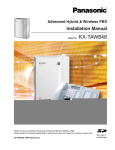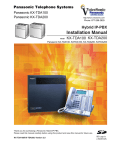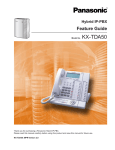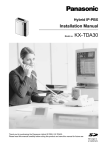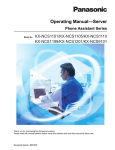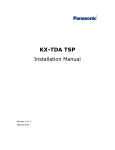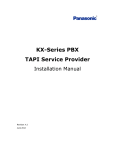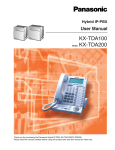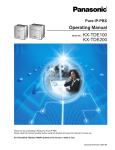Download Panasonic KX-TDA15 IP Phone User Manual
Transcript
Hybrid IP-PBX Installation Manual Model No. KX-TDA50 Thank you for purchasing a Panasonic Hybrid IP-PBX. Please read this manual carefully before using this product and save this manual for future use. KX-TDA50: MPR Version 2.0 SD Logo is a trademark. System Components System Components Table Model Description Main Unit KX-TDA50 Main Unit CO Line Cards KX-TDA5180 4-Port Analog Trunk Card (LCOT4) KX-TDA5193 4-Port Caller ID Card (CID4) KX-TDA5480 4-Channel VoIP Gateway Card (IP-GW4) KX-TDA5170 4-Port Hybrid Extension Card (HLC4) KX-TDA5171 4-Port Digital Extension Card (DLC4) KX-TDA5172 8-Port Digital Extension Card (DLC8) KX-TDA5173 4-Port Single Line Telephone Extension Card (SLC4) KX-TDA5174 8-Port Single Line Telephone Extension Card (SLC8) KX-TDA5175 4-Port Proprietary Extension Card (PLC4) KX-TDA5176 8-Port Proprietary Extension Card (PLC8) KX-TDA5105 Memory Expansion Card (MEC) KX-TDA5161 4-Port Doorphone Card (DPH4) KX-TDA5166 8-Channel Echo Canceller Card (ECHO8) KX-TDA5168 Extension Caller ID Card (EXT-CID) KX-TDA5191 2-Channel Message Card (MSG2) KX-TDA5196 Remote Card (RMT) Extension Cards Other Cards Optional SD Memory Card KX-TDA5920 SD Memory Card for Software Upgrade to Enhanced Version Cell Station (CS) KX-T0141 2-Channel Cell Station Unit for 2.4 GHz Portable Station Proprietary Equipment KX-A236 Additional AC Adaptor KX-T30865 Doorphone Available Proprietary Telephones The Hybrid IP-PBX supports Panasonic KX-T7000 and KX-TD7000 series telephones: • Digital/Analog proprietary telephones (e.g., KX-T7625, KX-T7630, KX-T7633, KX-T7636) • Portable stations (e.g., KX-TD7690) • DSS consoles (e.g., KX-T7640) Note The Hybrid IP-PBX does not support the following telephones: • KX-T30800 series Proprietary Telephones and DSS consoles • KX-T61600 series Proprietary Telephones and DSS consoles • KX-T123200 series Proprietary Telephones and DSS consoles 2 Installation Manual For the equipment (e.g., Add-on Key Module, USB Module, Headset*1) that can be connected to a particular telephone, refer to the telephone's manual. For other equipment that can be connected to the Hybrid IP-PBX, refer to "1.2.2 System Connection Diagram". Abbreviations in this manual Proprietary telephone: PT Digital proprietary telephone: DPT Analog proprietary telephone: APT Portable station: PS Single line telephone: SLT *1 The KX-T7090 headset can be connected to the KX-T7000, KX-T7200, KX-T7300, and KX-T7400 series telephones. Installation Manual 3 Important Safety Instructions SAFETY REQUIREMENTS When using your telephone equipment, basic safety precautions should always be followed to reduce the risk of fire, electric shock and injury to persons, including the following: 1. Read and understand all instructions. 2. Follow all warnings and instructions marked on the product. 3. Unplug this product from the wall outlet before cleaning. Do not use liquid cleaners or aerosol cleaners. Clean with a damp cloth. 4. Do not use this product near water, for example, near a bathtub, wash bowl, kitchen sink, or laundry tub, in a wet basement, or near a swimming pool. 5. Do not place the product on an unstable surface, as a fall may cause serious internal damage. 6. Slots and openings in the front, back and bottom of the cabinet are provided for ventilation; to protect it from overheating, these openings must not be blocked or covered. The openings should never be blocked by placing the product on a bed, sofa, rug, or other similar surface while in use. The product should never be placed near or over a radiator or other heat source. This product should not be placed in a sealed environment unless proper ventilation is provided. 7. The product should only be connected to the type of electrical power supply specified on the product label. If you are not sure of the type of power supply to your home, consult your dealer or local power company. 8. For safety purposes this unit is equipped with a grounded plug. If you do not have a grounded outlet, please have one installed. Do not bypass this safety feature by tampering with the plug. 9. Do not allow anything to rest on the power cord. Do not locate this product where the power cord may be stepped on or tripped on. 10. To reduce the risk of fire or electric shock, do not overload wall outlets and extension cords. 11. Do not insert objects of any kind into this product through its slots and openings, as they may touch dangerous voltage points or short out parts that could result in a risk of fire or electric shock. Never spill liquid of any kind on or in the product. 12. To reduce the risk of electric shock, do not disassemble this product. Only qualified personnel should service this product. Opening or removing covers may expose you to dangerous voltages or other risks. Incorrect reassembly can cause electric shock. 13. Unplug this product from the wall outlet and have it serviced by qualified service personnel in the following cases: a) b) c) d) When the power supply cord or plug is damaged or frayed. If liquid has been spilled into the product. If the product has been exposed to rain or water. If the product does not operate according to the operating instructions. Adjust only the controls that are explained in the operating instructions. Improper adjustment of other controls may result in damage and may require service by a qualified technician to restore the product to normal operation. e) If the product has been dropped or the cabinet has been damaged. f) If product performance deteriorates. 14. Avoid using wired telephones during an electrical storm. There is a remote risk of electric shock from lightning. 15. Do not use a telephone in the vicinity of a gas leak to report the leak. 4 Installation Manual SAVE THESE INSTRUCTIONS Installation Manual 5 Precaution WARNING DO NOT REMOVE SD MEMORY CARD WHILE POWER IS SUPPLIED TO THE HYBRID.IP-PBX Doing so may cause the Hybrid IP-PBX to fail to start when you restart the system. 6 Installation Manual • • • Keep the unit away from heating appliances and devices that generate electrical noise such as fluorescent lamps, motors and televisions. These noise sources can interfere with the performance of the Hybrid IP-PBX. This unit should be kept free of dust, moisture, high temperature (more than 40 °C [104 °F]) and vibration, and should not be exposed to direct sunlight. If you are having problems making calls to outside destinations, follow this procedure to test the CO lines: 1. Disconnect the Hybrid IP-PBX from all CO lines. 2. Connect known working SLTs to those CO lines. 3. Make a call to an external destination using those SLTs. • If a call cannot be carried out correctly, there may be a problem with the CO line that the SLT is connected to. Contact your telephone company. If all SLTs operate properly, there may be a problem with your Hybrid IP-PBX. Do not reconnect the Hybrid IP-PBX to the CO lines until it has been serviced by an authorized Panasonic Factory Servicenter. Wipe the unit with a soft cloth. Do not clean with abrasive powders or with chemical agents such as benzene or thinner. WARNING • • • • • • THIS UNIT MAY ONLY BE INSTALLED AND SERVICED BY QUALIFIED SERVICE PERSONNEL. IF DAMAGE TO THE UNIT EXPOSES ANY INTERNAL PARTS, DISCONNECT THE POWER SUPPLY CORD IMMEDIATELY AND RETURN THE UNIT TO YOUR DEALER. UNPLUG THIS UNIT FROM THE AC OUTLET IF IT EMITS SMOKE, AN ABNORMAL SMELL OR MAKES UNUSUAL NOISE. THESE CONDITIONS CAN CAUSE FIRE OR ELECTRIC SHOCK. CONFIRM THAT SMOKE HAS STOPPED AND CONTACT AN AUTHORIZED PANASONIC FACTORY SERVICENTER. WHEN RELOCATING THE EQUIPMENT, FIRST DISCONNECT THE TELECOM CONNECTION BEFORE DISCONNECTING THE POWER CONNECTION. WHEN THE UNIT IS INSTALLED IN THE NEW LOCATION, RECONNECT THE POWER FIRST, AND THEN RECONNECT THE TELECOM CONNECTION. TO PREVENT POSSIBLE FIRE OR ELECTRIC SHOCK, DO NOT EXPOSE THIS PRODUCT TO RAIN OR MOISTURE. THE POWER SUPPLY CORD IS USED AS THE MAIN DISCONNECT DEVICE. ENSURE THAT THE AC OUTLET IS LOCATED NEAR THE EQUIPMENT AND IS EASILY ACCESSIBLE. CAUTION DANGER OF EXPLOSION EXISTS IF A BATTERY IS INCORRECTLY REPLACED. REPLACE ONLY WITH THE SAME OR EQUIVALENT TYPE RECOMMENDED BY THE BATTERY MANUFACTURER. DISPOSE OF USED BATTERIES ACCORDING TO THE MANUFACTURER'S INSTRUCTIONS. Installation Manual 7 When you ship the product Carefully pack and send it prepaid, adequately insured and preferably in the original carton. Attach a postage-paid letter, detailing the symptom, to the outside of the carton. DO NOT send the product to the Executive or Regional Sales offices. They are NOT equipped to make repairs. Product Service Panasonic Factory Servicenters for this product are listed in the servicenter directory. Consult your certified Panasonic dealer for detailed instructions. For Future Reference Please print, record, and retain the following information for future reference. Note The serial number of this product can be found on the label affixed to the unit. You should record the model number and the serial number of this unit as a permanent record of your purchase to aid in identification in the event of theft. MODEL NO. SERIAL NO. DATE OF PURCHASE NAME OF DEALER DEALER'S ADDRESS DEALER'S TEL. NO. 8 Installation Manual Introduction This Installation Manual is designed to serve as an overall technical reference for the Panasonic Hybrid IPPBX, KX-TDA50. It provides instructions for installing the hardware, and programming the Hybrid IP-PBX using the KX-TDA50 Maintenance Console. The Structure of this Manual This manual contains the following sections: Section 1 System Outline Provides general information on the Hybrid IP-PBX, including the system capacity and specifications. Section 2 Installation Describes the procedures to install the Hybrid IP-PBX. Detailed instructions for planning the installation site, installing the optional service cards, and cabling of peripheral equipment are provided. Further information on system expansion and peripheral equipment installation is included. Section 3 Guide for the Hybrid IP-PBX PC Programming Software Explains the installation procedure, structure, and basic information of the KX-TDA50 Maintenance Console. Section 4 Troubleshooting Provides information on the Hybrid IP-PBX and telephone troubleshooting. About the Other Manuals Along with this Installation Manual, the following manuals are available: Feature Guide Describes all basic, optional and programmable features of the Hybrid IP-PBX, and step-by-step instruction for performing system programming using a proprietary telephone or a personal computer (PC). User Manual Provides operating instructions for end users using a PT, SLT, PS, or DSS Console. Trademarks • • • • Microsoft and Windows are either registered trademarks or trademarks of Microsoft Corporation in the United States and/or other countries. Intel and Pentium are trademarks or registered trademarks of Intel Corporation or its subsidiaries in the United States and other countries. All other trademarks identified herein are the property of their respective owners. Screen shots reprinted with permission from Microsoft Corporation. Installation Manual 9 F.C.C. REQUIREMENTS AND RELEVANT INFORMATION 1. Notification to the Telephone Company This equipment complies with Part 68 of the FCC rules and the requirements adopted by the ACTA. On the side of this equipment is a label that contains, among other information, a product identifier in the format US: ACJMF03AKX-TDA50. If requested, this number must be provided to the telephone company. Installation must be performed by a qualified professional installer. If required, provide the telephone company with the following technical information: • Telephone numbers to which the system will be connected • Make: Panasonic • Model: KX-TDA50 • Certification No.: found on the side of the unit • Ringer Equivalence No.: 0.3A • Facility Interface Code: 02LS2 • Service Order Code: 9.0F • Required Network Interface Jack: RJ11 2. Ringer Equivalence Number (REN) The REN is used to determine the number of devices that may be connected to a telephone line. Excessive RENs on a telephone line may result in the devices not ringing in response to an incoming call. In most, but not all areas, the sum of RENs should not exceed five (5.0). To be certain of the number of devices that may be connected to a line, as determined by the total RENs, contact the local telephone company. The REN for this product is part of the product identifier that has the format US: ACJMF03AKX-TDA50. The digits represented by 03 are the REN without a decimal point (e.g., 03 is a REN of 0.3). For earlier products, the REN is separately shown on the label. 3. Incidence of Harm to the Telephone Lines If this equipment causes harm to the telephone network, the telephone company will notify you in advance that temporary discontinuance of service may be required. But if advance notice isn't practical, the telephone company will notify the customer as soon as possible. Also, you will be advised of your right to file a complaint with the FCC if you believe it is necessary. 4. Changes in Telephone Company Communications Facilities, Equipment, Operations and Procedures The telephone company may make changes in its facilities, equipment, operations or procedures that could affect the operation of the equipment. If this happens the telephone company will provide advance notice in order for you to make necessary modifications to maintain uninterrupted service. 5. Trouble with this equipment If trouble is experienced with this equipment, for repair or warranty information, please see the attached warranty, which includes the Servicenter Directory. If the equipment is causing harm to the telephone network, the telephone company may request that you disconnect the equipment until the problem is resolved. 6. Connection to Party Line Connection to party line service is subject to state tariffs. Contact the state public utility commission, public service commission or corporation commission for information. 10 Installation Manual 7. Combined Use with Alarm Equipment If your home has specially wired alarm equipment connected to the telephone line, ensure the installation of this equipment does not disable your alarm equipment. If you have questions about what will disable alarm equipment, consult your telephone company or a qualified installer. Note This equipment has been tested and found to comply with the limits for a Class B digital device, pursuant to Part 15 of the FCC Rules. These limits are designed to provide reasonable protection against harmful interference in a residential installation. This equipment generates, uses, and can radiate radio frequency energy and, if not installed and used in accordance with the instructions, may cause harmful interference to radio communications. However, there is no guarantee that interference will not occur in a particular installation. If this equipment does cause harmful interference to radio or television reception, which can be determined by turning the equipment off and on, the user is encouraged to try to correct the interference by one or more of the following measures: • Reorient or relocate the receiving antenna. • Increase the separation between the equipment and receiver. • Connect the equipment into an outlet on a circuit different from that to which the receiver is connected. • Consult the dealer or an experienced radio/TV technician for help. CAUTION Any changes or modifications not expressly approved by the party responsible for compliance could void the user's authority to operate this device. When programming emergency numbers and/or making test calls to emergency numbers: 1. Remain on the line and briefly explain to the dispatcher the reason for the call before hanging up. 2. Perform such activities in the off-peak hours, such as early morning hours or late evenings. WARNING The software contained in the ARS and TRS features to allow user access to the network must be upgraded to recognize newly established network area codes and exchange codes as they are placed into service. Failure to upgrade the on-premise PBXs or peripheral equipment to recognize the new codes as they are established will restrict the customer and users of the PBX from gaining access to the network and to these codes. KEEP THE SOFTWARE UP TO DATE WITH THE LATEST DATA. Installation Manual 11 For Cell Station CAUTION Any changes or modifications not expressly approved by the party responsible for compliance could void user's authority to operate this device. Note This equipment has been tested and found to comply with the limits for a Class B digital device, pursuant to Part 15 of the FCC Rules. These limits are designed to provide reasonable protection against harmful interference in a residential installation. This equipment generates, uses, and can radiate radio frequency energy and, if not installed and used in accordance with the instructions, may cause harmful interference to radio communications. However, there is no guarantee that interference will not occur in a particular installation. If this equipment does cause harmful interference to radio or television reception, which can be determined by turning the equipment off and on, the user is encouraged to try to correct the interference by one or more of the following measures: • Reorient or relocate the receiving antenna. • Increase the separation between the equipment and receiver. • Connect the equipment into an outlet on a circuit different from that to which the receiver is connected. • Consult the dealer or an experienced radio/TV technician for help. Some wireless telephones operate at frequencies that may cause interference to nearby TVs and VCRs. To minimize or prevent such interference, the base of the wireless telephone should not be placed near or on top of a TV or VCR. If interference is experienced, move the wireless telephone further away from the TV or VCR. This will often reduce, or eliminate, interference. Operating near 2.4 GHz electrical appliances may cause interference. Move away from the electrical appliances. CAUTION To comply with FCC RF exposure requirements in uncontrolled environment: • This equipment must be installed and operated in accordance with provided instructions and a minimum 20 cm (8 in) spacing must be provided between antenna and all person's body (excluding extremities of hands, wrist and feet) during wireless modes of operation. • This transmitter must not be co-located or operated in conjunction with any other antenna or transmitter. Medical—consult the manufacturer of any personal medical devices, such as pacemakers, to determine if they are adequately shielded from external RF (radio frequency) energy. (The unit operates in the frequency range of 2401 MHz to 2480 MHz, and the power output level can range from 0.004 W to 0.4 W.) Do not use the unit in health care facilities if any regulations posted in the area instruct you not to do so. Hospitals or health care facilities may be using equipment that could be sensitive to external RF (radio frequency) energy. 12 Installation Manual Table of Contents 1 System Outline ..................................................................................... 15 1.1 1.1.1 1.2 1.2.1 1.2.2 1.3 1.3.1 1.4 1.4.1 1.4.2 1.4.3 2 System Highlights .......................................................................................................... 16 System Highlights ............................................................................................................. 16 Basic System Construction ........................................................................................... 18 Main Unit........................................................................................................................... 18 System Connection Diagram ............................................................................................ 19 Options ............................................................................................................................ 21 Options ............................................................................................................................. 21 Specifications ................................................................................................................. 23 General Description .......................................................................................................... 23 Characteristics .................................................................................................................. 25 System Capacity ............................................................................................................... 26 Installation............................................................................................. 29 2.1 2.1.1 2.2 2.2.1 2.2.2 2.2.3 2.2.4 2.2.5 2.2.6 2.2.7 2.2.8 2.2.9 2.2.10 2.3 2.3.1 2.3.2 2.3.3 2.4 2.4.1 2.4.2 2.4.3 2.4.4 2.4.5 2.4.6 2.4.7 2.5 2.5.1 2.5.2 2.5.3 2.5.4 2.5.5 2.5.6 2.6 Before Installation........................................................................................................... 30 Before Installation ............................................................................................................. 30 Installation of the Hybrid IP-PBX................................................................................... 32 Unpacking ......................................................................................................................... 32 Names and Locations ....................................................................................................... 33 Opening/Closing the Covers ............................................................................................. 34 Installation of the SD Memory Card.................................................................................. 37 Frame Ground Connection ............................................................................................... 38 Installing/Removing the Optional Service Cards .............................................................. 39 Types of Connectors ......................................................................................................... 49 Wall Mounting (KX-TDA50)............................................................................................... 50 Wall Mounting (AC Adaptor) ............................................................................................. 53 Surge Protector Installation .............................................................................................. 56 Installation of the CO Line Cards .................................................................................. 59 LCOT4 Card...................................................................................................................... 59 CID4 Card ......................................................................................................................... 60 IP-GW4 Card .................................................................................................................... 61 Installation of the Extension Cards............................................................................... 63 HLC4 Card ........................................................................................................................ 63 DLC4 Card ........................................................................................................................ 64 SLC4 Card ........................................................................................................................ 65 PLC4 Card ........................................................................................................................ 66 DLC8 Card ........................................................................................................................ 67 SLC8 Card ........................................................................................................................ 68 PLC8 Card ........................................................................................................................ 69 Installation of the Other Cards ...................................................................................... 70 DPH4 Card ....................................................................................................................... 70 ECHO8 Card..................................................................................................................... 73 MSG2 Card ....................................................................................................................... 74 EXT-CID Card ................................................................................................................... 75 MEC Card ......................................................................................................................... 76 RMT Card ......................................................................................................................... 78 Connection of Extensions.............................................................................................. 80 Installation Manual 13 2.6.1 2.6.2 2.6.3 2.6.4 2.7 2.7.1 2.7.2 2.7.3 2.7.4 2.7.5 2.7.6 2.7.7 2.7.8 2.8 2.8.1 2.9 2.9.1 2.10 2.10.1 2.11 2.11.1 3 Guide for the Hybrid IP-PBX PC Programming Software ............... 123 3.1 3.1.1 3.2 3.2.1 3.3 3.3.1 4 Overview ........................................................................................................................124 Overview ......................................................................................................................... 124 Connection .................................................................................................................... 125 Connection ...................................................................................................................... 125 Installation of the Hybrid IP-PBX PC Programming Software .................................. 127 Installing and Starting the KX-TDA50 Maintenance Console.......................................... 127 Troubleshooting.................................................................................. 133 4.1 4.1.1 4.1.2 4.1.3 4.1.4 4.1.5 5 Maximum Cabling Distances of the Extension Wiring (Twisted Cable) .............................80 Parallel Connection of the Extensions ..............................................................................82 Digital EXtra Device Port (Digital XDP) Connection..........................................................84 First Party Call Control CTI Connection ............................................................................86 Connection of 2.4 GHz Portable Stations .....................................................................87 Overview ...........................................................................................................................87 Procedure Overview..........................................................................................................88 Site Planning .....................................................................................................................90 Before Site Survey ............................................................................................................94 Site Survey........................................................................................................................96 After Site Survey .............................................................................................................100 Connecting a Cell Station to the Hybrid IP-PBX ............................................................. 101 Wall Mounting ................................................................................................................. 107 Connection of Doorphones, Door Openers, External Sensors, and External Relays.... 109 Connection of Doorphones, Door Openers, External Sensors, and External Relays .....109 Connection of Peripherals ........................................................................................... 113 Connection of Peripherals ............................................................................................... 113 Power Failure Connections .......................................................................................... 117 Power Failure Connections ............................................................................................. 117 Starting the Hybrid IP-PBX........................................................................................... 118 Starting the Hybrid IP-PBX ............................................................................................. 118 Troubleshooting ............................................................................................................ 134 Installation ....................................................................................................................... 134 Connection ...................................................................................................................... 136 Operation ........................................................................................................................138 Using the Reset Button ................................................................................................... 140 Troubleshooting by Error Log .......................................................................................... 141 Appendix ............................................................................................. 151 5.1 5.1.1 5.1.2 Revision History............................................................................................................ 152 MPR Version 1.1 .............................................................................................................152 MPR Version 2.0 .............................................................................................................153 Index .......................................................................................................... 155 14 Installation Manual Section 1 System Outline This section provides general information on the Hybrid IPPBX, including the system capacity and specifications. Installation Manual 15 1.1 System Highlights 1.1 System Highlights 1.1.1 System Highlights Networking Features The Hybrid IP-PBX supports the following private networking features: TIE Line Service PBXs can be connected via a privately leased telephone lines forming a private network. These "TIE lines" provide a cost-effective way to route calls and communications, and are often used to connect corporate offices located in different cities. QSIG Support TIE line service can be used on a private network that implements the QSIG protocol (Q.931). QSIG offers TIE line service as well as advanced caller and called party identification features. Voice over Internet Protocol (VoIP) Network The Hybrid-IP PBX can be used on a private network which implements VoIP. On this type of network, information is sent over the private network in IP packets, which allows voice as well as data to be sent to other devices in the private network. Built-in Small Call Center Features Extensions can form an incoming call distribution (ICD) group and be used as a small call center which can take advantage of several features, some of which are highlighted below. Queuing When all available extensions in an ICD group are busy, additional calls can be placed in a queue as they arrive. While calls are waiting in the queue, callers can hear background music (BGM), an outgoing message (OGM), etc. Log-in/Log-out Members of an ICD group can log-in to or log-out of a group manually. Group members can log-in at the beginning of a work shift, and log-out at the end of the day. While logged-in, ICD group members can be allotted a specified amount of time after completing a call during which new calls will not be received by their extensions, allowing them to finish any necessary paperwork before being eligible to receive new calls (Wrap-up). VIP Call The VIP Call feature is one method of making sure that calls from preferred customers or callers are answered quickly. When using VIP Call mode, ICD groups are assigned a priority, allowing calls in higher-priority groups to be answered before calls in lower-priority groups. Computer Telephony Integration (CTI) Features Computers can be connected to the Hybrid-IP PBX to provide extension users with access to advanced features such as pop-up display of caller information, computer-based speed dialing, etc. PC Phone/PC Console These Panasonic CTI applications can be used on computers connected to each extension, providing their respective extension users with powerful and flexible call handling and display features. 16 Installation Manual 1.1 System Highlights Third Party CTI Applications The Hybrid IP-PBX supports industry standard protocols, allowing third-party CTI applications to be integrated with the Hybrid-IP PBX and its extensions. Voice Mail Features A Voice Processing System (VPS) can be connected to the Hybrid IP-PBX to provide Voice Mail (VM) and Automated Attendant (AA) services. A Panasonic VPS which supports DPT (Digital) Integration can be connected to the Hybrid IP-PBX effortlessly and with minimal setup required. Conventional DTMF (analog) voice mail systems, including those from other manufacturers, are also supported. Paralleled Telephone Features By connecting telephones in parallel, you can increase the number of telephones connected to the HybridIP PBX without adding additional extension cards. Parallel Mode An SLT can be connected to an APT or DPT which is connected to a Super Hybrid Port of the HybridIP PBX. The SLT shares the same extension number with the APT or DPT. EXtra Device Port (XDP) Mode An SLT can be connected to a DPT which is connected to a Super Hybrid Port of the Hybrid-IP PBX. Unlike parallel mode, XDP mode allows each telephone to act as an independent extension with its own extension number. Digital XDP A DPT can be connected to another DPT which is connected to a DPT port or a Super Hybrid Port of the Hybrid-IP PBX. Similar to XDP mode, each DPT acts as an independent extension with its own extension number. Portable Station (PS) Features A Panasonic PS can be used in place of a PT to provide wireless access to PBX features and call handling. When in Wireless XDP Parallel Mode, a PS can share an extension number with a wired telephone, allowing extension users to use their PSs when they are away from their desks to answer or make calls as if they were using their wired telephones. Hospitality Features This Hybrid IP-PBX has several features that support its use in a hotel-type environment. Extensions corresponding to guest rooms can be "checked in" or "checked out" by a designated hotel operator, who can also check or set wake-up calls. Installation Manual 17 1.2 Basic System Construction 1.2 Basic System Construction 1.2.1 Main Unit The main unit is equipped with 4 analog trunk ports (one LCOT4 card) and 4 extension ports (Super Hybrid Ports). For system expansion, optional service cards can be installed, and an additional AC adaptor can also be connected. Construction of Main Unit LCOT4 card (installed by default) Front Cover 18 Installation Manual Main Board Cable Cover 1.2 Basic System Construction 1.2.2 System Connection Diagram CO (Telephone Company) Lines Analog Remote PC Private IP Network Hybrid IP-PBX Router CTI Server PC Printer External Sensor/ External Relay Device SLT SLT Fax Machine Wireless Phone PC PC DPT APT DSS Console DPT DSS Console Doorphone & Door Opener PS CS BGM/Music On Hold (MOH) USB KX-T7636/ KX-T7633 Pager/ Amplifier Speaker PC Voice Processing System KX-T7600 DPT KX-T7600 DPT Installation Manual 19 1.2 Basic System Construction Hybrid IP-PBX Telephone Company Analog CO Line LCOT4*1 (KX-TDA5180) DLC8 (KX-TDA5172) CID4 (KX-TDA5193) DLC4 (KX-TDA5171) DPT KX-T7636/KX-T7633 PC DSS Console Voice Processing System PT-interface CS PS KX-T7600 DPT KX-T7600 DPT IP-GW4 (KX-TDA5480) Private IP Network Router Voice Processing System HLC4 (KX-TDA5170) APT DSS Console SLC8 (KX-TDA5174) SLT Wireless Phone Fax Machine SLT Wireless Phone PT-interface CS PS SLC4 (KX-TDA5173) PLC8 (KX-TDA5176) Fax Machine PLC4 (KX-TDA5175) DSS Console APT DPH4 (KX-TDA5161) AC Cord & AC Adaptor*2 ECHO8 (KX-TDA5166) Station Message Detail Recording (SMDR) Pager/ Speaker Amplifier MEC (KX-TDA5105) EXT-CID (KX-TDA5168) RMT (KX-TDA5196) MSG2 (KX-TDA5191) Radio Doorphone & Door Opener APT DPT 4 Super Hybrid Ports*3 CTI Server SLT PC Main Board *1 *2 *3 20 Voice Processing System Wireless Phone External Sensor/External Relay Device DSS Console Fax Machine KX-T7636/ KX-T7633 PC PT-interface CS PS Voice KX-T7600 DPT KX-T7600 DPT Processing System One LCOT4 card is installed by default. In addition to the supplied AC adaptor, an additional AC adaptor can be connected to the Hybrid IPPBX. The Hybrid IP-PBX has 4 Super Hybrid Ports pre-installed. Installation Manual 1.3 Options 1.3 Options 1.3.1 Options Model No. Model Name Maximum Quantity Description KX-TDA5105 Memory Expansion Card (MEC) Memory expansion card to increase Personal/ System Speed Dialing number storage space, double the number of DPTs (using Digital XDP connection), and display language selection for VM Menu. To be installed in the MEC slot. 1 KX-TDA5161 4-Port Doorphone Card (DPH4) 4-port doorphone card for 4 doorphones, 4 door openers or external relays, and 4 external sensors. 1 KX-TDA5166 8-Channel Echo Canceller Card (ECHO8) 8-channel card for echo cancellation during conferences. 1 KX-TDA5168 Extension Caller ID Card (EXT-CID) Sends Caller ID signals to extension ports. 1 KX-TDA5170 4-Port Hybrid Extension Card (HLC4) 4-port extension card for SLTs, APTs, DSS consoles, a Voice Processing System (VPS), and PT-interface CSs.*1 1 KX-TDA5171 4-Port Digital Extension Card (DLC4) 4-port digital extension card for DPTs, DSS consoles, a VPS, and PT-interface CSs.*1 1 KX-TDA5172 8-Port Digital Extension Card (DLC8) 8-port digital extension card for DPTs, DSS consoles, a VPS, and PT-interface CSs.*1 2 KX-TDA5173 4-Port Single Line Telephone Extension Card (SLC4) 4-port extension card for SLTs. 1 KX-TDA5174 8-Port Single Line Telephone Extension Card (SLC8) 8-port extension card for SLTs. 2 KX-TDA5175 4-Port Proprietary Extension Card (PLC4) 4-port extension card for APTs, DSS consoles, and a VPS. 1 KX-TDA5176 8-Port Proprietary Extension Card (PLC8) 8-port extension card for APTs, DSS consoles, and a VPS. 2 KX-TDA5180 4-Port Analog Trunk Card (LCOT4) 4-port analog CO line card with 2 power failure transfer (PFT) ports. 2*2 KX-TDA5191 2-Channel Message Card (MSG2) 2-channel message card. 2 KX-TDA5193 4-Port Caller ID Card (CID4) 4-port Caller ID signal type FSK/FSK (with Call Waiting Caller ID [Visual Caller ID])/DTMF. To be mounted on the LCOT4 card. 3 Installation Manual 21 1.3 Options Model Name KX-TDA5196 Remote Card (RMT) Analog modem card for remote communication with the Hybrid IP-PBX. ITU-T V.90 support. 1 KX-TDA5480 4-Channel VoIP Gateway Card (IP-GW4) 4-channel VoIP gateway card. Compliant with VoIP H.323 V.2 protocol, and ITU-T G.729a, G.723.1, and G.711 CODEC methods. 1 KX-TDA5920 SD Memory Card for Software Upgrade to Enhanced Version Optional SD Memory Card to upgrade the Hybrid IP-PBX with MPR version 1 or 1.1 to version 2.0, and for NDSS feature and CTI enhancement. 1 KX-A236 Additional AC Adaptor AC adaptor and AC cord for system expansion. 1 *1 *2 22 Description Maximum Quantity Model No. The PT-interface CS can be connected to the Hybrid IP-PBX using a cable like a PT. One LCOT4 card is installed by default. Two more LCOT4 cards can be optionally installed in the Hybrid IP-PBX. Installation Manual 1.4 Specifications 1.4 Specifications 1.4.1 General Description Switching AC Adaptor Non-blocking AC Input 100 V AC to 240 V AC, 1.5 A, 50 Hz/60 Hz DC Output 40 V, 1.38 A (55.2 W) DC Input • • DC IN 1: 40 V, 1.38 A (55.2 W) DC IN 2: 40 V, 1.38 A (55.2 W) Maximum Power Failure Tolerance 300 ms Memory Backup Duration 7 years Dialing CO Line Dial Pulse (DP) 10 pps, 20 pps Tone (DTMF) Dialing Extension Dial Pulse (DP) 10 pps, 20 pps Tone (DTMF) Dialing CO Line RJ11 (2 wire) × each CO ports Extension RJ11 (4 wire) × each extension ports Paging Output 1 conductor jack External MOH (Music on Hold) Output 1 conductor jack Connectors Mode Conversion DP-DTMF, DTMF-DP Ring Frequency 20 Hz/25 Hz (selectable) Central Office Loop Limit 1600 Ω maximum Operating Environment Temperature 0 °C to 40 °C (32 °F to 104 °F) Humidity 10 % to 90 % (non-condensing) Conference Call CO Line From 10 × 3-party conference call to 4 × 8-party conference call Music on Hold 1 port (Level Control: -11 dB to +11 dB in 1 dB steps) Selectable Tone/External Music Source port Paging Serial Interface Port Internal Level Control: -15 dB to +6 dB in 3 dB steps External 1 port (Volume Control: -15 dB to +15 dB in 1 dB steps) RS-232C 1 (maximum 115.2 kbps) USB 1 Installation Manual 23 1.4 Specifications Extension Connection Cable SLT 1-pair wire (T, R) DPT 1-pair wire (D1, D2) or 2-pair wire (T, R, D1, D2) APT 2-pair wire (T, R, D1, D2) PT-interface CS 1-pair wire (D1, D2) DSS Console and Add-on Key Module 1-pair wire (D1, D2) Dimension 275 mm (W) × 376 mm (H) × 117 mm (D) (10-4/5 in × 14-4/5 in × 4-3/5 in) Weight (when fully mounted) Under 3.5 kg (7.72 lb) 24 Installation Manual 1.4 Specifications 1.4.2 Characteristics PT: KX-T7600 series: 90 Ω; all other DPTs/APTs: 40 Ω SLT: 600 Ω including set Doorphone: 20 Ω PT-interface CS: 65 Ω Terminal Equipment Loop Limit • • • • Minimum Leakage Resistance 15 000 Ω minimum Maximum Number of Extension Instruments per Line 1 for PT or SLT 2 by Parallel or eXtra Device Port connection of a PT and an SLT 3 by Digital eXtra Device Port connection of two DPTs and an SLT Ring Voltage 75 Vrms at 20 Hz/25 Hz depending on the Ringing Load Central Office Loop Limit 1600 Ω maximum Hookswitch Flash Timing Range 24 ms to 2032 ms Door Opener Current Limit 24 V DC/30 V AC, 1 A maximum External Relay Current Limit 24 V DC/30 V AC, 1 A maximum External Sensor Current Limit Power to the external sensor is provided from the DPH4 card and must be grounded through the DPH4 card. For the connection diagram, refer to "2.5.1 DPH4 Card". The Hybrid IP-PBX detects input from the sensor when the signal is under 100 Ω. Paging Terminal Impedance 600 Ω MOH Terminal Impedance 10 000 Ω Installation Manual 25 1.4 Specifications 1.4.3 System Capacity Maximum CO Line and VoIP Line The Hybrid IP-PBX supports the following number of CO lines and VoIP lines. Line Type Maximum Number CO Line 12 VoIP Line 4 Maximum Terminal Equipment The following number of items of terminal equipment can be supported by the Hybrid IP-PBX. For how to count the total number of items of equipment to be connected, refer to "MEC Card Calculation". Terminal Equipment Type Without Additional AC Adaptor Without MEC Card SLT With Additional AC Adaptor Without MEC Card 24 24 KX-T7600 series DPT/DSS console Total 24 Total 24 Total 48 KX-T7600 series DPT 24 24 48 KX-T7600 series DSS console 4 4 Total 4 Total 24 Other DPT 4 24 Other DSS console 4 4 APT 4 24 DSS console 4 4 CS 4 8 PS 28 28 4 ports (1 VPS)*1 4 ports (1 VPS)*1 Other DPT/DSS console and APT VPS SLT, PT, DSS console, and VPS Total 28 Total 28 Total 52 Doorphone 4 4 Door Opener/External Relay 4 4 External Sensor 4 4 Add-on Key Module 48 Total 24 Total 24 USB Module *1 26 With MEC Card A maximum of 4 ports (8 channels) of a single VPS can be connected to the Hybrid IP-PBX. Installation Manual 24 1.4 Specifications Note Devices connected to the Hybrid IP-PBX that exceed the system capacity will not function. MEC Card Calculation Calculate the MEC figure from the type and total number of items of equipment to be connected. If the MEC figure exceeds 28, you need to install an MEC card. Note that you also need to connect an additional AC adaptor in this case. MEC Card Calculation Equipment Type PT KX-T7600 series DPT/DSS console 1 Other DPT/DSS console 1 APT 1 Pre-installed 4 Super Hybrid Ports Extension Card*1 MEC Figure 4 SLC4 4 SLC8 8 HLC4 0 PLC4 0 PLC8 0 CS (1 unit) 0 VPS (1 port) 1 *1 Only the extension cards that can support SLTs count for the MEC figures. Calculation Example Equipment Type MEC Figure Pre-installed Super Hybrid Ports 4 ports 4 KX-T7600 series DPT 16 units 16 SLC4 2 cards 8 VPS 4 ports 4 Total 32 The total MEC figure is 32. As this exceeds 28, you need to install an MEC card for this configuration. AC Adaptor Selection You must connect an additional AC adaptor in any of the following conditions: • A total of more than 4 APTs, DPTs (except KX-T7600 series), and DSS consoles (except KX-T7600 series) are connected. • More than 4 CSs are connected. • An MEC card is required to support a configuration with a total MEC figure exceeding 28. Installation Manual 27 1.4 Specifications Note For how to connect an AC adaptor or additional AC adaptor, refer to "2.11.1 Starting the Hybrid IPPBX". 28 Installation Manual Section 2 Installation This section describes the procedures to install the Hybrid IPPBX. Detailed instructions for planning the installation site, installing the optional service cards, and cabling of peripheral equipment are provided. Further information on system expansion and peripheral equipment installation is included. Installation Manual 29 2.1 Before Installation 2.1 Before Installation 2.1.1 Before Installation Please read the following notes concerning installation and connection before installing the Hybrid IP-PBX and terminal equipment. Be sure to comply with all applicable laws, regulations, and guidelines. Safety Installation Instructions When installing telephone wiring, basic safety precautions should always be followed to reduce the risk of fire, electric shock and injury to persons, including the following: 1. Never install telephone wiring during a lightning storm. 2. Never install telephone jacks in wet locations unless the jack is specifically designed for wet locations. 3. Never touch uninsulated telephone wires or terminals unless the telephone line has been disconnected at the network interface. 4. Use caution when installing or modifying telephone lines. Installation Precautions This Hybrid IP-PBX is designed for wall mounting only, and should be installed in a location where it is accessible for inspections and maintenance. To prevent malfunction, noise, or discoloration, avoid installing the system in the following locations: 1. 2. 3. 4. 5. 6. In direct sunlight and hot, cold, or humid places. (Temperature range: 0 °C to 40 °C [32 °F to 104 °F]) Areas where sulfuric gases may be present, such as near thermal springs. Areas where shocks or vibrations are frequent or strong. High-dust areas, or places the system may come into contact with water or oil. Near devices that generate high frequencies, such as sewing machines or electric welders. On or near computers, telexes, or other office equipment, as well as microwave ovens or air conditioners. (It is preferable not to install the system in the same room as the above equipment.) 7. Within 1.8 m (6 ft) of radios and televisions. (Both the Hybrid IP-PBX and PTs should be at least 1.8 m [6 ft] away from such devices.) 8. Locations where other objects will obstruct the area around the Hybrid IP-PBX. Be especially careful to leave at least 20 cm (8 in) of space above and 10 cm (4 in) to the sides of the Hybrid IP-PBX for ventilation. 9. Do not stack up the optional service cards. To avoid damage to the optional service cards, always use the extension bolts. Wiring Precautions Be sure to follow these instructions when wiring the unit: 1. Do not run unshielded telephone cables near AC power cables, computer cables, AC power sources, etc. When running cables near other noise-generating devices or cables, use shielded telephone cables or shield the telephone cables with metal tubing. 2. If cables are run on the floor, use protectors to prevent the cables from being stepped on. Avoid running cables under carpets. 3. Avoid using the same AC outlet for computers, telexes, and other office equipment, as noise generated by such equipment may hamper system performance or interrupt the system. 30 Installation Manual 2.1 Before Installation 4. Use 2-pair telephone cables when connecting PTs. Use 1-pair telephone cables when connecting SLTs, data terminals, answering machines, computers, Voice Processing Systems, etc. 5. Unplug the system from its power source when wiring, and plug the system back in only after all wiring is completed. 6. Mis-wiring may cause the Hybrid IP-PBX to operate improperly. Refer to Section 2 "Installation" when wiring the system. 7. If an extension does not operate properly, disconnect the telephone from the extension line and connect it again, or turn off the Hybrid IP-PBX using power switch then turn it on again. 8. For safety purposes this unit is equipped with a grounded plug. If you do not have a grounded outlet, please have one installed. Do not bypass this safety feature by tampering with the plug. 9. Use twisted pair cable for CO line connection. 10. CO lines should be installed with surge protectors. For details, refer to "2.2.10 Surge Protector Installation". 11. To assure good quality telephone connection, it is recommended new and modifications to existing installation of customer premise wiring shall use solid twisted pair copper conductors with minimum 24 gauge that comply with the electrical specifications for Category 3 wiring as detailed in ANSI/EIA/TIA570A Building Wiring Standards. Installation Manual 31 2.2 Installation of the Hybrid IP-PBX 2.2 Installation of the Hybrid IP-PBX 2.2.1 Unpacking Unpack the box and check the items below: 32 Main Unit 1 AC Cord 1 AC Adaptor 1 Screws for Wall Mounting 5 Washers for Wall Mounting 5 Mini Plug (for pager and music source) 2 SD Memory Card 1 Main Strap 1 Strap (for the pre-installed LCOT4 card) 1 Optional Card Label Sheet 1 Installation Manual 2.2 Installation of the Hybrid IP-PBX 2.2.2 Names and Locations SD Memory Card Slot Cover Reset Button System Initialize Switch MOH port Pager port Super Hybrid Ports Ground Terminal RS-232C port DC IN 2 DC IN 1 Power Switch USB port Installation Manual 33 2.2 Installation of the Hybrid IP-PBX 2.2.3 Opening/Closing the Covers Opening the Covers 1. Pull the slide button to the right and, holding it, slide the cable cover upwards. Then turn the cable cover slightly to remove it. 1 Slide Button Cable Cover 2. Remove the three screws. Screw 3. Holding the protrusions on both sides of the front cover, swing the cover open. 34 Installation Manual 2.2 Installation of the Hybrid IP-PBX Removing/Attaching the Front Cover If you prefer, you can remove the front cover. Removing the Front Cover Holding the front cover open at about a 45° angle, remove the front cover by pushing it in the direction of the arrow as shown below. Attaching the Front Cover Fit the front cover to the main unit as shown below, and then close the front cover. Installation Manual 35 2.2 Installation of the Hybrid IP-PBX Closing the Covers 1. Close the front cover, then tighten the three screws. Screw 2. Attach the rear hooks on the cable cover to the main unit, then swing the cable cover closed so that the front hooks fit in place. Cable Cover 3. Slide the cable cover down until it locks. 36 Installation Manual 2.2 Installation of the Hybrid IP-PBX 2.2.4 Installation of the SD Memory Card LED SD Memory Card Slot Cover SD Memory Card CAUTION • • • Use only the SD Memory Card included with the Hybrid IP-PBX, or a Panasonic optional upgrade SD Memory Card. The SD Memory Card contains software for all the processes of the Hybrid IP-PBX and all the customer data. The SD Memory Card must be inserted before start up. Do not remove the SD Memory Card while power is supplied to the Hybrid IP-PBX. Doing so may cause the Hybrid IP-PBX to fail to start when you try to restart the system. Note If you need to remove the SD Memory Card: LED Indications Indication Color Description SD ACCESS Green SD memory card status • ON: Accessing Installation Manual 37 2.2 Installation of the Hybrid IP-PBX 2.2.5 Frame Ground Connection IMPORTANT Connect the frame of the Hybrid IP-PBX to ground. 1. 2. 3. 4. Loosen the screw. Screw Insert a grounding wire (user-supplied)*. Tighten the screw. Connect the grounding wire to ground. Grounding wire To ground * For grounding wire, green-and-yellow insulation is required, and the cross-sectional area of the conductor must be more than 0.75 mm2 or 18 AWG. • • • Be sure to comply with applicable local regulations (e.g., law, guidelines). Proper grounding (connection to ground) is very important to protect the Hybrid IP-PBX from the bad effects of external noise or to reduce the risk to the user of electrocution in the case of a lightning strike. The ground wire of the AC cable has an effect against external noise and lightning strikes, but it may not be enough to protect the Hybrid IP-PBX. A permanent connection between ground and the ground terminal of the Hybrid IP-PBX must be made. In most of the continental United States, the ground provided by the "Third wire ground" at the commercial power outlet will be satisfactory. However, in a small percentage of cases this ground may be installed incorrectly. Therefore, the following test procedure should be performed. Test Procedure 1. Obtain a suitable voltmeter and set it for a possible reading of up to 250 V AC. 2. Connect the meter probes between the 2 main AC voltage points on the wall outlet. The reading obtained should be 108 V AC to 132 V AC. 3. Move one of the meter probes to the 3rd prong terminal (GND). Either the same reading or a reading of 0 volt should be obtained. 4. If a reading of 0 volt at one terminal and a reading of 108 V AC to 132 V AC at the other terminal is not obtained, the outlet is not properly grounded. This condition should be corrected by a qualified electrician (per article 250 of the National Electrical Code). 5. If a reading of 0 volt at one terminal and a reading of 108 V AC to 132 V AC at the other terminal is obtained, then set the meter to the "OHMS/RX1" scale, place one probe at the GND Terminal and the other probe at the terminal which gave a reading of 0 volt. A reading of less than 1 ohm should be obtained. If the reading is not obtained, the outlet is not adequately grounded. See qualified electrician. 38 Installation Manual 2.2 Installation of the Hybrid IP-PBX 2.2.6 Installing/Removing the Optional Service Cards Slot Position 11*1 10*1 04 09 03 07 06 2 02* 08 05 01*3 *1 *2 *3 Slots 10 and 11 accept only cards that do not have external ports. Therefore, these slots do not have removable cover plates. Slot 02 has an LCOT4 card pre-installed. Slot 01 contains the pre-installed Super Hybrid Ports. No optional service card can be installed. Slot Restrictions The following table shows the slot restrictions. " " indicates that the slot supports the optional service card. Card Type LCOT4 Slot Number Max 02 03 04 05 06 07 08 09 10 11 3*1 HLC4 DLC4 1*2 SLC4 PLC4 IP-GW4 1 DLC8 SLC8 2*3 PLC8 DPH4 1 ECHO8 1 EXT-CID 1 MSG2 2 *1 *2 Including one LCOT4 card that is installed by default. Only one of HLC, DLC4 , SLC4 or PLC4 card can be installed. Installation Manual 39 2.2 Installation of the Hybrid IP-PBX *3 A maximum of two DLC8, SLC8 and PLC8 cards can be installed. CAUTION To protect the main board from static electricity, do not touch parts on the main board or on the optional service cards. To discharge static electricity, touch ground or wear a grounding strap. Notes • • • • When installing or removing the optional service cards, the power switch of the Hybrid IP-PBX must be in the off position. For each card, the maximum number that can be installed in the Hybrid IP-PBX is listed in "1.3.1 Options". Any card that exceeds the capacity of the Hybrid IP-PBX will be ignored. When the Hybrid IP-PBX starts up with an invalid configuration, some cards will be ignored. Installing Optional Service Cards 1. Before installing the optional service cards, cut and remove the appropriate dummy cover plates from the main unit. Dummy Cover Plate CAUTION For safety reasons, smooth the cut edges after removing the dummy cover plates. 40 Installation Manual 2.2 Installation of the Hybrid IP-PBX 2. Position the card in the open slot, making sure that the tabs on the both sides of the card fit into place. Then, holding the card firmly in place, lower the rear end so that the hole of the card fits over the extension bolt. Optional Service Card 1 2 Extension Bolt CAUTION When installing the optional service cards, do not put pressure on any parts of the main board (e.g., tall capacitors). Doing so may result in damage to the Hybrid IP-PBX. 3. Insert the new extension bolt (included with the card) into the hole on the card, and tighten it to secure the card. Extension Bolt Installation Manual 41 2.2 Installation of the Hybrid IP-PBX 4. Stick an appropriate optional card label (included) to the left side of the corresponding card. Optional Card Label 5. Connect a cable to an appropriate port of the card. For details about pin assignments, refer to the appropriate section in "2.3 Installation of the CO Line Cards" and "2.4 Installation of the Extension Cards". Note Make sure to connect cables after installing the card in the Hybrid IP-PBX, not before. 42 Installation Manual 2.2 Installation of the Hybrid IP-PBX 6. Repeat the procedure for other cards. A. When installing a card in Slot 07, make sure to detach the LED holder first. After installing the card, reattach the LED holder. To detach the LED holder LED holder To attach the LED holder Installation Manual 43 2.2 Installation of the Hybrid IP-PBX B. When installing a card in Slot 11, tighten the card using the screw included with the card, instead of the extension bolt. Screw 44 Installation Manual 2.2 Installation of the Hybrid IP-PBX Handling of the Cables 1. Attach the strap included with the card to one of the connected cables. Strap 2. Bind all the connected cables together using the strap. 3. Repeat the procedure for other cards. Installation Manual 45 2.2 Installation of the Hybrid IP-PBX 4. Attach the main strap (included with the Hybrid IP-PBX) to any of the 5 rails depending on your preference. 2 1 Main Strap 46 Installation Manual 2.2 Installation of the Hybrid IP-PBX 5. Bind all the connected cables together using the main strap, and then close the cable cover. For how to close the cable cover, refer to "2.2.3 Opening/Closing the Covers". Cable Cover Main Strap Notes • • For safety reasons, do not stretch, bend, or pinch the cables. If you prefer, you can cut the other side of the cable cover and run the cables through that opening. For safety reasons, smooth the cut edges. Installation Manual 47 2.2 Installation of the Hybrid IP-PBX Removing the Optional Service Cards 1. Loosen the extension bolt. 2. Holding the protrusions of the card, pull the card in the direction of the arrows. CAUTION When removing the optional service cards, do not put pressure on any parts of the main board (e.g., tall capacitors). Doing so may result in damage to the Hybrid IP-PBX. 48 Installation Manual 2.2 Installation of the Hybrid IP-PBX 2.2.7 Types of Connectors Connector Type Pin Number Used for RJ11 4 1 (Twisted pair cable) RJ45 1 • • • • • • • • • • DPH4 (KX-TDA5161) HLC4 (KX-TDA5170) DLC4 (KX-TDA5171) DLC8 (KX-TDA5172) SLC4 (KX-TDA5173) SLC8 (KX-TDA5174) PLC4 (KX-TDA5175) PLC8 (KX-TDA5176) LCOT4 (KX-TDA5180) Super Hybrid Ports (Main Board) • IP-GW4 (KX-TDA5480) • DPH4 (KX-TDA5161) • Main Board • Main Board • Main Board (Pager port, MOH port) 8 (Twisted pair cable) 10-pin Terminal Block 8-pin Terminal Block 1 8 1 RS-232C 10 1 5 6 9 USB 2 1 3 4 Mini Plug + - Installation Manual 49 2.2 Installation of the Hybrid IP-PBX 2.2.8 Wall Mounting (KX-TDA50) Mounting on Wooden Wall 1. Place the reference for wall mounting (on the last page of this manual) on the wall to mark the three screw positions. 130 mm (5-1/8 in) 250 mm (9-13/16 in) 2. Install the screws and washers (included) in the wall. Washer Drive the screw to this position. Notes • • Make sure that the screw heads are at the same distance from the wall. Install the screws perpendicular to the wall. 3. Hook the main unit on the screw heads. Notes • • • 50 Do not block the openings of the cabinet. Leave at least 20 cm (8 in) of space above and 10 cm (4 in) to the sides of the Hybrid IP-PBX for ventilation. Make sure that the wall behind the cabinet is flat and free of obstacles, so that the openings on the back of the cabinet will not be blocked. Be careful not to drop the cabinet. Installation Manual 2.2 Installation of the Hybrid IP-PBX Mounting on Concrete or Mortar Wall CAUTION Drive mounting screws into the wall. Be careful to avoid touching any metal laths, wire laths or metal plates in the wall. 1. Place the reference for wall mounting (on the last page of this manual) on the wall to mark the three screw positions. 130 mm (5-1/8 in) 250 mm (9-13/16 in) 2. Install three anchor plugs (user-supplied) in the wall. Hammer Anchor Plug 6.4 mm (1/4 in) 29 mm (1-1/8 in) 3. Install the screws (included) in the wall. Drive the screw to this position. 4. Hook the main unit on the screw heads. Installation Manual 51 2.2 Installation of the Hybrid IP-PBX Notes • • • 52 Do not block the openings of the cabinet. Leave at least 20 cm (8 in) of space above and 10 cm (4 in) to the sides of the Hybrid IP-PBX for ventilation. Make sure that the wall behind the cabinet is flat and free of obstacles, so that the openings on the back of the cabinet will not be blocked. Be careful not to drop the cabinet. Installation Manual 2.2 Installation of the Hybrid IP-PBX 2.2.9 Wall Mounting (AC Adaptor) Mounting on Wooden Wall 1. Place the reference for wall mounting (on the following page) on the wall to mark the two screw positions. 110 mm (4-5/16 in) 2. Install the screws and washers (included) in the wall. Washer Drive the screw to this position. Notes • • Make sure that the screw heads are at the same distance from the wall. Install the screws perpendicular to the wall. 3. Hook the AC adaptor on the screw heads. Note Be careful not to drop the AC adaptor. Installation Manual 53 2.2 Installation of the Hybrid IP-PBX Mounting on Concrete or Mortar Wall CAUTION Drive mounting screws into the wall. Be careful to avoid touching any metal laths, wire laths or metal plates in the wall. 1. Place the reference for wall mounting (on the following page) on the wall to mark the two screw positions. 110 mm (4-5/16 in) 2. Install two anchor plugs (user-supplied) in the wall. Hammer Anchor Plug 6.4 mm (1/4 in) 29 mm (1-1/8 in) 3. Install the screws (included) in the wall. Drive the screw to this position. 4. Hook the AC adaptor on the screw heads. Note Be careful not to drop the AC adaptor. 54 Installation Manual 2.2 Installation of the Hybrid IP-PBX Reference for Wall Mounting Please copy this page and use as a reference for wall mounting. Install a screw here. 110 mm (4-5/16 in) Install a screw here. Note Make sure to set the print size to correspond with the size of this page. If the dimension of the paper output still deviates slightly from the measurement indicated here, use the measurement indicated here. Installation Manual 55 2.2 Installation of the Hybrid IP-PBX 2.2.10 Surge Protector Installation Overview A massive electrical surge can be caused if lightning strikes a telephone cable 10 m (33 ft) above ground, or if a telephone line comes into contact with a power line. A surge protector is a device that is connected to a CO line to prevent potentially dangerous electrical surges from entering the building via the CO line and damaging the Hybrid IP-PBX and connected equipment. To protect the system from electrical surges, we strongly recommend connecting the system to a surge protector that meets the following specifications: • Surge arrestor type: 3-electrode arrestor • DC spark-over voltage: 230 V • Maximum peak current: at least 10 kA Additionally, proper grounding is very important for the protection of the system (refer to "2.2.5 Frame Ground Connection"). Many countries/areas have regulations requiring surge protection. Be sure to comply with all applicable laws, regulations, and guidelines. Installation CO Line CO Line CO Line Surge Protector Terminal Board Extn. Hybrid IP-PBX Extn. Extn. Extn. SLT Ground 56 Installation Manual PT CS Frame Ground Extn.: Extension line 2.2 Installation of the Hybrid IP-PBX Outside Installation (Main Building) Surge Protector CO Line (Another Building) CO Line SLT Terminal Board Extn. SLT Hybrid IP-PBX Extn. Extn. Surge Protector PT CS Extn. PT CS Ground Extn.: Extension Line If you install an extension outside of the building, the following precautions are recommended: a. Install the extension wire underground. b. Use a conduit to protect the wire. Note The surge protector for an extension and CS is different from that for a CO line. Installation of a Ground Rod Surge Protector CO Line Grounding Wire Hybrid IP-PBX (Underground) Ground Rod Installation Manual 57 2.2 Installation of the Hybrid IP-PBX 1. Connect the ground rod to the surge protector using a grounding wire with a cross-sectional area of at least 1.3 mm2. 2. Bury the ground rod near the protector. The grounding wire should be as short as possible. 3. The grounding wire should run straight to the ground rod. Do not run the wire around other objects. 4. Bury the ground rod at least 50 cm (20 in) underground. Notes • • 58 The above figures are recommendations only. The length of ground rod and the required depth depend on the composition of the soil. Installation Manual 2.3 Installation of the CO Line Cards 2.3 Installation of the CO Line Cards 2.3.1 LCOT4 Card Function 4-port analog CO line card with 2 power failure transfer (PFT) ports. One CID4 card can be mounted on the LCOT4 card (refer to "2.3.2 CID4 Card"). PFT Port 2 PFT Port 1 RJ11 To CO line Accessories and User-supplied Items Accessories (included): Extension Bolt × 1, Strap × 1 User-supplied (not included): RJ11 connector Notes • • To confirm the CO line connection, refer to "Confirming the CO Line Connection" in "2.11.1 Starting the Hybrid IP-PBX". For details about power failure transfer, refer to "2.10.1 Power Failure Connections". Pin Assignments RJ11 Connector TR 4 1 Signal Name Function R Ring T Tip – Reserved Installation Manual 59 2.3 Installation of the CO Line Cards 2.3.2 CID4 Card Function 4-port Caller ID signal type FSK/FSK (with Call Waiting Caller ID [Visual Caller ID])/DTMF. To be mounted on the LCOT4 card. CID4 Card LCOT4 Card Accessories and User-supplied Items Accessories (included): none User-supplied (not included): none Note If you need to remove the CID4 card: 60 Installation Manual 2.3 Installation of the CO Line Cards 2.3.3 IP-GW4 Card Function 4-channel VoIP gateway card. Compliant with VoIP H.323 V.2 protocol, and ITU-T G.729a, G.723.1, and G.711 CODEC methods. RJ45 LEDs To private IP network Accessories and User-supplied Items Accessories (included): Extension Bolt × 1, Strap × 1 User-supplied (not included): RJ45 connector Notes • • • Maximum length of the cable to be connected to this optional service card is 100 m (328 ft). For programming instructions and other information about the IP-GW4 card, refer to the documentation for the IP-GW4 card. To confirm the CO line connection, refer to "Confirming the CO Line Connection" in "2.11.1 Starting the Hybrid IP-PBX". Pin Assignments RJ45 Connector (10BASE-T/100BASE-TX) TPO+ TPOTPI+ TPI- 1 8 Signal Name Input (I)/Output (O) Function TPO+ O Transmit data+ TPO- O Transmit data- TPI+ I Receive data+ TPI- I Receive data- – – Reserved Installation Manual 61 2.3 Installation of the CO Line Cards LED Indications Indication Color Description ON LINE Green On-line status indication • ON: On-line mode • OFF: Off-line mode • Flashing: Maintenance mode Note If the LINK indicator is OFF, the ON LINE indicator will also be OFF. 62 ALARM Red Alarm indication • ON: Alarm • OFF: Normal LINK Green Link status indication • ON: Normal Connection • OFF: Connection Error DATA Green Data transmission indication • ON: Data transmitting • OFF: No data transmitted Installation Manual 2.4 Installation of the Extension Cards 2.4 Installation of the Extension Cards 2.4.1 HLC4 Card Function 4-port extension card for SLTs, APTs, DSS consoles, a Voice Processing System (VPS), and PT-interface CSs.*1 RJ11 To extension Accessories and User-supplied Items Accessories (included): Extension Bolt × 1, Strap × 1 User-supplied (not included): RJ11 connector Note For details about connecting the CS, refer to "2.7.7 Connecting a Cell Station to the Hybrid IP-PBX". Pin Assignments RJ11 Connector D2 D1 RT 4 *1 Signal Name Function D1 Data port (High) T Tip R Ring D2 Data port (Low) 1 The PT-interface CS can be connected to the Hybrid IP-PBX using a cable like a PT. Installation Manual 63 2.4 Installation of the Extension Cards 2.4.2 DLC4 Card Function 4-port digital extension card for DPTs, DSS consoles, a VPS, and PT-interface CSs.*1 RJ11 To extension Accessories and User-supplied Items Accessories (included): Extension Bolt × 1, Strap × 1 User-supplied (not included): RJ11 connector Note For details about connecting the CS, refer to "2.7.7 Connecting a Cell Station to the Hybrid IP-PBX". Pin Assignments RJ11 Connector *1 64 D2 D1 4 1 Signal Name Function D1 Data port (High) D2 Data port (Low) – Reserved The PT-interface CS can be connected to the Hybrid IP-PBX using a cable like a PT. Installation Manual 2.4 Installation of the Extension Cards 2.4.3 SLC4 Card Function 4-port extension card for SLTs. RJ11 To extension Accessories and User-supplied Items Accessories (included): Extension Bolt × 1, Strap × 1 User-supplied (not included): RJ11 connector Pin Assignments RJ11 Connector RT 4 1 Signal Name Function T Tip R Ring – Reserved Installation Manual 65 2.4 Installation of the Extension Cards 2.4.4 PLC4 Card Function 4-port extension card for APTs, DSS consoles, and a VPS. RJ11 To extension Accessories and User-supplied Items Accessories (included): Extension Bolt × 1, Strap × 1 User-supplied (not included): RJ11 connector Pin Assignments RJ11 Connector D2 D1 RT 4 66 Signal Name Function D1 Data port (High) T Tip R Ring D2 Data port (Low) 1 Installation Manual 2.4 Installation of the Extension Cards 2.4.5 DLC8 Card Function 8-port digital extension card for DPTs, DSS consoles, a VPS, and PT-interface CSs.*1 RJ11 To extensions Accessories and User-supplied Items Accessories (included): Extension Bolt × 1, Strap × 1 User-supplied (not included): RJ11 connector Note For details about connecting the CS, refer to "2.7.7 Connecting a Cell Station to the Hybrid IP-PBX". Pin Assignments RJ11 Connector *1 D2 D1 4 1 Signal Name Function D1 Data port (High) D2 Data port (Low) – Reserved The PT-interface CS can be connected to the Hybrid IP-PBX using a cable like a PT. Installation Manual 67 2.4 Installation of the Extension Cards 2.4.6 SLC8 Card Function 8-port extension card for SLTs. RJ11 To extensions Accessories and User-supplied Items Accessories (included): Extension Bolt × 1, Strap × 1 User-supplied (not included): RJ11 connector Pin Assignments RJ11 Connector RT 4 68 1 Installation Manual Signal Name Function T Tip R Ring – Reserved 2.4 Installation of the Extension Cards 2.4.7 PLC8 Card Function 8-port extension card for APTs, DSS consoles, and a VPS. RJ11 To extensions Accessories and User-supplied Items Accessories (included): Extension Bolt × 1, Strap × 1 User-supplied (not included): RJ11 connector Pin Assignments RJ11 Connector D2 D1 RT 4 Signal Name Function D1 Data port (High) T Tip R Ring D2 Data port (Low) 1 Installation Manual 69 2.5 Installation of the Other Cards 2.5 Installation of the Other Cards 2.5.1 DPH4 Card Function 4-port doorphone card for 4 doorphones, 4 door openers or external relays, and 4 external sensors. 10-pin 8-pin RJ11 To external sensors To door openers/ external relays Telephone Line Cord To doorphones Accessories and User-supplied Items Accessories (included): Extension Bolt × 1, Strap × 1, 8-pin terminal block × 1, 10-pin terminal block × 1, Telephone Line Cord × 2, Terminal Box × 2 User-supplied (not included): Copper wire Note For details about connection to doorphones, door openers, external sensors, and external relays, refer to "2.8.1 Connection of Doorphones, Door Openers, External Sensors, and External Relays". Pin Assignments RJ11 Connector 1 4 DP2 DP1 com1 com2 70 5 8 DP4 DP3 com3 com4 Installation Manual Signal Name Function DP2 Doorphone 2 transmit DP1 Doorphone 1 transmit com1 Doorphone 1 receive com2 Doorphone 2 receive DP4 Doorphone 4 transmit DP3 Doorphone 3 transmit com3 Doorphone 3 receive com4 Doorphone 4 receive 2.5 Installation of the Other Cards 8-pin Terminal Block SENS 1a SENS 1b SENS 2a SENS 2b SENS 3a SENS 3b SENS 4a SENS 4b 1 8 Signal Name Function SENS 1a Sensor Input 1 SENS 1b com 1 SENS 2a Sensor Input 2 SENS 2b com 2 SENS 3a Sensor Input 3 SENS 3b com 3 SENS 4a Sensor Input 4 SENS 4b com 4 Signal Name Function OP1b (RL1b) Door opener 1 (Relay 1) OP1a (RL1a) Door opener 1 com (Relay 1 com) OP2b (RL2b) Door opener 2 (Relay 2) OP2a (RL2a) Door opener 2 com (Relay 2 com) OP3b (RL3b) Door opener 3 (Relay 3) OP3a (RL3a) Door opener 3 com (Relay 3 com) OP4b (RL4b) Door opener 4 (Relay 4) OP4a (RL4a) Door opener 4 com (Relay 4 com) – Reserved 10-pin Terminal Block OP1b (RL1b) OP1a (RL1a) OP2b (RL2b) OP2a (RL2a) OP3b (RL3b) OP3a (RL3a) OP4b (RL4b) OP4a (RL4a) 1 10 Installation Manual 71 2.5 Installation of the Other Cards Connection Diagram for External Sensors and External Relays Power to the external sensor is provided from the DPH4 card and must be grounded through the DPH4 card as indicated in the diagram below. A pair of "sensor" and "common" lines must be connected to the DPH4 card for each external sensor. The Hybrid IP-PBX detects input from the sensor when the signal is under 100 Ω. 5V 5V 33 Ω sensor Sensor 4 common sensor Sensor 3 common sensor Sensor 2 common sensor Sensor 1 common 8 7 6 5 4 3 2 1 10 9 8 7 6 5 4 3 2 1 72 Installation Manual 33 Ω 10K Ω 2.2K 5V 5V 33 Ω 47K 33 Ω 10K Ω 2.2K 5V 5V 33 Ω 47K 33 Ω 10K Ω 2.2K 5V 5V 33 Ω 47K 33 Ω Relay 4 Relay 3 Relay 2 Relay 1 10K Ω 2.2K 47K 2.5 Installation of the Other Cards 2.5.2 ECHO8 Card Function 8-channel card for echo cancellation during conferences. Accessories and User-supplied Items Accessories (included): Extension Bolt × 1, Screw × 1 User-supplied (not included): none Note To establish a conference call involving 6 to 8 parties, install an ECHO8 card and enable the echo cancellation for conference using the KX-TDA50 Maintenance Console. For details, refer to the on-line help of the KX-TDA50 Maintenance Console. Installation Manual 73 2.5 Installation of the Other Cards 2.5.3 MSG2 Card Function 2-channel message card. Accessories and User-supplied Items Accessories (included): Extension Bolt × 1, Screw × 1 User-supplied (not included): none 74 Installation Manual 2.5 Installation of the Other Cards 2.5.4 EXT-CID Card Function Sends Caller ID signals to extension ports. Accessories and User-supplied Items Accessories (included): Extension Bolt × 1, Screw × 1 User-supplied (not included): none Installation Manual 75 2.5 Installation of the Other Cards 2.5.5 MEC Card Function Memory expansion card to increase Personal/System Speed Dialing number storage space, double the number of DPTs (using Digital XDP connection), and display language selection for VM Menu. To be installed in the MEC slot. MEC Card MEC Slot Accessories and User-supplied Items Accessories (included): none User-supplied (not included): none CAUTION Make sure to insert the MEC card between the guide rails until it locks into the MEC slot. Push the card firmly into place until you hear a clicking sound. 76 Installation Manual 2.5 Installation of the Other Cards Removing the MEC Card Pull open the guide rails using a flathead screwdriver and, while holding them open, remove the MEC card. Installation Manual 77 2.5 Installation of the Other Cards 2.5.6 RMT Card Function Analog modem card for remote communication with the Hybrid IP-PBX. ITU-T V.90 support. RMT Card RMT Slot Accessories and User-supplied Items Accessories (included): none User-supplied (not included): none CAUTION Make sure to insert the RMT card between the guide rails until it locks into the RMT slot. Push the card firmly into place until you hear a clicking sound. 78 Installation Manual 2.5 Installation of the Other Cards Removing the RMT Card Pull open the guide rails using a flathead screwdriver and, while holding them open, remove the RMT card. Installation Manual 79 2.6 Connection of Extensions 2.6 Connection of Extensions 2.6.1 Maximum Cabling Distances of the Extension Wiring (Twisted Cable) Cable 26 AWG: 24 AWG: 22 AWG: CAT 5: Maximum Distance 222 m (728 ft) 347 m (1138 ft) 500 m (1640 ft) 347 m (1138 ft) Cable 26 AWG: 24 AWG: 22 AWG: CAT 5: Maximum Distance 500 m (1640 ft) 720 m (2362 ft) 830 m (2723 ft) 720 m (2362 ft) Cable 26 AWG: 24 AWG: 22 AWG: CAT 5: Maximum Distance 380 m (1246 ft) 550 m (1804 ft) 630 m (2066 ft) 550 m (1804 ft) Cable 26 AWG: 24 AWG: 22 AWG: CAT 5: Maximum Distance 140 m (459 ft) 229 m (751 ft) 360 m (1181 ft) 229 m (751 ft) Cable 26 AWG: 24 AWG: 22 AWG: CAT 5: Maximum Distance 698 m (2289 ft) 1128 m (3700 ft) 1798 m (5897 ft) 1128 m (3700 ft) PT-interface CS KX-T7600 Series KX-T7600 Series (Master DPT on the Digital XDP connection) Other PT and DSS Console Notice The maximum cabling distance may vary depending on the conditions. 80 Installation Manual SLT 2.6 Connection of Extensions DSS Console PT-interface CS DPT APT SLT KX-T7600 series Other Super Hybrid Ports (Main Board) SLC4, SLC8 Cards DLC4, DLC8 Cards PLC4, PLC8 Cards HLC4 Card " " indicates that the extension card or Super Hybrid Ports support the terminal. Installation Manual 81 2.6 Connection of Extensions 2.6.2 Parallel Connection of the Extensions Any SLT can be connected in parallel with an APT or a DPT as follows. Note In addition to an SLT, an answering machine, a fax machine or a modem (PC) can be connected in parallel with an APT and a DPT. With APT To a Super Hybrid Port Modular T-Adaptor 2-conductor wiring cord Connect pins "T" and "R". 4-conductor wiring cord Connect pins "T", "R", "D1", and "D2". APT SLT With DPT Parallel mode or eXtra Device Port (XDP) mode can be selected through system programming. If XDP mode is enabled through system programming, parallel connection is not possible. Refer to "1.10.9 Paralleled Telephone" and "2.1.1 Extension Port Configuration" in the Feature Guide for further information. Using a Modular T-Adaptor To a Super Hybrid Port Modular T-Adaptor 2-conductor wiring cord Connect pins "T" and "R". 4-conductor wiring cord Connect pins "D1" and "D2". DPT 82 Installation Manual SLT 2.6 Connection of Extensions Using an EXtra Device Port With KX-T7600 Series DPT To a Super Hybrid Port 2-conductor wiring cord Connect pins "T" and "R". 4-conductor wiring cord Connect pins "T", "R", "D1" and "D2". DPT SLT TO MAIN UNIT / PABX TO TEL To a Super Hybrid Port To SLT With Other DPT (except KX-T7560 and KX-T7565) To a Super Hybrid Port 2-conductor wiring cord Connect pins "T" and "R". 4-conductor wiring cord Connect pins "T", "R", "D1" and "D2". DPT TO EMSS or TO MAIN UNIT To a Super Hybrid Port SLT TO TEL To SLT Installation Manual 83 2.6 Connection of Extensions 2.6.3 Digital EXtra Device Port (Digital XDP) Connection A DPT can be connected to another DPT on the Digital XDP connection. In addition, if the DPT is connected to a Super Hybrid Port, it can also have an SLT connected in Parallel mode or XDP mode. Notes • • • Both DPTs must be KX-T7600 series DPTs (excluding KX-T7640). Parallel mode or XDP mode can be selected through system programming. If XDP mode is enabled through system programming, parallel connection is not possible. Refer to "1.10.9 Paralleled Telephone" and "2.1.1 Extension Port Configuration" in the Feature Guide for further information. With KX-T7600 Series DPT Using a Modular T-Adaptor To DLC4/DLC8 card Modular T-Adaptor To a Super Hybrid Port (for connection of SLT) 2-conductor wiring cord Connect pins "T" and "R". 4-conductor wiring cord Connect pins "D1" and "D2". 4-conductor wiring cord Connect pins "D1" and "D2". SLT Master DPT Slave DPT Back View of DPTs TO TEL TO MAIN UNIT / PABX Cable 26 AWG: 24 AWG: 22 AWG: CAT 5: TO MAIN UNIT / PABX Maximum Distance 30 m (98 ft) 50 m (164 ft) 60 m (196 ft) 50 m (164 ft) Master DPT To DLC4/DLC8 card To a Super Hybrid Port (for connection of SLT) 84 Installation Manual Slave DPT 2.6 Connection of Extensions Using an EXtra Device Port To DLC4/DLC8 card To a Super Hybrid Port (for connection of SLT) 4-conductor wiring cord Connect pins "T", "R", "D1" and "D2". 4-conductor wiring cord Connect pins "T", "R", 2-conductor wiring cord "D1" and "D2". Connect pins "T" and "R". Master DPT Slave DPT SLT Back View of DPTs TO MAIN UNIT / PABX TO TEL Cable 26 AWG: 24 AWG: 22 AWG: CAT 5: TO MAIN UNIT / PABX Maximum Distance 30 m (98 ft) 50 m (164 ft) 60 m (196 ft) 50 m (164 ft) TO TEL Master DPT To DLC4/DLC8 card Slave DPT To SLT To a Super Hybrid Port (for connection of SLT) Installation Manual 85 2.6 Connection of Extensions 2.6.4 First Party Call Control CTI Connection CTI connection between a PC and a KX-T7633/T7636 DPT provides first party call control. The CTI connection is made via a USB interface (version 1.1), and uses the TAPI 2.1 protocol. A USB Module (KX-T7601) must be connected to the KX-T7633/T7636 DPT. Note The operating system of the PC required for first party call control depends on your CTI application software. For details, refer to the manual for your CTI application software. To PC USB Port L UL USB Cable USB Module Notes • • 86 Maximum length of the USB cable is 3 m (9 ft 10 in). USB Modules must not be connected to DPTs in the Digital XDP connection. In a Digital XDP connection, the PC cannot be used. If a USB module is connected to a slave DPT, the DPT will not work properly. Installation Manual 2.7 Connection of 2.4 GHz Portable Stations 2.7 Connection of 2.4 GHz Portable Stations 2.7.1 Overview The following equipment is required to connect the wireless system: CS: Cell Station (KX-T0141) This unit determines the area covered by the wireless system. Up to 2 calls can be made at the same time through each CS. PS: 2.4 GHz Portable Station (KX-TD7680/KX-TD7690) The KX-TDA50 can support up to 28 PSs. For more details about the PS, refer to the PS Operating Instructions. CAUTION • • • • • • The CS should be kept free of dust, moisture, high temperature (more than 40 °C [104 °F]), low temperature (less than 0 °C [32 °F]), vibration, and should not be exposed to direct sunlight. The CS should not be placed outdoors (use indoors). The CS should not be placed near high voltage equipment. The CS should not be placed on a metal object. Systems using 2.4 GHz ISM (Industrial, Scientific and Medical) band may interfere with the KXTDA wireless system. Examples of such systems are cordless telephones, wireless LAN, Home RF, microwave ovens and other ISM devices. These systems may cause minor noise. Keeping some distance between the equipment listed below may prevent interference. (The distance may vary depending on the environment.) Equipment Distance CS and office equipment such as a computer, telex, fax machine, etc. More than 2 m (6 ft 7 in) CS and PS More than 1 m (3 ft 3 in) Each PS More than 0.5 m (1 ft 8 in) Hybrid IP-PBX and CS More than 2 m (6 ft 7 in) CS and CS More than 15 m (49 ft) Please take into consideration the distance between the CSs when site planning. Please consult a certified dealer for details. However, the required distance between CSs may vary depending on the environment of the installation site and conditions in which the wireless system is used. Conduct the site survey to determine the appropriate distance. Installation Manual 87 2.7 Connection of 2.4 GHz Portable Stations 2.7.2 Procedure Overview When connecting the wireless system, use extreme care to conduct a site survey. Inadvertent site survey can result in poor service area, frequent noise, and disconnection of calls. 1. Investigate the installation site Refer to "2.7.3 Site Planning". a. Obtain the map of the CS installation site. b. Consider the service area demanded by the user on the map. c. Plan the locations of each CS, taking account of distance, building materials and etc. 2. Prepare the CS for site survey Refer to "2.7.4 Before Site Survey". a. Assign a CS number to each CS by setting the DIP switches on the back of the CS. b. Supply electricity to each CS using an AC adaptor or a battery box. c. Install each CS temporarily as planned. Notes • • Install at least 2 m (6 ft 7 in) above the floor. Keep the antennas in the upright position. 3. Conduct the site survey Refer to "2.7.5 Site Survey". a. Test the radio signal strength using the PS. Confirm that the radio signal strength level is "12" near the CS. Using the KX-TD7680 Display example: 1 9 0 CS No. CS NO.1 LEVEL:12 << SEARCHING >> SAVE:0123456789 1 to 9 Press 1, 9, and POWER for more than 2 seconds. Using the KX-TD7690 Display example: 1 9 0 Press 1, 9, and POWER for more than 2 seconds. CS No. 1 to 9 CS NO.1 LEVEL:12 << SEARCHING >> SAVE:0123456789 b. By walking away from the CS with the PS, check the radio signal strength. The radio signal strength weakens as you walk away from the CS. c. Map the CS coverage area at radio signal strength levels "3" and "8". d. Make sure that adjacent CS coverage areas overlap where the radio signal strength level is "8" by at least 5 m (16 ft). e. Make sure that the radio signal strength level is greater than "3" at any location within the service area demanded by the user. 88 Installation Manual 2.7 Connection of 2.4 GHz Portable Stations 4. Finish the site survey Refer to "2.7.6 After Site Survey". a. Return all DIP switches of each CS to the OFF position, and stop supplying power. b. Turn off the PS. 5. Connect the CS and PS to the Hybrid IP-PBX and test the operation Refer to "2.7.7 Connecting a Cell Station to the Hybrid IP-PBX". a. Connect the CSs to the Hybrid IP-PBX. b. Register the PSs to the Hybrid IP-PBX. c. Walk around the service area while having a conversation using a registered PS. If noise is frequent or conversations disconnect, relocate the CSs or install an additional CS. 6. Mount the CS on the wall Refer to "2.7.8 Wall Mounting". a. Assuming everything goes as planned, mount the CS on the wall. Installation Manual 89 2.7 Connection of 2.4 GHz Portable Stations 2.7.3 Site Planning Choosing the best site for the CS requires careful planning and testing of essential areas. The best location may not always be convenient for installation. Read the following information before installing the unit. Understanding the Radio Waves Characteristics of Radio Waves The transmission of radio waves and the CS coverage area depend on the structure and materials of the building. Office equipment, such as computers and fax machines, can interfere with radio waves. Such equipment may create noise or interfere with the performance of the PS. The illustration below shows the special transmitting patterns of radio waves. 1. Radio waves are reflected by objects such as those made of metal. 2. Radio waves are diffracted by objects such as metallic columns. 3. Radio waves penetrate objects such as those made of glass. CS 1. Reflection Column 2. Diffraction 3. Penetration Relationships Between Radio Waves and Building Structure and Materials • • • • • 90 The CS coverage area is affected more by the building materials and their thickness than the number of obstacles. Radio waves tend to be reflected or diffracted by conductive objects and rarely penetrate them. Radio waves tend to penetrate insulated objects and are rarely reflected by them. Radio waves penetrate thin objects more than thick objects. The table below shows the transmission tendency of radio waves when they reach objects made from various materials. Installation Manual 2.7 Connection of 2.4 GHz Portable Stations Object Material Transmission Tendency Wall Concrete The thicker they are, the less radio waves penetrate them. Ferroconcrete Radio waves can penetrate them, but the more iron there is, the more radio waves are reflected. Glass Radio waves usually penetrate them. Glass with wire nets Radio waves can penetrate them, but tend to be reflected. Glass covered with heat-resistant film Radio waves are weakened considerably when they penetrate windows. Floor Ferroconcrete Radio waves can penetrate them, but the more iron there is, the more radio waves are reflected. Partition Steel Radio waves are reflected and rarely penetrate them. Plywood, Glass Radio waves usually penetrate them. Ferroconcrete Radio waves can penetrate them, but the more iron there is, the more radio waves tend to be reflected or diffracted. Metal Radio waves tend to be reflected or diffracted. Steel Radio waves are usually reflected or diffracted, and rarely penetrate them. Wood Radio waves can penetrate them, but they are weakened. Window Column Cabinet Installation Manual 91 2.7 Connection of 2.4 GHz Portable Stations CS Coverage Area The example below shows the size of the coverage area of 1 CS if it is installed where there is no obstacle. Note Radio signal strength levels are measured during the site survey (refer to "2.7.5 Site Survey"). A A Coverage Area Radio signal strength level is greater than "3". (About 50 m to 60 m [164 ft to 197 ft]) B B Gray Zone: Conversation will be intermittent C Good Coverage Area Radio signal strength level is greater than "8". (About 30 m to 40 m [98 ft to 131 ft]) Good conversation will be kept. Out of Service: Cannot make/receive calls Radio Signal Strength Levels Level: 00 Level: 01 to 02 Level: 03 to 07 Level: 08 to 10 Level: 11 to 12 Out of range Receives noise easily or disconnects May receive noise Good Better Site Survey Preparation 1. Obtain the map and investigate the installation site. a. Check the obstacles (e.g., shelves, columns, and partitions). b. Check the materials of the structures (e.g., metal, concrete, and plywood). c. Check the layout and dimensions of the room, corridor, etc. d. Write down the above information to the map. 2. Examine the service area demanded by the user on the map, referring to the following example. a. Draw the coverage area around a CS. Extend the coverage area to 30 to 60 meters (98 to 197 feet) in one direction, depending on the materials of the building structures and obstacles in the installation site. Note that a CS cannot be installed outside a building. b. If one CS cannot cover the entire service area, install additional CSs as required. Overlap the coverage areas of adjacent CSs. Where CS coverage areas overlap, the PS will start call handover to the next CS if the signal from 92 Installation Manual 2.7 Connection of 2.4 GHz Portable Stations one CS becomes weak. However, if a PS moves away from a CS and there are no CSs available for handover, the PS may go out of range and the call could be lost. If the signal from the CS fades, due to the structure of the building, there may be some handover delay. The user will hear a range warning before handover in this case. This also applies in the case of interference from 2.4 GHz apparatus. Example: Installing in a Room Separated by Walls Things to take note of: • The room is separated by walls. • The room is surrounded by concrete walls. CS installation plan: • The coverage area of each CS will not extend as far as when there is no obstacle, because the radio signals will be weakened by separating walls. Therefore, you will need 5 CSs to cover the entire room. 150 m (492 ft) 70 m (230 ft) CS no. 1 CS no. 2 CS no. 5 CS no. 3 CS no. 4 Installation Manual 93 2.7 Connection of 2.4 GHz Portable Stations 2.7.4 Before Site Survey Setting and Installing the CS Temporarily for Site Survey 1. Switch the Radio Signal Test switch from OFF to ON. 2. Set the CS number switches as desired. DIP Switch OFF ON 1 2 CS Number Switch 3 4 5 6 CS no. 1 CS no. 3 CS no. 4 CS no. 5 CS no. 6 CS no. 7 CS no. 8 CS no. 9 1 1 1 1 1 1 1 1 1 2 2 2 2 2 2 2 2 2 3 3 3 3 3 3 3 3 3 4 4 4 4 4 4 4 4 4 Notes • • 94 CS no. 2 Radio Signal Test Switch To see the radio signal strength of more than 1 CS, a CS number must be set for each CS. If more than 1 CS is in Radio Signal Test mode, each CS must have a unique CS number. Installation Manual 2.7 Connection of 2.4 GHz Portable Stations 3. After setting the DIP switch, connect an AC adaptor or battery box to the CS using a power supply adaptor. Note The AC adaptor should be connected to a vertically oriented or floor-mounted AC outlet. Do not connect the AC adaptor to a ceiling-mounted AC outlet, as the weight of the adaptor may cause it to become disconnected. Telephone Cord Modular Power Supply Adaptor (PSZZ1TDA0142) To AC Adaptor (KX-A11/KX-TCA1)/ Battery Box (PSZZTD142CE) 4. Install the CS temporarily for the site survey. Install the CS at least 2 m (6 ft 7 in) above the floor, keeping the antennas in the upright position. Installation Manual 95 2.7 Connection of 2.4 GHz Portable Stations 2.7.5 Site Survey The PS has a Radio Signal Test mode that monitors the state of the radio link to the CS. After installing the CSs temporarily, set the PS to the Radio Signal Test mode and measure each CS coverage area. Then, record the results on the map of the installation site. Testing the Radio Signal Strength Note The display language for the site survey is only in English. 1. Enter the Radio Signal Test mode. Using the KX-TD7680 Display example: 0 9 1 CS No. CS NO.1 LEVEL:12*1 << SEARCHING >> 1 to 9 Press 1, 9, and POWER for more than 2 seconds. SAVE:0123456789*2 To store the scan data Scan Data No. 0 to 9 Using the KX-TD7690 Display example: 9 1 0 Press 1, 9, and POWER for more than 2 seconds. CS No. 1 to 9 CS NO.1 LEVEL:12*1 << SEARCHING >> SAVE:0123456789*2 To store the scan data Scan Data No. 0 to 9 Notes *1: CS number and radio signal strength level. *2: Scan data (test result) number. Empty memory space will be indicated by a number; stored memory space will be indicated by a "-". 96 Installation Manual 2.7 Connection of 2.4 GHz Portable Stations 2. Measure the radio signal strength by moving to and away from the CS. a. Move to the CS until the point the radio signal strength level becomes "12". b. Move away from the CS and identify the CS coverage area within which the radio signal strength level is greater than "8". Draw the area on the map. c. Move away from the CS and identify the CS coverage area within which the radio signal strength level is greater than "3". Draw the area on the map. PS CS NO.1 LEVEL:12 CS no. 1 PS CS NO.1 LEVEL:8 PS CS NO.1 LEVEL:3 Radio Signal Strength Levels Level: 00 Level: 01 to 02 Level: 03 to 07 Level: 08 to 10 Level: 11 to 12 Out of range Receives noise easily or disconnects May receive noise Good Better 3. Repeat the steps 1 and 2 for other CSs, and relocate the CSs when necessary. a. Overlap adjacent CS coverage areas where the radio signal strength level is "8" by 5 to 10 meters (16 to 33 feet). CS no. 1 CS no. 2 5 m to 10 m (16 ft to 33 ft) Installation Manual 97 2.7 Connection of 2.4 GHz Portable Stations b. Overlap the CS coverage areas of at least 2 CSs at any location in the installation site. CS no. 1 CS no. 2 CS no. 3 CS no. 4 c. Make sure that the radio signal strength level is greater than "3" at any location in the service area demanded by the user. Referring to the Stored Scan Data Using the KX-TD7680 1 9 1 Scan Data No. 0 to 9 Press 1, 9, and POWER for more than 2 seconds. Display example: When there is scan data NO.1 CS No.2 LEVEL: 9 When there is no scan data NO.0 NOT SAVED To the Desired Scan Data No. Using the KX-TD7690 1 9 Press 1, 9, and POWER for more than 2 seconds. 1 Scan Data No. 0 to 9 When there is no scan data NO.0 NOT SAVED To the Desired Scan Data No. 98 Installation Manual Display example: When there is scan data NO.1 CS No.2 LEVEL: 9 2.7 Connection of 2.4 GHz Portable Stations Deleting the Stored Scan Data Using the KX-TD7680 1 9 2 Scan Data No. 0 to 9, or # for all data Press 1, 9, and POWER for more than 2 seconds. To the Desired Scan Data No. Using the KX-TD7690 1 9 Press 1, 9, and POWER for more than 2 seconds. 2 Scan Data No. 0 to 9, or # for all data To the Desired Scan Data No. Installation Manual 99 2.7 Connection of 2.4 GHz Portable Stations 2.7.6 After Site Survey After obtaining the proper measurement results, exit the Radio Signal Test mode before connecting the CS to the Hybrid IP-PBX. 1. Keep pressing POWER button on the PS until the PS is turned OFF. 2. Disconnect the AC adaptor or battery box from the CS and stop supplying electricity. 3. Switch all DIP switches on the CS from ON to OFF. OFF 1 2 3 4 5 6 100 Installation Manual ON 2.7 Connection of 2.4 GHz Portable Stations 2.7.7 Connecting a Cell Station to the Hybrid IP-PBX Refer to the following example to connect a CS to the Hybrid IP-PBX. Super Hybrid Port Cable 26 AWG: 24 AWG: 22 AWG: CAT 5: Maximum Distance 222 m (728 ft) 347 m (1138 ft) 500 m (1640 ft) 347 m (1138 ft) A Super Hybrid Port, or HLC4/DLC4/DLC8 card (RJ11) Signal Name D1 D2 Pin No. 1 2 3 4 CS (RJ11) Pin No. 1 2 3 4 Signal Name D1 D2 Accessories and User-supplied Items for the CS Accessories (included): Screws × 2, Washers × 2 User-supplied (not included): RJ11 connector Note For details about HLC4 card, DLC4 card or DLC8 card, refer to "2.4.1 HLC4 Card", "2.4.2 DLC4 Card" or "2.4.5 DLC8 Card". Installation Manual 101 2.7 Connection of 2.4 GHz Portable Stations Connecting the CS 1. Connect the cable from a Super Hybrid Port or the HLC4/DLC4/DLC8 card to the CS. Modular To a Super Hybrid Port, or HLC4/DLC4/DLC8 card 2. Pass the cable through the groove of the CS (in any direction depending on your preference). TO MAIN UNIT / PABX To a Super Hybrid Port, or HLC4/DLC4/DLC8 card 102 Installation Manual 2.7 Connection of 2.4 GHz Portable Stations Registering the PS The PS must be registered to the Hybrid IP-PBX before it can be used. Programming of both the PS and Hybrid IP-PBX is required. A PT with multiline display (e.g., KX-T7636 6-line display) is required for the Hybrid IP-PBX system programming. Note For details about system programming using a PT, refer to "2.3.2 PT Programming" and "3.3 PT Programming" in the Feature Guide. Entering the System Programming Mode PT (Administrator Level) # PROGRAM/ PAUSE System Password for Administrator— for PT Programming Programming No. = 1234 3 digits PS (Using the KX-TD7680) FUNC Press POWER for 2 seconds. Select "PS PROGRAM". Select "SYSTEM SET". If required System Lock Password System Setting Menu 4 digits PS (Using the KX-TD7690) MENU Press POWER for 2 seconds. S1 SEL Select "PS PROGRAM". If required SEL Select "SYSTEM SETTING". S1 S1 ENTR System Lock Password 4 digits System Setting Menu S1 Note means default value throughout this section. Installation Manual 103 2.7 Connection of 2.4 GHz Portable Stations PS Registration [690] ENTER PS No. Extn. No. 001 to 028 1 to 4 digits ENTER To the PS operation below END When the PS has not been registered yet When registering the PS for the first time, it is possible to select the desired language for the display. (You do not need to enter the PS system programming mode when registering for the first time.) Using the KX-TD7680 [ F2 ] [ F3 ] Press S2 repeatedly to select the desired language. Press S3 for 2 seconds. C.Tone Press POWER for 2 seconds. Using the KX-TD7690 F2 F3 Press S2 repeatedly to select the desired language. Press S3 for 2 seconds. C.Tone Press POWER for 2 seconds. When the PS has already been registered to another Hybrid IP-PBX One PS can be registered to a maximum of 4 different Hybrid IP-PBXs. Using the KX-TD7680 C.Tone Choose "SYSTEM 1–4". Select "REGISTRATION". Using the KX-TD7690 SEL Select "REGISTRATION". S1 SEL Choose "SYSTEM 1–4". C.Tone S1 Setting the System Lock When a system lock has been set, the system lock password will be required for PS system setting. Using the KX-TD7680 Choose "Enable/Disable". Select "SYSTEM LOCK". System Lock Password System Lock Password 4 digits 4 digits ENABLE DISABLE C.Tone 104 Installation Manual 2.7 Connection of 2.4 GHz Portable Stations Using the KX-TD7690 Select "SYSTEM LOCK". SEL SEL CHNG S1 S1 Choose "Enable/Disable". System Lock Password ENTR System Lock Password 4 digits S1 4 digits ENABLE S1 DISABLE ENTR C.Tone S1 Setting the Personal Identification Number (PIN) for PS Registration To prevent registering the PS to a wrong Hybrid IP-PBX, a PIN for PS registration can be set to the Hybrid IP-PBX. Before registering the PS to the Hybrid IP-PBX, register the PIN set to the Hybrid IP-PBX into the PS. By doing so, the PS will only be registered to the Hybrid IP-PBX with the matching PIN. Notes • By default, the PIN for PS registration is "1234" for both the Hybrid IP-PBX and PS. Therefore, the PS can be registered to the Hybrid IP-PBX without setting the PIN. • The PIN for PS registration will only be used when registering the PS to the Hybrid IP-PBX. Therefore, even when there is more than 1 Hybrid IP-PBX with the same PIN near the PS, the PS will not be linked to a different Hybrid IP-PBX during normal operation after registration. Setting the PIN for Hybrid IP-PBX [692] PIN for PS Registration ENTER 1 to 4 digits 1234 ENTER END Setting the PIN for PS Using the KX-TD7680 PIN for PS Registration Select "CHANGE PIN" C.Tone 1 to 4 digits 1234 Using the KX-TD7690 SEL Select "CHANGE PIN" S1 PIN for PS Registration 1 to 4 digits 1234 ENTR C.Tone S1 Installation Manual 105 2.7 Connection of 2.4 GHz Portable Stations PS Termination Confirm the following before canceling the PS registration: • PS is turned on. • PS is within the range. [691] PS No. 001 to 028 ENTER ENTER If "Rejected" or "Time out" is displayed CLEAR Press "CLEAR". YES To the PS operation below END Press "YES". If the registration information is still stored in the PS Using the KX-TD7680 Select "YES". Select the desired item. Select "DELETE SYSTEM". C.Tone Using the KX-TD7690 SEL Select "DELETE SYSTEM". S1 SEL Select the desired item. S1 Select "YES". SEL C.Tone S1 Testing the Operation Walk around the service area while having a conversation using a registered PS. If noise is frequent or conversations disconnect, relocate the CSs or install an additional CS. 106 Installation Manual 2.7 Connection of 2.4 GHz Portable Stations 2.7.8 Wall Mounting 1. Place the reference for wall mounting (on the following page) on the wall to mark the 2 screw positions. 2. Install the 2 screws and washers (included) into the wall. Notes • • Make sure that the screw heads are at the same distance from the wall. Install the screws perpendicular to the wall. 3. Hook the CS on the screw heads. Installation Manual 107 2.7 Connection of 2.4 GHz Portable Stations Reference for Wall Mounting Please copy this page and use as a reference for wall mounting. Install a screw here. 71 mm (2-13/16 in) Install a screw here. Note Make sure to set the print size to correspond with the size of this page. If the dimension of the paper output still deviates slightly from the measurement indicated here, use the measurement indicated here. 108 Installation Manual 2.8 Connection of Doorphones, Door Openers, External Sensors, and External Relays 2.8 Connection of Doorphones, Door Openers, External Sensors, and External Relays 2.8.1 Connection of Doorphones, Door Openers, External Sensors, and External Relays A maximum of 4 doorphones (KX-T30865), 4 door openers or external relays, and 4 external sensors can be connected to the Hybrid IP-PBX. Note Doorphones, door openers, external sensors, and external relays are user-supplied. Maximum Cabling Distance Cable 26 AWG: 24 AWG: 22 AWG: CAT 5: Maximum Distance 70 m (230 ft) 113 m (371 ft) 180 m (590 ft) 113 m (371 ft) Doorphone Door Opener External Sensor/ External Relay Device Installing the Doorphone (KX-T30865) 1. Loosen the screw to separate the doorphone into 2 halves. Pan ason ic Screw Installation Manual 109 2.8 Connection of Doorphones, Door Openers, External Sensors, and External Relays 2. Pass the wires through the hole in the base cover, and attach the base cover to a wall using 2 screws. Screw To terminal box Note Two kinds of screws are included with KX-T30865. Please choose the appropriate kind for your wall type. : when a doorphone plate has been fixed to the wall : when you wish to install the doorphone directly to the wall 3. Connect the wires to the screws located in the front cover. To terminal box 4. Re-attach the 2 halves and re-insert the screw. 110 Installation Manual 2.8 Connection of Doorphones, Door Openers, External Sensors, and External Relays Connection of Doorphones 1. Connect DPH4 Card to the terminal boxes using telephone line cords. Refer to "2.5.1 DPH4 Card" for pin assignments. 2. Connect the wires of doorphones 1 and 3 to the red and green screws on the terminal box. 3. Connect the wires of doorphones 2 and 4 to the yellow and black screws on the terminal box. To DPH4 card Telephone Line Cord Terminal Box Yellow Red Black Green Panasonic Panasonic Doorphone 3 Doorphone 4 Telephone Line Cord Yellow Red Panasonic Doorphone 1 Black Green Panasonic Doorphone 2 Installation Manual 111 2.8 Connection of Doorphones, Door Openers, External Sensors, and External Relays Connection of Door Openers, External Sensors, and External Relays Use 8-pin and 10-pin terminal blocks (included with the card) for connection. 1. While pressing down on the hole at the top of the terminal block using a screwdriver, insert the wire into the side hole as shown below. Repeat this procedure for other door openers, external sensors, and external relays. Refer to "2.5.1 DPH4 Card" for pin assignments. Door Opener External Sensor/ External Relay Device 2. Attach the terminal blocks to the connectors of the DPH4 card in the Hybrid IP-PBX. To door openers/ external relays To external sensors 112 Installation Manual 2.9 Connection of Peripherals 2.9 Connection of Peripherals 2.9.1 Connection of Peripherals Cable 26 AWG to 22 AWG: CAT 5: Maximum Distance 10 m (32 ft) 10 m (32 ft) Cable 26 AWG to 22 AWG: CAT 5: Maximum Distance 10 m (32 ft) 10 m (32 ft) BGM/ Music on Hold Pager: Amplifier/Speaker Maximum Distance 2 m (6 ft) PC Printer Maximum Distance 5 m (16 ft) PC BGM/MOH The Hybrid IP-PBX provides Background Music and Music on Hold. Only 1 external music source (e.g., a user-supplied radio) can be connected to the Hybrid IP-PBX. CAUTION • • Wiring should be done carefully to prevent undue force being exerted on the plug. Otherwise, music may be intermittent. An External Music Jack is a SELV port and should only be connected to an approved SELV device. Note When the Hybrid IP-PBX and external music sources are not connected to the same ground, hum noise may be induced into Background Music and Music on Hold. Installation Manual 113 2.9 Connection of Peripherals Pager Only one paging device (user-supplied) can be connected to the Hybrid IP-PBX. CAUTION An External Paging Jack is a SELV port and should only be connected to an approved SELV device. PC/Printer (via RS-232C) The Hybrid IP-PBX is equipped with an RS-232C interface. This interface provides communication between the Hybrid IP-PBX and the user-supplied devices such as PC or line printers. The RS-232C port is used for system programming, SMDR, diagnostics and external system database storage (save/load) functions. When using special accessories such as cable, the user should use those specified in this installation manual to comply with the limits for a Class B digital device pursuant to the FCC Rules. Note Use an RS-232C cross cable for connection between the Hybrid IP-PBX and PC. Pin Assignments Circuit Type No. 1 5 6 9 Signal Name Function EIA CCITT 2 RD (RXD) Receive Data BB 104 3 4 SD (TXD) ER (DTR) Transmit Data Data Terminal Ready BA CD 103 108.2 5 6 SG DR (DSR) Signal Ground Data Set Ready AB CC 102 107 7 8 RS (RTS) CS (CTS) Request To Send Clear To Send CA CB 105 106 Connection Charts For connecting a printer/PC with a 9-pin RS-232C connector Hybrid IP-PBX 114 Printer/PC Circuit Type (EIA) Signal Name Pin No. Pin No. Signal Name Circuit Type (EIA) BB RD (RXD) 2 2 RD (RXD) BB BA SD (TXD) 3 3 SD (TXD) BA CD ER (DTR) 4 4 ER (DTR) CD AB SG 5 5 SG AB CC DR (DSR) 6 6 DR (DSR) CC CA RS (RTS) 7 7 RS (RTS) CA CB CS (CTS) 8 8 CS (CTS) CB Installation Manual 2.9 Connection of Peripherals For connecting a printer/PC with a 25-pin RS-232C connector Hybrid IP-PBX Printer/PC Circuit Type (EIA) Signal Name Pin No. Pin No. Signal Name Circuit Type (EIA) BB RD (RXD) 2 1 FG AA BA SD (TXD) 3 3 RD (RXD) BB CD ER (DTR) 4 2 SD (TXD) BA AB SG 5 20 ER (DTR) CD CC DR (DSR) 6 7 SG AB CA RS (RTS) 7 5 CS (CTS) CB CB CS (CTS) 8 6 DR (DSR) CC 4 RS (RTS) CF RS-232C Signals • Receive Data (RXD):…(input) Conveys signals from the printer or the PC. • Transmit Data (TXD):…(output) Conveys signals from the unit to the printer or the PC. A "Mark" condition is held unless data or BREAK signals are being transmitted. • Data Terminal Ready (DTR):…(output) This signal line is turned ON by the unit to indicate that it is ON LINE. Circuit ER (DTR) ON does not indicate that communication has been established with the printer or the PC. It is switched OFF when the unit is OFF LINE. • Signal Ground (SG) Connects to the DC ground of the unit for all interface signals. • Data Set Ready (DSR):…(input) An ON condition of circuit DR (DSR) indicates the printer or the PC is ready. Circuit DR (DSR) ON does not indicate that communication has been established with the printer or the PC. • Request To Send (RTS):…(output) This lead is held ON whenever DR (DSR) is ON. • Clear To Send (CTS):…(input) An ON condition of circuit CS (CTS) indicates that the printer or the PC is ready to receive data from the unit. The unit does not attempt to transfer data or receive data when circuit CS (CTS) is OFF. • Frame Ground (FG) Connects to the unit frame and the earth ground conductor of the AC power cord. Installation Manual 115 2.9 Connection of Peripherals PC/CTI Server (via USB version 1.1) The Hybrid IP-PBX is equipped with a USB interface. This interface provides communication between the Hybrid IP-PBX and a PC or a CTI server. The PC is used for system programming, diagnostics and external system database storage (save/load) functions. The CTI server is used for connecting PCs on a LAN to provide third party call control CTI. The CTI connection uses the CSTA Phase 3 or TAPI 2.1 protocol. Note The operating system of the PC or CTI server required for third party call control depends on your CTI application software. For details, refer to the manual for your CTI application software. Pin Assignments No. 116 2 1 3 4 Installation Manual Signal Name 1 VBUS 2 USB D- 3 USB D+ 4 GND 2.10 Power Failure Connections 2.10 Power Failure Connections 2.10.1 Power Failure Connections When the power supply to the Hybrid IP-PBX fails, power failure transfer (PFT) will switch from the current connection to the Power Failure Connection. Refer to "2.4.1 Power Failure Transfer" in the Feature Guide for further information. Note If DC power is provided by backup batteries, the Hybrid IP-PBX will remain fully operational and the connection will not switch to the Power Failure Connection. Using Analog CO Line Card and Super Hybrid Ports In the event of power failure, SLTs connected to Ports 1 and 2 of the Super Hybrid Ports (on the Main Board) are automatically connected to PFT ports 1 and 2 of the first LCOT4 card (installed in the least slot number). Note Even when the power returns, the conversation established during power failure will be maintained. Installation Manual 117 2.11 Starting the Hybrid IP-PBX 2.11 Starting the Hybrid IP-PBX 2.11.1 Starting the Hybrid IP-PBX CAUTION • • • • • SD Memory Card must be inserted in the SD Memory Card slot of the main board before start up. Before touching the System Initialize Switch, discharge static electricity by touching ground or wearing a grounding strap. Once you have started the Hybrid IP-PBX and if you unplug the Hybrid IP-PBX, do not perform the following procedures to start the Hybrid IP-PBX again. Otherwise, your programmed data is cleared. To restart the Hybrid IP-PBX, refer to "4.1.4 Using the Reset Button". The Hybrid IP-PBX will continue to be powered even if the power switch is turned "OFF". The power supply cord is used as the main disconnect device. Ensure that the AC outlet is located near the equipment and is easily accessible. 1. Set the System Initialize Switch to the "SYSTEM INITIALIZE" position. RUN Indicator ALARM Indicator Reset Button System Initialize Switch 118 Installation Manual 2.11 Starting the Hybrid IP-PBX 2. Plug the DC connector of the AC adaptor into DC IN 1. DC IN 1 DC Connector 1 2 AC Adaptor Notes • • The AC adaptor supplied with the Hybrid IP-PBX must be connected to DC IN 1. If an AC adaptor is connected only to DC IN 2, the Hybrid IP-PBX will not start. If you need to connect an additional AC adaptor, plug the DC connector of the additional AC adaptor into DC IN 2. DC Connector DC IN 2 1 2 Additional AC Adaptor AC Adaptor Installation Manual 119 2.11 Starting the Hybrid IP-PBX 3. Plug the AC cord into the AC adaptor, and then plug the other end into an AC outlet. AC Adaptor AC Cord To AC outlet 4. Turn on the power switch. The RUN indicator will flash. Power Switch Notes • • For safety reasons, follow the procedures as indicated when turning on the Hybrid IP-PBX. For safety reasons, do not stretch, bend, or pinch the AC cord and the DC cable of the AC adaptor. 5. While the RUN indicator is flashing, return the System Initialize Switch to the "NORMAL" position. Depending on the configuration, initialization takes about 1 min to 3 min. If successfully executed, the RUN indicator will stop flashing and be kept lit. All data will be cleared, and the Hybrid IP-PBX as well as all optional service cards (except for the IP-GW4 card) will be initialized to the default values. The DPTs should show the time as 01:00. The data of the IP-GW4 card will not be initialized. Note Use the same types of AC adaptor and AC cord that are supplied with the Hybrid IP-PBX only. 120 Installation Manual 2.11 Starting the Hybrid IP-PBX LED Indications Indication Color Description RUN Green PBX status indication • OFF: Power off (includes normal reset) • ON: Power on and running (on-line) • Flashing (60 times per minute): Starting up • Flashing (120 times per minute): Starting up or resetting with: • the System Initialize Switch in "SYSTEM INITIALIZE" position • the SD Memory Card not inserted ALARM Red Alarm detection status indication • OFF: Normal • ON: Alarm (CPU stop, alarm for each card) • Flashing: Alarm (MPR file error in restarting) Confirming the CO Line Connection After initialization, program the Hybrid IP-PBX and establish CO line connection, and then use a PT to confirm it. To confirm, dial [ ] [3] [7] + CO line number (3 digits) or press an S-CO button. You will hear a dial tone if CO line is available and connected. Turning off the Hybrid IP-PBX For safety reasons, make sure to turn off the power switch before unplugging the Hybrid IP-PBX. To unplug, follow the reverse steps to plug it in. Installation Manual 121 2.11 Starting the Hybrid IP-PBX 122 Installation Manual Section 3 Guide for the Hybrid IP-PBX PC Programming Software This section explains the installation and structure of the Hybrid IP-PBX PC Programming Software. Installation Manual 123 3.1 Overview 3.1 Overview 3.1.1 Overview KX-TDA50 Maintenance Console is designed to serve as an overall system programming reference for the Hybrid IP-PBX. To program and administer the Hybrid IP-PBX by PC, you need to install the KX-TDA50 Maintenance Console onto the PC. This manual describes overview and installation of the KX-TDA50 Maintenance Console only. KX-TDA50 Maintenance Console*1 Menu Bar Program Menu *1 The contents and design of the software are subject to change without notice. 124 Installation Manual 3.2 Connection 3.2 Connection 3.2.1 Connection Serial Interface Connection RS-232C Port To COM Port PC To USB Port PC USB Port Note For pin assignments and maximum cabling distance, refer to "2.9.1 Connection of Peripherals". Installation Manual 125 3.2 Connection External Modem Connection RS-232C Port (9 pin) To RS-232C port (25-pin) Modem To CO line/Hybrid IP-PBX extension port assigned as the CO line destination Hybrid IP-PBX External Modem Signal Name Pin No. Pin No. Signal Name RD (RXD) 2 2 SD (TXD) SD (TXD) 3 3 RD (RXD) ER (DTR) 4 6 DR (DSR) DR (DSR) 6 20 ER (DTR) After connecting the Hybrid IP-PBX and the external modem, set the power switch of the external modem to "ON", then the external modem will be initialized with the default values. The following AT command settings may be required for the modem: • The Data Terminal Ready (DTR) signal should be ignored. • The Data Terminal Equipment (DTE)/Modem flow control should be turned off. • The data compression should be disabled. • Error Correction is not necessary. Notes • • • 126 Use an RS-232C straight cable for connection between the Hybrid IP-PBX and external modem. An AT command (for initialization, enabling automatic answer, etc.) can only be programmed by KX-TDA50 Maintenance Console. "AT&F0Q0E0V1S0=1X0&D0" is stored as the default value. For more information about the AT command, refer to the external modem's instructions. Installation Manual 3.3 Installation of the Hybrid IP-PBX PC Programming Software 3.3 Installation of the Hybrid IP-PBX PC Programming Software 3.3.1 Installing and Starting the KX-TDA50 Maintenance Console System Requirements Operating System • Microsoft® Windows® 98 SE, Windows Me, Windows 2000, or Windows XP Hardware • • • CPU: Intel® Pentium® 133 MHz or better microprocessor RAM: at least 64 megabytes (MB) of free RAM (128 MB recommended) HDD: at least 100 MB of hard disc space Password Security Warning to the Administrator or Installer regarding the system password 1. Please provide all system passwords to the customer. 2. To avoid unauthorized access and possible abuse of the PBX, keep the passwords secret, and inform the customer of the importance of the passwords, and the possible dangers if they become known to others. 3. The PBX has default passwords preset. For security, change these passwords the first time that you program the PBX. 4. Change the passwords periodically. 5. It is strongly recommended that passwords of 10 numbers or characters be used for maximum protection against unauthorized access. For a list of numbers and characters that can be used in system passwords, refer to "3.1.3 Entering Characters" in the Feature Guide. 6. If a system password is forgotten, it can be found by loading a backup of the system data into a PC, and checking the password using the KX-TDA50 Maintenance Console software. If you do not have a backup of the system data, you must reset the PBX to its factory defaults and reprogram it. Therefore, we strongly recommend maintaining a backup of the system data. For more information on how to back up the system data, refer to the on-line help of the Maintenance Console. However, as system passwords can be extracted from backup copies of the system data file, do not allow unauthorized access to these files. Installation Manual 127 3.3 Installation of the Hybrid IP-PBX PC Programming Software Installing the KX-TDA50 Maintenance Console Notes • • • Make sure to install and use the KX-TDA50 Maintenance Console for MPR version 2.0. To install or uninstall the software into Windows 2000 Professional or Windows XP Professional, the user must be grouped either of "Administrators" or "Power Users". When the Hybrid IP-PBX is first connected to the PC via USB, a wizard should appear and ask you to select the appropriate USB driver. Browse for and select the KX-TDA USB driver, which is copied to the local drive during installation. 1. Copy the KX-TDA50 Maintenance Console setup file to a local drive on the PC. (Its icon is shown here, on the left.) 2. Double-click the setup file to run the installer. 3. Follow the on-screen instructions provided by the installation wizard. Starting the KX-TDA50 Maintenance Console and Assigning the Basic Items (Quick Setup) When you start the KX-TDA50 Maintenance Console with the Installer Level Programmer Code and connect to the Hybrid IP-PBX for the first time after initialization (with the factory default setting), Quick Setup will launch automatically. During Quick Setup, you will setup the following basic items: • Date and Time of the Hybrid IP-PBX. The date and time set on the PC will be used. • System Password for installer for PC programming. • Operator extension numbers. Operator extensions for all time modes (day/lunch/break/night) can be assigned. • • • Flexible Numbering type to pattern 1 or pattern 2. If pattern 1 (with ) is selected, " " must prefix all feature numbers (except access numbers) when an extension user wants to use a feature. Operator call and Idle Line Access/ARS numbers (0 or 9). The feature numbers for operator call and Idle Line Access/ARS can be selected. Remote Maintenance Dial Number. Enter the complete telephone number of the Hybrid IP-PBX (including the country code). When necessary, this number will be used to access the Hybrid IPPBX from a remote location for maintenance purposes. 1. Connect the PC to the Hybrid IP-PBX with a USB cable. 2. Start the "KX-TDA50 Maintenance Console" from the Start menu. 128 Installation Manual 3.3 Installation of the Hybrid IP-PBX PC Programming Software 3. Type the Installer Level Programmer Code (INSTALLER), then click [OK]. The Programmer Code authorizes different programming levels, and the Quick Setup is only available when you start the KX-TDA50 Maintenance Console with the Installer Level Programmer Code. Note There are 2 other Programmer Codes with limited authorization: Administrator Level (ADMIN), and User Level (USER). 4. Click "Connect" → "USB" from the menu bar. 5. Type the system password for installer (default: 1234), then click [OK] to log-in. 6. Follow the instructions of the wizard and assign the basic items (Quick Setup). Installation Manual 129 3.3 Installation of the Hybrid IP-PBX PC Programming Software 7. The program menu appears. You may now begin programming the Hybrid IP-PBX. Notes • • • 130 During long programming sessions, it is highly recommended that you periodically save the system data to the SD Memory Card. If the Hybrid IP-PBX suffers a sudden power failure or if the system is reset for some reason and all system data is lost, it can be restored from the SD Memory Card. To save the system data to the SD Memory Card, either click the "SD Memory Backup" icon, or exit KX-TDA50 Maintenance Console and click "Yes" to save when prompted. When programming Hybrid IP-PBX data which can be displayed on a proprietary telephone (PT) (extension names, group names, System Speed Dialing names, etc.), it is possible to enter characters which cannot be displayed on a KX-T7600 series PT. Characters which can be displayed on a KX-T7600 series PT are shown below in the white cells. The PC will not perform any shutdown operation, or enter the power-saving system standby mode while the KX-TDA50 Maintenance Console is connected to the Hybrid IP-PBX. To perform either of the operations above, first close the connection to the Hybrid IP-PBX. Installation Manual 3.3 Installation of the Hybrid IP-PBX PC Programming Software CAUTION Do not remove the SD Memory Card while power is supplied to the Hybrid IP-PBX. Doing so may cause the Hybrid IP-PBX to fail to start when you try to restart the system. Installation Manual 131 3.3 Installation of the Hybrid IP-PBX PC Programming Software 132 Installation Manual Section 4 Troubleshooting This section provides information on the Hybrid IP-PBX and telephone troubleshooting. Installation Manual 133 4.1 Troubleshooting 4.1 Troubleshooting 4.1.1 Installation PROBLEM Extension does not operate. PROBABLE CAUSE SOLUTION Bad extension card. • Exchange the card for a known working one. Bad connection between the Hybrid IP-PBX and telephone. • Take the telephone and plug it into the same extension port using a short telephone cord. If the telephone works, then the connection between the Hybrid IP-PBX and the telephone must be repaired. A telephone with an A-A1 relay is connected. • • Use a 2-wire cord. Set the A-A1 relay switch of the telephone to the "OUT" or "OFF" position. Bad telephone. • Take the telephone and plug it into another extension port that is working. If the telephone does not work, replace the telephone. • The number of terminal equipment exceeds the capacity of the Hybrid IP-PBX with the supplied AC adaptor only. The Hybrid IP-PBX does not operate properly. • • • Connect an additional AC adaptor. Press the Reset Button (refer to "4.1.4 Using the Reset Button"). Turn off the power switch, and then turn it back on. Turn off the power switch, and then unplug the Hybrid IP-PBX. After 5 minutes, plug the Hybrid IP-PBX back in and turn the power switch back on. Noise on external paging. Induced noise on the wire • between the Hybrid IP-PBX and the amplifier. Use a shielded cable as the connection wire between the Hybrid IP-PBX and amplifier. A short shielded cable is recommended. Distorted external music. Excessive input level from external music source. Decrease the output level of the external music source by using the volume control on the music source. • Voice-calling mode and Hands- • Alternate Calling—Ring/Voice free mode with LCS are not and Live Call Screening (LCS) • do not function as set when using available with Wireless Phones. a Wireless Phone (KX-T7880/ KX-T7885/KX-TD7894/KXTD7895). 134 Installation Manual Switch the calling mode to ring-calling. Set the LCS mode to "Private". 4.1 Troubleshooting PROBLEM PROBABLE CAUSE The ALARM indicator on the A major system error occurs in front of the cabinet turns on red. the Hybrid IP-PBX. SOLUTION • See the error log using the KX-TDA50 Maintenance Console (refer to "4.1.5 Troubleshooting by Error Log"). Installation Manual 135 4.1 Troubleshooting 4.1.2 Connection Connection between the Hybrid IP-PBX and a PT: Can you dial an extension? CAUSE No SOLUTION The T/R is connected to the D1/D2. D1 T R D2 D1 T R D2 Hybrid IP-PBX Use the correct cord (the inner 2 wires are for T/R and the outer 2 wires are for D1/D2). Extension Connection between the Hybrid IP-PBX and an SLT: CAUSE SOLUTION The T/R is connected to the D1/D2. D1 T R D2 T R Hybrid IP-PBX Yes Extension Connection between the Hybrid IP-PBX and an SLT that is polarity-sensitive: CAUSE SOLUTION The "T" is connected to the "R". D1 T R D2 Hybrid IP-PBX (Continued on the next page.) 136 Installation Manual Use the correct cord (the inner 2 wires are for T/R). • If a telephone equipped with an A-A1 relay is connected to the Hybrid IP-PBX, set the A-A1 relay switch of the telephone to "OFF". T R Extension Reverse the connections of the T/R. 4.1 Troubleshooting Connection between the central office and the Hybrid IP-PBX: (Continued from the previous page.) Can you dial out on a CO line? CAUSE CO line is connected to the T2/T1. T2 R1 T1 R2 No CO line SOLUTION Reconnect the CO line to the T1/R1 or T2/R2 of the telephone jack using 2-conductor wiring. Hybrid IP-PBX CO line is connected to the T2/R1. T2 R1 T1 R2 CO line Hybrid IP-PBX Installation Manual 137 4.1 Troubleshooting 4.1.3 Operation PROBLEM PROBABLE CAUSE • SOLUTION • When using the speakerphone on an APT, nothing is audible. • • When using the speakerphone/monitor mode with a DPT, nothing is audible. The "HEADSET" mode is selected by Personal Programming, "Handset/ Headset Selection". • When the headset is not used, select the "HANDSET" mode by Personal Programming. • The PT does not ring. The ringer volume is off. • Turn on the ringer volume. • • During a power failure, extensions connected to ports 1 and 2 of super hybrid • ports do not operate. A DPT or APT is connected • to the extension port. The dialing mode (tone or • pulse) is incorrect. Disconnect the DPT or APT and connect an SLT. Set the Tone/Pulse switch to the other position. • Originating an outside call, call transfer, or conference cannot be performed. • • The corresponding CO button does not exist on the PT. Program the CO button. Refer to "1.18.2 Flexible Buttons" in the Feature Guide. • Cannot register the PS. • • Wrong Personal Identification Number (PIN) is registered to the PS. Register the PIN set to the Hybrid IPPBX into the PS. • CS is not connected properly. Make sure that the cable is connected properly with correct pin assignments. Also, make sure that the cable does not make short circuits. Switch all DIP switches off. • The HANDSET/HEADSET • selector is set to the "HEADSET" position. • • • • PS becomes out of range. • Cannot make calls using the PS. CS is not working. • • 138 Installation Manual When the headset is not used, set the HANDSET/HEADSET selector to the "HANDSET" position. Make sure that the cable is connected properly with correct pin assignments. Also, make sure that the cable does not make short circuits. Switch all DIP switches off. • Location of CS is not good. • Locate the CS properly (refer to "2.7.5 Site Survey" ). • Access system of the PS is • not properly set. Change the access system setting of the PS to the appropriate system or automatic. 4.1 Troubleshooting PROBLEM • • • PROBABLE CAUSE SOLUTION Noise is frequent while using • the PS. • Conversations disconnect while using the PS. • Call handover is not working while using the PS. PS is out of CS coverage area. Locate the CS properly (refer to "2.7.5 Site Survey" ). • • It may take about 10 s for CS to start up after the status has been changed to In Service. Wait until the CS starts up. PS stays out of service when the CS status is changed from Out of Service to In Service. Installation Manual 139 4.1 Troubleshooting 4.1.4 Using the Reset Button If the Hybrid IP-PBX does not operate properly, use the Reset Button. Before using the Reset Button, try the system feature again to confirm whether there definitely is a problem or not. CAUTION In order to avoid possible corruption of data on the SD Memory Card, please ensure that the "SD ACCESS" LED is off before pressing the Reset Button. Notes • • When the System Initialize Switch is set to the "NORMAL" position, pressing the Reset Button causes the following: – Camp-on is cleared. – Calls on hold are terminated. – Calls on exclusive hold are terminated. – Calls in progress are terminated. – Call park is cleared. Other data stored in memory, except the above, are not cleared. Be aware that pressing the Reset Button with the System Initialize Switch in the "SYSTEM INITIALIZE" position clears all data stored in the Hybrid IP-PBX. Do not perform this operation unless you intend to delete all data from the Hybrid IP-PBX. Operation If the Hybrid IP-PBX does not operate properly: 1. Set the System Initialize Switch to the "NORMAL" position. 2. Press the Reset Button. RUN Indicator ALARM Indicator Reset Button System Initialize Switch 140 Installation Manual 4.1 Troubleshooting 4.1.5 Troubleshooting by Error Log When a major system error occurs in the Hybrid IP-PBX, the ALARM indicator on the front of the cabinet turns on red, and the system logs the error information. Error Log Display Format Below is the display format of the error log. To see the error log using the KX-TDA50 Maintenance Console, refer to the on-line help of the KX-TDA50 Maintenance Console. Example: KX-TDA50 Maintenance Console 3 1 2 4 5 6 Example: Station Message Detail Recording (SMDR) 04/01/01 10:37AM MJ ALM #000 10000 MPR WDT overflow 04/01/01 11:07AM MN ALM #010 10000 AC power down 04/01/01 03:55PM MN ALM #392 10401 Clock master card selected 1 2 3 4 5 6 Description Item Description 1 Date Date of the error detection 2 Time Time of the error detection 3 Level Major Alarm (MJ ALM): Errors that affect the whole system operation, or result in system failure Minor Alarm (MN ALM): Errors that affect certain part of system operation 4 Error Code Three-digit error code Installation Manual 141 4.1 Troubleshooting Item 5 Sub Code Description Five-digit sub code (1XXYY) 1: Cabinet number XX: Slot number 00 to 11 (00: MPR; 01: Super Hybrid Ports; 02 to 11: Slots for optional service cards) YY: Physical port number (01 to 16) For optional service cards that are installed in Slots 08 to 11, sub slot number + port number will be displayed. Sub slot 1: 11 to 14 Note When there is no parameter for slot and physical port number, XX and YY will be displayed as "00". Example: Sub code for MPR = 10000 6 142 Error Message Installation Manual Error description 4.1 Troubleshooting List of Errors and Solutions The tables below list the errors and their solutions. When an error whose error code is indicated with "*" occurs in the Hybrid IP-PBX, the ALARM indicator on the front of the cabinet turns on red, and the system logs the error information. When the error conditions indicated by the error codes "021", "091", "092", and "510" are recovered, the ALARM indicator will turn off automatically, indicating successful troubleshooting. When other errors are logged, the ALARM indicator will turn off only when the log for major or minor errors is cleared from the KXTDA50 Maintenance Console. In other words, the ALARM indicator will turn off under the following conditions: • When the errors "021", "091", "092", and "510" are logged: when the error conditions are recovered • When other errors are logged: when the log for major or minor errors is cleared from the KXTDA50 Maintenance Console Optional Service Card Initial Self Diagnosis Error Code Error Message PROBABLE CAUSE SOLUTION 212 Echo canceller access error • Optional service card malfunction: ECHO • 216 MSG card DSP error • Optional service card malfunction: MSG • • • 217 MSG card data error • • Optional service card malfunction: MSG Erroneous recording of messages • • • • • See if the corresponding optional service card is installed properly Pull out and re-insert the corresponding optional service card Press the Reset Button Replace the corresponding optional service card See if the corresponding optional service card is installed properly Pull out and re-insert the corresponding optional service card Press the Reset Button Re-record the messages Replace the corresponding optional service card System Start-up and On-line Operation Error Code Error Message PROBABLE CAUSE 000* MPR WDT overflow • 001 SDRAM bit error • • Main Board (MPR) • malfunction • Erroneous processing of • Main Board (MPR) software Software error due to external factors SOLUTION Press the Reset Button Reprogram the Hybrid IP-PBX Replace the Hybrid IP-PBX Installation Manual 143 4.1 Troubleshooting Error Code 002 Error Message System Reset PROBABLE CAUSE • • • • • Reset Button is pressed Power failure Main Board malfunction Erroneous processing of Main Board software Software error due to external factors SOLUTION • • • • Ignore if not frequent Press the Reset Button Reprogram the Hybrid IP-PBX Replace the Hybrid IP-PBX 010 AC power down • • AC power down • Bad connection or breaking of • AC cord • • Check the power supply system See if the AC cord is connected properly Check the AC cord Replace the AC cord (be sure to turn off the Hybrid IP-PBX when replacing) 011 DC power down • • AC power down Power supply circuit (Main Board) malfunction Detection of over current (short circuit on optional service cards) • • Check the power supply system See if the AC cord is connected properly Check the AC cord Replace the AC cord (be sure to turn off the Hybrid IP-PBX when replacing) Replace the Hybrid IP-PBX Remove the optional service cards and restart the Hybrid IP-PBX • • • • • 012* MPR RAM battery low • • Battery out Main Board (MPR) malfunction 013 Additional AC power down • • Additional AC power down • Bad connection or breaking of • additional AC cord • • Check the power supply system See if the additional AC cord is connected properly Check the additional AC cord Replace the additional AC cord (be sure to turn off the Hybrid IP-PBX when replacing) 019 Additional AC power on • • Additional AC power on • Bad connection or breaking of • additional AC cord • • Check the power supply system See if the additional AC cord is connected properly Check the additional AC cord Replace the additional AC cord (be sure to turn off the Hybrid IP-PBX when replacing) 144 Installation Manual • Replace the Hybrid IP-PBX 4.1 Troubleshooting Error Code 020* Error Message SD file access error PROBABLE CAUSE • • • 021* SD Memory Card • disconnected • • • SD Memory Card malfunction Bad connection of SD Memory Card Main Board malfunction SOLUTION • • • • Press the Reset Button Reprogram the Hybrid IP-PBX Replace the SD Memory Card Replace the Hybrid IP-PBX SD Memory Card not installed Bad connection of SD Memory Card SD Memory Card malfunction Main Board malfunction 022 Not enough free • space on SD card • Delete the files whose file names start Not enough memory space with "$" from SD Memory Card available to save the system data, or to upload system files Note from the KX-TDA50 Do not delete the "PSMPR" file; it is the Maintenance Console program file of the Main Board (MPR). 023 System data file version error • 024 System initialization file version error • • Old system files on SD Memory Card • Defective system files on SD Memory Card 025 Card initialization file version error 026 LCD file version error 027 System data file checksum error 028 System initialization file checksum error 029 Card initialization file checksum error 030 LCD file checksum error Restore the backup files Re-install the software Installation Manual 145 4.1 Troubleshooting Error Code Error Message PROBABLE CAUSE 031* System data file not found • 032* System initialization file not found • 033* • Card initialization • file not found 034* LCD file not found 035 System data file access error 036* System initialization file access error 037* Card initialization file access error 038* LCD file access error 039* SD file access error 041* Expansion Memory Card Failure • SOLUTION SD Memory Card not installed Bad connection of SD Memory Card SD Memory Card malfunction Main Board malfunction • • • • Press the Reset Button Reprogram the Hybrid IP-PBX Replace the SD Memory Card Replace the Hybrid IP-PBX MEC card is not properly connected • See if the corresponding optional service card is installed properly Pull out and re-insert the corresponding optional service card Replace the corresponding optional service card • • 090 Over Card Limitation • Too many optional service cards installed • Reduce the number of optional service cards 091* PT connection over • Too many PTs connected • Reduce the number of PTs 092* CS connection over • Too many CSs connected • Reduce the number of CSs 234 DPLL clock failure • Optional service card malfunction: DLC, IP-GW Main Board malfunction • See if the corresponding optional service card is installed properly Pull out and re-insert the corresponding optional service card Press the Reset Button Replace the corresponding optional service card Replace the Hybrid IP-PBX • • • • • 251 MSG DSP failure • Optional service card malfunction: MSG • • 146 Installation Manual See if the corresponding optional service card is installed properly Replace the corresponding optional service card 4.1 Troubleshooting Error Code 305* Error Message Data Link failure PROBABLE CAUSE • • 307 LAN No Carrier • 308 IP-GW LAN Loop • back Error SOLUTION Data link between the CS and • Hybrid IP-PBX failed • Data link between the network and IP-GW card failed Check the connection between the CS and Hybrid IP-PBX Check the connection between the network and IP-GW card IP-GW card not connected to • the LAN Check the connection between the LAN and IP-GW card Detection of IP-GW LAN Loop back Test error Replace the corresponding optional service card Collect the log data of IP-GW (refer to the Installation Manual for IP-GW card) • • 309 IP-GW Core Data • Link Error Detection of IP-GW Core data • Link error • 310* Port Link Failure Voice Processing System malfunction Ports defective on optional service card: DLC • • IP-GW H.323 • Dummy Call Test Error Detection of IP-GW H.323 Dummy Call Test error • IP-GW • Gatekeeper Error Detection of Gatekeeper access error • • 320 321 • • • Press the Reset Button Collect the log data of IP-GW (refer to the Installation Manual for IP-GW card) Check the Voice Processing System See if the corresponding optional service card is installed properly Replace the corresponding optional service card Replace the corresponding optional service card Collect the log data of IP-GW (refer to the Installation Manual for IP-GW card) • Check the IP address setting of Gatekeeper Check whether the Gatekeeper is connected to the network and work properly Check the route to the Gatekeeper • 322 IP-GW • Gatekeeper Registration Error Gatekeeper Registration is failed • Check the Gatekeeper setting 323 IP-GW SDRAM Failure • Detection of IP-GW SDRAM error • Replace the corresponding optional service card 324 IP-GW DPRAM Failure • Detection of IP-GW DPRAM error • Replace the corresponding optional service card 325 IP-GW LAN Chip • Failure Detection of IP-GW LAN Chip • failure • Replace the corresponding optional service card Collect the log data of IP-GW (refer to the Installation Manual for IP-GW card) 326 IP-GW Stop IP-GW is stopped from remote maintenance PC This information is logged when IP-GW is stopped from remote maintenance PC • • Installation Manual 147 4.1 Troubleshooting Error Code Error Message PROBABLE CAUSE SOLUTION 370 IP-GW Rebooted • by Maintenance Console IP-GW is rebooted from a remote maintenance PC • This information is logged when IP-GW is rebooted from a remote maintenance PC 371 IP-GW Rebooted • Optional service card malfunction: IP-GW • Check whether the software version of the IP-GW card is correct Replace the corresponding optional service card • • Optional service card malfunction: IP-GW • • Ignore if not frequent Change the IP-GW card status to Out of Service, and then back to In Service NDSS message over IPGW notification caused by Network side • Network malfunction • • Ignore if not frequent Consult your network administrator 391 Data Link established • Connection with PC Phone/ PC Console or Voice Processing System (DPT Integration) established or restored • This information is logged when connection with PC Phone/PC Console or Voice Processing System (DPT Integration) is established, and does not indicate an error condition that needs to be solved. However, if this is logged frequently (with "305 Data Link failure"), check the connection as it may not be done properly. 392 Clock master card • selected Clock master card has been • changed to the one indicated by the sub code Check if the proper card is selected as the new clock master card 393 LAN Carrier detected IP-GW card connected to the • LAN This information is logged when synchronization of LAN is established 394 IP-GW Core Data • Link established IP-GW Core Data Link established This information is logged when IP-GW Core Data Link is recovered 372 NDSS message over IPGW notification caused by IPGW Tx resource limitation 373 NDSS message over IPGW notification caused by IPGW Rx resource limitation 374 NDSS message over IPGW notification caused by shortage of IPGW resource 375 148 Installation Manual • • 4.1 Troubleshooting Error Code Error Message PROBABLE CAUSE SOLUTION 395 IP-GW • Gatekeeper Error Cleared Connection to the Gatekeeper is recovered 396 IP-GW Run IP-GW is started from remote • maintenance PC This information is logged when IP-GW is started from remote maintenance PC 510* SMDR disconnect • RS-232C cable not connected Breaking of RS-232C cable Printer (terminal equipment) malfunction Check the RS-232C cable Check the terminal equipment • • • • • • This information is logged when connection to the Gatekeeper is recovered Installation Manual 149 4.1 Troubleshooting 150 Installation Manual Section 5 Appendix Installation Manual 151 5.1 Revision History 5.1 Revision History 5.1.1 MPR Version 1.1 New Options • System Components Table – KX-TDA5105 Changed Contents • 152 1.4.3 System Capacity Installation Manual Memory Expansion Card (MEC) 5.1 Revision History 5.1.2 MPR Version 2.0 New Options • System Components Table – KX-TDA5920 SD Memory Card for Software Upgrade to Enhanced Version Changed Contents • • 1.4.3 System Capacity 2.8.1 Connection of Doorphones, Door Openers, External Sensors, and External Relays Installation Manual 153 5.1 Revision History 154 Installation Manual Index Installation Manual 155 Index Numerics E 2-Channel Message Card (KX-TDA5191) 21, 74 4-Channel VoIP Gateway Card (KX-TDA5480) 22, 61 4-Port Analog Trunk Card (KX-TDA5180) 21, 59 4-Port Caller ID Card (KX-TDA5193) 21, 60 4-Port Digital Extension Card (KX-TDA5171) 21, 64 4-Port Doorphone Card (KX-TDA5161) 21, 70 4-Port Hybrid Extension Card (KX-TDA5170) 21, 63 4-Port Proprietary Extension Card (KX-TDA5175) 21, 66 4-Port Single Line Telephone Extension Card (KX-TDA5173) 8-Channel Echo Canceller Card (KX-TDA5166) 21, 73 8-Port Digital Extension Card (KX-TDA5172) 21, 67 8-Port Proprietary Extension Card (KX-TDA5176) 21, 69 8-Port Single Line Telephone Extension Card (KX-TDA5174) ECHO8 Card 73 EXT-CID Card 75 Extension Caller ID Card (KX-TDA5168) 21, 75 External Relay 70, 109 External Sensor 70, 109 EXtra Device Port (XDP) Mode 82, 84 F 21, 65 21, 68 A About the Other Manuals 9 AC Adaptor Selection 27 Additional AC Adaptor (KX-A236) After Site Survey 100 Appendix 151 First Party Call Control CTI Connection Frame Ground Connection 38 86 G General Description 23 Guide for the Hybrid IP-PBX PC Programming Software H Handling of the Cables 45 HLC4 Card 63 Hospitality Features 17 22 B I Basic System Construction 18 Before Installation 30 Before Site Survey 94 Built-in Small Call Center Features Installation 29 Installation of the CO Line Cards 59 Installation of the Extension Cards 63 Installation of the Hybrid IP-PBX 32 Installation of the Hybrid IP-PBX PC Programming Software Installation of the Other Cards 70 Installation of the SD Memory Card 37 Installation Precautions 30 Installing and Starting the KX-TDA50 Maintenance Console Installing the KX-TDA50 Maintenance Console 128 Installing/Removing the Optional Service Cards 39 IP-GW4 Card 61 16 C Calculation Example 27 Changed Contents 152, 153 Characteristics 25 CID4 Card 60 Computer Telephony Integration (CTI) Features 16 Confirming the CO Line Connection 121 Connecting a Cell Station to the Hybrid IP-PBX 101 Connection 125, 136 Connection Diagram for External Sensors and External Relays 72 Connection of 2.4 GHz Portable Stations 87 Connection of Doorphones, Door Openers, External Sensors, and External Relays 109 Connection of Extensions 80 Connection of Peripherals 113 Construction of Main Unit 18 CTI—First Party Call Control 86 CTI—Third Party Call Control 116 D Digital EXtra Device Port (Digital XDP) Connection Digital XDP 82, 84 DLC4 Card 64 DLC8 Card 67 Door Opener 70, 109 Doorphone 70, 109 DPH4 Card 70 156 Installation Manual 123 84 127 127 K KX-A236 (Additional AC Adaptor) 22 KX-TDA5105 (Memory Expansion Card) 21, 76 KX-TDA5161 (4-Port Doorphone Card) 21, 70 KX-TDA5166 (8-Channel Echo Canceller Card) 21, 73 KX-TDA5168 (Extension Caller ID Card) 21, 75 KX-TDA5170 (4-Port Hybrid Extension Card) 21, 63 KX-TDA5171 (4-Port Digital Extension Card) 21, 64 KX-TDA5172 (8-Port Digital Extension Card) 21, 67 KX-TDA5173 (4-Port Single Line Telephone Extension Card) 21, 65 KX-TDA5174 (8-Port Single Line Telephone Extension Card) 21, 68 KX-TDA5175 (4-Port Proprietary Extension Card) 21, 66 KX-TDA5176 (8-Port Proprietary Extension Card) 21, 69 KX-TDA5180 (4-Port Analog Trunk Card) 21, 59 KX-TDA5191 (2-Channel Message Card) 21, 74 KX-TDA5193 (4-Port Caller ID Card) 21, 60 KX-TDA5196 (Remote Card) 22, 78 KX-TDA5480 (4-Channel VoIP Gateway Card) 22, 61 KX-TDA5920 (SD Memory Card for Software Upgrade to Enhanced Version) 22, 37 Index L LCOT4 Card 59 M Main Unit 18 Maximum Cabling Distances of the Extension Wiring (Twisted Cable) Maximum CO Line and VoIP Line 26 Maximum Terminal Equipment 26 MEC Card 76 MEC Card Calculation 27 Memory Expansion Card (KX-TDA5105) 21, 76 MPR Version 1.1 152 MPR Version 2.0 153 MSG2 Card 74 80 56 2 19 T The Structure of this Manual 9 Troubleshooting 133, 134 Troubleshooting by Error Log 141 Turning off the Hybrid IP-PBX 121 Types of Connectors 49 U N Unpacking 32 Using a Modular T-Adaptor 82, 84 Using an EXtra Device Port 83 Using the Reset Button 140 Names and Locations 33 Networking Features 16 New Options 152, 153 O Opening/Closing the Covers Operation 138 Options 21 Overview 87, 124 (Quick Setup) 128 Surge Protector Installation System Capacity 26 System Components Table System Connection Diagram System Highlights 16 System Outline 15 V 34 Voice Mail Features W P Parallel Connection of the Extensions Paralleled Telephone Features 17 Password Security 127 PLC4 Card 66 PLC8 Card 69 Portable Station (PS) Features 17 Power Failure Connections 117 Procedure Overview 88 17 82 Wall Mounting (AC Adaptor) Wall Mounting (CS) 107 Wall Mounting (KX-TDA50) Wiring Precautions 30 53 50 R Remote Card (KX-TDA5196) 22, 78 Removing/Attaching the Front Cover 35 Revision History 152 RMT Card 78 S Safety Installation Instructions 30 SAFETY REQUIREMENTS 4 SD Memory Card 37 SD Memory Card for Software Upgrade to Enhanced Version (KX22, 37 TDA5920) Site Planning 90 Site Survey 96 SLC4 Card 65 SLC8 Card 68 Slot Position 39 Slot Restrictions 39 Specifications 23 Starting the Hybrid IP-PBX 118 Starting the KX-TDA50 Maintenance Console and Assigning the Basic Items Installation Manual 157 Index 158 Installation Manual Install a screw here. 240 mm (9-7/16 in) 250 mm (9-13/16 in) 130 mm (5-1/8 in) Reference for Wall Mounting Note Make sure to set the print size to correspond with the size of this page. If the dimensions of the paper output still deviate slightly from the measurements indicated here, use the measurements indicated here. Install a screw here. 65 mm (2-9/16 in) 120 mm (4-3/4 in) Install a screw here. Panasonic Consumer Electronics Company Division of Panasonic Corporation of North America One Panasonic Way Secaucus, NJ 07094 Panasonic Puerto Rico, lnc. Ave. 65 de Infantería, Km. 9.5 San Gabriel Industrial Park Carolina, Puerto Rico 00985 http://www.panasonic.com/csd Copyright: This material is copyrighted by Panasonic Communications Co., Ltd., and may be reproduced for internal use only. All other reproduction, in whole or in part, is prohibited without the written consent of Panasonic Communications Co., Ltd. © 2004 Panasonic Communications Co., Ltd. All Rights Reserved. PSQX3100WA KK0104EK3055