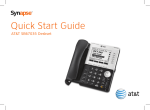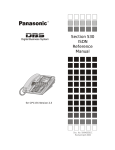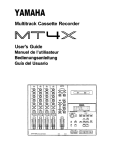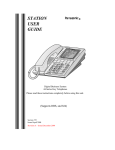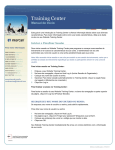Download Panasonic DBS 576 Telephone User Manual
Transcript
DBS 576 Version 3.6 (ACD Version 4.0) issued October 2000 Warning: The service information is designed for experienced repair technicians only and is not designed for use by the general public. It does not contain warnings or cautions to advise non-technical individuals of potential dangers in attempting to service a product. Products powered by electricity should be serviced or repaired only by experienced professional technicians. Any attempt to service or repair the product or products dealt with in this service information by anyone else could result in serious injury or death. FCC Warning This equipment generates, uses, and can radiate radio frequency energy, and, if not installed and used in accordance with the instruction manual, may cause interference to radio communications. This equipment has been tested and found to comply with the limits for a Class A digital device pursuant to Part 15 of FCC Rules, which are designed to provide reasonable protection against such interference when operated in a commercial environment. Operation of this equipment in a residential area is likely to cause interference, in which case the user at his own expense will be required to take necessary measures to correct the interference. CAUTION: When using the ACD “Silent Monitor” feature in some states it is illegal (or civilly actionable) to monitor telephone communications without giving prior warning to all participants. These laws do no make the Silent Monitor feature on the telephone system illegal. Before activating this feature, please check applicable state and federal laws. The contents of this document are subject to change without notice and do not constitute a commitment on the part of Panasonic Telecommunication Systems Company (PTSC). Every effort has been made to ensure the accuracy of this document. However, due to ongoing product improvements and revisions, Panasonic cannot guarantee the accuracy of printed material after the date of publication nor can it accept responsibility for errors or omissions. Panasonic will update and revise this document as needed. The software and hardware described in this document may be used or copied only in accordance with the terms of the license pertaining to said software or hardware. Copyright 2000 by Panasonic Telecommunication Systems Company (PTSC) All rights reserved. Contents General System Information ............................................................. 1 Configuration . . . . . . . . . . . . . . . . . . . . . . . . . . . . . . . . . . . . . . . . . . . . . . . . . . . . . 1 Specifications . . . . . . . . . . . . . . . . . . . . . . . . . . . . . . . . . . . . . . . . . . . . . . . . . . . . 2 Basic Service Flow . . . . . . . . . . . . . . . . . . . . . . . . . . . . . . . . . . . . . . . . . . . . . . . . 3 ACD Call Handling Program ............................................................................. 4 Selecting Program Processing ........................................................................... 4 Programming by Commands .............................................................................. 6 Transfer Destination Voice Number ................................................................. 11 Silent Monitor . . . . . . . . . . . . . . . . . . . . . . . . . . . . . . . . . . . . . . . . . . . . . . . . . . . . 13 Supervisor Features ............................................................................... 15 Common Operation of Supervisor Menu . . . . . . . . . . . . . . . . . . . . . . . . . . 15 Activating Supervisor Menu .............................................................................. 15 Displaying System Information......................................................................... 16 Common Operation for Supervisor Customization......................................... 17 Supervisor Customization . . . . . . . . . . . . . . . . . . . . . . . . . . . . . . . . . . . . . . . . 17 18 20 22 23 Confirming Agent IDs......................................................................................... 25 Setting on Service Flow Details ........................................................................ 26 Direct Incoming Call Setting.............................................................................. Transferring Incoming Call Setting................................................................... Changing Supervisor IDs and User Information Recording ID ...................... Registering Agent IDs ........................................................................................ Supervisor Monitoring . . . . . . . . . . . . . . . . . . . . . . . . . . . . . . . . . . . . . . . . . . . 27 Traffic Information.............................................................................................. 28 Waiting Call ......................................................................................................... 29 Agent Status ....................................................................................................... 30 576-3.6-521 (ACD 4.0) DBS 576 (USA) issued October 2000 iii Section 521 Built-In ACD Supervisor Guide MIS Report Features . . . . . . . . . . . . . . . . . . . . . . . . . . . . . . . . . . . . . . . . . . . . . 31 MIS Report Outline ............................................................................................. 31 MIS Report Operation......................................................................................... 34 User Information Recording . . . . . . . . . . . . . . . . . . . . . . . . . . . . . . . . . . . . . . 44 Agent Features............................................................................................ 46 Log-in / Log-out . . . . . . . . . . . . . . . . . . . . . . . . . . . . . . . . . . . . . . . . . . . . . . . . . . 46 Available/Unavailable . . . . . . . . . . . . . . . . . . . . . . . . . . . . . . . . . . . . . . . . . . . . 47 Work Unit Count . . . . . . . . . . . . . . . . . . . . . . . . . . . . . . . . . . . . . . . . . . . . . . . . . 47 Zip Tone . . . . . . . . . . . . . . . . . . . . . . . . . . . . . . . . . . . . . . . . . . . . . . . . . . . . . . . . . 48 Key Assignment . . . . . . . . . . . . . . . . . . . . . . . . . . . . . . . . . . . . . . . . . . . . . . . . . 48 Index ............................................................................................................. Index-1 iv DBS 576 (USA) issued October 2000 576-3.6-521 (ACD 4.0) Built-In ACD Supervisor Guide Section 521 General System Information Configuration The Built-In ACD System is a simple ACD system that installed in the DBS 576 System. The built-In ACD system is composed of the two circuit cards; the ACD card and the VPU/4 card. The system configuration is shown below. Using RS-232C port allows MIS (Management Information System) reports to be output to a printer or PC but not to the both simultaneously. The DBS 576 System configured for a maximum of 576 ports can support a maximum of two Built-In ACD systems. Note that a single-shelf (96-port) configuration can accommodate only one ACD system. Figure 1. ACD Configuration Note: Standard RS232C cables cannot be used for connection. Use the special cable included with the ACD card. For PC/printer connecting conditions, see the ACD installation section. 576-3.6-521 (ACD 4.0) DBS 576 (USA) issued October 2000 1 Section 521 Built-In ACD Supervisor Guide Specifications The following shows the major specifications of the Panasonic Built-In ACD system (maximum).: Table 1. 2 Maximums per ACD System Agent Group 3 Agent IDs/system 64 Number of Agents/system 32 Supervisor IDs/system 6 Voice port/system 4 ports are shared. Music Port 1 Music on Hold source on the CPC is used. MIS Monitor Port 1 (RS232C, 9600bps) Number of user guidance messages 6 (Length of each message can vary, with a total of 96 seconds recording time available.) MIS Reports Max, 2-week memory (updated on Mondays) Maximum Calls Queued 50 DBS 576 (USA) issued October 2000 576-3.6-521 (ACD 4.0) Built-In ACD Supervisor Guide Section 521 Basic Service Flow The following chart shows the basic flow of ACD services. Commands can be used to set any call distribution operation in the ACD Call Handling Program. At initial start-up of ACD, programming is performed automatically using default sample programs. Figure 2. Call Incoming No ACD-targeted call? Yes See Note Read ACD Call Handling Program number corresponding to target CO line. Wait for stop of incoming call, then disconnect. Perform call distribution operation according to ACD Call Handling Program number. Built-VM Any program for the ACD Call Handling Program number can be set by 4101 to 4104 using commands. The built-in VM corresponding to VM number (1 to 4) can be set by program setting 4201 to 4204. Call built-in VM according to specified VM number. Agent extension line of agent group 1 or 2 Setting of the ACD-targeted call and ACD Call Handling Program number is performed by program setting 2101 to 2124 and 2201 to 2224. • Type :CO line/private line • Mode :Direct incoming call/transferred incoming call • ACD Call Handling Program number: 1 to 4 Extension line Disconnection Note: • If there is a transferred incoming call (incoming call type either CO line or private line) during an extension line incoming call, this is considered as an ACD-targeted call. 576-3.6-521 (ACD 4.0) DBS 576 (USA) issued October 2000 3 Section 521 Built-In ACD Supervisor Guide ACD Call Handling Program Commands can be used to set any call distribution operation for each of the ACD Call Handling Program numbers (4101 to 4104). For details on the content of default sample programs, see "Chapter 2. Programming, ACD Call Handling Program Setting." Selecting Program Processing You can select program processing by the FF key. The following shows the procedure and flow of operations from entry of program numbers to selection of program processing. Operation SUPERVISOR MENU SYSTEM INFO → MIS REPORT → CUSTOMIZE → DISP SYS INFO → CUSTOMIZE MENU LINE REGIST. → SYSTEM ID → AGENT ID → GROUP SETTING → CALL HANDLING → 2. From [CUSTOMIZE MENU] screen, press the soft key 5 or 10 to select [CALL HANDLING]. 3. From [CALL HANDLING] screen, press the soft key 1 or 6 to select [PROGRAM]. CALL HANDLING PROGRAM → VM NUMBER → CUSTOMIZE MENU → 4. The following screen appears. Press the soft key for desired program number. CALL HANDLING 4 1. From [SUPERVISOR MENU] screen, press the soft key 3 or 8 to select [CUSTOMIZE]. PROGRAM 1 → PROGRAM 2 → PROGRAM 3 → PROGRAM 4 → CUSTOMIZE MENU → DBS 576 (USA) issued October 2000 576-3.6-521 (ACD 4.0) Built-In ACD Supervisor Guide 5. The List Mode screen is displayed. This screen displays the current setup status. The program lines currently displayed at 1st LCD are the target of processing. The NEXT or HOLD keys move to the next line. The PREV or FLASH keys return to the previous line. SEARCH 1,015,010 01:Select FFKey SEARCH 1,020,010 PLAY 7,1 SEARCH 2,015,003 RET 02,010 PLAY 9,0 Section 521 6. Press the FF key to determine processing on the currently displayed program line on the 1st LCD. FF1 FF2 FF3 FF6 : EDIT : INSERT : DELETE : ALL DELETE The following items describe the details of subsequent processing. Note: • Pressing the PROG key returns to the ACD Call Handling Program number in step 1. Figure 3. Enter ACD Call Handling Program number. HOLD List Mode screen SEARCH 1,015,010 01:Select FFKey NEXT/HOLD: to next line PREV/FLASH: to previous line FF1 EDIT 576-3.6-521 (ACD 4.0) FF2 INSERT SEARCH 1,020,010 PLAY 7,1 SEARCH 2,015,010 RET 02,010 PLAY 9,0 2nd LCD display “01: Select FF Key” “01: Program line number” “Select FF Key: Operation Guide” FF3 DELETE DBS 576 (USA) issued October 2000 FF6 ALL DELETE 5 Section 521 Built-In ACD Supervisor Guide Programming by Commands After you have determined the desired process by the FF key, you can customize any program using the six available commands. The following table shows a list of commands that are used: Table 2. No 6 Command Parameter1 Parameter2 Parameter3 Description 1 END/ DISK End/Disconnect • Ends the ACD Call Handling Program at this line. • When there is a call agent, ends by on-hook disconnection of the agent that replied to the call. 2 FWD Transfer Destination Extension Line Number Setting 0 to 9999 (max. 4 digits) (must be set) No Answer Timer 001 to 600 (seconds) (infinite when not set) Forward EXT • Performs an extension line tone call to the transfer destination extension line specified in parameter 1, and performs a transfer after responding to the other party. • When there is no response, the response from the other party is waited for until the end of the no answer timer set in parameter 2. 3 FWDVM Transfer Destination VM Number Setting 1 to 4 (must be set) No Answer Timer 001 to 600 (seconds) (infinite when not set) Forward VM • Setting of the built-in VM corresponding to the transfer destination VM number of parameter 1 is set by programming setting 4201 to 4204. • Performs an extension line tone call to the transfer destination built-in VM specified in parameter 1, and performs a transfer after the VM response. • When there is no response, the response from the other party is waited for until the end of the no answer timer set in parameter 2. 4 PLAY 5 SEARCH Agent Group Search Time Setting Setting 001 to (must be set) 600 (seconds) (must be set) Message Play Guidance Number Set- Option • 0: Play ting • 1: Play and Search Answer & Play Message • Plays back specified guidance in response to a call. • Guidence numbers 1 to 6 are for user recording. • Guidence numbers 7 to 9 are for fixed recording messages. (i.e., 7 = “wait for available agent” message, 8 = “transfer” message, and 9 = “disconnect” message.) No Answer Agent Search Timer 001 to • Performs a transfer to transferable agents within 600 the agent group specified in parameter 1. (seconds) • When there is no transferable agent, performs a (infinite when search until end of the search time set in paramenot set) ter 2. • When the transferred agent does not respond, a response from the other party is waited for until the end of the no answer timer set in parameter 3, and transfer to another Agent is moved to after the end of the no answer timer. DBS 576 (USA) issued October 2000 576-3.6-521 (ACD 4.0) Built-In ACD Supervisor Guide No Command Section 521 Parameter1 Parameter2 Count Setting 1 to 255 (times) (must be set) 6 RET Program Line Number Setting 1 to 20 (max. 20 lines) (must be set) 7 RAD Port # Parameter3 Description Return • Repeats the program from the line number specified in parameter 1 up to this line for the count specified in parameter 2. Recorded Announcement Device • The caller hears MOH if the RAD port # is invalid or incorrect. • THE DBS 576 Built-in ACD must use different RAD ports than Easy Run Courier ACD. • RAD equipment will connect to AEC ports. • No start or stop control method will be provided to control the RAD equipment. RAD equipment must be capable of operating in the continuous play mode. • Up to 8 RAD devices can be connected to AEC’s per system. • This command must be followed by a SEARCH, FWD or FWDVM command. • For programming (See Section 400 Programming Manual on page 1-168.) Operation The following describes operation in each of the processes. EDIT (FF1) This command resets the current setting of displayed program lines. Edit is repeated from the specified program line through to the currently registered final program line (excluding the END/DISC line). The following screen display shows an example of selection and setting of the SEARCH command. SEARCH 1,020,010 03:Select Cmd. FWD FWDVM PLAY RET SEARCH RAD 1. Press soft keys 1 , 2 or 3 or 6, 7 or 8 for the command to be set, and press the HOLD key. Example: Press soft key 3 to select SEARCH. List→ 576-3.6-521 (ACD 4.0) DBS 576 (USA) issued October 2000 7 Section 521 Built-In ACD Supervisor Guide 2. Set parameter 1, and press the HOLD key. Example: Press key 2 to set group 2. SEARCH 1 03:AGENT GRP. AGENT GROUP NUMBER (1-3) List→ Example: 3. Set parameter 2, and press the HOLD key. Example: Press keys 0, 1 and 5 to set the Search Timer to 15. SEARCH 2,020 03:Search Time AGENT SEARCH TIME 1 to 600 sec. List→ Example: 4. Set parameter 3, and press the HOLD key. Example: Enter three digits to set the No Ans Timer. SEARCH 2,015,010 03:No Ans Time AGENT NO ANSWER TIME 1 to 600 sec. List→ The program line that was set is updated when the final parameter is set. The next line is moved to, and the screen in step 1 is redisplayed. 5. Repeat steps 1 to 4 to set other program lines, and end programming at the END/DISC line. Note: • The program line is updated when the final parameter setup is completed at each command, and the next line is moved to. (Example: In the case of the FWD command, the program line is updated when the no answer timer of parameter 2 is input, and the next line is moved to.) • If you press soft key 10 and select List at any of the above steps, the List Mode screen is redisplayed. • The END/DISC line cannot be changed nor deleted. 8 DBS 576 (USA) issued October 2000 576-3.6-521 (ACD 4.0) Built-In ACD Supervisor Guide Section 521 INSERT (FF2) This command inserts a new line in the current setting of displayed program lines. Insertion can be repeated up to 19 lines. The following screen display shows an example of insertion and setting of the SEARCH command. 01:Select Cmd. FWD FWDVM PLAY RET SEARCH RAD 1. Press the soft key 1, 2 or 3 or 6, 7 or 8 for the commands to be set, and press the HOLD key. Example: Press soft key 3 to select SEARCH. List→ 2. Set parameter 1, and press the HOLD key. Example: Press key 1 to set group 1. SEARCH 01:AGENT GRP. AGENT GROUP NUMBER (1-3) List→ Example: 3. Set parameter 2, and press the HOLD key. Example: Press the 0, 1 and 0 keys to set the Search Timer to 10 seconds. SEARCH 1, 01:Search Timer AGENT SEARCH TIME 1 to 600 sec. List→ Example: SEARCH 1,010, 01:No Ans Timer 4. Set parameter 3, and press the HOLD key. Example: Enter three digits to set the No Ans Timer. AGENT NO ANSWER TIME 1 to 600 sec. List 576-3.6-521 (ACD 4.0) The program line that was set is updated when the final parameter is set. The next line is moved to, and the screen in step 1 is redisplayed. DBS 576 (USA) issued October 2000 9 Section 521 Built-In ACD Supervisor Guide 5. Repeat steps 1 to 4 to set insertion of other program lines, and end programming at the END/DISC line. Note: • If you press soft key 10 and select List at any of the above steps, the List Mode screen is redisplayed. • The END/DISC line cannot be changed nor deleted. DELETE (FF3) This command deletes the current setting of displayed program lines. Deletion can be repeated up to 19 lines. The following screen display shows an example of deletion of line 01. 1. Confirm the specified line to be deleted, and press the HOLD key. Example: Line 01 is deleted. SEARCH 1,015,010 01:DELETE(LINE) To Delete Program Data, Press HOLD Key. List→ PLAY 2. The program line that was displayed is deleted, and the List Mode screen is redisplayed. When the specified line is deleted, each subsequent program line is shifted up. 7,1 01:Select FFKey SEARCH 1,020,010 RET 02,010 PLAY 9,0 END/DISC Note: Note: If you press soft key 10 and select List at any of the above steps, the List Mode screen is redisplayed. 10 DBS 576 (USA) issued October 2000 576-3.6-521 (ACD 4.0) Built-In ACD Supervisor Guide Section 521 ALL DELETE (FF6) This command deletes all settings currently set to all lines in the currently displayed program. 1. Press key 0, and the HOLD key. Program Delete: DELETE(Program) To Delete Program Data, Press 0 and HOLD Key List→ 2. All of the program that was displayed is deleted, and only the default END/DISC line is displayed. END/DISK 01:Select FFKey Note: If you press soft key 10 and select List at any of the above steps, the List Mode screen is redisplayed. Transfer Destination Voice Number Outline Sets the voice mail extension line number and access code corresponding to the transfer destination voice mail number (1 to 4). Operation SUPERVISOR MENU SYSTEM INFO → MIS REPORT → CUSTOMIZE → 576-3.6-521 (ACD 4.0) 1. From [SUPERVISOR MENU] screen, press the soft key 3 or 8 to select [CUSTOMIZE]. DBS 576 (USA) issued October 2000 11 Section 521 CUSTOMIZE Built-In ACD Supervisor Guide MENU LINE REGIST. → SYSTEM ID → AGENT ID → GROUP SETTING → CALL HANDLING → CALL HANDLING PROGRAM → VM NUMBER → CUSTOMIZE MENU → 4201: 3. From [CALL HANDLING] screen, press the soft key 2 or 7 to select [VM NUMBER]. 4. The 4201 setting screen appears. Enter the extension number + access code (max, 16 digits) using the 10-key pad, and press HOLD key to make setting. Each time the HOLD key is pressed, the setting changes: 4201→4202→4203→4204. VM NUMBER 1 CUSTOMIZE MENU 2. From [CUSTOMIZE MENU] screen, press the soft key 5 or 10 to select [CALL HANDLING]. → 5. To return to [CUSTOMIZE MENU] screen, press the soft key 5 or 10. 12 DBS 576 (USA) issued October 2000 576-3.6-521 (ACD 4.0) Built-In ACD Supervisor Guide Section 521 Silent Monitor Version 3.0 and higher CAUTION: When using the ACD “Silent Monitor” feature in some states it is illegal (or civilly actionable) to monitor telephone communications without giving prior warning to all participants. These laws do not make the Silent Monitor feature on the telephone system illegal. Before activating this feature, please check applicable state and federal laws. The Silent Monitor feature allows an ACD supervisor to monitor a call between an ACD agent and a caller without the knowledge of either party. (See CAUTION, above.) If necessary, the ACD supervisor can initiate a three-way call by barging into the call. Operation To initiate Silent Monitor: Table 3. Initiating Silent Monitor Action Result Press ON/OFF + 768 + Extension number you want to monitor OR... Press the FF key assigned as a Silent Monitor Key + Extension number you want to monitor* OR... Press only the Silent Monitor Key if the FF key has been preprogrammed to monitor a specific extension number. You do not need to enter the extension number. The Silent Monitor feature is active, and the extension is being monitored. (The Silent Monitor key flashes green when Silent Monitor is active.) Notes: • The Silent Monitor key is disabled when the extension assigned to that key is idle, dialing or ringing. • If the Supervisor retrieves a call while monitoring a extension, he or she can suspend the monitoring by pressing the ON/OFF key. • Press the CONF key during the monitoring to initiate a three-way call. 576-3.6-521 (ACD 4.0) DBS 576 (USA) issued October 2000 13 Section 521 Built-In ACD Supervisor Guide Silent Monitor Color Definitions Table 4. Silent Monitor Color Definitions FF Key Color Definition Possible Operation Clear Cannot Monitor None Solid Red Able to monitor Press Silent Monitor key Flashing Green Not monitoring On-Hook or CONF Notice • Be sure all phone that should NOT be allowed to monitor have a COS that restricts monitoring. For programming COS (See Section 400 Programming manual on page 1-50.) • Silent Monitor is allowed or denied by setting the appropriate extension COS. • Only one supervisor can initiate Silent Monitor on an individual extension at any given time. • Display telephones can initiate Silent Monitoring. SLTs cannot initiate Silent Monitoring. • Display telephones and SLTs can be monitored. • A supervisor cannot initiate Silent Monitoring on an extension when the extension is on a conference call. 14 DBS 576 (USA) issued October 2000 576-3.6-521 (ACD 4.0) Built-In ACD Supervisor Guide Section 521 Supervisor Features Supervisor features are roughly divided into three groups: 1) Supervisor customization: Set for requested features of ACD. 2) Supervisor monitoring: Monitors ACD system status on a large LCD telephone. 3) MIS report feature: Outputs agent management information. All of the above features are included in the supervisor menu. The following describes each of the features and the common operations. Common Operation of Supervisor Menu Read this section first before using the supervisor features. Activating Supervisor Menu Operation From Large Display Telephone 1. Press the Log-in button (FF key). 2. Enter the 4-digit supervisor ID. If a supervisor ID is not entered, you cannot enter supervisor menu. Make sure to assign supervisor ID at installation. (Default: [No assignment]) SUPERVISOR MENU SYSTEM INFO → MIS REPORT → CUSTOMIZE → DISP SYS INFO → 3. Select a desired menu by using the soft keys from the above screen. 4. For further operations, see desired section in this manual. 576-3.6-521 (ACD 4.0) DBS 576 (USA) issued October 2000 15 Section 521 Built-In ACD Supervisor Guide Displaying System Information Operation SUPERVISOR MENU SYSTEM INFO → MIS REPORT → CUSTOMIZE → DISP SYS INFO → 1. From [SUPERVISOR MENU] screen, press the soft key 5 or 10 to select [DISP SYS INFO]. 2. When the following screen appears, press the ON/OFF button or hang up the telephone. HAND UP OR PRESS ON/OFF TO DISPL SYSTEM INFO SYSTEM INFO MENU AGENT GROUP 1 → AGENT GROUP 2 → AGENT GROUP 3 → SYSTEM → SYSTEM INFO AGENT GROUP 1 TRAFFIC INFO → WAITING CALL → AGENT STATUS → 3. Group 1 monitoring: Press the soft key 1 or 6 to select Agent Group 1. Group 2 monitoring: Press the soft key 2 or 7 to select Agent Group 2. Group 3 monitoring: Press the soft key 3 or 8 to select Agent Group 3. 4. After selecting one of the above groups, the following menu selection screen appears. Use soft keys to select a desired item. This figure shows the case where [AGENT GROUP 1] is selected. 5. For further operations, see desired section of this manual. Note: The [DISP SYS INFO] screen allows you to continue placing and receiving telephone calls. This function is not available with other commands. 16 DBS 576 (USA) issued October 2000 576-3.6-521 (ACD 4.0) Built-In ACD Supervisor Guide Section 521 Common Operation for Supervisor Customization 1) PROG KEY : Returns to Supervisor Top Menu. 2) AUTO KEY : Goes to the upper layer. 3) HOLD KEY : Validates data or goes to the next setting. 4) FLASH KEY : Returns to the previous address number 5) CONF KEY : Clears data. 6) REDIAL KEY : Displays the data before entering program parameter. 7) PREV/NEXT KEY: Scrolls screens if the address has more than one screen. Supervisor Customization Each item can be customized by operations from the supervisor menu. The following shows the operation of customization from the supervisor menu. Operation SUPERVISOR MENU SYSTEM INFO → MIS REPORT → CUSTOMIZE → DISP SYS INFO → CUSTOMIZE MENU LINE REGIST. → SYSTEM ID → AGENT ID → GROUP SETTING → CALL HANDLING → 1. From [SUPERVISOR MENU] screen, press the soft key 3 or 8 to select [CUSTOMIZE]. 2. Select a desired menu by using the soft key from the [CUSTOMIZE MENU] screen. 3. For further operations, see desired section in this manual. 576-3.6-521 (ACD 4.0) DBS 576 (USA) issued October 2000 17 Section 521 Built-In ACD Supervisor Guide Direct Incoming Call Setting Outline COs and private lines with direct incoming ACD calls to be processed the same are grouped together as a block. Each block is assigned one of four ACD Call Handling Programs. Set the ACD Call Handling Program number to each block, and set the ACD service call processing method. Operation CUSTOMIZE MENU LINE REGIST. → SYSTEM ID → AGENT ID → GROUP SETTING → CALL HANDLING → LINE REGIST. DIRECT INCOME → TRANSF. INCOME → DID ID → EXT. GROUP → CUSTOMIZE MENU → DIRECT INCOME BL 1ST LST PRG 01 001 003 1 1. From [CUSTOMIZE MENU] screen, press the soft key 1 or 6 to select [LINE REGIST.]. 2. From [LINE REGIST.] screen, press the soft key 1 or 6 to select [DIRECT INCOME]. 3. The following screen appears. Press the soft key for desired block number. 02 03 005 010 3 04 or 18 DBS 576 (USA) issued October 2000 576-3.6-521 (ACD 4.0) Built-In ACD Supervisor Guide Section 521 DIRECT INCOME BL 1ST LST PRG 21 22 23 24 4. Enter the first CO line or private line number using the 10-key pad. (The figure on left shows setting of block No. 03.) 2103:005 DIRECT INCOME FIRST LINE NO (BLOCK03) CUSTOMIZE MENU → 5. Press HOLD key to store first line number. 6. Enter the last CO line or private line number using the 10-key pad. 2103:010 DIRECT INCOME LAST LINE NO (BLOCK03) CUSTOMIZE MENU → 7. Press HOLD key to store last line number. 8. Enter the ACD Call Handling Program number. 2103:3 DIRECT INCOME PROGRAM NO (BLOCK03) CUSTOMIZE MENU → 9. To return to [CUSTOMIZE MENU] screen, press the soft key 5 or 10. 576-3.6-521 (ACD 4.0) DBS 576 (USA) issued October 2000 19 Section 521 Built-In ACD Supervisor Guide Transferring Incoming Call Setting Outline COs and private lines with transferred incoming ACD calls to be processed the same are grouped together as a block. Each block is assigned one of four ACD Call Handling Programs. Set the ACD Call Handling Program number to each block, and set the ACD service call processing method. Operation CUSTOMIZE MENU LINE REGIST. → SYSTEM ID → AGENT ID → GROUP SETTING → CALL HANDLING → LINE REGIST. DIRECT INCOME → TRANSF. INCOME → DID ID → EXT. GROUP → CUSTOMIZE MENU → TRANSF. INCOME BL 1ST LST PRG 01 001 003 1 1. From [CUSTOMIZE MENU] screen, press the soft key 1 or 6 to select [LINE REGIST.]. 2. From [LINE REGIST.] screen, press the soft key 2 or 7 to select [TRANSF. INCOME]. 3. The following screen appears. Press the soft key for desired block number. 02 03 005 010 3 04 or 20 DBS 576 (USA) issued October 2000 576-3.6-521 (ACD 4.0) Built-In ACD Supervisor Guide Section 521 TRANSF. INCOME BL 1ST LST PRG 21 22 23 24 4. Enter the first CO line or private line number using the 10-key pad. (The figure on left shows setting of block No. 03.) 2203:005 TRANSF. INCOME FIRST LINE NO (BLOCK03) CUSTOMIZE MENU → 5. Press HOLD key to store first line number. 6. Enter the last CO line or private line number using the 10-key pad. 2203:010 TRANSF. INCOME LAST LINE NO (BLOCK03) CUSTOMIZE MENU → 7. Press HOLD key to store last line number. 8. Enter the ACD Call Handling Program number. 2203:3 TRANSF. INCOME PROGRAM NO (BLOCK03) CUSTOMIZE MENU → 9. To return to [CUSTOMIZE MENU] screen, press the soft key 5 or 10. 576-3.6-521 (ACD 4.0) DBS 576 (USA) issued October 2000 21 Section 521 Built-In ACD Supervisor Guide Changing Supervisor IDs and User Information Recording ID Outline This procedure changes supervisor IDs and user information recording ID. Setting Program Address 3101: Change the ID of Supervisor 1. The ID must be 4 digits. The initial value should be assigned by your dealer. Program Address 3102: Change the ID of Supervisor 2. The ID must be 4 digits. The initial value should be assigned by your dealer. Program Address 3201: Change the ID for user information recording. The ID must be 4 digits. The initial value should be assigned by your dealer. Operation CUSTOMIZE MENU LINE REGIST. → SYSTEM ID → AGENT ID → GROUP SETTING → CALL HANDLING → 3101:**** SUPERVISOR ID NO (1) 1. From [CUSTOMIZE MENU] screen, press the soft key 2 or 7 to select [SYSTEM ID]. 2. The 3101 setting screen appears. Enter the 4-digit ID number and press HOLD key to make setting. Each time the HOLD key is pressed, the setting changes: 3101→3102→3201. CUSTOMIZE MENU → 3. Press the soft key 5 or 10 to return to [CUSTOMIZE MENU] screen. 22 DBS 576 (USA) issued October 2000 576-3.6-521 (ACD 4.0) Built-In ACD Supervisor Guide Section 521 Notice 1. Make certain the supervisor IDs and user information recording ID are set at installation. Otherwise, you cannot enter [SUPERVISOR MENU]. Ask your dealer if they are not assigned. 2. Make sure to record the IDs because they cannot be confirmed without entering [SUPERVISOR MENU]. Ask your dealer if you forget. Registering Agent IDs Outline This procedure sets agent ID numbers and their groups. Setting Program Address 3301~3364 Set agent ID numbers and agent groups. ID numbers are fixed to 4 digits. Set 1 or 2 as an agent group for each agent. Operation CUSTOMIZE MENU LINE REGIST. → SYSTEM ID → AGENT ID → GROUP SETTING → CALL HANDLING → AGENT ID REGISTRAION → CONFIRMATION → CUSTOMIZE MENU → 1. From [CUSTOMIZE MENU] screen, press the soft key 3 or 8 to select [AGENT ID]. 2. From [AGENT ID] screen, press the soft key 1 or 6 to select [REGISTRATION]. REGISTRATION 01 1000 1 02 1001 1 1002 2 3. The following screen appears. Press the soft key for desired agent number. 03 04 05 576-3.6-521 (ACD 4.0) DBS 576 (USA) issued October 2000 23 Section 521 Built-In ACD Supervisor Guide or REGISTRATION 61 1050 2 62 1051 1 1052 2 63 64 4. Enter 4-digit ID number using the 10-key pad. (The figure on left shows setting of Agent No.01.) To clear ID press CONF key. 3301:1000 AGENT 01 ID NO CUSTOMIZE MENU → 5. Press HOLD key to store ID number. 6. Enter the agent group number (1 or 2) using the 10-key pad. 3301:1 AGENT 01 GROUP NO (1-3) CUSTOMIZE MENU → 7. Press HOLD key to validate for this agent. 8. The next agent number is displayed. Repeat the same procedure from procedure 4 for next agent if required. 9. To return to the CUSTOMIZE MENU, press the soft key 5 or 10. Notice 1. Same agent IDs cannot be assigned. You will hear “beep beep” sound. 2. Same agent and supervisor IDs cannot be assigned. You will hear “beep beep” sound. 24 DBS 576 (USA) issued October 2000 576-3.6-521 (ACD 4.0) Built-In ACD Supervisor Guide Section 521 Confirming Agent IDs Outline This procedure displays the ID numbers of agents which belong to each group. Operation 1. From [AGENT ID] screen, press the soft key 3 or 8 to select [CONFIRMATION]. AGENT ID REGISTRAION → CONFIRMATION → CUSTOMIZE MENU → CONFIRMATION GROUP1 XX → GROUP2 XX → GROUP3 XX → CUSTOMIZE MENU → CONFIRMATION GROUP 1 XXXX 2. The screen for selecting group 1, 2 or 3 appears. The number which follows each group is the number of agents in the group. Select the agent group whose agent IDs are to be confirmed, by using soft keys. Agent group 1: soft key 1or 6 Agent group 2: soft key 2 or 7 Agent group 3: soft key 3 or 8 3. Registered agent ID numbers are displayed (The figure on left shows a list of agent group 1). To scroll up/down the screen, use the PREV or NEXT key. XXXX XXXX XXXX CUSTOMIZE MENU → or 576-3.6-521 (ACD 4.0) 4. To return to [CUSTOMIZE MENU] screen, press the soft key 5 or 10. DBS 576 (USA) issued October 2000 25 Section 521 Built-In ACD Supervisor Guide Setting on Service Flow Details Outline This procedure makes a variety of settings such as service flow setting, separately for agent group 1 and agent group 2. Operation CUSTOMIZE MENU LINE REGIST. → SYSTEM ID → AGENT ID → GROUP SETTING → CALL HANDLING → GROUP SETTING GROUP1 → GROUP2 → GROUP3 → CUSTOMIZE MENU 1. From [CUSTOMIZE MENU] screen, press the soft key 4 or 9 select [GROUP SETTING]. 2. From [GROUP SETTING] screen, use soft keys to select the agent group to be set. Agent group 1: soft key 1 or 6 Agent group 2: soft key 2 or 7 Agent group 3: soft key 3 or 8 → 3. First setting (3401) for the selected group is displayed. Enter a set value, then press the HOLD key to validate setting. Every time the HOLD key is pressed without set values specified, the next setting item is displayed. Press FL/R key to return to the previous setting. 3401:1 GROUP 1 1:LEAST BUSY 2:LONGEST IDLE CUSTOMIZE MENU → 4. To return to [CUSTOMIZE MENU] screen, press the soft key 5 or 10. Setting If the first two digits of a setting number is [34], the setting pertains to group 1, [35], to group 2 and [36], to group 3. The following explanation, therefore, shows group 1/group 2/group 3 settings. Program Address 3401/3501/3601: Agent search method Set the agent search method. Select either of the following: 1: LEAST BUSY FIRST setting. This mode first selects the agent whose busy rate (total busy time/total Login time) is the lowest in the group for the day. 26 DBS 576 (USA) issued October 2000 576-3.6-521 (ACD 4.0) Built-In ACD Supervisor Guide Section 521 2: NEXT AVAILABLE FIRST setting. This mode selects the agent which is placed in idle status for the longest duration following the last talking status. Note: For both 1&2, only ACD calls will be counted as busy time or busy status. Program Address 4101-4104: ACD Call Handling Program Commands are used to set any call distribution operation to ACD Call Handling Program numbers (4101 to 4104). Program Address 4201-4204: Transferring Voice Mail access number Sets the voice mail extension line number and access code corresponding to the transfer destination voice mail number (1 to 4). Supervisor Monitoring The ACD system can be monitored by the supervisor. Note that data is updated every 10 seconds while the monitoring screen is displayed. Operation Details are given in each feature section. The following shows the operation of the supervisor monitoring from the [SUPERVISOR MENU] screen: SUPERVISOR MENU SYSTEM INFO → MIS REPORT → CUSTOMIZE → DISP SYS INFO → SYSTEM INFO AGENT GROUP1 → AGENT GROUP2 → AGENT GROUP3 → SYSTEM INFO AGENT GROUP 1 TRAFFIC INFO → WAITING CALL → AGENT STATUS → 576-3.6-521 (ACD 4.0) 1. From the [SUPERVISOR MENU] screen: Group 1 monitoring: Press the soft key 1 or 6 to select [SYSTEM INFO (G1)]. 2. Group 1 monitoring: Press the soft key 1 or 6 to select Agent Group 1. Group 2 monitoring: Press the soft key 2 or 7 to select Agent Group 2. Group 3 monitoring: Press the soft key 3 or 8 to select Agent Group 3. 3. After selecting one of the above groups, the following menu selection screen appears. Use soft keys to select a desired item. This figure shows the case where [AGENT GROUP 1] is selected. DBS 576 (USA) issued October 2000 27 Section 521 Built-In ACD Supervisor Guide 4. Select desired menu. For further operations, see next page. Traffic Information Operation 1. From [SYSTEM INFO] screen, press the soft key 1 or 6 to select [TRAFFIC INFO.]. SYSTEM INFO AGENT GROUP 1 TRAFFIC INFO → WAITING CALL → AGENT STATUS → 2. The following screen appears. TRAFFIC INFO AGENT GROUP 1 TOTAL CALLS MAX WAIT XX (X)XXXS LOGIN AGENT XX AVAILABLE XX 3. Press the AUTO key to return to the [SYSTEM INFO.] screen. Press the PROG key to return to the [SUPERVISOR MENU] screen. Screen explanation TOTAL CALLS : Total number of current incoming calls via the ACD system MAX WAIT : The longest time of a current incoming call via the ACD system is placed in wait status, not connected to an agent. The unit is in seconds. LOGIN AGENT : The number of current log in agents. AVAILABLE 28 : The number of agents who are available. DBS 576 (USA) issued October 2000 576-3.6-521 (ACD 4.0) Built-In ACD Supervisor Guide Section 521 Waiting Call Operation 1. From [SYSTEM INFO] screen, press the soft key 2 or 7 to select [WAITING CALL]. SYSTEM INFO AGENT GROUP 1 TRAFFIC INFO → WAITING CALL → AGENT STATUS → 2. The following screen appears. WAITING CALL AGENT GROUP 1 TRK TIME XXX XXXXS XXX XXXXS XXX XXXXS XXX XXXXS 01/XX 3. Press the NEXT key to scroll down/PREV key to scroll up the screen. or 4. Press the AUTO key to return to the [SYSTEM INFO] screen. Press the PROG key to return to the [SUPERVISOR MENU] screen. Screen explanation TRK column: CO Line numbers for calls currently in wait status. TIME column: Time of the call is placed in wait status. 576-3.6-521 (ACD 4.0) DBS 576 (USA) issued October 2000 29 Section 521 Built-In ACD Supervisor Guide Agent Status Operation 1. From [SYSTEM INFO] screen, select the soft key 3 or 8 to select [AGENT STATUS]. SYSTEM INFO AGENT GROUP 1 TRAFFIC INFO → WAITING CALL → AGENT STATUS → 2. The following screen appears. AGENT STATUS INF AGENT GROUP 1 LOGIN AGENT XX AVAILABLE XX BUSY(ACD CALL) XX BUSY(NOT-ACD) XX IDLE AGENT XX 3. Press the NEXT key for additional information. AGENT STATUS INF AGENT GROUP 1 ID EXT XXXX XXXX XXXXX XXXX XXXX STATUS XXXXX XXXX XXXX XXXXX XXXX XXXX XXXXX 4. Press the NEXT key to scroll down, PREV key to scroll up. or AGENT STATUS INF AGENT GROUP 1 ID EXT STATUS XXXX XXXX XXXXX XXXX XXXX XXXXX XXXX XXXX XXXXX XXXX XXXX XXXXX 5. Press the AUTO KEY to return to the [SYSTEM INFO] screen. Press the PROG key to return to the [SUPERVISOR MENU] screen. 30 DBS 576 (USA) issued October 2000 576-3.6-521 (ACD 4.0) Built-In ACD Supervisor Guide Section 521 Screen explanation A. First screen LOGIN AGENT: Number of agents that have logged in. AVAILABLE: Number of log-in agents in AVAILABLE status. BUSY(ACD CALL): Number of agents engaged in incoming calls via the ACD system. BUSY (NON-ACD): Number of agents engaged in calls other than the above BUSY (ACD CALL) calls. IDLE AGENT: Number of agents ready to answer incoming calls. B. Second and the subsequent screens ID column: Agent IDs. EXT column: Extension numbers used by agents. STATUS column: Current agent status. Meaning of the display is as follows: Avail: The agent is in the AVAILABLE status. Unav.: The agent is in the UNAVAILABLE status. ACD: The agent is engaged in incoming calls via the ACD system. N-ACD: The agent is engaged in calls other than the above ACD calls. MIS Report Features MIS Report Outline The MIS Report feature provides the Supervisor with a variety of reports. Activity of each agent, system, or a group is tabulated on an hour, day, or week (Monday to Sunday) basis. Data is saved for 14 days. Printing order is issued from the Supervisor monitor telephone. For details, see [MIS Report Operation]. Output destination is an RS-232C-compatible printer or an RS232C-compatible personal computer (PC). To enable output to a PC, communication software is required. For details on the MIS output and connection, see the Installation Manual. Notice 1. MIS report data memory is saved for only 14 days regardless of main cabinet’s power switch status of past 14 days. 2. If the date and time of the main unit is changed, MIS report will not be accurate. In this case, output MIS report in advance, and clear the data (See Other Features/Data Clear) 576-3.6-521 (ACD 4.0) DBS 576 (USA) issued October 2000 31 Section 521 Built-In ACD Supervisor Guide 3. MIS report which includes present time (for example 19:30), will be incomplete (report up to 19:00). 4. Two supervisors cannot output the MIS report simultaneously. 5. The MIS report data cannot be cleared if another supervisor has been entering the MIS REPORT MENU. 6. Two supervisors cannot enter the MIS REPORT MENU and CUSTOMIZE MENU simultaneously. 7. The definition of an ACD talk time is a time span from a call picked up to an end of a conversation or transferring to another extension. 8. If a non-Agent picks up an ACD call, MIS report will not be accurate. Therefore, the Manufacturer recommends not to assign ACD lines to FF keys. The following gives an outline of the MIS report output. Agent Activity The following reports are tabulated on a per agent basis: • Total Log-in Time, Unavailable Time, Talk Time, Idle Time & Percentage (IDLE Time=LOGIN Time-TALK Time) • Average time from call incoming to answer. • Number of incoming calls, number of answered calls Group Activity The following reports are tabulated on a per group basis: • Total Log-in Time, Unavailable Time, Talk Time, Idle Time & Percentage (IDLE=LOGIN-TALK) • Number of incoming calls, number of answered calls System Activity The following reports are tabulated on a per system basis: • Total Log-in Time, Unavailable Time, Talk Time, Idle Time & Percentage (IDLE=LOGIN-TALK) • Number of incoming calls, number of answered calls Work Unit Count The following report is tabulated: Number of per-code calls (tabulated on a daily/weekly basis for each group/ system) 32 DBS 576 (USA) issued October 2000 576-3.6-521 (ACD 4.0) Built-In ACD Supervisor Guide Section 521 MIS Function Tabulation Unit MIS report is output in the following cycles: • Hourly report: Specified date(s) can be output on an hourly (0-24) basis. • Daily report: Data for previous week/this week can be output on a daily basis. The oldest available data is Monday of previous week. • Weekly report: Data for both previous and this weeks are output on a weekly basis. The following shows available report. Table 5. TOTAL LOGIN TIME UNAVAIL ABLE TIME TALK TIME IDLE TIME INCOMING CALLS ANSWER CALLS AVERAGE RINGING TIME HOURLY ! ! ! ! ! ! × DAILY ! ! ! ! ! ! ! WEEKLY ! ! ! ! ! ! ! HOURLY ! ! ! ! ! ! × DAILY ! ! ! ! ! ! × WEEKLY ! ! ! ! ! ! × HOURLY ! ! ! ! ! ! × DAILY ! ! ! ! ! ! × WEEKLY ! ! ! ! ! ! × Group Agent (1~64) Group (1,or 2) System ! : Available to report × : Unavailable to report 576-3.6-521 (ACD 4.0) DBS 576 (USA) issued October 2000 33 Section 521 Built-In ACD Supervisor Guide The following shows the tabulation unit of WORK UNIT COUNT. Total count per code is shown in the following tabulation unit: Table 6. Unit Code 1 Group 1 Code 2 Code 3 ---- Code 20 DAILY WEEKLY Group 2 DAILY WEEKLY System DAILY WEEKLY MIS Report Operation • Common Operation of MIS Report MIS reports can be output by operations from the Supervisor. The following shows the MIS report output operation from [SUPERVISOR MENU]: Operation SUPERVISOR MENU SYSTEM INFO → MIS REPORT → CUSTOMIZE → 1. From [SUPERVISOR MENU] screen, press the soft key 2 or 7 to select [MIS REPORT]. [MIS REPORT MENU] screen appears. MIS REPORT MENU ← AGENT REPORT → ← GROUP REPORT → ← SYSTEM REPORT → ← WORK UNIT → ← OTHERS → 2. Select a desired menu by using the soft keys from the above screen. 34 DBS 576 (USA) issued October 2000 576-3.6-521 (ACD 4.0) Built-In ACD Supervisor Guide Section 521 ACD Supervisor Mode Menu Flow Chart Figure 4. MAIN SUPERVISOR MENU SYSTEM INFORMATION TRAFFIC INFORMATION WAITING CALL AGENT STATUS MIS REPORT AGENT REPORT PERSONAL (Agent ID code input) A HOURLY B DAILY (INPUT START DATE AND LAST DATE) THIS WEEK LAST WEEK ALL C WEEKLY ALL AGENT D HOURLY E DAILY (INPUT START DATE AND LAST DATE) THIS WEEK LAST WEEK ALL F WEEKLY GROUP REPORT GROUP1 G HOURLY (INPUT START DATE AND LAST DATE) H DAILY THIS WEEK LAST WEEK ALL I WEEKLY GROUP2 HOURLY (INPUT START DATE AND LAST DATE) DAILY THIS WEEK LAST WEEK ALL WEEKLY SYSTEM REPORT J HOURLY K DAILY (INPUT START DATE AND LAST DATE) THIS WEEK LAST WEEK ALL L WEEKLY 576-3.6-521 (ACD 4.0) DBS 576 (USA) issued October 2000 35 Section 521 Built-In ACD Supervisor Guide WORK UNIT COUNT GROUP1 GROUP2 GROUP2 OTHERS ACD CUSTOMIZE LINE REGIST. M DAILY N WEEKLY DAILY WEEKLY DAILY WEEKLY STATUS/CANCEL MIS DATA CLEAR OUTPUT QUIT DIRECT INCOME TRANSF. INCOME SYSTEM ID AGENT ID GROUP SETTING CALL HANDLING REGISTRATION CONFIRMATION GROUP 1 GROUP 2 PROGRAM PROGRAM 1 PROGRAM 2 PROGRAM 3 PROGRAM 4 VM NUMBER • Output of MIS Report Data The following explains the procedure for outputting each function. The procedures below are operations from [MIS REPORT MENU] screen. Agent Report A. Hourly tabulation of each agent MIS REPORT MENU ← AGENT REPORT → ← GROUP REPORT → 1. From [MIS REPORT] screen, press the soft key 1 or 6 to select [AGENT REPORT]. ← SYSTEM REPORT → ← WORK UNIT → ← OTHERS → AGENT REPORT ← PERSONAL → ← ALL AGENT → 2. The following screen appears. Press the soft key 1 or 6 to select [PERSONAL]. MIS REPORT MENU 36 DBS 576 (USA) issued October 2000 576-3.6-521 (ACD 4.0) Built-In ACD Supervisor Guide Section 521 Pressing the soft key 5 or 10 returns to [MIS REPORT MENU] screen (the same for the subsequent screens). 3. The following screen appears. Enter the 4-digit ID code of the target agent by using the 10-key pad. AGENT ID:XXXX ENTER THE AGENT ID CODE AND PRESS HOLD KEY MIS REPORT MENU → 4. The following screen appears. Press the soft key 1 or 6 to Select [HOURLY]. AGENT ID:XXXX ← HOURLY → ← DAILY → ← WEEKLY → MIS REPORT MENU → START DATE: ENTER THE START DATE (DD) AND PRESS HOLD KEY MIS REPORT MENU → 5. The following screen appears. Enter the starting date and ending date of the data to be output. First enter the starting date, press HOLD key to validate, then enter the ending date and press HOLD key again. No month is needed to be entered. For example, data for a period beginning with April 25 and ending with May 2, Enter 25 as the starting date, 2 as the ending date. For 1 through 9, 01 through 09 can be entered instead. First date input + HOLD key + Last date input + HOLD key LAST DATE: ENTER THE LAST DATE (DD) AND PRESS HOLD KEY MIS REPORT MENU → 6. Once the input data is validated, the data output starts. The following screen appears while the output is in progress. To abort output, see the section [MIS data output abort] section of, [Other Features]. MIS OUTPUT AGENT ID:XXXX HOURLY REPORT FROM XX TO XX MIS REPORT MENU → 576-3.6-521 (ACD 4.0) DBS 576 (USA) issued October 2000 37 Section 521 Built-In ACD Supervisor Guide B. Daily tabulation of each agent Steps 1 to 3 are the same as those for item A. 4. The following screen appears. Press the soft key 2 or 7 to Select [DAILY]. AGENT ID:XXXX ← HOURLY → ← DAILY → ← WEEKLY → → MIS REPORT MENU 5. The following screen appears. Press the soft key 1 or 6 for [THIS WEEK], 2 or 7 for [LAST WEEK], 3 or 8 for [ALL]. AGENT ID:XXXX ← THIS WEEK → ← LAST WEEK → ← ALL → MIS REPORT MENU → 6. Once the input data is validated, the data output starts. The following screen appears while the output is in progress. To abort output, see the [MIS data output abort] section, [Other Features]. (The figure on left shows outputting of this week) MIS OUTPUT AGENT ID:XXXX DAILY REPORT THIS WEEK MIS REPORT MENU → C. Weekly tabulation of each agent Steps 1 to 3 are the same as those for item A. 4. The following screen appears. Press the soft key 3 or 8 to select [WEEKLY]. AGENT ID:XXXX ← HOURLY → ← DAILY → ← WEEKLY → MIS REPORT MENU → 5. Once the input data is validated, the data output starts. The following screen appears while the output is in progress. To abort output, see the section [MIS data output abort], section, [Other Features] MIS OUTPUT AGENT ID: XXXX WEEKLY REPORT MIS REPORT MENU 38 → DBS 576 (USA) issued October 2000 576-3.6-521 (ACD 4.0) Built-In ACD Supervisor Guide Section 521 D. Hourly tabulation of all agents E. Daily tabulation of all agents F. Weekly tabulation of all agents Step 1 is the same as that for items A. 2. From the following screen, press the soft key 2 or 7 to select [ALL AGENT]. AGENT REPORT ← PERSONAL → ← ALL AGENT → MIS REPORT MENU ALL AGENT ← HOURLY → ← DAILY → ← WEEKLY → 3. The following screen appears. Press the soft key 1 or 6 to select [HOURLY], 2 or 7 to select [DAILY], 3 or 8 to select [WEEKLY]. MIS REPORT MENU → 4. Follow steps 5 and 6 of item A for [HOURLY]. Follow steps 5 and 6 of item B for [DAILY]. Follow steps 5 of item C for [WEEKLY]. Group Report G. Hourly tabulation of group report H. Daily tabulation of group report I. Weekly tabulation of group report MIS REPORT MENU ← AGENT REPORT → ← GROUP REPORT → 1. From [MIS REPORT] screen, press the soft key 2 or 7 to select [GROUP REPORT]. ← SYSTEM REPORT → ← WORK UNIT → ← OTHERS → GROUP REPORT ← GROUP 1 → ← GROUP 2 → GROUP 3 → 2. The following screen appears. Press the soft key 1 or 6, 2 or 7 or 3 or 8 to select [GROUP1/GROUP2/GROUP3]. Pressing the soft key 5 or 10 returns to [MIS REPORT MENU] screen (the same for the subsequent screens). The following procedure assumes that [GROUP 1] is selected: MIS REPORT MENU 576-3.6-521 (ACD 4.0) DBS 576 (USA) issued October 2000 39 Section 521 Built-In ACD Supervisor Guide GROUP1 REPORT ← HOURLY → ← DAILY → ← WEEKLY → 3. The following screen appears. Press the soft key 1 or 6 to select [HOURLY], 2 or 7 to select [DAILY], 3 or 8 to select [WEEKLY]. → MIS REPORT MENU 4. Follow steps 5 and 6 of item A for [HOURLY]. Follow steps 5 and 6 of item B for [DAILY]. Follow steps 5 of item C for [WEEKLY]. System Report J. Hourly tabulation of system report K.Daily tabulation of system report L. Weekly tabulation of system report MIS REPORT MENU ← AGENT REPORT → ← GROUP REPORT → ← SYSTEM REPORT → ← WORK UNIT → ← OTHERS → 1. From [MIS REPORT] screen, press the soft key 3 or 8 to select [SYSTEM REPORT]. 2. The following screen appears. Press the soft key 1 or 6 to select [HOURLY], 2 or 7 to select [DAILY], 3 or 8 to select [WEEKLY]. SYSTEM REPORT ← HOURLY → ← DAILY → ← WEEKLY → ← DISC. CALL → MIS REPORT MENU 3. Follow steps 5 and 6 of item A for [HOURLY]. Follow steps 5 and 6 of item B for [DAILY]. Follow steps 5 of item C for [WEEKLY]. Work Unit Count M. Daily tabulation of work unit count MIS REPORT MENU ← AGENT REPORT → ← GROUP REPORT → 1. From [MIS REPORT] screen, press the soft key 4 or 9 to select [WORK UNIT]. ← SYSTEM REPORT → 40 ← WORK UNIT → ← OTHERS → DBS 576 (USA) issued October 2000 576-3.6-521 (ACD 4.0) Built-In ACD Supervisor Guide WORK UNIT COUNT ← GROUP 1 → ← GROUP 2 → ← GROUP 3 → ← SYSTEM → → MIS REPORT MENU WORK UNIT COUNT Section 521 2. The following screen appears. Press the soft key 1, 2 or 3, or 5, 6 or 7 to select [GROUP1/GROUP2/SYSTEM]. GROUP1 represents Agent Group 1 and GROUP2 represents Agent Group 2. SYSTEM represents the total sum of Group 1 and Group 2. The following procedure assumes that Group 1 is selected (the operation is the same if another option is selected). 3. The following screen appears. Press the soft key 2 or 7 to select [DAILY]. AGENT GROUP 1 ← DAILY → ← WEEKLY → → MIS REPORT MENU WORK UNIT COUNT AGENT GROUP 1 ← THIS WEEK → ← LAST WEEK → ← ALL → → MIS REPORT MENU 4. From the following screen, press the soft key 1, 2, 3 or 6, 7, 8 to select [THIS WEEK], [LAST WEEK], [ALL]. When [THIS WEEK] is selected, data is output from Monday of this week. When [LAST WEEK] is selected, data is output from Monday to Sunday of last week. When [ALL] is selected, all data from Monday of last week will be output. 5. Once the input data is validated, the data output starts. The following screen appears while the output is in progress. To abort output, see the section [MIS data output abort] section, [Other Features]. MIS OUTPUT ! AGENT GROUP 1 WORK UNIT COUNT DAILY REPORT THIS WEEK MIS REPORT MENU → N. Weekly tabulation of work unit count Steps 1 to 2 are the same as those for item M. WORK UNIT COUNT AGENT GROUP 1 ← DAILY → ← WEEKLY → 3. The following screen appears. Press the soft key 3 or 8 to select [WEEKLY]. MIS REPORT MENU 576-3.6-521 (ACD 4.0) DBS 576 (USA) issued October 2000 41 Section 521 Built-In ACD Supervisor Guide 4. Once the input data is validated, the data output starts. The following screen appears while the output is in progress. To abort output, see the section [MIS data output abort] of [Other Features]. MIS OUTPUT ! AGENT GROUP 1 WORK UNIT COUNT WEEKLY REPORT → MIS REPORT MENU Other Features (Data Clear and Output Cancel) O. MIS data clear * This feature clears all MIS data. MIS REPORT MENU ← AGENT REPORT → ← GROUP REPORT → 1. From [MIS REPORT] screen, press the soft key 5 or 10 to select [OTHERS]. ← SYSTEM REPORT → ← WORK UNIT → ← OTHER → 2. The following screen appears. Press the soft key 3 or 8 to select [MIS DATA CLEAR]. OTHERS STATUS/CANCEL → MIS DATA CLEAR → MIS REPORT MENU → MIS DATA CLEAR: 3. The following screen appears. To clear data, press 0 and HOLD keys. This starts data clear processing. PRESS 0 AND HOLD KEY TO CLEAR ALL MIS DATA MIS REPORT MENU → MIS DATA CLEARED MIS REPORT MENU 42 → 4. Once data clear is completed, the following screen appears. Pressing the soft key 5 or 10 returns to [MIS REPORT MENU] screen. DBS 576 (USA) issued October 2000 576-3.6-521 (ACD 4.0) Built-In ACD Supervisor Guide Section 521 P. MIS data output confirmation/cancel * This feature confirms/cancels MIS data output. 1. Step 1 is the same as that for item O. 2. The following screen appears. Press the soft key 1 or 6 to select [STATUS/CANCEL]. OTHERS STATUS/CANCEL MIS DATA CLEAR MIS REPORT MENU → 3. The following screen appears to show the current MIS data output status on the Large Display (end of confirmation). To abort MIS data output, press the soft key 4 or 9 to select [QUIT]. The following screen assumes that daily report of Agent ID XXXX is being output. OUTPUT STATUS AGENT ID:XXXX HOURLY REPORT FROM XX TO XX QUIT MIS REPORT MENU → → 4. The following screen appears. To quit, press 0 and HOLD keys. OUTPUT QUIT:_ TO STOP MIS DATA OUTPUT. PRESS 0 AND HOLD KEY MIS REPORT MENU → 5. Once output is cancelled, the following screen appears. Pressing the soft key 5 or 10 returns to [MIS REPORT MENU] screen. QUIT MIS REPORT MENU → 576-3.6-521 (ACD 4.0) DBS 576 (USA) issued October 2000 43 Section 521 Built-In ACD Supervisor Guide User Information Recording The following (Figure 5) shows the service flow for recording user information messages. Voice output ports of the ACD system can be directly accessed to register, confirm, change, or delete messages. The maximum recording length of each service information message is 14 seconds. Up to 6 kinds of information messages can be registered per ACD system. After recording your information message(s), select which information message to be sent to an outside party by entering parameter on service Flow Details (Figure 2). Related program addresses are: 4101 - 4104: ACD Call Handling Program 4201 - 4204: Transferring Voice Mail access number Notice Even if your message are recorded, using Figure 5, user information numbers (1-6) must be selected for above program addresses. If they are not selected, initial messages will be sent. 44 DBS 576 (USA) issued October 2000 576-3.6-521 (ACD 4.0) Built-In ACD Supervisor Guide Section 521 Figure 5. Call the extension number of the voice output port. Password error is followed by three short beeps. →Reenter password. →Three error count releases call (BT). ACD answers “This is ACD user information recording service. Please enter the password and press #”. Password input “Incorrect password. Please hang up”. ¨ Information number input (1 to 6) Service code input 1 #: Recording Start recording information Recording ends by 7 # or time-out. 3 #: Play back Please start recording your information message. To finish recording, press 7 and #. “Please enter the service code. To start recording, press 1 and #, to play a recorded message, press 3 and #, to delete, press 5 and #”. 5 #: Deletion Message play back Message play back The message has been recorded “Please enter the information number, and press #”. Deletion The message has been deleted. “The message has been deleted.” “The message has been recorded.” ¨ 576-3.6-521 (ACD 4.0) DBS 576 (USA) issued October 2000 45 Section 521 Built-In ACD Supervisor Guide Agent Features Log-in / Log-out Log-in procedure 1. Press the LOGIN key then, press the AGENT ID CODE. 2. The LED lights in green to notify completion of log-in. 3. Press ON/OFF key after the completion of log-in. Notice 1. LOGIN key must be assigned in advance (See key Assignment). 2. Entering an unregistered agent ID code displays an error. In this case, do the procedure from the beginning again after pressing ON/OFF key. 3. Do not Log-in or Log-out while placing a call on hold. If the extension is already logged in, another agent cannot log in using his/her agent ID. The Current agent must log out once to log in again. Log-out procedure 1. Press the LOGIN key while the key LED is illuminated in green. 2. The key LED goes off to notify the completion of log-out. 3. Press ON/OFF key. 46 DBS 576 (USA) issued October 2000 576-3.6-521 (ACD 4.0) Built-In ACD Supervisor Guide Section 521 Available/Unavailable Pressing the UNAVAILABLE key from an idle terminal which is logged in places the extension in the Unavailable status temporarily. This UNAVAILABLE excludes the telephone from candidates of ACD incoming calls. Pressing the key again returns the telephone into the Available status. This key’s LED illuminates in green for the Available status and red for the Unavailable status. Same as the LOGIN key, the UNAVAILABLE key LED goes off with log-out procedure. Operation To activate UNAVAILABLE status: Press the green/UNAVAILABLE key (the key LED illuminates in red). To return to AVAILABLE status: Press the red/UNAVAILABLE key (the key LED illuminates in green). Notice 1. UNAVAILABLE key must be assigned in advance (See key Assignment). 2. If an agent does not answer an ACD incoming call before a specific time (Initial: 10 sec.), the agent will become UNAVAILABLE automatically. Work Unit Count Work Unit Codes can be preset with the Work Unit Count key. When used, the appear in the MIS report. For example, 01 for claims 02 for sales, 03 for brochure. A maximum of 20 codes can be entered (set at installation). Operation 1. Press Work Unit key while ACD call. This lights the LED in red. Pressing the key again turns off the LED and deletes code. The number of codes per call is not restricted (multiple count is allowed). Notice 1. The Work Unit Count key is effective only from an agent telephone and while the telephone is engaged in an ACD call. 576-3.6-521 (ACD 4.0) DBS 576 (USA) issued October 2000 47 Section 521 Built-In ACD Supervisor Guide 2. When the call is placed on hold, the LED remains on. It goes off if another telephone retrieves the call placed on hold. If the same telephone retrieves the call placed on hold the LED remains on, and goes off when the call is released. Zip Tone Zip mode automatically answers calls when an agent is using the Headset mode. With the Zip mode enabled, the agent hears a brief alert tone via the headset before the system automatically answers the incoming call. Operation The user hears the notification (ZIP) tone and the call is automatically connected. Setting When in Headset mode: 1. Press the ON/OFF key. 2. Press the PROG key. 3. Dial 80 to toggle ZIP Mode ON and OFF. 4. The telephone LCD panel displays ZIP MODE ON or ZIP MODE OFF. Notes: 1. Call Forwarding takes precedence over the Zip mode. Key Assignment Assign the following keys to the Flexible Function (FF) keys of each telephone (setting at installation work). You must not assign more or less than one LOGIN or AVAILABLE key to one telephone: • LOGIN (mandatory) • UNAVAILABLE (mandatory) • WORK UNIT COUNT (01-20: optional) 48 DBS 576 (USA) issued October 2000 576-3.6-521 (ACD 4.0) Built-In ACD Supervisor Guide Section 521 Setting 1. Press the ON/OFF key and PROG key. 2. Select a vacant FF key. 3. Press REDIAL key. 4. Select to feature code to assign. Feature Description ACD-1 Log-In/Out Key ACD-1 Work Unit Key ACD-1 Unavailable Key ACD-2 Log-In/Out Key ACD-2 Work Unit Key ACD-2 Unavailable Key Fixed Feature Code + (additional digits to program into key) ∗#80 ∗#81 + (Work Unit 01-20) ∗#82 ∗#85 ∗#86 + (Work Unit 01-20) ∗#87 ACD Silent Monitor Key (two touch) 77 + desired extension (DBS 576 only) ACD Silent Monitor Key (one touch) 77 (DBS 576 only) Zip Tone Mode ON/OFF Key ∗73 5. Press HOLD key to store. 6. Press ON/OFF key to end. Notice 1. If an FF key selected in setting 2 is not vacant (Pre-assigned), the previous setting will be erased automatically. 2. To confirm an FF key assignment, press ON/OFF-CONF-FF key. 3. To delete an FF key assignment, skip procedures 3 & 4 of setting procedure. 576-3.6-521 (ACD 4.0) DBS 576 (USA) issued October 2000 49 Built-In ACD Supervisor Guide 576-3.6-521 (ACD 4.0) Section 521 DBS 576 (USA) issued October 2000 50 Index A D ACD Call Handling Program ........................................4 Data Clear ................................................................... 42 Activating Supervisor Menu .......................................15 DELETE (FF3) ........................................................... 10 Agent Features ............................................................46 Direct Incoming Call Setting ......................................18 Agent IDs Confirming ..............................................................25 Registering ..............................................................23 E Agent Report ...............................................................36 Agent Status ................................................................30 EDIT (FF1) ................................................................... 7 ALL DELETE (FF6)...................................................11 Available/Unavailable.................................................47 F Features Supervisor ............................................................... 15 B Basic Service Flow........................................................3 G C Group Report .............................................................. 39 Call Handling Program .................................................4 Call Setting Direct Incoming.......................................................18 Transferring Incoming.............................................20 Changing Supervisor IDs and User Information Recording ID ............................................................22 I Information Recording User ......................................................................... 44 Commands Programming.............................................................6 Common Operation for Supervisor Customization ....16 Configuration ................................................................1 Confirming Agent IDs ................................................25 Customization Supervisor................................................................17 576-3.6-521 (ACD 4.0) DBS 576 (USA) issued October 2000 Index-1 Index Built-in ACD Supervisor Guide INSERT (FF2)...............................................................9 S Service Flow ................................................................. 3 K Key Assignment ..........................................................48 Service Flow Details Setting ..................................................................... 26 Setting on Service Flow Details..................................26 Silent Monitor ............................................................. 13 L Specifications................................................................ 2 Log-in / Log-out..........................................................46 Supervisor Customization........................................... 17 Supervisor Features..................................................... 15 Supervisor ID Changing ................................................................. 22 M MIS Report Data Output......................................................................36 MIS Report Features ...................................................31 Supervisor Menu Activating................................................................ 15 Supervisor Monitoring ................................................ 27 System Report............................................................. 40 MIS Report Operation.................................................34 MIS Report Outline.....................................................31 Monitoring ..................................................................27 T Traffic Information ..................................................... 28 Transfer Destination Voice Number...........................11 O Transferring Incoming Call Setting ............................20 Other Features (Data Clear and Output Cancel) .........42 Output Cancel .............................................................42 Output of MIS Report Data.........................................36 U Unavailable ................................................................. 47 User Information Recording .......................................44 P Programming by Commands ........................................6 User Information Recording ID Changing ................................................................. 22 W R RAD ..............................................................................7 Waiting Call ................................................................ 29 Recording User Information .....................................................44 Work Unit Count .................................................. 40, 47 Registering Agent IDs.................................................23 Report Operation MIS..........................................................................34 Report Outline MIS..........................................................................31 Index-2 Z Zip Tone...................................................................... 48 DBS 576 (USA) issued October 2000 576-3.6-521 (ACD 4.0)