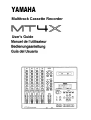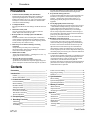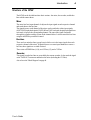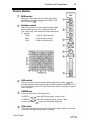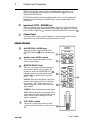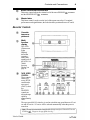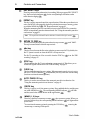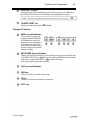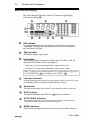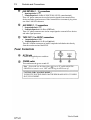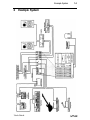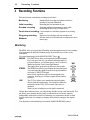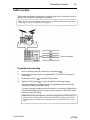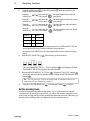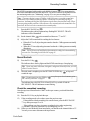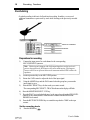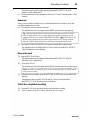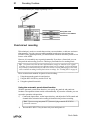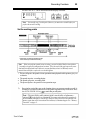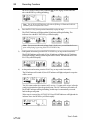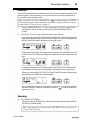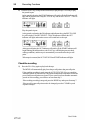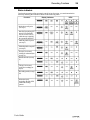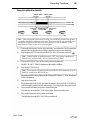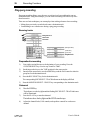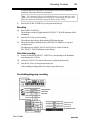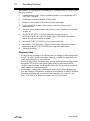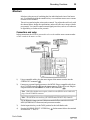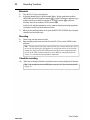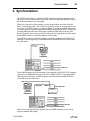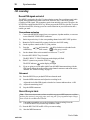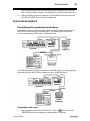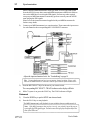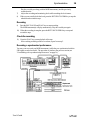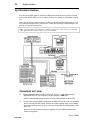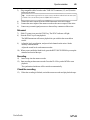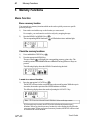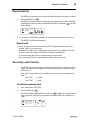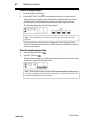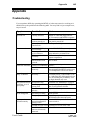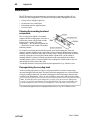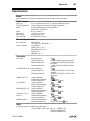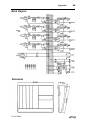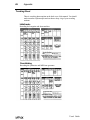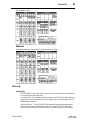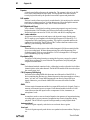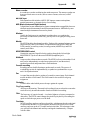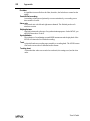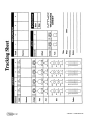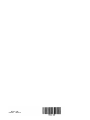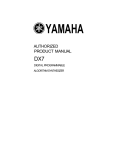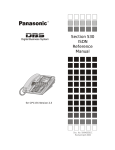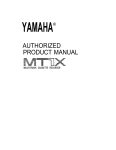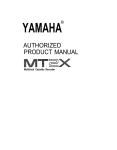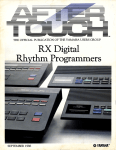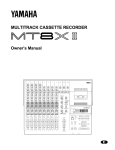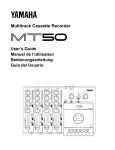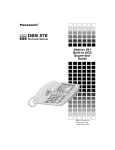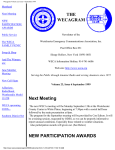Download Yamaha YMC10 User`s guide
Transcript
YAMAHA
Multitrack Cassette Recorder
User's Guide
Precautions
1
Precautions
to an area with a different AC mains voltage, be sure to check
with your nearest YAMAHA dealer before using the unit.
8
1 Avoid excessive heat, humidity, dust, and vibration.
Keep the MT4X away from locations where it is likely to be
exposed to high temperatures or humidity, such as direct
sunlight, near radiators, stoves, etc. Also avoid locations which
are subject to excessive dust accumulation or vibration which
could cause mechanical damage.
2 Avoid physical shocks
Strong physical shocks can cause damage. Handle the unit with
care.
3 Clean with a soft dry cloth
Never use solvents such as benzine or thinner to clean the
MT4X. Wipe it clean with a soft dry cloth.
4 Do not open the case or attempt repairs or modification
yourself
The MT4X contains no user-serviceable parts. For other than
routine cleaning, refer all maintenance to qualified YAMAHA
service personnel. Opening the case and/or tampering with the
internal circuitry will void the warranty.
5 Make sure power is off before making or removing
connections
Always turn the power OFF prior to connecting or
disconnecting cables. This will prevent damage to the MT4X as
well as other connected equipment.
6 Handle cables carefully
Always plug and unplug cables — including the AC cord — by
gripping the connector, not the cord.
7 Always use the correct power supply
The MT4X is sold configured to the appropriate power
specifications for the local area. The power supply voltage and
power consumption are listed on the bottom panel. If you move
Keep the heads and tape path clean
To ensure consistent high performance and sound quality from
the MT4X, it is important to clean the heads and tape path
regularly — ideally before each recording session. Use a
cleaning kit specifically designed to use with cassette tape
equipment.
9 Use only high-quality chrome cassette tape
The MT4X is designed to be used with Chrome tape (CrO2 tape
— Bias: HIGH or TYPEII position; EQ: 70µs). It will not work
properly with Ferrichrome tape formulations. You may
experience high frequency distortion if you use such tapes.
The use of tapes longer than 90 minutes (C-120 and longer) is
not recommended. These tapes are much thinner and therefore
prone to poor performance or failure.
TDK SA 46 - 90 and Maxell XLII 46 - 90 are recommended.
10 Handle the cassette tapes properly
You should fast forward and rewind new tapes before you
record on them. This will prevent any possible binding that
could be caused by the tape being tightly wound at the factory.
It is best not to use the first and last 20 seconds of a tape. The
splice between the leader and the tape can cause distortion.
When loading a cassette, check that the tape is not loose, then
load the tape firmly into the cassette compartment. If the tape is
not loaded properly, the unit may jam or otherwise malfunction.
11 Use the dbx™ switch correctly
To obtain the best possible sound quality, you should always use
the dbx™ noise reduction system to playback tapes that were
recorded with the dbx™ system on. If the tape was recorded
without dbx™, turn the noise reduction system off.
The dbx™ noise reduction system was manufactured based on a
patent licence from THAT Corporation. dbx is a trademark of
Carillion Electronics Corporation.
Contents
Precautions
1
Introduction
Features
Structure of the MT4X
1 Controls and Connections
2
2
3
Channel Modules
Master Module
Recorder Controls
Transport Controls
Multi-function Display
Front Panel Connections
Rear Panel Connections
Power Connections
5
6
7
8
10
10
11
12
13
2 Example System
14
3 Recording Functions
15
15
16
19
Monitoring
Initial recording
Overdubbing
Punch-in/out recording
Ping-pong recording
Mixdown
4 Synchronization
FSK recording
Synchronized playback
Synchronized mixdown
5 Memory Functions
Memo Function
Repeat Function
Recording Levels Function
Appendix
Troubleshooting
Maintenance
Specifications
Block Diagram
Dimensions
Tracking Sheet
Glossary
21
29
32
34
35
36
39
41
41
42
42
44
44
45
46
48
49
49
51
User's Guide
Introduction
2
Introduction
Your MT4X Multitrack Cassette recorder is a powerful recording tool that will allow you
to capture your music at a very high level of sound quality. It is an advanced technology,
easy-to-use four-track cassette tape recorder with a comprehensive four-channel mixer.
In order to make use of the many features of the MT4X and to obtain the best performance,
please read this manual thoroughly — and keep it in a safe place for future reference.
Features
General
The MT4X consists of a four-channel mixer section and a four-track cassette tape recorder
section inside a compact enclosure. Independent recording and playback is possible for
each track. This allows you to create high-quality multi-track recordings.
Mixer
• The mixer section is equipped with independent stereo buses for greater flexibility.
• Continuously variable gain controls are provided for each input channel. These can be
used with any input source, from microphones to electronic instruments.
• Each channel has a three band equalizer (HIGH, MID, and LOW) giving you flexible
tone-shaping capabilities.
• Dual AUX SEND and AUX RETURN (stereo) connectors allow you to add effects from
external signal processors. You can assign the AUX RETURN signal to each channel as
required.
Recorder
• The dbx™ noise reduction system provides substantial noise reduction and a wide
dynamic range.
• An automatic punch-in/out recording function and a rehearsal function make
recording easier and more accurate. Locate functions, such as memory and
return-to-zero are provided for additional convenience.
• A large, multi-functional display shows the recording and playback levels, along with
a tape counter and other indicators, giving you immediate and helpful information
about the status of the MT4X.
• The pitch control allows you to vary the tape speed with in a range of approximately
±10%. This can be useful when you have to compensate for pitch variations during an
overdub.
• The tape transport is a full-logic mechanism, making recording and playback operation
smooth and simple.
• The transport offers two speeds: 9.5 cm/sec and 4.8 cm/sec.
User's Guide
3
Introduction
Structure of the MT4X
User's Guide
Introduction
4
Structure of the MT4X
The MT4X can be divided into three basic sections - the mixer, the recorder, and the bus
lines which connect them:
Mixer
The mixer has four input channels. It adjusts the input signals at each respective channel
and sends them to the bus lines.
The signals input to each channel of the mixer can be switched to either input signals
(MIC/LINE) or playback signals (TAPE). When TAPE is selected, the playback signal from
each track is input to the corresponding channel. The tone of the signal is adjusted
through the equalizer and the volume at the channel faders. It is then sent to the bus lines
using the ASSIGN keys and PAN control.
Bus Lines
There are four main bus lines (group buses) which receive the input signals from each
respective channel of the mixer. If signals from two or more input channels are sent to a
bus line, these signals are overlaid or mixed.
There is also a STEREO bus (L, R), an AUX bus (1,2), and a CUE bus.
Recorder
The signals from the bus lines are recorded by the cassette recorder. It also sends the signal
to the TAPE OUT connectors and back to the mixer (including the CUE bus).
Also refer to the "Block Diagram" on page 48.
User's Guide
5
Controls and Connections
1 Controls and Connections
Power Connections
Rear Panel Connections
Channel Modules
Master Module
Front Panel
Connections
Recorder Controls
Transport Controls
User's Guide
Controls and Connections
6
Channel Modules
GAIN control
This rotary control adjusts the level of the signal from a
microphone or instrument plugged into the MIC/LINE
INPUT connector
Equalizer controls
These rotary controls are used to adjust the high, middle
and low band frequency levels. To help you select the
"flat" setting easily, each control has a centre-detent at the
"0" position.
HIGH
±12 dB at 12kHz-shelving
MID
±12 dB at 1kHz-peaking
LOW
±12 dB at 80Hz-shelving
AUX controls
to the
This rotary control is used to send the channel signal after the fader
auxiliary send buses. Rotated fully counter-clockwise sends the signal to the AUX 1
bus, fully clockwise to the AUX 2 bus. In the centre-detent "0" position, no signal is
sent to either bus.
ASSIGN keys
These keys are used to select the group bus.
l-ASSIGN-2
selects the first track group - groups 1 and 2.
3-ASSIGN-4
selects the second track group - groups 3 and 4.
to select the individual track groups.
Use the PAN control
PAN control
This rotary control sets the stereo pan position of the channel signal. It is also used
to select the individual track groups for recording.
User's Guide
7
Controls and Connections
ODD/L: Rotated fully counter-clockwise sends the signal to the odd (1 or 3)
numbered track of the selected track group (ASSIGN keys
and to the left
channel of the STEREO bus.
EVEN/R: Rotated fully clockwise sends the signal to the even (2 or 4) numbered
track of the selected track group (ASSIGN keys) and to the right channel of the
STEREO bus.
Input select (TAPE - MIC/LINE) key
This key selects the input source for the channel. Pressed in
it selects the tape
track corresponding to the channel module (for example, the channel 1 key selects
track 1). In the out position
, the source is the MIC/LINE INPUT connector
Channel fader
This linear control is used to set the channel level. For optimal performance and
signal balance, the fader should be positioned between 7 and 8.
AUX RETURN - ASSIGN keys
These keys assign the signal from the AUX
to the selected group
RETURN connectors
bus.
Auxiliary return LEVEL controls
These rotary controls adjust the level of the
auxiliary return signal.
MONITOR SELECT keys
These keys are used to select the group buses,
the stereo bus, and the cue bus signals. The
signals are routed to the MONITOR OUT
connectors on the rear panel and the stereo
PHONES
connector on the front of the
MT4X.
GROUP: These keys select groups 1 and 3 and
groups 2 and 4 respectively. If you select both
keys, groups 1 and 3 will be sent to the left
channel and groups 2 and 4 will be sent to the
right channel.
STEREO: This key selects the stereo bus signal.
CUE: This key selects the cue bus signals. These
are the playback signals direct from the cassette
tracks. When you are recording, the record
signal is monitored.
CUE LEVEL controls
These rotary controls adjust the level of the
signal from each track before it is sent to the cue
bus.
User's Guide
Controls and Connections
MONITOR/PHONES level control
This rotary control adjusts the volume level of the stereo PHONES
and the MONITOR OUT
connectors.
8
connector
Master fader
This linear control is used to set the level of the master stereo bus. For optimal
performance and signal balance, the fader should be positioned between 7 and 8.
Recorder Controls
Cassette
tape compartment
Multifunction
display
This FLD
(Fluorescent
Light
Display)
shows the
operating
modes and
signal levels of
the MT4X. See
"Multifunction
Display" on
page 11.
TAPE SPEED
CONTROL
These controls
consist of a
rotary PITCH
control and a
tape speed
(4.8/9.5) select
key.
The PITCH
control can
adjust the tape
speed by
approximately
±10%.
The tape speed (4.8/9.5) select key is used to switch the tape speed between 9.5 cm/
sec and 4.8 cm/sec. 9.5 cm/sec will be selected automatically when the power is
turned on.
Note: The tape speed cannot be changed while the tape transport is in motion. Press the
then press the tape speed select key.
STOP key
User's Guide
9
Controls and Connections
REC SELECT keys
These keys are used to arm the tracks for recording. When you press a REC SELECT
for the corresponding track flashes on the
key/ the record select indicator
multi-function display
REPEAT key
This key is used to start and cancel the repeat function. When the repeat function is
active, the MT4X will repeatedly playback a selection between two memory points
set with the MEMO keys
. See "Repeat Function" on page 42.
When the automatic punch-in/out function is active, the REPEAT key causes the
MT4X to immediately start the rehearsal mode. See "Using the automatic punch-in/
out function" on page 21.
Note: The repeat interval must be more than three counts on the tape counter
RETURN TO ZERO key
This key rewinds the tape to the point where the tape counter
The tape counter flashes while the tape rewinds.
reads "0000".
dbx key
This key is used to turn the dbx noise reduction system on and off. By default, the
dbx™ system is turned on when the MT4X is first powered on.
is on. See "FSK
The dbx™ system has no effect on track 4 when the SYNC key
recording" on page 35.
SYNC key
This key defeats the dbx™ noise reduction system on track 4. This allows you to
record FSK signals onto the track. See "FSK recording" on page 35.
CLEAR key
This key clears the stored memory points. When automatic punch-in/out is active
(the AUTO PUNCH indicator is illuminated), this key clears the current setting
(but does not clear the memory points).
AUTO PUNCH I/O key
This key is used to start and cancel the automatic punch-in/out function. See
"Using the automatic punch-in/out function" on page 21.
CHECK key
This key is used to verify the memory points. Press and hold this key and the press
The corresponding MEMO indicator
will flash
one of the MEMO keys
and the stored value will be shown on the tape counter
MEMO (1,2) keys
value as memory points. When you
These keys store the current tape counter
will light and the
press one of these keys, the corresponding MEMO indicator
point stored.
removing the
You can clear the memory points by pressing the CLEAR key
cassette tape, or turning off the power.
User's Guide
Controls and Connections
10
LOCATE (1, 2) keys
These keys locate to the stored memory points. When you press one of these keys,
the MT4X will fast forward or rewind to the corresponding memory point.
Note: The locate interval must be more than three counts on the tape counter
COUNTER RESET key
This key resets the tape counter
to "0000".
Transport Controls
REHE key and indicator
This key is used to perform a
recording rehearsal. While the
LED indicator over the key is
illuminated, you can simulate a
recording session. This allows
you to check recording levels or
practice punch-in/out without
actually recording.
REC/PAUSE key and indicator
This key is used to record. Before you can actually record, you must arm the tracks
Press this key to place the MT4X in record standby
with the REC SELECT keys
mode. Once you press the PLAY key
recording will begin.
Press the key again to pause the recording.
PLAY key and indicator
REW key
This key is used to rewind the cassette tape.
FFkey
This key is used to fast forward the cassette tape.
STOP key
User's Guide
11
Controls and Connections
Multi-function Display
This section details the indicators of the FLD (Fluorescent Light Display)
multi-function display
TAPE indicator
This indicator illuminates when a cassette tape is inserted in the cassette tape
compartment. If you press any of the transport keys before you have inserted a
tape, the indicator will flash.
Tape counter
This indicator displays tape position.
Level meters
These indicators display the signal level within a range of -20 dB to +9 dB. The
individual tracks and the stereo bus are displayed.
• When dbx™ is off, the normal signal limit is approximately 0 dB.
• When dbx™ is on, the normal signal limit is approximately +6 dB.
Note: The meters can be switched to peak hold. To switch peak hold on or off, press the
COUNTER RESET key
while holding down the STOP key
Tape speed indicator
These indicators show the current tape speed selection, either 9.5 cm/sec or 4.8 cm/
sec. When the MT4X is first powered on, it defaults to 9.5 cm/sec.
dbx indicator
This indicator illuminates when the dbx™ noise reduction system is turned on.
SYNC indicator
This indicator illuminates when SYNC key
has been switched on.
AUTO PUNCH indicators
These indicators show the status of the automatic punch-in/out function. See
"Using the automatic punch-in/out function" on page 21.
MEMO indicators
These indicators illuminate when their respective memory points have been set.
User's Guide
Controls and Connections
12
REPEAT indicator
This indicator illuminates while the repeat function is active.
REC SELECT - TRACK indicators
These indicators flash when you arm the corresponding trade by pressing one of the
REC SELECT keys
The armed indicators switch from flashing to illuminated
when you press the REC/PAUSE key
Front Panel Connections
PHONES connector
This 1/4" phone connector is used for a pair of
stereo headphones (8 to 40
PUNCH I/O footswitch connector
This connector is used to plug in an optional
footswitch (FC5) for punch-in/out recording. See
"Using the optional footswitch" on page 28.
Rear Panel Connections
MONITOR OUT connections
• Output impedance: 1
• Nominal output level: -10 dB (at 10 load)
These RCA/Phono connectors are used to plug in a monitor amplifier or powered
is
loudspeakers. The same signal which is output from the PHONES connector
also output from these connectors.
STEREO OUT connections
Output impedance: 1
Nominal output level: -10 dB (at 10
load)
These RCA/Phono connectors are used to output the final stereo mixdown to the
master recorder — typically, a stereo tape deck
MIC/LINE INPUT connections
Input impedance: 10
Nominal input level: -10 dB to -50 dB
These 1/4" phone connectors are used to input microphones, electronic
instruments, and line-level sources.
User's Guide
13
Controls and Connections
AUX RETURN (1, 2) connections
Input impedance: 10
Nominal input level: -10 dB (AUX RETURN - LEVEL control nominal)
These 1/4" phone connectors are used to input the signals from external effects
devices and other signal processors. If the external device is monaural, plug it into
one of the L/MONO connectors.
AUX SEND (1, 2) connections
Output impedance: 1
Nominal output level: -10 dB (at 10 load)
These 1/4" phone connectors are used to output signals to external effects devices
and other signal processors.
TAPE OUT (1 to 4/SYNC) connections
Output impedance: 1
Nominal output level: -10 dB (at 10 load)
These RCA/Phono connectors are used to output the individual tracks directly
from the recorder section of the MT4X.
Power Connections
AC IN inlet
Connect the supplied power cord here.
POWER switch
This switch turns the power on and off.
Note: Always make sure the Master fader
is set to "0" and the MONITOR/
PHONES level control is set to "MIN" when turning the MT4X on or off.
CAUTION (FOR CANADIAN MODEL)
TO PREVENT ELECTRIC SHOCK/ MATCH WIDE BLADE OF PLUG TO WIDE
SLOT, FULLY INSERT.
User's Guide
Example System
2
Example System
User's Guide
14
15
Recording Functions
3 Recording Functions
The basic functions of multitrack recording are as follows:
Monitoring the recording or playback to listen for
Monitoring
mistakes or unwanted distortion.
Recording the first instrument or part.
Initial recording
Recording additional instruments or parts while
Overdub recording
monitoring the previously recorded tracks.
Punch-in/out recording Correct mistakes or add short segments to an existing
track.
Bounce several existing tracks onto another track.
Ping-pong recording
Mix the results of your multitrack recording onto a stereo
Mixdown
master tape.
Monitoring
The MT4X offers you a great deal of flexibility in monitoring the status of your recordings.
You can monitor the individual channel groups, the stereo bus, the cue bus, or any
combination.
You control monitoring with the MONITOR SELECT keys
GROUP The GROUP keys allow you to monitor the group bus signals.
If you only press one key, you will hear monaural output. If
you press both keys, you will hear groups 1 and 3 in the left
channel and groups 2 and 4 in the right channel.
The signals on the group buses go directly to the recorder.
STEREO The STEREO key allows you to monitor the stereo bus signal.
You can monitor the signals from the four input channels as
well as the AUX RETURN signal.
Some of these signals may not have been assigned to the
group bus, allowing you to listen to signals that will not be
recorded.
The CUE key allows you to monitor the playback signals
CUE
directly from the cassette tracks. You can set the volume for
each track with the CUE LEVEL controls. The cue bus is
monaural.
When you are recording, the record signal is monitored.
Of these three monitor sources, you will probably find the cue bus is the most useful. This
bus allows you to monitor the previously recorded tracks as well as new material
independently of the mixer section. It is sometimes very important to be able to listen
directly to the tracks, for example, to compare different mixer settings to the original
signal.
You adjust the overall monitoring level with the MONITOR/PHONES control.
User's Guide
Recording Functions
16
Initial recording
The first step in multitrack recording is to record the initial tracks. Usually these are your
rhythm tracks: bassguitar, rhythm guitar, and drums.
Note: Before you record anything, you must connect the MT4X to both an input source and a
monitoring system. See "Example System" on page 14.
Track to be recorded
Preparations for recording
1)
Insert a cassette tape into the cassette tape compartment
2)
Connect the input source to the corresponding MIC/LINE INPUT connector for
each channel.
3)
Set the input select key
4)
Rotate the GAIN control
to the MIC/LINE position.
to adjust the initial level of the input signal.
If you have plugged a microphone into the corresponding connector, rotate the
control fully clockwise to the MIC setting.
If you have plugged a synthesizer into the connector, or are running a bassguitar or
guitar through a signal processor (line level output), rotate the control fully counterclockwise to the LINE setting.
Note: This level setting is temporary —just to get a rough signal level based on the type
of input you have connected. Be aware that you could easily be sending a signal that is
overloading the gain amplifier and causing distortion. To set the final level, see steps 10
and 11.
User's Guide
Recording Functions
17
5)
Using the ASSIGN keys
and the PAN control
select the group bus you
want the input signal to go to.
Press the
and rotate the
The input signal is sent to the first
ASSIGN key:
PAN control:
(odd) group.
Press the
ASSIGN key:
and rotate the
PAN control:
The input signal is sent to the second
(even) group.
Press the
ASSIGN key:
and rotate the
PAN control:
The input signal is sent to the third
(odd) group.
Press the
ASSIGN key:
and rotate the
PAN control:
The input signal is sent to the fourth
(even) group.
Group 1
Group 2
Group 3
Group 4
-> Track 1
-> Track 2
-> Track 3
-> Track 4
If the PAN control is set to a position partway between L/ODD and R/EVEN, the
input signal will be sent to both the odd and even group buses.
If you press both ASSIGN keys, the input signal will be sent to at least two group
buses.
6)
Press the REC SELECT keys
for the tracks you want to record.
REC SELECT
The corresponding REC SELECT - TRACK indicator
7)
on the display will flash.
Press the REC SELECT key again to cancel the selection.
Press the MONITOR SELECT-CUE key
Adjust the CUE LEVEL controls
for the selected tracks. Set the monitor volume with the MONITOR/PHONES level
control
Tip: You can ignore step 7 and use any monitor mode or combination that you are
comfortable with. See "Monitoring" on page 15.
8)
Press the COUNTER RESET key
to set the tape counter
to "0000".
Set the recording levels
In order to obtain the best possible sound quality, it is very important to set optimal
recording levels. If you set the levels too low, you will be able to notice tape noise. If you
set the levels too high, the tape will be saturated and distortion will result. Therefore, you
should set the recording levels to the highest level before distortion sets in.
User's Guide
Recording Functions
18
The MT4X is equipped with sensitive peak-hold level meters
You can monitor the
level of the individual tracks and the stereo bus. Use the level meters in conjunction with
the monitoring modes (see "Monitoring" on page 15) to set your recording levels.
Note: The meters display a range of-20 dB to +9 dB. If the meters exceed the normal limit
momentarily, this is usually perfectly acceptable. Cassette tape is reasonably forgiving of
transients - and human hearing has difficulty detecting the minor distortion that results. Where
you start getting audible problems is when the meters are constantly above the normal limit. You
must lower the levels in order to maintain decent sound quality.
9)
Press the REC/PAUSE key
The indicator above the key lights and any flashing REC SELECT - TRACK
indicators will be illuminated.
10) Set the channel fader
11)
to the nominal level between "7" and "8".
Adjust the GAIN control while watching the level meters.
When dbx™ is off, adjust the gain control so that the +3 dB segment occasionally
illuminates.
When dbx™ is on, adjust the gain control so that the +9 dB segment occasionally
illuminates.
Note: The MT4X can recall and display the maximum recording levels obtained during
a session. See "Recording Levels Function" on page 42.
Record the track
12)
Press the PLAY key
The indicator above the key lights and the MT4X starts the tape. Start playing.
Tip: If your song starts with drums, bassguitar, and guitars all on the first bar, you will
need to record a count-in.
13)
When the track is complete, press the RETURN TO ZERO key
rewind the tape.
Tip: You may want to use the STOP key
See "Memory Functions" on page 41.
to stop and
to stop the tape and mark a memory point.
The indicators above the REC/PAUSE and PLAY keys switch off and the
REC SELECT - TRACK indicators resume flashing.
Check the completed recording
Once the tape has rewound back to "0000" on the tape counter, you should check the
recording.
14) Press the PLAY key to playback the tape.
15) If the recording needs to be redone, repeat the previous steps.
If the problem with the recording was a musical error, press the REC/PAUSE
key and repeat steps 12 to 14.
If the problem was due to incorrect recording levels or other engineering
problems, adjust the parameters by repeating steps 4 to 14.
16) When you are finished with an instrument, you should set the channel fader to "0".
You may even want to disconnect the input source.
User's Guide
19
Recording Functions
Overdubbing
Overdub recording is the basis of all multi-track recording. It enables you to record
additional instruments or parts track-by-track while listening to the previously recorded
tracks.
Track to be overdubbed
Drum track
Preparations for recording
1)
Connect the input source for each channel to the corresponding
MIC/LINE INPUT connector.
Note: Connecting an instrument with a high output impedance such as an electric
guitar or bassguitar to the MT4X may increase noise and distortion. If this happens,
connect a direct box or effect unit between the instrument and the MT4X to reduce the
impedance.
2)
Set the input select key to the MIC/LINE position.
3)
Rotate the GAIN control to adjust the level of the input signal.
4)
Using the ASSIGN keys and the PAN control select the group bus you want the
input signal to go to.
Press the REC SELECT keys for the tracks you want to record.
The corresponding REC SELECT - TRACK indicator on the display will flash.
5)
6)
7)
Press the MONITOR SELECT-CUE key.
Press the PLAY key to playback the tape. As the tape plays, adjust the CUE LEVEL
controls for the selected tracks. Set the monitor volume with the MONITOR/
PHONES level control.
8)
Press the RETURN TO ZERO key to rewind the tape back to "0000" on the tape
counter.
Set the recording levels
9)
Press the REHE key
User's Guide
Recording Functions
20
The indicator above the key lights and any flashing REC SELECT - TRACK
indicators will be illuminated.
10) Set the channel fader to the nominal level between "7" and "8" and adjust the GAIN
controls.
Rehearsal
After you have set the recording levels, you should rehearse the overdub to verify and
adjust the settings and cue levels.
11) Press the PLAY key to start the rehearsal.
The indicator above the key lights and the MT4X starts the tape. Start playing.
Tip: Sometimes the pitch of an instrument and the pitch of the previously recorded
tracks is slightly different. If you cannot adjust the pitch of the instrument, you can
-PITCH control. The
compensate for the error with the TAPE SPEED CONTROL
PITCH control can adjust the tape speed by approximately ±10%. During rehearsal,
adjust the PITCH control until you have matched the instrument with the tracks.
12) Press the RETURN TO ZERO key to stop the rehearsal and rewind the tape.
The indicators above the REHE and PLAY keys switch off and the REC SELECT TRACK indicators resume flashing.
Record the track
13) Press the REC/PAUSE key.
The indicator above the key lights and any flashing REC SELECT - TRACK
indicators will be illuminated.
14)
Press the PLAY key.
The indicator above the key lights and the MT4X starts the tape. Play the part again
Note: To prevent wow and flutter effects, do not accidentally adjust the PITCH control
while you are recording.
15) When the track is complete, press the RETURN TO ZERO key to stop and rewind
the tape.
The indicators above the REC/PAUSE and PLAY keys switch off and the
REC SELECT - TRACK indicators resume flashing.
Check the completed recording
16) Press the PLAY key to playback the tape and check the recording.
17)
If the recording needs to be redone, repeat the previous steps.
User's Guide
21
Recording Functions
To overdub another part, simply repeat steps 1 to 17.
Bassguitar track
Track to be overdubbed
Drum track
Punch-in/out recording
This technique is used to re-record short sections, correct mistakes, or add new sections to
silent passages. You play your part while punching in and out to start and stop the
recorder. For the greatest precision, you should use the advanced automatic punch-in/out
features of the MT4X.
However, it is reasonably easy to punch-in manually. If you have a footswitch, you can
also punch in and out using your foot. This keeps your hands free for making music.
Tip: You should ensure that the mixer and instrument settings are identical to the original
recording. If you record a punch-in at a different volume level, for example, it will not blend into
the previously-recorded track and your edit will be obvious. You will find keeping accurate track
sheets invaluable to making invisible punch-in/out recordings. See "Tracking Sheet" on page 49.
There are three basic methods for punch-in/out recording:
Using the automatic punch-in/out function.
Using the REC/PAUSE key and the PLAY key.
Using the optional footswitch.
Using the automatic punch-in/out function
With the automatic punch-in/out function, you specify the punch-in and punch-out
locations. The operation is then carried out automatically. If you make a mistake, you can
repeat the operation with precision.
1)
Connect the input source, set the input select key, and adjust the GAIN control and
channel fader so that the mixer setting is identical to the previous recording.
Note: If you are using an optional FC5 footswitch, plug it into the PUNCH I/O
footswitch connector.
2)
Press the REC SELECT key for the track you want to punch-in.
User's Guide
Recording Functions
22
The REC SELECT - TRACK indicator on the display will flash.
Note: You can skip step 2 at this point. However, you must select a track before you
perform the actual recording.
Set the working points:
Post-roll is 10 counts on the tape counter
at 9.5 cm/sec (5 counts at 4.8 cm/sec).
Note: When you perform a punch-in/out recording, you need to find a blank section of about
1 second for your punch-in and punch-out locations. This is because of the gap between the erase
head and record/playback head. Otherwise you may find that you have accidentally erased
material that was before or after the re-recorded segment.
• The pre-roll point - the punch-in/out operation starts playback at this point to give you
a count-in.
The punch-in point - recording begins.
The punch-out point - recording ends.
The post-roll point - the punch-in/out operation stops.
3)
Fast-wind or rewind the tape to the location where you want to start the pre-roll. A
location two or three measures before the punch-in point usually works well. Press
to mark the pre-roll point.
the AUTO PUNCH I/O key
Note: If you press this key while a memory point is stored (either or both memory
indicators on the display are illuminated), the memory point data will be temporarily
deleted and the indicator(s) switched off. When you cancel the Auto Punch function, the
memory point data will be restored and the indicator(s) illuminated again. See "Memory
Functions" on page 41.
User's Guide
23
Recording Functions
The AUTO PUNCH and START indicators
above the REHE key will begin flashing.
on the display and the indicator
Note: The AUTO PUNCH indicator will either be flashing or illuminated while the
automatic punch-in/out function is active.
4)
Press the PLAY key (or step on the footswitch) to play the tape.
The START indicator will light and the IN indicator will begin flashing. The
indicator above the REC/PAUSE key will flash rapidly.
Note: You can reverse the order of steps 3 and 4. In this case, you would mark the start
point while playing by pressing the AUTO PUNCH I/O key.
5)
At the punch-in location, press the REC/PAUSE key (or step on the footswitch).
The START indicator will switch off, the IN indicator will light, the OUT indicator
will begin flashing, and the punch-in point will be stored. The indicator above the
PLAY key will flash rapidly.
6)
At the punch-out location, press the PLAY key (or step on the footswitch).
The IN indicator will switch off, the OUT indicator will light, and punch-out point
will be stored.
Ten (10) counts on the tape counter (at 9.5 cm/sec - 5 counts at 4.8 cm/sec) after the
punch-out location becomes the post-roll point. The OUT indicator will switch off,
the START indicator will begin flashing, and the tape is automatically rewound
back to the pre-roll point.
When tape is rewound, the AUTO PUNCH and START indicators will light and the
indicator above the REHE key will flash rapidly.
User's Guide
Recording Functions
24
Rehearsal
The MT4X automatically enters rehearsal mode after you have assigned the punch-in and
punch-out points. This mode allows you to practice the punch-in/out operation before
you actually commit anything to tape.
Note: In this mode, you can press the REPEAT key
to start Repeat Rehearsal. The MT4X
will automatically perform rehearsal playback between the pre-roll point and the post-roll point.
For more detail, see "Repeat Function" on page 42.)
7)
Press the MONITOR SELECT - CUE key. Adjust the CUE LEVEL controls for the
selected tracks. Set the monitor volume with the MONITOR/PHONES level
control.
8)
Press the PLAY key (or step on the footswitch) to play the tape.
At the punch-in location, the START indicator will switch off, the IN indicator will
light, and the indicator above the REHE key will light. If you are monitoring the cue
bus, the sound will switch from the tape to the input source.
At the punch-out location, the IN indicator and indicator above the REHE key will
switch off, the OUT indicator will light, and monitor source will switch back to the
tape.
At the post-roll point, the OUT indicator will switch off, the START indicator will
begin flashing, and the tape is automatically rewound back to the pre-roll point.
When tape is rewound, the AUTO PUNCH and START indicators will light and the
indicator above the REHE key will flash rapidly.
If you are satisfied with the working points, you can move on to the next operation,
to clear the points and
the actual recording. Otherwise, press the CLEAR key
repeat steps 3 to 6.
Recording
9)
Press the REC/PAUSE key.
The indicator above the REHE key will switch off and the indicator above the REC/
PAUSE key will flash rapidly.
Note: If you skipped step 2, you need to use the REC SELECT key(s) to select a track
(or tracks) before you record.
User's Guide
25
Recording Functions
10) Press the PLAY key (or step on the footswitch) to play the tape. Get ready to play
the punch-in part.
At the punch-in location, the START indicator will switch off, the IN indicator will
light, and the indicator above the REC/PAUSE key and the REC SELECT - TRACK
indicator will light.
Play the punch-in part.
At the punch-out location, the IN indicator and indicator above the REC/PAUSE
key will switch off, the REC SELECT - TRACK indicator will flash, the OUT
indicator will light, and monitor source will switch back to the tape.
At the post-roll point, the OUT indicator will switch off, the START indicator will
begin flashing, the indicator above the PLAY key will flash in a pattern (check
waiting condition), and the tape is automatically rewound back to the pre-roll
point.
When tape is rewound, the AUTO PUNCH and START indicators will light.
Check the recording
11) Press the PLAY key again to play back the tape.
The MT4X will automatically play from the pre-roll point to the post-roll point.
If the resulting recording is good, press the AUTO PUNCH I/O key to cancel the
automatic punch-in/out function. The punch-in and punch-out points as well as the
pre-roll and post-roll points are cleared. If you want to perform another automatic
punch-in/out recording, you will have to start from step 3.
If the resulting recording is not good, press the REHE key and repeat from step 7.
If the pre-roll or post-roll points need to be changed, press the CLEAR key and
repeat from step 3.
User's Guide
Recording Functions
Status indicators
During the operation of the automatic punch-in/out function, you can determine the
status by checking the indicators shown in the following table:
Function
Mark the pre-roll point
(see step 3).
Start the tape playing (see
step 4). If you press the
AUTO PUNCH I/O key
while the tape is playing,
the operation starts here.
Mark the punch-in point
(see step 5).
Mark the punch-out point
(see step 6).
The tape is rewound,
waiting for rehearsal (also
see step 6).
Rehearsal mode (see step
8).
The tape is rewound,
ready for recording (see
step 9).
Recording mode (see step
10).
While the tape is
rewinding, the Play LED
flashes the waiting
pattern.
User's Guide
Display Indicators
LEDs
26
27
Recording Functions
Using the REC/PAUSE key and the PLAY key
Blank space
Blank space
Track to be
re-recorded
Punch-in
point
Segment to be
re-recorded
Punch-out
point
Note: When you perform a punch-in/out recording, you need to find a blank section of about
1 second for your punch-in and punch-out locations. This is because of the gap between the erase
head and record/playback head. Otherwise you may find that you have accidentally erased
material that was before or after the re-recorded segment.
1)
Connect the input source, set the input select key, and adjust the GAIN control and
channel fader so that the mixer setting is identical to the previous recording.
2)
Press the REC SELECT key for the track you want to punch-in.
The REC SELECT - TRACK indicator on the display will flash.
3)
4)
Press the PLAY key.
The indicator above the key lights and the MT4X starts the tape. Get ready to play
the punch-in part.
At the punch-in location, press the REC/PAUSE key.
Note: You can practice the punch-in at this point with the rehearsal function. Press the
REHE key instead of the REC/PAUSE key.
The indicator above the key lights and the flashing REC SELECT - TRACK indicator
will be illuminated. Play the punch-in part.
5)
Press the PLAY key at the punch-out location.
The indicator above the REC/PAUSE key switches off and the REC SELECT TRACK indicator resumes flashing.
You could also use the STOP key or the RETURN TO ZERO key at this point.
User's Guide
Recording Functions
28
Using the optional footswitch
Blank space
Blank space
Track to be
re-recorded
Punch-in
point
Play
Record
Segment to be
re-recorded
Punch-out
point
Play
Stop
Note: When you perform a punch-in/out recording, you need to find a blank section of about
1 second for your punch-in and punch-out locations. This is because of the gap between the erase
head and record/playback head. Otherwise you may find that you have accidentally erased
material that was before or after the re-recorded segment.
1)
2)
Connect the input source, set the input select key, and adjust the GAIN control and
channel fader so that the mixer setting is identical to the previous recording.
Plug an optional FC5 footswitch into the PUNCH I/O footswitch connector
Note: Yamaha supplies an optional footswitch, FC5. Using another manufacturer's
footswitch may cause mis-timing. See your Yamaha dealer for details.
3)
4)
Press the REC SELECT key for the track you want to punch-in.
The REC SELECT - TRACK indicator on the display will flash.
Press the REC/PAUSE key.
Note: You can practice the punch-in at this point with the rehearsal function. Press the
REHE key instead of the REC/PAUSE key.
The indicator above the key lights and the flashing REC SELECT - TRACK indicator
will be illuminated.
5)
Step on the footswitch.
6)
The indicator above the PLAY key lights, the indicator above the REC/PAUSE key
will flash rapidly, and the MT4X starts the tape. Get ready to play the punch-in part.
At the punch-in location, step on the footswitch again.
The indicator above the REC/PAUSE key lights. Play the punch-in part.
7)
Step on the footswitch at the punch-out location.
The indicator above the REC/PAUSE key switches off.
User's Guide
29
Recording Functions
Ping-pong recording
Ping-pong recording allows you to bounce several previously-recorded tracks onto an
unrecorded track. Using this technique, you can create a recording with effectively more
than four tracks.
There are two basic techniques you can employ when making a bounce-down recording:
• Mixing three previously-recorded tracks onto a destination track.
• Overdubbing a new sound source during a ping-pong recording.
Bouncing tracks
Bassguitar track
Guitar track
Drum track
(Bassguitar track)
(Guitar track)
(Drum track)
Rhythm track
Preparation for recording
1)
Fast-wind or rewind the tape to the beginning of your recording. Press the
COUNTER RESET key to set the tape counter to "0000".
2)
3)
Set the input select keys to the TAPE position for the source tracks.
On each of the source tracks, use the ASSIGN keys and the PAN control to select the
group bus for the destination track.
4)
Press the REC SELECT key for the destination track.
5)
The corresponding REC SELECT - TRACK indicator on the display will flash.
Press the MONITOR SELECT - GROUP key corresponding to the destination track.
Rehearsal
6)
Press the REHE key.
7)
The indicator over the key lights and the flashing REC SELECT - TRACK indicators
will be illuminated.
Press the PLAY key to start the rehearsal.
The indicator above the key lights and the MT4X starts the tape.
8)
Adjust the channel fader, PAN controls, and equalizer controls for each source
channel.
User's Guide
Recording Functions
30
If required, add effects using the AUX SEND and AUX RETURN controls and
connectors. Adjust the effects for each channel.
Note: You cannot apply effects to the individual tracks nor can you adjust the sound
balance once you have mixed them onto a single track. You must apply any effects, and
adjust the equalization and balance, during the bounce-down recording.
9)
Press the RETURN TO ZERO key to stop and rewind the tape.
Recording
10)
Press the REC/PAUSE key.
The indicator over the key lights and the REC SELECT - TRACK indicators will be
illuminated.
11)
Press the PLAY key to start recording.
The indicator above the key lights and the MT4X starts the tape.
12)
When the recording is finished, press the RETURN TO ZERO key to stop and
rewind the tape.
The indicators over the REC/PAUSE and PLAY keys switch off and the
REC SELECT - TRACK indicators resume flashing.
Check the recording
13)
Release the MONITOR SELECT - GROUP key corresponding to the destination
track and press the CUE key.
14)
Adjust the CUE LEVEL control of the newly-recorded destination track.
15)
Press the PLAY key to start playback of the tape.
If the resulting recording needs to be redone, repeat from step 6.
Overdubbing/ping-pong recording
Bassguitar track
Guitar track
Drum track
(Bassguitar track)
(Guitar track)
(Drum track)
Synth & Rhythm track
User's Guide
31
Recording Functions
This technique is a combination of overdubbing (see "Overdub recording" on page 15) and
ping-pong recording.
1)
Connect the input source for the overdubbing channel to its corresponding MIC/
LINE INPUT connector.
2)
Set the input select key to the MIC/LINE position.
3)
Rotate the GAIN control to adjust the level of the input signal.
4)
Use the ASSIGN keys and the PAN control to select the group bus for the
destination track.
5)
Set up the source tracks as listed in the previous section ("Preparation for recording"
on page 29).
6)
Press the REHE and PLAY keys to rehearse the overdub/ping-pong.
Play along with the tape. Adjust the channel fader, PAN controls, and equalizer
controls for each source and input channel.
7)
Press the RETURN TO ZERO key to stop and rewind the tape.
8)
Press the REC/PAUSE and PLAY keys to start recording. When the recording is
finished, press the RETURN TO ZERO key to stop and rewind the tape.
9)
Check the recording.
Ping-pong notes
• Avoid ping-pong recordings to an adjacent track (for example, avoid bouncing track 2
to track 1 or track 3) as much as possible. Otherwise, crosstalk (the signal leak at the
record/playback head) may cause feedback.
• If you must ping-pong to an adjacent track, set your recording levels carefully. Set the
tape speed to 9.5 cm/sec for the highest quality sound. Do not boost the HIGH
equalizer control too much. You should also use the dbx™ noise reduction system to
avoid feedback and control noise levels.
• Unfortunately, sound quality will deteriorate rapidly if you overuse the ping-pong
recording technique. You should try to plan out your multitrack recording to minimize
the amount of bouncing that you need to perform. Remember, Sgt. Pepper's Lonely
Hearts Club Band by the Beatles, was recorded on a four-track system!
User's Guide
Recording Functions
32
Mixdown
Mixdown is the process of combining the four individual tracks into a final stereo
mix. You blend and polish the sounds before you record them onto a stereo cassette
recorder or DAT recorder.
The mix is created using the various mixer controls. You adjust the track levels with
the channel faders, change the equalizations, and modify the stereo image with the
pan controls. You can also connect external signal processors, such as a reverberator
or digital delay, to further refine your mix.
Connections and setup
In these instructions, the MT4X is your multitrack recorder and the stereo cassette recorder
or DAT recorder is the master recorder.
Master Recorder
1)
Using compatible cables, plug the stereo inputs of the master recorder into the
STEREO OUT connectors
2)
Connect any external signal processors to the MT4X. Plug a compatible cable from
into the input connector on the effect unit. Plug the
the AUX SEND connector
output from the effect unit into the AUX RETURN connectors
Note: If the effect unit has stereo outputs, connect it to the MT4X in stereo. Otherwise,
plug it into the L/MONO connector.
Note: The MT4X has two auxiliary (AUX SEND and AUX RETURN) channels.
For an alternative setup, you can connect an external effects unit in between the
MT4X (STEREO OUT connectors) and your master recorder.
3)
4)
Set the input select keys to the TAPE position for the individual tracks.
Set the master fader to the nominal
Press the MONITOR SELECT - STEREO key
level between "7" and "8".
User's Guide
33
Recording Functions
Rehearsal
5)
Press the PLAY key to start playback.
6)
Adjust the channel levels with the channel faders. Set the equalization with the
HIGH, MID, and LOW equalizer controls
Use the Pan control to adjust the pan
position. Set the aux send level with the AUX SEND controls
Adjust the
auxiliary return levels with the LEVEL controls
Set the levels and other parameters of any connected signal processing equipment.
Adjust the record levels on the master recorder.
7)
When you are satisfied with the levels, press the RETURN TO ZERO key to stop the
rehearsal and rewind the tape.
Recording
8)
Insert a tape into the master recorder.
9)
Start recording on the master recorder. Press the PLAY key on the MT4X to start
playback.
Note: You may want to remove any count-ins before you create your master tape. There
are several ways of doing this. One method is to switch (input select key) the track that
contains the count-in to the MIC/LINE position until the count is completed and then
switch it to the TAPE. Another method is to set the MT4X to start playback after the
count-in. Use the method that you find most comfortable.
Check the recording
10)
When the recording is finished, rewind the master recorder and play back the tape.
Tip: You can add a synchronized MIDI part to your mix. See "Synchronized mixdown"
on page 39.
User's Guide
Synchronization
34
4 Synchronization
The MT4X has the ability to synchronize MIDI sequencers, rhythm programmers, and
other devices to the existing tracks on your tape. The following section describes some of
the advanced techniques you can employ.
When you create an overdub recording, you play along with the previously recorded
tracks - matching the tempo. This is easy for a guitarist, vocalist, or keyboard player, but
not so easy for a MIDI sequencer or rhythm machine. To synchronize MIDI instruments,
you need to provide a timecode signal that the MIDI instrument can follow. This involves
recording MIDI timecode onto a track using a technique called FSK (Frequency Shift
Keying). Typically, the best time to do this is when you are laying down your basic tracks
using a MIDI sequencer or rhythm machine to set the tempo.
Some MIDI sequencers and rhythm machines are already equipped with a SYNC OUT
connector. You can plug this type of machine directly into the MT4X to record FSK onto
one of the tracks.
FSK track
If your MIDI sequencer or rhythm machine is not equipped with a SYNC OUT connector,
you may need a MIDI/FSK converter such as the Yamaha YMC10. You plug the MIDI/
FSK converter in between your MIDI sequencer or rhythm machine and the MT4X to
record FSK onto one of the tracks.
MIDI OUT
FSK Signal
Rhythm
Programmer
(MIDI Master)
MIDI IN
TAPE SYNC OUT
MIDI Converter
FSK track
Please refer to the user's manual supplied with your MIDI instrument to see if it can
output compatible FSK signals.
User's Guide
35
Synchronization
FSK recording
Record FSK signals on track 4
The MT4X is equipped with a dbx™ noise reduction system. For recording normal audio
signals, the noise reduction system is beneficial. However, dbx™ interferes with the
recording of FSK signals. This sometimes results in an unusable sync track. Therefore, the
MT4X is also equipped with a SYNC key. When you press the SYNC key, the dbx™ system
is defeated on track 4, allowing you to have noise reduction on your audio tracks and a
usable sync track.
Connections and setup
1)
Connect the MIDI/FSK output from your sequencer, rhythm machine, or converter
to one of the MIC/LINE INPUT connectors.
2)
Set the input select key for the corresponding channel to the MIC/LINE position.
3)
Rotate the GAIN control fully counter-clockwise to the LINE setting.
4)
5)
Set the equalizer controls to the "0" (flat) position.
Press the
and rotate the
fully clockwise to select the fourth
(even) group - track 4.
PAN control:
ASSIGN key:
6)
7)
Set the channel fader to the nominal level between "7" and "8".
Press the REC SELECT key for track 4.
The REC SELECT - TRACK indicator on the display will flash.
8)
If dbx™ system is on, press the SYNC key
The SYNC indicator
9)
on the display will light
If you are going to record audio signals from the MIDI instrument along with the
FSK signal, connect the audio outputs to the channel connectors and set the mixer
channels. See "Initial recording" on page 15.
Rehearsal
10)
Press the REHE key to put the MT4X into rehearsal mode.
11)
Start the MIDI instrument and adjust the recording levels.
Adjust the level of the FSK signals so that the level meters indicate about +6 dB.
12)
Adjust the monitoring levels.
13)
Stop the MIDI instrument.
Record the sync track
Note: These instructions assume you have recorded a song on your MIDI sequencer or rhythm
machine that consists of a song start, tempo, and a song end. If you programmed tempo changes,
these will also be recorded on the FSK track.
14)
Fast-wind or rewind the tape to the beginning of your recording. Press the
COUNTER RESET key to set the tape counter to "0000".
15) Press the REC/PAUSE and PLAY keys to start recording.
16)
Start the MIDI instrument.
User's Guide
Synchronization
36
Run the song program on the MIDI instrument from beginning to end. The Song
Start, Tempo (and tempo changes), and Song End are recorded onto the FSK track.
17)
When the MIDI program has completed, stop the MIDI instrument and press the
RETURN TO ZERO key to stop and rewind the tape.
Synchronized playback
Overdubbing with a synchronized performance
If your MIDI sequencer or rhythm machine cannot accept FSK signals, you may need a
MIDI/FSK converter such as the Yamaha YMC10. You need to plug the MIDI/FSK
converter in between the MT4X and your MIDI instrument.
Some MIDI sequencers and rhythm machines can read FSK signals. You can plug this type
of machine directly to the MT4X to synchronize to the recorded FSK signal.
Connections and setup
1) Plug a compatible cable from the TAPE OUT - SYNC/4
connector into the
MIDI/FSK input on your sequencer, rhythm machine, or converter.
User's Guide
37
Synchronization
Set the connected MIDI instrument to FSK sync mode, to receive the FSK signals
from the MT4X. Set any other connected MIDI instruments to MIDI clock mode to
slave to the MIDI device receiving the FSK signals. Perform any other required
setup on your MIDI instruments to ensure they perform correctly once the MT4X
starts playing the FSK signals.
Please refer to the instruction manual supplied with your MIDI instrument for
further setup details.
2)
Connect your MIDI instrument(s) to a monitor mixer. Then connect the input source
for each channel to the corresponding MIC/LINE INPUT connector.
Adjust the input and monitor levels. See "Overdubbing" on page 19.
Tip: You may find it easier to have just one monitor channel to adjust. Plug a cable
between the MONITOR OUT connectors and the input channels of the monitor mixer.
3)
Press the REC SELECT keys for the tracks you want to record.
The corresponding REC SELECT - TRACK indicator on the display will flash.
4)
If dbx™ system is on, press the SYNC key. The SYNC indicator will light.
Rehearsal
5)
Press the REHE key to put the MT4X into rehearsal mode.
6)
Press the PLAY key to start playback.
The MIDI instrument(s) will playback in sync with the data recorded on track 4.
Note: If the MIDI instrument does not play correctly, you probably started the tape at
a point after the FSK signal began. You must ensure the tape plays back from before the
start of the FSK track.
User's Guide
Synchronization
38
Play the overdub part along with the MIDI instrument(s) and the previously
recorded tracks.
7)
8)
Adjust the recording and monitoring levels while watching the level meters.
When you are satisfied with the levels, press the RETURN TO ZERO key to stop the
rehearsal and rewind the tape.
Recording
9)
Press the REC/PAUSE and PLAY keys to start recording.
The MIDI instrument(s) will play automatically. Play the overdub part again.
10) When the recording is complete, press the RETURN TO ZERO key to stop and
rewind the tape.
Check the recording
11)
Press the PLAY key to start playback of the tape.
If the resulting recording needs to be redone, repeat from step 5.
Recording a synchronized performance
You may want to record your MIDI instrument(s) while they are synchronized with the
FSK signal recorded on track 4. The procedure is similar to the previous section (see
"Overdubbing with a synchronized performance" on page 36).
User's Guide
39
Synchronization
Synchronized mixdown
You can use the FSK signal to synchronize MIDI instruments to the previously recorded
tracks on the MT4X while you are creating a mixdown recording (see "Mixdown" on page
32).
One of the advantages of this technique is that you can add multiple instruments to your
mix without having to bounce-down tracks. To take full advantage of this technique, you
may have to use an external mixer.
Tip: A special feature of the MT4X is its TAPE OUT connectors. These allow you to send the
track signals directly from the recorder to your external mixer.
Connections and setup
1)
connector into the
Plug a compatible cable from the TAPE OUT - SYNC/4
MIDI/FSK input on your sequencer, rhythm machine, or converter.
Set the connected MIDI instrument to receive the FSK signals from the MT4X.
2)
Set any other connected MIDI instruments to MIDI clock mode to slave to the MIDI
device receiving the FSK signals. Perform any other required setup on your MIDI
instruments to ensure they perform correctly once the MT4X starts playing the FSK
timecode.
Please refer to the instruction manual supplied with your MIDI instrument for
further setup details.
User's Guide
Synchronization
3)
40
Plug compatible cables from the other TAPE OUT connectors (1, 2, and 3) into the
inputs of your mixer.
Tip: An alternative approach is to create a stereo mixdown with the built-in mixer and
send that to the external mixer from the STEREO OUT connectors.
4)
Connect the audio outputs from the MIDI instruments to the mixer inputs.
5)
Connect the stereo inputs of the master recorder to the stereo outputs of the mixer.
6)
Connect any external signal processors to the auxiliary connectors of the mixer.
Rehearsal
7)
If dbx™ system is on, press the SYNC key. The SYNC indicator will light.
8)
Press the PLAY key to start playback.
The MIDI instruments will start to playback in sync with the data recorded on
track 4.
9)
Adjust the levels, equalization, and pan of each channel on the mixer. Set the
auxiliary send and return.
Adjust the record levels on the master recorder.
10) When you are satisfied with the levels, press the RETURN TO ZERO key to stop the
rehearsal and rewind the tape.
Recording
11) Insert a tape into the master recorder.
12) Start recording on the master recorder. Press the PLAY key on the MT4X to start
playback.
The synchronized mixdown will be carried out automatically.
Check the recording
13)
When the recording is finished, rewind the master recorder and play back the tape.
User's Guide
41
Memory Functions
5 Memory Functions
Memo Function
Store a memory location
You can mark two memory locations which can be used to quickly return to a specific
point on your tape.
1)
Fast-wind or rewind the tape to the location you want stored.
For example, you can locate the end of a track just by stopping the tape.
2)
Press the MEMO-1 or MEMO-2 key
The corresponding MEMO indicator
will flash three times and then light.
Check the memory locations
1)
2)
Press and hold the CHECK key
Press the appropriate MEMO key.
will display the corresponding memory point value. The
The tape counter
number portion to the MEMO indicator will flash for as long as the two Keys are
pressed.
The following display shows the MEMO-2 location being checked.
Locate to a stored location
1)
Press the appropriate LOCATE key
The MT4X will fast-wind or rewind the tape to the stored location. While the tape is
in motion, the number portion of the MEMO indicator will flash.
The following display shows the results of pressing the LOCATE-2 key.
Note: The locate interval must be more than three counts on the tape counter.
If you reset the tape counter, the MT4X will re-calculate the stored memory
locations. When you check a memory location, the value displayed will reflect the
reset tape counter. When you locate to a memory location, the MT4X will fast-wind
or rewind to the correct location.
User's Guide
Memory Functions
42
Repeat Function
The MT4X will repeatedly play a section of the tape between two memory locations.
1)
Press the REPEAT key
The MT4X will fast-wind or rewind the tape to the first memory location. While the
tape transport is in fast-wind or rewind mode, the REPEAT indicator
will flash
on the display.
2)
As soon as the MT4X has reached the first memory location, playback is started.
The REPEAT indicator is illuminated.
Repeat notes
• If only one memory location is stored, the MT4X will repeat from the tape counter
location "0000" to the stored point.
• Playback is repeated 16 times continuously, then the tape is rewound back to the first
memory location and stopped. The REPEAT indicator is switched off.
• You cannot change the memory locations during repeat playback.
• The repeat interval must be more than three counts on the tape counter.
Recording Levels Function
The MT4X will store the maximum recording level for all four tracks and the stereo
signal. The location of the highest level is also stored and can be displayed along
with the level.
If the signal is beyond the recommended level, the maximum level segment will
flash.
dbx™ ON
>+10dB
dbx™ OFF
>+6dB
-
Confirm the maximum level
1)
Press and hold the CHECK key.
2)
Press the REHE key
will light for as long as the two
The maximum level segment of the level meters
keys are pressed. If the level is beyond the recommended level, the segment will
flash.
User's Guide
43
Memory Functions
Confirm the tape position
1)
Press and hold the CHECK key.
2)
Press the REC SELECT key
corresponding to the track you want to check.
The maximum level segment of the selected track will light and the tape counter
will display the corresponding location value for as long as the two keys are
pressed. If the level is beyond the recommended level, the segment will flash.
The following display shows Track 2 being checked.
Note: If the maximum level is reached a several locations, only the first location is
displayed.
If you reset the tape counter after the recording, the location displayed will be
incorrect. Unlike the memo function, the MT4X does not re-calculate the maximum
level memory locations.
Clear the maximum level data
1)
Press and hold the STOP key
2)
Press the CLEAR key
When the data is cleared, the -20 dB segments on the level meters for all four tracks
and the stereo signal will flash three times.
Note: The maximum recording level data is NOT cleared automatically. Before each
recording, you should reset the stored levels. Otherwise you could mistake the levels of a
previous recording for the current recording.
User's Guide
Appendix
44
Appendix
Troubleshooting
If you experience difficulty operating the MT4X, or it does not seem to be working as it
should, look up the problem in the following table. You may find it is just a simple error,
easy to correct.
Symptom
Possible Cause
Solution
The MT4X cannot be
powered ON.
The power cable is not
correctly connected.
Make sure the power cable is connected to a
suitable AC outlet and plugged into the
AC IN connector on the MT4X's rear panel.
Make sure the POWER switch on MT4X's
rear panel is pressed ON.
The POWER switch has
not been correctly set.
Note: If the MT4X still cannot be powered ON, please contact your
Yamaha dealer.
Cannot record.
The REC SELECT key is
not set correctly.
The setting of the ASSIGN
key(s) is incorrect.
The cassette is loaded
incorrectly.
The cassette's record
protect tabs have been
removed.
Cannot hear a
The corresponding input
connected instrument. select key is set incorrectly.
The fader or monitor is set
incorrectly.
Recordings sound
noisy or distorted.
Recordings sound
dull, suffer from wow
and flutter, or are of
poor quality.
Recordings playback
at the wrong pitch.
Tape sync does not
function correctly.
User's Guide
Set the REC SELECT key correctly.
Select the correct ASSIGN key(s) for the
group and tracks you intend to use.
Make sure the tape is firmly inserted in the
cassette compartment.
Make sure that the cassette's record protect
tabs are intact.
Set the input select key to the correct
position.
Raise the fader for the input module. Make
sure the MONITOR SELECT switch is set to
CUE and adjust the CUE LEVEL control.
The recording level is set Set the channel fader so that the level
incorrectly.
occasionally reaches +9 dB (with dbx™ ON
or +3 dB with it OFF). If the signal level is too
low, the recording may sound noisy. If it is
too high, distortion may occur.
The record/playback head Clean the record/playback head and
and capstan is dirty.
mechanism. See "Maintenance" on page 45.
The wrong type of cassette Be sure to use high-quality Type II (High
is being used.
Bias, 70 µs EQ) chrome cassettes.
The cassette tape is
Try a new cassette tape.
defective.
Set the PITCH control to the "0" centreThe PITCH control was
detent position.
reset during recording.
The tape speed was reset. Press the tape speed select key to set the
MT4X back to the correct tape speed.
The SYNC key was not
Press the SYNC key and connect the FSK
pressed when the dbx™
source to track 4.
system was ON.
Re-record the FSK signal. Make sure the
The FSK track was
recorded at too low a level. recording level is set to about +3dB.
Make sure the connections are correct.
The MIDI-to-FSK
converter is incorrectly
connected.
45
Appendix
Maintenance
The MT4X requires regular maintenance to remain in top operating condition. If you
observe the following problems, you should clean and possibly demagnetize the unit:
•
•
•
•
A drop in level at high frequencies.
An increase in wow and flutter.
Fluctuating sound or signal dropout.
Excessive noise.
Cleaning the recording head and
components
The record/playback head is in constant
contact with the recording tape. Over time it
will become coated with an oxide residue
and need to be cleaned. The other
components — the capstan and pinchroller
— also tend to become coated with residue
and dust particles.
To clean the record/playback head and capstan, use a head-cleaning kit. These kits
generally include specially-made cotton swabs and an isopropyl alcohol-based cleaning
solution, and are available at audio and electronics shops. Follow the directions on the kit,
carefully wiping the record/playback head and the capstan with a swab soaked in
cleaning solution. It is best to clean the pinchroller with a non-alcohol based rubber
cleaning solution, which is often included in the cleaning kits. Alcohol tends to dry out
and corrode the rubber part of the roller.
You should clean the record/playback head and capstan after every 10 hours of use.
Demagnetizing the recording head
As the recording tape passes over the record/playback head, it tends to impart a tiny
amount of magnetism to the head. The head collects this magnetism over a period of time,
slowly becoming magnetized. You need to demagnetize the head using a commerciallyavailable head demagnetizer. These are also available at most audio and electronics shops.
Note: Read the directions on the demagnetizer carefully. If you do not use the demagnetizer
correctly, you could seriously damage the record/playback head. Also, keep recorded tapes away
from the demagnetizer when it is in use; the demagnetizer can accidentally erase your tapes.
You should demagnetize the record/playback head after every 20 to 30 hours of use.
User's Guide
Appendix
46
Specifications
Model
4-track/4-channel one direction recording and playback cassette recorder with mixer
Tape Transport
Tape Type
Track Configuration
Heads
Motor
Tape Speed
Pitch Control
Wow & Flutter
C-46 ~ 90 cassette tapes CrO2 - TypeII (Bias: HIGH; EQ 70 µs)
4-track/4-channel one direction recording and playback
4-track Hard Permalloy record/play head x 1
4-track ferrite erase head x 1
DC servo motor x 1
9.5 cm/sec, 4.8 cm/sec
Approximately ±10%
0.1% WRMS (9.5 cm/sec)
Electrical Specifications
Input connectors
Output connectors
MIC/LINE x 4
AUX RETURN L/MONO,R x 2
AUX SEND x 2
STEREO OUT L,R x l
MONITOR OUT L,R x l
TAPE OUT x 4
PHONES L,R x l
Connectors
MIC/LINE
Input impedance
Nominal input level
Minimum input level
Maximum input level
AUX RETURN L/R 1,2 Input impedance
Nominal input level
Minimum input level
STEREO OUT L,R
AUX SEND 1,2
MONITOR OUT L/R
TAPE OUT 1, 2, 3,
SYNC/4
PHONES (stereo)
Output impedance
Nominal load impedance
Nominal output level
Output impedance
Nominal load impedance
Nominal output level
Output impedance
Nominal load impedance
Nominal output level
Output impedance
Nominal load impedance
Nominal output level
Nominal load impedance
Maximum output level
10
-10 dB to -50 dB (input fader nominal)
-56 dB (GAIN control MAX, input fader
maximum)
+10 dB (GAIN control MIN, headroom
margin)
10
-10 dB (AUX RETURN - LEVEL control
nominal)
-16 dB (AUX RETURN - LEVEL control
maximum)
1
10 or more
-10 dB (at 10 load)
1
10 or more
-10 dB (at 10 load)
1
10
or more
-10 dB (at 10
1
10 or more
-10 dB (at 10
load)
load)
8 to 40
45mw + 45mw (at 40 load)
Mixer
Frequency response (at nominal input and output)
20 Hz to 20kHz + l dB /- 3dB MIC IN - STEREO OUT
LINE IN-STEREO OUT
LINE IN - PHONES OUT
User's Guide
47
Appendix
Specifications (continued)
Signal-to-Noise ratio (at nominal input and output)
68 dB / IHF-A
MIC IN - STEREO OUT (GAIN control
MAX)
75 dB/IHF-A
Distortion (1 kHz at nominal input and output)
0.1%/30kHz LPF
0.03%/30 kHz LPF
Equalizer
Recorder
Frequency Response
Signal-to-Noise ratio
Distortion
Channel separation
Erase rate
Noise reduction
LOW
MID
HIGH
MIC IN - STEREO OUT (GAIN control
MAX)
LINE IN - STEREO OUT (GAIN control
MIN)
±12 dB at 80 Hz - Shelving
±12 dB at 1 kHz - Peaking
±12 dB at 12 kHz - Shelving
40 Hz to 18 kHz,±3 dB (Tape speed - 9.5 cm/sec, dbx™ NR - OFF)
85 dB / IHF-A (at 3% distortion level, dbx™ NR - ON)
2.0% (400 Hz, -10 dB record level)
70 dB (1 kHz, -10 dB level, BPF, dbx™ NR - ON)
55 dB (1 kHz, 0 dB record level, dbx™ NR - OFF)
dbx™
General
Control jacks
Power requirements
PUNCH I/O (FC5)
US and Canada
General
Power consumption
19 W
Dimensions4 (WxHxD) 414.2 x 110.7 x 311.3 mm
Weight
Accessories
LINE IN - STEREO OUT (GAIN control
MDM)
120 V AC, 60 Hz
230 V AC, 50 Hz
4.4 kg
AC power cord
0 dB = 0.775 V rms
• Specifications are subject to change without notice.
• The dbx™ noise reduction system was manufactured based on a patent licence from
THAT Corporation. dbx is a trademark of Carillion Electronics Corporation.
User's Guide
Appendix
Block Diagram
Dimensions
User's Guide
48
49
Appendix
Tracking Sheet
There is a tracking sheet template on the back cover of this manual. You should
make a number of photocopies and use them to keep a log of your recording
sessions.
Initial tracks
Recording the bassguitar and drum machine:
Overdubbing
Recording the synthesizer and MIDI tone generator:
User's Guide
Appendix
50
Recording the vocals:
Mixdown
Add equalization and effects and record to the master recorder:
Glossary
Auxiliary Bus
The MT4X has two auxiliary buses. These buses are generally used to send signals
to external signal processing units.
Auxiliary Send — Each channel module includes an AUX control, which selects an
auxiliary bus and determines the amount of signal fed to corresponding the AUX
SEND output connector.
Auxiliary Return — The AUX RETURN controls determine the destination and
amount of signal that is fed back into the MT4X via the AUX RETURN input
connectors. You can return an effect in stereo, to further enhance your recording.
User's Guide
51
Appendix
Capstan
A slender metal pillar adjacent to the pinchroller. The capstan is driven by the DC
servo motor and controls the tape speed. The tape pulled across the erase and
record/playback heads by the pressure between the capstan and pinchroller.
CUE monitor
This bus is used to listen to previously recorded tracks. It is mostly used to assist the
musicians recording a new part. You can also process effects through the monitor
bus without recording them to tape. The CUE bus is monaural.
DAT (Digital Audio Tape)
A two-channel, 16-bit digital recording system using magnetic tape and a rotary
head mechanism. DAT machines are often used as master recording units.
Professional units can record at 33 kHz, 44.1 kHz, and 48 kHz sampling rates.
dbx™ noise reduction
A system to reduce tape noise and improve the dynamic range of analog tape.
dbx™ employs a pre-emphasis to boost the high frequencies, followed by a 2:1
compression of the signal during recording. The signal is expanded and then deemphasized on playback. The MT4X uses dbx™ noise reduction to reduce noise
and keep your recordings clean and crisp.
Demagnetizer
A hand-held device that removes the residual magnetic field that routinely builds
up on a recording head. Without demagnetizing (also called degaussing), this
residual magnetic field can cause distortion. Use of a demagnetizer is an integral
part of maintaining any tape recorder.
Equalization (EQ)
The process of adjusting (boosting or cutting) the frequency ranges for optimal
sound. Many engineers try to record with flat equalization, only adjusting the
frequencies on mixdown.
Fader
Each channel module contains a fader, a slider that is used to adjust the level of that
channel relative to the other channels. The MASTER module fader is used to adjust
the overall stereo level.
FSK (Frequency Shift Keying)
A method of recording MIDI clock data onto one of the tracks of the MT4X. A
device translates the data into two distinct frequencies that represent the two binary
states: "on" and "off". Some MIDI instruments can directly output FSK sync
signals. Otherwise, you will need a MIDI/FSK converter such as the Yamaha
YMC10.
GAIN
Various musical instruments and devices output different levels of signal. Gain is a
measure of electronic input over output. Each channel module includes a GAIN
control that can alter the input levels to compensate for line, instrument, or
microphone levels.
Head
A transducer used to convert electrical impulses into patterns of magnetism during
recording and to convert patterns of magnetism into electrical impulses during
playback. The MT4X uses a special 4-track permalloy record/playback head.
Instrument level
The level of gain output by such devices as an electric bass or guitar.
Line level
The level of gain output by such devices as a synthesizer, drum machine, CD player,
etc.
User's Guide
Appendix
52
Master recorder
A second tape recorder used during the mixdown process. The master recorder can
be any two-track stereo recorder, such as a stereo cassette, reel-to-reel, or DAT
recorder.
MIC/LINE input
Each channel module includes a MIC/LINE input to connect a microphone,
musical instrument, or electronic device for recording.
MIDI (Musical Instrument Digital Interface)
A digital data format standardized to ensure communication compatibility between
electronic musical instruments from different manufacturers. MIDI allows you to
control multiple instruments from one keyboard.
Mixdown
Usually the final process in a multitrack recording where you combine the
previously recorded tracks (often four), plus any effects or signal processing, into a
stereo mix.
Module
The MT4X includes four channel modules. Each module consists of an input section
(input select key and GAIN control), an equalization section (HIGH, MID, and
LOW controls), an auxiliary section, a routing section (ASSIGN keys and PAN
control), and a fader.
MONITOR/PHONES control
Controls the amount of signal fed to the speakers through the left and right
MONITOR OUT jacks or to the stereo PHONES (headphone) jack.
Multitrack
A tape recorder with more than two tracks. The MT4X is a four-track machine. Each
track can be independently recorded at an optimum level, and then mixed,
equalized, processed, and panned into a final mixdown.
Overdub recording
Recording one track while listening to another track or tracks. The process of
overdubbing can also be implemented by a synthesizer synchronized to a sync
track. See Synchronization.
Pan
A control that sets the relative position of a sound in a stereo image. Each channel
module includes a PAN control. The PAN control is also used for track group
assignment.
Pinchroller
A small rubber wheel which presses the tape against the capstan.
Ping-Pong recording
Also known as bouncing. The transfer of recordings from several tracks to one other
track effectively increase the number of tracks available for recording.
Pitch
The frequency of a musical sound — its relative highness or lowness compared to
other notes. The PITCH control changes the pitch of a playback by fine-tuning the
speed at which the tape passes over the head.
Post-fader
MT4X's auxiliary sends are configured post fader, which means that the send signal
is sourced after the fader. To feed a signal to an external effects processor via the
auxiliary send, turn up the AUX control and raise the fader. The advantage is that
you can fade both channel and auxiliary send signals simultaneously. Compare
with Pre-fader.
User's Guide
53
Appendix
Pre-fader
A signal that is sourced before the fader, therefore, the fader has no control on the
signal.
Punch-In/Out recording
A recording technique used primarily to correct mistakes by re-recording over a
short section of a track.
Stereo mix
A two-track mix with left and right stereo channels. The finished product of a
mixdown session.
Striping the tape
Applying a timecode to the tape for synchronization purposes. On the MT4X, you
apply the timecode to Track 4.
Synchronization
The technique of coordinating external MIDI instruments and the playback of the
MT4X via a timecode. See Overdub recording.
Track
A physical band on a recording tape created by a recording head. The MT4X creates
four tracks on one side of a standard audio cassette.
Tracking sheet
A chart that lists what was recorded on each track, the settings used, and in what
order.
User's Guide
YAMAHA CORPORATION
MT4X OM
5/20/99 19E0112