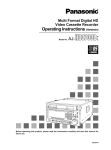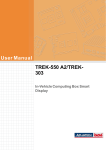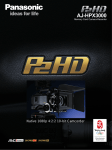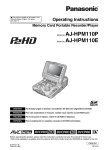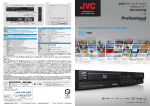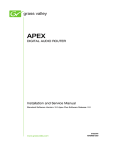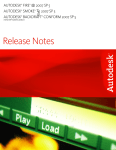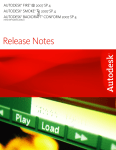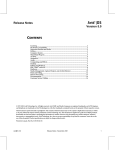Download Panasonic AJ-HC1500G Digital Camera User Manual
Transcript
Multi Format Digital HD
Video Cassette Recorder
Operating Instructions (Software)
Model No.
AJ-
P
E
Before operating this product, please read the instructions carefully and save this manual for
future use.
VQT0F76
Contents
Menu screen transitions. . . . . . . . . . . . . . 4
Turning on the power . . . . . . . . . . . . . . . . 7
HOME menu displays . . . . . . . . . . . . . . . 8
HOME menu . . . . . . . . . . . . . . . . . . . . . 13
HOME SET UP menu . . . . . . . . . . . . . . 17
VIDEO IN menu . . . . . . . . . . . . . . . . . . . 22
VIDEO OUT HD menu . . . . . . . . . . . . . . 24
VIDEO OUT HD SET UP menu . . . . . . . 26
VIDEO OUT HD SET UP STATE
menu . . . . . . . . . . . . . . . . . . . . . . . . . . 28
VIDEO OUT SD menu . . . . . . . . . . . . . . 30
VIDEO OUT SD SET UP COMPOSITE
menu . . . . . . . . . . . . . . . . . . . . . . . . . . 32
VIDEO OUT SD SET UP CMPST
STATE menu . . . . . . . . . . . . . . . . . . . 34
VIDEO OUT SD SET UP SDI menu . . . 36
VIDEO OUT SET UP LINE BLK
(video output line blanking) menu . . . . 38
VIDEO OUT SD SET UP SDI STATE
menu . . . . . . . . . . . . . . . . . . . . . . . . . . 40
VIDEO OUT CONVERT menu . . . . . . . 42
VIDEO OUT CONVERT HD_TO_SD
menu . . . . . . . . . . . . . . . . . . . . . . . . . . 43
VIDEO OUT CONVERT SD_TO_HD
menu . . . . . . . . . . . . . . . . . . . . . . . . . . 46
VIDEO OUT CONVERT HD_TO_HD
menu . . . . . . . . . . . . . . . . . . . . . . . . . . 47
AUDIO IN menu . . . . . . . . . . . . . . . . . . . 48
AUDIO IN PCM INPUT SELECT menu . . . 50
AUDIO IN CUE INPUT SELECT
menu . . . . . . . . . . . . . . . . . . . . . . . . . . 53
AUDIO IN SET UP menu . . . . . . . . . . . . 55
AUDIO IN CH-MIX SELECT menu . . . . 58
AUDIO OUT menu . . . . . . . . . . . . . . . . . 61
AUDIO OUT MONITOR menu . . . . . . . . 63
AUDIO OUT SET UP menu . . . . . . . . . . 65
AUDIO OUT SET UP STATE menu . . . 70
AUDIO OUT SDI ASIGN menu . . . . . . . 72
TC/CHR menu . . . . . . . . . . . . . . . . . . . . 75
TC/CHR SET UP menu . . . . . . . . . . . . . 81
TC/CHR SET UP VITC.L menu . . . . . . . 83
TC/CHR CONVERT menu. . . . . . . . . . . 85
Audio insert editing function with 23.98 Hz
VTR system and 30 Hz external
operating environments . . . . . . . . . . . 88
LTC output selection when playing back a
25P (23.98P/24P) tape with a 23.98/24
(25) Hz VTR system added . . . . . . . . 90
MULTI CUE menu . . . . . . . . . . . . . . . . . 91
MULTI CUE SET UP menu . . . . . . . . . . 95
INSERT/ASSEMBLE MANUAL EDIT
menu . . . . . . . . . . . . . . . . . . . . . . . . . . 97
INSERT/MANUAL EDIT CH SELECT
menu . . . . . . . . . . . . . . . . . . . . . . . . . . 98
INSERT/ASSEMBLE MANUAL EDIT
SET UP menu . . . . . . . . . . . . . . . . . . 100
INSERT/ASSEMBLE AUTO EDIT
menu . . . . . . . . . . . . . . . . . . . . . . . . . 108
INSERT AUTO EDIT CH SELECT
menu . . . . . . . . . . . . . . . . . . . . . . . . . 115
INSERT/ASSEMBLE AUTO EDIT
SET UP menu . . . . . . . . . . . . . . . . . . 117
The underlining of functional description with
each menu denotes the initial setting.
–2–
Contents
SET UP menu . . . . . . . . . . . . . . . . . . . 121
INTERFACE SET UP menu . . . . . . . . 122
PANEL SET UP menu . . . . . . . . . . . . . 128
PANEL SET UP (OP MAP REMOTE)
menu . . . . . . . . . . . . . . . . . . . . . . . . . 130
PANEL SET UP (OP MAP LOCAL)
menu . . . . . . . . . . . . . . . . . . . . . . . . . 133
USER SET UP menu . . . . . . . . . . . . . . 135
SYSTEM SET UP menu . . . . . . . . . . . 140
ENGINEER SET UP menu . . . . . . . . . 146
RF ENGINEER SET UP menu . . . . . . 147
OPERATION ENGINEER SET UP
menu . . . . . . . . . . . . . . . . . . . . . . . . . 149
TEST menu . . . . . . . . . . . . . . . . . . . . . 151
RF TEST menu . . . . . . . . . . . . . . . . . . 153
RF adjustment value display menu . . . 156
AUDIO TEST menu . . . . . . . . . . . . . . . 157
MECHA TEST menu . . . . . . . . . . . . . . 158
SYSTEM TEST menu . . . . . . . . . . . . . 160
SERVO TEST menu . . . . . . . . . . . . . . 161
TEST FRONT menu . . . . . . . . . . . . . . 164
TEST FRONT PANEL menu . . . . . . . . 165
TEST FRONT KEY CHECK IN menu. . . 166
Inserting the IC card . . . . . . . . . . . . . . 168
TEST IC CARD menu . . . . . . . . . . . . . 169
TEST IC CARD USER menu . . . . . . . . 171
TEST IC CARD MULTI CUE menu . . . 172
TEST IC CARD MULTI CUE SELECT
menu . . . . . . . . . . . . . . . . . . . . . . . . . 173
TEST IC CARD MULTI CUE MONITOR
menu . . . . . . . . . . . . . . . . . . . . . . . . . 174
TEST IC CARD ERROR LOG
menu . . . . . . . . . . . . . . . . . . . . . . . . . 175
TEST IC CARD ERROR LOG
MONITOR menu . . . . . . . . . . . . . . . . 176
Error messages . . . . . . . . . . . . . . . . . . 177
DIAG menu error messages . . . . . . . . 178
DIAG ACTIVE menu . . . . . . . . . . . . . . 179
DIAG MASKED menu . . . . . . . . . . . . . 180
DIAG LAST menu . . . . . . . . . . . . . . . . 181
DIAG error messages . . . . . . . . . . . . . 182
AUTO OFF error messages. . . . . . . . . 186
SYSTEM error messages . . . . . . . . . . 188
Operation messages . . . . . . . . . . . . . . 190
Operation messages (in AUTO EDIT
mode) . . . . . . . . . . . . . . . . . . . . . . . . 191
Screen saver function . . . . . . . . . . . . . 192
–3–
Menu screen transitions
HOME
F8
HOME SET UP
AU D I O I N
F6
AUDIO IN PCM INPUT
SELECT
F7
AUDIO IN CUE INPUT
SELECT
F8
AU D I O I N S E T U P
F9
AU D I O I N C H - M I X
SELECT
F7
AUDIO OUT MONITOR
F8
AUDIO OUT SET UP
F9
AUDIO OUT SDI ASIGN
AU D I O O U T
F12
AUDIO OUT SET UP
S TAT E
F8
VIDEO OUT HD SET UP
F12
S TAT E
F11
VIDEO OUT SD SETUP
CMPST
F11
LINE BLK
F12
VIDEO OUT SD SETUP
SDI
F12
S TAT E
F1
VIDEO OUT CONVERT
HD_TO_SD
F2
VIDEO OUT CONVERT
SD_TO_HD
F3
VIDEO OUT CONVERT
HD_TO_HD
F9
V I T C. L
VIDEO IN
VIDEO OUT
VIDEO OUT HD
F7
F9
VIDEO OUT SD
F10
F7
F9
F10
VIDEO OUT CONVERT
TC/CHR
F8
TC/CHR SET UP
F9
T C / C H R C O N V E RT
–4–
Menu screen transitions
M U LT I C U E
F8
M U LT I C U E S E T U P
F8
A S S E M B L E M A N UA L
EDIT SET UP
ASSEMBLE AUTO EDIT
F8
A S S E M B L E AU TO E D I T
SET UP
I N S E RT M A N UA L
EDIT
F8
I N S E RT M A N UA L
EDIT SET UP
F12
F13
I N S E RT M A N UA L
EDIT CH SELECT
I N S E RT AU TO E D I T
F8
I N S E RT AU TO E D I T
SET UP
F13
I N S E RT AU TO E D I T
CH SELECT
F11
OP MAP LOCAL
A S S E M B L E M A N UA L
EDIT
ASSEMBLE
F12
I N S E RT
SET UP
F1
HOME SET UP
F2
I N S E RT / A S S E M B L E
M A N UA L E D I T S E T U P
F3
I N S E RT / A S S E M B L E
AU TO E D I T S E T U P
F4
SYSTEM SET UP
F5
TC/CHR SET UP
F6
AU D I O I N S E T U P
F7
AU D I O O U T S E T U P
F10
I N T E R FAC E S E T U P
F11
PA N E L S E T U P
F12
USER SET UP
F13
O P M A P R E M OT E
F13
ENGINEER
RF
O P E R AT I O N
–5–
Menu screen transitions
TEST
F2
RF
F3
AUDIO
F4
MECHA
F5
SYSTEM
F6
FRONT
F7
SERVO
F13
I C CARD
F1
TEST FRONT PANEL
F2
TEST FRONT KEY
CHECK IN
F1
USER
F2
MULTI CUE
F3
F1
D IAG
F2
DIAG MASKED
F2
F3
F3
DIAG LAST
F1
–6–
ERROR LOG
F1
SELECT
F3
MONITOR
F2
MONITOR
Turning on the power
Turn on the power.
«
The HOME menu is displayed.
F13
F12
F11
F10
F9
F1
F2
F3
F4
F5
F6
F7
F8
This VTR comes already programmed with menus that correspond to specific operating objectives, and the
operations performed on each differ from one menu to another. When a menu is selected using a menu selection button, what appears on the display changes, and the function keys (F1 to F13) also implement the
function corresponding to the respective menu items.
SET UP menus are provided in order for the user to have settings on hand for the seldom used functions, etc.
among the various menu items.
The HOME menu is provided as the VTR’s basic menu. It automatically appears on the display when the
power has been turned on. (However, the IC CARD menu will automatically appear if an IC card has been inserted.)
ONoteN
The animation display of a cassette tape appears after the cassette tape has been inserted.
–7–
HOME menu displays
∑ Audio signal display area (Either 8 or 4 channels will be automatically displayed depending on the
format used.)
Use this to adjust the level of the input audio signals on the AUDIO
IN menu. Alternatively, it is used to adjust the level of the audio
playback output signals on the AUDIO OUT menu.
Press the L/R buttons to select the audio channel whose signals
are to be output from the AUDIO MONITOR L/R connectors and
HEADPHONES jack.
These display the type of input signals of each channel.
The F1 (CH-1) to F6 (DIGITAL) [or F1 (CH-1) to F13 (CH-8) for 8
channels] on the AUDIO IN PCM INPUT SELECT menu are selected using the F9 (CH-MIX) key on the AUDIO IN CUE INPUT
SELECT menu.
[---- ANA:
CH1 AES:
Signals from the ANALOG INPUT connectors.
Signals from the DIGITAL AUDIO INPUT connectors.
T
CH1
{---[---CUE
{----
SER:
INT:
LINE:
MIX:
AUTO:
Signals from the serial V/A input connectors.
Signals from the internal signal generator.
Signals from the CUE IN connector.
CH1 to CH8 signals selected by CUE MIX setting.
This is always used for digital channel backup purposes.
∑ Display lamps
SYSTEM: This indicates the video system format which was set
on the SETUP/SYSTEM menu.
1080_59i, 525_59i, 1080_23psf, 1080_23p, 1080_24psf,
1080_24p, 720_59p, 1080_50i, 1080_25p, 625_50i
TAPE:
This indicates the format of the playback tape.
“¢¢¢¢¢¢¢¢” appears in the EJECT mode.
If a section is unrecorded or if the format of a section
cannot be identified, the lamp blinks while the display
of the format identified up to the section concerned is
retained.
1080_59i, 1080_60i, 1035_59i, 1035_60i, 525_59i,
1080_23p, 1080_24p, 720_59p, 720_60p, 1080_50i,
1080_25p, 625_50i
ONoteN
A tape recorded with the system format set to 1080/23.98psf or
1080/23.98p is recorded in the same tape format, and “1080_23p”
is displayed on the front panel when it is played back. Similarly,
“1080_24p” appears on the front panel with a tape recorded using
the 1080/24psf or 1080/24p system, and “1080_25p appears
when a tape recorded using the 1080/25psf or 1080/25p system.
How to display the
menus:
≥AUDIO IN menu:
AUDIO IN
≥AUDIO OUT menu:
AUDIO OUT
≥AUDIO IN PCM INPUT SELECT menu:
AUDIO IN # F6
≥AUDIO IN CUE INPUT SELECT menu:
AUDIO OUT # F7
–8–
HOME menu displays
REF: This indicates the status of the output reference signal
which has been selected by the VTR.
HD REF59: HD REF with a field frequency of 59.94 Hz is
selected.
HD REF47: HD REF with a field frequency of 47.96 Hz is
selected.
HD REF48: HD REF with a field frequency of 48.00 Hz is
selected.
HD REF50: HD REF with a field frequency of 50.00 Hz is
selected.
SD REF59: The NTSC signal is selected as the SD REF
signal.
SD REF50: The PAL signal is selected as the SD REF signal.
HD IN59:
The HD serial input with a frame frequency of
29.97 Hz is selected as the REF signal.
HD IN47: The HD serial input with a frame frequency of
23.98 Hz is selected as the REF signal.
HD IN48: The HD serial input with a frame frequency of
24.00 Hz is selected as the REF signal.
HD IN50: The HD serial input with a frame frequency of
25.00 Hz is selected.
SD IN59:
The SD serial input with a field frequency of
59.94 Hz is selected.
SD IN50:
The SD serial input with a field frequency of
50.00 Hz is selected.
HD FREE: The HD internal signal generator is used since
no REF signal has been selected using the
OUT REF setting.
SD FREE: The SD internal signal generator is used since
no REF signal has been selected using the
OUT REF setting.
*DUAL:
–9–
HD REF47 and SD REF59 have been selected
simultaneously.
This setting takes effect when 1080/23psf has
been selected as the VTR’s system format,
AUTO has been selected by the OUT REF setting, and two of the above REF signals have
been input.
°This VTR uses the HD REF and SD REF signals as a reference for entering the 24 # 60
conversion inside the unit.
HOME menu displays
∑ Setting mode display area
The displays appearing in this area indicate the modes which
have been set.
CUT:
Appears when the audio cut editing mode is set.
XFADE:
Appears when the audio cross-fade editing mode
is set.
VFADE:
Appears when the audio V fade editing mode is
set.
INTRP:
Appears when the time code interpolation mode (in
which the time code cannot be read out accurately) is established.
DF:
Appears when the drop frame mode is set.
F1/F2:
Indicates the field numbers for VITC.
EMPHASIS: Appears when pre-emphasis is applied to the
audio signals.
TRACK VAR: Appears when an adjustment has been made with
the tracking deviated from the fixed position.
TRACK OPT: Appears when an optimizing adjustment has been
made for the tracking.
∑ Remaining tape time
This indicates the remaining tape time as the tape travels.
∑ User file display
This indicates the number of file which is called when the power is
switched on or the currently called user file. If there is a discrepancy between the contents of the user file displays and even one
current setting, “¢” will appear in front of the file number.
∑ Time code displays
These indicate the time code values.
CTL1: Normal control signal
CTL2: Control signal (which cannot be reset)
LTCR: LTC readout
LUBR: LTC user bit readout
VTCR: VITC readout
VUBR: VITC user bit readout
TCG: Value generated by generator
LUBG: Value of LTC user bit generated
VUBG: Value of VITC user bit generated
E-TC: External time code
E-UB: External user bit
∑ Checking the value generated by generator
INPUT CHECK
Press the INPUT CHECK key. While the key is held down, the
value generated by the generator is displayed.
TCG
00 : 41 : 07 : 04
– 10 –
HOME menu displays
∑ Setting the initial value for the time code
(1) Press the center cursor key.
The display now appears in reverse video.
Center cursor key
LTCR
00 : 00 : 00 : 00
(2) Press the center cursor key again so that the cursor is made to serve as a column cursor,
and then use the number key to input the value.
1
0
0
0
0
0
F
9
0
To set a letter from A to F in the initial value of the user bit, simultaneously press the F key and the corresponding number key
(4 to 9).
LUBR
10 : 00 : 00 : 0F
(3) Press the ENT key.
The cursor is now cleared. (This completes the setting of the initial value.)
≥To clear the value entered, press the C key in step (2).
≥To check the value which has been input, press the INPUT CHECK key.
– 11 –
HOME menu displays
∑ Setting and checking the cue time
(1) Press the center cursor key.
The time code display now appears in reverse video.
LTCR
Center cursor key
10 : 00 : 00 : 00
Cursor key
(2) Press the [4] cursor key.
The cue time now appears in reverse video.
LTCR
10 : 00 : 00 : 00
CUE TIME
H
M
S
F
(3) Press the center cursor key again so that the cursor is made to serve as a column cursor,
and then use the number keys to input the value.
CUE TIME
0
0
4
7
0
4
1
0
00
H
41
M
07
S
04
F
(4) Press the ENT key.
The cursor is now cleared. (This completes the setting of the cue time.)
(5) Press the PREROLL button.
The cue time on the tape is searched, and the tape is prerolled for the cue time, after which
it stops.
≥When the ENTRY button is pressed, the tape’s current position is automatically input.
≥Pressing the F key and PREROLL button at the same time in step (5) initiates the search operation, and the tape stops at the entered cue point.
– 12 –
HOME menu
This menu is displayed by pressing the following key: HOME
F13
F12
F11
F10
F9
F1
F2
F3
F4
F5
F6
F7
F8
[4]: Cassette tape in the 4-channel audio format.
[8]: Cassette tape in the 8-channel audio format.
(This display indicates the C bit pin position of the
cassette tape.)
If system format does not matched with the C bit pin
position of the cassette tape, 4 or 8 display will flash
to warn its miss-matching.
– 13 –
HOME menu
Key
Key designation
Description
F1
OUTPUT
For selecting the
audio/video output signals.
The mode opposite to the current one is established only while
this key is held down. (When the key is pressed during TAPE
setting, the EE mode is established.)
(If this key is pressed together with the F key, the display
switches.)
TAPE: Outputs playback signal.
EE:
Outputs the EE system signals.
≥Valid only in STOP, REC or EJECT mode. Invalid during
playback.
≥This key does not operate during CUE signal output.
F2
FREEZE
For outputtting the flash
freeze frame.
Outputs field memory 1 screen continuously.
Flash freeze frame is assumed only while this key is pressed.
If this key is pressed together with the F key, the setting can be
fixed.
ON: Output field memory screens.
OFF: No freeze-framing.
F3
EJT CTL
For CTL operation in
EJECT mode.
RESET: Resets CTL1 when cassette is ejected. Resets CTL2
when cassette is loaded.
HOLD: Holds CTL values for both CTL1 and CTL2 when
cassette is ejected.
F4
TC/CTL
For timer mode switching.
TC:
Displays the time code.
CTL1: Displays the control signal value. (This can be reset to
zero.)
CTL2: Automatically resets the control signal value to zero
when the cassette tape is loaded. The control signal
value cannot be reset after this.
F5
TC/UB
For switching the display
between the TC and UB
values.
TC: Displays the TC value.
UB: Displays the UB value.
≥Valid only when [TC] is selected with F4 key.
≥Displays the time code readout value during playback.
≥Displays the time code value recorded on tape during
recording.
≥To display values generated at times other than recording,
press the INPUT CHECK key.
F6
TC CLR
For clearing the TC value.
Valid only when the TC/CTL key is set to CTL1.
RESET: CTL1 time data is reset to zero.
Valid only when the TC/CTL key and the TC/UB key are set to TC.
(TCG CLR)
For clearing the UBG
value.
RESET: TCG value is reset to zero when F key is
simultaneously pressed.
Valid only when the TC/CTL key is set to TC and the TC/UB key
is set to UB.
(UB CLR)
For clearing the UB value.
RESET: UBG value is reset to zero when F key is
simultaneously pressed.
However, since there are two UBG values, VITC UBG and LTC
UBG, they are supported as follows by the TCR settings on the
TC/CHR menu.
TCR: AUTO Both VITC UBG and LTC UBG are reset to zero.
TCR: LTC
LTC UBG is reset to zero.
TCR: VITC VITC UBG is reset to zero.
TC HOLD
For holding the TC value
on the display.
Continues to display the time code data which was displayed
when the key was pressed.
≥Press again to release the hold value.
F7
– 14 –
HOME menu
Key
Key designation
F8
SET UP
F9–F10
——
F11
PREAD A°
For setting audio pre-read
to ON or OFF
(SD mode only)
F12
PREAD V°
For setting video pre-read
to ON or OFF
(SD mode only).
F13
REC INH
For setting the record
inhibit mode.
Description
Transfers the VTR to the HOME SET UP menu screen.
This is used during insert editing in the AUTO or MANUAL EDIT
mode when the already recorded digital signals are to be read in
advance and used as the editing source. To set the item to ON,
press the F together with the F11 or F12 key. To set it to OFF,
press the F11 or F12 key on its own. When ON is selected as
the setting, refer to the section on pre-read editing (next page).
ON: The digital signals are read in advance (pre-read).
OFF: The digital signals are not read in advance (pre-read).
Simultaneous playback is possible during editing.
≥If OFF is selected by the F11 or F12 key, vibration may occur
when EE has been selected on the STATE screen. (This
happens only when the input and output of the same channel
have been connected.)
≥If ON has been set for either of these items, the up-converter
picture will be muted.
FREE:
Enables recording.
NRML.REC: Prohibits normal recording; enables editing. (The
REC INHIBIT lamp blinks at long intervals.)
ALL:
Prohibits all recording. (REC INHIBIT lamp
glows.)
≥The CASSETTE REC INHIBIT mode which is set using the
recording inhibit pins on the cassette tape takes precedence
over this key’s setting.
°The above functions can be set only when the 480/59.94i or 567/50i system format is selected.
– 15 –
HOME menu
∑ Pre-read editing [Performed in the SD mode (480/59i or 576/50i) only.]
(1) Set the pre-read function to ON by pressing the F key and F11 key (PREAD A) or F12 key
(PREAD V) together.
PREAD V
ON
PREAD A
ON
(2)
(3)
(4)
(5)
(6)
Perform the connections for pre-read editing as shown in the figure below.
Proceed with pre-read editing in the desired insert editing mode.
Restore the original connections upon completion of the editing.
Press the F11 or F12 key to set the pre-read function to OFF.
Check that there are no loop connections.
ONoteN
During pre-read operations, the SD SDI MONITOR and AUDIO MONITOR connectors function
as monitoring connectors, and the input signals are output from the IN point to the OUT point in
their original state.
Further, the preread monitor function will not work when the monitor MIX function has been set
to ON. To use the function, set MIX to OFF.
Digital video output
Video
Source
Digital video input
Video
Switcher
SD SDI IN
Audio
Source
Audio
Mixer
Digital
or
analog
audio
input
REF IN
VIDEO OUT
SD 1
HD
~AC IN
FUSE
125V 5A
ON
2
WFM
3
SD SDI OUT
SD SDI
OUT1
IN
HD SDI
IN
OUT
1
OUT
3
ON
75Ω
(SUPER)
75Ω
OFF
CH
OFF
1 3 CH
2 4
INPUT
1 3 CH
2 4
OUTPUT
π
CH
π
ACTIVE
THROUGH
5 7 CH
6 8
π
ACTIVE
THROUGH
OUT2
π
SD
OUT
2
MONITOR
(SUPER)
HD
SD
CH
π
REF OUT
CH
π
SPARE
5 7 CH
6 8
π
MONITOR
π
(SUPER)
DIGITAL AUDIO
REMOTE
IN
REMOTE
OUT
REMOTE
IN/OUT
V/A
CONTROL
CONTROL
PANEL
AUDIO IN
PUSH H 1
PUSH H 2
PUSH H 3
TIME CODE
PUSH H 4
PUSH UE
PUSH N
AUDIO OUT
SIGNAL
GND
CH 1
CH 2
CH 3
CH 4
Digital or analog audio output
Connections for pre-read editing
– 16 –
OUT
MONITOR
CUE
L
R
RS-232C
PARALLEL
IN/OUT
(50P)
HOME SET UP menu
This menu is displayed by pressing the following keys: HOME ) F8
OR
SET UP ) F1
F13
F12
F11
F10
F9
F1
F2
F3
– 17 –
F4
F5
F6
F7
F8
HOME SET UP menu
Key
Key designation
Description
F1
SYNC PLY
Sync play.
Automatically compensates for the start initiated for the playback
mode. For instance, when the VTR is set to the playback mode
from the preroll point, it synchronizes its own phase to ensure
that the tape arrives at the IN point after the preroll time has
elapsed. (The function takes effect only when the front panel
controls are used for operation.)
ON: Sync play function operates.
OFF: Normal playback is assumed.
F2
AT PLY
For switching the playback
picture in JOG/VAR.
FIELD:
Plays the tape field by field.
FRAME1/
FRAME2°1: Plays back on a frame by frame basis at the j1a to
i1a speed and on a field by field basis at all other
speeds. If the tape material image has a scene
cutoff when moving from No. 2 field to No. 1 field,
as when editing with the No. 1 field as cutoff, use
FRAME 1.
Use Frame 2 when the No. 2 field is the scene
cutoff.
F3
PRG PLAY
Program play.
Selects the variable step for program play.
FINE:
0.1% step
COARSE: 1.0% step
F4
PRG PLAY
Program play.
Normal playback occurs at variable speed within the range of
n5% with the variable step of the F3 key. (Initial settting is
0.0%.)
Refer to “Programmed play function”.
F5
CAP LOCK°2
For setting the capstan
servo lock
Selects the capstan servo lock mode during playback.
4F AUTO (8F AUTO: 1080/23p, 1080/24p, 1080/50i, 576/50i):
Assumes color frame auto lock mode. If there is any discontinuity
in the color frame during playback, the unit locks again at a new
color frame.
4F FORCE (8F FORCE: 1080/23p, 1080/24p, 1080/50i, 576/50i):
Assumes color frame forced lock mode. If there is any
discontinuity in the color frame during playback, the unit
preserves the field sequence at initial lock.
2F: Assumes frame lock mode.
≥The capstan servo lock mode can be set in AUTO (or
MANUAL) EDIT SET UP menu. If the two settings differ, priority
is given to the final mode setting.
F6
TAPE MD.
Tape mode when the VTR
is in standby OFF.
HD.STOP: Stops the drum when the tape is loose.
HLF LOAD: Half-loads the tape.
F7
——
F8
EXIT
Returns the VTR to the HOME menu screen.
°1 This item does not funtion when the 720/59p, 1080/23p, 1080/24p or 1080/25p format has been selected.
°2 ONoteN
In the 1080/59i format, the factory setting for this item is 2F. In the 1080/23p format, it is 8F AUTO. The fact that the
factory setting differs depending on the format should be borne in mind when one format is converted into another.
– 18 –
HOME SET UP menu
Key
Key designation
Description
F9–F10
——
F11
PREROLL
For selecting the preroll
time.
After pressing the F11 key, turn the ADJUST control.
Selection can be made between 0 and 30 seconds. (Initial
setting is 5 seconds.)
F12
STILL
For setting the
STOP/STILL (static frame)
mode holding time.
Sets the stop/still (still picture) mode holding time.
In order to protect the tape, the VTR is automatically transferred
to the tape tension release mode (loosing) after a specific time
has elapsed. This specific time can be set.
After pressing the F12 key, turn the ADJUST control.
1 sec, 3 sec, 30 sec, 1 min, 3 min or 5 min can be set as the
holding time.
When the stop/still mode holding time is set to 5 min, the STILL
STEP ON/OFF function can be selected.
For details, refer to F2 (STILL STEP) key of the OPERATION
ENGINEER SET UP menu on page 145.
F13
STBY OFF
For setting the time for the
transfer to standbay OFF.
For setting the time for the transfer from tape loosing to standby
OFF.
After pressing the F13 key, turn the ADJUST control.
1 sec, 3 sec, 30 sec, 1 min, 3 min, 16 min and ¶ [Infinity: No
transfer to standby OFF mode (drum stop/half loading)] can be
set.
– 19 –
HOME SET UP menu
∑ Reference
OUT REF: This sets the video output signal reference.
AUTO: When the REF VIDEO connector input signal is available, the output reference is
locked to REF VIDEO; when it is not available, it is locked to the INPUT input signal.
When neither the REF VIDEO nor INPUT
input signal is available, the internal signal
serves as the reference.
Depending on the format, the sequence of
priority is as follows:
HD mode:
HD REFNSD REFNINPUTNFREE
SD mode:
SD REFNHD REFNINPUTNFREE
INPUT: When the INPUT input signal is available,
the output reference is locked to the INPUT
signal; when it is not available, the internal
signal serves as the reference.
HD REF: When the HD REF input signal is available
at the HD REF IN connector, the output reference is locked to the REF signal; when it
is not available, the internal signal serves as
the reference.
SD REF: When the SD REF input signal is available
at the SD REF IN connector, the output reference is locked to the REF signal; when it
is not available, the internal signal serves as
the reference.
Operation
(1) Press the center cursor key.
The cursor now appears.
Center cursor key
Cursor key
(2) Move the cursor to the item to be set using the cursor keys.
The selected item now blinks.
OUT REF:
INPUT
(3) Press the ENT key. The setting is now entered.
°In the 720/59p mode, use the SD REF for synchronization with an external component. (In this mode, SD REF or
SF FREE is used.)
°When AUTO has been set, the sequence of priority is as follows: SD REFNFREE.
– 20 –
HOME SET UP menu
∑ Programmed play function
(1) Press the F4 (PRG PLY) key.
(2) Set the step to FINE or COARSE using the F3 (PRG PLY) key.
(3) Set the programmed play speed using the ADJUST control.
PRG PLY
2.0%
(4) Press the PLAY and VAR buttons together.
(5) To change the playback speed, turn the ADJUST control while pressing the VAR button.
(6) To stop programmed play, press the STOP button.
– 21 –
VIDEO IN menu
This menu is displayed by pressing the following key: VIDEO IN
F13
F12
F11
F10
F9
F1
F2
F3
– 22 –
F4
F5
F6
F7
F8
VIDEO IN menu
Key
Key designation
Description
F1
INPUT
For selecting the HD video
input signals.
DIGITAL: Selects the serial input signals.
INT SG: Selects the internal signals.
F2
INT SG
For selecting the type of
HD internal signals.
75% CB:
100% CB:
RAMP:
MULT-BST:
BLACK:
SIF PLL:
F3–F6
——
F7
SG REF
For synchronizing the
INT SG
F8–F11
——
F12
INT SG
For selecting the type of
SD internal signals.
75% CB:
100% CB:
RAMP:
MULT-BST:
BLACK:
SIF PLL:
F13
INPUT
For selecting the SD video
input signals.
DIGITAL: Selects the serial input signals.
INT SG: Selects the internal signals.
Selects the 75% color bar signal.
Selects the 100% color bar signal.
Selects the RAMP signal.
Selects the multi-burst signal.
Selects the black-burst signal.
Selects the signals for checking the serial interface
PLL.
SIF EQ:
Selects the signal for checking the serial interface
equalizer.
SMPTE CB: Selects the SMPTE color bar signal.
ARIB CB:
Selects the ARIB color bar signal.
AUTO:
When video input signals are present, the internal
reference signal is locked to the input signals; when
video input signals are not present, it is locked to the
signal selected by the OUT REF setting°.
OUTPUT: The internal reference signal is locked to the
signal selected by the OUT REF setting°.
ONoteN
Bear in mind that the embedded audio signal in the SD SDI input
will be muted when OUTPUT is selected for this setting.
Selects the 75% color bar signal.
Selects the 100% color bar signal.
Selects the RAMP signal.
Selects the multi-burst signal.
Selects the black-burst signal.
Selects the signals for checking the serial interface
PLL.
SIF EQ:
Selects the signal for checking the serial interface
equalizer.
SMPTE CB: Selects the SMPTE color bar signal.
°Refer to the HOME SET UP menu.
– 23 –
VIDEO OUT HD menu
This menu is displayed by pressing the following key: VIDEO OUT
F13
F12
F11
F10
F9
F1
F2
F3
– 24 –
F4
F5
F6
F7
F8
VIDEO OUT HD menu
Key
Key designation
Description
F1
For adjusting the Y level.
j¶ to i3 dB (j3 dB to i3 dB in fine adjustment mode)
≥Establishes the fine adjustment mode if the key is pressed
together with the F key.
F2
PB
For adjusting the PB level.
j¶ to i3 dB (j3 dB to i3 dB in fine adjustment mode)
≥Establishes the fine adjustment mode if the key is pressed
together with the F key.
F3
PR
For adjusting the PR level.
j¶ to i3 dB (j3 dB to i3 dB in fine adjustment mode)
≥Establishes the fine adjustment mode if the key is pressed
together with the F key.
F4
BLACK.L
For adjusting the black
level.
n100 mV
F5–F7
——
F8
SET UP
Transfers the VTR to the VIDEO OUT HD SET UP menu screen.
F9
SD
Transfers the VTR to the VIDEO OUT SD menu screen.
F10
CONVERT
Transfers the VTR to the VIDEO OUT CONVERT menu screen.
F11–F13
——
– 25 –
VIDEO OUT HD SET UP menu
This menu is displayed by pressing the following keys: VIDEO OUT > F8
F13
F12
F11
F10
F9
F1
F2
F3
– 26 –
F4
F5
F6
F7
F8
VIDEO OUT HD SET UP menu
Key
Key designation
Description
F1
LINE CONV°
Line conversion function
OFF: No line conversion; when a 1035 tape is played back,
1080 signals with black bands added at the top and
bottom of the picture are output.
ON: Conversion from 1035 to 1080 lines.
F2–5
——
F6
SERIAL SYS PHASE
Assumes white-on-black display (VAR mode) when the F key
and F6 key are pressed simultaneously, and can be adjusted
with the ADJUST control. Adjustment is possible up to a
maximum of n0.5 H (depending on the format).
w1375 SAMPLE: 1080/23p, 1080/24p and 1080/25p formats
w1320 SAMPLE: 1080/50i format
w1100 SAMPLE: 1080/59i format
w825 SAMPLE: 720/59p format
(1_SAMPLEl13.5 nSEC)
Adjustment is by sample increments.
F7
INTERP.
Interpolation
Initiates vertical interpolation during AT playback to reduce the
vertical movement of the playback images.
AUTO: Automatically initiates interpolation in the JOG or VAR
mode.
OFF: No interpolation.
F8
EXIT
Returns the VTR to the VIDEO OUT HD menu screen.
F9–F11
——
F12
STATE
F13
——
Transfers the VTR to the VIDEO OUT HD SET UP STATE menu
screen.
°This item only displays and functions when the 1080/59i format has been selected.
ONoteN
Bear in mind that the top and bottom of the picture will be missing when ON is selected as the LINE CONV setting and a
1080 tape is played back.
– 27 –
VIDEO OUT HD SET UP STATE menu
This menu is displayed by pressing the following keys: VIDEO OUT
OR
(or
AUDIO OUT )> F8 > F12
VIDEO OUT > F9 > F11 (or F12 )> F12
F13
F12
F11
F10
F9
F1
Key
F2
F3
Key designation
F1
——
F2
EE_MODE
F3–F7
——
F8
EXIT
F9–F11
——
F12
STATE
F13
——
F4
F5
F6
F7
F8
Description
NORMAL:
The standard mode is established (E-E through
mode is turned OFF).
THROUGH: When the EE/EE1 is selected, the E-E through
mode (AV minimum delay mode) is established.
°A discrepancy occurs between the video (audio) output and time
code output in the E-E through mode.
Transfers the VTR to the VIDEO OUT HD SET UP menu screen.
Transfers the VTR to the VIDEO OUT HD SET UP menu screen.
– 28 –
VIDEO OUT HD SET UP STATE menu
∑ Selecting the TAPE/EE output signals
The video, audio and cue signals which are output during the VTR’s operation are switched on
this menu to TAPE or EE signals.
(1) Press the center cursor key to display the cursor.
Center cursor key
Cursor key
(2) Move the cursor to the desired position using the cursor keys.
°The cursor will not move to places which cannot be set.
(3) Press the center cursor key to select TAPE or EE.
Refer to the following table for the types of setting options.
EJECT
STBY
OFF
VIDEO
FREEZE
BLACK
GRAY
FREE
NOISE
EE1
EE2
FREEZE
BLACK
GRAY
FREE
NOISE
EE1
EE2
D.AUDIO
MUTE
EE1
EE2
CUE
TAPE
EE
Mode
CH
TENSION
RELEASE
STBY
ON
REC
EDIT
REC
JOG/
VAR
SHTL
FREEZE
BLACK
GRAY
FREE
NOISE
EE1
EE2
TAPE
EE1
EE2
TAPE
EE1
EE2
TAPE
EE1
TAPE
TAPE
MUTE
EE1
EE2
MUTE
EE1
EE2
MUTE
EE1
EE2
TAPE
EE1
EE2
TAPE
EE1
TAPE
MUTE
TAPE
MUTE
TAPE
EE
TAPE
EE
TAPE
EE
EE
EE
TAPE
TAPE
(Underline denotes the factory setting mode.)
≥When a setting is to be established during head selection using the TEST menu or during editing, the setting applying to the operation concerned takes precedence over the setting selected using the VIDEO OUT SET UP STATE menu.
≥When TAPE/EE has been set by F1 (OUTPUT) on the HOME menu, the HOME menu setting
takes precedence.
– 29 –
VIDEO OUT SD menu
This menu is displayed by pressing the following keys: VIDEO OUT > F9
F13
F12
F11
F10
F9
F1
F2
F3
– 30 –
F4
F5
F6
F7
F8
VIDEO OUT SD menu
Key
Key designation
Description
F1
Y
For adjusting the Y level.
j¶ to i3 dB (j3 dB to i3 dB in fine adjustment mode)
≥Establishes the fine adjustment mode if the key is pressed
together with the F key.
F2
PB
For adjusting the PB level.
j¶ to i3 dB (j3 dB to i3 dB in fine adjustment mode)
≥Establishes the fine adjustment mode if the key is pressed
together with the F key.
F3
PR
For adjusting the PR level.
j¶ to i3 dB (j3 dB to i3 dB in fine adjustment mode)
≥Establishes the fine adjustment mode if the key is pressed
together with the F key.
F4
BLACK.L
For adjusting the black
level.
n100 mV
F5–F6
——
F7
HD
F8–F9
——
F10
CONVERT
Transfers the VTR to the VIDEO OUT CONVERT menu screen.
F11
CMPST
Transfers the VTR to the VIDEO OUT SD SET UP COMPOSITE
menu screen.
F12
SDI
Transfers the VTR to the VIDEO OUT SD SET UP SDI menu
screen.
F13
——
Transfers the VTR to the VIDEO OUT HD menu screen.
– 31 –
VIDEO OUT SD SET UP COMPOSITE menu
This menu is displayed by pressing the following keys: VIDEO OUT > F9 > F11
F13
F12
F11
F10
F9
B.CLIP
OFF
F1
F2
F3
– 32 –
F4
F5
F6
F7
F8
VIDEO OUT SD SET UP COMPOSITE menu
Key
Key designation
Description
F1
COMB FIL°
For controlling the comb
filter.
Selects whether the analog composite output signals are to be
passed through the comb filter. However, when the F1 (COMB
FIL) key on the VIDEO OUT SD SET UP SDI menu has been set
to ON, the analog composite output will also be set to ON
regardless of which setting is selected for this menu item.
ON: The signals are passed through the filter and output.
OFF: The signals are not passed through the filter.
F2
B. CLIP
This is used to select whether signals below the SD output
pedestal level are to be clipped or not.
OFF: The signals are not clipped.
ON: The signals are clipped.
F3–F4
——
F5
SYS SC
For adjusting the system
subcarrier.
Adjusts the system subcarrier of the composite output.
(j180 to i180)
When this key is pressed together with the F key, the white-onblack display (VAR MODE) is established, and the system
subcarrier can be adjusted using the ADJUST control.
F6
SYS H
For adjusting the system H
phase.
Adjusts the system H phase of the composite output.
Adjusts the system H phase of the composite output.
When this key is pressed together with the F key, the white-onblack display (VAR MODE) is established, and the system H
phase can be adjusted using the ADJUST control.
The system H phase is adjusted in sample increments. n0.5H
j858 to i858 (with 480/59.94i format)
j864 to i864 (with 576/50i format)
F7
INTERP.
Interpolation
Initiates vertical interpolation during AT playback to reduce the
vertical movement of the playback images.
AUTO: Automatically initiates interpolation in the JOG or VAR
mode.
OFF: No interpolation.
F8
EXIT
Returns the VTR to the VIDEO OUT SD menu screen.
F9
——
F10
7.5%STUP
For adding 7.5% setup to
the composite output.
Selects whether to add 7.5% setup to the composite output.
(This setting takes effect with NTSC output signals only; This
setting is not displayed with PAL output signals.)
ON: 7.5% setup is added.
OFF: 7.5% setup is not added.
F11
LINE BLK
For transferring to the video output line blanking menu.
NTSC: Lines 10 to 21.
PAL: Lines 8 to 22.
F12
STATE
Transfers the VTR to the VIDEO OUT SD SET UP CMPST
STATE menu screen.
F13
——
° This item does not appear with the 1080/50i, 625/50i, 1080/25psf and 1080/25p system formats. (PAL output signals are not passed through the filter.)
– 33 –
VIDEO OUT SD SET UP CMPST STATE menu
This menu is displayed by pressing the following keys: VIDEO OUT
OR
(or [AUDIO OUT])> F8 > F12
VIDEO OUT > F9 > F11 (or F12 )> F12
F13
F12
F11
F10
F9
F1
Key
F2
F3
Key designation
F1
——
F2
EE_MODE
F3–F7
——
F8
EXIT
F9–F13
——
F4
F5
F6
F7
F8
Description
NORMAL:
The standard mode is established (E-E through
mode is turned OFF).
THROUGH: The E-E through mode (AV minimum delay mode)
is established.
°A discrepancy occurs between the video (audio) output and time
code output in the E-E through mode.
Transfers the VTR to the VIDEO OUT SD SET UP CMPST
menu screen.
– 34 –
VIDEO OUT SD SET UP CMPST STATE menu
∑ Selecting the TAPE/EE output signals
The video, audio and cue signals which are output during the VTR’s operation are switched on
this menu to TAPE or EE signals.
(1) Press the center cursor key to display the cursor.
Center cursor key
Cursor key
(2) Move the cursor to the desired position using the cursor keys.
°The cursor will not move to places which cannot be set.
(3) Press the center cursor key to select TAPE or EE.
Refer to the following table for the types of setting options.
EJECT
STBY
OFF
VIDEO
FREEZE
BLACK
GRAY
FREE
NOISE
EE1
EE2
FREEZE
BLACK
GRAY
FREE
NOISE
EE1
EE2
D.AUDIO
MUTE
EE1
EE2
CUE
TAPE
EE
Mode
CH
TENSION
RELEASE
STBY
ON
REC
EDIT
REC
JOG/
VAR
SHTL
FREEZE
BLACK
GRAY
FREE
NOISE
EE1
EE2
TAPE
EE1
EE2
TAPE
EE1
EE2
TAPE
EE1
TAPE
TAPE
MUTE
EE1
EE2
MUTE
EE1
EE2
MUTE
EE1
EE2
TAPE
EE1
EE2
TAPE
EE1
TAPE
MUTE
TAPE
MUTE
TAPE
EE
TAPE
EE
TAPE
EE
EE
EE
TAPE
TAPE
(Underline denotes the factory setting mode.)
≥When a setting is to be established during head selection using the TEST menu or during editing, the setting applying to the operation concerned takes precedence over the setting selected using the VIDEO OUT SET UP STATE menu.
≥When TAPE/EE has been set by F1 (OUTPUT) on the HOME menu, the HOME menu setting
takes precedence.
– 35 –
VIDEO OUT SD SET UP SDI menu
This menu is displayed by pressing the following keys: VIDEO OUT ) F9 ) F12
F13
F12
F11
F10
F9
B.CLIP
OFF
F1
F2
F3
– 36 –
F4
F5
F6
F7
F8
VIDEO OUT SD SET UP SDI menu
Key
Key designation
Description
F1
COMB FIL°
For selecting whether to pass the SD output (both of SDI output
and analog composite output) signals through the comb filter.
ON: The signals are passed through the comb filter and output.
OFF: The signals are not passed through the comb filter.
F2
B. CLIP
This is used to select whether signals below the SD output
pedestal level are to be clipped or not.
OFF: The signals are not clipped.
ON: The signals are clipped.
F3–F4
——
F5
F6
SERIAL SYS PHASE
Adjusts the sync phase of SD_SDI output in relation to the
reference signal.
FINE/COARSE
≥This can be selected when the function key is pressed together
with the F key.
With the 480/59.94i format:
Adjustment can be made from
j2H-858 to i1Hi858.
With the 480/59.94p format: Adjustment can be made from
j857 to +858.
With the 576/50i format:
Adjustment can be made from
j2H-864 to i1Hi864.
For FINE, adjustments are made in sample increments; for
COARSE, they are made in H increments.
F7
INTERP.
Interpolation
Initiates vertical interpolation during AT playback to reduce the
vertical movement of the playback images.
AUTO: Automatically initiates interpolation in the JOG or VAR
mode.
OFF: No interpolation.
F8
EXIT
Returns the VTR to the VIDEO OUT SD menu screen.
F9–F10
——
F11
LINE BLK
For transferring to the video output line blanking menu.
NTSC: Lines 10 to 21.
PAL: Lines 8 to 22.
F12
STATE
Transfers the VTR to the VIDEO OUT SD SET UP SDI STATE
menu screen.
F13
——
° This item does not appear when 525p (480/59p) is set for the SD SDI output. Similarly, it does not appear when
1080/50i, 625/50i, 1080/25psf or 1080/25p is the system format. (The output signals are not passed through the
comb filter.)
– 37 –
VIDEO OUT SET UP LINE BLK (video output line blanking) menu
This menu is displayed by pressing the following keys: VIDEO OUT ) F9 ) F11 (or F12 ) ) F11 .
F13
F12
F11
F10
F9
F1
Key
F2
F3
Key designation
F4
F5
F6
F7
F8
Description
F1–F7
——
F8
EXIT
Returns the VTR to the VIDEO OUT SD SET UP menu screen.
F9
ALL ON
When this key is pressed together with the F key, all the lines are
blanked.
F10
ALL OFF
When this key is pressed together with the F key, all the lines are
non-blanked.
F11
LINE BLK
Refer to the “Setting the line blanking” (on the next page).
F12–F13
——
– 38 –
VIDEO OUT SET UP LINE BLK (video output line blanking) menu
∑ Setting the line blanking
The blanking lines in the vertical blanking period can be set in 1-line increments.
(1) Press the center cursor key.
The cursor now appears.
Center cursor key
Cursor key
(2) Move the cursor and select the lines to be blanked.
OFF
(3) Press the center cursor key to select ON or OFF for the display.
ON
ON: The lines are blanked.
OFF: The non-blanking status is established, and no lines are selected.
(4) Press the ENT key.
The blanking is now entered.
(5) To return to the previous screen, press the F8 (EXIT) key.
– 39 –
VIDEO OUT SD SET UP SDI STATE menu
This menu is displayed by pressing the following keys: VIDEO OUT (or AUDIO OUT ) ) F8 ) F12
OR
VIDEO OUT ) F9 ) F11 (or F12 ) ) F12 .
F13
F12
F11
F10
F9
F1
Key
F2
F3
Key designation
F1
——
F2
EE_MODE
F3–F7
——
F8
EXIT
F9–F13
——
F4
F5
F6
F7
F8
Description
NORMAL:
The standard mode is established (E-E through
mode is turned OFF).
THROUGH: The E-E through mode (AV minimum delay mode)
is established.
°A discrepancy occurs between the video (audio) output and time
code output in the E-E through mode.
Transfers the VTR to the VIDEO OUT SD SET UP SDI menu
screen.
– 40 –
VIDEO OUT SET UP STATE menu
∑ Selecting the TAPE/EE output signals
The video, audio and cue signals which are output during the VTR’s operation are switched on
this menu to TAPE or EE signals.
(1) Press the center cursor key to display the cursor.
Center cursor key
Cursor key
(2) Move the cursor to the desired position using the cursor keys.
°The cursor will not move to places which cannot be set.
(3) Press the center cursor key to select TAPE or EE.
Refer to the following table for the types of setting options.
EJECT
STBY
OFF
VIDEO
FREEZE
BLACK
GRAY
FREE
NOISE
EE1
EE2
FREEZE
BLACK
GRAY
FREE
NOISE
EE1
EE2
D.AUDIO
MUTE
EE1
EE2
CUE
TAPE
EE
Mode
CH
TENSION
RELEASE
STBY
ON
REC
EDIT
REC
JOG/
VAR
SHTL
FREEZE
BLACK
GRAY
FREE
NOISE
EE1
EE2
TAPE
EE1
EE2
TAPE
EE1
EE2
TAPE
EE1
TAPE
TAPE
MUTE
EE1
EE2
MUTE
EE1
EE2
MUTE
EE1
EE2
TAPE
EE1
EE2
TAPE
EE1
TAPE
MUTE
TAPE
MUTE
TAPE
EE
TAPE
EE
TAPE
EE
EE
EE
TAPE
TAPE
(Underline denotes the factory setting mode.)
≥When a setting is to be established during head selection using the TEST menu or during editing, the setting applying to the operation concerned takes precedence over the setting selected using the VIDEO OUT SET UP STATE menu.
≥When TAPE/EE has been set by F1 (OUTPUT) on the HOME menu, the HOME menu setting
takes precedence.
– 41 –
VIDEO OUT CONVERT menu
This menu is displayed by pressing the following keys: VIDEO OUT ) F10
F13
F12
F11
F10
F9
F1
Key
F2
F3
Key designation
F4
F5
F6
F7
F8
Description
F1
HD_TO_SD
Transfers the VTR to the VIDEO OUT CONVERT HD TO SD
menu screen.
F2
SD_TO_HD
Transfers the VTR to the VIDEO OUT CONVERT SD TO HD
menu screen.
F3
HD_TO_HD
Transfers the VTR to the VIDEO OUT CONVERT HD TO HD
menu screen.
F4–F6
——
F7
HD
F8
——
F9
SD
F10–F13
——
Returns the VTR to the VIDEO OUT HD menu screen.
Returns the VTR to the VIDEO OUT SD menu screen.
– 42 –
VIDEO OUT CONVERT HD_TO_SD menu
This menu is displayed by pressing the following keys: VIDEO OUT ) F10 ) F1
F13
F12
F11
F10
F9
FIT_H
F1
Key
FLD
F2
F3
Key designation
F4
F5
F6
F7
F8
Description
F1
MODE
Selects the aspect ratio at which signals are output from the down-converter.
FIT_V: Changes the magnification by matching the input size
to the output size along the vertical axis. (The aspect
ratio remains the same.)
FIT_H: Changes the magnification by matching the input size
to the output size along the horizontal axis. (The
aspect ratio remains the same.)
FIT_HV: Changes the magnification by matching the input size
to the output size along the horizontal and vertical
axes. (The aspect ratio may be distorted.)
14:9:
Sets the aspect ratio to 14k9.
13:9:
Sets the aspect ratio to 13k9.
°When the 525p (480/59.94p) has been selected for the SD SDI
MAIN output, the aspect ratio remains fixed at 16:9.
F2
RESPONSE
Selects the frequency bandwidth of the down-converter output signals.
STANDARD/WIDE/NARROW
F3
ENHANCE
Controls the enhancement adjustment of the down-converter output signals.
0dB/1.5dB/3dB/6dB
F4
——
F5
V_FILTER
This item appears only when the 1080p (psf) has been selected
as the system format.
This is the extension function for vertical frequency characteristic
in down converter output signals.
FLD: Filter field processing
FRM: Filter frame processing
FRM2: This item appears only when the 1080/23p (psf) has
been selected as the system format. F10 to F13 key
menus are displayed when FRM2 has been selected,
and then the horizontal and vertical characteristics can
be controlled independently. (See page 44.)
F6
V_EXTEND
This item appears only when the 1080/59i has been selected as
the system format. (See page 45.)
Selects ON or OFF.
F10 to F13 key menus are displayed when ON has been
selected, and then the horizontal and vertical characteristics can
be controlled independently.
F7
——
F8
EXIT
F9–F13
——
Returns the VTR to the VIDEO OUT CONVERT menu screen.
– 43 –
VIDEO OUT CONVERT HD_TO_SD menu
The following menu is displayed when FMR2 has been selected with the F5 (V_FILTER) key in the system format 1080/23p (psf). (The characteristic of H and V can be controlled independently.)
V_FILTER
H_FILTER
RESPONSE
STANDARD
F13
ENHANCE
0dB
F12
RESPONSE
STANDARD
F11
ENHANCE
0dB
F10
F9
FIT_H
F1
Key
FRM2
F2
F3
Key designation
F4
F5
F6
F7
F8
Description
F10
H_FILTER ENHANCE
Sets the picture quality (horizontal frequency characteristic).
0/0.75/1.0/1.25/1.5/2.0/3.0
F11
H_FILTER RESPONSE
Sets the picture quality (horizontal frequency bandwidth).
STANDARD/WIDE/NARROW
F12
V_FILTER ENHANCE
Sets the picture quality (vertical frequency characteristic).
0/0.75/1.0/1.25/1.5/2.0/3.0
F13
V_FILTER RESPONSE
Sets the picture quality (vertical frequency bandwidth).
STANDARD/WIDE/NARROW
ONoteN
When F and F10 or F and F12 are pressed at the same time in the F10 (H_FILTER ENHANCE) or F12 (V_FILTER
ENHANCE) setting, the setting value is highlighted and can be changed using the ADJUST VR control.
When either F and F10 or F and F12 are pressed together once again, the highlighting disappears, making it no longer
possible to perform settings with the ADJUST VR control.
This returns the ADJUST VR control to toggle mode with the function key.
– 44 –
VIDEO OUT CONVERT HD_TO_SD menu
The following menu is displayed when ON has been selected with the F6 (V_EXTEND) key in the system format 1080/59i. (The characteristic of H and V can be controlled independently.)
V_FILTER
H_FILTER
Key
F13
ENHANCE
0dB
F12
RESPONSE
STANDARD
F11
ENHANCE
0dB
F10
F9
V_EXTEND
ON
FIT_H
F1
RESPONSE
STANDARD
F2
F3
Key designation
F4
F5
F6
F7
F8
Description
F10
H_FILTER ENHANCE
Sets the picture quality (horizontal frequency characteristic).
0/1.0/2.0/3.0/4.0/5.0/6.0
F11
H_FILTER RESPONSE
Sets the the picture quality (horizontal frequency bandwidth).
STANDARD/WIDE/NARROW
F12
V_FILTER ENHANCE
Sets the the picture quality (vertical frequency characteristic).
0/0.5/1.0/1.5/2.0/3.0/4.0
F13
V_FILTER RESPONSE
Sets the the picture quality (vertical frequency bandwidth).
STANDARD/WIDE/NARROW
ONoteN
When F and F10 or F and F12 are pressed at the same time in the F10 (H_FILTER ENHANCE) or F12 (V_FILTER
ENHANCE) setting, the setting value is highlighted and can be changed using the ADJUST VR control.
When either F and F10 or F and F12 are pressed together once again, the highlighting disappears, making it no longer
possible to perform settings with the ADJUST VR control.
This returns the ADJUST VR control to toggle mode with the function key.
– 45 –
VIDEO OUT CONVERT SD_TO_HD menu
This menu is displayed by pressing the following keys: VIDEO OUT ) F10 ) F2
F13
F12
F11
F10
F9
F1
Key
F2
F3
Key designation
F4
F5
F6
F7
F8
Description
F1
MODE
Selects the aspect ratio at which signals are output from the upconverter.
FIT_V: Changes the magnification by matching the input size
to the output size along the vertical axis. (The aspect
ratio remains the same.)
FIT_H: Changes the magnification by matching the input size
to the output size along the horizontal axis. (The
aspect ratio remains the same.)
FIT_HV: Changes the magnification by matching the input size
to the output size along the horizontal and vertical
axes. (The aspect ratio may be distorted.)
F2
RESPONSE
Selects the frequency bandwidth of the up-converter output
signals.
STANDARD/WIDE/NARROW
F3
ENHANCE
Controls the enhancement adjustment of the up-converter output
signals.
0dB/1.5dB/3dB/6dB
F4–F7
——
F8
EXIT
F9–F13
——
Returns the VTR to the VIDEO OUT CONVERT menu screen.
– 46 –
VIDEO OUT CONVERT HD_TO_HD menu
VIDEO OUT ) F10 ) F3
°This menu is operational when 1080/23.98p, 1080/24p or 1080/25p has been set as the system format.
This menu is displayed by pressing the following keys:
F13
F12
F11
F10
F9
F1
Key
F2
F3
Key designation
F4
F5
F6
F7
F8
Description
F1
——
——
F2
RESPONSE
Selects the frequency bandwidth of the converter output signals.
STANDARD/WIDE/NARROW
F3
ENHANCE
Controls the enhancement adjustment of the converter output
signals.
0dB/1.5dB/3dB/6dB
F4–F7
——
F8
EXIT
F9–F13
——
Returns the VTR to the VIDEO OUT CONVERT menu screen.
– 47 –
AUDIO IN menu
This menu is displayed by pressing the following key: AUDIO IN
F13
F12
F11
F10
F9
F1
F2
F3
F4
F5
F6
F7
F8
The digital audio input statuses are displayed here.
PRE EMPHASIS ON: Pre-emphasis is applied to the input signals.
OFF: Regular signals with no pre-emphasis are
supplied.
– 48 –
AUDIO IN menu
Key
F1
F2
F3
F4
F5
Key designation
CH-1
For adjusting the audio
CH1 input level.
CH-2
For adjusting the audio
CH2 input level.
CH-3
For adjusting the audio
CH3 input level.
CH-4
For adjusting the audio
CH4 input level.
CUE
For adjusting the cue
audio input level.
Description
UNITY: Input level is fixed at UNITY value.
VAR: Input level can be varied with ADJUST control.
≥For switchover, press the UNITY/VAR button.
F6
PCM
Transfers the VTR to AUDIO IN PCM INPUT SELECT menu
screen.
F7
CUE
Transfers the VTR to the AUDIO IN CUE INPUT menu screen.
F8
SET UP
Transfers the VTR to the AUDIO IN SET UP menu screen.
F9
CH-MIX
Transfers the VTR to the AUDIO IN CH-MIX SELECT menu
screen.
F10
CH-5
For adjusting the audio
CH5 input level.
CH-6
For adjusting the audio
CH6 input level.
CH-7
For adjusting the audio
CH7 input level.
CH-8
For adjusting the audio
CH8 input level.
F11
F12
F13
UNITY: Input level is fixed at UNITY value.
VAR: Input level can be varied with ADJUST control.
≥For switchover, press the UNITY/VAR button.
– 49 –
AUDIO IN PCM INPUT SELECT menu
This menu is displayed by pressing the following keys: AUDIO IN > F6
F13
F12
F11
F10
F9
F1
F2
F3
– 50 –
F4
F5
F6
F7
F8
AUDIO IN PCM INPUT SELECT menu
Key
Key designation
Description
F1
CH-1
For selecting the recording
signals of digital audio
CH1.
ANALOG: Selects the signals of the analog CH1 input
connector.
DIGITAL: Selects the digital audio input signals (AES/SDI
selection is made in line with the CH2 setting using
F3).
INT SG:
Selects the internal generator signals.
F2
CH-2
For selecting the recording
signals of digital audio
CH2.
For selecting the recording signals of digital audio channel 2.
ANALOG: Selects the signals of the analog CH2 input
connector.
DIGITAL: Selects the digital audio input signals (AES/SDI
selection is made in line with the CH1 setting using
F3).
INT SG:
Selects the internal generator signals.
F3
DIGITAL
For selecting the CH1 and
CH2 digital input signals.
AES:
Selects the AES digital audio input signals.
SERIAL: Selects the serial input signals.
F4
CH-3
For selecting the recording
signals of digital audio
CH3.
ANALOG: Selects the signals of the analog CH3 input
connector.
DIGITAL: Selects the digital audio input signals (AES/SDI
selection is made in line with the CH4 setting using
F6).
INT SG:
Selects the internal generator signals.
F5
CH-4
For selecting the recording
signals of digital audio
CH4.
ANALOG: Selects the signals of the analog CH4 input
connector.
DIGITAL: Selects the digital audio input signals (AES/SDI
selection is made in line with the CH3 setting using
F6).
INT SG:
Selects the internal generator signals.
F6
DIGITAL
For selecting the CH3 and
CH4 digital input signals.
AES:
Selects the AES digital audio input signals.
SERIAL: Selects the serial input signals.
F7
DIGITAL
For selecting the CH5 and
CH6 digital input signals.
AES:
Selects the AES digital audio input signals.
SERIAL: Selects the serial input signals.
F8
EXIT
Returns the VTR to the AUDIO IN menu screen.
F9
CH-5
For selecting the recording
signals of digital audio
CH5.
ANA CH1: Selects the signals of the analog CH1 input
connector.
DIGITAL: Selects the digital audio input signals (AES/SDI
selection is made in line with the CH6 setting using
F7).
INT SG:
Selects the internal generator signals.
– 51 –
AUDIO IN PCM INPUT SELECT menu
Key
Key designation
Description
F10
CH-6
For selecting the recording
signals of digital audio
CH6.
ANA CH2: Selects the signals of the analog CH2 input
connector.
DIGITAL: Selects the digital audio input signals (AES/SDI
selection is made in line with the CH5 setting using
F7).
INT SG:
Selects the internal generator signals.
F11
DIGITAL
For selecting the CH7 and
CH8 digital input signals.
AES:
Selects the AES digital audio input signals.
SERIAL: Selects the serial input signals.
F12
CH-7
For selecting the recording
signals of digital audio
CH7.
ANA CH3: Selects the signals of the analog CH3 input
connector.
DIGITAL: Selects the digital audio input signals (AES/SDI
selection is made in line with the CH8 setting using
F11).
INT SG:
Selects the internal generator signals.
F13
CH-8
For selecting the recording
signals of digital audio
CH8.
ANA CH4: Selects the signals of the analog CH4 input
connector.
DIGITAL: Selects the digital audio input signals (AES/SDI
selection is made in line with the CH7 setting using
F11).
INT SG:
Selects the internal generator signals.
– 52 –
AUDIO IN CUE INPUT SELECT menu
This menu is displayed by pressing the following keys: AUDIO IN > F7
The below screen will be appeared when the menu is in the D-MIX status by pressing the F9 (D-MIX) key.
F13
F12
F11
F10
F9
F1
F2
F3
– 53 –
F4
F5
F6
F7
F8
AUDIO IN CUE INPUT SELECT menu
Key
F1
F2
F3
F4
Key designation
CH-1
For setting cue mixing for
CH1.
CH-2
For setting cue mixing for
CH2.
CH-3
For setting cue mixing for
CH3.
CH-4
For setting cue mixing for
CH4.
Description
(displayed only when D-MIX is set using F9)
SOURCE: Mixes the input signals.
TAPE:
Mixes the playback signals.
OFF:
No mixing.
F5–F7
——
F8
EXIT
Returns the VTR to the AUDIO IN menu screen.
F9
CUE
For selecting the cue
audio recording signals.
For selecting the signals to be recorded on the cue track.
D-MIX: Mixes and records the digital channel signals selected
by D-MIX.
LINE: Selects the analog cue input signals.
AUTO: In the normal recording mode, mixes and records all the
(CH1 to CH4)° signals; during editing, automatically
selects SOURCE for selected channels and TAPE for
non-selected channels.
°This differs, depending on the format.
F10
F11
F12
F13
CH-5
For setting cue mixing for
CH5.
CH-6
For setting cue mixing for
CH6.
CH-7
For setting cue mixing for
CH7.
CH-8
For setting cue mixing for
CH8.
(displayed only when D-MIX is set using F9)
SOURCE: Mixes the input signals.
TAPE:
Mixes the playback signals.
OFF:
No mixing.
– 54 –
AUDIO IN SET UP menu
This menu is displayed by pressing the following keys: AUDIO IN > F8
OR
SET UP > F6
F13
F12
F11
F10
F9
F1
F2
F3
– 55 –
F4
F5
F6
F7
F8
AUDIO IN SET UP menu
Key
Key designation
Description
F1
INT SG MD
For selecting the internal audio test signal.
TONE:
Reference level sinusoidal waves are output.
SILENCE: A signal tone is not output. (Mute signals are output.)
F2–F5
——
F6
PEAK HOLD
For setting the peak hold.
For holding the peak recording and playback levels on the
display.
ON: Peak level is held.
OFF: Peak level is not held.
F7
SCALE
For switching the level
meter scale.
For switching the scale of the audio level meter on display to
standard scale or fine scale.
FINE: Scale in 0.2 dB incremens. (j24dB to j15dB)
FULL: Standard scale (j¶ to j0dB)
Refer to “Switching the audio level meter scale” (on this page).
F8
EXIT
Returns the VTR to the AUDIO IN menu screen.
F9
DATA ADV°1
0–1 Fr (in increments of 1/10th of a frame):
The amount by which the data is to be advanced when the
digital audio input/output format is in the data mode can be set
in increments of 1/10th of a frame. (When “0” is set, the
amount is set to the default setting inside the VTR.)
F10
STYLE°1
For setting the digital
audio input/output data
format.
This menu item can be set by pressing the F10 key together with
the F key.
PCM: The format is set to the regular PCM audio mode.
DATA: The format is set to the data mode (compressed audio:
Dolby-E°2).
F11
RATE CON°3
This enables recording and playback to be conducted either
through the rate converter in the AUDIO I/O area and with the
digital filter activated (function ON) or with the rate converter
bypassed and the digital filter remaining inactive (function OFF).
ON: For recording and playback through the rate converter.
OFF: For recording and playback with the rate converter bypassed.
F12–F13
——
°1The data mode is operational only in the 4-channel audio versions of the 1080/59.94i and 720/59.94p system
formats.
°1The data advance amount and data style can be set on both the AUDIO IN SETUP menu and AUDIO OUT SETUP
menu. If the setting is updated on one menu, it will be updated on the other menu as well. Furthermore, these
settings cannot be performed on a channel by channel basis.
°2“Dolby” and the double-D symbol Î are trademarks of Dolby Laboratories Licensing Corporation.
°3RATE CON ON/OFF function
°1This menu item can be set on the AUDIO OUT SET UP menu as well. When its setting is changed on one of the
menus, the change will be reflected on both menus.
∑ Switching the audio level meter scale
≥If the audio level is adjusted below j24 dB in the FINE mode,
the ; mark is displayed; if it is adjusted above j15 dB, the :
mark is displayed.
– 56 –
AUDIO IN SET UP menu
F11 (RATE CON) key
∑ Operation
≥The menu item is set to ON or OFF for both the recording and playback systems simultaneously: it is not possible to select the item’s setting for recording or playback only.
≥Similarly, the menu item is set to ON or OFF for all channels CH1 to CH8 (or CH1 to CH4)
simultaneously: it is not possible to select the item’s setting for specific channels only.
≥If the DATA mode has been selected using F10 (STYLE) when the system format is 1080/59i
4ch or 720/59p 4ch, the DATA mode setting takes precedence. (Recording and playback are
conducted with the rate converter bypassed.)
∑ Formats supported
≥The menu item is displayed and ON or OFF can be selected as its setting only with the system
formats listed below.
≥1080/23p (psf)_8ch, 1080/25p (psf)_8ch, 1080/50i_8ch, 1080/59i_8ch,
≥720/59p_8ch,
1080/59i_4ch,
720/59p_4ch
≥When 1080/24p(psf) 8ch has been selected as the system format, the menu display is cleared,
and the rate converter is forcibly set to ON.
≥When 525/59i 4ch, 525/59i 8ch or 625/50i has been selected as the system format, the menu
display is cleared, and the rate converter is forcibly set to OFF.
∑ Precautions when selecting OFF as the rate converter setting
≥The video input and AES input must be synchronized.
≥The video output and reference signal selected by OUT REF must be synchronized.
≥During P.PLAY playback, the frequency of the digital audio output ceases to be 48 kHz, and it
is no longer possible for the signals to be received by external components.
≥Similarly, during frame rate conversion playback (such as when a tape recorded at a system
frequency of 23 Hz is to be played back at a system frequency of 25 Hz), it is no longer possible for the signals to be received by external components.
– 57 –
AUDIO IN CH-MIX SELECT menu
This menu is displayed by pressing the following keys: AUDIO IN > F9
F13
F12
F11
F10
F9
F1
Key
F2
F3
Key designation
F4
F5
F6
F7
F8
Description
F1
SELECT
Selects the channels whose signals are to be mixed.
CH1-CH4: The signals from CH1 through CH4 are selected for
mixing.
CH5-CH8°: The signals from CH5 through CH8 are selected for
mixing.
F2–F5
——
F6
CH-MIX (ON)
For mixing the input
signals with the signals
played back
simultaneously and
recording them.
The signals which have been input to the digital audio channels
and any two channels of the playback signals on the tape are
selected and mixed at the desired ratio.
ON: “ON” is selected by pressing the F6 key, and the signals
can be mixed.
OFF: “OFF” is selected by pressing the F7 key, and the channel
signals cannot be mixed.
F7
CH-MIX (OFF)
For prohibiting the mixing
of the input signals and
signals played back
simultaneously and their
recording.
Even when OFF has been selected, the mixing settings set by
the F6 key will still be retained.
F8
EXIT
Returns the VTR to the AUDIO IN menu screen.
F9–F13
——
°This setting is not displayed when the digital sound is in the 4-channel format.
– 58 –
AUDIO IN CH-MIX SELECT menu
∑ Mix-and-record
(1) Press the F6 (CH-MIX) key to set it ON.
The mixing graph display now appears.
(2) Press the center cursor key to display the cursor.
Center cursor key
Cursor key
(3) Use the cursor keys to move the cursor to the channel in which the sound is to be mixed.
(4) Press the center cursor key to select the signals to be mixed.
The desired signals can be set on a channel by channel basis.
The following signals can be set:
CH-1S CH-2S CH-3S CH-4S CH-5S CH-6S CH-7S CH-8S (input
signals of each channel)
CH-1T CH-2T CH-3T CH-4T CH-5T CH-6T CH-7T CH-8T (playback signals of each channel)
OFF (no mixing)
≥The same signal cannot be selected for one channel.
– 59 –
AUDIO IN CH-MIX SELECT menu
∑ Mix-and-record (continued)
(5) Move the cursor to the mixing ratio display area, and turn the ADJUST control to set the ratio
at which the signals are to be mixed (in 1% increments).
Mixing ratio display area
ONotesN
≥When the PLAY button is pressed after the CH-MIX mode has been set, the F6 (CH-MIX) key
keeps blinking. The regular playback sound is output at this time.
≥When the F6 key is pressed while it is blinking, the CH-MIX sound is output. To adjust the ratio
while monitoring the actual mixing sound, proceed in this status.
≥To set the CH-MIX mode function to OFF, press the F7 (CH-MIX) key.
Sound output based on VTR’s mode and F6, F7 key statuses
VTR mode
Key status
F6 key is
lighted
F6 key is
blinking
F7 key is
lighted (OFF)
EE/STOP
CH-MIX
sound
——
EE/TAPE
PLAY
(EDIT, NORMAL)
CH-MIX
sound
Playback
sound
Playback
sound
REC
CH-MIX
sound
——
EE/TAPE
——
Playback
sound
Playback
sound
JOG/VAR/SHTL
– 60 –
AUDIO OUT menu
This menu is displayed by pressing the following key: AUDIO OUT
F13
F12
F11
F10
F9
F1
F2
F3
F4
F5
F6
F7
F8
The digital audio input statuses are displayed here.
PRE EMPHASIS ON: Pre-emphasis is applied to the input signals.
OFF: Regular signals with no pre-emphasis are
supplied.
– 61 –
AUDIO OUT menu
Key
F1
F2
F3
F4
F5
Key designation
CH-1
For adjusting the audio
CH1 playback level.
CH-2
For adjusting the audio
CH2 playback level.
CH-3
For adjusting the audio
CH3 playback level.
CH-4
For adjusting the audio
CH4 playback level.
CUE
For adjusting the cue
audio playback level.
Description
UNITY: Input level is fixed at UNITY value.
VAR: Input level can be varied with ADJUST control.
≥For switchover, press the UNITY/VAR button.
F6
——
F7
MONITOR
Transfers the VTR to the AUDIO OUT MONITOR menu screen.
F8
SET UP
Transfers the VTR to the AUDIO OUT SET UP menu screen.
F9
SDI ASIGN
Transfers the VTR to the AUDIO OUT SDI ASIGN menu screen.
F10
CH-5
For adjusting the audio
CH5 playback level.
CH-6
For adjusting the audio
CH6 playback level.
CH-7
For adjusting the audio
CH7 playback level.
CH-8
For adjusting the audio
CH8 playback level.
F11
F12
F13
UNITY: Input level is fixed at UNITY value.
VAR: Input level can be varied with ADJUST control.
≥For switchover, press the UNITY/VAR button.
– 62 –
AUDIO OUT MONITOR menu
This menu is displayed by pressing the following keys: AUDIO OUT > F7
F13
F12
F11
F10
F9
F1
F2
F3
– 63 –
F4
F5
F6
F7
F8
AUDIO OUT MONITOR menu
Key
Key designation
Description
F1
MODE
For selecting the mode.
Selects the VTR mode in which the monitor output signals are
automatically switched to the cue signals.
SHTL:
Automatically outputs the playback signals of the
cue channel in the SHTL, FF or REW mode.
Outputs the signals of the channel selected by the
L and R buttons in any other mode.
VAR/SHTL: Automatically outputs the playback signals of the cue
channel in the SHTL, FF, REW, JOG or VAR mode.
F2
L CH
Outputs the signals of the channel selected by the L and R
buttons in any other mode.
Selects whether the auto mode is to be activated for the left
channel.
OFF: Always outputs the channel signals selected by the L
button.
ON: Automatically outputs the cue signals in accordance with
the mode selected by F1.
F3
R CH
Selects whether the auto mode is to be activated for the right
channel.
OFF: Always outputs the channel signals selected by the R
button.
ON: Automatically outputs the cue signals in accordance with
the mode selected by F1.
F4–F6
——
F7
A.MONI
For selecting the audio
monitor output level
adjustment.
Selects whether to adjust the audio monitor output level using
the headphones volume control on the front panel.
UNITY: The audio monitor output level is forcibly fixed at the
UNITY value.
VAR: The level can be adjusted using the headphones
volume control.
F8
EXIT
Returns the VTR to the AUDIO OUT menu screen.
F9–F10
——
F11
F12
R CH
L CH
For setting whether the signals from the left and right channels
are to be mixed and output to the MONITOR connector.
OFF: The signals are not mixed.
ON: The signals are mixed.
F13
MODE
For selecting the way in which the channel signals output to the
MONITOR connector are to be mixed.
ADD:
Simple addition
AVERAGE: Simple averaging
CUE OUT SELECT
This is used to select the main line CH1 through CH4 (8) signals serving as the CUE output. When the center cursor key is
pressed, CUE OUT SELECT is highlighted, enabling the setting to be selected. (If MONITOR MIX is highlighted, press the F key
and a cursor key (2 or 1) together to enable this setting to be selected.)
Select the channel using the cursor keys (2, 1, 3 and 4), and press the center cursor key to turn the selection ON or OFF.
MONITOR MIX
This is used to select the mixed left and right channel signals to be output to the MONITOR connector. As the selection condition,
not more than two channels (maximum 4 channels) among CH1 through CH4 and among CH5 through CH8 can be set to serve
as the left or right channel. When the center cursor key is pressed, MONITOR MIX is highlighted, enabling the setting to be
selected. (If CUE OUT SELECT is highlighted, press the F key and a cursor key (2 or 1) together to enable this setting to be
selected.)
Select the channel using the cursor keys (2, 1, 3 and 4), and press the center cursor key to turn the selection ON or OFF.
(This setting is for selecting the channels; whether or not the selected signals are to be actually set is performed by
switching between the F11 and F12 keys.)
– 64 –
AUDIO OUT SET UP menu
This menu is displayed by pressing the following keys: AUDIO OUT > F8
OR
SET UP > F7
F13
F12
F11
F10
F9
F1
F2
F3
– 65 –
F4
F5
F6
F7
F8
AUDIO OUT SET UP menu
Key
Key designation
Description
F1
A/V PHASE°
For adjusting the audio
output phase in relation to
the video phase.
When digital signals output from the unit are processed by an
external unit, a phase difference between video and audio
signals can be produced. Such differences can be eliminated by
adjusting the audio and video signal phases.
≥Refer to “Adjusting the audio output signals in relation to the
video signals.”
F2
JOG PROC
For setting the digital
process ON/OFF.
Selects the digital processing in the JOG mode.
ON: Performs PCM audio digital processing.
OFF: No PCM audio digital processing.
F3
VAR PROC
For setting the digital
process ON/OFF.
Selects the digital processing in the VAR mode.
ON: Performs PCM audio digital processing.
OFF: No PCM audio digital processing.
F4
PB FADE
Playback fade.
Uses V-fade to instantaneously eliminate the audio noise
occurring during playback at the cut edit points.
ON: Activates the playback V-fade processing at all cut edit
points on the tape.
OFF: No playback V-fade processing.
F5
PB OUT
Selects the audio output
when playback is started.
When shifting from stop to play status, some time elapses before
the audio signals are output. This time lapse can be shortened.
INSTANT: Shortens the time lapse before audio is output. The
first part of the audio signal to be output, however,
produces an incomplete sound.
Use for transmission purposes is not recommended.
Convenient when used for search operations, for
instance, because the audio signals can be checked
quickly.
DELAYED: Outputs the audio signals as soon as they are
complete.
F6
PEAK HOLD
For setting the peak hold
of the level meter.
For holding the peak recording and playback levels.
ON: Peak level is held.
OFF: Peak level is not held.
F7
SCALE
For switching the level
meter scale.
For switching the scale of the audio level meter on display to
standard scale or fine scale.
FINE: Scale in 0.2 dB increments. (j24dB to j15dB)
FULL: Standard scale. (j¶ to j0dB)
Refer to “Switching the audio level meter scale” in the AUDIO IN
SET UP menu section (on page 56).
F8
EXIT
Returns the VTR to the AUDIO OUT menu screen.
F9
DATA ADV°
0–1 Fr (in increments of 1/10th of a frame):
The amount by which the data is to be advanced when the
digital audio input/output format is in the data mode is
adjusted. (When “0” is set, the amount is set to the default
setting inside the VTR.)
°This item does not function when the E-E through mode (refer to the description of the F2 key on the AUDIO OUT
SET UP STATE menu) has been set.
– 66 –
AUDIO OUT SET UP menu
Key
Key designation
Description
F10
STYLE°1
This menu item can be set by pressing the F10 key together with
the F key.
PCM: The style is set to the normal PCM audio mode.
DATA: The style is set to the data mode (compressed audio:
Dolby-E).
F11
RATE CON°2
This enables recording and playback to be conducted either
through the rate converter in the AUDIO I/O area and with the
digital filter activated (function ON) or with the rate converter
bypassed and the digital filter remaining inactive (function OFF).
ON: For recording and playback through the rate converter.
OFF: For recording and playback with the rate converter bypassed.
F12
STATE
Transfers the VTR to the AUDIO OUT SET UP STATE menu
screen. (See page 70.)
F13
AUTO CPY°3
This enables the sound of channels 1 through 4 to be output to
the audio AES output and embedded audio output channels 5
through 8 even when an audio 4-channel format or 4-channel
tape is to be played back.
ON: The sound of channels 1 through 4 is output to channels
5 through 8.
OFF: The sound is not output to channels 5 through 8.
ONoteN
If the CH1-4 setting on the AUDIO OUT SDI ASSIGN MENU is
OFF, the sound is not output to embedded audio output
channels 5 through 8 even when ON has been selected as the
setting of this menu item.
°1The data mode is operational only in the 4-channel audio versions of the 1080/59.94i and 720/59.94p system
formats.
°1The items on this menu can also be set on the AUDIO IN SETUP menu. If the setting is updated on one menu, it
will be updated on the other menu as well. Furthermore, these settings cannot be performed on a channel by
channel basis.
°2RATE CON ON/OFF function
°1This menu item can be set on the AUDIO IN SET UP menu as well. When its setting is changed on one of the
menus, the change will be reflected on both menus.
°3This item appears only when an audio 4-channel format (1080/59i, 720/59p or 480/59i) has been selected.
– 67 –
AUDIO OUT SET UP menu
F11 (RATE CON) key
∑ Operation
≥The menu item is set to ON or OFF for both the recording and playback systems simultaneously: it is not possible to select the item’s setting for recording or playback only.
≥Similarly, the menu item is set to ON or OFF for all channels CH1 to CH8 (or CH1 to CH4)
simultaneously: it is not possible to select the item’s setting for specific channels only.
≥If the DATA mode has been selected using F10 (STYLE) when the system format is 1080/59i
4ch or 720/59p 4ch, the DATA mode setting takes precedence. (Recording and playback are
conducted with the rate converter bypassed.)
∑ Formats supported
≥The menu item is displayed and ON or OFF can be selected as its setting only with the system
formats listed below.
≥1080/23p (psf)_8ch, 1080/25p (psf)_8ch, 1080/50i_8ch, 1080/59i_8ch,
≥720/59p_8ch,
1080/59i_4ch,
720/59p_4ch
≥When 1080/24p(psf) 8ch has been selected as the system format, the menu display is cleared,
and the rate converter is forcibly set to ON.
≥When 525/59i 4ch, 525/59i 8ch or 625/50i has been selected as the system format, the menu
display is cleared, and the rate converter is forcibly set to OFF.
∑ Precautions when selecting OFF as the rate converter setting
≥The video input and AES input must be synchronized.
≥The video output and reference signal selected by OUT REF must be synchronized.
≥During P.PLAY playback, the frequency of the digital audio output ceases to be 48 kHz, and it
is no longer possible for the signals to be received by external components.
≥Similarly, during frame rate conversion playback (such as when a tape recorded at a system
frequency of 23 Hz is to be played back at a system frequency of 25 Hz), it is no longer possible for the signals to be received by external components.
– 68 –
AUDIO OUT SET UP menu
∑ Adjusting the audio output signals in relation to the video signals
(1) Press the F1 (A/V PHASE) key to put the display in reverse video.
A/V PHASE
UNITY
(2) Adjust the phase difference using the ADJUST control.
When the ADJUST control is turned, the display changes to VAR.
(The adjustment can now be varied in 1-sample increments from i16 to j96 samples.)
ADJUST
SAMPLES
i4
A/V PHASE
VAR
(3) Upon completion of the adjustment, press the F1 (A/V PHASE) key.
≥When the UNITY/VAR key is pressed during the adjustment, the UNITY mode is restored.
≥When the key is pressed again, the mode reverts to VAR.
UNITY
/VAR
∑ Fade function
During editing, the cut-edited data is recorded automatically; during playback, this data is detected and the section concerned is V-faded.
Playback V-fade function OFF
Audio signal (A)
Playback V-fade function ON
Audio signal (A)
Audio signal (B)
:
Noise appears at the joins in the editing.
– 69 –
Audio signal (B)
:
V-fading is performed for an instant to
eliminate the noise.
AUDIO OUT SET UP STATE menu
This menu is displayed by pressing the following keys: AUDIO OUT > F8 > F12
F13
F12
F11
F10
F9
F1
Key
F2
F3
——
F2
EE_MODE
F3–F7
——
F8
EXIT
F9–F13
——
F5
F6
F7
F8
Description
Key designation
F1
F4
NORMAL:
The standard mode is established (E-E through
mode is turned OFF).
THROUGH: The E-E through mode (AV minimum delay mode)
is established.
°A discrepancy occurs between the video (audio) output and time
code output in the E-E through mode.
Transfers the VTR to the AUDIO OUT SET UP menu screen.
– 70 –
VIDEO OUT SET UP STATE menu
∑ Selecting the TAPE/EE output signals
The video, audio and cue signals which are output during the VTR’s operation are switched on
this menu to TAPE or EE signals.
(1) Press the center cursor key to display the cursor.
Center cursor key
Cursor key
(2) Move the cursor to the desired position using the cursor keys.
≥The cursor will not move to places which cannot be set.
(3) Press the center cursor key to select TAPE or EE.
Refer to the following table for the types of setting options.
EJECT
STBY
OFF
VIDEO
FREEZE
BLACK
GRAY
FREE
NOISE
EE1
EE2
FREEZE
BLACK
GRAY
FREE
NOISE
EE1
EE2
D.AUDIO
MUTE
EE1
EE2
CUE
TAPE
EE
Mode
CH
TENSION
RELEASE
STBY
ON
REC
EDIT
REC
JOG/
VAR
SHTL
FREEZE
BLACK
GRAY
FREE
NOISE
EE1
EE2
TAPE
EE1
EE2
TAPE
EE1
EE2
TAPE
EE1
TAPE
TAPE
MUTE
EE1
EE2
MUTE
EE1
EE2
MUTE
EE1
EE2
TAPE
EE1
EE2
TAPE
EE1
TAPE
MUTE
TAPE
MUTE
TAPE
EE
TAPE
EE
TAPE
EE
EE
EE
TAPE
TAPE
(Underline denotes the factory setting mode.)
≥When a setting is to be established during head selection using the TEST menu or during
editing, the setting applying to the operation concerned takes precedence over the setting
selected using the VIDEO OUT SET UP STATE menu.
≥When TAPE/EE has been set by F1 (OUTPUT) on the HOME menu, the HOME menu setting
takes precedence.
– 71 –
AUDIO OUT SDI ASIGN menu
This menu is displayed by pressing the following keys: AUDIO OUT > F9
F13
F12
F11
F10
F9
SD_AUD
24bit
F1
F2
F3
– 72 –
F4
F5
F6
F7
F8
AUDIO OUT SDI ASIGN menu
Key
Key designation
Description
F1
HD_TO_HD
CH1–4
Selects the channels whose signals are to be output to HD SDI
embedded audio channels 1 through 4.
CH1–4: The signals of CH1 through CH4 are output.
CH5–8: The signals of CH5 through CH8 are output.
OFF:
No signals are output.
F2
HD_TO_HD
CH5–8°
Selects the channels whose signals are to be output to HD SDI
embedded audio channels 5 through 8.
CH1–4: The signals of CH1 through CH4 are output.
CH5–8: The signals of CH5 through CH8 are output.
OFF:
No signals are output.
F3
——
F4
HD_TO_SD
CH1–4
Selects the channels whose signals are to be output to SD SDI
embedded audio channels 1 through 4.
CH1–4: The signals of CH1 through CH4 are output.
CH5–8: The signals of CH5 through CH8 are output.
OFF:
No signals are output.
F5
HD_TO_SD
CH5–8°
Selects the channels whose signals are to be output to SD SDI
embedded audio channels 1 through 4.
CH1–4: The signals of CH1 through CH4 are output.
CH5–8: The signals of CH5 through CH8 are output.
OFF:
No signals are output.
F6
SD_AUD
This is used to select either 20 bit or 24 bit for SD_SDI
embedded audio output.
24 bit: 24 bit output is selected.
20 bit: 20 bit output is selected.
F7
——
F8
EXIT
Returns the VTR to the AUDIO OUT menu screen.
F9
SD_TO_HD
CH5–8°
Selects the channels whose signals are to be output to HD SDI
embedded audio channels 5 through 8.
CH1–4: The signals of CH1 through CH4 are output.
CH5–8: The signals of CH5 through CH8 are output.
OFF:
No signals are output.
F10
SD_TO_HD
CH1–4
Selects the channels whose signals are to be output to HD SDI
embedded audio channels 1 through 4.
CH1–4: The signals of CH1 through CH4 are output.
CH5–8: The signals of CH5 through CH8 are output.
OFF:
No signals are output.
F11
——
F12
SD_TO_SD
CH5–8°
Selects the channels whose signals are to be output to SD SDI
embedded audio channels 1 through 4.
CH1–4: The signals of CH1 through CH4 are output.
CH5–8: The signals of CH5 through CH8 are output.
OFF:
No signals are output.
F13
SD_TO_SD
CH1–4
Selects the channels whose signals are to be output to SD SDI
embedded audio channels 1 through 4.
CH1–4: The signals of CH1 through CH4 are output.
CH5–8: The signals of CH5 through CH8 are output.
OFF:
No signals are output.
°This setting is not displayed when the digital sound is in the 4-channel format.
– 73 –
TC/CHR menu
This menu is displayed by pressing the following key: TC/CHR
F13
F12
F11
F10
F9
F1
F2
F3
– 74 –
F4
F5
F6
F7
F8
TC/CHR menu
Key
Key designation
Description
F1
SOURCE
For selecting
internal/external time code
signal.
INT:
Built-in time code generator.
EXT LTC: LTC time code from TIME CODE input connector.
S LTC:
LTC time code added to serial signals; not displayed
when the SD mode is selected.
S VTC:
VTC time code added to serial signals; not
displayed when the SD mode is selected.
EXT VITC: VITC time code added to video signals; not
displayed when the HD mode is selected.
F2
TC SLAVE
For setting up time code
slave lock mode.
≥When the F1 (SOURCE) key is at [INT], AUTO, PRESET and
SALVE are displayed.
AUTO:
Generator locks at the value read out by the
reader. In this case there is no time code setting.
(Only during editing.) During normal recording,
however, any setting of the generator can be
performed.
PRESET: Generator does not lock at the value read out by
the reader. Generator can be set freely.
SLAVE:
The generator is locked to the reader’s readout
value. In this case, the time code cannot be set.
≥When the F1 (SOURCE) key is at [TEXT LTC], SALVE and
DIRECT are displayed.
SLAVE: Generator locks to external LTC time code.
(When there is no external input, E-TC time data
blinks. )
DIRECT: External LTC time code is recorded as is.
(When there is no external input, E-TC: ¢ ¢:¢ ¢:
¢ ¢:¢ ¢ are displayed.)
≥When the F1 key is at [S VITC], [S LTC] or [EXT VITC], this key
is not displayed.
In this case, the generator value typically locks to external VITC
or LTC time code.
F3
UB SLAVE
User bit lock.
ON: User bit locks to user bit value read by reader (TCR) or to
external user bit value, and cannot be set.
OFF: Generator does not lock to value read out by reader. User
bit value can be set freely.
F4
RUN MD
Time code progress.
REC RUN: Runs the TC only while recording is in progress.
FREE RUN: Runs the TC all the time in the same way as a
clock.
F5
DF MD°
For selecting drop or
non-drop frame.
Valid only when the F1 (SOURCE) key selects [INT].
ON: Drop frame mode is set.
OFF: Non-drop frame mode is set.
≥When [EXT LTC], [S VITC] or [S LTC] is selected in the F1
key, the VTR conforms to drop/non-drop frame mode of
external time code.
°This is not displayed when the 1080/23psf, 1080/23p, 1080/24psf, 1080/24p, 1080/25psf, 1080/25p, 1080/50i or
576/50i system format has been selected.
– 75 –
TC/CHR menu
Key
Key designation
Description
F6
CF BIT°1
For selecting the color
frame bit ON/OFF during
recording.
F7
——
F8
SETUP
Transfers the VTR to the TC/CHR SET UP menu screen.
F9
CONVERT°2
Transfers the VTR to the TC/CHR CONVERT menu screen.
F10
TCR
For selecting time code
read out mode.
LTC: LTC is read out all the time.
AUTO: At low speed, VITC is read preferentially. When it is not
read, then LTC is read.
VITC: VITC is read out all the time.
≥In either setting, when the time code cannot be read, values
corrected by control signal are read out. (Interpolation mode is
assumed and [INTRP] is displayed on the HOME menu.)
F11
SUPER
For setting superimpose.
TC.ST:
F12
EX SUPER
ERR/FMT: When there are warnings, warning displays appear.
When there are no warnings, the system format and
tape format frequencies are displayed.
ERR:
The warning displays or format information are
superimposed onto the screen.
OFF:
The warning displays or format information are not
superimposed.
F13
CHR TYPE
For selecting type of
character to be
superimosed.
REVERSE: Characters appear against a black background.
INTENSE: Characters are displayed more intensely.
ON: CF BIT is recoorded.
OFF: CF BIT is not recorded.
≥When [EXT LTC], [S VITC] or [S LTC] is selected in the F1 key,
the VTR conforms to the external color frame bit.
The time code and VTR operating mode are
superimposed.
TC.ST.RT: The time code, VTR operating mode and remaining
tape time are superimposed.
TC.UB:
The time code and user’s bit are superimposed.
TC.TC:
The time code is displayed in two steps.
Both the original time code information and the time
code information in the format to which it has been
converted can be displayed at the same time. (Refer
to the note on the next page.)
TC:
Only the time code is superimposed.
OFF:
Nothing is superimposed.
°1This is displayed only when the 480/59.94i or 576/50i system format has been selected.
°2This is displayed only when the 1080/23psf, 1080/23p, 1080/24psf, 1080/24p, 1080/25psf, 1080/25p or 1080/50i
system format has been selected.
– 76 –
TC/CHR menu
∑ Changing the superimposing position
(1) Move the position using the cursor keys.
Center cursor key
Cursor keys
≥When a cursor key is held down, the cursor will move more
quickly.
≥When the center cursor key is pressed, the superimposing returns to its initial position.
∑ Time code displays and VTR’s operating modes
Display the time codes and VTR’s operating modes as required.
Time code displays
CTL1: Control signal 1
TCG: Value generated by time code generator
CTL2: Control signal 2
LUBG: Value of LTC user bit generated
LTCR: LTC time code readout value
VUBG: Value of VITC user bit generated
LUBR: LTC user bit readout value
EXTC: External time code value
VTCR: VITC time code readout value
EXUB: External user bit value
VUBR: VITC user bit readout value
≥The colon (“:”) between the seconds and frames denotes the readout mode of the time code
reader.
Hours Minutes Seconds Frames
;
;
;
;
<Blinking display: Time code cannot be read out.
[ ]: First field
[. ]: Second field
[: ]: Time code can be read out or TCG value is displayed.
[ ]: Time code cannot be read out.
[. ]: DF mode ON
[: ]: DF mode OFF
This indicates that the time code is the original time code which was recorded on the tape.
If the time code displayed is not accompanied by this cassette mark, it means that the time
code is the post-conversion time code. (This display will go off when setting the CTL or UB.)
– 77 –
TC/CHR menu
∑ Time code displays and VTR’s operating modes (continued)
VTR’s operating modes
STOP
PREVIEW
REVIEW
PREROLL
AUTO EDIT (automatic editing)
JOG
VAR
SHTL
REC
REC
(display blinks during Pre-CTL operation)
PLAY
P PLY (programmed playback)
TSO (TAPE SPEED OVERRIDE)
F.FWD
REW
EDIT PLAY (edit playback)
EDIT REC (edit recording)
CUE UP
STANDBY OFF
EJECT
DMC PREVIEW
DMC EDIT
OUT PREVIEW
DMC SAMPLE
(variable memory speed sampling underway)
DMC PLAY (variable memory playback underway)
AUTO OFF
≥In the shuttle/variable mode and CUE UP and PREROLL modes, the tape travel direction is indicated as “i” or “j”, and the tape speed is displayed as an integer.
≥In the jog mode, the tape travel is indicated by “O” when it is moving in the forward direction,
by “¢” when it has stopped, and by “N” when it is moving in the reverse direction.
≥In the programmed playback and TSO modes, “i” or “j” is used to indicate the deviation direction, and the deviation data is displayed as a percentage.
∑ Error information displays
Press the F12 (EX SUPER) key and set the dispay to ERR/FMT or ERR.
The error information will now be displayed.
FAN STOP (fan stopped)
HD REF ERROR (no HD reference signal input)
ERASE ERROR (erase current stopped)
SD REF ERROR (no SD reference signal input)
COMP.CPU ERROR
HD SDI ERROR (HD SDI signal error)
(error in communication with CPU)
CONCEAL SW OFF
SD SDI ERROR (SD SDI signal error)
(conceal SW at “OFF” position)
ECC SW OFF (ECC SW at “OFF” position) FREQ UNMATCH (frequency settings fail to match)
SERVO UNLOCK (no servo lock)
VIDEO ERROR (video system error)
CTL NOT DET. (no CTL signal detection)
PCM ERROR (PCM signal system error)
LOW RF (drop in RF level during recording) RS-422 ERROR (RS-422 system error)
CONCEAL V/A (video/audio error corrected) RS-232C ERROR (RS-232C system error)
CONCEAL A (audio error corrected)
VA-CONT ERROR (VA controller error)
CONCEAL V (video error corrected)
TC ERROR (time code error occurred)
AUDIO MUTE (audio output muted)
CARD LOW BATT (low charge in front IC card battery)
HIGH ERROR (inner error value too high)
SYSCON ERROR (system control system error occurred)
CTL HEAD CLOG (CTL head clogged)
MECHA ERROR (mechanical system error occurred)
LTC HEAD CLOG (LTC head clogged)
SERVO ERROR (reel, drum or capstan error occurred)
OPT ERROR (optimization system error)
SYSTEM ERROR (other error)
– 78 –
TC/CHR menu
∑ Superimposed displays
When TC.TC is selected as the SUPER setting, the time code appears as a 2-level display. (The HD
SUPER and SD SUPER are linked.) The converted time code is displayed on the top level of the superimposed display. On the bottom level, the display can be switched between the original time code recorded
on the tape and the converted time code.
Depending on the settings of the F11 and F12 keys on the TC/CHR CONVERT menu, the display patterns
are as shown below.
System frequency
24 (23.98)
TAPE
MENU SUPER (F11, F12)
24 (23.98)
24
25
25p/50i
24
30
59 (60)
25
30
24
25
30
1-level display
24LTCR C 25LTCR
30LTCR
24LTCR
25LTCR C 30LTCR
24LTCR
2-level display Top level
30LTCR
30LTCR
30LTCR
30LTCR
30LTCR
30LTCR C 30LTCR C 30LTCR C
Bottom level 24LTCR C 25LTCR
30LTCR
24LTCR
25LTCR C 30LTCR
System frequency
TAPE
MENU SUPER (F11, F12)
30LTCR
24LTCR
25LTCR C 30LTCR C
25LTCR
30LTCR C
25
24 (23.98)
24
25
25p/50i
24
59 (60)
25
24
25
1-level display
24LTCR C 25LTCR
24LTCR
25LTCR C 24LTCR
25LTCR
2-level display Top level
25LTCR
25LTCR C 25LTCR C 25LTCR
25LTCR
24LTCR
25LTCR
25LTCR
Bottom level 24LTCR C 25LTCR
25LTCR C 24LTCR
“C ” is the cassette mark.
∑ Superimposed displays of format information
When the F12 (EX SUPER) key is pressed and set to ERR/FMT, the display of the following information can
be superimposed. The information relating to the format appears on the top-most level of the superimposed
display.
SYS: The frequency information of the SYSTEM format is displayed. For example, “23” is displayed when
the 1080/23psf format has been set.
TAPE: The frequency information of the format played back on the tape is displayed. For example, “24” is
displayed during playback when the tape has been recorded using the 1080/24psf format.
If the tape format is unspecified, “††” appears.
(When an error has occurred, the error display takes precedence over the format so that the format
is not displayed.)
SYS=59 TAPE=59
VAR –0 . 07
L TCR 0 0 : 4 3 . 3 1 0 1
F11 (SUPER): TC.ST setting
F12 (EX_SUPER): ERR/FMT
setting
SYSTEM: 1080_59i
TAPE: 1080_59i
Example of superimposed
display when tape travels at
VAR (j0.07) speed
SYS=23 TAPE=24
3 0 L TCR 0 1 : 0 4 : 3 7 2 8
2 4 L TCR 0 1 : 0 4 : 3 7 2 2
– 79 –
F11 (SUPER): TC.TC setting
F12(EX_SUPER): ERR/FMT
setting
SYSTEM: 1080_23PsF
TAPE: 1080_24p
TC/CHR_CONVERT
F9 (SUPR_FRQ): ON
F11 or F12 (SUPER): 24TC setting
TC/CHR menu
Table of user bit settings
F1 (SOURCE)
F2 (TC SLAVE)
F3 (UB SLAVE)
F10 (TCR)
LTC
ON
INT (internal) TC
AUTO
VITC
——
LTC
OFF
AUTO
VITC
LTC
S LTC
S VITC
——
ON
AUTO
VITC
LTC
EXT LTC
SLAVE
OFF
AUTO
VITC
LUBG mode
REGEN
INT UB
PRESET
INT UB
EXT REGEN
INT UB
PRESET
INT UB
LTC
ON
EXT LTC
VITC
LTC
OFF
AUDIO
VITC
INT UB
REGEN
INT UB
PRESET
INT UB
EXT REGEN
INT UB
PRESET
INT UB
AUTO
DIRECT
VUBG mode
EXT REGEN
DIRECT
INT UB
PRESET°
°The user bit can be set in all modes except for recording.
DIRECT:
REGEN:
EXT REGEN:
PRESET:
INT UB:
The external LTC input signal is recorded directly and output.
It is not synchronized with the internal reference signal.
The user bit is slave-locked to the value read out on the tape.
The user bit cannot be set.
The user bit is slave-locked to the externally input VITC or LTC.
The user bit cannot be set.
The user bit is not locked to the value read out on the tape or external input.
The user bit can be set.
In this mode, the previous user bit is retained, and neither the REGEN nor PRESET functions
can be implemented.
To set the user bit again, use the F1 (SOURCE), F2 (TC SLAVE) or F3 (UB SLAVE) key to
select one of the three modes above.
– 80 –
TC/CHR SET UP menu
This menu is displayed by pressing the following keys: TC/CHR ) F8
OR
SET UP ) F5
F13
F12
F11
F10
F9
F1
F2
F3
– 81 –
F4
F5
F6
F7
F8
TC/CHR SET UP menu
Key
Key designation
Description
F1–F6
F7
TCG OUT
For selecting whether to latch the TCG display and LTC output
using the INPUT CHECK key°.
MOMNT: Establishes the INPUT CHECK mode only while the
key is held down.
LATCH: The INPUT CHECK mode is established when the
INPUT CHECK key is pressed, and it is held even
when the key is released. The mode is released in a
mode other than the EJECT, STBY ON/OFF or STOP
mode or when the F1 (OUTPUT) key on the HOME
menu is pressed.
F8
EXIT
Returns the VTR to the TC/CHR menu screen.
F9
VITC.L
For transferring to the VITC LINE selection menu.
SD mode: The recording VITC superimposing
and the lines in which it is
NTSC: 10 – 20 lines
superimposed are set. The
(Default 14, 15)
playback VITC superimposing and PAL: 8 – 22 lines
(Default 11, 13)
the lines in which it is
superimposed are set.
HD mode: The DOWN CON SD output VITC superimposing
and the lines in which it is superimposed are set.
F10
VITC
For superimposing VITC
onto the SD output.
For selecting whether the VITC information is to be
superimposed on SD recording and output.
ON: VITC is superimposed.
OFF: VITC is not superimposed.
F11
——
F12
VITC
For selecting the VITC.
For selecting whether the VITC information is to be carried on
the HD SDI output.
Selects whether the VITC is to be carried.
ON: VITC is carried.
OFF: VITC is not carried.
F13
LTC
For selecting the LTC.
For selecting whether the LTC information is to be carried on the
HD SDI output.
Selects whether the LTC is to be carried.
ON: LTC is carried.
OFF: LTC is not carried.
°The video input signals can be checked at the SD SDI MONITOR OUT or HD SDI MONITOR OUT connector, and
the audio input signals can be checked at the MONITOR connector and HEADPHONES jack; these signals are
switched to the input signals while the INPUT CHECK key is held down.
– 82 –
TC/CHR SET UP VITC.L menu
This menu is displayed by pressing the following keys: TC/CHR ) F8 ) F9
OR
SET UP ) F5 ) F9 .
F13
F12
F11
F10
F9
F1
Key
F2
F3
F4
Key designation
F5
F6
F7
F8
Description
F1–F7
——
F8
EXIT
Returns the VTR to the TC/CHR menu screen.
F9
VITC.L
SD mode:
HD mode:
F10–F13
The superimposing of the recording VITC and the
lines where it is to be superimposed are set.
The superimposing of the playback VITC and the
lines where it is to be superimposed are set.
The superimposing of the DOWN CON SD output
VITC and the lines where it is to be superimposed
are set.
——
– 83 –
TC/CHR SET UP VITC.L menu
∑ Selecting the line where VITC is to be inserted
1. Use the cursor keys (2, 1) to select the lines where VITC is to be inserted.
Cursor key
The line numbers shown in the boxes on the screen indicate the recommended insertion
lines (lines 14 and 16 for NTSC and lines 11 and 13 for PAL).
2. To select other lines, press the center cursor key.
(Up to two lines can be selected for insertion.)
Center
cursor key
– 84 –
TC/CHR CONVERT menu
This menu is displayed by pressing the following keys: TC/CHR ) F9
∑ 2-level and 3-level time code displays
≥Front panel
≥When the 24➝30 mode has been selected by the F1 (MODE) key on the TC/CHR CONVERT menu, a
2-level display appears with the original time code displayed on the top level and the converted time code
displayed on the bottom level.
≥When the 25➝30 mode has been selected, a 3-level display appears with the converted value displayed on
the middle and bottom levels.
F13
F12
F11
F10
F9
RC_30SYS
OFF
F1
F2
F3
F4
F5
F6
F7
F8
F13
F12
F11
F10
F9
RC_30SYS
OFF
F1
F2
F3
F4
F5
F6
F7
F8
<Note>
When 24➝30 is selected by the F1 (MODE) key and a 24 format tape is used, TCR 25TC will appear as
“¢¢:¢¢:¢¢:¢¢”.
TC_SYNC point setting
When the center cursor key is pressed, the 24TC display is highlighted. To enter the time code, use the number keys and cursor keys (2, 1) to set the time code, and then press the ENT key. Move on to the
30TC/25TC value setting using the cursor keys (3, 4), and proceed in the same way to set and enter the time
code.
Key
Key designation
F1
MODE
F2
——
Description
For selecting the time code format conversion mode.
24>30: The original 24-frame count display and 30-frame count
display mode is established.
(Window: 24TC/30TC display)
25>30: The original 25-frame count display and 24-and
30-frame count display mode is established.
(Window: 24TC/25TC/30TC display)
– 85 –
TC/CHR CONVERT menu
Key
Key designation
Description
F3
SYNC PHASE°
For setting the reference for the 3:2 conversion sequence.
A: Frame A is used as the reference to convert the time code.
B: Frame B is used as the reference to convert the time code.
C: Frame C is used as the reference to convert the time code.
D: Frame D is used as the reference to convert the time code.
F4
——
F5
DF MD
For selecting whether the 3:2 pull-down output from the 1080/23psf
(p) or 1080/24psf (p) format after it is converted into the time code
and output is to be in the drop frame or non-drop frame mode.
DF: The output will be in the drop frame mode.
NDF: The output will be in the non-drop frame mode.
F6
RC_30SYS
F6 (RC_30SYS) key appears when the 23.98 Hz has been
selected as the VTR system frequency.
Sets the 30 system edit mode with system format 24.
ON: 30 system editing
OFF: 24 system editing
F7
24 TAPE LTC_OUT
F7 (24 TAPE LTC_OUT) key appears when the 25/50 Hz has
been selected as the VTR system frequency.
Sets the LTC OUT output (during 24 tape playback with
25 system).
ON: LTC output according to tape format (24 tape TC)
OFF: 25 TC output
F8
EXIT
Returns the VTR to the TC/CHR menu screen.
F9
SUPR_FRQ
For selecting whether to add the frequency information on the
time code superimposed display.
ON: The frequency information is added. Example: 24LTCR
OFF: The frequency information is not added. Example: LTCR
F10
RC_TC°
For selecting the time code which is to be output to the remote
connectors (RS-422, etc.).
24TC: The original time code with the frame count of 24 is output.
30TC: The post-conversion time code with the frame count of 30
is output.
F11
SD SUPER
For selecting the time code which is to be output to the SD
monitor connector.
24TC: The original time code with the frame count of 24 is
output.
30TC: The post-conversion time code with the frame count of
30 is output.
(25TC): The post-conversion time code with the frame count of
25 is output.
– 86 –
TC/CHR CONVERT menu
Key
Key designation
Description
F12
HD SUPER
For selecting the time code which is to be output to the HD
monitor connector.
24TC: The original time code with the frame count of 24 is
output.
30TC: The post-conversion time code with the frame count of
30 is output.
(25TC): The post-conversion time code with the frame count of
25 is output.
F13
LTC OUT°
For selecting the time code which is to be output to the LTC
output connector. (For details, refer to page 90.)
(25TC): This item appears only when the 25/50 Hz has been
selected as the system frequency.
30TC: The post-conversion time code with the frame count of
30 is output.
24TC: The time code with the frame count of 24 is output.
°This item appears only when the 1080/23p, 1080/24p, 1080/50p or 1080/50i system format is used. When 30TC is
selected as the setting, the continuity of the time code is guaranteed only in the 1t tape travel servo lock status.
Bear in mind that the time code will be discontinuous at all other times.
When the audio insert editing status has been established by selecting ON as the setting for the F6
(RC_30SYS) key and 30TC for the F10 (RC_TC) key, RC 30SYS will appear at the top right of the HOME
menu and MANUAL EDIT menu, as shown below.
RC 30SYS
REC INH
FREE
F13
F12
8
F11
F10
F9
OUTPUT
FREEZE
EJT CTL
TC/CTL
TC/UB
TC CLR
TC HOLD
EE
OFF
RESET
TC
TC
RESET
HOLD
SETUP
F2
F3
F4
F5
F6
F7
F8
F1
∑ Concerning the TC SYNC value and sync phase settings
Since the TC is similarly converted when the 1080/23psf (p) or 1080/24psf (p) format is converted into the
1080/59i (480/59i) or 1080/60i format, it is necessary to input the time information (TC SYNC value) that will
serve as the reference for conversion and the 3:2 pull-down sequence (sync phase) of the post-conversion
output images.
∑ Setting the TC SYNC value
Input the pre-conversion TC with the frame count of 24 (24TC) and the post-conversion TC with the frame
count of 30 (30TC)/25 (25TC) to serve as the reference for conversion.
ONoteN
When converting from 1080/25psf to 1080/23psf to 1080/59i (480/59i), or from 1080/25psf to 1080/24psf
to 1080/60i
Input the pre-conversion 25-frame count TC (25TC) value that will serve as the reference during conversion
and the post-conversion 24/30-frame count TC (24TC)/(30TC) value. SYNC PHASE is valid during the 24TC
to 30TC conversion.
– 87 –
Audio insert editing function with 23.98 Hz VTR system and 30 Hz
external operating environments
RECORDER
HD3700B
Audio signals
PLAYER
(Audio source)
Analog input
AES input
SYSTEM
1080/23.98psf
SD REF(BB)
RS422
30fs
RS422
30fs
EDIT CONTROLLER
As shown in the above diagram of the system connections, this function enables audio insert editing on the
23.98P tape of the model HD3700B even in an environment with a 30 Hz external device, and by so doing, the
efficiency of the editing work is improved.
Refer to the information provided later for details on the VTR menu settings.
OEditing accuracyN
With the model HD3700B, the IN/OUT point accuracy falls into one of the following three patterns since the
signals are recorded with the video and input audio phases aligned (there is no misalignment between the
audio and video phases) on the tape. (Bear in mind that, as shown in patterns 2 and 3, the IN and/or OUT
points may shift.)
IN point
Pattern 1
OUT point
V1
V2
V3
V4
V5
A1
A2
A3
A4
A5
IN point
V1
Pattern 2
V6
V7
OUT point
V2
V3
V4
V5
V6
A2
A3
A4
A5
A6
V7
IN point 1 frame shift
OUT point 1 frame shift
No misalignment between audio
and video phases
IN point
OUT point
V1
Pattern 3
V2
V3
V4
V5
V6
V7
A3
A4
A5
A6
A7
IN point 2 frame shift
No misalignment between audio
and video phases
– 88 –
OUT point 2 frame shift
Audio insert editing function with 23.98 Hz VTR system and 30 Hz
external operating environments
OPoints to noteN
The function will not work unless the following conditions are met.
(a) The system frequency of the VTR must be set to 23.98 Hz.
(b) The black burst reference signal must be connected.
(c) The settings below must be selected for the following items on the TC/CHR CONVERT menu:
RC_30SYS (F6) ON
RC_TC (F10)
30TC
(d) Use the AES input or analog input as the audio input signals, and make sure that embedded audio signals
are not selected.
(Otherwise, the signals may be edited with the audio and video phases misaligned.)
(e) The settings below must be selected for the following item on the INTERFACE SETUP menu:
VAR LIMT (F10) OFF
This function can be executed for audio insert editing only. Bear in mind that, in the status where the settings
above have been completed, the following editing modes are prohibited and cannot be set.
—Assemble editing mode
—Insert (video) editing mode
—Insert (CUE selection) editing mode
—Insert (TC selection) editing mode
Bear in mind that if, after the edit channel selection has been entered, one of the applicable prohibition conditions has been established from an external source (9-pin or 232C connector) or by loading a user file or by
other means, the EDIT preset command or insert operation (video, CUE or TC) will be masked and executed.
– 89 –
LTC output selection when playing back a 25P (23.98P/24P) tape
with a 23.98/24 (25) Hz VTR system added
23.98 (or 24)
video signals
25P
HDD5 tape
HD3700B
System frequency:
23.98 (or 24) Hz
HD3700H/A/B
System frequency:
23.98 (or 24) Hz
LTC_OUT
25Hz TC
23.98 (or 24) audio signals
25P
DAT tape
DAT
System frequency:
23.98 (or 24) Hz
Since, as shown in the figure above, the video and audio signals are synchronized in the system in which a
tape recorded with a system frequency of 25 Hz is played back on a VTR with a system frequency of 23.98 (or
24) Hz, this function enables 25 Hz TC information to be supplied to an external DAT device for synchronized
operation with the VTR.
When a 1080/25P recorded tape is to be played back in this way on a VTR with a system frequency of 23.98
(or 24) Hz, the function makes it possible for the operator to select that the original 25-frame count TC recorded on the tape be output from the LTC_OUT connector in addition to the 24-frame count TC.
Conversely, when a 1080/23.98P or 1080/24P recorded tape is to be played back on a VTR with a system frequency of 25 Hz, the function enables not only the 25-frame count TC but also the original 24-frame count TC
recorded on the tape to be output from the LTC_OUT connector.
[Bear in mind that, with the model AJ-HD3700H, audio signals will not be output properly when a 23.98P (or
24P) tape is played back on a VTR with a system frequency of 25 Hz.]
In short, the function expands the ability of systems to support the connection with and operation of external
devices, and it does this by making it possible for the original TC of pre-recorded tapes to be selected and output from the LTC_OUT connector even when the system frequency of the VTR is at variance from the frequency of the pre-recorded tapes in the manner explained above.
Refer to page 87 for the VTR menu setting items.
(Furthermore, the LTC waveforms which are output from the LTC_OUT connector using this function differ
from the waveforms defined in the specifications. This is because the tapes are played back at a different
speed from the speed at which they were recorded even when they are played back at the normal tape speed.)
– 90 –
MULTI CUE menu
This menu is displayed by pressing the following key: MULTI CUE
F13
F12
F11
F10
F9
F1
F2
F3
– 91 –
F4
F5
F6
F7
F8
MULTI CUE menu
Key
F1
F2
F3
F4
F5
Key designation
1
For designating the cue
number 1 and page.
2
For designating the cue
number 2 and page.
3
For designating the cue
number 3 and page.
4
For designating the cue
number 4 and page.
5
For designating the cue
number 5 and page.
Description
Designates the cue number for registering the cue point.
When the key is pressed together with the F key, the page for
registering the point is also designated.
F6
PROTECT
For designating protection
on a page by page basis.
F7
——
F8
SET UP
Transfers to the MULTI CUE SET UP menu screen.
F9
6
For designating the cue
number 6 and page.
7
For designating the cue
number 7 and page.
8
For designating the cue
number 8 and page.
9
For designating the cue
number 9 and page.
10
For designating the cue
number 10 and page.
Designates the cue number for registering the cue point.
When the key is pressed together with the F key, the page for
registering the point is also designated.
F10
F11
F12
F13
This function is executed by pressing this key together with the F
key.
ON: Sets the displayed page to the protected status. Cue
points on this page cannot be registered, changed or
cleared.
OFF: Releases the protected status of the page displayed. Cue
points on this page can be registered, changed or cleared.
– 92 –
MULTI CUE menu
∑ Switching the pages
≥A particular page can be selected by pressing one of the F1 (1) through F5 (5) or F9 (6) through
F13 (10) keys together with the F key.
≥The pages are scrolled up when the F key and “1” key are pressed together.
≥The pages are scrolled down when the F key and “2” key are pressed together.
If an attempt is made to scroll down from page 1, page 10 will be displayed.
If an attempt is made to scroll up from page 10, page 1 will be displayed.
4
F
PAGE
∑ Protecting pages
When the F6 (PROTECT) key and F key are pressed together, the protected status is set for the
page displayed.
When the F6 key and F key are pressed together again, the protected status is released.
Once protected, the number of the page is displayed as follows:
Protected status
1
Protection released status
1
PAGE
PAGE
∑ Entering cues
Up to a hundred cue points can be entered.
(1) Select the number of the cue point to be entered.
Press one of the F1 through F5 or F9 through F13 keys. The number corresponding to the
pressed key appears in reverse video.
(2) Input the time code.
There are three ways of inputting the time code.
1) Use the search dial to search the cue point, and press the ENTRY button.
2) Input the time code directly using the number keys, and press the ENT key.
3) Move the cursor to the section where the value can be captured.
1. Press the FROM key.
1. The time code of the cursor position is captured in the scratchpad register.
SPR DATA
00 44 07 04
FROM
2. Increment or decrement the number using the “i,” “j” and number keys.
3
3. Press the ENT key.
1. The result of the operation is now displayed.
SPR DATA
ENT
00 44 07 07
– 93 –
MULTI CUE menu
4. Move the cursor to the section where the captured time code is to be displayed.
:
4
:
:
Center cursor key Cursor key
5. Press the COPY key to call the captured time code.
4 00:44:07:07
COPY
5. The cue data is now entered.
≥The position of the next cue number automatically appears in reverse video when the F1
(AUTO STEP) key on the MULTI CUE SET UP menu has been set to ON.
≥An entered cue point remains in the memory even when the power is turned off.
∑ Changing cue points
Proceed as follows to change an already entered cue point.
(1) Press the key (F1 – F5, F9 – F13) corresponding to the cue to be entered.
(2) Press the cursor keys to move the column cursor to the time code of the cue point to be
changed.
Center cursor key
4 00:44:07:07
Cursor key
(3) Press the center cursor key to change the cursor to the column cursor, and then input the
value using the number keys.
0
0
4
4
0
7
0
4
(4) Press the ENT key.
4 00:44:07:04
∑ Clearing cue data
Proceed as follows to clear an already entered cue point.
(1) Press the key (F1 – F5, F9 – F13) corresponding to the cue to be cleared.
(2) Press the C key.
(3) Press the ENT key.
∑ Clearing all the cue points
Press the F8 (SET UP) key, and then press the F3 (PAG CLR) on the SET UP menu and F key
together. All the cue points on the page concerned are now cleared. To clear all the cue points
on all the pages (with the exception of the cue points on protected pages), press the F5 (ALL
CLR) and F key together.
– 94 –
MULTI CUE SET UP menu
This menu is displayed by pressing the following keys: MULTI CUE ) F8
F13
F12
F11
F10
F9
F1
F2
F3
– 95 –
F4
F5
F6
F7
F8
MULTI CUE SET UP menu
Key
Key designation
Description
F1
AUTO STEP
For setting the auto step
mode.
ON:
Moves the cursor to the next item automatically when a
cue point is registered.
OFF: Cursor is not moved.
≥When F2 (PAG MODE) below is at ON, the cursor moves only
on the page.
≥For example, upon completion of registration of cue point
number 10, the cursor moves to the time code input site of cue
number 1 on the same page.
≥When F2 (PAG MODE) below is at OFF, the cursor moves
between two pages.
≥For example, upon completion of registration of cue point
number 10, the cursor moves to the time code input site of cue
number 1 on the next page.
F2
PAG MODE
For setting the cursor
movement mode.
ON: Cursor moves only on the same page.
OFF: Cursor moves between two pages.
F3
PAG CLR
For clearing cue data on a
page.
All the cue data on a page is cleared.
This function is executed when the key is pressed together with
the F key.
≥Data on a protected page is not cleared.
F4
——
F5
ALL CLR
For clearing all the cue
data.
F6–F7
——
F8
EXIT
Returns the VTR to the MULTI CUE menu screen.
F9
CLUTCH
For setting the dial clutch
in the VAR mode.
ON: Sets the clutch to the j1a, 0a, i1a or i2a speed.
OFF: The clutch is not set.
F10
MAX SP.
For setting the maximum
tape speed in the VAR
mode.
s1<>r2: Tape speed in the range of j1 to i2
s1<>r1: Tape speed in the range of j1 to i1
0<>r1: Tape speed in the range of 0 to i1
F11
AUTO FRZ°
For setting the freeze
frame output in the VAR
mode.
ON:
F12
——
F13
CUE ROLL
For setting the preroll time.
All the cue data is cleared.
This function is executed when the key is pressed together with
the F key.
≥Data on a protected page is not cleared.
A freeze frame is output when the EXECUTE button is
pressed during variable mode. (Tape running continues.)
The setting is released when the STOP, PLAY, FF, REW,
JOG, VAR or SHTL button is pressed.
OFF: A freeze frame is not output.
Sets the preroll time.
Preroll time can be set in 1-second steps from 0 to 30 sec.
°This item is operational on the MULTI CUE menu screen.
– 96 –
INSERT/ASSEMBLE MANUAL EDIT menu
Press the ASSEM (or INSERT )> F12 keys to display the MANUAL EDIT menu.
F13
F12
F11
F10
F9
F1
Key
F2
F3
Key designation
F4
F5
F6
F7
F8
Description
F1–F7
——
F8
SET UP
Transfers the VTR to the MANUAL EDIT SET UP menu screen.
F9
INSERT/ASSEMBLE
For setting the editing
mode ON/OFF.
Selects the editing mode.
ON: Sets the editing mode to ON.
OFF: Sets the editing mode to OFF.
F10–F11
——
F12
AUTO EDIT
Transfers the VTR to the AUTO EDIT menu screen.
F13
CH SELECT
For selecting the editing
channel.
Transfers the VTR to the INSERT MANUAL EDIT CH SELECT
(editing channel selection) menu screen (but only for insert
editing).
– 97 –
INSERT MANUAL EDIT CH SELECT menu
This menu is displayed by pressing the following keys: INSERT > F12 > F13
F13
F12
F11
F10
F9
F1
F2
F3
F4
F5
F6
F7
°CH-5 to CH-8 are not displayed when PCM audio has been set to the 4-channel format.
– 98 –
F8
INSERT MANUAL EDIT CH SELECT menu
Key
F1
F2
F3
F4
F5
F6
F7
Key designation
VIDEO
For selecting the video
channel ON/OFF.
CH-1
For selecting the audio
CH1 ON/OFF.
CH-2
For selecting the audio
CH2 ON/OFF.
CH-3
For selecting the audio
CH3 ON/OFF.
CH-4
For selecting the audio
CH4 ON/OFF.
CUE
For selecting the cue
channel ON/OFF.
TC
For selecting the LTC time
code channel ON/OFF.
F8
SET UP
F9
CH-5
For selecting the audio
CH5 ON/OFF.
CH-6
For selecting the audio
CH6 ON/OFF.
CH-7
For selecting the audio
CH7 ON/OFF.
CH-8
For selecting the audio
CH8 ON/OFF.
F10
F11
F12
F13
CH SELECT
Description
For selecting the editing channel.
Valid only for insert editing.
ON: Selected as the editing channel.
OFF: Not selected as the editing channel.
≥In the case of insert editing with selection of digital audio
channel only, be sure to continue with a stabilized input video
signal.
≥If the input video signal is distorted, audio might not be
recorded properly.
Transfers the VTR to the MANUAL EDIT SET UP menu screen.
For selecting the editing channel.
Valid only for insert editing.
ON: Selected as the editing channel.
OFF: Not selected as the editing channel.
≥In the case of insert editing with selection of digital audio
channel only, be sure to continue with a stabilized input video
signal.
≥If the input video signal is distorted, audio might not be
recorded properly.
Transfers the VTR to the INSERT MANUAL EDIT menu screen.
– 99 –
INSERT/ASSEMBLE MANUAL EDIT SET UP menu
Press the ASSEM (or INSERT )> F12 keys to change to the MANUAL EDIT menu, then press the F8 key
to display this menu.
OR
Press the SET UP > F2 keys to display this menu.
F13
F12
F11
F10
F9
F1
F2
F3
F4
– 100 –
F5
F6
F7
F8
INSERT/ASSEMBLE MANUAL EDIT SET UP menu
Key
Key designation
Description
F1
TIMING°
For setting the edit timing.
Sets the timing with which to record the fields at the edit IN point
and OUT point. This menu item can be set by pressing the F1
key and the F key together.
F1:
Editing starts from the odd-numbered field at the IN
point, and it ends when an even-numbered field one
frame before the OUT point is recorded.
F2:
Editing starts from the even-numbered field at the IN
point, and it ends when an odd-numbered field at the
OUT point is recorded.
F1/F2: The fields for the edit IN point and OUT point are determined
by the timing at which the edit command is issued.
If the edit timing command is issued in an evennumbered field, editing is ended in an odd-numbered
field; conversely, if the edit timing command is issued in
an odd-numbered field, editing is ended in an evennumbered field.
≥The edit timing can also be set on the AUTO EDIT SET UP menu.
If a different mode has been set on the AUTO EDIT SET UP
menu, the mode which has been set on the INSERT/ASSEMBLE
MANUAL EDIT SET UP menu will be changed.
≥The F1 setting is forcibly established when the CONTROL
(REMOTE/LOCAL) switch has been set to LOCAL.
F2–F7
——
F8
EXIT
Returns the VTR to the MANUAL EDIT menu screen.
F9
ERR.STP
Error stop.
When the ENV value at which editing started (5 frames before)
has dropped to 25% below the REC ENV value when optimizing
was completed, an error is considered to have occurred, and one
of the following operations is selected.
ON: During execution of editing in optimize mode, if an error
has occurred up to the IN point, editing is aborted and the
stop mode is assumed.
OFF: Displays a message and continues editing when an error
has occurred.
F10
TRACKING
For adjusting the tracking.
Under normal times, tracking adjustment is not necessary.
Adjustment is made if tracking disparities have occurred during editing.
VAR:
The tracking can be adjusted manually.
Refer to “Manually adjusting the tracking” (on page 106).
FIX:
The tracking is fixed.
OPT. ONCE: At the initial editing after the cassette has been
inserted, the tracking is optimized while the tape is
playing back up to the IN point. The tracking is not
subsequently optimized.
When the PLAY button and STAND BY button are
pressed together during EDIT/PLAY, the tracking
is optimized again, and it is optimized with each
EDIT/PLAY operation.
OPT. AUTO: The tracking is optimized while the tape is playing
back up to the IN point with each editing operation,
and it is retained even if the VTR is transferred to
another menu.
Refer to “Automatically adjusting the tracking.”
°This item cannot be displayed when the 1080/23p, 1080/24p, 1080/25p or 720/59p format has been selected. (It is
forcibly set to F1.)
– 101 –
INSERT/ASSEMBLE MANUAL EDIT SET UP menu
Key
Key designation
Description
F11
CAP LOCK
For setting the capstan
servo lock.
For selecting the capstan servo lock mode during playback.
4F AUTO (8F AUTO: 1080/23p, 1080/24p, 1080/25p, 1080/50i,
576/50i):
Assumes the color frame auto lock mode. If discontinuity is
produced in the color frame during playback, the unit locks again
to a new color frame.
4F FORCE (8F FORCE: 1080/23p, 1080/24p, 1080/25p,
1080/50i, 576/50i):
Assumes the color frame forced lock mode. If there is any
discontinuity in the color frame during playback, the unit
preserves the field sequence at initial lock.
2F: Assumes frame lock mode.
≥The capstan servo lock mode can be set in HOME SET UP
menu. If the two settings differ, priority is given to the final
mode setting.
F12
FD TIME°
For setting the audio fade
time.
Valid when the F13 key is set to X FADE or V FADE.
The times that can be set are as follows: 5, 10, 15, 20, 25, 50,
100 ms.
(Initial setting is 5 ms.)
For the setting procedure, refer to “Selecting the audio fade time”
(on page 107).
F13
MODE°
For setting the audio fade
edit.
Audio editing can be accomplished while cross-fade editing prior
playback audio and input audio or V-fade editing.
X FADE: Performs audio cross-fade editing.
CUT:
Performs cut (normal) editing.
V FADE: Performs audio V-fade editing.
°Only CUT can be selected when TAPE has been selected as the EDIT REC STATE setting. However, FADE can be
selected by pressing this key and F key together, in which case the EDIT REC STATE setting is switched to EE1.
– 102 –
INSERT/ASSEMBLE MANUAL EDIT SET UP menu
∑ EDIT REC INHIBIT mode display
This display shows the statuses of the editing inhibit modes.
≥SOFTWARE
≥The editing inhibit modes selected for each channel are shown
here. Refer to “Selecting the SOFTWARE inhibit channels.”
≥VIDEO:
Video channel editing is inhibited.
≥CH1–CH8
(CH4): Digital audio channel editing is inhibited.
≥CUE:
Cue channel editing is inhibited.
≥TC:
Time code channel editing is inhibited.
≥HOME
≥The recording inhibit modes established using the F13 (REC
INH) key on the HOME menu are shown here.
≥FREE:
Recording can be performed.
≥NRML REC: The normal recording mode is inhibited.
≥ALL:
All recording/editing operations are inhibited.
≥CASSETTE
≥The recording inhibit modes established by the cassette tape are
shown here.
≥FREE:
Recording can be performed.
≥VID/CNTL: The video and control signals are inhibited.
≥ALL:
All recording/editing operations are inhibited.
∑ Sequence of priority for recording inhibit modes
A sequence of priority applies to the inhibit modes and, depending on which modes have been
selected, it may not be possible to perform recording. If, for example, “ALL” has been selected
for CASSETTE, no editing or recording will be possible regardless of the other settings.
First:
CASSETTE
Second: HOME
Third:
SOFTWARE
– 103 –
INSERT/ASSEMBLE MANUAL EDIT SET UP menu
∑ Selecting the SOFTWARE inhibit channels
(1) Press the center cursor key. The cursor now appears.
Center cursor key
Cursor key
(2) Press the cursor key to move the cursor to the channel where editing is to be inhibited.
CH4
(3) Press the center cursor key. Once the display appears in reverse video, the selection of the
editing inhibit channel is completed. When the center cursor key is pressed again, the editing
inhibit is released.
CH4
(3) ≥Assembly editing cannot be selected if there is even one editing inhibit channel.
ONotesN
≥When ALL or PRE CTL has been set for CASSETTE EDIT REC INHIBIT or HOME REC INHIBIT, all recording and editing operations will be inhibited.
≥When VIDEO/CNTL has been set for CASSETTE EDIT REC INHIBIT, editing inhibit applies to
the video channel at all times.
∑ REC ENV display
This shows the RF envelope level at which sound is played back from the rotary recording heads during
playback.
R
E
CE
NV
5
4
3
2
1
– 104 –
INSERT/ASSEMBLE MANUAL EDIT SET UP menu
∑ Tracking
≥Automatically adjusting the tracking (optimizing)
To optimize the tracking automatically, press the F10 (TRACKING) key to select OPT ONCE or
OPT AUTO.
Set the preroll time to 5 seconds or more.
≥At the OPT ONCE setting, the tracking is optimized only once while the tape is playing up to
the IN point during the first editing after the cassette has been inserted. The tracking is not subsequently optimized, and the value is fixed.
≥At the OPT AUTO setting, the tracking is optimized while the tape is playing up to the IN point
with each editing.
ONotesN
≥The OPT ONCE setting is suitable when continuous editing is to be performed such as in the
case below. (If OPT AUTO is set when this kind of editing is to be performed, the tracking error
may build up.)
Base
Edit 1
Edit 2
Edit 3
Base
≥The OPT AUTO setting is suitable when intermittent editing is to be performed such as in the
case below.
Base
Edit 1
Base
Edit 2
Base
≥Proceed as follows to optimize the tracking again using OPT ONCE.
≥(1) Press the INSERT or ASSEMBLE button to highlight the F9 key and establish the editing
mode. Check that the INSERT or ASSEMBLE LED has lighted.
ASSEM
INSERT
≥(2) Press the PLAY button to establish the PLAY (EDIT PLAY) mode.
≥(3) Optimizing is initiated by pressing the PLAY and STAND BY buttons together.
ONotesN
≥(1) The optimized tracking value is retained even when the VTR is transferred to another
menu.
≥(2) The following message appears while the tracking is being optimized, and the ∆ mark that
indicates the tracking value appears to show the progress made in the processing.
OPTIMIZING
Upon completion of the optimizing, the following message appears, the TRACK OPT appears on the INSERT/ASSEMBLE MANUAL EDIT and HOME menu screens.
COMPLETE
– 105 –
INSERT/ASSEMBLE MANUAL EDIT SET UP menu
(3) The following message appears and optimizing is suspended in the following cases:
≥When the VTR is set to a mode other than PLAY while optimizing is underway.
≥When optimizing has failed.
≥When no video signals have been recorded on the tape.
≥When no CTL signals have been recorded on the tape.
NOT COMPLETE
At times like these, the center value (0) is set as the optimized value.
(4) If the optimizing processing fails to be completed even after 5 seconds, the following message appears and optimizing is suspended.
TIME OVER
(5) When the cassette is ejected, the optimized value is canceled.
∑ Manually adjusting the tracking
(1) Insert the tape, and play it back.
(2) Press the F10 (TRACKING) key and set it to VAR.
TRACKING
VAR
(3) Turn the ADJUST control, and adjust it so that the envelope level is set to its maximum.
ADJUST
R
E
CE
NV
5
4
3
2
1
– 106 –
INSERT/ASSEMBLE MANUAL EDIT SET UP menu
∑ Selecting the audio fade time
(1) Press the F13 (MODE) key to set it to X FADE or V FADE.
MODE
X FADE
(2) Press the F12 (FD TIME) key.
FD TIME
10
(3) Turn the ADJUST control to select the audio fade time.
ADJUST
25
V FADE
X FADE
V FADE
Advance playback
signals
Insert signals
Advance playback
signals
V
X
V
X
Fade time
IN point
Fade time
OUT point
The solid lines indicate X fading.
The broken lines indicate V fading.
ONoteN
The V fade time is a multiple of the time set for FD TIME.
If, for instance, FD TIME is to be set to 100ms:
X fading
100 ms
V fading
200 ms
100 ms
100 ms
– 107 –
INSERT/ASSEMBLE AUTO EDIT menu
The AUTO EDIT menu is displayed by pressing the following keys: ASSEM or INSERT # F12
F13
F12
F11
F10
F9
F1
F2
F3
– 108 –
F4
F5
F6
F7
F8
INSERT/ASSEMBLE AUTO EDIT menu
Key
Key designation
Description
F1
LAST X
For calling the edit data to
be input.
When the F1 key is pressed, “LOAD” is displayed, and the edit
data which was input last is called.
F2
LAST ED
For calling all the last data
edited.
When the F2 key is pressed, “LOAD” is displayed, and all the
data which was edited last is called.
F3
W/PLYR
Continuous VTR remote
control ON/OFF.
Performs remote control of VTR connected by RS-422A.
ON: Remote control possible.
OFF: Unit operated independently.
≥See also F5 (PLYR SEL) key.
F4
VAR MEMO
Variable memory.
This function stores the playback speed and direction settings
established by the search dial in its memory and automatically
reproduces these settings. (At times, these settings are
reproduced by one’s own VTR; at other times, they may control
the player that is connected.)
ON: Enables the variable memory function.
OFF: Disables the variable memory function.
F5
PLYR SEL
Selects player for remote
control.
PLYR-1: Controls the VTR connected to REMOTE OUT
connector.
PLYR-2: Controls the VTR connected to REMOTE IN/OUT
connector.
F6
R/P SEL
Selects VTR for operation.
PLAYER:
Performs remote control of the player selected by
F5 (PLYR SEL) key.
RECORDER: Control is the main unit (recorder) only.
F7
TRIM
Frame correction of edit
point.
ON: Registered edit points are corrected by frame unit.
OFF: Releases trim function.
F8
SET UP
Transfers the VTR to the AUTO EDIT SET UP menu screen.
F9
INSERT
For setting the editing
mode ON/OFF.
ON: Sets the editing mode ON.
OFF: Sets the editing mode OFF.
F10
SPLIT
Split editing ON/OFF.
This function registers each audio and video edit point during
insert editing.
ON: Enables split editing.
OFF: Releases split editing.
(For details, refer to pages 41 and 42 in the Hardware Operating
Instructions.)
F11
——
F12
MANUAL EDIT
Transfers the VTR to the MANUAL EDIT menu screen.
F13
CH SELECT
Edit channel selection.
Transfers the VTR to the INSERT AUTO EDIT CH SELECT
(editing channel selection) menu screen (but only for insert
editing).
– 109 –
INSERT/ASSEMBLE AUTO EDIT menu
∑ Tape position indicator
This indicates the edit points (IN and OUT) and tape positions of the recorder and player.
≥EOT (end of tape) or BOT (beginning of tape) is displayed when
the tape is at its end or beginning.
≥During split editing, the audio and video edit points are indicated
separately.
∑ Duration
If the duration is known, it is sufficient to enter only the IN or OUT
edit points for the recorder and player: the remaining points will
be automatically calculated.
(Recorder’s time code readout value)
(Player’s time code readout value)
(Editing time)
∑ Entering the edit points
(1) Input the points directly using the number keys.
1) Press the center cursor key.
The cursor now appears.
Center cursor key
Cursor key
2) Press the cursor key to move the cursor to the data input position (player’s IN point in
the figure).
IN
:
:
:
P
3) Press the center cursor key.
The cursor now changes into a column cursor.
IN 0 :
:
:
P
4) Input the edit point using the number keys.
0
0
0
0
3
4
1
4
5) Press the ENT key.
Follow the same steps to enter the IN and OUT points of the recorder and player.
≥Enter three edit points for the recorder and player.
(Refer to the section on duration.)
≥To clear the data: Move the cursor to the position where the data is to be cleared, and press
the center cursor key. The cursor now changes into a column cursor. The
entered point can be cleared by pressing the C key now.
– 110 –
INSERT/ASSEMBLE AUTO EDIT menu
(2) Search the edit point using the search dial.
1) Search the edit point using the search dial.
2) Press the ENTRY button.
≥Trimming operations
(1) Press the center cursor key.
The cursor now appears.
Center cursor key
Cursor key
(2) Press the cursor key to move the cursor to the section with the data to be trimmed.
IN 00:00:02:14
R
(3) Set the F7 (TRIM) key to ON.
TRIM
ON
(4) Press the center cursor key again so that the cursor is made to serve as a column cursor.
(5) Press the “i” or “j” button to trim the edit point in 1-frame increments.
Each time the “i” button is pressed, the point is incremented by
1 frame.
If the “i” button is held down, the point is incremented continuously.
(6) Press the F7 (TRIM) key to set it to OFF.
TRIM
OFF
IN 00:00:02:16
R
ONotesN
When the edit points are entered during editing with the player or editor (recorder), the final (fourth) edit point
is automatically calculated from the other edit points and entered as a virtual edit point.
≥The “¢” mark appears at the side of a virtual edit point display.
≥If a virtual edit point is to be cleared, it will be cleared automatically by clearing the other edit points.
– 111 –
INSERT/ASSEMBLE AUTO EDIT menu
Input the data using the scratchpad.
1) Press the center cursor key.
The cursor now appears.
Center cursor key
Cursor key
2) Press the cursor key to move the cursor to the time code IN or OUT position which is to be
input.
3) Press the FROM key.
The time code at the cursor position is displayed inside the register.
SPR DATA
00 : 14 : 03 : 05
4) Use the “i”, “j” and number keys to increment or decrement the time code, and press the
ENT key.
The operation result is now displayed inside the register.
5) Press the cursor keys to move the cursor to the cursor position (IN or OUT) to which the operation result is to be copied.
6) Press the COPY key.
The time code of the changed edit point is now displayed.
≥If an illegal number was input during the incrementing or decrementing in step 4), an error message will appear.
ERROR INVALID TC DATA
≥Corrections can be made until the COPY key is pressed.
≥Calling the edit data which was input last
(1) Press the center cursor key.
The cursor now appears.
(2) Press the cursor key to move the cursor to the data section which is to be called.
(3) Press the F1 (LAST X) key to set it to LOAD.
The data which was input last now appears.
IN 00:00:02:16
≥Calling all the data which was edited last
(1) Press the F2 (LAST ED) key to set it to LOAD.
All the data which was edited last now appears.
– 112 –
INSERT/ASSEMBLE AUTO EDIT menu
∑ Variable memory function
1. Set the F3 (W/PLYR) key to OFF.
W/PLYR
OFF
2. Set the F4 (VAR MEMO) key to ON.
VAR MEMO
ON
≥If the IN and OUT points have already been entered, they are automatically cleared.
≥If ON is set for the split mode, it is forcibly set to OFF.
≥When the variable memory function is used, AUDIO IN and OUT points cannot be entered.
3. Input the VTR’s edit IN point.
This serves as the variable memory playback start point.
≥There is no need to set the OUT point with variable memory playback.
4
Set the initial speed using the search dial.
The initial speed is now shown on the search indicator.
5. Press the PREROLL and EXECUT buttons together to start operation.
The tape travels to the preroll point, and playback starts at the initial speed.
6. When the edit IN point is passed, the EXECUTE button lamp starts blinking.
7. Turn the search dial and enter the tape speed in the memory.
≥The data can be stored in the memory while the EXECUTE button lamp is blinking.
≥When the memory becomes full, the EXECUTE button lamp comes on, and no more data
can be stored in the memory.
≥To change the initial speed or data stored in the memory, repeat the procedure from
step 4.
8. To end the variable memory operation, press the STOP button.
9. To reproduce the data stored in the memory, press the EXECUTE button.
∫ The tape plays from the position past the IN point in accordance with the data stored in the
memory, and it keeps traveling at the last speed stored in the memory until the STOP button
is pressed.
∫ The data stored in the memory is cleared when the F4 (VAR MEMO) button is set from OFF
to ON.
∫ It is also cleared when the power switch is set to OFF.
– 113 –
INSERT/ASSEMBLE AUTO EDIT menu
∑ Variable memory editing
By operating the search dial on a VTR connected to the unit’s RS-422A REMOTE OUT connector or REMOTE
IN/OUT connector, the playback speed and direction can be stored in that VTR’s memory, and the memory
data can be reproduced during automatic editing and stored in this unit (recorder).
1. Set the F3 (W/PLYR) key to ON.
W/PLYR
ON
∫ To operate the VTR connected to the REMOTE OUT connector by remote control, set
F5 (PLYR SEL) on the ASSEMBLE/INSERT AUTO EDIT menu to PLAY-1.
∫ To operate the VTR connected to the REMOTE IN/OUT connector by remote control, set
F5 (PLYR SEL) on the ASSEMBLE/INSERT AUTO EDIT menu to PLAY-2.
2. Set the F4 (VAR MEMO) key to ON.
VAR MEMO
ON
3. Enter the recorder’s video IN and OUT points as well as the player’s IN point.
4. Select the player using the F6 (R/P SEL) key, and set the initial speed using the search dial.
The initial speed is now shown on the search indicator.
5. Press the PREVIEW/REVIEW button.
The tape travels to the preroll point, and playback starts at the initial speed.
6. When the edit IN point is passed, the EXECUTE button lamp starts blinking.
7. Use the recorder’s search dial to store the speed up to the recorder’s OUT point in the memory.
The data can be stored in the memory up to the recorder’s OUT point while the EXECUTE
button lamp is blinking. When the memory becomes full, the EXECUTE button lamp comes
on, and no more data can be stored in the memory.
8. To preview data stored in the memory, press the PREVIEW/REVIEW button.
The data stored in the memory is then reproduced.
Phase synchronization is not performed. To adjust the edit timing, use the F9 (DLY STRT)
key on the INSERT/ASSEMBLE AUTO EDIT SET UP menu.
9. To change the data stored in the memory during preview, operate the search dial. The
EXECUTE button lamp blinks, and the new data is stored.
10.
11.
12.
Press the STOP button to change the initial speed which was stored in the memory.
Set the F6 (R/P SEL) key to PLAYER, and set the initial speed using the search dial while
pressing the STOP button. If the initial speed is changed, the data stored in the memory will
be cleared so repeat the operation from step 5.
To proceed with variable memory automatic editing, press the REC/EDIT button. The player’s tape is played back in accordance with the data stored in the memory and entered in this
unit (recorder).
To review, press the REC/EDIT button and, upon completion of the editing, press the PREVIEW/REVIEW button.
≥The data stored in the memory is cleared when the F10 (VAR MEMO) key is set from OFF
to ON.
≥The data stored in the memory is also cleared when the power switch is set to OFF.
– 114 –
INSERT AUTO EDIT CH SELECT menu
This menu is displayed by pressing the following keys: INSERT # F12 # F13
F13
F12
F11
F10
F9
F1
F2
F3
F4
– 115 –
F5
F6
F7
F8
INSERT AUTO EDIT CH SELECT menu
Key
F1
F2
F3
F4
F5
F6
F7
Key designation
VIDEO
For selecting the video
channel ON/OFF.
CH-1
For selecting the audio
CH1 ON/OFF.
CH-2
For selecting the audio
CH2 ON/OFF.
CH-3
For selecting the audio
CH3 ON/OFF.
CH-4
For selecting the audio
CH4 ON/OFF.
CUE
For selecting the cue
channel ON/OFF.
TC
For selecting the LTC time
code channel ON/OFF.
F8
SET UP
F9
CH-5
For selecting the audio
CH5 ON/OFF.
CH-6
For selecting the audio
CH6 ON/OFF.
CH-7
For selecting the audio
CH7 ON/OFF.
CH-8
For selecting the audio
CH8 ON/OFF.
F10
F11
F12
F13
CH SELECT
Description
For selecting the editing channel.
Valid only for insert editing.
ON: Selected as the editing channel.
OFF: Not selected as the editing channel.
≥In the case of insert editing with selection of digital audio
channel only, be sure to continue with a stabilized input video
signal.
If the input video signal is distorted, audio might not be
recorded properly.
Transfers the VTR to the AUTO EDIT SET UP menu screen.
For selecting the editing channel.
Valid only for insert editing.
ON: Selected as the editing channel.
OFF: Not selected as the editing channel.
≥In the case of insert editing with selection of digital audio
channel only, be sure to continue with a stabilized input video
signal.
If the input video signal is distorted, audio might not be
recorded properly.
Transfers the VTR to the INSERT AUTO EDIT menu screen.
– 116 –
INSERT/ASSEMBLE AUTO EDIT SET UP menu
This menu is displayed by pressing the following keys: ASSEM (or INSERT ) to change to the AUTO
EDIT menu, then press the F8 key
OR
SET UP ) F2
F13
F12
F11
F10
F9
F1
F2
F3
F4
– 117 –
F5
F6
F7
F8
INSERT/ASSEMBLE AUTO EDIT SET UP menu
Key
Key designation
Description
F1
TIMING°1
For setting the edit timing.
Sets the timing at which to record the fields at the edit IN point
and OUT point. This timing can be set by pressing the F1 key
and the F key together.
F1:
Editing starts from the odd-numbered field at the IN
point, and it ends when an even-numbered field one
frame before the OUT point is recorded.
F2:
Editing starts from the even-numbered field at the IN
point, and it ends when an odd-numbered field at the
OUT point is recorded.
F1/F2: The fields for the edit IN point and OUT point are
determined by the timing at which the edit command is issued.
If the edit timing command is issued in an even-numbered
field, editing is ended in an odd-numbered field;
conversely, if the edit timing command is issued in an
odd-numbered field, editing is ended in an even-numbered
field. However, the F1 setting is forcibly established when
manual editing is performed using this unit alone.
Bear in mind that if mutually different settings have been
selected, the setting selected last takes precedence.
≥The timing can also be set using the F1 (TIMING) key of the
MANUAL SET UP menu.
F2
V PREV
Video preview.
Selects the video signals for preview duration (between IN and
OUT points).
VVV: Monitors video input signals.
VBV: Monitors black signals.
F3
A PREV
Audio preview.
Selects the audio signals for preview duration (between IN and
OUT points).
SSS: Monitors audio input signals.
SMS: Monitors mute sound.
F4
PLR SYNC
Player synchronization.
Sets whether to activate the phase synchronization function in
deck-to-deck editing and set the editing accuracy to n0 (when
TC is selected).
ON: The phase synchronization function is activated, and the
editing accuracy is set to n0 (when TC is selected).
However, when CF does not match during editing in the CF
mode, the player’s IN point is forcibly incremented by
i1–i3 (when 8F is set).
OFF: The phase synchronization function is not activated.
F5
PREROLL
For setting the preroll time.
Sets the preroll time in 1-second increments.
Any time from 0 to 30 seconds can be selected. (Initial setting is 5 seconds.)
F6
POSTROLL
For setting the postroll time.
Sets the postroll time in 1-second increments.
Any time from 0 to 30 seconds can be selected. (Initial setting is 2 seconds.)
F7
REACTION
For compensating the time
with a time lag
Compensates the reaction time after the ENTRY button is pressed
until the actual operation. Compensation from 0 to 30 frames°2 in
1-frame increments can be provided. (Initial setting is 0 frame.)
≥When an edit point has been set by the ENTRY button, the
value obtained after subtracting the reaction time from the
moment when the button was pressed becomes the edit point.
Operation
1. Press the F7 (REACTION) key.
2. Adjust with the ADJUST control.
3. Press the F7 key.
°1This item cannot be displayed when the 1080/23p, 1080/24p, 1080/25p or 720/59p format has been selected. (It is
forcibly set to F1.)
°2This range differs depending on the format used.
– 118 –
INSERT/ASSEMBLE AUTO EDIT SET UP menu
Key
Key designation
Description
F8
EXIT
Returns the VTR to the AUTO EDIT menu screen.
F9
DLY STRT
Delay start.
Sets the timing after the playback command was issued until the
actual operation in 1-frame increments. (This is used to facilitate
the synchronization with another VTR which has a different servo
reference.)
The timing can be set from j30 frames to i30 frames°1 in
1-frame increments. (Initial setting is 0 frame.) (With a “j” value,
the operation is performed earlier, and the preroll time is
compensated for in the LOCAL mode. With a “i” value, the
operation is performed later, and it takes effect both in the
REMOTE and LOCAL modes.)
F10
TRACKING
For adjusting the tracking.
At normal times, tracking adjustment is not necessary. Adjustment
is made if tracking disparities have occurred during editing.
VAR:
The tracking can be adjusted manually.
Refer to “Manually adjusting the tracking” (on page 106).
FIX:
The tracking is fixed.
OPT. ONCE: At the initial editing after the cassette has been
inserted, the tracking is optimized while the tape is
playing back up to the IN point. The tracking is not
subsequently optimized. Tracking can be optimized
again. Refer to “Automatically adjusting the
tracking” (on page 105). When the PLAY button
and STAND BY button are pressed together during
EDIT/PLAY, the tracking is optimized again, and it
is optimized with each EDIT/PLAY operation.
OPT. AUTO: The tracking is optimized while the tape is playing
back up to the IN point with each editing operation,
and it is retained even if the VTR is transferred to
another menu. Refer to “Automatically adjusting the
tracking” (on page 105).
F11
CAP LOCK
For setting the capstan
servo lock.
For selecting the capstan servo lock mode during playback.
4F AUTO (8F AUTO: 1080/23p, 1080/24p, 1080/25p, 1080/50i, 576/50i):
Assumes the color frame auto lock mode. If discontinuity is
produced in the color frame during playback, the unit locks again
to a new color frame.
4F FORCE (8F FORCE: 1080/23p, 1080/24p, 1080/25p, 1080/50i, 576/50i):
Assumes the color frame forced lock mode. If there is any
discontinuity in the color frame during playback, the unit
preserves the field sequence at initial lock.
2F: Assumes frame lock mode.
≥The capstan servo lock mode can be set in HOME SET UP menu.
If the two settings differ, priority is given to the final mode setting.
F12
FD TIME°2
For setting the audio fade
time.
Valid when the F13 key is set to X FADE or V FADE.
The times that can be set are as follows: 5, 10, 15, 20, 25, 50,
100 ms. (Initial setting is 5 ms.)
For the setting procedure, refer to “Setting the audio fade time”
(on page 107).
F13
MODE°2
For selecting audio fade
editing.
Audio editing can be accomplished while cross-fade editing prior
playback audio and input audio or V-fade editing.
X FADE: Performs audio cross-fade editing.
CUT:
Performs cut (normal) editing.
V FADE: Performs audio V-fade editing.
°1This range differs depending on the format used.
°2Only CUT can be selected when TAPE has been selected as the EDIT REC STATE setting. However, FADE can be
selected by pressing this key and F key together, in which case the EDIT REC STATE setting is switched to EE1.
– 119 –
INSERT/ASSEMBLE AUTO EDIT SET UP menu
∑ Selecting the preroll time
(1) Press the F5 (PREROLL) key.
(2) Set the preroll time using the ADJUST control.
Any time up to 30 seconds can be set.
ADJUST
PREROLL
25 SEC
(3) Press the F5 key.
≥If this setting is at variance from the preroll time set on the HOME SET UP menu, the preroll
time selected last takes precedence.
∑ Setting DLY START
(1) Press the F9 (DLY STRT) key.
(2) Set the time using the ADJUST control.
(3) Press the F9 key.
≥This is set when the VTR’s start timing is to be synchronized with the start timing of another
VTR in the event that these timings differ.
≥When this VTR is used as the master (recorder) in deck-to-deck operations, adjustment can be
made in either the “i” or “j” direction, but when the VTR is used in the remote mode (when a
controller is connected or this VTR is used as the player in deck-to-deck operations), adjustment can be made in the “i” (delay) direction only.
∑ Setting EDIT REC INHIBIT
The procedure is the same as for the INSERT/ASSEMBLE MANUAL EDIT SET UP menu (on
page 98).
– 120 –
SET UP menu
This menu is displayed by pressing the following key: SET UP
F13
F12
F11
F10
F9
F1
Key
F2
F3
Key designation
F4
F5
F6
F7
F8
Description
F1
HOME
Transfers the VTR to the HOME SET UP menu screen.
F2
MAN EDIT
Transfers the VTR to the INSERT/ASSEMBLE MANUAL EDIT
SET UP menu screen.
F3
AUTO EDIT
Transfers the VTR to the INSERT/ASSEMBLE AUTO EDIT SET
UP menu screen.
F4
SYSTEM
Transfers the VTR to the SYSTEM SET UP menu screen.
F5
TC/CHR
Transfers the VTR to the TC/CHR SET UP menu screen.
F6
AUDIO IN
Transfers the VTR to the AUDIO IN SET UP menu screen.
F7
AUDIO OUT
Transfers the VTR to the AUDIO OUT SET UP menu screen.
F8–F9
——
F10
INTERFACE
Transfers the VTR to the INTERFACE SET UP menu screen.
F11
PANEL
Transfers the VTR to the PANEL SET UP menu screen.
F12
USER
Transfers the VTR to the USER SET UP menu screen.
F13
ENGINEER°
Transfers the VTR to the ENGINEER SET UP menu screen.
°The ENGINEER menu is displayed by pressing the F and F13 keys at the same time.
– 121 –
INTERFACE SET UP menu
This menu is displayed by pressing the following keys: SET UP ) F10
F13
F12
F11
F10
F9
F1
F2
F3
– 122 –
F4
F5
F6
F7
F8
INTERFACE SET UP menu
Key
Key designation
Description
F1
P-2
RS-422A Control mode
setting.
When the component connected to the RS-422A REMOTE
connector is to be operated by remote control, one of four modes
can be selected to match the system configuration. The flow of
the signals in each mode is displayed on the menu. (Refer to
“Correlation between modes and connectors” (on page 125).)
MODE-1: The VTR connected to the REMOTE OUT or
REMOTE IN/OUT connector is controlled.
MODE-2: Two or more VTRs are controlled in the same mode
as this unit.
MODE-3: The VTR connected to the REMOTE OUT connector
can be controlled.
MODE-4: Two or more VTRs can be controlled in the same
mode as this unit.
OFF:
No control is exercised using RS-422A.
F2
RS-232C
ON: Enables parameter settings and control.
OFF: Disables parameter settings and control.
BAUD RATE:
Baud rate settings. The following baud rates
can be set: 300, 600, 1200, 2400, 4800, and
9600.
DATA LENGTH: Data length setting. Data lengths 7 and 8 can
be set.
START BIT:
Start bit setting. Start bit 1 (fixed).
STOP BIT:
Stop bit setting. Start bits 1 and 2 can be set.
PARITY:
Parity bit setting. Parity bits are NON, ODD
and EVEN.
F3
PARA
50P parallel remote
ON/OFF.
ON: Enables control.
OFF: Disables control.
F4
AV CONT.
V/A control.
ON: Enables control from the V/A controller.
OFF: Disables control from the V/A controller.
The AV control parameter is fixed at the baud rate of 1200 bps.
F5
FF/REW MAX SP
FF/REW maximum speed
setting.
Tape speed at FF or REW can be set at k50 or k32.
50: Maximum tape speed at FF/REW can be set at n50 times.
32: Maximum tape speed at FF/REW can be set at n32 times.
F6
DEV. ID
Device type.
Can be set by pressing the C, F and F6 keys simultaneously.
Enables selection of the device ID returned to controller via
RS-422A.
There are 6 types of device ID: DEFAULT1, DEFAULT2, ID-1,
ID-2, ID-3 and USER. Select ID to match the controller in use.
To change the USER setting device ID, consult with service
personnel.
DEFAULT1: “F†130” is returned. (e.g. “F030” will be returned when
the system frequency is 59 Hz.)
DEFAULT2:
ID-1:
ID-2:
ID-3:
USER:
“F†24C” is returned.
“4†103” is returned.
“0†120” is returned.
“F†119” is returned.
“Optional user setting” is returned.
°1When the system frequency is 50 Hz or 25 Hz, “1” will replace the asterisk and “0” will replace it for all other
frequencies.
°2When the system frequency is 23 Hz or 24 Hz, “2” will replace the asterisk, “1” will replace when it is 50 Hz or
25 Hz, and “0” will replace the asterisk for all other frequencies. However, even though the system frequency
is 23 Hz, “0” will replace when the 30TC is selected as the RC_TC setting. (See page 86.)
– 123 –
INTERFACE SET UP menu
Key
Key designation
Description
F7
PREREAD°1
For setting pre-read from
the remote commands.
The setting can be changed by pressing the F7 key while holding
down the F key.
VIDEO: Video pre-read can be set.
AUDIO: Audio pre-read can be set.
V&A:
Both video and audio pre-read can be set.
F8
EXIT
Returns the VTR to the SET UP menu screen.
F9
UB PRESET
For setting the UB preset
from remote.
Selects the setting destination for the TCG UB preset command
supplied from the external source (RS-422/232C).
L&V: Sets the destination for LTC UB and VITC UB.
LTC: Sets the destination for LTC UB only.
VITC: Sets the destination for VITC UB only.
F10
VAR LIMT°2
Selects the limit speed for the VAR command supplied from the
external source (RS-422/232C).
This item can be set by pressing the F10 key and F key together.
ON: The tape speed is limited to the range from j1x to i2x
normal speed.
OFF: The tape speed is limited to the range from j1.5x to
i2.5x normal speed. (At speed above 2x or so or below
j1x, pictures are searched without AT ON TRACK.)
F11
V. LEV. CNT
Selects whether to vary the VTR HD/SD output in response to an
external video component adjustment command (RS-422, V/A
controller).
NORMAL: Identifies HD/SD commands and varies the level of
each.
HD:
Varies HD output level forcibly.
SD:
Varies SD output level forcibly.
BOTH:
Varies This is varied in tandem with the HD
output/SD output level.
F12–F13
——
°1 This item appears only when an SD format (525/59i or 625/50i) is used as the system format.
°2ONoteN
°2Set this item to OFF for slow editing with the unit connected to an editing controller (such as the BVE-9100).
Phase synchronization may not be possible with slow editing near the j1t or i2t speed.
– 124 –
INTERFACE SET UP menu
∑ Table of correlations between modes and connectors
MODE
Connections used when the unit
is used as the source unit and
operated by remote control by an
editor or when editing is
performed using a controller
(remote)
Connections used when editing is
performed by operating the
controls on the unit's front panel
(local)
IN
OUT
IN/OUT
IN
OUT
IN/OUT
MODE-1
Controller
Player 1
Disabled
Disabled
Player 1
Disabled
MODE-1
Controller
Player 1
Disabled
Disabled
Disabled
Player 2
MODE-2
Controller
Player 1
Disabled
Disabled
Disabled
Disabled
MODE-3
Disabled
Player 1
Controller
Disabled
Player 1
Disabled
MODE-3
Disabled
Player 1
Controller
Disabled
Disabled
Player 2
MODE-4
Disabled
Player 1
Controller
Disabled
Disabled
Disabled
MODE-1 connection diagram
"—– Command
"=== Return data
MODE-2 connection diagram
MODE-3 connection diagram
MODE-4 connection diagram
– 125 –
INTERFACE SET UP menu
∑ Setting the RS-232C parameters
(1) Press the F2 (RS-232C) key to set it ON.
The parameter display now appears.
BAUD RATE:
DATA LENGTH:
START BIT:
STOP BIT:
PARITY:
300, 600, 1200, 2400, 4800, 9600 bps
7 or 8 bits
1 bit, fixed
2 or 1 bit
None, odd or even
(2) Press the center cursor key.
The input area now blinks.
(3) Press the cursor keys to select the input area.
The cursor moves on a block by block basis when the F key
and cursor key are pressed together.
BAUD RATE: 4800
(4) Press the center cursor key to set the parameter.
BAUD RATE: 9600
(5) Press the ENT key to enter the setting.
∑ Setting the V/A control parameters
The AV control parameter is fixed at the baud rate of 1200 bps.
– 126 –
INTERFACE SET UP menu
∑ Setting the CH ASSIGN audio channel
The commands from a controller which has only analog audio CH1 and CH2 preset commands can be
re-read and allotted to the digital audio CH1 to CH4 (or CH1 to CH8 with an 8-channel format) and CUE
channels.
(1) Press the center cursor key to display the cursor.
The input area now blinks.
(2) Move the cursor to the CH ASSIGN block by pressing the F key and cursor key together.
AUDIO-1
CH-1
AUDIO-2
(3) Press the cursor key to move the cursor to the position of the channel to be selected.
AUDIO-1
CH-2
AUDIO-2
(4) Press the center cursor key to set the display ON or OFF.
At ON, the channel will appear in reverse video.
AUDIO-1
CH-2
AUDIO-2
(5) Press the ENT key to enter the setting.
– 127 –
PANEL SET UP menu
This menu is displayed by pressing the following keys: SET UP # F11
F13
F12
F11
F10
F9
F1
F2
F3
– 128 –
F4
F5
F6
F7
F8
PANEL SET UP menu
Key
Key designation
Description
F1
SOUND KEY
Selection of click sound for
function keys and IN/OUT
keys.
OFF: No click sound.
HIGH: Loud click sound.
LOW: Soft click sound.
F2
SOUND ALARM
Selection of warning
sound when error occurs.
OFF: No warning sound.
HIGH: Loud warning sound.
LOW: Soft warning sound.
F3
JOG MAX SP.
Jog maximum speed.
s2 ( ) r2: Speed range from j2k to i2k.
s1 ( ) r1: Speed range from j1k to i1k.
s1 ( ) r2: Speed range from j1k to i2k.
F4
SHTL L/C/R
Shuttle dial clutch
ON/OFF.
OFF: No clutch. (F5 key also goes off.)
ON: Clutch set at three points: left edge, center and right edge.
F5
SHTL t8, t4
Selection of shuttle dial a8,
a4 clutch.
OFF:
t8:
t4, t8:
t4
F6
SHTL MAX SP.
Shuttle maximum speed.
50: The maximum shuttle speed is set to 50k normal playback.
32: The maximum shuttle speed is set to 32k normal playback.
16: The maximum shuttle speed is set to 16k normal playback.
F7
A.SCALE
Audio level meter scale
setting.
s20 (s18) dB: Scale marker of level meter is set to j20 (j18) dB.°
0 dB:
Scale marker of level meter is set to j0 dB.
°The setting will be j18 dB when the audio reference level has
been set to j18 dB.
F8
EXIT
Returns the VTR to the SET UP menu screen.
F9
TC INPUT
Time code input mode
STANDARD: In this mode, the time code is input starting from
the first of the two hour digits.
REVERSE: In this mode, the time code is input starting from
the frame digits.
These settings are valid in all modes in which the time code can
be input manually.
F10
UNITY LD
ALL A&V:
Lamp lights when UNITY is set for all the digital
audio record/playback system levels and the video
playback system levels (excluding SYSTEM system
levels).
AUDIO PB: Lamp lights when all digital audio playback system
levels are at unity.
F11
OP MAP
Transfers the VTR to the OP MAP REMOTE menu screen.
F12
VAR MAX SP.
Variable maximum speed.
s1 ( ) r2: Speed range from j1k to i2k.
s1 ( ) r1: Speed range from j1k to i1k.
0 ( ) r1: Speed range from 0k to i1k.
F13
VAR CLUTCH
Variable mode clutch
ON/OFF.
ON: Clutch set at j1/0/i1/i2k speed positions.
OFF: No clutch.
No clutch.
Clutch set at d8 speed positions.
Clutch set at four positions: d4k speed and d8k speed.
Clutch set at d4k speed positions.
– 129 –
PANEL SET UP (OP MAP REMOTE) menu
Press the SET UP # F11 # F11 keys to display the OP MAP REMOTE menu.
This menu is used to set and display the buttons, keys, controls, etc. which can be operated on the unit’s front
panel in the remote mode.
F13
F12
F11
F10
F9
F1
F2
F3
– 130 –
F4
F5
F6
F7
F8
PANEL SET UP (OP MAP REMOTE) menu
Key
Key designation
Description
F1
VIDEO
For adjusting the video
level.
Selects the VIDEO OUT menu level adjustment function. When
the key is pressed, the display is highlighted.
F2
AUDIO
For adjusting the audio
level.
Selects the AUDIO REC and PB level adjustment function.
When the key is pressed, the display is highlighted.
F3
TRACKING
For selecting the tracking
adjustment.
Selects the tracking adjustment. When the key is pressed, the
display is highlighted.
F4
MON SEL
For selecting the monitor.
Selects the L/R selector button for monitoring the audio signals.
When the key is pressed, the display is highlighted.
F5
MAP MODE
For enabling key
operations.
ALL:
All the keys can be operated by remote control.
SELECT: The selected keys can be operated by remote control.
F6
FUNCTION
For enabling or disabling
all the functions.
ENABLE: All the functions are enabled.
DISABLE: All the functions are disabled.
F7
EJECT
For enabling or disabling
the operation of the
EJECT button during
remote control operations.
ENABLE: Eject operations are enabled.
DISABLE: Eject operations are disabled.
F8
EXIT
Returns the VTR to the SET UP menu screen.
F9–F12
——
F13
LOCAL
Transfers the VTR to the OP MAP LOCAL menu screen.
– 131 –
PANEL SET UP (OP MAP REMOTE) menu
∑ Correlation between F5 (MAP MODE) and F6 (FUNCTION) keys
F5 (MAP MODE)
ALL
SELECT
F6 (FUNCTION)
Description of setting
Operation keys (STOP,
PLAY, etc.)
Function keys
(F1 to F13, controls, etc.)
ENABLE
Regardless of this menu’s
settings, all settings are
enabled.
Regardless of this menu’s
settings, all settings are
enabled.
DISABLE
Regardless of this menu’s
settings, all settings are
disabled.
Regardless of this menu’s
settings, all settings are
disabled.
Only keys selected on this
menu enabled.
Only functions selected by
F1 to F4 on this menu and
other specific functions
enabled.
ENABLE
DISABLE
Regardless of this menu’s
settings, all settings are
disabled.
As above.
ONotesN
≥Even when the F6 key has been set to ENABLE on this menu, its setting will be changed to
DISABLE if the unit is in the remote control mode and it receives the LOCAL DISABLE command.
≥(The EJECT button acts in accordance with the F7 (EJECT) key setting.)
≥At the time of shipment, the F6 key was set to ENABLE and the F5 key to SELECT.
∑ OP MAP setting method
≥Those buttons and keys which are marked on the graphics of the control panel shown on the
display correspond to the buttons on the actual control panel.
≥The part corresponding to a key or button which has been pressed on the control button is
highlighted.
≥When the JOG, VAR or SHTL button is pressed, the search dial appears.
≥When the F1 (VIDEO) key is pressed, the ADJUST control appears.
≥When the F2 (AUDIO) key is pressed, the ADJUST control appears.
≥When the F3 (TRACKING) key is pressed, the ADJUST control appears.
≥When the F4 (MON SEL) key is pressed, the L/R button appears.
– 132 –
PANEL SET UP (OP MAP LOCAL) menu
Press the SET UP # F11 # F11 # F13 keys to display the OP MAP LOCAL menu.
This menu is used to set and display the buttons, keys, controls, etc. which cannot be operated on the unit’s
front panel in the local mode.
The menu serves to prevent settings or adjustment values from being changed when the corresponding button, key or control is touched by mistake.
≥With the initial setting, all operations are enabled.
F13
F12
F11
F10
F9
F1
F2
F3
– 133 –
F4
F5
F6
F7
F8
PANEL SET UP (OP MAP LOCAL) menu
Key
Key designation
Description
F1
VIDEO
For adjusting the video
level.
Selects the VIDEO OUT menu level adjustment function. When
the key is pressed, the display is highlighted.
F2
AUDIO
For adjusting the audio
level.
Selects the AUDIO REC and PB level adjustment function. When
the key is pressed, the display is highlighted.
F3
TRACKING
For selecting the tracking
adjustment.
Selects the tracking adjustment. When the key is pressed, the
display is highlighted.
F4
MON SEL
For selecting the monitor.
Selects the L/R selector button for monitoring the audio signals.
When the key is pressed, the display is highlighted.
F5
MAP MODE
For enabling key
operations.
ALL:
F6–F7
——
F8
EXIT
F9–F12
——
F13
REMOTE
Regardless of the OP MAP settings, operation of all
the functions is enabled.
SELECT: Operation of the only the functions to be selected in
the OP MAP mode is enabled.
Returns the VTR to the SET UP menu screen.
Transfers the VTR to the OP MAP REMOTE menu screen.
∑ OP MAP setting method
≥Those buttons and keys which are marked on the graphics of the control panel shown on the
display correspond to the buttons on the actual control panel.
≥The part corresponding to a key or button which has been pressed on the control button is
highlighted.
≥When the JOG, VAR or SHTL button is pressed, the search dial appears.
≥When the F1 (VIDEO) key is pressed, the ADJUST control appears.
≥When the F2 (AUDIO) key is pressed, the ADJUST control appears.
≥When the F3 (TRACKING) key is pressed, the ADJUST control appears.
≥At the time of shipment, the F5 (MAP MODE) key was set to ALL so that all the keys, buttons,
etc. are operational.
– 134 –
USER SET UP menu
This menu is displayed by pressing the following keys: SET UP # F12
F13
F12
F11
F10
F9
F1
F2
F4
Syscon (User File)
Key
F+F1
Load
Delete
No. 1~10
F6
F7
F8
F+F2
Save
Key
designation
Description
F1
LOAD
Press together with F key.
For loading This calls the selected user files.
user files.
F2
SAVE
For saving
user files.
Press together with F key.
This saves the selected user files.
F3
DELETE
For deleting
user files.
Press together with F key.
This deletes the selected user files.
F4
——
F5
POWER
UP
Sets the file
to be loaded
when the
power is
turned on.
F6–F7
——
F8
EXIT
Returns the VTR to the SET UP menu
screen.
F9
LOCK
For locking
files.
Press together with F key.
File selected with cursor locks and
cannot be renewed or deleted. Press
again to release the lock. Use with user
files 5 to 10.
F10
PASSWORD
Password.
Used to set or release the lock mode for
files 1 to 4 with a password. After this
key is pressed, the 4-character
password is input.
On Board RAM
F+F3
F5
OSET UP: USER menu function settingsN
≥User files (SET UP menu)
Current File
F3
On Board RAM
VTR
LAST:
Call last file
FACTRY: Call factory file°
1 to 10: Calls user file.
F11–F13 ——
°The items set using F1 to F7 on the SYSTEM SET UP menu (on pages
141 and 143) are not rewritten even if the factory files are loaded.
– 135 –
USER SET UP menu
∑ Saving user files
Twelve files are provided in this unit.
Two of these files are reserved: the LAST file containing the statuses established when the power was last
turned off, and the FACTORY file containing the factory statuses (initial settings). These two files cannot be
deleted or updated.
The other 10 files are available as user files for storing the menu settings selected by the user.
They can be called, deleted or updated as desired.
(1) Set to the state in which the menu settings are to be saved.
≥When UNITY and VAR settings are provided, the VAR values will also be saved even if the
UNITY setting has been selected.
(2) Press the cursor keys to select the number of the desired file.
FACTORY
1
2
3
4
The cursor appears at the place which was designated last.
(3) Input the filename.
Up to 20 characters can be input.
1. EDITOR 1
(4) Press the F key and F2 (SAVE) key together to save the file.
Inputting the filename
ABCDEFGHIJ
KLMNOPQRST
UVWXYZ 012
3456789<=>
?;r,s()._
≥0 to 9: Press the number keys.
≥To enter a letter of the alphabet, proceed as follows.
≥1) Press the center cursor key.
≥2) Use the ADJUST control to move the column cursor to the
left or right, and select the desired character.
≥2) When the F key and cursor key are pressed together, the
cursor can be moved up or down or to the left or right.
≥3) When the ENT key is pressed, the character above the cursor is input.
≥4) Press the center cursor key to complete the character input.
≥5) Press the F key and F2 (SAVE) key together to save the file.
≥To correct a character, press the BS key.
≥To redo the entire input, press the C key.
A password is required to access files 1 to 4.
(1) Press the F10 (PASSWORD) key.
(2) Input a password consisting of 4 characters.
≥For details on the password, consult your servicing engineer.
– 136 –
USER SET UP menu
∑ Locking user files
When locked, the files are protected from subsequent attempts to delete or update their data.
(1) Press the cursor keys to select the file to be locked.
1. EDITOR 1
(2) Input the password for files 1 to 4.
For files 5 to 10, press the F key and F9 key together.
When a file is locked, its display is shown in reverse video.
1. EDITOR 1
¢
≥When files are to be unlocked:
When the password is input for files 1 to 4, the files are unlocked.
1. Press the cursor keys and select the file to be unlocked.
2. Press the F10 (PASSWORD) key.
3. Input the 4-character password.
3. If the input password is correct, the file is unlocked.
3. If it is incorrect, the file will not be unlocked.
When the F key and F9 key are pressed together again, files 5 to
10 are unlocked.
1. EDITOR 1
∑ Updating user files
(1) Press the cursor keys to select the file to be updated.
≥If the file is locked, unlock it.
1. EDITOR 1
Unlocked
(the file must be unlocked
if the display is in reverse video)
(2) Change the contents of the file.
For instance, press the F4 (TC/CTL) key on the HOME menu and change TC to CTL1.
(3) Press the F key and F2 (SAVE) key together. Then press the F4 (TC/CTL) key on the HOME
menu and change to TC again.
The changed setting is now saved in the file.
When the F key and F1 (LOAD) key are pressed together and the HOME button is pressed
to display the HOME menu, the setting of the F4 (TC/CTL) key which was changed above
will have been changed to CTL1.
≥The pre-updated setting is cleared.
– 137 –
USER SET UP menu
∑ Deleting user files
Unnecessary files can be deleted.
(1) Press the cursor keys to select the file to be deleted.
5. EDITOR 2
¢
(File locked)
(2) Check that the file to be deleted is unlocked.
If it is locked, refer to the section on locking the user files, and unlock the file.
5. EDITOR 2
(Lock released)
(3) Press the F key and F3 (DELETE) key together.
The file is now deleted.
≥A locked file cannot be deleted unless it is first unlocked.
∑ Calling user files
Files saved in the memory can be called.
(1) Press the cursor keys to select the file to be called.
1. EDITOR 1
(2) When the F key and F1 (LOAD) key are pressed together, the file is called.
Check the called file.
∑ Automatically calling a file when the power is switched on
When the power is switched on, a file can be called automatically.
(1) Press the F5 (POWER UP) key.
Each time this key is pressed, a file is called.
The selected file is called automatically the next time the power is turned on.
≥The LAST file serves as the initial setting.
– 138 –
USER SET UP menu
∑ Copying user filenames
When a file is to be given the same name, the filename is copied.
(1) Press the cursor keys to select the filename to be copied.
1. EDITOR 1
(2) Press the FROM key.
1. EDITOR 1
(3) Press the cursor keys to select the number of file serving as the copy destination.
5.
(4) Press the COPY key. The filename is copied.
5. EDITOR 1
(5) Press the F and F2 (SAVE) key together.
≥This function copies the filename only.
≥Bear in mind that the contents of the file cannot be copied.
– 139 –
SYSTEM SET UP menu
This menu is displayed by pressing the following keys: SET UP ) F4
The system format and video output format currently set in the menu are displayed.
F13
F12
F11
F10
F9
F1
F2
F3
F4
– 140 –
F5
F6
F7
F8
SYSTEM SET UP menu Refer to the setting flowchart and output status tables on pages 144 and 145.)
As indicated in the procedures below, select the system frequency, video recording format, audio recording
format, and output formats for the output connectors to set the system format.
Key
Key designation
F1
FREQ°
For selecting the SYSTEM
frequency.
F2
——
F3
VIDEO
For selecting the video
recording format.
Description
For selecting the system frequency.
When the F1 key is pressed, the frequency selection window is
opened. The frequency can now be selected using the cursor
keys.
59.94: The 59.94 Hz system is selected.
23.98: The 23.98 Hz system is selected.
24:
The 24 Hz system is selected.
50:
The 50 Hz system is selected.
25:
The 25 Hz system is selected.
The selection is entered by pressing the ENT key.
When “59.94” or “50” has been selected, the video recording
format selection window is opened.
When the 23.98, 24 or 25 setting has been selected, a window
enabling PsF or P (Non-PsF) to be selected is opened.
For selecting the video recording format.
When the F3 key is pressed, the video recording format selection
window is opened. Use the cursor keys to select the format. One of
the following menu items is selected when 59.94 has been selected
as the system frequency setting.
1080I: The 1080/59.94i recording format is selected.
525I: The 525/59.94i recording format is selected.
720P: The 720/59.94p recording format is selected.
Similarly, one of the following menu items is selected when “50”
has been selected as the system frequency setting.
1080I: The 1080/50i recording format is selected.
625I: The 625/50i recording format is selected.
The selection is entered by pressing the ENT key.
When “1080I” or “720P” has been selected, the audio recording
format selection window is opened.
Select either PsF or P when 23.98, 24 or 25 has been selected
as the system frequency setting. To enter the selection, press
the ENT key.
°The FREQ setting is acknowledged only in the status where the cassette has been ejected.
°If an attempt has been made to change this setting while a cassette is still inserted, the “EJECT CASSETTE TO
CHANGE FORMAT” message appears to warn the user to eject the cassette first.
– 141 –
SYSTEM SET UP menu
Key
Key designation
Description
F4
AUDIO
For selecting the audio
recording format.
For selecting the audio recording format.
When the F4 key is pressed, the audio recording format
selection window is opened. The format can now be selected
using the cursor keys (but only when the “1080/59I”, “720/59P”
or “480/59I” format has been selected).
24bit/8CH: The audio 8-channel format is selected.
20bit/4CH: The audio 4-channel format is selected.
The selection is entered by pressing the ENT key.
When “720P” has been selected as the system format, the SD
SDI MAIN output selection window is opened.
When “1080I” has been selected as the system format, the
system format is entered, and the selection window is closed.
F5
HD SDI
For selecting the HD SDI MAIN output format.
When the F5 key is pressed, the HD SDI MAIN output format
selection window is opened. The format can now be selected
using the cursor keys (but only when “1080/23.98PsF” or
“1080/24PsF” has been selected as the system format).
1080/23.98PsF (1080/24PsF): The output is in the 1080/23.98PsF
(1080/24PsF) format.
1080/59.94I (1080/60I):
The output is in the 1080/59.94i
(1080/60i) format.
720/59.94P (720/60P):
The output is in the 720/59.94p
(720/60p) format.
When “1080/23.98PsF (1080/24PsF)” has been selected, the HD
SDI monitor output selection window is opened.
When “1080/59I” or “720/59P” has been selected, the
HD_SDI_MAIN output selection window is opened.
When any other selection is made, it is entered by pressing the
ENT key. At the same time, the window is closed
F6
HD MONI
For selecting the format in which the signals are to be output to
the HD_SDI monitor.
When the F6 key is pressed, the HD_SDI monitor output selection
window is opened. Use the cursor keys to select the output
format. (This format can be selected only when the HD SDI main
output has the same setting as the system format and
1080/23.98PsF or 1080/24PsF has been set.)
1080/23.98PsF (1080/24PsF): The output is in the 1080/23.98PsF
(1080/24PsF) format.
1080/59.94I (1080/60I):
The output is in the 1080/59.94i
(1080/60i) format.
When “1080/23.98PsF (1080/24PsF)” has been selected, the HD
SDI MAIN output format selection window is opened.
When any other selection is made, it is entered by pressing the
ENT key. At the same time, the window is closed.
By pressing the C key while any of the selection windows are open, it is possible to return the selection
status to the previously set data. (Even when data has been entered by pressing the ENT key, operation
will still be as described above while the related windows are open.)
– 142 –
SYSTEM SET UP menu
Key
Key designation
Description
F7
SD SDI
For selecting the format in which the signals are to be output to
SD SDI MAIN.
When the F7 key is pressed, the HD SDI MAIN output selection
window is opened. The output format can now be selected using
the cursor keys [but only when “720/59.94P” or “1080/23.98PsF”
(same format set for monitor as for HS SDI MAIN) has been
selected as the system format.]
525I: The output is in the 525i format.
525P: The output is in the 525p format.
The selection is entered by pressing the ENT key. At the same
time, the window is closed.
F8
EXIT
Returns the VTR to the SET UP menu screen.
F9
A.REC.GRD
Selects the recording/editing inhibit operation during
recording/editing by setting the cassette’s C bit.
CST.C.BIT: If the C bit setting and SYSTEM menu setting are
at variance, the VTR is not transferred to the
recording/editing operation, and an operation error
will appear at the same time.
FREE:
The VTR is transferred to the recording/editing
operation as per the SYSTEM menu setting. If the
C bit setting and SYSTEM menu setting are at
variance and an attempt is made to execute a
recording/editing operation, an operation message
will appear.
F10
——
F11
PB AUTO
F12–F13
——
Selects whether to select the 4CH or 8CH mode using the
cassette’s C bit setting during tape playback.
ON: The 4CH or 8CH mode is automatically selected during
playback using the cassette's C bit setting. (When the C
bit is UP, 4CH mode operation is performed; when it is
DOWN, 8CH mode operation is performed.)
If the tape recording format and the cassette C bit setting
are at variance, a warning message will appear.
OFF: The tape is played back in the mode set using the
SYSTEM menu regardless of the C bit status. If the tape
recording format and SYSTEM menu setting are at
variance, a warning message will appear.
– 143 –
SYSTEM SET UP menu
START1
Keys are indicated in the parentheses.
(F1)
NO
EJECT
YES
WARNING: EJECT CASSETTE
TO CHANGE
FORMAT display
F1: SYSTEM frequency setting
≥F1 backlighting comes on.
≥Displays go off inside VTR STATUS windows.
≥SYSTEM frequency window opens.
Use > cursor to select frequency.
(≥Backlighting goes off at same time as frequency is entered.)
(C)
(F3)
(ENT)
F3: VIDEO SYSTEM format setting
≥F3 backlighting comes on.
≥VIDEO SYSTEM FORMAT window opens.
Use > cursor to select format.
(≥Backlighting goes off at same time as format is entered.)
(≥VIDEO FORMAT appears inside VTR STATUS window.)
(C)
(ENT)
START2
START3
(F4)
YES
Changes enabled?
NO
F4: AUDIO SYSTEM format setting (4ch or 8ch)
≥F4 backlighting comes on.
≥AUDIO SYSTEM FORMAT window opens.
Use > cursor to select format.
(≥Backlighting goes off at same time as format is entered.)
(≥AUDIO FORMAT appears inside VTR STATUS window.)
(ENT)
(C)
Enter
(ENT)
END
(F5)
START4
F5: VIDEO output format setting for HD SDI MAIN
≥F5 backlighting comes on.
≥HD SDI window opens.
Use > cursor to select format.
(≥Backlighting goes off at same time as format is entered.)
(≥HD SDI MAIN appears inside VTR STATUS window.)
(C)
(ENT)
START5
(F6)
YES
Changes enabled?
F6: VIDEO output format setting for HD SDI MONITOR
≥F6 backlighting comes on.
≥HD SDI MONIT window opens.
Use > cursor to select format.
(≥Backlighting goes off at same time as format is entered.)
(≥HD SDI MONITOR appears inside VTR STATUS window.)
(C)
(ENT)
NO
START6
(F7)
YES
Changes enabled?
NO
F7: VIDEO output format setting for SD SDI MAIN
≥F7 backlighting comes on.
≥SD SDI window opens.
Use > cursor to select format.
(≥Backlighting goes off at same time as format is entered.)
(≥SD SDI MAIN appears inside VTR STATUS window.)
(C)
(ENT)
(C)
(ENT)
END
Cancel
Enter
Enter
Cancel
END
END
END
END
– 144 –
SYSTEM SET UP menu
System format and video output status table
Optional
board
AJ-UDC3700AG FREQ VIDEO
System format front setting
REF
HD_SDI OUT HD_MONI OUT SD_SDI OUT SD_SDI_MONI CMPST
AUDIO
HD_SDI
HD_MONI
SD_SDI
HD_REF SD_REF
4ch (20bit)
1080i
(1080/59.94i) (1080/59.94i) (525i) 1080/59.94i 1080/59.94i
525/59.94i
525i
525/59.94i
8ch (24bit)
4ch (20bit)
525/59.94p
525p
59.94 720p
720/59.94p
(720/59.94p) (720/59.94p)
720/59.94p
525i
525/59.94i
525p
525/59.94p
(1080/59.94i) (1080/59.94i) (525i) 1080/59.94i 1080/59.94i
525/59.94i
525i
525/59.94i
525/59.94i
NTSC 59.94i BB59
525/59.94i
NTSC
8ch (24bit)
4ch (20bit)
525i
8ch (24bit)
1080/23.98psf
1080/23.98psf
525p 1080/23.98psf
1080/23.98psf
1080/59.94i
1080/59.94i (****)
1080psf (8ch (24bit))
YES
23.98
525/59.94p
No signals
No signals No signals
525/59.94i
525i
1080/59.94i 1080/59.94i
1080/59.94i (1080/59.94i)
525/59.94i
525i
720/59.94p
720/59.94p (720/59.94p)
47.96i BB59
525/59.94p
525p
525/59.94i
NTSC
720/59.94p
525/59.94p
525p
1080p (8ch (24bit)) (1080/23.98p) (1080/23.98p) (525i) 1080/23.98p 1080/23.98p 525/59.94i
1080/24psf
1080/24psf
1080/24psf
1080/24psf
1080/60i
1080/60i
1080psf (8ch (24bit))
24
1080/60i
(1080/60i)
(****)
1080/60i
1080/60i
(720/60p)
720/60p
720/60p
1080p (8ch (24bit)) (1080/24p)
(1080/24p)
1080/24p
1080/24p
1080i (8ch (24bit))
(1080/50i)
(1080/50i)
(625i)
1080/50i
1080/50i
625i
(625/50i)
(625/50i)
(625i)
1080/25psf
1080/25psf
1080/25p
1080/25p
720/60p
50
(8ch (24bit))
No signals
625/50i
1080psf
25
1080/25psf (1080/25psf)
(8ch (24bit))
1080p
(625i)
1080/25p
(1080/25p)
– 145 –
No signals No signals 48.00i No signals
625/50i
PAL
50i
BB50
ENGINEER SET UP menu
This menu is displayed when the SET UP > F13 and F keys are pressed together, and then press the
F13 key again.
F13
F12
F11
F10
F9
F1
Key
F2
F3
Key designation
F4
F5
F6
F7
F8
Description
F1
——
F2
RF
F3–F7
——
F8
EXIT
Returns the VTR to the SET UP menu screen.
F9
OPERATION
Transfers the VTR to the OPERATION ENGINEER SET UP
menu screen.
F10–F13
——
Transfers the VTR to the RF ENGINEER SET UP menu screen.
– 146 –
RF ENGINEER SET UP menu
This menu is displayed when the SET UP > F13 and F keys are pressed together and then the F13 key
followed by the F2 key are pressed.
F13
F12
F11
F10
F9
F1
F2
F3
– 147 –
F4
F5
F6
F7
F8
RF ENGINEER SET UP menu
The Conceal V warning sensitivity and warning display output are set on this menu.
Key
Key designation
Description
F1
RED LAMP
For selecting the lighting specifications for the red lamp on the
front panel. When this lamp is lighted, the superimposed warning
display, error log recording and remote output connectors
(RS-232C/RS-422/PARALLEL) are also linked.
LEVEL0: . . . (Setting for enhanced detection sensitivity: The red
lamp lights even when one error occurs.)
LEVEL1: . . . (Standard factory setting)
LEVEL2: . . . (Setting with slightly reduced detection sensitivity)
LEVEL3: . . . (Setting with further reduced detection sensitivity)
F2
——
F3
REMOTE
For selecting whether to output or mask the warning amber
information (CONCEAL_A, CONCEAL_V, HIGH_ERROR_RATE)
of the RS-232C, RS-422 and PARALLEL output connectors.
When the red lamp is lighted, the information is output regardless
of which setting has been selected for this item.
ACTIVE: When the amber warning lamp on the front panel is
lighted, the information is also output to the external
remote.
MASK: Even when the amber warning lamp on the front panel
is lighted, the information is not output to the external
remote.
F4
SUPER
For selecting whether to output or mask the superimposed
warning amber information (CONCEAL_A, CONCEAL_V,
HIGH_ERROR_RATE). When the red lamp is lighted, the
information is output regardless of which setting has been
selected for this item.
ACTIVE: When the amber warning lamp on the front panel is
lighted, the superimposed information is displayed.
MASK: Even when the amber warning lamp on the front panel
is lighted, the superimposed information is not
displayed.
F5
ERR LOG
For selecting whether to record the warning amber information
(CONCEAL_A, CONCEAL_V, HIGH_ERROR_RATE) in the
error log or mask it. When the red lamp is lighted, the information
is recorded in the error log regardless of which setting has been
selected for this item.
ACTIVE: When the amber warning lamp on the front panel is
lighted, the information is stored in the error log.
MASK: Even when the amber warning lamp on the front panel
is lighted, the information is not stored in the error log.
F6–F7
——
F8
EXIT
F9–F13
——
For returning operation to the ENGINEER SET UP menu.
The underlining indicates the factory setting.
– 148 –
OPERATION ENGINEER SET UP menu
This menu is displayed when the SET UP > F13 and F keys are pressed together and then the F9 key is
pressed.
F13
F12
F11
F10
F9
F1
F2
F3
– 149 –
F4
F5
F6
F7
F8
OPERATION ENGINEER SET UP menu
Key
Key designation
Description
F1
EJECT LED
Enables the lighting conditions of the EJECT button’s LED to be
selected.
MODE 1: The LED lights during the time starting when the VTR
is transferred to the eject mode until the cassette is
ejected or when cassette unloading is completed. (It
lights during the unloading period and in the EJECT
mode.)
MODE 2: The LED lights during the time starting when the VTR
is transferred to the eject mode until the cassette is
ejected. (It lights only during the unloading period.)
F2
STILL STEP
ON:
F3–F7
——
F8
EXIT
F9–F11
——
F12
ACCEL
Selects how far to accelerate the reel at a speed under multiple
speed selected by F13 (KNEE) during a FF or REW operation (in
the SHTL mode).
MAX:
Maximum acceleration is applied at all times.
MIDDLE: Medium acceleration as far as the knee is applied.
(This is the default value.)
MIN:
The acceleration as far as the knee is reduced.
≥When the MAX setting is selected, there is no knee due to the
maximum acceleration.
≥There is no knee when an L-size cassette is used.
F13
KNEE
Selects the multiple of the normal speed at which the reel speed
is to be transferred from the acceleration selected by F12
(ACCEL) to maximum acceleration during a FF or REW
operation (in the SHTL mode).
t8: 8knormal speed
t15: 15knormal speed
t20: 20knormal speed
t30: 30knormal speed
When the stop/still mode holding time is set to 5 min with
the F12 (STILL) key of the HOME SET UP menu and then
this F2 key to ON, still time can be extended to 30 minutes
moving the tape back and forth slightly. The tape is moved
one frame amount every 2 minutes elapsed, and the tape
movement is stopping within about n2 frames from the
beginning point of this mode. The VTR is transferred to
the tape tension release (loosing) mode in order to
prevent the tape damage after 30 minutes has elapsed.
Note that the CUE audio is output while the STILL STEP
mode is activated. This function does not work other than
5 min in the F12 (STILL) key setting of the HOME SET UP
menu.
OFF: STILL STEP does not function.
When the stop/still mode holding time has elapsed, the
VTR is transferred to the tape tension release (loosing)
mode.
Returns the VTR to the ENGINEER SET UP menu screen.
– 150 –
TEST menu
This menu is displayed when the TEST key is pressed.
F13
UDC BOARD INSTALLED
F12
F11
F10
F9
F1
Key
F2
F3
Key designation
F4
F5
F6
F7
F8
Description
F1
——
F2
RF
Transfers the VTR to the RF TEST menu screen.
F3
AUDIO
Transfers the VTR to the AUDIO TEST menu screen.
F4
MECHA
Transfers the VTR to the MECHA TEST menu screen.
F5
SYSTEM
Transfers the VTR to the SYSTEM TEST menu screen.
F6
FRONT
Transfers the VTR to the TEST FRONT menu screen.
F7
SERVO
Transfers the VTR to the SERVO TEST menu screen.
F8–F12
——
F13
IC CARD
Transfers the VTR to the TEST IC CARD menu screen.
– 151 –
TEST menu
∑ OPERATION TIME display
How long the VTR has been used for appears on this display.
OPERATION:
HEAD ROTATION:
TAPE TRAVEL:
THREADING:
POWER ON:
OPERATION TIME
OPERATION :
TAPE TRAVEL :
POWER ON
:
Total power-on time
Cumulative head drum rotation time
Cumulative tape travel time
Total number of loading/unloading repetitions
Number of times power has been turned on
1515 HOURS HEAD ROTATION :
225 HOURS THREADING
:
9043 TIMES
∑ SOFTWARE VERSION
The software versions appear on this display.
FRONT:
SYSCON:
AV:
SERVO:
Front software
System control software
AV control software
Servo software
SOFTWARE VERSION
FRONT : FP-0.04.F
SYSCON : M1-0.13.M
AV
: M1-0.13.O
SERVO : M1-0.13.-
∑ Serial number display
The VTR’s serial number appears here.
SERIAL NO:
∑ UDC board display
The UDC board installed in the VTR appears here.
UDC BOARD INSTALLED
– 152 –
370 HOURS
3870 TIMES
RF TEST menu
This menu is displayed by pressing the following keys:
TEST > F2
F13
F12
F11
F10
F9
F1
F2
F3
– 153 –
F4
F5
F6
F7
F8
RF TEST menu
Key
Key designation
Description
F1
EECC SMPL
Change of error rate
measurement time.
FAST: Measurement interval is 20 fields.
SLOW: Measurement interval is 2 seconds.
F2
METER
Switch of meter display.
ERROR: Displays inner error level.
ENV:
Displays envelop level.
F3
——
F4
LOAD
Load of default value.
F5
——
F6
MODE
For selecting waveform monitor (WFM) output.°
EYE:
Outputs eye pattern.
ENV:
Outputs envelop.
CONFI: Outputs CONFI CTL.
R/P:
Outputs R/P CTL.
TC:
Outputs TC waveform.
F7
CH
For selecting EYE/ENV channel.°
CH0: Selects EYE or ENV of CH0.
CH1: Selects EYE or ENV of CH1.
CH2: Selects EYE or ENV of CH2.
CH3: Selects EYE or ENV of CH3
F8
EXIT
Returns the VTR to the TEST menu screen.
F9–F10
——
F11
ADJ RF
RF adjustment value
display.
F12
——
F13
HEAD CLN
Manual head cleaning.
All RF adjustment values return to factory settings.
(Executes when pressed together with F key.)
RF adjustment value is displayed and F6, F7, F11 and F12
functions change to RF adjustment value display mode.
Refer to “RF adjustment value display menu” (page 156).
While this key is pressed, head cleaning takes place.
(Head cleaning lasts for a maximum of only 20 seconds.)
Operation
1. Set VTR to PLAY mode.
2. Press the F13 (HEAD CLN) key.
Head cleaning functions during PLAY, JOG or VAR mode.
°When the RF adjustment value display mode has been entered by F11, the WFM selection made immediately
beforehand is held.
– 154 –
RF TEST menu
∑ Error rate display
The error rates (error occurrence rates) are indicated on the 1) TOTAL ERROR and 2) INNER ERROR
displays.
TOTAL ERROR
5
4
3
2
1
INNER ERROR
VIDEO & AUDIO
5
4
3
2
1
5
4
3
2
1
VIDEO AUDIO
OUTER CH1
A B A B A B A B
CH0 CH1 CH2 CH3
1) TOTAL ERROR
During recording, the error rate of the simultaneous playback
signals is displayed. During playback, the error rate of the playback signals is displayed. The audio channels are switched
using the center cursor key.
2) INNER ERROR
The error rates after the inner errors have been corrected are
displayed for the 8 heads.
Proceed as follows to switch between VIDEO & AUDIO and
AUDIO.
1. Press the center cursor key to display the cursor.
2. Press the F key and cursor key (2 or 1) together to move
the cursor to INNER ERROR.
3. Press the center cursor key to select VIDEO & AUDIO or
AUDIO.
4. Press the ENT key to enter the selection.
∑ Correction and revision statuses
≥Press the F key and cursor key together to move the highlighted portion from the error rate display
described above.
≥By aligning the cursor with CONCEAL V or A, with OUTER V or A, or with INNER and then pressing the
center cursor key, it is possible to switch between ON and OFF.
≥These settings are forcibly set to ON when the test menu is exited. Do NOT turn them OFF since doing so
will cause noise to be generated in the playback picture and sound.
– 155 –
RF adjustment value display menu
F13
F12
F11
F10
F9
F1
Key
F2
F3
Key designation
F4
F5
F6
F7
F8
Description
F1–F5
——
F6
ADJ MODE
Adjust mode.
FIX: Holds the current adjusted value. Parameter can be
readjusted by remote adjustment but the value cannot be
changed with this unit.
F7
ADJ CH
Selects the channel for display.
EQ/REC/PLL: CH0, CH1, CH2, CH3
F8–F10
——
F11
ADJ RF
RF adjustment value
display.
When the F11 key is pressed, ADJ SEL is displayed at the F12
key and the current adjusted value of the selected parameter is
displayed. Selects adjustment mode with F6 key and channel
with F7 key.
F12
ADJ SEL
This is used to display the selected RF adjusted value.
EQ: The adjusted value of the playback equalizer is displayed.
REC: The recording adjusted value is displayed.
PLL: The PLL relative speed adjusted value is displayed.
Pressing the F12 key enables switching by a toggling action in
the following sequence: ¢¢¢¢EQ>¢¢¢¢PLL>¢¢¢¢REC
>¢¢¢¢EQ>and so on.
Pressing the F key and F12 key together enables switching by a
toggling action in the following sequence: 6014¢¢>6018¢¢>
501¢¢>24P¢¢>625¢¢>D3¢¢>6014¢¢ and so on.
The RF system adjusted values for each format are displayed as
these adjusted values. (They are used by the servicing
engineer.)
– 156 –
AUDIO TEST menu
This menu is displayed by pressing the following keys:
TEST > F3
F13
F12
F11
F10
F9
F1
Key
F2
F3
Key designation
F4
F5
F6
F7
F8
Description
F1
CH-1
Sets the CH1 analog input/output reference level.
F2
CH-2
Sets the CH2 analog input/output reference level.
F3
CH-3
Sets the CH3 analog input/output reference level.
F4
CH-4
Sets the CH4 analog input/output reference level.
F5
CUE
Sets the CUE input/output reference level.
F6
MONI.L
Sets the monitor L channel output reference level.
F7
MONI.R
Sets the monitor R channel output reference level.
F8
EXIT
Returns the VTR to the TEST menu screen.
F9
REF.LEV
Sets the PCM audio reference level. (This can be done only in
the servicing engineer mode.
≥When the F9 and F keys are pressed together, the reference
level (Fs) toggles between j18 dB and j20 dB.
F10
IMPED.
Sets the input impedance. (This can be done only in the
servicing engineer mode.)
≥When the F10 and F keys are pressed together, the input
impedance is toggled between 600 ohms and HIGH.
F11
——
F12
OUT LEV.
Sets the analog output reference level.
≥When the F12, BS and F keys are pressed together, the names
of the F1 to F7 menus are displayed, and switching between
them is acknowledged.
F13
IN LEV.
Sets the analog input reference level.
≥When the F12, BS and F keys are pressed together, the names
of the F1 to F5 menus are displayed, and switching between
them is acknowledged.
– 157 –
MECHA TEST menu
This menu is displayed by pressing the following keys:
TEST > F4
F13
F12
F11
F10
F9
F1
F2
F3
F4
F5
F6
F7
F8
The menu below is displayed when the F5 key is pressed.
F13
F12
F11
F10
F9
F1
F2
F3
– 158 –
F4
F5
F6
F7
F8
MECHA TEST men
Key
Key designation
F1
MODE
Loading without tape.
F2
——
F3
C.SIZE
Cassette size selection.
F4
——
F5
SENSOR
Sensor operation check.
F6–F7
——
F8
EXIT
F9–F13
——
Description
NORMAL: Normal operation.
NO-TAPE: Loading without cassette tape is possible. Loading
starts when the STOP button is pressed. Cassette is
selected with F3 key. To abort operation, press the
EJECT button.
Selects the size of the pseudo cassette when [NO TAPE] has
been selected with F1 key. Large, medium or small cassette size
can be selected.
When this key is pressed for highlighting, the sensor frame is
shown on the menu. Operation of each peripheral sensor of
cylinder, reel base and front loading is checked. This key is
especially for checks by service personnel.
Press the F8 (EXIT) key to restore the original frame.
Returns the VTR to the TEST menu screen.
– 159 –
SYSTEM TEST menu
This menu is displayed by pressing the following keys: TEST # F5 .
This menu contains keys for adjustments by service personnel. General users cannot operate these keys.
Press F8 key to return to TEST menu.
F13
F12
F11
F10
F9
F1
Key
F2
F3
Key designation
F1–F7
——
F8
EXIT
F9–F13
——
F4
F5
F6
F7
Description
Returns the VTR to the TEST menu screen.
– 160 –
F8
SERVO TEST menu
This menu is displayed by pressing the following keys: TEST # F7 .
F13
F12
F11
F10
F9
F1
F2
F3
– 161 –
F4
F5
F6
F7
F8
SERVO TEST menu
Key
Key designation
Description
F1
TORQUE
Reel torque adjustment.
Key for adjustment by service personnel.
F2
DATA SEND
Torque data forwarding.
Key for adjustment by service personnel.
F3
MEASURE
(Measure)
Key for adjustment by service personnel.
F4
AT
AT head adjustment.
Key for adjustment by service personnel.
F5
METER
ERROR: Displays inner error level.
ENV:
Displays envelop level.
F6
PG SHIFT
PG shifter adjustment.
Key for adjustment by service personnel.
F7
ADJ RATE
Adjust rate.
Key for adjustment by service personnel.
F8
EXIT
Returns the VTR to the TEST menu screen.
F9
MECHA
Mechanical adjustment.
Key for adjustment by service personnel.
F10
TRACKING
Tracking adjustment.
Under normal conditions, tracking adjustment is not necessary.
Adjust if there are tracking discrepancies while editing.
VAR:
Tracking is adjusted manually. Refer to “Manually
adjusting the tracking” (page 106).
FIX:
Tracking is fixed at the center position of the
manual adjustment.
OPT. ONCE: Tracking is optimized only once while the tape is
playing up to the IN point during the first editing
after the cassette has been inserted. Thereafter,
optimization does not take place. However,
optimization can be performed again. Refer to
“Automatically adjusting the tracking” (page 100).
OPT. AUTO: Tracking is optimized while the tape is playing up
to the IN point with each editing. Refer to
“Automatically adjusting the tracking” (page 105).
F11
X VALUE
Key for X value adjustment by service personnel.
F12
BIMORPH INIT
Removal of hysteresis at
AT voltage element.
Key for adjustment by service personnel.
F13
ADJ ENABLE
Key for adjustment by service personnel.
– 162 –
SERVO TEST menu
∑ Error rate display
The error rates are displayed in terms of the 1) TOTAL ERROR
and 2) INNER ERROR.
For details, refer to the description of the error rate display for the
RF TEST menu (on page 155).
∑ Tracking adjustment
For details of the tracking adjustment, refer to the INSERT/ASSEMBLE MANUAL EDIT SET UP menu (on
page 105).
– 163 –
TEST FRONT menu
This menu is displayed by pressing the following keys: TEST # F6
F13
F12
F11
F10
F9
F1
Key
F2
F3
Key designation
F4
F5
F6
F7
F8
Description
F1
PANEL
Display check.
Transfers the VTR to TEST FRONT PANEL menu screen.
F2
KEYCHECK
Front panel key check.
Transfers the VTR to the TEST KEY CHECK menu screen.
F3–F7
——
F8
EXIT
F9–F13
——
Returns the VTR to the TEST menu screen.
– 164 –
TEST FRONT PANEL menu
This menu is displayed by pressing the following keys: TEST # F6 # F1 .
F13
F12
F11
F10
F9
F1
Key
F2
F3
Key designation
F1
MODE
Display dot check.
F2–F7
——
F8
EXIT
F9–F13
——
F4
F5
F6
F7
F8
Description
The entire display panel is lighted up in a fixed pattern and
display dots are checked. Each time the key is pressed, 12 types
of pattern are displayed.
Returns the VTR to the TEST FRONT menu screen.
– 165 –
TEST FRONT KEY CHECK IN menu
This menu is displayed by pressing the following keys: TEST # F6 # F2 .
F13
F12
F11
F10
F9
F1
Key
F2
F3
Key designation
F1–F7
——
F8
EXIT
F9–F13
——
F4
F5
F6
F7
F8
Description
Returns the VTR to the TEST FRONT menu screen.
– 166 –
TEST FRONT KEY CHECK IN menu
∑ Dial and controls
POWER
ON
EJECT
OFF
AUTO OFF
SD
CHANNEL CONDITION
VIDEO
HD
INPUT CHECK
AUDIO
SERVO
AUDIO MONITOR
L
R
LEVEL
CURSOR
F2
F3
F4
F5
F6
F7
IN
AUDIO
OUT
IN
F12
TC/CHR
F11
7
8
9
FROM
COPY
F10
4
5
6
/
BS
1
2
3
C
T
F
ENT
0
F1
REMOTE
ASSEM INSERT
VIDEO
OUT
F13
F9
UNITY
MULTI
CUE
HOME
When the ADJUST control, headphones control or search dial is
turned, the number of pulses counted is displayed.
SET UP
TEST
DIAG
AUDIO
LINE OUT
UNITY
/VAR
ADJUST
SHTL
JOG
VAR
F8
REC INHIBIT
HEADPHONES
EXECUTE
REVIEW
PREVIEW
PREROLL
ENTRY
REW
STAND BY
STOP
FF
PLAY
REC/EDIT
PULL
OPEN
PULL
OPEN
∑ LEDs
POWER
ON
EJECT
OFF
AUTO OFF
SD
CHANNEL CONDITION
VIDEO
HD
INPUT CHECK
AUDIO
SERVO
HOME
MULTI
CUE
UNITY
AUDIO MONITOR
L
R
LEVEL
CURSOR
F2
F3
F4
F5
F6
F7
AUDIO
IN
OUT
F12
TC/CHR
F11
7
8
9
FROM
COPY
F10
4
5
6
/
BS
1
2
3
C
T
F
ENT
0
F1
REMOTE
ASSEM INSERT
VIDEO
F13
F9
Each time the F1 key is pressed, the LEDs on the panel light up in
sequence and are checked.
SET UP
IN
OUT
TEST
DIAG
AUDIO
LINE OUT
UNITY
/VAR
ADJUST
SHTL
JOG
VAR
F8
REC INHIBIT
HEADPHONES
EXECUTE
REVIEW
PREVIEW
PREROLL
ENTRY
REW
STAND BY
STOP
FF
PLAY
REC/EDIT
PULL
OPEN
PULL
OPEN
∑ Keys
POWER
ON
EJECT
OFF
AUTO OFF
SD
CHANNEL CONDITION
VIDEO
HD
INPUT CHECK
AUDIO
SERVO
HOME
MULTI
CUE
UNITY
AUDIO MONITOR
R
L
LEVEL
CURSOR
F1
F2
F3
F4
F5
F6
F7
AUDIO
IN
F12
TC/CHR
F11
7
8
9
FROM
COPY
F10
4
5
6
/
BS
F
ENT
F9
REMOTE
ASSEM INSERT
VIDEO
F13
OUT
SET UP
1
2
3
0
C
T
IN
OUT
TEST
DIAG
AUDIO
LINE OUT
UNITY
/VAR
ADJUST
SHTL
JOG
VAR
When a key (button) on the panel is pressed, the corresponding
key on the menu screen is highlighted, and the buzzer sounds at
the same time. This makes it possible to confirm that the front
microcomputer has recognized the key.
F8
REC INHIBIT
HEADPHONES
PULL
OPEN
EXECUTE
REVIEW
PREVIEW
PREROLL
ENTRY
REW
STAND BY
STOP
FF
PLAY
REC/EDIT
PULL
OPEN
– 167 –
Inserting the IC card
The insertion slot for the IC card is located on the back left of the front panel.
Insert the IC card before using the TEST IC CARD menu.
IC card
Eject button
– 168 –
TEST IC CARD menu
Preparations
When an error to be logged has occurred, this unit enables information on the date and time of the occurrence
of the error to be recorded in addition to the TC information in the log. Initial registration of the date and time
is required in order for this information to be recorded. Bear in mind that if the unit’s power has been off for
more than one week, it will be necessary to re-register the date and time.
How to register the date and time
When TEST and then the F13 key are pressed, a menu appears.
1. Press the center cursor key.
The year display at the top center of the front panel now appears as a white-on-black display.
2. Use the number keys to change the date and time.
Use the cursor keys (2, 1) to move the white-on-black display to the location where the information is to
be changed, and change the information using the number keys.
3. After having changed and registered the date and time information, press the ENT key to enter it.
F13
F12
F11
F10
F9
F1
F2
F3
– 169 –
F4
F5
F6
F7
F8
TEST IC CARD menu
Key
Key designation
Description
F1
USER_FIL
User file management takes place using IC card.
When the F key is pressed, transfer is made to TEST IC CARD
USER FILE menu.
≥There is a load/save function for current (present deck status)
and all registered files.
≥When user file is forwarded to deck, whether SYS_H and
SYS_C should be sent together can be selected.
F2
MULT_CUE
100 CUE_POINTS (MULTI_CUE) can be loaded/saved to IC
card.
When the F key is pressed, transfer is made to MULTICUE
menu.
≥Whether to send all at once or by page can be selected.
F3
ERR_LOG
Function available for memory of deck mode, time code, type
and date/time when warning appears.
When the F3 key is pressed, the VTR is transferred to the TEST
IC CARD ERROR LOG menu.
≥Function available for 50-step memory data.
≥When memory buffer becomes full, there is a function for
switching to erasure of old material and renewal of new
warning.
≥Function available for memory storage of this data on IC card.
≥Function available to monitor IC card data.
F4–F7
——
F8
EXIT
F9–F12
——
F13
FORMAT
Returns the VTR to the TEST menu screen.
IC card is formatted. Please note that all data on the IC card is
destroyed.
When the F key is pressed together with C key and F13
(FORMAT) key, the IC card is formatted.
ONoteN
Avoid installing an IC card formatted by this unit in the AJ-HD2000, AJ-HD2700, AJ-HD3000, AJ-HD3700, AJ-HD3700H,
AJ-HD3700A or any other model.
Conversely, avoid installing an IC card formatted by any other model in this unit.
The file structure used for these cards is different from one model to another, and this may give rise to
problems in the VTR’s operation.
– 170 –
TEST IC CARD USER menu
This menu is displayed by pressing the following keys:
TEST > F13 > F1 .
F13
F12
F11
F10
F1
F2
F3
F4
TO CARD
F5
F6
Syscon (User File)
Key
F+F2 Save
Key
designation
Front (User File)
F+F3 Delete
F+F6 Down Load
F8
No. 1~10
Press together with F key.
This calls the IC card’s user files.
F2
SAVE
Press together with F key.
This saves the user files on the IC card.
F3
DELETE
Press together with F key.
This deletes the IC card’s user files.
F4
——
F5
TO VTR
UP_LD
Press together with F key.
This uploads saved files from the IC
card to the VTR.
F6
TO CARD
DOWN_LD
Press together with F key.
This downloads saved files from the
VTR to the IC card.
F7
W/SYS
This selects whether or not to overwrite
SYS_H and SYS_SC when transferring
the user files from the IC card to the
VTR.
F8
EXIT
This returns the system to the TEST IC
CARD menu.
F9
LOCK
This is used to release the lock on and
perform the settings for the user files.
F10
——
F11
——
F12
——
F13
TRNS MD
On Board RAM
VTR
Description
LOAD
F+F5 Up Load
IC CARD
F7
F1
Current File
On Board RAM
No. 1~10
F9
OTEST IC CARD: USER menu function settingsN
≥User Files (TEST menu)
F+F1 Load
TO VTR
– 171 –
This selects whether to upload FILE 5 to
10 or all files when uploading saved files
from the IC card to the VTR. All files can
be uploaded when F13 key is pressed
while holding down the F key.
TEST IC CARD MULTI CUE menu
This menu is displayed by pressing the following keys:
TEST > F13 > F2
F13
F12
F11
F10
TO VTR
TO CARD
F1
F2
F3
F4
Syscon (Multi Cue File)
Key
F+F1 Up Load
F3
IC CARD
F+F2 Down Load
F6
F7
F8
Key
designation
TO VTR
UP_LD
Press together with F key.
This uploads saved files from the IC
card to the VTR.
F2
TO CARD
DOWN_LD
Press together with F key.
This downloads saved files from the
VTR to the IC card.
F3
MONITOR
This displays the MULTI_CUE data
saved on the IC card.
F4
——
F5
TRANSFER This selects whether to transfer all data
at once or by page when uploading from
the IC card to the VTR.
F6
——
F7
——
F8
EXIT
1 File (100 Point)
On Board RAM
Description
F1
Monitor
1 File (100 Point)
F5
OTEST IC CARD: MULTI CUE menu function
settingsN
≥Multi Cue Files (TEST menu)
Front (Multi Cue File)
F9
VTR
F9–F13 ——
– 172 –
This returns the system to the TEST IC
CARD menu.
TEST IC CARD MULTI CUE SELECT menu
This menu is displayed when the TEST > F13 > F2 > F and F1 keys are pressed together.
F13
F12
F11
F10
TO VTR
F1
F9
F2
F3
F4
F5
F6
F7
F8
OTEST IC CARD: MULTI CUE: SELECT menu
function settingsN
Key
F1
Key
designation
TO VTR
UP_LD
Description
Press together with F key.
This uploads the selected files from the
IC card to the VTR.
F2
——
F3–F7
1–5
This selects the page to be
transferred.
F8
EXIT
This returns the system to the TEST
IC CARD: MULTI CUE menu.
F9–F13
6–10
This selects the page to be
transferred.
– 173 –
TEST IC CARD MULTI CUE MONITOR menu
This menu is displayed by pressing the following keys:
TEST > F13 > F2 > F3 .
F13
F12
F11
F10
F9
F1
Key
F2
F3
Key designation
F1
1 – F2
——
F3–F7
1–5
Designation of 1–5 cue
number.
F8
EXIT
F9–F13
6–10
Designation of 6–10 cue
number.
F4
F5
F6
F7
F8
Description
Returns the VTR to the TEST IC CARD MULTI CUE menu
screen.
– 174 –
TEST IC CARD ERROR LOG menu
This menu is displayed by pressing the following keys:
TEST > F13 > F3
F13
F12
F11
F10
F9
TO CARD
F1
F2
F3
Front (Error Log File)
Key
Machine Current
IC CARD
F7
F8
F+F1
Down Load
Key
designation
Description
F1
TO CARD
DOWN_LD
Press together with F key.
This uploads saved files from the VTR
to the IC card.
“TO FRONT” is displayed when
MACHINE CURRENT DATA has been
selected.
When the file upload has been
completed, the system automatically
transfers to the MONITOR menu.
F2
MONITOR
This displays the ERROR_LOG data
saved in the memory.
F3
DELETE
Press together with F key.
This erases the ERROR_LOG data
saved on the IC card.
F4
——
F5
AUTOSTEP This selects whether to delete items in
order from the oldest and update the log
or not when the number of warnings has
exceeded the buffer capacity.
F6
——
F7
REAL
TIME
This selects whether or not to display
REAL TIME with the MONITOR menu.
F8
EXIT
This returns the system to the TEST IC
CARD menu.
F9
——
F10
——
F11
——
F12
——
F13
INITIAL
On Board RAM
No. 1~10
F6
Syscon (Error Log File)
Monitor
F+F3 Delete
F2 Monitor
F5
OTEST IC CARD: ERROR LOG menu function
settingsN
≥Error Log Files
F2
F4
1 File (50 Step)
On Board RAM
VTR
– 175 –
When F13 key is pressed while holding
down the F key, all ERROR LOG data
currently stored in the VTR’s memory
are erased.
TEST IC CARD ERROR LOG MONITOR menu
This menu is displayed by pressing the following keys: TEST > F13 > F3 > F2 keys are pressed.
To check the current log data of the VTR, first download the machine current data, and then monitor the log
data.
F13
F12
F11
F10
F9
F1
Key
F2
F3
Key designation
F1–F7
——
F8
EXIT
F9–F13
——
F4
F5
F6
F7
F8
Description
Returns the VTR to the TEST IC CARD ERROR LOG menu
screen.
°When more errors are generated than the number that can be displayed on the front panel, use the scroll key to move
the error display.
– 176 –
Error messages
Four kinds of error messages are displayed by this VTR.
(1) DIAG menu
A warning mark (W) blinks at the top left of the menu screen when an erroneous setting, failure
to verify a condition, warning or other problem that interferes with the use of the VTR has arisen.
When the DIAG key is pressed, an error message appears on the screen.
(2) AUTO OFF mode
When a problem occurs in the VTR and it is no longer possible to continue using the VTR without fixing it, the AUTO OFF lamp and SYSTEM lamp at the front of the VTR come on, and an
error message appears on the display.
(3) System error
When a problem occurs in the VTR and its operation can no longer be guaranteed, the SYSTEM
lamp at the front of the VTR comes on, and an error message appears on the display.
(4) Operation error
When the wrong button or key has been pressed or a wrong value has been input during operation, a message appears at the bottom right of the screen telling the user how to proceed with
operation.
– 177 –
DIAG menu error messages
A warning mark (W) blinks at the top left of the screen when an erroneous setting, failure to verify a condition, warning or other
problem that interferes with the use of the VTR has arisen.
If the DIAG key is pressed while a warning is shown, an error message appears on the screen.
F13
F12
F11
F10
F9
F1
F2
F3
F4
F5
F6
F7
F8
There are the following three kinds of DIAG menu screens.
DIAG ACTIVE menu
DIAG MASKED menu
DIAG LAST menu
This is the menu that appears initially when the DIAG key is pressed.
An error message corresponding to the unmasked (not canceled) warning which
has just occurred is displayed.
This is the menu that appears when the F2 (MENU MASKED) key is pressed.
An error message corresponding to the masked (canceled) warning is displayed.
This is the menu that appears when the F3 (MENU LAST) key is pressed.
The error messages for the last three warnings are displayed.
°Any error message is cleared as soon as the error is remedied.
– 178 –
DIAG ACTIVE menu
When the DIAG key is pressed while the warning mark is displayed, the DIAG ACTIVE menu below appears.
F13
F12
F11
F10
F9
F1
Key
F2
F3
Key designation
F4
F5
F6
F7
F8
Description
F1
——
F2
MENU MASKED
Transfers the VTR to the DIAG MASKED menu screen.
F3
MENU LAST
Transfers the VTR to the DIAG LAST menu screen.
F4
——
F5
WARNING CANCEL
Masks (cancels) the warning currently on display in the DIAG
ACTIVE menu. The error message for the masked warning can
be displayed on the DIAG MASKED menu.
F6
REF ALM
ON: When there is no REF input, STOP lamp blinks.
OFF: When there is no REF input, STOP lamp does not blink.
F7–F13
——
∑ When there are multiple warnings
≥Error messages are displayed from item of highest priority.
≥All the messages can be viewed sequentially by operating the cursor and the up/down arrow keys.
≥Total number of warnings is displayed.
∑ When F6 (REF ALM) key is set to ON, refer to the following table.
OUT_REF
AUTO/INPUT
HD
SD
SD_REF present/
absent
HD_REF present/
absent
STOP blinks/glows
Present
——
Glows°
Absent
Present
Glows°
Absent
Blinks
Present
Glows°
Absent
Blinks
——
Present
——
Absent
Glows°
Blinks
°This lamp lights in the STOP mode; it is off in all other modes.
– 179 –
DIAG MASKED menu
When the [F2] (MENU MASKED) key is pressed on the DIAG ACTIVE or DIAG LAST menu, the DIAG
MASKED menu below appears.
F13
F12
F11
F10
F9
F1
Key
F2
F3
Key designation
F1
MENU ACTIVE
F2
——
F3
MENU LAST
F4
——
F5
WARNING ACTIVATE
F6–F13
——
F4
F5
F6
F7
F8
Description
Transfers the VTR to the DIAG ACTIVE menu.
Transfers the VTR to the DIAG LAST menu.
Releases mask (cancel) of the warning currently on display.
Mask of the warning currently on display in the DIAG MASKED
menu is released.
The error message for the warning for which mask was released
can be displayed on the DIAG ACTIVE menu.
∑ When there are 2 or more canceled (masked) warnings
≥Error messages are displayed from item of highest priority.
≥All the messages can be viewed sequentially by operating the cursor and the up/down arrow keys.
≥Total number of warnings is displayed.
– 180 –
DIAG LAST menu
When the F3 (MENU LAST) key is pressed on the DIAG ACTIVE or DIAG MASKED menu, the DIAG LAST
menu below appears.
The error messages for the last three warnings are displayed.
F13
F12
F11
F10
F9
F1
Key
F2
F3
Key designation
F4
F5
F6
F7
F8
Description
F1
MENU ACTIVE
Transfers the VTR to the DIAG ACTIVE menu.
F2
MENU MASKED
Transfers the VTR to the DIAG MASKED menu.
F7
LAST CLEAR
Clears all warnings displayed on the current DIAG LAST menu.
All warnings displayed on the current DIAG LAST menu are
cleared when the F key is pressed together with the F7 (LAST
CLEAR) key.
When a new warning is generated, its contents are displayed
F8–F13
——
F3–F6
∑ When 2 or more warnings have occurred
≥Error messages are displayed from item of highest priority.
≥All the messages can be viewed sequentially by operating the cursor and the up/down arrow keys.
– 181 –
DIAG error messages
Message
Error description
On-screen display
FAN STOP1
FAN-1 has stopped. It will continue to operate
for a while but when the internal temperature
rises, its power will be turned off.
FAN STOP
FAN STOP2
FAN-2 has stopped. It will continue to operate
for a while but when the internal temperature
rises, its power will be turned off.
FAN STOP
NO CUE ERASE CURRENT
No erase current is flowing to the CUE erase
head.
ERASE ERROR
NO TC ERASE CURRENT
No erase current is flowing to the TC erase
head.
ERASE ERROR
NO FULL ERASE CURRENT
No erase current is flowing to the full erase
head.
ERASE ERROR
NO CTL ERASE CURRENT
No erase current is flowing to the CTL erase
head.
ERASE ERROR
VIDEO CONCEAL SW OFF
The VIDEO CONCEAL SW has been set to OFF
due to the TEST RF menu setting.
CONCEAL SW OFF
INNER ECC SW OFF
The INNER ECC SW has been set to OFF due
to the TEST RF menu setting.
ECC SW OFF
OUTER VIDEO ECC SW
OFF
The OUTER VIDEO ECC SW has been set to
OFF due to the TEST RF menu setting.
ECC SW OFF
OUTER AUDIO ECC SW
OFF
The OUTER AUDIO ECC SW has been set to
OFF due to the TEST RF menu setting.
ECC SW OFF
AUDIO CONCEAL SW OFF
The AUDIO CONCEAL SW has been set to OFF
due to the TEST RF menu setting.
CONCEAL SW OFF
T-REE TURNS TOO SLOW
The take-up reel rotation during recording and/or
playback is abnormal.
T REER ERROR
SERVO UNLOCK
The servo has been disengaged (unlocked).
SERVO UNLOCK
CTL NOT DETECTED
The CTL signal cannot be played back.
CTL NOT DET.
LOW RF
The RF playback level has dropped. Clean the video
heads. (This level is detected only during recording.)
LOW RF
AUDIO MUTE
The audio output has been muted. Check the
tape playback mode.
AUDIO MUTE
CONCEAL A
Errors were corrected in the PCM audio data.
Check the tape playback mode.
CONCEAL A
CONCEAL V
Errors were corrected in the video data. Check
the tape playback mode.
CONCEAL V
HIGH ERROR RATE
The error rate has deteriorated.
HIGH ERROR
CTL HEAD CLOGGING
The CTL head is clogged. Clean the video
heads.
CTL HEAD CLOG
LTC HEAD CLOGGING
The LTC head is clogged. Clean the video
heads.
LTC HEAD CLOG
LOW RF (REC HEAD)
The level of the RF envelope played back from
the rotary recording head has dropped. (This
level is detected only during playback.)
LOW RF
MISTRACK IN OPTIMIZED
TRACKING DATA
Tracking optimizing was not completed
successfully.
OPT ERROR
– 182 –
DIAG error messages
Message
Error description
On-screen display
WRONG OPTIMIZED
TRACKING VALUE
The tracking optimizing operation resulted in a
drop in the maximum envelope level by over
25%. Check the tape playback mode.
OPT ERROR
SERVO UNLOCKED
BEFORE IN POINT
The servo was disengaged (unlocked) before an
edit IN point.
OPT ERROR
NO EXTERNAL HD REF
The REF signal is not supplied to the HD REF
input connector.
HD REF ERROR
NO EXTERNAL SD REF
The REF signal is not supplied to the SD REF
input connector.
SD REF ERROR
NO COLOR BURST IN SD
REF
There is no burst signal in the SD REF signal.
SD REF ERROR
NO STANDARD
SCH-RANGE IN REF
A problem has occurred in SCH of the SD REF
signal.
SD REF ERROR
NO HD SDI INPUT
There is no HD SDI input.
HD SDI ERROR
CRC ERROR IN HD SDI
INPUT
A CRC error has been detected from the HD
SDI input signal.
HD SDI ERROR
NO EMBEDDED AUDIO
(CH1/2/3/4) INPUT
Audio signals are not detected in the HD SDI
input signal.
HD SDI ERROR
NO EMBEDDED AUDIO
(CH5/6/7/8) INPUT
Audio signals are not detected in the HD SDI
input signal.
HD SDI ERROR
AUDIO (CH1/2/3/4) DATA
ERROR IN HD SDI INPUT
A transmission error was detected in the audio
signals of the HD SDI input signal.
HD SDI ERROR
AUDIO (CH5/6/7/8) DATA
ERROR IN HD SDI INPUT
A transmission error was detected in the audio
signals of the HD SDI input signal.
HD SDI ERROR
NO EMBEDDED LTC
The LTC signal is not detected in the HD SDI
input signal.
HD SDI ERROR
LTC ERROR IN HD SDI
INPUT
A transmission error was detected in the LTC
signal of the HD SDI input signal.
HD SDI ERROR
NO EMBEDDED VITC
The VITC signal is not detected in the HD SDI
input signal.
HD SDI ERROR
VITC ERROR IN HD SDI
INPUT
A transmission error was detected in the VITC
signal of the HD SDI input signal.
HD SDI ERROR
NO SD SDI INPUT
There is no SD SDI input.
SD SDI ERROR
NO EMBEDDED AUDIO
(CH1/2/3/4) INPUT
Audio signals are not detected in the SD SDI
input signal.
SD SDI ERROR
NO EMBEDDED AUDIO
(CH5/6/7/8) INPUT
Audio signals are not detected in the SD SDI
input signal.
SD SDI ERROR
UNMATCH AUDIO
RECORDED FORMAT
CHECK CASSETTE C BIT
Check the C hole (for identifying the 4-channel/
8-channel format) on the cassette. The C hole
information and 4- or 8-channel format
information recorded on the tape do not match.
(When PB.AUTOlON)
FRMT UNMATCH
UNMATCH AUDIO
RECORDED FORMAT
CHECK SYSTEM FORMAT
Check the VTR system format. The 4- or
8-channel format information recorded on the
tape and the 4 or 8 channels set for the VTR
system do not match. (When PB.AUTOlOFF)
FRMT UNMATCH
– 183 –
DIAG error messages
Message
Error description
On-screen display
INPUT DIGITAL AUDIO CH1/2
SYNC ERROR CONFIRM
INPUT DIGITAL AUDIO
A sync error has occurred in the AES/EBU
CH1/2 input signals. Check the input signals.
PCM ERROR
INPUT DIGITAL AUDIO CH3/4
SYNC ERROR CONFIRM
INPUT DIGITAL AUDIO
A sync error has occurred in the AES/EBU
CH3/4 input signals. Check the input signals.
PCM ERROR
INPUT DIGITAL AUDIO CH5/6
SYNC ERROR CONFIRM
INPUT DIGITAL AUDIO
A sync error has occurred in the AES/EBU
CH5/6 input signals. Check the input signals
PCM ERROR
INPUT DIGITAL AUDIO CH7/8
SYNC ERROR CONFIRM
INPUT DIGITAL AUDIO
A sync error has occurred in the AES/EBU
CH7/8 input signals. Check the input signals.
PCM ERROR
INPUT DIGITAL AUDIO CH1/2
CRCC ERROR CONFIRM
INPUT DIGITAL AUDIO
A CRCC error has occurred in the AES/EBU or
embedded audio CH1/2 input signals. Check the
input signals.
PCM ERROR
INPUT DIGITAL AUDIO CH3/4
CRCC ERROR CONFIRM
INPUT DIGITAL AUDIO
A CRCC error has occurred in the AES/EBU or
embedded audio CH3/4 input signals. Check the
input signals.
PCM ERROR
INPUT DIGITAL AUDIO CH5/6
CRCC ERROR CONFIRM
INPUT DIGITAL AUDIO
A CRCC error has occurred in the AES/EBU or
embedded audio CH5/6 input signals. Check the
input signals.
PCM ERROR
INPUT DIGITAL AUDIO CH7/8
CRCC ERROR CONFIRM
INPUT DIGITAL AUDIO
A CRCC error has occurred in the AES/EBU or
embedded audio CH7/8 input signals. Check the
input signals.
PCM ERROR
INPUT DIGITAL AUDIO CH1/2
PARITY ERROR CONFIRM
INPUT DIGITAL AUDIO
A parity error has occurred in the AES/EBU or
embedded audio CH1/2 input signals. Check the
input signals.
PCM ERROR
INPUT DIGITAL AUDIO CH3/4
PARITY ERROR CONFIRM
INPUT DIGITAL AUDIO
A parity error has occurred in the AES/EBU or
embedded audio CH3/4 input signals. Check the
input signals.
PCM ERROR
INPUT DIGITAL AUDIO CH5/6
PARITY ERROR CONFIRM
INPUT DIGITAL AUDIO
A parity error has occurred in the AES/EBU or
embedded audio CH5/6 input signals. Check the
input signals.
PCM ERROR
INPUT DIGITAL AUDIO CH7/8
PARITY ERROR CONFIRM
INPUT DIGITAL AUDIO
A parity error has occurred in the AES/EBU or
embedded audio CH7/8 input signals. Check the
input signals.
PCM ERROR
RECEIVED INVALID
COMMAND FROM RS-422
PORT
An undefined command has been received.
RS-422 ERROR
SUM-CHECK ERROR IN
RECEIVED COMMAND
FROM RS-422 PORT
A sum check error has occurred in the received
command.
RS-422 ERROR
PARITY ERROR IN
RECEIVED COMMAND
FROM RS-422 PORT
A parity error has occurred in the received
command.
RS-422 ERROR
FRAMING ERROR IN
RECEIVED COMMAND
FROM RS-422 PORT
A framing error has occurred in the received
command.
RS-422 ERROR
– 184 –
DIAG error messages
Message
Error description
On-screen display
OVER-RUN ERROR IN
RECEIVED COMMAND
FROM RS-422 PORT
An overrun error has occurred in the received
command.
RS-422 ERROR
RS-422 COMMUNICATION
STOP BY TIME OUT
A timeout error has occurred.
RS-422 ERROR
RECEIVED INVALID
COMMAND FROM RS-232C
PORT
An undefined command has been received.
RS-232C ERROR
SUM-CHECK ERROR IN
RECEIVED COMMAND
FROM RS-232C PORT
A sum check error has occurred in the received
command.
RS-232C ERROR
PARITY ERROR IN
RECEIVED COMMAND
FROM RS-232C PORT
A parity error has occurred in the received
command.
RS-232C ERROR
FRAMING ERROR IN
RECEIVED COMMAND
FROM RS-232C PORT
A framing error has occurred in the received
command.
RS-232C ERROR
OVER-RUN ERROR IN
RECEIVED COMMAND
FROM RS-232C PORT
An overrun error has occurred in the received
command.
RS-232C ERROR
RS-232C COMMUNICATION
STOP BY TIME OUT
A timeout error has occurred.
RS-232C ERROR
RECEIVED INVALID
COMMAND FROM
VA_CONT PORT
An undefined command has been received.
VA-CONT ERROR
SUM-CHECK ERROR IN
RECEIVED COMMAND
FROM VA_CONT PORT
A sum check error has occurred in the received
command.
VA-CONT ERROR
PARITY ERROR IN
RECEIVED COMMAND
FROM VA_CONT PORT
A parity error has occurred in the received
command.
VA-CONT ERROR
FRAMING ERROR IN
RECEIVED COMMAND
FROM VA_CONT PORT
A framing error has occurred in the received
command.
VA-CONT ERROR
OVER-RUN ERROR IN
RECEIVED COMMAND
FROM VA_CONT PORT
An overrun error has occurred in the received
command.
VA-CONT ERROR
EXT LTC NOT READ
There is a problem with the EXT TC input.
TC ERROR
EXT VITC NOT READ
There is a problem with the EXT VITC input.
TC ERROR
LTC IN TAPE NOT READ
The LTC signal is not played back.
TC ERROR
IC CARD LOW BATTERY
The IC card battery has a low remaining charge.
Replace the card.
CARD LOW BATT
– 185 –
AUTO OFF error messages
If a problem has occurred and the VTR cannot continue operating or the mechanism or tape may be damaged
by continued operation, the AUTO OFF lamp on the VTR’s front panel come on, the buzzer sounds, and an
error message appears on the screen. In this situation, stop operating the VTR, and proceed to fix the problem.
POWER
ON
EJECT
OFF
AUTO OFF
AUTO OFF lamp
AUTO OFF
CASSETTE UNLOAD FAIL
POWER OFF
≥With the exception of the DEW error message, the original screen will not be restored unless the power is
turned off and then back on again.
≥If the error persists even after the power has been turned off and then back on again, the problem is serious,
and the VTR will need to be repaired or some of its parts replaced. Immediately turn off the power, remove
the power plug from the power outlet, and contact your dealer. Bear in mind that continued operation may
exacerbate the existing problem and/or cause other unforeseen problems.
AUTO OFF occurs mainly when the tape transport system is experiencing problems.
When AUTO OFF has occurred, open the VTR’s top panel, check that the tape in use has been properly installed in the transport system, and then turn on the power. If the tape in use has become disengaged from the transport system, contact your dealer.
– 186 –
AUTO OFF error messages
Message
Error description
On-screen display
CPU TAPE HANDLE
TROUBLE
The CPU is not working properly due to an error
in the interrupt processing, etc.
SYSCON ERROR
CPU (SERVO SYS) COMM.
TROUBLE
A problem has occurred in communication
between the servo microcomputer and system
control microcomputer.
SERVO ERROR
CASSETTE PHOTO
SENSOR TROUBLE
A problem with the LED has been detected.
MECHA ERROR
DETECTION SWITCH FAIL
(A)
There is a problem with the cassette’s 3-stage
switch (A) (on the cylinder side).
MECHA ERROR
DETECTION SWITCH FAIL
(B)
There is a problem with the cassette’s 3-stage
switch (B) (middle position).
MECHA ERROR
DETECTION SWITCH FAIL
(C)
There is a problem with the cassette’s 3-stage
switch (C) (on the cassette insertion slot side).
MECHA ERROR
ROTATE-RANGE OVER
A problem with the cylinder’s rotation has been
detected.
SERVO ERROR
CAPSTAN NOT ROTATE
A problem with the capstan’s rotation has been
detected.
SERVO ERROR
TAPE TENSION ERROR
A tape tension error has been detected. (Pinch
roller ON status) Check the tape transport
system.
SERVO ERROR
TAPE TENSION OVERRANGE IN SHTL
A tape tension error has been detected. (Reel
drive status with pinch roller OFF) Check the
tape transport system.
SERVO ERROR
REEL DIRECTION
UNMUTCH
A discrepancy in the rotational directions of the
supply and take-up reels has been detected.
Check the tape transport system.
SERVO ERROR
WIND-UP REEL NOT
ROTATE
Defective rotation of the take-up reel has been
detected. (During capstan drive) Check the tape
transport system.
SERVO ERROR
NO S-REEL FG PULSE
Trouble with the rotation of the supply reel has
been detected.
SERVO ERROR
NO T-REEL FG PULSE
Trouble with the rotation of the take-up reel has
been detected.
SERVO ERROR
CASSETTE UNLOAD FAIL
A problem with the cassette “up” operation has
occurred. Check the tape transport system.
MECHA ERROR
SUB UNLACING FAIL
A problem with the sub-unloading operation has
occurred. Check the tape transport system.
MECHA ERROR
MAIN UNLACING FAIL
A problem with the main unloading operation
has occurred. Check the tape transport system.
MECHA ERROR
DEW
The formation of condensation has been
detected. Refrain from inserting a cassette since
this condition may cause the tape to adhere to
the inside parts, etc., thereby damaging it.
MECHA ERROR
– 187 –
SYSTEM error messages
When a problem has occurred in the VTR and its operation can no longer be guaranteed, the system error
lamp comes on, the buzzer sounds, and an error message appears on the screen.
In this situation, stop operating the VTR immediately, and proceed to fix the trouble.
POWER
ON
EJECT
OFF
AUTO OFF
SYSTEM ERROR
SD
CHANNEL CONDITION
VIDEO
HD
INPUT CHECK
AUDIO
SERVO
HOME
F13
L1 BOARD NOT RESPONDING
AUDIO MONITOR
L
R
F1
F2
F3
F4
F5
F6
F7
REMOTE
ASSEM INSERT
AUDIO
IN
OUT
F12
TC/CHR
F11
7
8
9
FROM
COPY
F10
4
5
6
/
BS
1
2
3
0
C
T
F
ENT
F9
UNITY
MULTI
CUE
VIDEO
IN
OUT
SET UP
TEST
DIAG
AUDIO
LINE OUT
UNITY
/VAR
ADJUST
SHTL
JOG
VAR
F8
REC INHIBIT
HEADPHONES
LEVEL
CURSOR
EXECUTE
REVIEW
PREVIEW
PREROLL
PULL
OPEN
ENTRY
REW
STAND BY
STOP
FF
PLAY
REC/EDIT
PULL
OPEN
≥With system errors, the original screen will be restored when the power switch is turned off and the cause of
the error is eliminated.
– 188 –
SYSTEM error messages
Message
Error description
On-screen display
AV NOT RESPONDING
The AV microcomputer is not working properly.
The reference signals from the S5 printed circuit
board may not be the prescribed ones or some
similar kind of problem is to blame.
SYSTEM ERROR
SYSCON NOT
RESPONDING
A problem has occurred in communication
between the system control microcomputer and
front microcomputer.
SYSTEM ERROR
S2 BOARD NOT
RESPONDING
The S2 printed circuit board has been removed.
SYSTEM ERROR
S3 BOARD NOT
RESPONDING
The S3 printed circuit board has been removed.
SYSTEM ERROR
S4 BOARD NOT
RESPONDING
The circuitry on the S4 PCB is not operating
properly.
SYSTEM ERROR
S5 BOARD NOT
RESPONDING
The circuitry on the S5 PCB is not operating
properly.
SYSTEM ERROR
L1 BOARD NOT
RESPONDING
The circuitry on the L1 PCB is not operating
properly.
SYSTEM ERROR
L2 BOARD NOT
RESPONDING
The circuitry on the L2 PCB is not operating
properly.
SYSTEM ERROR
CASSETTE LOAD FAIL
A problem has occurred during the cassette
“down” operation.
MECHA ERROR
SUB LACING FAIL
A problem was detected during the sub-loading
operation, and the cassette was ejected. Check
the tape transport system.
MECHA ERROR
MAIN LACING FAIL
A problem was detected during the main loading
operation, and the cassette was ejected. Check
the tape transport system.
MECHA ERROR
HUB POSITION
The reel hub position does not match the
cassette size. The cassette was ejected as a
result.
MECHA ERROR
– 189 –
Operation messages
In the majority of cases, when a mistake has been made in operating a button or key during automatic editing,
a message appears at the bottom right of the screen (above the tape speed display) telling the user how to
proceed with operation.
≥The message is automatically cleared after it has been displayed for several seconds.
F13
F12
F11
F10
F9
F1
F2
F3
– 190 –
F4
F5
F6
F7
F8
Operation messages (in AUTO EDIT mode)
No.
Message
Description of error/problem
350
NO CASSETTE
A cassette tape has not been inserted.
351
NO PRESET
The editing channel has not been selected in the editing mode or
during insert editing.
352
NO IN POINT
The edit point data required for editing has not been entered.
353
NO PLY’ R MODE
The mode in which the player is to be controlled has not been
established.
Set it correctly on the INSERT (or ASSEMBLE) AUTO EDIT
menu.
354
NOT REC’ R MODE
The mode in which the recorder is to be controlled has not been
established.
Set it correctly on the INSERT (or ASSEMBLE) AUTO EDIT
menu.
355
NEGATIVE DURATION
The time data of the edit OUT point is ahead of the time data of
the edit IN point.
356
INVALID DATA
Illegal or invalid data has been input.
357
PLAYER LOCAL
The connected player is in the LOCAL mode.
359
REC INHIBITED
An attempt has been made to execute automatic editing while
the recording inhibit mode is set. Select the HOME menu setting
and operate the recording inhibit pins on the cassette tape to
release the REC INHIBIT mode.
360
W/PLAYER NOT SET
A mode in which the player can be used has not been
established.
Check the F1 (MODE) key setting on the INSERT (or
ASSEMBLE) AUTO EDIT SET UP menu.
361
BOT
The tape is at its end.
362
EOT
The tape is at its start.
363
SHIFT TC FOR CF EDIT
The TC value used in the CF lock mode is incorrect
– 191 –
Screen saver function
This function is designed to prolong the service life of the VTR’s large display screen.
The screen’s life may be shortened when the screen continuously displays menu screens on which no movement is occurring.
Consequently, when the same menu screen on which no movement occurs is displayed continuously on the
display screen for 5 or more minutes, it is automatically replaced with the screen saver screen shown below.
The logo displayed moves around the screen.
ONotesN
≥The screen saver function is activated only when a menu screen on which absolutely no movement occurs
has been displayed continuously for 5 or more minutes. If a function key is pressed at some point, it will not
be activated unless another 5 minutes have elapsed from the moment when the key was pressed.
≥Neither will the screen saver function be activated when the time code value on a menu screen has changed
during recording, playback, etc. even if nothing else has changed.
– 192 –
– 193 –
PANASONIC BROADCAST & TELEVISION SYSTEMS COMPANY
UNIT COMPANY OF MATSUSHITA ELECTRIC CORPORATION OF AMERICA
Executive Office:
One Panasonic Way 4E-7, Secaucus, NJ 07094 (201) 348-7000
EASTERN ZONE:
One Panasonic Way 4E-7, Secaucus, NJ 07094 (201) 348-7621
Southeast Region:
1225 Northbrook Parkway, Ste 1-160, Suwanee, GA 30024 (770) 338-6835
Central Region:
1707 N Randall Road E1-C-1, Elgin, IL 60123 (847) 468-5200
WESTERN ZONE:
3330 Cahuenga Blvd W., Los Angeles, CA 90068 (323) 436-3500
Government Marketing Department:
52 West Gude Drive, Rockville, MD 20850
(301) 738-3840
Broadcast PARTS INFORMATION & ORDERING:
9:00 a.m.–5:00 p.m. (EST) (800) 334-4881/24 Hr. Fax (800) 334-4880
Emergency after hour parts orders (800) 334-4881
TECHNICAL SUPPORT:
Emergency 24 Hour Service (800) 222-0741
Panasonic Canada Inc.
5770 Ambler Drive, Mississauga, Ontario L4W 2T3
(905) 624-5010
Panasonic de Mexico S.A. de C.V.
Av angel Urraza Num. 1209 Col. de Valle 03100 Mexico, D.F. (52) 1 951 2127
Panasonic Sales Company
Division of Matsushita Electric of Puerto Rico Inc.
San Gabriel Industrial Park, 65th Infantry Ave., Km. 9.5, Carolina, Puerto Rico 00630
(787) 750-4300
Panasonic Broadcast Europe
Panasonic Broadcast Europe Ltd.
West Forest Gate, Wellington Road, Wokingham, Berkshire RG40 2AQ U.K. Tel: 0118 902 9200
Panasonic Broadcast Europe GmbH
Hagenauer Str. 43, 65203 Wiesbaden-Biebrich Deutschland Tel: 49-611-1816-0
Printed in Japan
F0703H1
P E