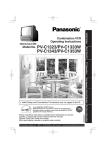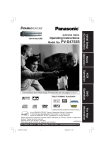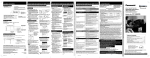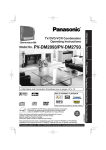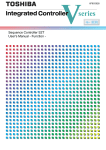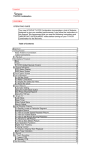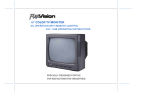Download Panasonic AG-513F TV VCR Combo User Manual
Transcript
Initial Setup Professional/Industrial Video Combination VCR Operating Instructions AG-513F/AG-520F Basic Operation Model No. TV Operation As an ENERGY STAR® Partner, Matsushita Electric Corporation of America has determined that this product or product model meets the ENERGY STAR® guidelines for energy efficiency. LSQT0713B Please read these instructions carefully before attempting to connect, operate, or adjust this product. Please save this manual. This operating instruction book is designed for use with models AG-513F and AG-520F. Illustrations in this manual show the AG-513F. Features may vary, so please read carefully. Timer Operation Advanced Operation For Your Information • Initial Setup and Connection Procedures are on pages 8 and 9. Important Safeguards and Precautions READ AND RETAIN ALL SAFETY AND OPERATING INSTRUCTIONS. HEED ALL WARNINGS IN THE MANUAL AND ON UNIT INSTALLATION 1 POWER SOURCE CAUTION Operate only from power source indicated on unit or in this manual. If uncertain, have your Electric Utility Service Company or Video Products Dealer verify your home power source. 2 POWER CORD PLUG For safety, this unit has a polarized type plug (one wide blade), or a three-wire grounding type plug. Always hold the plug firmly and make sure your hands are dry when plugging in or unplugging the AC power cord. Regularly remove dust, dirt, etc. on the plug. POLARIZED PLUG CAUTION: The plug fits into outlet one way. If it cannot be fully inserted, try reversing it. If it still will not fit, have an electrician install the proper wall outlet. Do not tamper with the plug. GROUNDING PLUG CAUTION: The plug requires a three-hole grounding outlet. If necessary, have an electrician install the proper outlet. Do not tamper with the plug. 3 POWER CORD To avoid unit malfunction, and to protect against electrical shock, fire or personal injury: - Keep power cord away from heating appliances and walking traffic. Do not rest heavy objects on, or roll such objects over the power cord. - Do not tamper with the cord in any way. - An extension cord should have the same type plug (polarized or grounding) and must be securely connected. - Overloaded wall outlets or extension cords are fire hazards. - Frayed cords, damaged plugs, and damaged or cracked wire insulation are hazardous and should be replaced by a qualified electrician. 4 DO NOT BLOCK VENTILATION HOLES Ventilation openings in the cabinet release heat generated during operation. If blocked, heat build-up may result in a fire hazard or heat damage to cassettes. For your protection: a. Never cover ventilation slots while unit is ON, or operate unit while placed on a bed, sofa, rug, or other soft surface. b. Avoid built-in installation, such as a book case or rack, unless properly ventilated. 5 AVOID EXTREMELY HOT LOCATIONS OR SUDDEN TEMPERATURE CHANGES Do not place unit over or near a heater or radiator, in direct sunlight, etc. If unit is suddenly moved from a cold place to a warm place, moisture may condense in unit and on the tape causing damage. 6 TO AVOID PERSONAL INJURY • Never place unit on support or stand that is not firm, level, and adequately strong. The unit could fall causing serious injury to a child or adult and damage to the unit. • Move any appliance and cart combination with care. Quick stops, excessive force, and uneven surfaces may cause objects to overturn. • Carefully follow all operating instructions. 2 OUTDOOR ANTENNA INSTALLATION 1 SAFE ANTENNA AND CABLE CONNECTION An outside antenna or cable system must be properly grounded to provide some protection against built up static charges and voltage. Section 810 of the National Electrical Code, ANSI/NFPA 70 (in Canada, part 1 of the Canadian Electrical Code) provides information NEC - NATIONAL ANTENNA LEAD ELECTRICAL CODE IN WIRE regarding proper grounding of ANTENNA GROUND DISCHARGE UNIT the mast and supporting CLAMP (NEC SECTION 810-20) structure, grounding of the GROUNDING CONDUCTORS (NEC SECTION 810-21) ELECTRIC lead-in wire to an antenna SERVICE GROUND CLAMPS EQUIPMENT discharge unit, size of grounding POWER SERVICE GROUNDING conductors, location of antenna ELECTRODE SYSTEM (NEC ART 250, PART H) discharge unit, connection to grounding electrodes, and requirements for the grounding electrode. 2 KEEP ANTENNA CLEAR OF HIGH VOLTAGE POWER LINES OR CIRCUITS Locate an outside antenna system well away from power lines and electric light or power circuits so it will never touch these power sources should it ever fall. When installing antenna, absolutely never touch power lines, circuits or other power sources as this could be fatal. USING THE UNIT Before unit is brought out of storage or moved to a new location, refer again to the INSTALLATION section of these safeguards. 1 KEEP UNIT WELL AWAY FROM WATER OR MOISTURE, such as vases, sinks, tubs, etc. 2 IF EXPOSED TO RAIN, MOISTURE, OR STRONG IMPACT, unplug unit and have it inspected by a qualified service technician before use. 3 ELECTRICAL STORMS During a lightning storm, or before leaving unit unused for extended periods of time, disconnect all equipment from the power source as well as the antenna and cable system. 4 WHEN UNIT IS PLUGGED IN • DO NOT OPERATE IF: - liquid has spilled into unit. - unit was dropped or otherwise damaged. - unit emits smoke, malodors, or noises. Immediately unplug unit, and have it inspected by a service technician to avoid potential fire and shock hazards. • Never drop or push any object through openings in unit. Touching internal parts may cause electric shock or fire hazard. • Keep magnetic objects, such as speakers, away from unit to avoid electrical interference. 5 USING ACCESSORIES Use only accessories recommended by the manufacturer to avoid risk of fire, shock, or other hazards. 6 CLEANING UNIT Unplug unit. Use a clean, dry, chemically untreated cloth to gently remove dust or debris. DO NOT USE cleaning fluids, aerosols, or forced air that could over-spray, or seep into unit and cause electrical shock. Any substance, such as wax, adhesive tape, etc. may mar the cabinet surface. Exposure to greasy, humid, or dusty areas may adversely affect internal parts. SERVICE 1 DO NOT SERVICE PRODUCT YOURSELF If, after carefully following detailed operating instructions, the unit does not operate properly, do not attempt to open or remove covers, or make any adjustments not described in the manual. Unplug unit and contact a qualified service technician. 2 REPLACEMENT OF PARTS Make sure the service technician uses only parts specified by the manufacturer, or have equal safety characteristics as original parts. The use of unauthorized substitutes may result in fire, electric shock, or other hazards. 3 SAFETY CHECK AFTER SERVICING After unit is serviced or repaired, request that a through safety check be done as described in the manufacturer’s service literature to ensure video unit is in safe operating condition. Safety Precautions/Mesures de sécurité Warning : To prevent fire or shock hazard, do not expose this equipment to rain or moisture. Avertissement : Afin de prévenir tout risque d’incendie ou de chocs électriques, ne pas exposer cet appareil à la pluie ou à une humidité excessive. FCC WARNING : Any unauthorized changes or modifications to this equipment would void the user’s authority to operate. This video recorder, equipped with the HQ (High Quality) System, is compatible with existing VHS equipment. Only use those tapes with the mark. It is recommended that only cassette tapes that have been tested and inspected for use in 2, 4, 6, and 8 hour VCR machines be used. This television receiver provides display of television closed captioning in accordance with §15.119 of the FCC rules. CAUTION RISK OF ELECTRIC SHOCK DO NOT OPEN CAUTION: TO REDUCE THE RISK OF ELECTRIC SHOCK, DO NOT REMOVE COVER (OR BACK) NO USER-SERVICEABLE PARTS INSIDE REFER SERVICING TO QUALIFIED SERVICE PERSONNEL This symbol warns the user that uninsulated voltage within the unit may have sufficient magnitude to cause electric shock. Therefore, it is dangerous to make any kind of contact with any inside part of this unit. This symbol alerts the user that important literature concerning the operation and maintenance of this unit has been included. Therefore, it should be read carefully in order to avoid any problems. This product utilizes both a Cathode Ray Tube (CRT) and other components that contain lead. Disposal of these materials may be regulated in your community due to environmental considerations. For disposal or recycling information please contact your local authorities, or the Electronics Industries Alliance: <http://www.eiae.org.> Congratulations Accessories Remote Control On your purchase of one of the most sophisticated and reliable products on the market today. Used properly, it will bring you and your family years of enjoyment. Please fill in the information below. The serial number is on the tag located on the back of your unit. LSSQ0390 Date of Purchase Dealer Purchased From Dealer Address Dealer Phone No. Batteries 2 “AA” Model No. Serial No. Loading the Batteries Battery replacement caution • Do not mix old and new batteries. • Do not mix alkaline with manganese batteries. Prevent Accidental Tape Erasure Break off the tab to prevent recording. To record again. Record Tab Cover the hole with cellophane tape. Screwdriver 3 Unit Information Head Cleaning Specifications Playing older or damaged tapes may eventually cause video heads to become clogged. Display Head Clog Sensor During playback this screen appears if clogging is detected. To clear message from screen, press PLAY on the remote or unit. Picture Tube V I DEO HEADS MAY NEED CLEAN I NG PL EASE I NSERT HEAD CLEAN I NG CASSETTE OR REFER TO MANUAL END : PLAY • Use “dry” type head cleaning cassette only. (Part No. NV-TCL30PT is recommended.) • Follow cleaning tape directions carefully. Excessive use of head cleaning tape can shorten the video head life. VCR Video Recording System Audio Track Tuner Broadcast Channels CABLE Channels Features for a Quality Picture Digital Auto Tracking Continuously analyzes the signal and adjusts for optimum picture quality. Manual Tracking Control (to reduce picture noise) Use during Playback and Slow Motion mode to reduce picture noise. Press the 3 or 6 number key on the remote control or CH on the unit until the picture clears up. To return to Auto Tracking, press POWER off, then on again a few seconds later. V-Lock Control In Still mode, the 3 or 6 number key on the remote control or CH on the unit operate as a V-lock control to reduce jitter. Tape Speed Setting 4 Power On Power Consumption Power Off Television System Speaker Operating Temperature Operating Humidity Weight Dimensions (W X H X D) 4 rotary heads helical scanning system 1 track VHF 2 ~ 13, UHF 14 ~ 69 Midband A through I (14 ~ 22) Superband J through W (23 ~ 36) Hyperband AA ~ EEE (37 ~ 64) Lowband A-5 ~ A-1 (95 ~ 99) Special CABLE channel 5A(01) Ultraband 65 ~ 94, 100 ~ 125 120 V AC, 60 Hz Approx. 69 W (AG-513F) Approx. 110 W (AG-520F) Approx. 2.5 W EIA Standard NTSC color 1 pieces 5 °C ~ 40 °C (41 °F ~ 104 °F) 10 % ~ 75 % 12 Kg (26.4 lbs.) (AG-513F) 23 Kg (50.7 lbs.) (AG-520F) 386 mm (15-3/16″) X 385 mm (15-3/16″) X 374 mm (14-3/4″) (AG-513F) 515 mm (20-5/16″) X 505 mm (19-7/8″) X 474 mm (18-11/16″) (AG-520F) Note Record/Playback Time Only use tapes with the General Power Source 13 inch (AG-513F)/ 20 inch (AG-520F) measured diagonal 90° deflection Picture Tube mark in this unit. • Designs and specifications are subject to change without notice. Type of Video Cassette T60 T120 T160 DST (Daylight Saving Time) SP (Standard Play) 1 Hour 2 Hours 2 Hours 40 Minutes Unit auto adjusts clock for DST (Daylight Saving Time.) LP (Long Play) 2 Hours 4 Hours 5 Hours 20 Minutes SLP (Super Long Play) ■ Spring (First Sunday in April) DST: ON ➞ Sets clock ahead one hour. ■ Autumn (Last Sunday in October) DST: ON ➞ Turns clock back one hour. 3 Hours 6 Hours 8 Hours • If your area does not observe Daylight Saving Time, select DST: OFF. • Keep these time changes in mind when programming the unit for timer recordings. Table of Contents Important Safeguards and Precautions ................................................ 2 Safety Precautions/Mesures de sécurité............................................... 3 Unit Information....................................................................................... 4 Location of Controls ............................................................................... 6 Connections............................................................................................. 8 Initial Setup .............................................................................................. 9 Initial Setup Reset Language, Channels, Clock, Time Zone Adjust....................... 12 Playback a Tape..................................................................................... 14 Record On a Tape.................................................................................. 14 Copy Your Tapes (Dubbing) ................................................................. 15 Basic Operation Tape Operation ...................................................................................... 24 Special VCR Features ........................................................................... 28 V-Chip Control Feature ......................................................................... 29 On-Screen Display (OSD) ..................................................................... 32 Warning and Instruction Displays ....................................................... 33 Before Requesting Service................................................................... 34 Index ....................................................................................................... 35 Timer Operation Advanced Operation For Your Information Timer Recording .................................................................................... 22 TV Operation TV Operation .......................................................................................... 16 Picture Adjustment................................................................................ 17 TV Timer Features ................................................................................. 18 Closed Caption System ........................................................................ 20 5 Location of Controls Remote Control Buttons EJECT NIGHT POWER Color and picture intensity level are adjusted during night time use. Turns unit on or off. SLEEP Ejects tape. DISPLAY Displays the VCR status and clock. Turns off the unit automatically. TRACKING UP/DOWN TAPE POSITION Reduces picture noise during Playback and Slow Motion. Finds out present tape position and amount of tape remaining. NUMBER Keys COUNTER RESET Resets to “0:00:00” at the desired position. RAPID TUNE Displays the last channel you were watching. MUTE Mutes the sound instantly. CHANNEL UP/DOWN Selects a channel. SELECT UP/DOWN Controls navigation around on-screen menu. ACTION Displays Main Menu. STOP Stops recording or playback. REC Records the program. REWIND/SEARCH Rewinds tape, and searches reverse scene. PLAY Begins playback. PAUSE/SLOW Pauses and slow motion and frame advance picture. Selects a channel directly. ADD/DELETE Adds or deletes a channel. SEARCH Goes directly to the desired recording. Locates end point of recording. VOLUME UP/DOWN Adjusts volume. SET/BACK SPACE Sets a selected menu, or goes back to correct. PROGRAM Displays SET PROGRAM screen. You can set Timer Program and On-Timer. FAST FORWARD/SEARCH Fast forwards tape, and searches forward scene. CM SKIP/ZERO SEARCH In Stop mode, goes to the counter “0:00:00.“ In Play mode, skips over 1 to 3 minutes of tape. SPEED Selects recording speed. Note • When EJECT is pressed, the tape is ejected from Cassette Compartment. If EJECT is pressed during recording, the unit will not respond to the command. 6 Front View of the Unit and Indicators VOL POWER CH STOP/EJECT REW/ PLAY/REPEAT FF/ REC INPUT REC ON TIMER PROG TIMER ACTION Initial Setup <Model AG-513F unit shown> VIDEO IN AUDIO IN Built-In Speaker AUDIO VIDEO IN Jack For dubbing. POWER Turns unit on or off. VOLUME UP/DOWN Adjusts volume. SET/BACK SPACE Sets a selected menu, or goes back to correct. CHANNEL UP/DOWN Selects a channel. TRACKING UP/DOWN Reduces picture noise during Playback and Slow Motion. SELECT UP/DOWN Controls navigation around on-screen menu. REWIND/SEARCH Rewinds tape, and searches reverse scene. ACTION Press together with STOP. PHONES Jack Connect an earphone or headphones. PLAY Begins playback. REPEAT Repeats a recording. PROG TIMER Indicator Lights when the unit is set for Timer Recording. FAST FORWARD/SEARCH Fast forwards tape, and searches forward scene. ON TIMER Indicator Lights when the On-Timer is set. REC Records the program. REC Indicator Lights during recording. INPUT Selects a LINE mode directly. STOP Stops recording or playback. EJECT Ejects tape. ACTION Press together with REW. Remote Sensor Rear View of the Unit <Model AG-513F unit shown> Easy Grip-Handle <Model AG-513F only> Use when transporting the unit. VHF/UHF AC Power Plug When plugged into an AC outlet, the unit consumes 2.5 W of electric power in OFF condition. VHF/UHF Antenna Input Terminal In from your Antenna or Cable (See page 8). 7 Connections Please make all cable or antenna connections before power on. Connecting For ANT./Cable Connect the cable from Antenna/Cable to the VHF/UHF terminal on the unit. UNIT (rear view) VHF/UHF VHF/UHF IN from ANT./CABLE VHF/UHF For DSS/Cable Box Connect the OUT jack on your cable box to the VHF/UHF terminal on the unit with a RF cable. UNIT (rear view) Cable TV Converter Box VHF/UHF VHF/UHF VHF/UHF IN from ANT./CABLE WARNING: Overtightening “Nut type” RF coaxial cables may damage jacks. Finger tighten only. 8 Initial Setup Set the Clock (Initial Power On) 1 2 Plug the unit power cord into AC wall outlet. Press POWER on the remote or unit. When Tuner OFF is selected, your unit is automatically in LINE mode. When Tuner ON is selected, Channel selection, Input selection, Channel Add/Delete, etc. is available. 1 2 Press ACTION to display MAIN MENU. M A I N MENU LOCK LANGUAGE TV CH EX I T CLOCK Initial Setup Your unit can be set to Tuner ON or Tuner OFF. When the unit is first turned on, the tuner is set to off and a prompt to set the clock is displayed. By selecting “TUNER:ON” (see at right), you can place channels in memory and use the Auto Clock Set feature (see page 12). Tuner ON/OFF 1) Press to select “TV.” 2) Press ACTION to display SET UP TV screen. SELECT : SET : ACT I ON 3 SET CLOCK 1/ / : DST : ON SELECT : END : ACT I ON SET : Press to select the month and press to set. In the same manner, select and set the date, year, time, and DST. (Daylight Saving Time) To Make Corrections, to move to error, then repeatedly press correct. 4 3 SET UP TV CAPT I ON V I DEO ADJUST TUNER SELECT : END : ACT I ON 4 Press ACTION to end setup. (Clock starts.) 5 SET : <Only when TUNER:ON> SET UP TV CAPT I ON I NPUT SELECT V I DEO ADJUST TUNER SELECT : END : ACT I ON POWER :OFF 1) Press to select TUNER. to set 2) Press “ON” or “OFF.” : TUNER : ON 1) Press to select INPUT SELECT. to set 2) Press “TUNER.” SET : Press ACTION twice to return to the normal screen. • If you selected “TUNER:ON”, go to “Channels” selection on page 12. ACTION SELECT/SET :CH UP :CH DOWN :VOL UP :VOL DOWN 9 Initial Setup (continued) POWER NUMBER Keys ADD/DLT ACTION 10 SELECT/SET :CH UP :CH DOWN :VOL UP :VOL DOWN Reset all unit Memory Functions To add channel: Select channel with number keys and press ADD/DLT. When moving unit to a new location, or if a mistake was made in the Initial Setup section. • Make sure a tape is not inserted in the unit. CHANNEL 08 ADDED Initial Setup Add or Delete a Channel To delete channel: or number Select channel with CH keys and press ADD/DLT. CHANNEL 08 DELE TED POWER VOL CH STOP/EJECT REW/ PLAY/REPEAT FF/ REC INPUT REC ON TIMER PROG TIMER ACTION VIDEO IN AUDIO IN 1 Turn the unit Power on. 2 Press and hold both PLAY/REPEAT and FF on the unit for more than 5 seconds. • The power will shut off. • Please ignore “NO CASSETTE” warning. 3 Do “Initial Setup” on page 8. Note to CABLE System Installer This reminder is provided to call the CABLE (Cable TV) System Installers attention to Article 820-40 of the NEC that provides guidelines for proper grounding and, in particular, specifies that the cable ground shall be connected to the grounding system of the building, as close to the point of cable entry as practical. 11 Reset Language, Channels, Clock, 1 Press ACTION to display M A I N MENU LOCK LANGUAGE TV CH CLOCK MAIN MENU. EX I T SELECT : SET : ACT I ON 2 Language Clock Channels (TUNER: ON only) 1) Press to select language icon. 1) Press select “CH.” M A I N MENU CH EX I T CLOCK SELECT : SET : ACT I ON MENU PR I NC I PAL HOLA BLOQUEO IDIOMA CANAL TV CH M A I N MENU LOCK LANGUAGE CLOCK EX I T SELECT : SET : ACT I ON 2) Press ACTION repeatedly. TV REL OJ 2) Press ACTION. SET UP CHANNEL ANTENNA : CABLE AUTO SET WEAK S I GNAL D I SPLAY : OFF SELECT : END : ACT I ON MENU BONJOUR BLOCAGE LANGUE CANAL HORLOGE SORT I E SEL. : REGLER : ACT I ON For French M A I N MENU CH HELLO LOCK LANGUAGE CLOCK EX I T SELECT : SET : ACT I ON For English 3) Press to select “EXIT.” Press ACTION to exit. 12 CH LOCK LANGUAGE CLOCK EX I T SELECT : SET : ACT I ON SET : For Spanish TV TV 2) Press ACTION. SET CLOCK AUTO CLOCK SET MANUAL T I ME ZONE ADJUST : 0 SAL I R ELEG I R : F I JAR : ACT I ON TELE 1) Press to select “CLOCK.” M A I N MENU LOCK LANGUAGE TV to 3) Press to select “ANTENNA,” then press to set your antenna system (“TV” or “CABLE”). 4) Press to select “AUTO SET,” then press . • After Channel Auto Set is finished, Clock Auto Set will be performed. (If clock is set manually, Clock Auto Set will not be performed.) SELECT : END : ACT I ON SET : (“TIME ZONE ADJUST” appears only when auto clock is set.) 3) Press to select “MANUAL” or “AUTO CLOCK SET” and press . • For Auto Clock Set, select “AUTO CLOCK SET,” then press . SET CLOCK 2 / 6/2003 THU 12: 00PM DST : ON SELECT : START : ACT I ON SET : 4) Press and press to select and set the month, date, year, time, and DST (Daylight Saving Time). 5) Press ACTION twice to start the clock and exit this mode. Time Zone Adjust POWER Time Zone Adjust (TUNER: ON only) 1) Press to select “CLOCK.” M A I N MENU Basic Operation (Only when Auto Clock is set.) SELECT/SET :CH UP :CH DOWN :VOL UP :VOL DOWN ACTION LOCK LANGUAGE TV CLOCK CH EX I T SELECT : SET : ACT I ON 2) Press ACTION. SET CLOCK AUTO CLOCK SET MANUAL T I ME ZONE ADJUST : 0 SELECT : END : ACT I ON SET : 3) Press to select TIME ZONE ADJUST and press repeatedly to select mode. (See below.) +1 0 -1 SET CLOCK AUTO CLOCK SET MANUAL T I ME ZONE ADJUST : +1 SELECT : END : ACT I ON SET : 4) Press ACTION twice to exit. ACTION key on the unit Using STOP/EJECT REW/ keys VOL CH ACTION On Unit You can operate the menu screen using unit buttons. To display the menu, press STOP/EJECT and REW together with no tape inserted. To exit the menu, repeat above with or without tape inserted until normal screen appears. On Remote On Unit : CH UP : CH DOWN : VOLUME UP : VOLUME DOWN Whenever the menu or program screen is displayed, CHANNEL UP/DOWN and VOLUME function as UP/DOWN function as only. 13 Playback a Tape Check List Cable or antenna is connected. Power cord is plugged in. 1 Insert a cassette. • The unit power comes on automatically. Record tab Record On a Tape 1 Insert a cassette with record tab 2 Press CH channel. 3 Press SPEED to select recording speed (see page 4). SP = Standard Play LP = Long Play SLP = Super Long Play To prevent tape jam, remove loose or peeling labels from tapes. 2 • The unit power comes on automatically. or number keys to select a • For “LINE” input, see bottom of next page. • Selected speed is displayed. Press PLAY. • Playback begins if cassette has no record tab. ■ Forward/Reverse scene search ➞ Press FF or REW ➞ Press PLAY to release. ■ Still (Freeze) picture ➞ Press PAUSE/SLOW ➞ Press PLAY to release. ■ Slow Motion picture ➞ Hold down PAUSE/SLOW in Still mode ➞ Press PLAY to release. ■ Frame by Frame picture ➞ Press PAUSE/SLOW in Still mode ➞ Press PLAY to release. Notes • These features work best in SP or SLP mode. • After the unit is in Still or Slow mode for 3 minutes, it will switch to Stop mode automatically to protect the tape and the video head. ■ Stop ➞ Press STOP ■ Rewind tape ➞ Press REW in Stop mode ■ Fast forward tape ➞ Press FF in Stop mode ■ Eject tape ➞ Press EJECT on the remote or STOP/EJECT on the unit 4 Press REC to start recording. • To edit out unwanted portions, press PAUSE/SLOW to pause and resume recording. • You cannot view another channel during recording. ■ Stop ➞ Press STOP ■ One Touch Recording (OTR) Press REC repeatedly Normal Rec to set the recording length (30 min. - 4 hours). 4:00 3:00 CH Notes • After the unit has been in Rec Pause mode for 5 minutes, it will stop automatically to protect the tape and the video head. • The remaining recording time of an OTR can be displayed by pressing DISPLAY. EJECT TRACKING DISPLAY NUMBER Keys ACTION PLAY REC STOP REW ADD/DLT SELECT/SET :CH UP :CH DOWN :VOL UP :VOL DOWN FF PLAY SPEED POWER VOL CH STOP/EJECT REW/ PLAY/REPEAT FF/ REC INPUT REC ON TIMER PROG TIMER ACTION REC VIDEO IN AUDIO IN ■ Press to stop and/or eject tape. 14 REC Indicator 1:00 1:30 • The unit stops recording at a preset time. • PROG TIMER indicator lights on the unit. You can operate using the buttons on the unit Insert a cassette. 0:30 2:00 PAUSE/ SLOW e Copy Your Tapes (Dubbing) Recording (Editing) unit Connections you’ll need to make. Playing (Source) VCR AUDIO VIDEO IN FROM ANT. OUT OUT TO TV VIDEO IN AUDIO IN IN 1 2 3 Recording (Editing) unit Insert blank tape with record tab. Insert pre-recorded tape. • Dubbing tapes protected with Copy Guard will have poor quality results. Basic Operation Playback (Source) Select “LINE” mode. See “Selecting Input Mode” below. Press PLAY then Press REC, then PAUSE at starting PAUSE/SLOW point to put in immediately to put in Standby mode. Standby mode. (Perform operation of steps 4 and 5 on both units at same time.) 4 5 STOP Press PLAY to start dubbing. Press PAUSE/SLOW to start dubbing. Press STOP to stop dubbing. Press STOP to stop dubbing. Selecting Input Mode (TUNER:ON only) Method 1: Press INPUT on the unit. Channel Number LINE Method 2: Press CH 1 LINE . The display will change as follows. 2 3 (CABLE) (TV) 125 or 69 Method 3: a Press ACTION for MAIN MENU. b Press to select “TV,” then press ACTION for SET UP TV screen. c Press to select “INPUT SELECT,” and then press to select “TUNER” or “LINE.” d Press ACTION twice to exit this mode. Caution • Unauthorized exchanging and/or copying of copyrighted recordings may be copyright infringement. 15 TV Operation 1 Press POWER on the remote or unit. Check List Cable or antenna is connected. Power cord is plugged in. 2 CH 08 Use CH or number keys to select a channel. Press VOL + or VOL - to adjust volume. 3 VOL + / VOL24 NIGHT Mode POWER VOL CH STOP/EJECT REW/ PLAY/REPEAT FF/ REC INPUT REC ON TIMER PROG TIMER ACTION Color and picture intensity levels are adjusted so the screen is easier on your eyes during night time use. NIGHT VIDEO IN AUDIO IN Press NIGHT to set NIGHT mode. CH PHONES Jack POWER • NIGHT mode may be selected when watching TV or playing a tape. Press NIGHT to cancel. • Previous settings are restored. • NIGHT mode is canceled when power is turned off or power failure occurs. ■ Using the 100 key When selecting CABLE channels 100 to 125 with the number keys, first press the 100 key, and then enter the remaining two digits. ■ Rapid Tune Press R-TUNE to display the last channel you were watching. ■ Audio Mute Press MUTE to instantly mute the sound. Press again to restore the previous sound level. ■ Phones Connect an earphone (not supplied) or headphones (not supplied) to the Phones Jack. 16 Picture Adjustment 1 2 POWER 100 Key RAPID TUNE M A I N MENU NIGHT TV NUMBER Keys CH SELECT/SET :CH UP :CH DOWN :VOL UP :VOL DOWN LOCK LANGUAGE EX I T CLOCK 1) Press to select “TV.” 2) Press ACTION to display SET UP TV screen. SELECT : SET : ACT I ON 3 MUTE VOL UP/DOWN Press ACTION to display MAIN MENU. CH SET UP TV CAPT I ON I NPUT SELECT V I DEO ADJUST TUNER SELECT : END : ACT I ON : TUNER : ON 1) Press to select VIDEO ADJUST. to 2) Press display screen. SET : ACTION 4 COLOR T I NT BR I GHTNESS P I CTURE SHARPNESS NORMAL SELECT : ADJUST : END : ACT I ON 1) Press to select an adjustment item. (See below left.) to 2) Press adjust. TV Operation <Only when TUNER:ON> COLOR T I NT BR I GHTNESS P I CTURE SHARPNESS NORMAL SELECT : END : ACT I ON Picture Adjustment ■ COLOR Control SET : To Reset Picture Controls, and to select and set “NORMAL.” press All controls return to their factory settings. Adjust color intensity. ■ TINT Control Adjust for natural flesh tones. 5 Press ACTION three times to exit. ■ BRIGHTNESS Control Adjust picture brightness. ■ PICTURE Control Adjust picture intensity by adjusting both contrast and color level in the proper balance. ■ SHARPNESS Control Adjust picture sharpness. 17 TV Timer Features ON-TIMER with Alarm This unit can be set to automatically power on in one of 2 modes (TV or Playback). Even if you set the On Timer, it will not be performed during Play Lock mode. You can also combine the On-Timer with a one minute alarm that gradually increases in volume. 1 2 The clock is set to the correct time. Press PROG to display SET PROGRAM screen. SET PROGRAM T I MER PROGRAMMING ON TIMER SELECT : END : PROG 3 Check List SET : ON T I MER 6:--AM CH -ALARM : ON SELECT : END : PROG 1) Press to select “ON TIMER.” 2) Press to display ON TIMER screen. 1) Press to select desired settings. 2) Press to set the ON-TIMER TIME or ON-TIMER mode. SET : • You can choose TV or PLAY for the On Timer mode. (If TUNER:OFF, you can only select PLAY.) • Make sure a tape is inserted if Playback mode is selected. POWER 4 ON T I MER 6:00AM CH08 Press to select ALARM “ON” or “OFF.” VOL CH STOP/EJECT REW/ PLAY/REPEAT FF/ REC INPUT REC ON TIMER PROG TIMER ACTION VIDEO IN AUDIO IN ALARM : ON CH CANCEL : ADD / DLT SELECT : SET : END : PROG ON TIMER indicator When “ON” is selected, an alarm will gradually increase in volume for one minute or until canceled by pressing any button (including VOL + -). and to move back To Make Corrections, use and correct. 5 Press PROG to set ON TIMER. • “ON TIMER SET” is displayed. • ON TIMER Indicator lights on the unit. To Cancel ON-TIMER, Repeat steps 1 and 2. Then, press ADD/DLT to clear the time in step 3. Now, press PROG to end. “ON TIMER END” briefly appears on-screen. Note • If no button on the remote or unit (including a button used to turn off the alarm) is pressed within 60 minutes after unit turns itself on, it will turn itself back off. 18 Sleep Timer This unit can be set for auto power off. SLEEP Press SLEEP repeatedly to set SLEEP TIMER. DISPLAY • Pressing DISPLAY with sleep timer set displays remaining time. • Sleep Timer will not be performed during Play Lock mode. ADD/DLT SELECT/SET :CH UP :CH DOWN :VOL UP :VOL DOWN PROG SLEEP TIMER 30 SLEEP TIMER 60 SLEEP TIMER 90 SLEEP TIMER 00 TV Operation Press SLEEP repeatedly until “SLEEP TIMER 00” appears to cancel. 19 Closed Caption System Closed Caption is ... This multi-use system not only allows the hearing impaired to enjoy selected programs, but also makes useful information from TV stations available to everyone. Closed Caption Mode Feature 1 2 Press ACTION to display MAIN MENU. M A I N MENU LOCK LANGUAGE TV CH EX I T CLOCK 1) Press to select “TV.” 2) Press ACTION to display SET UP TV screen. SELECT : SET : ACT I ON 3 SET UP TV CAPT I ON I NPUT SELECT V I DEO ADJUST TUNER : TUNER : ON SELECT : END : ACT I ON 1) Press to select “CAPTION.” to display 2) Press CAPTION screen. SET : Closed Caption Mode Selections Caption Mode: CAP C1 or C2 A narration of selected TV programs is displayed. Check TV program listings for CC (Closed Caption) broadcasts. Caption Mode: TEXT C1 or C2 The lower half of the screen will be blocked out. When the TV station broadcasts information, such as program listings, it will appear in this space. Caption Mode: OFF Closed Caption / Text narration will not be displayed. NOTES : <Only when TUNER:ON> 4 CAPT I ON CAPT I ON MODE CC ON MUTE : CAP C1 : CAP C1 SELECT : END : ACT I ON SET : OFF 1) Press to select CAPTION MODE. repeatedly 2) Press to select mode. (See left.) • The closed caption or text signal may be broadcast over C1, C2, or both. Also, text contents can vary so you may wish to try different settings. • While recording one station and watching another, Captioning will not be displayed. CAP C1 TEXT C2 TEXT C1 CAP C2 5 Press ACTION three times to return to the normal screen. Recording and Playing Back a Closed Caption/Text Program Record: Record normally. Closed Caption/ Text signal, if present, is recorded automatically. Playback: Start playback. Do above steps to select desired caption mode. 20 Caption On Mute Feature Closed Caption narration, if available, is displayed when MUTE button is pressed. 1 Press ACTION to display MAIN MENU. 2 M A I N MENU LOCK LANGUAGE TV CH MUTE SELECT : SET : ACT I ON 3 SET UP TV CAPT I ON I NPUT SELECT V I DEO ADJUST TUNER : TUNER : ON SELECT : END : ACT I ON ACTION 1) Press to select “CAPTION.” to display 2) Press CAPTION screen. SET : TV Operation SELECT/SET :CH UP :CH DOWN :VOL UP :VOL DOWN EX I T CLOCK 1) Press to select “TV.” 2) Press ACTION to display SET UP TV screen. <Only when TUNER:ON> 4 CAPT I ON CAPT I ON MODE CC ON MUTE : OFF : CAP C1 SELECT : END : ACT I ON SET : 1) Press to select CAPTION MODE. repeatedly to 2) Press select “OFF.” to select CC ON MUTE. 2) Press repeatedly to select desired mode. 1) Press 5 SELECT : END : ACT I ON NO SET : • Each press of will change the display as shown left. • The caption may be broadcast over CAP C1 or C2. CAP C1 CAP C2 6 Press ACTION three times to return to the normal screen. 7 Press MUTE to mute the sound and display closed captioning. • To cancel, press MUTE again. 21 Timer Recording You can set up to 8 programs to be recorded while you are away. 1 2 Press PROG to display SET PROGRAM screen. SELECT : END : PROG 3 1) Press to select TIMER PROGRAMMING. 2) Press to display screen. SET PROGRAM T I MER PROGRAMMING ON TIMER DATE START • If a program is already in , and to memory, press select an unused program number. SET : STOP Press to select and or to set the recording DATE. CH 7 FR I --:-- --:-- -TODAY SP -----------------------SELECT : END : PROG Check List Cable or antenna is connected. Power cord is plugged in. The clock is set to correct time. The tape is long enough. The record tab is in place. • 1~31 = One time • DAILY = MON~FRI • WEEKLY SUN~SAT = Same time once a week SET : POWER VOL CH STOP/EJECT REW/ PLAY/REPEAT FF/ REC INPUT REC ON TIMER PROG TIMER ACTION Example Today’s Date VIDEO IN AUDIO IN 8 7 9 31 SELECT / WEEKLY (SAT) 1 2 6 Selection Order WEEKLY (MON) DAILY WEEKLY (SUN) Repeat step 3 to set: • Start time, Stop time • Channel (or LINE for outside source) • Speed (SP, LP, SLP) 4 P 1 2 3 4 DT day ---- START 9 : 00 p -- : --- : --- : -- STOP 12 : 00a -- : --- : --- : -- CH SPD 08 SP -- --- --- -- CANCEL : ADD / DLT SELECT : SET : END : PROG 5 22 Press PROG to end the program. To Enter More Programs, press to select and to set a blank program number, and then repeat step 3. Press PROG twice to exit this mode. • If you’re using a cable box, make sure that it is tuned to the desired channel and the power is left on for timer recording. • Make sure TUNER:ON is selected for Channel Timer Recording. • PROG TIMER indicator lights on the unit. PROG TIMER indicator Cancel a Timer Recording: (Recording is in progress) Hold down STOP for a few seconds to cancel the Timer Recording. • Any future daily or weekly recordings will be performed as programmed. Review, Replace or Clear Program Contents : (Recording is not in progress) Repeat steps 1 and 2 on page 22. 1 2 P 1 2 3 4 DT START STOP CH SPD day 9 : 00p 12 : 00a 08 SP 8 10 : 00a 12 : 00p 125 SP 10 8 : 00p 9 : 00p 10 SP SU 9 : 00p 10 : 00p L LP Press to select the desired program. CANCEL : ADD / DLT SELECT : SET : END : PROG 3 To Replace program... DATE START STOP CH 1) Press to display. to select and press or to set new program contents. 3) Press PROG. 8 SAT 9:00P 12:00A 08 2) Press TODAY SP ---------------------------------------------SELECT : END : PROG ADD/DLT To Clear program... P 1 2 3 4 DT START STOP CH SPD -- -- : -- -- : -- -- -8 10 : 00p 12 : 00a 125 SP 10 8 : 00p 9 : 00p 10 SP SU 9 : 00p 10 : 00p L LP Press ADD/DLT. STOP CANCEL : ADD / DLT SELECT : SET : END : PROG 4 Press PROG twice to exit this mode. Timer Operation SELECT/SET :CH UP :CH DOWN :VOL UP :VOL DOWN PROG SET : Notes • 2 minutes before Timer recording is performed, “PLEASE PREPARE FOR TIMER REC” appears and/or the PROG TIMER Indicator flashes. Be sure a cassette with record tab is loaded and the unit is in Stop mode. • If the start times of two programs overlap, the lower numbered program will have priority. • If the start time for a Timer Recording comes up during a normal recording or One Touch Recording (page 12), the Timer Recording will not be performed. • If there is a power interruption of more than one minute, the recording may not be performed or continued. • If “INCOMPLETE” appears after all items have been set, check all entries and make necessary corrections. 23 Tape Operation Search System is ... Each time a recording is made, an invisible index mark is placed on the tape. When timer recordings are made, program index and information are also included. These index marks can be used to access or scan recordings. Index Search Go directly to the desired recording. 1 I NDEX SEARCH ENTER I NDEX NUMBER : 1 US I NG 1- 9 KEYS FORWARD SEARCH : FF REVERSE SEARCH : REW EX I T : SEARCH Press SEARCH in Playback or Stop mode to display INDEX SEARCH screen, and then press number keys to select the recording number. NUMBER Keys SEARCH • To calculate number, see below. Press FF or REW to start search. FF REW 2 Play begins at search end. To search forward or back 1 index, press FF or REW while screen left is displayed (10 sec.). I NDEX SEARCH FORWARD SEARCH : FF REVERSE SEARCH : REW To cancel, press PLAY. ■ To calculate the Index Number Example 1: To go to rec. 2 from rec. 4, enter 3 and press REW. 1 2 3 4 5 6 7 Example 2: To go to rec. 6 from rec. 2, enter 4 and press FF. POWER VOL CH STOP/EJECT REW/ PLAY/REPEAT FF/ REC ACTION VIDEO IN AUDIO IN 1 2 3 4 5 6 7 FF NOTE: indicates start points of each recording. Note • If Index Search is started very close to an index mark, that index mark may not be counted in the search. 24 REW INPUT REC ON TIMER PROG TIMER Auto Operation Functions ■ Auto Shut Off No broadcast signal in TV (Only when Weak Signal Display is set to OFF), blank tape is Played for 5 minutes ➞ Power turns off • This feature is canceled if any button is pressed during above mode. ■ Auto Playback Insert a tape in Power off mode ➞ Power turns on • Playback begins if tape has no record tab. ■ Auto Rewind Tape reaches its end ➞ Rewind ➞ Stop ■ Playback Auto Eject (Repeat Play is “OFF”) Tape with no record tab reaches its end Rewind ➞ Stop ➞ Eject Tape Position Display To find out present tape position. Tape position is displayed for VHS-C Cassettes type, tapes under 30 minutes, and some other tapes, but the position is not correct. TAPE POSITION 1 Press TAPE POSITION to detect current tape position. • “DETECTING TAPE POSITION” only appears the first time a cassette is inserted and it takes several seconds for correct indication to appear. • The present tape position indication is displayed. BEG I N 2 END Advanced Operation DETECT I NG TAPE POS I T I ON Press TAPE POSITION (or wait 5 seconds) to return to the normal screen. 25 Tape Operation (continued) Commercial Skip Zero Search To quickly return to a specific tape counter location. 1 Press COUNTER RESET during playback to display the Counter. 2 0 : 00 : 00 Press COUNTER RESET at the desired position to reset to “0:00:00.” 3 Continue playback, rewind, or fast forward. 4 Press STOP. 5 1 : 23 : 45 By pressing the CM/ZERO button in Playback mode you can skip over 1 to 3 minutes of recorded tape in just a few seconds. Press CM/ZERO repeatedly to select skip time in Play mode. • No indication appears. Press CM/ZERO in stop mode to start ZERO SEARCH. DISPLAY COUNTER RESET • Unit goes into FF or REW mode and stops at the last point the Counter was set to 0:00:00. REW STOP PLAY FF CM/ZERO 26 Repeat Play Set to see a recording over and over. POWER VOL CH STOP/EJECT REW/ PLAY/REPEAT FF/ REC INPUT REC ON TIMER PROG TIMER ACTION PLAY REPEAT ON In PLAY mode, press PLAY/REPEAT on the unit to turn “ON.” PLAY REPEAT OFF Repeat above to turn “OFF.” VIDEO IN AUDIO IN PLAY/REPEAT Note • Playback repeats when tape end is reached or unrecorded portion over 30 seconds is detected. Play Lock mode The unit may be locked in Repeat Play mode so that all other function keys are inoperative. PLAY LOCK REPEAT ON When the Play Lock mode is selected, • Auto Repeat function is activated automatically. • On Timer and Sleep Timer become nonfunctional. Advanced Operation To turn “ON,” hold down PLAY on the remote or unit for 7 seconds. To turn “OFF.” Repeat above operation in Play Lock mode. 27 Special VCR Features Weak Signal Display ON/OFF (TUNER:ON only) When “ON” is selected, the picture is displayed even when a broadcast signal is weak or non-existent. 1 2 Press ACTION to display MAIN MENU. M A I N MENU LOCK LANGUAGE TV CH CLOCK EX I T 1) Press to select “CH.” 2) Press ACTION to display SET UP CHANNEL screen. SELECT : SET : ACT I ON 3 SET UP CHANNEL ANTENNA : CABLE AUTO SET WEAK S I GNAL D I SPLAY : OFF SELECT : END : ACT I ON SELECT/SET :CH UP :CH DOWN :VOL UP :VOL DOWN 1) Press to select WEAK SIGNAL DISPLAY . to set “ON” or 2) Press “OFF.” SET : Notes ACTION • “ON” = Picture is displayed regardless of signal condition, and may not always be clearly visible. “OFF” = Screen turns solid blue when signal is absent or weak. • If unit is connected to equipment which has blue back feature, selecting “ON” will have no effect on the other equipment. 4 Press ACTION twice to return to the normal screen. VCR Lock All operations are prohibited except Timer recording and tape eject. Useful for families with small children. VCR LOCK ACT I VATED VCR LOCK OFF In stop mode, hold down REC on the unit without a cassette inserted for 7 seconds to turn “ON.” Please ignore NO CASSETTE warning. Repeat above with or without cassette to turn “OFF.” POWER VOL CH STOP/EJECT REW/ PLAY/REPEAT FF/ REC INPUT ACTION VIDEO IN AUDIO IN REC • VCR Lock is canceled automatically after about 24 hours if clock is set. 28 REC ON TIMER PROG TIMER V-Chip Control Feature Process of V-Chip Control Feature Enter Code Setup Blocking V-Chip Control Feature is... This unit has a built-in V-Chip Control which allows you to block unwanted TV usage based on US MOVIES and US TV PROGRAMS Ratings. Enter Secret Code A 4-digit code must be entered to view a blocked program or change rating settings. 1 2 Press ACTION to display MAIN MENU. NUMBER Keys M A I N MENU TV CH LOCK LANGUAGE CLOCK 1) Press to select “LOCK.” 2) Press ACTION to display screen. EX I T SELECT : SET : ACT I ON 3 LOCK ENTER 4-D I G I T CODE ---- 1) Press NUMBER keys to enter your secret code. 2) Enter same code again for confirmation. ADD/DLT SELECT/SET :CH UP :CH DOWN :VOL UP :VOL DOWN ACTION ENTER : 0 - 9 END : ACT I ON • Step 2) not necessary when changing rating or secret To Make Corrections code. Press repeatedly to move • Take care that you are not observed entering the secret the cursor. Press number code. keys to make the correction. LOCK CONF I RM 4-D I G I T CODE **** **** RECOGN I ZED CHANGE CODE : ADD / DLT CONT I NUE : END : ACT I ON Press to display US Ratings menu (see page 30). Or Press ACTION twice to exit. Advanced Operation 4 Changing your secret code • You will need your current code. Do steps 1 ~ 3. In step 4, press ADD/DLT to clear current code. Repeat steps 3 and 4 to enter new code. Notes • DO NOT forget your secret code. • Once ratings are set, restricted tapes or programs cannot be accessed unless the secret code is entered. 29 V-Chip Control Feature (continued) If LOCK menu is not displayed, do “Enter Secret Code” steps on page 29. Setup US MOVIES Ratings 1 LOCK US MOVIES : OFF CHANGE SETT I NGS US TV PROGRAMS : OFF CHANGE SETT I NGS NEXT PAGE SELECT : END : ACT I ON SET : 1) Press to select US MOVIES. 2) Press to set “ON” or “OFF.” Process of V-Chip Control Feature Enter Code Setup Setup US TV PROGRAMS Ratings 1 LOCK US MOVIES : OFF CHANGE SETT I NGS : OFF US TV PROGRAMS CHANGE SETT I NGS NEXT PAGE SELECT : END : ACT I ON SET : 1) Press to select US TV PROGRAMS. 2) Press to set “ON” or “OFF.” ■ “ON” ➞V-Chip Control is activated. ■ “OFF” ➞V-Chip Control is deactivated. Note ■ “ON” ➞V-Chip Control is activated. ■ “OFF” ➞V-Chip Control is deactivated. Note • “NEXT PAGE” displays CANADIAN V-Chip setting menu. Not necessary except when viewing Canadian tapes or broadcasts. • “NEXT PAGE” displays CANADIAN V-Chip setting menu. Not necessary except when viewing Canadian tapes or broadcasts. 2 LOCK US MOVIES : OFF CHANGE SETT I NGS US TV PROGRAMS : OFF CHANGE SETT I NGS NEXT PAGE SELECT : END : ACT I ON 3 SET : V I EW NR PROGRAMS? : YES G UNLOCKED PG PG-13 R NC-17 X CONTA I NS NO RAT I NG SELECT : SET : END : ACT I ON 1) Press to select CHANGE SETTINGS. 2) Press to display screen. 2 1) Press to select VIEW NR PROGRAMS?. 2) Press to set “YES” or “NO.” 3 4 V I EW NR PROGRAMS? : YES G UNLOCKED PG PG-13 R NC-17 X GENERAL AUD I ENCE SELECT : SET : END : ACT I ON Press to select and to set ratings to be blocked. (See ratings chart next page.) LOCK US MOVIES : OFF CHANGE SETT I NGS US TV PROGRAMS : OFF CHANGE SETT I NGS NEXT PAGE SELECT : END : ACT I ON SET : V I EW NR PROGRAMS? : YES UNLOCKED TV-Y FV TV-Y7 TV-G V S L D TV-PG V S L D TV-1 4 V S L TV-MA CONTA I NS NO RAT I NG SELECT : SET : END : ACT I ON 4 V I EW NR PROGRAMS? : YES UNLOCKED TV-Y FV TV-Y7 TV-G V S L D TV-PG V S L D TV-1 4 V S L TV-MA FOR ALL CH I LDREN SELECT : SET : END : ACT I ON Note 5 Press ACTION to redisplay LOCK menu and continue with US TV PROGRAMS Ratings Setup (this page). Or, press ACTION three times to exit. 1) Press to select CHANGE SETTINGS. 2) Press to display screen. 1) Press to select VIEW NR PROGRAMS?. 2) Press to set “YES” or “NO.” NR (Not Rated) PROGRAMS Some TV shows, such as news, sports, weather, bulletins, emergency information usually have no ratings. NR (Not Rated) PROGRAMS Some movies, such as old movies or foreign movies usually have no ratings. • You may select from standard TV ratings (chart 1), or customize to a specific content rating (chart 2). 5 30 Blocking Press to select and to set ratings to be blocked. (See ratings charts next page.) • Ratings highlighted in Green will be blocked. Ratings in white letters will not be blocked. Press ACTION three times to exit this mode. Process of V-Chip Control Feature Enter Code Setup Blocking Blocking Message <When V-Chip Control is activated> CH08 PROGRAM RAT I NG EXCEEDED RAT I NG : PG-1 3 ACCESS CODE ---- • If a program or movie exceeds the ratings you have set, a message will appear on a black background and sound is muted. US MOVIES RATINGS G PG PG-13 ENTER : 0-9 R To View a Blocked Program / Movie [Temporarily Deactivate V-Chip Control] Enter your secret code (ACCESS CODE) in the Blocking Message screen. NC-17 X GENERAL AUDIENCE: All ages admitted. PARENTAL GUIDANCE: Some material may not be suitable for children. PARENTS CAUTIONED: Some material may be inappropriate for children under 13. RESTRICTED: Children under 17 must be accompanied by a parent or adult. OVER AGE 17 ONLY: No one 17 and under admitted. ADULTS ONLY: • V-Chip Control is reactivated when power is turned off or power failure occurs. [Deactivate V-Chip Control] Enter your secret code (steps 1-4 page 29). Then, set US MOVIES and/or US TV PROGRAMS to and keys. (Ratings set on “OFF” using page 30 is retained and will be in effect when V-Chip Control is activated again.) DISPLAY ACTION TV-Y FOR ALL CHILDREN: Content specifically geared to young viewers ages 2-6. TV-Y7 FOR AGE 7 AND OLDER: May contain mild physical or comedic violence which may frighten children under 7. TV-G GENERAL AUDIENCE: Contains little or no violence, strong language, or sexual dialogue or situations. TV-PG PARENTAL GUIDANCE: May contain infrequent coarse language, limited violence, some suggestive sexual dialogue and situations. TV-14 PARENTS CAUTIONED: May contain sophisticated themes, sexual situations, strong language, and more intense violence. TV-MA MATURE AUDIENCE: May contain mature themes, profane language, graphic violence, and sexual situations. Advanced Operation SELECT/SET :CH UP :CH DOWN :VOL UP :VOL DOWN US TV PROGRAMS RATINGS: Chart 1 US TV PROGRAMS RATINGS: Chart 2 FV V S L D Fantasy Violence Violence Sexual Situations Adult Language Sexually Suggestive Dialogue 31 On-Screen Display (OSD) VCR Status & Clock Display Press DISPLAY to display or remove the overlay. Function Status Rec Time Remaining (OTR mode only, see page 12.) Current Time REC 0 : 25 Channel CH08 1 2 : 0 0PM -0 : 1 2 : 3 4 SP Counter NO V-CHIP DATA Tape Speed Blue Screen Display Whenever a blank section of a tape comes up in Play mode, or when the selected channel has no broadcast signal with the Weak Signal Display set to “OFF” (see page 28), the screen will turn solid blue. 32 Channel & Function Display When a function button is pressed (PLAY, FF, etc.) or you change channels, the unit mode or channel number will be displayed. CH 08 Warning and Instruction Displays These displays will alert you to a missed operation or provide further instructions. OSD CAUTION Page PLEASE SET CLOCK BY PRESSING ACTION KEY If you attempt to set or review a Timer Recording, or set the On-Timer and the Clock is not set... 8 - 11 CHECK CASSETTE RECORD TAB If you press REC, and a cassette is inserted with no record tab... 3, 12 TO CANCEL TIMER REC HOLD DOWN STOP KEY FOR APPROX 3 SEC If you press STOP during a Timer Recording... 23 NO CASSETTE If you press PLAY, FF, REW, or REC without a cassette inserted... 12 PLEASE PREPARE FOR TIMER REC If the unit is not in Stop mode or a cassette with record tab is not inserted two minutes before a Timer Recording is about to begin... VIDEO HEADS MAY NEED CLEANING PLEASE INSERT HEAD CLEANING CASSETTE OR REFER TO MANUAL END: PLAY If head cleaning becomes necessary while playing back a tape... VCR LOCK ACTIVATED If you press a function button other than STOP/EJECT or POWER while the unit is in VCR Lock mode... 22 - 23 4 28 For Your Information 33 Before Requesting Service Check the following points once again if you are having trouble with your unit. Power No power… Monitor No picture or sound... Poor picture with normal sound... Poor sound with normal picture... Poor TV reception... No color or poor color... Ghost (multiple) images... TV programs cannot be watched... Channel cannot be selected... VCR TV program cannot be recorded... Timer recording cannot be performed… CORRECTION • Completely insert Power Plug into an AC outlet. • Set POWER button to ON. CORRECTION • • • • • • • • Make sure your antenna system (TV or CABLE), is correctly set. (P.8) Completely insert Power Plug into an AC outlet. Set POWER button to ON. Adjust BRIGHTNESS, SHARPNESS, and PICTURE controls in the SET UP TV menu. (P.15) Adjust VOLUME control. (P.14) Adjust SHARPNESS and PICTURE controls in the SET UP TV menu. (P.15) Adjust TINT and COLOR controls in the SET UP TV menu. (P.15) Install a directional antenna. • Make sure the selected channel is in unit’s memory. (P.11-12) • Only the channel being recorded can be viewed on this unit. CORRECTION • • • • Make sure your antenna system (TV or CABLE), is correctly set. (P.8) Make sure cassette record tab is intact. (P.3) Check that clock is set to current time and date. Make sure DSS/CABLE box (if used) is left on and tuned to channel to be recorded. • Set recording Start/Stop times correctly. (P.22-23) • Timer recording may not be performed or continued if a power interruption of more than 1 minute occurs before or during a Timer Recording, even after power is restored. No playback picture, or the playback picture is noisy or contains streaks... • Adjust TRACKING control in either direction. (P.4) • Try Head Cleaning. (P.4) VCR cannot be controlled... • Make sure VCR LOCK is set to off. (P.28) • Make sure unit is not in a Timer Record operation. Remote Control Unit cannot be controlled... • • • • Aim remote at remote sensor on unit so that signal is unobstructed. (P.7) Inspect the remote batteries. (P.3) Make sure VCR LOCK is set to off. (P.28) Exposing unit remote sensor to direct fluorescent or outdoor light may cause signal interference. ACTION and PROG buttons cannot be selected... • Check remote batteries. Miscellaneous CORRECTION Video cassette cannot be inserted... Video cassette cannot be removed... Tape cannot be ejected or inserted... Video cassette ejects when a recording is started, or the power is turned off for timer recording... In Stop mode, the VCR motor (CYLINDER) continues to rotate... VCR cannot be controlled... 34 CORRECTION • Insert the cassette window side up; record tab facing you. • Completely insert Power Plug into an AC outlet. • Try ejecting or inserting the tape again after turning POWER off, then back on. • Make sure cassette record tab is intact. (P.3) • To enable Quick Play mechanism, the VCR cylinder will rotate for about 3 minutes. This reduces response time from Stop to Play mode and from Play to Rewind Search mode. • Make sure VCR LOCK is set to off. (P.28) Index A R Accessories ....................................................... 3 Audio Mute ...................................................... 16 Auto Operation Functions................................ 25 Before Requesting Service.............................. 34 Blocking Message ........................................... 31 Blue Screen Display ........................................ 32 Rapid Tune ...................................................... 16 Record ............................................................. 14 Record/Playback Speed Settings ...................... 4 Remote Control Buttons .................................... 6 Repeat Play ..................................................... 27 Reset all unit Memory Functions ..................... 11 Reverse Search............................................... 14 Rewind............................................................. 14 C S Caption On Mute Feature ................................ 21 Channel & Function Display ............................ 32 Channel (SET UP CHANNEL)......................... 12 Clock (SET CLOCK)........................................ 12 Closed Caption Mode Feature......................... 20 Commercial Skip ............................................. 26 Connections....................................................... 8 Copy Your Tapes (Dubbing)............................ 15 Selecting Input Mode....................................... 15 Set the Clock (Initial Power On) ........................ 9 Sleep Timer ..................................................... 19 Slow Motion ..................................................... 14 Special VCR Features ..................................... 28 Specifications .................................................... 4 Still (Freeze) Picture ........................................ 14 Stop ................................................................. 14 D T DST (Daylight Saving Time) .............................. 4 Tape Erasure Prevention................................... 3 Tape Position Display...................................... 25 Timer Program Review, Replace, Clear .......... 23 Timer Recording .............................................. 22 Timer Recording Cancellation ......................... 23 Time Zone Adjust ............................................ 13 Tuner ON/OFF................................................... 9 TV Operation ................................................... 16 TV Timer Features..................................... 18–19 B E Eject Tape ....................................................... 14 Enter Secret Code ........................................... 29 F Fast Forward ................................................... 14 Features for a Quality Picture............................ 4 Forward Search ............................................... 14 Frame by Frame Advance ............................... 14 Front Panel Indicators ....................................... 7 H Head Cleaning................................................... 4 I Important Safeguards and Precautions ............. 2 Index Search ................................................... 24 L Language......................................................... 12 Loading the Batteries......................................... 3 Location of Controls....................................... 6–7 U Unit, Front View ................................................. 7 Unit, Rear View.................................................. 7 Using the 100 key............................................ 16 US MOVIES RATINGS.................................... 31 US TV PROGRAMS RATINGS ....................... 31 V V-Chip Control Feature.............................. 29–31 VCR Lock ........................................................ 28 VCR Status & Clock Display............................ 32 W N Warning and Instruction Displays .................... 33 Weak Signal Display ON/OFF ......................... 28 NIGHT Mode ................................................... 16 Z O P Phones ............................................................ 16 Picture Adjustment .......................................... 17 Playback .......................................................... 14 Play Lock mode ............................................... 27 Zero Search..................................................... 26 For Your Information ON-TIMER with Alarm ..................................... 18 One Touch Recording ..................................... 14 35 Broadcast & Digital Systems Company Panasonic Broadcast & Television Systems Company Division of Matsushita Electric Corporation of America Executive Office: One Panasonic Way 4E-7, Secaucus, NJ 07094 (201) 348-7000 Eastern Zone: One Panasonic Way 4E-7, Secaucus, NJ 07094 (201) 348-7621 Central Region: 1707 N Randall Road E1-C-1, Elgin, IL 60123 (847) 468-5200 Western Zone: 3330 Cahuenga Blvd W, Los Angeles, CA 90068 (323) 436-3500 Government Marketing Department: 52 West Gude Drive, Rockville, MD 20850 (301) 738-3840 LSQT0713B Matsushita Electric Corporation of America Corporate Sales Group, Hawaii Region 99-859 Iwaiwa ST., Alea, Hl 96701-3267 (808) 488-7779 Panasonic Canada Inc. 5770 Ambler Drive, Mississauga, Ontario L4W 2T3 (905) 624-5010 Panasonic Sales Company Division of Matsushita Electric of Puerto Rico, Inc. Ave. 65 de infantería. Km. 9.5 San Gabriel Industrial Park, Carolina, PR 00985 (787) 750-4300 Printed in Indonesia LSQT0713B S0403-1053