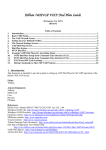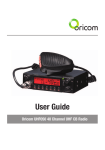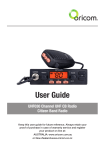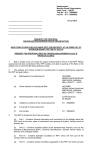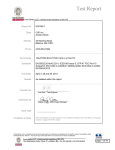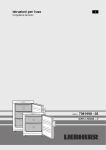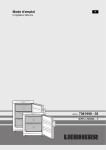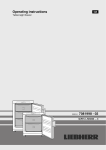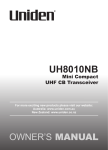Download Oricom UHF080 Radio User Manual
Transcript
User Guide Oricom UHF080 40 Channel UHF CB Radio Table of contents Important Information Please read before installing or operating your Oricom Radio Safety Warning Controls and Connectors Installation of your Oricom UHF080 Box Contents Antenna Installation DC Power Using the DIN Kit Operation Dual Function buttons Power ON / OFF Squelch To Select a Channel Transmitting To Transmit CTCSS (Continuous Tone Coded Squelch System) DCS (Digitally Coded Squelch) Receive & Transmit Indicator Time Out Timer (ToT) Using the Duplex (DPX) feature Emergency Channel (EMG) Priority Channel (PRI) Dual Watch Memory Scan Priority Scan Menu Features Light Colour Roger Beep Beep Tone Call Tone Busy Channel Lock (BCL) 60 Rx channels Factory Reset Specifications Frequency Table (Channel 1-20) Frequency Table (Channel 21-40) Warranty Customer Support 4 4 5 6 8 8 8 9 9 10 10 10 10 10 11 11 11 12 12 12 13 14 14 14 15 15 16 16 16 17 17 17 18 18 18 19 20 21 22 23 3 Important information Please read before installing or operating your Oricom Radio The operation of this radio in Australia and New Zealand is subject to conditions in the following licenses, In Australia the ACMA Radio communications (Citizen Band Radio Stations). In New Zealand the General User Radio License for Citizen Band Radio. Channels 5 and 35 (paired for Duplex repeaters) are reserved as emergency channels and should be used only in an emergency. CTCSS and DCS will not operate on these channels. Channel 11 is a calling channel generally used to call others and channel 40 is the customary road vehicle channel. Once contact is established on the calling channel, both stations should move to another unused “SIMPLEX” channel to allow others to use the calling channel. Channels 22 and 23 are for Telemetry and Telecommand use, voice communications are not allowed on these channels by law. Channels marked Duplex are reserved for repeater use in some areas. These are paired with higher channels as output/input (1/31, 2/32, etc.) Check for local repeater activity before using these channels in Simplex mode to avoid interference. Channels 9 and above are the best choices for general use in Simplex mode. You can find more information about channels and frequencies by visiting the Web site: http://www.acma.gov.au/ACMAINTER.786700:STANDARD:1627891715 :pc=PC_1265#Repeaters Note: Refer to the “Channel Table” section of this Owner’s Manual for detailed frequency listing. 4 Important information Safety Warning WARNING For Vehicles with an Air Bag Do not place your radio in the area over an air bag or in the air bag deployment area. Air bags inflate with great force. If a radio is placed in the air bag deployment area and the air bag inflates, the radio may be propelled with great force and cause serious injury to the occupants of the vehicle. Potentially Explosive Atmospheres Turn your radio OFF when in any area with a potentially explosive atmosphere, unless it is a type especially qualified for such use (for example, Factory Mutual Approved). Sparks in such areas could cause an explosion or fire resulting in injury or even death. Blasting Caps and Areas To avoid possible interference with blasting operations, turn your radio OFF near electrical blasting caps or in a “blasting area” or in areas posted: “Turn off the two way radio.” Obey all signs and instructions. NOTE: Areas with potentially explosive atmospheres are often, but not always clearly marked. They include fueling areas such as below deck on boats; fuel or chemical transfer or storage facilities; areas where the air contains chemicals or particles, such as grain, dust, or metal powders; and any other area where you would normally be advised to turn off your vehicle engine. Use While Driving Check the laws regarding the use of radios while driving, and always obey them. 5 Operation Operation Controls and Connectors Rear View Front View 1 1 5 1. 2. 3. 4. 5. 6. 7. 8. 9. 10. 11. 6 2 6 7 3 8 9 10 Rotary On / Off Switch and Volume Control LCD Display Rotary squelch control 60 Channel Rx Selector switch Microphone connector Menu, Call Button P SC – Priority Scan, M SC – Memory Scan PRI – Primary, EMG – Emergency Channel DW – Dual Watch, MEM – Memory Skip DPX – Duplex, CTCSS / DCS Rotary Channel control 2 3 4 11 1. 2. 3. Antenna Connection External Speaker Socket Power Supply Connection Microphone 1. 2. 3. 4. Push to talk switch (PTT) Select Up Select Down Instant Channel 2 4 3 1 7 Installation of your Oricom UHF080 Box Contents 1 X UHF080 CB Radio 1 X Microphone 1 X DC Power cord with inline fuse 1 X Mounting bracket with mounting screws 1 X Microphone hanger 1 X DIN mounting kit 1 X User Guide When installing your Oricom UHF080 in your vehicle check that during installation you do not damage any wiring or vehicle components that may be hidden around the mounting position. If you are unsure about how to install your UHF080 consult a qualified installer or your vehicle manufacturer. Installation of your Oricom UHF080 DC Power The UHF080 is designed for 13.8V DC negative earth installations only. 1.Connect the negative (Black) DC power lead to the vehicle chassis or directly to the vehicle battery negative terminal if preferred. 2.Connect the positive (Red) DC power lead via the in line fuse to a suitable point in the vehicle fuse box or directly to the positive battery terminal. When selecting a suitable point take into consideration if you want your UHF080 to be operational when the car ignition is off. Using the DIN Kit The UHF080 comes complete with a DIN kit for mounting in a vehicle dash board. Antenna Installation To obtain the best performance from your UHF080 it is important to obtain a good quality antenna. You should purchase an antenna designed for the 477MHz frequency band. 1. Connect the antenna to the rear antenna socket using a PL259 coaxial connector. 8 9 Operation Operation Dual Function buttons The dual function button (buttons 7 to 13) have two functions. To use the primary function (printed on the button) just press the button. To use the secondary function (printed above the button) press and hold the button for 2 seconds. Power ON / OFF Rotate the power switch in a clockwise direction to turn the unit ON, adjust the volume to a comfortable level. Rotate the Power Switch counter clockwise until it click to turn off the power. Squelch To adjust the level of squelch use the rotary SQL control. Turning the control clockwise reduces the amount of squelch, turning counter clockwise increase the amount of squelch. To reduce the signals that you can hear, increase the squelch, to hear more signals which may include weak signals decrease the squelch. To Select a Channel To select a channel rotate the CH control clockwise or counter clockwise to the desired channel. 10 Operation Transmitting NOTE: Before transmitting on any channel, listen to check the channel is not already in use. To Transmit 1. Select the channel you wish to use, please refer the Channel Reference at the end of this user guide for a list of available channels and their use. 2.Press the PTT switch on the Mic TIP: To ensure your voice is transmitted with the best clarity hold the microphone 5 to 7 cm from your mouth, talk at a normal level, do not shout. CTCSS (Continuous Tone Coded Squelch System) Your UHF080 has 38 CTCSS codes to minimise interference from other users. You will only hear transmissions from users using the same code. To select a CTCSS code 1.Press the CTCSS / DCS button, TSQ oF will blink on the LCD display. 2.Turn the Channel control to select the desired CTCSS code. 3.Press the CTCSS / DCS button twice to return to standby. 11 Operation DCS (Digitally Coded Squelch) Your UHF080 provides for 104 DCS codes. These are digitally coded squelch codes which provide additional privacy. To select a DCS code 1.Press the CTCSS / DCS button twice, DCS oF appears on the LCD display. 2.Rotate the Channel button or press Up / Down. Select on the Mic to select the desired DCS channel code. 3.Press the CTCSS / DCS button once to return to standby. Receive & Transmit Indicator The LED indictor will illuminate green when the unit is receiving a signal, when transmitting it will illuminate red. When in standby the LED is out. Time Out Timer (ToT) Australian and New Zealand standards require that if the PTT is pressed for more than 3 minutes the unit must stop transmitting. The UHF080 is set to stop transmitting after 2 minutes and 30 seconds of continous transmitting. After that time the unit will stop transmitting and TOT will appear in the display to indicate that the ToT has activated. Operation Using the Duplex (DPX) feature Your radio has a Repeater Access function to allow use of local Repeater stations (if available in your area). Repeaters are shared radio system installed by interested parties (clubs, local business etc.) that pick transmissions on specific channels and re-transmit (or repeat) the received signal to another channel. The Repeater Access function can be set (from channel 1 to 8) used by local repeater stations. For example, if there are 3 repeater stations in your area (say, channel 1, 3 and 5) you only need to set the repeater access for these specific access. When activated, your radio will receive the Repeater on its specific channel (all repeater outputs are on channel 1 to 8) but transmits to the repeater channel 31 through 38. So, if you are in the range of a local repeater which transmits on channel 2, after setting your radio to allow access of the repeater on that channel, you will select channel 2 as normal, but during transmit operation your radio will automatically transmit to the repeater on channel 32. To Turn Duplex (DPX) ON 1.Press and hold the DPX button for 2 seconds, DPX will appear on the LCD display. To Turn Duplex (DPX) OFF 1.Press and hold the DPX button for 2 seconds, the DPX will disappear from the LCD display. NOTE: For an up to date list of repeaters you can visit: http://www.acma.gov.au/ACMAINTER.786700:STANDARD:1627891715 :pc=PC_1265#Repeaters 12 13 Operation Emergency Channel (EMG) The EMG button gives instant access to emergency channels 5 and 35. To access the emergency channel 1.Press the EMG button, Channel 5 I selected and displayed on the LCD. 2.If you press the EMG button a 2nd time the channel changes to 35. 3.If you press the EMG button a 3rd time the unit return to the original channel. Priority Channel (PRI) You can select a priority channel which is used during scanning functions and can be accessed immediately via the INS button on the Microphone. To Select the Primary Channel 1.Select the desired primary channel using the channel control, including any CTCSS or DCS code. 2.Press the PRI button on the unit or press and hold the INS button on the Microphone. To switch to the primary Channel 1.Press the INS button on the Microphone. Dual Watch Dual watch allows you to continually monitor two channels. 1. Select the first channel you wish to monitor using the CH control. 2. Press and hold DW for 2 seconds, DW appears on the display. Select the second channel you wish to monitor using the CH control. When a transmission is heard on one of those channels the UHF080 14 Operation will pause giving you time to reply back if you wish. Once you press the PTT switch the dual watch feature switches off. Memory Scan Initially All 40 channels are stored in memory, indicated by MEM next to the channel on the LCD display. During a memory scan all channels in memory are scanned for a signal. To Remove or Add a channel to the memory 1.Select the channel you wish to add or remove from memory. 2.Press the MEM key to add or remove from memory, MEM will be displayed on the LCD if the channel is in memory. To start a Memory Scan 1.Press the M SC button, the scan will start, M-SC will be displayed on the LCD display. To stop a Memory Scan 1.Press the M SC button, the scan will stop, M-SC will disappear from the LCD display. Priority Scan In a priority scan the selected priority channel is checked for every 5 memory channels. To Start a Priority Scan 1.Press the P SC button for 2 seconds, the priority scan will start, P-SC will be displayed on the LCD. To Stop a Priority Scan 1.Press the P SC button for 2 seconds, the Priority Scan will stop, P-SC will disappear from the LCD display. 15 Operation Operation Menu Features The Menu button allows you to make a number of configuration changes. LIGHT COLOUR ROGER BEEPTONE CALL BCL Select Hi or Lo LCD Backlight Brightness Select Orange or Green LCD Backlight Colour Select roger beep ON or OFF Select key beep sounds ON or OFF Select call tone 1 to 5 Select Busy channel lock ON or OFF Note: Press the PTT switch at any time to return to standby Light You can reduce the brightness of the LCD backlight to be more comfortable while driving at night. 1. Press and hold the MENU button for 2 seconds, the display will show Light. 2. Rotate the CH control to select between Bright [br] and Dim [di]. Color You can select from two colour options for the LCD backlight. The two options are Orange and Green. 1. Press and hold the MENU button for 2 seconds, the display will show Light. 2. Press the MENU button again, the display will show CoLor 3. Rotate the CH control to to select between Orange and Green colours. 16 Roger Beep Roger beep emits a tone when you release the PTT switch. 1. Press and hold the MENU button for 2 seconds, the display will show Light 2. Press the MENU button again two times, the display will show rogEr 3. Rotate the CH control to select between roger beep ON or roger beep OFF. When roger beep is ON, the note icon appears in the display. Beep Tone The Beep Tone emits a tone when you press any of the buttons on the microphone (except the PTT switch). 1. Press and hold the MENU button for 2 seconds, the display will show Light 2. Press the MENU button again three times, the display will show bEEP 3. Rotate the CH control to select between beep tone ON or beep tone OFF. When roger beep is ON, the note icon appears in the display. Call Tone You can select from 5 call tones the tone that is emitted when the Call button is pressed. 1. Press and hold the MENU button for 2 seconds, the display will show Light 2. Press the MENU button again four times, the display will show CALL-1 3. Rotate the CH control to select between the 5 call tones. 17 Operation Busy Channel Lock (BCL) The BCL prevents you from accidentally transmitting while the channel is in use. 1. Press and hold the MENU button for 2 seconds, the display will show Light 2. Press the MENU button again five times, the display will show bCL 3. Rotate the X control to select between BCL ON and BCL OFF. When BCL is on the display will show BCL 60 Rx channels Specifications Specifications Available Tx Channels Power Output CTCSS Sub Channels DCS Codes Receive only channel Range Input Voltage In-line fuse rating Antenna Impedance 38 5 Watts 38 per channel 104 per channel 450MHz to 512Mhz in 12.5KHz steps 10VDC to 15VDC 2 Amps 50 Ohms The UHF080 has 60 receive only channels which can be programmed from 450MHz to 512MHz in steps of 12.5KHz. To program a receive channel. 1.Press the 60Rx button, the display will show channel 41 To select a different channel use the Channel control. 2.Press the PRI button, the 450 in the frequency display will start blinking, use the Channel control to select the desired MHz. 3.Press the PRI button, the 000 in the frequency display will start blinking, use the Channel control to select the desired KHz. 4.Press MEM, the frequency is stored to that channel. Factory Reset Should it be necessary you can return all the UHF080 settings to the factory defaults to do this. 1.Switch the unit OFF. 2.Press and hold the CALL button. 3.While still holding the CALL button, turn the power switch to ON, this will reset the factory defaults. 18 19 Specifications Specifications Frequency Table (Channel 1-20) 20 Frequency Table (Channel 21-40) Channel Frequency (MHz) Usage Channel Frequency (MHz) Usage 1 476.425 Duplex RX/Simplex 21 476.925 Simplex 2 476.45 Duplex RX/Simplex 22 476.95 No Use 3 476.475 Duplex RX/Simplex 23 476.975 No Use 4 476.5 Duplex RX/Simplex 24 477 Simplex 5 476.525 Emergency 25 477.025 Simplex 6 476.55 Duplex RX/Simplex 26 477.05 Simplex 7 476.575 Duplex RX/Simplex 27 477.075 Simplex 8 476.6 Duplex RX/Simplex 28 477.1 Simplex 9 476.625 Simplex 29 477.125 Simplex 10 476.65 Simplex 30 477.15 Simplex 11 476.675 Simplex (Calling channel) 31 477.175 Duplex TX/Simplex 12 476.7 Simplex 32 477.2 Duplex TX/Simplex 13 476.725 Simplex 33 477.225 Duplex TX/Simplex 14 476.75 Simplex 34 477.25 Duplex TX/Simplex 15 476.775 Simplex 35 477.275 Emergency 16 476.8 Simplex 36 477.3 Duplex TX/Simplex 17 476.825 Simplex 37 477.325 Duplex TX/Simplex 18 476.85 Simplex 38 477.35 Duplex TX/Simplex 19 476.875 Simplex 39 477.375 Simplex 20 476.9 Simplex 40 477.4 Simplex 21 Warranty and Customer Support Warranty (a) Warranty. Oricom International Pty Ltd (Oricom) warrants that the product is free from defects in materials and workmanship for a period of 36 months effective from the date of purchase. This warranty in no way affects your statutory warranty under the Trade Practices Act 1974 or any other similar legislation. It is important that you read the Warranty Card as it contains full and additional details of the warranty, limitation of warranty and conditions for receiving the warranty services during the warranty period. The Warranty Card is located in the package. (b) Exclusion and limitation of liability. Oricom will not be in breach of a warranty or condition expressly stated in this User Guide or the Warranty Card or implied by the Trade Practices Act and excludes any liability arising under any statutory or common law for damages or any other remedy if the damage occurs as a result of: Warranty and Customer Support Customer Support If you feel this product is not working correctly please consult the user guide and ensure that you are using the product in accordance with the instructions. To order spare parts additional radio, replacement batteries and in case of any technical issues you may have with the product please consult our website for further information or send us an email for a prompt response to your enquiry. In the unlikely event of a fault developing, please contact us for assistance. If the product is then found to be faulty you will be asked to return it directly to us with a copy of the purchase receipt. (i) Failure by you to follow the instructions in the User Guide for the installation and proper functioning of the product; (ii) Negligence on your part or misuse by you of the product; (iii) Any un-controlled external cause to the phone not functioning including but not limited to electricity failure, lighting, over voltage; (iv) Non adherence by you to the warnings in the User Guide and the User Guide generally; and (v) Modification to the product or services carried out to the product by anyone other than Oricom or on Oricom’s behalf. Oricom will not be liable for consequential losses including loss of profits arising from a cause of action in contract, tort or any other statutory or common law (except where a statute or any law prohibits this exclusion). The warranty does not extend to damage caused by misuse, negligence, excessive voltage, faults on the telephone line or lightning. This warranty in no way affects your statutory rights. Full details of the warranty are contained in the enclosed warranty card. 22 23 Australia Oricom International Pty Ltd Locked Bag 658 South Windsor, NSW 2756 Customer Support Email: [email protected] Web: Australia www.oricom.com.au New Zealand www.oricom.co.nz Phone: (02) 4574 8888 Fax: (02) 4574 8898