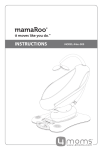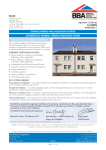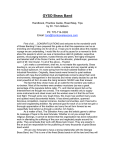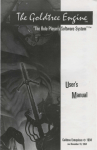Download Oricom Secure 500 Baby Monitor User Manual
Transcript
Baby Monitor Secure 500 User Guide TABLE OF CONTENTS WARNINGS AND SAFETY INFORMATION 1 GETTING STARTED 3 YOUR BABY MONITOR 6 LCD DISPLAY OF BABY MONITOR 10 BASIC OPERATION 11 MENU SETTINGS 18 TROUBLESHOOTING 23 PRODUCT SPECIFICATIONS 24 GUARANTEE 25 WARNINGS AND SAFETY INFORMATION IMPORTANT 1 Do not place the cord in a high "wear and tear" location. Never use a frayed or compromised cord. Please read this user guide thoroughly before use. Your ORICOM Baby Monitor is designed to be an aid and should not be used as a substitute for responsible and proper adult supervision of a child. The Baby Monitor has been designed to provide some added reassurance in the form of sound transmission for those times when you are not in the same room as your baby provided you always stay within hearing range of the baby monitor during use. Your Baby Monitor is not a medical device, nor a device to prevent cases of Sudden Infant Death Syndrome (SID'S) or "cot death", and you should not rely on it for your baby's wellbeing. It is important that you regularly check on your baby personally. Make sure the Baby unit, Parent unit and mains adaptor cables are kept out of reach of your baby and other young children within the house at all times, at least one metre away from the baby’s cot. Never place the baby unit inside your baby’s cot, bed or playpen. Never cover the Parent or baby units with clothes, towels or blankets or any other item. Never use or place your Parent or Baby units in or near moisture or water (e.g. near bath or pool). Immersing in water can cause electric shock and even death. Power requirements This product requires an electrical supply of 220-240 volts, single phase alternating current. CAUTION ! Use only the mains power adaptors supplied with this equipment. Incorrect adaptor polarity or voltage can seriously damage the unit and/or cause physical harm and even death. The adaptors may become warm during use, please take care when handling. AC Adaptor (Baby unit / Parent unit) Input: 100-240VAC 50-60Hz Output: 7.5VDC 500mA If you plan to use your Baby monitor whilst travelling overseas, make sure that the voltage shown on the mains power adaptor is the same as the local mains power before connecting to the power supply. Do not use any voltage converter with the monitor. 2 WARNINGS AND SAFETY INFORMATION Battery requirements Each parent unit requires two rechargeable Ni-MH batteries, size AA 1.2V 1300mAh. • Do not dispose of the batteries in a fire, as they can explode. • Do not open, unscrew or temper with any of your baby monitor units or battery. Always carry out repairs through your authorised ORICOM representative or other duly qualified tradesperson. • Released electrolyte from the battery is corrosive and can cause damage to the eyes or skin. It can be toxic and fatal if swallowed. If there is any sign of poisoning, immediately call emergency 000. • When your Baby Monitor is not in use, it is recommended that you disconnect it from the mains supply and remove the batteries. • Observe the proper polarity, or direction, of any battery. Reverse insertion of the battery cell can result in leakage or explosion and in turn harm or even death. • The Ni-MH batteries supplied with this product may be able to be recycled once they are unable to recharge during normal operation. Always observe your local Council /State regulations regarding the disposal of your packaging materials, exhausted batteries, and old equipment. • Always recycle where possible. Do not use your baby monitor in an explosive hazard area such as where there is gas leaking. • As there is a slight chance that the product could be damaged by an electrical storm, it is recommended that users unplug from the mains supply during an electrical storm. Cleaning and care The surface of the case can be cleaned with a dry, soft, lint-free cloth. Never use cleaning agents, particularly aggressive solvents. Apart from occasional cleaning of the case, no other care is necessary. GETTING STARTED Thank you for choosing this monitor from Oricom. Installation and Charger Your Secure 500 Baby Monitor offers the best Digital Technology. For the Parent Unit INTERFERENCE FREE FREQUENCY DECT (Digital Enhanced Cordless Telecommunications) is the most widely used worldwide digital cordless technology, offering amazingly clear sound, long range and maximum voice security. DECT operates on the 1.8Ghz frequency which eliminates potential interference from other common wireless devices such as cordless telephones, wireless networks (Wi-Fi), Bluetooth and cordless computer devices. Pack Contents • Parent unit (receiver) • Baby unit (sender) • Mains adaptor with charger pod • 2 x NiMH rechargeable batteries (type AA, 1300mAh) • Mains adaptor with power cord • Wall mounting bracket for the baby unit • Purple travel bag 3 1. Remove the battery cover on the back of the Parent Unit by pressing and sliding it down. Insert the rechargeable batteries as marked on the unit and close the cover again. 2. Place the Parent Unit into the Charger Pod. 3. Plug the mains adaptor into a mains power socket. The red charger light on the charger pod will illuminate indicating that the Parent Unit is charging. (the light will remain on to ensure optimum charge is maintained). WARNING ! DO NOT USE STANDARD/ALKALINE BATTERIES IN THE PARENT UNIT, AS THERE IS A RISK OF EXPLOSION AND/OR INJURY. USE ONLY Ni-MH RECHARGEABLE BATTERIES AS SUPPLIED. 4 GETTING STARTED 4. Press [ ] to turn the Parent Unit on. • Before first use, or if it has been out of use for a long time, the Parent Unit will need to be charged for 14 hours. During this time, the Parent Unit will operate from the Charger pod when switched on. Note that the Parent Unit cannot be used without batteries, even if it is placed in the charger pod. For the Baby Unit 1. In event of a power failure, your Baby Monitor can switch to battery power. It is therefore recommended that you insert non-rechargeable batteries in the Baby Unit. 2. Remove the battery cover on the back of the Baby Unit by pressing and sliding it down. Insert 4 alkaline batteries of the type AA (not provided) as marked on the unit and close the cover again. Do not use Battery lock rechargeable batteries in Child tamper proof lock for the Baby Unit. the battery compartment. 3. Plug the power cord into the power input at the side of the Baby Unit and plug the adaptor plug into a mains power socket. 4. Press and hold [ ] key to turn on the baby unit. • The Baby Unit should be placed about 1 metre to 1.5 metres away from the baby's cot on a flat surface. Never place the Baby Unit inside the cot, bed or playpen. Make sure the unit, cords and mains adaptor are out of reach of the baby and other young children. Never place either Unit on antique or polished surfaces (as slippage or scuffing may occur). The unit may cause harm if it falls onto baby or other young children. Note: If you place the Parent and Baby units too close together you will hear a high pitched noise called "feedback", this is normal. The units are designed to be located in separate rooms. To prevent feedback, do not take the Parent unit into the nursery/baby's room. Do no Press Talk button when the Baby unit and Parent unit are positioned in the same room. Feedback will be generated if the talk button is pressed when the Baby unit and Parent unit are within 3 metres of each other. GETTING STARTED Wall mounting the Baby Unit Use the following wall mount diagram to locate and install the mounting pins/screws if you prefer to wall mount your base unit. The dimensions are shown in millimeters (mm). 58.00 Ø 4.00 5 Ø 7.5 5 1. Insert screws into the wall through the wall mount. The recommended mounting screw size is diameter 3mm and length 20mm,the diameter of the screw head and the screw should not be greater than 7.55mm and 4mm respectively. 2. Put the base unit down into wall mount directly. Note: Other wall mounting methods are not recommended and may damage the product. 6 YOUR BABY MONITOR Baby unit (Sender) Night Light Press to switch Night Light on or off. Brightness Press to adjust the Night Light brightness (once Night Light is switched on). There are three levels. Up/Register Increase speaker volume. Use to enter registration mode. Down/Default Decrease speaker volume. Used to restore original settings. Page Press to page the Parent unit – useful for finding when it is misplaced. Record Used to record your voice to comfort your baby and to delete the recorded message. Power on/off Press to switch on or off. Play/Stop Press to play lullaby, press again to stop. Lullaby Press to select lullaby 1, 2, 3 or Play All. Microphone Link light Green when linked to Parent unit. Flashes if not linked - first 30 seconds. Flashes when Talk is pressed on Parent unit. Red flashing if not linked longer than 30 seconds. Display Power saving backlight switches off 15 seconds after last button push. YOUR BABY MONITOR Back of Baby unit Underside Auxiliary input socket Use to plug in an external audio source, e.g. MP3 player so you can play your own choice of music to baby. Temperature sensor Power socket For connection to mains power. Battery lock Child tamper proof lock for the battery compartment. 7 8 YOUR BABY MONITOR Parent unit From the Parent unit you can listen to your baby and operate the Baby unit by remote control. Talk (on side of unit) Press to talk to your baby. Display Power saving backlight switches off 15 seconds after last button push. Up Increase speaker volume. Scroll up through menu options. Menu Press to open the menu. Press and hold to exit the menu. Mute Press to switch the speaker off, press again to switch it back on. Down/Default Decrease speaker volume. Scroll down through menu options. Used to restore original settings. LED Link indicator Green On – Linked to Baby unit Green flashing – Not linked to Baby unit – first 30 seconds Red Flashing – Not linked to Baby unit – for longer than 30 seconds. Sensitivity / Volume level LEDs During use, lights indicate: – Sensitivity level – Volume level Torch (on side of unit) Press and hold to switch on. Press to switch off. Select Press to confirm the menu option displayed. When lullaby is playing, press to pause or resume. Power on/off Press and hold to switch the power on or off. Microphone YOUR BABY MONITOR Back of Parent unit Charging light Indicates parent unit is charging. Power socket For connection to mains power. 9 10 LCD DISPLAY OF BABY MONITOR Baby unit display icons Battery full (icon not displayed when using mains power). Battery half full. Battery low. Parent unit display icons Displayed when the Night Light is on. Displayed when a lullaby is being played. On when the temperature is normal. Flashing when it is too hot or too cold for baby. Speaker is switched off. Night Light is on. Sound alert is on. Lullaby is playing. Full battery Temperature is within normal levels. Mid charge Low charge Empty Scrolling bars when charging. Timer is on. Vibrate alert is on. BASIC OPERATION 11 Once you have set up your Baby Monitor, you will be able to hear the sounds in your baby's room through the Parent Unit. And also see the green and red sensor lights around the top of the Parent Unit rise and fall with the sound levels. • Keep pressing the button until the 3 LEDs to the far right illuminate as well. The Parent unit is now switched on and will search for and link itself to the Baby unit. • If the connection between the Parent and Baby Units is broken at any time the green Link light on the Parent Unit will flash slowly, the parent unit will beep to alter you that the link has been lost and the green and red sensor lights will cease to react to any sounds. Move closer to the baby unit or follow the directions in chapter "Troubleshooting" to re-establish the link. • Green LINK Light is lit while unit searches for the baby unit. Power On/Off • To switch Off, press [ ] key until the display goes blank and the link light goes off. Changing Baby unit from battery to mains power • Baby Unit • Press [ ] key to switch on the unit. To conserve battery power on the Baby unit or when the batteries are low or flat, plug the Baby unit into the mains. If currently running on batteries and switched on, changing from battery to mains power will be instant and will not affect any of the settings. You can use the Parent unit to monitor baby while it is charging. • The Green Link light comes on to show that the unit is within range of the Parent unit. • • To switch Off, press [ ] key until the display goes blank and the link light goes off. Monitoring • Parent Unit • Press and hold [ will illuminate. ] key. The Link LED on the far left • Position the baby unit accordingly. It should be placed at least 1 metre away from the baby. Take the parent unit to monitor. 12 BASIC OPERATION • • Audio picked up by the baby unit microphone is depicted on the 7 Lights on the parent unit (4 green and 3 red). The more audio is picked up, the more Lights will be lit. When no audio is picked up, all 7 Lights will be off. If the volume of the Parent Unit is turned off, an alert will sound and the unit will vibrate if the vibrator is set to on. Note: Do not position the baby unit and the parent unit close to each other or in the same room as a high-pitched feedback noise may be generated. User can press [ Mute ] key to temporarily turn off the speaker. Press [ Mute ] key again will turn on the speaker. Sensitivity You can adjust the sensitivity on the Parent Unit to monitor the sound from the Baby Unit. For example, if your baby is a particularly quiet sleeper, you can increase the sensitivity levels so that you are sure to hear if baby disturbs or becomes uncomfortable. There are 5 different levels. Level 5 is the most sensitive and the microphone in the Baby unit is always on. At levels 1-4, the microphone will be voice activated by the noise baby makes. • Press [Menu] key and use [ ] or [ ] key to scroll to Sensitivity. Press [ ] key. • Press [ ] or [ ] to select the desired level. For example, when the current sensitivity level is level 3, digit "3" will be displayed. • There are five levels of sensitivity: level 5 represents the highest sensitivity, level 1 represents the lowest sensitivity. • Press [ ] key to confirm. • Press [Menu] key to return to the standby display. Adjusting Volume There are 5 volume levels on each Unit and an Off setting on the Parent Unit. On the Parent Unit, • Press [ ] key to increase the volume or [ ] to decrease the volume. The volume level is shown on the display bars. On the Baby Unit, • Press [+] key to increase the volume or [–] key to decrease the volume. Note: You cannot switch the volume off on the Baby Unit. Changing the volume setting on the Baby Unit will also affect the volume when you use the talk back feature or when playing a lullaby. BASIC OPERATION 13 Talk Back Note: If no button is pressed, the paging tone will stop after 2 minutes. If the Parent Unit volume is off, after paging operation, the Parent Unit volume will reset to the default volume setting. You can use the talk back feature to talk to your baby. Whilst using Talk Back you will not be able to hear your baby until you release the [Talk] key. • • • • Press and hold [TALK] key on the Parent unit to speak to baby. "Talk" is shown on the display and the green link lights on both Units flash. Talk into parent unit microphone. Release [TALK] key to hear your baby again. Note: Do not press [TALK] key when the baby unit and the parent unit are in the same room as a high-pitch noise will be generated. If the Parent Unit volume is off, the Parent Unit volume will reset to the default volume setting. Paging If the Parent Unit is misplaced, you can use the page button on the Baby Unit to locate the Parent Unit. • • • Press [Page] key on the Baby Unit. The paging alert will sound. "PAGING" is shown on the LCD display of both units. To stop the Page alert, press any button on the Parent Unit, or press [Page] key again on the Baby Unit. Torch Press [TORCH] key on the parent unit to switch the torch on and off. Night Light The Night Light on the baby unit can be turned on or off from either the baby unit or the parent unit. You can set a comforting Night Light with a choice of three brightness levels. Baby Unit • • Press [ ] key to turn Night Light on or off. Press [ ] key repeatedly to select the brightness settings. Parent Unit If the Night Light on the baby unit is off, • Press [Menu] key and use [ ] or [ ] key to scroll to "Night Light". 14 BASIC OPERATION • Press [ ] to confirm and use [ ] or [ ] key to set the Night Light on or off. Follow the "Temperature setting" on the Menu Setting section to set the temperature range and temperature alert. Sound Alert Lullaby Sound alerts are played only on the Parent Unit. You can turn on/off the sound alerts through the menu. Your baby can be soothed to sleep by a gentle lullaby from the Baby Unit. Each lullaby is played repeatedly for 15 minutes. Select one of the five melodies or select Play All for a medley of all 5 lullabies for 15 minutes. The lullaby feature can be turned on and off from both the Baby Unit and the Parent Unit and is indicated on both by a musical note icon. The icon and the lullaby name will be shown on both displays when the lullaby is playing. The lullabies will play for 15 minutes. You can also record your own lullaby or story lasting up to 2 minutes. To play your own recorded lullaby, select Own from the menu list. You can also plug in an external audio source like an MP3 or CD player and play music or audiobooks of your own choice. The auxiliary port is on the back of the Baby unit. Follow "Sound Alert setting" on the Menu Setting to set the sound alert. Vibrate Alert Vibrate alert is only available on the Parent Unit. You can turn on/off the vibrate alert through the menu. Follow "Vibrate Alert" on the Menu Setting to set the sound alert. Temperature It is very important for your baby's health to ensure that they are kept at a safe temperature. This includes the room temperature, baby's temperature, baby clothing and bedding (contact your local health authority to ensure you are aware of the current guidelines). Your Baby Monitor can show the current room temperature on the Baby Unit and the Parent Unit, and can even be set to alert you if the temperature falls outside of a defined range. Playing the Lullaby Baby Unit • Press [ ] key. The lullaby name is shown on the LCD display. BASIC OPERATION 15 • • Press [ ] key repeatedly to select different lullabies. ] key to play. Press [ Parent Unit • • • • • Press [Menu] key and use [ ] key to scroll to "Lullaby". Press [ ] key to confirm. "Play?" is shown on the display. Press [ ] key to play the Lullaby. Or press [ ] key to select "Select New" and press [ ] key. Use [ ] or [ ] key to select "Lullaby 1-5", "Own", " Aux" or "Play All" and press [ ] key. The selected lullaby will be played. Stopping the Lullaby Playing Baby Unit When a lullaby is playing, • Press [ ] to stop playback. Parent Unit When a lullaby is playing, • Press [Menu]. The display shows "Stop Lullaby?". • Press [ ] to stop the lullaby. If an auxiliary player is connected, you must also switch off the auxiliary player. Temporarily Stopping the Lullaby Play You can stop the lullaby play temporarily. This operation is only available on the parent unit. When lullaby is playing, • • • Press [ ] to pause. "Paused" is displayed and the " " icon flashes on both units. Press [ ] again will resume the lullaby play. If lullaby play is not resumed within 60 seconds, lullaby will stop automatically. Record a lullaby Record your own Lullaby or story words up to 2 minutes long. 1. Press and hold [Rec] key on the Baby Unit. You can start recording after the beep. REC and the recording time are shown on the display. 2. To end recording, release [Rec]. To play your recorded lullaby, follow the steps for Playing the Lullaby and select "Own". Note: Recording is only available when the memory is empty (after it is deleted). The baby unit will stop monitoring during lullaby recording. 16 BASIC OPERATION Delete a recorded lullaby 3 You can now use the external player. 1. Press and hold [Rec]. After 2 seconds the display shows "Deleted". 2. Release [Rec]. • To avoid deleting a recorded message, press [ ] on the Baby unit to check whether the Own prompt is displayed. If Own is displayed in the lullaby list, there is a recorded message. Out of Range Connect to an auxiliary player Plug another player into your Baby unit, to play songs or stories. On the Parent Unit: 1 Press [Menu] and use [ ] or [ ] to select "Lullaby". 2 Press [ ], "Play Lullaby?" is shown on the display. 3 Use [ ] or [ ] to select "Select New" and press [ ]. 4 use [ ] or [ ] to select "Aux" and press [ ]. You can now use the external player. On the Baby unit: 1 Plug your player to the auxiliary input socket on the back of the Baby unit. 2 Press the [ ] key repeatedly until you reach the AUX menu. When the baby and parent units have no link with each other (eg. Out of range, parent unit or baby unit is not powered on), the green Link LED flashes. If there is no link for more than 30 seconds, "Not Linked" will be displayed on both units. The link break alert will also be emitted from the speaker of the Parent Unit every 30 seconds. The red Link LED will flash. When the units are linked, the green Link LED will be steadily lit. Note: Link break alert cannot be manually set on or off, but it can be suppressed for 4 minutes by pressing any button. There is only visual alert shown on the Baby Unit. Low Battery Baby Unit When the unit is running on battery power and reaches low battery level, the display will show Low Battery. Once the low battery level is reached, the baby unit should still be able to operate for approximately 30 minutes. BASIC OPERATION 17 Parent Unit When the batteries on the Parent Unit reach a low level, the display will show Low Battery. The low battery alert tone will be emitted from the speaker every 60 seconds. Once the low battery level is reached, the parent unit should still be able to operate for approximately 1 hour and 30 minutes. The low battery alert message and alert tone will be turned off when fully charged batteries have been replaced. Charging the Battery Place the parent unit on its charge cradle to charge the battery. When charging, the red LED on the charger will light steadily. The bars in the battery icon on the Parent Unit will scroll. When the battery is full, the battery icon shows three bars and stops scrolling. Note: The Parent Unit must never be operated on the charging cradle without batteries. The parent unit can be used on or off the charger pod. When on the charger pod, the batteries will be recharged at the same time. However, the time it takes to charge the batteries to full will be longer when the unit is charged and used at the same time. Rechargeable batteries in the Parent unit give up to 12 hours continuous usage. Please note however, that new batteries do not reach full capacity until they have been in normal use for several days. Running rechargeable batteries right down at least once a week will help them last as long as possible. The charge capacity of rechargeable batteries will reduce with time as they age, so reducing the performance time of the parent unit. Eventually they will need to be replaced. Restore to Default Setting You can return the baby and parent units to factory default settings. 1 Press [ ] to switch the unit off. 2 Press [ ] again to switch the unit back on. 3 While the unit is switching on, press and hold the [ ] key on the parent unit or the [–] key on the baby unit until you hear a beep. RESET is showed on the display. The unit will restore all the original factory settings. Note: If [ ] or [–] is not pressed within 4 seconds, the unit returns to idle mode. If you want to restore the factory default settings on the baby monitor, you will need to restore factory default setting on the Baby Unit or on the Parent Unit individually. 18 MENU SETTINGS Note: All Menu setting operations are only available on the Parent unit. During setting, press [Menu] key to exit. Night Light Setting You can turn on or off the Night Light on the baby unit via the parent unit. 1. Press [Menu] key on the parent unit. The display is shown below: Light On? 2. Press [ ] key to select Night light on or off. Lullaby Setting Start playing 1. Press [ ] key, "Play?" is shown, press [ ] key to play the lullaby. 2. To stop lullaby, press [Menu], "Stop Lullaby?" is shown and press [ ] to stop lullaby. Selecting lullaby 1. Press [ ] key and use [ ] or [ ] key to select "Select New". 2. Press [ ] key and use [ ] or [ ] key to select "Lullaby 1-5", "Own", " Aux" or "Play All" . 3. Press [ ] key. The selected lullaby will be played. Sound Alert Setting You can turn on/off the sound alerts on the Parent unit. 1. Press [Menu] and use [ ] or [ ] key to select "Sound alert". The display is shown as the figure: You can play lullaby on the baby unit via the parent unit. Press [Menu] key on the parent unit and use [ ] or [ ] to select "Lullaby". The display is shown below: Lullaby Sound Alert 2. Press [ ], "Alert On?" or "Alert Off?" is shown on the display. 3. Press [ ] to confirm. MENU SETTINGS 19 Sensitivity Setting You can adjust the sensitivity on Parent Unit to monitor the sound from the Baby Unit. For example, if your baby is a particularly quiet sleeper, you can increase the sensitivity levels so that you are sure to hear if baby disturbs or becomes uncomfortable. 1. Press [Menu] key on the parent unit and use [ ] or [ ] key to select "Sensitivity". The display is shown below: Press [Menu] and use [ ] or [ ] to select "Temperature", the display is shown below: Temperature Setting Temperature Alert You can set the temperature alert on the Parent Unit when the temperature goes above or below these settings. If this happens, the display will show "High" or "Low" as appropriate. Sensitivity 2. Press [ ] key and then use [ ] or [ ] key to select the sensitivity level. There are 5 levels. 3. Press [ ] key to confirm. Temperature Setting You can monitor the temperature in the baby's room. The room temperature is constantly displayed on both Units. An alert will sound when the room temperature is raised or dropped out of the pre-set temperature range. Please note the baby monitor cannot manipulate the temperature in your baby’s room, it only provides a temperature reading. 1. Press [MENU] key and use [ ] or [ ] key to scroll to "Temperature". Press [ ]. 2. "Alert on/off" is displayed, press [ ]. 3. Use [ ] or [ ] to select "Alert On?" or "Alert Off?". 4. Press [ ] to confirm. Note: If the vibrator is set to on, the Parent Unit will also vibrate when the temperature is too high or too low. Pressing any button can suppress the alert sound until temperature goes beyond further 2 degrees. 20 MENU SETTINGS Setting Temperature Range You can select your own minimum and maximum room temperatures. The minimum temperature can be anywhere between 10˚C and 19˚C and the maximum temperature anywhere between 22˚C and 30˚C. Note the default setting is 14˚C min. and 23˚C max. 1. Press [MENU] key to scroll to "Temperature". Press [ ]. 2. Press [ ], use [ ] or [ ] key to select "Range". 3. Press [ ]. Press [ ] or [ ] to change the minimum temperature setting. 4. Press [ ] to confirm. 5. Press [ ] or [ ] to change the maximum temperature setting. 6. Press [ ] to confirm. Note: If the temperature goes beyond the minimum or maximum level, "Low" or "High" indication displays and the current temperature flashes in the displays of both Units. If the Temperature alert is set to On, an alert will be sound on the Parent Unit. The alert sound will go off automatically when the temperature falls within the pre-set range. Timer Setting Set countdown timer The timer can be set to countdown from 1 minute to 99 hours 59 minutes. The TIMER icon [ ] is displayed along with the countdown time. Press [Menu] key and use [ ] or [ ] key to select "Timer", the display is shown below: Timer 1. Press [ Press [ 2. Press [ 3. Press [ 4. Press [ ] key, "Countdown" is shown on the display. ] key. ] or [ ]. "Set Time" is shown on the display. ], then use [ ] or [ ] key to set the hour. ], then use [ ] or [ ] key to set the minutes. Start or cancel countdown Timer 1. In the Timer setting menu, press [ ]. 2. "Countdown" is shown on the display. Press [ ]. 3. "Timer On?" or "Timer Off?" is shown on the display. Press [ ]. MENU SETTINGS 21 Activate count up timer The timer can count up from 1 second to 99 hours 59 minutes. The TIMER icon [ ] is displayed along with the countup time. 1. In the Timer setting menu, Press [ ]. 2. Use [ ] or [ ] key to select "Count up". Press [ ]. 3. "Timer On?" is shown on the display, Press [ ] to confirm. Start, Stop and Reset the count up timer Parent Unit When count up is activated, 1. When it stops and displays 00:00:00, press [ ] to start, it will count from 00:00:00; 2. When it is counting, press [ ] to stop. Counted time is displayed steadily; 3. When it stops and displays a counted time, press [ ] to reset it to 00:00:00; 4. Press [ ] again to restart it. Cancel count up timer 1. Press [Menu] and use [ ] or [ ] key to select "Timer". Press [ ]. 2. Use [ ] or [ ] key to select "Count up". Press [ ]. 3. "Timer Off?" is shown on the display, press [ ] to confirm. If countdown is currently running, the count up timer will not be available, and vice versa. Only one of the timers can be used at one time. Set clock This sets the clock on both units. 1. Press [Menu] and use [ ] or [ ] key to select "Timer". Press [ ]. 2. Use [ ] or [ ] key to select "Clock" and press [ ]. 3. "Set Time" is shown on the display. Press [ ]. 4. Press [ ] or [ ] to set the time then press [ ] to confirm. 5. If you set the time format to 12 hour, you should set the AM or FM. Press [ ] or [ ] to set AM/PM for 12 hours then press [ ]. Set 12 or 24 hour Format Time format menu is available only after Clock is activated. 1. Press [Menu] and use [ ] or [ ] key to select "Timer". Press [ ]. 2. Use [ ] or [ ] key to select "Clock" and press [ ]. 3. Use [ ] or [ ] key to select "Format" and press [ ]. 4. Press [ ] or [ ] to select 12 or 24 hours and press [ ]. 22 MENU SETTINGS Vibrate Alert Setting Vibrate alert is only available on the Parent Unit. You can turn on/off the vibrate alert through the menu. 1. Press [Menu], and use[ ] or [ ] key to select "Vibrate". The display is shown below: Vibrate 2. Press [ ], "Vibrate On?" or "Vibrate Off?" is shown on the display. 3. Press [ ] to confirm. TROUBLESHOOTING 23 Problem Possible cause(s) The red Power lights do not light on when you plug in. 1. Check if the units are properly connected to the power supply. ] to turn 2. Check if the power is turned on. If not, Press [ on the power. The green Link light on the Parent Unit is flashing and cannot hear the sounds from your baby's room. 1. You may have moved out of range −move closer to the Baby Unit and wait 5 seconds for the Link to establish. 2. You may need to re−establish the Link between the two units. Turn both units off by pressing and holding the [ ] and then turn on again by pressing the [ ]. Can't hear your baby on the Parent Unit but the Link light is still glowing steadily. Check if the volume is turned up on the Parent Unit. The Red Power light is flashing on the Parent Unit. Check if the rechargeable batteries are running low. Place the Parent Unit on the Charger Pod to recharge them. A high pitched ear piercing noise can be heard from the units (feedback). Check if the Parent and Baby Units are too close together. Move them further apart. Talk back feature is not working Check that the volume is loud enough at the baby unit. 24 PRODUCT SPECIFICATIONS Feature Specifications Operating Frequency 1.8 GHz Range Up to 300 m under optimum conditions. The range is reduced in buildings (up to 50 m) as a result of walls, doors etc. Power supply (Baby Unit/Parent Unit) Input: 100-240 VAC 50-60 Hz Output: 7.5 VDC, 500 mA, Non rechargeable batteries, baby unit (not included in the package contents) Type: AA, 1.5 V Alkaline Transmitting power Average: 10 mW Maximum: 250 mW Re-chargeable batteries (Parent Unit) Type: AA, 1.2 V, 1300 mAh NiMH Operating time with charged battery Approx. 12 hours GUARANTEE 25 Warranty (Australia) (a) Warranty Oricom International Pty Ltd (Oricom) warrants that the product is free from defects in materials and workmanship for a period of 12 months effective from the date of purchase. This warranty in no way affects your statutory warranty under the Trade Practices Act 1974 or any other similar legislation. It is important that you read the Warranty Card as it contains full and additional details of the warranty, limitation of warranty and conditions for receiving the warranty services during the warranty period. The Warranty Card is located in the package. (b) Exclusion and limitation of liability. Oricom will not be in breach of a warranty or condition expressly stated in this User Guide or the Warranty Card or implied by the Trade Practices Act and excludes any liability arising under any statutory or common law for damages or any other remedy if the damage occurs as a result of: (i) Failure by you to follow the instructions in the User Guide for the installation and proper functioning of the product; (ii) Negligence on your part or misuse by you of the product; (iii) Any un-controlled external cause to the product not functioning including but not limited to electricity failure, lighting, over voltage; (iv) Non adherence by you to the warnings in the User Guide and the User Guide generally; and (v) Modification to the product or services carried out to the product by anyone other than Oricom or on Oricom's behalf. Oricom will not be liable for consequential losses including loss of profits arising from a cause of action in contract, tort or any other statutory or common law (except where a statute or any law prohibits this exclusion). The warranty does not extend to damage caused by misuse, negligence, excessive voltage or lightning. This warranty in no way affects your statutory rights. Full details of the warranty are contained in the enclosed warranty card. Customer Support If you feel this product is not working correctly please consult the user guide and ensure that you are using the product in accordance with the instructions. To order spare parts additional parent units, replacement parts and in case of any technical issues you may have with this product please consult our website for further information or send us an email for a prompt response to your enquiry. In the unlikely event of a fault developing, please contact us for assistance. If the product is then found to be faulty you will be asked to return it directly to us with a copy of the purchase receipt. Australia Customer Support Oricom International Pty Ltd Locked Bag 658 South Windsor, NSW 2756 Email: [email protected] Web: www.oricom.com.au Phone: 1300 889 785 Fax: (02) 4574 8898