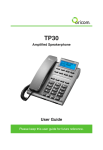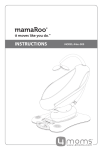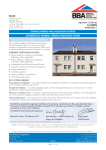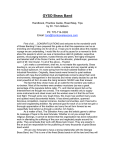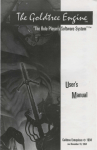Download Oricom SECURE 200 Baby Monitor User Manual
Transcript
Baby Monitor Secure 200 User Guide TABLE OF CONTENTS WARNINGS AND SAFETY INFORMATION 1 Getting Started 3 Your Baby Monitor 5 LCD Display of Baby Monitor 8 Basic Operation 9 Menu Settings 14 Troubleshooting19 Product Specifications 20 Guarantee21 WARNINGS AND SAFETY INFORMATION IMPORTANT Please read this user guide thoroughly before use. Your ORICOM Baby Monitor is designed to be an aid and should not be used as a substitute for responsible and proper adult supervision of a child. The Baby Monitor has been designed to provide some added reassurance in the form of sound transmission for those times when you are not in the same room as your baby provided you always stay within hearing range of the baby monitor during use. Your Baby Monitor is not a medical device, nor a device to prevent cases of Sudden Infant Death Syndrome (SID'S) or "cot death", and you should not rely on it for your baby's wellbeing. It is important that you regularly check on your baby personally. Make sure the Baby unit, Parent unit and mains adaptor cables are kept out of reach of your baby and other young children within the house at all times, at least one metre away from the baby’s cot. Never place the baby unit inside your baby’s cot, bed or playpen. Never cover the Parent or baby units with clothes, towels or blankets or any other item. 1 Do not place the cord in a high "wear and tear" location. Never use a frayed or compromised cord. Never use or place your Parent or Baby units in or near moisture or water (e.g. near bath or pool). Immersing in water can cause electric shock and even death. Power requirements In Australia this product requires an electrical supply of 220-240 volts, single phase/alternating current. CAUTION ! Use only the mains power adaptors supplied with this equipment. Incorrect adaptor polarity or voltage can seriously damage the unit and/or cause physical harm and even death. The adaptors may become warm during use, please take care when handling. AC Adaptor (Baby unit) AC Adaptor (Parent unit) Input: 100-240VAC 50/60Hz Input: 100-240VAC 50/60Hz Output: 7VDC 420mA Output: 6VDC 500mA If you plan to use your Baby monitor whilst travelling overseas, make sure that the voltage shown on the mains power adaptor is the same as the local mains power before connecting to the power supply. Do not use any voltage converter with the monitor. 2 WARNINGS AND SAFETY INFORMATION • Do not dispose of the battery in a fire, as they can explode. Cleaning and care • Do not open, unscrew or tamper with any part of this product. Should your product go faulty; contact Oricom Support 1300 889 785 or 02 4574 8888. The surface of the case can be cleaned with a dry, soft, lint-free cloth. Never use cleaning agents, particularly aggressive solvents. Apart from occasional cleaning of the case, no other care is necessary. • Released electrolyte from the battery is corrosive and can cause damage to the eyes or skin. It can be toxic and fatal if swallowed. • When your Baby Monitor is not in use, it is recommended that you disconnect it from the mains supply and remove the battery. • The Ni-MH battery supplied with this product may be recycled once it is unable to recharge during normal operation. Always observe your local Council /State regulations regarding the disposal of your packaging materials, exhausted batteries, and old equipment. • Always recycle where possible. Do not use your baby monitor in an explosive hazard area such as where there is gas leaking. • As there is a slight chance that the product could be damaged by an electrical storm, it is recommended that users unplug from the mains supply during an electrical storm. Getting Started Thank you for choosing this monitor from Oricom. Your Secure 200 Baby Monitor offers the best Digital Technology. INTERFERENCE FREE FREQUENCY DECT (Digital Enhanced Cordless Telecommunications) is the most widely used worldwide digital cordless technology, offering amazingly clear sound, long range and maximum voice security. DECT operates on the 1.8Ghz frequency which eliminates potential interference from other common wireless devices such as cordless telephones, wireless networks (Wi-Fi), Bluetooth and cordless computer devices. Pack Contents Depending on the model you have purchased this pack should contain the following items: If any of these items are missing, please contact Oricom directly. Parent unit (receiver) Baby unit (sender) Mains adaptor with charger pod NiMH rechargeable battery pack (2.4V, 750mAh) Mains adaptor with power cord SC200 1 1 1 1 SC200-2 2 1 2 2 1 1 3 Installation clip For the Parent Unit 1. Remove the Belt Clip by lifting the clip at the top and sliding it downwards. 2. Then remove the battery cover on the back of the Parent Unit by pressing and sliding it downwards. battery cover Note: Observe the correct polarity and direction of the battery pack when inserting. The black lip of the battery pack must be facing downwards as illustrated. The unit will not operate if the battery pack is inserted incorrectly. 3. Insert the rechargeable battery pack (supplied) as illustrated and close the battery cover again. 4. Place the Parent Unit into the Charger Pod. 5. Plug the mains adaptor into a mains power socket. The red charger light on the charger pod will illuminate indicating that the Parent Unit is charging. (the light will remain on to ensure optimum charge is maintained). 4 Getting Started 6. Press [ ] to turn the Parent Unit on. • Before first use, or if it has been out of use for a long time, the Parent Unit will need to be charged for 16 hours before use. After this time, the Parent Unit will operate from the Charger pod when switched on. Note that the Parent Unit cannot be used without a battery pack, even if it is placed in the charger pod. For the Baby Unit 1. In event of a power failure, your Baby Monitor can switch to battery power. It is therefore recommended that you insert non-rechargeable batteries in the Baby Unit. 2. Remove the battery cover on the back of the Baby Unit by pressing and sliding it down. Insert 3 alkaline batteries of the Push type AA (not provided) as marked on the unit and close the cover again. Do not use rechargeable batteries in the Baby Unit. 3. Plug the power cord into the power input at the side of the Baby Unit and plug the adaptor plug into a mains power socket. 4. Press and hold [ ] key to turn on the baby unit. • The Baby Unit should be placed about 1 metre to 1.5 metres away from the baby's cot on a flat surface. Never place the Baby Unit inside the cot, bed or playpen. Make sure the unit, cords and mains adaptor are out of reach of the baby and other young children. Never place either Unit on antique or polished surfaces (as slippage or scuffing may occur). The unit may cause harm if it falls onto baby or other young children. Note: If you place the Parent and Baby units too close together you will hear a high pitched noise called "feedback", this is normal. The units are designed to be located in separate rooms. To prevent feedback, do not take the Parent unit into the nursery/baby's room. Do not Press Talk button when the Baby unit and Parent unit are positioned in the same room. Feedback will be generated if the talk button is pressed when the Baby unit and Parent unit are within 3 metres of each other. Your Baby Monitor 5 Baby unit (Sender) 1 2 3 Temperature Sensor Picks up the temperature in your baby's room. Battery Cover For non rechargeable batteries (not supplied). Night light key Press to turn On the night light. Press again to turn Off the light. 4 Power On/Off Key Press to turn ON the Baby unit. Press and hold to turn OFF. 5 Page key Press and hold for 2 seconds to Page the Parent Unit with an audible alert. Useful to call for assistance or to locate a missing Parent Unit. 6Display Indicates the current settings of your Baby Monitor, including: Battery level, Date and Time, Temperature, Lullaby on/off, Lullaby melody. 7 Play/Stop key (Lullabies) Press to start or stop the lullaby music. 8 Music key (Lullabies) Press to select the lullaby melody. 9Microphone Picks up the sounds from your baby's room. 10Volume Up/Down Keys Volume −: Reduces the lullaby volume. Volume +: Increases the lullaby volume. 1 2 345 6 7 10 9 8 6 Your Baby Monitor Left view of baby unit Parent unit (Receiver) 11DC 6V input Connecting to Power Adaptor. 12Battery Cover Rechargeable battery pack. 13Belt Clip 14Volume Up/Down Keys Adjust the volume at which you hear the sounds in your Baby's room, and scroll through the menu during setting. 15Power On/Off Key Press to turn the parent unit ON. Press and hold to turn OFF. 11 13 14 12 15 Your Baby Monitor 16Menu key, [OK] key Press to adjust the features of your Baby Monitor. Press [ ] key to enter the menu options, use [ / ] keys to scroll through the menu choices and [OK] key to select. Press [ ] key to exit. 17Link Light Green light ON indicates "Linked" to Baby Unit. Flashing light indicates "Link" is lost. 18 Display Indicates the current settings of your Baby Monitor, including: Battery level, Date and Time, Temperature, Lullaby on/off, Lullaby melody. 19 7 19Noise level indicators 20Torch key Press and hold to emit a soft beam of light from the top of the Parent Unit. 21Talk key Press and hold to talk to your baby or partner in the baby's room via the Baby Unit. Charger Pod 22Charging Light When Parent unit is placed in the Charger Pod, the red charger light comes ON to indicate the battery is charging. Light will remain ON to ensure optimum charge is maintained. 20 18 17 21 16 22 8 LCD Display of Baby Monitor Baby Unit Parent Unit 1. Battery level indicator 1. Sensitivity indicator 2. Numbers/Characters indicator 2. Night light indicator 3. Temperature indicator 3. Battery level indicator 4. Lullaby on/off indicator 4. Numbers/Characters indicator 5. Temperature indicator 6. Feed time Alarm indicator 7. Lullaby on/off indicator 1 2 3 4 1 2 3 4 5 6 7 Basic Operation Once you have set up your Baby Monitor, you will be able to hear the sounds in your baby's room through the Parent Unit. And also see the green and red sensor lights around the top of the Parent Unit rise and fall with the sound levels. Note: If the connection between the Parent and Baby Units is broken at any time the green Link light on the Parent Unit will flash slowly, the parent unit will beep to alter you that the link has been lost and the green and red sensor lights will cease to react to any sounds. Move closer to the baby unit or follow the directions in "Troubleshooting" chapter to re-establish the link. • If the volume of the Parent Unit is turned off, an alert will sound when the audio reaches the second red led. Note: Do not position the baby unit and the parent unit close to each other as feedback may be generated. Adjusting Volume There are 5 volume levels on both units and an Off setting on the parent unit. Once connected to the power supply, ] on each Unit to turn on the power. • To switch off, press and hold the [ and 3 red). The more audio is picked up, the more lights will be lit. When no audio is picked up, all 8 lights will be off. You can adjust the volume at which you hear your baby. Power On/Off • Press [ 9 ]. Monitoring On the parent unit Press [ ] to increase the volume and [ the volume. ] to decrease On the baby unit • Position the baby unit accordingly. It should be placed 1 metre to 1.5 metres away from the baby's cot on a flat surface. Press [ ] to increase the volume and [ the volume. • Take the parent unit to monitor. When adjusting the volume, the volume level will be displayed on the both units LCD display. • Audio picked up by the baby unit microphone is depicted on the 8 lights on the parent unit (5 green ] to decrease 10 Basic Operation Baby alert! Night light You can set your Parent Unit to give an extra warning "beep" when the noise levels in your baby's room is high and the red lights on the sound sensor are lit. This is particularly useful if the volume of your Parent Unit is turned down and you are just using the sensor lights to monitor the noise levels in your baby's room. The Baby Unit has a night light which emits a soft starry glow, providing comfort and reassurance for your baby and allowing you to see them in a darkened room. Follow the "Sound Alert setting" on the menu setting section to set the Sound Alert on or off, and adjust the alert volume. Paging If the Parent Unit is misplaced, you can use [ the Baby Unit to locate the Parent Unit. ] button on • Press and hold [ ] for 2 seconds on the Baby Unit. The Parent Unit will automatically reset to mid volume and the paging alert will sound. • To stop the Page alert, press any button on the Parent Unit, or press [ ] again on the Baby Unit. Note: If no button is pressed, the paging tone will stop after 2 minutes. If the Parent Unit volume is off, the Parent Unit volume will reset to mid-volume. On the baby unit Press [ ] key on the top of the baby unit. A soft light will turn on gently. Press again and the light will fade away. On the parent unit Press [ ] key and use [ / ] keys to select "Night Light", then press [ OK ] key to turn on or off the night light. Lullaby Your baby can be soothed to sleep by a gentle lullaby from the Baby Unit. There are 5 tunes to choose from. The lullaby feature can be turned on and off from both the Baby Unit and the Parent Unit and is indicated on both by a musical note icon. The icon and the lullaby title show on both Displays when the lullaby is playing. The lullabies will play for 15 minutes. We recommend that you use the lullaby setting at the lowest volume setting which comforts your baby. On the Baby Unit 1. Press [ ] key. The lullaby is shown on the display. Basic Operation 11 2. Press [ ] key to scroll to the different lullabies, or to select [Play all?]. 3. Press [ ] key again to start or stop the lullaby. On the Parent Unit 1. Press [ ] key, then use [ / ] keys to scroll to "Lullaby". Press [ OK ] key. 2. "Play?" is shown on the display. Use [ / ] keys to scroll to "Select New". Press [ OK ] key. 3. The Display shows the current lullaby. Use [ / ] keys to scroll to your choice of tune, or to "Play All". Press [ OK ] key. 4. "Lullaby" is shown on the display. Press [ OK ] key to play the lullaby. 5. To stop playing, press [ OK ] key and "Stop?" is shown on the display, and then press [ OK ] key again. Clock You can set the Display of the Parent Unit to show the current day and time. It can be shown as either the 24 or 12 hour clock (24 hour clock is the default). You will need to set the clock if you wish to use Feed Timer feature. If you have unplugged your Baby Monitor from the power supply, you will need to reset the Clock the next time you use it. Follow the "Clock Setting" on Menu Settings to set the time. Temperature It is very important for your baby's health to ensure that they are kept at a safe temperature. This includes the room temperature, baby's temperature, baby clothing and bedding (contact your local health authority to ensure you are aware of the current recommendations and guidelines). Your Baby Monitor can show the current room temperature on the Baby Unit and the Parent Unit, and can even be set to alert you if the temperature falls outside of a defined range. Follow the "Temperature setting" on the Menu Setting section to set the temperature range, temperature alert and change from Centigrade to Fahrenheit. Time for a Feed If your baby is in a routine of regular feeding intervals, you may wish to set your Baby Monitor to alert you when your baby's feeds are due. You have the choice to either set an alert just for your baby's next feed time, or for your baby's next feed time plus subsequent feeds based on the interval time between them. Follow the "Feed Time Setting" on the Menu Setting section to set the first or next feed time, the interval for following feeds and to turn the feed alarm on or off. 12 Basic Operation Talk to your Baby You can speak to your baby from the Parent Unit, perhaps to reassure them that you are on your way. Press and hold [ Parent Unit. ] key and speak into the front of the • Please note that you will not be able to hear your baby while you are speaking to them until you release [ ] key again. Customize your Baby Monitor to your Baby Some babies are louder than others! You can customize the sound sensitivity of your Baby Monitor to suit your baby. Set the sensitivity "High" for a quiet sleeper with a soft cry and set to "Low" sensitivity if they tend to make noise when sleeping or can make quite loud noises before they are truly crying. Follow the "Sensitivity Setting" on Menu Settings to set the sensitivity. Out of Range When the baby and parent units have no link with each other (eg. Out of range, parent unit or Baby unit is not powered on), the green Link light flashes. The link break alert will be heard from the Parent Unit every 30 seconds, and "no link" will be shown on both units LCD display. When the units are linked, the green Link light will be steadily lit. Torch The Parent Unit has a useful Torch feature. Press and hold the button on the parent unit, a soft beam of light is emitted from the top of the Parent Unit. It is helpful when peeping into a darkened room to check on your baby. Low Battery Baby Unit When the battery power is low, the battery icon on the display will flash. Parent Unit When the battery is low, the battery icon on the display will flash. And also the low battery alert tone will sound. The unit still can be used for 30 minutes. You should put the parent unit on the charger pod to recharge the battery. Note: Low battery alert can be suppressed by pressing any button. Basic Operation 13 Charging the Battery Depending on the usage; the Parent Unit will work for up to 10 hours with a fully charged battery. If a battery low alert tone is heard and the battery icon on the Parent Unit's display is flashing, you should put the parent unit on the Charger Pod to recharge the battery. You can still use your Parent Unit from the Charger Pod. When charging, the red power light on the charger will light steadily. When you switch on your Parent Unit, the battery icon on the display will indicate the current charge level of the battery. Note: The parent unit can be used on or off the charger pod. When on the charger pod, the battery will be recharged at the same time. However, the time it takes to charge the battery to full will be longer when the unit is charged and used at the same time. The Parent Unit can't be operated on the charging cradle without a battery. Running the rechargeable battery right down at least once a week will help it last as long as possible. The charge capacity of a rechargeable battery will reduce with time as they age, so reducing the performance time of the parent unit. Eventually they will need to be replaced. 14 Menu Settings Note: All Menu settings operations are only available on the Parent unit. ] key to exit. During setting, press [ Night light Setting You can turn on or off the night light on the baby unit via the parent unit. ] key on the parent unit and use [ / ] keys 1. Press [ to select "Night Light". The display is shown below: Start playing Press [ OK ] key, "Play?" is shown, press [ OK ] key to play the lullaby and "Saved" is shown on the display. To stop lullaby, press [OK] again, "Stop?" is shown and Press [ OK ] to stop lullaby and "Saved" is shown on the display. Selecting lullaby 2. Press [OK] key to select night light on or off and "Saved" is shown on the display. Lullaby Setting You can play lullabies on the baby unit via the parent unit. ] key on the parent unit and use [ Press [ select "Lullaby". The display is shown below: / ] keys to 1. Press [ OK ] key and use [ / ] keys to select "Select New". 2. Press [ OK ] key and use [ / ] keys to select lullaby and "Play All". There are 5 lullabies. 3. Press [ OK ] key and "Saved" is shown on the display. Sensitivity Setting You can adjust the sensitivity on the Parent Unit to monitor the sound from the Baby Unit. For example, if your baby is a particularly quiet sleeper, you can increase the sensitivity levels so that you are sure to hear if your baby is disturbed or becomes uncomfortable. Menu Settings 15 1. Press [ ] key on the parent unit and use [ / ] keys to select "Sensitivity". The display is shown below: Set On or Off 1. Press [ OK ] key, "On?" or "Off?" is shown on the display, press [ OK ] key to select Sound Alert on or off and "Saved" will be displayed on the parent unit. Adjust Volume 2. Press [ OK ] key and then use [ / ] keys to select the sensitivity level. There are 5 levels. 3. Press [ OK ] key to confirm and "Saved" is shown on the display. Sound Alert Setting You can set the sound alert of the parent unit on or off, and also the volume of the sound alert. ] key on the parent unit and use [ / ] keys to Press [ select "Sound Alert". The display is shown below: 2. In the Sound Alert setting menu, use [ / ] keys to select "Volume" and press [ OK ] key. 3. Use [ / ] keys to select the volume level. There are 5 volume levels. 4. Press [ OK ] key to confirm and "Saved" will be shown on the display. Temperature Setting You can monitor the temperature in the baby's room on both the parent and baby unit. You can select the baby room temperature alert range. The lower limit can be set from 18°C to 25°C and the upper limit from 19°C to 26°C. If selected an alert on the parent unit will sound and the display will flash if the room temperature falls outside the selected range. Please note the baby monitor cannot manipulate the temperature in your baby’s room, it only provides a temperature reading. 16 Menu Settings Press [ ] key on the parent unit and use [ / ] keys to select "Temperature". The display is shown below: Set desired baby room temperature range 1. Press [ OK ] key, "Set Range" is shown on the display. 2. Press [ OK ] key, use [ / ] keys to set the upper and lower temperature limits. 3. Press [ OK ] key to confirm and "Saved" is shown on the display. Set temperature alert You can turn on and off the temperature alert on the Parent Unit. 1. Use [ / ] keys to select "Temp Alert", and press [ OK ] key to set the temperature alert on or off. Set temperature alert volume 2. Or use [ / ] keys to select "Volume". There are 5 volume levels. 3. Press [ OK ] key, and use [ / ] keys to adjust volume level, press [OK] key to confirm and "Saved" is shown on the display. Set degree Centigrade or Fahrenheit You can choose whether to view the temperature of your baby's room in degrees Centigrade or degrees Fahrenheit. Your monitor is pre-set to Centigrade, but if you wish to change it, follow the steps below: 1. In the Temperature setting menu, use [ / ] keys to select "Degree F" or "Degree C". 2. Press [ OK ] key to confirm and "Saved" will be shown on the display. Clock Setting You can set the current day and time on the Display of the Parent Unit. If you have unplugged your Baby Monitor from the power supply, you will need to reset the Clock the next time you use it. ] key on the parent unit and use [ / 1. Press [ to select "Clock", the display is shown below: ] keys Menu Settings 17 Set the time 2. Press [ OK ] key and "Set time" is shown on the display. Press [ OK ] key. 3. "Year" is shown on the display. Use [ / ] keys to select the correct year. Press [ OK ] key. 4. "Month" is shown on the display. Use [ / ] keys to select the correct month. Press [ OK ] key. 5. "Day" is shown on the display. Use [ / ] keys to select the correct day. Press [ OK ] key. 6. "Hour" is shown on the display. Use [ / ] keys to select the correct hour using the 24 hour clock. Press [ OK ] key. 7. "Minute" is shown on the display. Use [ / ] keys to select the correct minute. Press [OK] key and "Saved" is shown on the display. Set the hour format Use [ / ] keys to select "Hour Format", press [ OK ] key, "12Hrs?" or "24Hrs?" is shown on the display, press [ OK ] key to select 12 hours or 24 hours clock format. Time displayed in the 12 hour clock format will include a small "a" to denote AM and a small "p" for PM. Feed Time Setting If your baby is in a routine of regular feeding intervals, you may wish to set your Baby Monitor to alert you when your baby's feeds are due. You have the choice to either set an alert just for your baby's next feed time, or for your baby's next feed time plus subsequent feeds based on the interval time between them. Firstly you will need to ensure that you have set the date and time on your Parent Unit's inbuilt clock. Once you have done this, you can either: 1. Set the Time of day or night (24hr clock) at which your baby's next feed is due (eg. 10.30) and then if you wish, 2. Set the Interval between your baby's following feed start times, (eg. every 3hrs 30mins), be sure to include the time it takes to feed your baby. 3. Finally, you will need to switch the Feed Alarm on. Now, when your baby's next feed is due, your Parent Unit will start beeping and the Display will show "Feed Alarm". Pressing any button on the Parent Unit will silence the alert and you can feed your baby. If you have set the interval, the alert will sound again when the next feed is due. Press [ ] key on the parent unit and use [ / ] keys to select "Feed Time", the display is shown below: 18 Menu Settings Set the first or next feed time 1. Press [OK] key, "Set Time" is shown on the display. 2. Press [ OK ] key, then follow the procedures in the Set the time of Clock Setting to set the hour and minute. Set the interval for following feeds Language Setting The displayed information can be set in different languages. ] key and use [ / ] keys to scroll to 1. Press [ "Language". The display is shown below: 1. Press [ OK ] key and use [ / ] keys to select "Set Interval". 2. Press [ OK ] key, follow the procedures in the "set the time" of Clock Setting to set the hour and minute. Set Alarm on or off 1. Press [ OK ] key and use [ / ] keys to select "Alarm". 2. Press [ OK ] key, "On?" or "Off?" is shown on the display, press [ OK ] key to set the Alarm on or off. Set Alarm Volume 1. Press [ OK ] key and use [ / ] keys to select "Alarm". 2. Press [ OK ] key and use [ / ] keys to select "Volume". 3. Press [ OK ] key and use [ / ] keys to select the alarm volume, there 5 volume levels. 4. Press [ OK ] key to confirm and "Saved" is shown on the display. 2. Press [ OK ] key and use [ / ] keys to select desired language. 3. Press [ OK ] key and "Saved" is shown on the display. Troubleshooting 19 Problem Possible cause(s) The red power lights do not turn on when you plug 1. C heck if the units are properly connected to the power supply. in the power. 2. C heck if the power is turned on. If not, Press [ ] to turn on the power. 1. Y ou may have moved out of range. Move closer to the Baby Unit and wait 5 The green Link light on the Parent Unit is flashing seconds for the Link to establish. and cannot hear the sounds from your baby's 2. You may need to re−establish the Link between the two units. Turn both units room. off by pressing and holding the [ ] and then turn on again by pressing the [ ]. Can't hear your baby on the Parent Unit but the Link light is still glowing steadily. Check if the volume is turned up on the Parent Unit. The battery icon on the Display is flashing on the Parent Unit. Your re-chargeable battery is running low. Return the Parent Unit to the Charger Pod to recharge it. Two horizontal bars flash centre of the display on the parent unit and "Not Linked" is shown. 1. T he battery in the parent unit is not fully charged. Charge the parent unit for 14 hours before use. 2. T he power to the baby unit may be turned off or disconnected, and or the Baby unit may be turned off. Reconnect the AC power adaptor to the baby unit and or turn on the baby unit. 3. Y ou may have to re-establish the link between the two units. You will need to remove the battery from the parent unit and register the parent unit back to the baby unit by following the instructions below: A. Ensure battery is removed from the Parent unit (and baby unit if fitted) and the AC power plug is disconnected from the Baby unit). Press and hold the [ ] on the BABY unit then plug in the AC power plug, after 2 seconds, when the baby unit night-lights flash release the [ ] button; ] on the PARENT unit then insert the battery, after 2 B. Press and hold the [ seconds, the parent unit will sound an alert and the level indication red LED’s ] button; will flash, then release the [ C. After a few seconds, the PARENT unit will give a confirmation tone and the units will be re-linked and ready to use. NOTE: Steps A and B need to be performed within 50 secs. A high pitched ear piercing noise will be heard from the units (feedback). Check if the Parent and Baby Units are too close together. Move them further apart. 20 Product Specifications Feature Specifications Operating Frequency DECT 1.8 GHz Range Up to 300m under optimum conditions. The range is reduced in buildings (up to 50m) as a result of walls, doors etc. Power supply (Baby Unit) Input: 100~240 VAC 50/60Hz Output: 6 VDC, 500 mA, Non rechargeable batteries, baby unit (not included in the package contents) Type: AAA, 1.5 V Alkaline Transmitting power Average: 10 mW Maximum: 250 mW Power supply (Parent Unit) Input: 100~240 VAC 50/60Hz Output: 7 VDC, 420 mA Re-chargeable battery pack (Parent Unit) (included in the package contents) Type: 2.4V, 750mAh Ni-MH Operating time with charged battery Approx. up to 10 hours Guarantee 21 Warranty Information (Australia) Oricom makes no other warranties or conditions, express or implied, including as to acceptable quality and fitness for a particular purpose, except as stated in this Warranty. Any implied warranties that may be imposed by law are limited in duration to the Warranty Period. Oricom warrants that the product is free from defects in materials or workmanship during the Warranty Period. This Warranty does not extend to any product from which the serial number has been removed or was purchased outside of Australia. This warranty in no way affects your statutory warranty rights under the Competition and Consumer Act 2010 or any other similar legislation. The Warranty Period will be 3 years from the date of purchase of the product evidenced by your dated sales receipt. You are required to provide proof of purchase as a condition of receiving warranty services. You are entitled to a replacement product or repair of the product according to the terms and conditions of this document if your product is found to be faulty within the Warranty Period. This Warranty extends to the original purchaser only and is not transferable. Batteries or Battery Packs (if supplied) with this product are covered under this warranty for a period of 90 days. Products distributed by Oricom are manufactured using new materials or new and used materials equivalent to new in performance and reliability. Spare parts may be new or equivalent to new. Spare parts are warranted to be free from defects in material or workmanship for thirty (30) days or for the remainder of the Warranty Period of the Oricom branded product in which they are installed, whichever is longer. During the Warranty Period, Oricom will where possible repair and if not replace the faulty product or part thereof. All component parts removed under this Warranty become the property of Oricom. In the unlikely event that your Oricom product has a re curring failure, Oricom may, subject to the Competition and Consumer Act 2010, at its discretion, elect to provide you with a replacement product of its choosing that is at least equivalent to your product in performance. Oricom does not warrant that the operation of the product will be uninterrupted or error free. Oricom is not responsible for damage that occurs as a result of your failure to follow the instructions that came with the product. These terms and conditions together with any specific terms and conditions contained in the user guide to the product purchased constitute the complete and exclusive agreement between you and Oricom regarding the product. No change to the conditions of this Warranty is valid unless it is made in writing and signed by an authorised representative of Oricom. Oricom will not be in breach of a warranty expressly set out in this User Guide or under the Competition and Consumer Act 2010 and excludes any liability for damages or any other remedy arising under any other legislation or the common law if the damage occurs as a result of: 1failure by you to adhere to the warnings and follow the instructions set out in this user guide for the proper installation and use of the product; 2 negligence on your part or misuse by you of the product; 3an uncontrollable external cause which results in the product not functioning including but not limited to power failure, lightning or over voltage; and 4modification to the product or services carried out on the production by anyone other than Oricom or Oricom!/s authorised service provider. Oricom will not be liable for any damages caused by the product or the failure of the product to perform, including any lost profits or savings or special, incidental or consequential damages. Oricom is not liable for any claim made by a third party or made by you on behalf of a third party. This limitation of liability applies whether damages are sought, or a claim made, under this Warranty or as a tort claim (including negligence and strict product liability), a contract claim or any other claim. However, this limitation of liability will not apply to claims for personal injury. Nothing in this Warranty excludes, restricts or modifies any condition, warranty, right or remedy which pursuant to the Competition and Consumer Act 2010 applies to this Warranty and which may not be so excluded, restricted or modified. For warranties that cannot be excluded, restricted or modified, Oricom limits the remedies available to those specified in the relevant legislation. Customer Support If you have any problems setting up or using this product you will find use-full tips and information in the Troubleshooting section of this user guide as well as “Frequently Asked Questions” on our website www.oricom.com.au. If you have further questions about using the product after reviewing the resources above or would like to purchase replacement parts or accessories please call our Customer Support Team. Our dedicated local support team are more likely to be able to help you than the retailer where you made your purchase. Please retain your purchase receipt and attach to the back page of this user guide as you will need to produce this if warranty service is required. Take a few moments to register your product online: www.oricom.com.au Australia Oricom International Pty Ltd Locked Bag 658 South Windsor, NSW 2756 Australia Email: [email protected] New Zealand Phone: 1300 889 785 Email: [email protected] (Monday to Friday 8am to 6pm AEST) Phone: 0800 674 266 Web: www.oricom.com.au (Monday to Friday 10am to 8pm Australian NST) Fax: (02) 4574 8898 Web: www.oricom.co.nz