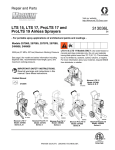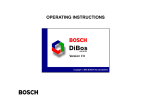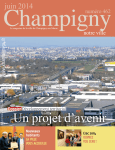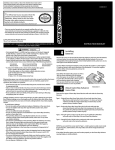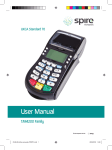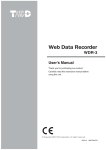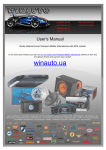Download Oricom 610 Baby Monitor User Manual
Transcript
Premium DECT Digital Baby Monitor Secure 610 User Guide 2 TABLE OF CONTENTS IMPORTANT SAFETY INFORMATION ....................................................... 3 GETTING STARTED .................................................................................. 6 ORICOM DIGITAL BABY MONITOR .......................................................... 7 SETTING UP .............................................................................................. 13 USING YOUR DIGITAL BABY MONITOR ................................................... 18 TROUBLESHOOTING ................................................................................ 39 CUSTOMER SUPPORT .............................................................................. 41 WARRANTY ............................................................................................... 42 IMPORTANT SAFETY INFORMATION 3 Important Safety Information s )TISVERYIMPORTANTTHATYOUREADTHE5SER'UIDECAREFULLYASITCONTAINSDETAILED information you will need to get the most from your Oricom Baby Monitor. If you HAVEANYISSUESSETTINGUPORUSINGYOUR/RICOM"ABYMONITORPLEASECALLOUR Customer support team. Our dedicated local team are more likely to be able to help you than the retailer where you made your purchase. s 9OUR/2)#/-"ABY-ONITORISDESIGNEDTOBEANAIDANDSHOULDNOTBEUSED ASASUBSTITUTEFORRESPONSIBLEANDPROPERADULTSUPERVISIONOFACHILD s 4HE"ABY-ONITORHASBEENDESIGNEDTOPROVIDESOMEADDEDREASSURANCEIN the form of sound transmission for those times when you are not in the same ROOMASYOURBABYPROVIDEDYOUALWAYSSTAYWITHINHEARINGRANGEOFTHEBABY MONITOR DURING USE9OUR "ABY -ONITOR IS NOT A MEDICAL DEVICE NOR A DEVICE TO PREVENT CASES OF 3UDDEN )NFANT $EATH 3YNDROME 3)$g3 OR COT DEATH ANDYOUSHOULDNOTRELYONITFORYOURBABYgSWELLBEING)TISIMPORTANTTHATYOU regularly check on your baby personally. s -AKE SURE THE "ABY UNIT 0ARENT UNIT AND MAINS ADAPTOR CABLES ARE KEPT OUT of reach of your baby and other young children at all times, at least one metre away. s .EVERPLACETHEBABYUNITORPARENTUNITINSIDEYOURBABYSCOTBEDORPLAYPEN s .EVER COVER THE 0ARENT OR BABY UNITS WITH CLOTHESTOWELS OR BLANKETSOR ANY OTHERITEM.EVERUSEORPLACEYOUR0ARENTOR"ABYUNITINORNEARMOISTUREOR water (e.g. near bath or pool). Immersing in water could cause electric shock ANDEVENDEATH 4 IMPORTANT SAFETY INFORMATION s 4 HEINSTALLATIONLOCATIONPLAYSANIMPORTANTROLEINENSURINGPROPEROPERATION Therefore, maintain a distance of at least one meter from other electronic EQUIPMENT SUCH AS MICROWAVE OVENS OR HI¥l DEVICES OTHERWISE THEY COULD CAUSE INTERFERENCE $URING CONTINUAL USE THE "ABY UNIT POWER ADAPTORS MAY become warm to the touch. This is normal and should not be a concern. Warning 2ISKOFSUFFOCATION +EEPALLPACKAGINGMATERIALSANDPROTECTIVEFOILSOUTOFREACHOFCHILDREN $ONOTPLACETHE!#!DAPTORCABLEINAHIGHWEARANDTEARLOCATION.EVERUSEA frayed or compromised cord. Battery safety s " ATTERIESREPRESENTAHAZARDTOHEALTHANDTHEENVIRONMENT s 4HEY CONTAIN TOXIC ECOLOGICALLY HAZARDOUS HEAVY METALS $O NOT DISPOSE OF BATTERIESINAlREASTHEYMAYEXPLODE$ISPOSEOFBATTERIESACCORDINGTOLOCAL REGULATIONSNEVERINYOURHOUSEHOLDRUBBISH s $ONOTDISMANTLECUTOPENCRUSHBENDPUNCTUREORSHREDCELLSORBATTERIES If a battery leaks, do not let the battery liquid touch skin or eyes. If this happens, immediately flush the affected areas with water, and seek medical assistance. s $ ONOTMODIFYREMANUFACTUREATTEMPTTOINSERTFOREIGNOBJECTSINTOTHEBATTERYOR immerse or expose it to water or other liquids. Batteries may explode if damaged. IMPORTANT SAFETY INFORMATION 5 s 5 SE ONLY THE BATTERIES SUPPLIED WITH THE PRODUCT )MPROPER USE OR USE OF UNAPPROVEDBATTERIESMAYPRESENTARISKOFlREEXPLOSIONOROTHERHAZARDAND MAYINVALIDATEANYAPPROVALORWARRANTY s )FYOUBELIEVETHEBATTERIESAREDAMAGEDREMOVEPRODUCTFROMTHECHARGERAND STOPUSINGTHEPRODUCT#ONTACT/RICOMFORASSISTANCE.EVERUSEADAMAGED battery. Disposal Always dispose of your products at the end of their life in accordance with your local waste disposal requirements.Packaging materials all cardboard and paper packaging should be recycled in accordance with your local council waste regulations. 6 GETTING STARTED This User Guide provides you with all the information you need to get the most from your Oricom Digital Baby Monitor. 'OTEVERYTHING s "ABYUNIT Please read this guide carefully and keep it for future reference. s X!!.I-(M!H rechargeable batteries for Parent unit (pre-installed) Need help? If you need assistance setting up or using your /RICOM $IGITAL "ABY -ONITOR CALL OUR 3UPPORT team on 1300 889 785. If you would like any additional or replacement rechargeable batteries for the parent unit (Part No.BAT1300MAH) order online at www.oricom.com.au. /URDEDICATEDADVISORSAREMORELIKELYTOBEABLE to help you than the retailer where you made your purchase. !LTERNATIVELYYOUMAYlNDTHEANSWERINTHE@(ELP section at the back of this guide. Additional answers to Frequently Asked Questions AREALSOAVAILABLEFROMWWWORICOMCOMAU s 0ARENTUNIT s 0ARENTUNITCHARGER s XPOWERADAPTERS s MMAUXAUDIOLEAD ORICOM DIGITAL BABY MONITOR Parent unit Baby sound level LEDs )NDICATESTHELEVELOFRECEIVED SOUND4HE,%$SWILLLIGHTUP PROGRESSIVELYASTHESOUND increases. See page 19 for further information. Torch (on back of unit) Press to switch the torch feature on and off. Mute LED Red indicates that Mute All has been switched on. Amber indicates that Mute Low has been switched on. Mute Low (on top of unit) Press to toggle the Baby unit microphone SENSITIVITYBETWEEN normal and Mute Low. Mute All (on top of unit) Press to toggle the 0ARENTUNITRECEIVE VOLUMEBETWEEN on and off. LCD Display 0OWERSAVINGBACKLIGHTTURNS on when you press any button and then switches off after 15 seconds. Press to switch the music on the Baby unit on or off. Press to switch the Lightshow on the Baby unit on or off. Press to switch the Nightlight on the Baby unit on or off. Power on/off (on top of unit) Press and hold to switch the power on or off. Link indicator Steady green indicates that the Baby and Parent units are linked. Flashes green if no link established for 30 seconds. Flashes red if no link established after 30 seconds. Also flashes green when the Talk button is pressed on the Parent unit to initiate parental talk back. Battery status LED Red light indicates the batteries are low and need re-charging. Talk (on side of unit) Press to talk to your baby. Menu Press to open the menu. Press and hold to exit the menu and return to the idle screen. 7 Down $ECREASESPEAKERVOLUME Scroll through the menu options. OK 0RESSTOCONlRMTHEMENUOPTION displayed. Microphone Up )NCREASESPEAKERVOLUME Scroll through the menu options. 8 ORICOM DIGITAL BABY MONITOR Parent unit display icons Menu options: Lightshow Nightlight Music Feed Timer Setup Battery status 4EMPERATUREALERTVIBRATEON 4EMPERATUREALERTVIBRATEOFF $ISPLAYS THE TEMPERATURE AS measured at the Baby unit Full charge (75-100%) Medium charge (51-74%) Low charge (25-50%) Empty (8-24%) Flashing (0-7%). Typically you will be able to use your Parent unit for at least one hour after the battery icon starts to flash. Icon will scroll when charging #RYINGALERTVIBRATEON #RYINGALERTVIBRATEOFF &EEDTIMERONVIBRATEON &EEDTIMERONVIBRATEOFF indicates when you can scroll up or down through the menu options ORICOM DIGITAL BABY MONITOR 9 Parent unit charger Front Charging light Red when the Parent unit is correctly placed on the charger. Back Power socket For connection to the mains POWERSOCKETVIATHEPOWER adaptor cable supplied. 10 ORICOM DIGITAL BABY MONITOR Baby unit Nightlight Press to switch the Nightlight on or off. Lightshow Press to switch the Lightshow on or off. Microphone Power on/off Press and hold to switch the power on or off. Find (on side of unit) Press to emit an alert beep from the Parent UNITnUSEFULFORlNDING THE0ARENTUNITIFYOUVE misplaced it. Nightlight Illuminates around the base. Temperature sensor Make sure the sensor is placed with clear space around it and not in contact with any surfaces TOENSUREITWORKSEFFECTIVELY Music Press to switch music on at the Baby unit (the music and duration will be as last set at the Parent unit). Press again to switch the music off. Volume +/– Increase or decrease the LOUDSPEAKERVOLUMEFORPLAYING music or for parental talk back. Link indicator Steady green indicates that the Baby and Parent units are linked. Flashes green if no link established for 30 seconds. Flashes red if no link established after 30 seconds. Also flashes green when the Talk button is pressed on the Parent unit to initiate parental talk back. ORICOM DIGITAL BABY MONITOR 11 Back of Baby unit Lightshow tilt control (see page 25) Lightshow focus control (see page 26) mAh Power socket For connection to the mains POWERSOCKETVIATHEPOWER adaptor cable supplied. Auxiliary input socket 5SETOPLUGINANEXTERNALAUDIO source, e.g. MP3 player, so you can play your own choice of music to your baby. 12 ORICOM DIGITAL BABY MONITOR Parent unit menu map Lightshow Turn (On/Off)? Brightness High Medium Low Timer 5 min 10 min 15 min Constant Turn (On/Off)? Nightlight Brightness High Medium Low Timer (Play/Stop)? Music (Start/Stop) Timer Feed Timer 5 min 10 min 15 min Constant Duration Set Time Timer Repeat Repeat On Repeat Off Timer Alert Crying Alert Setup Lullabies Scroll Options Play All Nature Scroll Options Play All Scroll Options Play All Choose Song Timer Menu 5 min 10 min 15 min Constant Temp Alert Backlight Beep Beep&Vibe Vibrate Screen only On w alerts Off w alerts Classical External Beep Beep&Vibe Vibrate Beep Beep&Vibe Vibrate Screen only Off SETTING UP 13 Parent unit 1. Plug one of the power adaptor cables into the socket marked on the back of the Parent unit charger and plug the other end into the mains power wall socket and switch the power on. !CTIVATETHEBATTERIESBYPULLINGTHEPLASTICTABAWAYFROMTHEBACKOFTHE0ARENT unit. 14 SETTING UP 3. Place the Parent unit into the charger. The red charging light will illuminate on the charger and the battery icon will start scrolling on the Parent until display to indicate that the batteries are being charged. Low battery indicator Battery icon Charging light , EAVETHEBATTERIESTOCHARGEFORHOURSIFTURNEDOFFORHOURSIFTURNED on) to reach maximum charge. When the batteries are fully charged the battery icon on the display will show a full charge . Warning /NLY USE THE POWER ADAPTORS SUPPLIED 5SING INCORRECT POWER ADAPTERS MAY permanently damage your product. This product is designed for indoor use only. SETTING UP 15 Battery performance Rechargeable batteries in the Parent unit will last up to 20 hours in normal use. Please note that new BATTERIESDONOTREACHFULLCAPACITYUNTILTHEYHAVEBEENINNORMALUSEFORSEVERALDAYS The charge capacity of rechargeable batteries will reduce with time as they wear out, so reducing the PERFORMANCETIMEOFTHE0ARENTUNIT%VENTUALLYTHEYWILLNEEDTOBEREPLACED.EWBATTERIESCANBE OBTAINEDFROMTHE/RICOM$IGITAL"ABY-ONITOR3UPPORT#ENTRE 4HE0ARENTUNITRECHARGEABLEBATTERIESWILLLOSECHARGEOVERAPERIODOFTIMEEVENIFSWITCHEDOFF Battery low warning – Parent unit When the batteries are low – approximately within 1 hour of running out – the Parent unit will emit a low battery alert, the low battery indicator will turn red, the display will show Low Battery and the icon will flash. Place the Parent unit back on the charger to charge the batteries. To speed up the CHARGINGPROCESSTURNTHE0ARENTUNITOFFWHENCHARGINGIFITSNOTBEINGUSED Baby unit 1. Plug the remaining power adaptor cable into the socket marked on the back of the Baby unit and plug the other end into the mains power and switch on. mAh 16 SETTING UP Switch on and link the Parent and Baby units 1. Press and hold the button on the Baby unit until the nightlight briefly illuminates and the green Link indicator flashes. 2. Press and hold the BUTTONONTHE0ARENTUNITUNTILALLTHE,%$SONTHEUNIT briefly illuminate. The green Link indicator will flash and the display will show I’m Linking. Warning .EVERUSENONRECHARGEABLEBATTERIESINTHE0ARENTUNIT/NLYUSETHERECOMMENDED TYPE n X !! .I-( M!H BATTERIES 5SING OTHER TYPES COULD PERMANENTLY damage the unit. Charge the batteries as instructed in this user guide. The Parent unit can still be used when it is in the charger. Removing the batteries )FYOUEVERNEEDTOREMOVETHEBATTERIESSIMPLYSLIDEOPENTHEBATTERYCOMPARTMENTCOVERANDUSETHE RIBBONTOEJECTTHEBATTERIES Once the units are linked the green Link indicator on the Parent unit and the Baby unit will stop flashing and remain a steady green. The units are now ready to use. IMPORTANT 4HELINKCONlRMATIONBETWEENTHETWOUNITSISVITALFORUSESOTHEYCANCOMMUNICATE)F the link between the units is broken at any time, the Link indicators on both units will flash green as they try to search for each other. The Parent unit displays I’m Linking...After 30 seconds, if the link is still broken, the Baby and Parent units Link indicators will flash red. The Parent unit display will show No Link and you will hear an alert signal. SETTING UP s s s s 17 If the link is broken: CHECKTHATTHEMAINSPOWERISPLUGGEDINANDSWITCHEDONATTHE"ABYUNIT CHECKTHATBOTHUNITSARESWITCHEDON CHECKTHATTHEBATTERIESARECHARGEDINTHE0ARENTUNIT CHECKTHATTHE0ARENTAND"ABYUNITSAREWITHINRANGEOFEACHOTHERINIDEAL conditions the range is up to 300 metres outdoors and 50m indoors) Positioning your units The Baby unit should ideally be within 1m-2m of your baby for best performance. If you place the Parent and Baby units too close together you will hear a high pitched noise, this is normal. The units are designed to be located at a distance from one another, e.g. in separate rooms. 18 USING YOUR DIGITAL BABY MONITOR Switching on/off Switch the Baby unit on 1. Press and hold the button until the nightlight briefly illuminates and the green Link indicator flashes. Once linked the green Link indicator will remain on. Switch the Parent unit on 1. Press and hold the BUTTON ON THE 0ARENT UNIT UNTIL ALL THE ,%$S BRIEmY illuminate. The green Link indicator will flash and the display will show I’m Linking. Once the units are linked the green Link indicators on the Parent and Baby units will stop flashing and remain a steady green. The units are now ready to use. Switch the Baby unit off 1. Press and hold the switch off. button on the Baby unit. The green Link indicator will Switch the Parent unit off 1. Press and hold the button on the Parent unit until an audible alert sounds. The green Link indicator will switch off and the display will go blank. USING YOUR DIGITAL BABY MONITOR 19 Baby sound level LED indicators LEDs 1-2 = Green (or Amber if Mute Low is on) LEDs 3-4 = Green LEDs 5-7 = Red 4HESEVEN,%$SACROSSTHETOPOFTHE0ARENTUNITLIGHTUPTOINDICATETHELEVEL OFSOUNDBEINGRECEIVEDFROMTHE"ABYUNIT4HE,%$SLIGHTUPPROGRESSIVELYAS the sound increases. LEDs 1-2 LIGHT UP 'REEN OR !MBER IF -UTE ,OW IS ON SEE PAGE WHEN SOUNDSOFD"ANDD"ARERECEIVED LEDs 3-4LIGHTUP'REENWHENSOUNDSOFD"ANDD"ARERECEIVED LEDs 5-7LIGHTUP2EDWHENSOUNDSOFD"D"ORD"ARERECEIVED Equivalent sound level examples: D"D"NORMALCONVERSATION D"LOUDCONVERSATION D"D"LOUDTRAFlCNOISE 20 USING YOUR DIGITAL BABY MONITOR Adjust the loudspeaker volume At the Parent unit: or TO SELECT THE REQUIRED LEVEL4HE lRST PRESS WILL SHOW THE 1. Press CURRENTSETTING4HEREAREVOLUMELEVELSANDOFF-UTE4HEVOLUMELEVELWILL BESHOWNONTHEDISPLAYATEACHPRESSEG,EVELISSHOWNASVolume . until the display shows )FYOUWISHTOSWITCHTHEVOLUMEOFFKEEPPRESSING Volume Off. The Mute All indicator will illuminate. At the Baby unit: 4HEREAREVOLUMESETTINGS 1. When Music is being played or Talk back is in progress from the Parent unit, press the or BUTTONTOADJUSTTHEVOLUME 2. If no music or Talk back is in use, pressing the or BUTTONSWILLADJUSTTHE VOLUMEANDABEEPWILLSOUNDATTHEAPPROPRIATEVOLUMELEVELSET )FYOUTRYANDSETTHEVOLUMEHIGHERORLOWERTHANTHESETTINGSAVAILABLEONEITHERUNITYOUWILLHEARAN error tone. Setting the Parent unit to Volume OffISTHEEQUIVALENTOFSWITCHINGTHE-UTE!LLFEATUREON3EEPAGE 21 for more information on Mute All. 4HEDEFAULTLOUDSPEAKERVOLUMEONBOTHUNITSIS,EVEL USING YOUR DIGITAL BABY MONITOR 21 Mute All feature – Parent unit only 4HE -UTE !LL FEATURE PREVENTS ANY SOUND COMING FROM THE 0ARENT UNIT loudspeaker. With Mute All on you can still monitor your baby using the Baby SOUNDLEVEL,%$INDICATORSPAGEANDTHE#RYING!LERTPAGE 1. To switch Mute All on, press the Mute indicator will illuminated red. 2. To switch Mute All off, press the switch off. button located on the top of the unit. The button again. The red Mute indicator will "ECAREFULNOTTOACCIDENTALLYSWITCHTHETORCHFEATUREONAS-UTE!LLISAUTOMATICALLYACTIVATEDWHEN this is done. Mute Low – Parent unit only &ORDISCREETOPERATIONWHENYOUDONOTWISHTOHEARANYLOWLEVELSOUNDSYOU CAN STILL MONITOR YOUR BABY USING THE "ABY SOUND LEVEL ,%$ INDICATORS PAGE 19). When Mute Low is switched on, any sounds from the Baby unit to the 0ARENT UNIT WILL BE MUTED UNLESS A SOUND IS MADE ABOVE A SET LEVEL4HE SET LEVELARESOUNDSTHATARELOUDERTHANTHElRSTTWOGREEN,%$SWOULDREGISTERAS DESCRIBEDIN@"ABYSOUNDLEVEL,%$INDICATORSONPAGE If the or buttons are pressed whilst Mute All or Mute Low has been set then Mute All or ,OWWILLBESWITCHEDOFFANDTHELOUDSPEAKERVOLUMEWILLRETURNTO,EVELAUTOMATICALLY 22 USING YOUR DIGITAL BABY MONITOR )FTHE0ARENTUNITRECEIVESSOUNDUPTOTHELEVELOFTHElRSTTWO,%$STHENTHEY WILLTURNAMBERBUTNOSOUNDWILLBEHEARDIFTHESOUNDRISESABOVETHISLEVEL then the unit will un-mute so you can hear the sounds. button located on the top of the Parent 1. To switch Mute Low on, press the unit. The Mute indicator will turn amber. 2. To switch Mute Low off, press the button again. The amber indicator will switch off. Once the Mute Low sound threshold has been exceeded, baby sounds will be able to be heard for a FURTHERSIXSECONDSEVENIFTHEYDONOTREACHTHE-UTE,OWTHRESHOLD Talk Back 9OUCANUSETHE0ARENTUNIT4ALK"ACKFEATUREASAONEWAYINTERCOMTOCOMFORT and reassure your baby. By speaking into the Parent unit your baby will hear YOURVOICEFROMTHE"ABYUNIT0LEASENOTETHATWHENUSING4ALK"ACKYOUWILL not be able to hear your baby until you release the button. button on the Parent unit to speak to your baby. 1. Press and hold down the Whilst the button is depressed the display will show Talk and the green Link indicators will flash on both units. 9OUWILLBEABLETOACTIVATE4ALK"ACKMODEEVENIFOTHERFUNCTIONSHAVEBEENACTIVATEDATTHE"ABYUNIT like Music playback or Nightlight on. Press or ONTHE"ABYUNITTOADJUSTTHE4ALK"ACKVOLUMELEVELOFTHE"ABYUNITLOUDSPEAKER button when the Baby unit and Parent unit are positioned in the same room. $ONOTPRESSTHE High-pitch noise will be generated if the button is pressed when Baby unit and Parent unit are close to each other or within 3 metres distance. When using Talk Back, hold the Parent unit approximately 30cm in front of your mouth when talking to baby. USING YOUR DIGITAL BABY MONITOR 23 Find 9OUCANPRESSTHE button on the Baby unit to make the Parent unit sound ANALERTTOHELPYOUlNDITIFITSBEENMISPLACED)FTHE0ARENTUNITLOUDSPEAKER VOLUMEHADBEEN-UTEDORSETTOVOLUMEOFFTHEVOLUMELEVELWILLBERESETTO THEDEFAULTSETTINGOF,EVEL on the Baby unit. The paging alert will sound at the Parent unit and 1. Press the display will show Here I am! 2. To stop the alert, press any button on the Parent unit or press the button again on the Baby unit. If no button is pressed after 2 minutes then the alert will automatically stop. Torch 4HE0ARENTUNITHASAHIGHINTENSITYWHITE,%$TORCHTHATCANBEUSEDWHENTHE Parent unit is switched on or off. 1. Press the on and off. button located on the back of the Parent unit to switch the Torch When the Torch is switched on it will automatically switch Mute All on as well. If you then press the BUTTON-UTEWILLBEDISABLEDANDTHE4ORCHWILLREMAINON7HENTHE4ORCHISSWITCHEDOFFTHEPREVIOUS Mute setting will be restored (No Mute, Mute All or Mute Low). 24 USING YOUR DIGITAL BABY MONITOR The Parent unit menu The button on the Parent unit can be used to select and change settings on the "ABYUNITWITHOUTHAVINGTORISKDISTURBINGYOURBABY9OUCANACCESSTHESETTINGSBY 1. Press then press or the top of the display. Press to scroll through the menu options shown on when the option you want is displayed. to scroll through the 4HE lRST SUB MENU OPTION WILL BE DISPLAYED PRESS options. The ( arrows) indicate when you can scroll either up or down. Press when the option you want is displayed. 3. To exit the menu at any time, press BRIEmYANDSTEPBACKONEMENULEVEL at a time, or press and hold to return to the idle screen. If no buttons are pressed for 10 seconds whilst accessing the menu, the display will return to idle ANDANYUNSAVEDCHANGESWILLBELOST Lightshow 4HE"ABYUNITHASA,IGHTSHOWFEATURETHATPROJECTSASTARRYIMAGEONTOTHECEILING OFYOURBABYSROOM4HEREAREBRIGHTNESSLEVELSTOCHOOSEFROMANDYOUCANSET a period of time for the Lightshow to illuminate using the Parent unit menu. The Baby unit must be switched on for the Lightshow to work but need not be linked to the Parent unit. Switch lightshow on/off using the Baby unit 1. To switch on, press the BUTTON4HEBRIGHTNESSLEVELANDPERIODOFTIMEFOR the lightshow to illuminate for will be as last set using the Parent unit. 2. To switch off, press the button. USING YOUR DIGITAL BABY MONITOR 25 Switch lightshow on/off using the Parent unit 1. To switch on, press the button. The display will briefly show Lightshow On and the Baby unit lightshow will turn on. button. The display will briefly show Lightshow Off 2. To switch off, press the and the lightshow will turn off. 9OUCANALSOSWITCHTHE,IGHTSHOWONOFFUSINGTHE0ARENTUNITMENUUSINGTHE,IGHTSHOWMENUOPTION Select the lightshow brightness level using the Parent unit 1. Press . Lightshow is displayed, press . 2. Turn On? is displayed, press to display Brightness and press . 3. Press or to display either Low, Medium or High and press to select. The display will show SavedBRIEmYANDYOULLHEARACONlRMATIONTONE The default setting is Medium. Set the lightshow timer 1. Press . Lightshow is displayed, press . 2. Turn On? is displayed, press until Timer is displayed and press . 3. Press or to display either 5 min, 10 min, 15 min or Constant and press to select. The display will show Saved BRIEmY AND YOULL HEAR A CONlRMATIONTONE The default setting is Constant. 26 USING YOUR DIGITAL BABY MONITOR Adjusting the lightshow angle and focus 5SETHEMANUALCONTROLSONTHE"ABYUNITPAGETOTILTTHELIGHTSHOWTOONE side of the current position. The focus wheel should be used to obtain a clear picture on the wall or ceiling. Nightlight 9OUCANSETACOMFORTINGNIGHTLIGHTONTHE"ABYUNIT4HEREAREBRIGHTNESSLEVELS to choose from and you can set a period of time for the nightlight to illuminate. The Baby unit must be switched on for the nightlight to work, but need not be linked to the Parent unit. 4OADJUSTTHEBRIGHTNESSLEVELORSETTHE.IGHTLIGHTTIMERSEEPAGE Switch nightlight on/off using the Baby unit 1. To switch on, press the 2. To switch off, press the button. button again. Switch nightlight on/off using the Parent unit 1. To switch on, press the button. The display will briefly show Light On and the Baby unit nightlight will illuminate. 2. To switch off, press the button. The display will briefly show Light Off and the nightlight will turn off. 9OUCANALSOSWITCHTHE.IGHTLIGHTONOFFUSINGTHE0ARENTUNITMENUUSINGTHE.IGHTLIGHTMENUOPTION USING YOUR DIGITAL BABY MONITOR 27 Select the nightlight brightness level using the Parent unit 1. Press . Lightshow is displayed, press to display Nightlight and press . 2. Turn On? is displayed, press to display Brightness and press . 3. Press or to display either Low, Medium or High and press to select. The display will show SavedBRIEmYANDYOULLHEARACONlRMATIONTONE The default setting is Medium. Set the nightlight timer 1. Press . Lightshow is displayed, press to display Nightlight and press 2. Turn On? is displayed, press until Timer is displayed and press . 3. Press or to display either 5 min, 10 min, 15 min or Constant and press to select. The display will show SavedBRIEmYANDYOULLHEARACONlRMATIONTONE The default setting is Constant. . 28 USING YOUR DIGITAL BABY MONITOR Play music from the Baby unit The Baby unit has 19 songs that can be played to gently soothe your baby. The SONGSHAVEBEENGROUPEDINTOCATEGORIES,ULLABIES.ATUREAND#LASSICAL 9OUCANSELECTONESONGTOPLAYREPEATEDLYORSELECTTHE0LAY!LLOPTIONFORA medley of the songs from your selected category. The songs can be set to play INALOOPFORORMINUTESORYOUCANLEAVETHEMPLAYINGCONSTANTLY 9OUCANALSOPLUGINANEXTERNALAUDIOSOURCELIKEAN-0OR#$PLAYERAND play music or audio books of your choice to your baby. The auxiliary port is located on the back of the Baby unit. The default music setting is Lullaby, Play All songs Constantly After power-on, there may be a delay of a few seconds before the Baby unit is ready to play music. Turn music on/off using the Baby unit 1. To turn the music on, press the button. The most recently selected song will start playing at the time period last selected using the Parent unit. 2. To turn the music off, press the button. !DJUSTTHEVOLUMEOFTHEMUSICUSINGTHE or buttons on the Baby unit. )FMUSICISPLAYEDATGREATERTHANVOLUMETHE#RYING!LERTMAYACTIVATEIF-UTE!LLISUSED 9OUCANALSOSWITCHTHEMUSICONOFFUSINGTHE0ARENTUNITMENUUSINGTHE-USICMENUOPTION USING YOUR DIGITAL BABY MONITOR 29 Turn music on/off using the Parent unit 1. To turn the music on, press the button. The display will briefly show Music On and music will start playing from the Baby unit. 2. To turn the music off, press the button. The display will briefly show Music Off and the music will turn off. Choose a song to play using the Parent unit 1. Press . Lightshow is displayed, press until Music is displayed and press . 2. Play? is displayed, press to display Choose Song and press . 5SETHE or buttons to display the category of song you want: Lullabies, Nature or Classical or External. if you want to play music from your own audio source and press to select. 5SE THE and BUTTONS TO SCROLL THROUGH THE INDIVIDUAL SONG TITLES AND press when the option you want is displayed. Or, you can select Play All, to play a medley of the songs from your selected category. The display will show SavedBRIEmYANDYOULLHEARACONlRMATIONTONE Connect an auxiliary player 1. Plug your player into the auxiliary input socket on the back of the Baby unit using the aux audio lead supplied. 2. The music selection will immediately change to External BUT IT WONT START playing until you switch the music feature on. 30 USING YOUR DIGITAL BABY MONITOR Set a play time for music 1. Press . Lightshow is displayed, press until Music is displayed and press . 2. Play? is displayed, press until Timer is displayed and press . 5SETHE or buttons to scroll through the options: 5 min, 10 min, 15 min or Constant and press when the option you want is displayed. The display will show SavedBRIEmYANDYOULLHEARACONlRMATIONTONE Feed Timer 9OUCANSETA&EED4IMERONTHE0ARENTUNITTOACTASACOUNTDOWNTIMERTHAT WILLALERTYOUWHENYOUNEXTNEEDTOFEEDYOURBABY9OUHAVEACHOICEOFALERT TYPESBEEPBEEPVIBEANDVIBRATEANDYOUCANSETTHETIMERTOREPEATITSELF once the alert sounds. Set the feed timer countdown duration 1. Press . Lightshow is displayed, press until Feed Timer is displayed and press 2. Start? is displayed, press to display Duration and press . . and 3. The display will show 02h:00mORTHECURRENTLYSETTIMER5SETHE BUTTONSTOSELECTTHElRSTDIGITANDPRESS . Repeat this procedure for each digit and press . The display will show SavedANDYOULLHEARACONlRMATIONBEEP The timer can be set from 1 minute to 99 hours 59 minutes. The feed timer default countdown duration is set at 02:00 (2 hours). If the Parent unit is switched off, the feed timer countdown will be cancelled and you will need to start it again when the unit is switched back on. The duration, alert type and repeat settings will still be retained. USING YOUR DIGITAL BABY MONITOR 31 Start the feed timer countdown 1. Press . Lightshow is displayed, press until Feed Timer is displayed and press . 2. Start? is displayed, press . The display will briefly show Timer On and then the timer will be shown counting down the seconds from the time you set. 7HEN THE TIMER HAS lNISHED COUNTING DOWN TO 00:00 you will hear an alert beep and the timer and icon will flash. Press any button on the Parent unit to stop the alert. If you do not stop the alert it will automatically stop after 2 minutes (or it will start again if Timer Repeat has been set to On). Cancel the feed timer countdown 1. Press . Lightshow is displayed, press until Feed Timer is displayed and press . 2. Stop? is displayed, press . The display will briefly show Timer Off , the timer will then disappear and the display will return to idle. Switch timer repeat option on or off 1. Press . Lightshow is displayed, press until Feed Timer is displayed and press . 2. Start? is displayed, press until Timer Repeat is displayed and press . 3. 5SE THE and buttons to display either Repeat On or Repeat Off and press to select. The display will show SavedANDYOUWILLHEARACONlRMATION beep. When Repeat On has been set, the feed timer countdown will start again once the alert has sounded if it is not switched off. The default setting is Repeat On. 32 USING YOUR DIGITAL BABY MONITOR Select the type of feed timer alert 1. Press . Lightshow is displayed, press until Feed Timer is displayed and press . 2. Start? is displayed, press until Timer Alert is displayed and press . 3. 5SETHE and buttons to display either Beep, Beep&Vibe or Vibrate and press to select. The display will show SavedANDYOUWILLHEARACONlRMATION beep. Feed timer alert options: Beep = Parent unit will emit an alert beep only. Beep&Vibe0ARENTUNITWILLEMITANALERTBEEPANDVIBRATE Vibrate0ARENTUNITWILLVIBRATEONLY The default setting is Beep&Vibrate. USING YOUR DIGITAL BABY MONITOR 33 IMPORTANT 4HE TEMPERATURE SENSOR USED IN THIS /RICOM $IGITAL "ABY -ONITOR IS INTENDED AS A GUIDE TO PROVIDE PARENTS WITH AN INDICATION OF THE ROOM TEMPERATURE IN WHICH THE Baby unit has been placed. )T IS DESIGNED TO OPERATE WITHIN AN APPROXIMATE TOLERANCE OF # AND IS NOT INTENDED TO BE AS ACCURATE AS SOME MEDICAL DEVICES 0LEASE NOTE THAT YOUR OWN temperature reference e.g. your central heating thermostat may not be as accurate, possibly due to tolerances and positioning of the thermostat in relation to the Baby Monitor sensor. (EALTHCARE PROFESSIONALS ADVISE THAT THE IDEAL TEMPERATURE FOR YOUR BABYS ROOM IS BETWEEN #AND # 9OUR0ARENTUNITHASABUILTINMECHANISMTOPREVENTREPEATEDANNOYINGAUDIBLEALERTS IFTHEROOMTEMPERATUREHOVERSAROUNDANALERTINGTHRESHOLD Temperature monitor There is a temperature sensor on the Baby unit to constantly monitor the TEMPERATURE IN YOUR BABYS ROOM AND YOULL BE ALERTED IF IT GETS TOO HOT TOO WARMORTOOCOLD4HE0ARENTUNITWILLVIBRATESOUNDANALERTBEEPANDDISPLAY a message on the screen. The alerts on the Parent unit can be changed, see page 35. The temperature will be constantly shown on the Parent unit display in ˚C. To stop an alert beep, press any button on the Parent unit. 34 USING YOUR DIGITAL BABY MONITOR Temperature monitor indicators Temperature On the Parent unit "ELOW # $ISPLAYSHOWSToo Cold n # n # $ISPLAYSHOWSToo Warm /VER # $ISPLAYSHOWSToo Hot Select the type of temperature alert 1. Press . Lightshow is displayed, press until SetUp is displayed and press . 2. Crying Alert is displayed, press until Temp Alert is displayed and press . 3. 5SE THE and buttons to display either Beep, Beep&Vibe, Vibrate, Screen Only or Off and press TOSELECT4HEDISPLAYWILLSHOW3AVEDAND YOUWILLHEARACONlRMATIONBEEP To stop an alert beep, press any button on the Parent unit. USING YOUR DIGITAL BABY MONITOR 35 Temperature alert options Beep = Parent unit will beep. icon will flash. Beep&Vibe0ARENTUNITWILLBEEPANDVIBRATE icon will flash. Vibrate0ARENTUNITWILLVIBRATE icon will flash. Screen Only = icon will flash. Off = No alerts. icon will not be displayed. !LLOFTHEABOVEALERTSWILLALSODISPLAYTHEAPPROPRIATEMESSAGEToo Hot or Too Cold. Pre-set temperature alert range The Baby unit comes with pre-set maximum and minimum temperatures. If the temperature falls below ORGOESABOVETHESETTINGANALERTWILLSOUNDONTHE0ARENTUNITANDTHEDISPLAYWILLSHOWToo Cold or Too HotASAPPROPRIATE4HETEMPERATUREALERTPRESETTEMPERATURESAREBELOW #ANDABOVE # !LERTSWILLBEREPEATEDIFTHETEMPERATURECREEPSBY #INTOANALERTINGRANGE4HEDEFAULTSETTINGIS Beep&Vibrate. 36 USING YOUR DIGITAL BABY MONITOR Crying alert 4 HE CRYING ALERT WILL ONLY BE ACTIVATED IF -UTE !LL HAS BEEN SWITCHED ON OR IF THE 0ARENT UNIT VOLUME HAS BEEN SWITCHED TO VOLUME OFF SEE PAGE FOR information on the Mute All feature. With Mute All switched on, if your baby starts to cry you will not be able to hear THECRIESBUTIFTHECRIESSOUNDABOVEACERTAINLEVELIEIFTHEYREACHD"! WHICHISTHESTRED"ABYSOUNDLEVEL,%$THENTHE0ARENTUNITWILLACTIVATETHE CRYINGALERT4HEDEFAULTCRYINGALERTISFORTHE0ARENTUNITTOVIBRATEANDEMITAN audible beep but you can select a different alert if you want to. Select the type of crying alert 1. Press . Lightshow is displayed, press until SetUp is displayed and press . 2. Crying Alert is displayed, press . 3. 5SE THE and buttons to display either Beep, Beep&Vibe, Vibrate or Screen Only and press to select. The display will show Saved and you will HEARACONlRMATIONBEEP To stop an alert beep, press any button on the Parent unit. Crying alert options Beep = Parent unit will beep, Crying Alert will be displayed and icon will flash. Beep&Vibe0ARENTUNITWILLBEEPANDVIBRATECrying Alert will be displayed and icon will flash. Vibrate0ARENTUNITWILLVIBRATEONLYNOALERTBEEPWILLSOUNDCrying Alert will be displayed and the icon will flash. Screen Only = Crying Alert will be displayed and the icon will flash. The default setting is Beep&Vibrate. 4HE#RYING!LERTISA@USERALERTASDESCRIBEDONPAGE USING YOUR DIGITAL BABY MONITOR 37 Backlight 9 OUCANSELECTWHETHEROR NOTTHE,#$BACKLIGHTCOMESON WHENAN ALERTIS ACTIVATED7HEN THE BACKLIGHT COMES ON IT WILL STAY ON FOR SECONDS4HE default setting is On. . Lightshow is displayed, press until SetUp is displayed and press . 1. Press 2. Crying Alert is displayed, press until Backlight is displayed and press . 3. 5SETHE and buttons to display either On w alerts or Off w alerts and press to select. The display will show SavedANDYOUWILLHEARACONlRMATIONBEEP List of tones 9 OUR "ABY -ONITOR 0ACIlER UNIT CAN PRODUCE VARIOUS TONES4HEY HAVE THE following meaning: Tone Meaning Single tone #ONlRMATIONTONEEGSETTINGSAVED $OUBLETONEFAST %RRORTONEEGMAXVOLUMEREACHEDWHEN ADJUSTINGVOLUME $OUBLETONESLOW 5SERALERTEGCRYINGALERTPAGINGALERTETC Triple tone (fast) System alert e.g. link lost, battery low etc. 5 SER!LERTTONESCANBESILENCEDBYPRESSINGANYBUTTONONTHE0ARENTUNIT System Alerts can be silenced for a 5 minute period by pressing any button on the Parent unit. 38 USING YOUR DIGITAL BABY MONITOR Reset the units Resetting either units will return the settings at that unit back to its default settings. 2ESETTINGTHEUNITSISONLYADVISABLEIFYOUAREEXPERIENCINGDIFlCULTIESWITHYOURPRODUCT)TISAUSEFUL feature that ensures your Baby Monitor is returned to its new “out of the box” settings. Reset the Parent unit 1. Within 3 seconds of the Parent unit being switched on, press and hold the button for at least 10 seconds. The display will show Reset for 2 seconds during THERESETANDTHENYOUWILLHEARACONlRMATIONBEEPONCETHERESETHASBEEN performed. Reset the Baby unit 1. Within 3 seconds of the Baby unit being switched on, press the button for at least 10 seconds. 9OUWILLHEARACONlRMATIONBEEPONCETHERESETHASBEENPERFORMED TROUBLESHOOTING 39 Should you experience difficulties operating the SC610 please refer to the TROUBLESHOOTINGGUIDEBELOW)FYOUSTILLEXPERIENCEDIFlCULTIESPLEASECONTACT/RICOM Customer Support on 1300 889 785 for assistance. Troubleshooting Problems Link light does not come on Link light is flashing green Link light is red Solutions ¥# HECK THAT BOTH THE "ABY AND 0ARENT UNITS ARE switched on. ¥#HECKTHATTHEBATTERIESINTHE0ARENTUNITARECORRECTLY installed and that they are charged. ¥# HECK THAT THE MAINS POWER IS PLUGGED IN AND switched on at the Baby unit. ¥#HECKTHATTHEUNITSAREWITHINRANGEOFEACHOTHER ¥) F YOU HAVE PRESSED to use the Talk Back feature, the Link light will flash to indicate one-way communication between the units. ¥4HEUNITSARESEARCHINGFORACOMMUNICATIONLINK ¥#HECKUNITSAREWITHINRANGEOFONEANOTHER ¥#HECKBOTHUNITSARETURNEDON ¥4HE LINK BETWEEN YOUR UNITS IS BROKEN9OU WILL ALSO hear an alert on the Parent unit to let you know there is no communication between the units. If this happens, check that the mains power (or batteries) is correctly connected and that the units are within range of one another. See page 15 for instructions on linking the units. 40 TROUBLE SHOOTING ¥0UTTHE0ARENTUNITBACKONTHECHARGERTOCHARGE ¥0LACE 0ARENT UNIT BACK ON THE CHARGER AS FREQUENTLY ASPOSSIBLEORIDEALLYLEAVEITONTHECHARGERTOENSURE the batteries remain charged. ¥4OSHORTENTHECHARGINGTIMEYOUCANTURNTHE0ARENT unit off if it is not being used while it is charging. Parent unit remains ¥9OUMAYHAVESETTHEVOLUMETOOLOWSEEPAGETO SILENTORVERYQUIET INCREASETHEVOLUME ¥9OUMAYHAVESWITCHEDA-UTEFEATUREONSEEPAGES 21-22. 9OUCANHEARAHIGH ¥4HEUNITSMIGHTBETOOCLOSETOEACHOTHER pitched noise ¥4HEVOLUMESETTINGMIGHTBETOOHIGHSEEPAGE Talk back feature is ¥#HECKTHATTHEVOLUMEISLOUDENOUGHATTHE"ABYUNIT not working see page 20. ¥#HECKTHEUNITSARELINKEDSEEPAGE Battery low on Parent unit CUSTOMER SUPPORT 41 Customer Support )FYOUHAVEANYPROBLEMSSETTINGUPORUSINGTHISPRODUCTYOUWILLlNDUSEFUL tips and information in the Troubleshooting section of this user guide as well as “Frequently Asked Questions” on our website www.oricom.com.au. )F YOU HAVE FURTHER QUESTIONS ABOUT USING THE PRODUCT AFTER REVIEWING THE RESOURCESABOVEORWOULDLIKETOPURCHASEREPLACEMENTPARTSORACCESSORIES please call our Customer Support Team. Our dedicated local support team are more likely to be able to help you than the retailer where you made your purchase. Important Please retain your purchase receipt and attach to the back page of this user GUIDEASYOUWILLNEEDTOPRODUCETHISIFWARRANTYSERVICEISREQUIRED4AKEA few moments to register your product online: www.oricom.com.au 42 WARRANTY How to make a claim under Warranty in Australia Oricom has a simple warranty process for you to follow: s 0LEASECALLOREMAILOUR#USTOMER3UPPORT4EAMCONTACTDETAILSFOLLOW s !#USTOMER3UPPORT4EAMMEMBERWILLVERIFYAFTERTROUBLESHOOTINGWITHYOU IFYOURPRODUCTQUALIlESUNDERWARRANTY)FSOTHEYWILLGIVEYOUA0RODUCT Return Authorisation number. s 7EWILLTHENEMAILORFAXA2ETURN!UTHORISATIONFORMANDA2EPAIR.OTICE (if necessary), together with instructions on how to return the goods for WARRANTYSERVICE 0LEASENOTETHATIFA#USTOMER3UPPORT4EAMMEMBERADVISESTHATYOURPRODUCT does not qualify for return, this warranty does not apply to your product. Products that are authorised to be returned to Oricom in Australia must include all of the following: s !COMPLETED2ETURN!UTHORISATIONFORM s !COPYOFYOUR0ROOFOF0URCHASEPLEASEKEEPYOURORIGINALCOPY s 4HEFAULTYPRODUCTINCLUDINGALLACCESSORIES3ENDTHEAPPROVEDRETURNSTO Oricom International Pty Ltd Locked Bag 658 South Windsor NSW 2756 Australia Please note that this warranty excludes expenses incurred by you in returning ANY FAULTY PRODUCT TO US 9OU MUST ARRANGE AND PAY ANY EXPENSES INCURRED INCLUDINGPOSTAGEDELIVERYFREIGHTTRANSPORTATIONORINSURANCEOFTHEPRODUCT TO RETURN THE FAULTY PRODUCT TO US HOWEVER WE WILL ARRANGE DELIVERY OF THE repaired or replaced faulty product to you. WARRANTY 43 Important Information Repair Notice Please be aware that the repair of your goods may result in the loss of any user-generated data (such as stored telephone numbers, text messages and CONTACT INFORMATION 0LEASE ENSURE THAT YOU HAVE MADE A COPY OF ANY DATA SAVEDONYOURGOODSBEFORESENDINGFORREPAIR Please also be aware that goods presented for repair may be replaced by refurbished goods or parts of the same type rather than being repaired. 44 WARRANTY Warranty Information (Australia) 4 HIS7ARRANTYISPROVIDEDBY/RICOM)NTERNATIONAL0TY,TD!". 5NIT3OVEREIGN0LACE3OUTH7INDSOR.37HEREINAFTERREFERREDTO as “Oricom”. Oricom makes no other warranties or conditions, express or implied, including ASTOACCEPTABLEQUALITYANDlTNESSFORAPARTICULARPURPOSEEXCEPTASSTATEDIN this Warranty. Any implied warranties that may be imposed by law are limited in duration to the Warranty Period. Oricom warrants that the product is free from defects in materials or workmanship during the Warranty Period. This Warranty does not extend to any PRODUCT FROM WHICH THE SERIAL NUMBER HAS BEEN REMOVED OR WAS PURCHASED outside of Australia. This warranty in no way affects your statutory warranty rights under the Competition and Consumer Act 2010 or any other similar legislation. The Warranty Period will be 3 years from the date of purchase of the product EVIDENCED BY YOUR DATED SALES RECEIPT9OU ARE REQUIRED TO PROVIDE PROOF OF PURCHASEASACONDITIONOFRECEIVINGWARRANTYSERVICES 9 OUAREENTITLEDTOAREPLACEMENTPRODUCTORREPAIROFTHEPRODUCTACCORDINGTO the terms and conditions of this document if your product is found to be faulty within the Warranty Period. This Warranty extends to the original purchaser only and is not transferable. Rechargeable battery cells and rechargeable battery PACKSIFSUPPLIEDWITHTHISPRODUCTARECOVEREDUNDERTHISWARRANTYFORAPERIOD of 90 days. WARRANTY 45 Products distributed by Oricom are manufactured using new materials or new ANDUSEDMATERIALSEQUIVALENTTONEWINPERFORMANCEANDRELIABILITY3PAREPARTS MAYBENEWOREQUIVALENTTONEW3PAREPARTSAREWARRANTEDTOBEFREEFROM defects in material or workmanship for thirty (30) days or for the remainder of the Warranty Period of the Oricom branded product in which they are installed, WHICHEVER IS LONGER $URING THE7ARRANTY 0ERIOD /RICOM WILL WHERE POSSIBLE repair and if not replace the faulty product or part thereof. All component parts REMOVED UNDER THIS7ARRANTY BECOME THE PROPERTY OF /RICOM )N THE UNLIKELY EVENTTHATYOUR/RICOMPRODUCTHASARECURRINGFAILURE/RICOMMAYSUBJECTTO THE#OMPETITIONAND#ONSUMER!CTATITSDISCRETIONELECTTOPROVIDEYOU WITH A REPLACEMENT PRODUCT OF ITS CHOOSING THAT IS AT LEAST EQUIVALENT TO YOUR product in performance. Oricom does not warrant that the operation of the product will be uninterrupted or error free. Oricom is not responsible for damage that occurs as a result of your failure to follow the instructions that came with the product. These terms and conditions together with any specific terms and conditions contained in the user guide TO THE PRODUCT PURCHASED CONSTITUTE THE COMPLETE AND EXCLUSIVE AGREEMENT between you and Oricom regarding the product. . OCHANGETOTHECONDITIONSOFTHIS7ARRANTYISVALIDUNLESSITISMADEINWRITING ANDSIGNEDBYANAUTHORISEDREPRESENTATIVEOF/RICOM / RICOMWILLNOTBEINBREACHOFAWARRANTYEXPRESSLYSETOUTINTHIS5SER'UIDE or under the Competition and Consumer Act 2010 and excludes any liability for damages or any other remedy arising under any other legislation or the common law if the damage occurs as a result of: 46 WARRANTY 1. failure by you to adhere to the warnings and follow the instructions set out in this user guide for the proper installation and use of the product; 2. negligence on your part or misuse by you of the product; 3. an uncontrollable external cause which results in the product not functioning INCLUDINGBUTNOTLIMITEDTOPOWERFAILURELIGHTNINGOROVERVOLTAGEAND MODIlCATIONTOTHEPRODUCTORSERVICESCARRIEDOUTONTHEPRODUCTIONBYANYONE OTHERTHAN/RICOMOR/RICOMSAUTHORISEDSERVICEPROVIDER Oricom will not be liable for any damages caused by the product or the failure of THEPRODUCTTOPERFORMINCLUDINGANYLOSTPROlTSORSAVINGSORSPECIALINCIDENTAL or consequential damages. Oricom is not liable for any claim made by a third party or made by you on behalf of a third party. This limitation of liability applies whether damages are sought, or a claim made, under this Warranty or as a tort claim (including negligence and strict product liability), a contract claim or ANYOTHER CLAIM(OWEVER THISLIMITATION OFLIABILITY WILL NOT APPLY TO CLAIMS FOR PERSONAL INJURY .OTHING IN THIS7ARRANTY EXCLUDES RESTRICTS OR MODIFIES ANY condition, warranty, right or remedy which pursuant to the Competition and Consumer Act 2010 applies to this Warranty and which may not be so excluded, restricted or modified. For warranties that cannot be excluded, restricted or MODIlED/RICOMLIMITSTHEREMEDIESAVAILABLETOTHOSESPECIlEDINTHERELEVANT legislation. Oricom products come with guarantees that cannot be excluded under the !USTRALIAN#ONSUMER,AW9OUAREENTITLEDTOAREPLACEMENTORREFUNDFORAMAJOR failure and compensation for any other reasonably foreseeable loss or damage. 9OUAREALSOENTITLEDTOHAVETHEGOODSREPAIREDORREPLACEDIFTHEGOODSFAILTOBE OFACCEPTABLEQUALITYANDTHEFAILUREDOESNOTAMOUNTTOAMAJORFAILURE Contact Details for Oricom support and Warranty claims in Australia Oricom International Pty Ltd Locked Bag 658 South Windsor, NSW 2756 Australia Email: [email protected] Phone: 1300 889 785 (Monday to Friday 8am to 6pm AEST) Web: www.oricom.com.au Fax: (02) 4574 8898 Contact details for Oricom Support and Warranty Claims in New Zealand Email: [email protected] Phone: 0800 674 266 (Monday to Friday 10am to 8pm NZST) Web: www.oricom.co.nz Ref: 07092011