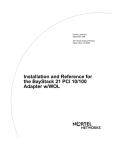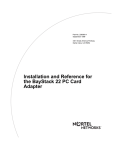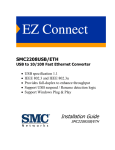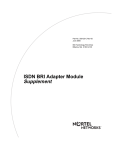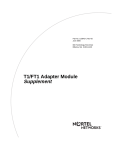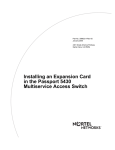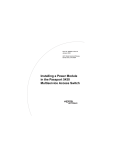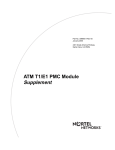Download Nortel Networks 70 Series Switch User Manual
Transcript
Part No. 206375-A June 1999 4401 Great America Parkway Santa Clara, CA 95054 Installation and Reference for the BayStack 70 Series 10/100 Ethernet Switches *206375-A* Copyright © 1999 Nortel Networks. All rights reserved. Printed in the USA. June 1999. The information in this document is subject to change without notice. The statements, configurations, technical data, and recommendations in this document are believed to be accurate and reliable, but are presented without express or implied warranty. Users must take full responsibility for their applications of any products specified in this document. The information in this document is proprietary to Nortel Networks NA Inc. Trademarks NORTEL NETWORKS is a trademark of Nortel Networks Corporation. Bay Networks is a registered trademark and BayStack and the Nortel Networks logo are trademarks of Nortel Networks NA Inc. Microsoft is a registered trademark of Microsoft Corporation. All other trademarks and registered trademarks are the property of their respective owners. Notice Note: This equipment has been tested and found to comply with the limits for a Class A digital device, pursuant to Part 15 of the FCC rules. These limits are designed to provide reasonable protection against harmful interference when the equipment is operated in a commercial environment. This equipment generates, uses, and can radiate radio frequency energy. If it is not installed and used in accordance with the instruction manual, it may cause harmful interference to radio communications. Operation of this equipment in a residential area is likely to cause harmful interference, in which case users will be required to take whatever measures may be necessary to correct the interference at their own expense. EN 55 022 Statement This is to certify that the Nortel Networks BayStack 70 Series 10/100 Ethernet Switches are shielded against the generation of radio interference in accordance with the application of Council Directive 89/336/EEC, Article 4a. Conformity is declared by the application of EN 55 022 Class A (CISPR 22). Warning: This is a Class A product. In a domestic environment, this product may cause radio interference, in which case, the user may be required to take appropriate measures. EC Declaration of Conformity These products conform to the provisions of Council Directive 89/336/EEC and 73/23/EEC. The Declaration of Conformity is available on the Nortel Networks World Wide Web site at http://libra2.corpwest.baynetworks.com/cgi-bin/ndCGI.exe/DocView/. Voluntary Control Council for Interference (VCCI) Statement ii 206375-A Voluntary Control Council for Interference (VCCI) Statement This is a Class A product based on the standard of the Voluntary Control Council for Interference by Information Technology Equipment (VCCI). If this equipment is used in a domestic environment, radio disturbance may arise. When such trouble occurs, the user may be required to take corrective actions. Canadian Department of Communications Radio Interference Regulations This digital apparatus (BayStack 70 Series 10/100 Ethernet Switches) do not exceed the Class A limits for radio-noise emissions from digital apparatus as set out in the Radio Interference Regulations of the Canadian Department of Communications. Règlement sur le brouillage radioélectrique du ministère des Communications Cet appareil numérique (BayStack 70 Series 10/100 Ethernet Switches) respecte les limites de bruits radioélectriques visant les appareils numériques de classe A prescrites dans le Règlement sur le brouillage radioélectrique du ministère des Communications du Canada. Electromagnetic Interference (EMI) Statement Wichtige Sicherheitshinweise 1. Bitte lesen Sie diese Hinweise sorgfaltig durch. 2. Heben Sie diese Anleitung fur den spateren Gebrauch auf. 3. Vor jedem Reinigen ist das Gerat vom Stromnetz zu trennen. Verwenden Sie keine Flussigoder Aerosolreiniger. Am besten eignet sich ein angefeuchtetes Tuch zur Reinigung. 4. Um eine Beschadigung des Gerates zu vermeiden sollten Sie nur Zubehorteile verwenden, die vom Hersteller zugelassen sind. 5. Das Gerat ist vor Feuchtigkeit zu schutzen. 6. Bei der Aufstellung des Gerates ist auf sicheren Stand zu achten. Ein Kippen oder Fallen konnte Verletzungen hervorrufen. Verwenden Sie nur sichere Standorte und beachten Sie die Aufstellhinweise des Herstellers. 7. Die Beluftungsoffnungen dienen der Luftzirkulation die das Gerat vor Uberhitzung schutzt. Sorgen Sie dafur, daB diese Offnungen nicht abgedeckt werden. 8. Beachten Sie beim AnschluB an das Stromnetz die AnschluBwerte. 9. Die Netzanschlusteckdose muB aus Grunden der elektrischen Sicherheit einen Schutzleiterkontakt haben. 10. Verlegen Sie die NetzanschluBleitung so, daB niemand daruber fallen kann. Es sollte auch nichts auf der Leitung abgestellt werden. 11. Alle Hinweise und Warnungen, die sich am Geraten befinden sind zu beachten. 206375-A iii 12. Wird das Gerat uber einen langeren Zeitraum nicht benutzt, sollten Sie es vom Stromnetztrennen. Somit wird im Falle einer Uberspannung eine Beschadigung vermieden. 13. Durch die Luftungsoffnungen durfen niemals Gegenstande oder Flussigkeiten in das Gerat gelangen. Dies konnte einen Brand bzw. elektrischen Schlag auslosen. 14. Offnen sie niemals das Gerat. Das Gerat darf aus Grunden der elektrischen Sicherheit nur von authorisiertem Servicepersonal geoffnet werden. 15. Wenn folgende Situationen auftreten ist das Gerat vom Stromnetz zu trennen und von einer qualifizierten Servicestelle zu uberprufen: a Netzkabel oder Netzstecker sind beschadigt. b Flussigkeit ist in das Gerat eingedrungen. c Das Gerat war Feuchtigkeit ausgesetzt. d Wenn das Gerat nicht der Bedienungsanleitung entsprechend funktioniert oder Sie mit Hilfedieser Anleitung keine Verbesserung erzielen. e Das Gerat ist gefallen und/oder das Gehause ist beschadigt. f Wenn das Gerat deutliche Anzeichen eines Defektes aufweist. 16. Bei Reparaturen durfen nur Orginalersatzteile bzw. den Orginalteilen entsprechende Teile verwendet werden. Der Einsatz von ungeeigneten Ersatzteilen kann eine weitere Beschadigung hervorrufen. 17. Wenden Sie sich mit allen Fragen die Service und Repartur betreffen an Ihren Servicepartner. Somit stellen Sie die Betriebssicherheit des Gerates sicher. 18. Zum NetzanschluB dieses Gerates ist eine geprufte Leitung zu verwenden. Fur einen Nennstrom bis 6A und einem Gerategewicht groBer 3kg ist eine Leitung nicht leichter als H05VV-F, 3G, 0.75mm 2 einzusetzen. Der arbeitsplatzbezogene Schalldruckpegel nach DIN 45 635 Teil 1000 betragt 70dB(A) oder weniger. Restricted Rights Legend Use, duplication, or disclosure by the United States Government is subject to restrictions as set forth in subparagraph (c)(1)(ii) of the Rights in Technical Data and Computer Software clause at DFARS 252.227-7013. Notwithstanding any other license agreement that may pertain to, or accompany the delivery of, this computer software, the rights of the United States Government regarding its use, reproduction, and disclosure are as set forth in the Commercial Computer Software-Restricted Rights clause at FAR 52.227-19. Statement of Conditions In the interest of improving internal design, operational function, and/or reliability, Nortel Networks NA Inc. reserves the right to make changes to the products described in this document without notice. Nortel Networks NA Inc. does not assume any liability that may occur due to the use or application of the product(s) or circuit layout(s) described herein. Portions of the code in this software product are Copyright © 1988, Regents of the University of California. All rights reserved. Redistribution and use in source and binary forms of such portions are permitted, provided that the above copyright notice and this paragraph are duplicated in all such forms and that any documentation, advertising materials, and other materials related to such distribution and use acknowledge that such portions of the software were developed by the University of California, Berkeley. The name of the University may not be used to endorse or promote products derived from such portions of the software without specific prior written permission. SUCH PORTIONS OF THE SOFTWARE ARE PROVIDED “AS IS” AND WITHOUT ANY EXPRESS OR IMPLIED WARRANTIES, INCLUDING, WITHOUT LIMITATION, THE IMPLIED WARRANTIES OF MERCHANTABILITY AND FITNESS FOR A PARTICULAR PURPOSE. iv 206375-A Nortel Networks NA Inc. Software License Agreement NOTICE: Please carefully read this license agreement before copying or using the accompanying software or installing the hardware unit with pre-enabled software (each of which is referred to as “Software” in this Agreement). BY COPYING OR USING THE SOFTWARE, YOU ACCEPT ALL OF THE TERMS AND CONDITIONS OF THIS LICENSE AGREEMENT. THE TERMS EXPRESSED IN THIS AGREEMENT ARE THE ONLY TERMS UNDER WHICH NORTEL NETWORKS WILL PERMIT YOU TO USE THE SOFTWARE. If you do not accept these terms and conditions, return the product, unused and in the original shipping container, within 30 days of purchase to obtain a credit for the full purchase price. 1. License Grant. Nortel Networks NA Inc. (“Nortel Networks”) grants the end user of the Software (“Licensee”) a personal, nonexclusive, nontransferable license: a) to use the Software either on a single computer or, if applicable, on a single authorized device identified by host ID, for which it was originally acquired; b) to copy the Software solely for backup purposes in support of authorized use of the Software; and c) to use and copy the associated user manual solely in support of authorized use of the Software by Licensee. This license applies to the Software only and does not extend to Nortel Networks Agent software or other Nortel Networks software products. Nortel Networks Agent software or other Nortel Networks software products are licensed for use under the terms of the applicable Nortel Networks NA Inc. Software License Agreement that accompanies such software and upon payment by the end user of the applicable license fees for such software. 2. Restrictions on use; reservation of rights. The Software and user manuals are protected under copyright laws. Nortel Networks and/or its licensors retain all title and ownership in both the Software and user manuals, including any revisions made by Nortel Networks or its licensors. The copyright notice must be reproduced and included with any copy of any portion of the Software or user manuals. Licensee may not modify, translate, decompile, disassemble, use for any competitive analysis, reverse engineer, distribute, or create derivative works from the Software or user manuals or any copy, in whole or in part. Except as expressly provided in this Agreement, Licensee may not copy or transfer the Software or user manuals, in whole or in part. The Software and user manuals embody Nortel Networks’ and its licensors’ confidential and proprietary intellectual property. Licensee shall not sublicense, assign, or otherwise disclose to any third party the Software, or any information about the operation, design, performance, or implementation of the Software and user manuals that is confidential to Nortel Networks and its licensors; however, Licensee may grant permission to its consultants, subcontractors, and agents to use the Software at Licensee’s facility, provided they have agreed to use the Software only in accordance with the terms of this license. 3. Limited warranty. Nortel Networks warrants each item of Software, as delivered by Nortel Networks and properly installed and operated on Nortel Networks hardware or other equipment it is originally licensed for, to function substantially as described in its accompanying user manual during its warranty period, which begins on the date Software is first shipped to Licensee. If any item of Software fails to so function during its warranty period, as the sole remedy Nortel Networks will at its discretion provide a suitable fix, patch, or workaround for the problem that may be included in a future Software release. Nortel Networks further warrants to Licensee that the media on which the Software is provided will be free from defects in materials and workmanship under normal use for a period of 90 days from the date Software is first shipped to Licensee. Nortel Networks will replace defective media at no charge if it is returned to Nortel Networks during the warranty period along with proof of the date of shipment. This warranty does not apply if the media has been damaged as a result of accident, misuse, or abuse. The Licensee assumes all responsibility for selection of the Software to achieve Licensee’s intended results and for the installation, use, and results obtained from the Software. Nortel Networks does not warrant a) that the functions contained in the software will meet the Licensee’s requirements, b) that the Software will operate in the hardware or software combinations that the Licensee may select, c) that the operation of the Software will be uninterrupted or error free, or d) that all defects in the operation of the Software will be corrected. Nortel Networks is not obligated to remedy any Software defect that cannot be reproduced with the latest Software release. These warranties do not apply to the Software if it has been (i) altered, except by Nortel Networks or in accordance with its instructions; (ii) used in conjunction with another vendor’s product, resulting in the defect; or (iii) damaged by improper environment, abuse, misuse, accident, or negligence. THE FOREGOING WARRANTIES AND LIMITATIONS ARE EXCLUSIVE REMEDIES AND ARE IN LIEU OF ALL OTHER WARRANTIES EXPRESS OR IMPLIED, INCLUDING WITHOUT LIMITATION ANY WARRANTY OF MERCHANTABILITY OR FITNESS FOR A PARTICULAR PURPOSE. Licensee is responsible for the security of its own data and information and for maintaining adequate procedures apart from the Software to reconstruct lost or altered files, data, or programs. 206375-A v 4. Limitation of liability. IN NO EVENT WILL NORTEL NETWORKS OR ITS LICENSORS BE LIABLE FOR ANY COST OF SUBSTITUTE PROCUREMENT; SPECIAL, INDIRECT, INCIDENTAL, OR CONSEQUENTIAL DAMAGES; OR ANY DAMAGES RESULTING FROM INACCURATE OR LOST DATA OR LOSS OF USE OR PROFITS ARISING OUT OF OR IN CONNECTION WITH THE PERFORMANCE OF THE SOFTWARE, EVEN IF NORTEL NETWORKS HAS BEEN ADVISED OF THE POSSIBILITY OF SUCH DAMAGES. IN NO EVENT SHALL THE LIABILITY OF NORTEL NETWORKS RELATING TO THE SOFTWARE OR THIS AGREEMENT EXCEED THE PRICE PAID TO NORTEL NETWORKS FOR THE SOFTWARE LICENSE. 5. Government Licensees. This provision applies to all Software and documentation acquired directly or indirectly by or on behalf of the United States Government. The Software and documentation are commercial products, licensed on the open market at market prices, and were developed entirely at private expense and without the use of any U.S. Government funds. The license to the U.S. Government is granted only with restricted rights, and use, duplication, or disclosure by the U.S. Government is subject to the restrictions set forth in subparagraph (c)(1) of the Commercial Computer Software––Restricted Rights clause of FAR 52.227-19 and the limitations set out in this license for civilian agencies, and subparagraph (c)(1)(ii) of the Rights in Technical Data and Computer Software clause of DFARS 252.227-7013, for agencies of the Department of Defense or their successors, whichever is applicable. 6. Use of Software in the European Community. This provision applies to all Software acquired for use within the European Community. If Licensee uses the Software within a country in the European Community, the Software Directive enacted by the Council of European Communities Directive dated 14 May, 1991, will apply to the examination of the Software to facilitate interoperability. Licensee agrees to notify Nortel Networks of any such intended examination of the Software and may procure support and assistance from Nortel Networks. 7. Term and termination. This license is effective until terminated; however, all of the restrictions with respect to Nortel Networks’ copyright in the Software and user manuals will cease being effective at the date of expiration of the Nortel Networks copyright; those restrictions relating to use and disclosure of Nortel Networks’ confidential information shall continue in effect. Licensee may terminate this license at any time. The license will automatically terminate if Licensee fails to comply with any of the terms and conditions of the license. Upon termination for any reason, Licensee will immediately destroy or return to Nortel Networks the Software, user manuals, and all copies. Nortel Networks is not liable to Licensee for damages in any form solely by reason of the termination of this license. 8. Export and Re-export. Licensee agrees not to export, directly or indirectly, the Software or related technical data or information without first obtaining any required export licenses or other governmental approvals. Without limiting the foregoing, Licensee, on behalf of itself and its subsidiaries and affiliates, agrees that it will not, without first obtaining all export licenses and approvals required by the U.S. Government: (i) export, re-export, transfer, or divert any such Software or technical data, or any direct product thereof, to any country to which such exports or re-exports are restricted or embargoed under United States export control laws and regulations, or to any national or resident of such restricted or embargoed countries; or (ii) provide the Software or related technical data or information to any military end user or for any military end use, including the design, development, or production of any chemical, nuclear, or biological weapons. 9. General. If any provision of this Agreement is held to be invalid or unenforceable by a court of competent jurisdiction, the remainder of the provisions of this Agreement shall remain in full force and effect. This Agreement will be governed by the laws of the state of California. Should you have any questions concerning this Agreement, contact Nortel Networks, 4401 Great America Parkway, P.O. Box 58185, Santa Clara, California 95054-8185. LICENSEE ACKNOWLEDGES THAT LICENSEE HAS READ THIS AGREEMENT, UNDERSTANDS IT, AND AGREES TO BE BOUND BY ITS TERMS AND CONDITIONS. LICENSEE FURTHER AGREES THAT THIS AGREEMENT IS THE ENTIRE AND EXCLUSIVE AGREEMENT BETWEEN NORTEL NETWORKS AND LICENSEE, WHICH SUPERSEDES ALL PRIOR ORAL AND WRITTEN AGREEMENTS AND COMMUNICATIONS BETWEEN THE PARTIES PERTAINING TO THE SUBJECT MATTER OF THIS AGREEMENT. NO DIFFERENT OR ADDITIONAL TERMS WILL BE ENFORCEABLE AGAINST NORTEL NETWORKS UNLESS NORTEL NETWORKS GIVES ITS EXPRESS WRITTEN CONSENT, INCLUDING AN EXPRESS WAIVER OF THE TERMS OF THIS AGREEMENT. vi 206375-A Contents Preface Purpose ............................................................................................................................ xi Audience ...........................................................................................................................xii Hard-Copy Technical Manuals ..........................................................................................xii How to Get Help ..............................................................................................................xiii Chapter 1 Introduction BayStack 70 Series 10/100 Ethernet Switch Overview ..................................................1-1 Physical Description .......................................................................................................1-2 Front Panel ...............................................................................................................1-2 RJ-45 10BASE-T/100BASE-TX Ethernet Ports .................................................1-4 MDI/MDI-X Button .............................................................................................1-4 LEDs ..................................................................................................................1-5 Rear Panel ...............................................................................................................1-6 Rear Panel of the BayStack 70-8T 10/100 Ethernet Switch and BayStack 70-16T 10/100 Ethernet Switch .......................................................1-6 Rear Panel of the BayStack 70-24T 10/100 Ethernet Switch ............................1-7 DC Power Adapter ...................................................................................................1-8 Cable Holder ............................................................................................................1-8 Cooling Fans ............................................................................................................1-9 Features ..........................................................................................................................1-9 206375-A vii Chapter 2 Network Configuration Benefits of Using Switching Technology .........................................................................2-1 Types of Ethernet Switches ......................................................................................2-2 Desktop Switching ..........................................................................................................2-3 Segment Switching .........................................................................................................2-4 Extending a Network ......................................................................................................2-6 Bridging from 10BASE-T to 100BASE-TX Networks ......................................................2-7 Power Workgroups .........................................................................................................2-8 Chapter 3 Installation Package Contents ..........................................................................................................3-1 Operating Environment ...................................................................................................3-2 Power Specifications .......................................................................................................3-2 Installing the Switch ........................................................................................................3-3 Installing the BayStack 70 Series 10/100 Ethernet Switch on a Flat Surface ..........3-3 Mounting the BayStack 70-24T 10/100 Ethernet Switch in a Rack ..........................3-4 Connecting Devices to the Switch ..................................................................................3-5 Connecting Power ...........................................................................................................3-6 Verifying Installation ........................................................................................................3-7 Checking the Diagnostic Displays ..................................................................................3-8 Chapter 4 Troubleshooting Using the LED Display ....................................................................................................4-1 Appendix A Technical Specifications Product Specifications ................................................................................................... A-1 Appendix B Cables and Connectors 10BASE-T/100BASE-TX UTP Cable ............................................................................. B-1 Straight-Through and Crossover Cables ....................................................................... B-2 Index viii 206375-A Figures Figure 1-1. Front Panel of the BayStack 70-8T 10/100 Ethernet Switch ....................1-3 Figure 1-2. Front Panel of the BayStack 70-16T 10/100 Ethernet Switch ..................1-3 Figure 1-3. Front Panel of the BayStack 70-24T 10/100 Ethernet Switch ..................1-3 Figure 1-4. BayStack 70-24T 10/100 Ethernet Switch LEDs .....................................1-5 Figure 1-5. Rear Panel of the BayStack 70-8T 10/100 Ethernet Switch and BayStack 70-16T 10/100 Ethernet Switch ..........................................1-7 Figure 1-6. Rear Panel of the BayStack 70-24T 10/100 Ethernet Switch ..................1-7 Figure 1-7. DC Power Adapter ...................................................................................1-8 Figure 2-1. Using a BayStack 70 Series 10/100 Ethernet Switch as a Desktop Switch ...................................................................................2-3 Figure 2-2. Using a BayStack 70 Series 10/100 Ethernet Switch as a Segment Switch ..................................................................................2-5 Figure 2-3. Using BayStack 70 Series 10/100 Ethernet Switches for Network Extension ............................................................................................2-6 Figure 2-4. Bridging 10 Mb/s Networks to 100 Mb/s Networks ..................................2-7 Figure 2-5. Power Workgroup Connections ................................................................2-8 Figure 3-1. Installing the Switch in a Rack .................................................................3-5 Figure 3-2. BayStack 70-24T 10/100 Ethernet Switch LED Display ...........................3-8 Figure B-1. Straight-Through Twisted-Pair Cable ...................................................... B-2 Figure B-2. Crossover Twisted-Pair Cable ................................................................. B-2 206375-A ix x 206375-A Tables Table 1-1. Description of Switch and Port Status LEDs ............................................1-6 Table 1-2. MAC Address Quantities ..........................................................................1-9 Table 1-3. Buffer Sizes ............................................................................................1-10 Table 1-4. External Power Adapters .......................................................................1-11 Table 3-1. Description of Switch and Port Status LEDs ...........................................3-9 Table A-1. Technical Specifications .......................................................................... A-1 Table B-1. RJ-45 Connector Pin Assignments ......................................................... B-1 206375-A xi xii 206375-A Preface Congratulations on your purchase of a BayStack 70-8T 10/100 Ethernet Switch, BayStack 70-16T 10/100 Ethernet Switch, or BayStack 70-24T 10/100 Ethernet Switch. These switches provide eight, 16, or 24 ports, respectively. Switches in the BayStack™ 70 Series provide you with low-cost network solutions and let you easily upgrade your existing 10 megabit per second (Mb/s) Ethernet network to 100 Mb/s Fast Ethernet. The BayStack 70-8T 10/100 Ethernet Switch and BayStack 70-16T 10/100 Ethernet Switch are designed for use as desktop or workgroup switches. The BayStack 70-24T 10/100 Ethernet Switch can be used as a desktop switch as well, but it also operates as a segment switch when installed in a wiring closet. A BayStack 70 Series 10/100 Ethernet Switch is easy to use and maintain, and it provides seamless plug-and-play installation into your network. All BayStack 70 Series 10/100 Ethernet Switch models are designed to support workgroups operating at 10 Mb/s and/or 100 Mb/s. In this guide, the BayStack 70-8T 10/100 Ethernet Switch, BayStack 70-16T 10/ 100 Ethernet Switch, and BayStack 70-24T 10/100 Ethernet Switch are referred to collectively as the BayStack 70 Series 10/100 Ethernet Switch. Each model is referred to specifically when features and functions are unique to that particular model. Purpose This guide provides information about using the features and capabilities of the BayStack 70 Series 10/100 Ethernet Switch. 206375-A xiii Installation and Reference for the BayStack 70 Series 10/100 Ethernet Switches Audience This guide is intended for Ethernet local area network (LAN) administrators with the following background: • Working knowledge of PC terminology and operation • Working knowledge of 10BASE-T (Ethernet) and 100BASE-TX (Fast Ethernet) operations • Nortel Networks™ network experience Hard-Copy Technical Manuals You can print selected technical manuals and release notes free, directly from the Internet. Go to support.baynetworks.com/library/tpubs/. Find the product for which you need documentation. Then locate the specific category and model or version for your hardware or software product. Using Adobe Acrobat Reader, you can open the manuals and release notes, search for the sections you need, and print them on most standard printers. You can download Acrobat Reader free from the Adobe Systems Web site, www.adobe.com. You can purchase selected documentation sets, CDs, and technical publications through the collateral catalog. The catalog is located on the World Wide Web at support.baynetworks.com/catalog.html and is divided into sections arranged alphabetically: xiv • The “CD ROMs” section lists available CDs. • The “Guides/Books” section lists books on technical topics. • The “Technical Manuals” section lists available printed documentation sets. 206375-A Preface How to Get Help If you purchased a service contract for your Nortel Networks product from a distributor or authorized reseller, contact the technical support staff for that distributor or reseller for assistance. If you purchased a Nortel Networks service program, contact one of the following Nortel Networks Technical Solutions Centers: 206375-A Technical Solutions Center Telephone Number Billerica, MA 800-2LANWAN (800-252-6926) Santa Clara, CA 800-2LANWAN (800-252-6926) Valbonne, France 33-4-92-96-69-68 Sydney, Australia 61-2-9927-8800 Tokyo, Japan 81-3-5402-7041 xv Chapter 1 Introduction This chapter gives you an overview of the three BayStack 70 Series 10/100 Ethernet Switches. The chapter describes the front and rear panels of each switch and explains in detail the components on each of the panels. The chapter lists the key features of the switches. BayStack 70 Series 10/100 Ethernet Switches Overview The BayStack 70-8T, 70-16T, and 70-24T 10/100 Ethernet switches are autosensing 10/100 Mb/s switches. The BayStack 70-8T 10/100 Ethernet Switch and BayStack 70-16T 10/100 Ethernet Switch are intended for use on desktops or other level surfaces. The BayStack 70-24T 10/100 Ethernet Switch can be used either as a desktop switch or as a segment switch in a wiring closet environment, mounted in a standard 19-inch equipment rack. All ports on a BayStack 70 Series 10/100 Ethernet Switches can autosense their transmission speed to match the best speeds of the connected stations. BayStack 70 Series 10/100 Ethernet Switches ports operate at speeds up to 100 Mb/s. Each port can autonegotiate with the connected device to operate in full-duplex mode. If the connected device is operating at half-duplex mode only, or does not have the capability to participate in the autonegotiation process, the port will default to half-duplex mode. 206375-A 1-1 Installation and Reference for the BayStack 70 Series 10/100 Ethernet Switches The BayStack 70 Series 10/100 Ethernet Switches can be used to segment a 10 Mb/s or 100 Mb/s network to enhance the capacity of the network to support advanced applications. The switch provides a link between traditional 10 Mb/s networks and faster 100 Mb/s networks. By installing a 10/100 autosensing switch, a user can connect any 10 Mb/s or 100 Mb/s device to the switch without being concerned about the transmission speed of the device. One of the many benefits provided by the BayStack 70 Series 10/100 Ethernet Switches is that network users can migrate from 10 Mb/s switching to 100 Mb/s switching using a single product. Physical Description Each BayStack 70 Series 10/100 Ethernet Switches is housed in a sturdy enclosure with a slim profile that makes it usable as a desktop unit. In addition, the BayStack 70-24T 10/100 Ethernet Switch can be mounted in a standard 19-inch equipment rack, depending on the amount of connections your network requires. The following sections provide physical descriptions of the switches and an overview of the components on the front and rear panels. Front Panel The front panel of each switch contains: • RJ-45 10BASE-T/100BASE-TX Ethernet ports • One Power LED • One 10/100 Link/Activity LED per port • One half-duplex (HDX) / full-duplex (FDX) LED per port • MDI/MDI-X push button to set port 1 to uplink (MDI) mode Figure 1-1, Figure 1-2, and Figure 1-3 illustrate the front panel of the BayStack 70-8T 10/100 Ethernet Switch, BayStack 70-16T 10/100 Ethernet Switch, and BayStack 70-24T 10/100 Ethernet Switch, respectively. 1-2 206375-A Introduction LED display MDI/MDI-X button 70-8T Switch MDIX/MDI 1 2 3 4 5 7 6 8 1 2 3 4 5 6 7 8 10/100 Link Activity Power On HDX/FDX Power LED Figure 1-1. 10BASE-T/100BASE-TX Ports 9203EA Front Panel of the BayStack 70-8T 10/100 Ethernet Switch LED display MDI/MDI-X button 1 3 5 7 9 13 11 15 70-16T Switch 1 3 5 7 9 11 13 15 10/100 Link Activity MDIX/MDI HDX/FDX 10/100 Link Activity Power On HDX/FDX 2 Power LED Figure 1-2. 4 6 8 10 12 14 2 16 4 6 8 10 12 14 16 10BASE-T/100BASE-TX Ports 9204EA Front Panel of the BayStack 70-16T 10/100 Ethernet Switch LED display MDI/MDI-X button 1 3 5 7 5 7 9 11 9 11 13 15 70-24T Switch 1 3 5 7 9 11 13 15 17 19 21 23 10/100 Link Activity MDIX/MDI HDX/FDX 10/100 Link Activity Power On HDX/FDX 2 Power LED 4 6 8 8 8 10 12 10 12 14 16 2 4 6 8 10 12 14 16 18 20 22 24 10BASE-T/100BASE-TX Ports 9210EA Figure 1-3. 206375-A Front Panel of the BayStack 70-24T 10/100 Ethernet Switch 1-3 Installation and Reference for the BayStack 70 Series 10/100 Ethernet Switches RJ-45 10BASE-T/100BASE-TX Ethernet Ports The RJ-45 10BASE-T/100BASE-TX Ethernet ports connect the switch to network devices using standard unshielded twisted-pair (UTP) cable. The BayStack 70 Series 10/100 Ethernet Switches does not support shielded twisted-pair (STP) cable. Each port adapts to the correct network speed of 10 Mb/s or 100 Mb/s through autonegotiation with the network interface card (NIC), hub, or other switch connected to the BayStack 70 Series 10/100 Ethernet Switches. By default, each Ethernet port is wired as an MDI-X port to connect end stations without using a crossover cable. MDI/MDI-X Button The MDI/MDI-X push button converts port 1 from an MDI-X (normal) port to an MDI (uplink) port to allow you to connect the switch to another Ethernet switch without a crossover cable. Note: Observe standard networking guidelines when installing or connecting a BayStack 70 Series 10/100 Ethernet Switches to additional devices. Refer to Appendix B, “Cables and Connectors,” for more information about MDI/MDI-X ports and cabling. 1-4 206375-A Introduction LEDs The LEDs on the BayStack 70 Series 10/100 Ethernet Switches allow you to identify information about the performance and status of the switch including link activity, data transmission speed, and duplex mode. Figure 1-4 shows the LEDs on the front panel of the BayStack 70-24T 10/100 Ethernet Switch. Front panel LEDs for the BayStack 70-8T 10/100 Ethernet Switch and BayStack 70-16T 10/100 Ethernet Switch are identical. 1 3 5 7 5 7 9 11 9 11 4 6 8 8 8 10 12 10 12 13 15 1 3 5 7 9 11 13 15 17 19 21 23 2 4 6 8 10 12 14 16 18 20 22 24 70-24T Switch 10/100 Link Activity MDIX/MDI HDX/FDX 10/100 Link Activity Power On HDX/FDX 2 14 16 1 3 5 7 9 11 13 15 17 19 21 23 10/100 Link Activity HDX/FDX 10/100 Link Activity HDX/FDX 2 4 6 8 10 12 14 16 18 20 22 24 9316EA Figure 1-4. BayStack 70-24T 10/100 Ethernet Switch LEDs Table 1-1 provides descriptions of the LEDs. 206375-A 1-5 Installation and Reference for the BayStack 70 Series 10/100 Ethernet Switches Table 1-1. Description of Switch and Port Status LEDs Type Label Color Activity Description Port Status 10/100 Link/Activity Yellow On Port is connected at 10 Mb/s. Yellow Blinking 10 Mb/s activity is occurring on the port. Green On Port is connected at 100 Mb/s. Blinking 100 Mb/s activity is occurring on the port. Off No link is established on the port. On Port is operating in full-duplex mode. Off Port is operating in half-duplex mode. On Power is being supplied to the switch. Off Power is not being supplied to the switch. Port Mode Power HDX/FDX Power Green Green Rear Panel This section provides rear panel details for the BayStack 70-8T 10/100 Ethernet Switch and BayStack 70-16T 10/100 Ethernet Switch and separate details for the BayStack 70-24T 10/100 Ethernet Switch. Rear Panel of the BayStack 70-8T 10/100 Ethernet Switch and BayStack 70-16T 10/100 Ethernet Switch The rear panel of the BayStack 70-8T 10/100 Ethernet Switch and BayStack 70-16T 10/100 Ethernet Switch contains a power receptacle for the AC to DC power adapter that ships with the switch. Refer to “DC Power Adapter” on page 1-8 for details regarding the power adapters. A label on the rear panel displays the date, manufacturing model number, order number, and serial number of the switch. The rear panel of the BayStack 70-8T 10/100 Ethernet Switch and rear panel of the BayStack 70-16T 10/100 Ethernet Switch are identical and are illustrated in Figure 1-5. 1-6 206375-A Introduction DC power adapter socket 5Vdc - + 9235EA Figure 1-5. Rear Panel of the BayStack 70-8T 10/100 Ethernet Switch and BayStack 70-16T 10/100 Ethernet Switch Rear Panel of the BayStack 70-24T 10/100 Ethernet Switch The rear panel of the BayStack 70-24T 10/100 Ethernet Switch contains a standard AC power connector, as shown in Figure 1-6. A separate power adapter is not required for the BayStack 70-24T 10/100 Ethernet Switch. A label on the rear panel displays the date, manufacturing model number, order number, and serial number of the switch. AC power connector AC LINE 100-240 VAC 50-60 Hz 1.2A MAX 9031EB Figure 1-6. 206375-A Rear Panel of the BayStack 70-24T 10/100 Ethernet Switch 1-7 Installation and Reference for the BayStack 70 Series 10/100 Ethernet Switches DC Power Adapter The BayStack 70-8T 10/100 Ethernet Switch and BayStack 70-16T 10/100 Ethernet Switch are shipped with a power adapter and cord, as shown in Figure 1-7. Power cord adapter 9331FA Figure 1-7. DC Power Adapter Warning: Use only the power adapter that was shipped with your switch to supply power to that switch. Read the amperage label on the power adapter to be sure it is the correct adapter for your switch. Do not use the 8-port adapter (5 V DC/3 Amp) with a 16-port switch. Do not use the 16-port adapter (5 V DC/4 Amp) with an 8-port switch. The BayStack 70-8T 10/100 Ethernet Switch is shipped with a 5 V DC/3 Amp power adapter. Be sure to use this 3 Amp adapter only with the 8-port switch. The BayStack 70-16T 10/100 Ethernet Switch is shipped with a 5 V DC/4 Amp power adapter. Be sure to use this 4 Amp adapter only with the 16-port switch. Cable Holder A small plastic clip, or holder, can be screwed into the base of the switch to hold the power adapter cable in place. The hole for the cable holder is located on the bottom of the switch, near the DC power receptacle. 1-8 206375-A Introduction Cooling Fans Variable-speed cooling fans in the BayStack 70-16T 10/100 Ethernet Switch and BayStack 70-24T 10/100 Ethernet Switch provide cooling for the internal components. When you install the switch, be sure to allow enough space on both sides of the switch for adequate air flow around the switch. Features The BayStack 70 Series 10/100 Ethernet Switches has the following key features: • Eight (BayStack 70-8T 10/100 Ethernet Switch), 16 (BayStack 70-16T 10/ 100 Ethernet Switch), or 24 (BayStack 70-24T 10/100 Ethernet Switch) autosensing 10/100 Mb/s Ethernet ports to provide fast information exchange, resource sharing, and client or peer-to-peer communication using standard Category 5 unshielded twisted pair (UTP) cable • Automatic address learning to build MAC frame forwarding information tables, as shown in Table 1-2 Table 1-2. 206375-A MAC Address Quantities Model MAC Addresses in Information Table BayStack 70-8T 10/100 Ethernet Switch Up to 8,000 MAC addresses are supported. Therefore, the switch can support networks with up to 8,000 devices. BayStack 70-16T 10/100 Ethernet Switch Up to 12,000 MAC addresses are supported. Therefore, the switch can support networks with 12,000 devices. BayStack 70-24T 10/100 Ethernet Switch Up to 12,000 MAC addresses are supported. Therefore, the switch can support networks with up to 12,000 devices. 1-9 Installation and Reference for the BayStack 70 Series 10/100 Ethernet Switches • Filtering and forwarding incoming and outgoing traffic to the appropriate route without slowing down the traffic • Store-and-forward forwarding mode to minimize erroneous packets on the network • Autonegotiation on each port with the following four modes: — 10BASE-T half-duplex — 10BASE-T full-duplex — 100 BASE-TX half-duplex — 100 BASE-TX full-duplex Note: In order for ports on a BayStack 70 Series 10/100 Ethernet Switch to operate in full-duplex mode, the switch must be connected to a device that supports autonegotiation in accordance with the IEEE 802.3u specification. • Back pressure in half-duplex mode • Automatic polarity detection and correction • Easy plug-and-play installation with no software to configure, which saves time and minimizes the potential for configuration errors • A comprehensive LED indicator panel for monitoring switching condition and individual port status • Conformity to the IEEE 802.3u 100BASE-TX Class II standard • Conformity to the 802.3 10BASE-T standard • Per port buffer sizes, as shown in Table 1-3 Table 1-3. Model Buffer Size BayStack 70-8T 10/100 Ethernet Switch 64 kilobytes (KB) BayStack 70-16T 10/100 Ethernet Switch 128 KB BayStack 70-24T 10/100 Ethernet Switch 128 KB • 1-10 Buffer Sizes MDI/MDI-X push button switch for uplink capability 206375-A Introduction • External universal power adapter, as shown in Table 1-4 Table 1-4. 206375-A External Power Adapters Model External Power Adapter BayStack 70-8T 10/100 Ethernet Switch 5V 3A BayStack 70-16T 10/100 Ethernet Switch 5V 4A BayStack 70-24T 10/100 Ethernet Switch n/a (This model has an internal power supply and uses a standard power cord.) 1-11 Chapter 2 Network Configuration The BayStack 70 Series 10/100 Ethernet Switch is designed to provide flexibility in configuring your network connections. Each switch in the series can be used as a standalone device or can be used with 10 Mb/s and/or 100 Mb/s hubs or other interconnection devices in various configurations. The configuration examples in this chapter illustrate the integration of the switches in network environments of all sizes and types. These examples include a network of a few workstations connected to a printer or a segmented network with multiple users or workgroups and other networking devices. Benefits of Using Switching Technology Ethernet switches provide private, dedicated, 10 Mb/s or 100 Mb/s capacity to each connected PC/server or hub/workgroup segment, which is a significantly higher capacity than in a shared environment. The higher bandwidth enables the use of applications such as multimedia, imaging, video, or high-performance client-server functions among users who are spread out over the network. This improvement is accomplished very easily, with no change to the desktop (such as, network interface cards or software and network wiring). As a result, the performance upgrade and the applications enabled by the switch are obtained very quickly and at a low cost. Ethernet switches significantly increase network throughput by segmenting network traffic. Switches check traffic coming in to each port to learn which network device is located on which segment. Based on this information, switches forward cross-segment traffic only to the appropriate segment. The traffic will not show up in the other segments because it is filtered out. In this way, network capacity is fully reserved for traffic destined for that segment only, and other segments will not be saturated with unnecessary traffic. 206375-A 2-1 Installation and Reference for the BayStack 70 Series 10/100 Ethernet Switches Types of Ethernet Switches Ethernet switches can be classified as desktop switches or as segment switches. A desktop switch is designed to support one or a few PCs per port. It is generally used when individuals need the full 10 Mb/s network throughput to support their applications. Often, these switches support only a single MAC (media access control) address per port, have high-speed 100 Mb/s ports to connect to high-power servers, and are relatively inexpensive compared to a segment switch. A segment switch, in contrast, is designed to support an entire workgroup on each port, with each port having significant memory buffering and supporting thousands of MAC addresses. Switches can also be classified by speed. As the name suggests, 10 Mb/s switches support only 10 Mb/s connections. Similarly, 100 Mb/s switches support only 100 Mb/s connections. Some types of 10+100 Mb/s switches have primarily 10 Mb/s ports with one or a few 100 Mb/s ports. Autosensing 10/100 Mb/s switches such as the BayStack 70 Series 10/100 Ethernet Switch support 10 Mb/s or 100 Mb/s connections on each port, and offer great versatility and adaptability. 2-2 206375-A Network Configuration Desktop Switching Figure 2-1 illustrates a BayStack 70-8T 10/100 Ethernet Switch used as a desktop switch to rebuild a small network that enables users to have 100 Mb/s access to a file server or network center. You can use the BayStack 70-16T 10/100 Ethernet Switch or BayStack 70-24T 10/100 Ethernet Switch as a desktop switch, in a similar application, if you have more users or devices to connect. You can replace your existing 10BASE-T hub with a BayStack 70 Series 10/100 Ethernet Switch in order to access devices with various transmission speeds or to connect to a larger number of users. Before After BayStack 70-8T Switch 10BASE-T hub 70-8T Switch Model 810 To Server Network Center Up to 6 users To Server Network Center Up to 6 users Key 10 Mb/s 100 Mb/s 200 Mb/s - 6 users share 10 Mb/s (10/6 Mb/s per user) - Server bottleneck (10 Mb/s bandwidth) - Network center bottleneck (10 Mb/s bandwidth) - 6 users; each with dedicated 100 Mb/s bandwidth - Server with dedicated 100 Mb/s bandwidth - Network center with dedicated 100 Mb/s full-duplex bandwith (200 Mb/s bidirectional) 9305EA Figure 2-1. Using a BayStack 70 Series 10/100 Ethernet Switch as a Desktop Switch Note: If a full-duplex adapter card is installed in the server or PC, a 200 Mb/s connection is possible on the port where the server or PC is connected. 206375-A 2-3 Installation and Reference for the BayStack 70 Series 10/100 Ethernet Switches Segment Switching The BayStack 70 Series 10/100 Ethernet Switch can segment a network into multiple connected pieces, increasing overall bandwidth and throughput. Figure 2-2 illustrates a BayStack 70-24T 10/100 Ethernet Switch segmenting networks that are built with BayStack 60-24T Ethernet Hubs. Adding a BayStack 70-24T 10/100 Ethernet Switch to hub configurations allows you to connect more users and devices and to provide faster throughput across your network. 2-4 206375-A Network Configuration After Before BayStack 60-24T Hub Server BayStack 70-24T Switch Up to 18 users 70-24T Switch 60-24T Hub Server 60-24T Hub 60-24T Hub Up to 44 users To Network Center 60-24T Hub Up to 23 users Up to 23 users Key 10 Mb/s 100 Mb/s 200 Mb/s 60-24T Hub Up to 23 users To Network Center 60-24T Hub - 44 users share 10 Mb/s (10/44 Mb/s per user) - Server bottleneck (10 Mb/s bandwidth) - Network center bottleneck (10 Mb/s bandwidth) -Total of 44 users Up to 23 users - Four sets of 23 users; each set shares 10 Mb/s (10/23 Mb/s per user) - Addition of 18 users; each with dedicated 100 Mb/s bandwidth - Server with dedicated 100 Mb/s bandwidth - Network center with dedicated 100 Mb/s full-duplex bandwidth (200 Mb/s bidirectional) - Total of 110 users 9303EA Figure 2-2. 206375-A Using a BayStack 70 Series 10/100 Ethernet Switch as a Segment Switch 2-5 Installation and Reference for the BayStack 70 Series 10/100 Ethernet Switches Extending a Network Ethernet specifications limit the length of cable between hubs and PCs to 100 meters (m) for a total diameter of 200 m. By adding Fast Ethernet switches between hubs, the network is expanded by 200 m with the addition of each switch. Figure 2-3 illustrates a network of BayStack 70-8T 10/100 Ethernet Switches integrated with three BayStack 70-24T 10/100 Ethernet Switches. You can use any combination of the BayStack 70 Series 10/100 Ethernet Switches, depending on the needs of your network. You can add numerous workstations, printers, servers, or other hubs and switches to this configuration to include all the end stations on your extended network. BayStack 70-24T Switch BayStack 70-24T Switch 70-24T Switch BayStack 70-24T Switch 70-24T Switch 70-8T Switch BayStack 70-8T Switch 70-24T Switch 70-8T Switch 70-8T Switch BayStack 70-8T Switches 100 m 70-8T Switch 100 m Key 10 Mb/s 100 Mb/s 9321EA Figure 2-3. 2-6 Using BayStack 70 Series 10/100 Ethernet Switches for Network Extension 206375-A Network Configuration Bridging from 10BASE-T to 100BASE-TX Networks The BayStack 70 Series 10/100 Ethernet Switch can function as a two-port bridge connecting traditional 10BASE-T Ethernet networks to 100BASE-TX Fast Ethernet networks. Users requiring increased network bandwidth can be upgraded to 100 Mb/s while remaining connected to the rest of the network. Figure 2-4 illustrates a BayStack 70-8T 10/100 Ethernet Switch and a BayStack 70-16T 10/ 100 Ethernet Switch connected by a BayStack 70-24T 10/100 Ethernet Switch, as well as attached to several other network and end station devices. Server BayStack 70-24T Switch 70-24T Switch BayStack 70-8T Switch 70-16T Switch 70-8T Switch BayStack 70-16T Switch Key 10 Mb/s 100 Mb/s 9323EA Figure 2-4. 206375-A Bridging 10 Mb/s Networks to 100 Mb/s Networks 2-7 Installation and Reference for the BayStack 70 Series 10/100 Ethernet Switches Power Workgroups The BayStack 70 Series 10/100 Ethernet Switch increases bandwidth for power, or high-density, workgroups and strengthens network throughput. As shown in Figure 2-5, a BayStack 70-24T 10/100 Ethernet Switch connects to several BayStack switches, as well as high-density end stations and servers. End users can use 10 Mb/s or 100 Mb/s connections throughout this network, as determined by their bandwidth requirements. BayStack 70-24T Switch 70-24T Switch BayStack 303 Switch 303 BayStack 450-24T Switch Server 60-16T Hub 304 BayStack 60-16T Hub BayStack 304 Switch Key 10 Mb/s 100 Mb/s 9304EB Figure 2-5. 2-8 Power Workgroup Connections 206375-A Chapter 3 Installation This chapter provides information about and procedures for checking the package contents, preparing the site, and performing and verifying the installation of the BayStack 70 Series 10/100 Ethernet Switch. Package Contents Unpack the contents of the package and verify the items against the following list: • One of the following BayStack 70 Series 10/100 Ethernet Switches: — BayStack 70-8T 10/100 Ethernet Switch (8-port 10/100 Mb/s switch) — BayStack 70-16T 10/100 Ethernet Switch (16-port 10/100 Mb/s switch) — BayStack 70-24T 10/100 Ethernet Switch (24-port 10/100 Mb/s switch) • Four self-adhesive rubber feet for placing the switch on a flat surface • Plastic cable holder and metal screw for securing the power cable or power adapter cord • Wall Mount Kit, including screws and fasteners (for the BayStack 70-8T 10/ 100 Ethernet Switch or BayStack 70-16T 10/100 Ethernet Switch only) • Rack Mount Kit, including brackets and screws (for the BayStack 70-24T 10/ 100 Ethernet Switch only) • One of the following power adapters — BayStack 70-8T 10/100 Ethernet Switch: 5V 3A DC power adapter — BayStack 70-16T 10/100 Ethernet Switch: 5V 4A DC power adapter 206375-A 3-1 Installation and Reference for the BayStack 70 Series 10/100 Ethernet Switches • Optional, country-specific power cord, which can be purchased with your switch • Warranty card • Safety Information card Operating Environment Before you begin installing your switch, prepare the installation site. Make sure the operating environment, as listed in Appendix A, “Technical Specifications,” meets the physical requirements of the switch. Install your BayStack 70 Series 10/100 Ethernet Switch in a ventilated area that is dust free and away from heat vents, warm air exhaust from other equipment, and direct sunlight. Avoid proximity to large electric motors or other electromagnetic equipment. Power Specifications The BayStack 70-8T 10/100 Ethernet Switch and BayStack 70-16T 10/100 Ethernet Switch feature an external 5 V DC power adapter. The BayStack 70-24T 10/100 Ethernet Switch has an internal (100 to 240 V AC, 50 to 60 Hz) universal power supply. You can purchase a country-specific power cord for any BayStack 70 Series 10/100 Ethernet Switch. Before connecting the switch to power with any power cord, make sure the power cord has a plug on the other end that is appropriate for the country where you are using the switch. Danger: Use only power cords with a grounding path. Without a proper ground, a person touching the unit is in danger of receiving an electrical shock. Lack of a grounding path to the unit may result in excessive conducted or radiated emissions. 3-2 206375-A Installation Installing the Switch Before installing the switch: 1. Unpack the switch. 2. Choose a location near the devices to be connected and close to an electrical outlet. 3. Proceed to “Installing the BayStack 70 Series 10/100 Ethernet Switch on a Flat Surface” or “Mounting the BayStack 70-24T 10/100 Ethernet Switch in a Rack.” Installing the BayStack 70 Series 10/100 Ethernet Switch on a Flat Surface The BayStack 70 Series 10/100 Ethernet Switch can be mounted onto any appropriate flat, level surface that can safely support the weight of a switch and its attached cables, as long as there is adequate space around the unit for ventilation and access to cable connectors. Caution: When the BayStack 70 Series 10/100 Ethernet Switch is installed in a stack on a shelf or tabletop, the accumulated weight of the port cables increases with the height of the shelf or tabletop. To install the switch on a desktop or any other flat surface: 1. Install the self-adhesive rubber pads on the bottom of the switch. Peel off the protective backing from the rubber pads and apply one at each marked location on the bottom of the switch. 2. Set the switch on a desktop or any other flat surface. For proper ventilation, make sure that the switch has at least 2 inches (5.1 cm) of space on each side and 5 inches (12.7 cm) of space at the back. Caution: Restricted airflow could cause overheating of the components. Be sure to provide adequate ventilation space on the sides and rear of the switch. 206375-A 3-3 Installation and Reference for the BayStack 70 Series 10/100 Ethernet Switches 3. Attach any additional devices to the ports in your switch. For instructions to connect to additional switches or other devices, refer to “Connecting Devices to the Switch” on page 3-5. Mounting the BayStack 70-24T 10/100 Ethernet Switch in a Rack The BayStack 70-24T 10/100 Ethernet Switch occupies a 1.6 unit (1.6u) rack space and can be installed in most standard 19-inch equipment racks. The rack must be grounded to the same grounding electrode used by the power service in the area. The ground path must be permanent and must not exceed 1 ohm of resistance from the rack to the grounding electrode. Caution: When mounting this device in a rack, do not place units directly on top of one another in the rack. Each unit must be individually secured to the rack with appropriate mounting brackets. Mounting brackets are not designed to support multiple units. To mount the BayStack 70-24T 10/100 Ethernet Switch in a standard 19-inch equipment rack, you need these tools and materials: • Two mounting brackets supplied from the Rack Mount Kit • Eight screws supplied from the Rack Mount Kit to attach the mounting brackets to the switch • Four screws and nylon washers supplied from the Rack Mount Kit to attach the mounting brackets to the rack • #1 Phillips screwdriver • #2 Phillips screwdriver To install the switch in a rack: 1. Attach the mounting brackets to the sides of the switch as illustrated in Figure 3-1. Hold a mounting bracket against each side of the switch and align the countersunk screw holes in the bracket with the bracket mounting holes in the switch. 2. 3-4 Insert the screws provided in the Rack Mount Kit through each bracket and into the bracket mounting holes in the switch. 206375-A Installation 3. Using a #1 Phillips screwdriver, tighten the screws to secure each bracket. 4. Hold the switch with the mounting holes in the brackets aligned with the holes in the rack. 5. Insert two screws, appropriate for your 19-inch rack, into each of the mounting brackets and tighten the screws. 70-2 4T Swit ch 9350FA Figure 3-1. Installing the Switch in a Rack Connecting Devices to the Switch You can connect the BayStack 70 Series 10/100 Ethernet Switch to any device that conforms to the IEEE 802.3 Ethernet standard, such as the following devices: • Ethernet networking devices • Individual workstations or servers • Other switches, bridges, or hubs The HDX/FDX LED on all BayStack 70 Series 10/100 Ethernet Switch front panels indicates whether the switch is operating in half- or full-duplex mode. When the HDX/FDX LED is on, the port is operating in full-duplex mode (meaning the port is operating at either 20 Mb/s or 200 Mb/s, depending on the connecting device). When the HDX/FDX LED is off, the port is operating in half-duplex mode, which is 10 Mb/s or 100 Mb/s. 206375-A 3-5 Installation and Reference for the BayStack 70 Series 10/100 Ethernet Switches You can connect to another device through any of the ports on the switch. The MDI/MDI-X button eliminates the need to use a crossover twisted pair cable when connecting similarly wired devices. You can configure port 1 on a BayStack 70 Series 10/100 Ethernet Switch to uplink or normal mode with the MDI/MDI-X button, using the following guidelines: • Set the MDI/MDI-X button to the MDI-X (Normal) position and use a standard straight-through UTP cable if the remote end of the cable is connected to an MDI wired device such as a PC, a server, or a router. • Set the MDI/MDI-X button to the MDI (Uplink) position and use a straight-through UTP cable if the remote end of the cable is connected to an MDI-X wired device such as a 10 Mb/s or 100 Mb/s hub or repeater, or for backbone connection to another switch. By default, the UTP ports without the MDI/MDI-X button are normal (MDI-X) ports and cannot be configured for uplink (MDI) wiring. If you are using any port except port 1 to connect to another normal (MDI-X) port as on a hub or repeater, you must use a crossover twisted pair cable to connect the two ports. For further cabling guidelines, refer to Appendix B, “Cables and Connectors.” Connecting Power The BayStack 70 Series 10/100 Ethernet Switch does not have a power on/off switch. When you connect the AC power cord (or DC power adapter) to a suitable AC power outlet, the switch powers up immediately. Warning: Removal of the power cord is the only way to turn off power to this device. The power cord must always be connected in a location that can be accessed quickly and safely in case of an emergency. 3-6 206375-A Installation To connect power to the switch: 1. Connect the power adapter or power cord to the switch using one of the following methods: — For the BayStack 70-8T 10/100 Ethernet Switch or BayStack 70-16T 10/ 100 Ethernet Switch, connect the DC power adapter to the power adapter receptacle on the rear panel of the switch. Then connect a standard power cord to the adapter. Warning: Use only the power adapter that was shipped with your switch to supply power to that switch. Read the amperage label on the power adapter to be sure it is the correct adapter for your switch. Do not use the 8-port adapter (5 V DC/3 Amp) with a 16-port switch. Do not use the 16-port adapter (5 V DC/4 Amp) with an 8-port switch. — For the BayStack 70-24T 10/100 Ethernet Switch, connect one end of the power cord to the power outlet on the rear panel of the switch. 2. Screw the plastic cable holder into the bottom of the switch, near the power receptacle. 3. Snap the power cord or power adapter cord into the cable holder to secure the cord to the switch. 4. Connect the other end of the power cord to a standard power supply. The switch automatically selects the proper voltage in the range of 100 to 240 volts, and the Power LED lights. The switch is now operational. Verifying Installation When power is applied to the switch, power-on self-tests are run. You can verify proper orientation of the BayStack 70 Series 10/100 Ethernet Switch by observing the front panel LEDs. Verify network communications by ensuring that all the necessary connections have been made, that all connected resources can be accessed, and that the LED indicators on the switch are functioning properly. For additional information, refer to Chapter 4, “Troubleshooting.” 206375-A 3-7 Installation and Reference for the BayStack 70 Series 10/100 Ethernet Switches Checking the Diagnostic Displays Figure 3-2 illustrates the LED indicators on theBayStack 70-24T 10/100 Ethernet Switch. LEDs on the BayStack 70-8T 10/100 Ethernet Switch and BayStack 70-16T 10/100 Ethernet Switch are identical, although there are only as many LEDs as are required for the ports on each model. 1 3 5 7 5 7 9 11 9 11 13 15 1 3 5 7 9 11 13 15 17 19 21 70-24T Switch 23 10/100 Link Activity MDIX/MDI HDX/FDX 10/100 Link Activity Power On HDX/FDX 2 4 6 8 8 8 10 12 10 12 14 16 2 4 6 8 10 12 14 16 18 20 22 24 1 3 5 7 9 11 13 15 17 19 21 23 10/100 Link Activity HDX/FDX 10/100 Link Activity HDX/FDX 2 4 6 8 10 12 14 16 18 20 22 24 9316EA Figure 3-2. 3-8 BayStack 70-24T 10/100 Ethernet Switch LED Display 206375-A Installation Table 3-1 describes the LEDs that monitor the BayStack 70 Series 10/100 Ethernet Switch. Table 3-1. Description of Switch and Port Status LEDs Type Label Color Activity Description Port Status 10/100 Link/Activity Yellow On Port is connected at 10 Mb/s. Yellow Blinking 10 Mb/s activity is occurring on the port. Green On Port is connected at 100 Mb/s. Blinking 100 Mb/s activity is occurring on the port. Off No link is established on the port. On Port is operating in full-duplex mode. Off Port is operating in half-duplex mode. On Power is being supplied to the switch. Off Power is not being supplied to the switch. Port Mode Power 206375-A HDX/FDX Power Green Green 3-9 Chapter 4 Troubleshooting This chapter provides methods for diagnosing problems with the BayStack 70 Series 10/100 Ethernet Switch. Using the LED Display Use the LED display to help you identify the type of problem you have; then check the following: • Verify that the switch is powered on. • Verify that each cable and port connection has the correct pin assignment and no connections are loose. • A good link on a port is verified when the Link/Activity LED is lit for that port. If the Power LED is not on: • Verify that the power adapter and/or power cord are securely attached to the switch and to the power outlet. • Verify that your AC power source is functioning properly. If the Link LED is not on: 206375-A • Verify that the device connected to your switch has a properly funtioning power supply. • Try using a different port on your switch to connect to the device. • Try using a different port on the device connected to your switch. 4-1 Appendix A Technical Specifications Table A-1 in this appendix provides technical specifications for the BayStack 70 Series 10/100 Ethernet Switch. Data applies to all three switches unless otherwise specified. Product Specifications Table A-1. Technical Specifications Item Description Network Protocol and Standards Compatibility IEEE 802.3 10BASE-T/100BASE-TX Ethernet IEEE 802.3u 100 Mb/s Ethernet Data Rate/Encoding 10 Mb/s differential Manchester encoded 100 Mb/s MLT encoded 125 MHz signal rate Interfaces RJ-45 8-pin plug for 10BASE-T and 100BASE-TX Electrical Specifications Input power: 70-8T: 15 W, 5 V 3A 70-16T: 20 W, 5 V 4A 70-24T: 100 to 240 V AC, 50 to 60 Hz, 2A Power consumption: 70-8T: 15 W Maximum 70-16T: 20 W Maximum 70-24T: 50 W Maximum 206375-A A-1 Installation and Reference for the BayStack 70 Series 10/100 Ethernet Switches Item Description Physical Specifications Weight: 70-8T and 70-16T: 3.99 lb (1.81 kg) 70-24T: 5.3 lb (2.5 kg) Dimensions: 70-8T and 70-16T: (D) 8.3 x (W) 12.0 x (H) 1.6 in. (D) 208.0 x (W) 304.7 x (H) 40.6 mm 70-24T: (D) 12.1 x (W) 17.3 x (H) 1.7 in. (D) 308.0 x (W) 437.5 x (H) 42.5 mm Environmental Specifications Operating temperature: 0° to 40° C Storage temperature: -20° C to 65° C Operating humidity: 20% to 80% maximum relative humidity, noncondensing Storage humidity: 70-8T and 70-16T: 5% to 90% maximum relative humidity, noncondensing 70-24T: 10% to 90% maximum relative humidity, noncondensing Electromagnetic Emissions Meets requirements of: FCC Part 15, Subpart B, Class A AS/NZS 3548 Class A EN55 022 (CISPR 22) Class A VCCI Class A ITE BCIQ A-2 206375-A Technical Specifications Item Description Electromagnetic Susceptibility Meets requirements of: EN 50082-1 Electrostatic discharge (ESD): EC 801-2, Level 2/3 Radiated electromagnetic field: EC 801-2, Level 2 Electrical fast transient/burst: EC 801-4, Level 2 Electrical surge: EC 801-5, Level 1/2 Safety Agency Approvals UL 1950 or NRTL CSA C22.2 #950 TUV NOM Performance Specifications Aggregate bandwdth: 70-8T: 800 Mb/s 70-16T: 1.6 Gb/s 70-24T: 2.4 Gb/s Packet filtering/forwarding rate: 14,800 frames/second, maximum on 10 Mb/s port 148,000 frames/second, maximum on 100 Mb/s port Forwarding modes: Store-and-forward Network latency: Less than 80 microseconds for 64-byte frames in store-and-forward mode for 10 Mb/s to 100 Mb/s transmission Address database size: 70-8T: 8,000 media access control (MAC) addresses per system 70-16T: 12,000 MAC addresses per system 70-24T: 12,000 MAC addresses per system Addressing: 48-bit MAC address Queue buffer, per port: 70-8T: 64 kilobytes (KB) 70-16T and 70-24T: 128 KB 206375-A A-3 Appendix B Cables and Connectors This appendix provides specifications for cables and connectors used for the BayStack 70 Series 10/100 Ethernet Switch. 10BASE-T/100BASE-TX UTP Cable For 10BASE-T and 100BASE-TX connections, use Category 5, 8-wire unshielded twisted pair cable. Configure your network according to the following guidelines: • Use a maximum segment length of 100 meters. • Use an 8-pin modular plug (RJ-45). Table B-1 shows the RJ-45 connector pin assignments for MDI-X and MDI ports. Table B-1. RJ-45 Connector Pin Assignments RJ-45 10BASE-T/100BASE-TX Ethernet Port 8 1 1 8 1882.6 206375-A Pin 10BASE-T MDI-X 100 BASE-TX (Normal) Port MDI-X Port MDI (Uplink) Port 1 RX+ (Receive) RX+ TX+ 2 RX- (Receive) RX- TX- 3 TX+ (Transmit) TX+ RX+ 4 Not used Common-Mode Terminated (CMT) 5 Not used CMT 6 TX- (Transmit) TX- 7 Not used CMT 8 Not used CMT RX- B-1 Installation and Reference for the BayStack 70 Series 10/100 Ethernet Switches Straight-Through and Crossover Cables For two devices to communicate, the transmitter of each device must be connected to the receiver of the other device. The crossover function is usually implemented internally as part of the circuitry in the device. Computers and workstation adapter cards are usually media-dependent interface ports, called MDI or uplink ports. Most hub and switch ports are configured as media-dependent interfaces with built-in crossover ports, called MDI-X or normal ports. Refer to the instructions in Chapter 3, “Installation,” for appropriate cable use and connection. Figure B-1 illustrates a straight-through twisted-pair cable. Transmit 1 1 2 2 Receive Twisted pairs Receive 3 3 6 6 MDI port Transmit MDI-X port 2008.8 Figure B-1. Straight-Through Twisted-Pair Cable Figure B-2 illustrates a crossover twisted-pair cable. Receive Transmit 1 1 2 2 3 3 6 6 MDI-X port Receive Transmit MDI-X port 7666EA Figure B-2. B-2 Crossover Twisted-Pair Cable 206375-A Index Numbers 10BASE-T to 100BASE-TX networks, bridging 2-7 D 10BASE-T/100BASE-TX ports 1-4 DC power adapter 1-8 desktop switching 2-2, 2-3 A applications bridging from 10BASE-T to 100BASE-TX networks 2-7 desktop switching 2-3 extending a network 2-6 segment switching 2-4 E electrical specifications A-1 electromagnetic susceptibility A-3 environment, operating 3-2 environmental specifications A-2 autonegotiation 1-4 F B fans 1-9 bridging from 10BASE-T to 100BASE-TX networks 2-7 features 1-9 button, MDI/MDI-X 1-4 C cable 10BASE-T connections B-1 crossover and straight-through B-2 crossover twisted-pair 3-6 straight-through twisted-pair 3-6 cable holder 1-8 front panel BayStack 70-16T 10/100 Ethernet Switch 1-3 BayStack 70-24T 10/100 Ethernet Switch 1-3 BayStack 70-8T 10/100 Ethernet Switch 1-3 overview 1-2 full-duplex mode 1-1 H half-duplex mode 1-1 high-bandwidth file server connections 2-8 connections to other devices 3-5 connectors 10BASE-T/100BASE-TX 1-4, B-1 RJ-45 B-1 crossover twisted-pair cable 3-6, B-2 customer support xv I installation in a standard equipment rack 3-4 on a flat surface 3-3 verifying 3-7 installation, troubleshooting 4-1 206375-A Index-1 L R LEDs description 3-9 overview 1-5 rack mounting the BayStack 70-24T 10/100 Ethernet Switch 3-4 M rear panel 1-6 RJ-45 connector pin assignments B-1 MDI/MDI-X button 1-4 cables B-2 pin assignments B-1 S mounting brackets 3-4 site preparation 3-2 safety agency approvals A-3 segment switching 2-2, 2-4 standards compatibility A-1 N straight-through cable B-2 network, extending 2-6 straight-through twisted-pair cable 3-6 Normal/Uplink push button 3-6 support, Nortel Networks xv O operating environment 3-2 switching technology desktop switching 2-2, 2-3 segment switching 2-2, 2-4 P T package contents 3-1 technical publications xiv physical specifications A-2 technical specifications A-1 pin assignments, RJ-45 connector B-1 technical support xv ports autonegotiation 1-4 Ethernet 10BASE-T/100BASE-TX 1-4 troubleshooting 4-1 power adapter 1-8, 1-11 uplink port B-2 U power cord requirements 3-2 power specifications 3-2 W power workgroups 2-8 workgroup connections 2-8 product features 1-9 product support xv publications hard copy xiv Index-2 206375-A