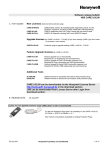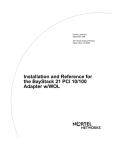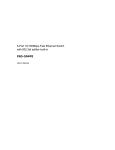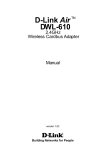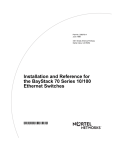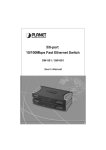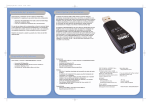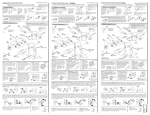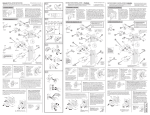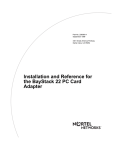Download SMC EZ Connect 10/100 Network Adapter
Transcript
SMC2208USB/ETH USB to 10/100 Fast Ethernet Converter • • • • • USB specification 1.1 IEEE 802.3 and IEEE 802.3u Provides full-duplex to enhance throughput Support USB suspend / Resume detection logic Support Windows Plug & Play Installation Guide SMC2208USB/ETH EZ Connect USB/ETH User Guide ? ? ? ? ? ? ? ? ? ? ? ? ? ? ? ? ? ? ? ? ? ? ? ? ? ? ? ? ? ? ? ? ? ? ? ? ? From SMC s EZ line of low-cost workgroup LAN solutions )X @1 3@ S5 .Y 6 Hughes Irvine, CA 92618 Phone: (949) 707-240 Pub. # 01-111281-006 Copyright Information furnished by SMC Networks, Inc. (SMC) is believed to be accurate and reliable. However, no responsibility is assumed by SMC for its use, nor for any infringements of patents or other rights of third parties which may result from its use. No license is granted by implication or otherwise under any patent or patent rights of SMC. SMC reserves the right to change specifications at any time without notice. Copyright (c) 2001 by SMC Networks, Inc. 6 Hughes, Irvine, CA. All rights reserved. Printed in Taiwan Trademarks: SMC is a registered trademark; and EZ Connect is a trademark of SMC Networks, Inc. Other product and company names are trademarks or registered trademarks of their respective holders. LIMITED WARRANTY W.e?W.?hg ?W.YeW.Y?hg ?7U?e7U ?@1?e@1 ?@@?e@@ @@e?@@?hg 3@e?3@?hg S5e?S5?hg ?W.YeW.Y?hg ?.Y?e.Y Limited Warranty Statement: SMC Networks, Inc. ( SMC ) warrants its products to be free from defects in workmanship and materials, under normal use and service, for the applicable warranty term. All SMC products carry a standard 90-day limited warranty from the date of purchase from SMC or its Authorized Reseller. SMC may, at its own discretion, repair or replace any product not operating as warranted with a similar or functionally equivalent product, during the applicable warranty term. SMC will endeavor to repair or replace any product returned under warranty within 30 days of receipt of the product. The standard limited warranty can be upgraded to a Limited Lifetime* warranty by registering new products within 30 days of purchase from SMC or its Authorized Reseller. Registration can be accomplished via the enclosed product registration card or online via the SMC web site. Failure to register will not affect the standard limited warranty. The Limited Lifetime warranty covers a product during the Life of that Product, which is defined as the period of time during which the product is an Active SMC product. A product is considered to be Active while it is listed on the current SMC price list. As new technologies emerge, older technologies become obsolete and SMC will, at its discretion, replace an older product in its product line with one that incorporates these newer technologies. At that point, the obsolete product is discontinued and is no longer an Active SMC product. A list of discontinued products with their respective dates of discontinuance can be found at http://www.smc.com/smc/pages_html/support.html. All products that are replaced become the property of SMC. Replacement products may be either new or reconditioned. Any replaced or repaired product carries either a 30-day limited warranty or the remainder of the initial warranty, whichever is longer. SMC is not responsible for any custom software or firmware, configuration information, or memory data of Customer contained in, stored on, or integrated with any products returned to SMC pursuant to any warranty. Products returned to SMC should have any customer-installed accessory or add-on components, such as expansion modules, removed prior to returning the product for replacement. SMC is not responsible for these items if they are returned with the product. Customers must contact SMC for a Return Material Authorization number prior to returning any product to SMC. Proof of purchase may be required. Any product returned to SMC without a valid Return Material Authorization (RMA) number clearly marked on the outside of the package will be returned to customer at customer s expense. For warranty claims within North America, please call our toll-free customer support number at (800) 762-4968. Customers are responsible for all shipping charges from their facility to SMC. SMC is responsible for return shipping charges from SMC to customer. W.e?W.?hg ?W.YeW.Y?hg ?7U?e7U ?@1?e@1 ?@@?e@@ W.e?W.?hg ?W.YeW.Y?hg ?7U?e7U ?@1?e@1 ?@@?e@@ @@e?@@?hg 3@e?3@?hg S5e?S5?hg ?W.YeW.Y?hg ?.Y?e.Y @@e?@@?hg 3@e?3@?hg S5e?S5?hg ?W.YeW.Y?hg ?.Y?e.Y W.e?W.?hg ?W.YeW.Y?hg ?7U?e7U ?@1?e@1 ?@@?e@@ W-X? *@1? V'@? ?S5? ?.Y? @@e?@@?hg 3@e?3@?hg S5e?S5?hg ?W.YeW.Y?hg ?.Y?e.Y WARRANTIES EXCLUSIVE: IF AN SMC PRODUCT DOES NOT OPERATE AS WARRANTED ABOVE, CUSTOMER S SOLE REMEDY SHALL BE REPAIR OR REPLACEMENT OF THE PRODUCT IN QUESTION, AT SMC S OPTION. THE FOREGOING WARRANTIES AND REMEDIES ARE EXCLUSIVE AND ARE IN LIEU OF ALL OTHER WARRANTIES OR CONDITIONS, EXPRESS OR IMPLIED, EITHER IN FACT OR BY OPERATION OF LAW, STATUTORY OR OTHERWISE, INCLUDING WARRANTIES OR CONDITIONS OF MERCHANTABILITY AND FITNESS FOR A PARTICULAR PURPOSE. SMC NEITHER ASSUMES NOR AUTHORIZES ANY OTHER PERSON TO ASSUME FOR IT ANY OTHER LIABILITY IN CONNECTION WITH THE SALE, INSTALLATION, MAINTENANCE OR USE OF ITS PRODUCTS. SMC SHALL NOT BE LIABLE UNDER THIS WARRANTY IF ITS TESTING AND EXAMINATION DISCLOSE THE ALLEGED DEFECT IN THE PRODUCT DOES NOT EXIST OR WAS CAUSED BY CUSTOMER S OR ANY THIRD PERSON S MISUSE, NEGLECT, IMPROPER INSTALLATION OR TESTING, UNAUTHORIZED ATTEMPTS TO REPAIR, OR ANY OTHER CAUSE BEYOND THE RANGE OF THE INTENDED USE, OR BY ACCIDENT, FIRE, LIGHTNING, OR OTHER HAZARD. LIMITATION OF LIABILITY: IN NO EVENT, WHETHER BASED IN CONTRACT OR TORT (INCLUDING NEGLIGENCE), SHALL SMC BE LIABLE FOR INCIDENTAL, CONSEQUENTIAL, INDIRECT, SPECIAL, OR PUNITIVE DAMAGES OF ANY KIND, OR FOR LOSS OF REVENUE, LOSS OF BUSINESS, OR OTHER FINANCIAL LOSS ARISING OUT OF OR IN CONNECTION WITH THE SALE, INSTALLATION, MAINTENANCE, USE, PERFORMANCE, FAILURE, OR INTERRUPTION OF ITS PRODUCTS, EVEN IF SMC OR ITS AUTHORIZED RESELLER HAS BEEN ADVISED OF THE POSSIBILITY OF SUCH DAMAGES. SOME STATES DO NOT ALLOW THE EXCLUSION OF IMPLIED WARRANTIES OR THE LIMITATION OF INCIDENTAL OR CONSEQUENTIAL DAMAGES FOR CONSUMER PRODUCTS, SO THE ABOVE LIMITATIONS AND EXCLUSIONS MAY NOT APPLY TO YOU. THIS WARRANTY GIVES YOU SPECIFIC LEGAL RIGHTS, WHICH MAY VARY FROM STATE TO STATE. NOTHING IN THIS WARRANTY SHALL BE TAKEN TO AFFECT YOUR STATUTORY RIGHTS. W-X? *@1? V'@? ?S5? ?.Y? W-X? *@1? V'@? ?S5? ?.Y? W-X? *@1? V'@? ?S5? ?.Y? * W-X? *@1? V'@? ?S5? ?.Y? SMC will provide warranty service for one year following discontinuance from the active SMC price list. Under the limited lifetime warranty, internal and external power supplies, fans, and cables are covered by a standard one-year warranty from date of purchase. SMC Networks, Inc. 6 Hughes Irvine, CA 92618 The information in this manual is subject to change without notice. All the brand names are registered trademarks of their respective companies. COMPLIANCES FCC Class A This equipment has been tested and found to comply with the limits for a Class A digital device pursuant to Part 15 of FCC Rules. These limits are designed to provide reasonable protection against harmful interference when the equipment is operated in commercial environment. This equipment generates, uses, and can radiate radio frequency energy, and if not installed and used in accordance with the instruction manual may cause harmful interference to radio communications. Its operation in a residential area is likely to cause harmful interference in which case the user will be required to correct the interference at his own expense. EC Conformance Declaration - Class A SMC contact for these products in Europe is: SMC Networks Europe, Edificio Conata II, Calle Fructuos Gelabert 6-8, 2o, 4a, 08970 - Sant Joan Despi, Barcelona, Spain. This information technology equipment complies with the requirements of the Low Voltage Directive 73/23/EEC and the EMC Directive 89/336/EEC, and carries the CE Mark accordingly. It conforms to the following specifications: EMC: EN55024 (1998)/CISPR-22 (1995) Class A IEC 61000-4-2 (1995) 4 kV CD, 8 kV AD IEC 61000-4-3 (1995) 3 V/m IEC 61000-4-4 (1995) 1.0 kV - (power line) 0.5 kV - (signal line) IEC 61000-4-5 (1995) 2 kV - (line to line) 1 kV - (line to ground) IEC 61000-4-6 (1995) 3 Vrms IEC 61000-4-11 (1995) Voltage dip >95% - 10 ms 30% - 500 ms 60% - 100 ms Voltage interruption >95% - 5000 ms Industry Canada - Class A This digital apparatus does not exceed the Class A limits for radio noise emissions from digital apparatus as set out in the interference-causing equipment standard entitled "Digital Apparatus", ICES-003 of Industry Canada. Cet appareil numerique respecte les limites de bruits radioelectriques applicables aux appareils numeriques de Classe A prescrites dans la norme sur le material brouilleur: "Appareils Numeriques", NMB-003 edictee par l Industrie. W-X? *@1? V'@? ?S5? ?.Y? Safety Compliance CSA/NRTL (C22.2.950, UL 1950) EN 60950, (IEC 950) Wichtige Sicherheitshinweise (Germany) 1. Bitte lesen Sie diese Hinweise sorgfaltig durch. 2. Heben Sie diese Anleitung fur den spateren Gebrauch auf. 3. Vor jedem Reinigen ist das Gerat vom Stromnetz zu trennen. Verwenden Sie keine Flussigoder Aerosolreiniger. Am besten eignet sich ein angefeuchtetes Tuch zur Reinigung. 4. Die Netzanschlu ssteckdose soll nahe dem Gerat angebracht und leicht zuganglich sein. 5. Das Gerat ist vor Feuchtigkeit zu schutzen. 6. Bei der Aufstellung des Gerates ist auf sicheren Stand zu achten. Ein Kippen oder Fallen konnte Beschadigungen hervorrufen. 7. Die Beluftungsoffnungen dienen der Luftzirkulation, die das Gerat vor Uberhitzung schutzt. Sorgen Sie dafur, das diese Offnungen nicht abgedeckt werden. 8. Beachten Sie beim Anschlus an das Stromnetz die Anschluswerte. 9. Verlegen Sie die Netzanschlusleitung so, das niemand daruber fallen kann. Es sollte auch nichts auf der Leitung abgestellt werden. 10. Alle Hinweise und Warnungen, die sich am Gerat befinden, sind zu beachten. 11. Wird das Gerat uber einen langeren Zeitraum nicht benutzt, sollten Sie es vom Stromnetz trennen. Somit wird im Falle einer Uberspannung eine Beschadigung vermieden. 12. Durch die Luftungsoffnungen durfen niemals Gegenstande oder Flussigkeiten in das Gerat gelangen. Dies konnte einen Brand bzw. elektrischen Schlag auslosen. 13. Offnen sie niemals das Gerat. Das Gerat darf aus Grunden der elektrischen Sicherheit nur von authorisiertem Servicepersonal geoffnet werden. 14. Wenn folgende Situationen auftreten ist das Gerat vom Stromnetz zu trennen und von einer qualifizierten Servicestelle zu uberprufen: a. Netzkabel oder Netzstecker sind beschadigt. b. Flussigkeit ist in das Gerat eingedrungen. c. Das Gerat war Feuchtigkeit ausgesetzt. d. Wenn das Gerat nicht der Bedienungsanleitung entsprechend funktioniert oder Sie mit Hilfe dieser Anleitung keine Verbesserung erzielen. e. Das Gerat ist gefallen und/oder das Gehause ist beschadigt. f. Wenn das Gerat deutliche Anzeichen eines Defektes aufweist. 15. Zum Netzanschlus dieses Gerates ist eine geprufte Leitung zu verwenden. Fur einen Nennstrom bis 6 A und einem Gerategewicht groser 3 kg ist eine Leitung nicht leichter als H05VV-F, 3G, 0.75 mm2 einzusetzen. Der arbeitsplatzbezogene Schalldruckpegel nach DIN 45 635 Teil 1000 betragt 70 dB(A) oder weniger. TABLE OF CONTENTS Chapter 1 - Introduction Chapter 2 - Getting Started * Setup for Windows 98 * Setup for Windows 2000 * Setup for Windows ME Chapter 3 - Application Chapter 4 - Troubleshooting Chapter 5 - Specifications 7 Chapter 1 - Introduction ABOUT THE EZ CONNECT USB/ETHERNET CONVERTER SMC's family of USB products offers a convenient and cost-effective means of bringing straightforward peripheral connectivity to the desktop based on the Universal Serial Bus (USB). These products feature true plugoutside the box and mark a and-play connection of PC peripherals significant advance in desktop cable management. Using the EZ Connect(tm) USB/Ethernet Converter you can simplify PC connections in the home, office or on the road. The Universal Serial Bus is designed to replace the current serial, parallel, and other port types used on a PC with a single universal interface. Many different types of devices can be attached to a single PC USB interface by using a cascade of USB hubs (such as SMC s EZ Hub USB). upstream USB uses a unique cable and connector system. The side of the USB cable ( A side) connects to a USB hub or PC; and the downstream side ( B side) connects to USB devices or to another hub s A side. The USB/Ethernet Converter has a B side connector on one side and an RJ-45 Ethernet connector on the other side. This USB Ethernet converter allows you to connect to a 10BASE-T or 100BASE-TX LAN using your computer s USB interface. W.e?W.?hg ?W.YeW.Y?hg ?7U?e7U ?@1?e@1 ?@@?e@@ @@e?@@?hg 3@e?3@?hg S5e?S5?hg ?W.YeW.Y?hg ?.Y?e.Y W-X? *@1? V'@? ?S5? ?.Y? W.e?W.?hg ?W.YeW.Y?hg ?7U?e7U ?@1?e@1 ?@@?e@@ W.e?W.?hg ?W.YeW.Y?hg ?7U?e7U ?@1?e@1 ?@@?e@@ W.e?W.?hg ?W.YeW.Y?hg ?7U?e7U ?@1?e@1 ?@@?e@@ @@e?@@?hg 3@e?3@?hg S5e?S5?hg ?W.YeW.Y?hg ?.Y?e.Y W.e?W.?hg ?W.YeW.Y?hg ?7U?e7U ?@1?e@1 ?@@?e@@ @@e?@@?hg 3@e?3@?hg S5e?S5?hg ?W.YeW.Y?hg ?.Y?e.Y W.e?W.?hg ?W.YeW.Y?hg ?7U?e7U ?@1?e@1 ?@@?e@@ W-X? *@1? V'@? ?S5? ?.Y? SMC2208USB/ETH 8 @@e?@@?hg 3@e?3@?hg S5e?S5?hg ?W.YeW.Y?hg ?.Y?e.Y @@e?@@?hg 3@e?3@?hg S5e?S5?hg ?W.YeW.Y?hg ?.Y?e.Y @@e?@@?hg 3@e?3@?hg S5e?S5?hg ?W.YeW.Y?hg ?.Y?e.Y W-X? *@1? V'@? ?S5? ?.Y? Features and Benefits * * * * * * * * USB specification 1.0 & 1.1 for standards-based compliance to ensure compatibility IEEE 802.3 for 10Base-T and IEEE 802.3u for 100Base-TX compliant Automatically negotiates 10 or 100 Mbps connection rate, depending on the speed of the network for maximum data transfer Provides full-duplex to enhance throughput of data with no latency Support USB suspend / Resume detection logic to ensure consistent stream of information Support Windows Plug & Play, Hot swap 3.3V low power consumption LEDs diagnostics and monitoring indicators Network interface RJ-45 to connect with 10BASE-T or 100 BASE-TX Hub Driver support NDIS 5 Miniport Driver for Microsoft Windows 98/ME, and Windows 2000. Physical characteristics 1. Temperature: 0 ~ 70degree Celsius 2. Humidity: 10% to 90% 3. Distance: 100 meters Hub to Node 9 Chapter 2 - Getting Started After unpacking the EZ Connect(tm) USB/Ethernet Converter, check the contents of the box to be sure you have received the following components: Equipment Checklist * * * * USB 10/100 Ethernet Adapter Driver Diskette This Installation Guide Warranty Registration Card Power Requirements USB devices can be either self-powered or bus-powered. A device which has no power connector is bus-powered, and derives its operating power from the USB connection directly. The EZ Connect(tm) USB/Ethernet Converter is bus-powered - all you need to do is plug it into a PC or selfpowered USB hub. System Requirements To use * * * the EZ Connect(tm) USB/Ethernet Converter you must have: A host PC that supports the Universal Serial Bus 16 MB of RAM Windows 98 or sooner You also need to provide a standard twisted-pair Ethernet cable to connect to a local network 10BASE-T/100BASE-TX hub or switch. You will be installing the USB 10/100 Ethernet adapter in your computer. In order to use this device, you must have a copy of Microsoft Windows 98/ME (or Windows 2000) operating system installed on your PC. Some versions of Windows 95 version B (OSR2) support USB, but the device drivers included in this package are designed specifically for Windows 98 and Windows 2000 10 Installing the USB 10/100 Ethernet Adapter You will need to connect your new converter to the USB port of your Desktop or Laptop PC (shown below with a laptop). LED Display LED 10 Mbps Condition Green Status This LED is used to indicate the Ethernet connected with 10 connection: Green means Ethernet network W.e?W.?hg ?W.YeW.Y?hg ?7U?e7U ?@1?e@1 ?@@?e@@ @@e?@@?hg 3@e?3@?hg S5e?S5?hg ?W.YeW.Y?hg ?.Y?e.Y 100 Mbps Green This LED is used to indicate the Ethernet speed: connected with 100Base-TX Green means Ethernet network . W.e?W.?hg ?W.YeW.Y?hg ?7U?e7U ?@1?e@1 ?@@?e@@ @@e?@@?hg 3@e?3@?hg S5e?S5?hg ?W.YeW.Y?hg ?.Y?e.Y ACT Green This Green LED is used to indicate the network activity, and will flash on and off intermittently when the PC is transmitting or receiving packets from the network 11 Installation - Windows 98 1. 2. Make sure your PC is powered on and that you are in the Windows 98 operating system. Insert the USB cable (the A-type connector) into the USB port on your PC. The system will display the Add New Hardware Wizard dialog box. Insert the USB 10/100 LAN driver diskette into floppy driver and then press Next button. W.e?W.?hg ?W.YeW.Y?hg ?7U?e7U ?@1?e@1 ?@@?e@@ W.e?W.?hg ?W.YeW.Y?hg ?7U?e7U ?@1?e@1 ?@@?e@@ W.e?W.?hg ?W.YeW.Y?hg ?7U?e7U ?@1?e@1 ?@@?e@@ 3. Select press W.e?W.?hg ?W.YeW.Y?hg ?7U?e7U ?@1?e@1 ?@@?e@@ @@e?@@?hg 3@e?3@?hg S5e?S5?hg ?W.YeW.Y?hg ?.Y?e.Y @@e?@@?hg 3@e?3@?hg S5e?S5?hg ?W.YeW.Y?hg ?.Y?e.Y @@e?@@?hg 3@e?3@?hg S5e?S5?hg ?W.YeW.Y?hg ?.Y?e.Y @@e?@@?hg 3@e?3@?hg S5e?S5?hg ?W.YeW.Y?hg ?.Y?e.Y Search for the Best Driver for your device (Recommended) , Next button. W.e?W.?hg ?W.YeW.Y?hg ?7U?e7U ?@1?e@1 ?@@?e@@ 12 @@e?@@?hg 3@e?3@?hg S5e?S5?hg ?W.YeW.Y?hg ?.Y?e.Y 4. W.e?W.?hg ?W.YeW.Y?hg ?7U?e7U ?@1?e@1 ?@@?e@@ @@e?@@?hg 3@e?3@?hg S5e?S5?hg ?W.YeW.Y?hg ?.Y?e.Y W.e?W.?hg ?W.YeW.Y?hg ?7U?e7U ?@1?e@1 ?@@?e@@ W.e?W.?hg ?W.YeW.Y?hg ?7U?e7U ?@1?e@1 ?@@?e@@ 5. @@e?@@?hg 3@e?3@?hg S5e?S5?hg ?W.YeW.Y?hg ?.Y?e.Y Select Floppy disk drives (or select Specify a location and type A:\ in the location), where the device information file (.INF file) and the driver USB100R.SYS can be found. Press Next button. @@e?@@?hg 3@e?3@?hg S5e?S5?hg ?W.YeW.Y?hg ?.Y?e.Y After Windows finds the driver, the following prompt will appear: 10/100 Ethernet Adapter , press Next button. W.e?W.?hg ?W.YeW.Y?hg ?7U?e7U ?@1?e@1 ?@@?e@@ W.e?W.?hg ?W.YeW.Y?hg ?7U?e7U ?@1?e@1 ?@@?e@@ @@e?@@?hg 3@e?3@?hg S5e?S5?hg ?W.YeW.Y?hg ?.Y?e.Y 13 USB W.e?W.?hg ?W.YeW.Y?hg ?7U?e7U ?@1?e@1 ?@@?e@@ 6. After the driver is found, Windows will begin to copy all the necessary files to install network function. If Windows tries to copy USB100R.SYS file and displays the following dialog box, just input A:\ to specify the location of this file. W.e?W.?hg ?W.YeW.Y?hg ?7U?e7U ?@1?e@1 ?@@?e@@ W.e?W.?hg ?W.YeW.Y?hg ?7U?e7U ?@1?e@1 ?@@?e@@ 7. @@e?@@?hg 3@e?3@?hg S5e?S5?hg ?W.YeW.Y?hg ?.Y?e.Y @@e?@@?hg 3@e?3@?hg S5e?S5?hg ?W.YeW.Y?hg ?.Y?e.Y Windows may request you to Insert Windows 98 CD-ROM into the driver selected, and click OK . Follow the instruction and input CD-ROM or disks, as needed, direct Windows to the proper location, and then click OK button. USB 10/100 Ethernet When Windows finishes the installation, the message box will be prompted, then click the Finish Adapter button. W.e?W.?hg ?W.YeW.Y?hg ?7U?e7U ?@1?e@1 ?@@?e@@ @@e?@@?hg 3@e?3@?hg S5e?S5?hg ?W.YeW.Y?hg ?.Y?e.Y W.e?W.?hg ?W.YeW.Y?hg ?7U?e7U ?@1?e@1 ?@@?e@@ 8. @@e?@@?hg 3@e?3@?hg S5e?S5?hg ?W.YeW.Y?hg ?.Y?e.Y W.e?W.?hg ?W.YeW.Y?hg ?7U?e7U ?@1?e@1 ?@@?e@@ W.e?W.?hg ?W.YeW.Y?hg ?7U?e7U ?@1?e@1 ?@@?e@@ 9. W.e?W.?hg ?W.YeW.Y?hg ?7U?e7U ?@1?e@1 ?@@?e@@ @@e?@@?hg 3@e?3@?hg S5e?S5?hg ?W.YeW.Y?hg ?.Y?e.Y Your System will ask you Do you want to restart your computer now . Click Yes to restart your computer. W.e?W.?hg ?W.YeW.Y?hg ?7U?e7U ?@1?e@1 ?@@?e@@ W.e?W.?hg ?W.YeW.Y?hg ?7U?e7U ?@1?e@1 ?@@?e@@ @@e?@@?hg 3@e?3@?hg S5e?S5?hg ?W.YeW.Y?hg ?.Y?e.Y 10. After the computer has restarted, the network function will be ready. 14 @@e?@@?hg 3@e?3@?hg S5e?S5?hg ?W.YeW.Y?hg ?.Y?e.Y Installation - Windows 2000 1. 2. Make sure your PC is powered on and that you are in the Windows 2000 operating system. Insert the USB cable (the A-type connector) into the USB port on your PC. The system will display the Found New Hardware Wizard dialog USB 10/100 Ethernet Adapter driver diskette into box. Insert the floppy drive and then press Next button. W.e?W.?hg ?W.YeW.Y?hg ?7U?e7U ?@1?e@1 ?@@?e@@ W.e?W.?hg ?W.YeW.Y?hg ?7U?e7U ?@1?e@1 ?@@?e@@ @@e?@@?hg 3@e?3@?hg S5e?S5?hg ?W.YeW.Y?hg ?.Y?e.Y @@e?@@?hg 3@e?3@?hg S5e?S5?hg ?W.YeW.Y?hg ?.Y?e.Y W.e?W.?hg ?W.YeW.Y?hg ?7U?e7U ?@1?e@1 ?@@?e@@ @@e?@@?hg 3@e?3@?hg S5e?S5?hg ?W.YeW.Y?hg ?.Y?e.Y 3. Select Search for a suitable driver for my device (Recommended) then press the Next button W.e?W.?hg ?W.YeW.Y?hg ?7U?e7U ?@1?e@1 ?@@?e@@ W.e?W.?hg ?W.YeW.Y?hg ?7U?e7U ?@1?e@1 ?@@?e@@ @@e?@@?hg 3@e?3@?hg S5e?S5?hg ?W.YeW.Y?hg ?.Y?e.Y 15 , @@e?@@?hg 3@e?3@?hg S5e?S5?hg ?W.YeW.Y?hg ?.Y?e.Y 4. Select Floppy disk drives (or select Specify a location and type A:\ in the location), where the device information file (.INF file) and the driver USB100.SYS can be found. W.e?W.?hg ?W.YeW.Y?hg ?7U?e7U ?@1?e@1 ?@@?e@@ W.e?W.?hg ?W.YeW.Y?hg ?7U?e7U ?@1?e@1 ?@@?e@@ 5. @@e?@@?hg 3@e?3@?hg S5e?S5?hg ?W.YeW.Y?hg ?.Y?e.Y W.e?W.?hg ?W.YeW.Y?hg ?7U?e7U ?@1?e@1 ?@@?e@@ @@e?@@?hg 3@e?3@?hg S5e?S5?hg ?W.YeW.Y?hg ?.Y?e.Y @@e?@@?hg 3@e?3@?hg S5e?S5?hg ?W.YeW.Y?hg ?.Y?e.Y W.e?W.?hg ?W.YeW.Y?hg ?7U?e7U ?@1?e@1 ?@@?e@@ After Windows finds the driver, the following prompt will appear: USB . Press Next button, the driver then 10/100 Ethernet Adapter installs itself. W.e?W.?hg ?W.YeW.Y?hg ?7U?e7U ?@1?e@1 ?@@?e@@ 16 W.e?W.?hg ?W.YeW.Y?hg ?7U?e7U ?@1?e@1 ?@@?e@@ @@e?@@?hg 3@e?3@?hg S5e?S5?hg ?W.YeW.Y?hg ?.Y?e.Y 6. When Windows finishes the installation, the USB 10/100 Ethernet message box will be prompted, then click Finish button. Adapter W.e?W.?hg ?W.YeW.Y?hg ?7U?e7U ?@1?e@1 ?@@?e@@ W.e?W.?hg ?W.YeW.Y?hg ?7U?e7U ?@1?e@1 ?@@?e@@ 7. W.e?W.?hg ?W.YeW.Y?hg ?7U?e7U ?@1?e@1 ?@@?e@@ @@e?@@?hg 3@e?3@?hg S5e?S5?hg ?W.YeW.Y?hg ?.Y?e.Y Please restart your computer at this point. Once your computer has restarted, network functionality will be ready. 17 Installation - Windows ME 1. 2. Make sure your PC is powered on and that you are at the Windows ME operating system. Insert the USB cable (the A-type connector) into the USB port on your PC, Windows ME will recognize the device. It will show found New hardware Wizard , select Automatic search for a better driver and insert the driver diskette or CD and click Next . W.e?W.?hg ?W.YeW.Y?hg ?7U?e7U ?@1?e@1 ?@@?e@@ @@e?@@?hg 3@e?3@?hg S5e?S5?hg ?W.YeW.Y?hg ?.Y?e.Y W.e?W.?hg ?W.YeW.Y?hg ?7U?e7U ?@1?e@1 ?@@?e@@ @@e?@@?hg 3@e?3@?hg S5e?S5?hg ?W.YeW.Y?hg ?.Y?e.Y W.e?W.?hg ?W.YeW.Y?hg ?7U?e7U ?@1?e@1 ?@@?e@@ 3. 4. 5. Windows ME will search and recognize the driver of the Device. Windows will automatically copy the driver files and related files into the system. After copying the driver files, the device installation will be complete, click Finish . W.e?W.?hg ?W.YeW.Y?hg ?7U?e7U ?@1?e@1 ?@@?e@@ 6. @@e?@@?hg 3@e?3@?hg S5e?S5?hg ?W.YeW.Y?hg ?.Y?e.Y @@e?@@?hg 3@e?3@?hg S5e?S5?hg ?W.YeW.Y?hg ?.Y?e.Y Please restart your computer at this point. Once the computer has restarted, network functionality will be ready. 18 Chapter 3 - Application Network Connection To connect the USB/Ethernet Converter to the local network, follow these steps: 1. Prepare a straight-through twisted-pair cable, maximum length 100 meters (328 feet). Use Category 3, 4 or 5 cable for connection to 10 Mbps Ethernet, or Category 5 cable for connection to 100 Mbps Fast Ethernet. 2. Connect one end of the cable to the RJ-45 port on the USB/ Ethernet Converter, and the other end to any available station port on a network hub or switch. When inserting an RJ-45 plug, be sure the tab on the plug clicks into position to ensure that it is properly seated. 3. Check that the USB/Ethernet Converter has a valid connection by observing the Link/Act LED. If the indicator fails to light when you connect to a network hub or switch, see Troubleshooting on page 8. W.e?W.?hg ?W.YeW.Y?hg ?7U?e7U ?@1?e@1 ?@@?e@@ @@e?@@?hg 3@e?3@?hg S5e?S5?hg ?W.YeW.Y?hg ?.Y?e.Y System Network Settings When installation is complete and you have rebooted your system, the USB/Ethernet Converter will appear to the system as a normal Ethernet network adapter. To enable network access on your system, click on the Network icon in the Windows Control Panel. Provide a name to identify your computer on the network, and assign it to a workgroup or domain if necessary. Add any additional network services or protocols you require. If you need to access the Internet, be sure you configure the TCP/IP protocol by specifying a DHCP server, or manually entering a valid IP address, subnet mask, and default gateway. Also be sure to specify a domain name server which can translate web site names (URLs) to IP addresses. Then reboot your computer to enable your network settings. W.e?W.?hg ?W.YeW.Y?hg ?7U?e7U ?@1?e@1 ?@@?e@@ W.e?W.?hg ?W.YeW.Y?hg ?7U?e7U ?@1?e@1 ?@@?e@@ @@e?@@?hg 3@e?3@?hg S5e?S5?hg ?W.YeW.Y?hg ?.Y?e.Y 19 @@e?@@?hg 3@e?3@?hg S5e?S5?hg ?W.YeW.Y?hg ?.Y?e.Y USB Application Diagram Use your new USB to Ethernet Converter to connect a PC to your Ethernet LAN for easy networking Connection Path: PC to USB to Ethernet to Hub/Switch to Broadband Router to Cable Modem 20 Chapter 4 - Troubleshooting Symptom You cannot connect to the network. Probable Causes • You did not install the software driver and USB/Ethernet Converter as indicated in this manual. Possible Solutions • Uninstall the driver from your operating system, power off and disconnect any devices attached to the converter, and disconnect it from the USB port. • Reinstall the converter according to the installation instructions in this manual. Symptom The Link/Act LED does not light Probable Causes There is a connection or cabling problem Possible Solutions • Check that the network hub or switch is powered on. • Be sure the network cable is properly connected to both devices. • Verify that Category 5 cable is used for 100 Mbps connections and that Check the the length of the cable does not exceed 100m (328 ft). network cable and connections for defects. Replace the defective cable if necessary. ?W2@@? ?*@@@? ?N@@@? @@@? 21 Symptom You cannot access a Windows Network Service. Probable Causes • The Windows service you are trying to access is restricted to a specific workgroup or domain. Possible Solutions • Open the Network icon under the Control Panel and assign your computer to a workgroup or domain. Then reboot your computer to enable the new settings. Symptom You cannot access a Netware Service. Probable Causes • You have not enabled NetWare service on your computer. • You do not have a valid user ID or password for the server you are trying to access. Possible Solutions • Open the Network icon under the Control Panel and add Netware services. Then reboot your computer to enable the new settings. • Contact your system administrator to obtain a user ID and password for the server you want to access. Symptom You cannot connect to the Internet. Probable Causes • You have not yet configured your computer for TCP/IP. Possible Solutions • If your network does not have a DHCP server (which can dynamically assign an IP address to your computer when it connects to the network), contact your network administrator to obtain a valid IP address. Click on the Network icon in the Control Panel, and specify the required TCP/IP settings. Then reboot your computer to enable the new settings. 22 SPECIFICATIONS Model SMC2208USB/ETH Network Interface USB cable with one upstream connector, USB Type A One downstream port, RJ-45 Ethernet (10/100 Mbps) Wiring Topology Point-to-point connections Access Method USB Port: USB spec. 1.0 and 1.1 RJ-45 Port: IEEE 802.3 and 802.3u CSMA/CD 10 and 100 Mbps baseband, full and half duplex Standards USB Specification 1.0 and 1.1 (USB low-power device) IEEE 802.3 Ethernet IEEE 802.3u Fast Ethernet System Requirements A PC and operating system that supports the Universal Serial Bus (Windows 98/2000/Me/XP) Also requires device driver (included) Size 2.5 x .5 x .5 in (at the largest point) Weight .25oz 23 Input Power 3.3 V, 450mA A maximum Temperature o Operating: 0 to 70 C Humidity 10 to 90% noncondensing Compliances FCC Class B VCCI Class B CE, Class B Current Drivers Windows ME, 98 Windows 2000, XP 24