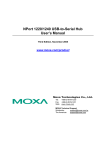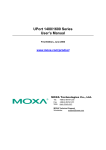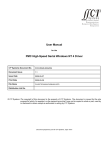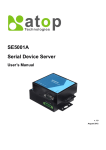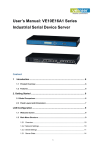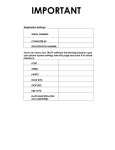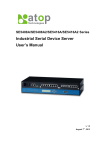Download Moxa Technologies NPort 1220 Switch User Manual
Transcript
NPort 1220/1240 USB-to-Serial Hub User’s Manual Second Edition, January 2004 Moxa Technologies Co., Ltd. Tel: +886-2-8919-1230 Fax: +886-2-8919-1231 www.moxa.com [email protected] (Worldwide) [email protected] (The Americas) NPort 1220/1240 USB-to-Serial Hub User’s Manual The software described in this manual is furnished under a license agreement and may be used only in accordance with the terms of that agreement. Copyright Notice Copyright 2004 Moxa Technologies Co., Ltd. All rights reserved. Reproduction without permission is prohibited. Trademarks MOXA is a registered trademark of Moxa Technologies Co., Ltd. All other trademarks or registered marks in this manual belong to their respective manufacturers. Disclaimer Information in this document is subject to change without notice and does not represent a commitment on the part of Moxa. Moxa provides this document “as is,” without warranty of any kind, either expressed or implied, including, but not limited to, its particular purpose. Moxa reserves the right to make improvements and/or changes to this manual, or to the products and/or the programs described in this manual, at any time. Information provided in this manual is intended to be accurate and reliable. However, Moxa Technologies assumes no responsibility for its use, or for any infringements on the rights of third parties that may result from its use. This product might include unintentional technical or typographical errors. Changes are periodically made to the information herein to correct such errors, and these changes are incorporated into new editions of the publication. Table of Contents Chapter 1 Introduction ......................................................................................1-1 Chapter 2 Driver Installation.............................................................................2-1 Chapter 3 Serial Programming Tools ..............................................................3-1 Appendix A Technical Reference ....................................................................... A-1 Appendix B Service Information ........................................................................ B-1 Overview ................................................................................................ 1-2 Package Checklist.................................................................................. 1-2 Product Features.................................................................................... 1-2 Product Specifications............................................................................ 1-3 NPort 1240...................................................................................... 1-3 NPort 1220...................................................................................... 1-4 Panel Layout .......................................................................................... 1-5 Dimensions............................................................................................. 1-6 DIP Switch Settings................................................................................ 1-6 Installing the Driver ................................................................................ 2-2 Checking the Installation ........................................................................ 2-9 Configuring the Ports ........................................................................... 2-10 Windows 98 .................................................................................. 2-10 Windows 2000/XP ........................................................................ 2-11 Uninstalling the Driver .......................................................................... 2-12 Overview ................................................................................................ 3-2 PComm Installation ................................................................................ 3-2 PComm Programming Library................................................................ 3-2 Utilities.................................................................................................... 3-2 Diagnostic (for MOXA boards only)........................................................ 3-3 Monitor (for MOXA boards under Windows NT Only)............................ 3-3 Terminal Emulator .................................................................................. 3-4 Win32 API Function Compatible List......................................................A-2 Windows 98 ....................................................................................A-2 Windows 2000/XP ..........................................................................A-3 General Technical Reference ................................................................A-4 MOXA Internet Services.........................................................................B-2 Problem Report Form.............................................................................B-3 Product Return Procedure .....................................................................B-4 Revision History…………………………………………………………….. B-5 1 Chapter 1 Introduction Welcome to MOXA NPort 1220/1240 USB-to-Serial Hub. NPort 1220 provides 2 RS-422/485 serial ports and NPort 1240 provides 4 RS-232 serial ports. The following topics are covered in this chapter: Overview Package Checklist Product Features Product Specifications Overview Connect a compact NPort 1200 Series product to your computer—you don’t even have to power-down—install the supplied software, and then connect your serial devices directly to the NPort. In minutes, and with state-of-the-art accuracy, you’re capturing data—temperature, pressure, sound level, whatever you need. And you’ve done this without programming, without opening up your PC, without even thinking about IRQs, board configuration, power requirements, or connection schemes. NPort 1200 Series products are compliant with both USB 1.0 and 1.1 specifications, are compatible with USB 2.0, and meet the 12 Mbps full speed requirement. More and more peripherals are connected by the Ethernet or USB interface. The problem is how to integrate these different interfaces. Today’s solution is to connect all devices using the open standard Ethernet and USB. The total cost of ownership is reduced, not only in short term hardware investment, but also in long term management and integrating cost. The NPort 1200 Series supports both bus power and external power via an adapter. Bus power is adapted for laptop or workstation connections that support 500 mA output for USB devices. External power is adapted for those USB hubs that can only output 100 mA of current. Package Checklist MOXA NPort 1220/1240 products are shipped with the following items: Standard Accessories 1 NPort 1240 4-port USB to RS-232 HUB, or NPort 1220 2-port USB to RS-422/485 Hub NPort 1200 Series Document & Software CD NPort 1220/1240 Quick Installation Guide Product Warranty Booklet Optional Accessories DK-35A CB-USBAMB-1M DIN-Rail Mounting Kit (35 mm) USB A type to B type Cable, 1m NOTE: Notify your sales representative if any of the above items is missing or damaged. Product Features NPort 1240 Series products enjoy the following features: Expand to 4 RS-232 ports (NPort 1240) or 2 RS-422/485 ports (NPort 1220) through USB Hot plug and play No additional I/O or IRQ required RS-232 (NPort 1240) and RS-422/485 (NPort 1220) speed up to 115.2 Kbps Supports USB 1.1, full rate speed up to 12 Mbps Built-in 16 KV ESD Surge Protection Supports Windows 98/ME/2000/XP drivers Supports both bus power and external power NPort 1220/1220I: Supports 4-wire RS-422/485 and 2-wire RS-485 applications NPort 1220I: Supports 2 KV Isolation Protection 1-2 NPort 1220/1240 USB-to-Serial Hub User’s Manual Introduction Product Specifications NPort 1240 USB Compliant with USB 1.1, 1.0 USB 2.0 backwards compatible Connector USB type B Speed Full speed 12 Mbps Serial No. of Ports Interface Connector FIFO Serial line protection 4 RS-232: TxD, RxD, RTS, CTS, DTR, DSR, DCD, GND DB9 Male 128 bytes 16 KV ESD for all signals Serial Communication Parameters Parity None, Even, Odd Data bits 7, 8 Stop bit 1, 2 Flow Control RTS/CTS, XON/XOFF Speed 600 to 115.2 Kbps Power Requirements Power Input Power Consumption 12 to 48 VDC (External) or 5 VDC (Bus power) BUS: 172 mA @ 5 VDC Ext. PWR: 117 mA @ 12 VDC Mechanical Specifications Material Gross Weight 220±5 g (0.48 lb) Environmental Operating Temperature Storage Temperature Operating Humidity 0 to 55°C (32 to 131°F) -20 to 85°C (-4 to 185°F) 5 to 95% RH Agency Approvals EMC Safety FCC (class B), CE (Class B) UL, CUL, TÜV Warranty 5 years ABS NPort 1220/1240 USB-to-Serial Hub User’s Manual 1-3 NPort 1220 USB Compliant with USB 1.1, 1.0 USB 2.0 backwards compatible Connector USB type B Speed Full speed 12 Mbps Serial No. of Ports Interface Connector FIFO Serial line protection 2 4-wire RS-422: TxD+/-, RxD+/-, GND 4-wire RS-485: TxD+/-, RxD+/-, GND 2-wire RS-485: Data+, Data-, GND Terminal Block 128 bytes 16 KV ESD for all signals Serial Communication Parameters Parity None, Even, Odd Data bits 7, 8 Stop bit 1, 2 RS-485 Data Direction ADDC™ (Auto Data Direction Control) Speed 600 to 115.2 Kbps Power Requirements Power Input Power Consumption 1-4 12 to 48 VDC (external) or 5 VDC (Bus power) BUS: 140 mA @ 5 VDC Ext. PWR: 306 mA @ 12 VDC Mechanical Specifications Material Gross Weight 215±5 g (0.48 lb) Environmental Operating Temperature Storage Temperature Operating Humidity 0 to 55°C (32 to 131°F) -20 to 85°C (-4 to 185°F) 5 to 95% RH Agency Approvals EMC Safety FCC (class B), CE (Class B) UL, CUL, TÜV Warranty 5 years ABS NPort 1220/1240 USB-to-Serial Hub User’s Manual Introduction Panel Layout NPort 1240 Top Panel NPort 1220 Top Panel NPort 1240 serial interfaces NPort 1220 serial interfaces NPort 1220/1240 USB-to-Serial Hub User’s Manual 1-5 Dimensions NPort 1240 NPort 1220 DIP Switch Settings This example shows DIP Switch settings for port 1, which uses DIP Switches 1 and 2. The settings for port 2, which uses DIP Switches 3 and 4, are similar. You can refer to the DIP Switch diagrams at the right, or to the table on the next page for the correct settings. 1-6 NPort 1220/1240 USB-to-Serial Hub User’s Manual Introduction DIP Switch No. 1 2 DIP Switch Setting Interface & Termination Resistor Setting On 4-wire RS-422/485 Off 2-wire RS-485 On Termination Resistor on Off Termination Resistor off NPort 1220/1240 USB-to-Serial Hub User’s Manual 1-7 2 Chapter 2 Driver Installation This chapter includes information about installing the driver for NPort 1220/1240. We present the installation procedure for both Windows 98 and Windows 2000 (the procedure for Windows XP is essentially the same as for Windows 2000): Installing the Driver Checking the Installation Configuring the Ports Windows 98 Windows 2000/XP Uninstalling the Driver NOTE For best results, we recommend that you install the USB driver for NPort 1220/1240 before connecting the product to your computer’s USB port. To do this, insert the software CD (included in the NPort 1220/1240 package) into your computer’s CD drive, and click on Install Software. Installing the Driver 1. Connect NPort 1220/1240’s USB Port to your computer’s USB port. Make sure NPort 1220/1240 and your computer is properly connected. 2. After you connect NPort 1220/1240 to your computer, a Found New Hardware window will automatically open. 3. When the Found New Hardware Wizard starts up, click Next to continue installing the USB driver. 4. The setup program will prompt you with an Install Hardaware Device Drivers window. Select Search for a suitable driver for my device (recommended), and then click Next. 2-2 NPort 1220/1240 USB-to-Serial Hub User’s Manual Driver Installation 5. A window will open asking you where you want to locate the driver files. Check Specify a location box, .and then click Next. 6. A window will open asking you to insert the installation disk. Insert the installation disk into your CD drive,and then click Browse to locate the installation file. NPort 1220/1240 USB-to-Serial Hub User’s Manual 2-3 7. Select klsibus.inf, and then click OPEN. 8. 2-4 Click OK to continue. NPort 1220/1240 USB-to-Serial Hub User’s Manual Driver Installation 9. A window will open showing the Driver Files Search Results. Click Next to install the driver. 10. When the Completing the Found New Hardware Wizard window opens, click Finish to close the wizard. NPort 1220/1240 USB-to-Serial Hub User’s Manual 2-5 11. A welcome message will appear. Click Next to continue installing Moxa [Port 1]. 12. A window will open asking you to insert the installation disk. Insert the installation disk into your CD drive, and then click Browse to locate the installation file. Select klsiw2k.inf and then click OPEN. Click OK to continue. 2-6 NPort 1220/1240 USB-to-Serial Hub User’s Manual Driver Installation 13. A window will open showing the Driver Files Search Results. Click Next to install the driver. 14. When Completing the Found New Hardware Wizard window opens, click Finish to close this wizard. NPort 1220/1240 USB-to-Serial Hub User’s Manual 2-7 NOTE 2-8 If you wish to install the driver using “Install Driver” program, you will need to follow the instructions below. 1. Insert the software CD (included in the NPort 1220/1240 package) into your computer’s CD drive, and then click on Install Software. 2. When the Install Driver window opens, click on Install to install the driver files in the default folder (C:\Program Files\Moxa USB to Serial\drivers), or click on Browse to select a different folder. 3. Click OK to complete the installation. 4. Connect NPort 1220/1240’s USB port to your computer’s USB port. NPort 1220/1240’s serial ports will be installed automatically. NPort 1220/1240 USB-to-Serial Hub User’s Manual Driver Installation Checking the Installation You can check the installation of NPort 1220/1240 under your computer’s Device Manager window. You should check under both Ports (COM & LPT) and Universal Serial Bus controllers. Windows 98 Windows 2000/XP NOTE To double check that the driver and port installation is correct, unplug the NPort 1220/1240 from your computer’s USB port—while the Device Manager window is open. The MOXA listings under both Ports (COM & LPT) and Universal Serial Bus Controllers should disappear. Then replug NPort 1220/1240 into your computer’s USB port, and the MOXA listings should reappear. NPort 1220/1240 USB-to-Serial Hub User’s Manual 2-9 Configuring the Ports Port configuration for NPort 1220/1240 differs slightly between Windows 98 and Windows 2000/XP. To modify the configuration for a particular port, double click on the listing for that port under Ports (COM & LPT) in the Device Manager window. Windows 98 Click on the Port Settings tab to change the Bits per second (data transmission speed), Data bits, Parity, Stop bits, and Flow control. Click on Advanced… to open the Advanced Port Settings to modify FIFO buffer settings. NOTE Under Windows 98, you will not be able to change the COM port number for NPort 1220/1240’s serial ports. You will need to use the default COM port number assigned by the OS after the ports are installed. 2-10 NPort 1220/1240 USB-to-Serial Hub User’s Manual Driver Installation Windows 2000/XP The figures shown here were created under Windows 2000. The procedure for Windows XP is essentially the same. Click on the Port Settings tab to change the Bits per second (data transmission speed), Data bits, Parity, Stop bits, and Flow control. Click on Advanced… to open the Advanced Port Settings to modify FIFO buffer settings. You may also select a new COM port number using the drop-down list located next to COM Port Number. NOTE Under Windows 2000/XP, you can select a new COM Port Number on the Advanced Settings for COMx window. NPort 1220/1240 USB-to-Serial Hub User’s Manual 2-11 Uninstalling the Driver To uninstall the driver, open the Device Manger window, and simply delete the NPort 1220/1240 ports under Ports (COM&LPT). NOTE If you used the Install Driver program discussed at the beginning of this chapter, you can make use of the Uninstall Driver program to remove the driver files from the directory in which they were installed, and uninstall NPort 1220/1240’s ports. 1. Click on Uninstall to start the uninstallation procedure. 2. Click OK. 3. Click on Yes to restart your computer. 2-12 NPort 1220/1240 USB-to-Serial Hub User’s Manual 3 Chapter 3 Serial Programming Tools Moxa supports a class of easy to use, yet powerful serial programming libraries and communication troubleshooting utilities under Windows NT/2000/XP and Windows 95/98. Use these MOXA Serial Programming Tools to decrease your software development time. In the following sections, we describe the installation of the library, and the utilities supported for various programming platforms. This chapter includes the following sections: Overview PComm Installation PComm Programming Library Utilities Diagnostic (for MOXA boards only) Monitor (for MOXA boards under Windows NT only) Terminal Emulator Overview PComm, a professional serial comm tool for PCs, is a software package that runs under Windows NT/2000/XP and Windows 95/98. PComm provides: A powerful serial communication library for easy programming in the most popular programming languages. The serial communication library is useful for developing applications for data communications, remote access, data acquisition, and industrial control under Windows NT/2000/XP or Windows 95/98. It is a simpler solution compared to the more complex Windows Win32 COMM API. Useful utilities such as diagnostic, monitor, and terminal emulator. Illustrative sample programs. PComm Installation To install PComm, run \Setup.exe from the diskette enclosed in the package. Please note that the PComm diagnostic and monitor utilities are for MOXA products only; these two utilities will not work with other manufacturers products. After PComm is successfully installed, click on Start list of utilities and documents. Program Files PComm Lite to select a PComm Programming Library The serial communication library assists you in developing serial communications programs for any COM port that complies with Microsoft Win32 API. It facilitates the implementation of multi-process and multi-thread serial communication programs and hence remarkably reduces development time. This serial communication library provides a complete function library and sample programs for Visual C++, Visual Basic, and Delphi. To view detailed function descriptions and sample programs, click on Start Program PComm Lite PComm Lib Help PComm Porting Notes or PComm Programming Guide, or refer to the sample programs in the PComm directory. Utilities In this section, we give brief descriptions of each utility. For more information about these utilities, see the on-line help from the software diskette. 3-2 NPort 1220/1240 USB-to-Serial Hub User’s Manual Serial Programming Tools Diagnostic (for MOXA boards only) A convenient diagnostic program, ONLY for MOXA boards and ports, provides internal and external testing of IRQ, TxD/RxD, UART, CTS/RTS, DTR/DSR, DTR/DCD, etc. It allows the user to check the function of both software and hardware. To run the Diagnostic program, click on Start Program PComm Lite Diagnostic. Monitor (for MOXA boards under Windows NT Only) A useful port status monitoring program allows you to monitor data transmission of selected MOXA COM ports. It monitors data transmission/receiving throughput, and communication line status, with data updated and displayed on the screen at regular time intervals. Click on a specific port to see a graph of the current communication parameters and status of that port. To run the Monitor program, click on Start Program PComm Lite Monitor. NPort 1220/1240 USB-to-Serial Hub User’s Manual 3-3 Terminal Emulator Terminal Emulator can be used to connect to various ports to see if data transmission is functioning correctly. Terminal Emulator features multi-windows, and supports VT100 and ANSI terminal types. You can transfer data interactively, send patterns periodically, and transfer files using ASCII, XMODEM, YMODEM, ZMODEM, and KERMIT protocols. To run Terminal Emulator, click on Start 3-4 Program PComm Lite NPort 1220/1240 USB-to-Serial Hub User’s Manual Terminal Emulator. A Appendix A Technical Reference In this appendix, we cover the following topics. Win32 API Function Compatible List Windows 98 Windows 2000/XP General Technical Reference Win32 API Function Compatible List Windows 98 Test function 1. PurgeComm 2. ClearCommBreak() 3. SetCommBreak() 4. ClearCommError 5. EscapeCommFunction 6. GetCommMask 7. GetCommModemStatus() 8. SetCommMask 10. SetCommState 11.SetCommTimeouts 13. HWFlowContrl() 14. CloseHandle() 15. ReadFile() Test Flag PURGE_TXABORT PURGE_RXABORT cbInQue cbOutQue SETDTR SETRTS SETXON SETXOFF SETBREAK,CLRBREAK EV_BREAK EV_CTS EV_DSR EV_ERR EV_RING EV_RLSD EV_RXCHAR EV_RXFLAG EV_TXEMPTY EV_CTS EV_DSR EV_RLSD EV_RXCHAR EV_RXFLAG EV_TXEMPTY BaudRate Parity, ByteSize, StopBits,fParity ErrorChar,fErrorChar fNull fRtsControl=RTS_CONTROL_DISABLE fRtsControl=RTS_CONTROL_ENABLE fDtrControl=DTR_CONTROL_DISABLE fDtrControl=DTR_CONTROL_ENABLE FDsrSensitivity=TRUE ReadIntervalTimeout WriteTotalTimeoutMultiplier WriteTotalTimeoutConstant dcb.fRtsControl=RTS_CONTROL_HANDSHAKE A-2 NPort 1220/1240 USB-to-Serial Hub User’s Manual Technical Reference Windows 2000/XP Test function 1. PurgeComm Test Flag PURGE_TXABORT PURGE_RXABORT PURGE_TXCLEAR 2. ClearCommBreak() 3. SetCommBreak() 4. ClearCommError 5. EscapeCommFunction CE_BREAK CE_RXPARITY CE_FRAME CE_RXOVER fCtsHold fDsrHold fXoffHold cbInQue cbOutQue SETDTR SETRTS SETXON SETXOFF SETBREAK,CLRBREAK 6. GetCommMask EV_CTS EV_DSR EV_RING EV_RLSD EV_RXCHAR EV_RXFLAG EV_TXEMPTY 8. GetCommModemStatus() 9. SetCommMask 10. SetCommState EV_CTS EV_DSR EV_RLSD EV_RXCHAR EV_RXFLAG EV_TXEMPTY EV_TXEMPTY BaudRate Parity, ByteSize, StopBits,fParity ErrorChar,fErrorChar fNull fRtsControl=RTS_CONTROL_DISABLE fRtsControl=RTS_CONTROL_ENABLE fDtrControl=DTR_CONTROL_DISABLE fDtrControl=DTR_CONTROL_ENABLE FDsrSensitivity=TRUE NPort 1220/1240 USB-to-Serial Hub User’s Manual A-3 11.SetCommTimeouts 12. HWFlowContrl() 13. ReadFile() ReadIntervalTimeout ReadTotalTimeoutMultiplier ReadTotalTimeoutConstant WriteTotalTimeoutMultiplier WriteTotalTimeoutConstant dcb.fRtsControl=RTS_CONTROL_HANDSHAKE General Technical Reference Question 1 Why does the port stop responding when I use a program to fast open/close the port? On the other hand, if I just do a normal port open/close, the port will stop responding after about 100 times. In a related problem, if I use the port on a dial-up network, the port will sometimes stop responding, or when I add a new modem under Windows XP, the port will be dead the first time I use the modem. Answer 1 For all of these problems, simply unplug and then re-plug NPort 1220/1240 from the computer’s USb port. Question 2 NPort 1220/1240 currently supports baud rates from 600 bps to 115200 bps. However, if I set an invalid baud rate, such as 300 bps, the driver does not return an error. Answer 2 This problem stems from the fact that some Windows operating systems do not alert the user to the baud rate limits of connected devices. Question 3 Why is it that when I use NPort 1220/1240 under Windows XP, the OS loading is sometimes around 45%? Answer 3 This problem is a common characteristic that appears when using USB devices under Windows XP. Question 4 When I install NPort 1220/1240 under Windows 2000/XP, the COM port number is assigned by which USB slot I use to connect to my computer. What happens if I change the USB slot? Answer 4 The port number will change. Keep in mind that the port number is automatically assigned by the OS. Question 5 Under Windows 2000, it seems that the more USB ports I install (e.g., close to 25 or 30 ports), the port throughput drops to around 1%. How do I get around this problem? Answer 5 We recommend limiting to 16 ports the number of USB ports installed under Windows 2000. A-4 NPort 1220/1240 USB-to-Serial Hub User’s Manual B Appendix B Service Information This appendix shows you how to contact Moxa for information about this and other products, and how to report problems. In this appendix, we cover the following topics. MOXA Internet Services Problem Report Form Product Return Procedure MOXA Internet Services Customer satisfaction is our number one concern, and to ensure that customers receive the full benefit of our products, Moxa Internet Services has been set up to provide technical support, driver updates, product information, and user’s manual updates. The following services are provided E-mail for technical support ............................... [email protected] World Wide Web (WWW) Site for product information: ............................ http://www.moxa.com ............................ http://www.moxa.com.tw B-2 NPort 1220/1240 USB-to-Serial Hub User’s Manual or Service Information Problem Report Form MOXA NPort 1220/1240 Customer name: Company: Tel: Fax: Email: Date: 1. Moxa Product: 2. Serial Number: NPort 1220 NPort 1240 _________________ Problem Description: Please describe the symptoms of the problem as clearly as possible, including any error messages you see. A clearly written description of the problem will allow us to reproduce the symptoms, and expedite the repair of your product. NPort 1220/1240 USB-to-Serial Hub User’s Manual B-3 Product Return Procedure For product repair, exchange, or refund, the customer must: Provide evidence of original purchase. Obtain a Product Return Agreement (PRA) from the sales representative or dealer. Fill out the Problem Report Form (PRF). Include as much detail as possible for a shorter product repair time. Carefully pack the product in an anti-static package, and send it, pre-paid, to the dealer. The PRA should be visible on the outside of the package, and include a description of the problem, along with the return address and telephone number of a technical contact. B-4 NPort 1220/1240 USB-to-Serial Hub User’s Manual Service Information Revision History Document Edition 2 nd Revision Date January 27, 2004 Revision Details 1. Update the edition of this manual on the title page. 2. Change the contact phone number on the title page. 3. p. 1-3 Add DCD to Serial signal. Change FIFO from 64 bytes to 128 bytes. Change Flow Control to RTS/CTS, XON/XOFF. 4. p. 1-4 Change 2-wire RS-485 signal to Data+ and DataChange FIFO from 64 bytes to 128 bytes. Change Flow Control to RS-485 Data Direction. NPort 1220/1240 USB-to-Serial Hub User’s Manual B-5