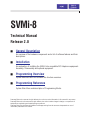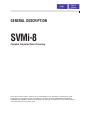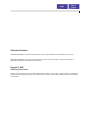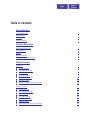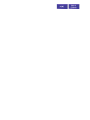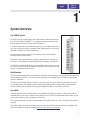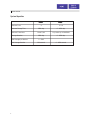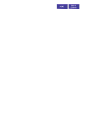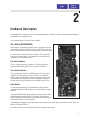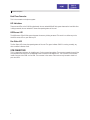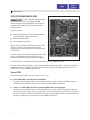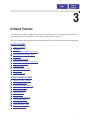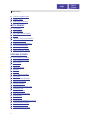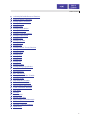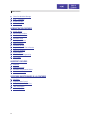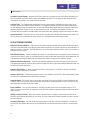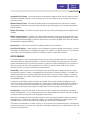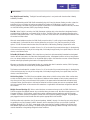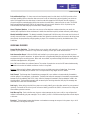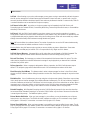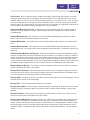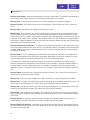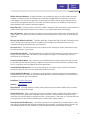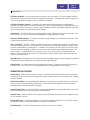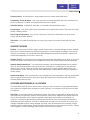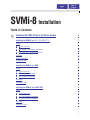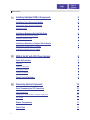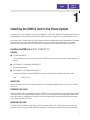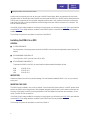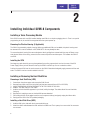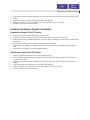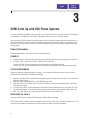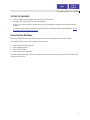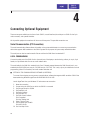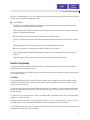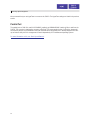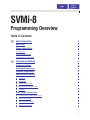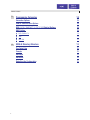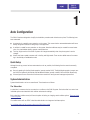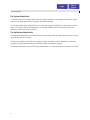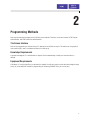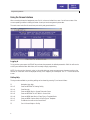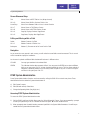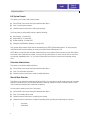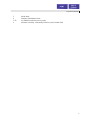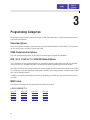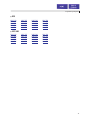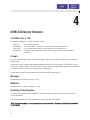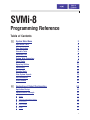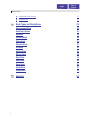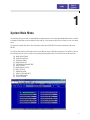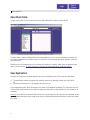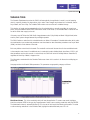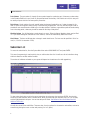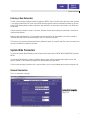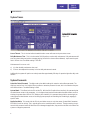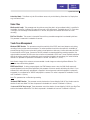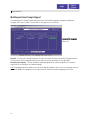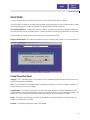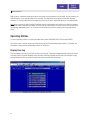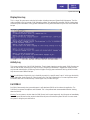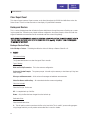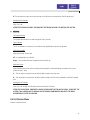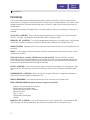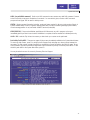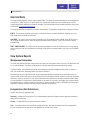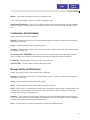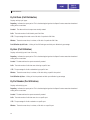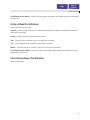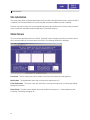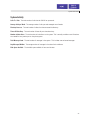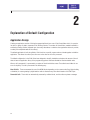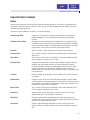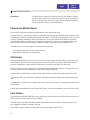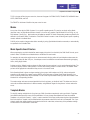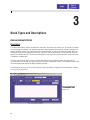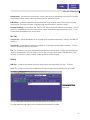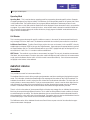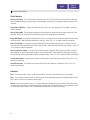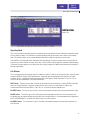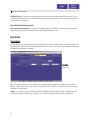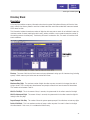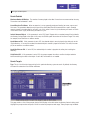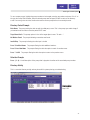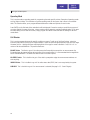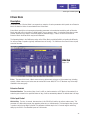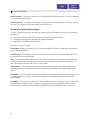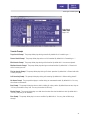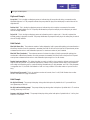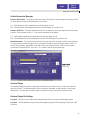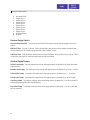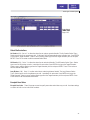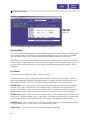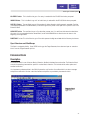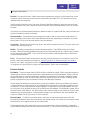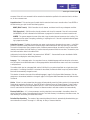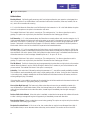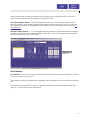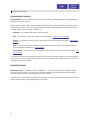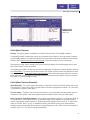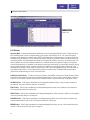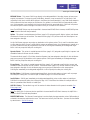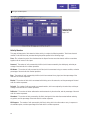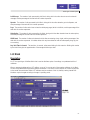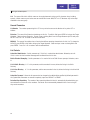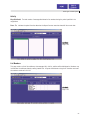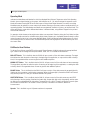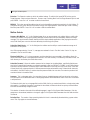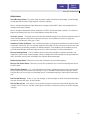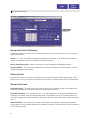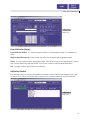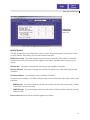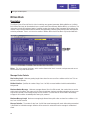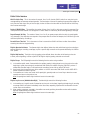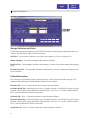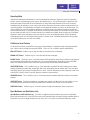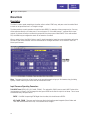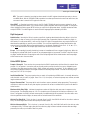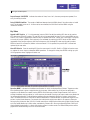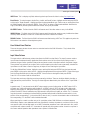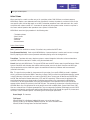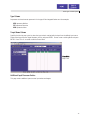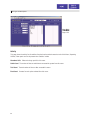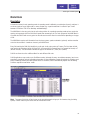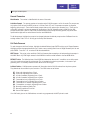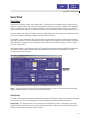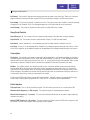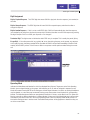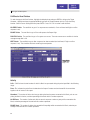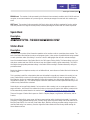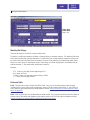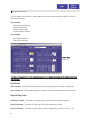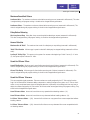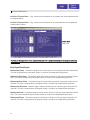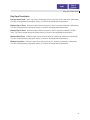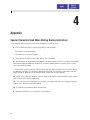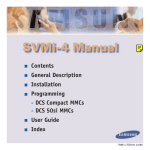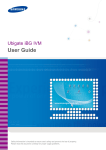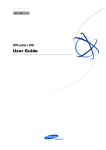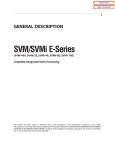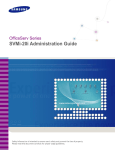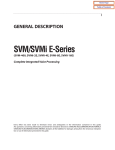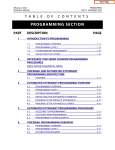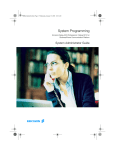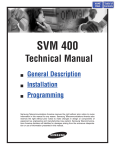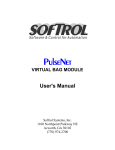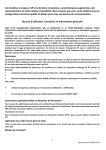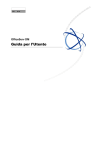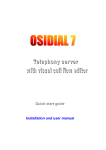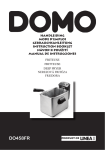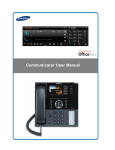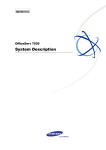Download Meyer Sound USM-100P Speaker System User Manual
Transcript
SVMi-8
Technical Manual
Release 2.0
!
General Description
An overview of the hardware components and a list of software features and their
descriptions.
!
Installation
An explanation of installing the SVMi-8 into compatible DCS telephone equipment.
Assembly / Disassembly and optional equipment.
!
Programming Overview
System Administration and software file structure overview.
!
Programming Reference
System Main Menu and description of Programming Blocks.
Samsung Electronics reserves the right without prior notice to revise information in this manual for any reason.
Samsung Electronics also reserves the right without prior notice to make changes in design or components of
equipment as engineering and manufacturing may warrant.
Samsung Electronics disclaims all liabilities for damages arising from the erroneous interpretation or use of
information presented in this manual.
GENERAL DESCRIPTION
SVMi-8
Complete Integrated Voice Processing
Every effort has been made to eliminate errors and ambiguities in the information contained in this guide.
Any questions concerning information presented here should be directed to SAMSUNG ELECTRONICS.
SAMSUNG ELECTRONICS disclaims all the liabilities for damages arising from the erroneus interpretation or
use of information presented in this guide.
Publication Information
SAMSUNG ELECTRONICS reserves the right without prior notice to revise information in this publication for any reason.
SAMSUNG ELECTRONICS also reserves the right without prior notice to make any changes in design or components of
equipment as engineering and manufacturing may warrant.
Copyright © 2002
Samsung Electronics
All rights reserved. No part of this manual may be reproduced in any form or by any means—graphic, electronic or mechanical,
including recording, taping, photocopying or information retrieval systems—without express written permission of the publisher
of this material.
Table of Contents
System Overview
The SVMi-8 System
1
Auto Attendant
1
Voice Mail
1
System Capacities
2
Hardware Description
SBC (SVM Motherboard)
3
VPM Connectors
4
Memory
5
Memory (Alternate)
5
Voice Processing Module (VPM)
6
Software Features
Feature List
7
!
System Features
7
!
Auto Attendant Features
7
!
Access Manager
8
!
Voice Mail Features
!
Administration Features
10
!
Audiotext Features
10
!
VoiceForm Questionaire (Q&A) Features
10
Feature Description
8
11
!
System Features
11
!
Auto Attendant Features
12
!
Access Manager
13
!
Voice Mail Features
15
!
Administration Features
20
!
Audiotext Features
21
!
VoiceForm Questionaire (Q&A) Features
21
1
System Overview
The SVMi-8 System
The SVMi-8 is a self contained plug in Voice Mail and Auto Attendant card for the
DCS, iDCS 500 and DCS COMPACT II. It is designed to meet the demands of the
sophisticated voice mail user without sacrificing simplicity.
The SVMi-8 may act as an Auto Attendant system only, a Voice Mail System only or
both. Out of the box the SVMi-8 can handle 4 calls simultaneously. It can be easily
upgraded to handle up to 8 calls simultaneously.
No external line or power connections are necessary, these are accomplished
directly through the phone system.
At the time of this writing the memory capacity is about 100 hours, although as
time goes on, improvements in technology will allow for changes in storage time.
The SVMi-8's modular design allows it to be expanded to add voice ports as needed. Only one SVMi-8 card can be installed in a system, do not use other voice mail
system in combination with the SVMi-8.
Auto Attendant
The SVMi-8 Auto Attendant works by automatically answering calls and playing a custom greeting to the caller along
with some dialing instructions. The caller may then press digits on the keypad to direct the call to the appropriate
person or department.
The SVMi-8 Auto Attendant replaces or works in conjunction with your system operator by answering calls with a
pre recorded greeting, and offering the caller several possible dialing options including dialing another extension
number, transferring to an operator, accessing pre recorded information or connecting to voice mail.
Voice Mail
Voice Mail provides a service if called stations are unavailable. Upon dialing an extension number, callers may be
routed directly to voice mail or transferred to the extension first. The call may be forwarded from the station according to various conditions (busy, no answer or all the time).
Each mailbox will answer calls with a custom greeting in the mailbox owner’s own voice. The caller can then leave a
message.
The mailbox owner can access the mailbox from any location with a DTMF phone and retrieve the messages. Many
options are available to handle the message (see SVMi-8 user guide for more details).
1
System Overview
System Capacities
Default
Maximum Ports
4
4 or 8
Maximum Storage Time
9999 days
0 - 9999 days
Maximum Subscribers
About 1,000
Any number up to 99999999
Message Retention
9999 days
0 - 9999 days
Total Messages per Mailbox
0 - 9999
Total Message Duration
2
Range
600 seconds
0 - 9999 seconds
2
Hardware Description
Unlike traditional PC based Voice Mail / Auto Attendant Systems, the SVMi-8 installs inside the telephone equipment
and operates as an integral part of it.
The component parts of the SVMi-8 are as follows:
SBC (SVMi-8 MOTHERBOARD)
SBC stands for Single Board Computer and it is the main circuit card
that connects to the DCS COMPACT II, DCS and iDCS 500 phone system. The disk drive and voice processing modules connect to this card.
On the front of the card there are two connectors. The use of these
connectors is optional and it is not necessary to have anything connected in order for the SVMi-8 to run.
The Serial Interface
This can be used to connect a modem or PC and provide local or
remote PC based administration. The connector is called SIO.
The Parallel Interface
This is used for data transfer or database back up. The connector is
called PIO. The only purpose for this connector is for system file
transfer (Back-up and Restore). SVMi-8 is designed to back up and
restore data to an Iomega Zip drive. We recommend this method
because all the necessary drivers are pre-installed on the SVMi-8.
Reset Button
The red button marked RST is the reset button. Pressing this will
immediately restart the SVMi-8 system. It will disconnect any calls in
progress.
Pressing the RESET button during operation will disconnect all callers
and immediately restart the SVMi-8. This should only be used as
directed. Pressing this button when the system is performing Disk I/O
could result in data loss or file corruption.
Immediately after plugging in the SVMi-8 card and turning the phone system power switch ON, you MUST press this
button to initialize the SVMi-8.
This button should not be pressed if the SVMi-8 is actively processing calls.
3
Hardware Description
Back Plane Connector
This is the connector to the phone system.
LED Indications
There are two LEDs on the SVMi-8 motherboard, the one marked HDD will flash green whenever the hard disk drive
is being accessed, the one marked ACT shows the operating status of the card.
HDD Access LED
The HDD access LED will flash green whenever the memory is being accessed. This works in a similar way to the
Hard Disk access LED on your desk top PC.
Run Status LED
The Run Status LED shows the operating status of the card. The green indicates SVMi-8 is running normally, any
other condition indicates a fault.
VPM CONNECTORS
This is a proprietary connector for installing up to 2 voice processing modules. The connector towards the end of the
card (behind the serial port) has an additional shorter connector at 90 degrees to it. This connector can be used to
install a four port voice VPM or a fax VPM. The connector in the center of the card can only be used to install a 4
port voice VPM.
4
Hardware Description
Memory
Memory (Alternate)
MEMORY
This device is used for storing the main system program as well as all messages, and prompts. The amount of storage time on the hard disk is determined by the size of the drive measured in Mega Bytes (MB).
The memory unit consists of a Hard Disk. The current size of this memory is about 100 hours. The memory for the
SVMi-8 card is available only from SAMSUNG.
The Hard Disk Drive can be removed or replaced in the event of a problem or upgrade. It is held in place on the SBC
by 4 screws.
The Hard Disk Drive is connected to the SBC with a ribbon cable. Note that the connector on the Hard Drive has 4
extra pins on the end of the connector. Do not use these pins.
MEMORY (ALTERNATE)
The design of the memory interface allows for additional memory formats (Compact Flash) to be included in this
design. Contact SEC for availability.
5
Hardware Description
VOICE PROCESSING MODULE (VPM)
IMPORTANT NOTE: The VPMs used in this product appear
very similar to the VPMs in our previous CADENCE
product but they are not interchangeable. If the VPMs are
not labeled with the letters SEC they will not work in the
SVMi-8 product.
The VPM is used to:
!
Move the digital speech and fax information between
the SVMi-8 system and the phone system
!
Generate and detect DTMF
!
Record and play back speech
Without at least one VPM, the SVMi-8 will not work. Each
VPM has 4 channels. This means that for each VPM
installed, up to four simultaneous callers can be connected
to the SVMi-8.
The VPM is attached to the SBC by an edge connector. Each
SVMi-8 comes equipped with one VPM, but it can be
removed or replaced in the event of a problem or upgrade.
The SVMi-8 card can accommodate 2 of these cards allowing up to 8 simultaneous callers.
The 4 port Voice Processing Module is a small removable hardware board called a VPM. It connects to the SVMi-8
motherboard. When it is installed in the SVMi-8 card it increases the number of available ports from 4 to 8. The
SVMi-8 card can not be expanded beyond 8 ports.
Types of VPM
There are two types of VPM. The 4 Voice and the 3 Voice + 1 Fax.
!
4 Voice VPM (VPM)—4 Port Voice Processing Module
This add-on-card provides 4 channels of voice otherwise known as ports. It allows 4 simultaneous callers to
use the services of the SVMi-8. One or two of these cards may be added to the SVMi-8.
!
3 Voice + 1 Fax VPM (VPM)—4 Port Voice Processing Module with 1 Port Fax Support
This add-on-card provides 4 channels of voice otherwise known as ports. It allows 4 simultaneous callers to
use the services of the SVMi-8. Any one of these ports can use the fax services of the SVMi-8 card. This module must be located on the SVMi-8 motherboard in the position with the double connector located furthest from
the memory module. Only one of these cards can be added to the SVMi-8.
6
3
Software Features
The software for the SVMi-8 is installed at the factory. All that is needed is for it to be customized to meet the individual requirements of each installation. In some cases even this may not be necessary.
The SVMi-8 software comes equipped with many useful features to fit a wide range of call processing requirements.
SYSTEM FEATURES
!
Caller ID Compatible
!
Expandable
!
Fax Detection and Flexible Numbering Plan
!
Keyset Display and Soft Key Support
!
MOH Supply
!
Multiple Mailbox Support
!
Operating Mode-Oriented Call Processing
!
Operating Mode Override
!
Proprietary Design
!
Recordable System Prompts
!
Schedule Table
!
Synchronized Clock
AUTO ATTENDANT FEATURES
!
Alphabetic Directory (Multiple)
!
Auto Attendant Routing
!
Automatic After Hours Answering
!
Announce Hold Position
!
Announce Hold Time
!
Camp On Support
!
Direct to Mailbox
!
Holidays and Special Events
!
Incoming Call Overflow
!
Interruptible Voice Prompts
!
Maximum Greeting Length
!
Multiple Call Handling
7
Software Features
!
Multiple Language Support
!
Operator Access
!
Single Digit Call Routing
ACCESS MANAGER
!
Call Blocking
!
Call Forwarding
!
Day / Night Personal Greeting
!
Find Me
!
Follow Me (Off Premises Transfer)
!
Hold for Busy Station
!
Multiple Personal Greetings (9)
!
Park and Overhead Page
!
Stored Telephone Numbers
!
Weekly Availability Schedule
VOICE MAIL FEATURES
!
Answer Machine Emulation
!
Auto Conversation Record
!
Auto Forward
!
Auto Log In
!
Auto Message Play
!
Broadcast
!
Call Back
!
Call Forward to Voice Mail
!
Call Record
!
Call Back Request Messages
!
Date and Time Stamp
!
Delivery Imperative
!
Direct Messaging / Quick Memo
!
Distribution Lists
!
Extended Prompting
!
External Number Notification
!
External Pager
!
Future Delivery
!
Group and Sort Messages Prior to Play
!
Individual Mailbox Greeting
!
Individual Mailbox Name
!
Individual Mailbox Password
8
Software Features
!
Individually Defined Mailboxes and Extensions
!
Maximum Number of Messages
!
Message Address Verification
!
Message Counter
!
Message Delete
!
Message Delivery Options
!
Message Fast Forward
!
Message Forward With Append
!
Message Length Controls
!
Message Pause
!
Message Play Order
!
Message Replay
!
Message Reply
!
Message Retention Time by Subscriber
!
Message Retrieve
!
Message Rewind
!
Message Save
!
Message Send
!
Message Scan
!
Message Skip
!
Message Undelete
!
Message Waiting Light Indication
!
Multiple Subscriber Mailboxes
!
Name Addressing
!
New / Old Selection
!
Message Alert Notification Schedule
!
One Touch Access
!
Pager Notification Schedule
!
Personal Customized Options
!
Personal Mailbox Administration
!
Private (Confidential) Messages
!
Quick Memo
!
Reminder
!
Reply Required
!
Retrieve Public Caller
!
Return Reciept (Certified Messages)
!
Self Memo / Reminder
!
Self Memo / Reminder Categories
!
Speed Control
9
Software Features
!
Subscriber Workload Manager
!
Until… Scheduling
!
Urgent Messages
!
Volume Control
ADMINISTRATION FEATURES
!
Activity Display
!
Administrators Mailbox
!
Auto Delete Subscribers
!
Automatic Setup
!
Back Up And Restore
!
Default Operation
!
Password Security
!
Programming - On Site Or Remote
!
Subscriber Database
!
System Reports
!
Voice Prompted Programming
!
Voice Studio
AUDIOTEXT FEATURES
!
Audiotext
!
Audiotext Librarian
!
Automatic Announcement Delete
!
Announcement Replay
VOICEFORM QUESTIONNAIRE (Q & A) FEATURES
!
VoiceForm
!
Playback Header Prompt
!
Multiple Response Destinations
!
Team Transcription
!
Unlimited Questions
10
Software Features
Feature Descriptions
SYSTEM FEATURES
Caller ID Compatible If you subscribe to Central Office based Caller ID, the SVMi-8 is compatible. Just as the
Caller ID data appears on keysets, so the same information is saved in your voice mail box for each message you
receive. This can be used for call back or simply to identify the caller.
Expandable The SVMi-8 can be easily field upgraded from 4 ports, to 8 ports by simply adding an additional 4 port
Voice Processing Module. This upgrade doubles the call handling capabilities of the system.
Fax Detection and Transfer The SVMi-8 can detect a fax call and transfer it to any extension in the system. This
detection can be enabled at any 'menu' and assigned different destinations. For instance, in a menu offering choices
for sales a fax tone would be sent to the sales fax machine, but in a menu offering choices for the finance department a fax tone would be sent to the finance fax machine.
Flexible Numbering Plan An organization can assign an extension, a mailbox, or an announcement to any identification number from one to ten digits. All of these resources can share the same identification numbering plan without conflict. For example, an organization can have, in one SVMi-8 system, an extension numbered 123, a mailbox
numbered 123 and an announcement numbered 123. In addition, the SVMi-8 can distinguish between variable
length identification numbers beginning with the same digit, such as extension number 1, or 12, or 1234567890.
Keyset Display and Soft Key Support If you have a display keyset the number of new messages will be displayed
on it. The display will also echo many of the options available. You will be able to negotiate through the
SVMi-8 menus using the keyset display and the soft keys below the display to respond to the prompts.
MOH Supply Music or announcements may be recorded in the SVMi-8 memory and used by the phone system for
Music On Hold. The recorded announcement or music will play in a continuous loop and may be used to provide
custom on hold announcements or promotional messages.
Multiple Mailbox Support The SVMi-8 can, in principle, support up to 1000 mailboxes, although obviously the 8
port hardware places practical limits on the system according to the individual system traffic, and type of application.
Operating Mode-Oriented Call Processing The SVMi-8 can be configured to automatically change between up to
99 different customer operating modes, based upon the time of day, day of week, or specific calendar date. During an
operating mode, every aspect of the call automation application, including port utilization; caller scripts; routing solutions; call coverage options; and even an individual subscriber's mailbox prompting can be customized to meet the
organization's operating requirements. SVMi-8's Schedule Table automatically changes to the correct mode without
human involvement.
Operating Mode Override Under exceptional circumstances, such as adverse weather conditions or other organizational emergencies when the office may be inaccessible, the administrator can override the Schedule Table. The
administrator calls the SVMi-8, enters the administrative password, and selects a new operating mode for any or all
ports. The new operating mode can be programmed for the circumstances, or the administrator can simply record a
new company greeting which explains the circumstances to callers.
Proprietary Design The SVMi-8 is designed to work specifically with the DCS COMPACT II, DCS and iDCS 500. This
allows tighter integration with the phone system and allows for enhanced features like Call Record, Answer Machine
Emulation and Display and Soft Key support not normally available with third party Voice Mail / Auto Attendant systems.
11
Software Features
Recordable System Prompts Although the SVMi-8 contains all the spoken prompts to provide an operational system, some people may want to add or record some additional prompts. This can easily be done using the built in
voice studio. Any prompt in the system can be re recorded.
Schedule Table The schedule table automatically controls system mode by individual ports, time of day, day of
week and calendar date without human intervention. It is capable of scheduling ninety-nine mode changes per day
for 366 consecutive days. The administrator can manually override the schedule table at any time from a touchtone
telephone, the system console, or from an administration terminal. For Holidays and Calendar of Events, the
Schedule Table can be used to schedule holiday and special event caller greetings to better inform and serve callers.
Synchronized Clock The SVMi-8 clock is responsible for providing each message with a date and time stamp. This
clock is always synchronized with the phone system, as is changing between day and night modes.
AUTO ATTENDANT FEATURES
Alphabetic Directory (Multiple) Callers who do not know an extension number in the system but do know a name,
may enter the first few letters of the person’s name and be transferred. This system may even be used internally if an
extension number is not known. The SVMi-8 allows for over 1000 unique directory systems, each one can search on
either the first or last name.
Auto Attendant Routing The Auto Attendant can transfer or route callers based on the digits they enter. Callers may
be transferred to station, groups or the system directory to select a subscriber based on their name. Additionally, the
Auto Attendant will integrate directly with the 'Question and Answer' system and the 'Audiotext' system.
Automatic After Hours Answering The Main Auto Attendant greeting for the SVMi-8 changes from the day to the
night greeting automatically when the phone system changes from day to night mode. Multiple additional modes may
be defined for special applications.
Announce Hold Position If callers are allowed to hold for a busy extension, the SVMi-8 is able to intermittently
inform the caller of their place in the queue.
Announce Hold Time If callers are allowed to hold for a busy extension, the SVMi-8 is able to intermittently inform
the caller of the estimated hold time before being answered.
Camp On Support Each station user on the system may decide if they want the SVMi-8 to transfer additional calls
to them if they are on the phone. Calls transferred to a busy station, if unanswered will be sent to voice mail or any
other destination according to the user’s needs.
Direct to Mailbox You may have mailboxes on the SVMi-8 system that do not have associated stations. This is
ideal if you have a small number of employees in your office but numerous employees outside the office that need to
keep in contact.
Holidays and Special Events When your business closes because of a holiday or special event the SVMi-8 can
provide a special appropriate greeting to your callers. You may create specific holiday schedules so that this process
becomes automatic.
Incoming Call Overflow The SVMi-8 may be programmed to answer any or all lines immediately or answer only
the calls that your operator does not pick up. Overflowed calls may be routed to either a mailbox or the main greeting.
12
Software Features
Interruptible Voice Prompts At any time during an announcement or greeting, callers may dial a selection and the
SVMi-8 will immediately respond. It is not necessary to listen to all the options if you are a 'power user' and know
what you are doing.
Maximum Greeting Length The maximum greeting length can be configured for each subscriber. For example,
greeting length for sales personnel may be up to three minutes, purchasing staff up to five minutes and production
staff two minutes.
Multiple Call Handling The SVMi-8 can answer and process up to 8 calls simultaneously, with an additional VPM
installed.
Multiple Language Support The SVMi-8 can support multiple languages, if they have been installed. Callers may
select a language option at the beginning of the call and continue in the chosen language. Additionally, each mailbox
may be assigned a default language, so that each subscriber can use a specific language. Check with your Samsung
Representative for language availability.
Operator Access Callers may connect with an available operator any time by dialing 0.
Single Digit Call Routing A menu processor can be configured to recognize single digit routing options, or use the
same digit as the leading entry of a multidigit routing option. For example, in the menu processor, "1" can be used to
route a caller to the sales department and "103" to transfers the caller to a subscriber's extension.
ACCESS MANAGER
The Access Manager is used to manage callers that are trying to reach an individual subscriber. The mailbox owner
may prevent calls from ringing at their extension, or have the calls transferred to any other extension in the phone
system, transferred off-site to any other phone number, or screen the call before answering them. Any of these conditions can be set to be active until a specified time. The SVMi-8 can even be set with a high priority 'Find Me'
instruction that will try to reach the subscriber at multiple locations.
Call Blocking While a subscriber has call blocking set active, the SVMi-8 does not attempt to transfer a caller to
the subscriber's extension. Instead, it immediately plays the subscriber's Call Blocking Greeting - if recorded. If the
Call Blocking Greeting is not recorded, SVMi-8 plays the subscriber's Primary No-Answer Greeting - if recorded.
When that greeting is not recorded, SVMi-8 advises the caller that the called party is not available and offers to the
caller additional options.
A subscriber sets Call Blocking active through Access Manager Services. After activating Call Blocking, the subscriber is prompted to indicate how long blocking is to remain active. This feature can be activated for a number of
hours, 1 to 9, for the end of the current business day, for the beginning of the next business day, for a day of the
coming week, for Monday through Sunday, for a specific date, for hour and minute, or until further notice.
Call Forwarding Forward All Calls allows a subscriber to have their incoming calls answered by an associate at
another internal extension - it is not used to forward calls to an external telephone number. To have calls connected
an external number, the subscriber use the Designated Location Service.
When calls are forwarded to another associate's extension, a caller entering the forwarder's extension number will
immediately hear…"Transferring to 'Called Party's Name'. Calls are being forwarded to 'Associate's Name'". If the
associate answers the call, the associate will be prompted as to who the call is forwarded from.
This feature can be activated for a number of hours, 1 to 9, for the end of the current business day, for the beginning
of the next business day, for a day of the coming week, for Monday through Sunday, for a specific date, for hour and
minute, or until further notice.
13
Software Features
Day / Night Personal Greeting The Night Personal Greeting works in conjunction with the subscriber's Weekly
Availability Schedule.
During the defined day period SVMi-8 will automatically play the Primary No-Answer Greeting to callers, unless the
subscriber is busy on another call and has recorded a Busy Greeting or Call Blocking is set active, and a Call
Blocking Greeting is recorded. During the time periods a subscriber is not scheduled available to take calls, and does
not have Call Blocking activated, SVMi-8 plays the Night Greeting.
Find Me When Find Me is set active, the SVMi-8 attempts to deliver calls to the subscriber's designated location,
provided neither Call Blocking, nor Forward All Call, is active. The SVMi-8 first tries to locate the subscriber at the
subscriber's designated location. Then, if necessary, it tries each of the subscriber's Stored Telephone Numbers until
all numbers have been called.
After each stored telephone number, the SVMi-8 will prompt the caller: "I'm still trying to locate (called party's
recorded name). If you would like me to continue, please stay on the line. If not, press the pound key for other
options." If SVMi-8 cannot locate the subscriber, the subscriber's Call Blocking Greeting is played to the caller.
This feature can be activated for a number of hours, 1 to 9, for the end of the current business day, for the beginning
of the next business day, for a day of the coming week, for Monday through Sunday, for a specific date, for hour and
minute, or until further notice.
Follow Me (Off Premises Transfer) Each subscriber may have their calls automatically forwarded to a designated
location. We call that location, the subscriber's Designated Location. A Designated Location can be an internal extension or an external telephone number. It can be entered digit-by-digit or the subscriber can enter a Stored Telephone
Number Index Digit representing the location of the appropriate number.
Whenever a subscriber sets his designated location to a number other than his extension number, SVMi-8 prompts,
"How long do you want this number to be your designated location?"
This feature can be activated for a number of hours, 1 to 9, for the end of the current business day, for the beginning
of the next business day, for a day of the coming week, for Monday through Sunday, for a specific date, hour and
minute, or until further notice.
Hold for Busy Station The SVMi-8 may be enabled to allow callers to hold for a busy station. When a caller elects
to hold, the SVMi-8 places the caller in a Hold Queue. If additional callers attempt to reach the busy extension and
they choose to hold, they can be informed of their position in the queue and the estimated hold time before being
connected. Callers given the option to hold may be limited to insure that system ports are not monopolized. When
the limit is reached, callers can be routed to other extensions or applications that have been configured to deal with
this condition.
Multiple Personal Greetings (9) When a subscriber does not answer and accept a call, the SVMi-8 will answer.
SVMi-8 recognizes five different reasons why a subscriber does not answer a call. We refer to these reasons as 'Call
Coverage Conditions'. SVMi-8 allows a subscriber to assign a different personal greeting to each Call Coverage
Condition. A condition should be considered a "socket" into which a personal greeting is plugged. The greeting that
gets plugged into each "socket" should offer caller options appropriate for that condition.
SVMi-8 provides each subscriber nine (9) personal greetings, labeled 1 through 9. A subscriber can assign (plug in)
any greeting to any Call Coverage Condition. However, when a subscriber first logs on to the SVMi-8, personal
greetings numbered 1, 2, 3, 4, and 5, are assigned to their respective Call Coverage Conditions (No Answer, Busy,
Fwd All/DND, Night and Call Screening). The remaining four personal greetings, labeled 6 through 9 are normally
used as alternatives to the greetings assigned to these conditions.
14
Software Features
Park and Overhead Page For those users who are frequently away from their desk, the SVMi-8 provides a Park
and Page capability. When a subscriber does not answer a call, the subscriber's personal greeting can contain an
option to be paged. When the caller elects to have the subscriber paged, the SVMi-8 parks the call and plays a
prompt through the overhead paging facility that contains the subscriber's name and a pick-up code. The SVMi-8
waits a programmable period of time for the subscriber to pick-up the call. When the call is not picked up, the
SVMi-8 notifies the caller and plays the subscriber's mailbox greeting.
Stored Telephone Numbers A subscriber can store up to five telephone numbers where they can usually be
reached, this simplifies the follow me feature as it allows the subscriber to quickly activate commonly used settings.
Weekly Availability Schedule The Weekly Availability Schedule tells SVMi-8 the days of the week, and the hours of
the day, that a subscriber is normally available to take calls. When the subscriber does not answer a call during those
time periods, the apropriate Day or Night greeting is played. This schedule may be set by the Administrator or the
Subscriber.
VOICE MAIL FEATURES
Answer Machine Emulation This feature allows you to monitor calls being left in your voice mail box through the
speaker of your keyset. In function it is very much like screening a call on your home answer machine.
Auto Conversation Record With the SVMi-8 card installed in your phone system, you may record all the phone
conversations for specific extensions. An optional tone with a programmable delay may be played to alert callers and
employees during the recording process. When calls are recorded, any mailbox settings that would normally effect
maximum message duration, are ignored.
Note: Call Record utilizes the conference feature. The number of people who can use the CR feature simultaneously,
is limited to the number of available conference circuits in the system.
Warning: Before using this feature, make sure that you are not violating any state or federal laws. Some states
require that the recorded party be notified. STA is not responsible for any illegal use of this feature.
Auto Forward The Message Auto Forward allows messages left in one mailbox to be automatically forwarded to
another mailbox if the message is not listened to. The delay time before the message is forwarded is programmable
between 00:00 (immediately) and 23:59 (1 day). After the message is forwarded it may be deleted or saved in the
original mailbox. The forwarded message, when accessed by the receiving subscriber, will play "this message was
forwarded from 'subscriber recorded name'".
Auto Log In When calling Voice Mail, the system can correctly identify you as the caller and ask for your password
(optional). The benefit of this is that you do not have to identify yourself to the SVMi-8, it knows who is calling and
what mailbox you want to access.
Auto Message Play Each subscriber may choose to select messages to play (new or old) or may configure their
mailbox to automatically play new messages. This is useful if you are in a situation where keystrokes must be kept to
a minimum.
Broadcast The designated system administrator can broadcast a message to everyone in the system. Any or all of
the subscribers can be given this option.
15
Software Features
Call Back When listening to your voice mail messages you may press one key to automatically call back the person
who left you the message, this call back feature may be allowed for internal calls and / or external calls. Long distance may be either allowed or denied and specific area codes may be allowed or denied. For external calls, Caller ID
is used and therefore must be received from the phone company.
Call Forward to Voice Mail Any station on the phone system may be forwarded to the SVMi-8 voice mail.
Forwarding types are Forward All Calls, Forward Only When Busy, Forward Only When No Answer, or Forward When
either Busy or No Answer.
Call Record With the SVMi-8 card installed in your phone system, you may record conversations in progress.
Simply press a button to record the current conversation in your mailbox or any other mailbox. An optional tone with
a programmable delay may be played to callers during the recording process. When calls are recorded, any mailbox
settings that would normally effect maximum message duration are ignored.
Note: Call Record utilizes the conference feature. The number of people who can use the CR feature simultaneously,
is limited to the number of available conference circuits in the system.
Warning: Before using this feature, make sure that you are not violating any state or federal laws. Some states
require that the recorded party be notified. STA is not responsible for any illegal use of this feature.
Call Back Request Messages Messages left by and for subscribers may be flagged as Call Back Requested. The
caller can enter a specific number that will allow the subscriber to return the call by pressing one key.
Date and Time Stamp Each message you receive will be stamped with the time and date of its arrival. This information may be played to the subscriber before each message or may be played only on demand. Each individual
subscriber may set this option.
Delivery Imperative When a message is designated as Delivery Imperative, the SVMi-8 will take extra steps to
deliver it. The recipient's pager will be called and then each of his stored telephone numbers will be tried.
Direct Messaging / Quick Memo This feature makes it easier to leave messages for others in the office. It allows
the user to access mailboxes without dialing the extension number first. Easily leave a message for anyone that has a
mailbox.
Distribution Lists Lists of mailboxes may be set up and given a simple numeric identity. Subscribers may use these
lists to easily leave or transfer messages into multiple mailboxes simultaneously. This list can include any number of
subscriber mailboxes and other lists. SVMi-8 does not limit the number of lists that a subscriber can access. When a
message is sent to a list, each mailbox on the list receives a copy. SVMi-8's unique message management facilities
make the process of distributing a copy to each mailbox on the list immediate, even for very large lists.
Extended Prompting With Extended Prompting set active, SVMi-8 offers all prompts for the menu the subscriber
has accessed. When Extended Prompting is not set active, SVMi-8 offers only the name of the menu the subscriber
is accessing and the prompt… "For additional options, press 0".
External Number Notification When you have messages in your mailbox, you may be alerted at your cell phone,
home phone or any other phone. The SVMi-8 will make 3 attempts to contact you. If it encounters a busy signal it
will try again in 5 minutes, if it encounters a no answer it will try again in 15 minutes.
External Pager Notification When you have messages in your mailbox you may be notified via your pager. The display on your pager will show your mailbox number. The SVMi-8 will make 3 attempts to contact you. If it encounters
a busy signal it will try again in 5 minutes, if it encounters a no answer it will try again in 15 minutes.
16
Software Features
Future Delivery When a subscriber leaves a Self Memo (Reminder), Direct Message (Quick Memo) or any other
message for another subscriber, a future delivery date may be specified. This is particularly useful if you use the
'reminder' feature as a virtual 'to do' list. Delivery Scheduling options are: for a number of hours, 1 to 9, for the end
of the current business day, for the beginning of the next business day, for a day of the coming week, for Monday
through Sunday or for a specific date, for hour and minute. Also for any message not yet delivered, a subscriber can
review, modify and discard future delivery messages sent, but not yet delivered.
Group and Sort Messages Prior to Play A subscriber can group for playback either new or saved messages at
logon time. Grouping categories are, Urgent, Callback Request, Reminders, Messages from a Specific Sender or
Private Messages.
Individual Mailbox Greeting Each mailbox has its own associated individual greeting recorded in the mailbox
owner’s voice. This may be changed as frequently as you desire.
Individual Mailbox Name Each mailbox has its own associated individual name recorded in the mailbox owner's
voice.
Individual Mailbox Password Each mailbox has its own associated individual password selected by the user or
system administrator. This provides some security and prevents unauthorized access. The password may be up to 8
digits long.
Individually Defined Mailboxes and Extensions Extensions and Mailboxes are separate and independent system
resources. A mailbox does not have to be defined in terms of an extension, or an extension in terms of a mailbox, in
order for the SVMi-8 to associate them. A subscriber's mailbox number need not match the subscriber's extension
number. A subscriber can have multiple extensions within the system. Each extension can be directed to the subscriber's mailbox for taking messages, as in the case of departmental messaging. An extension may also be directed
to a different mailbox at different times of the day or days of the week, as in departments with rotating staffs.
Maximum Number of Messages The maximum number of messages a mailbox will hold is 9,999. The maximum
number of messages can be set for each mailbox.
Message Address Verification After entering the mailbox number to which a message is being sent, the SVMi-8
echoes the name of the recipient, confirming the message is going to the intended subscriber. The address verification is also played when the subscriber forwards an existing message.
Message Counter Whenever you access your mailbox, you are told the number of new and old messages. You may
selectively listen to the new or the old messages.
Message Delete When a message has been heard, you may delete it.
Message Delivery Options At anytime prior to sending a message, a subscriber can assign any or all of the following delivery options to a message, Urgent Priority, Return Receipt / Certified, Callback Request, Private or Reply
Required.
Message Fast Forward When listening to a message you may fast-forward 5 seconds. This is useful if you are
looking for a specific piece of information like a phone number.
Message Forward With Append Messages received in your mailbox may be forwarded to other mailboxes or lists
on the system. A message may be forwarded to another subscriber, or distribution list by entering a destination
mailbox. The subscriber may record an introductory comment if desired. The message header is modified to reflect
the forwarding party and time. Forwarding multiple copies allows the subscriber to record introductions for each
destination mailbox. Forwarded messages may be re-forwarded, with additional introductions, using the same procedure.
17
Software Features
Message Length Controls Maximum message length can be set for each mailbox. The maximum message length is
166 minutes; however, SVMi-8 ships with the maximum message length set at 16 minutes.
Message Pause At any time while listening to your voice mail messages, you can pause the playback.
Message Play Order Each mailbox may be set up to play messages in order of oldest first (FIFO) or newest first
(LIFO).
Message Replay Messages may be replayed as many times as you like.
Message Reply When listening to your voice mail messages you may press one key to automatically leave a message for the person who left you a message, this call return feature may always be used for internal calls, and also
outside calls if Caller ID is received, and the feature is allowed by the system administrator. A subscriber may reply to
a message sent by a public caller. If the public caller requested a return call, SVMi-8 will play the message envelope
and announce, "Callback Requested". This means the public caller entered his telephone number into the mailbox with
touch-tone at the time he left the message.
Message Retention Time by Subscriber The length of time messages are stored prior to automatic purging may be
set for each mailbox. Retention Time can be set from 1 to 9,999 days. Retention Time applies to both new and saved
messages. Each time a message is saved, the Retention Time is reset. Only messages that have not been accessed
are automatically deleted.
Message Retrieve Any sent message may be canceled before the recipient has received it. Any message that has
been sent but not listened to by the recipient may be retrieved ("pulled back") into the sender's mailbox. If the message was independently sent to several subscribers, each copy may be retrieved separately.
A message sent to a distribution list may be retrieved up to the time it is first played by any member of the list.
Retrieving a message from a distribution list pulls it back from all list members. It may then be edited, updated, rerecorded, deleted, or sent to a different destination. This capability is particularly useful if the sender incorrectly
addresses one copy of a message to several subscribers or if a change in events makes the message no longer relevant.
Message Rewind When listening to a message you may rewind 5 seconds. This is useful if you are looking for a
specific piece of information like a phone number.
Message Save You may save any message. Once saved it will remain as a 'saved' message until it is deleted.
Message Send From within your mailbox you may send a message to any other mailbox owner on the system. This
makes it easy for any employee who is out of the office to send a message to another internal user.
Message Scan Message Scan allows a user who is retrieving their messages to 'scan' through them. The first few
seconds of each message will be played. This makes it easy to find a specific message.
Message Skip When listening to new messages, if you a searching for a specific one you can skip over new messages. This saves the message as a new message. Its like picking one thing out of your in-basket without disturbing
all the others.
Message Undelete At some time, everyone discards a message, and immediately wishes they had kept it. The
undelete feature of the SVMi-8 will allow you to retrieve messages that have been deleted.
Message Waiting Light Indication An indication on your keyset tells you when you have new messages. Pressing
this one button will connect with your voice mail. Additionally, if you have a display keyset, the display will show you
the current new message status.
18
Software Features
Multiple Subscriber Mailboxes Multiple subscribers may simultaneously logon to the same mailbox and access
messages. All mailbox functions are available to each subscriber. Message playback is distributed. The first subscriber logged on will hear the first message. The second subscriber will first hear the second message, and can
access the first message after subscriber 1 is finished. The mailbox continues to be available to receive new messages, regardless of the number of subscribers logged on.
Name Addressing This feature allows a subscriber to address messages to other subscribers by name instead of by
mailbox number, eliminating the need to look up numbers or carry personal directories while traveling.
New / Old Selection When you access your mailbox you may choose to listen to either new or old messages. This
makes it easier to find specific information contained in an old message without having to listen to all the new messages first.
Message Alert Notification Schedule The Weekly Notification Schedule tells SVMi-8 the days of the week, and the
hours of the day, that a subscriber wants to be notified of new messages at an alternate phone number. This
Schedule may be set by the Administrator or the Subscriber.
One Touch Access The SVMi-8 Voice Mail can be accessed to check messages or perform administration simply
by pressing one button on your keyset.
Pager Notification Schedule The Weekly Notification Schedule tells SVMi-8 the days of the week, and the hours of
the day, that a subscriber wants to be notified of new messages via his pager. This Schedule may be set by the
Administrator or the Subscriber.
Personal Customized Options Each subscriber may have different personal options played to the caller. For example, the caller may wait while the subscriber is paged or the caller may hold until the subscriber is available to take
the call. These options must be enabled by the system administrator.
Personal Mailbox Administration You may change settings for your mailbox any time you like. Personalize the
greeting that callers will hear, your name, password and notification options.
Private (Confidential) Messages A message can be marked Private. A private message can not be forwarded to
another subscriber. If the recipient of the private message attempts to forward the message he is informed that the
message is private and may not be forwarded.
Quick Memo See Direct Messaging
Reminder See Self Memo
Reply Required A message marked for delivery as Reply Required cannot be saved or deleted until the recipient
performs a voice reply to the message.
Retrieve Public Caller When a subscriber logs on they are notified if a caller is holding, and the SVMi-8 offers to
transfer the caller to the subscriber's designated location. If the caller is identified SVMi-8 will speak the caller's
name. When the subscriber elects to speak with the caller, he simply presses 1 and hangs up. If the subscriber elects
not to speak with the caller, SVMi-8 immediately plays the subscriber's mailbox greeting.
Return Receipt (Certified Messages) A subscriber may request to be notified when the recipient listens to a message. After the message has been delivered and played back by the recipient, a confirmation receipt is placed in the
new message queue of the sender's mailbox, it contains the date and time that the message was played.
19
Software Features
Self Memo / Reminder Easily and quickly leave a reminder in your own mailbox. This virtual notepad is available
wherever there is a phone, and can be set for immediate or future delivery. This makes them useful for keeping track
of your entire workload to schedule or serve as reminders for meetings.
Self Memo / Reminder Categories If allowed by the system administrator a subscriber may designate the
reminders they create as either a Commitment, Follow Up or Task. The individual meaning of these labels may vary
from person to person, their intent is to provide a way of separating reminders into different categories. These categories can be reviewed in the subscriber Workload Manager
Speed Control The SVMi-8 supports two message playback speeds. This allows you to hear the message in a convenient manner. You can press '99' during message playback to toggle between two speeds.
Subscriber Workload Manager This allows a subscriber to group reminders by a Commitment, Follow Up or Task
in order to better organize the workload.
Until… Scheduling The Until… Scheduling method is an easy way to schedule the termination of an SVMi-8 service relative to the time the service is set active. Most of the services in the SVMi-8 give subscribers greater control
over their communications by providing Until… Scheduling. The subscriber just sets a time for the service to terminate, concurrent with activating it, and does not have to worry about remembering to deactivate the service in the
future. The Until… Scheduling options are, a number of hours, 1 to 9, the end of the current business day, the
beginning of the next business day, a day of the coming week, Monday through Sunday, a specific date, hour and
minute, or until further notice.
Urgent Messages Messages left by and for subscribers may be flagged as Urgent. Urgent messages are played first
and notification may be configured to only alert you for these urgent messages.
Volume Control The SVMi-8 supports two message playback volumes. This allows you to hear the message in a
convenient manner. You can press '77' during message playback to toggle between two volume levels.
ADMINISTRATION FEATURES
Activity Display While the SVMi-8 system is running, a connected administration terminal will show useful statistics about the system. Number of calls, average calls per week, number of times all ports were busy, total messages
and space available.
Administrators Mailbox The designated system administrator can perform many routine activities from their mailbox by using the System Administration Special Menu. These activities include adding and removing mailboxes,
changing prompts and switching modes of operation.
Auto Delete Subscribers Unused subscribers are automatically deleted after a programmable period of disuse. This
prevents unauthorized users from 'High-Jacking' unused mailboxes.
Automatic Setup When the SVMi-8 is first installed a range of mailboxes matching the system’s database is created. This reduces set up time.
Back Up And Restore The customer database can be saved and restored at a later date. This is useful in a number
of maintenance scenarios. Additional hardware is necessary to accomplish this.
Default Operation The SVMi-8 is designed to be in operation as soon as it is installed.
20
Software Features
Password Security All administration is under password control to prevent unauthorized access.
Programming - On Site Or Remote Many of the commonly accessed programming options are accessible from a
touch tone telephone. This makes routine administration easy and convenient.
Subscriber Database A database of subscribers can be viewed at the administration terminal.
System Reports Many useful system reports are available from the administration terminal. These may aid in traffic
studies, or detecting misuse.
Voice Prompted Programming From any touch-tone phone in the world an administrator can record custom
prompts and add or delete mailboxes.
Voice Studio An included voice studio lets you re-record any prompt in the system and even edit it for better
sound.
AUDIOTEXT FEATURES
Audiotext You may use the SVMi-8 to supply recorded announcements or audiotext messages to callers. Audiotext
allows you to provide information only without giving the option to record a message. An example of this might be
directions or movie times. This full featured system allows multiple announcements to be played in sequence with
variable options depending on the caller or time of day.
Audiotext Librarian An Audiotex Librarian manages the announcements that together form its library. Its purpose is
to make sure that the announcements are not outdated and that the caller receives the appropriate announcement.
Automatic Announcement Delete Time sensitive Announcements can be automatically deleted from an audiotex
library. An Announcement retention time may be set from 1 to 999 days or 1 to 9999 plays. The days automatic
delete counter is reset to "0" days each time the Announcement plays. The plays automatic delete counter is not
reset; for example, if set to 225 plays, the SVMi-8 will delete the Announcement after the 225th play, regardless of
the days counter.
Announcement Replay Each Announcement can be configured with an easy replay digit. A caller may be offered the
option to replay an Announcement by pressing the replay digit. Replaying an Announcement does not affect the
automatic delete counters process.
VOICEFORM QUESTIONNAIRE (Q & A) FEATURES
This feature allows the SVMi-8 to be used to conduct surveys or collect a response to a pre-programmed questionnaire, answers are collated and may be placed in a specific mailbox(s), or the answers may be split into many different mailboxes.
VoiceForm is an information collection and distribution facility, which allows an organization to gather specific information efficiently. An organization creates a series of questions, called a script, designed to elicit specific responses
from a caller. One question with its response constitutes a Voice Query, and a complete set of questions is a
VoiceForm. The responses generated during a dialogue are collected into one or more messages and delivered to
designated transcription mailboxes. The SVMi-8 manages these messages in the same manner as any other voice
message. Designated recipients of these messages may review, save, and forward them with comments using the
complete range of voicemail features. Because VoiceForm Questionnaire is an integral part of the SVMi-8's' software,
callers engaged in a VoiceForm dialogue may be routed to any and all system resources.
21
Software Features
Playback Header Prompt Each response recorded by a caller in a VoiceForm session can be prefaced by a playback
header prompt which links the response to the question. This feature helps in transcription of caller responses by
providing reference markers within the caller's total response. With playback headers, when a caller skips a question,
the transcriber does not lose his place within the composite VoiceForm message.
Multiple Response Destinations Caller responses during a VoiceForm session can be routed to multiple mailboxes.
Any part of a caller's response may be distributed among several mailboxes. For example, a VoiceForm session
might be designed to process customer orders. Portions of the caller's responses could be sent to an accounting
mailbox for credit approval while the rest of the responses are routed to a shipping department mailbox to expedite
the order.
Team Transcription SVMi-8 allows simultaneous multiple user access to VoiceForm messages in a Transcription
Mailbox. When multiple access occurs, SVMi-8 assigns the user the next new message so that there is no duplication of transcription.
Unlimited Questions The maximum number of questions - Voice Queries - possible in a single VoiceForm session
is not bound by architectural constraints. Voice Queries can be linked to form extended VoiceForm transactions.
22
SVMi-8 Installation
Table of Contents
1
Installing the SVMi-8 Card in the Phone System
3
Installing the SVMi-8 in a DCS COMPACT II
3
General
3
!
System Resources
3
!
DCS COMPACT II Hardware Compatibility
3
!
DCS COMPACT II Software Compatibility
3
Inspection
3
Removing the Cover
3
Inserting the Card
3
Installing the SVMi-8 in a DCS
4
General
4
!
System Resources
4
!
DCS Hardware Compatibility
4
!
DCS Software Compatibility
4
Inspection
4
Inserting the Card
4
Installing the SVMi-8 in an iDCS 500
5
General
5
!
System Resources
5
!
iDCS 500 Hardware Compatibility
5
!
i
DCS 500 Software Compatibility
5
Inspection
5
Inserting the Card
5
1
Table of Contents
2
3
4
2
Installing Individual SVMi-8 Components
6
Installing a Voice Processing Module
6
Removing the Plastic Housing (If Applicable)
6
Installing the VPM
6
Installing or Removing the Hard Disk Drive
6
Removing the Hard Disk Drive (HDD)
6
Installing a Hard Disk Drive
6
Installing or Removing a Compact Flash Adapter
7
Removing the Compact Flash (CF) Adapter
7
Installing the Compact Flash (CF) Adapter
7
SVMi-8 Set-UP with DCS Phone Systems
8
Power Up Procedure
8
Power Up
8
System Programming
8
Inializing the SVMi-8
8
Testing the Hardware
9
Correct System Shutdown
9
Connecting Optional Equipment
10
Serial Communication (PC Connection)
10
Local Programming
10
Setting Up the Communications Software (HyperTerm)
10
File Transfer
11
Remote Programming
11
Parallel Port
12
1
Installing the SVMi-8 Card in the Phone System
The SVMi-8 card can be installed in the DCS, DCS COMPACT II or iDCS 500. Because the installation instructions are
slightly different for each product please follow the section below that corresponds to your particular DCS product.
We are aware that in the past many DCS phone systems have been installed outside the recommended environmental
limits and seem to work fine. When installing an SVMi-8 card, it is important to remember that it is a computer,
much the same as any desktop PC and it is therefore very important not to exceed these environmental limits.
Installing the SVMi-8 in a DCS COMPACT II
GENERAL
!
SYSTEM RESOURCES
For the purposes of assigning system resources the SVMi-8 card consumes the equivalent system capacity of 8
keysets.
!
DCS COMPACT II HARDWARE COMPATIBILITY
No special requirements.
!
DCS COMPACT II SOFTWARE COMPATIBILITY
To operate the SVMi-8 in the DCS COMPACT II you must have the software release listed below or later.
ROM
01.09.25 V7.00
INSPECTION
Unpack and inspect the unit for any obvious damage. This card should be labeled SVMi-8. If it is not, you have the
wrong card.
REMOVING THE COVER
Before the SVMi-8 card can be installed in the DCS COMPACT II the card module must first be disassembled to allow
the card to fit the slot. To disassemble the SVMi-8 card, first remove the ejector tabs by pulling them outward until
they snap off. Next, to separate the two halves of the casing, remove the four screws and pull the two halves apart.
This releases the SVMi-8 card PCB.
INSERTING THE CARD
The SVMi-8 card is installed in the far right slot of the expansion cabinet. This is the slot with the black DCS style
connector. The first thing you should do before proceeding is to discharge any static electricity you may have gath-
3
Installing the SVMi-8 Card in the Phone System
ered by touching a ground point such as the cover of the KSU Power Supply. When you have done this then check
the power switch on the left-hand side of the KSU and ensure that the switch is in the OFF position. Next position the
SVMi-8 card in the grooves of the card guide, and gently slide the card in until it makes contact with the connector.
Press gently but firmly on the top and bottom of the front edge of the card until the card seats in its connector. The
KSU can now be turned on.
If the SVMi-8 card is being installed in an existing (not new) system, you will have to use MMC 806 to pre install the
card and MMC 724 to assign extension numbers to each SVMi-8 (shown in the MMC as CADENCE) port. Use any
available numbers.
The final step is to press the reset button on the front of the SVMi-8.
Installing the SVMi-8 in a DCS
GENERAL
!
SYSTEM RESOURCES
For the purposes of assigning system resources the SVMi-8 card consumes the equivalent system capacity of 8
keysets.
!
DCS HARDWARE COMPATIBILITY
To use SVMi-8 in a DCS you must have a 32 pin KSU.
!
DCS SOFTWARE COMPATIBILITY
To operate the SVMi-8 in the DCS you must have the software release listed below or later.
ROM
CPM
LPM
01.09.25 V7.00
01.10.12 V7.0
01.10.12 V7.0
INSPECTION
Unpack and inspect the unit for any obvious damage. This card should be labeled SVMi-8. If it is not, you have the
wrong card.
INSERTING THE CARD
The SVMi-8 card is installed in any slot of any cabinet. Check that the DCS power switch is in the OFF position. Next
position the SVMi-8 card in the grooves of the card guide and gently slide the card in until it makes contact with the
connector. Press gently but firmly on the top and bottom of the front edge of the card until the card seats in its connector. The KSU can now be turned on.
If the SVMi-8 card is being installed in an existing (not new) system, you will have to use MMC 806 to pre install the
card and MMC 724 to assign extension numbers to each SVMi-8 port. Use any available numbers.
The final step is to press the reset button on the front of SVMi-8.
4
Installing the SVMi-8 Card in the Phone System
Installing the SVMi-8 in an iDCS 500
GENERAL
!
SYSTEM RESOURCES
For the purposes of assigning system resources the SVMi-8 card consumes the equivalent system capacity of 8
keysets.
!
iDCS 500 HARDWARE COMPATIBILITY
No special requirements.
!
iDCS 500 SOFTWARE COMPATIBILITY
All versions of the iDCS 500 software are compatible with the SVMi-8.
INSPECTION
Unpack and inspect the unit for any obvious damage. This card should be labeled SVMi-8. If it is not, you have the
wrong card.
INSERTING THE CARD
The SVMi-8 card is installed in any slot of any cabinet. Check that the iDCS 500 power switch is in the OFF position.
Next position the SVMi-8 card in the grooves of the card guide and gently slide the card in until it makes contact
with the connector. Press gently but firmly on the top and bottom of the front edge of the card until the card seats in
its connector. The cabinet can now be turned on.
If the SVMi-8 card is being installed in an existing (not new) system, you will have to use MMC 806 to pre install the
card and MMC 724 to assign extension numbers to each SVMi-8 port. Use any available numbers.
The final step is to press the reset button on the front of SVMi-8.
5
2
Installing Individual SVMi-8 Components
Installing a Voice Processing Module
Each SVMi-8 comes with one VPM installed. Adding new VPMs is as simple as plugging them in. There is no special
programming to do, the card will be recognized when the system powers up.
Removing the Plastice Housing (If Applicable)
The SVMi-8 is protected by a plastic housing. Before any additional VPMs can be added, this plastic housing must
be removed. If this card is installed in a DCS COMPACT II this may already be done.
To remove the plastic housing first remove the ejector tabs by pulling them outward until they snap off. Next, to separate the two halves of the casing, remove the four screws and pull the two halves apart. This releases the SVMi-8
card PCB.
Installing the VPM
Discharge any static electricity you may have gathered by touching a ground point such as the cover of the KSU
Power Supply. When you have done this then lay the SVMi-8 card face up on a non-conductive surface.
Position the second VPM over the card connector on the SVMi-8 base board and gently apply pressure until the card
seats. The SVMi-8 card can now be installed in the KSU.
Installing or Removing the Hard Disk Drive
Removing a Hard Disk Drive (HDD)
1.
2.
3.
4.
5.
6.
7.
8.
Power down the phone system and remove the SVMi-8 card.
Remove from plastic case (if the Voice Mail card has been removed from a DCS or iDCS 500).
AVOID TOUCHING OR APPLYING PRESURE TO THE TOP COVER OF THIS HDD.
HANDLE THIS UNIT ONLY BY THE SIDES.
Hold the unit with the HDD supported in your hand, held by the edges. The solder side of the card should be
facing up.
Remove the 4 retaining screws so that the HDD becomes detached.
Still holding the HDD by the edges invert the card (component side up) and gently unplug the ribbon cable.
Gently pack the HDD in the SEC provided packaging.
Installing a Hard Disk Drive (HDD)
1.
2.
6
Hold the HDD by the sides with the 4 screw studs facing up.
Attach the ribbon cable between the HDD and the Voice Mail card. The 4 spare pins on one end of the connector
are not used.
Installing Individual SVMi-8 Components
3.
4.
5.
6.
Position the Voice Mail card with solder side up, so that the holes in the card line up with the studs on the HDD
adapter.
Insert the 4 screws, and tighten until snug. DO NOT OVERTIGHTEN.
Replace the plastic cover (if the Voice Mail card is to be installed in a DCS or iDCS 500).
Replace the SVMi-8 in the phone system.
Installing or Removing a Compact Flash Adapter
Removing the Compact Flash (CF) Adapter
1.
2.
3.
4.
5.
6.
Power down the phone system and remove the SVMi-8 card.
Remove from plastic case (if the Voice Mail card has been removed from a DCS or iDCS 500).
Hold the unit with the CF Adapter supported in your hand, held by the edges. The solder side of the card should
be facing up.
Remove the 4 retaining screws so that the CF Adapter becomes detached.
Still holding the CF Adapter by the edges invert the card (component side up) and gently unplug the ribbon
cable.
Gently pack the CF Adapter in the SEC provided packaging.
Installing the Compact Flash (CF) Adapter
1.
2.
3.
4.
5.
6.
Hold the CF Adapter by the sides with the 4 screw studs facing up.
Attach the ribbon cable between the CF Adapter and the Voice Mail card. The 4 spare pins on one end of the
connector are not used.
Position the Voice Mail card with solder side up, so that the holes in the card line up with the studs on the CF
adapter.
Insert the 4 screws, and tighten until snug. DO NOT OVERTIGHTEN.
Replace the plastic cover (if Voice Mail card is to be installed in a DCS or iDCS 500).
Replace the SVMi-8 in the phone system.
7
3
SVMi-8 Set Up with DCS Phone Systems
This section provides the additional steps required to set up the SVMi-8 card for operation in all the DCS telephone
system products. Included here is information regarding the software set up for the phone systems.
After inserting the SVMi-8 card and turning the power on there are some key system options that should be set, in
order for the SVMi-8 to function correctly. These steps are performed in the phone system. It is necessary to perform these at this time so that the SVMi-8 will initialize properly and synchronize its mailbox database with that of
the key system.
Power Up Procedure
Follow the steps below to ensure that the SVMi-8 is properly setup.
POWER UP
1.
2.
Complete insertion of the SVMi-8 and all other required interface cards and turn the system power switch ON.
There are 2 LEDs on the front of SVMi-8. A RUN LED and a HDD LED:
The RUN LED-This will show steady green when the system has completed booting up.
The HDD LED-This will show hard drive access and will flicker when the HDD (hard drive) is being accessed.
SYSTEM PROGRAMMING
Perform the following programming steps A through F. It is necessary to perform these at this time so that the
SVMi-8 will read these MMCs and initialize accordingly.
1.
2.
3.
4.
5.
6.
MMC 601: All SVMi-8 ports installed must be assigned to group 529 (549 in the iDCS 500). This sould be identified as an SVMi-8 group.
MMC 601: Select either SEQUENTIAL or DISTRIBUTED ring mode.
MMC 207: Confirm that all SVMi-8 ports are set for VMAA use. This will be done automatically. You are just
confirming at this point.
If you are using SVMi-8 for Auto Attendant use MMC 406 to set the desired trunk(s) to ring group 529 / 549.
If you are using SVMi-8 for Voice Mail make sure that all desired stations are forwarded to group 529 / 549.
MMC 751: Select "NO" for each station that you DO NOT want to create a mailbox for.
INITIALIZING THE SVMi-8
Press the red RST button to read the MMC data and initialize SVMi-8 accordingly.
NOTE: After the SVMi-8 restarts you should change the value of MMC 750 so that it indicates "download = No." This
will prevent the system from overwriting any future changes you make to the SVMi-8 database.
8
SVMi-8 Set Up with DCS Phone Systems
TESTING THE HARDWARE
1.
2.
Call each SVMi-8 port individually and confirm that SVMi-8 answers.
Call group 529 / 549 and confirm that SVMi-8 answers.
If steps 1 and 2 above proved to be successful you have completed the installation and setup of the SVMi-8
hardware.
You are now ready to begin programming the SVMi-8 Voice Mail/Auto Attendant system parameters. See the
SAMSUNG SVMi-8 Programming Section.
Correct System Shutdown
Whenever possible the following procedure should be followed when shutting down the SVMi-8 system.
From the Main Status Screen (showing activity and port status):
1.
2.
3.
4.
Press 'Escape' and enter passcode
Select 'Operating Utilities'
Select 'Exit the SVMi-8'
Enter Administrator’s passcode
The SVMi-8 will now shut down. When the system shows a DOS command line you may power off the system and
unplug the SVMi-8 card.
9
4
Connecting Optional Equipment
There are two ports available on the front of each SVMi-8, a serial interface (the serial port on SVMi-8 is the 9 pin
male connector), and a parallel interface.
All the possible peripheral connections will be to one of these ports. The possible connections are:
Serial Communication (PC Connection)
The serial communication feature allows the installer or the system administrator to connect any communication
device that supports ANSI emulation to the SVMi-8 system for the purpose of system setup and administration.
The serial port can also be used to transfer files to and from the SVMi-8 and an attached PC.
LOCAL PROGRAMMING
Connect the serial port of the SVMi-8 unit to the serial port of the laptop or terminal using a direct, pin to pin, 9 pin
female, to 9 pin female cable. Do not use a null modem cable.
The serial cable for the SVMi-8 is made with pins 2 and 3 already reversed because the SVMi-8 serial port is nonstandard (the SVMi-8 COM port uses pin 3 for RXD and pin 2 for TXD). This is why a pin to pin cable works for local
programming (direct PC connection) and a null modem cable does not.
!
SETTING UP THE COMMUNICATIONS SOFTWARE (HYPERTERM)
To connect from a laptop you may use any communications software that supports ANSI emulation. SVMi-8 has
been tested using Windows HyperTerm and PROCOMM PLUS for DOS.
Launch HyperTerm from your Windows PC and create a new connection.
1.
2.
3.
4.
5.
6.
7.
Name the connection
Connect using the COM Port to which the SVMi-8 is connected
Set 'Bits per second' to 38,400
Set "Data Bits' to 8
Set "Parity" to None
Set "Stop Bits" to 1
Set "Flow Control" to None
Click 'Properties'
Click the 'Settings' tab
8. Select 'Terminal' keys
9. Set 'Emulation type' to ANSI
Click ASCII Set up
10. Set 'Line Wrap' to No
10
Connecting Optional Equipment
When this is complete press ‘Ctrl + L’ two or three times to refresh the screen and you should see the SVMi-8 Status
Screen. You are now ready to program the system.
!
FILE TRANSFER
The Serial Port is primarily designed as a programming interface but may be used to transfer files using the
commands XX (transmit file) and RX (receive file).
With an administration terminal connected to the SVMi-8, go to the Port Activity screen and at the '=>' prompt
type one of the following commands.
XX - Move a file from the SVMi-8 to the PC attached to the SVMi-8 Serial Port.
Syntax: XX [path] filename. Where [path] filename represents where the source file can be found on the SVMi8.
Terminal operation: Open an Xmodem file receive window. (Transfer/Receive Xmodem).
RX - Move a file from the PC attached to the SVMi-8 Serial Port to the SVMi-8.
Syntax: RX [path] filename. Where [path] filename represents where the destination file can be found on the
SVMi-8.
Terminal operation: Open an Xmodem file send window (Transfer/Send /Xmodem/filename).
Remote Programming
Connecting to the SVMi-8 system via the modem allows a remote administrator to monitor and provide routine
administration without having to be on site.
Connect an analog line to the modem line jack of the modem and connect the modem to the SVMi-8 serial port with
a 9 pin female connector.
The Cable
For the cable between the SVMi-8 serial port and the modem, the pin configuration should be a straight through
cable with TXD and RXD wires crossed. This would be pins 3 and 2 respectively on the 9 pin connector, or pins 2
and 3 on the 25 pin connector.
To make this cable, start with the standard cable that comes with your modem. This will be a straight through cable,
because the cable design assumes that the SVMi-8 COM port uses pin 2 for RXD and pin 3 for TXD, when in fact
they are reversed.
To adjust for this, you must cross pins 2 and 3 in the modem cable. The easiest way to do this is use a null modem
adapter on one end of the cable.
Note that straight through 9 pin to 25 pin cable does not mean pin 1 to pin 1, pin 4 to pin 4, pin 5 to pin 5, etc. The
pin assignments on a 9 pin connector are different than the pin assignments on a 25 pin connector.
To avoid dedicated line charges, you can connect the modem to a single line port from the phone system and use the
auto attendant to direct your call to the modem.
11
Connecting Optional Equipment
We recommend that you use HyperTerm to connect to the SVMi-8. The HyperTerm settings are listed in the previous
section.
Parallel Port
The parallel port on SVMi-8 is used for UPLOADING (sending) and DOWNLOADING (receiving) files to and from the
SVMi-8. This connector is designed to connect to a Zip Drive. STA recommends the use of a Zip drive, because all
the necessary drivers are pre installed on the SVMi-8 hard drive and the parallel port is already mapped to our back
up and restore utility. Also this arrangement will work independently of PC hardware and operating systems.
For more information on this, see 'Back Up and Restore'.
12
SVMi-8
Programming Overview
Table of Contents
1
2
Auto Configuration
3
Quick Setup
3
System Administration
3
The Subscriber
3
The System Administrator
4
The Applications Administrator
4
Programming Methods
5
The Screen Interface
5
Knowledge Requirements
5
Equipment Requirements
5
Using the Screen Interface
6
!
Logging In
6
!
Getting Help
6
!
Screen Movement Keys
7
!
Editing and Moving within a Field
7
!
Navigation
7
DTMF System Administration
7
!
Accessing DTMF System Administration
7
!
Edit System Prompts
8
!
Subscriber Administration
8
!
Manual Mode Selection
8
1
Table of Contents
3
4
2
Programming Categories
10
Subscriber Options
10
SVMi-8 Administration Options
10
DCS / DCS COMPACT II / DCS 500 Related Options
10
MMC Listing
10
!
DCS COMPACT II
10
!
DCS
11
!
iDCS 500
11
SVMi-8 Directory Structure
12
The Table Files
12
Prompts
12
Messages
12
Mailboxes
12
Defaulting the Configuration
12
1
Auto Configuration
The SVMi-8 has been designed to simplify the installation procedure and minimize set up time. The following have
been automated.
!
!
!
!
An extension is created for every extension on the system. This means that the automated attendant will immediately recognize all extensions and groups in the equipment.
A mailbox is created for every extension on the system. Note that mailboxes may be created for unused extensions. You should delete these to prevent unauthorized use.
The Day / Night service of the SVMi-8 system will change automatically when the phone system’s service
changes.
Menus have been created to answer calls in the Day and Night mode. There are also default menus for answering in the Holiday or Bad Weather mode.
Quick Setup
Although the set up process has been automated as much as possible, the following functions must be manually
completed.
!
!
Record a greeting for the Day Mode operation (prompt number 1001). The Night Mode operation (prompt number 1002) and optionally the Holiday and Bad Weather Modes (prompt numbers 1003 and 1004 respectively).
Give everyone the user instructions and have them record their name, personal message and password.
System Administration
System Administration can be on several levels. These levels are as follows:
The Subscriber
A subscriber is someone who has an extension or mailbox on the SVMi-8 system. Each subscriber has control over
individual options associated with their mailbox and extension settings.
Each subscriber (mailbox owner) will have the option of setting or changing certain mailbox options. These are listed
in the user guide.
The mailbox owner will use DTMF subscriber administration to change and set these options.
For a full description of this process refer to the SVMi-8 user guide.
3
Auto Configuration
The System Administrator
The installing Technician or System Administrator has ultimate authority over the operation of the SVMi-8 system
and can set or change all the options that require specialized knowledge.
It is the responsibility of the installing Technician to install and program the SVMi-8 to suit the customer’s requirements. This includes initial set up and creation of the customer database. The Technician will use the Screen
Interface to program and set up the SVMi-8.
The Applications Administrator
The Applications Administrator has limited authority, to make changes within the SVMi-8 system, that pertain to the
day to day operation of the system.
Following the installation of the SVMi-8, any ongoing changes, including the creation and deletion of mailboxes,
recording or changing system greetings and activating holiday and emergency greetings.
The System Administrator may use DTMF System Administration or an attached PC terminal to perform this service.
4
2
Programming Methods
Data may be entered and changed in the SVMi-8 by three methods. These are, the Screen Interface, DTMF System
Administration, and DTMF Subscriber Administration.
The Screen Interface
Most of the programming is achieved using a PC attached to the SVMi-8 serial port. This makes use of a graphical
user interface (GUI), and is considered necessary for initial set up.
Knowledge Requirements
A general knowledge of PC's and Windows is required. Some understanding of serial port communications is
advised.
Equipment Requirements
A Windows PC running HyperTerm (or equivalent) is needed. You will also require a serial cable with straight through
wiring. (If you already have a cable for programming the Samsung CADENCE card, you can use this.)
5
Programming Methods
Using the Screen Interface
After connecting the terminal equipment press ‘Ctrl+L' to clear and refresh the screen. You will see a status of the
current operating condition including the status of each port and some general system data.
The main screen looks like this and shows port activity and general statistics.
Logging In
To log into the system press the ESCAPE key and enter the password, the default password is 0000. You will now be
at the System Administration Main Menu, and are ready to begin programming.
NOTE: From time to time 'electronic noise' on the serial cable may cause some erroneous characters to print on the
terminal, or some items not to be displayed correctly. If this happens you should press 'Ctrl + L'. This will refresh the
screen.
Getting Help
The key-strokes available to you during editing can be viewed by pressing F1, and are as follows:
F1
Navigation Keys Help
Ctrl + E
Save and RETURN TO Starting Facility
Ctrl + A
Save Block As
Ctrl + O
Save and OPEN Block or Prompt Text under Cursor
Ctrl + R
Save and RETURN TO LAST Block in Control Path
Ctrl + N
Save and OPEN Next Block of Same Type or Template Blocks
Ctrl + V
Save and OPEN Previous Block of Same Type or Templates
Ctrl + F
Find Blocks that refer to the Current Block
F3
Sort in Current Object or Facility
6
Programming Methods
Screen Movement Keys
Tab
Moves Cursor to NEXT Field or Line (Wraps Around)
Ctrl + Q
Moves Cursor BACK to Previous Field or Line
Arrow Keys
Move Cursor Between Fields or Lines in Arrow Direction
Ctrl + T
Moves Cursor to TOP Field on Screen
Ctrl + B
Moves Cursor to BOTTOM Field on Screen
Ctrl + U
Page Up, Displays Previous Page/Screen
Ctrl + D
Page Down, Displays Next Page/Screen
Editing and Moving within a Field
Delete
Deletes Contents of a Field
Ctrl + Y
Deletes Contents of Field or Line
Backspace
Deletes (1) Character to Left of Insert Point in Field
Navigation
As you move the cursor around in each screen, you will notice that some fields cannot be accessed. This is normal
and is intended to simplify the installation.
As the cursor is placed on different fields the data will be shown in different colors.
YELLOW
You may type new data in the selected field.
GREEN
This indicates that the data represents a Block. You may press the ENTER key to select a different
block or you may press 'Ctrl + O' to Open the block beneath the cursor. This non-linear method of
navigation is extremely flexible as you can easily follow the path of any call. To return to the previous block in this path press 'Ctrl + R'.
DTMF System Administration
Some System Administration functions can be accessed by calling the SVMi-8 from a touch tone phone. These
administrative functions allow the System Administrator to:
a)
Edit System Prompts
b) Edit (add and remove) Subscribers
c)
Change the Operating Mode (Day, Night, etc.)
Accessing DTMF System Administration
To access the DTMF System Administration mode:
1) Call the SVMi-8 and from the Main Menu press the '#' key followed by 3 zeros. If you are answered by a prompt
to enter your password you are in a mailbox and must first press '✱' to reach the Main Menu.
2) When prompted, enter the administration password specified in the System Wide Parameters. You will be presented with the System Administration Menu.
7
Programming Methods
Edit System Prompts
This allows you to create or edit system prompts.
!
Call the SVMi-8, and access the System Administration Menu.
!
Press 1 to edit system prompts.
!
Follow the spoken instructions to edit system prompts.
At the very least you will probably need to create the following:
!
Day Greeting = Prompt 1001
!
Night Greeting = Prompt 1002
!
Holiday Greeting = Prompt 1003
!
Emergency (Bad Weather) Greeting = Prompt 1004
Only prompts above prompt # 1000 may be recorded using the DTMF System Administration. To record prompts
lower than # 1000 (system prompts) you must use the Voice Studio Administration Tool.
NOTE: When a prompt has been recorded, sometimes there is some ambient noise at the front or back that needs to
be trimmed. Press 4 and select trim mode. You may now clip small amounts of 'noise' from the front or back of the
voice prompt. Repeatedly press 1 (or 2) to trim small amounts from the front (or back) until the prompt sounds
clean.
Subscriber Administration
This allows you to add and delete subscribers.
!
Call the SVMi-8, and access the System Administration Menu.
!
Press 2 for subscriber information.
!
Follow the spoken instructions to create or delete subscribers.
Manual Mode Selection
This allows you to change the operating mode of the SVMi-8. You may select a specific mode (as long as it has been
defined as a mode block) or you may select automatic scheduling. Changes to a specific mode will remain in effect
until you manually change it back to automatic scheduling.
You may select a mode for each port in the system.
!
Call the SVMi-8, and access the System Administration Menu.
!
Press 3 to manually set the mode.
!
Follow the spoken instructions to change the port number
!
Follow the spoken instructions to change the operating mode. According to the following list of options:
1
2
8
Day Mode
Night Mode
Programming Methods
3
4
5-99
0
Holiday Mode
Emergency (Bad Weather) Mode
Any additional modes that you may create
Automatic Scheduling - automatically follow the system Schedule Table
9
3
Programming Categories
When programming the SVMi-8 there are three types of data: Subscriber Options, SVMi-8 Administration Options,
and Phone System Options.
Subscriber Options
These are the options entered by a subscriber, that control the individual behavior of their mailbox. The instructions
for this can be found in the SVMi-8 System User Guide.
SVMi-8 Administration Options
This is all the programming options for the SVMi-8, that are unique to the particular installation.
DCS / DCS COMPACT II/ iDCS 500 Related Options
This is a collection of the programming options to make SVMi-8 operate correctly. When the SVMi-8 is initialized,
much of the set up is completed, but there is still some phone system programming that must be entered.
Note that if the SVMi-8 card is being installed in an existing system (a system that did not previously have an SVMi8), you will have to use MMC 806 to pre install the card and MMC 724 to assign extension numbers to each SVMi-8
port. Use any available numbers.
In addition to the MMCs listed below you must set call forwarding to the SVMi-8 at every phone that wants to use
voice mail.
MMC Listing
The following is a listing of all the system MMCs that relate to the SVMi-8.
#
DCS COMPACT II
MMC 110
MMC 408
MMC 722
MMC 750
MMC 754
10
MMC 207
MMC 501
MMC 723
MMC 751
MMC 755
MMC 308
MMC 601
MMC 724
MMC 752
MMC 756
MMC 309
MMC 701
MMC 727
MMC 753
MMC 757
Programming Categories
#
DCS
MMC 110
MMC 408
MMC 722
MMC 750
MMC 754
#
MMC 207
MMC 501
MMC 723
MMC 751
MMC 755
MMC 308
MMC 601
MMC 724
MMC 752
MMC 756
MMC 309
MMC 701
MMC 727
MMC 753
MMC 757
MMC 207
MMC 501
MMC 723
MMC 751
MMC 755
MMC 308
MMC 601
MMC 724
MMC 752
MMC 756
MMC 309
MMC 701
MMC 727
MMC 753
MMC 757
iDCS 500
MMC 110
MMC 408
MMC 722
MMC 750
MMC 754
11
4
SVMi-8 Directory Structure
The TABLE Files (*.TBL)
All customer configuration is located in the \Dta\ *.tbl files.
Block.TBL
Schedule.TBL
SiteInfo.TBL
Message.TBL
All block parameter data.
The schedule table is not a block, so its data is stored separately in this file.
Useful customer data entered in "Site Information" off of the Main Menu.
Automatically gets updated every time a new message is recorded, saved, forwarded,
or deleted.
Prompts
All prompt directories are located in the \Prompts directory. There will be a separate prompt directory for each language installed
Prompts are stored in uniquely named language subdirectory located in the PMT directory. The reference to speak
the prompt in a particular block is stored in the "Block.TBL" file, but the recorded prompt itself and its associated text
are stored in the PMT \ xxx directory. The file format is '{4 digits}.PMT'.
Prompts below 1000 are system prompts and should only be edited using great care.
Messages
All Message date is located in the \Msg\ *.* files.
Mailboxes
All Mailbox date is located in the \Mailbox\ *.* files.
Defaulting the Configuration
To default the configuration quit the application as described in System Shutdown, when you get to the c:\DTA>
prompt type 'default'.
This will restore default block tables and delete any existing mailboxes and messages.
NOTE: Any custom prompts or re-recorded prompts will not be removed!! The System Administrator password will
not be changed
12
SVMi-8
Programming Reference
Table of Contents
1
2
System Main Menu
3
Open Block Table
4
Save Application
4
Schedule Table
5
Subscriber List
6
System Wide Parameters
7
Voice Studio
11
Operating Utilities
12
Port Activity
16
Override Mode
18
View System Reports
18
Site Information
22
Status Screen
22
Explanation of Default Configuration
24
Application Design
24
Important Basic Concepts
25
!
Blocks
25
!
Extension and Mailbox Objects
26
!
Call Directors
26
!
Event Pointers
26
!
Modes
27
1
Table of Contents
3
4
2
!
Mode Specific Event Pointers
27
!
Template Blocks
27
Block Types and Descriptions
28
Announcement Block
28
AudioText Librarian
30
Bye Block
34
Directory Block
35
EClass Block
39
Extension Block
47
List Block
57
Mailbox Block
61
MClass Block
68
Menu Block
74
Mode Block
81
Query Block
83
Speak Block
87
Station Block
87
Appendix
94
1
System Main Menu
The following section provides in-depth definitions and descriptions of all the programmable fields within the SVMi8 software. Some fields are not accessible in the SVMi-8. If you cannot put the cursor on them you can not change
them.
To access the System Main Menu, from the Status screen press [ESCAPE] and enter the password, then press
ENTER.
The System Main Menu provides easy access to the different areas of SVMi-8 programming. The specific areas can
be accessed using the cursor controls or by selecting the designation letter. The areas that can be accessed are:
[A]
[B]
[C]
[D]
[E]
[F]
[G]
[H]
[I ]
[J]
[K]
[L]
OPEN BLOCK TABLE
SAVE APPLICATION
SCHEDULE TABLE
SUBSCRIBER LIST
SYSTEM WIDE PARAMETERS
VOICE STUDIO
OPERATING UTILITIES
PORT ACTIVITY
OVERRIDE MODE
VIEW SYSTEM REPORTS
SITE INFORMATION
STATUS SCREEN
3
System Main Menu
Open Block Table
To Open a Block Table, from the System Main Menu select OPEN BLOCK TABLE and press ENTER.
The Block Table is used for building SVMi-8 call routing applications. This is the most frequently accessed area in
the SVMi-8 and determines its behavior when it is routing calls. All the prompts and options offered to callers are
programmed here.
Because most of the programming for any customer, will usually be in the Block Tables, these are dealt with separately in the next section. For more information on building call routing applications see BLOCK TABLES.
Save Application
If changes are made to the customer database they are not immediately saved. The save will only take place if:
a)
The administrator reboots the system after gracefully exiting using 'Operating Utilities' and 'Exit SVMi-8'.
OR
b) The nightly maintenance runs. This happens each night at 3 a.m.
The save application option forces the changes to be written to the database immediately. This will ensure that if the
SVMi-8 looses power between the time that the changes are made and the nightly maintenance, the changes will be
preserved.
Warning: For this data to be saved the SVMi-8 must lock its ports temporarily. Any idle ports are immediately locked.
As ports become free they are also locked. When all ports are locked the data will be backed up and the ports placed
back online.
4
System Main Menu
Schedule Table
The Schedule Table determines when the SVMi-8 will automatically change Modes. A mode is a set of operating
rules for a specific situation, like day mode or night mode. These changes may be based on Port Number, Date or
Day of Week, and Time of Day. The Schedule Table contains one record for each scheduled change.
This selection of modes may be automatically set by this schedule table or manually overridden via a touch tone
phone, using the MANUAL MODE SELECTION function. When a call comes in, the schedule table is checked to find
out which mode rules to apply to the call.
If the entry says AUTO then the SVMi-8 will change between mode 1 (Day Mode) and Mode 2 (Night Mode) whenever the phone system changes between Day and Night operation.
The SVMi-8 selects a mode from this schedule based on an Order of Precedence. Schedule table entries which select
the mode based on port number take precedence over those based on date. Date takes precedence over Day of Week
(DOW), and time is at the bottom of the order.
Each entry defines a start time for the mode. The mode will continue until the start time for the next defined mode.
In the example screen shown, if an additional entry is made which selects Holiday Mode, when Date = 12/25, it will
take precedence over the other records. In other words, the SVMi-8 will switch to Holiday Mode on December 25,
regardless of what Day of Week, it happens to be.
The information contained within the Schedule Table screen shown in this section is for discussion and display purposes only.
One page contains the Schedule Table parameters. The parameters are grouped by category as follows:
Schedule Table
Page 1 of 1
Mode Name Column This is the mode block which will start the application. To create a new mode, highlight a
blank line and press ENTER to bring up the Target Generator. Select a new or existing mode block and press ENTER.
The Mode Name column is automatically filled in. Fill in the rest of the line with the following information. To review
or edit an existing mode block in the Schedule Table, highlight the desired field and press 'Ctrl + O'.
5
System Main Menu
Ports Column The port number (1 through 8) sets a mode change for a particular port. If there are no other entries
in the Schedule Table for this port, it will run the specified mode continuously. If this field is set to All, this entry will
be used by all ports which do not have specific port entries.
Date Column Month and day of month (mm/dd) when the change of mode will occur. If a date is entered in this
field, no option will be given to make an entry in the DOW (Day of Week) field. This entry will take a higher order of
precedence over records based on DOW only on the date specified. Therefore, to guarantee a particular mode setting
over a three day period, a date entry should be created for each day of that period.
Weekday Column Day of Week when a mode change is to occur. Either the Date or Weekday column may be filled
in. If you should manage to make entries in both columns, SVMi-8 will automatically delete one of them.
Start Column The Hour and Minute when a change in mode should occur. The hour must be specified in 24 Hr. format (i.e., 1:30 P.M. is entered as 13:30).
Subscriber List
To access the subscriber list, from the System Main Menu select SUBSCRIBER LIST and press ENTER.
This area of programming is used to quickly view, or edit the subscriber list. You will see a list of subscribers along
with their extension and their mailbox number.
The number of mailboxes activated on your system will depend on the existence of a valid upgrade key.
To view a subscriber’s data, scroll to the correct subscriber using the arrow keys and press ENTER. Use the right
arrow key to select extension block or mailbox block. When you have made your selection press 'Ctrl + O' (to open)
and the highlighted block will open. You can then edit specific fields. See Extension Block and Mailbox Block for
additional information.
You will also see an EClass and MClass. These are class of service options for the extension and mailbox, and can be
accessible by placing the cursor on them and pressing 'Ctrl + O' (Open).
6
System Main Menu
Entering a New Subscriber
To enter a new subscriber, highlight a blank line and press ENTER. Type in the subscriber’s last name, enter a comma
(,) and type the subscriber’s first name. Press ENTER and then type the extension and mailbox numbers for this subscriber. SVMi-8 automatically creates the extension and mailbox for the subscriber to use and fills in the EClass and
MClass data.
SVMi-8 stores the subscriber’s name in 'last name, firstname' format. When entering the subscriber's name this format should be followed.
Beginning with software version 1.2, an automatic real time conversion has been added. If the name is entered as
'firstname lastname' SVMi-8 will automatically re-sort it to 'lastname, firstname'.
This format is only important because the directory feature will search on a specific field (first name or lastname) and
the search should be consistent for all entries.
System Wide Parameters
To access the System Wide Parameters, from the System Main Menu select SYSTEM WIDE PARAMETERS and press
ENTER.
The System Wide Parameters include the software release, version number, the authorized number of ports, and
options. Starred (*) items require the system to be restarted before they take effect.
The first screen provides information only. It may be useful to you or may be needed during a technical support call.
General Information
This is an information only page.
System Wide Parameters
Page 1 of 3
7
System Main Menu
System Timers
System Wide Parameters
Page 2 of 3
Screen Timeout This is the time before the administration screen will revert to the port status screen.
Daily Maintenance Time This is the time when SVMi-8 performs routine daily maintenance. Daily maintenance will
save the system tables and perform message purging (Voice Mail or Announcement features). Inputs must be specified in 24-hour time. The default setting is 3:00 AM.
Maintenance will not occur until:
a) It is after the daily maintenance time, and
b) 23 hours have elapsed since startup or the last daily maintenance interval.
Additionally the system will perform an orderly reset after approximately 240 days of operation right after daily maintenance.
System Passwords
Subscriber Default Password The digits used as the default settings for extension and mailbox passwords. The
digit input may be from 1 to 8 digits. When a mailbox or extension password is reset, this is the value that the password will be reset to. The default setting is 0000.
System Admin This effects both the GUI and the TUI. With the GUI (Graphical User Interface); this password gives
the administrator access to all parameters. It is the highest level password and enables the administrator access to
shutting the system down. With the TUI (Telephony User Interface), this password along with the remote login procedure gives the administrator access to recording system prompts and overriding the scheduling by engaging a
specific mode.
Application Admin This works with the GUI only and denies access to only three areas: System Wide Parameters,
Exit SVMi-8, and Port Activity. This is typically given out to an administrator's assistant. Though accessing the system with this password could still allow the user to damage the application, they would not be able to shut down the
system or change the passwords.
8
System Main Menu
Subscriber Admin This effects only the GUI and allows access only to the following: Subscriber List, Display User
Log, and Status Screen.
Voice Files
Min Recorded Length This parameter sets the minimum record time that is to be considered valid. It is specified in
hundredths of seconds. A setting of 50 means 0.5 seconds or 500 milliseconds. The default value is 75. If this value
is too high, short recordings will be discarded. If it is too low, the system will consider disconnects as a valid
recording.
Dial Tone Trim Size This amount is trimmed off the end of any recorded message that is terminated by dial tone.
This parameter is measured in hundredths of seconds.
Touch-Tone Management
Minimum DTMF Duration This parameter controls the sensitivity of the DTMF (touch-tone) detectors only during
recording of voice prompts and announcements. The value represents the minimum time period (in hundredths of
seconds) during which a tone must be valid in order to be accepted as a caller entry. A lower value makes the SVMi8 more sensitive to DTMF tones. If excessive "Talk Off" problems are experienced during recording operations, the
value should be increased. Talk Off occurs when a human voice emulates a DTMF tone. If users frequently experience
difficulty in stopping recording (as evidenced by touch tones being included in the recordings), this value should be
reduced. This parameter is expressed in hundredths of a second. The default is 7 (70 ms).
Note: Drastic changes of this value are not recommended. A small change can make a significant difference. This
parameter has no effect during playback.
DTMF Cutout Period If, during prompt playback, the DTMF detector senses a tone, the SVMi-8 will temporarily
suspend playback for the time period specified by this parameter. If the tone remains valid during this time, it is considered to be a valid caller entry and playback is stopped. If the tone becomes invalid while playback is temporarily
suspended, it is considered to be "Talk Off" and playback is resumed. This value is expressed in hundredths of a second. The default is 1 (10 ms).
Note: This parameter has no effect during recording.
*Outbound DTMF Duration This parameter controls the duration of tones dialed by SVMi-8. Tone Duration sets the
duration of each tone dialed. This value is expressed in hundredths of a second. The default is 8 (80 ms).
*Outbound DTMF Gap Length These parameters control the duration of tones dialed by SVMi-8. Inter-Digit Time
sets the time between dialed tones. This value is expressed in hundredths of a second. The default is 8 (80 ms).
9
System Main Menu
Multilingual Voice Prompts Support
The Multilingual Voice Prompt Support page shows a list of all installed languages. Languages are defined by
Language and Locale (or dialect). The two fields on this page that you can edit are:
System Wide Parameters
Page 3 of 3
Key Code The key code is the digit entered by the caller and used by the SVMi-8 to identify a language selection.
This key code is used in a language selection menu that must be built specifically for your application.
Default System Language This sets the default operating language of the system. By default this is American
English but can be changed to any installed language.
Note: All language selection is based on the order of the defined languages in this screen. If the languages are to be
re-ordered, added to or changed, then it should be done first, before any mailbox language options are set.
10
System Main Menu
Voice Studio
To access the Voice Studio, from the System Main Menu select VOICE STUDIO and press ENTER.
The Voice Studio is an utility for recording custom prompts and announcements. A series of dialog screens will lead
you through setting up your system for recording. You will be asked the following questions.
The Telephone Extension The telephone extension number to use. Enter your extension or telephone number that
the SVMi-8 will call to set up a recording session. Typically this will be a conveniently located station on the system.
Leave the telephone number blank to review the prompt or announcement text only.
Prompt or Announcement Two studios are available to choose from. Select either Prompt (P) or Announcement (A).
Prompt Recording Studio
Language This is a language option. You may select from any installed language and from that point on the Voice
studio will interact with that language.
Code This is the code for the language (actually it represents the directory in which the Language is installed). It is
a memo field only and can not be changed.
Prompt Number The number of the Prompt or Announcement to be recorded or reviewed. After entering a valid
prompt number you will be presented with instructions to record or re-record. You may re-record any prompt in the
system, but if you re-record system prompts (prompts below # 1000) the original prompt will be lost.
Length The length of the recording in seconds. This parameter is automatically filled in by the SVMi-8 when the
Prompt or Announcement is recorded.
Recorded The date the recording was made or last updated.
11
System Main Menu
Text Space is provided for entering the text of the Prompt or Announcement to be recorded. Use this space to provide information on the intended usage of the recording. The entered text has no effect on the actual recording.
However, it is recommended that the recording be the same as the text to make later editing or re-recording easier.
Note: When a prompt has been recorded, sometimes there is some ambient noise at the front or back that needs to
be trimmed. Press 4 and select trim mode. You may now clip small amounts of 'noise' from the front or back of the
voice prompt. Repeatedly press 1 (or 2) to trim small amounts from the front (or back) until the prompt sounds
clean.
Operating Utilities
To access Operating Utilities, from the System Main Menu select OPERATING UTILITIES and press ENTER.
This menu screen is used for accessing various display logs and System Administrator facilities. The utilities and
parameters contained within the Operating Utilities are as follows:
Display User Log
This log provides information on all user accesses to the system. Information displayed includes Subscriber Logon,
Port Used, Service Accessed, Message Center Activities, Greetings Recorded, and all other User Activities. During
system maintenance this log will be truncated. Only the most recent 1MB will be kept.
12
System Main Menu
Display Error Log
This is a log of all system errors and other information including startup and System Daily Maintenance. The information supplied in this log includes: SVMi-8 breeding mailbox, lost message file recovered, SVMi-8 shutting down
and other system information. During system maintenance this log will be truncated. Only the most recent 1MB will
be kept.
Activity Log
This screen provides a log of all of SVMi-8 activities. These include: changing to another mode, SVMi-8 hanging up,
new call and call data, or searching on caller ID or entry. Everything SVMi-8 does is logged here. Usually this will
only be used under direction of Samsung Technical Support. During system maintenance this log will be truncated.
Only the most recent 1MB will be kept.
Note: A useful feature of the Activity Log is the ability to search for a specific event. Press "s" to bring up the Activity
Search Dialog Box. Under "Search for:" enter the text to find. Set "Search Backward" to Y to search previous entries.
Set "Match case" to N to locate the entry in either upper-case, or lower-case type.
Exit SVMi-8
Exit SVMi-8 does exactly what you would expect. It will deactivate SVMi-8 and shut down the application. The
SVMi-8 will not answer the telephone until restarted. This is the preferred and recommended method of shutting
down the SVMi-8.
Warning: For the system to be shut down the SVMi-8 must lock its ports temporarily. Any idle ports are immediately
locked. As ports become free they are also locked. When all ports are locked the system will exit. You must restart
the system to bring the ports back online.
13
System Main Menu
Clear Report Count
This clears all report counters. Report counters can be found throughout the SVMi-8 block definitions and on the
Status Screen. This will not clear the total run time display in System Wide Parameters.
Backup and Restore
This is a series of dialog boxes that will take the System Administrator through the process of backing up or restoring the system files. The back up may include customer configuration, the system prompts, all the voice mail messages and audiotext announcements and all customized subscriber names and greetings.
NOTE: BEFORE PROCEEDING WITH A BACK UP, PERFORM A 'SAVE APPLICATION' TO WRITE CURRENT DATA TO
THE DISK. NEXT GO TO THE PORT ACTIVITY SCREEN AND TYPE 'Shell Zip'. THIS WILL LOAD THE NECESSARY
ZIP DRIVERS INTO MEMORY.
Backup or Restore Dialog
Select Backup or Restore This dialog box offers the choice of: Backup or Restore. Select B or R.
!
BACKUP
File Selection Dialog
The System Administrator can select the type of files to transfer.
Type of Backup
Block and Facility Parameters: This is the customer configuration.
System and Custom Prompts: The system prompts. It should only be necessary to back these up if they have
been changed.
Messages and Announcement: All the voice mail messages and audiotext announcements.
Subscriber Names and Greetings: All customized subscriber names and greetings.
Files to be Included
Select the file spec. Choices are:
All: A complete back up of all files.
Newer: Only the files that have changed since the last back up.
Destination Drive
Select the destination drive:
C: This will perform a back up and save the files on the local drive. This is useful if you are making programming changes and think you may need to restore older files in case of a mistake.
14
System Main Menu
D: This will perform a back up and save the files on the Zip drive connected to the SVMi-8 parallel port.
Starting the File Transfer
Press 'Ctrl + W'.
AFTER THE FILE BACK UP PRESS THE RED RESET BUTTON ON THE SVMi-8 TO RESTART THE SYSTEM.
!
RESTORE
File Selection Dialog
The System Administrator can select the type of files to transfer.
Type of Backup
This is not available on a Restore, since the file list was predefined by the back up operation.
Files to be Included
Select the file spec. Choices are:
All: A complete back up of all files.
Newer: Only the files that have changed since the last back up.
Destination Drive
Select the destination of the drive containing the backup data. The data will always be written to the correct
location on the C: drive.
C: This will perform a restore from the back up files located on the local drive.
D: This will perform a restore from the back up files located on the Zip drive connected to the SVMi-8 parallel
port.
Starting the File Transfer
Press 'Ctrl + W' to begin the file transfer. When the transfer is finished:
AFTER THE FILE RESTORE, IMMEDIATELY PRESS THE RED RESET BUTTON ON THE SVMi-8 TO RESTART THE
SYSTEM. THIS IS NECESSARY TO UPLOAD THE ZIP DRIVERS FROM MEMORY AND WRITE THE NEWLY
RESTORED DATA TO THE APPLICATION.
Exit to Previous Menu
Returns to the Main Menu.
15
System Main Menu
Port Activity
This screen provides the System Administrator the ability to observe, port specific, line by line system activity in
either real time (as it happens) or through the SVMi-8’s Activity Log (if it's already happened). This activity contains
detailed information for both subscriber and public caller, call sessions. Refer to the Port Activity Help screen for
detailed options.
The following commands can be typed in at the => prompt to determine how much and what type of information is
displayed:
CP [ALL, OFF, or PORT NO.] Turns on/off call progress monitoring for all or specific ports. Must be turned off
with "OFF" command. May be used in combination with "MONIT" command or alone.
DEBUG [ALL, OFF, or PORT NO.] Turns on/off extended debug monitoring for all or specific ports. Must be turned
off with "OFF" command—not done by maintenance. May be used in combination with "MONIT" and/or "CP".
DISPLAY [FILESPEC] Equivalent to DOS "Type" command to show contents of test file. Scroll through files with the
arrow keys.
EXITALL Forces shutdown of SVMi-8 and returns to the DOS command prompt. Does not wait for ports to clear—
will disconnect all callers.
FILES [path or filespec - default is C:\DTA directory if no path specified] Similar to DOS "DIR" command.
Displays listing of files in specified subdirectory, one at a time. At each file, user may press ENTER to display next
file, or TAB, which gives options to "[C]opy, [R]ename, [D]elete" each file. Pressing ESCAPE exits options and displays next file. From filename ESCAPE terminates the command.
IPC [ALL, or PORT NO.] Turns on/off monitoring system communication messages for all or specific ports. Must
be turned off with "OFF" command—not done by maintenance. May be used in combination with "MONIT" and/or
"CP".
LOCK/UNLOCK [ALL, or PORT NO.] Busies out all ports or a specific SVMi-8 port. Released at maintenance or
with "UNLOCK" command. Default (no argument) is ALL.
MAINT or MAINTENANCE Forces daily maintenance as soon as user returns to Port Status screen.
MESS or MESSAGE [GROUP NO, optional. Displays all groups if not specified]
Displays a list of all message files in the form:
Recipient Name (from Mailbox Label)
Sender Name (blank if public or unknown)
Date and Time Sent
Type (V - Voice)
Message Status (Saved, New)
Filename
MONIT [ALL, OFF, or PORT NO.] Turns on/off monitor function for all or specific ports. Must be turned off with
"OFF" command—not done by maintenance. May be used in combination with "CP" command or alone.
16
System Main Menu
SHELL [any valid DOS command] Shells out to DOS command screen, executes any valid DOS command. Returns
to the Port Activity screen upon completion of command. If no command is given, remains at DOS command
prompt until user types "Exit" to return to Activity screen.
STATUS Displays system information including: mode and "status number" for all ports, total number of blocks in
system, available RAM, current (or highest) message index value, minutes of remaining message space available,
current message partition in use, and status of RMATS terminal (active/idle).
STOP [PORT NO.] Stops and reinitializes specified port. Will disconnect any call in progress on that port.
Immediately places port back in service when initialization is complete. Must be executed on individual ports only.
SHELL ZIP Loads the 'Zip' drivers into memory so that a back up or restore can be performed.
Port Activity Facility HELP There are two pages of help screens immediately available to the System Administrator.
To access the help screens, press F1 to bring up the first page of help and page up or down to move between the
two pages. The help screens provide information on commands to control and monitor the SVMi-8's ports. To execute a command, type the command and arguments at the command line prompt => and then press ENTER. To exit
the facility and return to the System Main Menu, press F9.
You may be asked to access this screen by Samsung Technical Support.
17
System Main Menu
Override Mode
The Override Mode bypasses control of the Schedule Table. This allows the System Administrator to immediately put
a single port or group of ports in a specific mode. This override will stay active, on the specified ports, until the
System Administrator reasserts the automatic schedule. The Override Mode can be activated remotely by the System
Administrator. See Manual Mode Selection.
The Override Mode has one page which contains all parameters. The parameters are grouped by category as follows:
PORTS This parameter specifies which port(s) are to be set active to a specific Mode Block. Entering "All" in this
field would assert a Mode Block to all ports.
USE MODE This field is used to pick which Mode Block is to be asserted. To select a Mode, press ENTER to bring
up the Target Generator pick list. Select the appropriate Mode and press ENTER. Press F10 to review or edit the
selected Mode.
PORT : MODE COLUMN This field shows the controlling Mode Block for each of the active ports on the system, as
well as those ports that are controlled by the schedule. It will reflect the changes made in the 'Ports' and 'Use Mode'
entries.
View System Reports
Management Information
The SVMi-8 architecture provides a large number of counters to track specific events occurring in an application and
on a system wide basis, this allows an administrator to quickly view activity and parameter value settings.
The SVMi-8 offers activity data and parameter value settings that provide management information on volume of
calls, call connect time, messaging status, and resource utilization.
Note that there are many applications that may be created that introduce complexity to the reporting process. For
instance, blind transfers will cause a call record when the SVMi-8 answers and then another record when the station
forwards or recalls (2 records for 1 call). Also the calculations are made by each module of software and may seem
to be inconsistent if a comparison to another statistic is assumed. For this reason, we suggest you use these reports
as a guideline only or to observe trends over time. We can explain how each number is generated, but because each
application is different we may not be able to explain apparent inconsistencies.
By Application (Call Distribution)
Displays call activity by application type.
Reporting Indicates the report period. This is the date beginning when the Report Counters were last cleared and
ending at the current date.
Created The date and time the report was actually created.
Calls The total number of calls serviced by an application type. One caller accessing more than one application,
such as Voicemail and Fax Applications (two applications), counts as two callers.
18
System Main Menu
Minutes Total minutes callers were connected to an application type.
% TT The total percentages of callers connected to an application type.
Application Call Distribution A bar chart of the different applications and the percentages of calls each application
serviced. IntraAppls is Intra-application which represents the callers who accessed more than one type of application.
To Subscribers (Call Distribution)
Displays call activity at subscriber’s extensions.
Reporting Indicates the report period. This is the date beginning when the Report Counters were last cleared and
ending at the current date.
Created The date and time the report was actually created.
Subs Calls The total number of calls to the subscriber’s extensions, listed by how the calls were handled (completed, redirected, rejected, etc.).
Calls to Subscribers - EXTENSIONS A listing of how all calls to the subscribers were handled and their percentages. For example, 9% of all calls to subscribers were cases where the subscriber's extension was busy.
Tot SubsCalls The total number of calls to the subscriber’s extensions.
Caller Hold Time The total number of minutes callers were on hold.
Message Activity (Call Distribution)
Displays call activity for public callers and subscribers in Mailboxes.
Reporting Indicates the report period. This is the date beginning when the Report Counters were last cleared and
ending at the current date.
Created The date and time the report was actually created.
Activity The Message Activity types. Several different categories are shown.
Public The first column is the total number of public callers that accessed a particular type of Message Activity. The
second column is the percentage of public callers out of the total number of callers, including subscribers, that
accessed a particular type of Message Activity.
Subscriber The first column is the total number of subscriber callers that accessed a particular type of Message
Activity. The second column is the percentage of subscriber callers, out of the total number of callers, including public callers, that accessed a particular type of Message Activity.
Totals The total number of all callers that accessed a particular type of Message Activity.
19
System Main Menu
By Call Code (Call Distribution)
Displays activity by all types.
Reporting Indicates the report period. This is the date beginning when the Report Counters were last cleared and
ending at the current date.
Created: The date and time the report was actually created.
Calls The total number of calls listed by each Call Code.
%TC The percentage of the total count of all calls of a particular Call Code.
Minutes The total connect time, in minutes, of all calls of a particular Call Code.
Port Utilization by Call Code A listing of the Call Code types and their port utilization by percentage.
By Hour (Port Utilization)
Displays call activity by each hour of the day.
Reporting Indicates the report period. This is the date beginning when the Report Counters were last cleared and
ending at the current date.
Created The date and time the report was actually created.
Calls The total number of calls that came in during a specific hour.
%TC The percentage of all calls received during a specific hour.
Minutes The total connect time, in minutes, of all calls during a specific time period.
Port Utilization by Hour A listing of the time periods and their port utilization by percentage.
By Port Number (Port Utilization)
Displays call activity by port.
Reporting Indicates the report period. This is the date beginning when the Report Counters were last cleared and
ending at the current date.
Created The date and time the report was actually created.
Calls The total number of calls that came in on a specific port.
%TC The percentage of all calls received on a specific port.
Minutes The total connect time, in minutes, of all calls on a specific port.
20
System Main Menu
Port Utilization by Port Number A listing of the ports and the percentage of calls handled by each port represented
by a bar chart.
By Day of Week (Port Utilization)
Displays call activity by day of week.
Reporting Indicates the report period. This is the date beginning when the Report Counters were last cleared and
ending at the current date.
Created The date and time the report was actually created.
Calls The total number of calls that came in on a specific day of the week.
%TC The percentage of all calls received on a specific day of the week.
Minutes The total connect time, in minutes, of all calls on a specific day of the week.
Port Utilization by Day of Week A listing of the days of the week and the percentage of calls handled by each day,
represented by the bar chart.
Exit to Previous Menu (Port Utilization)
Returns to Main Menu.
21
System Main Menu
Site Information
This screen menu allows the System Administrator access to helpful information about the site in which the SVMi-8
is installed. This information becomes very useful long after the system installation has been completed.
These are only memo screens but it is recommended that these screens be filled out for all sites. Having a record of
all port connections helps make trouble shooting easier, if it becomes necessary.
Status Screen
The is the normal operating screen for the SVMi-8. The Status Screen is a display only facility, and shows information in real time relating to the current status of the SVMi-8. The following information is displayed.
Port Column The Port column gives you the number of the voice circuit that the call is taking place on.
Mode Column The Mode Number column lets you know which mode the port is in.
Active Block Column This column shows you which block is currently servicing the call, as the call gets directed
through the call session.
Status Column The status column displays the current condition that the port is in. Some examples are: Idle,
Processing, Transferring, Messaging, etc.
22
System Main Menu
System Activity
Calls To - Date The total number of calls that the SVMi-8 has processed.
Average Calls per Week The average number of calls per week averaged over all weeks.
Directory Accesses The total number of callers that have accessed the directory.
Times All Ports Busy The total number of times all ports have been busy.
Number of Subscribers The total number of subscribers on the system. This is actually a mailbox count. Extensions
are created for every station port on the phone system.
Total Message Count The total number of messages in the system. This includes new and saved messages.
Avg Messages/Mailbox The average number of messages in the subscriber’s mailboxes.
Disk Space Available The total disk space available in hours and minutes.
23
2
Explanation of Default Configuration
Application Design
Creating an application consists of linking the appropriate Blocks into a set of Call ControlPaths which, for a particular caller, or group of callers, represents a Call Routing Solution. The number of ControlPaths, needed to establish a
satisfactory Routing Solution, depends upon how many alternatives or variations the organization wishes to provide,
to satisfy the anticipated needs of the caller(s).
The default application is built using Blocks. Each block has a specific purpose and are chained together to build the
application. This allows the caller to pass from one to the other as the call is processed.
The default configuration in the SVMi-8 has been designed to simplify installation and reduce the amount of time it
takes to learn the application. Many of the programming options have been disabled or fixed at a default value.
When a call is answered, it is processed by a number of blocks behind the scenes. These blocks are hidden for reasons of simplicity. The call is processed in the following way:
New CO Calls These are answered by one of the MENU blocks depending on the current mode (Day, Night, Holiday,
or Weather). A custom greeting is played and the caller is directed to any other block based on the DTMF input.
Forwarded Calls These calls are automatically answered by mailbox blocks, and the caller may leave a message.
24
Explanation of Default Configuration
Important Basic Concepts
Blocks
Blocks are the components used to build your individual customer application. All call flow is programmed using
these blocks. Each block type has a specific function, and can be chained together with other blocks to provide a
complete call processing solution.
There are 13 blocks available in the SVMi-8. They are the following:
Announcement Block
Houses up to 15 minutes of recorded voice information for playback in an
audiotext application. It is associated with and managed by an Audiotext
Librarian.
Audiotext Librarian Block
Manages the Announcement Blocks, that together forms its Audiotext Library.
On-demand, it finds and plays the caller specified Announcement(s). Manages
Announcement Block retention, recording length and authorizations, and caller
replay options. It also controls the caller's path through its library.
Bye Block
Speaks a prompt, usually "Good-bye", then terminates the call session.
Directory Block
This is a utility that sets up the necessary parameters used in the subscriber’s
directory list.
EClass Block
This is a class of service block for extensions, and contains additional permissions that apply to all extensions in this class.
Extension Block
Represents the subscriber to a caller. Houses subscriber's settings, personal
greetings, and call coverage controls such as call blocking and screening.
Contains Caller Option Processor and Designated Location facility for routing
callers to subscriber's current telephone, regardless of physical location.
Multiple subscribers, each with their own Extension Object, can effectively share
a single telephone.
List Block
Delivers recorded voice message to a list of mailboxes. May contain other lists
as members.
Mailbox Block
Receives, records, sends, and stores multimedia messages. Contains default
personal greeting, name and password for the subscriber. This block contains all
the parameters for the mailbox including pager and cell phone notification. One
usually exists for each phone on the system.
MClass Block
This is a class of service block for Mailboxes, and contains additional permissions that apply to all Mailboxes in this class.
Menu Block
Speaks prompts to caller and routes on Input from caller entry. The Auto
Attendant Main Menu is an example of a menu block.
Mode Block
Answers incoming calls for assigned port(s) by mode, as assigned in the
Schedule Table. Collects and stores CallData in appropriate call session Memory
Registers. Can speak salutation prompts.
Query Block
Speaks a question/statement and expects to record a voice and or DTMF
response. Delivers recorded response to one or more mailboxes for transcription.
25
Explanation of Default Configuration
Station Block
The station block is responsible for dialing. When the SVMi-8 dials or transfers
any calls it uses a station block. All devices accessible via Touch-Tone dialing in
SVMi-8 use at least one of these. Each contains the call progress information to
monitor and process calls to the associated device(s).
Extension and Mailbox Objects
On the SVMi-8 Subscribers are defined by both extension blocks and mailbox blocks.
The extension block is responsible for playing the appropriate personal greeting, and performing all transfers. It may
initiate any hold conditions, park and page and other caller options. Through the access manager you can control call
screening, forwarding and blocking, find me and follow me. It is the main component that callers will experience
when they dial an extension number and it provides the subscriber with a collection of management tools and personal services including workload manager, availability schedule, stored phone numbers and direct calling.
The mailbox block, is far more simple. It is used primarily for two things.
Recording messages and notification (Alert and Pager).
Each subscriber may have one or both blocks.
Call Directors
Call Directors are powerful tools used to connect the various blocks together. All blocks that pass control of the call
to another block use Call Directors. Call Directors pass control of the call to the next block. Which block they pass
control to is dependent on certain conditions called events, that have occurred within the current block.
Events may include no entry, invalid entry, no message left, operator requested and user exit. There are many possible events and they will vary depending on the type of block being programmed.
In a Menu Block, the Call Director is called the 'Menu Input Processor' and also acts on data entered by the caller.
In an Extension Block, the Call Director is called the 'Caller Options Processor' and also acts on data entered by the
caller.
In a Mode Block, the Call Director is called the 'Call Code Processor' and also acts on call type data received from the
phone system.
The Bye Block and the Station Block do not have Call Directors, as they are considered the end of a Call Control Path.
Event Pointers
The Call Director uses EVENT POINTERS to pass control of the call to the next block. All Event Pointers consist of an
INPUT value, an ACTION, a Block TYPE, and a TARGET.
The INPUT value is the collection of digits, whether received from the caller via DTMF, or telephone system or network integration information, collected in the block.
The ACTION is that which takes place when input from the caller equals the INPUT value.
26
Explanation of Default Configuration
TYPE, is the type of Block to pass control to, there are five types of ACTIONS: GOTO, TRANSLATE, PASSWORD then
GOTO, SEARCH ON, and FILE.
The TARGET is the Name of the Block to pass control to next.
Modes
At any time of the day the SVMi-8 system is in a specific operating mode. This may be as simple as Day Mode
(business hours) or Night Mode (business closed) or it can be very complex (Special Mode for Port 2 Only, on July
19th between 7 and 8 p.m.). New modes may be added as needed. The times that operating modes are effective are
defined in the Schedule Table. The behavior of the SVMi-8 when it answers a new call during each specific operating
mode is defined in the Mode Block.
SVMi-8 can be made to change modes either manually, by using Special Administrative commands, or automatically
as specified in the Schedule Table.
Mode Specific Event Pointers
When programming any block that defines event targets (exit points from the block) the SVMi-8 will first ask you to
select a mode. This allows the exit destinations to be different for each mode.
For example, the next pointer might access an announcement informing callers of special daytime sales events during the 'Day' Mode, but after 5:00 p.m., it would pass control to a different announcement about evening shopping
hours, during 'Night' Mode.
Pointers set in the 'Default' mode are always in effect unless the same pointer is set in another Operating Mode. The
SVMi-8 will display 'Default' mode pointers in a block while viewing pointers in another mode. The 'Default' mode
pointers will be grayed out to denote that they are not in the current mode.
Each Operating Mode is given an unique number by the system. Valid numbers are 01-99, and are assigned in
sequence as new modes are created. Pressing ENTER at this field opens a Pointer Mode Target Generator, from
which an existing mode name may be selected, or a new name may be entered. Entering a new name creates a new
Mode with its corresponding Number.
The mode number and name are associated with the block's pointers, not the block itself. This allows one block to
route calls to different destinations in different modes, using different Targets for the pointers' various mode references.
Template Blocks
To simplify creating multiple blocks of a given type, SVMi-8 provides a template for each type of block. Templates
have default values preset for many of their parameters. You may change these defaults and save the modified
Template, or by using the 'Save As...' option , create a new block of that type, while preserving the original template.
Each time a block is created, it will be initialized with the parameter values which are set in the template. This is particularly useful when building mailbox and extension blocks for subscribers, where many of the parameter settings
will be uniform from subscriber to subscriber.
27
3
Block Types and Descriptions
Announcements Block
Description
An Announcement Block contains recorded voice information. Each block may contain up to 15 minutes of recorded
voice information for playback in an audiotext application. After playing the announcement, control is passed to the
target of the NEXT pointer. This is either another announcement block, or back to the Audiotext Librarian Block controlling this announcement application. Each block, or group of announcement blocks, is associated with and managed by an Audiotext Librarian. The Announcement Block is commonly used to speak information to the caller which
is updated on a regular basis.
To play an announcement block, a menu is used to collect digits from the caller that match the number of the
announcement block, and then the menu block passes control to an Audiotext Librarian. The Audiotext Librarian calls
the announcement that matches the digits entered by the caller.
Announcements may be up to 15 minutes long and can easily be added or changed by an authorized person calling
from any Touch-Tone phone.
Announcement Block
Page 1 of 2
28
Block Types and Descriptions
Announcement The name of the announcement. A block name can be any alphanumeric string up to 16 characters
long (including spaces). A block name may not be the same as another block name.
ANN Number The number representing this announcement. It may not be the same as the number of any other
announcement. This range of numbers is a different range from the mailbox or extension numbers.
Retention Remaining The number of days, from 1 to 999, that the SVMi-8 will retain an announcement, if it is not
played. This is updated each time an announcement is played if the parameter Refresh Retention is set to 'Y' in the
Librarian Block associated with this announcement.
Ann Text
Length in Secs SVMi-8 automatically fills in the length of the recorded announcement. If nothing is recorded, this
value is '0'.
Recorded On The last date the recording was modified or, if unchanged, the original date of recording. This information is automatically filled in by the system.
Text For convenience in recording and documenting what an announcement plays to callers, enter the exact wording of the recorded speech. If the recording is music or other non-speech audio, enter a brief description of the
recording. This text has no effect on what is actually recorded in the announcement.
Activity
ANN Plays Shows the total number of times the announcement has played during the "From - To" period.
From - To Indicates the period from the date when the Report Counters were last cleared to the current date.
Announcement Block
Page 2 of 2
This page determines what happens to the call when the announcement has played.
29
Block Types and Descrptions
Operating Mode
Operating Mode This is used to select an operating mode for programming the mode specific pointers. Examples
of operating modes are Day, Night or Holiday. This field does not set the operating mode for the system, that is done
in the Schedule Table. This selection allows you to program different destinations called event pointers for each
mode. Press return on this field and all the mode blocks will be displayed. Choose the mode for which you would like
to program. If you select 'Default' it means all the time - unless another mode is entered to override the default setting. If you want the same setting to be in effect all the time, simply program the 'default' mode and leave the settings for all other modes blank.
Call Director
This is used to program the target for specific conditions or events. In the case of the announcement block there is
only one target. That is the 'Next' event. This determines what block the control will pass to after the current block.
CallDirector Event Pointers To edit an Event Pointer, position the cursor on the event (in this case NEXT is the only
available option) and press ENTER to bring up the Target Generator. Select and open the appropriate block type from
the Target Generator pick list. This will be the destination to go to 'NEXT’ highlight and open an existing block or create a new block. Press 'Ctrl + O' to review or edit the selected block.
NEXT Pointer The next block to go to after an announcement has played. This may only be another announcement.
If left blank, this announcement is the last to play unless a wild card digit was used to select a list of announcements
to play (see the 'Audiotext Librarian' which is used to control Announcement Blocks). Once the last announcement
has played, control returns to the audiotext.
AudioText Librarian
Description
This provides the control for Announcement Blocks.
The Audiotext Librarian controls all the prompting and parameters used when recording and playing back announcements. This information includes the allowed length of the message and the number of days it will be retained. The
Audiotext Librarian Block is used in conjunction with a Menu Block to disseminate information. This block does not
contain pointers to announcement blocks. To play an announcement block, a menu is used to collect digits from the
caller that match the number of the announcement block, and then the menu block passes control to an Audiotext
Librarian. The Audiotext Librarian calls the announcement that matched the digits entered by the caller.
There is no limit to the number of Announcement Blocks a Librarian may manage. Also, an individual Announcement
Block may be accessed through different Librarians. This is useful for setting different control conditions for the person administering the recordings. The Librarian determines when an announcement should be discarded, based on
either elapsed time, or how many times it should be played. The retention time may also be reinitialized each time the
Announcement plays. These controls assure the information available is always current.
The CallDirector section of the Audiotext Librarian uses Event Pointers to pass control of the caller after the appropriate announcements have played.
30
Block Types and Descriptions
AudioText Librarian
Page 1 of 2
Library Administration
AudiotextLib The name of this block. A block name can be any alphanumeric string up to 16 characters long
(including spaces). A block name may not be the same as another block name.
Max Ann Length The maximum recordable length, in seconds, of any announcement created via access through
this Librarian. Values may be from 1 to 999 seconds.
User Can Create ANN When this parameter is set to 'Y' the user can create new Announcement Blocks over the
telephone. If this parameter is set to 'N' the user may only record announcements in existing Announcement Blocks.
Replay Digit The digit that may be pressed by the caller to replay the announcement. If this parameter is blank, the
caller will not be given the option of listening to the announcement again.
Escape Digit The Escape Digit (normally the '✱' key) causes an immediate exit from playing the announcement.
When the Escape Digit is pressed the SVMi-8 will not wait for subsequent digits to be pressed, but goes immediately
to the Target of the active Escape Pointer.
Wild Card Digit The Wild Card Digit is used to play a set of announcements in a contiguous series whose
Announcement Block Numbers all match the wild card specification. Announcements play without pause in ascending numeric order.
Example: When callers enter any number from 500 through 599, the menu translates this entry to 5## (if # is the
wild card digit). The caller then hears all announcements in blocks having numbers that are 3 digits in length and
begin with the digit '5'.
Admin Password The administrative password used to allow the caller to record an announcement. When entering
the administrative password it must be preceded by the Admin digit (specified in the MENU Block), plus the number
of the announcement block to be edited. The length of the password may be from 1 to 8 digits.
31
Block Types and Descriptions
Caller Interface
Wait for Caller Entry This is the number of seconds, from 0 to 20, SVMi-8 waits for an entry after the caller has
been prompted to replay the announcement. The time begins at the end of any prompt that requests an entry from
the caller.
Repeat Pmts if NO Entry Indicates the number of times, from 0 to 9, the replay prompt is repeated, if no entry is
made by the caller.
Offer to Replay ANN This parameter provides the caller the ability to replay each announcement after play. If this
parameter is set to 'N' the caller will not be offered the option of replaying the announcement.
Empty ANN Prompt A prompt that will play when there is no recorded voice for the announcement selected. Valid
entries are 0001 - 9999 with blank indicating "say nothing." Press 'Ctrl + O' to review or edit the prompt text.
Disk is Full Prompt A prompt which will be played when the announcement storage unit is unable to record an
announcement of the Max ANN Length. Valid entries are 0001 - 9999 with blank indicating "say nothing." Press 'Ctrl
+ O' to review or edit the prompt text.
Offer To Replay the Prompt A prompt, after the announcement has played, which instructs the caller to dial the
Digit to Replay, to hear the announcement again. Valid entries are 0001 - 9999 with blank indicating "say nothing."
This prompt will not be played if "digit to replay message" is blank. Press 'Ctrl + O' to review or edit the prompt text.
Get Password Prompt A prompt which instructs the subscriber to enter their admin password. Press 'Ctrl + O' to
review the prompt text.
Invalid Entry Prompt The number of the prompt to play if the caller makes an invalid entry. Press 'Ctrl + O' to
review the prompt text.
Retention
Days The number of days, from 1 to 999, that the SVMi-8 will retain an announcement if it is not played.
Plays The maximum number of times an announcement will be played before being automatically erased. If set to
zero, there is no limit on the number of times played.
Refresh When this parameter is set to 'Y', the announcement(s) played during the call session will have the retention time reset to the value set in the Retention Days parameter of this Audiotext Librarian. If this parameter is set to
'N', the announcement retention time is controlled by the retention time in the announcement.
32
Block Types and Descriptions
AudioText Librarian
Page 2 of 2
Operating Mode
This is used to select an operating mode for programming the mode specific pointers. Examples of operating modes
are Day, Night or Holiday. This field does not set the operating mode for the system, that is done in the schedule
table. This selection allows you to program different destinations called event pointers for each mode.
Press ENTER on this field and all the mode blocks will be displayed. Choose the mode for which you would like to
program. If you select 'Default' it means all the time - unless another mode is entered to override the default setting.
If you want the same setting to be in effect all the time, simply program the 'default' mode and leave the settings for
all other modes blank.
Call Director
This is used to program the target for specific conditions or events. To edit any of the event pointers, select the event
and press ENTER to bring up the Target Generator. Select and open the appropriate block type from the Target
Generator pick list. Highlight and open and existing Block of that type or create a new block. Press 'Ctrl + O' to
review or edit the selected Block. The possible events are:
NEXT Pointer The block to go to after the caller has listened to the announcement(s). Pressing ENTER at this field
opens up a Target Generator. Choose an existing block to pass control to or select 'New' to create a new
Announcement Block and press ENTER. Press ‘Ctrl + O’ to review or edit the selected block.
NO-DATA Pointer The block to go to if there is not an announcement recorded, but an Announcement Block exists.
ESCAPE Pointer The block to go to if the caller presses the Escape digit to escape from an announcement (the
Escape digit may be pressed anytime during the play of the announcement). It is recommended that the target block
be the initial MENU Block. This allows the caller to return to the main options.
NO-ENTRY Pointer This is the block to go to if the caller is prompted to replay the announcement and does not
enter anything.
33
Block Types and Descriptions
USER-EXIT Pointer The next block to go to when the administrator is done recording an announcement. It is recommended that the named block be the MENU Block that control was transferred from, to allow the administrator to
record another announcement.
Open Audiotext Announcements
Open Audiotext Announcements This field is a navigation facility. Press ENTER to bring up the Target Generator,
then select and open any Announcement Block from the Target Generator pick list.
Bye Block
Description
The BYE Block is very simple. Its purpose is to say good-bye to the caller, disconnect the call, and free the port. The
only parameter is the prompt to be spoken before disconnecting. There is only one bye block available in the SVMi-8
but additional Bye blocks can be added.
Bye Block
Page 1 of 1
Bye The name of this block. A block name can be any alphanumeric string up to 16 characters long (including
spaces). A Block name may not be the same as another Block name. MBX, EXT or LIST Numbers may not be duplicated within the same group.
Prompt The number of the prompt that the SVMi-8 speaks before disconnecting the caller. Allowable inputs are
0001-9999 with blank indicating "say nothing". Press ‘Ctrl+O’ at this field to review or edit the prompt text.
34
Block Types and Descriptions
Directory Block
Description
A Directory Block defines necessary information about how the system Dial-by-Name Directory will function. Note
that in order for the directory feature to work the included subscribers must have recorded their names and entered
DTMF values for them.
This information includes the maximum number of digits the caller may enter to search for an individual's name, the
maximum number of names matching the caller's entry, and also, whether or not to speak the extension number of
the matching name to the called party. The directory will search on extensions first, if no match is found then it will
search mailboxes.
Directory Block
Page 1 of 3
Directory The name of this block. A Block name can be any alphanumeric string up to 16 characters long (including
spaces). A Block name may not be the same as another Block name.
Input Controls
Maximum Entry Digits The maximum number of digits the caller may enter, to search for the target, the caller is
trying to locate. This is usually set to three because most people's names do not have the same first three letters.
This number can be between 1 and 10.
Wait For First Digit This is the amount of time, in seconds, the system waits for the caller to enter the first digit.
Wait For Subsequent Digits The amount of time, in seconds, the system waits for the caller to enter the digits following his first entry digit.
Repeat Prompts If No Entry The number of times the system repeats prompts if the caller does not enter any digits.
Retries If No Match This is the maximum number of names a caller may enter if no match is found on the digits
the caller entered. If this occurs, it is considered an INVALID entry.
35
Block Types and Descriptions
Search Controls
Maximum Number Of Matches The number of names played to the caller if more than one name matches the entry.
The number can be between 1 and 8.
Search Based on First Name When an extension is set up, generally people are listed by last name, comma, and
first name. This parameter determines which part of the name (label) that will be searched for a match. Example
name is entered in the subscriber list as Smith, John. If this value is set to N (no) the directory will search on Smith
if this value is set to Y(yes) the directory will search on John.
Include Unnamed Objects If this parameter is set to YES, Search Targets with no recorded name will be included in
the directory listing played to the caller. In this case, the SVMi-8 speaks the number of the Search Target. This could,
for example, be an extension or mailbox number.
Speak Name on Exit If this parameter is set to YES, the selected object's name is played to the caller prior to exiting the directory. If no name is recorded, the selected object's number is played to the caller. This could, for example, be an extension or mailbox number.
Speak Key Value on Exit If set to YES, the selected object's number is played to the caller prior to exiting the
directory.
Verify Before Exit If this parameter is set to YES, the system requests the caller to confirm the object selection
before transferring the caller to that object. If set to NO, confirmation is not needed.
Search Targets
Type This is a list of the block type priority for this particular directory system to search. By default, the directory
will search for extensions first and then mailboxes.
Directory Block
Page 2 of 3
This page contains a list of the prompts that the SVMi-8 plays to the caller when the directory feature is being used.
Highlight the prompt number and press ‘Ctrl+O’ to review the prompt text and usage. These prompts may be edited.
36
Block Types and Descriptions
To use a custom prompt, highlight the prompt number to be changed, enter the new number, and press ‘Ctrl + O’ to
bring up the Prompt Text Generator. Enter the desired prompt text and press ESCAPE to return to the directory
screen. You must go into the Voice Studio and record the custom prompt before it can actually be used.
Directory Control Prompts
Enter Name The prompt asking the caller to spell the called party's name. This is the prompt you would change, if
you wanted to ask the caller to enter the parties FIRST name.
Target Name Prefix The prompt spoken in front of the target object's name. "To reach…"
No Matches Found The prompt indicating no matches were found.
Invalid Entry The prompt indicating the caller input is invalid.
Press '9' for More Names The prompt offering the caller additional matches.
Press '0' for a New Name The prompt offering the caller the option to search for another name.
Press '*' to Exit The prompt offering the caller the option to return to the previous menu.
Selection Prompts
Press…(1…8) A brief description of the prompt that is played to the caller and its associated prompt number.
Directory Activity
This is a record of directory activity and may be useful for system planning or troubleshooting.
Directory Block
Page 3 of 3
37
Block Types and Descriptions
Operating Mode
This is used to select an operating mode for programming the mode specific pointers. Examples of operating modes
are Day, Night or Holiday. This field does not set the operating mode for the system, that is done in the schedule
table. This selection allows you to program different destinations called event pointers for each mode.
Press ENTER on this field and all the mode blocks will be displayed. Choose the mode you would like to program. If
you select 'Default' it means all the time - unless another mode is entered to override the default setting. If you want
the same setting to be in effect all the time, simply program the 'default' mode and leave the settings for all other
modes blank.
Call Director
This is used to program the target for specific conditions or events. To edit any of the Event Pointers, select the
Event and press ENTER to bring up the Target Generator. Select and open the appropriate Block type from the Target
Generator pick list. Highlight and open and existing Block of that type or create a new Block. Press 'Ctrl + O' to
review or edit the selected Block. The possible Events are:
ESCAPE Pointer The Block to go to if the caller presses the Escape digit to escape from an announcement (the
Escape digit may be pressed anytime during the play of the announcement). It is recommended that the target Block
be the initial MENU Block. This allows the caller to return to the main options.
NO-ENTRY Pointer This is the Block to go to if the caller is prompted to replay the announcement and does not
enter anything.
INVALID Pointer This is the Block to go to if the caller enters data (DTMF) that is not recognized by the system
AUDIOLIB This is the block to go to if an announcement is selected (See page 1 of 3 - Search Targets).
38
Block Types and Descriptions
EClass Block
Description
The EClass (Class of Service) Block is an expansion or extension of service parameters which pertain to an Extension
Block. All extension blocks are associated with one Eclass Block.
Eclass Blocks specify the voice prompts and operating parameters to be used when transferring calls to Extension
Blocks and what to do in the event of a failed transfer (ring-no-answer or busy). It authorizes subscribers to make
Outcalls and allows their callers to have them paged via Overhead Paging. There is no limit to the number of
Extension Blocks the EClass Block may be associated with.
The Operating Modes in the CallDirector section of the EClass Block provide the flexibility to handle calls differently
for various modes of operation (typically at different times of the day). The CallDirector uses Event Pointers to pass
control of the caller.
EClass Block
Page 1 of 5
Eclass The name of this block. A Block name can be any alphanumeric string up to 16 characters long (including
spaces). A Block name may not be the same as another Block name. MBX, EXT or LIST Numbers may not be duplicated within the same group.
Extension Controls
Extension Retention The number of days, from 1 to 999, an inactive extension or EXT Block will be retained. If an
extension goes unused for the specified number of days, it will be automatically deleted. The default value is 60 days.
Caller Input Control
Wait for Entry The time, in seconds, that extensions in this ECLASS will wait for the caller to make an entry. This
parameter is in effect after prompts play requesting caller entry on a failed transfer. This time begins after a prompt
is spoken or after the last digit is pressed. This parameter should be kept in the 3-5 second range to avoid long
delays by the SVMi-8. The allowable inputs are 0-99 seconds.
39
Block Types and Descriptions
Retries on Invalid The number of times from 0 to 99 that the SVMi-8 will allow the caller to re-enter his password
if an invalid password was entered.
Repeat on No Entry The number of times from 0 to 9 that the SVMi-8 will repeat prompts, if no entry is made by
the caller. This only effects prompts associated with the ECLASS Block.
System Caller Options Digit Assignment
This section defines the permission and options for all extensions that are assigned to this Eclass. The programmable fields are:
a) The prompts that play to callers for each option that is offered in the Extension Block.
b) The digits that are assigned as caller inputs to activate these options
c) What options are available for each type of call.
The options for each of these are:
Other Number No digit is assigned for this. This controls the ability of the SVMi-8 to allow callers reaching extensions, to dial another extension.
Leave Message This is the digit a caller enters to indicate they wish to leave a message. Allowable digits are 0-9,
but cannot be the same as the hold digit.
Hold This is the digit the caller enters when he elects to hold for an extension that is busy. Allowable digits are 0 9, but cannot be the same as the Digit to Leave Message, Digit to Request Paging or Digit for other options. This
digit is active after a call transfer that results in a busy condition.
Request Paging This is the digit the caller enters to have the called party paged via an external paging system.
Allowable digits are 0 - 9, but cannot be the same as the Digit to Leave Message, Digit to Hold or Digit for other
options.
Other Options This is the digit the caller enters to indicate they wish options, other than leaving a message or holding. Allowable digits are 0 - 9, but cannot be the same as the Digit to Leave Message, Digit to Hold or Digit to
Request Paging.
Escape Digit This is the digit the caller enters to exit immediately from the current process. Control is passed to the
block indicated by the Options pointer. This digit is also used by the Subscriber when exiting from the Extension
Menu. Control is passed to the block specified by the USER-EXIT pointer. Allowable digits are 0 - 9, ✱ and #.
40
Block Types and Descriptions
Eclass Block
Page 2 of 5
Transfer Prompts
Target herald Prompt The prompt # that plays during a transfer. By default this is "transferring to…".
Forward herald Prompt The prompt # that plays when a call is forwarded. By default this is "forwarding to…".
Blind transfer Prompt The prompt # that plays during a blind transfer. By default this is "one moment please".
Monitored transfer Prompt The prompt # that plays during a monitored transfer. By default this is " Please hold
while I connect your call".
Find me transfer Prompt The prompt # that plays during a 'find me' operation. By default this is "Please hold while
I locate your party".
Call Screening Prompt The prompt # that plays during call screening. By default this is "Whose calling please?"
No Answer Prompt The prompt # that plays to a caller during an unanswered transfer. By default this is "I'm sorry
the call was not answered".
Busy Prompt The prompt # that plays when a caller is holding for a busy station. By default there are two, they are
"I'm sorry the number is busy" and "I'm sorry the number is still busy".
Blocked Prompt The prompt # that plays to a caller when the subscriber has blocked their calls. By default this is
"I'm sorry, that party is not available”.
Error Prompt The prompt # that plays in an error condition. By default this is "I'm sorry, that call did not go
through”.
41
Block Types and Descriptions
Digits and Prompts
Accept Call This is the digit a called party enters to indicate they will accept the call during a screened transfer.
Allowable digits are 0-9. The prompt # indicates the prompt that will play to the called party to remind them of the
digit selection.
Redirect Call This is the digit a called party enters to indicate they wish to redirect a screened call to another
extension. Allowable digits are 0-9. The prompt # indicates the prompt that will play to the called party to remind
them of the digit selection.
Reject Call This is the digit a called party enters to indicate they wish to reject a call. If the call is rejected, the
blocked greeting is played to the caller. The prompt # indicates the prompt that will play to the called party to remind
them of the digit selection.
Hold Controls
Max Hold Queue Size The maximum number of callers allowed to hold in queue while waiting to be transferred to a
WorkGroup member. Once this parameter is exceeded, the SVMi-8 will look to the Que-Full or Expand event pointer
to determine what action to take. Allowable inputs are 1 to maximum number of ports installed.
Max Hold Time (in minutes) The maximum amount of minutes the caller will hold in queue while waiting to be
transferred to a WorkGroup member. Once this parameter is exceeded, SVMi-8 will look to the Que-Full or Expand
event pointer to determine what action to take. Allowable inputs range from 1 to 99 minutes.
Require Input every Nth try This allows the caller to remain on hold for a busy extension without pressing the hold
digit for each retry interval. This parameter specifies the number of retry intervals that the caller is not prompted to
enter a digit to indicate they wish to continue holding. Allowable entry for this parameter are 1-99. If this parameter
is set greater than "1", the SVMi-8 will default to 'hold' on a busy condition if the caller makes no input on the first
busy.
Retry Interval (in seconds) This is the maximum number of seconds, from 1 to 99, SVMi-8 waits when a caller
elects to hold before re-trying the extension.
Hold Prompts
No digit hold Prompt The prompt # that plays during caller hold options. By default this is "If you would like to
hold, please stay on the line".
No digit continue holding prompt The prompt # that plays during caller hold options. By default this is "To continue
holding, please stay on the line".
Announce hold interval Prompt The prompt # that plays during caller hold options. By default this is "I will try that
extension in a moment".
42
Block Types and Descriptions
On Hold Information Messages
Announce Hold Position The system will advise the caller of his position in the hold queue when selecting to hold
for a busy extension, there are two parameters for this feature.
1st - The Hold position will be played when the caller first begins to hold.
2nd - The Hold position will be played each time the SVMi-8 attempts to connect the call.
Announce Hold Time The system will advise the caller of the average hold time when selecting to hold for a busy
extension, if this parameter is set to 'Y'. There are two parameters for this feature.
1st - The Estimated hold time will be played when the caller first begins to hold.
2nd - The Estimated hold time will be played each time the SVMi-8 attempts to connect the call.
Hold Announcement This is the Announcement Block the caller hears when he elects to hold for a busy extension.
This may be used to provide the caller music or promotional information rather than waiting silently on hold. To
select an Announcement, press ENTER at this field to bring up the Target Generator. Select a new or existing
Announcement and press ENTER. Press ‘Ctrl + O' to review or edit the Announcement text.
Eclass Block
Page 3 of 5
Overhead Paging
The Overhead Paging feature allows a subscriber to be reached, by his callers, when he is either on the phone or
away from the desk. The Overhead Paging function is allowed or disallowed, for each extension, by the system
administrator. The subscriber can either activate or deactivate the option from within the extension menu.
Overhead Paging Dial Settings
Page Ports These are the ports that the park and page feature will use to access the office paging system.
Page Zone This field identifies the zone that should be paged by extension blocks belonging to this Eclass. Valid
entries are:
43
Block Types and Descriptions
0
1
2
3
4
5
6
7
8
9
✱
All Internal Zones
Internal Zone 1
Internal Zone 2
Internal Zone 3
Internal Zone 4
External Zone 1
External Zone 2
External Zone 3
External Zone 4
All External Zones
All Zones
Overhead Paging Controls
Repeat Pick Up Instructions The number of times SVMi-8 will announce the call over the paging system in succession.
PBX Recall Time The time, in seconds, SVMi-8 will wait after it has parked a call and made an Overhead Page,
before it retrieves the call and plays the system RNA or BUSY options prompt.
SVM Recall Time SVMi-8 retrieves the caller after this time has elapsed. Once the PBX time has expired, SVMi-8
will drop the caller. SVMi-8's time must be less than the PBX time interval.
Overhead Paging Prompts
Hold for Page Prompt The prompt # that plays during caller paging options. By default this is "Please Hold while I
page your party".
Announce Page Prompt The prompt # that plays during caller paging options. By default this is "There is a call for".
Caller Holding Prompt The prompt # that plays during caller paging options. By default this is "….is holding".
Pick Up caller Prompt The prompt # that plays during caller paging options. By default this is "to pick up dial".
Pager busy prompt The prompt # that plays during caller paging options. By default this is "I'm sorry that party is
already being paged, please make another selection".
Page failed Prompt The prompt # that plays during caller paging options. By default this is "I'm sorry, your page
was not answered".
44
Block Types and Descriptions
Eclass Block
Page 4 of 5
Outcall Authorizations
On Premise (Y/N) Set to 'Y' to allow the subscriber to make on-premise Outcalls. The On Premise Station Type—
Station type to use for on-premise out calls. If left blank, SVM will automatically select a Station type. Press ENTER
to bring up the Target Generator. Select a new or existing Station type from the Target Generator pick list and press
ENTER. Press F10 to review or edit the selected Station Block.
Off Premise (Y/N) Set to 'Y' to allow the subscriber to make local Outcalls. The Off Premise Station Type—Station
type to use for off-premise out calls. Leave blank for auto select. Press ENTER to bring up the Target Generator.
Select a new or existing Station type from the Target Generator pick list and press ENTER. Press F10 to review or
edit the selected Station Block.
Long Distance (Y/N) Set to 'Y' to allow subscriber to make long distance Outcalls. The Long Distance Station
Type—Station type to use for long distance out calls. Leave blank for auto select. Press ENTER to bring up the
Target Generator. Select a new or existing Station type from the Target Generator pick list and press ENTER. Press
F10 to review or edit the selected Station Block.
Excepted Area Codes
Excepted Area Codes These 10 spaces are used to specify area codes subscribers may not call. Use these settings
to restrict toll calls such as calls to 900 numbers.
45
Block Types and Descriptions
Eclass Block
Page 5 of 5
Operating Mode
This is used to select an operating mode for programming the mode specific pointers. Examples of operating modes
are Day, Night or Holiday. This field does not set the operating mode for the system, that is done in the schedule
table. This selection allows you to program different destinations called event pointers for each mode.
Press ENTER on this field and all the mode blocks will be displayed. Choose the mode you would like to program. If
you select 'Default' it means all the time - unless another mode is entered to override the default setting. If you want
the same setting to be in effect all the time, simply program the 'default' mode and leave the settings for all other
modes blank.
Call Director
This is used to program the target for specific conditions or events.
To edit any of the Event Pointers, select the Event and press ENTER to bring up the Target Generator. Select and
open the appropriate Block type from the Target Generator pick list. Highlight and open and existing Block of that
type or create a new Block. Press 'Ctrl + O' to review or edit the selected Block. The possible Events are:
MESSAGE Pointer This causes the SVMi-8 to go directly to the designated Block, if the caller chooses to leave a
message. This is usually an MCLASS Block, which routes the caller to a mailbox with the same number as the
Extension Block. However, it may be a DIAL Block or Extension Block if messages are to be taken by a secretary or
separate voice mail system. SVMi-8 will ignore this pointer if the <MSG> pointer is set in the Extension Block.
OPTIONS Pointer When a transfer to an extension results in a busy or ring-no-answer condition, the caller is given
choices such as "To leave a message, press 1, to hold, press 2, or for additional options, press 3." This pointer determines the MENU Block which control will be passed to, if the caller presses the digit for additional options.
OPERATOR Pointer This is the Block control is passed to if the caller presses '0' for the operator while listening to:
"To leave a message, press 1, to hold, press 2, or for additional options, press 3".
ESCAPE Pointer This is the Block to go to if a public caller presses the escape digit.
46
Block Types and Descriptions
NO-ENTRY Pointer This is the Block to go to if no entry is made within the ECLASS Block when prompted.
INVALID Pointer This is the Block to go to if an invalid entry is made within the ECLASS Block when prompted.
QUE-FULL Pointer The next Block to go to if the number of callers allowed to hold in queue is exceeded. (See Max
in hold queue parameter in the MODE Block.) SVMi-8 will ignore this pointer if the <QUE-FULL> pointer is set in the
Extension Block.
USER-EXIT Pointer The next Block to go to if a subscriber presses star (*) to exit from their extension administration menu. It is recommended that the named Block, be the initial MENU Block to allow the user to return to the
beginning of the application.
DIRECTORY Pointer This is the Block to go to if the caller presses the digit associated with the Directory Assistance.
Open Extensions and WorkGroups
This field is a navigation facility. Press ENTER to bring up the Target Generator, then select and open an extension
block from the Target Generator pick list.
Extension Block
Description
The Extension Block is one of the two Blocks (Extension, Mailbox) that describes a subscriber. The Extension Block
controls the operating characteristics specific to a subscriber's extension. This includes all the caller options and
transfer instructions.
It is important to understand that in the SVMi-8 system the only function of a mailbox block is to take a message
and perform notification. All other subscriber features and options are provided by the extension block.
Extension Block
Page 1 of 5
47
Block Types and Descriptions
Extension The name of this block. A Block name can be any alphanumeric string up to 16 characters long (including spaces). A Block name may not be the same as another Block name. MBX, EXT or LIST Numbers may not be
duplicated within the same group.
SVMi-8 stores the subscriber name in 'last name, firstname' field. When entering the subscriber name this format
should be followed. If the name is entered as 'firstname, lastname' SVMi-8 will automatically re-sort it to 'lastname,
firstname'.
This format is only important because the directory feature will search on a specific field (first name or lastname) and
the search should be consistent for all entries.
Extension Number The number that must be entered by the caller in order to access the subscriber extension. It
does not necessarily have to be the same number dialed by SVMi-8 when transferring to the extension on the telephone system. This can not be the same number of any other extension.
Account Code Entered if the subscriber has an access code used for long distance access. This access code can be
inserted in any dial string using '$A'.
Mailbox The mailbox corresponding to the subscriber Extension Block. Press ENTER to bring up the Target
Generator. Select and open the appropriate block type from the Target Generator pick list. Choose a new or existing
block of that type and press ENTER. Press ‘Ctrl+O’ at this field to review or edit the Mailbox Block or Distribution
List associated with the Block.
Eclass The name of the Eclass block that contains the class of service information for this Extension. Much of the
prompts, control, and parameters are located here. See the EClass Block for detailed information and operation.
Press Ctrl + 'O' (Open) at this field to review or edit the ECLASS Block associated with the Extension.
To change this entry, press ENTER to bring up the Target Generator. Select a new or existing Block.
Extension Controls
Dial Number The actual number that the SVMi-8 will dial to complete the transfer. SVMi-8 associates two types of
numbers with an extension: the block identification number called the Key and the Dial Number. The Key is the number the caller enters for a particular called party's telephone. The Dial Number is the number the telephone system
database recognizes as one of its stations. When the SVMi-8 receives the Key from the caller, it transmits the Dial
Number to the telephone system to execute the transfer to the called party's telephone.
The Key and the Dial Number are usually the same, but they can be different. When they are different, the extension
is a virtual extension. A virtual extension can be configured with the same set of call automation attributes as a regular extension. It is particularly useful when a group of people in an organization share a single telephone. Each person in the group can be assigned his own Key in the SVMi-8 subscriber database. The Dial Number, however, will be
the same for each virtual extension. This allows callers to enter a distinctive Key for each member of the group, even
though they ring the same telephone. A call presentation prompt can be customized for each virtual extension subscriber; for example, "Call for John Smith," or "Call for Jane Doe".
Alternate Number The SVMi-8 has a feature where a subscriber can enter an alternate location and all calls
processed by the extension block will be transferred to this alternate number. This number can be an internal number
(other extension) or an external number like your home number.
The Designated location option must be set to Yes to use this feature. When calls are transferred to a designated
location (alternate number) the SVMi-8 will supervise the transfer, i.e. it will monitor the call progress until the call is
48
Block Types and Descriptions
answered. If the call is not answered it will be routed to the destination specified in this extension block's call director, for the no answer event.
Supervision Level This sets the type of transfer that this extension block uses to transfer callers. Press ENTER at
this field to bring up a pick list with the following options:
NONE (Blind Transfer) SVMi-8 transfers the call, releases, and doesn't wait for any subsequent condition.
FULL (Supervised) SVMi-8 transfers the call and waits until the call is answered. If the call is not answered
(NO-ANSWER), the call is directed to the CallDirector on page two for instructions on where to send the call.
SCREEN The system requests the name of the caller, rings the subscriber and announces who is calling. The
subscriber has the option of accepting, redirecting, or rejecting the call. If the call is rejected the blocked greeting is played to the caller.
Subscriber Password The digits the extension user enters to gain access to the extension user menu. In the SVMi
products, subscribers usually have both an Extension Block and a Mailbox Block (but may have only one of them).
Since each of these blocks have a password option, if different password values are entered in each of these blocks
(extension and mailbox) the SVMi-8 will try to resolve these two password fields into one value. The extension password will override the value in the mailbox field.
Valid entries for this field are "NONE" - No password and "DEFAULT" - Password will be set to the default of 0000.
This field will not display the subscribers password.
Language This is a language option. You may select from any installed language and from that point on the extension will respond to the authorized owner in the language selected. Authorized owner means a user who has entered
a valid password.
The mailbox block also has a language field, and the SVMi-8 will try to resolve these fields to a single value (make
them match). If conflicting information is contained in these fields, the Extension Block has priority and the Mailbox
Block will be automatically changed to match.
This selection is based on the order of the defined languages in page 3 of the System Wide Parameters. If the languages are to be reordered, added to or changed in page 3 of the System Wide Parameters then this field should be
re-entered.
Station If there is no entry entered here the system will automatically search the Station options for the appropriate
Station block required to send the call. Press ENTER at this field to bring up the Target Generator. Select a new or
existing Station Block from the Target Generator pick list. Press ‘Ctrl+O’ to review the selected Station Block. This
block is used to dial the 'Dial Number'. If there is an Alternate number it will select a station block automatically.
Directory Public/User A 'Y' in these parameters, and the subscribers' name recorded in the mailbox, allows this
object to be listed in either of the appropriate Directories. The Public directory is the directory that callers access, the
User directory is the directory that subscribers access.
Retention Days Remaining The number of days remaining before this block is automatically discarded during system maintenance if unused. The range is 0 - 999 days. An entry of 0 means indefinite.
49
Block Types and Descriptions
Authorizations
Blocking Allowed Call blocking will prevent any calls from being transferred to your extension or designated location. You may think of it as a DND feature. It will override all call transfer instructions (follow me, forward, find me
etc.), but it will not override call screening.
A 'Y' in this field allows the Subscriber to set Call Blocking for their extension. An 'N' in this field disables the option
and it will not be spoken as an option in the extension user menu.
The 'enabled' field shows if this option is currently set. This setting must be 'Y' to allow a subscriber to set this
greeting. This option can only be set by the subscriber if the extension has Greeting type of "Basic."
Call Forwarding A 'Y' in this parameter allows the Subscriber to remotely redirect calls to another extension. An 'N'
in this parameter disables the option and it will not be spoken as an option in the extension user menu. The 'enabled'
field shows if this option is currently set. If you 'enable' this feature here you must also assign a destination to the
Remote - Fwd pointer in the Extension Block page 4 of 5. When this feature is activated the SVMi-8 will perform a
blind transfer and the control of the call will then be passed to the forward destination.
Call Screening A 'Y' in this parameter allows the Subscriber to set call screening for their extension. SVMi-8 asks
the calling party to speak his name before transferring the call and allows the called party to accept or reject the call
when answered. If the call is rejected, SVMi-8 will prompt the caller that their party is unavailable and allow them to
dial another extension or leave a message. Allowable inputs are 'Y' for yes or 'N' for no.
The 'enabled' field shows if this option is currently set. This setting must be 'Y' to allow a subscriber to set this
greeting. This option can only be set by the subscriber if the extension has Greeting type of "Basic".
Find Me Allowed Find Me is a feature that may be programmed by the subscriber as a high priority call connection
method. When this feature is set, the SVMi-8 will begin to dial the first 5 numbers in your stored number list until
you are reached. The 'enabled' field shows if this option is currently set.
Scheduling Each subscriber (if allowed by setting this parameter to 'Y'), may define a weekly availability schedule.
This schedule is used to automatically select a day or night greeting to play to callers. During the time a subscriber
is (according to this schedule) available the call will be transferred to the extension blocks dial number, and the no
answer greeting will play (if recorded).
If the subscriber is 'not available' (according to this schedule) the call will be transferred to the extension blocks dial
number, and the extension night greeting will play (if recorded).
Blocks (Auto Night Intercept) This feature only affects subscribers who are using an availability schedule (this
must be allowed by a System Administrator.) When the intercept feature is set, and the subscriber is unavailable,
callers will not be transferred to the subscriber station, instead they will immediately hear the night message (if
recorded).
Retrieve Public Caller Allowed When this option is available, a subscriber that accesses their mailbox while another caller is leaving a message will be given the opportunity to immediately connect with that caller.
Busy Greeting Allowed Allows a subscriber to record a busy greeting This option can only be set by the subscriber
if the extension has Greeting type of "Basic".
Designated Location Allowed If this is set to Yes, then a subscriber can use the Access Manager Menu (digit 4
from the Main Menu) to set an alternate number where they can be reached. This number can be an internal or
50
external location. When this feature is activated, SVMi-8 will perform a full (supervised) transfer. If there is no
answer at the designated location the caller will be returned to voice mail.
Stored Phone Numbers Allowed This allows the subscriber to enter a list of up to 9 personal phone numbers
where the subscriber can be reached. Examples of this would be cell phone, branch office, home, etc. These numbers may be quickly entered into the designated location (Alternate #) or may be used by the find me feature. See
'Stored Numbers'.
Extended Prompting Enabled A 'Y' in this parameter allows the subscriber to use Extended Subscriber Prompting.
Extended Prompting plays all of the options available to a subscriber. An 'N' in this parameter, disables the option
and will play only the first three or four prompts.
Extension Block
Page 2 of 5
Stored Numbers
Stored Numbers This is a list of nine phone numbers where the subscriber can be reached. Examples of this would
be cell phone, branch office, home, etc.
These numbers may be quickly entered into the designated location (Alternate #) or may be used by the Find Me feature.
These numbers can be entered in this screen or if allowed, by setting the Stored Phone Numbers Allowed flag, in
page 1 of 5, the subscriber may enter and edit them.
51
Block Types and Descriptions
Greeting Number Recorded
Greeting Numbers When a subscriber is using the 'Basic' greeting type, different greetings will play depending on
different call coverage conditions.
When a subscriber has the ‘Basic’ greeting enabled, they will be able to access and program the Personal greeting
menu from their telephone. There are 9 personal greetings available, and any greeting may be assigned to any call
coverage condition. The call coverage conditions are:
No Answer Your telephone has rung but it did not answer.
Busy Your telephone is busy (must be allowed by Administrator - See Busy Greeting Allowed).
Blocked A subscriber has 'blocked' calls to their extension (must be allowed by administrator - See Blocking
Allowed).
Night The subscribers personal availability schedule reports that the subscriber is an unavailable extension
(must be allowed by administrator - See Scheduling).
Call Screening The subscriber has selected the call screening option (must be allowed by Administrator - See
Call Screening).
If a subscriber records only the greeting assigned to the No-Answer Call Coverage Condition, then that greeting will
play to callers for all Call Coverage Conditions (No-Answer, Busy, Blocked, Night, and Rejected Caller). In this case
the greeting should be very general.
Availability Schedule
Availability Schedule If allowed by setting "Scheduling" to 'Y', a subscriber may define an availability schedule.
During the time a subscriber is (according to this schedule) available, the call will be transferred to the extension
blocks dial number, and the no answer greeting will play (if recorded).
If the subscriber is 'not available' (according to this schedule), the call will be transferred to the extension blocks dial
number, and the extension night greeting will play (if recorded).
52
Block Types and Descriptions
Extension Block
Page 3 of 5
Caller Options Processor
Greeting Two greeting options are available in the SVMi-8 Extension Block. They are NONE and BASIC.
If the greeting is NONE, the subscriber may not record a greeting in their extension (they may however, if allowed,
record a mailbox greeting). The caller will be played a list of caller options that match the selections that have been
allowed in Eclass System Caller Options Digit Assignment. These may include any or all of the following:
Dialing another number, leave a message, hold, have the subscriber paged on the overhead paging system, select
other custom options or reach the operator.
If the greeting type is BASIC the caller may record custom greeting(s) according to the features allowed in extension
block Authorizations. The caller will still be able to access a list of caller options that match the selections that have
been allowed in Eclass System Caller Options Digit Assignment, but the subscribers greeting will have to announce
these. Additionally any other options that have been assigned in the extension Caller Options Processor (Extension
Block page 3 of 5) will be available to callers.
Caller Options Processor Parameters
Option Description This column contains texts fields for a description of what the caller will experience as a result
of pressing the 'To Select' column digit in the Caller Options Processor target generator. Example, 'I'm in the facility,
if you would like to page me, please press 3'.
To Select Column The fields in this column are Event Pointers. They are activated by the administrator at time of
installation for each mailbox. subscriber through the extension telephone interface in System Caller Options.
Action, Typ, Gp and Target Name Columns Action specifies the operation to take place. In the Extension Block, go
to (or leave blank) is the only possible action. Typ indicates the type of block targeted. Gp represents the group
number (if appropriate) and will always be 01. Target Name specifies the block to pass control to. To edit the information in the Select, Action, Typ, Gp, or Target Name columns, press ENTER to bring up the Target Generator.
Highlight and open the appropriate Block type from the Target Generator pick list. Select a new or existing Block of
that type. Press ‘Ctrl + O' to review or edit the selected Block.
53
Block Types and Descriptions
Extension Block
Page 4 of 5
Call Director
Operating Mode Indicates the Mode Name and Number for which the displayed Block Pointers' Targets are active.
Each Operating Mode is given an unique Number by the system. Valid numbers are 01 - 99, and are assigned in
sequence as new Modes are created. Pressing ENTER at this field opens a Target Generator, from which an existing
Mode Name may be selected, or a new name may be entered. Entering a new name creates a new Mode with its corresponding Number. The Mode Number and Name are associated with the Block's Pointers, not the Block itself. This
allows one Block to route calls to different destinations in different Modes, using different Targets for the pointers'
various Mode references. For example, the No-Answer pointer might route callers to an associate's Extension during
the 'Day' Mode, but after 5:00 PM, it would route them to a Mailbox during the 'Night' Mode. Pointers set in the
Default Mode are always in effect unless the same Pointer is set in the current Operating Mode. The SVMi-8 will display Default Mode pointers in a block while viewing pointers in another mode. The Default Mode pointers will be
grayed out to denote that they are not in the current mode.
CallDirector Event Pointers To edit any of the event Pointers, press ENTER to bring up the Target Generator. Select
and open the appropriate Block type from the Target Generator pick list. Choose a new or existing Block of that type.
Press ‘Ctrl + O' to review or edit the chosen Block. Translation Pointers may be used to alter call progress results.
NO-ANSR Pointer SVMi-8 goes immediately to the designated target Block when a ring-no-answer condition is
encountered. It will not prompt the caller prior to doing this.
BUSY Pointer SVMi-8 goes immediately to the designated target Block when a busy condition is encountered. It
will not prompt the caller prior to doing this.
FBUSY Pointer SVMi-8 goes immediately to the designated target Block when a fast busy condition is encountered.
It will not prompt the caller prior to doing this.
BLOCKED Pointer SVMi-8 goes immediately to the designated target Block when call blocking is activated in the
extension administration menu. It will not prompt the caller prior to doing this.
ERROR Pointer SVMi-8 goes immediately to the designated target Block when an error is encountered during the
transfer. It will not prompt the caller prior to doing this.
54
Block Types and Descriptions
MESSAGE Pointer This causes SVMi-8 to go directly to the designated Block if the caller chooses to leave a message for this extension. The target is usually a MBX Block. However, it may be another EXT or DIAL Block. If left
unspecified in this block, and the <MSG> pointer in the EClass block associated with it is set, SVMi-8 will attempt to
find a mailbox with the same number as the Extension. If a mailbox is not found SVMi-8 will automatically create
one. If this parameter is not specified in this block and the EClass block associated with it, SVMi-8 will not present
the caller the option to leave a message in the event of a busy or no answer for this extension.
Note: The MESSAGE Pointer may also be specified in the associated ECLASS Block. However, the MESSAGE pointer
in this Extension Block will take precedence.
Options This pointer is reached because the Eclass (page 1 of 5) assigned a specific digit to 'options' and allowed
the feature for at least one call condition. The extension block (page 3 of 5) will then show that 'Other Options' has
been assigned to that digit.
On this Call Director page you may assign any destination to this options pointer. This is used if a subscriber wants
to offer callers the option to press a certain digit to route to an audiotext system, list of departments to transfer to or
any other condition that may be programmed in the SVMi-8. SVMi-8 goes immediately to the designated Target
Block. It will not prompt the caller prior to doing this.
Operator Pointer This pointer is reached because the Eclass (page 1 of 5) assigned a specific digit to 'operator' and
allowed the feature for at least one call condition.
The extension block (page 3 of 5) will then show that 'Operator' has been assigned to that digit. On this call director
page you may assign any destination to this operator pointer. SVMi-8 goes immediately to the designated target
Block. It will not prompt the caller prior to doing this.
Escape Pointer This pointer is reached because the Eclass (page 1 of 5) assigned a specific digit to 'escape' and
allowed the feature for at least one call condition. The extension block (page 3 of 5) will then show that 'escape' has
been assigned to that digit. On this call director page you may assign any destination to this escape pointer.
SVMi-8 goes immediately to the designated target Block. It will not prompt the caller prior to doing this.
No Entry Pointer SVMi-8 goes to the designated target Block, when the caller makes no input. It will not prompt
the caller prior to doing this. The 'wait for input' is located on page 1 of 5 of the Eclass Block.
Invalid Pointer SVMi-8 goes immediately to the designated target Block, when a caller makes an invalid input.
SVMi-8 will not prompt the caller prior to doing this Page 1 of 5 of the EClass block allows for multiple caller mistakes in a parameter called 'Retries on invalid input'.
QUE-FULL Pointer The next block to go to if the number of callers allowed to hold in queue is exceeded. (See
Eclass page 2 of 5).
Note: The <QUE-FULL> Pointer may also be specified in the associated ECLASS Block. However, the <QUE-FULL>
Pointer in the EXT Block will take precedence.
REMOTE-FWD Pointer The Remote-Forward pointer is used to display the target extension, when CallForwarding is
activated in the extension administration menu. This feature can be set by the Subscriber - (but must first be allowed
by administrator - See Call Screening).
55
Block Types and Descriptions
Extension Block
Page 5 of 5
Activity Counters
This page will keep track of this extension blocks activity. It contains the following statistics. Total shows the total
number of calls this Block has processed during the period specified in the following range.
From - To Indicates the period, from the date when the Report Counters were last cleared, until the current date.
Applies to all call counts in this report.
Answered The number of calls processed by this Block, which were answered by the called party, and what percentage of the total calls this number represents.
NO-Answer The number of calls processed by this Block, which encountered a ring-no-answer condition, and what
percentage of the total calls this number represents.
Busy The number of calls processed by this Block, which encountered a busy signal, and what percentage of the
total calls this number represents
Blocked The number of calls which encountered call blocking set on this extension, and the percentage of the total
calls this number represents.
Rejected The number of calls processed as screened transfers, which were rejected by the subscriber, and the percentage of the total calls this number represents.
ReDirected The number of callers redirected to another extension by the subscriber, and the percentage of the total
calls this number represents.
Abandoned The number of calls processed by this Block, during which the caller disconnected without selecting
any options, and the percentage of the total calls this number represents.
NO Response The number of calls processed by this Block, during which the caller made no entry in response to
the available options, and what percentage of the total calls this number represents.
56
Block Types and Descriptions
Left Message The number of calls processed by this Block, during which the caller chose to record a voicemail
message, and the percentage of the total calls this number represents.
Operator The number of calls processed by this Block, during which the caller elected to go to the Operator, and
what percentage of the total calls this number represents.
Page The number of callers who chose to have the called party paged, while in this Block, and the percentage of the
total calls this number represents.
Other Option The number of calls processed by this Block, during which the caller elected to hear the other options,
and what percentage of the total calls this number represents.
HOLD Count The number of callers who elected to hold, after encountering a busy signal, and the percentage of the
total calls this number represents. It includes callers who may have elected to hold and subsequently hung-up prior
to connecting.
Avg. Hold Time in Seconds The total time, in seconds, callers were holding for this extension. Dividing this number
by the Hold Count gives an approximation of the average hold time per caller.
List Block
Description
A LIST is a special type of Mailbox Block that is used to distribute copies of recordings to a predetermined list of
mailboxes.
When a message is addressed to a LIST mailbox, a copy of it is sent to each of the member mailboxes. A List Block
can also verify addressees and password protect information. It can record a voice response or connect the recipient
to the sender when authorized. Other LIST mailboxes may be members of this list, thereby creating "nested" lists.
Members may be changed according to changes in operating mode.
List Block
Page 1 of 3
57
Block Types and Descriptions
List The name of this block. A Block name can be any alphanumeric string up to 16 characters long (including
spaces). A Block name may not be the same as another Block name. MBX, EXT or LIST Numbers may not be duplicated within the same group.
General Parameters
List Number The number representing this LIST. It may not be the same as the Number of any other LIST or
Mailbox.
Extension The name of the Extension that belongs to this list. To edit this field, press ENTER to bring up the Target
Generator. Select and open Extension. Choose a new or existing Block from the Target Generator pick list and press
ENTER. Press ‘Ctrl + O' to review or edit the chosen Block.
MCLASS The name of the mailbox class of service that defines operating characteristics for this List. To change the
MCLASS, press ENTER at this field to bring up the Target Generator. Select and open a new or existing Block and
press ENTER. Press ‘Ctrl + O' to review or edit the selected Block.
List Controls
Subscriber Administrator Set this parameter to Y if this list is a subscriber administrator. Otherwise, set to N.
If this is set to Yes then broadcast messages will be allowed from this list box.
Enable Extended Prompting Set this parameter to Y to use the full set of SVMi-8 menu prompts. Otherwise, set to
N.
List In Public Directory A 'Y' in this parameter, and the recorded List name, allows the listing in the Public
Directory.
List In User Directory
Directory.
A 'Y' in this parameter, and the name recorded in the List, allows the listing in the Voice Mail
Subscriber Password Allows the list password to be changed to the default digits specified by Default password in
the System Wide Parameters or removed completely. Inputs are "DEFAULT" or "NONE".
Retention Days Remaining The number of days remaining before this block is automatically discarded during system maintenance if there are no list members. List Blocks are not automatically deleted for lack of use as long as
they contain members.
58
Block Types and Descriptions
Activity
Msgs Distributed The total number of messages distributed to list members during the period specified in the
range below.
From - To: Indicates the period from the date when the Report Counters were last cleared till the current date.
List Block
Page 2 of 3
List Members
This page contains a list of the mailboxes, that messages left in this list, mailbox will be distributed to. Members may
include other list mailboxes thereby creating "nested" lists. A System Administrator using the PC interface must enter
the members contained in this list.
List Block
Page 3 of 3
59
Block Types and Descriptions
Operating Mode
Indicates the Mode Name and Number for which the displayed Block Pointers' Targets are active. Each Operating
Mode is given a unique Number by the system. Valid numbers are 01 - 99, and are assigned in sequence as new
Modes are created. Pressing ENTER at this field, opens a Pointer Mode Target Generator, from which an existing
Mode Name may be selected, or a new name may be entered. Entering a new name creates a new Mode with its corresponding Number. The Mode Number and Name are associated with the Block's Pointers, not the Block itself. This
allows each Block to route calls to different destinations in different Modes, using different Targets for the pointers'
various Mode references.
For example, the No-Answer pointer might route callers to an associate's Extension during the 'Day' Mode, but after
5:00 PM, it would route them to a Mailbox during 'Night' Mode. Pointers set in the Default Mode are always in effect
unless the same Pointer is set in the current Operating Mode. SVMi-8 will display Default Mode pointers in a block
while viewing pointers in another mode. The Default Mode pointers will be grayed out to denote that they are not in
the current mode.
CallDirector Event Pointers
To edit any Event Pointer, press ENTER to bring up the Target Generator. Highlight and open the appropriate Block
type. Select a new or existing Block and press ENTER. Press ‘Ctrl + O' to review or edit the Block.
MSG-LEFT Pointer This is the Block that the SVMi-8 will pass control to if the caller leaves a message. The target
block allows the caller the option of returning to the beginning of the application, or may send the caller to the Bye
block, if the organization does not want to give the caller additional options.
NOMSG-LEFT Pointer This is the Block that the SVMi-8 will pass control to if the caller does not leave a message.
The target block may allow the caller the option of returning to the beginning of the application, or sending the caller
to the Bye block if the organization does not want to give the caller additional options.
ESCAPE Pointer This is the Block that the SVMi-8 will pass control to if the caller presses the escape digit while
listening to the List greeting or while leaving a message. When the Escape digit is pressed the SVMi-8 will immediately exit the process it's in and go to the block defined in this pointer.
GREET-DTMF Pointer This is the Block that the SVMi-8 will pass control to if the caller enters any valid DTMF
while listening to the List greeting. If defined, the Admin digit, escape digit, digit to skip the greeting, and the operator digit are not considered valid for this pointer. The target block is a menu. The menu will perform a search operation to match the caller ENTRY to the INPUT value of a pointer, or Number of an Extension, Mailbox or
Announcement.
Operator This is the Block to go to if Operator assistance is requested.
60
Block Types and Descriptions
Mailbox Block
Description
The Mailbox Block is used to implement the Voice Mail messaging features on SVMi-8. It also controls the operating
characteristics specific to an individual mailbox such as whether the Mailbox is announce only or if the subscriber
has Mailbox Administration capabilities. This Block maintains the message notification details. The Mailbox is where
a subscriber receives, sends, and manages messages. The public caller may record a message after hearing a personal greeting from the Mailbox User and choose to review, re-record, send, or discard his message.
Event pointers are used to provide the flexibility to handle messaging differently for various modes of operation (typically at different times of the day).
Mailbox Block
Page 1 of 5
Mailbox The name of this block. A Block name can be any alphanumeric string up to 16 characters long (including
spaces). A block name may not be the same as another Block name. MBX, EXT or LIST Numbers may not be duplicated within the same group.
General Parameters
Mailbox The name of the mailbox. This will typically be the name of the person who 'owns' the mailbox, e.g. Smith,
John.
SVMi-8 stores the subscriber name in 'last name, firstname' field. When entering the subscriber's name this format
should be followed. If the name is entered as 'firstname, lastname' SVMi-8 will automatically re-sort it to 'lastname,
firstname'.
This format is only important because the directory feature will search on a specific field (first name or lastname),
and the search should be consistent for all entries.
Number This is the number of the mailbox. It can not be the same as any other mailbox block or list block. This is
the number that is used to give the block a unique identity. It is also the number that is used to call the mailbox.
61
Block Types and Descriptions
Extension The Extension number to which the mailbox belongs. To edit this field, press ENTER to bring up the
Target Generator. Select and open Extension. Choose a new or existing Block from the Target Generator pick list and
press ENTER. Press ‘Ctrl + O’ to review or edit the chosen Block.
MCLASS This is the name of the mailbox class of service that defines operating characteristics for this Mailbox. To
change the MCLASS, press ENTER at this field to bring up the Target Generator. Select and open a new or existing
Block and press ENTER. Press ‘Ctrl + O’ to review or edit the selected Block.
Mailbox Controls
Announce Only Mailbox A 'Y' in this field designates this as an announcement only mailbox. When a public caller
accesses this mailbox, it will play the greeting message (announcement) and exit immediately without recording a
message. This may be used for bulletin boards and other simple audiotex applications. After playing the announcement, SVMi-8 will pass control to the block defined by the <No Msg Left> pointer.
Subscriber Administrator A 'Y' in this field gives the mailbox user the ability to send a broadcast message to all
subscribers on the system.
Use LIFO message ordering If set to 'Y', messages are reviewed in "Last In First Out" order. If set to 'N', they are
reviewed in "First In Last Out" order.
Directory Public/User A 'Y' in these parameters, and the subscribers' name recorded in the mailbox, allows this
object to be listed in either of the appropriate Directories. The Public directory is the directory that callers access, the
User directory is the directory that subscribers access.
Subscriber Password Allows the mailbox password to be changed, to the default digits, specified by Default password in the System Wide Parameters or removed completely. Inputs are "DEFAULT" or "NONE". In the SVMi products,
subscribers usually have both an Extension Block and a Mailbox Block (but may have only one of them). Since each
of these blocks have a password option, if different password values are entered in each of these blocks (extension
and mailbox), the SVMi-8 will try to resolve these two password fields into one value. The extension password will
override the value in the mailbox field.
Language This is a language option. You may select from any installed language and from that point on the extension will respond to the authorized owner in the language selected. Authorized owner means a user who has entered
a valid password.
The Extension block also has a Language field, and the SVMi-8 will try to resolve these fields to a single value (make
them match). If conflicting information is contained in these fields, the Extension block has priority and the Mailbox
block will be automatically changed to match.
This selection is based on the order of the defined languages in page 3 of the System Wide Parameters. If the languages are to be reordered, added to or changed in page 3 of the System Wide Parameters then this field should be
re-entered.
Retention Days The number of days remaining before this block is automatically discarded during system maintenance. This only applies to unused mailboxes.
62
Block Types and Descriptions
Authorizations
Forced Messages Allowed This option makes the mailbox capable of sending Forced Messages. Forced Messages
are messages that have either "Reply Required” or Delivery Imperative.
When a message is designated as Reply Required, the messages recipient MUST reply to the message before the
message can be saved or deleted.
When a message is designated as Delivery imperative, the SVMi-8 will take extra steps to deliver it. The recipient's
pager will be called and then each of his stored telephone numbers will be tried.
Reminder Allowed This allows access to the subscriber workload manager in the subscriber telephone interface. It
makes available option #1 (dial #1 at the Subscriber Main Menu), and will allow the subscriber to group their
reminders as Commitments, Follow-ups or Tasks.
Commitment / Follow up Allowed If this is enabled, subscribers can designate the reminders they create as either a
Commitment, Follow-up or Task. The individual meaning of these labels may vary from person to person, their intent
is to provide a way of separating reminders into different categories. These catagories can be reviewed in the subscriber Workload Manager. Workload Manager must be Y to make Commitment / Follow up Allowed Work.
Message Grouping Allowed If this is enabled a subscriber may group messages for playback. Reminders, messages from a specific sender, Urgent messages, Call back messages and Private messages may all be grouped separately. (Reminders may be further sub divided in the Subscriber Workload manager).
Mailbox Greeting Allowed When set to yes the caller is allowed to record a mailbox greeting.
Message Alert Control Allowed When set to yes the caller is allowed to turn on and off the message alert and set
the alert number.
Enable Extended Prompting A 'Y' in this field enables the full length, extended prompting to play to the subscriber
the next time he logs into his mailbox. Once the flag is set to 'N', extended prompting does not play again and the
subscriber does not have to listen to all the dialing options. The extended prompting is used to aid the new mailbox
user.
Auto Play New Messages If set to "Y", any new messages, or those messages not saved, will automatically begin to
play when the subscriber logs in to their Executary.
Auto Play Message Info If this option is set, the sender information and time will be automatically played for each
message. If this is not set to Y, the caller can still get this information on demand by pressing '00' while a message
is playing.
63
Block Types and Descriptions
Mailbox Block
Page 2 of 5
Message Alert Controls (Notification)
Message Alert allows the subscriber to be notified at an alternate number (home, cell phone, etc.) of any new messages in their mailbox.
Alert On A 'Y' in this field enables Message Alert capabilities for this mailbox. An 'N' disables the Message Alert
feature. This parameter setting may be overridden by the phone interface.
Alert on Urgent Message Only Alerts the subscriber only if the message left was designated as urgent.
Alert Phone Number This is the phone number where you want to be notified of your new messages, if you have
enabled message alert in your mailbox.
Delivery Schedule
Enter the from-to times for each day of the week that this subscriber should be notified of new messages. Enter 2
digit for the hour (12 or 24 hour clock) and 2 digits for the minute. This schedule may also be set by the subscriber.
Message Auto Forward
Enable Auto Forward This option turns Auto Forward on. When set any messages arriving in this mailbox will be
automatically forwarded to the destination specified on Mailbox Block page 4 of 5.
Delete After Forwarding If this parameter is set to 'Y', the new message that is to be Auto Forwarded will be discarded from this mailbox, when the forwarding takes place. If this parameter is set to 'N' the mailbox will retain a
copy of the message that is Auto-Forwarded. This parameter is only active when 'Enable Auto-Forward' parameter is
set to 'Y'.
Auto-Forward Delay The number of hours and/or minutes before a new message is automatically forwarded to
another mailbox. Auto Forwarding is disabled if this parameter is left blank. The range for this is from 0 (no forward)
to 23:59 (almost one day).
64
Block Types and Descriptions
Mailbox Block
Page 3 of 5
Pager Notification (Beeper)
Pager Notification Enabled A 'Y' enables the pager notification of new messages received. An 'N' disables this
option.
Notify on Urgent Message Only Alerts the subscriber only if the message left was designated as urgent.
Station The type of station block to use for pager outdials. Press ENTER to bring up the Target Generator. Select a
new or existing Station Block and press ENTER. Press ‘Ctrl+0’ to review or edit the selected Station Block.
Dial The pager number to dial to notify of new messages.
Notification Schedule
Enter the from-to times for each day of the week that this pager should be notified of new messages. Enter 2 digit
for the hour (12 or 24 hour clock) and 2 digits for the minute. This schedule may also be set by the subscriber.
Mailbox Block
Page 4 of 5
65
Block Types and Descriptions
Operating Mode
Indicates the Mode Name and Number for which the displayed Block Pointers' Targets are active. Each Operating
Mode is given a unique Number by the system. Valid numbers are 01-99, and are assigned in sequence as new
Modes are created. Pressing ENTER at this field opens a Pointer Mode Target Generator, from which an existing
Mode Name may be selected, or a new name may be entered. Entering a new name creates a new Mode with its corresponding Number. The Mode Number and Name are associated with the Block's Pointers, not the Block itself. This
allows each Block to route calls to different destinations in different Modes, using different Targets for the pointers'
various Mode references.
For example, the Message Left pointer might route callers to an operator during the 'Day' Mode, but after 5:00 PM, it
would route them to a Bye block. Pointers set in the Default Mode are always in effect unless the same Pointer is set
in the current Operating Mode. SVMi-8 will display Default Mode pointers in a block while viewing pointers in another mode. The Default Mode pointers will be grayed out to denote that they are not in the current mode.
CallDirector Event Pointers To edit any Event Pointer, press ENTER to bring up the Target Generator. Highlight and
open the appropriate Block type. Select a new or existing Block and press ENTER. Press ‘Ctrl + O' to review or edit
the Block.
MSG-LEFT Pointer This is the Block that the SVMi-8 will pass control to if the caller leaves a message. The target
block allows the caller the option of returning to the beginning of the application, or sending the caller to the Bye
block if the organization or individual does not want to give the caller additional options.
NO MSG-LEFT Pointer This is the Block that the SVMi-8 will pass control to if the caller does not leave a message
or if this is an announcement only mailbox. The target block may allow the caller the option of returning to the
beginning of the application, or sending the caller to the Bye block, if the organization or individual does not want to
give the caller additional options.
ESCAPE Pointer This is the Block that the SVMi-8 will pass control to if the caller presses the escape digit while
listening to the mailbox greeting or while leaving a message in the mailbox. When the Escape digit is pressed SVMi 8 will immediately exit the process it's in and go to the block defined in this pointer.
GREET-DTMF Pointer This is the Block that the SVMi-8 passes control to if the caller enters any valid DTMF while
listening to the mailbox greeting. If defined, the Admin digit, escape digit, digit to skip the greeting, and the operator
digit are not considered valid for this pointer. The target block is a menu which performs a search operation to match
the caller ENTRY to the INPUT value of a pointer, or Number of an Extension, Mailbox or Announcement.
OPERATOR Pointer This is the target Block that the SVMi-8 will pass control to if the caller presses the Operator
digit while listening to the mailbox greeting or recording a message.
AUTO-FWD Pointer This is the Mailbox to forward new messages to when the time has expired in the 'AutoForward Message After' parameter. The target must be another mailbox and may not point back to itself.
66
Block Types and Descriptions
Mailbox Block
Page 5 of 5
Activity Counters
This page will keep track of this mailbox blocks activity. It contains the following statistics. Three columns of statistics exist, Outside or Public callers, Call from other subscribers and Totals.
Mailbox Access Count The number of times someone other than the subscriber ('Public Callers') accessed this
Mailbox and the number of times the subscriber logged into this Mailbox, regardless of what functions they performed.
Messages Sent The number of messages this subscriber has sent, regardless of destination.
Messages Received The number of messages this subscriber has received, from 'Public Callers' and from other
subscribers.
Total Connect Minutes The total amount of time connected to the mailbox.
The total number of messages in this Mailbox, listed according to those received from 'Public Callers' and from other
subscribers.
NEW Messages The current message count broken down to reflect how many have not been saved, from both
'Public Callers' and other subscribers.
SAVED Messages The current message count from 'Public Callers' and other subscribers reflecting how many
have been saved.
Date Last Accessed The last time the subscriber logged into this Mailbox.
67
Block Types and Descriptions
MClass Block
Description
The MClass (Class of Service) Block is a block containing many general parameters effecting Mailbox or List Block.
Each MClass Block may be associated with one or several subscriber mailboxes (Mailbox Blocks) or List Blocks. This
information includes the maximum length of a mailbox number, the number of days' messages will be retained, the
number of days unused mailboxes will be retained, Message Waiting Indication (MWI) dialing codes, Message Alert,
and other parameters. There is no limit to the number of Mailbox Blocks the MClass Block may be associated with.
MClass Block
Page 1 of 4
Mclass This is the name of the Mclass, and is used to reference this block. It must be a unique name and can not
be the same as any other Mclass Block.
Message Center Controls
Max Greeting Length Maximum greeting length that a subscriber can record for a mailbox and List box. This can
be from 0 to 999 seconds.
Mailbox Retention Specifies the number of days, from 1 to 999, an unused mailbox should be retained before
being erased.
Maximum Number Messages Maximum messages allowed, from 0 to 999 seconds, that a subscriber can receive
and/or save in his mailbox. Zero means no limit. Once the maximum has been met callers attempting to leave a message will be informed of the message storage unit full condition. The subscriber will be informed of the message
storage unit full condition immediately after entering his password.
Maximum Message Length Maximum message length allowed that a public caller can leave for a mailbox or List
box, from 1 to 999 seconds.
Message Retention The number of days from 1 to 999 that unread messages will remain before being automatically discarded. An individual message's retention will be reset to this value each time the message is reviewed and
saved.
68
Block Types and Descriptions
Public Caller Interface
Wait For Caller Entry This is the number of seconds, from 1 to 99, that the SVMi-8 waits for an entry during the
message editing and message retrieval operation. The time begins at the end of speaking the prompt that requests an
entry from the caller. Upon entry of the first digit, the time is reset so that the caller has the full Wait for Caller Entry
time to enter another digit.
Retries If INVALID Entry This specifies the number of times, from 0 to 99, a caller may re-enter his password if an
invalid password was entered. This also applies if a caller makes an invalid entry while recording/editing a message.
Repeat Prompts No Entry The number of times, from 1 to 99, to repeat prompts while the caller is recording/editing a message. If the caller does not respond to the prompts after this number of attempts, the SVMi-8 will go to the
next Block specified by <Pub-Msg>.
Record Silence Time Out This is the amount of time in seconds that SVMi-8 will listen to caller silence before
assuming the caller has stopped talking.
Digit for Operator Assistance The Operator digit, when defined, allows the caller, while listening to the subscribers
personal greeting or recording a message, to press a specific digit to transfer to the operator defined by the 'OPERATOR' pointer.
Digit to Skip Greeting The digit to skip the greeting, when defined, allows the caller, while listening to the subscribers personal greeting, to enter a specific DTMF digit to skip the greeting and enter record mode.
Digit to Escape The ESCape digit controls the following functions when using a mailbox:
1) In the mailbox public mode, if entered while the mailbox greeting is being played or any time prior to the caller
beginning to speak, the message is canceled and SVMi-8 exits the mailbox using the <PUB-ESC> pointer. If
entered after the caller begins, it will terminate the recording (just as with any other DTMF tone).
2) Used to exit from the opening menu of the mailbox or List box user mode. SVMi-8 will use the <USER-EXIT>
pointer to determine where to go next.
3) In the mailbox or List box user mode, the Escape digit is generally used as a "cancel" key to abort the current
operation and return to the previous one.
Note: Escape digit and Admin digit should not be set to the same digit.
Digit to Log in as user (Administration Digit) The Admin digit controls the following functions:
1) In the mailbox or List public mode, if entered at any time prior to the (beep) signaling the beginning of recording
a message SVMi-8 will switch immediately to the user mode, requesting a password to be entered for the subscriber access to the mailbox.
2) When sending a message, recorded in the mailbox user mode, prefacing the mailbox number with the Admin
digit will request delivery confirmation.
Note: Escape digit and Admin digit should not be set to the same digit.
69
Block Types and Descriptions
MClass Block
Page 2 of 4
Message Notification and Delivery
The following programming parameters can be entered for Message Alert (being called at a designated number and
notified of new messages) or Pager (notification by beeper).
Port To Use The port used for notification. Enter specific port numbers (eg. 1,2,4) or a range (eg. 2-4).
Number of Attempts The number of attempts made to perform notification.
Busy Retry Time The time between notification outcall attempts, in minutes, if the previous attempt returned a busy
signal.
No Answer Retry Time The time between notification outcall attempts, in minutes, if the previous attempt returned
was not answered.
Callback Authorizations
Each subscriber may be allowed, to press a single key and return a call to the person who left a message. This is
called the Callback feature and is allowed denied or limited in this set of options.
On Premise Y/N Set to 'Y' to allow the subscriber to make on-premise Callbacks.
On Premise Station Type Station block type to use for on-premise call backs. Press ENTER to bring up the Target
Generator. Select a new or existing Station Block and press ENTER. Press ‘Ctrl + O’ to review or edit the selected
Block. Leave this field blank for SVMi-8 to auto select.
Off Premise Y/N Set to 'Y' to allow the subscriber to make off-premise Callbacks.
Off Premise Station Type Station block type to use for off-premise call backs. Press ENTER to bring up the Target
Generator. Select a new or existing Station Block and press ENTER. Press ‘Ctrl + O' to review or edit the selected
Block. Leave this field blank for SVMi-8 to auto select.
Long Distance Y/N Set to 'Y' to allow the subscriber to make long-distance Callbacks.
70
Block Types and Descriptions
Long Distance Station Type Station block type to use for long distance call backs. Press ENTER to bring up the
Target Generator. Select a new or existing Station Block and press ENTER. Press ‘Ctrl + O' to review or edit the
selected Block. Leave this field blank for SVMi-8 to auto select.
Excepted Area Codes
These 10 spaces are used to specify area codes subscribers are not allowed to call. Use to restrict toll calls such as
calls to 1-900 numbers.
MClass Block
Page 3 of 4
Public Record Prompts
These prompts play to a public caller. Leaving the prompt field blank will prevent these prompts from playing.
Prompt Prior to Record Used in the system wide record facility for a public caller leaving a message. By default this
prompt is "Please begin speaking at the tone. To stop recording, press '2' or simply hang up". It may be changed to
any other system prompt or you may replace it with a custom prompt.
Prompt Indication Error Played when a caller has chosen to record something when the disk is full. By default this
prompt is "Sorry. The message storage unit is full" it may be changed to any other system prompt or you may
replace it with a custom prompt.
Prompt Indication Discard Confirms that a message has been erased. By default this prompt is "Message discarded”, it may be changed to any other system prompt or you may replace it with a custom prompt.
Prompt Indication Success By default this prompt is "Message sent". It may be changed to any other system
prompt or you may replace it with a custom prompt.
Prompt for Normal Delivery By default this prompt is "To send your message with normal delivery, press '1'". It
may be changed to any other system prompt or you may replace it with a custom prompt.
Prompt for Urgent Delivery By default this prompt is "To mark your message urgent, press '2'". It may be changed
to any other system prompt or you may replace it with a custom prompt.
71
Block Types and Descriptions
Prompt for Call Back By default this prompt is "To request a callback, press '3'". It may be changed to any other
system prompt or you may replace it with a custom prompt.
Prompt for Phone Number By default this prompt is "Enter the telephone number where you can be reached". It
may be changed to any other system prompt or you may replace it with a custom prompt.
Social Service Prompts
Prompt for Invalid Entry By default this prompt is "Invalid entry. Try again". It may be changed to any other system
prompt or you may replace it with a custom prompt.
Prompt for User Available By default this prompt is "...is now available". It may be changed to any other system
prompt or you may replace it with a custom prompt.
Prompt Prior to Transfer By default this prompt is "Please hold while I connect your call". It may be changed to any
other system prompt or you may replace it with a custom prompt.
Call Record Controls
Prompt Prior to Recording By default this prompt is blank. It may be changed to any other system prompt or you
may replace it with a custom prompt.
Beep Before Recording Enables a beep to play prior to recording conversations.
MClass Block
Page 4 of 4
72
Block Types and Descriptions
Operating Mode
Indicates the Mode Name and Number for which the displayed Block Pointers' Targets are active. Each Operating
Mode is given an unique Number by the system. Valid numbers are 01 - 99, and are assigned in sequence as new
Modes are created. Pressing ENTER at this field opens a Pointer Mode Target Generator, from which an existing
Mode Name may be selected, or a new name may be entered. Entering a new name creates a new Mode with its corresponding Number. The Mode Number and Name are associated with the Block's Pointers, not the Block itself. This
allows one Block to route calls to different destinations in different Modes, using different Targets for the pointers'
various Mode references. For example, the No-Answer pointer might route callers to an associate's Extension during
the 'Day' Mode, but after 5:00 PM, it would route them to a Mailbox during 'Night' Mode. Pointers set in the Default
Mode are in effect unless overridden by the same Pointer set in the current Operating Mode. SVMi-8 will display
Default Mode pointers in a block while viewing pointers in another mode. The Default Mode pointers will be grayed
out to denote that they are not in the current mode.
CallDirector Event Pointers
To edit any Event Pointer, press ENTER to bring up the Target Generator. Highlight and open the appropriate Block
type. Select a new or existing Block and press ENTER. Press ‘Ctrl + O’ to review or edit the selected Block.
MSG-LEFT Pointer The Block to go to, after the caller has recorded and sent a message.
NOMSG-LEFT Pointer The Block to go to, if the caller did not leave a message.
ESCAPE Pointer The Block to go to, if the caller presses the Escape digit to escape from a mailbox (the escape digit
may be pressed anytime before the recording tone). It is recommended that the named Block be the initial MENU
Block. This allows the caller to return to the main options that may include dialing another extension.
GREET-DTMF Pointer This is the Block to go to, if the caller enters any valid DTMF while listening to the mailbox
greeting. If defined, the Admin digit, escape digit, digit to skip the greeting, and the operator digit is not considered
valid DTMF digits for this pointer. The target block is a menu. The menu will perform a search operation to match the
caller ENTRY to the KEY value of a pointer, extension, mailbox or Announcement.
OPERATOR Pointer This is the Block to go to, if the caller presses the operator digit while listening to the mailbox
greeting.
USER-EXIT Pointer The Block proceeded to, if a mailbox user presses star (✱) to exit from their mailbox. It is recommended that the named Block be the initial MENU Block to allow the user to return to the main options.
DIRECTORY Pointer The Block to go to, if the caller presses the digit associated with Directory Assistance.
Open Mailboxes and Distribution Lists
Open Mailboxes and Distribution Lists This field is a navigation facility provided for easy access to all Mailbox
Blocks and Distribution Lists. Press ENTER to bring up the Target Generator, then select and open a Mailbox Block or
Distribution List from the Target Generator pick list. Press ‘Ctrl + O’ to return to the Mailbox CallDirector screen.
73
Block Types and Descriptions
Menu Block
Description
The Menu is used to speak something to the caller, collect a caller's DTMF entry, and pass control to another Block.
A menu can accept entries from 1 to 10 digits in length.
The Menu performs a search operation to match the caller ENTRY. For example, a Menu prompt may be, "You may
dial an extension directly or for sales press 1, for service press 2". If the caller presses 1, a pointer with an Input
value of <1> directs the caller to an extension group within the phone system called "SALES." If the caller entered
223, the MENU may be configured to search for an extension or mailbox.
When a match is found, the SVMi-8 looks to see if it should translate the imput into a new value before performing
the search. SVMi-8 then transfers control to Block defined in the target name field. This is all done in the in the
Menu Input Processor.
Menu Block
Page 1 of 4
Menu The name of this block. A Block name can be any alphanumeric string up to 16 characters long (including
spaces). A Block name may not be the same as another Block name.
Input Processor Operating Parameters
Take INPUT from (ENTRY, KEY ,CID, FwdID, TRUNK) - The value which SVMi-8 uses to search INPUT values in the
input processor on Page 2 of 4. To change this value, press ENTER at this field for a pick list of values. Tab or Arrow
to the desired entry and press ENTER.
ENTRY If a MENU is expecting DTMF digits from the caller, this should be set to ENTRY.
CID, FwdID, TRUNK These are used in the menu blocks that handle system integration (Direct Station and
Trunk and Forward Station and Trunk). These should not be changed.
74
Block Types and Descriptions
KEY The search is based on input that has been stored in the KEY register that existed upon entry to the current MENU Block. After all <TRANSLATION> operations have been performed and a match has been found, the
new search value is stored in KEY register for later use.
Store INPUT In Store the input to this menu in the CID, FwdID, TRUNK call session memory register for use as
input to subsequent MENU search This is used for basic system integration with the phone system. To change this
value, highlight this field an press ENTER to bring up a pick list of appropriate values. Highlight the desired value
and press ENTER. The LANG Register is used to store the language option selected by the caller
Digit Assignment
Administration Normally the "#" key is used as a prefix for signaling administrative functions. When it is the first
digit pressed, it does not count as one of the digits pressed, when compared to Maximum Caller Entry Digits. In
other words, if a caller enters #123, it will count as a total of 3 digits. Some applications may require restriction of
administrative capabilities on specific ports or MENUs. This can be accomplished by setting Administration digit
value to blank in the MENU Blocks where administration is not allowed. Allowable inputs are 0 - 9, '#', '✱', 'a', 'b',
'c', 'd'. Note: Administration and Escape digits should never be set to the same value.
Escape The Escape digit (normally the '✱' key) causes an immediate exit from a request for digit entry. When the
Escape digit is pressed SVMi-8 will not wait for any subsequent digits to be pressed. The INPUT value will include
any digits entered before the Escape digit as well as the Escape digit itself. Note: Administration and Escape digits
should never be set to the same value.
Caller ENTRY Options
Prompts 1 through 6 These are the voice prompts that the SVMi-8 speaks when the Menu Block is entered. Menu
prompts 1- 6 are spoken in succession and are normally used to prompt the caller for an entry. Allowable inputs
include any four digit prompt number (1000 - 9999). A blank entry means "say nothing". To use a different, or custom prompt, highlight the field to be changed and enter the desired prompt number. To review or edit the prompt
text, press ‘Ctrl + O’ (O is for Open).
Invalid Condition Pmt The prompt spoken when no match is found during a MENU search. It normally advises the
caller that their entry is invalid, try again. Press ‘Ctrl + O’ (O is to Open), to review the prompt text, number, recorded
length and date recorded.
Request Password Pmt The prompt which asks the caller to enter a password (when appropriate). The prompt is
used when a caller has made an entry that requires a password for access to another Block or perform an administrative function.
Maximum Caller Entry Digits Indicates the maximum number of digits the caller may enter in response to the
Menu prompts. The allowable values are 1-10. This should be set to the length of the maximum valid entry in this
Menu. If set greater, the SVMi-8 will wait unnecessarily for additional digits to be entered. If the caller enters more
than the specified number of digits, the excess will be carried forward to the next Block.
Wait for First Entry Digit This is the time, in seconds (from 0 to 99), that SVMi-8 will wait for the caller to make an
entry. This timer begins after the last menu prompt has been spoken.
Wait for Subsequent Digits This is the time, in seconds (from 0 to 99), that SVMi-8 will wait for the caller to make
a subsequent entry. This timer begins after the first caller entry digit has been received and resets after each digit
pressed by the caller, up to the Max Caller Entry value.
75
Block Types and Descriptions
Repeat Prompts if NO ENTRY Indicates the number of times, from 0 to 9, the menu prompts are repeated, if no
entry is made by the caller.
Retry if INVALID Condition The number of additional attempts that this MENU allows if the caller makes an invalid
entry. The allowable inputs are 0 - 9. When retries are exhausted, the SVMi-8 will exit the MENU using the
<INVALID> condition.
Key Value
Append to KEY Register A 'Y' in this parameter instructs SVMi-8 to add the resulting KEY value to the previous
KEY value stored in the KEY register. The new KEY will only be appended if the search in the current MENU was successful. This is useful in applications where the caller is asked to enter DTMF (usually one or two digits) in response
to a series of prompts (MENUs). Each response is first validated (by matching an INPUT value) and then added
(appended) to the previous response. After the final response, the combined KEY value may be used by another
MENU to search for an Extension, Mailbox or Announcement. If 'N' is specified, the previous KEY is cleared and
replaced by the new value.
Store KEY Value In Store the resulting KEY from the menu search in the CID ,FwdID, or TRUNK call session memory register for use as input to subsequent MENU operations. To change this value, press ENTER to bring up a pick
list of appropriate values. Highlight and select one.
Menu Block
Page 2 of 4
Operating MODE Indicates the Mode Name and Number for which the displayed Block Pointers' Targets are active.
Each Operating Mode is given a unique Number by the system. Valid numbers are 01-99, and are assigned in
sequence as new Modes are created. Pressing ENTER at this field opens a Mode Target Generator, from which an
existing Mode Name may be selected, or a new name may be entered. Entering a new name creates a new Mode with
its corresponding Number. The Mode Number and Name are associated with the Block's Pointers, not the Block
itself. This allows one Block to route calls to different destinations in different Modes, using different Targets for the
pointers' various Mode references. For example, the Invalid pointer might route callers to an operator's Extension
during the 'Day' Mode, but after 5:00 PM, it would route them to a Night Options Menu during 'Night' Mode. Pointers
set in the Default Mode stay in effect unless overridden by Pointers set in the current Operating Mode. SVMi-8 will
display Default Mode pointers in a block while viewing pointers in another mode. The Default Mode pointers will be
grayed out to denote that they are not in the current mode.
76
Block Types and Descriptions
INPUT from This is a display only field, referencing what Input Source this Menu is using. See 'Input From...'.
Event Pointer To make changes to the No-Entry, Invalid, and Faxcall Pointers, highlight the field and press ENTER
to bring up the Target Generator. Highlight and open the appropriate Block type. Select a new or existing Block from
the Target Generator pick list and press ENTER. Press ‘Ctrl+ O’ to review or edit the selected Block. Note that the
Page 3, Menu Block provides space to add Event Pointers as they may be needed.
NO-ENTRY Pointer The Block that the SVMi-8 will execute next if the caller makes no entry in this MENU.
INVALID Pointer The Block that the SVMi-8 will execute next if the caller has made too many invalid entries (determined by Retries allowed) or a search on a value other than ENTRY failed to find a match.
FAXCALL Pointer The Block that the SVMi-8 will execute next after hearing a FAX Tone. This applies only when the
FAX machine is an extension of the telephone system.
User Defined Event Pointers
These are the event pointers the user enters to customize how that the SVMi-8 functions. They include all the
entries below FAXCALL.
Input Value Column
The Input value is a defined event pointers that directs the SVMi-8 to other Blocks. The Input Processor contains
Input Pointers that determine which Application Block receives control of the call next. Upon finding a match, it
examines the type of action specified in that pointer and passes control to the object named in the pointer's target.
These pointers may go directly to an object (with or without requiring the caller to enter a password), translate the
Input Value to a new value or search a large array of objects for one matching the Input Value.
To edit User Defined Event Pointers, highlight a new or existing field and press ENTER. Enter the input value and
press ENTER to bring up the Action pick list. Highlight the appropriate Action and press ENTER. Select a Block type
from the Target Generator pick list and press ENTER. Choose a new or existing Block and press ENTER.
Press ‘Ctrl + O’ to review or edit the chosen Block.
The input value can be any digits that are to be processed by the Menu. These can be digits dialed by the caller or
digits passed from previous blocks. The origin for these digits are determined by the contents of the 'input FROM…"
field.
A question mark, "?", may be used as the INPUT value to apply to a set of caller entries. An INPUT value of <2??>
will match any 3 digit entry beginning with the digit '2'. An INPUT value of "4?57" will apply to all 4 digit entries
beginning with the digit '4', ending with the digits '57' and having any value in the second digit. The Wild Card is
placed in the INPUT value to indicate that any digit entered in that position will qualify as a match. The "?" character
may also be used in a translation to indicate that the translated value should include the character which is in the
position of the corresponding "?" in the pointer INPUT value. A dot (.) is used in the translation value to indicate that
the corresponding "?" in the INPUT value should be discarded.
When searching for a match to a caller entry or for a particular pointer, SVMi-8 follows a consistent sequence.
MENU Blocks require a more elaborate search than other Blocks. However, the pattern is consistent. It looks for the
most specific match. A direct digit match on an INPUT value takes precedence over a wild card match. Also, a wild
card pointer with a lesser number of "?" characters will precede one with a greater number. A match on a pointer in
the current mode of operation takes precedence over a pointer in Default mode.
77
Block Types and Descriptions
Action Column
When searching for a match to a caller entry or for a particular pointer, SVMi-8 follows a consistent sequence.
MENU Blocks require a more elaborate search than other Blocks. However, the pattern is consistent. It looks for the
most specific match. A direct digit match on an INPUT value takes precedence over a wild card match. Also, a wild
card pointer with a lesser number of "?" characters will precede one with a greater number. A match on a pointer in
the current mode of operation takes precedence over a pointer in Default mode.
MENU Blocks search and give precedence in the following order:
- Translation pointers
- Other Pointers
- Extensions
- Mailboxes
- Announcements
Action Column Options
Goto Specifies the next Block to execute, if the caller's entry matches the INPUT value.
Pass (Password then Goto) Used only with MENU Blocks. A password pointer is used to restrict access to a target
Block by requiring the caller to enter a password code before passing control to the target block.
Translations Translates caller entry, telephone system or network integration information to the translated value
specified. SVMi-8 then searches for a match, using the translated value.
Search Used only with MENU blocks. This type of ACTION uses the INPUT value to search a specified range of block
types to find a Block with a Number that matches and then passes control to the block. More than one Block type
may be searched at one time. Valid block types to be searched are Extensions, Mailboxes and Announcements
(searched in that order).
File This type of action provides for a large amount of Input values, for a specific MENU, be stored in a database
which is accessed at the time the MENU is executing. It directs SVMi-8 to search the specified data base file, located
in the DTA directory of the hard disk, for a match to the INPUT value. The two types of data files are POINTER files
and SDF files that have the filename extensions of PTR and SDF respectively. These are used in applications that
would otherwise require a very large number of individual event pointers to be programmed in a MENU Block.
Pointer files (.PTR) are simple text files, which may be produced on a word processor. Each line of a pointer file
appears and acts exactly like a pointer on the SVMi-8 screen. This operates as an extension to the event pointers on
the MENU Block. Also, a single pointer file can be used for more than one MENU Block. System Data Format (.SDF)
files are a universal form of computer generated files. They are composed of individual, fixed-length records of ASCII
characters, terminated by carriage return and line feed characters. When SVMi-8 reads this type of file, it treats each
record as if it was a translation pointer. The following is the record layout specification:
Record length: 22 characters
Field layout:
Offset 0, Width 10, Left adjusted, padded with spaces, acts as the search value.
Offset 10, Width 10, Left adjusted, padded with spaces, acts as the translation value.
Offset 20, Width 2 Carriage return and line feed characters.
78
Block Types and Descriptions
Type Column
Represents the three character pneumonic for the type of Block targeted. Below are a few examples:
MBX represents Mailbox
EXT represents Extension
MNU represents Menu
Target Name Column
Specifies the block to pass control to when the Input value is matched with the input from the defined input source.
Select a Block type from the Target Generator, pick list and press ENTER. Choose a new or existing Block and press
ENTER. Press ‘Ctrl + O’ to review or edit the chosen Block.
Menu Block
Page 3 of 4
Additional Input Processor Entries
This page contains additional space to enter input values and targets.
79
Block Types and Descriptions
Menu Block
Page 4 of 4
Activity
This page shows the activity for this mailbox from the time the statistics were last set in Main Menu / Operating
Utilities / Clear report count to the present time. Statistics include:
Abandoned Calls Callers who hung up while in this menu.
Admin Count The number of times an administrator accessed the system from this menu.
Total Count The total number of times a caller accessed this menu.
Event Count Counters for each option selected from this menu.
80
Block Types and Descriptions
Mode Block
Description
A Mode block exists for each operating mode. An operating mode is defined by a combination of port(s) and time. It
can be as simple as Day or Night mode, or more complex (e.g. a special mode that is in effect for port 2 and 3
between 9.23 AM and 7.41 PM on Mondays and Wednesdays).
The MODE Block is the entry point into the call routing solution for a particular operating mode and can contain the
opening voice prompts which the SVMi-8 will speak when answering a call. The main purpose of the MODE Block is
to provide the SVMi-8 with an entry point into the call session and to direct it to other blocks depending on the type
of call.
The MODE Block receives call information from the phone system, speaks a salutation (optional), and then transfers
control to the next Block. A mode can have only one MODE Block.
Every Call reaching the SVMi-8 is identifies by a call code. A call code consists of 2 letters. The first letter will indicate how the call arrived and will be D (Direct Call), A (Forward All), B (Forward Busy), N (Forward No Answer) or T
(Manual Transfer). The second letter indicates the type of call and will be T (trunk) or S (Station).
SVMi-8 can direct the call to a different Block for each different Call code.
SVMi-8 applications may contain up to 99 different modes, (although this many are seldome necessary) each corresponding to a particular style of organizational operation. As the organization changes its behavior by changing work
shifts, scheduling inventory and other special events or conditions, SVMi-8 automatically adjusts the Call Routing
Solutions required to meet callers' needs.
Mode Block
Page 1 of 1
Mode The name of this block. A Block name can be any alphanumeric string up to 16 characters long (including
spaces). A Block name may not be the same as another Block name.
81
Block Types and Descriptions
General Parameters
Mode Number The number is identified with the name of the mode.
Salutation Prompts The prompt numbers to be spoken when SVMi-8 answers a call in this mode. The prompts are
only spoken if the call uses the NEXT pointer or is a Direct Trunk (DT) call. The prompts are spoken in sequence
beginning with prompt-1. These should include prompts that are only spoken upon answering (e.g., "Thank you for
calling ABC company.") and are not repeated for the duration of the call. Allowable values include any four digit
prompt number 1000 - 9999. If DTMF tones are entered while these prompts are being spoken, they will be interrupted and the digits will be carried forward into the next MENU Block.
To edit the prompts, highlight the prompt to be changed and enter the desired prompt number if different from the
existing number. Press ‘Ctrl + O' to bring up the Prompt Text Generator.
Call Code Processor
To make changes to the Event Pointers, highlight the desired field and press ENTER to bring up the Target Generator.
Highlight and open the appropriate Block type. Select a new or existing Block from the Target Generator pick list and
press ENTER. Press Ctrl + 'O' to review or edit the selected Block.
NEXT Pointer This points to the next Block SVMi-8 will execute after answering a call and speaking the prompts in
the MODE Block. Any DTMF digits entered in the MODE Block will be carried forward to the next MENU block.
DEFAULT Pointer The Default pointer of the MODE Block determines what to do if a condition occurs while operating in this mode and a pointer has not been set. This is intended to be a back-up precaution, in the event of programming error. It is normally directed to a BYE Block which will hang up.
CallCode Pointers CallCode events represent call information that the SVMi-8 receives from the phone system.
They determines the next Block to pass control to. The CODE values are as follows:
DT - Direct call originating from a Trunk.
DS - Direct call originating from a Station.
AT - All calls forwarded, originating from a Trunk.
AS - All calls forwarded, originating from a Station.
BT - Forwarded on busy, originating from a Trunk.
BS - Forwarded on busy, originating from a Station.
NT - Forwarded on no answer, originating from a Trunk.
NS - Forwarded on no answer, originating from a Station.
TS - Manually transferred Station Call.
TT - Manually transferred Trunk Call.
RC - Record Call Request.
If no CallCode is given or the CallCode does not match any programmed, the NEXT pointer is used.
82
Block Types and Descriptions
Query Block
Description
Query Blocks are used to create a "voice questionnaire". The SVMi-8 can be configured to ask the caller a series of
questions, record the caller's voice responses and combine the responses into single, or multiple, voice message(s)
that is (are) placed into one, or more, specified mailbox(es). Common applications are order entry, caller opinion
surveys and information requests. To send the voice response to more than one mailbox, send the response to a list.
When the mailbox user reviews a message, recorded by QUERY Blocks, each of the responses is played back in the
order it was recorded, preceded by a playback prompt (if used) to identify it.
The operation can be configured to offer callers the options of playing back, changing or confirming their response
with DTMF commands or it can be programmed so that it requires no DTMF entries at all. When used in conjunction
with MENU Blocks, sequences can be created which involve both voice and DTMF responses (e.g., "Dial 1 to order
nails or 2 to order bolts").
The Operating Modes in the CallDirector section of the Query Block are used to provide the flexibility to handle calls
differently for various modes of operation (typically at different times of the day). The CallDirector uses Event
Pointers to pass control of the call.
Query Block
Page 1 of 3
Query The name of this block. A Block name can be any alphanumeric string up to 16 characters long (including
spaces). A Block name may not be the same as another Block name.
Query Script
To review or edit prompt text, highlight the desired field and enter the four-digit prompt number unless it has already
been entered. Press ‘Ctrl + O’ to bring up the Prompt Text Generator. Edit the prompt text as necessary.
Query Prompt This prompt requests a voice response to be recorded by the caller. It is followed by a short tone
signal that indicates that the system is recording. Valid entries are 1000 - 9999, with blank indicating "say nothing".
Example: "Please speak your name at the tone." (beep)...
83
Block Types and Descriptions
Exit Prompt This prompt is given after the response has been recorded. It may simply say "Thank you" to acknowledge the response or prompt the caller to enter DTMF tones to playback, change, or confirm their response.
Error Prompt This prompt is played if a system error occurs. The most common error condition is that the message
storage disk is full. Example: "Sorry. The message storage unit is full. Please hold the line for assistance".
Invalid Prompt This prompt is played to the caller when an invalid DTMF entry is made.
Query Script Controls
Repeat Query (0 - 9) The number of times to repeat the query prompt if the caller does not begin speaking.
Repeat Exit (0 - 9) The number of times to repeat the Exit Prompt if no DTMF has been dialed.
Auto Replay Set this parameter to Y to immediately play back the caller response. Otherwise, set to N.
Last Query If set to "Y" a new message will be created for any subsequent queries during this call session. If this is
set to "N" the responses to any additional queries will be appended to the message created during this call session.
Transcription
Header Pmt This prompt is used when the message is being played back. It is followed immediately by the caller's
recorded response. Valid entries are 1000 - 9999, with blank indicating "say nothing." To edit, highlight the desired
field and enter the four-digit prompt number. Press Ctrl + 'O' to bring up the Prompt Text Generator. Edit or review
the prompt as necessary. Example: "Name." (followed by the playback of the name recorded by the caller).
Mailbox: The mailbox to which this response should be sent. If the same mailbox was previously specified by
another QUERY Block (during the same call session and the parameter Last Query was set to 'N' in the previous
Query Block) the voice response to the current query will be appended to the same voice message, forming a composite message. If the mailbox has not been used by another Query block or the parameter Last Query was set to 'Y'
in the previous Query Block, a new voice message will be created.
To edit, press ENTER at this field to bring up the Target Generator. Highlight and open the appropriate Block type.
Select a new or existing Block and press ENTER. Press ‘Ctrl + O’ to review or edit the selected Block.
Caller Interface
Take Input From This is a list of possible input types. This will usually only be Voice or in some cases DTMF.
Maximum Caller Response (1 - 999 seconds) The maximum length of recorded response allowed.
Wait for Voice Response (1 - 9 seconds) This is the time that the SVM will wait for the caller to begin speaking a
response to the query.
Wait for DTMF Response (1 - 99 seconds) The time to wait for the caller to enter a DTMF tone in response to the
Exit prompt. The time interval begins after the prompt has been played.
84
Block Types and Descriptions
Digit Assignment
Digit to Playback Response The DTMF digit that causes SVMi-8 to play back the voice response, just recorded, to
the caller.
Digit to Change Response The DTMF digit that will cause SVMi-8 to repeat the query and allow the caller to
change his response.
Digit to Confirm Response If this is set to a valid DTMF digit, SVMi-8 will automatically play back the response,
just recorded by the caller, then play the exit prompt which should ask the caller to confirm the response by pressing
this digit. Example: "Dial 3 to confirm your response or 2 to change it".
Terminator Digit The digit to enter to indicate the caller DTMF entry is complete. This is usually the pound (#) key.
Escape Digit If the caller presses this key, typically '✱', at any time during the query or exit prompt, any response
to this query that may have been recorded will be canceled and SVMi-8 will proceed immediately to the Block indicated by the <ESCAPE> pointer. This will have no effect on responses to other queries recorded during the current
call.
Query Block
Page 2 of 3
Operating Mode
Indicates the Mode Name and Number for which the displayed Block Pointers' Targets are active. Each Operating
Mode is given a unique Number by the system. Valid numbers are 01-99, and are assigned in sequence as new
Modes are created. Pressing ENTER at this field opens a Mode Target Generator, from which an existing Mode Name
may be selected, or a new name may be entered. Entering a new name creates a new Mode with its corresponding
Number. The Mode Number and Name are associated with the Block's Pointers, not the Block itself. This allows one
Block to route calls to different destinations in different Modes. Pointers set in the Default Mode stay in effect unless
overridden by the same Pointer set in the current Operating Mode. SVMi-8 will display Default Mode pointers in a
block while viewing pointers in another mode. The Default Mode pointers will be grayed out to denote that they are
not in the current mode.
85
Block Types and Descriptions
CallDirector Event Pointers
To make changes to the Event Pointers, highlight the desired pointer and press ENTER to bring up the Target
Generator. Highlight and open the appropriate Block type from the Target Generator pick list. Enter the Group
Number. Select a new or existing Block and press ENTER. Press 'Ctrl + O' to review or edit the Block.
NO-ENTRY Pointer The next Block to go to if no response was recorded (or if not confirmed and Digit to confirm
response is set).
ESCAPE Pointer The next Block to go to if the caller presses the Escape Digit.
DISK-FULL Pointer The next Block to go to if a system error occurs. The most common error condition is that the
message storage disk is full.
NEXT Pointer The next Block to go to after a response has been recorded (and confirmed, if Digit to confirm
response is set). This should be the block containing the next question.
Query Block
Page 3 of 3
Activity
Calls SVMi-8 shows the total number of calls this Block has processed during the period specified in the following
range.
From - To Indicates the period from the date when the Report Counters were last cleared till the current date.
Applies to all call counts in this report.
Abandoned The number of callers who hung-up during the time they were connected to this Block, prior to completing the Block's function, and what percentage of the total calls this number represents.
No RESPonse The number of callers who did not record a response or make any entry while connected to this
Block, and what percentage of the total calls this number represents.
ESCAPE Count The number of callers who pressed the Escape digit while connected to this Block, and what percentage of the total calls this number represents.
86
Block Types and Descriptions
ERROR Count The number of calls processed by this Block which encountered a condition which SVMi-8 could not
recognize, or were terminated due to a processing error, and what percentage of the total calls this number represents.
NEXT Count The number of calls processed by this Block, during which the Block completed its function and the
caller was passed to the Target of the Next pointer, and what percentage of the total calls this number represents.
Speak Block
Description
ADMINISTRATIVE TEST TOOL - TO BE USED BY SAMSUNG TECHNICAL SUPPORT
Station Block
Description
The Station Block contains all the information needed to call or transfer a caller to a particular phone number . The
bulk of the Station Block defines the various call progress signals. It also contains any additional dial strings needed
to reach a particular station (like dialing '9' to access a trunk or adding digits after the call to activate a beeper).
One of the handiest features of the Station Block is the Call Progress Training facility. This feature allows you to provide phone numbers and have SVMi-8 call them to learn the ringback and busy signals automatically. The SVMi-8
then adjusts the appropriate parameter settings in the Station Block according to the data collected by calling the
provided numbers.
Blocks that reference a telephone number, such as Mailbox Blocks, must reference a Station Block which allows the
SVMi-8 to dial.
This is particularly useful for unique stations that must be handled in a special way. However, this usually isn't necessary. Station Blocks contain a set of matching strings which allow the SVMi-8 to select an appropriate Station
Block based on the kind of number being dialed (all seven digit numbers, four digit numbers beginning with '3', '0',
long distance numbers, etc.). The SVMi-8 requires at least one Station Block to make supervised calls and you can
create as many Station Blocks as desired.
Station blocks can be specifically selected. If an instruction to dial a number (such as a message alert number or
pager notification - both found in the mailbox block) does not have a specific station block defined, a station block
will be automatically selected based on the number to dial. See Matching Dial Strings for more on this subject.
There are five types of Station Blocks preset on SVMi-8: Template, Beeper, Long Distance, Off-Premise, and OnPremise.
Each of these Station Block types comes with factory preset settings which should not be changed. If you want to
change any of these parameter settings, press ‘Ctrl+A’ to bring up the Copy Block dialog. Enter a new name for the
Block and press ENTER. You now have a new Station Block. Make the necessary parameter setting changes to the
new Block and assign it as necessary. Save the original five Station Blocks with their factory default settings for
future reference and use.
87
Block Types and Descriptions
Station Block
Page 1 of 4
Matching Dial Strings
There are two ways for the SVMi-8 to select a station block.
The station is specifically selected by a Mailbox or Extension Block or Automatic selection. This Matching Dial String
area is where the automatic selection takes place. If a Station Block has not been explicitly assigned to a phone number, SVMi-8 will search all Station Blocks to locate the one most closely matching the number being dialed. Station
Blocks can contain up to six matching dial strings. These strings can include any digit which can be dialed and the
wildcard character "?". Zero would match the operator's extension.
Examples:
3??? - Match any four-digit number beginning with "3".
411 - Match "411" only.
???5000 - Match any seven-digit number ending in "5000".
??? - Match any three-digit number.
Prefix and Suffix
Prefix The Dial Prefix instructs SVMi-8 what DTMF to dial, if any, prior to the actual number. Prefix examples
include a tie line or trunk access code. One example is shown in the Off-Premise Station Block: '9,' tells SVMi-8 to
dial "9" and then pause before dialing the actual telephone number. See the instructions for entering specific characters in the appendix.
Suffix Enter any DTMF that must be dialed after the actual number. This will usually be left blank but may include an
account code or PBX feature code. Beepers usually require some form of DTMF entry after the telephone number.
See the instructions for entering specific characters at the end of this section.
88
Block Types and Descriptions
Transfer Controls
Simultaneous Xfers-Y/N Set this parameter to 'Y' to allow more than one port to transfer to the same station
simultaneously. This applies to blind transfer conditions only. Station groups and operator positions are examples of
"Yes" situations.
Internal Station Not used.
Monitor Transfers Not used.
Message Waiting Indicator Controls
(Remove ) Dial To Set MWI On Enter the string needed to turn message waiting indicators on . Since the SVMi-8
knows how to do this internally, you would only use these to set MSG lights on remote systems.
(Remove) Dial To Set MWI Off Enter the string needed to turn message waiting indicators off. Since the SVMi-8
knows how to do this internally, you would only use these to set MSG lights on remote systems.
Call Progress Training
The station block can be used to train the SVMi-8 to recognize different call progress tones (ring back and busy) for
the particular station block. However, this is normally not necessary as default values for North America are already
programmed into the SVMi-8.
Ringing Number Enter any string returned by the phone system to indicate ring. The second field indicates how
many times the Train routine is to be run, using the number entered in the first field.
Busy Number Enter any string returned by the phone system to indicate busy. The second field indicates how
many times the Train routine is to be run, using the number entered in the first field.
Retrain - Y/N Set to 'Y' to preserve the original values. Set to 'N' to clear.
Retrain - Train To run the Call Progress Train routine, enter a telephone number in either the ringing number field,
the busy number field, or both fields. Specify the number of times SVMi-8 is to try the number to gather data. Press
ENTER to start Call Progress Training. Four conditions apply to the train routine:
If only the Ringing Number value is filled in, only those values which pertain to a ring signal will be modified by
running the Call Progress Train routine.
If only the Busy Number value is filled in, only those values which pertain to a busy signal will be modified by
running the Call Progress Train routine.
If no numbers are provided for Ringing or Busy, and Retrain is set to 'N', the factory default settings are automatically filled in by SVMi-8.
If no numbers are provided for Ringing or Busy, and Retrain is set to 'Y', SVMi-8 will give an error warning.
89
Block Types and Descriptions
The Call Progress Train routine fills in values (depending on the four conditions above) on pages 2 and 3 of the
Station Block as follows:
Page 2 Settings:
Maximum Sound and Silence
Delay Before Returning
Sound and Silence Filters
Sound and Silence Tolerance
Page 3 Settings:
Busy Signal Classification
Ring Signal Classification
Station Block
Page 2 of 4
The fields on this page should not be changed unless you have a good understanding of Call progress technology
and conditions.
Initial Delay
Before Listening The delay after dialing before monitoring call progress events (measured in milliseconds).
Before Testing Loop The delay after dialing before looking for a loop current drop (measured in milliseconds).
Ring And Busy Counts
Initial Rings To Ignore The number of initial ring signals to ignore before monitoring call progress.
Rings For No Answer The number of initial rings to count before assuming no answer.
Busy Cycles For Busy The number of extra cycles to monitor if detecting busy (less than 0 is OK {i.e., -1}).
90
Block Types and Descriptions
Maximum Sound And Silence
Continuous Noise The maximum continuous noise before assuming an error (measured in milliseconds). This value
is assigned during call progress training. It should not be changed without good reason.
Continuous Silence The maximum continuous silence before assuming an error (measured in milliseconds). This
value is assigned during call progress training. It should not be changed without good reason.
Delay Before Returning
After Loop Current Drop Delay after a loop current drop before detecting an answer (measured in milliseconds).
This value is assigned during call progress training. It should not be changed without good reason.
Answer Detection
Maximum Size Of "Hello" The maximum time to wait for called party to stop talking (measured in milliseconds).
"Hello" Filter Duration Minimum gap in speech to decide if called party has stopped talking (measured in milliseconds).
Leading Or Trailing Edge This reports to the system of an answer at the beginning of 'hello' if set to (1). If set to
(2), the system reports at the end of 'hello'.
Sound And Silence Filters
Sound Filter Duration Minimum gap in sound before assuming the end of silence (measured in milliseconds). This
value is assigned during call progress training. It should not be changed without good reason.
Silence Filter During Minimum gap of silence before assuming end of silence (measured in milliseconds). This
value is assigned during call progress training. It should not be changed without good reason.
Sound And Silence Tolerance
This sets acceptable signal parameters. Tolerance numbers are usually assigned by the CP Train routine found on
Page 1 of the Station Block. Whenever adding components or making changes to the system, run CP Train to check
values. In very complicated cases where the assigned values don't quite work, the installing technician may have to
adjust the numbers assigned by the Train routine. All of these values are assigned during call progress training. They
should not be changed without good reason.
Sound Tolerance Above Amount of sound that can vary upward without breaking cadence...(%).
Sound Tolerance Below Amount of sound that can vary downward without breaking cadence...(%).
1st Silence Tolerance Above: ... (%)
breaking cadence.
Amount the first silence can vary upward from some accepted level without
1st Silence Tolerance Below: … (%) Amount the first silence can vary downward from some accepted level without breaking cadence.
91
Block Types and Descriptions
2nd Silence Tolerance Above: … (%) Amount the second silence can vary upward from some accepted level without breaking cadence.
2nd Silence Tolerance Below: … (%) Amount the second silence can vary downward from some accepted level
without breaking cadence.
Station Block
Page 3 of 4
The fields on this page should not be changed unless you have a good understanding of Call progress technology
and conditions.
Busy Signal Classification
Maximum Busy Sound The maximum length of first sound to be part of a busy signal (measured in milliseconds).
This value is assigned during call progress training. It should not be changed without good reason.
Maximum 1st Busy Silence The maximum length of first silence to be part of a busy signal (measured in milliseconds). This value is assigned during call progress training. It should not be changed without good reason.
Maximum 2nd Busy Silence The maximum length of second silence to be part of a busy signal (measured in milliseconds). This value is assigned during call progress training. It should not be changed without good reason.
Maximum Fast Busy Sound Maximum length of cadence sound to be part of a fast busy signal (measured in milliseconds). This value is assigned during call progress training. It should not be changed without good reason.
Maximum 2nd Sound The maximum length of second sound to be part of a fast busy signal (measured in milliseconds). This value is assigned during call progress training. It should not be changed without good reason.
Maximum 2nd Silence The maximum length of second silence to be part of a fast busy signal (measured in milliseconds). This value is assigned during call progress training. It should not be changed without good reason.
92
Block Types and Descriptions
Ring Signal Classification
Ring Type Sound Length Type 1 rings have a sound longer than this, type 2 are shorter (measured in milliseconds).
This value is assigned during call progress training. It should not be changed without good reason.
Maximum Type 1 Silence Maximum length of silence to be part of a Type 1 ring signal (measured in milliseconds).
This value is assigned during call progress training. It should not be changed without good reason.
Maximum Type 2 Silence Maximum length of silence to be part of a Type 2 ring signal (measured in milliseconds). This value is assigned during call progress training. It should not be changed without good reason.
Maximum Short Silence Maximum length of short silence to be part of a double ring (measured in milliseconds).
This value is assigned during call progress training. It should not be changed without good reason.
Minimum Long Silence Minimum Length of long silence to be part of a double ring (measured in milliseconds).
This value is assigned during call progress training. It should not be changed without good reason.
93
4
Appendix
Special Characters Used When Writing Dialing Instructions
These characters perform special functions when embedded in any dialing string:
& - This is a flash-hook which is critical for signaling on analog systems.
, - The comma is a one second pause.
\ - The backslash is a four second pause.
T - "T" tells the port to switch to tone (DTMF) dialing. This is the default.
W - Wait for answer. On encountering this character, SVMi-8 will monitor the line for an answer from the called
station before dialing any additional characters. If no answer is detected within 6 ring back cycles or 3 busy
cycles, the call will be recalled.
; - The semicolon is wait for dial tone. The SVMi-8 will wait up to twelve seconds for dial tone before dialing
any additional characters. If no dial tone is detected the call will fail. This is useful in environments that may
have a shortage of resources such as a limited number of trunk lines or DTMF receivers.
$K - Stands for key value and causes the SVMi-8 to insert the ID number of the last Extension block, Mailbox
Block, or Menu Block input into a dial string.
~di - This is an instruction to dial in band. It is used only in the pager suffix string, and is present to prevent
conflicts with in band and out of band signaling.
$A - This stands for the Extension Blocks Account code.
H - Operate the hookswitch. If on hook go off, if off hook go on.
94