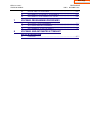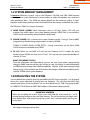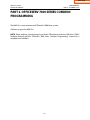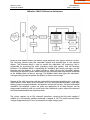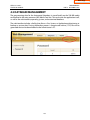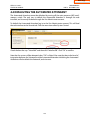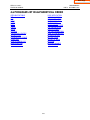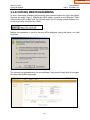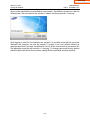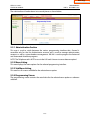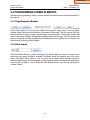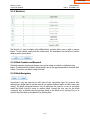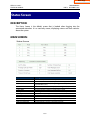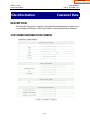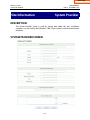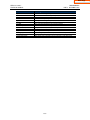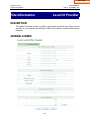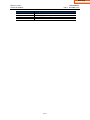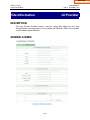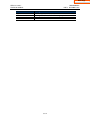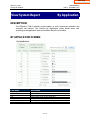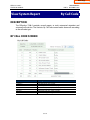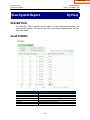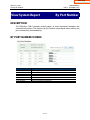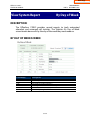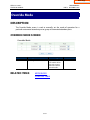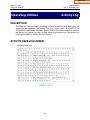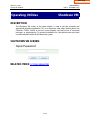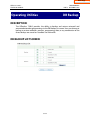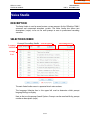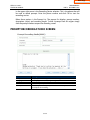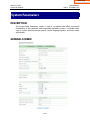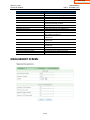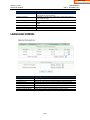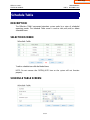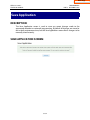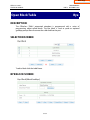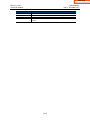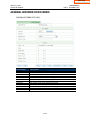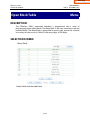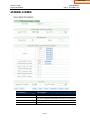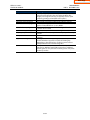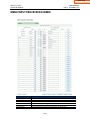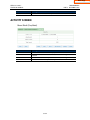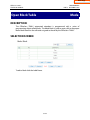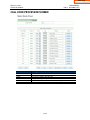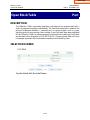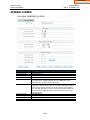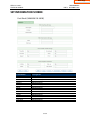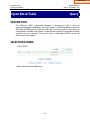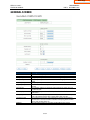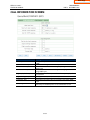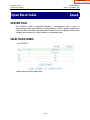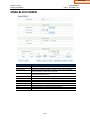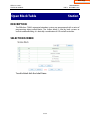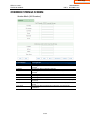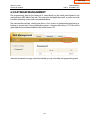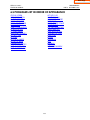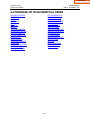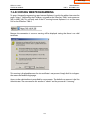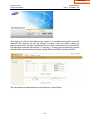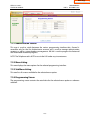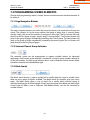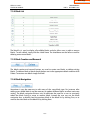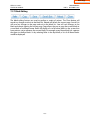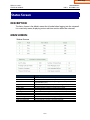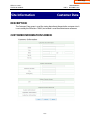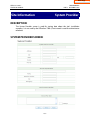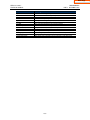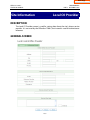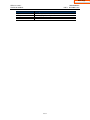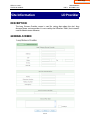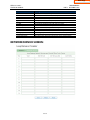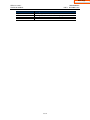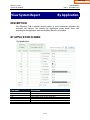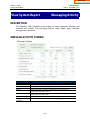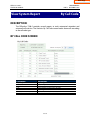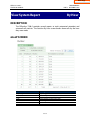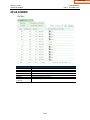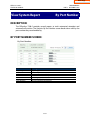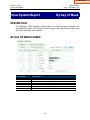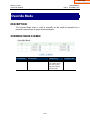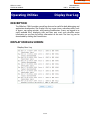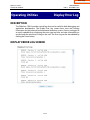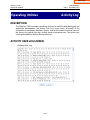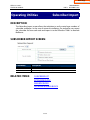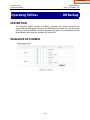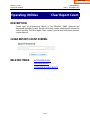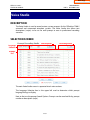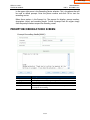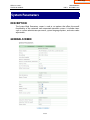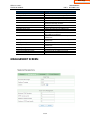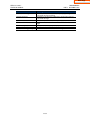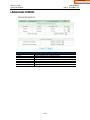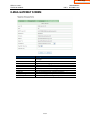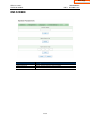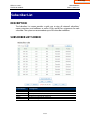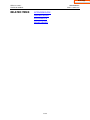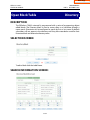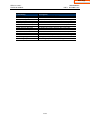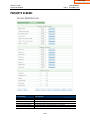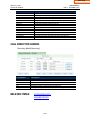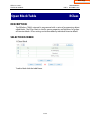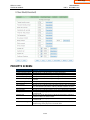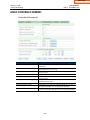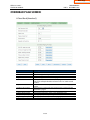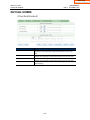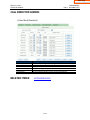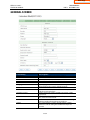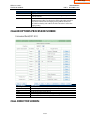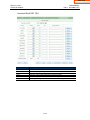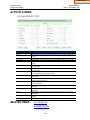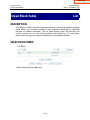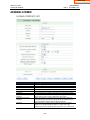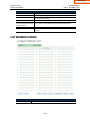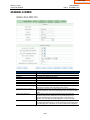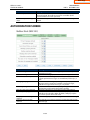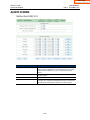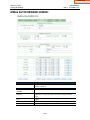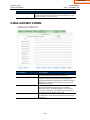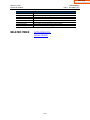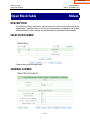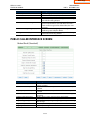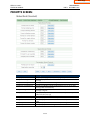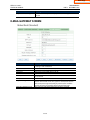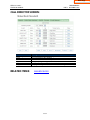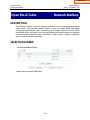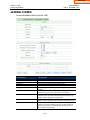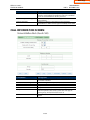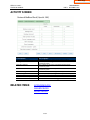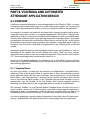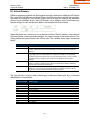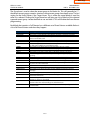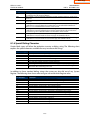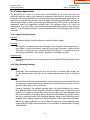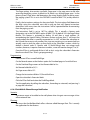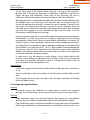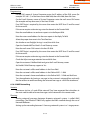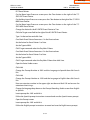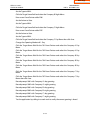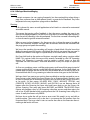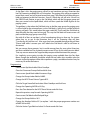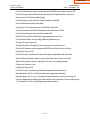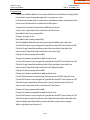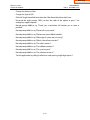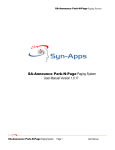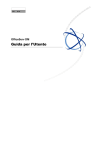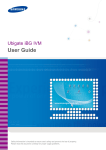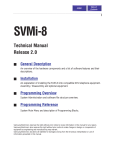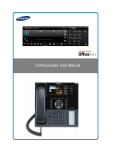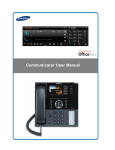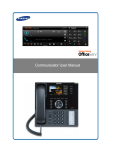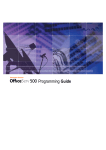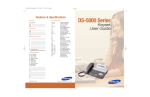Download Samsung OfficeServ 7200-S User guide
Transcript
Home Page OfficeServ 7200-S TECHNICAL MANUAL PROGRAMMING PART 1 DECEMBER 2009 T A B L E O F C O N T E N T S PROGRAMMING SECTION PART 1 2 DESCRIPTION PAGE INTRODUCTION TO PROGRAMMING 1.1 PROGRAMMING OVERVIEW............................................................................1.1.1 1.2 1.3 1.4 PROGRAMMING LEVELS ..................................................................................1.2.1 SYSTEM MEMORY MANAGEMENT ...............................................................1.3.1 DEFAULTING THE SYSTEM ..............................................................................1.4.1 OFFICESERV 7000 SERIES COMMON PROGRAMMING PROCEDURES MMCS APPEAR IN NUMERICAL ORDER 3 VOICEMAIL AND AUTOMATED ATTENDANT PROGRAMMING ARCHITECTURE 3.1 4 5 AUTOMATED ATTENDANT PROGRAMMING OVERVIEW 4.1 4.2 PROGRAMMING OVERVIEW............................................................................4.1.1 PROGRAMMING LEVELS ..................................................................................4.2.1 4.3 4.4 4.5 4.6 DATABASE MANAGEMENT .............................................................................4.3.1 DEFAULTING THE AUTOMATED ATTENDANT ..........................................4.4.1 PROGRAM LIST IN ORDER OF APPEARANCE .............................................4.5.1 PROGRAM LIST IN ALPHABETICAL ORDER ................................................4.6.1 AUTOMATED ATTENDANT PROGRAMMING PROCEDURES 5.1 5.2 5.3 6 OVERVIEW.............................................................................................................3.1.1 ACCESSING TUI PROGRAMMING ..................................................................5.1.1 ACCESSING WEB PROGRAMMING ................................................................5.2.1 PROGRAMMING SCREEN ELEMENTS ...........................................................5.3.1 VOICEMAIL PROGRAMMING OVERVIEW 6.1 6.2 6.3 PROGRAMMING OVERVIEW............................................................................6.1.1 PROGRAMMING LEVELS ..................................................................................6.2.1 DATABASE MANAGEMENT .............................................................................6.3.1 Home Page OfficeServ 7200-S TECHNICAL MANUAL 6.4 6.5 6.6 7 DEFAULTING THE VOICEMAIL........................................................................6.4.1 PROGRAM LIST IN ORDER OF APPEARANCE .............................................6.5.1 PROGRAM LIST IN ALPHABETICAL ORDER ................................................6.6.1 VOICEMAIL PROGRAMMING PROCEDURES 7.1 7.2 7.3 8 PROGRAMMING PART 1 DECEMBER 2009 ACCESSING TUI PROGRAMMING ..................................................................7.1.1 ACCESSING WEB PROGRAMMING ................................................................7.2.1 PROGRAMMING SCREEN ELEMENTS ...........................................................7.3.1 VOICEMAIL AND AUTOMATED ATTENDANT APPLICATION DESIGN 8.1 OVERVIEW.............................................................................................................8.1.1 OfficeServ 7200-S TECHNICAL MANUAL PROGRAMMING PART 1 MAY 2010 PART 1. INTRODUCTION TO PROGRAMMING 1.1 PROGRAMMING OVERVIEW The OfficeServ 7200-S system arrives from the factory with default data. Connect it to trunks, stations and power, turn the system on and it is fully operational. The only thing left to do is customize the data to fit the customer’s needs. This is called programming the system. MMC stands for Man Machine Code and each program is assigned a different three digit code. These MMC codes are used to view, create or change customer data. Programming is simply deciding what needs to be done and knowing which MMC is used to do it. For example, use MMC 601 to create a station group. System speed dial numbers are entered in MMC 705 and soft keys are assigned to individual keysets using MMC 722. System programming may be done from any two line display keyset. The first thing you must do is open system programming. As a security measure, a passcode must be known to do this. • iDCS KEYSETS This diagram illustrates the keys on a iDCS 28 BUTTON and a iDCS 18 BUTTON keyset that have special functions during programming. When required, these keys will be referred to by the names described in the diagram. This diagram illustrates the keys on a iDCS 8 BUTTON keyset that have special functions during programming. When required, these keys will be referred to by the names described in the diagram. 1.1.1 OfficeServ 7200-S TECHNICAL MANUAL • PROGRAMMING PART 1 MAY 2010 ITP-5121D KEYSETS and DS 5000 Series KEYSETS This diagram illustrates the keys on ITP 5121-D, DS 5021D, DS 5014D and DS 5007S keysets that have special functions during programming. When required, these keys will be referred to by the names described in the diagram. A BC D E F • SMT-i Series Keysets 1.1.2 OfficeServ 7200-S TECHNICAL MANUAL PROGRAMMING PART 1 MAY 2010 1.1.3 OfficeServ 7200-S TECHNICAL MANUAL PROGRAMMING PART 1 DECEMBER 2009 1.2 PROGRAMMING LEVELS There are three levels of programming: SYSTEM, CUSTOMER and STATION. System and customer levels are under passcode protection while station programming does not require a passcode. To prevent conflicting data from being entered, only one person at a time can enter programming with the technician or customer passcode. While programming is in progress, normal system operation is not affected. For your convenience, the system displays [xxx IN PGM MODE] when another keyset is in the program mode. A. System level This level is entered via MMC 800 and requires the technician level passcode. It allows access to all system programs, station programs and maintenance programs. B. Customer level This level is entered via MMC 200 and requires the customer passcode. It allows access to station programs and system programs allowed by the technician in MMC 802. When using the customer passcode to access station programs, data for all stations can be viewed or changed. NOTE: When the system is programmed for multiple tenant use, each tenant has an individual customer passcode enabled in MMC 201. The access for tenant passcode is limited to only certain MMCs. See MMC 201 for more details. After opening programming with the customer passcode, you must press TRSF to exit. Now press TRSF and the MMC number you wish to access. C. Station level All keysets can access station programs 102–199 without using a passcode. Each user can only change station data for his/her own keyset. When the LCD 24B keyset is in programming, the display shows instructions, prompts and choices. Existing data is always displayed before it can be changed. The keystroke sequence for each MMC is detailed in the following pages. Before you begin entering customer data, follow this important reminder. D. Remote Programming The OfficeServ 7200-S also provides a proprietary application called Installation Tool (IS Tool). This application can be loaded onto any high performance PC (that meets the minimum requirements) and it is used only to program the telephone system from anywhere in the world, provided there is a LAN/WAN or modem connection. 1.2.1 OfficeServ 7200-S TECHNICAL MANUAL PROGRAMMING PART 1 DECEMBER 2009 This permits technicians to program the phone system, modify the customer database or download (save) the entire customer database to a file. This file can be saved as a back up and can be uploaded when required to restore the database. The IS Tool can also be used to view the customer database offline, and to send new loads of software upgrades to the MMC+ of a live system. 1.2.2 Home Page OfficeServ 7200-S TECHNICAL MANUAL PROGRAMMING PART 1 DECEMBER 2009 1.3 SYSTEM MEMORY MANAGEMENT In previous OfficeServ Systems such as the OfficeServ 100, 500, and 7200, SRAM memory stored the active system database and smart media was where the database was saved on a more permanent basis. The SRAM was battery-backed on the processor card by a supercapacitor with a battery backup switch which could clear the memory and default the system. The OfficeServ 7200-S has 4 types of memory: 1) NAND FLASH (128MB): Holds information such as Call Logs, Alarms, UCD call stats, program logs traffic reports and system database backup. NAND Flash is non-volatile is will not erase until memory clear procedure is performed. 2) SDRAM (128MB): This is where active system Database resides. During IS Tool or KMMC programming, the data being programmed is written to SDRAM. SDRAM IS CLEARED WHEN SYSTEM BOOTS. During system boot up, the latest NAND FLASH contents are reloaded into SDRAM. 3) SD (1G): When you use MMC 815 and save the Database to SD, it copies the active Database from SDRAM and saves it to SD Card. This way the most up-to-date database is saved to SD Card. WHAT THIS MEANS TO YOU? From the information described above, you can see that if you made a programming change in KMMC and pressed the right soft key to save, the change is made immediately to SDRAM and the change takes effect immediately. Likewise, if you make a programming change using IS Tool and click the SAVE button, the change is effective immediately and is saved to SDRAM active system database. 1.4 DEFAULTING THE SYSTEM You can default the system by pressing and holding the RST (reset) switch for 7 to 10 seconds during live system operation or during boot up sequence. This will clear the NAND flash memory and return system to default. You can also default the OS 7200-S by going to MMC 811 MEMORY CLEAR (however MMC 830 IP address information will be retained). IMPORTANT REMINDER When first installing the system, always press and hold the reset switch for 7 to 10 seconds during bootup to reset and clear memory. This will ensure that you begin with clean default data. After powering up the system, wait 3 minutes before pressing the reset switch. Now begin entering customer data. 1.3.1 Home Page OfficeServ 7200-S TECHNICAL MANUAL PROGRAMMING PART 2 DECEMBER 2009 PART 2. OFFICESERV 7000 SERIES COMMON PROGRAMMING The MMC list is now common to all OfficeServ 7000 Series system. Click here to go to the MMC list. NOTE: When ordering a printed copy from Fedex Office please order the OfficeServ 7200-S Technical Manual and the “OfficeServ 7000 Series Common Programming” manual for a complete list of all MMCs. 2.1.1 Home Page OfficeServ 7200-S TECHNICAL MANUAL PROGRAMMING PART 3 DECEMBER 2009 PART 3. VOICEMAIL AND AUTOMATED ATTENDANT PROGRAMMING ARCHITECTURE 3.1 OVERVIEW The OfficeServ 7200-S voicemail and automated attendant application, much like the in-skin Samsung voicemail product (SVMi), is radically different than most other voicemail systems. This is due to the high level of flexibility and control the technician is given for setting up applications. As such a technician who is unfamiliar with the Samsung voicemail products may find some of the terminology and thought processes to be totally foreign. The purpose of this section of the manual is to simplify the learning process and equip the technician with the tools necessary to set up and maintain the system. The major difference with the Samsung solution is that the voicemail and automated attendant functions are simply components of a larger call processing server. As such the two are very tightly integrated, often blurring the distinction between them. The programming section of this manual delineates which functions are primarily automated attendant related and which are voicemail related, but it is important to remember that there is no hard line separating the two. Programming in the system is based off of programming objects called blocks. In all there are 15 types of blocks, each with a very specific purpose. For example, a Mailbox block's purpose is to store a message and initiate message notifications. Blocks can also be "tied" together, allowing a blending of functionality. For example a Menu block can pass a caller to a Directory block allowing a user to search for a subscriber. The following diagram shows the basic control architecture of the system and how the various blocks interact. Blocks are discussed in depth later in the manual. 3.1.1 Home Page OfficeServ 7200-S TECHNICAL MANUAL PROGRAMMING PART 3 JUNE 2010 OfficeServ 7200-S Call Processor Architecture OS 7200-S MGI Ports Extension and Mailbox blocks are another major departure from typical voicemail systems. The Samsung solution treats the subscriber's phone and voicemail box as two separate objects. The Extension block is used to control the subscriber's call processing, and is responsible for answering the caller, providing single digit options, and call rerouting functions. The Mailbox block is responsible for recording and storing messages, and for initiating message delivery. In a typical call flow a caller will ring the subscriber's phone, forward to the voicemail system, be answered by the Extension block, and then be forwarded to the Mailbox block to leave a message. The Mailbox block then lights the subscriber's message waiting lamp and updates the display to show a new message. Because of the tight integration with the voicemail the automated attendant gains some very useful features. It has access to all subscribers so it can easily provide directories, single digit dialing, group message distribution, and question and answer sessions. Since the automated attendant and voicemail systems are really one application all of these features can be programmed seamlessly and run much faster than traditional systems where the voicemail and automated attendant are separate entities. The system supports up to 256 voicemail subscribers, meaning that the total number if mailbox, list, and network mailbox combined is capped at 256. The media card will allow storage of approximately 52 hours of voicemail message storage space. 3.1.2 Home Page OfficeServ 7200-S TECHNICAL MANUAL PROGRAMMING PART 4 DECEMBER 2009 PART 4. AUTOMATED ATTENDANT PROGRAMMING OVERVIEW 4.1 PROGRAMMING OVERVIEW The OfficeServ 7200-S Automated Attendant program arrives from the factory loaded with many common applications pre-programmed. This includes the creation of several default menus to greet callers and allow them to dial an operator, a known extension number, or access a company directory. The only thing left for the technician to do is record system prompts and set up customized applications. This is called programming the Automated Attendant. The Automated Attendant is embedded into the system Main Processor, or MP. Although it is tightly integrated to the phone system it is a separate application, and as such is programmed through a separate interface. Note that some Automated Attendant applications may require that Man Machine Code (MMC) programming changes be made in the phone system. The Automated Attendant programming interface is a web based tool that is specifically coded to use the Internet Explorer 6.x web browser. As a security measure, the web application is user account based, meaning that users must log in with a username and password in order to access programming. Programming can be accessed by opening the Internet Explorer 6.x browser and entering the following address: https://165.213.176.100 Note that the web server does require a secure connection and as such the address begins with https, not http. For port forwarding scenarios this is important because HTTP connections are formed on port 80, but secure HTTP connections are formed on port 443. Also note that the IP address specified will depend on the IP address given to the main processor (MP) card in MMC 830. Due to the highly integrated nature of the Automated Attendant and Voicemail applications the web application is used to program both seamlessly as one application, similar to the in-skin Samsung voicemail (SVMi) cards used in other OfficeServ systems. In addition to the web programming tool, the system also includes a Telephone User Interface (TUI) that can be accessed via any DTMF capable telephone. The TUI interface is used to record or edit spoken system prompts or change the current Operating Mode. 4.1.1 Home Page OfficeServ 7200-S TECHNICAL MANUAL PROGRAMMING PART 4 DECEMBER 2009 4.2 PROGRAMMING LEVELS In order to log in to the web programming interface, users must enter a login ID and password. These user accounts are created by the Site Administrator and are used to manage access to the application. There are four levels of administration: Site Administrator (0), System Administrator (1), Application Administrator (2), and Subscriber Administrator (3). 4.2.1 Site Administrator This is the main administrator level for the system. Only the default OfficeServ 7200-S account, "admin", may have this user level. It can be neither assigned to any other account, nor can it be revoked from the "admin" account. The Site Administrator has full access to every feature and function in the web programming interface. 4.2.2 System Administrator This is the highest level of administration that can be assigned to a user account. A System Administrator has full access to all Automated Attendant programming. The sole difference between this level and the Site Administrator is that a System Administrator cannot create or modify user accounts. 4.2.3 Application Administrator This level of administration is assigned to users who have a good understanding of Automated Attendant programming practices. It has access to almost all features in the Automated Attendant. The only screen an Application Administrator cannot access is the System Parameters screen. 4.2.4 Subscriber Administrator The Subscriber Administrator level deals primarily with the Voicemail and has no access to Automated Attendant programming. 4.2.1 Home Page OfficeServ 7200-S TECHNICAL MANUAL PROGRAMMING PART 4 DECEMBER 2009 4.3 DATABASE MANAGEMENT The programming data for the Automated Attendant is stored locally on the 256 MB media card located in the main processor (MP) Media Card slot. This card stores the application itself, as well as the web interface, operating system, and customized database. The web interface includes a facility that allows a Site, System, or Application administrator to backup or restore data. During the backup process a compressed archive (.TGZ) file will be generated that can be downloaded to the administrator's PC. 4.3.1 Home Page OfficeServ 7200-S TECHNICAL MANUAL PROGRAMMING PART 4 DECEMBER 2009 4.4 DEFAULTING THE AUTOMATED ATTENDANT The Automated Attendant cannot be defaulted by turning off the main processor (MP) card's memory switch. The only way to default the Automated Attendant is through the web interface, and it can only be done through the Site Administrator account. To default the Automated Attendant log in to the Site Administrator account. This will load the web interface to the General tab. Click the menu item called System Control. Check the box that says "Voice Mail" and then click "Initialize DB". Click "OK" to confirm. Note that the system will be rebooted when "OK" is clicked. Also note that due to the level of integration between the Voicemail and the Automated Attendant initializing the Automated Attendant will also default the Voicemail, and visa versa. 4.4.1 Home Page OfficeServ 7200-S TECHNICAL MANUAL PROGRAMMING PART 4 DECEMBER 2009 4.5 PROGRAM LIST IN ORDER OF APPEARANCE STATUS SCREEN SITE INFORMATION CUSTOMER DATA SYSTEM PROVIDER LOCAL CO PROVIDER LD PROVIDER VIEW SYSTEM REPORT BY APPLICATION BY CALL CODE BY HOUR BY PORT NUMBER BY DAY OF WEEK OVERRIDE MODE OPERATING UTILITIES DISPLAY ERROR LOG ACTIVITY LOG SHUTDOWN VM DB BACKUP CLEAR REPORT COUNT VOICE STUDIO SYSTEM PARAMETERS SCHEDULE TABLE SAVE APPLICATION OPEN BLOCK TABLE BYE DIAL MENU MODE PORT QUERY SPEAK STATION 4.5.1 Home Page OfficeServ 7200-S TECHNICAL MANUAL PROGRAMMING PART 4 DECEMBER 2009 4.6 PROGRAM LIST IN ALPHABETICAL ORDER OPEN BLOCK TABLE BYE DIAL MENU MODE PORT QUERY SPEAK STATION OPERATING UTILITIES ACTIVITY LOG CLEAR REPORT COUNT DB BACKUP DISPLAY ERROR LOG SHUTDOWN VM OVERRIDE MODE SAVE APPLICATION SCHEDULE TABLE SITE INFORMATION CUSTOMER DATA LD PROVIDER LOCAL CO PROVIDER SYSTEM PROVIDER STATUS SCREEN SYSTEM PARAMETERS VIEW SYSTEM REPORT BY APPLICATION BY CALL CODE BY DAY OF WEEK BY HOUR BY PORT NUMBER VOICE STUDIO 4.6.1 Home Page OfficeServ 7200-S TECHNICAL MANUAL PROGRAMMING PART 5 DECEMBER 2009 PART 5. AUTOMATED ATTENDANT PROGRAMMING PROCEDURES 5.1 ACCESSING TUI PROGRAMMING To access the telephone user administration programming interface the technician must call in to the main system greeting. This will typically be the Day Main Menu. If the "enter your password" prompt is played when dialing the automated attendant, escape to the main menu by pressing "*" While listening to the menu prompting, press "#" followed by 3 zeros. Note that if the "Maximum Caller Entry Digits" field of the MENU BLOCK has been changed, the number of zeros entered must correspond. For example, if "Maximum Caller Entry Digits" is set to 6, it will require that "#" and 6 zeros be entered. This will request access to the administration interface. When successful, an "enter your password" prompt will be played. This password is the "System Admin" password set on the SYSTEM PARAMETERS screen. The default is "0000". Once administration has been accessed, the system will play all of the available options. To record or edit system prompts press 1 and follow the spoken instructions. To change the current Operating Mode press 3 and follow the spoken instructions. Any available MODE BLOCK may be selected. This will override the SCHEDULE TABLE entirely until reset. 5.1.1 Home Page OfficeServ 7200-S TECHNICAL MANUAL PROGRAMMING PART 5 DECEMBER 2009 5.2 ACCESSING WEB PROGRAMMING To access Automated Attendant programming, open Internet Explorer 6.x and in the address bar enter the prefix "https://" followed by the IP address assigned to the OfficeServ 7200-S main processor (MP) in MMC 830. This will only work if the PC running Internet Explorer 6.x is on the same LAN as the OfficeServ 7200-S. Because the connection is secure a warning will be displayed stating that there is no valid certificate. This warning is displayed because the site certificate is not present. Simply click Yes to bypass the screen and load the login page. 5.2.1 Home Page OfficeServ 7200-S TECHNICAL MANUAL PROGRAMMING PART 5 DECEMBER 2009 Access to the web interface is controlled by user accounts. The default user account is the Site Administrator. The username for this account is "admin" and the password is "samsung". After logging in with the Site Administrator account it is possible to change this password. Alternate user accounts can also be created. To create a new user account choose an administration level (1 through 3, explained in Part 3.2 of this manual) and set a username (ID). The default password for new accounts is "samsung". To change a password for any account check the box to the left of that username, modify the Password field, and then click Edit. 5.2.2 Home Page OfficeServ 7200-S TECHNICAL MANUAL PROGRAMMING PART 5 DECEMBER 2009 The web interface is broken down into several pieces as shown below: 5.2.1 Administration Section This area is used to switch between the various programming interface tabs. General is accessible only for the Site Administrator account and is used to manage administration accounts as well as system database management. VM/AA is used to program the Voicemail and Automated Attendant programs. NOTE: The Telephone tab is NOT for use in the USA and is known to cause data corruption! 5.2.2 Menu Listing This area displays the menu options for the selected programming interface. 5.2.3 Sub Menu Listing This area lists all screens available for the selected menu option. 5.2.4 Programming Screen The programming screen contains the actual data for the selected menu option or submenu selection. 5.2.3 Home Page OfficeServ 7200-S TECHNICAL MANUAL PROGRAMMING PART 5 DECEMBER 2009 5.3 PROGRAMMING SCREEN ELEMENTS Though each programming screen is unique, there are certain common interface elements to be aware of. 5.3.1 Page Navigation Buttons The page navigation buttons are used in the event that there is too much data to fit into one screen. The numeric list in the center defines the group of pages that is currently being viewed. Simply click one of the numbers to navigate to that page. The First button will jump directly to the first group of pages, namely page 1 through page 5. The Previous button will jump to the group of pages immediately preceding the current group. The Next button will jump to the group of pages immediately succeeding the current group. The Last button will jump directly to the last group of pages. 5.3.2 Block Search The block search feature is used to quickly find a specific block by name or number when there are many pages of blocks available. The Menu block, for example, may have many pages. The block search allows a user to search for a specific Menu without having to manually look through all of those pages. Simply enter the name of the block and click Search. Certain types of blocks, such as Extension and Mailbox blocks, can also be searched by number instead. 5.3.1 Home Page OfficeServ 7200-S TECHNICAL MANUAL PROGRAMMING PART 5 DECEMBER 2009 5.3.3 Block List The block list is used to display all available blocks and also allow users to edit or remove blocks. To edit a block, simply click the Label Name. The checkboxes on the left are used for deleting one or more blocks. 5.3.4 Block Creation and Removal The block creation and removal buttons are used to create new blocks or delete existing blocks. To delete a block or blocks check the box next to the appropriate blocks and then click Delete. To create a new block simply click Add. 5.3.5 Block Navigation Sometimes it may be necessary to edit many of the same block type. For instance, after adding a new Mode block it may be necessary to update all Menu blocks to reflect some new setting. The block navigation buttons exist to eliminate the need for a user to constantly reload the block listing to move to another block. Instead the user can use the block navigation keys to directly load the previous block in the block list by clicking Prev, or to move to the next block on the block list by clicking Next. 5.3.2 Home Page OfficeServ 7200-S TECHNICAL MANUAL PROGRAMMING PART 5 DECEMBER 2009 5.3.6 Block Editing The block editing buttons are used to perform a variety of actions. The Close button will cancel any changes and exit to the block list. Reload will refresh the current page. Save & Exit will save any changes to the page and exit to the block list. Save will save changes to the block and remain viewing the current page. Copy allows the user to copy the current block to a new block of a different name. Refer will display a list of all other blocks in the system that have pointers set to reference the current block. For example, every Menu block has a pointer that goes to the Bye block. So by selecting Refer in the Bye block, a list of all Menu blocks would be displayed. 5.3.3 Home Page OfficeServ 7200-S TECHNICAL MANUAL PROGRAMMING PART 5 DECEMBER 2009 Status Screen DESCRIPTION: The Status Screen is the default screen that is loaded when logging into the automated attendant. It is a read-only screen, displaying various real time statistics about the system. MAIN SCREEN: Field Name Description Port Mode Active Block The voicemail port number for the port. The current scheduled mode of operation of the port. The current program block, if any, being processed by the port. (Day Main Menu, etc.) The current call status of each port. (Processing, Idle, etc.) The period of time the system has been recording statistics. The total number of calls processed by the system. The average number of calls made to the voicemail per week. Number of times the system directory has been consulted. Total number of times all voicemail ports have been busy. Total number of voicemail boxes in the system. Total number of voicemail messages in the system. The average number of messages per mailbox. The approximate amount of recording time left. Status Reporting Call To-Date Average Calls Per Week Directory Accesses Times All Ports Busy Number of Subscribers Total Message Count Avg Messages/Mailbox Disk Space Available 5.3.4 Home Page OfficeServ 7200-S TECHNICAL MANUAL PROGRAMMING PART 5 DECEMBER 2009 Site Information Customer Data DESCRIPTION: The Customer Data screen is used for storing data about the particular customer site. It is not used by the OfficeServ 7200-S, but instead is used for administrator reference. CUSTOMER INFORMATION SCREEN: 5.3.5 Home Page OfficeServ 7200-S TECHNICAL MANUAL PROGRAMMING PART 5 DECEMBER 2009 Field Name Description Customer Site Info. Street City State Zip Tel NO. Fax NO. System Administrator Extension Number City Emergency Dial System Administrator Application Administrator Subscriber Administrator The name of the customer site. The street address for the customer site. The city the installation is located in. The state the installation is located in. The zip code the installation is located in. The main contact phone number for the site. The main fax number for the site. The name of the site administrator. The extension number of the site administrator. The city the site administrator is located in. The emergency contact number for the site administrator Phone number to dial for remote access to the system. The password to log in to technician level administration. The password to log in to application level administration. The password to log in to subscriber level administration. 5.3.6 Home Page OfficeServ 7200-S TECHNICAL MANUAL PROGRAMMING PART 5 DECEMBER 2009 Site Information System Provider DESCRIPTION: The System Provider screen is used for storing data about the site's installation company. It is not used by the OfficeServ 7200-S, but instead is used for administrator reference. SYSTEM PROVIDER SCREEN: 5.3.7 Home Page OfficeServ 7200-S TECHNICAL MANUAL PROGRAMMING PART 5 DECEMBER 2009 Field Name Description System Service Provider Address City State Zip Tel NO. Fax NO. Service Representative Tel No. Extension Number City Emergency Service Account Number Service Plan Note The name of the system provider. The street address for the system provider. The city the system provider is located in. The state the system provider is located in. The zip code the system provider is located in. The main contact phone number for the system provider. The main fax number for the system provider. The name of the service representative. The phone number of the service representative. The extension number of the service representative. The city the service representative is located in. The emergency contact number for the service representative The Service Account number for the site. Any other notes about the service plan. Up to 100 characters. 5.3.8 Home Page OfficeServ 7200-S TECHNICAL MANUAL PROGRAMMING PART 5 DECEMBER 2009 Site Information Local CO Provider DESCRIPTION: The Local CO Provider screen is used for storing data about the site's phone service provider. It is not used by the OfficeServ 7200-S, but instead is used for administrator reference. GENERAL SCREEN: 5.3.9 Home Page OfficeServ 7200-S TECHNICAL MANUAL PROGRAMMING PART 5 DECEMBER 2009 Field Name Description CO Service Provider Address City State Zip Tel NO. Fax NO. Service Representative Tel No. Extension Number Mailbox Number Emergency Service Account Number Service Plan Note The name of the CO service provider. The street address for the CO service provider. The city the CO service provider is located in. The state the CO service provider is located in. The zip code the CO service provider is located in. The main contact phone number for the CO service provider. The main fax number for the CO service provider. The name of the CO service representative. The phone number of the CO service representative. The extension number of the CO service representative. The voicemail box number of the CO service representative. The emergency contact number for the CO service rep. The Service Account number for the site. Any other notes about the service plan. Up to 100 characters. HGROUP OR TRUNK SCREEN: 5.3.10 Home Page OfficeServ 7200-S TECHNICAL MANUAL PROGRAMMING PART 5 DECEMBER 2009 Field Name Description Type HGroup Trunk Comments Trunk line type (T1, E&M, PRI, etc.) The trunk group lead telephone number. The number of trunks in this group. Additional reference notes. 5.3.11 Home Page OfficeServ 7200-S TECHNICAL MANUAL PROGRAMMING PART 5 DECEMBER 2009 Site Information LD Provider DESCRIPTION: The Long Distance Provider screen is used for storing data about the site's long distance phone service provider. It is not used by the OfficeServ 7200-S, but instead is used for administrator reference. GENERAL SCREEN: 5.3.12 Home Page OfficeServ 7200-S TECHNICAL MANUAL PROGRAMMING PART 5 DECEMBER 2009 Field Name Description CO Service Provider Address City State Zip Tel NO. Fax NO. Service Representative Tel No. Extension Number Mailbox Number Emergency Service Account Number Service Plan Note The name of the CO service provider. The street address for the CO service provider. The city the CO service provider is located in. The state the CO service provider is located in. The zip code the CO service provider is located in. The main contact phone number for the CO service provider. The main fax number for the CO service provider. The name of the CO service representative. The phone number of the CO service representative. The extension number of the CO service representative. The voicemail box number of the CO service representative. The emergency contact number for the CO service rep. The Service Account number for the site. Any other notes about the service plan. Up to 100 characters. NETWORK SERVICE SCREEN: 5.3.13 Home Page OfficeServ 7200-S TECHNICAL MANUAL PROGRAMMING PART 5 DECEMBER 2009 Field Name Description Type 800 Service CO HGroup Lead Comments Trunk line type (T1, E&M, PRI, etc.) The long distance number for this trunk group. The trunk group lead telephone number. Additional reference notes. 5.3.14 Home Page OfficeServ 7200-S TECHNICAL MANUAL PROGRAMMING PART 5 DECEMBER 2009 View System Report By Application DESCRIPTION: The OfficeServ 7200-S provides several reports to track automated attendant and voicemail call statistics. The Statistics By Application screen breaks down calls according to the application accessed and how the call was handled. BY APPLICATION SCREEN: Field Name Description Reporting Created Refresh Timer Calls Minutes %Connected Callers Application Call Distribution Reporting period. Date this report was created. Set the update interval for the page. Total number of calls for this application. Total call time for this application. Percentage of calls handled by this application. Percentage of total calls made to this application. 5.3.15 Home Page OfficeServ 7200-S TECHNICAL MANUAL PROGRAMMING PART 5 DECEMBER 2009 View System Report By Call Code DESCRIPTION: The OfficeServ 7200-S provides several reports to track automated attendant and voicemail call statistics. The Statistics By Call Code screen breaks down calls according to the call code type. BY CALL CODE SCREEN: Field Name Description Reporting Created Refresh Timer Calls %TotalCount Minutes Port Utilization By Call Code Reporting period. Date this report was created. Set the update interval for the page. Total number of calls for this call code. Percentage of total calls that were of this call code. Total time of all calls of this call code. The call code type being detailed. 5.3.16 Home Page OfficeServ 7200-S TECHNICAL MANUAL PROGRAMMING PART 5 DECEMBER 2009 View System Report By Hour DESCRIPTION: The OfficeServ 7200-S provides several reports to track automated attendant and voicemail call statistics. The Statistics By Hour screen breaks down calls by the hour they were made. 6A-6P SCREEN: Field Name Description Reporting Created Refresh Timer Calls %TotalCount Minutes Port Utilization By Call Code Reporting period. Date this report was created. Set the update interval for the page. Total number of calls for this hour. Percentage of total calls made in this hour. Total time of all calls in this hour. The hour being detailed. 5.3.17 Home Page OfficeServ 7200-S TECHNICAL MANUAL PROGRAMMING PART 5 DECEMBER 2009 6P-6A SCREEN: Field Name Description Reporting Created Refresh Timer Calls %TotalCount Minutes Port Utilization By Call Code Reporting period. Date this report was created. Set the update interval for the page. Total number of calls for this hour. Percentage of total calls made in this hour. Total time of all calls in this hour. The hour being detailed. 5.3.18 Home Page OfficeServ 7200-S TECHNICAL MANUAL PROGRAMMING PART 5 DECEMBER 2009 View System Report By Port Number DESCRIPTION: The OfficeServ 7200-S provides several reports to track automated attendant and voicemail call statistics. The Statistics By Port Number screen breaks down calls by the port number they were handled by. BY PORT NUMBER SCREEN: Field Name Description Reporting Created Refresh Timer Calls %TotalCount Minutes Port Utilization Reporting period. Date this report was created. Set the update interval for the page. Total number of calls to this port. Percentage of total calls made to this port. Total time of all calls to this port. The port number being detailed. 5.3.19 Home Page OfficeServ 7200-S TECHNICAL MANUAL PROGRAMMING PART 5 DECEMBER 2009 View System Report By Day of Week DESCRIPTION: The OfficeServ 7200-S provides several reports to track automated attendant and voicemail call statistics. The Statistics By Day of Week screen breaks down calls by the day of the week they were made on. BY DAY OF WEEK SCREEN: Field Name Description Reporting Created Refresh Timer Calls %TotalCount Minutes Port Utilization Reporting period. Date this report was created. Set the update interval for the page. Total number of calls for this day. Percentage of total calls made on this day. Total time of all calls on this day. The week day being detailed. 5.3.20 Home Page OfficeServ 7200-S TECHNICAL MANUAL PROGRAMMING PART 5 DECEMBER 2009 Override Mode DESCRIPTION: The Override Mode screen is used to manually set the mode of operation for a particular automated attendant port or group of automated attendant ports. OVERRIDE MODE SCREEN: Field Name Description Port Mode Voicemail port being detailed. Operating Mode to be used. RELATED ITEMS: Valid Entry Default Data Any Mode Block, or "Scheduled" which causes the port to follow the default schedule table. Scheduled MODE BLOCK SCHEDULE TABLE 5.3.21 Home Page OfficeServ 7200-S TECHNICAL MANUAL PROGRAMMING PART 5 DECEMBER 2009 Operating Utilities Display Error Log DESCRIPTION: The OfficeServ 7200-S provides several logs that can be useful for both debugging and application development. The Display Error Log screen shows error and warning information for the voicemail and automated attendant systems. Events are logged in an easily readable form, displaying the error type and time and date information on one line and the actual error listing on the next. The Error Log can be downloaded by clicking the Down button. DISPLAY ERROR LOG SCREEN: 5.3.22 Home Page OfficeServ 7200-S TECHNICAL MANUAL PROGRAMMING PART 5 DECEMBER 2009 Operating Utilities Activity Log DESCRIPTION: The OfficeServ 7200-S provides several logs that can be useful for both debugging and application development. The Activity User Log screen shows all activity in the voicemail and automated attendant systems. Due to the extreme technical nature of the Activity Log records, this log is mainly aimed at advanced users. The Activity Log can be downloaded by clicking the Down button. ACTIVITY USER LOG SCREEN: 5.3.23 Home Page OfficeServ 7200-S TECHNICAL MANUAL PROGRAMMING PART 5 DECEMBER 2009 Operating Utilities Shutdown VM DESCRIPTION: The Shutdown VM screen, as the name implies, is used to exit the voicemail and automated attendant application. This is an important step when shutting down the OfficeServ 7200-S. Failure to exit the system properly can lead to lost or corrupted messages or programming. To prevent accidental exit, the administrator password must be entered in order to shut down the system. SHUTDOWN VM SCREEN: RELATED ITEMS: SYSTEM PARAMETERS 5.3.24 Home Page OfficeServ 7200-S TECHNICAL MANUAL PROGRAMMING PART 5 DECEMBER 2009 Operating Utilities DB Backup DESCRIPTION: The OfficeServ 7200-S provides the ability to backup and restore voicemail and automated attendant programming via the DB Backup List screen. Users can choose to backup or restore mailboxes, prompts, programming data, or any combination of the three. Backups are stored to a standard .tar archive file. DB BACKUP LIST SCREEN: 5.3.25 Home Page OfficeServ 7200-S TECHNICAL MANUAL PROGRAMMING PART 5 DECEMBER 2009 Operating Utilities Clear Report Count DESCRIPTION: Certain types of programming objects in the OfficeServ 7200-S voicemail and automated attendant systems provide call activity reports detailing call volumes for various activities. The Clear Report Count screen is used to reset all of these counters system wide to 0. CLEAR REPORT COUNT SCREEN: RELATED ITEMS: MENU BLOCK QUERY BLOCK 5.3.26 Home Page OfficeServ 7200-S TECHNICAL MANUAL PROGRAMMING PART 5 DECEMBER 2009 Voice Studio DESCRIPTION: The Voice Studio is used to record custom system prompts for the OfficeServ 7200-S voicemail and automated attendant systems. The Voice Studio also allows text descriptions (scripts) to be set for each prompt to ease in professional recording scenarios. SELECTION SCREEN: Search Options Recording Device Language Selection Prompt List The main Voice Studio screen is separated into 4 main sections: The Language Selection box in the upper left used to determine which prompt language listings to display. Next to that are the prompt Search Options. Prompts can be searched for by prompt number or description (script). 5.3.27 Home Page OfficeServ 7200-S TECHNICAL MANUAL PROGRAMMING PART 5 DECEMBER 2009 In the upper right corner is the Recording Device selection. This is the phone that will be used to record prompts. Enter the phone number and click Call to start the recording session. Below these options is the Prompt List. The prompt list displays prompt number, description (script), and recording length. To edit a prompt from this region simply click the prompt number to open the recording screen. PROMPT RECORDING STUDIO SCREEN: Field Name Description Prompt Number Language Length(sec) Recorded Description The prompt number assigned to this recording. The language set this recording belongs to. The length, in seconds, of the current recording. The date this prompt was recorded on. Text description for the prompt. This area is commonly used to enter the script for the recording. 5.3.28 Home Page OfficeServ 7200-S TECHNICAL MANUAL PROGRAMMING PART 5 DECEMBER 2009 System Parameters DESCRIPTION: The System Wide Parameters screen is used to set options that affect the overall functionality of the voicemail and automated attendant systems. It includes items such as system administrator passwords, system language options, and voice codec adjustments. GENERAL SCREEN: 5.3.29 Home Page OfficeServ 7200-S TECHNICAL MANUAL PROGRAMMING PART 5 DECEMBER 2009 Field Name Description Version Display Startup Mac Address Voice Ports Installed Maximum Subscribers Maximum E-Mail Gateway Subscribers The software version of the VM/AA systems The date/time of the last bootup MAC address for the MP network interface The number of VM/AA ports in the system Max number of mailboxes that can be created. Max number of users who can have e-mail gateway functionality enabled. Total disk space on the system Maximum disk space that can be used Volume adjustment for the VM/AA ports The time to run daily system maintenance The amount of time before the current web session will be invalidated Choose whether or not to reboot daily at maintenance Choose whether or not to reboot weekly at maintenance Choose which day of the week to reboot on Choose whether or not to reboot monthly at maintenance Choose which day of the month to reboot on Set the default mailbox password Minimum length of mailbox passwords Telephone interface administration password Total Run Time Run Time Remaining Default Volume Level Daily Maintenance Session Timeout Daily Weekly Weekly on every Monthly Monthly on day number Subscriber Default Password Subscriber PSWD Min Length System Admin MANAGEMENT SCREEN: 5.3.30 Home Page OfficeServ 7200-S TECHNICAL MANUAL PROGRAMMING PART 5 DECEMBER 2009 Field Name Description Min Recorded Length Minimum time, in milliseconds, of a prompt, greeting, or voicemail message recording Determines the amount of dial tone to allow at the end of a voicemail message Set the voice CODEC to be used by the system Set the smallest interval that can be considered a valid DTMF digit Time, in milliseconds, to pause playback if DTMF is detected Sets the duration of DTMF digits sent by the system Set the time between outbound DTMF digits Dialtone Timesize CODEC Minimum DTMF duration DTMF cutout period Outbound DTMF duration Outbound DTMF gap length LANGUAGE SCREEN: Field Name Description Language Locale Language Code Key Code Default Language Select First Language Select Second Language Language being detailed Regional dialect of the detailed language The "short code" for this language. Used for directory naming. The single digit value corresponding to this language Sets the default system language Select the primary prompt language for the system Select the secondary prompt language for the system 5.3.31 Home Page OfficeServ 7200-S TECHNICAL MANUAL PROGRAMMING PART 5 DECEMBER 2009 Schedule Table DESCRIPTION: The OfficeServ 7200-S automated attendant system works by a series of scheduled operating modes. The Schedule Table screen is used to view, edit, add, or delete scheduled items. SELECTION SCREEN: To edit a schedule item click the Mode Name. NOTE: Do not remove the SYSTEM_AUTO item or the system will not function properly. SCHEDULE TABLE SCREEN: 5.3.32 Home Page OfficeServ 7200-S TECHNICAL MANUAL PROGRAMMING PART 5 DECEMBER 2009 Field Name Description NUMBER Mode Name Ports Schedule Type The item number for this schedule item The name for this schedule item Choose which port or ports will follow this schedule item Choose whether this item occurs on certain days of the month or days of the week Set the start time for this schedule item Start RELATED ITEMS: MODE BLOCK 5.3.33 Home Page OfficeServ 7200-S TECHNICAL MANUAL PROGRAMMING PART 5 DECEMBER 2009 Save Application DESCRIPTION: The Save Application screen is used to store any recent changes made to the automated attendant or voicemail programming. By default all changes are stored to disk at daily maintenance time, but the Save Application screen allows changes to be manually saved instantly. SAVE APPLICATION SCREEN: 5.3.34 Home Page OfficeServ 7200-S TECHNICAL MANUAL PROGRAMMING PART 5 DECEMBER 2009 Open Block Table Bye DESCRIPTION: The OfficeServ 7200-S automated attendant is programmed with a series of programming object called blocks. The Bye block is used to speak an optional goodbye prompt then disconnect the caller and free the port. SELECTION SCREEN: To edit a block click the Label Name. BYE BLOCK SCREEN: 5.3.35 Home Page OfficeServ 7200-S TECHNICAL MANUAL PROGRAMMING PART 5 DECEMBER 2009 Field Name Description Label Name Disconnect Prompt From ~ To Calls The name of this BYE block The prompt number to speak before disconnecting the call Start and end dates for the activity report The number of calls that accessed this block over the activity report period 5.3.36 Home Page OfficeServ 7200-S TECHNICAL MANUAL PROGRAMMING PART 5 DECEMBER 2009 Open Block Table Dial DESCRIPTION: The OfficeServ 7200-S automated attendant is programmed with a series of programming object called blocks. The Dial block is used to dial a number and then either release the call or branch to another programming block. The most common use for the Dial block is to transfer callers to an external destination, such as a cell phone or an 800 number. However, the Dial block can also be used in more advanced applications such as delayed paging or enabling DISA functionality. SELECTION SCREEN: To edit a block click the Label Name. 5.3.37 Home Page OfficeServ 7200-S TECHNICAL MANUAL PROGRAMMING PART 5 DECEMBER 2009 GENERAL INFORMATION SCREEN: Field Name Description Label Name Prompt Number Supervision Station Type From ~ To Calls Answered NO-Answer BUSY Count FBUSY Count ERROR Count The name for this DIAL block The prompt to speak before performing the dial action The number to dial Supervision level for the call (NONE | PARTIAL | FULL) The Station block to use for the dialing operation Start and end dates for the activity report The number of calls made by this block over the activity report period The number of calls made that were answered The number of calls made that were not answered The number of calls that resulted in a busy signal The number of calls that received a fast busy The number of calls that encountered an unspecified error condition 5.3.38 Home Page OfficeServ 7200-S TECHNICAL MANUAL PROGRAMMING PART 5 DECEMBER 2009 CALL DIRECTOR SCREEN: Field Name Description Operating MODE Event Action Type Gp Target Name Choose the operating mode to assign event actions for The event pointer being detailed The action to take for this event pointer The type of programming block to use for this action The tenant group to use for the chosen block type The programming block to use for the chosen block type 5.3.39 Home Page OfficeServ 7200-S TECHNICAL MANUAL PROGRAMMING PART 5 DECEMBER 2009 Open Block Table Menu DESCRIPTION: The OfficeServ 7200-S automated attendant is programmed with a series of programming object called blocks. The Menu block is the most commonly used and powerful blocks. The Menu block is responsible for routing calls, and can do so based on a variety of criteria such as Caller ID, caller entry digits, or DID digits. SELECTION SCREEN: To edit a block click the Label Name. 5.3.40 Home Page OfficeServ 7200-S TECHNICAL MANUAL PROGRAMMING PART 5 DECEMBER 2009 GENERAL SCREEN: Field Name Description Label Name Take INPUT from Store INPUT in The name of this Menu block Determines what Menu routing will be based on The input value can optionally be stored in a key for use in later menus. With this method the input value is not validated. The digit to press to log in as a subscriber The digit to press to return to the previous block Administration Escape 5.3.41 Home Page OfficeServ 7200-S TECHNICAL MANUAL PROGRAMMING PART 5 DECEMBER 2009 Field Name Description Prompt Enter up to 6 prompts that will be spoken in sequence. These prompts will be played to the caller when the Menu first begins processing the call. They are typically used to speak company greetings and available menu options. The prompt to play if the caller makes an invalid selection The prompt to play if the Administration digit is entered The number of digits to wait for from the caller. This field only applies if 'Take INPUT from' is set to ENTRY The amount of time to wait for the first digit of the caller's selection to be entered The amount of time to wait between digits The number of times to repeat the Menu prompts if no entry is made The number of retries allowed if the caller makes an invalid selection If using the validated entry storage (below), this option decides whether to append or replace the existing key. Appending to the existing key is useful in scenarios where multiple Menu blocks are chained together. The input value can optionally be stored in a key for use in later menus. With this method the input value is validated, meaning that it is only stored if a matching menu entry exists for the input value. Invalid condition prompt Request password prompt Maximum caller entry digits Wait for first entry digits Wait for subsequent digits Repeat prompt if NO ENTRY Retry if INVALID condition Append to KEY register Store KEY value in 5.3.42 Home Page OfficeServ 7200-S TECHNICAL MANUAL PROGRAMMING PART 5 DECEMBER 2009 MENU INPUT PROCESSOR SCREEN: Field Name Description Operating MODE Event Action Type Gp Target Name Choose the operating mode to assign event actions for The event pointer being detailed The action to take for this event pointer The type of programming block to use for this action The tenant group to use for the chosen block type The programming block to use for the chosen block type 5.3.43 Home Page OfficeServ 7200-S TECHNICAL MANUAL PROGRAMMING PART 5 DECEMBER 2009 Field Name Description Count The number if times this menu option was selected ACTIVITY SCREEN: Field Name Description From ~ To Abandoned Start and end dates for the activity report The number of callers who disconnected without making a Menu selection The number of callers who pressed the administration digit The total number of calls processed by this Menu Admin count Total count 5.3.44 Home Page OfficeServ 7200-S TECHNICAL MANUAL PROGRAMMING PART 5 DECEMBER 2009 Open Block Table Mode DESCRIPTION: The OfficeServ 7200-S automated attendant is programmed with a series of programming object called blocks. The Mode block is used to route calls to the proper Menu block based on the call code assigned to the call by the OfficeServ 7200-S. SELECTION SCREEN: To edit a block click the Label Name. 5.3.45 Home Page OfficeServ 7200-S TECHNICAL MANUAL PROGRAMMING PART 5 DECEMBER 2009 CALL CODE PROCESSOR SCREEN: Field Name Description Label Name Call Code Action Type Gp Target Name The name of this Mode block The call code pointer being detailed The action to take for this call code The type of programming block to use for this action The tenant group to use for the chosen block type The programming block to use for the chosen block type 5.3.46 Home Page OfficeServ 7200-S TECHNICAL MANUAL PROGRAMMING PART 5 DECEMBER 2009 PROMPT SCREEN: Field Name Description Salutation Prompts This is a series of prompts that will be spoken sequentially from first to sixth. These prompts are typically used to provide a company greeting specific to this scheduled operating mode. And DTMF entered during these prompts will be stored in the KEY register for use in the subsequent Menu block. RELATED ITEMS: MENU BLOCK 5.3.47 Home Page OfficeServ 7200-S TECHNICAL MANUAL PROGRAMMING PART 5 DECEMBER 2009 Open Block Table Port DESCRIPTION: The OfficeServ 7200-S automated attendant and voicemail are programmed with a series of programming object called blocks. The Port block represents a model of the physical automated attendant / voicemail port. It controls aspects such as system signaling and call setup settings. Most settings in the Port block have been defaulted for the OfficeServ 7200-S to operate properly and should not be adjusted. Such fields are denoted with a description of (DO NOT ADJUST). Changing these fields will result in improper operation of the automated attendant and voicemail systems. SELECTION SCREEN: To edit a block click the Label Name. 5.3.48 Home Page OfficeServ 7200-S TECHNICAL MANUAL PROGRAMMING PART 5 DECEMBER 2009 GENERAL SCREEN: Field Name Description Label Name Line is wink start Wait for loop current Rings before answer Hunt group type The name of this Port block (DO NOT ADJUST) (DO NOT ADJUST) (DO NOT ADJUST) This should match the ring type setting in MMC 601. If MMC 601 is set to Sequential, this setting should be 'Linear'. If MMC 601 is set to Distributed, this setting should be 'Rotating' This setting is mainly provided to overcome issues with CO disconnect signaling. In some cases, the CO does not send the OfficeServ 7200-S a proper disconnect signal, which can result in the subscriber getting messages with dial tone or error tone at the end. This field allows the system to look for a different type of disconnect signal, such as dial tone or fast busy. (DO NOT ADJUST) (DO NOT ADJUST) (DO NOT ADJUST) (DO NOT ADJUST) Disconnect signal Toll saver group Toll saver rings Toll saver prompt Auto clear MWI 5.3.49 Home Page OfficeServ 7200-S TECHNICAL MANUAL PROGRAMMING PART 5 DECEMBER 2009 SET INFORMATION SCREEN: Field Name Description Port logon Answer Disconnect Hold Retrieve Transfer Connect Reject No answer Busy Error Initiate Abort Set up Tear down (DO NOT ADJUST) (DO NOT ADJUST) (DO NOT ADJUST) (DO NOT ADJUST) (DO NOT ADJUST) (DO NOT ADJUST) (DO NOT ADJUST) (DO NOT ADJUST) (DO NOT ADJUST) (DO NOT ADJUST) (DO NOT ADJUST) (DO NOT ADJUST) (DO NOT ADJUST) (DO NOT ADJUST) (DO NOT ADJUST) 5.3.50 Home Page OfficeServ 7200-S TECHNICAL MANUAL PROGRAMMING PART 5 DECEMBER 2009 Open Block Table Query DESCRIPTION: The OfficeServ 7200-S automated attendant is programmed with a series of programming object called blocks. The Query block is a specialized block designed to take voice or DTMF input from the user and store it in a message that is then sent to a voicemail box. Multiple query blocks can be chained together to aggregate multiple questions into one message. This type of setup is commonly used for service call centers and survey centers. SELECTION SCREEN: To edit a block click the Label Name. 5.3.51 Home Page OfficeServ 7200-S TECHNICAL MANUAL PROGRAMMING PART 5 DECEMBER 2009 GENERAL SCREEN: Field Name Description Label Name Query prompt Exit prompt Error prompt The name of this Query block The prompt holding the actual question to ask the caller The prompt to speak to the caller before exiting this Query The prompt to speak in the event of an error taking input from the caller The prompt to speak if the caller makes an invalid entry The number of times to repeat the question if the caller does not answer The number of times to repeat the exit prompt if the caller does not confirm the exit Automatically repeats the caller's input back to the caller for verification Determines if this Query is the last in the series. If set to 'No' the input from subsequent Queries will be appended to this message The prompt to play to the subscriber before playing the customer's answer. This is used to assist the subscriber in keeping track of which Query each answer relates to The subscriber mailbox to send the resulting Query message to Invalid prompt Repeat query Repeat exit Auto replay Last query Header prompt Mailbox 5.3.52 Home Page OfficeServ 7200-S TECHNICAL MANUAL PROGRAMMING PART 5 DECEMBER 2009 CALL INFORMATION SCREEN: Field Name Description Take input from The type of input to look for. In most cases this will be VOICE or DTMF The maximum length of the voice response the caller can leave The time to wait for the caller to begin speaking when using VOICE input The time to wait for the caller to begin entering digits when using DTMF input The digit for the caller to press to have their response played back to them The digit for the caller to press to re-record their answer The digit for the caller to press to confirm their answer The digit for the caller to press to signal the end of their DTMF input The digit the caller presses to exit the Query and go to the block defined by the ESCAPE pointer on the Call Director screen Maximum caller response Wait for voice response Wait for DTMF response Digit to play back response Digit to change response Digit to confirm response Terminator digit Escape digit 5.3.53 Home Page OfficeServ 7200-S TECHNICAL MANUAL PROGRAMMING PART 5 DECEMBER 2009 CALL DIRECTOR SCREEN: Field Name Description Operating MODE Event Action Type Gp Target Name Choose the operating mode to assign event actions for The event pointer being detailed The action to take for this event pointer The type of programming block to use for this action The tenant group to use for the chosen block type The programming block to use for the chosen block type ACTIVITY SCREEN: Field Name Description From ~ To Calls Abandoned Start and end dates for the activity report The total number of calls processed by this Query The number of callers who disconnected 5.3.54 Home Page OfficeServ 7200-S TECHNICAL MANUAL PROGRAMMING PART 5 DECEMBER 2009 Field Name Description NO-Response ESCAPE Count ERROR Count NEXT Count The number of callers who did not answer the Query The number of callers who pressed the Escape digit The number of calls that experienced an error The number of calls that successfully went on to the block designated by the NEXT pointer on the Call Director screen 5.3.55 Home Page OfficeServ 7200-S TECHNICAL MANUAL PROGRAMMING PART 5 DECEMBER 2009 Open Block Table Speak DESCRIPTION: The OfficeServ 7200-S automated attendant is programmed with a series of programming object called blocks. The Speak block is used to speak a prompt to a caller and then route them to another block. Speak blocks are typically used to make standard announcements, such as directions or operating hours. SELECTION SCREEN: To edit a block click the Label Name. 5.3.56 Home Page OfficeServ 7200-S TECHNICAL MANUAL PROGRAMMING PART 5 DECEMBER 2009 SPEAK BLOCK SCREEN: Field Name Description Label Name First prompt Prompt index The name of this Speak block The first prompt to speak to the caller Optionally speak the information stored in any one of the available memory registers, such as time or caller ID The final prompt to speak to the caller before advancing to the block defined by the NEXT pointer Start and end dates for the activity report The total number of calls processed by this Speak block Choose the operating mode to assign event actions for The event pointer being detailed The action to take for this event pointer The type of programming block to use for this action The tenant group to use for the chosen block type The programming block to use for the chosen block type Last prompt From ~ To Total calls Operating MODE Event Action Type Gp Target Name 5.3.57 Home Page OfficeServ 7200-S TECHNICAL MANUAL PROGRAMMING PART 5 DECEMBER 2009 Open Block Table Station DESCRIPTION: The OfficeServ 7200-S automated attendant systems are programmed with a series of programming object called blocks. The Station block is used by both systems to control outbound dialing. It is basically a combination of LCR and toll restriction. SELECTION SCREEN: To edit a block click the Label Name. 5.3.58 Home Page OfficeServ 7200-S TECHNICAL MANUAL PROGRAMMING PART 5 DECEMBER 2009 GENERAL SCREEN: Field Name Description Label Name Matching Dial Strings The name of this Station block Enter up to six dial masks this Station can dial to. This field can contain specific numbers or the wildcard character '?' The DTMF digits to dial before dialing the actual phone number The DTMF digits to dial after the actual phone number (such as a termination digit when dialing a pager) Allow multiple calls to be transferred by this Station at the same time (DO NOT ADJUST) (DO NOT ADJUST) (DO NOT ADJUST) Defines the length in seconds of a ringback cycle The number of ringback cycles before assuming no answer Defines the length in seconds of a busy cycle The number of busy cycles before assuming busy Prefix Suffix Simultaneous xfers Conference calls Internal station Monitor transfer Ringback timer Ringback count Busy timer Busy count 5.3.59 Home Page OfficeServ 7200-S TECHNICAL MANUAL PROGRAMMING PART 5 DECEMBER 2009 OVERRIDE STRINGS SCREEN: Field Name Description Transfer No answer The string to dial to place a caller on hold and get dial tone The string to dial to abort a call transfer when a no answer condition is detected The string to dial to complete a transfer The string to dial to abort a call transfer when a busy condition is detected The string to dial to abort a call transfer when the call is rejected The string to dial to abort a call transfer when and error is detected The string to dial to initiate a conference call The string to dial to establish the conference once the second party has answered The string to dial to abort the conference if the second party does not answer The string to dial to terminate the conference once it has been established Connect Busy Rejected Error Initiate Set up Abort Tear down 5.3.60 Home Page OfficeServ 7200-S TECHNICAL MANUAL PROGRAMMING PART 6 DECEMBER 2009 PART 6. VOICEMAIL PROGRAMMING OVERVIEW 6.1 PROGRAMMING OVERVIEW The OfficeServ 7200-S Voicemail program arrives from the factory loaded with many common features pre-programmed, and will dynamically create subscriber mailboxes upon initial boot-up of the system. The only thing left for the technician to do is add or delete mailboxes as necessary, set up any customized features, and instruct users how to record voicemail greetings. This is called programming the Voicemail. Further instructions for educating users on voicemail features can be found in the Samsung Voicemail User Guide. The Voicemail is embedded into the system Main Processor, or MP. Although it is tightly integrated to the phone system it is a separate application, and as such is programmed through a separate interface. Note that some Voicemail features may require that Man Machine Code (MMC) programming changes be made in the phone system. The Voicemail programming interface is a web based tool that is specifically coded to use the Internet Explorer 6.x web browser. As a security measure, the web application is user account based, meaning that users must log in with a username and password in order to access programming. Programming can be accessed by opening the Internet Explorer 6.x browser and entering the following address: https://165.213.176.100 Note that the web server does require a secure connection and as such the address begins with https, not http. For port forwarding scenarios this is important because HTTP connections are formed on port 80, but secure HTTP connections are formed on port 443. Also note that the IP address specified will depend on the IP address given to the main processor (MP) card in MMC 830. Due to the highly integrated nature of the Automated Attendant and Voicemail applications the web application is used to program both seamlessly as one application, similar to the in-skin Samsung voicemail (SVMi) cards used in other OfficeServ systems. In addition to the web programming tool, the system also includes a Telephone User Interface (TUI) that can be accessed via any DTMF capable telephone. The TUI interface is used to create, delete, or edit voicemail subscribers. 6.1.1 Home Page OfficeServ 7200-S TECHNICAL MANUAL PROGRAMMING PART 6 DECEMBER 2009 6.2 PROGRAMMING LEVELS In order to log in to the web programming interface, users must enter a login ID and password. These user accounts are created by the Site Administrator and are used to manage access to the application. There are four levels of administration: Site Administrator (0), System Administrator (1), Application Administrator (2), and Subscriber Administrator (3). 6.2.1 Site Administrator This is the main administrator level for the system. Only the default OfficeServ 7200-S account, "admin", may have this user level. It can be neither assigned to any other account, nor can it be revoked from the "admin" account. The Site Administrator has full access to every feature and function in the web programming interface. 6.2.2 System Administrator This is the highest level of administration that can be assigned to a user account. A System Administrator has full access to all Automated Attendant programming. The sole difference between this level and the Site Administrator is that a System Administrator cannot create or modify user accounts. 6.2.3 Application Administrator This level of administration is assigned to users who have a good understanding of Voicemail programming practices. It has access to almost all features in the Voicemail. The only screen an Application Administrator cannot access is the System Parameters screen. 6.2.4 Subscriber Administrator This is the lowest level of administration, and is typically assigned to staff such as personnel managers who are responsible for setting up or removing subscriber privileges. A Subscriber Administrator is only allowed to view system reports and add or delete voicemail subscribers. 6.2.1 Home Page OfficeServ 7200-S TECHNICAL MANUAL PROGRAMMING PART 6 DECEMBER 2009 6.3 DATABASE MANAGEMENT The programming data for the Voicemail is stored locally on the media card located in the main processor (MP) Media Card slot. This card stores the application itself, as well as the web interface, operating system, and customized database. The web interface includes a facility that allows a Site, System, or Application administrator to backup or restore data. During the backup process a compressed archive (.TGZ) file will be generated that can be downloaded to the administrator's PC. Note that Voicemail messages cannot be backed up, only subscriber and programming data. 6.3.1 Home Page OfficeServ 7200-S TECHNICAL MANUAL PROGRAMMING PART 6 DECEMBER 2009 6.4 DEFAULTING THE VOICEMAIL The Voicemail cannot be defaulted by turning off the main processor (MP) card's memory switch. The only way to default the Voicemail is through the web interface, and it can only be done through the Site Administrator account. To default the Voicemail log in to the Site Administrator account. This will load the web interface to the General tab. Click the menu item called System Control. Check the box that says "Voice Mail" and then click "Initialize DB". Click "OK" to confirm. Note that the system will be rebooted when "OK" is clicked. Also note that due to the level of integration between the Voicemail and the Automated Attendant initializing the Automated Attendant will also default the Voicemail, and visa versa. 6.4.1 Home Page OfficeServ 7200-S TECHNICAL MANUAL PROGRAMMING PART 6 DECEMBER 2009 6.5 PROGRAM LIST IN ORDER OF APPEARANCE STATUS SCREEN SITE INFORMATION CUSTOMER DATA SYSTEM PROVIDER LOCAL CO PROVIDER LD PROVIDER VIEW SYSTEM REPORT BY APPLICATION TO SUBSCRIBERS MESSAGING ACTIVITY BY CALL CODE BY HOUR BY PORT NUMBER BY DAY OF WEEK OVERRIDE MODE OPERATING UTILITIES DISPLAY USER LOG DISPLAY ERROR LOG ACTIVITY LOG SHUTDOWN VM SUBSCRIBER IMPORT DB BACKUP CLEAR REPORT COUNT VOICE STUDIO SYSTEM PARAMETERS SUBSCRIBER LIST SAVE APPLICATION OPEN BLOCK TABLE DIRECTORY ECLASS EXTENSION LIST MAILBOX MCLASS NETWORK MAILBOX 6.5.1 Home Page OfficeServ 7200-S TECHNICAL MANUAL PROGRAMMING PART 6 DECEMBER 2009 6.6 PROGRAM LIST IN ALPHABETICAL ORDER OPEN BLOCK TABLE DIRECTORY ECLASS EXTENSION LIST MAILBOX MCLASS NETWORK MAILBOX OPERATING UTILITIES DISPLAY USER LOG DISPLAY ERROR LOG ACTIVITY LOG SHUTDOWN VM SUBSCRIBER IMPORT DB BACKUP CLEAR REPORT COUNT OVERRIDE MODE SAVE APPLICATION SITE INFORMATION CUSTOMER DATA SYSTEM PROVIDER LOCAL CO PROVIDER LD PROVIDER SUBSCRIBER LIST STATUS SCREEN SYSTEM PARAMETERS VIEW SYSTEM REPORT BY APPLICATION TO SUBSCRIBERS MESSAGING ACTIVITY BY CALL CODE BY HOUR BY PORT NUMBER BY DAY OF WEEK VOICE STUDIO 6.6.1 Home Page OfficeServ 7200-S TECHNICAL MANUAL PROGRAMMING PART 7 DECEMBER 2009 PART 7. VOICEMAIL PROGRAMMING PROCEDURES 7.1 ACCESSING TUI PROGRAMMING To access the telephone user administration programming interface the technician must call in to the main system greeting. This will typically be the Day Main Menu. If the "enter your password" prompt is played when dialing the voicemail, escape to the main menu by pressing "*" While listening to the menu prompting, press "#" followed by 3 zeros. Note that if the "Maximum Caller Entry Digits" field of the MENU BLOCK has been changed, the number of zeros entered must correspond. For example, if "Maximum Caller Entry Digits" is set to 6, it will require that "#" and 6 zeros be entered. This will request access to the administration interface. When successful, an "enter your password" prompt will be played. This password is the "System Admin" password set on the SYSTEM PARAMETERS screen. The default is "0000". Once administration has been accessed, the system will play all of the available options. To access Subscriber administration press 2 and follow the spoken instructions to create, delete, or edit voicemail subscribers. 7.1.1 Home Page OfficeServ 7200-S TECHNICAL MANUAL PROGRAMMING PART 7 DECEMBER 2009 7.2 ACCESSING WEB PROGRAMMING To access Voicemail programming, open Internet Explorer 6.x and in the address bar enter the prefix "https://" followed by the IP address assigned to the OfficeServ 7200-S main processor (MP) in MMC 830. This will only work if the PC running Internet Explorer 6.x is on the same LAN as the OfficeServ 7200-S. Because the connection is secure a warning will be displayed stating that there is no valid certificate. This warning is displayed because the site certificate is not present. Simply click Yes to bypass the screen and load the login page. Access to the web interface is controlled by user accounts. The default user account is the Site Administrator. The username for this account is "admin" and the password is "samsung". 7.2.1 Home Page OfficeServ 7200-S TECHNICAL MANUAL PROGRAMMING PART 7 DECEMBER 2009 After logging in with the Site Administrator account it is possible to change this password. Alternate user accounts can also be created. To create a new user account choose an administration level (1 through 3, explained in Part 3.2 of this manual) and set a username (ID). The default password for new accounts is "samsung". To change a password for any account check the box to the left of that username, modify the Password field, and then click Edit. The web interface is broken down into several pieces as shown below: 7.2.2 Home Page OfficeServ 7200-S TECHNICAL MANUAL PROGRAMMING PART 7 DECEMBER 2009 7.2.1 Administration Section This area is used to switch between the various programming interface tabs. General is accessible only for the Site Administrator account and is used to manage administration accounts as well as system database management. VM/AA is used to program the Voicemail and Automated Attendant programs. NOTE: The Telephone tab is NOT for use in the USA under any circumstances. 7.2.2 Menu Listing This area displays the menu options for the selected programming interface. 7.2.3 Sub Menu Listing This area lists all screens available for the selected menu option. 7.2.4 Programming Screen The programming screen contains the actual data for the selected menu option or submenu selection. 7.2.3 Home Page OfficeServ 7200-S TECHNICAL MANUAL PROGRAMMING PART 7 DECEMBER 2009 7.3 PROGRAMMING SCREEN ELEMENTS Though each programming screen is unique, there are certain common interface elements to be aware of. 7.3.1 Page Navigation Buttons The page navigation buttons are used in the event that there is too much data to fit into one screen. The numeric list in the center defines the group of pages that is currently being viewed. Simply click one of the numbers to navigate to that page. The First button will jump directly to the first group of pages, namely page 1 through page 5. The Previous button will jump to the group of pages immediately preceding the current group. The Next button will jump to the group of pages immediately succeeding the current group. The Last button will jump directly to the last group of pages. 7.3.2 Voicemail Tenant Group Selection The voicemail system can be programmed to support multiple tenants for advanced applications. Each tenant in the voicemail is notated by a numeric group number, referred to as the VMS number. The VMS group selection box is used to determine which tenant's block should be viewed for the selected block type. 7.3.3 Block Search The block search feature is used to quickly find a specific block by name or number when there are many pages of blocks available. The Menu block, for example, may have many pages. The block search allows a user to search for a specific Menu without having to manually look through all of those pages. Simply enter the name of the block and click Search. Certain types of blocks, such as Extension and Mailbox blocks, can also be searched by number instead. 7.3.1 Home Page OfficeServ 7200-S TECHNICAL MANUAL PROGRAMMING PART 7 DECEMBER 2009 7.3.4 Block List The block list is used to display all available blocks and also allow users to edit or remove blocks. To edit a block, simply click the Label Name. The checkboxes on the left are used for deleting one or more blocks. 7.3.5 Block Creation and Removal The block creation and removal buttons are used to create new blocks or delete existing blocks. To delete a block or blocks check the box next to the appropriate blocks and then click Delete. To create a new block simply click Add. 7.3.6 Block Navigation Sometimes it may be necessary to edit many of the same block type. For instance, after adding a new Mode block it may be necessary to update all Menu blocks to reflect some new setting. The block navigation buttons exist to eliminate the need for a user to constantly reload the block listing to move to another block. Instead the user can use the block navigation keys to directly load the previous block in the block list by clicking Prev, or to move to the next block on the block list by clicking Next. 7.3.2 Home Page OfficeServ 7200-S TECHNICAL MANUAL PROGRAMMING PART 7 DECEMBER 2009 7.3.7 Block Editing The block editing buttons are used to perform a variety of actions. The Close button will cancel any changes and exit to the block list. Reload will refresh the current page. Save & Exit will save any changes to the page and exit to the block list. Save will save changes to the block and remain viewing the current page. Copy allows the user to copy the current block to a new block of a different name. Refer will display a list of all other blocks in the system that have pointers set to reference the current block. For example, every Menu block has a pointer that goes to the Bye block. So by selecting Refer in the Bye block, a list of all Menu blocks would be displayed. 7.3.3 Home Page OfficeServ 7200-S TECHNICAL MANUAL PROGRAMMING PART 7 DECEMBER 2009 Status Screen DESCRIPTION: The Status Screen is the default screen that is loaded when logging into the voicemail. It is a read-only screen, displaying various real time statistics about the voicemail. MAIN SCREEN: Field Name Description Port Mode Active Block The voicemail port number for the port. The current scheduled mode of operation of the port. The current program block, if any, being processed by the port. (Day Main Menu, etc.) The current call status of each port. (Processing, Idle, etc.) The period of time the system has been recording statistics. The total number of calls processed by the system. The average number of calls made to the voicemail per week. Number of times the system directory has been consulted. Total number of times all voicemail ports have been busy. Total number of voicemail boxes in the system. Total number of voicemail messages in the system. The average number of messages per mailbox. The approximate amount of recording time left. Status Reporting Call To-Date Average Calls Per Week Directory Accesses Times All Ports Busy Number of Subscribers Total Message Count Avg Messages/Mailbox Disk Space Available 7.3.4 Home Page OfficeServ 7200-S TECHNICAL MANUAL PROGRAMMING PART 7 DECEMBER 2009 Site Information Customer Data DESCRIPTION: The Customer Data screen is used for storing data about the particular customer site. It is not used by the OfficeServ 7200-S, but instead is used for administrator reference. CUSTOMER INFORMATION SCREEN: 7.3.5 Home Page OfficeServ 7200-S TECHNICAL MANUAL PROGRAMMING PART 7 DECEMBER 2009 Field Name Description Customer Site Info. Street City State Zip Tel NO. Fax NO. System Administrator Extension Number City Emergency Dial System Administrator Application Administrator Subscriber Administrator The name of the customer site. The street address for the customer site. The city the installation is located in. The state the installation is located in. The zip code the installation is located in. The main contact phone number for the site. The main fax number for the site. The name of the site administrator. The extension number of the site administrator. The city the site administrator is located in. The emergency contact number for the site administrator Phone number to dial for remote access to the system. The password to log in to technician level administration. The password to log in to application level administration. The password to log in to subscriber level administration. 7.3.6 Home Page OfficeServ 7200-S TECHNICAL MANUAL PROGRAMMING PART 7 DECEMBER 2009 Site Information System Provider DESCRIPTION: The System Provider screen is used for storing data about the site's installation company. It is not used by the OfficeServ 7200-S, but instead is used for administrator reference. SYSTEM PROVIDER SCREEN: 7.3.7 Home Page OfficeServ 7200-S TECHNICAL MANUAL PROGRAMMING PART 7 DECEMBER 2009 Field Name Description System Service Provider Address City State Zip Tel NO. Fax NO. Service Representative Tel No. Extension Number City Emergency Service Account Number Service Plan Note The name of the system provider. The street address for the system provider. The city the system provider is located in. The state the system provider is located in. The zip code the system provider is located in. The main contact phone number for the system provider. The main fax number for the system provider. The name of the service representative. The phone number of the service representative. The extension number of the service representative. The city the service representative is located in. The emergency contact number for the service representative The Service Account number for the site. Any other notes about the service plan. Up to 100 characters. 7.3.8 Home Page OfficeServ 7200-S TECHNICAL MANUAL PROGRAMMING PART 7 DECEMBER 2009 Site Information Local CO Provider DESCRIPTION: The Local CO Provider screen is used for storing data about the site's phone service provider. It is not used by the OfficeServ 7200-S, but instead is used for administrator reference. GENERAL SCREEN: 7.3.9 Home Page OfficeServ 7200-S TECHNICAL MANUAL PROGRAMMING PART 7 DECEMBER 2009 Field Name Description CO Service Provider Address City State Zip Tel NO. Fax NO. Service Representative Tel No. Extension Number Mailbox Number Emergency Service Account Number Service Plan Note The name of the CO service provider. The street address for the CO service provider. The city the CO service provider is located in. The state the CO service provider is located in. The zip code the CO service provider is located in. The main contact phone number for the CO service provider. The main fax number for the CO service provider. The name of the CO service representative. The phone number of the CO service representative. The extension number of the CO service representative. The voicemail box number of the CO service representative. The emergency contact number for the CO service rep. The Service Account number for the site. Any other notes about the service plan. Up to 100 characters. HGROUP OR TRUNK SCREEN: 7.3.10 Home Page OfficeServ 7200-S TECHNICAL MANUAL PROGRAMMING PART 7 DECEMBER 2009 Field Name Description Type HGroup Trunk Comments Trunk line type (T1, E&M, PRI, etc.) The trunk group lead telephone number. The number of trunks in this group. Additional reference notes. 7.3.11 Home Page OfficeServ 7200-S TECHNICAL MANUAL PROGRAMMING PART 7 DECEMBER 2009 Site Information LD Provider DESCRIPTION: The Long Distance Provider screen is used for storing data about the site's long distance phone service provider. It is not used by the OfficeServ 7200-S, but instead is used for administrator reference. GENERAL SCREEN: 7.3.12 Home Page OfficeServ 7200-S TECHNICAL MANUAL PROGRAMMING PART 7 DECEMBER 2009 Field Name Description CO Service Provider Address City State Zip Tel NO. Fax NO. Service Representative Tel No. Extension Number Mailbox Number Emergency Service Account Number Service Plan Note The name of the CO service provider. The street address for the CO service provider. The city the CO service provider is located in. The state the CO service provider is located in. The zip code the CO service provider is located in. The main contact phone number for the CO service provider. The main fax number for the CO service provider. The name of the CO service representative. The phone number of the CO service representative. The extension number of the CO service representative. The voicemail box number of the CO service representative. The emergency contact number for the CO service rep. The Service Account number for the site. Any other notes about the service plan. Up to 100 characters. NETWORK SERVICE SCREEN: 7.3.13 Home Page OfficeServ 7200-S TECHNICAL MANUAL PROGRAMMING PART 7 DECEMBER 2009 Field Name Description Type 800 Service CO HGroup Lead Comments Trunk line type (T1, E&M, PRI, etc.) The long distance number for this trunk group. The trunk group lead telephone number. Additional reference notes. 7.3.14 Home Page OfficeServ 7200-S TECHNICAL MANUAL PROGRAMMING PART 7 DECEMBER 2009 View System Report By Application DESCRIPTION: The OfficeServ 7200-S provides several reports to track automated attendant and voicemail call statistics. The Statistics By Application screen breaks down calls according to the application accessed and how the call was handled. BY APPLICATION SCREEN: Field Name Description Reporting Created Refresh Timer Calls Minutes %Connected Callers Application Call Distribution Reporting period. Date this report was created. Set the update interval for the page. Total number of calls for this application. Total call time for this application. Percentage of calls handled by this application. Percentage of total calls made to this application. 7.3.15 Home Page OfficeServ 7200-S TECHNICAL MANUAL PROGRAMMING PART 7 DECEMBER 2009 View System Report To Subscribers DESCRIPTION: The OfficeServ 7200-S provides several reports to track automated attendant and voicemail call statistics. The Calls To Subscribers screen breaks down calls made to subscribers according to how the call was handled. TO SUBSCRIBERS SCREEN: Field Name Description Reporting Created Refresh Timer Subs Calls Calls to Subscribers - Extensions Caller Hold Time Reporting period. Date this report was created. Set the update interval for the page. Number of calls made to subscribers' extensions Breakdown of calls by how they were handled. Total time callers were on hold. 7.3.16 Home Page OfficeServ 7200-S TECHNICAL MANUAL PROGRAMMING PART 7 DECEMBER 2009 View System Report Messaging Activity DESCRIPTION: The OfficeServ 7200-S provides several reports to track automated attendant and voicemail call statistics. The Messaging Activity screen breaks down voicemail message counts and times. MESSAGE ACTIVITY SCREEN: Field Name Description Reporting Created Refresh Timer Activity Public Reporting period. Date this report was created. Set the update interval for the page. The type of message activity being detailed. st nd Number of callers (1 column) and percentage of total callers (2 column) that were public callers. st nd Number of callers (1 column) and percentage of total callers (2 column) that were subscribers. Total callers that accessed the particular activity. Total raw disk space available for recording messages. Subscriber Totals Disk Space Available 7.3.17 Home Page OfficeServ 7200-S TECHNICAL MANUAL PROGRAMMING PART 7 DECEMBER 2009 View System Report By Call Code DESCRIPTION: The OfficeServ 7200-S provides several reports to track automated attendant and voicemail call statistics. The Statistics By Call Code screen breaks down calls according to the call code type. BY CALL CODE SCREEN: Field Name Description Reporting Created Refresh Timer Calls %TotalCount Minutes Port Utilization By Call Code Reporting period. Date this report was created. Set the update interval for the page. Total number of calls for this call code. Percentage of total calls that were of this call code. Total time of all calls of this call code. The call code type being detailed. 7.3.18 Home Page OfficeServ 7200-S TECHNICAL MANUAL PROGRAMMING PART 7 DECEMBER 2009 View System Report By Hour DESCRIPTION: The OfficeServ 7200-S provides several reports to track automated attendant and voicemail call statistics. The Statistics By Hour screen breaks down calls by the hour they were made. 6A-6P SCREEN: Field Name Description Reporting Created Refresh Timer Calls %TotalCount Minutes Port Utilization By Call Code Reporting period. Date this report was created. Set the update interval for the page. Total number of calls for this hour. Percentage of total calls made in this hour. Total time of all calls in this hour. The hour being detailed. 7.3.19 Home Page OfficeServ 7200-S TECHNICAL MANUAL PROGRAMMING PART 7 DECEMBER 2009 6P-6A SCREEN: Field Name Description Reporting Created Refresh Timer Calls %TotalCount Minutes Port Utilization By Call Code Reporting period. Date this report was created. Set the update interval for the page. Total number of calls for this hour. Percentage of total calls made in this hour. Total time of all calls in this hour. The hour being detailed. 7.3.20 Home Page OfficeServ 7200-S TECHNICAL MANUAL PROGRAMMING PART 7 DECEMBER 2009 View System Report By Port Number DESCRIPTION: The OfficeServ 7200-S provides several reports to track automated attendant and voicemail call statistics. The Statistics By Port Number screen breaks down calls by the port number they were handled by. BY PORT NUMBER SCREEN: Field Name Description Reporting Created Refresh Timer Calls %TotalCount Minutes Port Utilization Reporting period. Date this report was created. Set the update interval for the page. Total number of calls to this port. Percentage of total calls made to this port. Total time of all calls to this port. The port number being detailed. 7.3.21 Home Page OfficeServ 7200-S TECHNICAL MANUAL PROGRAMMING PART 7 DECEMBER 2009 View System Report By Day of Week DESCRIPTION: The OfficeServ 7200-S provides several reports to track automated attendant and voicemail call statistics. The Statistics By Day of Week screen breaks down calls by the day of the week they were made on. BY DAY OF WEEK SCREEN: Field Name Description Reporting Created Refresh Timer Calls %TotalCount Minutes Port Utilization Reporting period. Date this report was created. Set the update interval for the page. Total number of calls for this day. Percentage of total calls made on this day. Total time of all calls on this day. The week day being detailed. 7.3.22 Home Page OfficeServ 7200-S TECHNICAL MANUAL PROGRAMMING PART 7 DECEMBER 2009 Override Mode DESCRIPTION: The Override Mode screen is used to manually set the mode of operation for a particular voicemail port or group of voicemail ports. OVERRIDE MODE SCREEN: Field Name Description Port Mode Voicemail port being detailed. Operating Mode to be used. 7.3.23 Valid Entry Default Data Any Mode Block, or "Scheduled" which causes the port to follow the default schedule table. Scheduled Home Page OfficeServ 7200-S TECHNICAL MANUAL PROGRAMMING PART 7 DECEMBER 2009 Operating Utilities Display User Log DESCRIPTION: The OfficeServ 7200-S provides several logs that can be useful for both debugging and application development. The Display User Log screen shows subscriber events such as logons, messaging activities, and greeting modifications. Events are logged in an easily readable form, displaying time and date, port used, and subscriber name information on one line and activity information on the next. The User Log can be downloaded by clicking the Down button. DISPLAY USER LOG SCREEN: 7.3.24 Home Page OfficeServ 7200-S TECHNICAL MANUAL PROGRAMMING PART 7 DECEMBER 2009 Operating Utilities Display Error Log DESCRIPTION: The OfficeServ 7200-S provides several logs that can be useful for both debugging and application development. The Display Error Log screen shows error and warning information for the voicemail and automated attendant systems. Events are logged in an easily readable form, displaying the error type and time and date information on one line and the actual error listing on the next. The Error Log can be downloaded by clicking the Down button. DISPLAY ERROR LOG SCREEN: 7.3.25 Home Page OfficeServ 7200-S TECHNICAL MANUAL PROGRAMMING PART 7 DECEMBER 2009 Operating Utilities Activity Log DESCRIPTION: The OfficeServ 7200-S provides several logs that can be useful for both debugging and application development. The Activity User Log screen shows all activity in the voicemail and automated attendant systems. Due to the extreme technical nature of the Activity Log records, this log is mainly aimed at advanced users. The Activity Log can be downloaded by clicking the Down button. ACTIVITY USER LOG SCREEN: 7.3.26 Home Page OfficeServ 7200-S TECHNICAL MANUAL PROGRAMMING PART 7 DECEMBER 2009 Operating Utilities Shutdown VM DESCRIPTION: The Shutdown VM screen, as the name implies, is used to exit the voicemail and automated attendant application. This is an important step when shutting down the OfficeServ 7200-S. Failure to exit the system properly can lead to lost or corrupted messages or programming. To prevent accidental exit, the administrator password must be entered in order to shut down the system. SHUTDOWN VM SCREEN: RELATED ITEMS: SYSTEM PARAMETERS 7.3.27 Home Page OfficeServ 7200-S TECHNICAL MANUAL PROGRAMMING PART 7 DECEMBER 2009 Operating Utilities Subscriber Import DESCRIPTION: The Subscriber Import screen allows the technician to easily create large numbers of subscriber mailboxes. In the case of network installations the technician can export the subscriber list from each node and import it to the OfficeServ 7200-S as Network Mailboxes. SUBSCRIBER IMPORT SCREEN: Field Name Description VMS Group Import Text File You can create Choose the voicemail tenant group to import to Choose the name of the file to import from Choose the types of blocks to create RELATED ITEMS: SUBSCRIBER LIST EXTENSION BLOCK MAILBOX BLOCK NETWORK MAILBOX BLOCK 7.3.28 Home Page OfficeServ 7200-S TECHNICAL MANUAL PROGRAMMING PART 7 DECEMBER 2009 Operating Utilities DB Backup DESCRIPTION: The OfficeServ 7200-S provides the ability to backup and restore voicemail and automated attendant programming via the DB Backup List screen. Users can choose to backup or restore mailboxes, prompts, programming data, or any combination of the three. Backups are stored to a standard .tar archive file. DB BACKUP LIST SCREEN: 7.3.29 Home Page OfficeServ 7200-S TECHNICAL MANUAL PROGRAMMING PART 7 DECEMBER 2009 Operating Utilities Clear Report Count DESCRIPTION: Certain types of programming objects in the OfficeServ 7200-S voicemail and automated attendant systems provide call activity reports detailing call volumes for various activities. The Clear Report Count screen is used to reset all of these counters system wide to 0. CLEAR REPORT COUNT SCREEN: RELATED ITEMS: EXTENSION BLOCK MAILBOX BLOCK NETWORK MAILBOX BLOCK 7.3.30 Home Page OfficeServ 7200-S TECHNICAL MANUAL PROGRAMMING PART 7 DECEMBER 2009 Voice Studio DESCRIPTION: The Voice Studio is used to record custom system prompts for the OfficeServ 7200-S voicemail and automated attendant systems. The Voice Studio also allows text descriptions (scripts) to be set for each prompt to ease in professional recording scenarios. SELECTION SCREEN: Language Selection Search Options Recording Device Prompt List The main Voice Studio screen is separated into 4 main sections: The Language Selection box in the upper left used to determine which prompt language listings to display. Next to that are the prompt Search Options. Prompts can be searched for by prompt number or description (script). 7.3.31 Home Page OfficeServ 7200-S TECHNICAL MANUAL PROGRAMMING PART 7 DECEMBER 2009 In the upper right corner is the Recording Device selection. This is the phone that will be used to record prompts. Enter the phone number and click Call to start the recording session. Below these options is the Prompt List. The prompt list displays prompt number, description (script), and recording length. To edit a prompt from this region simply click the prompt number to open the recording screen. PROMPT RECORDING STUDIO SCREEN: Field Name Description Prompt Number Language Length(sec) Recorded Description The prompt number assigned to this recording. The language set this recording belongs to. The length, in seconds, of the current recording. The date this prompt was recorded on. Text description for the prompt. This area is commonly used to enter the script for the recording. 7.3.32 Home Page OfficeServ 7200-S TECHNICAL MANUAL PROGRAMMING PART 7 DECEMBER 2009 System Parameters DESCRIPTION: The System Wide Parameters screen is used to set options that affect the overall functionality of the voicemail and automated attendant systems. It includes items such as system administrator passwords, system language options, and voice codec adjustments. GENERAL SCREEN: 7.3.33 Home Page OfficeServ 7200-S TECHNICAL MANUAL PROGRAMMING PART 7 DECEMBER 2009 Field Name Description Version Display Startup Mac Address Voice Ports Installed Maximum Subscribers Maximum E-Mail Gateway Subscribers The software version of the VM/AA systems The date/time of the last bootup MAC address for the MP network interface The number of VM/AA ports in the system Max number of mailboxes that can be created. Max number of users who can have e-mail gateway functionality enabled. Total disk space on the system Maximum disk space that can be used Volume adjustment for the VM/AA ports The time to run daily system maintenance The amount of time before the current web session will be invalidated Choose whether or not to reboot daily at maintenance Choose whether or not to reboot weekly at maintenance Choose which day of the week to reboot on Choose whether or not to reboot monthly at maintenance Choose which day of the month to reboot on Set the default mailbox password Minimum length of mailbox passwords Telephone interface administration password Total Run Time Run Time Remaining Default Volume Level Daily Maintenance Session Timeout Daily Weekly Weekly on every Monthly Monthly on day number Subscriber Default Password Subscriber PSWD Min Length System Admin MANAGEMENT SCREEN: 7.3.34 Home Page OfficeServ 7200-S TECHNICAL MANUAL PROGRAMMING PART 7 DECEMBER 2009 Field Name Description Min Recorded Length Minimum time, in milliseconds, of a prompt, greeting, or voicemail message recording Determines the amount of dial tone to allow at the end of a voicemail message Set the voice CODEC to be used by the system Set the smallest interval that can be considered a valid DTMF digit Time, in milliseconds, to pause playback if DTMF is detected Sets the duration of DTMF digits sent by the system Set the time between outbound DTMF digits Dialtone Timesize CODEC Minimum DTMF duration DTMF cutout period Outbound DTMF duration Outbound DTMF gap length 7.3.35 Home Page OfficeServ 7200-S TECHNICAL MANUAL PROGRAMMING PART 7 DECEMBER 2009 LANGUAGE SCREEN: Field Name Description Language Locale Language Code Key Code Default Language Select First Language Select Second Language Language being detailed Regional dialect of the detailed language The "short code" for this language. Used for directory naming. The single digit value corresponding to this language Sets the default system language Select the primary prompt language for the system Select the secondary prompt language for the system 7.3.36 Home Page OfficeServ 7200-S TECHNICAL MANUAL PROGRAMMING PART 7 DECEMBER 2009 E-MAIL GATEWAY SCREEN: Field Name Description Host ID The IP address or DNS name of the SMTP server to use for error messages Port to send SMTP data streams to Login ID to use for logging in to the SMTP server Password to match the above login ID The domain name of this SMTP server Email address to send error messages to Email address to use when replying to error messages The current time zone the system is installed in Determine if daylight savings time is in effect The license key for the email gateway feature Port SMTP User ID Password Domain Report Reply To TimeZone Daylight Savings License Key 7.3.37 Home Page OfficeServ 7200-S TECHNICAL MANUAL PROGRAMMING PART 7 DECEMBER 2009 DNS SCREEN: Field Name Description Domain Name Name Server List Name Server Add The domain name to use for the OfficeServ 7200-S The list of name servers to use (read only) Enter the IP address of a name server to use and click Add 7.3.38 Home Page OfficeServ 7200-S TECHNICAL MANUAL PROGRAMMING PART 7 JUNE 2010 Subscriber List DESCRIPTION: The Subscriber List screen provides a quick way to view all voicemail subscribers' names, extensions, and mailboxes as well as EClass and MClass assignments for each subscriber. The system can accommodate up to 256 subscriber mailboxes. SUBSCRIBER LIST SCREEN: Field Name Description VMS Group Name Ext Mbx EClass MClass Choose which tenant group to view subscribers for The name of this subscriber The extension number for this subscriber The mailbox number for this subscriber The EClass assigned to this extension The MClass assigned to this mailbox 7.3.39 Home Page OfficeServ 7200-S TECHNICAL MANUAL RELATED ITEMS: PROGRAMMING PART 7 JUNE 2010 EXTENSION BLOCK MAILBOX BLOCK ECLASS BLOCK MCLASS BLOCK 7.3.40 Home Page OfficeServ 7200-S TECHNICAL MANUAL PROGRAMMING PART 7 DECEMBER 2009 Save Application DESCRIPTION: The Save Application screen is used to store any recent changes made to the automated attendant or voicemail programming. By default all changes are stored to disk at daily maintenance time, but the Save Application screen allows changes to be manually saved instantly. SAVE APPLICATION SCREEN: 7.3.41 Home Page OfficeServ 7200-S TECHNICAL MANUAL PROGRAMMING PART 7 DECEMBER 2009 Open Block Table Directory DESCRIPTION: The OfficeServ 7200-S voicemail is programmed with a series of programming object called blocks. The Directory block is used to route callers to a subscriber through a name search. Directories can be configured to search by first or last name. By default subscribers will not appear in the directory until they have recorded a name for their Extension block and entered a directory name. SELECTION SCREEN: To edit a block click the Label Name. SEARCH INFORMATION SCREEN: 7.3.42 Home Page OfficeServ 7200-S TECHNICAL MANUAL PROGRAMMING PART 7 DECEMBER 2009 Field Name Description Label Name Maximum entry digits Wait for first digit Wait for subsequent digits Repeat prompts if no entry Retries if no match Maximum number of matches Search based on first name Include unnamed objects Speak name on exit Speak key value on exit Verify before exit Search Targets Type Search Targets Gp The name of this DIRECTORY block The maximum number of letters to search for Number of seconds to wait for the caller to enter a digit Number of seconds to wait between digits Number of times to ask the caller to make an entry Number of times to allow the caller to reattempt a search The maximum number of subscriber matches to return Set whether the search is based on first or last name Include subscribers that do not have a recorded name Allow the caller to hear the name of the subscriber Playback the subscriber phone number to the caller Allow the caller to verify the match before transferring Block type to include in the search (extension or mailbox) The tenant group for the chosen block type 7.3.43 Home Page OfficeServ 7200-S TECHNICAL MANUAL PROGRAMMING PART 7 DECEMBER 2009 PROMPTS SCREEN: Field Name Description Enter name Target name prefix No matches found Invalid entry Press '9' for more names Press'0' for a new name The prompt used to ask the caller to enter a name The prompt to play before the subscriber's name The prompt to play when no matching subscribers are found The prompt to play when the caller enters an invalid digit The prompt used to alert the caller to more names The prompt used to let the caller know they can search again 7.3.44 Home Page OfficeServ 7200-S TECHNICAL MANUAL PROGRAMMING PART 7 DECEMBER 2009 Field Name Description Press '*' to exit Press one Press two Press three Press four Press five Press six Press seven Press eight Accessed Target Found Escape No response Disconnect None Found The prompt to let the caller know how to escape the directory The prompt to tell the caller to press one The prompt to tell the caller to press two The prompt to tell the caller to press three The prompt to tell the caller to press four The prompt to tell the caller to press five The prompt to tell the caller to press six The prompt to tell the caller to press seven The prompt to tell the caller to press eight The number of callers to access this directory The number of times a matching subscriber was found The number of callers who pressed * to exit the directory The number of callers who did not enter a search The number of callers who hung up while in the directory The number of times a search returned no matches CALL DIRECTOR SCREEN: Field Name Description Operating MODE Event Action Type Gp Target Name Choose the operating mode to assign event actions for The event pointer being detailed The action to take for this event pointer The type of programming block to use for this action The tenant group to use for the chosen block type The programming block to use for the chosen block type RELATED ITEMS: EXTENSION BLOCK MAILBOX BLOCK 7.3.45 Home Page OfficeServ 7200-S TECHNICAL MANUAL PROGRAMMING PART 7 DECEMBER 2009 Open Block Table EClass DESCRIPTION: The OfficeServ 7200-S voicemail is programmed with a series of programming object called blocks. The EClass block is used to govern properties and behaviors for groups of Extension blocks. EClass settings can be overridden by individual Extension blocks. SELECTION SCREEN: To edit a block click the Label Name. 7.3.46 Home Page OfficeServ 7200-S TECHNICAL MANUAL PROGRAMMING PART 7 DECEMBER 2009 GENERAL SCREEN: Field Name Description VMC Group Label Name Extension Retention The tenant group this EClass block belongs to The label name for this ECLASS block The number of days an Extension block with this EClass can exist before being deleted. Enter 0 to disable. Number of seconds to wait for the caller to make a selection Number of times to let the caller make an invalid selection Number of time to repeat the greeting if no entry is made Allow the caller to dial another subscriber Allow the caller to leave a voicemail message Allow the caller to hold for a subscriber Allow the caller to hold while the user is paged Allow the caller to route to other options Allow the caller to dial the operator Allow the caller to escape to a previous block The prompt to use to alert the caller that this option is available The single digit option to use for this option Allow this option for callers who reach the No Answer greeting Allow this option for callers who reach the Busy greeting Allow this option for callers who reach the Fast Busy greeting Allow this option for callers who reach the Blocked greeting Allow this option for callers who reach the Error greeting Wait for entry Retries on invalid entry Repeat on no entry Other Number Leave a message Hold Overhead page Other options Operator Escape Prompt Digit NoAnsr Busy FBusy Block Error 7.3.47 Home Page OfficeServ 7200-S TECHNICAL MANUAL PROGRAMMING PART 7 DECEMBER 2009 PROMPTS SCREEN: Field Name Description Target herald prompt Forward herald prompt Blind xfer prompt Monitored xfer prompt 'Find me' xfer prompt Prompt played before the called subscriber's name Prompt to let a caller know they are being forwarded Prompt to let a caller know they are being blindly transferred Prompt to let a caller know they are being transferred Prompt to let a caller know they are being transferred to a stored number Prompt to ask a caller to record their name Prompt to let a caller know the subscriber did not answer Prompt to let a caller know the subscriber was busy, the second field is to alert that the subscriber is still busy while the caller is on hold Prompt to let a caller know that the subscriber is not accepting calls Prompt to let a caller know there was an error attempting to transfer Prompt and single digit option to allow the subscriber to accept a screened call Prompt and single digit option to allow the subscriber to redirect a screened caller to another number Prompt and single digit option to allow the subscriber to reject a screened call Prompt and single digit option to allow the subscriber to record a brief message to be played to a screened caller Call screening No answer prompt Busy prompt Block prompt Error prompt Accept call Redirect call Reject call Realtime Greeting 7.3.48 Home Page OfficeServ 7200-S TECHNICAL MANUAL PROGRAMMING PART 7 DECEMBER 2009 HOLD CONTROLS SCREEN: Field Name Description Maximum hold queue size Maximum number of callers who can hold for the subscriber Maximum amount of time caller can hold before being redirected to leave a message Set how many attempts to make before requiring the user to press a key Set the amount of seconds between attempts Prompt to let the caller know they can hold without pressing a key Prompt to let a caller know they can continue to hold without pressing a key Prompt to let the caller know they will be placed on hold Set whether or not the caller will hear their place in queue on the first attempt and / or subsequent attempts Set whether or not the caller will hear their estimated time in queue on the first attempt and / or subsequent attempts Maximum hold time Require input every nth try Retry interval in seconds No digit hold prompt No digit continue holding prompt Announce hold interval prompt Announce hold position Announce hold time 7.3.49 Home Page OfficeServ 7200-S TECHNICAL MANUAL PROGRAMMING PART 7 DECEMBER 2009 OVERHEAD PAGE SCREEN: Field Name Description Use Remote hold Remote hold dial Page zone Page access dial Instructions Set if callers can be held remotely at the subscriber's station The dial string to use to place the caller on remote hold The page zone to use when doing an overhead page The dial string to use to initiate the page The digits to announce on the overhead page to let the subscriber pick up the call. By default this is feature code "10" and the trunk number. The amount of times to repeat the instructions over the paging system Prompt to let a caller know they will be placed on hold while the subscriber is paged Prompt to announce the caller over the paging system Prompt played after the caller's name during the page Prompt played prior to speaking the Instructions Prompt played to the caller when the paging system is unavailable Prompt played to the caller if the page fails Repeat instructions Hold for page prompt Announce page prompt Caller holding prompt Pickup caller prompt Pager busy prompt Page failed prompt 7.3.50 Home Page OfficeServ 7200-S TECHNICAL MANUAL PROGRAMMING PART 7 DECEMBER 2009 OUTCALL SCREEN: Field Name Description On premise Enable subscriber to call out from the voicemail to other subscribers and optionally set the station block to use for such calls Enable subscriber to call out from the voicemail to an external number and optionally set the station block to use for such calls Enable subscriber to call out from the voicemail to a long distance number and optionally set the station block to use for such calls Set up the area codes that cannot be dialed regardless of the above settings Off premise Long distance Excepted Area Codes 7.3.51 Home Page OfficeServ 7200-S TECHNICAL MANUAL PROGRAMMING PART 7 DECEMBER 2009 CALL DIRECTOR SCREEN: Field Name Description Operating MODE Event Action Type Gp Target Name Choose the operating mode to assign event actions for The event pointer being detailed The action to take for this event pointer The type of programming block to use for this action The tenant group to use for the chosen block type The programming block to use for the chosen block type RELATED ITEMS: EXTENSION BLOCK 7.3.52 Home Page OfficeServ 7200-S TECHNICAL MANUAL PROGRAMMING PART 7 DECEMBER 2009 Open Block Table Extension DESCRIPTION: The OfficeServ 7200-S voicemail is programmed with a series of programming object called blocks. The Extension block represents a model of the subscriber's telephone. It governs such things as subscriber password, access telephone numbers, availability schedules, personal greetings, and voicemail options available to callers. Up to 9 personal greetings can be recorded and the user can define which of the 9 recordings are used for the various types of greetings defined on the Additional Information screen. SELECTION SCREEN: To edit a block click the Label Name. 7.3.53 Home Page OfficeServ 7200-S TECHNICAL MANUAL PROGRAMMING PART 7 DECEMBER 2009 GENERAL SCREEN: Field Name Description VMS Group Label Name Number Mailbox Eclass Language The tenant group this subscriber is a part of The name of this subscriber The extension number for this subscriber The mailbox number for this subscriber, if any The EClass block that controls this Extension block The language to use when this subscriber logs in. A setting of None will use the system's default language The number to dial to reach this subscriber's extension An alternate number to use for this subscriber, such as a cell phone or home phone Set the transfer type (blind, partially supervised, or fully supervised) This field is used to default the subscriber password. To do this, enter the word 'Default' The account code to use when the subscriber dials a long distance number through their voicemail box This optional field is used to explicitly define a station block to use when dialing the Dial Number telephone number Dial Number Alternate Number Supervision Level Subscriber Password Account code Station 7.3.54 Home Page OfficeServ 7200-S TECHNICAL MANUAL PROGRAMMING PART 7 DECEMBER 2009 Field Name Description Auto Login Determines whether the subscriber is prompted for a password when calling their voicemail box Determines if the subscriber is included in directory searches. Public is for allowing external callers to see this subscriber in the directory, User is for allowing other subscribers to see this subscriber in the directory. The number of days this extension can go unused before being deleted Directory Retention days remaining (Day) AUTHORIZATION SCREEN: Field Name Description Blocking allowed Allows this extension to redirect callers who attempt to reach the subscriber Allows this extension to forward callers who attempt to reach this subscriber to a different subscriber Allows this subscriber to screen their calls. When enabled callers will be prompted to record their name. The subscriber can then accept, reject, or redirect the caller Allows callers to this subscriber to attempt to locate the subscriber at any of their stored telephone numbers Allows this subscriber to set up an availability schedule Allows the subscriber to pick up callers who are leaving a message or holding for the subscriber Allows the subscriber to record a greeting that will be played when they are busy Allows this subscriber to forward all calls to an alternate location, such as a cell phone or home phone Allows this subscriber to set up a stored telephone number list that is used by the 'Find me' feature Call forwarding Call screening Find me allowed Scheduling Retrieve public caller allowed Busy greeting allowed Alternate location allowed Store phone numbers allowed 7.3.55 Home Page OfficeServ 7200-S TECHNICAL MANUAL PROGRAMMING PART 7 DECEMBER 2009 Field Name Description Extended prompting enabled When enabled the voicemail will speak every menu option to the subscriber. When disabled, it will play only the first 3 menu options from each menu ADDITIONAL INFORMATION SCREEN: Field Name Description Stored Numbers This list of phone numbers allows the subscriber to quickly change their Alternate Number designation. Also, numbers 1 through 5 are used by the 'Find me' feature when attempting to locate the subscriber Displays whether or not the subscriber has recorded their No answer greeting Displays whether or not the subscriber has recorded their Blocked calls greeting Displays whether or not the subscriber has recorded their Call Screening greeting Displays whether or not the subscriber has recorded their Busy greeting Displays whether or not the subscriber has recorded their Night time greeting No answer Blocked Screening Busy Night 7.3.56 Home Page OfficeServ 7200-S TECHNICAL MANUAL PROGRAMMING PART 7 DECEMBER 2009 Field Name Description Name recorded Password set Displays whether or not the subscriber has recorded their name Displays whether or not the subscriber has changed their password from the default This area is used to set up a call availability schedule. This schedule will determine when callers are allowed to call the subscriber and when they will be redirected to the Night greeting. Off will disable the schedule for that day and redirect all of the subscriber's calls to the night greeting Availability Schedule CALLER OPTIONS PROCESSOR SCREEN: Field Name Description Greeting Option Description To Select Type Gp Target Name Enables (BASIC) or disables (NONE) the caller options A brief description of what this option will do The single digit option callers use to activate this option The block type this action will use The tenant group the chosen block type belongs to The destination block for this option CALL DIRECTOR SCREEN: 7.3.57 Home Page OfficeServ 7200-S TECHNICAL MANUAL PROGRAMMING PART 7 DECEMBER 2009 Field Name Description Operating MODE Event Action Type Gp Target Name Choose the operating mode to assign event actions for The event pointer being detailed The action to take for this event pointer The type of programming block to use for this action The tenant group to use for the chosen block type The programming block to use for the chosen block type 7.3.58 Home Page OfficeServ 7200-S TECHNICAL MANUAL PROGRAMMING PART 7 DECEMBER 2009 ACTIVITY SCREEN: Field Name Description From ~ To Total Start and end dates for the activity report The number of calls processed by this extension over the activity report period The number of calls this extension block made that were answered The number of calls this extension block made that were not answered The number of calls this extension block made that resulted in a busy signal The number of calls this extension block made that were blocked by the subscriber The number of calls this extension block made that were rejected by the subscriber The number of calls this extension block made that were redirected to another destination by the subscriber The number of callers to this extension block that chose to hold for the subscriber The number of callers to this extension block that disconnected without taking any action The number of callers to this extension block that did not make any menu selections The number of callers to this extension block that left a voicemail message The number of callers to this extension block that requested an operator The number of callers to this extension block that chose to page the subscriber The number of callers to this extension block that accessed other options The average amount of time callers spent holding for the subscriber Answered No answer Busy Blocked Rejected Redirected Hold count Abandoned No response Left message Operator Page Other option Avg. hold time in sec RELATED ITEMS: ECLASS BLOCK MAILBOX BLOCK 7.3.59 Home Page OfficeServ 7200-S TECHNICAL MANUAL PROGRAMMING PART 7 DECEMBER 2009 Open Block Table List DESCRIPTION: The OfficeServ 7200-S voicemail is programmed with a series of programming object called blocks. The List block provides an easy method of distributing a voicemail message to multiple subscribers. The List block actually stores the message, but creates a pointer to it in each of the members' voicemail boxes. This saves space because the message is not copied multiple times into multiple mailboxes. SELECTION SCREEN: To edit a block click the Label Name. 7.3.60 Home Page OfficeServ 7200-S TECHNICAL MANUAL PROGRAMMING PART 7 DECEMBER 2009 GENERAL SCREEN: Field Name Description VMS group Label Name Number Extension MClass Language Send broadcast MSG allowed Extended prompting enabled The tenant group this List block is a part of The name of this List block The mailbox number for this List block The extension number for this List block, if any The MClass block that governs this List block The language to use when a subscriber logs in to this List block Allows this List block to send broadcast messages. Broadcast messages are sent to every subscriber in the system. When enabled the voicemail will speak every menu option to subscribers who log in to this List block. When disabled, it will play only the first 3 menu options from each menu Determines if the List block is included in directory searches. Public is for allowing external callers to see this List in the directory, User is for allowing other subscribers to see this List in Directory 7.3.61 Home Page OfficeServ 7200-S TECHNICAL MANUAL PROGRAMMING PART 7 DECEMBER 2009 Field Name Description Mailbox greeting allowed Subscriber password Retention days remaining Delete all unheard copies of a message when played by the first user From ~ To Msgs distributed the directory. Allows a separate greeting to be recorded for this List block This field is used to default the List's login password. To do this, enter the word 'Default' The number of days this List can go unused before being deleted Sets whether the message will be stored for all users to listen to or if it will be removed when the first subscriber listens to it Start and end dates for the activity report The number of messages distributed by this List over the report period LIST MEMBER SCREEN: Field Name Description List Members Choose the mailboxes to distribute messages to (up to 48) 7.3.62 Home Page OfficeServ 7200-S TECHNICAL MANUAL PROGRAMMING PART 7 DECEMBER 2009 CALL DIRECTOR SCREEN: Field Name Description Operating MODE Event Action Type Gp Target Name Choose the operating mode to assign event actions for The event pointer being detailed The action to take for this event pointer The type of programming block to use for this action The tenant group to use for the chosen block type The programming block to use for the chosen block type RELATED ITEMS: EXTENSION BLOCK MCLASS BLOCK MAILBOX BLOCK 7.3.63 Home Page OfficeServ 7200-S TECHNICAL MANUAL PROGRAMMING PART 7 DECEMBER 2009 Open Block Table Mailbox DESCRIPTION: The OfficeServ 7200-S voicemail is programmed with a series of programming object called blocks. The Mailbox block is the actual message storage object for the subscriber. It governs such things as message delivery, message storage, and e-mail delivery options. The Mailbox block also contains a Mailbox Greeting. This greeting is only played if callers are sent to the Mailbox block directly without first connecting to the associated Extension block. SELECTION SCREEN: To edit a block click the Label Name. 7.3.64 Home Page OfficeServ 7200-S TECHNICAL MANUAL PROGRAMMING PART 7 DECEMBER 2009 GENERAL SCREEN: Field Name Description VMS Group Label Name Number Extension MClass Language Announce only mailbox Send broadcast MSG allowed The tenant group this mailbox is a part of The name of this mailbox The mailbox number for this block The extension number for this mailbox, if any The MClass block that governs this mailbox The language to use when a subscriber logs in to this mailbox Sets whether or not this mailbox can accept voicemail messages Allows this mailbox to send broadcast messages. Broadcast messages are sent to every subscriber in the system. Determines if messages are played back in chronological (First In, First Out or FIFO) or reverse chronological (Last In, First Out or LIFO) order When enabled, the voicemail will beep before requesting the subscriber password to allow the user to quickly know from a remote location if they have new messages or not. One beep signifies one message, two beeps signifies 2 or more messages. Determines if the mailbox is included in directory searches. Public is for allowing external callers to see this mailbox in the directory, User is for allowing other subscribers to see this mailbox in the directory. Use LIFO message ordering New message beep(s) Directory 7.3.65 Home Page OfficeServ 7200-S TECHNICAL MANUAL PROGRAMMING PART 7 DECEMBER 2009 Field Name Description Subscriber password This field is used to default the mailbox password. To do this, enter the word 'Default' The mailbox password is overridden by the associated Extension block's password. The number of days this mailbox can go unused before being deleted Retention days remaining (days) AUTHORIZATION SCREEN: Field Name Description Forced messages allowed Allows this subscriber to send Reply Required or Delivery Imperative messages. Allows the user to group commitments, follow-ups, or tasks (requires Workload manager to be enabled) Allows a subscriber to mark quick memo messages as commitments, follow-ups, or tasks Allows the subscriber to group messages for quick playback. Messages may be grouped as reminders, Urgent messages, Callback messages, Private messages, or by Sender. Allows this mailbox to store a separate greeting. The Extension block greetings will override the mailbox greeting Allows the subscriber to control their message alert settings When enabled the voicemail will speak every menu option available to the subscriber. When disabled, it will play only the first 3 menu options from each menu Automatically playback new messages when the subscriber logs in Automatically play Caller ID and time and date information with each message Workload manager Commitment/Follow up allowed Message grouping allowed Mailbox greeting allowed Message alert control allowed Extended prompting enabled Auto play of new message enabled Auto play of message info enabled 7.3.66 Home Page OfficeServ 7200-S TECHNICAL MANUAL PROGRAMMING PART 7 DECEMBER 2009 ALERTS SCREEN: Field Name Description Message alert is currently on Enable or disable message alerting for this mailbox. Message alert is used to notify the user of new messages at a location other than their extension, such as a cell phone or home phone Only allow the voicemail to message alert on messages marked urgent The phone number to dial to reach the subscriber This area is used to set up a message alert availability schedule. This schedule will determine when the voicemail is allowed to try and alert the subscriber to new messages Alert on urgent messages only Alert phone number Delivery Schedule 7.3.67 Home Page OfficeServ 7200-S TECHNICAL MANUAL PROGRAMMING PART 7 DECEMBER 2009 MWI & AUTOFORWARD SCREEN: Field Name Description Enable autoforward Allow messages left in this mailbox to automatically forward to another subscriber Delete messages after they are forwarded The amount of time to wait before forwarding a message Delete after forwarding Auto forward delay (HH:MM) Pager notification is enabled Notify on urgent message only Station Dial Enable or disable pager notification for this mailbox. Pager notification is used to alert the user of new messages via their pager Only allow the voicemail to alert by pager on messages marked urgent The Station block to use to dial this pager The subscriber's pager number 7.3.68 Home Page OfficeServ 7200-S TECHNICAL MANUAL PROGRAMMING PART 7 DECEMBER 2009 Field Name Description Notification Schedule This area is used to set up a pager alert availability schedule. This schedule will determine when the voicemail is allowed to try and alert the subscriber to new messages E-MAIL GATEWAY SCREEN: Field Name Description Enable E-Mail Gateway support Allows the subscriber's messages, or notification of them, to be delivered to the subscriber's e-mail inbox When this subscriber sends voicemail messages to another subscriber and both subscribers have E-Mail gateway functionality enabled, this field will be used in the Reply To field of the e-mail the other subscriber receives for quick identification purposes Enter up to 5 email addresses to send notification to. These emails will include the new message as a .WAV file attachment. Note: The E-Mail gateway can only convert messages shorter than 1 minute. Messages longer than 1 minute will send notification emails only. Enter up to 5 email addresses to deliver notification only to. Notification emails will not include the voicemail as an attachment From Deliver MSG Notify Only 7.3.69 Home Page OfficeServ 7200-S TECHNICAL MANUAL PROGRAMMING PART 7 DECEMBER 2009 CALL DIRECTOR SCREEN: Field Name Description Operating MODE Event Action Type Gp Target Name Choose the operating mode to assign event actions for The event pointer being detailed The action to take for this event pointer The type of programming block to use for this action The tenant group to use for the chosen block type The programming block to use for the chosen block type ACTIVITY SCREEN: 7.3.70 Home Page OfficeServ 7200-S TECHNICAL MANUAL PROGRAMMING PART 7 DECEMBER 2009 Field Name Description Mailbox access count Messages sent Messages received Total connect minutes Current message count New messages Saved messages Date last accessed The number of times this mailbox was accessed The total number of messages this subscriber sent The total number of messages this subscriber received The total amount of time callers were connected to this mailbox The total number of messages in this mailbox The number of new messages in this mailbox The number of saved messages in this mailbox The date this subscriber last logged in to the mailbox RELATED ITEMS: EXTENSION BLOCK MCLASS BLOCK 7.3.71 Home Page OfficeServ 7200-S TECHNICAL MANUAL PROGRAMMING PART 7 DECEMBER 2009 Open Block Table Mclass DESCRIPTION: The OfficeServ 7200-S voicemail is programmed with a series of programming object called blocks. The MClass block is used to govern properties and behaviors for groups of Mailbox blocks. MClass settings can be overridden by individual Mailbox blocks. SELECTION SCREEN: To edit a block click the Label Name. GENERAL SCREEN: 7.3.72 Home Page OfficeServ 7200-S TECHNICAL MANUAL PROGRAMMING PART 7 DECEMBER 2009 Field Name Description VMS Group Label Name Max greeting length Mailbox retention The tenant group this MClass is a part of The name of this MClass The maximum length of mailbox greetings The number of day a mailbox using this MClass can go unused before being deleted The maximum number of messages a mailbox governed by this MClass can hold. When this limit is reach saved messages will be deleted first, then new messages. The maximum recording length for messages left in mailboxes governed by this MClass The number of days a message can go without being listened to before being deleted Maximum number messages Maximum messages length (sec) Message retention (day) PUBLIC CALLER INTERFACE SCREEN: Field Name Description Wait for caller entry The maximum number of seconds ot wait for a caller to make a menu selection The number of times to repeat the menu if an invalid entry is selected The number of times to repeat the menu if no menu option is selected The amount of silence in seconds to record before ending the recording Digit to press to leave a fax message in the mailbox Digit to press to be routed to an operator Digit to press to skip the greeting and go directly to recording the message Digit to press to escape to the previous menu Digit to press to log in to the mailbox as the subscriber Retries if invalid entry Repeat prompts no entry Record silence timeout Digit to initiate fax receipt Digit for operator assistance Digit to skip greeting Digit to escape Digit log on as a user 7.3.73 Home Page OfficeServ 7200-S TECHNICAL MANUAL PROGRAMMING PART 7 DECEMBER 2009 OUTCALL SCREEN: Field Name Description Controls Ports to use Number of attempts The type of message alerting this column is used to control The range of voicemail ports to use when making alert calls The number of times to retry the alert call if the message is not listened to The amount of time to wait between attempts if a busy signal is received The amount of time to wait between attempts if the alert goes unanswered Set whether or not this MClass' mailboxes are allowed to alert to on premise destinations and the station block to use for such calls Set whether or not this MClass' mailboxes are allowed to alert to off premise destinations and the station block to use for such calls Set whether or not this MClass' mailboxes are allowed to alert to long distance destinations and the station block to use for such calls A list of area codes that the voicemail cannot dial when alerting to a mailbox governed by this MClass Busy retry time No answer retry time On premise Off premise Long distance Excepted Area Codes 7.3.74 Home Page OfficeServ 7200-S TECHNICAL MANUAL PROGRAMMING PART 7 DECEMBER 2009 PROMPTS SCREEN: Field Name Description Prompt prior to record Prompt indicating error The prompt to play prior to the recording "beep" Prompt to play to the caller if the mailbox is full and cannot take the message Prompt to confirm that the message has been discarded Prompt indicating that the message has been successfully sent Prompt to notify the subscriber which button to press to send the message with normal delivery Prompt to notify the subscriber which button to press to mark the message as urgent Prompt to notify the subscriber which button to press to request a callback for this message Prompt asking for the callback phone number Prompt to play if an invalid menu option is selected Prompt to play to the caller if the subscriber attempts to retrieve the caller Prompt to play to let the caller know they are being transferred Prompt to play before initiating a call record session Prompt indicating discard Prompt indicating success Prompt for normal delivery Prompt for urgent delivery Prompt for call back Prompt for phone number Prompts for invalid entry Prompts for user available Prompts prior to transfer Prompts prior to record 7.3.75 Home Page OfficeServ 7200-S TECHNICAL MANUAL PROGRAMMING PART 7 DECEMBER 2009 Field Name Description Beep before recording Determine if a beep should be played when initiating a call record session E-MAIL GATEWAY SCREEN: Field Name Description Host ID The IP address or DNS name of the SMTP server to use for sending e-mail notifications Port to send SMTP data streams to Login ID to use for logging in to the SMTP server Password to match the above login ID The domain name of this SMTP server The number of times to try and deliver the email if an error is encountered The amount of time to wait between attempts Allows the E-Mail gateway to override the message retention field on the General screen. This option is allowed so that users who receive messages exclusively by e-mail can be saved the trouble of having to manually delete voicemail messages The new message retention time for the above override Port SMTP User ID Password Domain Attempts Retry Interval Adjust message retention Message retention to use 7.3.76 Home Page OfficeServ 7200-S TECHNICAL MANUAL PROGRAMMING PART 7 DECEMBER 2009 CALL DIRECTOR SCREEN: Field Name Description Operating MODE Event Action Type Gp Target Name Choose the operating mode to assign event actions for The event pointer being detailed The action to take for this event pointer The type of programming block to use for this action The tenant group to use for the chosen block type The programming block to use for the chosen block type RELATED ITEMS: MAILBOX BLOCK 7.3.77 Home Page OfficeServ 7200-S TECHNICAL MANUAL PROGRAMMING PART 7 DECEMBER 2009 Open Block Table Network Mailbox DESCRIPTION: The OfficeServ 7200-S voicemail is programmed with a series of programming object called blocks. The Network Mailbox block is used to enable Audio Messaging Interchange Specification (AMIS) networking with another voicemail system. AMIS networking allows messages to be transmitted back and forth between two separate voicemail systems, allowing other subscribers in both systems virtually transparent access to the networked subscriber. SELECTION SCREEN: To edit a block click the Label Name. 7.3.78 Home Page OfficeServ 7200-S TECHNICAL MANUAL PROGRAMMING PART 7 DECEMBER 2009 GENERAL SCREEN: Field Name Description VMS Group Label Name Number Extension MClass Language The tenant group this mailbox is a part of The name of this mailbox The mailbox number for this block The extension number for this mailbox, if any The MClass block that governs this mailbox The language to use when a subscriber logs in to this mailbox Allows this mailbox to send broadcast messages. Broadcast messages are sent to every subscriber in the system. When enabled the voicemail will speak every menu option available to the subscriber. When disabled, it will play only the first 3 menu options from each menu Allows this mailbox to store a separate greeting. The Extension block greetings will override the mailbox greeting Determines if the mailbox is included in directory searches. Public is for allowing external callers to see this mailbox in the directory, User is for allowing other subscribers to see this mailbox in the directory. Send broadcast MSG allowed Extended prompting enabled Mailbox greeting allowed Directory 7.3.79 Home Page OfficeServ 7200-S TECHNICAL MANUAL PROGRAMMING PART 7 DECEMBER 2009 Field Name Description Password This field is used to default the mailbox password. To do this, enter the word 'Default' The mailbox password is overridden by the associated Extension block's password. The number of days this mailbox can go unused before being deleted Enter up to 4 times per day that messages should be transmitted. To deliver all messages immediately enter ASAP Retention days remaining Delivery Schedule CALL INFORMATION SCREEN: Field Name Description Enable message autoforward Allow messages left in this mailbox to automatically forward to another subscriber Delete messages after they are forwarded The amount of time to wait before forwarding a message The phone number of the OfficeServ 7200-S voicemail The phone number of the remote voicemail system The tenant group number of the subscriber in the remote voicemail system. If the remote system does not support tenant groups, this field should be set to '0' The subscriber's mailbox number in the remote voicemail system Delete after forwarding Auto forward delay Local Remote Group Number 7.3.80 Home Page OfficeServ 7200-S TECHNICAL MANUAL PROGRAMMING PART 7 DECEMBER 2009 CALL DIRECTOR SCREEN: Field Name Description Operating MODE Event Action Type Gp Target Name Choose the operating mode to assign event actions for The event pointer being detailed The action to take for this event pointer The type of programming block to use for this action The tenant group to use for the chosen block type The programming block to use for the chosen block type 7.3.81 Home Page OfficeServ 7200-S TECHNICAL MANUAL PROGRAMMING PART 7 DECEMBER 2009 ACTIVITY SCREEN: Field Name Description Mailbox access count Message sent The number if times callers accessed this mailbox The number of messages transmitted to the remote voicemail system The number of messages received from the remote voicemail system The total amount of time spent connected to the remote voicemail system The total number of messages currently in the mailbox The number of new messages currently in the mailbox The number of saved messages currently in the mailbox The date a caller last accessed this mailbox The date the subscriber last logged in to this mailbox Message received Total connect minutes Current message count New messages Saved messages Date last accessed – public Date last accessed – subscriber RELATED ITEMS: EXTENSION BLOCK MAILBOX BLOCK MCLASS BLOCK 7.3.82 Home Page OfficeServ 7200-S TECHNICAL MANUAL PROGRAMMING PART 8 DECEMBER 2009 PART 8. VOICEMAIL AND AUTOMATED ATTENDANT APPLICATION DESIGN 8.1 OVERVIEW Creating an automated attendant or voicemail application in the OfficeServ 7200-S is a matter of determining the correct block types to use and linking them together into the necessary order. Callers then route between blocks as necessary to meet the needs of the application. For example, a customer may need calls answered with a company greeting and be given a single digit option that transfers to a corporate headquarters 800 number. Looking at this application in steps it is known that a Dial block will be needed to transfer to the 800 number. A menu will be needed to speak a main greeting and provide single digit options. To program the application the technician would locate a Menu block to answer the call, set the prompt for that Menu to the correct company greeting, then program a single digit option to go to a Dial block. That Dial block would then be programmed to do a blind transfer to the 800 number. Applications generally require a good knowledge of block types and capabilities, as well as a knowledge of the general flow of calls through the system. There are many common applications built in to the system from a default configuration. These are discussed in Section 8.1.7. Some sample applications can be found in Section 8.1.8. In most cases the default applications are sufficient to run a small office. For those situations where more is required the following section will provide some vital information to be used when creating applications. 8.1.1 Template Blocks Any time a new block is created (with the exception of a Mode block), a template block is referenced. Think of the template block as a master form. It allows the technician to specify certain fields that will be the same across all blocks. One example of this is in the Extension block. When a new Extension block is created, the Dial Number will almost always be the same as the Extension block Number. So the Template Extension block has been set up to automatically copy the Number to the Dial Number field. Another example would be defaulting every Menu block to have a single digit option to transfer to an 800 number. The Extension, Mailbox, List, and Network Mailbox Template blocks also allow the use of a special variable, a lower case "d". When creating a new block of these types the technician is prompted to enter a corresponding number to reference the block with. Any field in the Template block that contains a lower case "d" will have that number automatically filled in. Any time an application is going to require the creation of many blocks that will share certain settings, Template blocks can greatly reduce the time spent programming the application. 8.1.1 Home Page OfficeServ 7200-S TECHNICAL MANUAL PROGRAMMING PART 8 DECEMBER 2009 8.1.2 Call Codes When a call is sent to the voicemail and automated attendant system it is tagged with a call code. These call codes are industry standard and are used to identify the type of call being delivered. The Mode block type is used to route calls based upon the call code received. Call codes are listed below. Call Code Full Name Description TS TT RC NS NT DS DT BS BT AS AT Transfer Station Transfer Trunk Record Call No-answer Station No-answer Trunk Direct Station Direct Trunk Busy Station Busy Trunk Anything Station Anything Trunk This is a station caller who was transferred in This is a trunk caller who was transferred in This conversation should be recorded This is a station caller who was forwarded on a no-answer This is a trunk caller who was forwarded on a no-answer This is a station caller who rang directly in This is a trunk caller who rang directly in This is a station caller who was forwarded on a busy This is a trunk caller who was forwarded on a busy This is a station caller who was sent by other means This is a trunk caller who was sent by other means Knowledge of call codes can be very useful when doing advanced call routing applications. For example a customer may want all internal callers who are forwarded on a busy condition to the voicemail be greeted with a generic busy message and given the option to dial out to remote office personnel. 8.1.3 Call Directors Several block types (Dial, Directory, EClass, Extension, List, Mailbox, MClass, Menu, Network Mailbox, Query, and Speak) contain a series of controls collectively called a Call Director. The Call Director consists of a series of Event Pointers and is used to route callers based upon certain conditions. For example in an Extension block a caller can be redirected to a different mailbox when selecting the single digit option to leave a message. The Call Director is really the heart of each block's routing capabilities. It is the control mechanism that defines how and where callers are processed through the system. In short, a Call Director is the method by which blocks are tied together to create an application. The Call Director is based upon operating mode, which means that Event Pointers can be set to perform different actions based upon time of day. For example, callers might only be able to leave a message at night. If no action is set for a particular operating mode, the settings for the Default operating mode will be used. This greatly eases the programming time for situations where the same action should take place in all modes. 8.1.2 Home Page OfficeServ 7200-S TECHNICAL MANUAL PROGRAMMING PART 8 DECEMBER 2009 8.1.4 Event Pointers Different programming blocks are tied together through a mechanism called the Call Director. The core of the Call Director is the Event Pointer. Event Pointers are essentially the conditions that callers are routed by. They tell the system what to do with the caller or the subscriber when a certain condition occurs. Each Call Director uses a different set of Event Processors, but the settings for each are the same. Below is an example of an Event Pointer. Notice that there are 5 columns to set up the Event Pointer. The first columns is the name of the Event Pointer, which cannot be changed. The second column is the Action column. This setting defines the type of action that will be used. The available Action types are defined below. Action Description GOTO TRAN This means the Event Pointer will send the caller to another block Translate the Event Pointer to another Event Pointer. This is used to have 2 Event Pointers perform the same action without the need to program two separate pointers. Password protect the Event. For example, a Menu might offer an unspoken single digit option to log directly into a salesperson's mailbox. The password protection will prompt anyone who presses that digit to enter a password. If the correct password is not given, the user will be blocked from accessing the mailbox. This is an advanced option generally reserved for very long lists of menu options. It tells the system to open a file and read the Event Pointer definitions from the file instead of the Call Director. This option is only used in Menu blocks. It is primarily used to allow wildcard entries in a menu. It will search through Extension or Mailbox blocks to find a block whose number matches the Event Pointer number. PASS FILE(PTR) SRCH The Type column is used to select a block type. It references block types by a 3 character abbreviation as shown below. Abbreviation Block Type BYE DAL DIR ECL EXT LST MBX MCL MNU NMX QRY SPK Bye Block Dial Block Directory Block EClass Block Extension Block List Block Mailbox Block MClass Block Menu Block Network Mailbox Block Query Block Speak Block 8.1.3 Home Page OfficeServ 7200-S TECHNICAL MANUAL PROGRAMMING PART 8 DECEMBER 2009 The Gp column is used to select the tenant group to list blocks for. This will generally be "1", the default tenant group, except in situations where tenant groups have been set up. The last setting for the Event Pointer is the Target Name. This is where the actual block to send the caller to is selected. Clicking the Target Name box will bring up a list of blocks of the selected type and tenant group. Locate the block to use and click it. This will finalize the Event Pointer programming. Each block that contains a Call Director has a different set of Event Pointers available. Below is a list of all Event Pointers and when they happen. Event Pointer Description ANSWER AUTO-FWD BLOCKED This event occurs if the system dials a subscriber and the call is answered. This event is generated when the Mailbox attempts to forward a message. This event is generated when the system dials a subscriber and the subscriber chooses to block the call. This event occurs if the system dials a subscriber and gets a busy signal. This event is generated when a subscriber requests Directory access. This event is generated when a caller attempts to leave a message but there is no disk space available to record the message. This event occurs when there is an error trying to process a caller. This event occurs when a caller presses the programmed escape digit. This event occurs when a Menu block receives a fax tone from a caller. This event occurs if the system dials a subscriber and gets a fast busy. This event is generated if the caller presses a digit during the playback of a greeting. This event is generated if the caller presses and invalid DTMF digit. This event is generated if the caller elects to leave a message. This event occurs when the caller has completed a message recording. This event occurs when the block has finished processing the call and is ready to pass it on to the next block. This event occurs if the system dials a subscriber and the call is not answered. This event occurs if the caller makes no selection. This event occurs when the caller reaches a Mailbox but does not leave a message. This event is generated when the caller presses the operator assistance digit. This event occurs when a caller presses the digit to hear more options from a subscriber's Extension. This event is generated when a caller chooses to hold for an Extension, but that Extension's queue is already full. This event occurs when an automated attendant caller tries to reach an Extension that has set forwarding to another Extension. This event is generated when a subscriber presses the escape digit to exit their voicemail box. BUSY DIRECTORY DISK-FULL ERROR ESCAPE FAXCALL FBUSY GREET-DTMF INVALID MESSAGE MSG-LEFT NEXT NO-ANSR NO-ENTRY NOMSG-LEFT OPERATOR OPTION / OPTIONS QUE-FULL REMOTE-FWD USER-EXIT 8.1.4 Home Page OfficeServ 7200-S TECHNICAL MANUAL PROGRAMMING PART 8 DECEMBER 2009 8.1.5 System Registers One of the most powerful features of the voicemail and automated attendant system in the OfficeServ 7200-S is the System Registers. System Registers are basically global variables that store DTMF or voice data. The Caller ID register, for example, stores the caller ID information for the caller. Registers can be used to store information about the call, the caller, and entries made by the caller. Register values are stored until either new values are written or the call session ends. Registers are primarily read and written in Menu blocks, though some other blocks can modify certain register values. Registers can also be played back to a caller or a subscriber through the use of special dialing characters. One example usage of registers is in specialized paging applications. By default when the system pages a subscriber for message notification it sends the subscriber's extension number only. The technician could modify the dialing string to include the parameters listed below. Below is the list of registers and their usage. Register Description ENTRY This register is not writeable, but instead is used to buffer the DTMF digits entered by the caller in the current menu. The Key register is used to buffer all DTMF entries made by the caller across all blocks. If a specific application requires it, this value can be set to instead only buffer one block at a time. This register stores the Caller ID information received by the system for the caller. This register stores the phone number of the device that transferred the call to the voicemail or automated attendant. If a DID number rings directly to the automated attendant, the register will contain the DID digits. This register stores the trunk number the caller is connected on. In the case of internal calls, this register is blank. The Port register is read only and stores the extension number of the voicemail or automated attendant port the caller is connected to. This register is read only and stores the current system time. This register is no longer used by the system and can be used as a free variable for applications. This register is read only and stores the current system date. The Account register stores the Long Distance Account code entered in the Account Code field of the Extension block most recently accessed. This register is blank if the caller has not been connected to an Extension block, or if the Extension block's Account Code field is blank. This register is used to define the system language currently in use. This register may only store a single digit value, and that value must be defined on the Language screen of the System Parameters menu. This register is blank by default and can be used freely for storing data for applications. This register is blank by default and can be used freely for storing data for applications. This register is blank by default and can be used freely for storing data for applications. This register is blank by default and can be used freely for storing data for applications. KEY CID FID/FWDID TID PORT TIME ORBIT DATE ACCNT LANG REG1 REG2 REG3 REG4 8.1.5 Home Page OfficeServ 7200-S TECHNICAL MANUAL PROGRAMMING PART 8 DECEMBER 2009 Register Description NAME This register is only used with Speak blocks and will speak the name most recently recorded by the Call Screening feature. This register is only used with Speak blocks and will speak the Extension number last accessed. This register is only used with Speak blocks and will speak the Mailbox number last accessed. This register is read only and is used when dialing out of a Mailbox block for message notification. It stores the Extension number that is associated with this Mailbox. If there is no associated Mailbox block this value is blank. This register is read only and is used when dialing out of a Mailbox block for message notification. It stores the callback phone number entered by the caller for the most recent message. If no callback number was entered this value is blank. This register is read only and is used when dialing out of a Mailbox block for message notification. It stores the number of new messages in the Mailbox block. This register is read only and is used when dialing out of a Mailbox block for message notification. It stores the number of saved messages in the Mailbox block. EXT MBX X B N S 8.1.6 Special Dialing Characters Certain block types will allow the technician to enter a dialing string. The following chart explains the special characters available for entry into these dial strings. Character(s) Function & , \ T W ; ~di H The ampersand tells the system to perform a flash-hook The comma inserts a one second pause The backslash inserts a four second pause Capital T tells the system to use DTMF dialing Capital W tells the system to wait for an answer The semicolon tells the system to wait for dial tone This string tells the system to use in-band dialing (primarily for pager usage) Capital H tells the system to operate the hook switch. If on-hook, it will go off-hook. If off-hook it will go on-hook. In addition to these standard dialing strings the system can also dial out of any System Register. The following chart shows what string to use to dial which Register value. Characters Function $K $X $C $F $T $B $E $N $S $A $1 $2 $3 $4 This will dial the value stored in the Key register This will dial the value stored in the Extension Number register This will dial the value stored in the Caller ID register This will dial the value stored in the Forward ID register This will dial the value stored in the Trunk ID register This will dial the value stored in the Callback register This will dial the value stored in the VM/AA Port Number register This will dial the value stored in the Number of New Messages register This will dial the value stored in the Number of Saved Messages register This will dial the value stored in the Long Distance Account Code register This will dial the value stored in register 1 This will dial the value stored in register 2 This will dial the value stored in register 3 This will dial the value stored in register 4 8.1.6 Home Page OfficeServ 7200-S TECHNICAL MANUAL PROGRAMMING PART 8 DECEMBER 2009 8.1.7 Default Applications 8.1.7.1 Voicemail Messaging All Extension blocks use a default EClass block, which has been preconfigured to allow callers to leave a message in the Extension's associated Mailbox by making no entry or by pressing 1. 8.1.7.2 Automated Attendant Greeting The Schedule Table defaults to follow the ring plan schedule in MMC 507. Default Mode blocks have been created that will route calls to the appropriate Menu block according to the operating mode currently in use. Day, Night, Holiday, and Weather menus have been created that will greet the caller with a generic greeting prompt and allows multiple commonly used options. 8.1.7.3 Operator Access All Menu, Extension, and Mailbox blocks are preconfigured such that a caller who presses zero is transferred to the system operator group. 8.1.7.4 Subscriber Direct Dialing All Menu, Extension, and Mailbox blocks are preconfigured to allow a caller to dial another Extension at any time to be transferred to that Extension. 8.1.7.5 Subscriber Direct Messaging The default Automated Attendant Menus have been preconfigured to allow a caller to press 6 plus a subscriber number to go directly to the subscriber's voicemail instead of ringing their phone. For example if a caller dials 6201 they will be immediately connected to Mailbox block 201. Note that these types of transfers will cause the caller to hear the Mailbox block greeting rather than the normal Primary No Answer Greeting played by the Extension block. If no Mailbox Greeting has been recorded a generic prompt will be played announcing the Mailbox number. 8.1.7.6 Subscriber Directory Access The default Automated Attendant Menus have been set to allow a caller to press 9 to search the company directory. By default the Directory search includes all Extension and Mailbox blocks in the system. Note that subscribers will not appear in the directory until they have recorded a name and entered a directory name in their Extension block. 8.1.7 Home Page OfficeServ 7200-S TECHNICAL MANUAL PROGRAMMING PART 8 DECEMBER 2009 8.1.8 Sample Applications The purpose of this section is to show some of the flexibility of the system and teach the technician both the step-by-step methods to implement these features, but also to provide insight into the thought processes to use when planning and implementing applications. It is important to note that the methods used to program the following applications are not the only possible solutions. With a more thorough understanding of the system it is possible to accomplish almost any application multiple ways. The important thing is to writer the application in a way that makes sense and can be easily understood when the time comes to modify it. That will depend entirely on the personal preferences and thinking processes of the technician. 8.1.8.1 High Security Passwords Scenario: A customer requires that all mailbox passwords be at least 6 digits. Planning: Because this is a global request that will apply to all subscribers the setting for this is most likely in System Parameters. Looking in the System Parameters screen we find that there is a setting that says Subscriber PSWD Min Length. It is currently set to zero, which means that there is no minimum length for a subscriber password. Programming: On the General screen of System Parameters set Subscriber PSWD Min Length to 6 and click Save. 8.1.8.2 Easy Vacation Greetings Scenario: Subscribers have complained that they do not like to rerecord their Primary No Answer greeting every time they go on vacation because they forget to change it back. Planning: We know that each Extension block allows up to 9 greetings to be recorded. But only one greeting can be assigned for the Primary No Answer greeting at a time, so at first glance it seems there is no way to do this. However, looking at the available greeting types we see the following: No Answer, Busy, Blocked, Night, and Screening. No Answer is the default that is played for all call types, but in reality it is designated to play only for callers who were forwarded on a No Answer condition. The reason that it plays for all call conditions in a default state is that Busy greeting allowed, Call Screening, Blocking allowed, and Scheduling are all disabled. These settings are found on the Authorization Screen of the Extension block. When Busy greeting allowed is set to yes then the Primary No Answer greeting will no longer play when callers are forwarded on a busy condition. Instead the Busy Greeting will be played. 8.1.8 Home Page OfficeServ 7200-S TECHNICAL MANUAL PROGRAMMING PART 8 DECEMBER 2009 When Call screening is set to yes callers who attempt to reach the subscriber from the automated attendant will hear the Screening Greeting while the system contacts the subscriber to request acceptance or rejection of the caller. When Scheduling is allowed the subscriber can configure a working schedule for the week. Callers who reach the subscriber's voicemail after hours will hear the Night Greeting instead of the Primary No Answer Greeting. When Blocking allowed is set to yes callers who attempt to reach the subscriber while the subscriber is unreachable are played the Blocked Greeting instead of the Primary No Answer Greeting. Keeping the customer's application needs in mind it seems that call blocking may be the right choice. But what constitutes a blocked call? There are two ways a call can be considered blocked. Notice that on the Authorizations Screen there are 2 settings for Blocking. One is to allow call blocking, the other is to enable it. When call blocking is enabled then all calls that attempt to reach the subscriber from the automated attendant will be considered blocked. The other types of calls that arrive as blocked are DND Forward calls. In MMC 102 (Call Forwarding) there is a setting for DND Forwarding. If this is set to the voicemail group then when this subscriber sets DND on their phone all callers will arrive at the voicemail as blocked calls. If Blocking allowed is set to yes then the Blocked Greeting will be played. So the easy way for the customer to set a vacation greeting is to record a Blocked greeting in an unused recording number that holds their vacation announcement. Then when they go on vacation they can simply enable DND on their phone and callers will hear their vacation greeting. When they return from vacation they can disable DND and callers will again hear the Primary No Answer Greeting. Programming: On the Authorization Screen of the subscribers' Extension blocks set Blocking allowed to Yes and click Save. Set subscribers' DND forwarding to the voicemail group in MMC 102. In MMC 722 provide each user a DND key and label it Vacation. Educate subscribers that in order to enable their vacation greeting they will need to record it by logging in to their mailbox and going to more options (0), then greetings (5), then Blocked Greeting (3). The first time they try to record this greeting they will need to select an unused recording number. 1 is already designated for the Primary No Answer Greeting, so have them use recording number 3. Educate subscribers that after recording the greeting they will need to press the Vacation button to divert all callers to the vacation greeting. 8.1.9 Home Page OfficeServ 7200-S TECHNICAL MANUAL PROGRAMMING PART 8 DECEMBER 2009 8.1.8.3 Subscriber “Find-Me” Scenario: A customer would like his phone set up so that callers are given the option to attempt to locate him on his wireless extension, remote office phone, cell phone, and home office phone. Planning: The customer wants callers to be given the option to find him. We know that the Extension block has a feature called Find me. But how does it work? On the Authorizations screen of the Extension there are 2 settings for Find me. One is to allow the use of the feature and the other is to actually turn it on (enable it). When it is allowed and enabled callers who reach the Extension block will be asked to hold while the subscriber is located. On the Additional Information screen there is a list of 9 Stored Numbers. The first 5 of these numbers will be used for the Find me feature. When the system attempts to locate the subscriber it will first attempt to call Stored Number 1, then 2, then 3, and so on. Note that this is a supervised transfer, so if the call is not answered the transfer will pull back and move to the next number. If all 5 calls go unanswered the caller will be sent to the Primary No Answer Greeting to leave a message. If the subscriber does answer at one of the Stored Numbers the voicemail will announce the caller and ask if the call is accepted or rejected. If accepted the caller will be transferred to the subscriber. If rejected the caller will be sent to the subscriber's Primary No Answer Greeting. Programming: On the Authorization screen of the subscriber's Extension block change Find me allowed to Yes. Also set the Enabled box to the right of it to Yes, then click Save. On the Additional Information screen set Stored Number 1 to the subscriber's wireless extension. Set Stored number 2 to the subscriber's remote office phone number. Set Stored number 3 to the subscriber's cell phone number. Set Stored number 4 to the subscriber's home office phone number and then click Save. 8.1.10 Home Page OfficeServ 7200-S TECHNICAL MANUAL PROGRAMMING PART 8 DECEMBER 2009 8.1.8.4 Park Caller and Page Subscriber Scenario: A floor manager commonly walks to factory floor and is not near his phone to hear it ringing, so he has requested a way to utilize the switch paging feature to be alerted to new callers holding at his desk. Planning: We know that the voicemail has a Park and Page feature, so let's take a look at it and how it works. The Park and Page feature allows the caller to select a single digit option that will place them on hold and page the subscriber that there is a caller holding. The main setting for this feature are found in the EClass block. That means if we want to enable this feature for only a select subscriber or group of subscribers we will need to create a new EClass. Park and Page settings are located on the EClass' General and OverHead Page screens. The General screen contains the configuration for System Caller Options, which is the single digit menu that is enabled when a caller reaches the subscriber's voicemail greeting. So the first step is to decide which call conditions a page is allowed in. The available choices are: NoAnswer – When the caller gets to the voicemail after ringing the subscriber Busy – When the caller is forwarded on a busy condition FBusy – When the automated attendant attempts to transfer a caller to the subscriber but encounters a fast busy Block – When the subscriber either rejects a screened call or has all calls blocked Error – When the automated attendant attempts to transfer a caller to the subscriber but encounters an error Comparing these conditions to our customer's request we will only enable paging on a NoAnsr condition. To the left of the call conditions is a Digit column. This is the single digit option that the caller will press to initiate the Park and Page feature. The OverHead Page contains 2 basic sections. The bottom section contains the prompt settings for the various stages of the Park and Page feature. For this example we will leave these prompts at their default values. The top section contains the actual configuration for the feature. It can further be broken down into 3 sections: Park settings, Page settings, and Instructions settings. The Park settings contain two fields. Use Remote hold determines if the caller will be held (parked) at the voicemail port or at a remote location (such as a park orbit or a subscriber's station). Remote hold dial determines the string (feature code) to dial to initiate the remote hold. This is set in the FEATURES section of MMC 724, and by default is 11 for remote hold. We want to park the caller at the subscriber's station, so we will be using Remote hold code 11 with a prefix of $X to insert the Extension number. 8.1.11 Home Page OfficeServ 7200-S TECHNICAL MANUAL PROGRAMMING PART 8 DECEMBER 2009 The Page settings also contain two fields. Page zone is the page zone to dial after accessing the paging system. It default to 10, which is an all page (page zone * in the phone system). Page access dial determines the string (feature code) to dial to access the paging system. This is set in the FEATURES section of MMC 724, and by default is 55. Finally, the Instructions settings also have two fields. The Instructions field determines the digit string the subscriber must dial to pick up their call. Repeat Instructions determines how many times the instructions will be repeated before disconnecting from the paging system. The Instructions field is set to 10$T by default. This is actually a feature code designation set in the FEATURES section of MMC 724. By default 10 is the Page Pickup feature. This feature is activated by dialing 10 and then a trunk number. So remembering the Special Dialing Characters section we know that $T will insert the trunk number the caller is currently connected on. So 10$T will alert the subscriber to dial 10 and the correct trunk number. But since we are going to use remote hold we actually want to pick the caller up from hold at the subscriber's station, which by default is feature code 12. Feature cold 12 (Hold Pickup) does not accept trunk numbers, however, it requires Extension numbers, so we will need to change $T to $X. Once the EClass is configured all that is left to do is assign the subscriber's Extension block to use that EClass. So let's get programming! Programming: Create a new EClass named ParkNPage. On the General screen set the NoAnsr option for Overhead page to Y and click Save. On the OverHead Page screen set Use Remote hold to Yes. Set Remote hold dial to $X,11. Set Page access dial to 55*. Change the Instructions field to 12$X and click Save. Open the subscriber's Extension block. Click the EClass field and select the ParkNPage block. Test the application by calling the subscriber, forwarding to voicemail, and pressing 3 to page the subscriber. 8.1.8.5 Park Mobile Phone Message Notification Scenario: A customer wants to be called on her cell phone when she gets new messages in her office voicemail box. Planning: We know that the Mailbox block offers a feature called Message Alert. This is exactly the application for that feature. 8.1.12 Home Page OfficeServ 7200-S TECHNICAL MANUAL PROGRAMMING PART 8 DECEMBER 2009 On the Alerts page of the Mailbox block there are 3 settings for Message Alert. Message alert is currently on determines if notification is enabled or not. Alert on urgent messages only determines which type of new messages will cause a notification. Alert phone number is the actual number to call for the notification. When Message Alert is configured and enabled the subscriber will be called each time the Mailbox stores a new message. If the subscriber does not answer the call, the system will reattempt the call every 15 minutes for up to 3 attempts. If the call is busy the system will reattempt the call every 5 minutes for up to 3 attempts. When the subscriber answers the call the voicemail will prompt them to enter their subscriber password. Once logged in to the voicemail box they have full access to all TUI functionality, including listening to messages. One very important topic that must be understood before programming this feature is Station blocks. Any time the system tries to make an outgoing call it must locate a corresponding Station block. There are several default Station blocks: On Premise, Off Premise, Centrex Transfer, and Beepers. Each one has a fairly self explanatory function. The Station block is responsible for generic dialing housekeeping. For example the Off Premise block is set such that for any 7, 10, or 11 digit number it will automatically dial 9 to access a trunk line. This is important to know because it means when setting the Mailbox's Alert phone number we do not need to enter a 9 to dial out, we simply need to enter the subscriber's cell phone number. In some cases it may be necessary to make changes to the Station block to dial correctly, such as dialing a number other than 9 to access a trunk. For this example we will assume the subscriber's cell phone number is a 10 digit local number so we will leave the default Station configuration as it is. Programming: On the Alerts page of the subscriber's Mailbox block set Message alert is currently on to Yes. Enter the subscriber's cell phone number in the Alert phone number field and click Save. Test the application by leaving a message in the subscriber's voicemail and listening for the cell phone to ring. 8.1.8.6 Pager Message Notification Scenario: A customer wants to be notified on his pager when he receives new voicemail messages for his office phone. He also wants to see how many new messages he has. Planning: Pager notification works very much like Message Alert above, but using different dialing strings and a different Station block which must be specifically assigned. Pager notification settings are found on the MWI & AutoForward screen of the Mailbox block. Pager notification is enabled determines if notifications will be made or not. 8.1.13 Home Page OfficeServ 7200-S TECHNICAL MANUAL PROGRAMMING PART 8 DECEMBER 2009 Notify on urgent message only determines which type of new messages will trigger a notification. Station is where the Station block is specified. Dial is the actual pager phone number. The default station block assigned is the Beepers block. Much like the Off Premise block, the Beepers block is already configured to dial 9 to access an outside line. But unlike the Off Premise block, the Beepers block has a suffix string that is dialed. The default setting for the suffix is ~diW,$K##. The "~di" tells the system to use inband DTMF. This is because the default dialing is out of band, which most pagers cannot interpret. The capital W tells the system to wait for an answer from the pager. The comma says to wait one second after the answer. The "$K" tells the system to dial the Mailbox number. The "##" ends the call. Note that some pager companies answer with a nonstandard greeting or beep, so the capital W may not correctly recognize the answer. In these cases it may be necessary to replace the capital W with a series of pauses. A comma will insert a one second pause and a backslash (\) will insert a 4 second pause. It may be necessary to make several test calls to find the correct number of pauses to insert. For this example we will assume that the standard suffix is sufficient. But the customer requires the page to include the number of new messages. From the chart in section 8.1.6 of this manual we know that the sequence to dial the number of new messages is "$N". So in the default suffix we will need to add "$N", but we also need to include a separator character so that the number of new messages is discernable from the Mailbox number. We will use * for the separator. This means the suffix should now be ~diW,$K*$N##. Programming: On the MWI & AutoForward screen of the subscriber's Mailbox block set Pager notification is enabled to Yes. Ensure Station set to Beepers. Set Dial to the beeper phone number and click Save. Remember that a 9 is not necessary. On the General screen of the Station block named Beepers change the Suffix field to ~diW,$K*$N## and click Save Test the application by leaving a message in the subscriber's voicemail and ensuring the pager is called. 8.1.8.7 Message Distribution Scenario: A customer who works in a sales department would like messages left in his mailbox to be deleted from his box and copied to 5 of his coworkers if he is unable to listen to the message within 15 minutes. When one of the 5 listens to the message it should be removed from the other 4 subscribers' mailboxes. 8.1.14 Home Page OfficeServ 7200-S TECHNICAL MANUAL PROGRAMMING PART 8 DECEMBER 2009 Planning: We know that the List block can be used to distribute messages to multiple people. We also know that the List box can be set up to remove the message from other Mailboxes when the first user listens to the message. But he has thrown us a loop by saying he only wants messages to be distributed after 15 minutes. This means that we cannot use the List box for his Mailbox because the List always sends to all parties at once. But we can use the Mailbox block's AutoForward settings to send to a List block. This will allow us to meet all of his requirements. Message AutoForward settings can be found on the MWI & AutoForward screen of the Mailbox block. Enable autoforward determines if message forwarding will occur. Delete after forwarding determines if the message will be deleted from this Mailbox after forwarding. Auto forward delay determines how long to wait before forwarding the message. Note that only new messages will be forwarded, not saved messages. The Mailbox or List bock to forward to is set on the Call Director screen. The Event Pointer AUTO-FWD will be set, in this example, to a LST (List) block that we create. The List block we create will be numbered 9999, though it could be any number not already in use by another Mailbox or List block. In the new List block on the General screen we will set Delete all unheard copies of a message when played by the first user to Yes. On the List Member screen we will set the 5 sales team members' Mailboxes as members. Programming: Create a new List block with a number of 9999. On the General screen of List block 9999 set Delete all unheard copies of a message when played by the first user to Yes and click Save On the List Member screen click an empty box to bring up a list of Mailboxes and locate the first of the 5 sales team members' Mailbox and click it. This will add it to the member list. Repeat the above for the other 4 team members and then click Save. In the main customer's Mailbox go to the MWi & AutoForward screen and set Enable autoforward to yes. Set Delete after forward to Yes. Set Autoforward delay to 0 hours, 15 minutes and then click Save. On the Call Director screen set the AUTO-FWD Event Pointer Type to LST. Click the Target Name box for the AUTO-FWD Event Pointer and select List block 9999, then click Save. Test the application by leaving a message in the sbscriber's mailbox and waiting 15 minutes for it to be delivered to the other team members' voicemail boxes. 8.1.15 Home Page OfficeServ 7200-S TECHNICAL MANUAL PROGRAMMING PART 8 DECEMBER 2009 8.1.8.8 Email Message Notification Scenario: A customer has requested that he receive all his messages by email rather than having to check his voicemail through his telephone. He has also requested that his messages be delivered to both his work and home email accounts. Planning: This scenario is very easy to implement by using the E-Mail Gateway feature of the voicemail. At the outset configuring the E-Mail gateway may seem overwhelming, but it is actually very simple. There are a few places where settings have to be made for the E-Mail Gateway to function properly. The first thing to do is to determine how many subscribers will need the feature. By default the system is licensed for 5 subscribers to use the feature. A license can be purchased to allow an unlimited number of users. If a license is purchased it will need to be entered in the License Key field of the E-mail Gateway screen of System Parameters. Once the licensing is taken care of the next thing to do is set up the error reporting email destination. This is done on the E-mail Gateway screen of System Parameters. The error reporting email is only used in the event the system is unable to deliver a subscriber's email message. The system will send an alert to the error destination reporting of any failures. Obviously if the system loses LAN connectivity the error report email cannot be sent either. The first thing that is required is the IP address or DNS name of the email server to be used. For this example we will use a DNS address (mail.testsystem.com) so that we can explain how to allow DNS entries to be used by the system. In System Parameters there is a DNS screen. This screen is used to tell the system where to find a Domain Name Server. Contact the LAN administrator to get the address of the proper DNS server. Enter this address in the Name Server Add field and click Add, then click Save. The system is now able to look up DNS addresses. On the E-mail Gateway screen the mail server address is entered into the Host ID field. Port is the SMTP port being used by the mail server, which is typically 25. SMTP user ID and Password are the username and password to use to log in to the mail server with. Domain is the domain name associated with the login. Note that not all email servers will require a login or a domain. In those cases these fields are left blank. Report is the email address to send the error report to. Note that this can be any valid email address, including a distribution list. Email addresses can be entered in simple ([email protected]) or named ("My Name" <[email protected]>) formats. If the named format is used when the email reaches its destination the From field will display the name (My Name) instead of the address ([email protected]). Reply To is the email address to be used if the Report user tries to reply to the error message. Generally this is set to a No Reply email account, but it can be set to any valid email address. TimeZone defines the time zone the system is located in. Daylight Saving determines if this TimeZone follow Daylight Savings Time. 8.1.16 Home Page OfficeServ 7200-S TECHNICAL MANUAL PROGRAMMING PART 8 DECEMBER 2009 Once the error reporting email destination has been set up it is time to set up an email account used to send emails to subscribers. This is done on the MClass E-mail Gateway screen. Host ID is the IP address or DNS name of the email server. Note that a DNS name can only be used if the DNS server has been added on the DNS screen of the System Parameters menu. Port is the SMTP port being used by the server, which is typically 25. SMTP user ID, Password, and Domain are all used to set up the login to the server if one is required. Attempts is the number of times the system should try to send the message to the subscriber before sending an error report. Retry Interval is the number of minutes to wait between attempts. Adjust message retention and Message retention to use are used to override the MClass' message retention settings for E-Mail Gateway subscribers. To explain further let us look at 2 subscribers: John and Joe. John is using the E-Mail Gateway and Joe is not. Message retention in the MClass is set for 10 days, meaning that a message can only be held for 10 days without being listened to before it is deleted. Adjust message retention has been enabled and Message retention to use has been set to 1. This means that now John's messages are deleted after 1 day of being unheard, while Joe's messages will still exist for 10 days. Generally if message retention is going to be changed for email subscribers it is recommended that a new MClass be created rather than using the Adjust message retention setting. This is because it is easier to remember who is using what setting if there are separate MClasses. The adjusted message retention is very useful, because typically E-Mail Gateway subscribers don't want to log in to their phone to delete messages that they have already listened to from their inbox. Once the email settings in the MClass are finished it is time to set up the subscriber's Mailbox. To enable the E-Mail Gateway for a subscriber open their Mailbox block and go to the E-Mail Gateway screen. Enable E-Mail Gateway support determines if the subscriber will receive email messages or not. From specifies the email address to show in the From field when this subscriber leaves a message for another email gateway subscriber. Let's look at 2 subscribers, John and Jack, who have E-Mail Gateway enabled. John has his email address entered in the From field, but Jack does not. When John leaves messages in Jack's mailbox the email Jack gets will show that it is from John. When Jack leaves John a message, however, the email John gets will show that it is from the email address specific in the Reply To field on the System Parameters E-mail Gateway screen. The next sets of fields are the Deliver MSG and Notify Only sections. Each section has 5 fields. These fields contain email addresses that email notifications will be sent to. Deliver MSG means that the email will contain a WAV file attachment of the voicemail message. Notify Only is just that: it will send a notification, but not the actual voicemail message. Up to 5 email addresses can be entered for each, and may also include distribution list addresses. 8.1.17 Home Page OfficeServ 7200-S TECHNICAL MANUAL PROGRAMMING PART 8 DECEMBER 2009 Programming: On the DNS screen of System Parameters enter the IP address of the DNS server (for example 192.168.1.1) in the Name Server Add field, then click Add, then click Save. On the E-mail Gateway screen of System Parameters enter the mail server DNS name (for example mail.myserver.com) in the Host ID field. If an SMTP login is required by the server then enter the SMTP User ID and Password for the account. If the server requires a domain tag, enter the domain in the Domain field. Enter the email address to send error reports to in the Report field. Enter the return email address for the error reports in the Reply To field. Select the proper time zone in the TimeZone box. Set whether or not Daylight Savings is used, then click Save. Open the Standard MClass block's E-mail Gateway screen. Enter the mail server DNS name in the Host ID field. If an SMTP login is required by the server then enter the SMTP User ID and Password for the account. If the server requires a domain tag, enter the domain in the Domain field. Check the Adjust message retention box and click Save. Open the customer's Mailbox block and go to the E-mail Gateway screen. Set Enable E-Mail Gateway support to Yes. Enter the customer's office email address in the From field. Enter the customer's office email address in the Deliver MSG – 1 field. Enter the customer's home email address in the Deliver MSG – 2 field and click Save. Test the application by leaving a message in the customer's voicemail box and verify that he receives an email containing the voicemail message as a WAV file attachment. 8.1.8.9 AMIS Networking Scenario: A customer site has a 2 node SPNet network. They have requested that subscribers in the main node be able to forward messages to the voicemail in the remote node. Planning: Sharing voicemail messages between disparate voicemail systems is called AMIS networking. The OfficeServ 7200-S fully support the AMIS standard through the use of Network Mailboxes. Setting up the networking between 2 Samsung voicemail systems is a 3 stage process. 8.1.18 Home Page OfficeServ 7200-S TECHNICAL MANUAL PROGRAMMING PART 8 DECEMBER 2009 The first stage is to export the Subscriber List from the remote node. The second stage is to set up the Network Mailbox Template block in the main node with the correct dialing strings for the networking. The third stage is to import the remote node's Subscriber List into the main node. For this example we will assume both nodes are OfficeServ 7200-S systems. To export the Subscriber List go to the Subscriber screen on the remote node's voicemail. Select the subscribers to export (or check the box in the upper left to select all subscribers) and click Export Subscriber. This will trigger a prompt to download a text file from the web page. Note that popup blockers might prevent this file from being downloaded without first allowing it. Once the list is saved the next step is to go to the main node's voicemail and open the Network Mailbox Template block. On the Call Information screen we need to edit the Telephone Number settings. These settings tell the system both its own identity and the identity of the remote voicemail system. Both the Local and Remote fields are broken down into 3 boxes: country code, area code, and telephone number. Local sets the telephone number used to access this voicemail system. For this example we will say the voicemail group in the main node is 519 and the voicemail group in the remote node if 529. The Local field will contain 519 in the telephone number box while the country and area code boxes are left blank. Remote will set the telephone number used to access the remote voicemail system. We will enter 529 in the telephone number field and leave the country code and area code boxes blank. Once the Template is set up we are ready to create all of the network subscribers. To do this open the Operating Utilities menu in the main node and go to the Subscriber Import screen. Import Text File is the location of the text file downloaded previously. You can create determines what type of blocks will be created. Because we are setting up networking this should be set to Network Mailbox blocks. After clicking Submit a window will appear showing the boxes that will be created and asking for verification. When OK is clicked the new Network Mailboxes will be created and a success message will be displayed showing the number of blocks created. Subscribers can then forward or create messages for the remote subscribers. Note that for this to work over SPNet the DTMF Type in MMC 835 of both nodes must be set to use Inband (RFC2833). Programming: In MMC 835 of the remote node set DTMF Type to Inband (RFC2833). Open the Subscriber menu in the remote node's voicemail. Check the box in the upper left corner and click Export Subscriber. Accept the download and save the file to the desktop as Subscriber.TXT. In MMC 835 of the main node set DTMF Type to Inband (RFC2833). 8.1.19 Home Page OfficeServ 7200-S TECHNICAL MANUAL PROGRAMMING PART 8 DECEMBER 2009 In the main node's voicemail open the Network Mailbox Template block. Go to the Call Information screen. Enter 519 in the 3rd box (telephone number field) of the Local setting. Enter 529 in the 3rd box (telephone number field) of the Remote setting and click Save. Go to the Operating Utilities menu and open the Subscriber Import screen. Click Browse and locate the saved Subscriber.TXT file on the desktop and click OK. Select the radio button that says Network Mailbox blocks and click Submit. Verify the correct subscribers are being imported and click OK. Verify that the success message shows all blocks created successfully. Test the application by leaving a quick memo in a remote node extension and verify that the message is delivered to the remote node's voicemail. 8.1.8.10 Multilingual Automated Attendant Scenario: A customer site needs to support English and Spanish speaking callers in their automated attendant. They want to answer with a company greeting and offer the caller the option to press 2 for Spanish or stay on the line for English. Planning: The OfficeServ 7200-S automated attendant supports the use of 2 languages simultaneously. These languages are set up on the System Parameters Language screen. Select First Language sets the first set of language prompts to load. Select second language sets the second language to load. By default these are set to English and Spanish respectively. Default language sets which language will be initially used when a caller is answered. Key Code determines what single digit will represent that language. This Key Code is used when setting up multilingual Menus. Once the languages are set we need to open the automated attendant main Menu block and set up the language selection. In this example we will use the default Day Main Menu block. The first thing we want to do is copy the existing Day Main Menu to a new block called Day Main 2 because we will be modifying the Day Main Menu so that it is only used to make the decision between English and Spanish. We then need to record the menu prompt (1001) under the Spanish prompt set. English and Spanish are basically 2 different directories that have files of the same name, but different audio contents. But currently 1001 does not exist in the Spanish directory, so it needs to be created. Do this by going to the Voice Studio menu and clicking Add. Change the language to Spanish and set the number to 1001, then save &close. This will load the Prompt screen again. Make sure the language is set to Spanish. Enter an extension number in the upper right text box and click call to have the system call to prep for recording. Locate the page with the 1001 prompt and click the number 1001. The system will prompt (in Spanish) through the recording process. 8.1.20 Home Page OfficeServ 7200-S TECHNICAL MANUAL PROGRAMMING PART 8 DECEMBER 2009 Once finished hang up. We will now go back to the Day Main Menu block to set up the option to select Spanish. In order to activate the Spanish Menu we need to set the Language register to Spanish if the user requests it. We do this by changing the Input Processor Operating Parameters on the General screen of the Day Main Menu. Take INPUT from is set to ENTRY, which means DTMF input from the caller. We need to change Store INPUT in to LANG. Now change the prompt from 1001 to 1010, which we will record as the "please press 2 for Spanish or stay on the line for English" prompt. Making this change allows us to use 1001 for both the English and Spanish Menu, which simplifies changes in the future. On the Menu Input Processor we will Clear the following Event Pointers: 5000, *, 6, 8, 0, ???, ????, ???, and ????. We will insert new Event Pointers that will point to the correct Menus. Single digits 1 and 2 will go to the Day Main 2 Menu. NO-ENTRY will be set to translate to 1. This means that users can press 1 or remain on the line to get to the English menu. Programming: On the Language screen of System Parameters set Select First Language to English, American. Set Select Second Language to Spanish, Castillian. Set the Key Code for English to 1. Set the Key Code for Spanish to 2 and click Save. Open the Day Main Menu block and click Copy. Enter the Label Name as Day Main 2 and click Save Close the Day Main 2 Menu and open the Day Main Menu again. On the General screen set Store INPUT in to LANG. Change Prompt 1 from 1001 to 1010 and click Save. On the Menu Input Processor screen press the Clear button to the right of the 5000 Event Pointer. On the Menu Input Processor screen press the Clear button to the right of the * Event Pointer. On the Menu Input Processor screen press the Clear button to the right of the 6 Event Pointer. On the Menu Input Processor screen press the Clear button to the right of the 9 Event Pointer. On the Menu Input Processor screen press the Clear button to the right of the 0 Event Pointer. On the Menu Input Processor screen press the Clear button to the right of the ??? SRCH 8.1.21 Home Page OfficeServ 7200-S TECHNICAL MANUAL PROGRAMMING PART 8 DECEMBER 2009 EXT Event Pointer. On the Menu Input Processor screen press the Clear button to the right of the ???? SRCH EXT Event Pointer. On the Menu Input Processor screen press the Clear button to the right of the ??? SRCH MBX Event Pointer. On the Menu Input Processor screen press the Clear button to the right of the ???? SRCH MBX Event Pointer. Change the Action for the NO-ENTRY Event Pointer to Tran. Click the Target name field to the right of the NO-ENTRY Event Pointer. Type 1 in the text box and click Save. On a blank Event Pointer line enter a 1 in the Event column. Set the Action for Event Pointer 1 to Goto. Set the Type to MNU. Click Target name and select the Day Main 2 Menu. On a blank Event Pointer line enter a 2 in the Event column. Set the Action for Event Pointer 2 to Goto. Set the Type to MNU. Click Target name and select the Day Main 2 Menu then click Save. Open the Voice Studio screen. Click Add. Change the Prompt Number to 1001 and the Language to Spanish then click Save & Exit. Click Add. Change the Prompt Number to 1010 and the Language to English then click Save & Exit. Enter an extension number in the upper right text box and click Call and answer the extension when it rings. Change the language drop down on the Prompt Recording Studio screen from English to Spanish. Locate prompt No. 1001 and click it. Follow the Spanish prompt instructions to record and save the Spanish menu prompt. Open the Prompt screen. Locate prompt No. 1001 and click it. Follow the English prompt instructions to record and save the English menu prompt. 8.1.22 Home Page OfficeServ 7200-S TECHNICAL MANUAL PROGRAMMING PART 8 DECEMBER 2009 Open the Prompt screen. Locate prompt No. 1010 and click it. Follow the English prompt instructions to record and save the "Thank you for calling XYZ Company, press 2 for Spanish or hold for English" prompt. Test the application by making a test call to the automated attendant and verifying the multilingual functions. 8.1.8.11 Multiple Company Greetings Based on Trunk Scenario: A customer site has 3 companies utilizing the same system. They would like to have each company's trunks answered with a specialized automated attendant company greeting rather than all callers hearing one generic greeting. They have also requested that each company be allowed a different day and night greeting. Planning: Since each company has their own trunk or trunks, we know that that will be the identifying tag to let the automated attendant know which company is calling. But how do we get the automated attendant to look for a specific trunk and take action? If we look at the System Registers we see a register called TID. This register will hold the trunk number the caller is connected on. So we need to know how to route off that Register. To do that we must look at the flow of a call in this scenario. All trunks are set to ring directly to the automated attendant. According to the Call Code standard that means this is a Direct Trunk (DT) call type. If we look at any default Mode block we will see that DT calls are sent to a Menu block called Direct Trunk. Looking at the Direct Trunk Menu we see that it is already taking input from the TID register, but there are no Event Pointers built on the Menu Input Processor screen to actually route from, so all DT calls will route to the INVALID Event Pointer, which sends calls to the correct Main Menu for the current Operating Mode. So what we need to do is create some Event Pointers for each company's trunk(s) to send the calls to the correct company greeting. But to do that we will need to create a Menu block for each company. More specifically we need 2 Menus for each company: one for the Day mode and one for the Night mode. Since we already have a default Day and Night menu, we will only need to create new Menus for the second and third companies. We will then need to record prompts for each company. For this example we will say that Company A's prompts are 1001 for day and 1002 for night. Company B will use 2001 and 2002, and Company C will use 3001 and 3002. For this example we will say Company A is using trunks 701 and 702, Company B has 703, 704, and 705, and Company C will use 706 and 707. For simplicity all 3 companies will be using the default Main Menu single digit options, though in practice this is certainly not required. 8.1.23 Home Page OfficeServ 7200-S TECHNICAL MANUAL PROGRAMMING PART 8 DECEMBER 2009 Programming: Open the Day Main menu and change the Label Name field to Company A Day then click Save, then Copy. Enter a Label Name of Company B Day and click Save. Change the Prompt 1 field to 2001 and click Save, then Copy. Enter a Label Name of Company C Day and click Save. Change the Prompt 1 field to 3001 and click Save. Open the Night Main Menu and change the Label Name field to Company A Night and then click Save, then Copy. Enter a Label Name of Company B Night and click Save. Change the Prompt 1 field to 2002 and click Save, then Copy. Enter a Label Name of Company C Night and click Save. Change the Prompt 1 field to 3002 and then click Save. Open the Direct Trunk Menu and go to the Menu Input Processor screen. Enter a new Event Pointer called 701. Set the Action to Goto. Set the Type to MNU. Click the Target Name field and select the Company A Night Menu. Enter a new Event Pointer called 702. Set the Action to Goto. Set the Type to MNU. Click the Target Name field and select the Company A Night Menu. Enter a new Event Pointer called 703. Set the Action to Goto. Set the Type to MNU. Click the Target Name field and select the Company B Night Menu. Enter a new Event Pointer called 704. Set the Action to Goto. Set the Type to MNU. Click the Target Name field and select the Company B Night Menu. Enter a new Event Pointer called 705. Set the Action to Goto. 8.1.24 Home Page OfficeServ 7200-S TECHNICAL MANUAL PROGRAMMING PART 8 DECEMBER 2009 Set the Type to MNU. Click the Target Name field and select the Company B Night Menu. Enter a new Event Pointer called 706. Set the Action to Goto. Set the Type to MNU. Click the Target Name field and select the Company C Night Menu. Enter a new Event Pointer called 707. Set the Action to Goto. Set the Type to MNU. Click the Target Name field and select the Company C Day Menu then click Save. Change the Operating Mode to 01 : Day. Click the Target Name field for the 701 Event Pointer and select the Company A Day Menu. Click the Target Name field for the 702 Event Pointer and select the Company A Day Menu. Click the Target Name field for the 703 Event Pointer and select the Company B Day Menu. Click the Target Name field for the 704 Event Pointer and select the Company B Day Menu. Click the Target Name field for the 705 Event Pointer and select the Company B Day Menu. Click the Target Name field for the 706 Event Pointer and select the Company C Day Menu. Click the Target Name field for the 707 Event Pointer and select the Company C Day Menu then click Save. Record prompt 1001 with Company A's day greeting. Record prompt 1002 with Company A's night greeting. Record prompt 2001 with Company B's day greeting. Record prompt 2002 with Company B's night greeting. Record prompt 3001 with Company C's day greeting. Record prompt 3002 with Company C's night greeting. Test the application by calling in to each trunk to verify the correct greeting is heard. 8.1.25 Home Page OfficeServ 7200-S TECHNICAL MANUAL PROGRAMMING PART 8 DECEMBER 2009 8.1.8.12 Delayed Overhead Paging Scenario: A certain customer site uses paging frequently, but have noticed that when doing a page from a phone close to other phones there is a great deal of feedback. They have requested some way to perform a page with no feedback. Planning: At first glance this seems an odd application to be listed in a voicemail or automated attendant manual. The reason that paging suffers feedback is that the person sending the page is too close to the paging recipients. So the way to solve that is to record the page and play it after the person recording it has disconnected. The fact that we need a recording tells us that we need to get the voicemail involved. What we want to have happen is for the person who is doing the page to be able to call in and somehow record a message then disconnect and have the voicemail dial the page group and speak the recording. We know that speaking the recording will require a Speak block. We also know that dialing the page group will require a Dial block. But how do we record the message? A Mailbox can't send its' messages to a Speak block, so we seem to be at a dead end. But if we think back to the section on Registers we might recall seeing a register called NAME. This register holds the name most recently recorded by the Call Screening feature. Call Screening is normally used to request a caller's name so that the subscriber can hear the caller's voice and determine if they will accept or reject the call. So if we can somehow screen a call the paging party could record their page instead of a name and the NAME register would then contain the page. So the Speak block can indeed speak the page, but we are left with the problem of how to cause a call to an Extension block that is using screening to initiate an action that goes to the Dial block. We know that if we want to pass activity from one block to another we need to use an Event Pointer so let's look at the Event Pointers for an Extension block. We don't want to have to actually let an extension ring every time we want to do a page, we want it to be quick. So that means NO-ANSR, BUSY, FBUSY, MESSAGE, OPTIONS, and OPERATOR, ESCAPE, NO-ENTRY, INVALID, and QUE-FULL are out because those all happen after the Extension has been tried and comes back to get the Primary No Answer Greeting. That really only leaves BLOCKED and ERROR. The BLOCKED Event Pointer only happens when a Call Screening subscriber answers and then rejects the call or has all calls blocked which would prevent the Call Screening from asking for a name. So really that leaves only ERROR. But how do we make the call get into an error state? We need it to try and dial an invalid number. The easiest way to do that is to remove the Dial number from the Extension block. That way when it tries to transfer the caller to the Extension there is nothing to dial and it will error. 8.1.26 Home Page OfficeServ 7200-S TECHNICAL MANUAL PROGRAMMING PART 8 DECEMBER 2009 So the flow is this: the paging party will call in and somehow get to an Extension that had Call Screening enabled, but no Dial number. The paging party will be prompted to record their name, and will instead record their page. The voicemail will place them on hold and attempt to dial the Extension. Since it is blank the call will error. We will set the ERROR Event Pointer to go to the Dial block which will dial the page group and then pass control to the Speak block, which will then speak the NAME register to the paging system. The problem is that when the Dial block tries to dial the page group the paging party is still on hold for the voicemail port, so the Dial block is going to try and dial into that existing call path. This would mean the page would fail. So we need the Dial block to alert the caller that they need to hang up. This way the Dial block will create a new call path and dial the page group successfully. But with all of that set up there's a few housekeeping things to clean up. For starters when they try to get to the Extension that is set for Screening they will hear "Transferring to Extension xxx". Also, once they have recorded their page they will hear "Please hold while I connect your call" before the Dial block is able to tell them to disconnect. We can remove these prompts, but it would remove them for every other Extension, and that would be bad. So we need to create a new EClass for this one Extension block. That way we can remove the Target herald prompt and the Monitored xfer prompt. For simplicity we are going to make this paging setup available from the Day Main Menu, though the technician should be aware that any caller who stumbles upon the chosen single digit option will be able to perform a page, so additional actions may be necessary to secure the feature. Programming: Create a new Bye block called Silent Goodbye. Clear the Disconnect Prompt field and click Save. Create a new Speak block called Announce Page. Change the Prompt index field to NAME. Change the NEXT Event Pointer Type to BYE. Click the Target Name field and select Silent Goodbye and click Save. Change the Operating MODE to 01:Day. Press the Clear button for the NEXT Event Pointer and click Save. Repeat the previous step for each Operating MODE. Create a new Dial block called Delayed Page. Change the Prompt field to 1011. Change the Number field to 55* (or replace * with the proper page zone number out of MMC 604 or 605). Click the Station Type field and select On Premise and click Save. 8.1.27 Home Page OfficeServ 7200-S TECHNICAL MANUAL PROGRAMMING PART 8 DECEMBER 2009 Go to the Call Director screen and change the ANSWER Event Pointer Type to SPK. Click the Target Name field and select the Announce Page block then click Save. Create a new EClass block called Paging. On the Prompts screen clear the Target herald prompt field. Clear the Monitored xfer prompt field. Change the Call screening prompt to 1010 then click Save. Create a new Extension block named Page with a Number of 9999. On the General screen clear the Dial Number field. Click the EClass field and select the Paging block then click Save. On the Authorization screen change Blocking allowed to Yes. Change Call screening to Yes. Change the field to the right of Call screening to Yes and click Save. On the Call Director screen change the ERROR Event Pointer Action to Goto. Change the Type to DAL. Click the Target Name field and select the Delayed Page block then click Save. Open the Day Main Menu block and go to the Menu Input Processor screen. Add an Event Pointer with a single digit 7 (or any unused digit desired). Change the Action to Goto. Change the Type to EXT. Click the Target Name field and select the Page block then click Save. Record prompt 1010 to say "Please record your page after the beep". Record prompt 1011 to say "Your page has been recorded, you may now hang up". Test the application by dialing the voicemail from the subscriber's phone and pressing *7 (or replace 7 with the single digit option chosen above). 8.1.28 Home Page OfficeServ 7200-S TECHNICAL MANUAL PROGRAMMING PART 8 DECEMBER 2009 8.1.8.13 Emergency Trouble Ticket System Scenario: A certain customer site runs a technical support department. The department has an after-hours on-call technician who is responsible for emergency issues. The customer has requested an orderly way for callers to be able to leave messages that give the technician certain key pieces of information (name, callback number, system type, and software version) to be able to assist the caller. Planning: The customer has provided a specific list of information that is needed. One way to accomplish this is to make a Mailbox and simply prompt the customer to leave all of this information. However, callers may miss a certain piece of necessary information, so we need a way to "force" the caller to leave their answers. To do that we need a way to ask the caller a question and get a verified response. This sounds like the perfect job for a Query block! A Query block has a very simple purpose: it asks the caller a question, records the answer, and then either forwards the answer to another Query block or to a Mailbox. The General screen for the Query block has several sections. The Query Script section contains the prompts used to ask the caller the question, as well as the error, invalid, and exit prompts played in response to caller answers. Script Controls contains various settings that govern the Query. Repeat query and Repeat exit determine if the query or exit prompts are repeated if the caller does not respond. Auto replay determines whether or not to replay the caller's answer to the caller, and Last query determines if this Query block is the last in a chain. A chain of Query blocks is typically called a Question and Answer application. The Transcription section contains two fields. Header prompt is a prompt that will be played before the customer's answer when the answer is recorded to a message. Mailbox determines the Mailbox block that the answer will be sent to. The Call Information screen holds digit assignments and caller interface options. Take input from determines whether this Query is looking for a voice or DTMF response. Maximum caller response determines the maximum number of seconds (for voice responses) or digits (for DTMF responses) the caller can record an answer for. Wait for voice response and Wait for DTMF response determine how long to wait before assuming the caller will not answer. The Digit Assignment section contains the single digit options available to the caller when recording their response. Because we need 4 key pieces of information we will probably want to use 4 Query blocks, each forwarding the response to the next, and the final Query will assemble the responses and send them to a mailbox. We will use 6001 through 6004 for Query prompts and 6005 through 6008 for Header prompts. Prompt 6000 will be used to provide a special Goodbye message to the caller. But from there we need to make sure the on-call technician receives the information, so we will need that Mailbox to call the technician's cell phone once it receives the message. 8.1.29 Home Page OfficeServ 7200-S TECHNICAL MANUAL PROGRAMMING PART 8 DECEMBER 2009 Programming: Create a new Mailbox block with a number of 9998 and a Label Name of Query Result. On the Alerts screen change Message alert is currently on to Yes. In Alert phone number enter the technician's cell phone number and then click Save. Create a new Bye block with a Label Name of After Hours. Change the Disconnect Prompt field to 6000 then click Save. Create a new Query block with a Label Name of SW Version. Enter 6004 in the Query prompt field. Change Last query to Yes. Enter 6008 in the Header prompt field, Click the Mailbox field and choose the Query Result Mailbox, then click Save. On the Call Director screen change the Type field for the NEXT Event Pointer to BYE. Click the Target Name field and choose the After Hours block, then click Save. Create a new Query block with a Label Name of System Type. Change the Query prompt field to 6003. Change the Header prompt field to 6007 and click Save. On the Call Director screen change the Type field for the NEXT Event Pointer to QRY. Click the Target Name field and choose the SW Version block, then click Save. Create a new Query block with a Label Name of Callback Number. Change the Query prompt field to 6002. Change the Header prompt field to 6006 and click Save. On the Call Information screen change Take input from to ENTRY then click Save. On the Call Director screen change the Type field for the NEXT Event Pointer to QRY. Click the Target Name field and choose the System Type block, then click Save. Create a new Query block with a Label Name of Caller Name. Change the Query prompt field to 6001. Change the Header prompt field to 6005 and click Save. On the Call Director screen change the Type field for the NEXT Event Pointer to QRY. Click the Target Name field and choose the Callback Number block, then click Save. Open the Night Main Menu block and go to the Menu Input Processor page. Add a single digit Event Pointer of 7. 8.1.30 Home Page OfficeServ 7200-S TECHNICAL MANUAL PROGRAMMING PART 8 DECEMBER 2009 Change the Action to Goto. Change the Type to QRY. Click the Target Name field and select the Caller Name block then click Save. Re-record the night prompt (1001) to alert the caller of the option to press 7 for emergency support requests. Record prompt 6000 to say "Thank you, a technician will contact you as soon as possible". Record prompt 6001 to say "Please tell us your name". Record prompt 6002 to say "Please enter your callback number". Record prompt 6003 to say "What type of system are you using?". Record prompt 6004 to say "What is the software version?". Record prompt 6005 to say "The caller's name is". Record prompt 6006 to say "The callback number is". Record prompt 6007 to say "The system type is". Record prompt 6008 to say "The software version is". Test the application by calling in after hours and pressing single digit option 7. 8.1.31