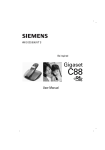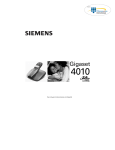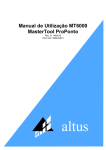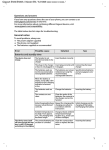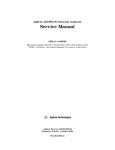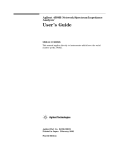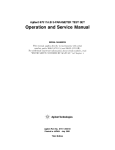Download Mercedes-Benz 2002 E 55 AMG Automobile User Manual
Transcript
Sold by:
http://www.TWAcomm.com
Toll Free: (877) 892-2666
Be inspired
Gigaset
4015
User Manual and
Safety Precautions
Se incluyen Instrucciones en Español
Congratulations
Congratulations on your purchase of the Siemens Gigaset 4015 telephone system!
This phones 2.4 GHz frequency and high-speed digital voice encoding provide reception and voice clarity that is superior to other cordless phones. And, its digital
spread spectrum technology will provide you with secure, private conversations.
DO NOT RETURN
THIS PRODUCT TO THE
STORE!
Please read the following important information.
For Siemens Customer Care Service, product operation
information, or for problem resolution, call toll-free
1-888-777-0211
7 a.m. to 10 p.m. Central Standard Time EVERY DAY
s
www.icm.siemens.com
II
General
Quick reference
Handset
Turn handset on/off
(see page 7)
Turn keypad protection on/off
(see page 7)
Turn tones on/off
Hold down
Make an external call
(see page 12)
Redial a number
(see page 16)
Copy telephone number
to the Directory (see page 16)
Dial from the Directory
(see page 17)
Dial from the Call Log
(see page 23)
Set the handset volume
(see page 42)
Make an internal call
(see page 12)
Call all handsets
(see page 12)
Transfer call to another
handset (see page 39)
Consultation Calls
(see page 39)
Set the date (see page 8)
Hold down 4
Hold down 5
RDL If applicable, select an entry
MENU
SEND TO DIR
OK
[Name] and/or
OK If necessary C LOG
MENU
HS SETT
OK
H/SET VOL
OK
OK
INT For example:
INT
5 or
or INT INT INT ALL
INT For example:
-
INT For example:
-;
MENU BASE SETT
+
End: MENU EXIT OK
OK
CLOCK
OK
CLOCK
OK
DATE OK
Set the time
(see page 8)
Set the alarm clock
(see page 10)
Backspace
(see page 48)
MENU BASE SETT
TIME
OK
MENU ALARM CLOCK
OK Enter the time OK
Answering machine
Play back messages
(see page 29)
To the next message
(see page 30)
To the next message but one
(see page 30)
OK
ANS M
OK
or or Repeat the message
or To the previous message
(see page 30)
or MENU Delete all old messages
MENU DEL OLD MSG OK SURE? OK
Delete a specific message
III
General
Handset Diagram
LED
lights up during a call;
flashes at:
- incoming calls
- new calls
- new messages
- alarm call
Headset jack
Charging status
Talk key
- answer a call
- dial a telephone number
5'/
Directory key
Open the directory
--
Display
,17 &
END
TALK
Key 1 (programmable)
Hold down to select the
answering machine/Telco
mailbox
1
2ABC
3 DEF
4 GHI
5JKL
6 MNO
7 PQRS 8TUV 9 WXYZ
00OPER
Star key
Hold down to
on/off
the ringer
R
MEM
Microphone
Flash key
Pause
(hold key down)
Current display and
soft keys
see below
End key and
On/Off key
- end the call
- cancel function
- one menu level back
(press briefly)
- Return to idle state
(hold down)
- when the telephone is
idle on/off (hold down)
Pound key
Hold down to on/off keypad protection
Memory key
Display and Soft keys
Time
Internal telephone
no. of the handset
Alarm clock on signal
Charging status
5'/
--
,17 &
(if alarm has
been set)
Soft keys:
In the display:
current functions
K battery empty
H battery fully charged
flashing: battery low
END
TALK
IV
Press the corresponding keys to initiate the
function shown in the
display.
General
Display
symbols
General
5'/
--
,17 &
RDL
INT
MENU
Automatic redial Mailbox icon:
Intercom key:
key:
Opens the messages/ Call other regisOpens the list
entries in the answering tered handsets.
with the last five machine/in the Call Log/
telephone numTelco voice mail.
bers dialed.
There are new messages if the icon flashes.
Menu key:
To access menu
(when the telephone is idle or
during a call).
ALARM CLOCK
2.
OK
Scroll through the menu by pressing Confirm the function selected.
the soft key directly below the symbol. End and save the setting.
Then:
Press briefly: 1 menu level up
Hold down : Return to the idle state
No input: Automatically return to the idle state
- - 0(18
Scroll to the left and right
when entering numbers or messages.
V
Delete key (Backspace):
Delete input from right to left.
General
VI
Table of Contents
Installing the Telephone System ........................ 3
Date and Time ...................................................... 8
Making Calls ....................................................... 12
Enhanced Telephone Features ......................... 16
Call Waiting ........................................................ 26
Operating the Answering Machine .................. 27
Customizing the Answering Machine Settings 32
Handset Operation ............................................ 36
Individual Handset Settings ............................. 42
Base Station Settings ........................................ 44
Connecting the Base Station to a PBX ............. 46
Appendix ............................................................ 48
1
Table of Contents
Troubleshooting ............................................... 49
Customer Care Warranty for Cordless Products
50
Safety Precautions ............................................ 52
Limited Warranty ............................................... 53
Menu .................................................................. 55
Index ................................................................... 57
2
Installing the Telephone System
Press Keys:
Installing the Telephone
System
The package contains the following:
•
•
•
•
•
•
•
•
100°F
1 Gigaset 4015 base station
1 Gigaset 4000 handset
1 power supply unit
1 telephone cord
1 belt clip
2 AA rechargeable NiCd batteries
1 User Manual
1 Quick Start Guide
Installing the Base Station
The base station is designed for operation in protected rooms with a temperature range from +40°F
to +100°F.
40°F
Important: For best reception, place the
base in a high central location, away from other electrical devices.
3
Installing the Telephone System
Connecting the Base Station
Power supply unit
(110 V AC/60 Hz
with cord )
Telephone jack and telephone cord
1
• Insert the
small plug on
cord into
phone jack
• Place cord in
the base cable
channel
• insert power
supply unit
into wall outlet
Key to register
additional
handsets/Page
handsets.
2
• Insert plug on the telephone cord into telephone jack on base unit (clicks
into place)
• Place cord in cable channel on the bottom of the base
• Insert other end of plug into telephone jack on the wall
• The installation of the base unit should allow at least 8 inches between the
base and persons to be in compliance with FCC RF exposure guidelines
• Only use the power supply unit included as indicated on the underside of
the base.
• Use the telephone cord supplied. Do not use any old cords.
• Do not use an outlet controlled by a wall switch.
4
Installing the Telephone System
Press Keys:
Setting Up the Handset
Remove the protective plastic film
from display.
Inserting the batteries
–
–+
+
–+
• Insert the batteries, as shown above.
• Place cover and push gently upward until it clicks
into place (the unit is shipped with the battery
cover off).
• To open, press the grooved area on the cover and
slide back.
• Use only “AA” rechargeable NiCd or NiMH
batteries. Do not use Alkaline, Lithium or
non-rechargeable batteries.
• Never use non-Siemens charging units as
these could damage the batteries and
phone.
F
Placing the Handset into the Base Station
and Charging the Batteries
Before using your handset, place it in the base station with the display facing upward. After about one
minute, the handset's internal number is shown in
upper left hand corner of display (for example, “1”).
For information on how to register additional
handsets (bought separately), see page 37.
Note:
Your Gigaset is now ready for operation. Your answering machine is set with a standard announcement. Please set date and the time (see page 8), so
that the time of incoming calls can be noted correctly.
5
Installing the Telephone System
Press Keys:
Leave the handset for about 12–14 hours in the
base station to charge the batteries. The charging
status symbol flashes on the handset, indicating
that the batteries are being charged:
K Batteries empty
(symbol flashes)
J Batteries
charged
1/
3
I Batteries 2/3
charged
H Batteries fully
charged
• Once the initial charging operation is completed, replace your handset into the base
station after each call. Charging is controlled electronically. This ensures optimum charging and prolongs battery life.
• The batteries heat up during charging. This
is normal and not dangerous.
• The battery charging status is correctly displayed only after uninterrupted charging/
discharging. You should therefore avoid
opening the battery compartment unnecessarily.
Attaching the Belt Clip
Push the belt clip onto the back of the handset until
the tabs click into place.
6
Installing the Telephone System
Press Keys:
Turning Handset On/Off
To turn handset on/off, hold down the End key –
you will hear a confirmation beep*.
The handset is turned on as soon as you insert the batteries and place the handset in
the base station.
Turning Keypad Lock On/Off
You can disable the handset keys when carrying the
unit in your pocket or bag. This protects the keypad
against inadvertent activation. If there is an incoming call, the key lock is automatically turned off and
turned on after the call has ended.
Answering a call: Press the Talk key.
4
To turn keypad lock on/off, hold down the pound key
– you will hear the confirmation beep*.
911/Emergency Calls cannot be made when
the keypad is locked.
Headset
• Insert the headset plug into the jack on the left
side of the handset.
• To answer a call, press the -key.
• To end a call, press the
-key.
Headsets may be purchased separately.
* Confirmation beep = rising tone sequence,
Error beep = falling tone sequence.
7
Date and Time
Press Keys:
Date and Time
Setting the Date and the Time
The date and time settings are necessary in order
for the date and time of the arrival of messages/incoming calls to be displayed correctly. If you subscribe to Caller ID, the time and date will be automatically set with the first incoming call. If not,
manually set by using the steps below. You can also
set the clock mode, to the 12 hour mode (AM and
PM) or 24 hour mode.
• The default setting is 12 hour mode.
• If you subscribe to Caller ID the date and
time may be sent from your telephone service and will be automatically set.
• If you want to voice stamp your answering
machine, you must set the date and time.
Date
MENU Open the Menu.
NNNNNNNNNNNN
BASE SETT
NNNNNNNNNNNNNNNNNNNNNNNNNNNNNNNN
NNNNNNN
NNNNNNN Scroll to Base Setting and press OK.
CLOCK
NNNNNNNNNNNNNNNNNNNNNNNNNNNNNNNN
NNNNNNN
NNNNNNN Scroll to Clock and press OK.
DATE
NNNNNNN NNNNNNNNNNNNNNNNNNNNNNNNNNNNNNNN
NNNNNNN Select Date and press OK.
The current setting is displayed in the MM-DD-YY
mode.
For example:
L0-0L Enter the month/day/year (for example, 05-25-01 as
shown).
NNNNNNN NNNNNNN If necessary, skip to a digit to correct it.
NNNNNNN Save the setting by pressing OK.
Time
MENU Open the Menu.
NNNNNNNNNNNN
BASE SETT
NNNNNNNNNNNNNNNNNNNNNNNNNNNNNNNN
NNNNNNN
NNNNNNN Scroll to Base Setting and press OK.
CLOCK
NNNNNNNNNNNNNNNNNNNNNNNNNNNNNNNN
NNNNNNN
NNNNNNN Scroll to Clock and press OK.
TIME
NNNNNNN NNNNNNNNNNNNNNNNNNNNNNNNNNNNNNNN
NNNNNNN Scroll to Time and press OK.
8
Date and Time
Press Keys:
The current setting is displayed as HH:MM.
For example:
LL
Enter the hours/minutes for example, 10:30 as
shown.
NNNNNNN NNNNNNN If necessary, skip to a digit to correct it.
NNNNNNN Save the setting by pressing OK.
If 12 hour mode is set as Clock Mode:
AM NNNNNNN
NNNNNNN Select AM and press OK.
or
PM NNNNNNN NNNNNNN
NNNNNNN Scroll to PM and and press OK.
NNNNNNN Save the setting by pressing OK.
Display Mode (12 or 24 Hours)
By default, the clock is set to the 12 hour
mode.
MENU Open the Menu.
NNNNNNNNNNNN
BASE SETT
NNNNNNN NNNNNNNNNNNNNNNNNNNNNNNNNNNNNNNN
NNNNNNN Scroll to Base Setting and press OK.
CLOCK
NNNNNNNNNNNNNNNNNNNNNNNNNNNNNNNN
NNNNNNN
NNNNNNN Scroll to Clock and press OK.
CLOCK MODE
NNNNNNN NNNNNNNNNNNNNNNNNNNNNNNNNNNNNNNN
NNNNNNN Scroll to Clock Mode and press OK.
24 H
NNNNNNNNNNNNNNNNNNNNNNNNNNNNNNNN
NNNNNNN Select 24 hour mode and press OK.
or
12 H
NNNNNNN NNNNNNNNNNNNNNNNNNNNNNNNNNNNNNNN
NNNNNNN Scroll to 12 hour mode and press OK.
9
Date and Time
Press Keys:
Setting the Alarm
Your Gigaset has an alarm function to help you keep
track of your schedule.
A prerequisite for this function that you have
set date and time (see page 8).
Turning the Alarm On
The active alarm rings every day at the set time.
MENU Open the Menu.
NNNNNNNNNNNN
ALARM CLOCK
NNNNNNNNNNNNNNNNNNNNNNNNNNNNNNNN
NNNNNNN
NNNNNNN Scroll to Alarm Clock and press OK
(marked with a ').
For example:
LL
Enter the time for the alarm (hours/minutes).
For example, 10:30 AM as shown.
NNNNNNN NNNNNNN If necessary, skip to a digit to correct it.
NNNNNNN Save the setting by pressing OK.
The asterisk
indicates that
the alarm
clock is set.
5'/
--
,17 &
AM
NNNNNNN NNNNNNNNNNNNNNNNNNNNNNNNNNNNNNNN
NNNNNNN Then select AM or PM and press OK.
Turning the Alarm Off
The alarm clock is set, but you do not want the
alarm to sound.
MENU Open the Menu.
NNNNNNNNNNNN
ALARM CLOCK
NNNNNNNNNNNNNNNNNNNNNNNNNNNNNNNN
NNNNNNN
NNNNNNN Scroll to Alarm Clock and press OK.
The alarm is turned off. The asterisk before the time
display is no longer shown.
10
Date and Time
Press Keys:
Stopping the Alarm Sound
An alarm clock rings and the LED flashes (about 30
seconds). Press any key on the handset to turn off
the alarm sound.
There is no snooze setting. The alarm will
sound until turned off.
Area Codes
To conveniently call back a user from the call log
(see page 23) you will need to key in and store the
code for the area where your telephone is installed
(Local Area Code). If it is installed in a Multiple Area
Code Area you will also have to key in and store the
Extra Codes for that area.
Local Area Code
MENU Open the Menu.
NNNNNNNNNNNN
BASE SETT
NNNNNNNNNNNNNNNNNNNNNNNNNNNNNNNN
NNNNNNN
NNNNNNN Scroll to BASE SETT and press OK.
AREA CODES
NNNNNNNNNNNNNNNNNNNNNNNNNNNNNNNN
NNNNNNN
NNNNNNN Scroll to AREA CODES and press OK.
LOC A CODE
NNNNNNN NNNNNNNNNNNNNNNNNNNNNNNNNNNNNNNN
NNNNNNN Scroll to LOC A CODE and press OK.
Key in your Local Area Code.
NNNNNNN Confirm.
SAVED
NNNNNNNNNNNN
Saved will be displayed.
Extra Codes
MENU Open the Menu.
NNNNNNNNNNNN
BASE SETT
NNNNNNNNNNNNNNNNNNNNNNNNNNNNNNNN
NNNNNNN
NNNNNNN Scroll to BASE SETT and press OK.
AREA CODES
NNNNNNNNNNNNNNNNNNNNNNNNNNNNNNNN
NNNNNNN
NNNNNNN Scroll to AREA CODE and press OK.
EXTRA CODES
NNNNNNN NNNNNNNNNNNNNNNNNNNNNNNNNNNNNNNN
NNNNNNN Scroll to EXTRA CODES. The first entry of list of
codes will be displayed.
MENU Press Menu.
NNNNNNNNNNNN
Key in the Extra Code.
NNNNNNN Confirm.
SAVED
NNNNNNNNNNNN
Saved will be displayed.
Repeat the last steps until all the Extra Codes for
your area have been keyed in.
11
Making Calls
Press Keys:
Making Calls
Making an External Call
Dial the telephone number. If necessary use the
backspace key to correct single digits.
Press the Talk key.
To end the call, press the End key.
• You can also press the Talk key firstand
then enter the telephone number – each
digit is dialed immediately.
• You can cancel the dialing operation with
the End key.
• You can insert a pause, for example for international calls, by holding down the Flash
key located in lower left hand corner of
handset.
Making Intercom Calls
Intercom calls are calls to other registered handsets
and does not tie up your telephone line (for example, calls within your home from the kitchen to the
living room).
For example:
- Press the Intercom soft key and enter the desired
NNNNNNNN"""
handset's telephone number,
or
Select the desired handset and press the Talk key.
NNNNNNN NNNNNNN
Paging All Handsets
5 Press the Intercom soft key and then press the Star
NNNNNNNN"""
key
or
press the Talk key.
12
Ending a Call
Press the End key.
Making Calls
Press Keys:
Answering a Call
Press the Talk key.
or
F?
Pick up the handset from the base station or charger (default: Auto talk, see page 43).
Answering Caller ID Calls
Caller ID is a service provided by the local telephone
company which allows your Gigaset to display the
name and number of the person who is calling you.
Contact your local telephone company to subscribe
to Caller ID service.
As incoming call is displayed if follows:
First the number of the incoming call is displayed as
5125551212
NNNNNNNNNNNNNNNNNNNNNNNNNNNN
follows.
After a moment the name is then displayed as folJANE DOE
NNNNNNNNNNNNNNNNNNNNNNNNNNNN
lows.
If the number is stored in your directory, only the
name stored will appear.
If you have not applied for Caller ID service.
<< >>
NNNNNNNNNNNNNNNNNNNNNNNNNNNN
If the number and/or name is suppressed by the
PRV CALL
NNNNNNNNNNNNNNNNNNNNNNNNNNNN
caller, PRV CALL will be displayed instead of the relevant information.
OUT OF AREA If the number and/or name is not available to your
NNNNNNNNNNNNNNNNNNNNNNNNNNNNNNNN
telephone company, OUT OF AREA will be displayed instead of the relevant information..
OUT OF AREA If the caller is unknown or no available Caller ID inNNNNNNNNNNNNNNNNNNNNNNNNNNNN
formation is received by the local telephone
company.
• If the incoming name is longer than 12 letters only the first 11 are displayed.
• If the incoming number is longer than 12
letters only the first 11 are displayed.
13
Making Calls
Press Keys:
Listening in at the Base Station
You can switch on the base station speaker, so that
people in the room can hear what your caller is saying.
MENU Open the Menu.
NNNNNNNNNNNN
BASE SPKR
NNNNNNNNNNNNNNNNNNNNNNNNNNNNNNNN
NNNNNNN
NNNNNNN Scroll to Base Speaker and press OK.
To deactivate, repeat this procedure.
This is for listening only. It is not a speakerphone because it has no microphone. Before
you activate this feature, you should inform
your caller about your intention.
Picking up a call from the answering
machine
While the answering machine is recording a message (9 -symbol is flashing), you can still answer
the call if you want to talk to the caller.
Press the talk key.
The recording stops and you can talk to the caller.
14
Making Calls
Press Keys:
Telco Voice Mail
If you subscribe to voice mail from your local telephone company, you may use your Gigaset handset
to retrieve messages. It is recommended you store
the access number in the "1" key.
Storing Access Number for Retrieving Voice
Mail
MENU Open the Menu.
NNNNNNNNNNNN
VOICE MAIL
NNNNNNNNNNNNNNNNNNNNNNNNNNNNNNNN
NNNNNNN
NNNNNNN Scroll to Voice Mail and press OK.
SET KEY 1
NNNNNNNNNNNNNNNNNNNNNNNNNNNNNNNN
NNNNNNN
NNNNNNN Scroll to Set Key 1 and press OK.
VOICE MAIL
NNNNNNNNNNNNNNNNNNNNNNNNNNNNNNNN
NNNNNNN Select Voice Mail and press OK.
NNNNNNN Enter the access telephone number of the mailbox
and press OK.
• Once you have entered the voice mail access number, simply hold down the key on the handset. You are directly connected to the Telco voice mail system. Follow the Telco instructions.
• Additional numbers can be stored after the
access number (password, pause). Hold
down the Flash key down to insert the
pause.
• The indication of a new message waiting
will be a flashing envelope 7 . For more
information, see page 22.
15
Enhanced Telephone Features
Press Keys:
Enhanced Telephone
Features
In addition to standard telephoning, your Gigaset
offers a number of other fast, convenient features.
Redial
Your handset automatically saves the last five telephone numbers dialed.
RDL Select RDL.
NNNNNNNNN
NNNNNNN NNNNNNN Scroll to the desired telephone number.
Press the Talk key – the telephone number is dialed.
Delete the Redialing List
You can delete all numbers from your redialing list.
RDL Select RDL.
NNNNNNNNN
MENU Open the Menu.
NNNNNNNNNNNN
1
Press the 6 key.
DELETE
NNNNNNNNNNNNNNNNNNNNNNNNNNNNNNNN
NNNNNNN Press OK at the prompt.
Copying the Redial Number to the Directory
RDL Select RDL.
NNNNNNNNN
MENU Select a telephone number and open the Menu.
NNNNNNN NNNNNNNNNNNN
SEND TO DIR
NNNNNNNNNNNNNNNNNNNNNNNNNNNNNNNN
NNNNNNN
NNNNNNN Scroll to Send To Directory and press OK.
NNNNNNN If necessary, change the telephone number or set
the number by pressing OK.
NNNNNNN
Using the keypad, edit the name and press OK.
For more information about the input of letters and characters (see page 48).
16
Enhanced Telephone Features
Press Keys:
Directory
The Directory allows you to store up to 20 telephone numbers.
Storing a Directory Entry
Open the Directory list.
MENU Open the Menu.
NNNNNNNNNNNN
NNNNNNNNNNNNNNNNNNNNNNNNNNNNNNNN
NEW ENTRY
NNNNNNN
NNNNNNN Scroll to New Entry and press OK.
Enter the telephone number (max. 22 digits).
NNNNNNN Press OK.
Follow all local telephone company dialing requirements, such as 7-digit, 10-digit or 11-digit dialing.
Enter the name (max. 12 characters).
NNNNNNN Press OK.
Refer to character map in the Appendix (page
48) for using the keypad to enter names and
numbers.
Dialing a Number from the Directory
Open the Directory.
The names are listed in alphabetical order according
to the way that you entered them.
For example:
Press the 3 keyonce for David.
Press the 3 keytwice for Eric.
Press the 3key three times for Frank.
Press the Talk key. The telephone number is dialed.
17
Enhanced Telephone Features
Press Keys:
Displaying and Editing a Directory Entry
Open the Directory.
For example:
Enter the first letter of the name, such as Eric.
MENU Open the Menu.
NNNNNNNNNNNN
NNNNNNNNNNNNNNNNNNNNNNNNNNNNNNNN
DISPLAY ENT
NNNNNNN
NNNNNNN Scroll to Display Entry and press OK. The number is
displayed.
NNNNNNN
Using the keypad, edit the number and press OK.
NNNNNNN
Using the keypad, edit the name and press OK.
Refer to character map in the Appendix (page
48) for using the keypad to enter names and
numbers.
Deleting a Single Entry from the Directory
Open the Directory.
For example:
Enter the first letter of the name, such as Eric.
MENU Open the Menu.
NNNNNNNNNNNN
DELETE
NNNNNNNNNNNNNNNNNNNNNNNNNNNNNNNN
NNNNNNN
NNNNNNN Scroll to Delete and press OK.
Deleting All Numbers in the Directory
Open the Directory.
MENU Open the Menu.
NNNNNNNNNNNN
1
Press the 6 key.
DELETE
NNNNNNNNNNNNNNNNNNNNNNNNNNNNNNNN
NNNNNNN Deleting All Entries from the Directory list.
18
Enhanced Telephone Features
Press Keys:
Memory Dial List
The Memory Dial allows you to store up to 9 frequently dialed numbers for quick access using the
1–9 keys. It is recommended that you use the "1" for
answering machine or voice mail from the telephone company.
Storing a Memory Dial Entry
Open the Memory Dial list.
MENU Open the Menu.
NNNNNNNNNNNN
NEW ENTRY
NNNNNNNNNNNNNNNNNNNNNNNNNNNNNNNN
NNNNNNN
NNNNNNN Scroll to New Entry and press OK.
NNNNNNN Enter the telephone number (max. 12 digits) and
press OK.
NNNNNNN
Using the keypad, select a quick access key. Press
the desired key (2–9) as required and then enter the
name. Press OK, when finished.
Example: 3 ERIC
4x = 3;
2x = E,
3x 2= R,
3x / = I,
3x - = C.
Refer to character map in the Appendix (page
48) for using the keypad to enter names and
numbers.
19
Enhanced Telephone Features
Press Keys:
Dialing a Number from the Memory List
Press the Memory Dialing key.
Select the memory location desired and give the
key a long press.
Example: Long press on key is for Eric.
The telephone number is displayed.
Press the Talk key.
Displaying and Editing a Memory Dial
Number
Open the Memory Dial list.
MENU Select a telephone number and open the Menu.
NNNNNNN NNNNNNNNNNNN
DISPLAY ENT
NNNNNNNNNNNNNNNNNNNNNNNNNNNNNNNN
NNNNNNN
NNNNNNN Scroll to Display Entry and press OK. The number is
displayed.
NNNNNNN
Using the keypad, edit the number and press OK.
NNNNNNN
Using the keypad, edit the name and press OK.
Refer to character map in the Appendix (page
48) for using the keypad to enter names and
numbers.
Deleting a Single Entry from the Memory
Dial List
Open the Memory Dial list.
MENU Scroll to telephone number and open the Menu.
NNNNNNN NNNNNNNNNNNN
DELETE
NNNNNNN NNNNNNNNNNNNNNNNNNNNNNNNNNNNNNNN
NNNNNNN Scroll to Delete and press OK.
20
Enhanced Telephone Features
Press Keys:
Call Log *
The numbers of the last 30 incoming calls are saved
in the Call Log.
• Calls picked up on the first ring will not be
logged in the Call Log. Call Waiting calls
are included in the Call Log if you have subscribed to Caller ID with Call Waiting from
your local telephone company.
• If several calls are received under the
same number, all calls are recorded.
• You must subscribe to Caller ID for the Call
Log to record numbers.
Call Log Settings
Optionally you can choose to save:
• only the missed calls
• all incoming calls.
NNNNNNN
C LOG
NNNNNNN NNNNNNNNNNNNNNNNNNNNNNNNNNNNNNNN
NNNNNNN
MENU
NNNNNNNNNNNN
LIST TYPE
NNNNNNN NNNNNNNNNNNNNNNNNNNNNNNNNNNNNNNN
NNNNNNN
MISSED
NNNNNNNNNNNNNNNNNNNNNNNNNNNNNNNN
NNNNNNN
Open the Call Log.
Scroll to Call Log and press OK.
Open the Menu.
Scroll to List Type and press OK.
Select Missed and press OK.
or
ALL
NNNNNNN NNNNNNNNNNNNNNNNNNNNNNNNNNNNNNNN
NNNNNNN Scroll to All and press OK.
*
If Caller ID is provided by your telco.
21
Enhanced Telephone Features
Press Keys:
New Call Indicator
NNNNNNN If there are new calls or a telco voice message, the
new call symbol in the display and the LED on top
of the handset will flash.
New Calls
NNNNNNN Select the new call symbol.
C LOG
NNNNNNN NNNNNNNNNNNNNNNNNNNNNNNNNNNNNNNN
NNNNNNN Scroll to Call Log and press OK.
The display in the example means:
C LOG
symbolizes Call Log.
symbolizes 2 new calls and 6 old calls
The telephone number received last is displayed.
02 06
NNNNNNN NNNNNNN Scroll to the next or previous entry.
Press the End key when finished.
Voice Mail
NNNNNNN Select the new call symbol.
VM
NNNNNNN NNNNNNNNNNNNNNNNNNNNNNNNNNNNNNNN
NNNNNNN Scroll to Voice Message and press OK.
The display in the example means:
VM
symbolizes Voice Mail.
symbolizes 2 new telco VM calls and 6
old calls.
The telephone number received last is displayed.
02 06
NNNNNNN NNNNNNN Scroll to the next or previous entry.
22
Press the End key when finished.
Enhanced Telephone Features
Press Keys:
Calling from Call Log
When your Local Area Code and any Extra Codes
have been stored in your telephone, it will behave
as described below in the case of a call from the call
log list:
Single Area Code Area (Local Area Code and no
Extra Code are stored)
If the Area Code of the call log entry is identical to
the stored Local Area Code, only the 7digit DID
number will be dialed. A "1" will otherwise be prefixed to the call log entry number.
Multiple Area Code Area (Local Area Code and
Extra Code(s) are stored)
If the Area Code of the call log entry is identical to
the stored Local Area Code or one of the Extra
Codes, the call log entry will be dialed unchanged.
A "1" will otherwise be prefixed to the call log entry
number.
Important: There are certain exceptional
cases (such as a long distance call despite
the same Area Code, Metro Numbers) which
are not covered by this check. In these cases
please dial the correct number manually.
NNNNNNN Open the Call Log.
C LOG
NNNNNNN NNNNNNNNNNNNNNNNNNNNNNNNNNNNNNNN
NNNNNNN Scroll to Call Log and press OK.
NNNNNNN NNNNNNN Scroll to the telephone number.
Press the Talk key.
Deleting Number from Call Log
NNNNNNN
C LOG
NNNNNNN NNNNNNNNNNNNNNNNNNNNNNNNNNNNNNNN
NNNNNNN
NNNNNNN NNNNNNN
MENU
NNNNNNNNNNNN
DELETE
NNNNNNN NNNNNNNNNNNNNNNNNNNNNNNNNNNNNNNN
NNNNNNN
Open the Call Log.
Scroll to Call Log and press OK.
Scroll to the telephone number.
Open the Menu.
Select Delete and press OK.
23
Enhanced Telephone Features
Press Keys:
Copying Call Log Number to the Directory
NNNNNNN
C LOG
NNNNNNN NNNNNNNNNNNNNNNNNNNNNNNNNNNNNNNN
NNNNNNN
NNNNNNN NNNNNNN
MENU
NNNNNNNNNNNN
SEND TO DIR
NNNNNNN NNNNNNNNNNNNNNNNNNNNNNNNNNNNNNNN
NNNNNNN
NNNNNNN
NNNNNNN
Open the Call Log.
Scroll to Call Log and press OK.
Scroll to the telephone number.
Open the Menu.
Scroll to Send To Directory and press OK.
If necessary, using the keypad, edit the number and
press OK.
Using the keypad, edit the name and press OK.
• Please note that numbers copied from the
call log list to the telephone book may require editing, for example adding a "1" or
removing the Area Code (see page 18).
• You can also store a telephone number
during an active call by pressing MENU
and scrolling to SEND TO DIR .
Deleting the Call Log
NNNNNNN
C LOG
NNNNNNN NNNNNNNNNNNNNNNNNNNNNNNNNNNNNNNN
NNNNNNN
MENU
NNNNNNNNNNNN
DELETE LOG
NNNNNNN NNNNNNNNNNNNNNNNNNNNNNNNNNNNNNNN
NNNNNNN
Open the Call Log.
Scroll to Call Log and press OK.
Open the Menu.
Scroll to Delete Log and press OK.
Finding Out the Status of a Call
In the Call Log you can also display whether an entry is new or old or whether the call was answered.
NNNNNNN
C LOG
NNNNNNN NNNNNNNNNNNNNNNNNNNNNNNNNNNNNNNN
NNNNNNN
MENU
NNNNNNN NNNNNNNNNNNN
DETAILS
NNNNNNN NNNNNNNNNNNNNNNNNNNNNNNNNNNNNNNN
NNNNNNN
Open the Call Log.
Scroll to Call Log and press OK.
Scroll to the Call Log entry and open the Menu.
Scroll to Details and press OK.
The handset display shows:
NEW
02/04
OLD
01/03
ANSWERED
AM ANSWER
24
The second of four new calls in
the list.
The first of three calls that
were already in the list.
The call has been answered
(LIST TYPE ALL).
The answering machine has
answered the call
(LIST TYPE ALL).
Enhanced Telephone Features
Press Keys:
NEW NET MSG
OLD NET MSG
The Telco Voice Mail message
is new in the list.
The Telco Voice Mail message
is old in the list.
25
Call Waiting
Press Keys:
Call Waiting
If you subscribe to Call Waiting on Caller ID, the incoming name and number is displayed while on a
call.
Answering a Waiting Call
While engaged in an active call, you hear the Call
Waiting tone. Announce to the first caller that you
will be put them or her on hold. Press the Flash key
on the bottom left of the handset to answer the
second caller.
Reconnecting to the first Call
Press Flash key again, to reconnect the first caller. You may toggle between the two callers at any
time by pressing the Flash key.
Advanced Features
Some telephone companies off the features below
to handle waiting calls.
Select from among the following options during the
incoming waiting tone:
The options are selected as follows:
MENU Open the Menu. Scroll to one of the following opNNNNNNNNNNNN
tions and select by pressing OK.
TAKE MSG
NNNNNNNNNNNNNNNNNNNNNNNNNNNNNNNN
NNNNNNN Forwards the incoming call to your voice mail at the
central office.
or
HOLD MSG
NNNNNNN NNNNNNNNNNNNNNNNNNNNNNNNNNNNNNNN
NNNNNNN Puts the incoming call on hold and plays a Hold an-
nouncement.
or
CALL BACK
NNNNNNN NNNNNNNNNNNNNNNNNNNNNNNNNNNNNNNN
NNNNNNN Asks the incoming caller to call back. Do not accept
the call.
or
ADD 2ND
NNNNNNN NNNNNNNNNNNNNNNNNNNNNNNNNNNNNNNN
NNNNNNN Tells the telephone company to initiate a confer-
ence call which allows all three parties to talk.
Any recorded announcements associated
with the options are defined and recorded by
the telephone company and cannot be
changed by the Gigaset.
26
Operating the Answering Machine
Press Keys:
Operating the Answering
Machine
Your Gigaset 4015 is equipped with an answering
machine that will record messages in your absence
or allow you to screen calls and answer them selectively. The answering machine in the Gigaset 4015
is automatically turned on when you install your
phone and completely operated through any registered 4000 or 4200 handset.
In addition to the telephone's answering machine,
you can use a “voice mail service” offered by your
local network provider (e.g. telco voice). None of
the following functions relates to the network provider's voice mail service. Check with your network
provider for details on these services.
Turning On and Off the Answering
Machine
Your answering machine is automatically turned on
and ready for operation once your base station has
been installed. For recording messages with a time
stamp, you need to set the date and time (see
page 8). The answering machine is set to use the
standard announcement until you record an announcement of your own.
MENU Open the Menu.
NNNNNNNNNNNN
VOICE MAIL
NNNNNNNNNNNNNNNNNNNNNNNNNNNNNNNN
NNNNNNN
NNNNNNN Scroll to Voice Mail and press OK.
ANS MACHINE
NNNNNNNNNNNNNNNNNNNNNNNNNNNNNNNN
NNNNNNN
NNNNNNN Scroll to Answering Machine and press OK.
The answering machine is now on (marked with a
') and ready to record.
NNNNNNN To turn off, press OK with the marked function selected.
The answering machine will save only 15 minutes of messages. If the answering machine's memory is full, the answering machine it turns itself off. Delete old messages
(see page 30).
27
Operating the Answering Machine
Press Keys:
Setting a Different Language
You may change the language for acoustic operation and for the standard announcement. English is
the default language.
MENU Open the Menu.
NNNNNNNNNNNN
36-
Press the key combination 8, 9, 2, then choose the
language from the chart below:
U.S.A.
-
Canada
English
Spanish
-
English
French
Recording Your Own Announcement
The standard announcement is already preset:
“There is nobody available to take your call right
now. Please leave a message after the tone.”
This announcement is used until you record your
own announcement, or after you have deleted your
own announcement.
MENU Open the Menu.
NNNNNNNNNNNN
VOICE MAIL
NNNNNNN NNNNNNNNNNNNNNNNNNNNNNNNNNNNNNNN
NNNNNNN Scroll to Voice Mail and press OK.
ANNC SETT
NNNNNNNNNNNNNNNNNNNNNNNNNNNNNNNN
NNNNNNN
NNNNNNN Scroll to Announcement Setting and press OK.
REC ANNC
NNNNNNNNNNNNNNNNNNNNNNNNNNNNNNNN
NNNNNNN Select Record Announcement and press OK.
Quickly place the handset to your ear. You will hear
a notification of the recording and then a short
beep/ready tone. After the tone record your announcement clearly into the handset.
Example of a typical announcement greeting:
“I cannot take your call right now. Please leave a
message after the tone.“
Stopping a Recording
NNNNNNN Press OK to stop or delete while recording.
Your greeting is then automatically played back.
or
28
Press the End key.
Operating the Answering Machine
Press Keys:
The standard announcement is active again.
Recording is automatically terminated:
• if you exceed the maximum recording time
of 170 seconds
• if you pause for more than two seconds
when recording your announcement
Playing or Deleting a Recorded
Announcement
MENU Open the Menu.
NNNNNNNNNNNN
VOICE MAIL
NNNNNNNNNNNNNNNNNNNNNNNNNNNNNNNN
NNNNNNN
NNNNNNN Scroll to Voice Mail and press OK.
ANNC SETT
NNNNNNNNNNNNNNNNNNNNNNNNNNNNNNNN
NNNNNNN
NNNNNNN Scroll to Announcement Setting and press OK.
PLAY ANNC
NNNNNNN NNNNNNNNNNNNNNNNNNNNNNNNNNNNNNNN
NNNNNNN Scroll to Play Announcement and press OK.
or
DEL ANNC
NNNNNNN NNNNNNNNNNNNNNNNNNNNNNNNNNNNNNNN
NNNNNNN Scroll to Delete Announcement and press OK.
SURE?
NNNNNNNNNNNNNNNNNNNNNNNNNNNNNNNN
NNNNNNN Press OK at the prompt.
The standard announcement is active again.
Playing Back Messages
When new messages have been received, the LED
on the top of the handset and the Mailbox icon in the display flash to indicate that there are new
messages or calls.
If you have no new messages or calls, you can listen to old messages.
NNNNNNN Press the Mailbox soft key.
ANS M
NNNNNNNNNNNNNNNNNNNNNNNNNNNNNNNN
NNNNNNN Select Answering Machine and press OK.
The display in the example means:
ANS M
03
04
answering machine.
three new messages.
four old messages.
The playback begins immediately with the first new
message. After the last new message, the old messages are played back. After the last message, you
will hear the end tone.
29
Operating the Answering Machine
Press Keys:
Pause During the Message Playback
-
Press the 2 key to pause.
-
Press the 2 key again to resume playing messages.
If playback is paused for more than a minute,
the answering machine reverts to idle status.
Skip Forward and Backward While Playing
Back Messages
NNNNNNN NNNNNNN Select backward and forward arrows while in answering machine mode.
Deleting Messages
You can either delete individual messages or all old
messages.
Deleting Individual Messages
While playing back the message to be deleted:
NNNNNNN Press the Backspace key.
Deleting all Old Messages
During playback or a pause:
MENU Open the Menu.
NNNNNNNNNNNN
DEL OLD MSG
NNNNNNNNNNNNNNNNNNNNNNNNNNNNNNNN
NNNNNNN
NNNNNNN Scroll to Delete Old Messages and press OK.
SURE?
NNNNNNNNNNNNNNNNNNNNNNNNNNNNNNNN
NNNNNNN Press OK at the prompt.
Picking up a Call from the Answering
Machine
While the answering machine is recording a message (9-Symbol flashes) you can still pick up the
call if you want to talk to the caller.
Press Talk – The recording ends and you can talk to
the caller.
30
Operating the Answering Machine
Press Keys:
Setting Instant Access to the
Answering Machine or Voice Mail
You can set your telephone to instantly access the
answering machine or to dial your voice mail.
MENU Open the Menu.
NNNNNNNNNNNN
VOICE MAIL
NNNNNNNNNNNNNNNNNNNNNNNNNNNNNNNN
NNNNNNN
NNNNNNN Scroll to Voice Mail and press OK.
SET KEY 1
NNNNNNNNNNNNNNNNNNNNNNNNNNNNNNNN
NNNNNNN Select Set Key 1 and press OK.
ANS MACHINE
NNNNNNN NNNNNNNNNNNNNNNNNNNNNNNNNNNNNNNN
NNNNNNN Scroll to Answering Machine and press OK.
You now have instant access to the answering machine by holding down the key.
If you subscribe to voice mail from your local
telco, you may enter the voice mail access
number. See page 15.
31
Customizing the Answering Machine Settings
Press Keys:
Customizing the Answering
Machine Settings
The answering machine has already been preset for
you at the factory. However, you may customize the
settings using the handset.
Setting the Number of Rings and the
Toll Saving Function
For remote operation, you can set how many times
the telephone rings before the answering machine
picks up the call. You can choose between two to
nine rings and an automatic toll saving function.
With the automatic toll saving function (factory default) the answering machine picks up after:
• 2 rings – there are new messages
• 4 rings – no new messages have been received
When operating remotely, you then know that if the
telephone rings three times there are no new messages – if you end the call now, you will not incur
any charges.
MENU Open the Menu.
NNNNNNNNNNNN
VOICE MAIL
NNNNNNNNNNNNNNNNNNNNNNNNNNNNNNNN
NNNNNNN
NNNNNNN Scroll to Voice Mail and press OK.
NO OF RINGS
NNNNNNN NNNNNNNNNNNNNNNNNNNNNNNNNNNNNNNN
NNNNNNN Scroll to Number of Rings and press OK.
NNNNNNN NNNNNNN Set the number of rings or the toll-saver function
and press OK.
Explanation of the display:
32
TOLL SAVER
Automatic (cost saving function)
2 RINGS
:
The phone rings twice before the
answering machine is turned on.
9 RINGS
The phone rings nine times.
Customizing the Answering Machine Settings
Press Keys:
Setting Message Length
You can set the length of message recording time
for your answering machine if desired. The factory
default setting is 120 seconds.
MENU Open the Menu.
NNNNNNNNNNNN
VOICE MAIL
NNNNNNNNNNNNNNNNNNNNNNNNNNNNNNNN
NNNNNNN
NNNNNNN Scroll to Voice Mail and press OK.
MSG SETT
NNNNNNNNNNNNNNNNNNNNNNNNNNNNNNNN
NNNNNNN
NNNNNNN Scroll to Message Settings and press OK.
MAX LENGTH
NNNNNNNNNNNNNNNNNNNNNNNNNNNNNNNN
NNNNNNN Select Maximum Length and press OK.
NNNNNNN
NNNNNNN Select Unlimited, 30, 60, or 120 seconds and press
OK.
Setting Recording Quality
You can set the quality of recorded messages if desired. The factory default setting is Long Play
(max. recording time: 15 min). If you improve the
recording quality to High Quality, the recording
time will be cut to approx. 7 1/2 minutes.
MENU Open the Menu.
NNNNNNNNNNNN
VOICE MAIL
NNNNNNNNNNNNNNNNNNNNNNNNNNNNNNNN
NNNNNNN
NNNNNNN Scroll to Voice Mail and press OK.
QUALITY
NNNNNNNNNNNNNNNNNNNNNNNNNNNNNNNN
NNNNNNN
NNNNNNN Scroll to Quality and press OK.
NNNNNNN NNNNNNN Select Long Play or High Quality and press OK.
Selecting High Quality reduces the number
of messages you can receive.
Call Screening from Handset
While a message is being recorded you can listen in
and screen calls either through the handset earpiece or base speaker. Factory default is call screening on.
MENU Open the Menu.
NNNNNNNNNNNN
VOICE MAIL
NNNNNNNNNNNNNNNNNNNNNNNNNNNNNNNN
NNNNNNN
NNNNNNN Scroll to Voice Mail and press OK.
CALL SCREEN
NNNNNNN NNNNNNNNNNNNNNNNNNNNNNNNNNNNNNNN
NNNNNNN Scroll to Call Screening and press OK.
Listening in is activated and marked with a '.
NNNNNNN To deactivate, press OK with the marked function
selected again.
33
Customizing the Answering Machine Settings
Press Keys:
Call Screening from Base Station
MENU Open the Menu.
NNNNNNNNNNNN
VOICE MAIL
NNNNNNN NNNNNNNNNNNNNNNNNNNNNNNNNNNNNNNN
NNNNNNN Scroll to Voice Mail and press OK.
SPKR ON/OFF
NNNNNNNNNNNNNNNNNNNNNNNNNNNNNNNN
NNNNNNN
NNNNNNN Scroll to Speaker On/Off and press OK
The loudspeaker at the base station is activated and
marked with a '.
NNNNNNN To deactivate, press OK with Speaker On/Off selected again.
Delete the current message
Remote Operation
You can check your answering machine messages
from any other telephone (e.g. cell phone, pay
phone).
You can only operate your answering machine remotely if you have changed the factory default PIN (0000) from home (see
page 45).
You will find instructions for this in credit card format in the appendix.
Accessing the Answering Machine
Remotely
Dial your own telephone number.
While you are hearing your announcement:
6
Press the 9 key then enter your PIN.
You are informed whether new messages have
been recorded. When you hear the new messages
you have the following options:
Go to the start of the current message.
To go to back to previous messages (press repeatedly).
or
-
34
Pause.
Continue (press once more).
Customizing the Answering Machine Settings
Press Keys:
or
Go to the next message.
To go to forward to subsequent messages (press
repeatedly).
or
L
Delete the current message.
For remote replay, your telephone must support tone dialing (DTMF). You can hear a tone
when you press a key. If not, you must use a
tone generator (available in stores).
Turning On the Answering Machine
Remotely
If you forgot to turn on your answering machine,
you may switch it on remotely. Let your telephone
ring approximately 15 times.
Dial your own telephone number.
Let your telephone ring for approximately one
minute (15 rings).
You will hear: “Please enter PIN ”.
Enter the system PIN (cannot be the default PIN
0000, (see page 45)).
Your answering machine is now turned on.
35
Handset Operation
Press Keys:
Handset Operation
1
2
...
3
You can register and operate up to three handsets
at the Gigaset 4015 base station.
Registering and Deregistering
Handsets
The handset that comes with the system is automatically registered with the base station. To register additional handsets, follow the procedures described in this chapter.
F
Automatic Registration
Automatic registration is possible for only the supplied handset and any additional
Gigaset 4000 or 4200 handsets. Before using your
handset, turn it off and place it in the base station
with the display facing you. After approximately one
minute, the handset will be registered and its internal (intercom) number is shown (for example, 2).
Up to two additional handsets may be added to the
system for a total of four handsets.
The next unassigned intercom number (2 through
3) is automatically assigned to the handset. If all
numbers are assigned, the intercom number 43 is
reassigned.
36
Handset Operation
Press Keys:
Manual Registration
You may also manually register additional handsets
to your base station.
MENU Open the Menu.
NNNNNNNNNNNN
REGISTER HS
NNNNNNN NNNNNNNNNNNNNNNNNNNNNNNNNNNNNNNN
NNNNNNN Scroll to Register Handsets and press OK.
PIN is displayed.
NNNNNNN Enter the 4-digit system PIN (default: 0000) and
press OK (see page 45 for Changing System PIN).
REGISTER HS Entry will be flashing.
NNNNNNNNNNNNNNNNNNNNNNNNNNNN
NNNNNNN Press OK at the flashing prompt.
Underside of the base station
Hold down the Page/Registration key on the underside of the base station for approximately 10 seconds until a signal tone is heard from the base station.
If all internal handset numbers are assigned, the intercom number 3 is reassigned. The handset that
has been registered under number 3 will be deregistered.
When it has been successfully registered, the
handset reverts to the idle state.
De-registering Handsets
INT Press the Intercom soft key.
NNNNNNN
NNNNNNN NNNNNNN Scroll to the handset to be de-registered.
MENU Open the Menu.
NNNNNNNNNNNN
DE-REGISTER
NNNNNNNNNNNNNNNNNNNNNNNNNNNNNNNN
NNNNNNN
NNNNNNN Scroll to De-register and press OK.
PIN is displayed.
NNNNNNN Enter the 4-digit system PIN (default: 0000) and
press OK.
DE-REGISTER? NNNNNNNNNNNNNNNNNNNNNNNNNNNNNNNN
NNNNNNN Press OK at the prompt.
37
Handset Operation
Press Keys:
Changing the Name of a Handset
The names INT 1, INT 2, and so on are assigned automatically. However, you can change these names,
for example, to ANNE or OFFICE (10 characters
maximum).
INT Press the intercom soft key.
NNNNNNN
NNNNNNN
NNNNNNN Scroll to the required handset.
MENU Open the Menu.
NNNNNNNNNNNN
CHANGE NAME NNNNNNNNNNNNNNNNNNNNNNNNNNNNNNNN
NNNNNNN
NNNNNNN Scroll to Change Name and press OK.
Enter name (see character map on page 48).
NNNNNNN Press OK.
Changing a Handset's Internal/
Intercom Number
You can change the number of a handset.
INT Press the Intercom soft key.
NNNNNNN
MENU Open the Menu.
NNNNNNNNNNNN
ASSIGN NO
NNNNNNNNNNNNNNNNNNNNNNNNNNNNNNNN
NNNNNNN Select Assign Number and press OK. All registered
handsets are displayed.
NNNNNNN Scroll to the handset.
For example:
-
NNNNNNN
Select a free intercom number and press OK.
If the selected intercom telephone number
has already been assigned to a different
handset, you will hear an error beep (descending tone sequence).
38
Handset Operation
Press Keys:
Transferring a Call
You can transfer an external call to another handset.
INT Press the Intercom soft key.
NNNNNNN
The external caller hears music on hold.
For example:
-
Enter the intercom handset number.
When the internal user answers, announce the external call.
Press the End key. The call is transferred.
or
Press the End key without announcing. If the internal user does not answer or his line is busy, the call
is automatically returned to you.
Consultation Calls
You are conducting a call with an external user. You
can call another internal user and conduct a consultation call without clearing the initial connection.
You are automatically reconnected to the external
caller when you end the consultation call.
INT Press the Intercom soft key.
NNNNNNN
The external caller hears music on hold.
For example:
-
Enter the intercom number of the handset.
You are now talking to the second internal user.
Ending the Consultation Call
MENU Open the Menu.
NNNNNNNNNNNN
EXIT
NNNNNNN NNNNNNNNNNNNNNNNNNNNNNNNNNNNNNNN
NNNNNNN Scroll to Exit and press OK.
You are reconnected to the external caller.
or
NNNNNNN
Press the End key and press OK. The external call is
transferred to the second internal user.
39
Handset Operation
Press Keys:
Joining a Call ("Barging In")
An internal user conducts an external call. A second
internal user can join in on this call and speak to the
other users.
Turning this Function On/Off
MENU Open the Menu.
NNNNNNNNNNNN
BASE SETT
NNNNNNNNNNNNNNNNNNNNNNNNNNNNNNNN
NNNNNNN
NNNNNNN Scroll to Base Settings and press OK.
SPECIAL FCT
NNNNNNNNNNNNNNNNNNNNNNNNNNNNNNNN
NNNNNNN
NNNNNNN Scroll to Special Functions and press OK.
BARGE IN
NNNNNNN NNNNNNNNNNNNNNNNNNNNNNNNNNNNNNNN
NNNNNNN Scroll to Barge In and press OK.
Press OK again to turn off the function marked with
a'.
The default is On.
Barging In
LINE IN USE When you see Line in Use in the display or the LED
NNNNNNNNNNNNNNNNNNNNNNNN
on top of the handset is lit, you may join in.
Press the Talk key and a beep will signal the active
call.
LISTENING IN During the call, you see the display Listening In.
NNNNNNNNNNNNNNNNNNNNNNNNNN
Press the End key.
or Replace the handset in the base station or charger
to leave the call.
Turning the Ringer On/Off
All handsets ring when there is an incoming call.
You can turn off the ringer.
5
Hold down the asterisk key until the handset does
not ring any more.
The ringer is deactivated.
5
40
To reactivate the ringer, press the asterisk key.
Handset Operation
Press Keys:
Paging
Press the Page/Registration button on the bottom
side of the base station very briefly.
All handsets ring at the same time.
To End Paging
Press the Page/Registration button again.
or
Press the Talk key on a handset.
Resetting a Handset
to the Default Setting
You may want to reset your handset to its default
settings. The Directory, the Memory Dial list, and
the Call Log are not deleted when you reset the
handset. Registration at the base station is not affected.
MENU Open the Menu.
NNNNNNNNNNNN
6
Press the 9 key and then the 3 key to activate the
procedure.
RESET ?
NNNNNNNNNNNNNNNNNNNNNNNNNNNNNNNN
NNNNNNN Press OK at the prompt.
Then turn your handset off and on to complete the
procedure.
41
Individual Handset Settings
Press Keys:
Individual Handset Settings
You can set your handset according to your wishes
to distinguish it from the standard settings and to
maximize convenience.
Change the Display Language of a
Handset
MENU Open the Menu.
NNNNNNNNNNNN
6M
orMorM
Press the 9 key and the 2 key followed by:
English (default),
French,
Spanish.
Modifying the Volume and
Changing the Melody
Handset Volume
You can choose from three levels of volume for the
handsets – even during a call.
MENU Open the Menu.
NNNNNNNNNNNN
HS SETT
NNNNNNNNNNNNNNNNNNNNNNNNNNNNNNNN
NNNNNNN
NNNNNNN Scroll to Handset Settings and press OK.
H/SET VOL
NNNNNNNNNNNNNNNNNNNNNNNNNNNNNNNN
NNNNNNN Select Handset Volume and press OK.
NNNNNNN
NNNNNNN NNNNNN You hear the current volume and its level is dis played. Scroll to the desired volume and press OK.
Ringer Volume (Ring Tone)
You can choose from seven options:
• Five ringer volumes (1–5)
• Ring with increasing volume (6)
• No ringer (ringer off: 0)
Open the Menu.
MENU
NNNNNNNNNNNN
HS SETT
NNNNNNNNNNNNNNNNNNNNNNNNNNNNNNNN
NNNNNNN
NNNNNNN Scroll to Handset Settings and press OK.
RINGER
NNNNNNNNNNNNNNNNNNNNNNNNNNNNNNNN
NNNNNNN
NNNNNNN Scroll to Ringer and press OK.
NNNNNNN NNNNNNN You hear the current volume and its level is dis-
played. Scroll to the desired volume and press OK.
42
Individual Handset Settings
Press Keys:
Ringer Melody
You can choose from ten ringer melodies (1–10).
MENU Open the Menu.
NNNNNNNNNNNN
HS SETT
NNNNNNNNNNNNNNNNNNNNNNNNNNNNNNNN
NNNNNNN
NNNNNNN Scroll to Handset Settings and press OK.
MELODY
NNNNNNNNNNNNNNNNNNNNNNNNNNNNNNNN
NNNNNNN
NNNNNNN Scroll to Melody and press OK.
NNNNNNN NNNNNNN You hear the current melody and its number is displayed. Scroll to the the desired melody and press
OK.
Turning Battery Low Beep On/Off
You are notified that the battery is low either by a
flashing icon in the display or by an audible beep.
You can choose to turn this beep tone on or off.
MENU Open the Menu.
NNNNNNNNNNNN
6/
Turn on the function.
or
6/L
Turn off the function.
Turning Auto Talk On/Off
You can remove the handset from the charging unit
without pressing the Talk key to accept a call.
MENU Open the Menu.
NNNNNNNNNNNN
6
Turn on the function.
or
6L
Turn off the function.
43
Base Station Settings
Press Keys:
F
Base Station Settings
All base station settings are conveniently made using the handset!
Modifying Base Volume and Melody
You can choose the loudspeaker volume for open
listening from five levels (1–5) (see page 44).
The base is not a speakerphone. It does not
have a microphone.
Loudspeaker Volume
MENU Open the Menu.
NNNNNNNNNNNN
BASE SETT
NNNNNNNNNNNNNNNNNNNNNNNNNNNNNNNN
NNNNNNN
NNNNNNN Scroll to Base Settings and press OK.
AUDIO SET UP
NNNNNNNNNNNNNNNNNNNNNNNNNNNNNNNN
NNNNNNN Select Audio Set Up and press OK.
SPKR VOL
NNNNNNN NNNNNNNNNNNNNNNNNNNNNNNNNNNNNNNN
NNNNNNN Select Speaker Volume and press OK.
NNNNNNN NNNNNNN The level is displayed. Scroll to the desired level and
press OK.
Ringer Volume (Ring Tone)
MENU Open the Menu.
NNNNNNNNNNNN
BASE SETT
NNNNNNNNNNNNNNNNNNNNNNNNNNNNNNNN
NNNNNNN
NNNNNNN Scroll to Base Settings and press OK.
AUDIO SET UP
NNNNNNNNNNNNNNNNNNNNNNNNNNNNNNNN
NNNNNNN Select Audio Set Up and press OK.
RINGER
NNNNNNN NNNNNNNNNNNNNNNNNNNNNNNNNNNNNNNN
NNNNNNN Scroll to Ringer Volume and press OK.
NNNNNNN NNNNNNN Your hear the current volume and its level is dis-
played. Scroll to the desired level and press OK.
44
OFF
Incoming calls are not signaled
at the base station, but only the
handset.
INC VOLUME
Increasing volume.
Base Station Settings
Press Keys:
Ringer Melody
You can choose from ten ringer melodies (1–10).
MENU Open the Menu.
NNNNNNNNNNNN
BASE SETT
NNNNNNNNNNNNNNNNNNNNNNNNNNNNNNNN
NNNNNNN
NNNNNNN Scroll to Base Settings and press OK.
AUDIO SET UP
NNNNNNNNNNNNNNNNNNNNNNNNNNNNNNNN
NNNNNNN Select Audio Set Up and press OK.
MELODY
NNNNNNN NNNNNNNNNNNNNNNNNNNNNNNNNNNNNNNN
NNNNNNN Scroll to Melody and press OK.
NNNNNNN NNNNNNN You hear the current melody and its number is dis-
played. Scroll to the desired melody and press OK.
Changing the System PIN
To protect the system settings from unauthorized
access, you should change the default PIN (0000)
to a PIN that only you know. This also enables remote operation (answering machine)
MENU Open the Menu.
NNNNNNNNNNNN
BASE SETT
NNNNNNNNNNNNNNNNNNNNNNNNNNNNNNNN
NNNNNNN
NNNNNNN Scroll to Base Settings and press OK.
SYSTEM PIN
NNNNNNNNNNNNNNNNNNNNNNNNNNNNNNNN
NNNNNNN
NNNNNNN Scroll to System PIN and press OK.
Enter the default system PIN (default: 0000).
For security reasons, only four asterisks (****) are
displayed.
NNNNNNN Press OK.
Enter the new system PIN (4 digits).
NNNNNNN Four asterisks (****) representing your PIN are displayed again. Press OK.
Repeat the new system PIN.
NNNNNNN Press OK.
F
Resetting the Base Station
to the Default Setting
You may want to reset your base station to its default settings. Resetting the base station does not
affect the system PIN or handset registration.
MENU Open the Menu.
NNNNNNNNNNNN
BASE SETT
NNNNNNNNNNNNNNNNNNNNNNNNNNNNNNNN
NNNNNNN
NNNNNNN Scroll to Base Settings and press OK.
DEFAULT SETT
NNNNNNNNNNNNNNNNNNNNNNNNNNNNNNNN
NNNNNNN
NNNNNNN Scroll to Default and press OK.
NNNNNNN Enter the system PIN (default setting: 0000) and
press OK.
RESET ?
NNNNNNNNNNNNNNNNNNNNNNNNNNNNNNNN
NNNNNNN Press OK at the prompt.
45
Connecting the Base Station to a PBX
Press Keys:
Connecting the Base Station
to a PBX
Your Gigaset may be operating behind a PBX.
Changing the Dialing Mode
It is necessary to change the dialing mode only if
your PBX does not operate with the preset tone dialing (DTMF – dual-tone multifrequency). Please refer to the operating instructions of your PBX.
Options:
• Tone dialing (DTMF),
• Pulse dialing (P).
Open the Menu.
MENU
NNNNNNNNNNNN
BASE SETT
NNNNNNNNNNNNNNNNNNNNNNNNNNNNNNNN
NNNNNNN
NNNNNNN Scroll to Base Settings and press OK.
SPECIAL FCT
NNNNNNNNNNNNNNNNNNNNNNNNNNNNNNNN
NNNNNNN
NNNNNNN Scroll to Special Functions and press OK.
DIAL MODE
NNNNNNNNNNNNNNNNNNNNNNNNNNNNNNNN
NNNNNNN Select Dial Mode and press OK.
NNNNNNN
NNNNNNN Scroll to the desired dialing mode and press OK.
Setting the Flash Time
Prerequisite:
Your PBX requires a flash time different from the
preset flash time. Please refer to the operating instructions of your PBX.
MENU Open the Menu.
NNNNNNNNNNNN
BASE SETT
NNNNNNNNNNNNNNNNNNNNNNNNNNNNNNNN
NNNNNNN
NNNNNNN Scroll to Base Settings and press OK.
SPECIAL FCT
NNNNNNNNNNNNNNNNNNNNNNNNNNNNNNNN
NNNNNNN
NNNNNNN Scroll to Special Functions and press OK.
FLASH TIME
NNNNNNN NNNNNNNNNNNNNNNNNNNNNNNNNNNNNNNN
NNNNNNN Scroll to Flash Time and press OK.
NNNNNNN NNNNNNN Scroll to the required flash time and press OK.
Options (in milliseconds):
80, 100, 120, 180, 250, 300, and 800
The current setting is marked with a '.
46
Connecting the Base Station to a PBX
Press Keys:
Switching Temporarily to Tone Dialing
If your PBX still operates with dial pulsing (DP) but
tone dialing (DTMF) is required (for example, to
check the mailbox), you must switch to tone dialing
(DTMF) during the call.
Prerequisite:
You are making a call.
MENU Open the Menu.
NNNNNNNNNNNN
TEMP DTMF
NNNNNNNNNNNNNNNNNNNNNNNNNNNNNNNN
NNNNNNN
NNNNNNN Scroll to Temp DTMF and press OK. Tone dialing is
active.
Setting Pauses
With this function you can set the length of the
pause inserted automatically after pressing the Talk
key before transmitting the telephone number.
Pause after Line Seizure
MENU Open the Menu.
NNNNNNNNNNNN
361
Initiate the setting.
For example:
Enter the pause length.
Length in seconds:
= 1; - = 3; = 7; and / = 2.5
The setting is saved.
NNNNNNN
47
Appendix
Appendix
Character Map
/
0
1
2
3
6
L
5
4
1x
2x
3x
4x
!
1
A
5x
B
C
2
D
E
F
3
G
H
I
4
J
K
L
5
M
N
O
6
P
Q
R
S
T
U
V
8
W
X
Y
Z
9
+
0
–
|
?
*
/
(
)
,
6x
7
_
Press the relevant key repeatedly or hold it down.
Control the cursor with . Delete a character with
are always inserted to the left of the cursor.
. Characters
The entries are sorted in the following sequence:
1.
2.
3.
4.
Blank (!)
Digits (0 to 9)
Letters (alphabetical)
Remaining characters
To avoid the alphabetical sequence of the entries in the directory, enter a blank before the name. This entry then goes to the first position.
Example: entering “!Karla”).
48
Troubleshooting
Maintenance
Simply wipe the base station and handset with a damp cloth or an antistatic wipe.
Never use a dry cloth as this can cause static discharge!
Troubleshooting
If your telephone does not behave the way you want it to, first try to solve the problem using the following list. Siemens Customer Care 1-888-777-0211.
Problem
No display.
Possible cause
Handset not on
Solution
Hold down the end call
for 1 second
key
Batteries empty
Charge or replace the batteries (see page 5).
Hold down the 4key
No reaction to keystroke. Keypad protection on
for 1 second
No radio connection to
Handset outside the base Move closer to the base
the base station – all dis- station range.
station.
plays flashing.
Handset not registered
Register the handset
see page 36.
Base station off
Check the power connector at the base station
(see page 3).
Handset in the base sta- Line seized by a second Maximum charging power
tion is not charging.
handset for a long period. is obest achieved when
phone is in idle state.
The incoming call numThe telephone number
Callers must permit the
ber is not displayed altransmission is blocked. transmission of their telethough you have subphone numbers at their
scribed to the caller ID
network providers.
Service.
Error beep is generated Wrong input
Repeat the procedure;
(descending tone senote the display and, if necquence)
essary, refer to the operating instructions.
The answering machine The system PIN entered Re-enter the system PIN
announces “PIN is incor- is incorrect.
(see page 45).
rect” during remote operation.
The answering machine Memory is full
Delete old messages
does not record any
Play back and delete new
messages, announcemessages (see page 30).
ments or infotexts
An answering machine
The date/time not set
Set the date/time
message does not have
(see page 8).
a time stamp
49
Customer Care Warranty for Cordless Products
Customer Care Warranty for Cordless Products
To obtain Siemens Customer Care Warranty service,
product operation information, or for problem resolution, call:
Toll Free: 1-888-777-0211
7:00 a.m. – 10:00 p.m. Central Standard Time EVERY DAY
THIS WARRANTY IS VALID ONLY ON SIEMENS CORDLESS PRODUCTS PURCHASED AND USED IN THE
UNITED STATES OF AMERICA, EXCLUDING ALL U.S. TERRITORIES AND PROTECTORATES. IT IS ALSO
VALID IN CANADA AND ITS TERRITORIES. THIS WARRANTY APPLIES ONLY TO THE ORIGINAL RETAIL
USER, AND DOES NOT APPLY TO PRODUCTS USED FOR ANY INDUSTRIAL, PROFESSIONAL, OR
COMMERCIAL PURPOSE. THE ORIGINAL DATED BILL OF SALE OR SALES SLIP MUST BE SUBMITTED AT
THE TIME WARRANTY SERVICE IS REQUESTED.
Subject to the OBLIGATIONS above and EXCLUSIONS at right, Siemens Customer Care (SCC) warrants this
Siemens Cordless Product against defects in materials and workmanship for the periods of PARTS and
LABOR specified at right. SCC will, at its option, within 48 hours after its receipt of a Siemens Cordless
Product that fails to conform to this warranty at SCC’s designated facility, either (a) repair such product or
any of its parts which fail to conform to this warranty, or (b) ship a replacement product. The warranty period
commences on the date the product was first purchased at retail.
1 YEAR PARTS & LABOR
EXCLUSIONS: This warranty does not cover (a) the adjustment of customer-operated controls as explained
in the appropriate model’s instruction manual, or (b) the repair of any product which has been altered or
defaced. This warranty shall not apply to the cabinet or cosmetic parts, antenna, buttons, batteries, or
routine maintenance. This warranty does not apply to repairs or replacements necessitated by any cause
beyond the control of SCC including, but not limited to, any malfunction, defect or failure caused by or
resulting from unauthorized service or parts, improper maintenance, damage from leaking batteries,
operation contrary to furnished instructions, shipping or transit accidents, modification or repair by the user,
abuse, misuse, neglect, accident, incorrect line voltage, fire, floor or other Acts of God, or normal wear and
tear.
The foregoing is in lieu of all other expressed warranties and SCC does not assume or authorize any party
to assume for it any other obligation or liability.
THE DURATION OF ANY WARRANTIES WHICH MAY BE IMPLIED BY LAW (INCLUDING THE WARRANTIES
OF MERCHANTABILITY AND FITNESS) IS LIMITED TO THE TERM OF THIS WARRANTY. IN NO EVENT
SHALL SCC BE LIABLE FOR SPECIAL, INCIDENTAL OR CONSEQUENTIAL DAMAGES ARISING FROM
OWNERSHIP OR USE OF THIS PRODUCT, OR FOR ANY DELAY IN THE PERFORMANCE OF ITS
OBLIGATIONS UNDER THIS WARRANTY DUE TO CAUSES BEYOND ITS CONTROL. SOME STATES DO NOT
ALLOW LIMITATIONS ON HOW LONG AN IMPLIED WARRANTY LASTS AND/OR DO NOT ALLOW THE
EXCLUSION OR LIMITATION OF CONSEQUENTIAL DAMAGES, SO THE ABOVE LIMITATIONS AND
EXCLUSIONS MAY NOT APPLY TO YOU. THIS WARRANTY GIVES YOU SPECIFIC LEGAL RIGHTS. YOU MAY
HAVE OTHER RIGHTS, WHICH VARY FROM STATE TO STATE.
50
Customer Care Warranty for Cordless Products
FCC Information
:DUQLQJChanges or modifications to this unit not expressly approved by Siemens Cordless Products could
void the FCC authority to operate the equipment. This includes the addition of any external antenna device.
This telephone system complies with Part 68 of the FCC rules. On the bottom of the base station is labeling
that contains, among other information the FCC Registration Number and the Ringer Equivalence number
(REN). You must, upon request, provide this information to your telephone company.
The REN is useful in determining the quantity of devices you may connect to your telephone line and still
have all of those devices ring when your telephone number is called. In most, but not all areas, the sum of
the RENs of all devices connected to one line should not exceed five (5.0). To be certain of the number of
devices you may connect to your line, as determined by the REN, you should contact your local telephone
company to determine the maximum REN for your calling area.
If your telephone equipment causes harm to the telephone network, the telephone company may ask you
to disconnect the system from the line until the problem has been corrected or they may discontinue your
service temporarily. If possible, they will notify you in advance. But if advance notice isn’t practical, you will
be notified as soon as possible. You will be informed of your right to file a complaint with FCC.
Your telephone company may make changes in its facilities, equipment, operations, or procedures that
could affect the proper functioning of your telephone system. If they do, you will be notified in advance to
give you an opportunity to maintain uninterrupted telephone service. If you experience trouble with this
telephone system, disconnect it from the network until the problem has been corrected or until you are sure
that the equipment is not malfunctioning.
This telephone system may not be used on coin service provided by the telephone company. Connection to
party lines is subject to state tariffs. Privacy of communications may not be ensured when using this phone.
This telephone system equipment has been tested and found to comply with the limits for Class B digital
device, pursuant to Part 15 of the FCC Rules. Operation is subject to the following two conditions: (1) This
device may not cause harmful interference, and (2) This device must accept any interference received,
including interference that may cause undesired operation. These limits are designed to provide
reasonable protection against harmful interference in a residential installation. Some cordless telephones
operate at frequencies that may cause interference to nearby TV’s and VCR’s; to minimize or prevent such
interference, the system base should not be placed near or on top of a TV or VCR; and, if interference is
experienced, moving the base farther away from the TV or VCR will often reduce or eliminate the
interference.
However, there is no guarantee that interference will not occur in a particular installation. If this telephone
system does cause harmful interference to radio or television reception, which can be determined by
turning the system off and on, the user is encouraged to try to correct the interference by one or more of
the following measures:
1. Increase the separation between the base station and receiver.
2. Connect the base station into an outlet on a circuit different from that to which the receiver is connected.
3. Consult the dealer or an experienced radio TV technician for help.
1RWLFHWR+HDULQJ$LG:HDUHUVThis phone system is compatible with inductively coupled hearing aids.
3RZHU2XWDJH In the event of a power outage, your cordless telephone will not operate. The cordless
telephone requires electricity for operation. You should have a telephone that does not require electricity
available for use during power outages.
1RWLFHThe installation of the base unit should allow at least 8 inches between the base and persons to be
in compliance with FCC RF exposure guidelines.
51
Safety Precautions
Industry Canada Certification
NOTICE: The Industry Canada label identifies certified equipment. This certification means that the
equipment meets certain telecommunications network, protective, operational and safety requirements as
prescribed in the appropriate Terminal Equipment Technical Requirements document(s). The Department
does not guarantee the equipment will operate to the user’s satisfaction.
Before installing this equipment, users should ensure that it is permissible to be connected to the facilities
of the local telecommunications company. The equipment must also be installed using an acceptable
method of connection. The customer should be aware that compliance with the above conditions may not
prevent degradation of service in some situations.
Repairs to certified equipment should be coordinated by a representative designated by the supplier. Any
repairs or alterations made by the user to this equipment, or equipment malfunctions, may give the
telecommunications company cause to request the user to disconnect the equipment.
Users should ensure for their own protection that the electrical ground connections of the power utility,
telephone lines and internal metallic water pipe system, if present, are connected together.
This precaution may be particularly important in rural areas
NOTE: Users should not attempt to make such connections themselves, but should contact the appropriate
electric inspection authority, or electrician, as appropriate.
Safety Precautions
Before using your telephone equipment, basic safety instructions should always be followed to reduce the
risk of fire, electric shock and injury to persons.
1. Read and understand all instructions.
2. Follow all warnings and instructions marked on the product.
3. Unplug this product from the wall telephone jack and power outlet before cleaning. Do not use liquid
cleaners or aerosol cleaners. Use damp cloth for cleaning.
4. Do not use this product near water, for example, near a bathtub, wash bowl, kitchen sink, or laundry tub,
in a wet basement or near a swimming pool.
5. Place this product securely on a stable surface. Serious damage and/or injury may result if the unit falls.
6. Slots or openings in the cabinet and the back and bottom are provided for ventilation, to protect it from
overheating. These openings must not be blocked or covered. This product should never be placed near or
over a radiator or heat register, or in a place where proper ventilation is not provided.
7. This product should be operated only from the type of power source indicated on the marking label. If you
are not sure of the type of power supply to your home, consult your dealer or local power company.
8. Do not place objects on the power cord. Install the unit where no one can step or trip on the cord.
9. Do not overload wall outlets and extension cords as this can result in the risk of fire or electric shock.
10. Never push objects of any kind into this product through cabinet slots as they may touch dangerous
voltage points or short out parts that could result in the risk of fire or electric shock. Never spill liquid of any
kind on this product.
11. To reduce the risk of electric shock or burns, do not disassemble this product. Take it to a qualified
service center when service is required. Opening or removing covers may expose you to dangerous
voltages, dangerous electrical current or other risks. Incorrect reassembly can cause electric shock when
the appliance is subsequently used.
52
Limited Warranty
12. Unplug the product from the wall outlet and refer servicing to qualified service personnel under the
following conditions:
a.) When the power cord is damaged or frayed. b.) If liquid has been spilled into the product. c.) If the product
has been exposed to rain or water. d.) If the product does not operate normally by following the operating
instructions. Adjust only those controls that are covered by the operating instructions because improper
adjustment of other controls may result in damage and may require extensive work by a qualified technician
to restore the product to normal operation. e.) If the product has been dropped or physically has been
damaged. f.) If the product exhibits a distinct change in performance.
13. Avoid using a telephone (other than a cordless type) during a thunderstorm. There may be a remote risk
of electrical shock from lightning.
14. Do not use the telephone to report a gas leak in the vicinity of the leak.
15. Emergency/911 numbers may not be dialed if the keypad is locked.
%$77(5<6$)(7<35(&$87,216To reduce the risk of fire, injury or electric shock, and to properly
dispose of batteries, please read and understand the following instructions.
CONTAINS NICKEL CADMIUM BATTERY. BATTERY MUST BE RECYCLED OR DISPOSED OF PROPERLY. DO
NOT DISPOSE OF IN MUNICIPAL WASTE.
1. Only use the batteries specified for use with this product.
2. DO NOT USE ALKALINE OR LITHIUM BATTERIES, or mix batteries of different sizes or from different
manufacturers in this product. DO NOT USE NONRECHARGEABLE BATTERIES.
3. Do not dispose of the batteries in a fire; the cells may explode. Do not expose batteries to water. Check
with local codes for special disposal instructions.
4. Do not open or mutilate the batteries. Released electrolyte is corrosive and may cause damage to the
eyes or skin. The electrolyte may be toxic if swallowed.
5. Exercise care in handling the batteries in order not to short the batteries with conducting materials such
as rings, bracelets, and keys. The batteries or conducting material may overheat and cause burns or fire.
6. Charge the batteries provided with, or identified for use with, this product only in accordance with the
instructions and limitations specified in the user’s manual. Do not attempt to charge the batteries with any
means other than that specified in the user’s manual.
7. Periodically clean the charge contacts on both the charger and handset.
Limited Warranty
This limited, non-transferable warranty is provided to the original purchaser. The product is warranted to
be free from defects in materials and workmanship under normal installation, use, and service for period of
one (1) year from the date of purchase as shown on the purchaser’s receipt.
Our obligation under this warranty is limited to repair or replacement (at our option) of the product or any
part(s) which are defective provided that the product is returned to Siemens Customer Care during the
warranty period. A copy of the purchase receipt must accompany products returned. In the absence of a
purchase receipt, the warranty period shall be one (1) year from the date of manufacture. Repair or
replacement of the product is your sole and exclusive remedy.
If the product is repaired, reconditioned component parts or materials may be used. If the product is
replaced, we may choose to replace it with a new or reconditioned product of the same or similar design.
The repaired or replacement product will be warranted for either (a) 90 days or (b) the remainder of the
original one (1) year warranty period, whichever is longer. Batteries are warranted to be free from defects
at the time of purchase.
53
Limited Warranty
This warranty does not apply to defects outside of our control, including but not limited to acts of God, fire,
flood, damage while in transit to service facility. We do not warranty that the product will be compatible
with any telephone equipment or systems or party lines.
This warranty shall be void if the product is damaged as a result of defacement, misuse, abuse, neglect,
accidents, destruction, or alteration of the serial number, improper electrical voltages or currents, repair,
alteration or maintenance by any person or party other than our authorized service facility or any violation
of instructions furnished by us.
This warranty is also void if this product is removed from the country in which the original purchaser
purchased it, if it is used in a country, which it not registered for use, or if it is used in a country for which it
was not designed. Due to variations in telephone systems and communications laws, this product may be
illegal for use in some countries. We assume no responsibility for damages or penalties incurred resulting
from the use of this product in a manner or location other than that for which it is intended.
THIS ONE-YEAR LIMITED WARRANTY IS IN LIEU OF ALL OTHER WARRANTIES EXPRESS OR IMPLIED.
ANY IMPLIED WARRANTIES, INCLUDING BUT NOT LIMITED TO THE IMPLIED WARRANTIES OF
MERCHANTABILITY AND FITNESS FOR A PARTICULAR PURPOSE, SHALL BE LIMITED IN DURATION TO
THE ONE-YEAR DURATION OF THIS WRITTEN LIMITED WARRANTY. WE DISCLAIM ANY LIABILITY FOR
DAMAGES FOR LOSS OF USE OF THE PRODUCTS, LOSS OF TIME, INCONVENIENCE, INJURY TO
CUSTOMER OR ANY OTHER PERSON, OR DAMAGE TO CUSTOMER PROPERTY CAUSED BY THE PRODUCT,
LOSS OF REVENUE OR PROFIT, OR DAMAGES FOR ANY FAILURE TO PERFORM. IN NO EVENT SHALL WE
BE LIABLE FOR ANY SPECIAL, INCIDENTAL, PUNITIVE OR CONSEQUENTIAL DAMAGES EVEN IF WE ARE
ADVISED OF THE POSSIBILITY OF SUCH DAMAGES.
Some states do not allow limitations on how long an implied warranty lasts, so the above limitations may
not apply to you.
This warranty is the sole and exclusive warranty provided for the product. There are no other express
warranties. This warranty gives you specific legal rights, and you may also have other rights, which vary
from state to state.
If you want to learn more about Siemens Gigasets, or for technical assistance with your Gigaset, visit our
web site at http://www.icm.siemens.com or, please call (888) 777.0211, or for TDD access (888) 777.0209.
Siemens Cordless Products
Siemens is a registered trademark of Siemens AG.
Siemens Cordless Products is a division of Siemens Information and Communication Mobile, LLC.
Information subject to change since Siemens reserves the right, without notice, to make changes in
equipment design or components as progress in engineering or manufacturing methods warrant.
Order Number: PB4010UM Part Number: A31008-G4015-U101-1-6019.
© Copyright June 2001
54
Gigaset 4015 Classic, USA, A31008-G4015-U101-1-
menu.fm
24.08.0
Menu
Menu
It is faster to select a menu function by pressing MENU than selecting the digit combinations by scrolling, e.g. 0-- = 5-2-2 to set the time.
Main menu
MENU when the telephone is idle, press:
1
2
NOT AVAILABLE
ALARM CLOCK
3
HS SETT
4
NOT AVAILABLE
5
BASE SETT
Enter alarm call
3-1 H/SET VOL
3-2 RINGER
3-3 MELODY
5-1 AUDIO SET UP
5-1-1 SPKR VOL
5-1-2 RINGER
5-1-3 MELODY
5-2 CLOCK
5-2-1 DATE
5-2-2 TIME
5-2-3 CLOCK MODE
5-3 SYSTEM PIN
5-4 DEFAULT SETT
5-5 SPECIAL FCT
6
VOICE MAIL
enter
default
5-5-1 DIAL MODE
5-2-3-1 24 H
5-2-3-2 12 H
5-5-1-1 TONE
5-5-1-2 PULSE
5-5-2 FLASH TIME
5-5-2-1 80 MS
up to
5-5-2-7 800 MS
5-5-6 BARGE IN
on/off
5-6 AREA CODES
5-6-1 LOC A CODE
5-6-2 EXTRA CODES
6-1 SET KEY 1
6-1-1 VOICE MAIL
6-1-2 ANS MACHINE
6-2 ANS MACHINE
on/off
6-3 SPKR ON/OFF
on/off
6-5 ANNC SETT
6-5-1 REC ANNC
6-5-2 PLAY ANNC
6-5-3 DEL ANNC
6-6 MSG SETT
6-6-1 MAX LENGTH
6-6-2 QUALITY
6-6-2-1 LONG PLAY
6-6-2-2 HIGHQUALITY
6-7 CALL SCREEN
6-8 NO OF RINGS
7
REGISTER HS
55
Gigaset 4015 Classic, USA, A31008-G4015-U101-1-
menu.fm
Menu
Directory/Memory access list
Press / to open the corresponding list.
The following MENU functions are now available:
1 EDIT ENTRY
Add number
2 NEW ENTRY
Save new telephone number
3 DISPLAY ENT
Display/change telephone number
4 DELETE
Delete entry/entries
Call Log
Press to open the list with the messages.
The following MENU functions are now available:
1 ANS M
2 VM
3 C LOG
56
3-1
3-2
3-3
3-4
3-5
3-6
DELETE
SEND TO DIR
TIME
DETAILS
DELETE LOG
LIST TYPE
Delete entry/entries
Copy no. to the directory
Display date/time
Indicate new/old
3-6-1
3-6-2
MISSED
ALL
24.08.0
Gigaset 4010 Classic, Inland, A31008-G4010-B101-1-
4015 BookSIX.fm
24.08.0
Index
Index
A
Activating
handset 7
keypad protection 7
Alarm call 11
Alarm clock 10
deactivating 10
Announcement (own, AM)
recording 28
Answering machine (AM)
activating/deactivating 27
individual settings 32
listening to announcements 29
picking up a call 30
Area Codes 11
B
Barging in (joining a call) 40
Base station
connecting 4
installing 3
resetting to default 45
setting pauses 47
setting the ringer volume 44
Batteries
inserting 5
loading 3
Battery low beep 43
Belt clip 6
Brief overview IV
C
Call
connecting 39
ending 12
Call Log 21
Call Waiting 26
Caller ID
displaying numbers 13
Caller list 21
Changing the display language 42
Changing the system PIN 44
Charge saving function 32
Charging status icon 6
Connecting a call 39
D
Date setting 8
Deactivating
battery low beep 43
handset 7
keypad protection 7
Delivery package 3
De-registering handsets 37
Dialing modes 46
Directory 17
deleting a single entry 18
deleting all entries 18
dialing a number 17
storing an entry 17
Display-Change display language 42
Displaying telephone numbers
(Caller ID) 13
DP (Dial puls) 46
DTMF (dual-tone multifrequency) 46
E
Error beep 7
Extra Codes 11
F
Factory setting
base station 45
handset 41
Flash time 46
H
Handset
activating/deactivating 7
all handsets ring ("Paging") 41
automatic registration 36
de-registering 37
name of a handset 38
operating 3
registration 36
resetting to the factory setting 41
57
Gigaset 4010 Classic, Inland, A31008-G4010-B101-1-
volume 42
Headset 7
4015 BookSIX.fm
P
Internal Calls 12
Internal number 38
PABX 46
switching to tone dialing 47
Paging 41
Picking up a call 13, 14
Preparing the telephone 3
K
R
Keypad protection 7
Keys IV
Redialing list 16
Registering handsets 36
Remote operation 31
Ring tone
base station setting 44
Ringer melody (base station) 45
Ringer melody (handset) 43
Ringer volume (base station) 44
Ringer volume (handset) 42
Rings see number of rings 32
I
L
Language
Display 42
Listening in
on the answering machine 33
Listening to announcements 29
Local Area Code 11
Loudspeaker volume 44
M
Maintenance 49
Making an external call 12
Making calls
anwering a call 13
external call 12
Internal Calls 12
internal dialing 12
Memory Dial List 19
Menu 55
Multiple Area Code Area 23
S
Settings 42
answering machine 32
display language 42
Single Area Code Area 23
Soft keys IV
Symbols V
T
Name of a handset 38
Number of rings 32
Telephone number
copying to the directory 24
redialing list 16
Time setting 8
Tone dialing 47
Troubleshooting 49
Turning the Ringer On/Off 40
O
W
Operation see preparing the telephone 3
warranty 53
N
58
24.08.0
Gigaset 4015 Classic, USA, A31008-G4015-U101-1-6019
fernbedien.fm
08.24.01
Answering machine remote operation
The functions of the keys for operating the answering machine remotely are the same
for all telephones, handsets and tone transmitters. This “credit card” shows you how
to perform remote operations on an external telephone (for example from a pay phone
or a hotel phone) and shows you the meanings of the keys.
s
Gigaset 4015
s
Gigaset 4015
Back
Next
Dial your own telephone
number.
You will hear your answering machine.
Pause/
Continue
+
Press the key and enter
the system PIN.
Use digit keys to control
the answering machine.
Activating the answering machine:
Let the telephone ring for approx. one
minute.
New
Delete
Initiating remote operation:
Enter the system PIN.
The answering machine is
activated.
Be inspired
Gigaset
4015
Instrucciones de manejo e
indicaciones de seguridad
Visite nuestro sitio Web para obtener Instrucciones en Español:
www.icm.siemens.com
Felicitaciones
¡Felicitaciones por la compra de su sistema telefónica Gigaset 4015 Siemens! La
frecuencia de 2,4 GHz y la codificación de voz digital de alta velocidad de este teléfono ofrece recepción y claridad de voz superior en comparación con otros teléfonos inalámbricos. Y, su tecnología digital de espectro de propagación le ofrecerá
conversaciones seguras y privadas.
¡NO DEVUELVA
ESTE PRODUCTO AL
REVENDEDOR!
Por favor leer las siguientes informaciones importantes.
Para la información de la operación del producto, del Cuidado
del Cliente de Siemens, o para ayada técniaca,
1-888-777-0211
de las 7 de la mañana hasta las 10 de la noche.
Horario Estándar de la Central TODOS LOS DíAS
s
www.icm.siemens.com
II
Indice
Instalación del sistem de teléfono ..............................................2
Fecha y horario .................................................................................7
Establecimiento de llamadas ..................................................... 11
Características Realzadas del Teléfono .................................. 15
Funciones durante una segunda llamada .............................. 25
Uso del Contestador Automático .............................................. 27
Ajustes Individuales del Contestador Automático ................ 32
Operación del auricular ............................................................... 36
Ajustes del auricular ................................................................... 42
Ajustes de la estación-base ....................................................... 44
Conexión de la estación-base a un PBX ................................ 47
Anexo ............................................................................................... 49
Eliminación de fallas ................................................................... 50
Garantía de atención al cliente ................................................. 51
Menú ................................................................................................ 56
Index ................................................................................................. 58
Referencia rápida ...........................................................................V
Diagrama del auricular ................................................................VI
Símbolos del display ...................................................................VII
1
Instalación del sistem de teléfono
Presionar las teclas:
Instalación del sistem de
teléfono
El embalaje contiene lo siguiente:
•
•
•
•
•
•
•
•
100°F
40°F
2
1 estación-base Gigaset 4015
1 auricular Gigaset 4000
1 unidad de alimentación
1 cable telefónico
1 clip de cinturón
2 baterías de NiCd AA recargables
1 manual del propietario
1 Guía de Inicialización Rápida
Instalación de la estación-base
La estación-base se ha proyectado para operación
en salas protegidas con un rango de temperatura de
+40°F a +100°F. Instalar la estación-base en un local
central en el edificio o en casa (por ejemplo, en el
pasillo.)
Instalación del sistem de teléfono
Conexión de la estación-base
Unidad de alimentación (110 V AC/
60 Hz con cable)
Enchufe del teléfono con
el cable telefónico
1
• Insertar el conector pequeño del
cable telefónico
en el enchufe del
teléfono
• insertar el cable
en la guía
• insertar la unidad
de alimentación
en el tomacorriente de la pared.
Llave para registrar auriculares
adicionales/auriculares de page.
2
• Insertar el conector del cable telefónico en el enchufe del teléfono en la unidad base (suena "click" al encajarse),
• Insertar el cable en la guía en la parte inferior de la base,
• Insertar la otra extremidad del enchufe en el enchufe del teléfono de la pared.
• Utilizar solamente la unidad de alimentación incluida como se indica en la
parte inferior de la base.
• Utilizar el cable telefónico suministrado. No utilizar cables usados.
• No utilizar tomacorriente controlado por interruptor de pared.
3
Instalación del sistem de teléfono
Presionar las teclas:
Activación del auricular
Remover el plástico protector del display.
Inserción de las baterías
–
–+
+
–+
• Insertar las baterías, como se muestra arriba.
• Reponer la tapa y empujarla suavemente hasta
que se encaje en su sitio.
• Para abrir, presionar el área en relieve de la tapa
y deslizarla hacia atrás.
• Utilizar solamente baterías de NiCd o
NiMH "AA" recargables. No utilizar baterías
alcalinas, de litio o no recargables.
• Nunca utilizar unidades de carga que no
sean Siemens, puesto que podrían damnificar la bateria innecesariamente.
F
Colocación del auricular en la
estación-base y carga de las baterías
Antes de utilizar su auricular, colóquelo en la estación-base con el display para arriba. Después de
aproximadamente un minuto, el número interno del
auricular aparecerá en la esquina superior izquierda
de la pantalla (por ejemplo, "1").
Para informaciones sobre como registrar auriculares adicionales (comprados por separado), ver la página 37.
4
Instalación del sistem de teléfono
Presionar las teclas:
Your answering machine is set with a standard announcement. Dejar el auricular por aproximadamente 12-14 horas en la estación-base para cargar
las baterías. El símbolo de estado de carga titila en
el auricular, indicando que las baterías se están cargando:
K Baterías descarga- I Baterías 2/3 cargadas (el símbolo titila)
das
J Baterías 1/3 carga- H Baterías totalmente
das
cargadas
• Una vez que la operación de carga inicial se
haya completado, se puede poner el auricular en la estación-base después de cada
llamada. La carga se controla electrónicamente. Eso asegura una carga óptima y
prolonga la vida útil de la batería.
• Las baterías se calientan durante la carga.
Eso es normal y no es peligroso.
• El estado de carga de la batería se exhibe
correctamente solamente después de la
carga/descarga ininterrumpida. Por lo tanto, se debe evitar la apertura del compartimiento de la batería desnecesariamente.
Fijación del clip de cinturón
Empujar el clip de cinturón en la parte posterior del
auricular hasta que se encaje.
5
Instalación del sistem de teléfono
Presionar las teclas:
Encendiendo/apagando el auricular
Para dar vuelta del auricular con desc mantega el
clave Del "End", used Oirá una senal acústica de la
confirmación.*
El auricular se activa en seguida de que las
baterías se insertan y de que se pone el auricular en la estación-base.
Activación/desactivación del bloqueo
del teclado
Las teclas del auricular pueden deshabilitarse al
transportar la unidad en su bolsillo o portafolios.
Esto protege el teclado contra su activación inadvertida. Si alguien le llama, el bloqueo del teclado se
desactiva automáticamente y se reactivará después de que se haya terminado la llamada.
Aceptación de una llamada: Presionar la tecla Talk.
4
Para activar/desactivar, mantener la tecla # presionada- se oirá señal acústica como confirmación.
Casco teléfonica
• Introducir el cable del casco telefónico en el jack
de la parte izquierda del microteléfono.
• Para responder a una llamada, presionar la tecla
.
• Para finalizar una llamada, presionar la tecla .
Los cascos telefónicos pueden adquirirse
también por separado.
6
Fecha y horario
Presionar las teclas:
Fecha y horario
Ajuste de la fecha y del horario
Los ajustes de la fecha y el horario son necesarios
para que la fecha y el horario de llegada de los mensajes/llamadas de entrada se exhiban correctamente.
El modo del reloj también puede ajustarse en el
modo de 12 horas (AM y PM) o de 24 horas.
• El ajuste estándar está en el modo de
12 horas.
• Si usted se ha inscrito en el ID del llamador, la fecha y el horario serán transmitidos
por su servicio telefónico.
Fecha
MENU Abrir el Menú.
NNNNNNNNNNNN
CONF BASE
NNNNNNNNNNNNNNNNNNNNNNNNNNNNNNNN
NNNNNNN
NNNNNNN Desfile, hasta CONF BASE y presionar OK.
HORA
NNNNNNNNNNNNNNNNNNNNNNNNNNNNNNNN
NNNNNNN
NNNNNNN Desplazarse hasta HORA y presionar OK.
FECHA
NNNNNNN NNNNNNNNNNNNNNNNNNNNNNNNNNNNNNNN
NNNNNNN Seleccionar FECHA y presionar OK.
El ajuste actual se exhibirá en el modo MM-DD-YY.
Por ejemplo:
L0-0L Introducir el mes/día/año (por ejemplo, 05-25-01
como mostrado).
NNNNNNN NNNNNNN Si es necesario, salta a un dígito para corregirlo.
NNNNNNN Salvar el ajuste al presionar OK.
Horario
MENU Abrir el Menú.
NNNNNNNNNNNN
CONF BASE
NNNNNNNNNNNNNNNNNNNNNNNNNNNNNNNN
NNNNNNN
NNNNNNN Desplazarse hasta CONF BASE y presionar OK.
HORA
NNNNNNNNNNNNNNNNNNNNNNNNNNNNNNNN
NNNNNNN
NNNNNNN Desplazarse hasta HORA y presionar OK.
HORA
NNNNNNN NNNNNNNNNNNNNNNNNNNNNNNNNNNNNNNN
NNNNNNN Desplazarse hasta HORA y presionar OK.
7
Fecha y horario
Presionar las teclas:
El ajuste actual se exhibe como HH:MM.
Por ejemplo:
LL
Introducir las horas/minutos, por ejemplo, 10:30
como mostrado.
NNNNNNN NNNNNNN Si es necesario, salta a un dígito para corregirlo.
NNNNNNN Salvar el ajuste al presionar OK.
Si se quiere ajustar el Modo del Reloj en el modo de
12 horas:
AM NNNNNNN
NNNNNNN Selecione a.m. y presione OK.
o
PM NNNNNNN NNNNNNN
NNNNNNN Desplazarse hasta p.m. y presionar OK.
NNNNNNN Salvar el ajuste al presionar OK.
Modo de display (12 ó 24 horas)
Por estándar, el reloj viene ajustado en el
modo de 12 horas.
MENU Abrir el Menú.
NNNNNNNNNNNN
CONF BASE
NNNNNNNNNNNNNNNNNNNNNNNNNNNNNNNN
NNNNNNN
NNNNNNN Desplazarse hasta CONF BASE y presionar OK.
HORA
NNNNNNNNNNNNNNNNNNNNNNNNNNNNNNNN
NNNNNNN
NNNNNNN Desplazarse hasta HORA y presionar OK.
MODO
NNNNNNN NNNNNNNNNNNNNNNNNNNNNNNNNNNNNNNN
NNNNNNN Desplazarse hasta MODO y presionar OK.
24 H
NNNNNNNNNNNNNNNNNNNNNNNNNNNNNNNN
NNNNNNN Seleccionar el modo de 24 horas y presionar OK.
o
12 H
NNNNNNN NNNNNNNNNNNNNNNNNNNNNNNNNNNNNNNN
NNNNNNN Desplazarse hasta el modo de 12 horas y presionar
OK.
8
Fecha y horario
Presionar las teclas:
Ajuste de la alarma
Su Gigaset posee una función de alarma para ayudarlo a mantener su agenda.
Activación de la alarma
A prerequisite for this function that you have
set date and time (ver la página 7).
La alarma activa toca todos los días en el mismo horario.
MENU Abrir el Menú.
NNNNNNNNNNNN
DESPERT
NNNNNNNNNNNNNNNNNNNNNNNNNNNNNNNN
NNNNNNN
NNNNNNN Desplazarse hasta DESPERT y presionar OK (marca-
do con un ').
Por ejemplo:
LL
Introducir el horario para la alarma (horas/minutos).
Por ejemplo, 10:30 como mostrado.
NNNNNNN NNNNNNN Si es necesario, salta a un dígito para corregirlo.
NNNNNNN Salvar el ajuste al presionar OK.
El asterisco
indica que la
alarma está
activada.
5'/
--
,17 &
Desactivación de la alarma
El despertador está activado, pero no se desea que
la alarma suene.
MENU Abrir el Menú.
NNNNNNNNNNNN
DESPERT
NNNNNNNNNNNNNNNNNNNNNNNNNNNNNNNN
NNNNNNN
NNNNNNN Desplazarse hasta DESPERT y presionar OK.
La alarma se desactiva. Ya no se mostrará el asterisco antes del display del horario.
9
Fecha y horario
Presionar las teclas:
Desconexión del sonido de la alarma
Una alarma toca y el LED titila (por aproximadamente 30 segundos). Presionar cualquier tecla en el auricular para desconectar el sonido de la alarma.
No hay ajuste del "snooze" (siesta). La alarma
sonará hasta que se la desconecte
Codigos de Área
Para devolver llamadas convenientemente a un
usuario del registro de llamadas (ver la página 20)
usted necesitará introducir y almacenar el código
para el área en que su teléfono está instalado (Código de Área Local). Si está instalado en un Área de
Códigos Múltiples usted también deberá introducir
y almacenar los Códigos Extra para esa área.
Código de Área Local
MENU Abrir el Menú.
NNNNNNNNNNNN
CONF BASE
NNNNNNNNNNNNNNNNNNNNNNNNNNNNNNNN
NNNNNNN
NNNNNNN Desplazarse hasta CONF BASE y presionar OK.
COD DE AREA
NNNNNNNNNNNNNNNNNNNNNNNNNNNNNNNN
NNNNNNN
NNNNNNN Desplazarse hasta COD DE AREA y presionar OK.
LADA
NNNNNNN NNNNNNNNNNNNNNNNNNNNNNNNNNNNNNNN
NNNNNNN Desplazarse hasta LADA y presionar OK.
Introduzca su Código de Área Local.
NNNNNNN Confirmar.
GUARDADO Se exhibirá guardado.
NNNNNNNNNNNNNNNNNNNNNNN
Códigos Extra
MENU Abrir el Menú.
NNNNNNNNNNNN
CONF BASE
NNNNNNNNNNNNNNNNNNNNNNNNNNNNNNNN
NNNNNNN
NNNNNNN Desplazarse hasta CONF BASE y presionar OK.
COD DE AREA
NNNNNNNNNNNNNNNNNNNNNNNNNNNNNNNN
NNNNNNN
NNNNNNN Desplazarse hasta COD DE AREA y presionar OK.
COD SUBURB
NNNNNNN NNNNNNNNNNNNNNNNNNNNNNNNNNNNNNNN
NNNNNNN Desplazarse hasta COD SUBURB. Se exhibirá la pri-
mera entrada de lista de códigos.
MENU Presionar Menú.
NNNNNNNNNNNN
Introducir el Código Extra.
NNNNNNN Confirmar.
GUARDADO Se exhibirá GUARDADO.
NNNNNNNNNNNNNNNNNNNNNNN
Repetir los últimos pasos hasta que se haya introducido todos los Códigos Extra para su área.
10
Establecimiento de llamadas
Presionar las teclas:
Establecimiento de llamadas
Estableciendo una llamada externa
Marcar el número telefónico. Si es necesario, utilizar la tecla backspace para corregir dígitos.
Presionar la tecla Talk.
Para terminar la llamada, presionar la tecla End.
• También es posible presionar la tecla Talk
primero y entonces introducir el número
telefónico - cada dígito se marca inmediatamente.
• La operación de marcación puede cancelarse con la tecla End.
• Es posible insertar una pausa con la tecla
Flash en la parte inferior izquierda del
auricular (mantener la tecla presionada);
por ejemplo, para llamadas internacionales.
Marcación Intercom
Las llamadas Intercom son llamadas a otros auriculares registrados y no suspenden su línea telefónica
(por ejemplo, las llamadas dentro de su casa de la
cocina a la sala de estar).
Por ejemplo:
- Presionar la tecla Intercom e introducir el número
NNNNNNNN"""
telefónico del auricular.
o
Seleccionar el auricular deseado y presionar la tecla
NNNNNNN NNNNNNN
Talk.
Paginando de todos los auriculares
5 Presionar la tecla Intercom y luego presionar la tecla
NNNNNNNN"""
asterisco.
o
Presionar la tecla Talk.
Terminación de una llamada
Presionar la tecla End.
11
Establecimiento de llamadas
Presionar las teclas:
Contestando una llamada
Presionar la tecla Talk.
o
F?
Retirar el auricular de la estación-base (estándar:
Auto talk, ver página 43).
Contestando Llamadas de ID de
Llamador
La ID de Llamador es un servicio proporcionado por
la compañía local de teléfono que permite que su
Gigaset exhiba el nombre y el número de la persona
que le está llamando. Contacte a su compañía local
de teléfono para abonarse al servicio de ID de Llamador.
Una llamada entrante se exhibe como sigue:
Primero se exhibe el número de la llamada entrante
5125551212
NNNNNNNNNNNNNNNNNNNNNNNNNNNN
como a continuación.
Después de un momento se exhibe el Nombre
JANE DOE
NNNNNNNNNNNNNNNNNNNNNNNNNNNN
como a continuación.
Si el número está almacena en su agenda, solamente se exhibirá el nombre almacenado.
Si usted no se ha abonado al servicio de ID de Lla<< >>
NNNNNNNNNNNNNNNNNNNNNNNNNNNN
mador.
Si el número y/o nombre es suprimido por el llamaANONIMO
NNNNNNNNNNNNNNNNNNNNNNNNNNNN
dor, se exhibirá ANONIMO en lugar de la información
relevante.
FUERA AREA Si el número y/o nombre no está(n) sisponible(s)
NNNNNNNNNNNNNNNNNNNNNNNNNNNNNNNN
para su compañia telefónica, se exhibirá FUERA
AREA en lugar de la información relevante.
Si el llamador no es conocido o si la compañia de
NNNNNNNNNNNNNNNNNNNNNNNNNNNNNNNN
UNKNOWN
teléfono local no recibe ninguna información de ID
de Llamador.
• Si el nombre entrante contiene más de 12
letras sólo se exhibirán las 11 primeras.
• Si el número entrante contiene más de 12
guarismos sólo se exhibirán los 11 primeros.
12
Establecimiento de llamadas
Presionar las teclas:
Escuchar en la base (“Escucha por
altavoz“)
Para que otras personas presentes en la sala
puedan escuchar lo que está diciendo su
interlocutor, puede activar también el altavoz de la
estación base.
MENU Abrir el menú.
NNNNNNNNNNNN
ESC ALTAV
NNNNNNNNNNNNNNNNNNNNNNNNNNNNNNNN
NNNNNNN
NNNNNNN Seleccionar y confirmar.
Para la desactivación, seguir el mismo procedimiento.
• Antes de activar esta función se recomienda comunicarlo a su interlocutor.
Capturar una llamada del contestador
automático
Mientras se graba un mensaje en el contestador automático (el 9-símbolo del contestador automático
parpadea), Ud. puede atender dicha llamada, p. ej.,
si decide contestar al llamante en cuestión.
Pulsar la tecla de descolgar.
La grabación se interrumpe y puede hablar con el
llamante.
Almacenamiento del número de
acceso para rescate de la caja de
correo de voz
MENU Abrir el Menú.
NNNNNNNNNNNN
BUZON RED
NNNNNNNNNNNNNNNNNNNNNNNNNNNNNNNN
NNNNNNN
NNNNNNN Desplazarse hasta BUZON RED y presionar OK.
MARC RAPIDA 1 NNNNNNN NNNNNNNNNNNNNNNNNNNNNNNNNNNNNNNN
NNNNNNN Desplazarse hasta MARC RAPIDA 1 y presionar OK.
BUZON RED
NNNNNNNNNNNNNNNNNNNNNNNNNNNNNNNN
NNNNNNN Seleccionar BUZON REDy presionar OK.
13
Establecimiento de llamadas
Presionar las teclas:
NNNNNNN Introducir el número telefónico de acceso de la caja
de correo y presionar OK.
• Ya que usted haya introducido el número
de acceso en la caja de correo de voz, simplemente mantenga presionada la tecla
en el auricular. Usted está conectado
diretamente al sistema de caja de correo
de la operadora. Siga las instrucciones de
la operadora
• Se pueden almacenar números adicionales después del número de acceso (contraseña, pausa). Mantenga presionada la tecla intermitente para introducir la
pausa.
• Un mensaje nuevo en espera se indicará
mediante un sobre intermitente 7 . Para
obtener más información, ver la página 21.
14
Características Realzadas del Teléfono
Presionar las teclas:
Características Realzadas
del Teléfono
Además de telefonía estándar, su Gigaset le ofrece
otras características rápidas y convenientes.
Remarcación
Su auricular almacena automáticamente los últimos
cinco números telefónicos marcados.
RDL Seleccionar RDL.
NNNNNNNNN
NNNNNNN
Desplazarse hasta el número telefónico deseado.
Presionar la tecla Talk – el número telefónico se
marcará.
Borrado de la lista de remarcación
Es posible borrar todos los números de la lista de
remarcación.
RDL Seleccionar RDL.
NNNNNNNNN
MENU Abrir el Menú.
NNNNNNNNNNNN
1
BORRAR?
NNNNNNNNNNNNNNNNNNNNNNNNNNNNNNNN
NNNNNNN
Presionar la tecla 6.
Presionar OK en el prompt.
Copiado del número de remarcación al
directorio
NNNNNNN
RDL Seleccionar RDL.
NNNNNNNNN
MENU Seleccionar un número telefónico y abrir el Menú.
NNNNNNNNNNNN
TRANS REG
NNNNNNN NNNNNNNNNNNNNNNNNNNNNNNNNNNNNNNN
NNNNNNN
Desplazarse hasta TRANS REG y presionar OK.
NNNNNNN
Si es necesario, cambie el número telefónico o activar el número al presionar OK.
NNNNNNN
Usando el teclado, corija el nombre y presione OK.
Para más informaciones sobre la introducción
de letras y caracteres (ver la página 49).
15
Características Realzadas del Teléfono
Presionar las teclas:
El Directorio
El directorio permite que usted salve hasta 20 números de telefóno.
Almacenamiento de una entrada en la
agenda
Abrir la lista de la agenda.
MENU Abrir el Menú.
NNNNNNNNNNNN
NUEVO REGIST NNNNNNN NNNNNNNNNNNNNNNNNNNNNNNNNNNNNNNN
NNNNNNN
Desplazarse hasta NUEVO REGIST y presionar OK.
Introducir el número telefónico (máx. 22 dígitos).
NNNNNNN
Presionar OK.
Seguir todos los requisitos de marcación de
la compañía telefónica local, tales como marcación de 7 dígitos, 10 dígitos y 11 dígitos.
Introducir el nombre (máx. 12 dígitos).
NNNNNNN
Presionar OK.
Para informaciones sobre la introducción de
letras y caracteres, ver el mapa de caracteres
en la página 49.
Marcación de un número de la agenda
Abrir la agenda.
Los nombres se listan en orden alfabético de acuerdo con la forma por la que usted los ha introducido.
Por ejemplo: Los nombres se listan en orden alfabético de acuerdo con la forma por la que usted los ha introducido.
Presionar la tecla 3 una vez para David.
Presionar la tecla 3 dos veces para Eric.
Presionar la tecla 3 tres veces para Frank.
Presionar la tecla Talk. El número telefónico se marcará automáticamente.
16
Características Realzadas del Teléfono
Presionar las teclas:
Exhibición y edición secctión
Abrir la agenda.
Por ejemplo:
Introducir la primera letra del nombre, tal como Eric.
MENU Abrir el Menú.
NNNNNNNNNNNN
MOSTRAR NUM NNNNNNN NNNNNNNNNNNNNNNNNNNNNNNNNNNNNNNN
NNNNNNN
Ir a MOSTRAR NUM y presionar OK. Se exhibirá el
número deseado.
NNNNNNN
Con el teclado numérido, corrija el número y presionar OK.
NNNNNNN
Con el teclado numérido, corrija el nombre y presionar OK.
Para informaciones sobre la introducción de
letras y caracteres, ver la página 49.
Borrado de una única entrada de la agenda
Abrir la agenda.
Por ejemplo:
Introducir la primera letra del nombre, tal como Eric.
MENU Abrir el Menú.
NNNNNNNNNNNN
BORRAR
NNNNNNNNNNNNNNNNNNNNNNNNNNNNNNNN
NNNNNNN
NNNNNNN Desplazarse hasta BORRAR y presionar OK.
Borrado de todos los número de la agenda
Abrir la agenda.
MENU Abrir el Menú.
NNNNNNNNNNNN
1
BORRAR?
NNNNNNNNNNNNNNNNNNNNNNNNNNNNNNNN
NNNNNNN
Presionar la tecla 6.
Borrado de todos los números de la lista de marcación por memoria.
17
Características Realzadas del Teléfono
Presionar las teclas:
Lista de marcación de la memoria
La Marcación de Memoria le permite almacenar
hasta 9 números de marcaión frecuente para un acceso rápido usando las teclasde 1-9. Es recomendable que usted use el "1" para el contestador automático o el Correo de Voz de la compañía de
teléfonos.
Almacenando una Entrada de Marcación de
Memoria
Abrir la Lista de marcación de la memoria.
Nuevo registro
Seleccionar el ítem de menú y presionar OK.
NNNNNNNNNNNNNNNNNNNNNNNNNNNNNNNN
3 Introducir el número de teléfono (máx. 32 dígitos).
3 Desplazarse al campo de nombre y usar el teclado.
Seleccionar una tecla de acceso rápido. Presionar la
tecla apropiada (2-9) varias veces para su número
de memoria. Introducir el nombre.
Ejemplo: 3 ERIC
4x = 3;
2x = E,
3x 2= R,
3x / = I,
3x - = C).
Para más informaciones sobre la introducción
de letras y caracteres (ver la página 49).
18
Características Realzadas del Teléfono
Presionar las teclas:
Marcación de un Número desde la Lista de
la Memoria
Presionar la tecla de Marcación de la Memoria.
Seleccione la posición de memoria deseada y mantenga la tecla presionada durante cierto tiempo.
Ejemplo: presionando durante un cierto tiempo la
tecla se llega la entrada Eric.
Entonces se visualizara el número de teléfono.
Presione la tecla Hablar.
Visualizar y Editar un Número de Marcación
de la Memoria
Abrir la Lista de Marcación de la Memoria.
MENU Seleccionar un número de teléfono y abrir el Menú
NNNNNNN NNNNNNNNNNNN
MOSTRAR NUM NNNNNNNNNNNNNNNNNNNNNNNNNNNNNNNN
NNNNNNN
NNNNNNN Desplazarse hasta Mostrar entrada y presionar OK.
El número se visualizará.
NNNNNNN
Editar el número utilizando el teclado y presionar
OK.
NNNNNNN
Editar el nombre utilizando el teclado y presionar
OK.
Véase la lista de caracteres del apéndice
(página 49) para introducir nombres y
números a través del teclado.
Borrar una Entrada individual de la Lista de
Marcación de la Memoria
Abrir la Lista de Marcación de la Memoria.
MENU Desplazarse hasta el número de teléfono y abrir el
NNNNNNN NNNNNNNNNNNN
Menú.
BORRAR
NNNNNNN NNNNNNNNNNNNNNNNNNNNNNNNNNNNNNNN
NNNNNNN Borrar y presionar OK.
19
Características Realzadas del Teléfono
Presionar las teclas:
Registro de llamadas*
Los números de las últimas 30 llamadas se memorizarán en el registro de llamadas.
• Las llamadas atendidas al primer toque no
se registrarán en el registro de llamadas.
Las llamadas en espera se inclurán en el
registro de llamadas si usted se ha inscrito
en ID de llamador con llamada en espera
en su compañía telefónica local.
• Si se reciben varias llamadas con el mesmo número, solamente se registrará la última llamada.
• Usted debe se inscribir en ID de Llamador
para que el registro de llamadas registren
números.
Ajustes del registro de llamadas
Opcionalmente usted puede escoger en almacenar:
• solamente las llamadas perdidas
• todas las llamadas de entrada.
NNNNNNN
LIS LL
NNNNNNN NNNNNNNNNNNNNNNNNNNNNNNNNNNNNNNN
NNNNNNN
Abrir el registro de llamadas.
Desplazarse hasta LIS LL y presionar OK.
MENU Abrir el Menú.
NNNNNNNNNNNN
TIPO LISTA
NNNNNNN NNNNNNNNNNNNNNNNNNNNNNNNNNNNNNNN
NNNNNNN
PERDIDAS
NNNNNNNNNNNNNNNNNNNNNNNNNNNNNNNN
NNNNNNN
Desplazarse hasta TIPO LISTA y presionar OK.
Seleccionar PERDIDAS y presionar OK.
o
TODAS
NNNNNNN NNNNNNNNNNNNNNNNNNNNNNNNNNNNNNNN
NNNNNNN
Desplazarse hasta TODAS y presionar OK.
*
20
Si la ID de Llamador es sumistrada por su compañía telefónica.
Características Realzadas del Teléfono
Presionar las teclas:
Indicador de nueva llamada
NNNNNNN
Si hay nuevas llamadas, el símbolo de nueva llamada en el display y el LED en la parte superior del auricular se pondrán a titilar.
Si el LED no titila, no se ha almacenado ningún
mensaje o nueva llamada.
NNNNNNN
LIS LL
NNNNNNN NNNNNNNNNNNNNNNNNNNNNNNNNNNNNNNN
NNNNNNN
Seleccionar el símbolo de nueva llamada.
Desplazarse hasta LIS LL y presionar OK.
El visualización en el ejemplo significa:
LIS LL
02 06
simboliza registro del llamador.
simboliza 2 nuevas llamadas y 6 llamadas viejas.
Se exhibe el último número telefónico recibido.
NNNNNNN NNNNNNN Desplazarse hasta la entrada siguiente o anterior.
Presionar la tecla End cuando haya terminado.
Correo de voz
NNNNNNN Seleccionar el símbolo de llamada nueva.
BUZON
NNNNNNN NNNNNNNNNNNNNNNNNNNNNNNNNNNNNNNN
NNNNNNN Desplazarse hasta Mensaje de voz y presionar OK
La visualización del ejemplo significa:
BUZON
simboliza Correo de Voz.
02 06
simboliza 2 nuevas llamadas telco VM y
6 llamadas antiguas.
Se visualiza el número de la última llamada recibida.
NNNNNNN NNNNNNN Desplazarse hasta la entrada siguiente o la anterior.
Al finalizar, presionar la tecla de Fin.
21
Características Realzadas del Teléfono
Presionar las teclas:
Llamando desde el Registro de Llamadas
Cuando su Código de Área Local y cualesquier Códigos Extra han sido almacenados en su teléfono,
este se comportará como se describe a continuación en el caso de una llamada de la lista de Registro de Llamadas:
Área de Código Único (se almacena el Código
de Área Local pero ningún Código Extra)
Si el Código de Área de la entrada del registro de llamadas es idéntico al Código de Área Local almacenado, solamente se marcará el número DID
7dígitos. De lo contrario se prefijará un "1" al número de entrada del registro de llamadas.
Área de Códigos Múltiples (se almacena el
Código de Área Local y el/los Código(s) Extra(s))
Si el Código de Área de la entrada del registro de llamadas es idéntico al Código de Área Local almacenado o a uno de los Códigos Extra, la entrada
del registro de llamadas se marcará sin ninguna
modificación. De lo contrario se prefijará un "1" al
número de entrada del registro de llamadas.
Importante: Existen ciertos casos excepcionales (tales como llamadas de larga distancia a pesar del mismo Código de Área,
Números de Medición) que no están cubiertos por esta verificación. En estos casos por
favor marcar el número correct manualmente.
NNNNNNN
LIS LL
NNNNNNN NNNNNNNNNNNNNNNNNNNNNNNNNNNNNNNN
NNNNNNN
Abrir el registro de llamadas.
Desplazarse hasta LIS LL y presionar OK.
NNNNNNN NNNNNNN Desplazarse hasta el número telefónico.
Presionar la tecla Talk.
La entrada se copiará en la lista de remarcación.
Borrado del número del registro de llamadas
NNNNNNN
LIS LL
NNNNNNN NNNNNNNNNNNNNNNNNNNNNNNNNNNNNNNN
NNNNNNN
Abrir el registro de llamadas.
Desplazarse hasta LIS LL y presionar OK.
NNNNNNN NNNNNNN Desplazarse hasta el número telefónico.
MENU Abrir el Menú.
NNNNNNNNNNNN
BORRAR
NNNNNNN NNNNNNNNNNNNNNNNNNNNNNNNNNNNNNNN
NNNNNNN Seleccionar BORRAR y presionar OK.
22
Características Realzadas del Teléfono
Presionar las teclas:
Copia del número del registro de llamadas
en la agenda
NNNNNNN
LIS LL
NNNNNNN NNNNNNNNNNNNNNNNNNNNNNNNNNNNNNNN
NNNNNNN
NNNNNNN NNNNNNN
MENU
NNNNNNNNNNNN
COP A LISTIN
NNNNNNN NNNNNNNNNNNNNNNNNNNNNNNNNNNNNNNN
NNNNNNN
NNNNNNN
NNNNNNN
Abrir el registro de llamadas.
Desplazarse hasta LIS LL y presionar OK.
Desplazarse hasta el número telefónico.
Abrir el Menú.
Desplazarse hasta COP A LISTIN y presionar OK.
Si es necesario, mediante el uso del teclado, editar
el número y presionar OK.
Usando el teclado, editar el nombre y presionar OK.
• Por favor notar que los números copiados
de la lista de registro de llamadas en la libreta de teléfonos pueden necesitar que
se los edite, por ejemplo añadir un "1" ó retirar el Código de Área (ver la página 22).
• Usted también puede almacenar un número telefónico durante una llamada activa
presionando MENU y desplazandose hasta COP A LISTIN .
Borrado del registro de llamadas
NNNNNNN
LIS LL
NNNNNNN NNNNNNNNNNNNNNNNNNNNNNNNNNNNNNNN
NNNNNNN
Abrir el registro de llamadas.
Desplazarse hasta LIS LL y presionar OK.
MENU Abrir el Menú.
NNNNNNNNNNNN
BORRAR LIST
NNNNNNNNNNNNNNNNNNNNNNNNNNNNNNNN
NNNNNNN
NNNNNNN Desplazarse hasta BORRAR LIST y presionar OK.
Consulta del estado de una llamada
En el registro de llamadas es posible exhibir si una
entrada es nueva o vieja o si la llamada se ha atendido.
NNNNNNN
LIS LL
NNNNNNN NNNNNNNNNNNNNNNNNNNNNNNNNNNNNNNN
NNNNNNN
MENU
NNNNNNN NNNNNNNNNNNN
ESTADO
NNNNNNN NNNNNNNNNNNNNNNNNNNNNNNNNNNNNNNN
NNNNNNN
Abrir el registro de llamadas.
Desplazarse hasta LIS LL y presionar OK.
Desplazarse hasta la entrada del registro de llamadas y abrir el Menú.
Desplazarse hasta ESTADO y presionar OK.
El display del auricular exhibe:
NUEVO
02/04
La segunda de las cuatro nuevas llamadas en la lista.
23
Características Realzadas del Teléfono
Presionar las teclas:
ANTIGUO 01/03
CONTESTADAS
CONTESTADOR
MENS RED NVO
MENS RES ANT
24
La primera de las tres llamadas
que ya están en la lista.
La llamada se ha atendido.
El contestador automático ha
respondido a la llamada.
El mensaje en la caja de correo
de la operadora es nuevo en la
lista.
El mensaje en la caja de correo
de la operadora es viejo en la
lista.
Funciones durante una segunda llamada
Presionar las teclas:
Funciones durante una
segunda llamada*
Si Usted dispone de la facilidad de llamada en espera con ID de llamante, se visualizarán el nombre y el
número entrantes mientras se está realizando una
llamada.
Responder a una llamda en espera
Mientras Usted está realizando una llamada, escuchará el tono de Llamada en Espera. Comunique al
actual llamante que va a retener su llamada. Para responder a la segunda llamada, presione la tecla intermitente en la parte inferior izquierda del microteléfono.
Recuperar la primera llamada
Presione de nuevo la tecla intermitente para recuperar la primera llamada. Podrá pasar de una llamada a otra en todo momento, simplemente presionando la tecla intermitente.
Otras Facilidades
Algunas compañías telefónicas ofrecen las facilidades descritas a continuación para gestionar llamadas en espera.
Al escuchar el tono de llamada entrante, seleccione
entre las siguientes opciones.
Seleccione las opciones como se describe a continuación:
MENU Abrir el Menú.
NNNNNNNNNNNN
GRABAR LLAM
NNNNNNNNNNNNNNNNNNNNNNNNNNNNNNNN
NNNNNNN Seleccionar GRABAR LLAM y presionar OK.
Transferencia del segundo llamador para el correo
de voz de la operadora.
o
RETENER LLAM NNNNNNN NNNNNNNNNNNNNNNNNNNNNNNNNNNNNNNN
NNNNNNN Desplazarse hasta RETENER LLAM y presionar OK.
Transmisión de mensaje definida por la operadora
para mantener la línea.
*
se require servico caller ID 2.5
25
Funciones durante una segunda llamada
Presionar las teclas:
o
RELLAMADA
NNNNNNN NNNNNNNNNNNNNNNNNNNNNNNNNNNNNNNN
NNNNNNN Desplazarse hasta RELLAMADA y presionar OK.
Transmitir después para rellamada.
o
AGREGAR LLAM NNNNNNN NNNNNNNNNNNNNNNNNNNNNNNNNNNNNNNN
NNNNNNN Desplazarse hasta AGREGAR LLAM y presionar OK.
Señal para operadora iniciar una llamada de conferencia.
Algunos de los anuncios grabados relacionados con estas opciones están definidos y han
sido grabados por la compañía telefónica y,
por consiguiente, no pueden modificarse mediante el Gigaset.
26
Uso del Contestador Automático
Presionar las teclas:
Uso del Contestador
Automático
El modelo Gigaset 4015 incluye un contestador automático. Además el contestador automático del
teléfono, es posible seleccionar un servicio de correo de voz o caja postal de su compañía telefónica.
Ninguna de las siguientes funciones está relacionada con los servicios de correo de voz de la compañía telefónica.
Activación y Desactivación del
Contestador Automático
Su contestador automático está activado y listo
para operación cuando la estación base haya sido
conectada. El constestador automático utiliza el
mensaje gravado estándar almacenado hasta que
Usted grabe su propio mensaje grabado.
MENU Abrir el Menú.
NNNNNNNNNNNN
BUZON DE RED NNNNNNNNNNNNNNNNNNNNNNNNNNNNNNNN
NNNNNNN
NNNNNNN Desplazarse hasta BUZON DE RED y presionar OK.
CONTESTADOR NNNNNNNNNNNNNNNNNNNNNNNNNNNNNNNN
NNNNNNN
NNNNNNN Desplazarse hasta CONTESTADOR y presionar OK.
El contestador ahora está activado (marcado con
') y listo para grabación.
NNNNNNN Para desactivar, presionar OK con la función marcada seleccionada.
El contestador automático salva hasta, 15
minutos de mensajes. Se la memoria del
contestador automático está llena, el contestador automático desactivase. Borrar menssajes (ver la página 30).
27
Uso del Contestador Automático
Presionar las teclas:
Ajuste de un idioma diferente
Es posible cambiar el idioma para la operación sonora y para el mensaje grabado estándar.
MENU Abrir el Menú.
NNNNNNNNNNNN
36-
Presionar la combinación de las teclas y seleccionar
el idioma.
-
Inglés
Español
Francés
Grabación de su propio mensaje
grabado
MENU Abrir el Menú.
NNNNNNNNNNNN
BUZON DE RED NNNNNNNNNNNNNNNNNNNNNNNNNNNNNNNN
NNNNNNN
NNNNNNN Desplazarse hasta BUZON DE RED y presionar OK.
ANUNCIO
NNNNNNNNNNNNNNNNNNNNNNNNNNNNNNNN
NNNNNNN
NNNNNNN Desplazarse hasta ANUNCIO y presionar OK.
GRAB MENSAJE NNNNNNNNNNNNNNNNNNNNNNNNNNNNNNNN
NNNNNNN Seleccionar GRAB MENSAJE y presionar OK.
Usted escuchará una notificación de la grabación y
el tono de listo. En el “bip” corto, grabar su mensaje.
Lo seguiente texto es un ejemplo de un mensaje
grabado típico:
“No puedo contestar su llamada ahora. Por favor
deje su mensaje después del tono.“
Parar una grabación
NNNNNNN Presionar OK para parra o borrar durante la grabación.
El mensaje grabado es automaticamente reproducido.
o
28
Presionar la tecla End.
Uso del Contestador Automático
Presionar las teclas:
El mensaje grabado estándar está nuevamente activo.
La grabación es automaticamente parada:
• se el tiempo de grabación fuera más que
170 segundos (tiempo máximo de grabación)
• se Usted tuviera una pausa de más de dos
segundos mientas la grabación de su mensaje grabado
Reproducir o Borrar un Mensaje Grabado
MENU Abrir el Menú.
NNNNNNNNNNNN
BUZON DE RED NNNNNNNNNNNNNNNNNNNNNNNNNNNNNNNN
NNNNNNN
NNNNNNN Desplazarse hasta BUZON DE RED y presionar OK.
ANUNCIO
NNNNNNNNNNNNNNNNNNNNNNNNNNNNNNNN
NNNNNNN
NNNNNNN Desplazarse hasta ANUNCIO y presionar OK.
REPR MENSAJE NNNNNNN NNNNNNNNNNNNNNNNNNNNNNNNNNNNNNNN
NNNNNNN Desplazarse hasta REPR MENSAJE y presionar OK.
o
BORR MENSAJE NNNNNNN NNNNNNNNNNNNNNNNNNNNNNNNNNNNNNNN
NNNNNNN Desplazarse hasta BORR MENSAJE y presionar OK.
SEGURO?
NNNNNNNNNNNNNNNNNNNNNNNNNNNNNNNN
NNNNNNN Presionar OK en el prompt.
El mensaje grabado estándar está nuevamente activo
Escuchar Mensajes
El LED en la parte superior del auricular e el icono
de la Caja de Correo en el display titilam para indicar
que existen nuevos mensajes o llamadas.
Se no existen nuevos mensajes o llamadas, es posible escuchar los mensajes viejos.
NNNNNNN Presionar la tecla Display.
CONT
NNNNNNNNNNNNNNNNNNNNNNNNNNNNNNNN
NNNNNNN Selecccionar CONT y presionar OK.
El display en en ejemplo significa:
CONT
03
04
contestador automático.
tres mensajes nuevos.
cuatro mensajes viejos
La reprodución iniciase imediatamente con el primero mensaje nuevo. Después del último mensaje
nuevo, los mensajes viejos son reproducidos. Después del último mensaje, Usted escucha el tono de
fin.
29
Uso del Contestador Automático
Presionar las teclas:
Pausa durante la Reprodución del Mensaje
-
Presionar la tecla 2 para parar.
Presionar nuevamente la tecla 2 para reproducir los
mensajes.
Si la reprodución parar por más de un minuto,
el contestador automático regresa al estado
inactivo.
Desplazarse para Frente y para Trás durante
la Reprodución de los Mensajes
NNNNNNN NNNNNNN Seleccionar las setas para trás y para frente durante
el modo de contestador automático.
Borrar Mensajes
es posible borrar mensajes individuales o todos los
mensajes viejos.
Borrar Mensajes Individuales
Durante la reprodución del mensaje que se desea
borrar:
NNNNNNN Presionar la tecla Backspace.
Borrar todos los Mensajes Viejos
Durante la reprodución o una pausa:
MENU Abrir el Menú.
NNNNNNNNNNNN
BORRAR ANT
NNNNNNNNNNNNNNNNNNNNNNNNNNNNNNNN
NNNNNNN
NNNNNNN Desplazarse hasta BORRAR ANT y presionar OK.
SEGURO?
NNNNNNNNNNNNNNNNNNNNNNNNNNNNNNNN
NNNNNNN Presionar OK en el prompt.
Contestar una Llamada mientras el
Llamador está grabando un Mensaje
Mientras el contestador automático está grabando
un mensaje (X titila):
Presionar la tecla Talk si desear hablar con el llamador.
La grabación pára.
30
Uso del Contestador Automático
Presionar las teclas:
Ajuste del Contestador Automático
MENU Abrir el Menú.
NNNNNNNNNNNN
BUZON DE RED NNNNNNN NNNNNNNNNNNNNNNNNNNNNNNNNNNNNNNN
NNNNNNN Desplazarse hasta BUZON DE RED y presionar OK.
MARC RAPIDA
NNNNNNNNNNNNNNNNNNNNNNNNNNNNNNNN
NNNNNNN Seleccionar MARC RAPIDA y presionar OK.
CONTESTADOR NNNNNNN NNNNNNNNNNNNNNNNNNNNNNNNNNNNNNNN
NNNNNNN Desplazarse hasta CONTESTADOR y presionar OK.
Después de introducir el número de acceso
de correo de voz, mantener presionada la tecla en el auricular. Usted está conectado
directamente al sistema de correo de voz de
la compañía telefónica. Seguir las instrucciones de la compañía telefónica.
31
Ajustes Individuales del Contestador Automático
Presionar las teclas:
Ajustes Individuales del
Contestador Automático
El contestador automático viene pre-ajustado de la
fábrica. Sin embargo, se puede hacer ajustes individuales con el auricular.
Número de Función Toll-Saver
(Cantidad de sonidos)
Para la operación remota, es posible ajustar la cantidad de veces que el teléfono toca antes que el
contestador automático sea activado. Elegir un número de sonidos de dos a nueve para la función de
toll-saver automática.
La función de toll-saver standard del contestador
automático es activada después de:
• 2 sonidos – nuevos mensajes
• 4 sonidos – no fueran recibidos nuevos mensajes
Entonces, mientras la operación remota es posible
saber que, si el teléfono toca tres veces, no existen
nuevos mensajes – la llamada puede terminar sin
tarifación.
MENU Abrir el Menú.
NNNNNNNNNNNN
BUZON DE RED NNNNNNNNNNNNNNNNNNNNNNNNNNNNNNNN
NNNNNNN
NNNNNNN Desplazarse hasta BUZON DE RED y presionar OK.
CONTESTAR
NNNNNNNNNNNNNNNNNNNNNNNNNNNNNNNN
NNNNNNN
NNNNNNN Desplazarse hasta CONTESTAR y presionar OK.
NNNNNNN NNNNNNN Seleccionar la cantidad de sonidos o la función de
toll-saver y presionar OK.
Explicación del display:
32
AUTO
automático (función toll-saver)
2 SONIDOS
:
El teléfono toca dos veces hasta la
activación del contestador automático
9
El teléfono toca nueve veces
Ajustes Individuales del Contestador Automático
Presionar las teclas:
Extensión del Mensaje e Calidad de
Grabación
MENU Abrir el Menú.
NNNNNNNNNNNN
BUZON DE RED NNNNNNNNNNNNNNNNNNNNNNNNNNNNNNNN
NNNNNNN
NNNNNNN Desplazarse hasta BUZON DE RED y presionar OK.
MENSAJES
NNNNNNNNNNNNNNNNNNNNNNNNNNNNNNNN
NNNNNNN
NNNNNNN Desplazarse hasta MENSAJES y presionar OK.
DURAC MAX
NNNNNNNNNNNNNNNNNNNNNNNNNNNNNNNN
NNNNNNN Seleccionar DURAC MAX y presionar OK.
NNNNNNN
NNNNNNN Seleccionar Unlimited, 30, 60, o 120 segundos para
extensión de mensaje de entrada y presionar OK.
Ajustar la Calidad de la Grabación
Si lo desea, Usted puede ajustar la calidad de la grabación de los mensajes. El ajuste estándar de fábrica es Larga Durac (tiempo de grabación máx.: 15
min). Si desea mejorar la calidad de la grabación
con el ajuste de Alta Calid, el tiempo de grabación
se reducirá a aprox. 7 1/2 min.
MENU Abrir el Menú.
NNNNNNNNNNNN
BUZON DE RED NNNNNNN NNNNNNNNNNNNNNNNNNNNNNNNNNNNNNNN
NNNNNNN Desplazarse hasta BUZON DE RED y presionar OK.
CALIDAD
NNNNNNNNNNNNNNNNNNNNNNNNNNNNNNNN
NNNNNNN
NNNNNNN Desplazarse hasta CALIDAD y presionar OK.
NNNNNNN NNNNNNN Seleccionar Alta Calid o Larga Durac y presionar
OK.
A selección de Alta Calid reduce a cantidad
de mensajes que se puede recibir. El contestador automático tiene apenas 15 minutos de
mensajes.
Filtración de Llamadas a partir del
auricular
Con la función activada (estado de suministro) usted también puede oir durante la grabación de un
mensaje mediante el altoparlante de la base.
MENU Abrir el Menú.
NNNNNNNNNNNN
BUZON DE RED NNNNNNNNNNNNNNNNNNNNNNNNNNNNNNNN
NNNNNNN
NNNNNNN Desplazarse hasta BUZON DE RED y presionar OK.
ESCUCHAR
NNNNNNNNNNNNNNNNNNNNNNNNNNNNNNNN
NNNNNNN
NNNNNNN Desplazarse hasta ESCUCHAR y presionar OK.
La escuha es activada y marcada con '.
NNNNNNN Para desactivar, presionar OK con la funcion marcada seleccionada nuevamente.
33
Ajustes Individuales del Contestador Automático
Presionar las teclas:
La estación base no es un teléfono altavoz.
La base no posee un micrófono.
Altavoz de la Estación Base
Es posible también escuchar mensajes y mensajes
grabados (fecha, horario) en la estación base.
MENU Abrir el Menú.
NNNNNNNNNNNN
BUZON DE RED NNNNNNNNNNNNNNNNNNNNNNNNNNNNNNNN
NNNNNNN
NNNNNNN Desplazarse hasta BUZON DE RED y presionar OK.
ALTAVOZ
NNNNNNNNNNNNNNNNNNNNNNNNNNNNNNNN
NNNNNNN
NNNNNNN Desplazarse hasta ALTAVOZ y presionar OK
El altavoz en la estación base está activado y marcado con '.
NNNNNNN Para desactivar, presionar OK con ALTAVOZ seleccionado nuevamente.
Borrar el mensaje actual.
34
Ajustes Individuales del Contestador Automático
Presionar las teclas:
Operación Remota
Es posible accesar su contestador automático remotamente a partir de otro teléfono (como un teléfono de hotel o público) después de cambiar su PIN
(ver página 45).
Acceso remoto al contestador automático
Seleccionar su própio número telefónico.
Usted escucha su mensaje grabado.
Mientras la reproducción del mensaje grabado :
6
Presionar la tecla 9 e introduzir el PIN de sistema.
Informase se nuevos mensajes fueran grabados.
Las seguientes opciones están disponibles:
Ir para el principio del mensaje actual.
Ir para los mensajes anteriores (presionar repetidamente).
o
-
Pausa.
Continuar (presionar una vez más).
o
Ir para el próximo mensaje.
Ir para los mensajes seguientes (presionar repetidamente).
o
L
Borrar mensajes actuales.
Activación remota del contestador
automático
Se el contestador automático no hay sido activado,
es posible hacerlo remotamente. Dejar el teléfono
tocar cerca de 15 veces.
Usted escuchara: “Por favor, introduzca PIN ”
.
Introducir el PIN del sistema (no puede ser el PIN
standard 0000).
Su contestador automático está activado.
35
Operación del auricular
Presionar las teclas:
Operación del auricular
1
2
.. .
3
Usted puede registrar y operar hasta 3 auriculares
en su estación-base
Registro y cancelamiento de
auriculares
El auricular que viene con el sistema se registra automáticamente con la estación-base. Para registrar
auriculares adicionales, seguir los procedimientos
que se describen en este capítulo.
F
Registro automático
El registro automático ("introducción") es posible solamente para el auricular suministrado y cualesquier
auriculares Gigaset 4000 y 4200 adicionales. Antes
de utilizar su auricular, colóquielo en la estaciónbase con el display de frente a usted. Después de
aproximadamente un minuto, se mostrará el número intercom del auricular (por ejemplo, 2).
Se puede añadir hasta tres auriculares adicionales
al sistema para un total de cuatro auriculares.
El próximo número intercom no atribuido (2 a 3) se
atribuirá automáticamente al auricular. Si todos los
números ya están atribuidos, el número intercom
se reatribuirá.
36
Operación del auricular
Presionar las teclas:
Registro manual
Usted puede también hacer el registro manual de
auriculares adicionales para la estación-base. Los
auriculares sólo pueden registrarse en una estación-base Gigaset.
MENU Abrir el Menú.
NNNNNNNNNNNN
REGIS TEL
NNNNNNNNNNNNNNNNNNNNNNNNNNNNNNNN
NNNNNNN
NNNNNNN Desplazarse hasta REGIS TEL y presionar OK.
Se exhibirá el PIN.
NNNNNNN Introducir el PIN del sistema de 4 dígitos (estándar:
0000) y presionar OK (ver la página 45 para cambiar
el PIN del sistema).
REGIS TEL
NNNNNNNNNNNNNNNNNNNNNNNNNNNNNNNN
NNNNNNN Presionar OK en el prompt que titila.
Parte inferior de la estación-base
Mantener presionada la tecla Regis Tel en la parte
inferior de la estación-base (por aproximádamente
10 segundos) hasta que se genere un tono en la estación-base.
Si todos los números ya han sido asignados, el número intercom 3 se reatribuirá. El auricular que se
registró bajo el número 3 será cancelado.
Cuando se lo haya registrado con éxito, el auricular
volverá al estado inactivo.
Cancelamiento de auriculares
INT Presionar la tecla Intercom.
NNNNNNN
Se exhibirá la lista de auriculares.
NNNNNNN NNNNNNN Desplazarse hasta el auricular que se quiere cance
lar.
MENU Abrir el Menú.
NNNNNNNNNNNN
BAJA NRO
NNNNNNNNNNNNNNNNNNNNNNNNNNNNNNNN
NNNNNNN
NNNNNNN Desplazarse hasta BAJA NRO, y presionar OK.
Se exhibirá el PIN.
NNNNNNN Introducir el PIN del sistema de 4 dígitos (estándar:
0000) y presionar OK.
DAR DE BAJA?
NNNNNNNNNNNNNNNNNNNNNNNNNNNNNNNN
NNNNNNN Presionar OK en el prompt.
37
Operación del auricular
Presionar las teclas:
Alteración del nombre de un auricular
Los nombres INT 1, INT 2, y así sucesivamente se
atribuirán automáticamente. Sin embargo, usted
puede alterar esos nombres, por ejemplo, para
ANNE u OFFICE (máximo de 10 caracteres).
INT Presionar la tecla Intercom.
NNNNNNN
NNNNNNN
NNNNNNN Desplazarse hasta el auricular deseado.
MENU Abrir el Menú.
NNNNNNNNNNNN
CAMB NOMBRE NNNNNNNNNNNNNNNNNNNNNNNNNNNNNNNN
NNNNNNN
NNNNNNN Desplazarse hasta Camb Nombre y presionar OK.
Introducir el nombre (ver el mapa de caracteres en
la página 49).
NNNNNNN Presionar OK.
Alteración del número Intercom de un
auricular
Usted puede alterar el número de un auricular.
INT Presionar la tecla Intercom.
NNNNNNN
MENU Abrir el Menú.
NNNNNNNNNNNN
ASIGNAR NRO
NNNNNNNNNNNNNNNNNNNNNNNNNNNNNNNN
NNNNNNN Seleccionar Asignar Nro. y presionar OK. Se exhibi-
rán todos los auriculares registrados.
NNNNNNN Desplazarse hasta el auricular.
Por ejemplo:
-
NNNNNNN
Seleccionar un número intercom libre y presionar
OK.
Si el número telefónico intercom seleccionado ya se ha atribuido a un auricular diferente,
usted oirá un "bip" de error (secuencia de
tonos descendiente).
38
Operación del auricular
Presionar las teclas:
Transferencia de una llamada
Usted puede transferir una llamada externa a otro
auricular.
INT Presionar la tecla Intercom.
NNNNNNN
El usuario externo oye una melodía mientras espera.
Por ejemplo:
-
Introducir el número intercom del auricular.
Cuando el usuario interno atiende, se anuncia la llamada externa.
Presionar la tecla End. Se conecta la llamada.
o
Presionar la tecla End sin anuncio. Si el usuario interno no atiende o si su línea está ocupada, la llamada volverá a usted automáticamente.
Llamadas de consulta
Usted está conduciendo una llamada con un usuario externo. Usted puede llamar a otro usuario interno y conducir una llamada consulta sin liberar la conexión inicial. Se le reconectará automáticamente
al usuario externo cuando la llamada de consulta se
haya terminado.
INT Presionar la tecla Intercom.
NNNNNNN
El usuario externo oye una melodía mientras espera.
Por ejemplo:
-
Introducir el número intercom del auricular.
Ahora usted está conversando con el segundo
usuario interno.
Finalización de la llamada de consulta
MENU Abrir el Menú.
NNNNNNNNNNNN
VOLVER
NNNNNNNNNNNNNNNNNNNNNNNNNNNNNNNN
NNNNNNN
NNNNNNN Desplazarse hasta Volver y presionar OK.
Se le reconectará a usted al usuario externo.
o
NNNNNNN
Presionar la tecla End y presionar OK. La llamada
externa se transfiere al segundo usuario interno.
39
Operación del auricular
Presionar las teclas:
Juntándose a una llamada
("Barging In")
Un usuario interno conduce una llamada externa.
Un segundo usuario interno puede juntarse a esta
llamada y hablar con los otros usuarios.
Activación/desactivación de esta función
MENU Abrir el Menú.
NNNNNNNNNNNN
CONF BASE
NNNNNNNNNNNNNNNNNNNNNNNNNNNNNNNN
NNNNNNN
NNNNNNN Desplazarse hasta Config Base y presionar OK.
FUN ESP
NNNNNNNNNNNNNNNNNNNNNNNNNNNNNNNN
NNNNNNN
NNNNNNN Desplazarse hasta Fun Esp y presionar OK.
INTRUSION
NNNNNNN NNNNNNNNNNNNNNNNNNNNNNNNNNNNNNNN
NNNNNNN Desplazarse hasta Intrusion y presionar OK.
Presionar OK nuevamente para desactivar la función marcada con un ' .
Barging In
LINEA OCUP Cuando usted vea Linea Ocup. en el display o el
NNNNNNNNNNNNNNNNNNNNNNNN
LED en la parte superior del auricular esté encendido, usted podrá juntarse.
Presionar la tecla Talk y un "bip" señalizará la llamada
activa.
CONFERENCIA Durante la llamada, usted podrá notar en el display
NNNNNNNNNNNNNNNNNNNNNNNNNNNN
Conferencia.
Presionar la tecla End.
o Recolocar el auricular para abandonar la llamada.
Desactivación del timbre
Todos los auriculares tocan cuando hay una llamada
de entrada. Usted puede desactivar el timbre.
5
Mantener presionada la tecla asterisco hasta que el
auricular pare de tocar.
El timbre se desactivará.
5
40
Para reactivar el timbre, presionar la tecla asterisco.
Operación del auricular
Presionar las teclas:
Paging
Presionar el botón Page Registration en la parte inferior de la estación-base rápidamente.
Todos los auriculares tocan al mismo tiempo
(Paging).
Para cancelar el paging
Presionar el botón Page Registration nuevamente.
o
Presionar la tecla Talk en un auricular.
Reset de un auricular para el ajuste
estándar
Usted puede desear un reset del auricular para las
configuraciones estándar. La agenda, la lista de
marcación por memoria, y el registro de llamadores
no se borran al ejecutar un reset en el auricular. El
registro en la estación-base no es afetado.
MENU Abrir el Menú.
NNNNNNNNNNNN
6
Presionar la tecla 9 y entonces la 3 tecla para activar
el procedimiento.
REPONER ?
NNNNNNNNNNNNNNNNNNNNNNNNNNNNNNNN
NNNNNNN Presionar OK en el prompt.
Para finalizar la operación, desconecte y vuelva a
conectar su microteléfono.
41
Ajustes del auricular
Presionar las teclas:
Ajustes del auricular
Usted puede ajustar su auricular de acuerdo con
sus parámetros para diferenciarlo de los ajustes estándares y para maximizar su comodidad.
Alteración del idioma del display de
un auricular
MENU Abrir el Menú.
NNNNNNNNNNNN
6M
oMoM
Presionar la tecla 9 y la tecla 2 seguidas por:
inglés (estándar),
francés,
español.
Ajuste del volumen y alteración de
melodía
Volumen del auricular
Usted puede escoger entre tres niveles de volumen para los auriculares - inclusive durante una llamada.
MENU Abrir el Menú.
NNNNNNNNNNNN
AUDIO
NNNNNNNNNNNNNNNNNNNNNNNNNNNNNNNN
NNNNNNN
NNNNNNN Desplazarse hasta AUDIO y presionar OK.
TELEF
NNNNNNNNNNNNNNNNNNNNNNNNNNNNNNNN
NNNNNNN Seleccionar TELEF y presionar OK.
NNNNNNN NNNNNNN Usted oirá el volumen actual y se exhibirá su nivel.
Desplazarse hasta el volumen deseado y presionar
OK.
Volumen del timbre (tono del timbre)
Usted puede escoger entre siete opciones:
• Cinco volúmenes de timbre (1–5)
• Timbre con volumen aumentando (6)
• Sin timbre (timbre desligada: 0)
Abrir el Menú.
MENU
NNNNNNNNNNNN
AUDIO
NNNNNNNNNNNNNNNNNNNNNNNNNNNNNNNN
NNNNNNN
NNNNNNN Desplazarse hasta AUDIO y presionar OK.
TIMBRE
NNNNNNNNNNNNNNNNNNNNNNNNNNNNNNNN
NNNNNNN
NNNNNNN Desplazarse hasta TIMBRE y presionar OK.
NNNNNNN NNNNNNN Usted oirá el volumen actual y se exhibirá su nivel.
Desplazarse hasta el volumen deseado y presionar
OK.
42
Ajustes del auricular
Presionar las teclas:
Melodía del timbre
Usted puede escoger de entre diez melodías de
timbre (1–10).
MENU Abrir el Menú.
NNNNNNNNNNNN
AUDIO
NNNNNNN NNNNNNNNNNNNNNNNNNNNNNNNNNNNNNNN
NNNNNNN Desplazarse hasta AUDIO y presionar OK.
MELODIA
NNNNNNNNNNNNNNNNNNNNNNNNNNNNNNNN
NNNNNNN
NNNNNNN Desplazarse hasta MELODIA y presionar OK.
NNNNNNN NNNNNNN Usted oirá la melodía actual y se exhibirá su número. Desplazarse hasta la melodía deseada y presionar OK.
Activación/desactivación de batería
baja
Se le notificará que la batería está baja con un ícone
titilando en el display o con un "bip". Usted puede
activar/desactivar este “bip”
.
MENU Abrir el Menú.
NNNNNNNNNNNN
6/
Activar la función.
o
6/L
Desactivar la función.
Activación/desactivación de la
autoconversación
Usted puede remover el auricular de la unidad de
carga sin presionar la tecla Talk para aceptar una llamada.
MENU Abrir el Menú.
NNNNNNNNNNNN
6
Activar la función.
o
6L
Desactivar la función.
43
Ajustes de la estación-base
Presionar las teclas:
F
Ajustes de la estación-base
¡Todos los ajustes de la estación-base se hacen
convenientemente a través del auricular!
Cambiar el volumen y la melodía
Puede variar el volumen del altavoz integrado en
cinco niveles (1–5) (ver página 44).
Volumen del altavoz
MENU Abrir el menú.
NNNNNNNNNNNN
CONF BASE
NNNNNNN NNNNNNNNNNNNNNNNNNNNNNNNNNNNNNNN
NNNNNNN Desplazarse hasta CONF BASE y presionar OK.
AUDIO
NNNNNNNNNNNNNNNNNNNNNNNNNNNNNNNN
NNNNNNN Desplazarse hasta AUDIO y presionar OK.
TIMBRE
NNNNNNN NNNNNNNNNNNNNNNNNNNNNNNNNNNNNNNN
NNNNNNN Desplazarse hasta TIMBRE y presionar OK.
NNNNNNN NNNNNNN The level is displayed. Scroll to the desired level and
press OK.
Volumen del timbre (tono del timbre)
MENU Abrir el menú.
NNNNNNNNNNNN
CONF BASE
NNNNNNNNNNNNNNNNNNNNNNNNNNNNNNNN
NNNNNNN
NNNNNNN Desplazarse hasta CONF BASE y presionar OK.
AUDIO
NNNNNNNNNNNNNNNNNNNNNNNNNNNNNNNN
NNNNNNN Desplazarse hasta AUDIO y presionar OK.
TIMBRE
NNNNNNN NNNNNNNNNNNNNNNNNNNNNNNNNNNNNNNN
NNNNNNN Desplazarse hasta TIMBRE y presionar OK.
NNNNNNN NNNNNNN Se reproduce el volumen actual y se muestra el ni-
vel correspondiente. Seleccionar el nivel deseado y
confirmar.
0 DESACT
Las llamadas no se señalizan en
la estación base sino sólamente
en el terminal inalámbrico.
6 PROGRESIVO En aumento.
44
Ajustes de la estación-base
Presionar las teclas:
Melodía del timbre
Puede elegir entre diez melodías de timbre de
llamada (1 – 10).
MENU Abrir el menú.
NNNNNNNNNNNN
CONF BASE
NNNNNNN NNNNNNNNNNNNNNNNNNNNNNNNNNNNNNNN
NNNNNNN Desplazarse hasta CONF BASE y presionar OK.
AUDIO
NNNNNNNNNNNNNNNNNNNNNNNNNNNNNNNN
NNNNNNN Desplazarse hasta AUDIO y presionar OK.
MELODIA
NNNNNNN NNNNNNNNNNNNNNNNNNNNNNNNNNNNNNNN
NNNNNNN Desplazarse hasta MELODIA y presionar OK.
NNNNNNN NNNNNNN Se reproduce la melodía actual y se muestra el nivel
correspondiente. Seleccionar la melodía deseada y
confirmar.
Alteración del PIN del sistema
Para proteger los ajustes del sistema contra accesos no autorizados, usted deberá alterar el PIN del
sistema ajustado previamente (estándar: 0000)
para un PIN que solamente usted sepa. Eso también permite la operación a distancia (Contestador
Automático).
MENU Abrir el Menú.
NNNNNNNNNNNN
CONF BASE
NNNNNNNNNNNNNNNNNNNNNNNNNNNNNNNN
NNNNNNN
NNNNNNN Desplazarse hasta CONF BASE y presionar OK.
PIN BASE
NNNNNNNNNNNNNNNNNNNNNNNNNNNNNNNN
NNNNNNN
NNNNNNN Desplazarse hasta PIN BASE y presionar OK.
Introducir el PIN estándar del sistema (estándar:
0000).
Por razones de seguridad, se exhibirán solamente
cuatro asteriscos (****).
NNNNNNN Presionar OK.
Introducir el nuevo PIN del sistema (4 dígitos).
NNNNNNN Se exhibirán cuatro asteriscos (****) que representan su PIN nuevamente. Presionar OK.
Repetir el nuevo PIN del sistema.
NNNNNNN Presionar OK.
45
Ajustes de la estación-base
Presionar las teclas:
F
Restablecimiento (reset) de la
estación-base para la configuración
estándar
El restablecimiento (reset) de la estación-base no
afecta el PIN del sistema o el registro del auricular.
MENU Abrir el Menú.
NNNNNNNNNNNN
CONF BASE
NNNNNNN NNNNNNNNNNNNNNNNNNNNNNNNNNNNNNNN
NNNNNNN Desplazarse hasta CONF BASE y presionar OK.
REST BASE
NNNNNNNNNNNNNNNNNNNNNNNNNNNNNNNN
NNNNNNN
NNNNNNN Desplazarse hasta REST BASE y presionar OK.
NNNNNNN Introducir el PIN del sistema (estándar ajuste: 0000)
y presionar OK.
REPONER ?
NNNNNNNNNNNNNNNNNNNNNNNNNNNNNNNN
NNNNNNN Presionar OK en el prompt.
46
Conexión de la estación-base a un PBX
Presionar las teclas:
Conexión de la estación-base
a un PBX
El Gigaset es capaz de operar con un PBX.
Alteración del modo de marcación
Es necesario alterar el modo de marcación solamente si su PBX no es capaz de operar con la marcación por tonos preajustada (DTMF – tonos multifrecuenciales). Por favor ver las instrucciones de
operación de su PBX.
Opciones:
• Marcación por tonos (DTMF),
• Marcación por pulsos (DP).
Abrir el Menú.
MENU
NNNNNNNNNNNN
CONF BASE
NNNNNNNNNNNNNNNNNNNNNNNNNNNNNNNN
NNNNNNN
NNNNNNN Desplazarse hasta CONF BASE y presionar OK.
FUN ESP
NNNNNNNNNNNNNNNNNNNNNNNNNNNNNNNN
NNNNNNN
NNNNNNN Desplazarse hasta FUN ESP y presionar OK.
PROC MARC
NNNNNNNNNNNNNNNNNNNNNNNNNNNNNNNN
NNNNNNN Seleccionar PROC MARC y presionar OK.
NNNNNNN
NNNNNNN Desplazarse hasta el modo de marcación deseado
y presionar OK.
Ajuste del tiempo del flash
Requisito previo:
Su PBX requiere un tiempo de flash diferente del
tiempo de flash preajustado. Por favor ver las instrucciones de operación de su PBX.
MENU Abrir el Menú.
NNNNNNNNNNNN
CONF BASE
NNNNNNNNNNNNNNNNNNNNNNNNNNNNNNNN
NNNNNNN
NNNNNNN Desplazarse hasta CONF BASE y presionar OK.
FUN ESP
NNNNNNN NNNNNNNNNNNNNNNNNNNNNNNNNNNNNNNN
NNNNNNN Desplazarse hasta FUN ESP y presionar OK.
TIEMPO FLASH NNNNNNN NNNNNNNNNNNNNNNNNNNNNNNNNNNNNNNN
NNNNNNN Desplazarse hasta TIEMPO FLASH y presionar OK.
NNNNNNN NNNNNNN Desplazarse hasta el tiempo de flash deseado y
presionar OK.
Opciones (en milisegundos):
80, 100, 120, 180, 250, 300 y 800
El ajuste actual se marca con un '.
47
Conexión de la estación-base a un PBX
Presionar las teclas:
Conmutación temporal a marcaciones
por tonos
Si su PBX todavía opera con marcación por pulsos
(DP), no necesita marcación por tonos (DTMF) (por
ejemplo, para verificar la caja de correo), usted deberá conmutar a marcación por tonos (DTMF) durante la llamada.
Requisito previo:
Usted está efectuando una llamada.
MENU Abrir el Menú.
NNNNNNNNNNNN
MARC TONOS
NNNNNNNNNNNNNNNNNNNNNNNNNNNNNNNN
NNNNNNN
NNNNNNN Desplazarse hasta Marc. Tonos y presionar OK. La
marcación por tonos se activará.
Ajuste de las pausas
Con esta función usted puede ajustar la duración de
la pausa insertada automáticamente después de
presionar la tecla Talk antes de transmitir el número
telefónico.
Pausa después de ocupación de la línea
MENU Abrir el Menú.
NNNNNNNNNNNN
361
Iniciar el ajuste.
Por ejemplo:
Introducir la duración de la pausa.
Duración en segundos:
= 1; - = 3; = 7; and / = 2.5
Se salvará el ajuste.
NNNNNNN
48
Anexo
Anexo
Mapa de caracteres
1x
/
0
1
2
3
6
L
5
4
2x
3x
4x
5x
!
1
A
B
C
2
D
E
F
3
G
H
I
4
J
K
L
5
M
N
O
6
P
Q
R
S
T
U
V
8
W
X
Y
Z
9
+
0
–
|
?
*
/
(
)
,
6x
7
_
Presionar la tecla relevante repetidamente o mantenerla presionada.
Control del cursor con . Borrado de un carácter con
racteres siempre se insertan a la izquierda del cursor.
. Los ca-
Las entradas se clasifican de la siguiente manera:
1.
2.
3.
4.
Espacio (!)
Dígitos (0 a 9)
Letras (alfabético)
Caracteres restantes
Para evitar la secuencia alfabética de las entradas en la agenda, introducir un espacio antes del nombre. Entonces, esta entrada irá a la primera posición.
Ejemplo: introducción “!Karla”).
49
Eliminación de fallas
Mantenimiento
Limpe la estación-base y el auricular solamente con un paño húmedo o con un
paño antiestático.¡Nunca utilice un paño seco ya que este podría causar una descarga electrostática!
Eliminación de fallas
Si su teléfono no funciona de la forma que usted desea, primero intente solucionar
el problema a través de la siguiente lista.
Problema
Sin display.
Solución
Mantener presionada la
por 1 setecla End
gundo
Baterías descargadas
Alterar o substituir las baterías (ver la página 3).
El teclado no funciona.
Protección del teclado ac- Mantener presionada la
tivada
tecla 4por 1 segundo
Sin conexión de radio a la Auricular fuera del alcan- Acercarse a la estaciónestación-base - todos los ce de la estación-base.
base.
displays están titilando.
Auricular no registrado
Registrar el auricular, ver la
página 20.
Estación-base no activada Verificar el conector en la
estación-base (ver la página 1).
Auricular/estación-base
Timbre desconectado
Activar el timbre (ver la páno toca.
gina 40).
El número de la llamada La transmisión del núme- Los llamadores deben perde entrada no se exhibe a ro telefónico está blomitir la transmisión de sus
pesar de que usted se ha queada.
números telefónicos en
inscrito en el servicio de
sus proveedores de red.
ID del llamador.
Se generará un "bip" de
Entrada incorrecta
Repetir el procedimiento;
error (secuencia de tonos
observar el display y, si es
descendiente)
necesario, ver las instrucciones de operación.
El contestador automáti- El PIN del sistema intro- Repetir la entrada del PIN
co indica en la consulta
ducido no es válido.
del sistema (v. pág. 55).
remota "PIN no es válido".
El contestador automáti- Memoria agotada
Borrar mensajes antiguos
co no graba mensajes,
Escuchar los mensajes nuanuncios, textos inforevos y borrarlos
mativos
(v. pág. 39)
50
Causa posible
Auricular no activado
Garantía de atención al cliente
Problema
Causa posible
Los mensajes del conte- Fecha/hora no ajustados
stador automático no tienen indicación horaria
Solución
Ajustar fecha y hora
(v. pág. 9)
Garantía de atención al cliente
Sólo para productos inalámbricos de Siemens
Para obtener la garantía de atención al cliente para los productos inalámbricos de
Siemens, llame al teléfono gratuito indicado más abajo. Este producto debe empacarse en el envoltorio original o en un empaque resistente de cartón para evitar
daños durante el transporte.
Para obtener la garantía de servicio de atención al cliente,
información sobre el uso del producto o para consultar algún problema, llame al:
Teléfono gratuito: 1-888-777-0211
Todos los días de 7:00 a.m. a 10:00 p.m. (Horario central de EE.UU.)
ESTA GARANTÍA SÓLO ES VÁLIDA PARA PRODUCTOS INALÁMBRICOS DE SIEMENS COMPRADOS Y
UTILIZADOS EN LOS ESTADOS UNIDOS DE AMÉRICA, EXCLUYENDO OTROS TERRITORIOS Y
PROTECTORADOS SOBRE LOS QUE LOS EE.UU. TENGAN SOBERANÍA. ESTA GARANTÍA SÓLO AMPARA
AL COMPRADOR ORIGINAL Y NO ES APLICABLE A PRODUCTOS QUE SEAN UTILIZADOS CON
PROPÓSITOS INDUSTRIALES O COMERCIALES. SE DEBE PRESENTAR LA FACTURA O EL RESGUARDO DE
COMPRA ORIGINAL EN EL MOMENTO DE SOLICITAR UN SERVICIO RELACIONADO CON ESTA GARANTÍA.
En sujeción a las OBLIGACIONES anteriores y las LIMITACIONES enunciadas a la derecha, el Servicio de
Atención al Cliente (SAC) garantiza este producto inalámbrico de Siemens frente a cualquier defecto en
sus materiales o manufactura durante los periodos que se especifican a continuación para las PIEZAS y la
MANO DE OBRA. El Servicio de Atención al Cliente, dentro de las 48 horas siguientes a la recepción del
producto no conforme a esta garantía en el centro de SAC correspondiente, podrá, a su discreción: (a)
reparar dicho producto o cualquiera de sus partes que no cumplan con la presente garantía; o (b)
reemplazar el producto defectuoso con uno nuevo. El periodo de garantía se inicia a partir de la fecha de
compra del producto.
Garantía de un Año para Piezas o Mano de Obra
EXCLUSIONES: Esta garantía no cubre: (a) el ajuste de los controles para su uso por el cliente según se
explica en el manual de instrucciones del modelo correspondiente; o (b) la reparación de cualquier
producto cuyo número de serie haya sido alterado, borrado o removido. Esta garantía no es aplicable a la
montura o partes cosméticas, antena, botones, baterías, o el mantenimiento. Esta garantía tampoco es
aplicable a las reparaciones o repuestos que sean necesarios por cualquier causa ajena al control del SAC,
incluyendo pero sin limitarse al mal funcionamiento, fallos o defectos causados por servicios de reparación
o repuestos no autorizados, mantenimiento incorrecto, daños por descomposición de las baterías, uso
contrario a las instrucciones, accidentes durante el transporte o el tránsito, reparaciones o modificaciones
hechas por el usuario, abuso, mal uso, negligencia, accidente, fluctuación de voltajes o la fuerza mayor.
Lo anterior sustituye a cualquier otra garantía expresada y el SAC no asume ni autoriza a terceros a asumir
cualquier otra responsabilidad u obligación.
51
Garantía de atención al cliente
LA DURACIÓN DE CUALQUIER OTRA GARANTÍA IMPLÍCITA QUE PUEDA SER REQUERIDA POR LEY
(INCLUYENDO AQUELLAS SOBRE LA COMERCIABILIDAD O IDONEIDAD DEL PRODUCTO) SE LIMITA AL
PLAZO DE LA PRESENTE GARANTÍA. EN NINGÚN CASO EL SAC SERÁ RESPONSABLE POR LOS DAÑOS
ESPECIALES, INCIDENTALES O INDIRECTOS QUE PUDIEREN SURGIR DE LA PROPIEDAD O EL USO DEL
PRODUCTO, O POR CUALQUIER RETRASO EN EL CUMPLIMIENTO DE SUS OBLIGACIONES DEBIDO A
CAUSAS AJENAS A SU CONTROL. ALGUNOS ESTADOS NO PERMITEN LIMITACIONES A LA DURACIÓN
DE LA GARANTÍA IMPLÍCITA O LA EXCLUSIÓN DE LOS DAÑOS INCIDENTALES, POR TANTO, ES POSIBLE
QUE LAS ANTERIORES EXCLUSIONES Y LIMITACIONES NO LE SEAN APLICABLES. ESTA GARANTÍA LE
OTORGA DERECHOS LEGALES ESPECÍFICOS. ES POSIBLE QUE TAMBIÉN SEA BENEFICIARIO DE OTROS
DERECHOS, DEPENDIENDO DEL ESTADO EN EL QUE SE ENCUENTRE.
Información sobre la FCC
Advertencia: Las alteraciones o modificaciones a esta unidad que no hayan sido autorizados
expresamente por Productos inalámbricos de Siemens podría anular el permiso de la FCC para el uso de
este equipo. Esto incluye la adición de cualquier antena exterior.
Este sistema telefónico cumple con la Sección 68 de las normas de la FCC. En la parte inferior de la base
existe una etiqueta que, entre otra información, incluye: el número de registro de la FCC, el número
Equivalente de timbre (REN) y el Código de Órdenes de Servicio Uniforme (USOC), que es RJ-11C para este
equipo. Usted debe proporcionar esta información a su compañía telefónica si así se lo solicita.
El REN es útil para determinar la cantidad de dispositivos que pueden ser conectados a la línea telefónica
y aún hacerlos timbrar cuando entre una llamada. En la mayoría, pero no en todas las áreas, la suma de
los REN de todos los dispositivos conectados a una línea no debería exceder de cinco (5.0) Para estar
seguro del número de dispositivos que puede conectar a una línea, de acuerdo al REN, póngase en
contacto con su compañía de teléfonos local para averiguar el máximo REN para su área.
Si su equipo telefónico interfiere con la red telefónica, la compañía de teléfonos puede exigirle que
desconecte el teléfono hasta que se haya solucionado el problema o puede desconectar su línea
temporalmente. Si es posible le notificarán este hecho por adelantado. Pero si no es factible avisar
primero, usted será notificado lo más pronto posible. También se le informará de su derecho a presentar
una queja ante la FCC.
Su empresa telefónica puede efectuar cambios en su sistema, equipos, operaciones o procedimientos,
alguno de los cuáles puede afectar el funcionamiento del equipo telefónico del usuario. Si así ocurre, se
le notificará anticipadamente para evitar interrupciones en su servicio telefónico. Si tiene problemas con
este sistema telefónico, desconéctelo de la línea hasta que el problema haya sido corregido o hasta que
esté seguro de que el equipo funciona correctamente.
Este sistema telefónico no puede usarse con servicios de pago suministrados por la empresa telefónica.
La conexión a líneas telefónicas compartidas está sujeta a las tarifas del estado. No se puede garantizar
la privacidad de las conversaciones cuando se utilice este teléfono.
Este equipo telefónico ha sido debidamente probado y cumple con los limites establecidos para los
dispositivos digitales de la Clase B, de acuerdo con la sección 15 de las normas de la FCC. El uso del sistema
está sujeto a las condiciones siguientes: (1) Este dispositivo no debe causar interferencias perjudiciales; y
(2) este dispositivo debe aceptar cualquier interferencia recibida, incluyendo aquella que pueda causar un
funcionamiento no deseado. Estos límites existen para proporcionar una protección razonable contra
dichas interferencias en instalaciones residenciales. Algunos teléfonos inalámbricos operan a frecuencias
que pueden causar interferencias en aparatos de televisión y vídeo cercanos, para limitar o prevenir estas
interferencias, la base del sistema no debe colocarse cerca o sobre una televisión o vídeo. En caso de que
se experimenten interferencias, el alejar la base de estos aparatos generalmente reduce o elimina dichas
interferencias.
52
Garantía de atención al cliente
Sin embargo, no hay garantía de que no se producirán interferencias en alguna instalación en particular.
Si este sistema telefónico causa interferencias nocivas en la recepción de radio o televisión cuando se
encuentra en uso, el usuario debe eliminar la interferencia intentando una o más de las siguientes medidas:
1. Aumente la distancia entre la base del sistema y el receptor afectado.
2. Conecte la base del sistema en una toma de corriente que esté en un circuito diferente al del receptor.
3. Consulte al distribuidor o a un experto en radio y televisión en busca de ayuda.
Aviso a los usuarios con aparatos para sordos: Este sistema telefónico es compatible con aparatos para
sordos acoplados por inducción.
Apagones: En el caso de un apagón, su teléfono inalámbrico no funcionara. El teléfono inalámbrico precisa
de electricidad para su funcionamiento. Debería tener un teléfono que no necesita electricidad para usarlo
durante los cortes del suministro eléctrico.
Precauciones
Antes de utilizar su teléfono, se deben tomar precauciones importantes para reducir los riesgos de
incendio, electrocución y heridas a terceros.
1. Lea y comprenda todas las instrucciones.
2. Siga todas las instrucciones y advertencias contenidas en el producto.
3. Desconecte el producto de la toma de corriente y de la línea de teléfonos antes de limpiarlo. No utilice
limpiadores líquidos o aerosoles. Use un paño húmedo para limpiarlo.
4. No utilice este producto cerca del agua, por ejemplo, cerca de una bañera, lavamanos, lavavajillas ni
lavadoras. Tampoco en sótanos húmedos ni cerca de una piscina o alberca.
5. Coloque este producto en una superficie sólida y estable. Si la unidad cae al piso puede sufrir graves
deterioros o puede herir a alguna persona.
6. Las ranuras o aperturas en la cubierta y en la parte posterior e inferior son para ventilación y así evitar
un calentamiento excesivo. Jamás se deben bloquear dichas ranuras. Nunca se debe poner el equipo
cerca o sobre un radiador o calentador, ni tampoco en lugares donde no exista ventilación adecuada.
7. Este producto sólo debe operarse con el voltaje indicado en la etiqueta. Si no está seguro del voltaje
local, consulte a la compañía eléctrica local.
8. No ponga objetos sobre el cordón eléctrico de la unidad. Instale la unidad donde nadie pueda pisarla o
tropezar con el cordón.
9. No sobrecargue las tomas de corriente ni las extensiones de cables ya que ello puede provocar incendios
o choques eléctricos.
10. Nunca introduzca objetos en las ranuras del equipo ya que pueden hacer contacto con terminales de
alto voltaje o provocar cortocircuitos y causar incendios o choques eléctricos. Nunca derrame líquidos
sobre el equipo.
11. Para reducir los riesgos de electrocución o quemaduras, no desarme la unidad. Acuda al servicio
técnico autorizado más cercano cuando se requiera algún tipo de reparación. El abrir o sacar las cubiertas
del equipo le puede exponer a corrientes y voltajes extremadamente peligrosos, además de otros riesgos.
También, si se rearma el equipo incorrectamente, éste puede causar choques eléctricos al utilizarlo
posteriormente.
12. Desconecte el cordón de las tomas de corriente y lleve el equipo al servicio técnico autorizado si se
produce alguna de las siguientes situaciones:
a.) El cordón de la corriente está roto o dañado. b.) Si se han derramado líquidos en el interior del producto.
c.) Si el equipo ha estado expuesto a la lluvia o al agua. d.) Si el producto no funciona normalmente al
utilizarlo según las instrucciones de operación. Ajuste sólo aquellos controles indicados en las
53
Garantía de atención al cliente
instrucciones de operación, ya que el ajuste inadecuado de otros puede causar desperfectos que sólo
podrán ser reparados por un técnico cualificado. e.) Si el producto se ha caído al suelo o tiene daños en su
superficie. f.) Si el producto sufre una disminución significativa en su funcionamiento.
13. Evite usar un teléfono (que no sea inalámbrico) durante una tormenta eléctrica. Existe un posible riesgo
de choque eléctrico por un rayo.
14. No utilice el teléfono para informar sobre una fuga de gas estando en las cercanías de ésta.
PRECAUCIONES CON LA BATERÍA: Con el fin de reducir el riesgo de incendios, heridas o choques
eléctricos, y para desechar las baterías en forma adecuada, sírvase leer atentamente estas instrucciones:
LA BATERÍA CONTIENE NÍQUEL CADMIO. SE DEBE RECICLAR O DESECHAR ADECUADAMENTE. NO SE
DEBE ARROJAR EN VERTEDEROS MUNICIPALES.
1. Utilice sólo baterías diseñadas para este producto.
2. NO UTILICE BATERÍAS ALCALINAS DE LITIO O NO RECARGABLES, ni combine baterías de diferentes
tamaños o marcas.
3. No exponga las baterías al fuego; las celdas pueden explotar. Tampoco las exponga al agua. Consulte
las normas municipales sobre el desecho de este tipo de baterías.
4. No abra ni perfore las baterías. El electrolito que contienen es corrosivo y puede causar quemaduras en
los ojos y en la piel. Éste también es tóxico se si ingiere.
5. Se debe tener precaución al utilizar las baterías para no provocar cortocircuitos con los elementos
conductores como anillos, brazaletes o llaves. Tanto las baterías como estos elementos pueden
sobrecalentarse y causar quemaduras o incendios.
6. Cargue las baterías contenidas en la caja, o aquellas diseñadas para este equipo, de acuerdo a las
instrucciones y limitaciones especificadas en el manual del usuario No trate de cargarlas por ningún medio
o dispositivo que no esté contemplado en el manual.
7. Limpie periódicamente los contactos de carga del cargador y del auricular.
Garantía limitada
Esta garantía limitada y no transferible sólo se aplica al comprador original. Se garantiza que este producto
está libre de defectos en sus materiales o en su manufactura bajo una instalación, uso y servicio normales
durante el periodo de un (1) año a partir de la fecha de compra según aparece en el resguardo del
comprador.
Nuestra obligación bajo las condiciones de esta garantía se limita a la reparación o reposición del producto
(a nuestra discreción) o de cualquier parte defectuosa, siempre y cuando el producto se devuelva al lugar
original de la compra o a un centro de servicio autorizado dentro del periodo de garantía. Una copia del
recibo de la compra debe acompañar a los productos devueltos. A falta del recibo de compra el periodo de
garantía será de un (1) año desde la fecha de fabricación. La reparación o reposición del producto es su
única forma de restitución.
Si el producto es reparado, pueden utilizarse componentes o materiales restauradas. En caso de
reposición del producto, podemos reemplazarlo por otro nuevo o restaurado de un diseño idéntico o similar.
El producto reparado o reemplazado estará garantizado por el mayor de los siguientes plazos: (a) 90 días,
o (b) el tiempo restante del periodo de garantía original de un (1) año. Las baterías incluidas se garantizan
por el mismo periodo de tiempo.
Esta garantía no se aplica a los defectos ajenos a nuestro control, incluyendo pero sin limitarse a la fuerza
mayor, fuego, inundación o daños durante el tránsito al centro de servicio. No se garantiza que el producto
será compatible con ningún equipo telefónico, sistema o línea compartida.
54
Garantía de atención al cliente
Esta garantía quedará sin efecto si el producto ha sido dañado como resultado de abuso, mal uso,
negligencia, accidente, destrucción o alteración del número de serie, voltajes incorrectos reparaciones,
modificaciones o mantenimiento realizados por personas distintas a nuestro centro de servicio o en
violación de las instrucciones suministradas por nosotros.
Esta garantía también quedara sin efecto si el producto es transportado fuera del país en dónde fue
adquirido por el comprador original, si se utiliza en un país no registrado para su uso o si se utiliza en un
país para el que no haya sido diseñado. Debido a las diferencias en los sistemas telefónicos y leyes de
telecomunicaciones, este producto puede ser ilegal en algunos países. No nos responsabilizamos por los
daños o sanciones incurridos como consecuencia del uso de este producto en la manera o en los lugares
para los que no ha sido diseñado.
ESTA GARANTÍA LIMITADA DE UN AÑO SUSTITUYE A CUALQUIER OTRA GARANTÍA EXPRESA O
IMPLÍCITA. CUALQUIER GARANTÍA IMPLÍCITA, INCLUYENDO, PERO NO ESTANDO LIMITADA A, LA
COMERCIABILIDAD O IDONEIDAD PARA UN PROPÓSITO EN PARTICULAR, ESTARÁ LIMITADA AL AÑO DE
DURACIÓN DE ESTA GARANTÍA LIMITADA. NO ASUMIMOS RESPONSABILIDAD ALGUNA POR LOS
DAÑOS CAUSADOS POR LA PÉRDIDA DE UTILIDAD DEL PRODUCTOS PÉRDIDA DE TIEMPO; PERJUICIOS;
LESIONES AL USUARIO O A OTRAS PERSONAS O DAÑOS EN LA PROPIEDAD DEL USUARIO CAUSADOS
POR EL PRODUCTO; PERDIDA DE INGRESOS O BENEFICIOS O DAÑOS SURGIDOS DE LA FALTA DE
OPERACIÓN DEL PRODUCTO. TALEN NINGUN CASO SEREMOS RESPONSABLES DE CUALQUIER DAÑO
DIRECTO, INDIRECTO, CONSIGUIENTE O INCIDENTAL, INCLUSO EN EL CASO DE QUE TUVIESEMOS
CONOCIMIENTO DE LA POSIBILIDAD DE TALES DAÑOS.Algunos estados no permiten limitaciones a la
duración de una garantía implícita, por tanto, es posible que las limitaciones anteriores no le sean
aplicables.
Esta garantía es la única y exclusiva garantía proporcionada con este producto. No existe ninguna otra
garantía expresa. Esta garantía le otorga derechos legales específicos, es posible que también sea
beneficiario de otros derechos, dependiendo del estado en el que se encuentre.
Si desea obtener más información sobre Siemens Gigasets o necesita asistencia técnica con su Gigaset,
visite nuestra página Web http://www.icm.siemens.com o llame al (888)777.0211 o , para acceder a TDD,
marque el (888) 777.0209.
Siemens es marca registrada de Siemens AG.
Productos Inalámbricos de Siemens es una división de Información y Comunicación Móvil de Siemens, LLC.
La información aquí contenida esta sujeta a cambios y Siemens se reserva el derecho a efectuar
modificaciones sin previo aviso al diseño de los equipos o sus componentes a medida que se desarrollan
nuevos métodos de ingeniería y fabricación.
Número de Orden: PB4015UM Número de parte: A31008-G4015-U101-1-6019
© Copyright Augusto, 2001.
55
Gigaset 4015 Classic, USA, A31008-G4015-B101-1-
menu.fm
27.08.01
Menú
Menú
Es más rápido seleccionar una función del menú al presionar MENU antes que seleccionar las combinaciones de dígitos a través del desplazamiento de, p.ej. 0-- =
5-2-2 para ajustar el horario.
Menú principal
MENU cuando el teléfono está inactivo, presionar:
1
NO DISPONIBLE
2
DESPERT
3
AUDIO
4
TASAS
5
CONF BASE
Introducir llamada de
alarma
3-1 TELEF
3-2 TIMBRE
3-3 MELODIA
display
display
Enter cost per unit
5-1 AUDIO
5-1-1 ALTAVOZ
5-1-2 TIMBRE
5-1-3 MELODIA
5-2 HORA
5-2-1 FECHA
5-2-2 HORA
5-2-3 MODO
5-3 PIN BASE
5-4 REST BASE
5-5 FUN ESP
5-6 COD DE AREA
56
enter
default
5-5-1 PROC MARC
5-2-3-1 24 H
5-2-3-2 12 H
5-5-1-1 MF
5-5-1-2 DEC
5-5-2 TIEMPO FLASH
5-5-2-1 80 MS
up to
5-5-2-8 800 MS
5-5-6 INTRUSION
5-6-1 LADA
5-6-2 COD SUBURB
on/off
menu.fm
Gigaset 4015 Classic, USA, A31008-G4015-B101-1-
27.08.01
Menú
6
BUZON DE RED
6-1 MARC RAPIDA
6-1-1 BUZON RED
6-1-2 CONTESTADOR
6-2 CONTESTADOR
on/off
on/off
6-3 ALTAVOZ
6-5 ANUNCIO
6-5-1 GRAB MENSAJE
6-5-2 REPR MENSAJE
6-5-3 BORR MENSAJE
6-6 MENSAJES
6-6-1 DURAC MAX
6-6-2 CALIDAD
6-6-2-1 LARGA DURAC
6-6-2-2 ALTA CALID
6-7 ESCUCHAR
6-8 CONTESTAR
7
REGIS TEL
Agenda/lista de acceso a la red
Presionar / para abrir la lista correspondiente.
Las siguientes funciones de MENU están ahora disponibles:
1 ED REGISTRO
Añadir número
2 NUEVO REGIST
Salvar nuevo número telefónico
3 MOSTRAR NUM
Exhibir/alterar número telefónico
4 BORRAR
Borrar entrada
Mensajes
Presionar para abrir la lista con los mensajes.
Las siguientes funciones de MENU están ahora disponibles:
1 CONT
2 BUZON RED
3 LIS LL
3-1
3-2
3-3
3-4
3-5
3-6
BORRAR
COP A LISTIN
CUANDO
ESTADO
BORRAR LIST
TIPO LISTA
Borrar entrada
Copiar número en la agenda
Exhibir fecha/horario
Indica nuevo/viejo
3-6-1
3-6-2
PERDIDAS
TODAS
57
Gigaset 4015 Classic, USA, A31008-G4015-B101-1-6019
4015 BookSIX.fm
27.08.01
Index
Index
A
Activación
auricular 4
protección del teclado 6
agenda 18
almacenamiento de un número telefónico 18
Ajuste de fábrica
estación-base 46
Ajuste del volumen y alteración de melodía 42
Ajustes 42
contestador automático 32
Alarma 9
almacenamiento
números telefónicos 18
Área de Código
Único 22
Área de Códigos
Múltiples 22
Área Local 10
Auricolar
activaiòn/desactivaciòn 6
Auricular
cancelamiento 37
registro automático 36
registro manual 37
volume 42
B
Barging in (juntándose a una llamada) 40
Batería baja 43
Baterías
carga 4
introdución 4
C
Cantidad de sonidos 32
Capturar 13
Casco teléfonica 6
Clip de cinturón 5
Código
de Área Local 10
58
Único 22
Códigos
Extra 10
Múltiples 22
Contestador Automático
ajuste del 31
contestar una llamada 30
escuchar mensajes 29
Contestador automático (CA)
capturar llamada 13
Contestando Llamadas de ID de Llamador
12
D
Desactivación
auricular 6
bip de batería baja 43
protección del teclado 6
Display
alteración del idioma del display 42
DP (marcación por pulsos) 47
DTMF (tonos multifrecuenciales) 47
E
Eliminación de fallas 50
Embalaje 2
Escucha
en el contestador automático 33
Escuchar mensajes 29
Escuchar por altavoz (en la base) 13
Establecimiento de llamadas
llamada externa 11
Estación-base
ajuste de las pausas 48
conexión 3
instalación 2
melodía del timbre 45
restablecimiento 46
volumen de altavoz 44
volumen de timbre 44
F
Franja 3
Función toll-saver 32
Gigaset 4015 Classic, USA, A31008-G4015-B101-1-
4015 BookSIX.fm
27.08.01
Index
I
P
ID de Llamador 12
Idioma
display 42
Paging 41
PBX 47
conmutación a marcación por tonos 48
Preparación del teléfono 2
Protección del teclado 6
L
lista de acceso a la rede
almacenamiento de un número 18
Lista de llamadas 20
lista de marcación de la memoria 18
Llamada en espera 40
S
Simbolo de estado de carga 5
Símbolos VII
Sonidos ver cantidad de sonidos 32
M
T
Marcación por tonos 48
Melodía del timbre 45
Melodía del timbre (auricular) 43
Mensaje, grabación 28
Menu 56
Modos de marcación 47
Teclas VI
Teclas del Display VI
Tono del timbre
ajuste del auricular 42
O
Operación Remota 35
Operación ver preparación del teléfono 2
V
Volume del timbre (auricular) 42
Volumen de timbre 44
Volumen del altavoz 44
59
Gigaset 4015 Classic, USA, A31008-G4015-B101-1-6019
fernbedien.fm
27.08.01
Operación a distancia
del contestador automático
Las funciones de las teclas para la operación del contestador automático a distancia
son las mismas para todos los teléfonos, auriculares y transmisores de tonos. Esta
“tarjeta” muestra como hacer las operaciones a distancia en un teléfono externo (por
ejemplo desde un teléfono público o un teléfono en un hotel ) y muestra los significados de las teclas.
s
Gigaset 4215
Empezar la
operación
a distancia:
s
Gigaset 4215
Volver
Pausa/
Continuar
Próximo
)
Marcar su própio número
de teléfono.
Usted oirá su contestador
automatico.
+)
Presionar la tecla e introduzir el PIN del sistema.
Usar teclas de dígitos para
controlar el contestador
automático.
Nuevo
Borrar
Activación del contestador
automático:
El teléfono debe sonir por aprox. un minuto.
)
Introducir el PIN de sistema. El contestador automático está activado.
Generalidades
Referencia rápida
Auricular
Mantener presionada
Activar/desactivar la proteción
Mantener presionada
del teclado
4
Activar/desactivar los tonos
5
Activar/desactivar el auricular
Hacer una llamada externa
Mantener presionada
Volver a marcar un número
RDL Si se aplica , seleccionar una entrada
Copiar el número telefónico
en la agenda
MENU
COP A LISTIN
Marcar a partir de la agenda
Marcar a partir del registro de
llamadores
LIS LL
Ajustar el volumen del auricular
OK Si es necesario MENU AUDIO
OK
Llamar a todos los auriculares
INT
Transferir la llamada a otro auricular
INT Por ejemplo:
-
Llamadas de consulta internas
INT Por ejemplo:
-;
5o
OK
o INT INT LLAM COLECT
Fin: MENU VOLVER OK
OK
HORA
OK
OK
HORA
OK
OK
MENU CONF BASE
HORA
+
MENU CONF BASE
FECHA
Ajustar la alarma
TELEF
OK
INT Por ejemplo:
Ajustar el horario
OK
[Nombre] y/o Hacer una llamada interna
Ajustar la fecha
OK
MENU DESPERT
OK Introducir el horario OK
Backspace
Contestador automatico
Escuchar mensajes
Siguiente mensaje
Segundo mensaje consecutivo
Repetir mensaje
Mensaje anterior
Borrar todos los mensajes antiguos
Borrar mensajes individuales
CONT
OK
or or or or MENU
MENU BORRAR ANT
V
OK
SEGURO?
OK
Generalidades
Diagrama del auricular
LED
enciende durante una llamada;
titila en:
- llamadas de entrada
- nuevas llamadas
- nuevos mensajes
- llamada de alarma
Estado de carga
Enchufe para el auricular
Tecla Talk
- atender una llamada
- marcar un número telefónico
5'/
Tecla de agenda
Abrir la agenda
--
,17 &
END
TALK
Tecla 1 (programable)
Mantenerla presionada para
seleccionar el contestador
automático/caja de correo de
la operadora
1
2ABC
3 DEF
4 GHI
5JKL
6 MNO
7 PQRS 8TUV 9 WXYZ
00OPER
Tecla asterisco
Mantenerla presionada
para activar/desactivar el
timbre
R
MEM
Micrófono
Tecla Flash
Pausa
(¡mantener la tecla presionada!)
Display
Display actual y teclas
del display
¡mirar abajo!
Tecla End y tecla enciende/apaga
- teminar la llamada
- cancelar la función
- un nivel de menú hacia
atrás (presionar rápidamente)
- volver al estado inactivo
(mantener presionada)
- cuando el teléfono está inactivo encender/apagar
(¡mantenerla presionada!)
Tecla #
Mantener presionada para
activar/desactivar la protección de keypad
Tecla de memoria
Display y teclas del display
Horario
Número del auricular
del teléfono interno
Señal de alarma
Estado de carga
--
5'/
,17 &
si la alarma
está activada
Teclas del display:
En el display:
funciones actuales
K batería descargada
H batería totalmente
cargada
titilando: batería baja
END
TALK
VI
Presionar las teclas correspondientes para
empezar la función exhibida en el display.
Generalidades
Símbolos del display
5'/
--
,17 &
RDL
INT
MENU
Ícono de caja de correo: Tecla Intercom:
Existen mensajes/entradas Llama a otros teléAbre la lista con los en el contestador automáti- fonos registrados.
cinco números tele- co/en el registro de llamadas/caja de correo de la opefónicos marcados
radora. Existen nuevos
por último.
mensajes si el ícono está titilando.
Tecla de remarcación automática:
Tecla Menú:
Para iniciar las funciones (cuando el teléfono está inactivo/durante una llamada).
$!#%
2.
OK
Desplazamiento a través del menú al
presionar la tecla de función directamente
abajo del símbolo.
Confirma la función seleccionada.
Termina y memoriza el ajuste.
Entonces:
Presionar brevemente: 1 nivel de menú arriba
Mantener presionada . Vuelve al estado inactivo
Sin entrada: automáticamente al estado inactivo
- - 0(18
Desplaza a la izquierda y derecha
cuando se introducen números o mensajes.
VII
Tecla Delete (Backspace):
Borra entradas de la derecha hacia
la izquierda.
1
2
–+
–+
3
2ABC
9 WXYZ
6 MNO
3 DEF
INT
1
5JKL
© Siemens AG 2001
All rights reserved. Subject to availability.
Right of modification reserved.
Printed in Germany (06/2001).
Siemens AG
http://www.my-siemens.com
Reference No.: A31008-G4015-B101-1-6019
A3 1 0 0 8 - G4 0 1 5 - U1 0 1 - 1 - 6 0 1 9
Operating the telephone
–
+
4 GHI
8TUV
0
7 PQRS
5h
Issued by
Information and Communication mobile
Haidenauplatz 1
D-81667 München