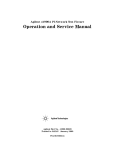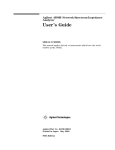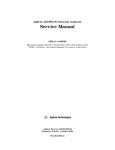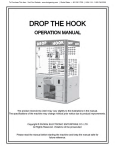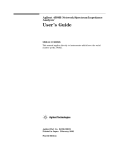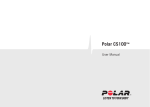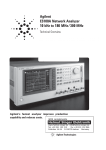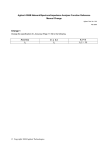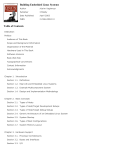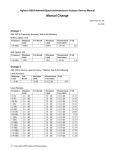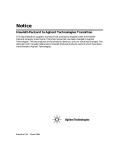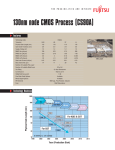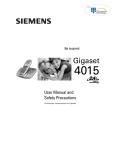Download E5100A/E5100B User`s Guide
Transcript
Agilent E5100A/B Network Analyzer User's Guide SERIAL NUMBERS This manual applies directly to instruments which has the serial number prex JP2KC,JP3KC,JP4KC,JP5KC and MY405, or rmware revision 2.xx and 3.xx. For additional important information about serial numbers, read \Serial Number" in Appendix A. Agilent Part No. E5100-90051 Printed in JAPAN May 2003 Sixth Edition c Copyright 1995, 1997, 2000, 2001, 2003 Agilent Technologies Japan, Ltd. Manual Printing History July 1995 : : : : : : : : : : : : : : : : : First Edition (part number: November 1995 : : : : : : : : Second Edition (part number: December 1997 : : : : : : : : : : Third Edition (part number: March 2000 : : : : : : : : : : : : : Fourth Edition (part number: July 2001 : : : : : : : : : : : : : : : : : Fifth Edition (part number: May 2003 : : : : : : : : : : : : : : : : : Sixth Edition (part number: E5100-90011) E5100-90021) E5100-90031) E5100-90031) E5100-90041) E5100-90051) R is a registered trademark of Microsoft Corporation. MS-DOS R APC-7 is a registered trademark of Bunker Ramo Corporation. iii Safety Summary The following general safety precautions must be observed during all phases of operation, service, and repair of this instrument. Failure to comply with these precautions or with specic WARNINGS elsewhere in this manual may impair the protection provided by the equipment. In addition it violates safety standards of design, manufacture, and intended use of the instrument. The Agilent Technologies assumes no liability for the customer's failure to comply with these requirements. Note E5100A/B complies with INSTALLATION CATEGORY II and POLLUTION DEGREE 2 in IEC1010-1. E5100A/B is INDOOR USE product. Note LEDs in E5100A/B are Class 1 in accordance with IEC825-1. CLASS 1 LED PRODUCT Ground The Instrument To avoid electric shock hazard, the instrument chassis and cabinet must be connected to a safety earth ground by the supplied power cable with earth blade. DO NOT Operate In An Explosive Atmosphere Do not operate the instrument in the presence of ammable gasses or fumes. Operation of any electrical instrument in such an environment constitutes a denite safety hazard. Keep Away From Live Circuits Operating personnel must not remove instrument covers. Component replacement and internal adjustments must be made by qualied maintenance personnel. Do not replace components with the power cable connected. Under certain conditions, dangerous voltages may exist even with the power cable removed. To avoid injuries, always disconnect power and discharge circuits before touching them. DO NOT Service Or Adjust Alone Do not attempt internal service or adjustment unless another person, capable of rendering rst aid and resuscitation, is present. DO NOT Substitute Parts Or Modify Instrument Because of the danger of introducing additional hazards, do not install substitute parts or perform unauthorized modications to the instrument. Return the instrument to a Agilent Technologies Sales and Service Oce for service and repair to ensure that safety features are maintained. iv Dangerous Procedure Warnings Warnings , such as the example below, precede potentially dangerous procedures throughout this manual. Instructions contained in the warnings must be followed. Warning Dangerous voltages, capable of causing death, are present in this instrument. Use extreme caution when handling, testing, and adjusting this instrument. v Typeface Conventions Bold Italics Computer 4HARDKEYS5 NNNNNNNNNNNNNNNNNNNNNNNNNN SOFTKEYS vi Boldface type is used when a term is dened. For example: icons are symbols. Italic type is used for emphasis and for titles of manuals and other publications. Italic type is also used for keyboard entries when a name or a variable must be typed in place of the words in italics. For example: copy lename means to type the word copy, to type a space, and then to type the name of a le such as file1. Computer font is used for on-screen prompts and messages. Labeled keys on the instrument front panel are enclosed in 4 5. Softkeys located to the right of the LCD are enclosed in . NNNNN Certication Warranty Agilent Technologies certies that this product met its published specications at the time of shipment from the factory. Agilent Technologies further certies that its calibration measurements are traceable to the United States National Institute of Standards and Technology, to the extent allowed by the Institution's calibration facility, or to the calibration facilities of other International Standards Organization members. This Agilent Technologies instrument product is warranted against defects in material and workmanship for a period of one year from the date of shipment, except that in the case of certain components listed in General Information of this manual, the warranty shall be for the specied period. During the warranty period, Agilent Technologies will, at its option, either repair or replace products that prove to be defective. For warranty service or repair, this product must be returned to a service facility designated by Agilent Technologies. Buyer shall prepay shipping charges to Agilent Technologies and Agilent Technologies shall pay shipping charges to return the product to Buyer. However, Buyer shall pay all shipping charges, duties, and taxes for products returned to Agilent Technologies from another country. Agilent Technologies warrants that its software and rmware designated by Agilent Technologies for use with an instrument will execute its programming instruction when property installed on that instrument. Agilent Technologies does not warrant that the operation of the instrument, or software, or rmware will be uninterrupted or error free. Limitation Of Warranty The foregoing warranty shall not apply to defects resulting from improper or inadequate maintenance by Buyer, Buyer-supplied software or interfacing, unauthorized modication or misuse, operation outside the environmental specications for the product, or improper site preparation or maintenance. No other warranty is expressed or implied. Agilent Technologies specically disclaims the implied warranties of merchantability and tness for a particular purpose. vii Exclusive Remedies Assistance viii The remedies provided herein are buyer's sole and exclusive remedies. Agilent Technologies shall not be liable for any direct, indirect, special, incidental, or consequential damages, whether based on contract, tort, or any other legal theory. Product maintenance agreements and other customer assistance agreements are available for Agilent Technologies products. For any assistance, contact your nearest Agilent Technologies Sales and Service Oce. Addresses are provided at the back of this manual. Safety Symbols General denitions of safety symbols used on equipment or in manuals are listed below. Instruction manual symbol: the product is marked with this symbol when it is necessary for the user to refer to the instruction manual. Alternating current. Direct current. On (Supply). O (Supply). In position of push-button switch. Out position of push-button switch. Frame (or chassis) terminal. A connection to the frame (chassis) of the equipment which normally include all exposed metal structures. This Warning sign denotes a hazard. It calls attention to a procedure, practice, condition or the like, which, if not correctly performed or adhered to, could result in injury or death to personnel. This Caution sign denotes a hazard. It calls attention to a procedure, practice, condition or the like, which, if not correctly performed or adhered to, could result in damage to or destruction of part or all of the product. This Note sigh denotes important information. It calls attention to a procedure, practice, condition or the like, which is essential to highlight. Axed to product containing static sensitive devices use anti-static handling procedures to prevent electrostatic discharge damage to component. ix Documentation Guide Please refer to the following manuals for the operation of the analyzer where necessarily. User's Guide (Option ABA only) (Agilent Part Number E5100-900X1) This documents explains the method to set up and basic operations of E5100A/B in simple steps. Function Reference (Option ABA only) (Agilent Part Number E5100-900X0) The Function Reference describes all function accessed from the front panel keys and softkeys. It also provides information on options and accessories available, specications, system performance, and some topics about the analyzer's features. Programming Manual (Option ABA only) (Agilent Part Number E5100-900X7) The Programming Manual shows how to write and use BASIC program to control the analyzer and provides a summary of all available GPIB commands. Instrument BASIC Users Handbook (Option ABA only) (Agilent Part Number 04155-90150) The Instrument BASIC Users Handbook introduces you to the Instrument BASIC programming language, provide some helpful hints on getting the most use from it, and provide a general programming reference. It is divided into three books, Programming Techniques, Interface Techniques, and Language Reference. Service Manual (Option 0BW only), (Agilent Part Number E5100-901X0) The Service Manual explains how to adjust, troubleshoot, and repair the instrument. This manual is option 0BW only. The number indicated by \x" in the part number of each manual, is incremented by 1 each time a revision is made. The latest edition comes with the product. x Contents 1. Introduction Overview of E5100A/B . . . . . . . . . . . . . . . . Overview . . . . . . . . . . . . . . . . . . . . . 2. Front and Rear Panel 1-1 1-2 Front Panel . . . . . . . . . . . . . . . . . . . . 1. Front Panel Keys and Softkeys . . . . . . . . . Softkeys that are Joined by Vertical Lines . . . . Softkeys That Toggle On or O . . . . . . . . . Softkeys that Show Status Indications in Brackets 2. Built-in Flexible Disk Drive . . . . . . . . . . . 3. 4Preset5 . . . . . . . . . . . . . . . . . . . . . 4. PROBE POWER Connector . . . . . . . . . . . . . . . . . . . 2-1 2-2 2-2 2-2 2-2 2-3 2-3 2-3 5. Inputs R, A, B, and C . . . . . . . . 6. RF OUT Connector . . . . . . . . . . . . 7. LINE Switch . . . . . . . . . . . . . . . Screen display . . . . . . . . . . . . . . . . 1. Channel Number . . . . . . . . . . . . . 2. Trace Number . . . . . . . . . . . . . . 3. Measured Input(s) . . . . . . . . . . . . 4. Format . . . . . . . . . . . . . . . . . 5. Top and Bottom Value . . . . . . . . . . 6. Reference Level . . . . . . . . . . . . . 7. Marker Data Readout . . . . . . . . . . 8. Marker Stimulus . . . . . . . . . . . . . 9. Trace number . . . . . . . . . . . . . . 10. Service Notation . . . . . . . . . . . . 11. Stimulus Value . . . . . . . . . . . . . 12. Sweep Notations . . . . . . . . . . . . 13. Reference Position . . . . . . . . . . . 14. Status Notations . . . . . . . . . . . . Rear Panel Features and Connectors . . . . . . 1. Reference Oven Output (Option 1D5 Only) . 2. External Program RUN/CONT Input . . . . 3. Power . . . . . . . . . . . . . . . . . . 4. External Reference Input . . . . . . . . 5. Internal Reference Output . . . . . . . . 6. External Trigger Input . . . . . . . . . . 7. GPIB Interface . . . . . . . . . . . . . 8. Printer Interface . . . . . . . . . . . . . 9. Video Outputs (VGA) . . . . . . . . . . . 10. DIN Keyboard Connector . . . . . . . . 11. I/O Port . . . . . . . . . . . . . . . . . . . . . . . . . . . . . . . . . . . . . . . . . . . . . . 2-3 2-3 2-3 2-3 2-4 2-4 2-4 2-4 2-4 2-5 2-5 2-5 2-5 2-5 2-5 2-5 2-5 2-5 2-6 2-6 2-6 2-7 2-7 2-7 2-7 2-7 2-7 2-7 2-7 2-7 . . . . . . . . . . . . . . . . . . . . . . . . . . . . . . . . . . . . . . . . . . . . . . . . . . . . . . . . . . . . . . . . . . . . . . . . . . . . . . . . . . . . . . . . . . Contents-1 3. Installation and Set Up Guide Incoming Inspection . . . . . . . . . . . . . . . . Power Cable . . . . . . . . . . . . . . . . . . . . Power Requirements . . . . . . . . . . . . . . . . Providing clearance to dissipate heat at installation site Instruction for Cleaning . . . . . . . . . . . . . . . Rack/Handle Installation . . . . . . . . . . . . . . Option 1CN Handle Kit . . . . . . . . . . . . . . Installing the Handle . . . . . . . . . . . . . . Option 1CM Rack Mount Kit . . . . . . . . . . . . Mounting the Rack . . . . . . . . . . . . . . . Option 1CP Rack Mount & Handle Kit . . . . . . . Mounting the Handle and Rack . . . . . . . . . Connecting a BNC Adapter (Option 1D5 Only) . . . . Connecting a Keyboard (Option 1F0 only) . . . . . . Connecting a VGA Monitor . . . . . . . . . . . . . . . . . . . . . . . . . . . . 3-1 3-3 3-5 3-5 3-6 3-6 3-7 3-7 3-7 3-7 3-7 3-7 3-8 3-8 3-9 Overview . . . . . . . . . . . . . . . . . . . . . . Required Equipment . . . . . . . . . . . . . . . . 4-1 4-2 Step1 : Preparing for a measurement . . . . . . . Step 2 : Turning ON the analyzer . . . . . . . . . . . Line Input Receptacle . . . . . . . . . . . . . . . . 4-3 4-4 4-4 Fuse . . . . . . . . . . . . . . . . Steps to turn on the power . . . . . . . . Step3 : Setting up the Analyzer . . . . . . . Setting the function . . . . . . . . . . . Selecting the input ports . . . . . . . . . Selecting the measurement format . . . . . Setting the frequency range . . . . . . . . Performing the automatic scaling . . . . . Setting the IF band width . . . . . . . . . Step4 : Making a calibration . . . . . . . . Performing a Response Calibration . . . . . Step5 : Reading a measurement result . . . . Reading a measured value by using marker . Analyzing a lter parameter . . . . . . . . 4. Quick Start Guide . . . . . . . . . . . . . . . . . . . . . . . . . . . . . . . . . . . . . . . . . . . . . . . . . . . . . . . . . . . . . . . . . . . . . . 4-4 4-4 4-5 4-5 4-5 4-5 4-5 4-5 4-5 4-6 4-6 4-7 4-7 4-7 Multi-channel Measurement Tutorial . . . . . . To setup measurement . . . . . . . . . . . To make response calibration . . . . . . . . To measure dut . . . . . . . . . . . . . . . To display the trace of all channel . . . . . . To measure a dut on dierent sweep parameter. To setup measurement . . . . . . . . . . . To make response calibration . . . . . . . . To measure dut . . . . . . . . . . . . . . . To display the trace of all channel . . . . . . To split the display graticule . . . . . . . . . To make list sweep . . . . . . . . . . . . . . To create sweep List . . . . . . . . . . . . To perform list sweep . . . . . . . . . . . . . . . . . . . . . . . . . . . . . . . . . . . . . . . . . . . . . . . . . . . . . . . . . . . . . . . . . . . . 5-1 5-1 5-1 5-2 5-2 5-2 5-2 5-3 5-3 5-3 5-4 5-4 5-4 5-6 5. Analyzer Feature Tutorial Contents-2 To increace Dynamic Range Enhancement Use of Order Base Display Mode . . . . . Disk Drive Tutorial . . . . . . . . . . . . Selecting Storage Devices . . . . . . . . To save le to a oppy disk . . . . . . . To save le to a RAM disk . . . . . . . . To recall a le . . . . . . . . . . . . . To change working directory . . . . . . To recall a le at power on . . . . . . . . . . . . . . . . . . . . . . . . . . . . . . . . . . . . . . . . . . . . . . . . . . . . . . . . . . . . . 5-6 5-7 5-8 5-8 5-8 5-9 5-9 5-10 5-10 Introduction . . . . . . . . . . . . . . . . . . . . . Manual Changes . . . . . . . . . . . . . . . . . . . Serial Number . . . . . . . . . . . . . . . . . . . . A-1 A-1 A-2 A. Manual Changes Index Contents-3 Figures 1-1. 1-2. 2-1. 2-2. 2-3. 3-1. 3-2. 3-3. 3-4. 3-5. 4-1. 4-2. 4-3. 5-1. 5-2. 5-3. A-1. Overview of E5100A . . . . . . . . . . . . . . . Overview of E5100B . . . . . . . . . . . . . . . Analyzer Front Panel . . . . . . . . . . . . . . . Screen Display . . . . . . . . . . . . . . . . . . Analyzer Rear Panel . . . . . . . . . . . . . . . Power Cable Supplied . . . . . . . . . . . . . . . Rack Mount Kits Installation . . . . . . . . . . . Connecting a BNC Adapter . . . . . . . . . . . . Connecting a Keyboard . . . . . . . . . . . . . . Connecting a VGA Monitor . . . . . . . . . . . . Required Equipment . . . . . . . . . . . . . . . Connection of Measurement Cables . . . . . . . . Line Input Receptacle and Fuse . . . . . . . . . . Sweep List Edit Display . . . . . . . . . . . . . . List Sweep Measurement . . . . . . . . . . . . . List Sweep Example (Dynamic Range Enhancement) Serial Number Plate (Sample) . . . . . . . . . . . . . . . . . . . . . . . . . . . . 1-2 1-2 2-1 2-4 2-6 3-4 3-6 3-8 3-9 3-9 4-2 4-3 4-4 5-5 5-6 5-7 A-2 3-1. 3-2. 3-3. A-1. A-2. E5100A/B Contents . . . . . . . . . . . . . . . . . . . . . . . . . . . Rack Mount Kits . . . . . . . . . . Manual Changes by Serial Number . . Manual Changes by Firmware Version . . . . . 3-2 3-5 3-6 A-1 A-1 Tables Contents-4 . . . . . . . . . . . . . . . . . . . . . . . . . . . . . . . . . . . 1 Introduction This manual explains setting up and starting the analyzer, basic measuring procedure. Overview of E5100A/B E5100A/B is a 10 kHz to 300 MHz network analyzer tted for production lines of electric component manufactures. E5100A/B has the following features: Frequency range from 10 kHz to 300 MHz. 0.04 ms/point (fastest) measurement speed Ramp sweep and step sweep Fine resolution IFBW (10 Hz to 30 kHz with 1, 1.5, 2, 3, 4, 5, 8 steps) Stable measurements (120 dB dynamic range @1 kHz IF BW) To provide fast waveform analysis commands 3-mode DOS exible disk drive (720 kbyte, 1.2 Mbyte, and 1.44 Mbyte) Introduction 1-1 Overview Figure 1-1. Overview of E5100A Figure 1-2. Overview of E5100B 1-2 Introduction 2 Front and Rear Panel This chapter describes the features of the front and rear panels of the analyzer. It provides illustrations and descriptions of the front panel features, the LCD display and its labels, and the rear panel features and connectors. Front Panel Analyzer functions are activated from the front panel (Figure 2-1) by using the front panel hardkeys or softkeys. Figure 2-1. Analyzer Front Panel Front and Rear Panel 2-1 1. Front Panel Keys and Softkeys Some of the front panel keys change instrument functions directly, and others provide access to additional functions available in softkey menus. Softkey menus are lists of up to eight related functions that can be displayed in the softkey label area at the right-hand side of the display. The eight keys to the right of the LCD are the softkeys. Pressing one of the softkeys selects the adjacent menu function. This either executes the labeled function and makes it the active function, causes instrument status information to be displayed, or presents another softkey menu. Some of the analyzer's menus are accessed directly from front panel keys and some from other menus. For example, the sweep menu accessed by pressing the 4Sweep5 key presents all the sweep functions such as sweep type, number of points, and sweep time. Pressing NUMBER of POINTS allows the required number of points displayed per sweep to be entered directly from the number pad. RETURN softkeys return to previous menus. DONE indicates completion of a specic procedure and then returns to an earlier menu. Usually, when a menu changes, the present active function is cleared. NNNNNNNNNNNNNNNNNNNNNNNNNNNNNNNNNNNNNNNNNNNNNNNNNN NNNNNNNNNNNNNNNNNNNN NNNNNNNNNNNNNN Softkeys that are Joined by Vertical Lines When several possible choices are available for a function, the softkeys are joined by vertical lines. For example, trigger menu under the 4Trigger5 key, the available inputs are listed: HOLD , SINGLE , CONTINUOUS with a vertical line between them. Note that only one softkey can be selected at a time. When a selection has been made from the listed alternatives, that selection is underlined until another selection is made. NNNNNNNNNNNNNN NNNNNNNNNNNNNNNNNNNN NNNNNNNNNNNNNNNNNNNNNNNNNNNNNNNN Softkeys That Toggle On or O Some softkey functions can be toggled on or off, for example averaging. This is indicated in the softkey label. The current state, on or off, is capitalized in the softkey label. Example: FFFFFFFFFFFFFFFFFFFFFFFFFFFFFFFFFFFFFFFFF SMOOTHING ON off FFFFFFFFFFFFFFFFFFFFFFFFFFFFFFFFFFFFFFFFF SMOOTHING on OFF The word on is capitalized, showing that smoothing is currently on. The word o is capitalized, showing that smoothing is currently o. Softkeys that Show Status Indications in Brackets Some softkey labels show the current status of a function in brackets. These include simple toggle functions and status-only indicators. An example of a toggled function is the SWEEP DIR [UP] or SWEEP DIR [DOWN] softkey. The TRIG EVENT [ ] softkey is an example of a status-only indicator, where the selected equation of the data math function is shown in brackets in the softkey label. NNNNNNNNNNNNNNNNNNNNNNNNNNNNNNNNNNNNNNNNNNNN NNNNNNNNNNNNNNNNNNNNNNNNNNNNNNNNNNNNNNNNNNNNNNNNNN 2-2 Front and Rear Panel NNNNNNNNNNNNNNNNNNNNNNNNNNNNNNNNNNNNNNNNNNNN 2. Built-in Flexible Disk Drive Stores the measurement data, instrument status, and HP Instrument BASIC programs. The applicable disk format is DOS (disk operating system) format. 3. 4Preset5 This key returns the instrument to a known standard preset state from any step of any manual procedure. 4. PROBE POWER Connector This connector (fused inside the instrument) supplies power to an active probe for in-circuit measurements of AC circuits. 5. Inputs R, A, B, and C These inputs receive signals from source or DUT. The R input is used as the reference input. The number of inputs is depends on the option. The input impedance of each input is 50 . When the analyzer is equipped with option 101 or 301, the input impedance can be selected, 50 or 1 M . INSTALLATION CATEGORY I 6. RF OUT Connector 7. LINE Switch Screen display These two connecters output the RF signal. The same RF signals are outputted from these two connector because the power splitter is builted in the analyzer. The output impedance at this connector is 50 . When the analyzer is equipped with the option 001, the output is changed to single. When the analyzer is equipped with option 003, the switch is installed instead of the power splitter. This controls ac power to the analyzer. 1 is on, 0 is off. Displays a grid on which the measurement data is plotted, the currently selected measurement traces, and other information describing the measurement. Figure 2-3 shows the locations of the dierent information labels. In addition to the full-screen display shown in Figure 2-3, a split display is available. In this case, information labels are provided for each half of the display. The screen can also be used as the HP Instrument BASIC display. HP Instrument BASIC uses either a full-screen display or a half-screen display below the graticule display as a text screen. Front and Rear Panel 2-3 Figure 2-2. Screen Display 1. Channel Number Highlights the displayed channel number. The active channel is indicated by reverse display characters. 2. Trace Number Displays trace numbers. The active trace is indicated by a small triangle to the left of the trace number. 3. Measured Input(s) 4. Format Shows the input or ratio of inputs currently measured as selected using Meas under the 4Meas/Format5 key. The measured inputs is shown when the function is set to gain-phase NNNNNNNNNNNNNN NNNNNNNNNNNNNNNNNNNN Shows the format selected using Format under the 4Meas/Format5 key. 5. Top and Bottom Value Displays the top and bottom values of the grid selected by SCALE MENU under the 4Display5 key. When the function is set to impedance measurement and the Y-axis is set to log format, the grid scale is not scale/div format but top and bottom format. NNNNNNNNNNNNNNNNNNNNNNNNNNNNNNNN 2-4 Front and Rear Panel 6. Reference Level Displays the value of a reference line in Cartesian formats. It is selected using SCALE MENU under the 4Display5 key. However, the reference line is invisible (it is indicated by a small triangle adjacent to the graticule at the left). NNNNNNNNNNNNNNNNNNNNNNNNNNNNNNNN 7. Marker Data Readout Displays the values of the marker in units appropriate to the current measurement. 8. Marker Stimulus 9. Trace number 10. Service Notation 11. Stimulus Value 12. Sweep Notations Displays the stimulus value of the marker. Indicates the trace number for the measurement trace. Indicates the analyzer is in service mode or self test was failed. See E5100A/B Service Manual Displays the start/stop or the center/span values of frequency or power. Displays one of the following the sweep conditions: Hld Ext " * 13. Reference Position 14. Status Notations FFFFFFFFFFFF Hold sweep ( HOLD under the 4Trigger5 key). Wait external trigger ( TRIG EVENT under the 4Trigger5 key). Under sweep Stimulus parameters changed: measured data in doubt until a complete fressh sweep has been taken. FFFFFFFFFFFFFFFFFFFFFFFFFF Indicates the reference position. Displays the current status of various functions for each channels. The following notations are used: Cor C? C! Del Smo FFFFFFFFFFFFFFFFFFFFFFFFFFFFFFFFFFFFFFFFFFF Error correction is on ( Correction on OFF under the 4Cal5 key). Stimulus parameters have changed, and interpolated error correction is on. Stimulus parameters have changed, and interpolated error correction is not available. Electrical delay or phase oset has been added or subtracted ( SCALE MENU under the 4Display5 key). Trace smoothing is on ( SMOOTHING on OFF under the 4Display5 key). FFFFFFFFFFFFFFFFFFFFFFFFFF FFFFFFFFFFFFFFFFFFFFFFFFFFFFFFFFFFFFFFFFF For example, the upper Cor in Figure 2-2 is for channel 1 and the lower one is for channel 2. Front and Rear Panel 2-5 Rear Panel Features and Connectors Figure 2-3 shows the features and connectors on the rear panel. Requirements for the input signals to the rear panel connectors are provided in the Specication chapter in the E5100A/B Function Reference. Figure 2-3. Analyzer Rear Panel 1. Reference Oven Output (Option 1D5 Only) Connects to the EXT REF INPUT connector when Option 1D5 is installed. Option 1D5 improves the frequency accuracy and stability of the analyzer. 2. External Program RUN/CONT Input Externally triggers run or cont of the HP Instrument BASIC program. The positive edge of a pulse more than 20 s wide in the low state triggers run or cont. The signal is TTL-compatible. When the analyzer is equipped with option UKR, this connector is deleted. 2-6 Front and Rear Panel 3. Power This is input for the main power cable. Insert the main-power cable plug only into a socket outlet that has a protective ground contact. 4. External Reference Input Connects an external frequency reference signal to the analyzer that is used to phase lock the analyzer for increased frequency accuracy. When the analyzer is equipped with option 1D5, this connector must be connected to REF OVEN connector. The external frequency reference function is automatically enabled when a signal is connected to this input. When the signal is removed, the analyzer automatically switches back to its internal frequency reference. 5. Internal Reference Output Connects to the frequency reference input of an external instrument to phase lock it to the analyzer. 6. External Trigger Input Triggers a measurement sweep. The positive edge of a pulse more than 20 s wide in the low state starts a measurement. The signal is TTL-compatible. To use this connector, set the trigger mode to external using softkey functions. 7. GPIB Interface 8. Printer Interface Connects the analyzer to an external controller and other instruments in an automated system. This connector is also used when the analyzer itself is the controller of compatible peripherals. Connects the analyzer to an external printer. The interface is centronics compatible. 9. Video Outputs (VGA) Connects the VGA video monitor. 10. DIN Keyboard Connector Connects the keyboard that is usually used with HP Instrument BASIC. DIN keyboard is furnished when the analyzer is equipped with HP Instrument BASIC (option 1D5) 11. I/O Port Connects to external devices such as a handler on a production line. Front and Rear Panel 2-7 3 Installation and Set Up Guide This chapter provides the information necessary for performing an incoming inspection and setting up E5100A/B. The main topics in this chapter are: Incoming Inspection Power Cable Power requirements Ventilation Requirements Instruction for Cleaning Rack Mounting Installation Incoming Inspection Warning To avoid hazardous electrical shock, do not turn on the E5100A/B when there are signs of shipping damage to any portion of the outer enclosure (for example, covers, panel, or display) Inspect the shipping container for damage. If the shipping container or cushioning material is damaged, it should be kept until the contents of the shipment have been checked for completeness and the E5100A/B has been checked mechanically and electrically. The contents of the shipment should be as listed in Table 3-1. If the contents are incomplete, if there is mechanical damage or defect, or if the analyzer does not pass the power-on selftests, notify the nearest Agilent Technologies oce. If the shipping container is damaged, or the cushioning material shows signs of unusual stress, notify the carrier as well as the Agilent Technologies oce. Keep the shipping materials for the carrier's inspection. Installation and Set Up Guide 3-1 Table 3-1. E5100A/B Contents Description Qty. Agilent Part Number E5100A/B Power cable1 Sample program disk CD-ROM(Manuals) 1 1 1 | E5100-180X02 E5100-905xx3 1 1 1 1 1 E5100-900X03 E5100-900X73 E5100-900X13 04155-90150 E5100-900X53 1 E5100-901X03 1 5062-3978 1 5062-3990 1 5062-3984 1 1250-1859 1 | Option ABA Add Manuals Function Reference Programming Manual User's Guide Instrument BASIC Users Handbook Instrument BASIC Users Handbook Supplement Option 0BW Add Service Manual Service Manual Option 1CM Rack Mount Kit Rack mount kit Option 1CN Front Handle Kit Front handle kit Option 1CP Rack and Handle Kit Rack and handle kit Option 1D5 High Stability Frequency BNC Adapter Option 1F0 External Keyboard Keyboard Power Cable depends on where the instrument is used, see Figure 3-1. Furnished with special sample program disk (E5100-180X1) as well as the original one if Option 022/023 is designated. The number indicated by \X" in the part number of the sample program disk, is allocated for numbers increased by one each time a revision is made. The latest edition comes with the product. 3 The number indicated by \X" in the part number of each manual, is allocated for numbers increased by one each time a revision is made. The latest edition comes with the product. 1 2 3-2 Installation and Set Up Guide Power Cable Warning In accordance with international safety standards, this instrument is equipped with a three-wire power cable. When connected to an appropriate ac power outlet, this cable grounds the instrument frame. The type of power cable shipped with each instrument depends on the country of destination. Refer to Figure 3-1 for the part numbers of the power cables available. For protection from electrical shock, the power cable ground must not be defeated. The power plug must be plugged into an outlet that provides a protective earth ground connection. Installation and Set Up Guide 3-3 Figure 3-1. Power Cable Supplied 3-4 Installation and Set Up Guide Power Requirements E5100A/B requires a following power source: Voltage : 90 to 132 Vac, 198 to 264 Vac Frequency : 47 to 63 Hz Power : 400 VA maximum Providing clearance to dissipate heat at installation site To ensure the specications and measurement accuracy of the product, you must keep ambient temperature around the product within the specied range by providing appropriate cooling clearance around the product or, for the rackmount type, by forcefully air-cooling inside the rack housing. For information on ambient temperature to satisfy the specications and measurement accuracy of the product, refer to Function Reference Chapter 10, Instrument Specications. When the ambient temperature around the product is kept within the temperature range of the operating environment specication (refer to \Operating Conditions" in the Function Reference Chapter 10), the product conforms to the requirements of the safety standard. Furthermore, under that temperature environment, it has been conrmed that the product still conforms to the requirements of the safety standard when it is enclosed with cooling clearance as follows: Table 3-2. Conditions Rear Side Upper 180 mm 60 mm 15 mm Installation and Set Up Guide 3-5 Instruction for Cleaning For cleaning, wipe with soft cloth that is soaked with water and wrung tightly without undue pressure. Rack/Handle Installation The analyzer can be rack mounted and used as a component in a measurement system. Figure 3-2 shows how to rack mount the E5100A/B. Table 3-3. Rack Mount Kits Option Description Agilent Part Number 1CN 1CM 1CP Handle Kit Rack Mount Kit Rack Mount&Handle Kit Figure 3-2. Rack Mount Kits Installation 3-6 Installation and Set Up Guide 5062-3990 5062-3978 5062-3984 Option 1CN Handle Kit Option 1CN is a handle kit containing a pair of handles and the necessary hardware to attach them to the instrument. Installing the Handle 1. Remove the adhesive-backed trim strips 1 from the left and right front sides of the E5100A/B. (Refer to Figure 3-2.) 2. Attach the front handles 3 to the sides using the screws provided. 3. Attach the trim strips 4 to the handles. Option 1CM Rack Mount Kit Option 1CM is a rack mount kit containing a pair of anges and the necessary hardware to mount them to the instrument in an equipment rack with 482.6 mm (19 inches) horizontal spacing. Mounting the Rack 1. Remove the adhesive-backed trim strips 1 from the left and right front sides of the E5100A/B. (Refer to Figure 3-2.) 2. Attach the rack mount ange 2 to the left and right front sides of the E5100A/B using the screws provided. 3. Remove all four feet (lift bar on the inner side of the foot, and slide the foot toward the bar.) Option 1CP Rack Mount & Handle Kit Option 1CP is a rack mount kit containing a pair of anges and the necessary hardware to mount them to an instrument which has handles attached, in an equipment rack with 482.6 mm (19 inches) spacing. Mounting the Handle and Rack 1. Remove the adhesive-backed trim strips 1 from the left and right front sides of the E5100A/B. (Refer to Figure 3-2.) 2. Attach the front handle 3 and the rack mount fringe 5 together on the left and right front sides of the E5100A/B using the screws provided. 3. Remove all four feet (lift bar on the inner side of the foot, and slide the foot toward the bar). Installation and Set Up Guide 3-7 Connecting a BNC Adapter (Option 1D5 Only) When Option 1D5 is installed, connect a BNC adapter between the REF OVEN output and the EXT REF Input on the rear panel of the analyzer. The BNC adapter is included in Option 1D5. Option 1D5 improves the frequency accuracy and stability of the analyzer. Figure 3-3. Connecting a BNC Adapter Connecting a Keyboard (Option 1F0 only) An DIN keyboard can be connected to the DIN connector on the rear panel of the analyzer. The DIN keyboard provides an easier way to enter characters for the le names, display titles, and Instrument BASIC programs. It can also access the analyzer softkey functions by using keyboard function keys. For more information on the DIN keyboard, see the HP Instrument BASIC Manual Supplement. 3-8 Installation and Set Up Guide Figure 3-4. Connecting a Keyboard Connecting a VGA Monitor A VGA monitor can be connected to the VGA connector on the rear panel of the analyzer. The VGA monitor provides an easier way to watch display. Figure 3-5. Connecting a VGA Monitor Installation and Set Up Guide 3-9 4 Quick Start Guide In this chapter, you will learn how to make a basic network analyzer measurement by measuring the transmission characteristics of a bandpass lter. Overview The following is a short summary of this chapter: 1. Preparing for a measurement Connecting peripherals Connecting DUT 2. Turning ON the analyzer 3. Setting up the analyzer Setting the function Selecting the input ports Selecting the measurement format Setting the frequency range Performing the automatic scaling 4. Making a calibration Performing a Response Calibration 5. Reading a measurement result Reading a measured value by using marker Quick Start Guide 4-1 Required Equipment To perform all the steps in this chapter, you must have the following equipment: E5100A/B Network Analyzer Measurement device: This tour assumes the device under test (DUT) is a 70 MHz bandpass lter THRU (BNC female-to-female connector) Three BNC cables Figure 4-1. Required Equipment 4-2 Quick Start Guide Step1 : Preparing for a measurement Connect the RF OUT 1 port to DUT with a BNC cable. Connect the A port to DUT with a BNC cable. Connect the RF OUT 2 port to the R port with BNC cable. Figure 4-2. Connection of Measurement Cables Quick Start Guide 4-3 Step 2 : Turning ON the analyzer Figure 4-3. Line Input Receptacle and Fuse Line Input Receptacle Fuse AC Power cable is connected to this receptacle. Use the following fuse: Agilent Part Number : 2110-0030 (UL/CSA type, time delay 5 A 250 Vac) If you need this fuse, contact your nearest Agilent Technologies Sales and Service Oce. Steps to turn on the power 1. Connect AC power cable to the line input receptacle 2. Turn on E5100A/B (need 30 minutes warm up). 4-4 Quick Start Guide Step3 : Setting up the Analyzer Before you start the measurement, you must set up the analyzer to t your measurement requirements. For example, you must set the frequency range of the measurement. In this step, you will set the following parameters: Function Gain/Phase Inputs A/R Format Log magnitude (default) Frequency Range Center 70 MHz, Span 500 kHz Setting the function NNNNNNNNNNNNNNNNNNNNNNNNNNNNNNNNNNN NNNNNNNNNNNNNNNNNNNNNNNNNNNNNNNN Press 4Meas/Format5 FUNCTION[ ] GAIN-PHASE . Selecting the input ports NNNNNNNNNNNNNNNNNNNNNNN NNNNNNNNNNN Press 4Meas/Format5 MEAS[ ] A/R . Selecting the measurement format NNNNNNNNNNNNNNNNNNNN NNNNNNNNNNNNNNNNNNNNNNNNNNNNNNNNNNNNNNNNNNNNNNN Press 4Meas/Format5 FORMAT LOG MAG & PHASE . Setting the frequency range NNNNNNNNNNN Press 4Center5 475 405 x M . NNNNNNNNNNN Press 4Span5 455 405 405 x k . Performing the automatic scaling NNNNNNNNNNNNNNNNNNNNNNNNNNNNNNNN Press 4Display5 AUTO SCALE . Setting the IF band width NNNNNNNNNNNNNNNNNNNNNNNNNN Press 4Sweep5 IF BW [] . Change the IF BW value using the numeric key, arrow key, or RPG knob so that the dynamic range can be increased. Quick Start Guide 4-5 Step4 : Making a calibration To ensure accurate measurement results, calibrate the analyzer before making a measurement. Calibration reduces error factor due to uncertainty. In this example, you perform the response calibration to cancel a frequency response error. A THRU (BNC female-to-female connector) is necessary to perform a response calibration for the transmission measurement. Performing a Response Calibration NNNNNNNNNNNNNNNNNNNNNNNNNN Press 4Cal5 RESPONSE . Disconnect the DUT then, connect the THRU. NNNNNNNNNNNNNN NNNNNNNNNNNNNN Press THRU . The THRU softkey label is underlined when the measurement is completed. NNNNNNNNNNNNNNNNN Press DONE: Disconnect the THRU and reconnect the DUT. \Cor" is displayed on the left side of the display to show that the frequency response error is corrected. The measured value is now corrected for the frequency response error. Note 4-6 Quick Start Guide If the trace is changed, it requires an adjustment of the scale. Perform the automatic scaling again by pressing 4Display5 AUTO SCALE . NNNNNNNNNNNNNNNNNNNNNNNNNNNNNNNN Step5 : Reading a measurement result You may want to readout the measured values on the displayed trace. You can use the marker function for this purpose. The marker shows the frequency and response value at the marker point. Reading a measured value by using marker Press 4Marker5. Verify a marker labeled 1 appears on the trace of log mag. Turn the knob to the right to move the marker toward the right. Read the value at the right top of the display. NNNNNNNNNNNNNNNNNNNNNNNNNNNNNNNNNNNNNNNNN NNNNN NNNNNNNNNNNNNNNNNNNN Press ACTIVE MARKER 2 RETURN . Verify a marker labeled 2 appears on the trace of log mag. Turn the knob to the left to move the marker toward the left. Press ACTIVE TRC [MAIN] to change to ACTIVE TRC [SUB] . NNNNNNNNNNNNNNNNNNNNNNNNNNNNNNNNNNNNNNNNNNNNNNNNNNNNN NNNNNNNNNNNNNNNNNNNNNNNNNNNNNNNNNNNNNNNNNNNNNNNNNN Press 4Marker5. NNNNNNNNNNN Press 475 405 4.5 405 415 x M . The marker moves at 70 MHz points. Read the value for sub trace at the right top of display. The marker has a search function that makes it easier and faster to evaluate the trace results. For example, to search for the maximum value and its frequency on the trace: NNNNNNNNNNNNNNNNNNNNNNNNNNNNNNNNNNNNNNNNNNNN NNNNNNNNNNNNNNNNNNNNNNNNNNNNNNNN Press 4Marker5 MKR SEARCH [ ] SEARCH:MAX . The marker immediately moves to the maximum point on the displayed trace. Read the frequency and response values displayed at the upper right of the display. Note When you want to move all markers together, Press 4Marker5 MKR MODE MENU MARKERS: COUPLED . NNNNNNNNNNNNNNNNNNNNNNNNNNNNNNNNNNNNNNNNN NNNNNNNNNNNNNNNNNNNNNNNNNNNNNNNNNNNNNNNNNNNNNNNNNN Analyzing a lter parameter Press 4Menu 15 03dB NNNNNNNNNNNNNNNNNNNNNNNNNNNNNNNNNNNNNNNNNNNNNNNNNNNNNNNNNNNNNNN BAND WIDTH(MAX) The lter parameter such as, band width, center, Q, insertion loss, delta frequency(left) and delta frequency(right) is displayed at the upper right of the display. Quick Start Guide 4-7 5 Analyzer Feature Tutorial Multi-channel Measurement Tutorial The analyzer has up to four channels. Each channel can measure independently. To setup measurement NNNNNNNNNNNNNNNNNNNNNNNNNNNNN NNNNN 1. Press 4Meas/Format5 NUM of CH 2 . 2. Conrm that the ACTIVE CH [CH1] at the bottom of softkey is displayed. When the ACTIVE CH [CH2] is displayed, press ACTIVE CH [CH2] to change the active channel to channel 1. NNNNNNNNNNNNNNNNNNNNNNNNNNNNNNNNNNNNNNNNNNNNNNN NNNNNNNNNNNNNNNNNNNNNNNNNNNNNNNNNNNNNNNNNNNNNNN NNNNNNNNNNNNNNNNNNNNNNNNNNNNNNNNNNNNNNNNNNNNNNN 3. Press 4Meas/Format5 MEAS A/R . NNNNNNNNNNNNNN NNNNNNNNNNN 4. Press FORMAT LOGMAG & PHASE . NNNNNNNNNNNNNNNNNNNN NNNNNNNNNNNNNNNNNNNNNNNNNNNNNNNNNNNNNNNNNNNN 5. Press ACTIVE CH [CH1] to change to ACTIVE CH [CH2] . NNNNNNNNNNNNNNNNNNNNNNNNNNNNNNNNNNNNNNNNNNNNNNN NNNNNNNNNNNNNNNNNNNNNNNNNNNNNNNNNNNNNNNNNNNNNNN 6. Press 4Meas/Format5 MEAS A/R . NNNNNNNNNNNNNN NNNNNNNNNNN 7. Press FORMAT LOGMAG & PHASE . NNNNNNNNNNNNNNNNNNNN NNNNNNNNNNNNNNNNNNNNNNNNNNNNNNNNNNNNNNNNNNNN 8. Press 4Center5 475 405 x M . NNNNNNNNNNN 9. Press 4Span5 455 405 405 x k . NNNNNNNNNNN Note NNNNNNNNNNNNNNNNNNNNNNNNNNNNN When the NUM of CH is set to 3 or 4, the format which has dual trace on one channel, such as LOG MAG & PHASE , is not available. NNNNNNNNNNNNNNNNNNNNNNNNNNNNNNNNNNNNNNNNNNNNNNN To make response calibration 1. Press ACTIVE CH [CH2] to change to ACTIVE CH [CH1] . NNNNNNNNNNNNNNNNNNNNNNNNNNNNNNNNNNNNNNNNNNNNNNN 2. 3. 4. 5. NNNNNNNNNNNNNNNNNNNNNNNNNNNNNNNNNNNNNNNNNNNNNNN Verify that the measurement traces of channel 1 is displayed. Connect a BNC cable between RF OUT2 and input R. Connect a thru between RF OUT1 and input A. NNNNNNNNNNNNNNNNNNNNNNNNNN NNNNNNNNNNNNNN Press 4Cal5 RESPONSE THRU . 6. The THRU softkey label is underlined when the measurement is completed. 7. Press DONE: . NNNNNNNNNNNNNN NNNNNNNNNNNNNNNNN Analyzer Feature Tutorial 5-1 8. Verify that \Cor" is displayed on the left side of the display to show that the calibration done for channel 1. 9. Press ACTIVE CH [CH1] to change to ACTIVE CH [CH2] . NNNNNNNNNNNNNNNNNNNNNNNNNNNNNNNNNNNNNNNNNNNNNNN NNNNNNNNNNNNNNNNNNNNNNNNNNNNNNNNNNNNNNNNNNNNNNN 10. Connect that thru between RF OUT and input B. 11. Press RESPONSE THRU . NNNNNNNNNNNNNNNNNNNNNNNNNN NNNNNNNNNNNNNN 12. The THRU softkey label is underlined when the measurement is completed. 13. Press DONE: . NNNNNNNNNNNNNN NNNNNNNNNNNNNNNNN 14. Verify that \Cor" is displayed on the left side of the display to show that the calibration done for channel 2. To measure dut 1. Connect dut between RF OUT1 and input A. 2. Select ACTIVE CH [CH1] to observe the trace for channel 1. NNNNNNNNNNNNNNNNNNNNNNNNNNNNNNNNNNNNNNNNNNNNNNN 3. Press 4Display5 AUTO SCALE to scale automatically for channel 1. NNNNNNNNNNNNNNNNNNNNNNNNNNNNNNNN 4. Select ACTIVE CH [CH2] to observe the trace for channel 2. NNNNNNNNNNNNNNNNNNNNNNNNNNNNNNNNNNNNNNNNNNNNNNN 5. Press 4Display5 AUTO SCALE to scale automatically for channel 2. NNNNNNNNNNNNNNNNNNNNNNNNNNNNNNNN To display the trace of all channel 1. Press 4Display5 MULTI CH to change MULTI CH on OFF to MULTI CH ON off . NNNNNNNNNNNNNNNNNNNNNNNNNNNNNNNNNNNNNNNNNNNNNNN NNNNNNNNNNNNNNNNNNNNNNNNNN NNNNNNNNNNNNNNNNNNNNNNNNNNNNNNNNNNNNNNNNNNNNNNN 2. The all traces of channel 1 and channel 2 are displayed. 3. Verify that two \Cor" is displayed on the left side of the display. The upper one is for channel 1 and the lower one is for channel 2. To measure a dut on dierent sweep parameter. To setup measurement NNNNNNNNNNNNNNNNNNNNNNNNNNNNN NNNNN 1. Press 4Meas/Format5 NUM of CH 2 . 2. Press 4Sweep5 COUPLED CH to change COUPLED CH ON off to COUPLED CH on OFF . NNNNNNNNNNNNNNNNNNNNNNNNNNNNNNNN NNNNNNNNNNNNNNNNNNNNNNNNNNNNNNNNNNNNNNNNNNNNNNNNNNNNN NNNNNNNNNNNNNNNNNNNNNNNNNNNNNNNNNNNNNNNNNNNNNNNNNNNNN 3. Conrm that the ACTIVE CH [CH1] at the bottom of softkey is displayed. When the ACTIVE CH [CH2] is displayed, press ACTIVE CH [CH2] to change the active channel to channel 1. NNNNNNNNNNNNNNNNNNNNNNNNNNNNNNNNNNNNNNNNNNNNNNN NNNNNNNNNNNNNNNNNNNNNNNNNNNNNNNNNNNNNNNNNNNNNNN NNNNNNNNNNNNNNNNNNNNNNNNNNNNNNNNNNNNNNNNNNNNNNN 4. Press 4Meas/Format5 MEAS A/R . NNNNNNNNNNNNNN NNNNNNNNNNN 5. Press FORMAT LOGMAG & PHASE . NNNNNNNNNNNNNNNNNNNN NNNNNNNNNNNNNNNNNNNNNNNNNNNNNNNNNNNNNNNNNNNN 5-2 Analyzer Feature Tutorial 6. Press 4Center5 475 405 x M . NNNNNNNNNNN 7. Press 4Span5 455 405 405 x k . NNNNNNNNNNN 8. Press 4Meas/Format5 ACTIVE CH [CH1] to change to ACTIVE CH [CH2] . NNNNNNNNNNNNNNNNNNNNNNNNNNNNNNNNNNNNNNNNNNNNNNN NNNNNNNNNNNNNNNNNNNNNNNNNNNNNNNNNNNNNNNNNNNNNNN 9. Press 4Meas/Format5 MEAS A/R . NNNNNNNNNNNNNN NNNNNNNNNNN 10. Press FORMAT LOGMAG & PHASE . NNNNNNNNNNNNNNNNNNNN NNNNNNNNNNNNNNNNNNNNNNNNNNNNNNNNNNNNNNNNNNNN 11. Press 4Sweep5 SWEEP TYPE MENU POWER . NNNNNNNNNNNNNNNNNNNNNNNNNNNNNNNNNNNNNNNNNNNNNNN NNNNNNNNNNNNNNNNN 12. Press 4Start5 4-5 465 405 x 1 . NNNNNNNNNNN 13. Press 4Stop5 405 x 1 . NNNNNNNNNNN To make response calibration 1. Connect that thru between input R and input A. 2. Press 4Cal5 RESPONSE THRU . NNNNNNNNNNNNNNNNNNNNNNNNNN NNNNNNNNNNNNNN 3. The THRU softkey label is underlined when the measurement is completed. 4. Press DONE: . NNNNNNNNNNNNNN NNNNNNNNNNNNNNNNN To measure dut 1. Connect dut between input R and input A. 2. Select ACTIVE CH [CH1] to observe the trace for channel 1. NNNNNNNNNNNNNNNNNNNNNNNNNNNNNNNNNNNNNNNNNNNNNNN 3. Press 4Display5 AUTO SCALE to scale automatically. NNNNNNNNNNNNNNNNNNNNNNNNNNNNNNNN 4. Select ACTIVE CH [CH2] to observe the trace for channel 2. NNNNNNNNNNNNNNNNNNNNNNNNNNNNNNNNNNNNNNNNNNNNNNN 5. Press 4Display5 AUTO SCALE to scale automatically. NNNNNNNNNNNNNNNNNNNNNNNNNNNNNNNN To display the trace of all channel 1. Press 4Display5 MULTI CH to change MULTI CH on OFF to MULTI CH ON off . NNNNNNNNNNNNNNNNNNNNNNNNNN NNNNNNNNNNNNNNNNNNNNNNNNNNNNNNNNNNNNNNNNNNNNNNN NNNNNNNNNNNNNNNNNNNNNNNNNNNNNNNNNNNNNNNNNNNNNNN 2. The all traces of channel 1 and channel 2 are displayed. Analyzer Feature Tutorial 5-3 To split the display graticule 1. Press 4Display5 SPLIT DISP to change SPLIT DISP on OFF to SPLIT DISP ON off . NNNNNNNNNNNNNNNNNNNNNNNNNNNNNNNN NNNNNNNNNNNNNNNNNNNNNNNNNNNNNNNNNNNNNNNNNNNNNNNNNNNNN NNNNNNNNNNNNNNNNNNNNNNNNNNNNNNNNNNNNNNNNNNNNNNNNNNNNN 2. The graticule for channel 1 and channel 2 is split one over another. Note NNNNNNNNNNNNNNNNNNNNNNNNNNNNNNNNNNNNNNNNNNNN With COUPLED CH OFF , the stimulus values of each channels depends on the number of channels as describes below. NUM of CH When COUPLED CH is OFF: NNNNNNNNNNNNNNNNNNNNNNNNNNNNNNNN 2 3 Ch1 and Ch2 can have dierent stimulus. Ch1 and Ch2 have same stimulus. Ch3 can have dierent stimulus from Ch1 and Ch2. Ch1 and Ch2 have same stimulus, and Ch3 and Ch4 have same stimulus. Ch1 and Ch2 can have dierent stimulus from Ch3 and Ch4. 4 To make list sweep To create sweep List The analyzer has a list sweep function which can sweep frequency according to a predened sweep segment list. Each sweep segment is independent and can have a dierent number of sweep points, power level, and IF bandwidth value. A segment looks like a normal stimulus sweep setting, and the list sweep function can combine up to 801 total sweep points into one sweep. The analyzer can have 2 dierent sweep lists (list 1 and list 2). Either one can be used, or both can be used for 2 channels (under the Coupled channel o condition). This section describes the following three applications: Sweep time reduction for lter testing (with setup procedure) Dynamic range enhancement Use of order base display mode The following is an example of creating a list sweep to measure a lter that has a 70 MHz center frequency and a 20 kHz bandwidth. This example uses the list sweep to reduce the sweep time by setting coarse sweep points for the rejection band and ne sweep points for the passband. NNNNNNNNNNNNNNNNNNNNNNNNNNNNNNNNNNNNNNNNNNNNNNN NNNNNNNNNNNNNN NNNNNNNNNNNNNNNNNNNNNNNNNNNNNNNNNNN 1. Press 4Sweep5 SWEEP TYPE MENU MORE LIST EDITOR . 2. The list table editor is displayed. 3. Conrm that the cursor positions at (SEG1, START). 4. Press 465 495 4.5 495 x M . NNNNNNNNNNN 5. Press ! NNNNNNN to move the cursor to the right cell. 6. Press 465 495 4.5 495 465 x M . NNNNNNNNNNN 7. Press 5-4 Analyzer Feature Tutorial ! NNNNNNN to move the cursor to the right cell. 8. Press 435 405 x 1 . NNNNNNNNNNN 9. Press ! NNNNNNN to move the cursor to the right cell. 10. Press 405 x 1 . NNNNNNNNNNN 11. Press ! NNNNNNN to move the cursor to the right cell. 12. Press 425 405 405 x 1 . NNNNNNNNNNN 13. Press INSERT SEGMENT . NNNNNNNNNNNNNNNNNNNNNNNNNNNNNNNNNNNNNNNNNNNN 14. The cursor moves to (SEG2, IFBW). 15. Input the data for segment 2 and 3 as shown in Figure 5-1. 16. Press MORE END EDIT to exit the list editor. NNNNNNNNNNNNNN NNNNNNNNNNNNNNNNNNNNNNNNNN Note The segments do not have to be entered in any particular order: the analyzer automatically sorts them in increasing order of stimulus value when the list table editor is ended. Figure 5-1. Sweep List Edit Display Analyzer Feature Tutorial 5-5 To perform list sweep NNNNNNNNNNNNNNNNNNNNNNNNNNNNNNNNNNNNNNNNNNNNNNN NNNNNNNNNNNNNN 1. Press 4Sweep5 SWEEP TYPE MENU LIST to perform the list sweep measurement using the just edited list. Figure 5-2. List Sweep Measurement To increace Dynamic Range Enhancement The sweep list modied from the list of the previous example to improve dynamic range. Segments 1 and 3 have a narrow IF bandwidth and a higher power level for the stopband of the lter. Segment 2 has wide IF bandwidth and lower power level for passband. These settings enhance the analyzer's dynamic range. Figure 5-3 shows a example. 5-6 Analyzer Feature Tutorial Figure 5-3. List Sweep Example (Dynamic Range Enhancement) Use of Order Base Display Mode The result of list sweep is displayed using one of the following two display modes. Frequency Base Display Mode : The X-axis is linearly scaled by frequency. The analyzer automatically linearly scales from the sweep list. To select the frequency base display, press 4SWEEP5 SWEEP TYPE MORE LIST DISP: FREQ BASE . Order Base Display Mode : The X-axis is linearly scaled by the number of sweep points according to the sweep list. To select the order base display, press 4SWEEP5 SWEEP TYPE MORE ORDER BASE NNNNNNNNNNNNNNNNNNNNNNNNNNNNNNNN NNNNNNNNNNNNNN NNNNNNNNNNNNNNNNNNNNNNNNNNNNNNNNNNNNNNNNNNNNNNNNNNNNNNNNNNNNNN NNNNNNNNNNNNNNNNNNNNNNNNNNNNNNNN NNNNNNNNNNNNNN NNNNNNNNNNNNNNNNNNNNNNNNNNNNNNNN Analyzer Feature Tutorial 5-7 Disk Drive Tutorial The analyzer's 3.5 inch built-in disk drive, RAM disk and FLASH disk can be used to save instrument states, measurement data, and Instrument BASIC programs. The built-in disk drive supports the DOS le format which is used for IBM-PC and compatible computers. The RAM disk is 256kbyte volatile storage and the FLASH disk is 256kbyte non-volatile storage. The commands of save/recall access only the RAM disk directly. Pressing BACKUP MEMO DISK key makes the all contents in the RAM disk copy to the FLASH disk. At power on, the all les in the FLASH disk copy to the RAM disk. This section describes the basic procedure for using the analyzer's disk drive. NNNNNNNNNNNNNNNNNNNNNNNNNNNNNNNNNNNNNNNNNNNNNNNNNN Selecting Storage Devices 1. Press 4Save/Recall5 then using STOR DEV [ ] to select the built-in exible disk drive and the memory. When the exible disk drive is selected, [A:DISK] is displayed. When the RAM disk is selected, [B:MEMO] is displayed. NNNNNNNNNNNNNNNNNNNNNNNNNNNNNNNNNNNNNN NNNNNNNNNNNNNNNNNNNNNNNNNN NNNNNNNNNNNNNNNNNNNNNNNNNN To save le to a oppy disk 1. Press 4Save/Recall5, and select STORE DEV [A:DISK] by pressing that key. 2. Insert a disk into the disk drive. 3. If the oppy disk is new, you must initialize the disk. Press FILE UTILITIES INITIALIZE INITIALIZE A:DISK: YES to initialize disk. 4. The instrument will save the le to the current working directory of oppy disk. If you want to save the le in another directory, move the working directory. Refer to \To change working directory". 5. Press 4Save/Recall5 SAVE . NNNNNNNNNNNNNNNNNNNNNNNNNNNNNNNNNNNNNNNNNNNNNNNNNNNNNNNN NNNNNNNNNNNNNNNNNNNNNNNNNNNNNNNNNNNNNNNNNNNN NNNNNNNNNNNNNNNNNNNNNNNNNNNNNNNN NNNNNNNNNNNNNNNNNNNNNNNNNNNNNNNNNNNNNNNNNNNNNNNNNNNNNNNNNNNNNNNNNNNN NNNNNNNNNNNNNN 6. When both instrument state and measurement data are to be saved, press ALL . When only the instrument state is to be saved, press STATE ONLY . When only binary format measurement data is to be saved, press DATA ONLY (BINARY) . When only ASCII format measurement data is to be saved, press DATA ONLY (ASCII) . NNNNNNNNNNN NNNNNNNNNNNNNNNNNNNNNNNNNNNNNNNN NNNNNNNNNNNNNNNNNNNNNNNNNNNNNNNNNNNNNNNNNNNNNNNNNNNNNNNN NNNNNNNNNNNNNNNNNNNNNNNNNNNNNNNNNNNNNNNNNNNNNNNNNNNNN 7. Enter the le name by selecting letters or input from keyboard. 8. After entering the le name, press DONE to complete this task. NNNNNNNNNNNNNN Note 5-8 Analyzer Feature Tutorial Initialization destroys all current data on a disk. You can NOT recover the data once it has been destroyed by the initialization process. Note Saving DATA ONLY won't allow the recall of operating parameters such as start/stop frequency, list sweep tables and limit lines. You must save state only or a ALL for this information. To save le to a RAM disk 9. Press 4Save/Recall5, and select STORE DEV [B:MEMO] by pressing that key 10. Press 4Save/Recall5 SAVE . NNNNNNNNNNNNNNNNNNNNNNNNNNNNNNNNNNNNNNNNNNNNNNNNNNNNNNNN NNNNNNNNNNNNNN 11. The instrument will save the le to the current working directory of RAM disk. If you want to save the le in another directory, move the working directory. Refer to \To change working directory". 12. When both instrument state and measurement data are to be saved, press ALL . When only the instrument state is to be saved, press STATE ONLY . When only binary format measurement data is to be saved, press DATA ONLY (BINARY) . When only ASCII format measurement data is to be saved, press DATA ONLY (ASCII) . NNNNNNNNNNN NNNNNNNNNNNNNNNNNNNNNNNNNNNNNNNN NNNNNNNNNNNNNNNNNNNNNNNNNNNNNNNNNNNNNNNNNNNNNNNNNNNNNNNN NNNNNNNNNNNNNNNNNNNNNNNNNNNNNNNNNNNNNNNNNNNNNNNNNNNNN 13. Select letters for the input le name. 14. After entering the le name, press DONE to complete this task. NNNNNNNNNNNNNN 15. When you want to use all les in the RAM disk after power on again, press BACKUP MEMO DISK . NNNNNNNNNNNNNNNNNNNNNNNNNNNNNNNNNNNNNNNNNNNNNNNNNN Note To recall a le Saving DATA ONLY won't allow the recall of operating parameters such as start/stop frequency, list sweep tables and limit lines. You must save state only or a ALL for this information. At power on, all les in the FLASH disk copy to the RAM disk. 1. Press 4Save/Recall5 RECALL to display the le names in the center of display. 2. Change the working directory when you want to save a le to another directory. Refer to \To change working directory". 3. Select the le name you want to recall using arrow keys, and then press 4ENTER5. If you can not nd the le name you want to select, press NEXT PAGES or PREV PAGES until the le name is displayed. NNNNNNNNNNNNNNNNNNNN NNNNNNNNNNNNNNNNNNNNNNNNNNNNNNNN Note NNNNNNNNNNNNNNNNNNNNNNNNNNNNNNNN The le names are labeled with the following le type identication extensions after the le name: .ALL : means all (instrument state and measured data:binary) .STA : means instrument state only (BINARY). .DAT : means measured data only (BINARY). NNNNNNNNNNNNNN NNNNNNNNNNNNNN NNNNNNNNNNNNNN Analyzer Feature Tutorial 5-9 To change working directory Since all disk operations of the analyzer work on the current directory, you must change the desired directory before the disk operation is executed. 1. Press 4Save/Recall5 FILE UTILITIES . NNNNNNNNNNNNNNNNNNNNNNNNNNNNNNNNNNNNNNNNNNNN 2. The directory list is displayed on the center of display. 3. Select the desired directory name using arrow keys. 4. Press CHANGE DIRECTORY . NNNNNNNNNNNNNNNNNNNNNNNNNNNNNNNNNNNNNNNNNNNNNNNNNN To recall a le at power on By storing the instrument state in the special le named \AUTOREC" to the FLASH disk or exible disk drive, you can automatically recall the instrument state from an inserted disk every time the analyzer is turned on. 5-10 Analyzer Feature Tutorial A Manual Changes Introduction Manual Changes This appendix contains the information required to adapt this manual to earlier versions or congurations of the E5100A/B than the current printing date of this manual. The information in this manual applies directly to the E5100A/B serial number prex listed on the title page of this manual. To adapt this manual to your E5100A/B, see Table A-1 and Table A-2, and make all the manual changes listed opposite your instrument's serial number and rmware version. Instruments manufactured after the printing of this manual may be dierent from those documented in this manual. Later instrument versions will be documented in a manual changes supplement that will accompany the manual shipped with that instrument. If your instrument's serial number is not listed on the title page of this manual or in Table A-1, it may be documented in a yellow MANUAL CHANGES supplement. In additions to change information, the supplement may contain information for correcting errors (Errata) in the manual. To keep this manual as current and accurate as possible, Agilent Technologies recommends that you periodically request the latest MANUAL CHANGES supplement. For information concerning serial number prexes not listed on the title page or in the MANUAL CHANGE supplement, contact the nearest Agilent Technologies oce. To conrm the program version, LOAD and RUN the program or conrm the beginning part of the program by typing EDIT. Table A-1. Manual Changes by Serial Number Serial Prex or Number Make Manual Changes JP1KC JP2KC,JP3KC,JP4KC,JP5KC none none Table A-2. Manual Changes by Firmware Version Version Make Manual Changes REV.1.XX REV.2.xx, 3.xx none none Manual Changes A-1 Serial Number Agilent Technologies uses a two-part, ten-character serial number that is stamped on the serial number plate (see Figure A-1) attached to the rear panel. The rst ve characters are the serial prex and the last ve digits are the sux. Figure A-1. Serial Number Plate (Sample) A-2 Manual Changes Index Special characters ! , 2-5 A A port, 4-3 auto recall, 5-10 B bandpass lter , 4-1 BNC adapter , 3-8 bottom value , 2-4 C C! , 2-5 C? , 2-5 calibration, 4-6 notation , 2-5 center value , 2-5 channel, 2-4 cleaning , 3-6 connectors , 2-6 content , 3-1 Cor , 2-5 crt , 2-3 D Del , 2-5 DIN keyboard , 3-8 disk auto recall, 5-10 recall, 5-9 Disk DOS, 5-8 Format, 5-8 Initialize, 5-8 Saving data, 5-8 Saving instrument state, 5-8 display , 2-3 DOS, 5-8 dynamic range, 5-6 Index-1 E edit list, 5-4 electrical delay , 2-5 Ext , 2-5 external monitor , 3-9 external program run/cont input , 2-6 external reference input , 2-7 external trigger , 2-5 external trigger input , 2-7 F feature, 1-1 exible disk drive , 2-3 format , 2-4 front panel , 2-1 fuse, 4-4 G GPIB interface , 2-7 H handle , 3-6 Hld , 2-5 hold , 2-5 I Index-2 incoming inspection , 3-1 inputs R, A, B, and C , 2-3 installation , 3-1 internal reference output , 2-7 i/o port , 2-7 K keyboard , 3-8 keyboard connector , 2-7 L line input receptacle , 4-4 line switch , 2-3 list sweep frequency base display mode, 5-7 order base display mode, 5-7 M manual changes, A-1 marker, 4-7 marker data readout , 2-5 marker search, 4-7 marker stimulus , 2-5 MAX search, 4-7 measured input , 2-4 menu , 2-2 monitor , 3-9 N notations , 2-5 number of points, 5-4 O operation, 4-1 option 1D5 , 2-6, 2-7 overview, 4-1 overview , 1-2 Overview of E5100A/B, 1-1 P part number , 3-1 phase oset , 2-5 port, 4-3 power , 2-7 power cable , 3-3 power requirement , 3-5 preparing , 4-3 4Preset5 , 2-3 printer interface , 2-7 probe power connector , 2-3 R rack , 3-6 rear panel , 2-6 recall, 5-9 reference level , 2-5 reference oven output , 2-6 reference position , 2-5 REF oven , 3-8 required equipment, 4-2 response calibration, 4-6 rf out connector , 2-3 RF OUT port, 4-3 R port, 4-3 run/cont input , 2-6 S save, 5-9 screen display , 2-3 search, 4-7 serial number, A-2 setting up , 4-5 Smo , 2-5 smoothing , 2-5 span value , 2-5 start value , 2-5 status notations , 2-5 stop value , 2-5 sweep , 2-5 sweep notations , 2-5 sweep type menu, 5-4 Index-3 Index-4 T T&B , 2-4 thru, 4-6 top value , 2-4 trace number , 2-4 transmission characteristics , 4-1 trigger input , 2-7 turning on , 4-4 U " , 2-5 V VGA , 2-7, 3-9 video outputs , 2-7 REGIONAL SALES AND SUPPORT OFFICES For more information about Agilent Technologies test and measurement products, applications, services, and for a current sales office listing, visit our web site: http://www.agilent.com/find/tmdir. You can also contact one of the following centers and ask for a test and measurement sales representative. 11/29/99 United States: Agilent Technologies Test and Measurement Call Center P.O.Box 4026 Englewood, CO 80155-4026 (tel) 1 800 452 4844 Canada: Agilent Technologies Canada Inc. 5150 Spectrum Way Mississauga, Ontario L4W 5G1 (tel) 1 877 894 4414 Europe: Agilent Technologies Test & Measurement European Marketing Organization P.O.Box 999 1180 AZ Amstelveen The Netherlands (tel) (31 20) 547 9999 Japan: Agilent Technologies Japan Ltd. Call Center 9-1, Takakura-Cho, Hachioji-Shi, Tokyo 192-8510, Japan (tel) (81) 426 56 7832 (fax) (81) 426 56 7840 Latin America: Agilent Technologies Latin American Region Headquarters 5200 Blue Lagoon Drive, Suite #950 Miami, Florida 33126 U.S.A. (tel) (305) 267 4245 (fax) (305) 267 4286 Australia/New Zealand: Agilent Technologies Australia Pty Ltd 347 Burwood Highway Forest Hill, Victoria 3131 (tel) 1-800 629 485 (Australia) (fax) (61 3) 9272 0749 (tel) 0 800 738 378 (New Zealand) (fax) (64 4) 802 6881 Asia Pacific: Agilent Technologies 24/F, Cityplaza One, 1111 King’s Road, Taikoo Shing, Hong Kong (tel) (852)-3197-7777 (fax) (852)-2506-9284