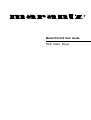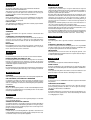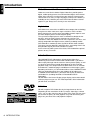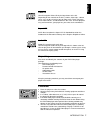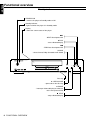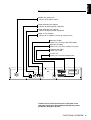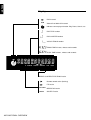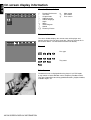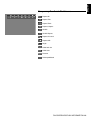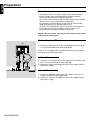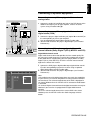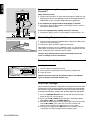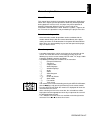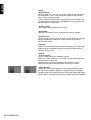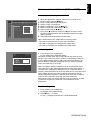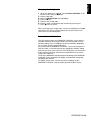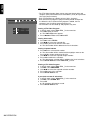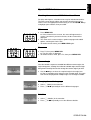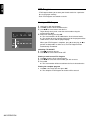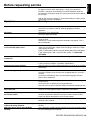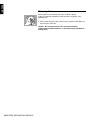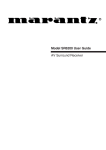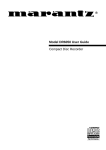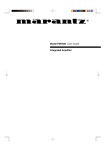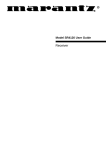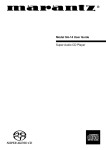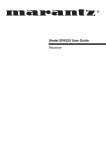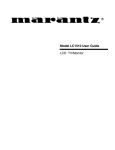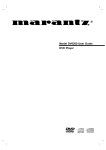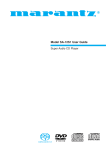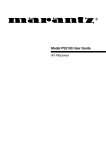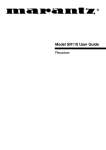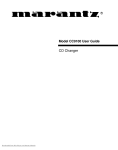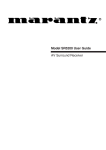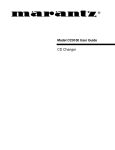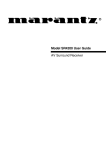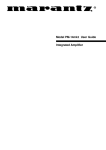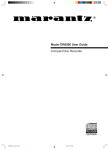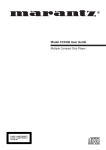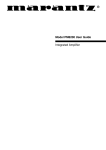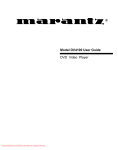Download Marantz DV4100 DVD Player User Manual
Transcript
R
Model DV4100 User Guide
DVD Video Player
ENGLISH
ITALIANOI
WARRANTY
Condizioni di garanzia
For warranty information, contact your local Marantz distributor.
RETAIN YOUR PURCHASE RECEIPT
Your purchase receipt is your permanent record of a valuable purchase.
It should be kept in a safe place to be referred to as necessary for
insurance purposes or when corresponding with Marantz.
L'apparecchio e' garantito per 365 giorni dalla data di acquisto
comprovata da un documento attestante il nominativo del rivenditore e
la data di vendita. La garanzia sara' prestata con la sostituzione o
riparazione gratuita delle parti difettose.
Non sono coperti da garanzia difetti derivanti da uso improprio, errata
installazione, manutenzione effettuata da personale non autorizzato o,
comunque, da circostanze che non possano riferirsi a difetti di
tunzionamento dell'apparecchio. Sono inoltre esclusi dalla garanzia gli
interventi inerenti l'installazione e l'allacciamento agli impianti di
alimentazione.
Gli apparecchi verranno riparati presso i nostri Centri di Assistenza. Le
spese ed i rischi di trasporto sono a carico del cliente.
La casa costruttrice declina ogni responsabilita' per danni diretti o indiretti
provocati dalla inosservanza delle prescrizioni di installazione, uso e
manutenzione dettagliate nel presente manuale.
Per informazioni sull'abbonamento al Servizio Assistenza postgaranzia
e per conoscere l'indirizzo dei Centri Assistenza Marantz rivolgetevi al
nostro servizio consumatori (telefono 1678-20026 - numero verde).
IMPORTANT
When seeking warranty service, it is the responsibility of the consumer
to establish proof and date of purchase. Your purchase receipt or invoice is adequate for such proof.
FOR U.K. ONLY
This undertaking is in addition to a consumer's statutory rights and does
not affect those rights in any way.
FRANÇAIS
GARANTIE
Pour des informations sur la garantie, contacter le distributeur local
Marantz.
CONSERVER L'ATTESTATION D'ACHAT
L'attestation d'achat est la preuve permanente d'un achat de valeur. La
conserver en lieu sur pour s'y reporter aux fins d'obtention d'une
couverture d'assurance ou dans le cadre de correspondances avec
Marantz.
PORTUGUÊS
GARANTIA
Para informações sobre a garantia, contactar o distribuidor Marantz
local.
IMPORTANT
GUARDAR O RECIBO DE COMPRA
Pour l'obtention d'un service couvert par la garantie, il incombe au client d'établir la preuve de l'achat et d'en corroborer la date. Le reçu ou la
facture constituent des preuves suffisantes.
O recibo é o registo permanente da compra que fez. Deve ser guardado
num local seguro, para ser apresentado em questões relacionadas com
o seguro ou para quando tiver de contactar a Marantz.
IMPORTANTE
DEUTSCH
GARANTIE
Quando procurar assisténcia técnica ao abrigo da garantia, é da
responsabilidade do consumidor estabelecer a prova e data de compra.
O recibe é prova adequada.
Bei Garantiefragen wenden Sie sich bitte an Ihren Marantz-Händler.
HEBEN SIE IHRE QUITTING GUT AUF
Die Quittung dient Ihnen als bleibende Unterlage für Ihren wertvollen
Einkauf Das Aufbewahren der Quittung ist wichtig, da die darin
enthaltenen Angaben für Versicherungswecke oder bei Korrespondenz
mit Marantz angeführt werden müssen.
WICHTIG!
Bei Garantiefragen muß der Kunde eine Kaufunterlage mit Kaufdatum
vorlegen. Ihren Quittung oder Rechnung ist als Unterlage ausreichend.
NEDERLANDS
GARANTIE
Voor inlichtingen omtrent garantie dient u zich tot uw plaatselijke Marantz.
SVENSKA
GARANTI
För information om garantin, kontakta Marantz lokalagent.
SPAR KVITTOT
Kvittot är ett inköpsbevis på en värdefull vara. Det skall förvaras säkert
och hänvisas till vid försäkringsfall eller vidkorrespondens mod Marantz.
VIKTIGT
Fö att garantin skall gälla är det kundens sak att framställa bevis och
datum om köpet. Kvitto eller faktura är tillräokligt bevis fö detta.
DANSK
UW KWITANTIE, KASSABON E.D. BEWAREN
GARANTI
Uw kwitantie, kassabon e.d. vormen uw bewijs van aankoop van een
waardevol artikel en dienen op een veilige plaats bewaard te worden
voor evt, verwijzing bijv, in verbend met verzekering of bij correspondentie
met Marantz.
Henvend dem til Deres MARANTZ-forhandler angående inrformation
om garantien.
BELANGRIJK
Bij een evt, beroep op de garantie is het de verantwoordelijkheid van de
consument een gedateerd bewijs van aankoop te tonen. Uw kassabon
of factuurzijn voldoende bewijs.
ESPAÑOL
GARANTIA
Para obtener información acerca de la garantia póngase en contacto
con su distribuidor Marantz.
GUARDE SU RECIBO DE COMPRA
Su recibo de compra es su prueba permanente de haber adquirido un
aparato de valor, Este recibo deberá guardarlo en un lugar seguro y
utilizarlo como referencia cuando tenga que hacer uso del seguro o se
ponga en contacto con Marantz.
IMPORTANTE
Cuando solicite el servicio otorgado por la garantia el usuario tiene la
responsabilidad de demonstrar cuá¥do efectuó la compra. En este caso,
su recibo de compra será la prueba apropiada.
GEM DERES KVITTERING
Deres købskvittering er Deres varige bevis på et dyrt køb. Den bør
gemmes godt og anvendes som bevis, hvis De vil tegne en forsikring,
eller hvis De kommunikerer med Marantz.
VIGTIGT
Det påhviler forbrugeren at skaffe bevis for købet og købsdatoen, hvis
han eller hun ønsker garantiservice. Deres købskvittering eller faktura
er et fuldgyldigt bevis herpå.
ENGLISH
Contents
Introduction
Entertainment for the new millennium ...................................
Introduction ...........................................................................
Unpacking .............................................................................
Placement .............................................................................
6
7
7
7
Functional overview
Front panel ............................................................................
Rear panel .............................................................................
Display ................................................................................
Remote control ....................................................................
8
9
10
11
On-screen display information
Menu bar/Status window .....................................................
Status window icons ............................................................
Default screen .....................................................................
Temporary feedback field icons ...........................................
12
12
12
13
Preparation
General notes ...................................................................... 14
Connecting to a TV.............................................................. 14
Connecting to optional equipment .................................. 15-16
Connecting to the power cord ............................................. 16
Remote Control battery installation ..................................... 16
NTSC/PAL Settings ............................................................. 16
General explanation ............................................................ 17
Turning on the power ........................................................... 18
Initial Setup .................................................................... 18-19
Personal Preferences ..................................................... 19-20
Access Control: child lock ................................................... 21
Access Control: parental control .................................... 22-23
Operation
Loading discs ...................................................................... 24
Playing a DVD-Video disc ................................................... 24
Playing a Video CD ............................................................. 25
General Features ........................................................... 25-28
Special DVD features .......................................................... 29
Special VCD features .......................................................... 30
Playing an Audio CD ...................................................... 30-31
FTS Program ....................................................................... 32
Before requesting service
Before requesting service ................................................... 33
Cleaning discs ..................................................................... 34
Specifications
Specifications ...................................................................... 35
INDEX 5
ENGLISH
Introduction
Entertainment for the new millennium
Video was never like this before! Digital video discs provide perfect
digital, studio-quality pictures; three dimensional digital, multi-channel
audio; story sequences screened from your choice of camera angle;
sound tracks in as many as eight languages; and up to 32 subtitles (if
available on disc). Whether you watch DVD-Video on wide-screen or
regular TV, you always see it the way it was meant to be.
Digital video
DVD-Video uses state-of-the-art MPEG2 data compression technology
to register an entire movie on a single 5-inch disc. DVD’s variable
bitrate compression, running at up to 9.8 Mbits/second, captures even
the most complex pictures in their original quality.
The crystal-clear digital pictures have a horizontal resolution of over
500 lines, with 720 pixels (picture elements) to each line. This
resolution is more than double that of VHS, superior to Laser Disc, and
entirely comparable with digital masters made in recording studios.
DVD-Video discs conform to either the PAL or NTSC video standard.
This player can play both PAL and NTSC discs, presenting them in the
best possible way on your multi-standard TV screen.
As the universal video system of the future, DVD-Video offers optimal
pictures on any TV screen.
Introduction
Your MARANTZ DVD-Video player will play digital video discs
conforming to the universal DVD-Video standard. With it, you will be
able to enjoy full-length movies with true cinema picture quality, as well
as stereo or multi-channel sound (depending on the disc and your
playback setup). The unique features of DVD-Video, such as selection
of sound track, subtitle languages and different camera angles (again
depending on the disc), are all included. What’s more, MARANTZ Child
Lock lets you decide which discs your children will be able to see.
In addition to DVD-Video discs, you will be able to play all Video CDs
and Audio CDs (including finalized CD Recordable and CD
Rewritable).
You will find the On-Screen Display, player display, and remote control
make the player easy to use. This manual provides all the information
you will need, so read on!
DVD-Video
DVD-VIDEO DISC
TITLE 1
CHAPTER 1
CHAPTER 2
TITLE 2
CHAPTER 1
6 INTRODUCTION
CHAPTER 2
CHAPTER 3
You will recognize DVD-Video discs by the logo shown on the left.
Depending on the material on the disc (a movie, video clips, a drama
series, etc.) the disc may have one or more Titles. Each Title may have
one or more Chapters. To make playback easy and convenient, your
player lets you select Titles and playback Chapters.
ENGLISH
Video CD
You will recognize Video CDs by the logo shown at the left.
Depending on the material on the disc (a movie, video clips, a drama
series, etc.) the disc may have one or more tracks. Tracks may have
one or more indexes, as indicated on the disc case. To make playback
easy and convenient, your player lets you select tracks and indexes.
Super VCD
SVCD discs based on the Super VCD IO Standard based on the
Standard of the Electronics Industry of the People’s Republic of China.
Audio CD
Audio CDs contain music tracks only.
You will recognize Audio CDs by their logo which is shown at the left.
You can play them in conventional style through a stereo system, using
the keys on the remote control and/or front panel, or via the TV using
the On-Screen Display (OSD).
Unpacking
First check and identify the contents of your DVD-Video player
package.
You should have the following items.
DVD-Video player
Remote Control with batteries
AC power cord
Audio/Video cable
SCART cable
Instructions for use
Keep the packaging materials; you may need them to transport your
player in the future.
Placement
●
●
/
●
●
●
Place the player on a firm, flat surface.
Keep the player away from domestic heating equipment and direct
sunlight.
In a cabinet, allow about 2.5 cm (1 inch) of free space all around
the player for adequate ventilation.
If the DVD-Video player cannot read CDs/DVDs correctly, use a
commonly available cleaning CD/DVD to clean the lens before taking
the DVD-Video player to be repaired. Other cleaning methods may
destroy the lens. Always keep the tray closed to avoid dust on the lens.
The lens may cloud over when the DVD-Video player is suddenly
moved from cold to warm surroundings. Playing a CD/DVD is not
possible then. Leave the DVD-Video player in a warm environment
until the moisture evaporates.
INTRODUCTION 7
ENGLISH
Functional overview
Front panel
STANDBY-ON
- switches the player to Standby mode or ON
Standby indicator
- lights red when the player is in Standby mode
Display
- shows the current status of the player
T
- NEXT title/chapter/track
2 PLAY
- starts video/audio play
S
- PREVious title/chapter/track
SOUND
- selects Stereo, Dolby Surround or 3D-Sound
DVD PLAYER DV4100
PLAY
STANDBY
SOUND
ON/OFF
POWER
OPEN/CLOSE
Disc tray
/ OPEN/CLOSE
- opens/closes the disc tray
; PAUSE
- interrupts video/audio play or advances
to the next picture frame
9 STOP
- stops video/audio play
8 FUNCTIONAL OVERVIEW
PAUSE
STOP
ENGLISH
Rear panel
MAINS (AC) power jack
- connect to the power source
Digital audio out jack (optical)
- connect to digital (optical) equipment
Digital audio out jack (coaxial)
- connect to digital (coaxial) equipment
Audio / L/R (Left/Right)
- connect to an amplifier, receiver or stereo system
Video Out (CVBS)
- connect to a TV with CVBS video inputs
Video Out (S-Video)
- connect to a TV with S- Video (Y/C) inputs
Euroconnector (AUX)
- connect to a VCR
TV OUT (TV)
- connect to a TV with Euroconnector
R
AUX
MODEL NO.DV4100
DIGITAL OUT
VIDEO
OUT
AUDIO
OUT
VIDEO
OUT
TV
OPTICAL
COAXIAL
R
L
S1
A/V EUROCONNECTOR
Caution: Do not touch the inner pins of the jacks on the
rear panel connectors. Electrostatic discharge may cause
permanent damage to the unit.
FUNCTIONAL OVERVIEW 9
ENGLISH
Display
DVD inserted
VCD
Video CD or Audio CD inserted
Indicates current player function: Play, Pause, Search, etc.
DVD TITLE number
TITLE
DVD CHAPTER number
CHAPTER
TRACK
VCD/CD TRACK number
TRACK TIME in hours, minutes and seconds
TRACK TIME
TOTAL
TITLE CHAPTER
VCD
TIME
TOTAL TIME in hours, minutes and seconds
TOTAL TRACK TIME
TRACK
A -B REPEAT SHUFFLE
CHAPTER
TITLE TRACK
REPEAT CHAPTER/TITLE/TRACK active
Remote control active (flashing)
FTS active
A -B REPEAT REPEAT A-B active
SHUFFLE
10 FUNCTIONAL OVERVIEW
SHUFFLE active
ENGLISH
Remote control
0-9
numerical key pad
2
RETURN
- go back to previous menu
OK
- acknowledge menu selection
t u w v
- (left/right/up/down) cursor
movement
1
2
3
4
5
6
7
8
SETUP
0
DVD
Q O
- search backward* / previous
chapter or track
9
- stop
OSD
OK
RETURN
MENU DVD
- access menu of a DVD
SETUP OSD
- access or remove On-screen
display
- bit rate indicator* (only available in
certain countries)
Z
- subtitle language selector
Y
- audio language selector
i
2
- play
R P
- search forward* / next chapter
or track
9
MENU
STANDBY-ON
(ON-OFF)
W
- select title
T-C
á
à
í
Ç
REPEAT
REPEAT
A-B
É
ë
SHUFFLE
Å
X
- select chapter
a
- enlarge video image
}
- select DVD camera angle
REPEAT
- repeat chapter, track, title, disc
REPEAT A-B
- repeat sequence
SHUFFLE
- playback tracks in random order
;
- pause playback temporarily /
frame-by-frame playback
* Press key for about 1 second
FUNCTIONAL OVERVIEW 11
ENGLISH
On screen display information
Menu bar/Status window
V
W
X
Y
Z
}
a
c
d
e
Personal Preferences
Title/Track
Chapter/Index
Audio language
Subtitle language
Angle
Zoom
Video Program
Sound
Picture by Picture
f
g
h
Slow motion
Fast motion
Time search
Status window icons
The status window displays the current status of the player and
appears with the first part of the menu bar. (You must activate this in
the Features Menu - see Personal Preferences for details).
General
Disc type
Tray status
Default screen
The default screen is displayed when the player is in STOP mode.
It may contain a ‘Status Window’ and a ‘Temporary Feedback Field’.
This gives information concerning prohibited actions, playback modes,
available angles, etc.
12 ON SCREEN DISPLAY INFORMATION
Repeat All
Repeat Title
Repeat Track
Repeat Chapter
Shuffle
Shuffle Repeat
Repeat A to end
Repeat A-B
Angle
Child Lock On
Child Safe
Resume
Action prohibited
ON SCREEN DISPLAY INFORMATION 13
ENGLISH
Temporary Feedback Field icons
ENGLISH
Preparation
General notes
- Depending on your TV and other equipment you wish to connect,
there are various ways you could connect the player. Possible
connections are shown in the following drawings.
- Please refer to the manuals of your TV, VCR, Stereo System or other
devices as necessary to make the best connections.
- Do not connect your DVD-player via your VCR. The video quality
could be distorted by the copy protection system.
- For better sound reproduction, connect the player’s audio out jacks
to the audio in jacks of your amplifier, receiver, stereo or A/V
equipment. See ‘Connecting to optional equipment’.
Caution: Do not connect the player’s audio out jack to the phono
in jack of your audio system.
Connecting to a TV
TV
●
Connect the Euroconnector to the corresponding connector on the
TV using the Euroconnector cable supplied (A).
If your TV is not equipped with a Euroconnector you can select one of
the following alternative connections:
D
C
B
A
S-Video (Y/C) connection
1 Connect the S-Video jack on the DVD-player to the S-Video in jack
on the TV using an optional S-Video cable (B).
2 Connect the audio Left and Right out jacks to the audio left/right in
I
DIGITAL AUDIO OUT
AUX/VCR
IN
STEREO OUT
jacks on the TV (D).
PCM/MPEG2/AC3/DTS
II
TV OUT
R
OPT OUT
DIG OUT
L
AUDIO OUT
(CVBS)
(Y/C)
VIDEO OUT
S-VIDEO OUT
Video CVBS connection
1 Connect the Video out (CVBS) jack to the video in jack on the TV
using the audio/video cable supplied (C).
2 Connect the audio Left and Right out jacks to the audio left/right in
jacks on the TV (D).
14 PREPARATION
Connecting to an amplifier equipped with two channel
analog stereo
AMPLIFIER
●
Connect the audio Left and Right out jacks of the DVD player to the
audio left and right in jack on your amplifier, receiver or stereo
system, using an audio cable (E).
TV
Connecting to an amplifier equipped with two channel
digital stereo (PCM)
G
F
E
1 Connect the player’s digital audio out jack (optical G or coaxial F) to
2
AUX
DIGITAL OUT
VIDEO
OUT
AUDIO
OUT
VIDEO
OUT
MODEL NO.DV4100
the corresponding in jack on your amplifier.
Use an optional digital (optical G or coaxial F) audio cable.
You will need to activate the player’s digital output (see ‘Personal
Preferences’).
Connecting to an A/V receiver equipped with a multichannel decoder (Dolby Digital™(AC-3), MPEG 2 and DTS)
TV
OPTICAL
COAXIAL
R
L
S1
A/V EUROCONNECTOR
Digital Multi-channel sound
Digital multi-channel connection provides the best sound quality. For
this you need a multi-channel A/V receiver that supports one or more
of the audio formats supported by your DVD player (MPEG 2, Dolby
Digital™(AC-3), AC3 and DTS). Check the receiver manual and the
logos on the front of the receiver.
1 Connect the DVD player’s digital audio output (optical G or coaxial
F) to the corresponding input on the receiver using an optional
digital (optical G or coaxial F) audio cable.
2 You will need to activate the player’s digital output (see ‘Personal
Preferences’).
All
Note:
If the audio format of the digital output does not match the capabilities
of your receiver, the receiver will produce a strong, distorted sound or
no sound at all. The selected audio format of the DVD is displayed in
the Status Window when the SETUP OSD is activated or Audio button
is activated.
Six Channel Digital Surround Sound via digital connection can only be
obtained if your receiver is equipped with a Digital Multi-channel
decoder.
To see the selected audio format of the current DVD in the Status
Window, press the SETUP OSD or the Audio Language selector
button.
PREPARATION 15
ENGLISH
Connecting to optional equipment
ENGLISH
Connecting to an amplifier equipped with Dolby
Surround™
TV
Dolby Surround sound
1 Connect the player to the TV, then connect the player’s audio Left and
Right out jacks to the corresponding in jacks on the Dolby Surround™
Audio/Video receiver, using the audio/video cable supplied (D).
D
C
B
A
I
If your TV is equipped with a Dolby Surround™ decoder,
● Connect the player to the TV as described in ‘Connecting to a TV’.
AUX/VCR
IN
STEREO OUT
DIGITAL AUDIO OUT
If your amplifier is equipped with a Dolby Digital™ decoder,
● Connect the player as described in ‘Connecting to an A/V receiver
with multi-channel decoder’.
PCM/MPEG2/AC3/DTS
II
TV OUT
R
OPT OUT
DIG OUT
L
AUDIO OUT
(CVBS)
(Y/C)
VIDEO OUT
S-VIDEO OUT
Connecting the power cord
1 Plug the female end of the supplied power cord into the Mains (AC)
jack on the rear of the player.
2 Connect the other end of the cord to an AC outlet.
Note: When the player is in the “STANDBY” mode, it is still consuming
some power. If you wish to disconnect your player completely from the
power, unplug the power cord from the AC outlet.
Caution: Only qualified service personnel should remove the
cover or attempt to service this device.
Remote control battery installation
Loading the batteries
+
-
+
-
1 Open the battery compartment cover.
2 Insert batteries as indicated inside the battery compartment.
3 Close the cover.
Caution: Do not mix old and new batteries. Never mix different
types of batteries (standard, alkaline, etc.).
NTSC/PAL Settings
You can switch the NTSC/PAL setting of the DVD player to match the video
signal of your TV. This setting only affects the television’s on-screen display
that shows the stop and setup modes. You may select either NTSC or PAL.
To change the DVD player setting to PAL or NTSC, follow the steps below.
1 Press the POWER ON/OFF button on the front panel of the DVD
player to turn OFF the DVD player.
2 Press and hold 9 and T on the front of the DVD player. While
holding 9 and T ,press POWER ON/OFF.
3 After PAL or NTSC appears on the display panel of the DVD player,
4
16 PREPARATION
release 9 and T at the same time. The PAL or NTSC that
appears on the display panel indicates the current setting.
To change the setting, press T within three seconds. The new
setting (PAL or NTSC) will appear on the display panel.
ENGLISH
General explanation
About this manual
This manual gives the basic instructions for operating this DVD player.
Some DVDs require specific operation or allow only limited operation
during playback. In these cases, the player may not respond to all
operating commands. When this occurs, please refer to the
instructions contained with the DVD. When the symbol Ä appears on
the TV screen, the operation is not permitted by the player or the disc.
Remote control operation
- Unless otherwise stated, all operations can be carried out with the
remote control. Always point the remote control directly at the player,
making sure there are no obstructions in the path of the infrared beam.
When there are corresponding keys on the front panel of the player,
they can also be used.
Menu bar operation
OK
RETURN
i
TC
- A number of operations can be carried out via the menu bar on the
screen. The menu bar can be accessed by pressing any of the
following keys on the remote control: SETUP OSD, T-C, Angle, Audio
Language, Subtitle Language and Zoom.
- The following functions are available via the menu bar:
-V
Personal Preferences
-W
Title/Track
-X
Chapter/Index
-Y
Audio language
-Z
Subtitle language
-}
Angle
-a
Zoom
-c
Video Program
-d
Sound
-e
Picture by Picture
-f
Slow motion
-g
Fast motion
-h
Time search
- The various items can be selected by pressing the SETUP OSD button,
then the w/v keys or by pressing relevant keys on the remote control.
- Pressing SETUP OSD while the menu bar is displayed will clear the
menu bar from the screen.
- When selecting an item in the menu bar, the selected item will be
high lighted and the appropriate cursor keys to operate this item will
be displayed below the icon.
- < or > indicates that more items are available at the left/right of the
menu bar. Press t or u to select these items.
PREPARATION 17
ENGLISH
Turning On the power
1 Switch on the TV and select the video input channel for your DVDVideo player.
DVD PLAYER DV4100
STANDBY
2 Press ON button.
ON/OFF
POWER
Initial Setup
General
Initial Setup
In ‘Initial Setup’ you may have to set your preferences for some of the
player’s features. (not applicable for all models)
Menu language
English
Operation
Español
After switching on the player for the very first time, the ‘Initial Setup
Screen’ will appear.
The menu for the first item to be set is displayed and the first option is
highlighted.
Français
Português
Chinese
Malay
●
●
OK
RETURN
i
TC
Initial Setup
Initial Setup
Audio language
Subtitle language
English
English
Español
Español
Français
Français
Português
Português
Russian
Russian
Polish
Polish
Use the w v keys to go through the options of the menu.
The icon of the selected option will be high lighted.
Use OK to confirm your selection and to go to the next menu.
Note: Preferences have to be set in the order in which the item menus
will appear on the screen.
The ‘Initial Setup’ screen will only disappear after the settings for the
last item have been confirmed.
If any keys other than w v or OK are pressed Ä, will appear on the screen.
If the player is switched off while setting personal preferences, all
preferences have to be set again after switching the player on again.
The following items may have to be set in Initial Setup:
Menu language
The On Screen Menus will be displayed in the language you choose.
You can choose from different languages.
Audio language
The sound will be in the language you choose if it is available on the
disc. If the language you select is not available, speech will revert to
the first spoken language on the disc. You can choose from different
languages.
Subtitle language
The subtitles will be in the language you choose if it is available on the disc.
If the language you select is not available, subtitles will revert to the first
subtitle language on the disc. You can choose from different languages.
TV Shape
If you have a wide screen (16:9) TV, select 16:9.
If you have a regular (4:3) TV, select 4:3.
If you have a 4:3 TV, you can also select between:
Letterbox for a ‘wide-screen’ picture with black bars top and bottom, or Pan
Scan, for a full-height picture with the sides trimmed. If a disc has Pan Scan, the
picture then moves (scans) horizontally to keep the main action on the screen.
18 PREPARATION
Note: All these items may have to be set during ‘Initial Setup’. After
that, they can always be changed in the Personal Preferences Menu.
Personal Preferences
You can set your personal preferences for some of the player features.
General operation:
4
7
5
8
MENU
DVD
6
9
●
SETUP
0
OSD
●
RETURN
OK
●
i
●
Press SETUP OSD on the remote control.
Select V in the menu bar.
➤ The Personal Preferences menu appears.
Use the t u w v keys to toggle through the menus, submenus
and submenu options.
➤ When a menu item is selected, the cursor keys (on the remote
control) to operate the item are displayed next to the item.
Press OK to confirm and return to the main menu.
The following items can be adapted:
Picture
-TV Shape
See ‘Initial Setup’
- Black level shift (NTSC only)
Select ON for adapting the color dynamics to obtain richer contrasts.
- Video shift
The factory centers the video on your screen. Use this setting to
personalize the position of the picture on your TV by scrolling it to the
left or right.
PREPARATION 19
ENGLISH
Country
Select your country. This also is used as input for the ‘Parental Control’
feature (see ‘Access Control’).
ENGLISH
Sound
- Digital output
Factory setting: ALL. This means that both coaxial and optical outputs
are switched on. If you are not connecting equipment with a digital
input, change the setting to OFF.
If your equipment doesn't include a digital multi-channel decoder, set
the digital output to PCM (Pulse Code Modulation). Both coaxial and
optical outputs are switched on.
- Analog output
Select Stereo, Dolby Surround or 3D sound.
- Night Mode
Optimizes the dynamics of the sound with low volume playback.
- Karaoke vocal
Put this setting to ON only when a multi-channel karaoke DVD is being
played. The karaoke channels on the disc will then be mixed to a
normal stereo sound.
Language
Select the required Menu, Audio and Subtitle language. See ‘Initial Setup’.
Audio language and Subtitle language can also be adapted via the
Menu bar on the screen.
Features
- Access Control
Access Control contains the following features:
Child Lock - When Child Lock is set to ON, a 4-digit code needs to be
entered in order to play discs.
Parental control - Allows the conditional presentation of DVDs
containing Parental Control information (see ‘Access Control’).
- Status Window
Displays the current status of the player and is displayed with the menu
bar. When disc playback is stopped, it is displayed with the ‘Temporary
Feedback Field’ in the default screen. See ‘On-Screen Display information;
Factory setting is ON. Select OFF to suppress display of the Status Window.
20 PREPARATION
Activating/deactivating the child lock
1 When disc playback is stopped, select Access Control in the
2
3
4
5
6
7
8
features menu using the w/v keys.
Enter a 4-digit code of your own choice.
Enter the code a second time.
Move to “Child Lock” using the w/v keys.
Move to LOCK/UNLOCK using the u key.
Select LOCK using the w/v keys.
Press OK or t to confirm, then press t again to exit the menu.
➤ Now unauthorized discs will not be played unless the 4-digit
code is entered.
Select UNLOCK to deactivate the Child Lock.
Note: Confirmation of the 4-digit code is necessary when:
- The code is entered for the very first time (see above),
- The code is changed (see ‘Changing the 4-digit code’),
- The code is cancelled (see ‘Changing the 4-digit code’).
Authorizing discs
Insert the disc. See ‘Loading disc’.
➤ The ‘child protect’ dialog will appear.
You will be asked to enter your secret code for ‘Play Once ‘or ‘Play
Always.’ If you select ‘Play Once’, the disc can be played as long as it
is in the player and the player is ON. If you select ‘Play Always’, the
disc will become child safe (authorized) and can always be played,
even if the Child Lock is set to ON.
●
Choose 'Play always' to remove the disk from
child-safe list
Notes: The player memory maintains a list of 50 authorized (‘Child
safe’) disc titles. A disc will be placed in the list when ‘Play Always’ is
selected in the ‘child protect’ dialog. Each time a ‘child safe’ disc is
played, it will be placed on top of the list. When the list is full and a new
disc is added, the last disc in the list will be removed from the list.
Double sided DVDs may have a different ID for each side. In order to
make the disc ‘child safe’, each side has to be authorized.
Multi-volume VCDs may have a different ID for each volume. In order
to make the complete set ‘child safe’, each volume has to be
authorized.
Deauthorizing discs
●
●
Insert the disc. See ‘Loading disc’.
➤ Playback starts automatically.
Press 9 while { is visible.
➤ The | will appear and the disc is now deauthorized.
PREPARATION 21
ENGLISH
Access control; child lock (DVD and VCD)
ENGLISH
Access control; Parental control (DVD-Video
only)
Movies on DVDs may contain scenes not suitable for children.
Therefore, disc may contain ‘Parental Control’ information which
applies to the complete disc or to certain scenes on the disc. These
scenes are rated from 1 to 8, and alternative, more suitable scenes are
available on the disc. Ratings are country dependent. The ‘Parental
Control’ feature allows you to prevent discs from being played by your
children or to have certain discs played with alternative scenes.
Activating/Deactivating Parental Control
1 When disc playback is stopped, select Access Control in the
2
3
4
5
features menu using the w/v keys.
Enter your 4-digit code. If necessary, enter the code a second time.
Move to Parental Control using the w/v keys.
Move to Value Adjustment (1-8) using the u key.
Then use the w/v keys or the numerical keys on the remote control
to select a rating from 1 to 8 for the disc inserted.
Rating 0 (displayed as ‘– –’):
Parental Control is not activated. The Disc will be played in full.
Ratings 1 to 8:
The disc contains scenes not suitable for children. If you set a rating for
the player, all scenes with the same rating or lower will be played.
Higher rated scenes will not be played unless an alternative is
available on the disc. The alternative must have the same rating or a
lower one. If no suitable alternative is found, play will stop and the 4digit code has to be entered.
6 Press OK or t to confirm, then press t again to exit the menu.
Country
1 When disc playback is stopped, select ACCESS CONTROL in the
2
3
4
5
6
22 PREPARATION
features menu using the w/v keys.
Enter the 4-digit code.
Move to CHANGE COUNTRY using the w key.
Press the u key.
Select a country using w/v.
Press OK or t to confirm, then press t again to exit the menu.
1 When disc playback is stopped, select ACCESS CONTROL in the
2
3
4
5
6
7
features menu using the w/v keys.
Enter the old code.
Move to CHANGE CODE using the w key.
Press the u key.
Enter the new 4-digit code.
Enter the code a second time and reconfirm by pressing OK.
Press t to exit the menu.
Note: If you forget your 4 digit code, it can be cancelled by pressing 9
four times in the ‘Access Control’ dialog. You can then enter a new
code (twice!) as described above.
Parental Control Disclaimer
This DVD player features the PARENTAL CONTROL system which is
intended to activate when playing DVD discs furnished with certain
software coding. This is according to technical standards adopted by
the set maker and disc content industries.
Please note that the PARENTAL CONTROL system will not operate a
DVD disc which is not furnished with the appropriate software coding.
Also note that at the time of release of this DVD player, certain aspects
of the technical standards had not been settled between set makers
and the disc industries.
On this basis MARANTZ cannot guarantee functioning of the PARENTAL
CONTROL system and denies any liability associated with unintended
watching of disc content.
If in doubt, please make sure the disc plays according to your
PARENTAL CONTROL settings before you allow children access.
PREPARATION 23
ENGLISH
Changing the 4-digit code
ENGLISH
Operation
Loading discs
1 Press OPEN/CLOSE on the front of the player. The disc tray opens.
2 Load your chosen disc in the tray, label side up (also when a double
PLAY
SOUND
OPEN/CLOSE
PAUSE
STOP
3
sided DVD is inserted). Make sure it is sitting properly in the correct
recess.
Gently push the tray, or press OPEN/CLOSE, to close the tray.
➤ READ appears in the status window and on the player display,
and playback starts automatically.
Note: If ‘Child Lock’ is set to ON and the disc inserted is not in the ‘child
safe’ list (not authorized), the 4-digit code must be entered and/or the
disc must be authorized (see ‘Access Control’).
Playing a DVD-video disc
Playing a title
➤ After inserting the disc and closing the tray, playback starts
automatically and the status window and the player display show
the type of disc loaded, as well as information about the disc’s
contents and playing time.
The disc may invite you to select an item from a menu. If the selections
are numbered, press the appropriate numerical key; if not, use the w/v,
t/u keys to highlight your selection, then press OK.
➤ The currently playing title and chapter number are displayed in the
menu bar and the player display.
The elapsed playing time is shown in the status window and the player
display.
● If required, you can use the Sound key to select Stereo, Dolby
Surround or 3D-Sound.
Play may stop at the end of the Title, and the player may return to
the DVD menu. To go on to the next title, press 2.
● To stop play at any other time, press 9.
➤ The default screen will appear, giving information about the
current status of the player.
● You can resume play from the point at which you stopped play. Press
2; when you see the Resume icon . on the screen, press 2 again.
➤ The RESUME feature applies not only to the disc in the player,
but also to the last four discs you have played. Simply reload the
disc and press 2; when you see the Resume icon . on the screen ,
press 2 again.
Note: Since it is usual for DVD movies to be released at different times
in different regions of the world, all players have region codes. Discs
can have an optional region code. If you load a disc of a different
region code into your player, you will see the region code notice on the
screen. The disc will not play and should be removed from the player.
24 OPERATION
ENGLISH
Playing a Video CD
Playing a disc
- After inserting the disc and closing the tray, playback starts
automatically and the status window and the player display show the
type of disc loaded, as well as information about the disc’s contents
and playing time.
- The disc may invite you to select an item from a menu. If the
selections are numbered, press the appropriate numerical key.
- The currently playing track number is displayed in the menu bar and
the player display. The elapsed playing time is shown in the status
window and the player display.
● If required, you can use the SOUND key to select Stereo, Dolby
Surround or 3D-Sound.
● To stop play at any time, press 9.
➤ The default screen will then appear.
● You can resume play from the point at which you stopped play. Press
2; when you see the Resume icon on the screen ., press 2 again.
The resume feature applies not only to the disc in the player, but also
to the last four discs you have played. Simply reload the disc and press
2; when you see the Resume icon . on the screen, press 2 again.
General features
Note: Unless stated otherwise, all operations described are based on
remote control operation. A number of operations can also be carried
out via the menu bar on the screen (see ‘Menu bar operation’).
Moving to another title/TRACK
T-C
á
à
É
í
Ç
REPEAT
REPEAT
ë
SHUFFLE
Å
A-B
When a disc has more than one title or track (which you can see from
both the menu bar and the player display), you can move to another
title as follows:
● Press T-C (title/chapter), then press P briefly during play to select
the next title/track.
● Press T-C (title/chapter), then press O briefly during play to return
to the beginning of the current title/track. Press O twice briefly to
step back to the previous title/track.
T-C
á
à
í
Ç
REPEAT
REPEAT
A-B
É
Moving to another chapter/index
ë
SHUFFLE
Å
When a title on a disc has more than one chapter or a track has more
than one index (which you can see from the player display and on the
menu bar), you can move to another chapter/index as follows:
● Press P briefly during play to select the next chapter/index.
● Press O briefly during play to return to the beginning of the current
chapter/index. Press O twice briefly to step back to the previous
chapter/index.
● To go directly to any chapter or index, select T-C (title/chapter), then
enter the chapter/index number using the numerical keys (0-9).
Note: If the number has more than one digit, press the keys in rapid
succession.
OPERATION 25
ENGLISH
Still Picture and Frame-by-frame playback
T-C
á
à
í
REPEAT
É
Ç
ë
SHUFFLE
REPEAT
●
●
Å
A-B
●
●
Select e (picture by picture) in the menu bar.
Use the w key to enter the picture by picture menu.
➤ The player will now go into PAUSE mode.
Use the cursor keys t u to select the previous or next picture
frame.
To exit Picture by picture mode, press 2 or v.
You can also step forward by pressing ; repeatedly on the remote control.
Search
T-C
á
à
É
í
Ç
REPEAT
REPEAT
ë
SHUFFLE
●
●
Å
A-B
●
●
●
Select g (Fast motion) in the menu bar.
Use the w keys to enter the Fast Motion menu.
Use the t u keys to select the required speed: -32, -8 or -4
(backward), or +4, +8, +32 (forward).
Select 1 to play at normal speed again.
To exit Fast Motion mode, press 2 or v.
To search forward or backward through different speeds, you can also
hold down Q or R.
T-C
Repeat
á
à
í
Ç
REPEAT
REPEAT
A-B
CHAPTER
É
ë
SHUFFLE
Å
TITLE
REPEAT
REPEAT
REPEAT
TRACK
REPEAT
REPEAT
á
à
í
Ç
REPEAT
A-B
Video CDs - Repeat track/disc
● To repeat the track currently playing , press REPEAT.
➤ REPEAT TRACK appears on the player display.
● To repeat the entire disc, press REPEAT a second time.
➤ REPEAT appears on display and screen.
● To exit Repeat mode, press REPEAT a third time.
Repeat A-B
T-C
REPEAT
DVD-Video Discs - Repeat chapter/title/disc
● To repeat the currently playing chapter, press REPEAT.
➤ REPEAT CHAPTER appears on the player display.
● To repeat the title currently playing , press REPEAT a second time
➤ REPEAT TITLE appears on the display.
● To repeat the entire disc, press REPEAT a third time
➤ REPEAT appears on the display.
● To exit Repeat mode, press REPEAT a fourth time.
É
ë
SHUFFLE
Å
26 OPERATION
A -B REPEAT
To repeat a sequence in a title:
● Press REPEAT A-B at your chosen starting point;
➤ A- appears briefly on the screen.
● Press REPEAT A-B again at your chosen end point;
➤ A-B REPEAT appears briefly on the display, and the repeat sequence
begins (A-B REPEAT is displayed on the front panel of the player).
● To exit the sequence, press REPEAT A-B.
á
à
í
Ç
REPEAT
REPEAT
A-B
ENGLISH
Shuffle
T-C
É
SHUFFLE
ë
DVD-Video discs
This shuffles the playing order of chapters within a title, if the title has
more than one.
● Press SHUFFLE during play.
➤ SHUFFLE appears on the screen for about 2 seconds.
● To return to normal play, press SHUFFLE again.
Video CDs
This shuffles the playing order of the tracks, if the disc has more than one.
● Press SHUFFLE during play.
➤ SHUFFLE appears on the screen for about 2 seconds.
● To return to normal play, press SHUFFLE again.
SHUFFLE
Å
Time search
The Time Search function allows you to start playing at any chosen
time on the disc.
● Select h (Time Search) in the menu bar.
● Press w.
➤ The player will now go into PAUSE mode.
➤ A time edit box appears on the screen, showing the elapsed
playing time of the current disc.
● Use the digit keys to enter the required start time. Enter hours,
minutes and seconds from left to right in the box.
➤ Each time an item has been entered, the next item will be highlighted.
● Press OK to confirm the start time.
➤ The time edit box will disappear and play starts from the
selected time position on the disc.
Zoom
T-C
á
à
í
Ç
REPEAT
REPEAT
A-B
É
ë
SHUFFLE
Å
The Zoom function allows you to enlarge the video image and to pan
through the enlarged image.
● Select a (Zoom) in the menu bar.
● Press w/v to activate the ZOOM function and select the required
zoom factor: 1.33 or 2 or 4.
➤ The player will go into Pause mode.
➤ The selected zoom factor appears below the Zoom icon in the
menu bar and ‘Press OK to pan’ appears below the menu bar.
➤ The picture will change accordingly.
● Press OK to confirm the selection.
➤ The panning icons appear on the screen: v w t u and OK.
● Use the v w t u keys to pan across the screen.
● When OK is pressed only the zoomed picture will be shown on the
screen.
● If you wish to zoom at any moment, press a (Zoom) and select the
required zoom factor as described above.
● To exit Zoom mode:
– Press 2.
➤ Playback will resume.
– Press STOP, SETUP OSD.
OPERATION 27
ENGLISH
FTS-Video
- The FTS-Video function allows you to store your favorite titles and
chapters (DVD) and favorite tracks and indexes (VCD) for a particular
disc in the player memory.
- Each FTS program can contain 20 items (titles, chapters).
- Each time an FTS program is played it will be placed on top of the
list. When the list is full and a new program is added, the last
program in the list will be removed from the list.
- The selections can be called up and played at any time.
Storing a FTS-Video Program
● In STOP mode, select Video FTS c in the menu bar.
● Press w to open the menu.
➤ The Video FTS menu appears.
● Press t or u or FTS to select ON or OFF.
Storing titles/tracks
Press w to select TITLES.
● Use t or u to select the required title.
● Press OK if you wish to store the entire title.
➤ The title number will be added to the list of selections.
●
Storing chapters/indexes
● Press w on the selected title number.
➤ The title number will be marked and the highlight moves to the
first available chapter number for this title.
● Use t or u to select the required chapter number.
● Press OK to confirm the selection.
➤ The title/chapter selection will be added to the list of selections.
● Press SETUP OSD to exit the Video FTS c menu.
Erasing a FTS-Video Program
● In STOP mode, select Video FTS c in the menu bar.
● Use w to select PROGRAM.
● Use t or u to select the required selection number.
● Press OK to erase the selection.
● Press SETUP OSD to exit.
If you wish to erase all selections:
● In STOP mode, select Video FTS c in the menu bar.
● Use w to select CLEAR ALL.
● Press OK.
➤ All selections will now be erased.
● Press SETUP OSD to exit.
28 OPERATION
ENGLISH
Special DVD features
Checking the contents of DVD-Video discs: Menus
For titles and chapters, selection menus may be included on the disc.
The DVD’s menu feature allows you to make selections from these
menus. Press the appropriate numerical key; or use the w, v, u, t keys
to highlight your selection, then press OK.
Title menus
●
7
8
MENU
DVD
9
SETUP
0
OSD
OK
RETURN
●
●
Press MENU DVD.
➤ If the current title has a menu, the menu will appear on the
screen. If no menu is present in the title, the disc menu will be
displayed.
The menu can list camera angles, spoken language and subtitle
options, and chapters for the title.
To remove the title menu, press MENU DVD again.
Disc menu
7
8
MENU
DVD
i
RETURN
T-C
9
SETUP
0
OSD
●
OK
●
Press T-C then press MENU DVD.
➤ The disc menu is displayed.
To remove the disc menu, press T-C, then press MENU DVD.
Camera Angle
If the disc contains sequences recorded from different camera angles, the
angle icon appears, showing the number of available angles and the angle
being shown currently. You can then change the camera angle if you wish.
●
Use the w/v keys to select the required angle in the angle icon.
➤ After a small delay, play changes to the selected angle. The angle
icon remains displayed until multiple angles are no longer available.
Changing the audio language
●
●
Select Y (Audio) in the menu bar.
Press Y or w/v repeatedly to see the different languages.
Subtitles
●
●
Select Z (Subtitle) in the menu bar.
Press Z or w/v repeatedly to see the different subtitles.
OPERATION 29
ENGLISH
Special VCD-Features
Playback Control (PBC)
●
●
●
●
●
Load a Video CD with PBC and press 2.
Go through the menu with the keys indicated on the TV screen until
your chosen passage starts to play. If a PBC menu consists of a list
of titles, you can select a title directly.
Enter your choice with the numerical keys (0-9).
Press RETURN to go back to the previous menu.
You may also set the PBC OFF under Personal Preferences menu.
Playing an audio CD
●
●
●
●
●
●
After loading the disc, playback starts automatically.
If the TV is on, the Audio CD screen appears.
The number of tracks and the total playing time will be shown on
the screen.
During play, the current track number and its elapsed playing time
will be shown on the screen and on the player display.
Playback will stop at the end of the disc.
To stop play at any other time, press 9.
Pause
T-C
á
à
É
í
Ç
REPEAT
REPEAT
ë
SHUFFLE
●
●
Å
A-B
Press ; during play.
To return to play, press 2.
Search
T-C
●
á
à
É
í
Ç
REPEAT
REPEAT
ë
SHUFFLE
Å
A-B
●
●
●
●
T-C
Moving to another track
á
à
í
Ç
REPEAT
REPEAT
A-B
É
ë
SHUFFLE
Å
●
●
●
30 OPERATION
To search forward or backward through the disc at four times
normal speed, hold down 5 or 6 for about one second during play.
➤ Search begins, and sound is partially muted.
To step up to eight times the normal speed, press 5 or 6 again.
➤ Search goes to eight times the speed, and the sound is muted.
To return to four times the normal speed, press 5 or 6 again.
If the TV is on, search speed and direction are indicated on the
screen each time 5 or 6 is pressed.
To end the search, press 2 to resume playback or 9 to stop.
Press P briefly during play to go to the next track.
Press O briefly during play to return to the beginning of the current
track. Press O twice briefly to step back to the previous track.
To go directly to any track, enter the track number using the
numerical keys (0-9).
ENGLISH
Shuffle
●
T-C
á
à
É
í
Ç
REPEAT
REPEAT
ë
SHUFFLE
●
Press SHUFFLE during play.
➤ The order of the tracks is changed.
To return to normal play, press SHUFFLE again.
Å
A-B
Repeat track/disc
●
T-C
á
à
É
í
Ç
REPEAT
REPEAT
SHUFFLE
●
Å
A-B
●
ë
To repeat the track currently playing , press REPEAT.
➤ REPEAT TRACK appears on the display.
To repeat the entire disc, press REPEAT a second time.
➤ REPEAT appears on the display.
To exit Repeat mode, press REPEAT a third time.
Repeat A-B
T-C
á
à
í
Ç
REPEAT
REPEAT
A-B
É
ë
SHUFFLE
Å
To repeat a sequence:
● Press REPEAT A-B at your chosen starting point;
➤ A- appears on the player display.
● Press REPEAT A-B again at your chosen end point;
➤ A-B appears on the display, and the sequence begins to play
repeatedly.
● To exit the sequence, press REPEAT A-B again.
OPERATION 31
ENGLISH
FTS Program
- FTS Program allows you to store your favorite tracks for a particular
disc in the player memory.
- Each FTS Program can contain 20 tracks.
Storing an FTS Program
1 Load a disc and stop playback.
2 Use w to go to the list of available tracks.
3 Use t or u to select tracks from the list.
4
To go directly to any track, enter the track number using the
numerical keys (0-9).
Store each track by pressing OK.
➤ The track numbers will be added to the list of selected tracks.
➤ The number of tracks and the playing time of the program will be
shown on the screen and the player display.
When your FTS Program is complete, press 2 to start play, or v to
go back to Stop mode. In either case, the FTS Program will be
automatically memorized.
Switching FTS ON/OFF
1 Use v/w to move to the top.
2 Use t or u to select either ON or OFF.
Erasing a track from an FTS Program
1 Use w to go to the list of selected tracks.
2 Use t or u to select the track number you wish to erase.
3 Press OK.
➤ The track number will be erased from the list of selected tracks.
Erasing the complete program
● Use w to select Clear All, then press OK.
➤ The complete FTS Program for the disc will be erased.
32 OPERATION
If it appears that the DVD-Video player is faulty, first consult this
checklist. It may be that something has been overlooked. Under no
circumstances attempt to repair the system yourself; this will invalidate
the warranty.
Look for the specific symptom(s). Then perform only the actions listed
to remedy the specific symptom(s).
Symptom
Remedy
No power
Make sure the AC cord is properly connected.
Check if there is power at the AC outlet by plugging in another
appliance.
No picture
Check if the TV is switched on.
Check the video connection.
Distorted picture
Check the disc for fingerprints and clean with a soft cloth, wiping from
center to edge.
Sometimes a small amount of picture distortion may appear .This is
not a malfunction.
Completely distorted picture
or no color with player menu.
If the picture is distorted completely or if the picture rolls vertically,
make sure the NTSC/PAL setting at the DVD player matches the video
signal of your television.
If your TV video signal is NTSC, select the NTSC setting at the DVD player.
If your video signal is PAL, select the PAL setting - see NTSC/PAL
SETTINGS.
Distorted or Black/White picture with DVD
or Video CD.
The disc format does not match your TV’s video signal (PAL/NTSC).
No sound
Check audio connections.
If you are using a amplifier, try another sound source.
Distorted sound from amplifier.
Check to make sure that no audio connections are made to the amplifier
phono input.
No audio at digital output.
Check the digital connections.
Check the settings menu to make sure the digital output is set to ALL
or PCM.
Check if the audio format of the selected audio language matches
your receiver capabilities.
Disc can’t be played.
Ensure the disc label is facing up.
Clean the disc.
Check if the disc is defective by trying another disc.
Check to see if the disc is defective, badly scratched or warped (not flat)
No return to start-up screen when
disc is removed.
Reset by switching the player off, then on again.
Check to see if the program requires another disc to be loaded.
The player does not respond to
the remote control.
Aim the remote control directly at the sensor on the front of the player.
Remove any obstacles between the player and the remote control.
Inspect or replace the batteries in the remote control.
Buttons do not work.
In order to completely reset the player, unplug the AC cord from the AC
outlet for a few seconds.
Player does not respond to all operating
commands during playback.
Operations are not permitted by the disc. Refer to the instructions of
the disc.
DVD-Video player cannot read CDs/DVDs
correctly.
Use a commonly available cleaning CD/DVD to clean the lens before taking
the DVD-Video player to be repaired.
BEFORE REQUESTING SERVICE 33
ENGLISH
Before requesting service
ENGLISH
Cleaning discs
Some problems occur because the disc inside the player
is dirty. To avoid these problems clean your discs regularly, in the
following way:
●
When a disc becomes dirty, clean it with a cleaning cloth. Wipe the
disc from the center out.
Caution: Do not use solvents such as benzine, thinner,
commercially available cleaners, or anti-static spray intended for
analog discs.
34 BEFORE REQUESTING SERVICE
PLAYBACK SYSTEM
DVD-Video
Video CD
CD (CD-R and CD-RW)
CONNECTIONS
SCART
S-Video Output
Video Output
Audio L+R output
Digital Output
OPTICAL READOUT SYSTEM
Lasertype
Semiconductor AlGaAs
Numerical Aperture
0.60 (DVD)
0.45 (VCD/CD)
Wavelength
650 nm (DVD)
780 nm (VCD/CD)
DVD DISC FORMAT
Medium
Diameter
Playing time
(12cm)
TV STANDARD
Number of lines
Playback
VIDEO FORMAT
DA Converter
Signal handling
Digital Compression
Optical Disc
12cm (8cm)
One layer
Dual layer
Two side
Single layer
Two side
Dual layer
EUROPE
(PAL/50Hz)
625
Multistandard
CABINET
Dimensions(w x h x d)
Weight
2.15 h*
4 h*
4.30 h*
8 h*
USA
(NTSC/60Hz)
525
(PAL/NTSC)
10 bits
Components
MPEG2 for DVD,
MPEG1 for VCD
DVD
Horiz. Resolution
Vertical Resolution
720 pixels**
576 lines
720 pixels**
480 lines
VCD
Horiz. Resolution
Vertical Resolution
352 pixels
288 lines
352 pixels
240 lines
VIDEO PERFORMANCE
Video output
1 Vpp into 75 ohm
S-Video output
Y: 1 Vpp into 75 ohm
C: 0.3 Vpp into 75 ohm
RGB output
1 Vpp into 75 ohm
Black Level Shift
On/Off
Video Shift
Left/Right
AUDIO FORMAT
Digital
MPEG
DTS/AC-3
PCM
Compressed Digital
16, 20, 24 bits
fs, 44.1, 48, 96 kHz
Analog Sound Stereo
Dolby Pro Logic downmix from AC-3 multi-channel sound
3D Sound for virtual 5.1 channel sound on 2 speakers
AUDIO PERFORMANCE
DA Converter
24 bits
DVD
fs 96 kHz
fs 48 kHz
Video CD
fs 48 kHz
CD
fs 44.1 kHz
Signal-Noise (1kHz)
Dynamic Range (1kHz)
Crosstalk (1kHz)
Distortion and Noise (1kHz)
4 Hz - 44 kHz
4 Hz - 22 kHz
4 Hz - 22 kHz
4 Hz - 20 kHz
103 dB
98 dB
115 dB
95 dB
Euroconnector 2x
Mini DIN, 4 pins
Cinch (yellow)
Cinch (white/red)
1 coaxial, 1 optical
IEC958 for CDDA / LPCM
IEC1937 for MPEG1/2 ,AC-3 and DTS
440 x 92 x 305 mm
Approx. 3.8 Kg
PACKAGE CONTENTS
DVD-Video Player
Remote Control & Batteries
AC Power cable
User Manual
SCART cable (Euroconnector)
Audio/Video cable
GENERAL FUNCTIONALITY
Stop / Play / Pause
Fast Forward / Backward
Time search
Step Forward / Backward
Slow
Title / Chapter / Track Select
Skip Next / Skip Previous
Repeat (Chapter / Title / All) or (Track / All)
A-B Repeat
Shuffle
Enhanced ease of use graphical interface
Perfect Still with digital multi-tap filter
Zoom (x1.33, x2, x4) with picture enhancement
3D Sound
Virtual jog shuttle
Audio and video bit rate indicator (only available in certain countries)
DVD FUNCTIONALITY
Multi-angle Selection
Audio Selection (1 out of max. 8 languages)
Subtitles Selection (1 out of max. 32 languages)
Aspect Ratio conversion (16:9, 4:3 Letterbox, 4:3 Pan Scan)
Parental Control and Disk Lock
Disc Menu support (Title Menu and Root Menu)
Resume (5 discs) after stop / standby
Screen Saver (Dim 75% after 15 min.)
Programming Titles/chapters with Favorite Selection
VIDEO CD FUNCTIONALITY
Playback Control for VCD 2.0 discs
Parental Control and Disc lock
Resume (5 discs) after stop / standby
Screen Saver (Dim 75% after 15 min.)
Programming Tracks with Favorite Selection
AUDIO CD FUNCTIONALITY
Time Display (Total / Track / Remaining Track Time)
Full audio functionality with remote control
Programming with Favorite Track Selection
*
typical playing time for movie with 2 spoken languages and 3 subtitle languages.
** equivalent to 500 lines on your TV
Specifications subject to change without prior notice
SPECIFICATIONS 35
ENGLISH
Specifications
COUNTRY
ALGERIE
ARMENIA
AUSTRALIA
AUSTRIA
BAHREIN
BANGLADESH
BELGIUM
BULGARIA
CANADA
CYPRUS
CZECH REPUBLIC
DENMARK
DUBAI
EGYPT
ESTONIA
F.Y.R.O.M.
FINLAND
FRANCE
GERMANY
GREECE
HEADQUARTERS EUROPE:
HONG KONG
HUNGARY
ICELAND
INDIA
IRAN
IRELAND
ISRAEL
ITALY
IVORY COAST
JAPAN
KOREA
KUWAIT
LATVIA
LEBANON
LITHUANIA
MALAYSIA
MALTA
MAURITIUS
MILITARY MARKET EUROPE
NETHERLANDS
NEW ZEALAND
NORWAY
OMAN
POLAND
PORTUGAL
PROFESSIONAL EUROPE
PROFESSIONAL U.S.A.
QATAR
REUNION
ROMANIA
RUSSIA
SAUDI ARABIA
SINGAPORE
SLOVAKIA
SLOVENIA
SOUTH AFRICA
SPAIN
SRI LANKA
SWEDEN
SWITZERLAND
SYRIA
TAHITI
TAIWAN
THAILAND
TUNESIA
TURKEY
U.K.
U.S.A.
YUGOSLAVIA
EXPORT
www.marantz.com
COMPANY
Azur 2000
NGYIG Ltd.
Scan audio Pty. Ltd.
Huber & Prohaska GmbH
Ambassador Stores
Target
Van der Heyden Audio N.V.
Ariescommerce GmbH
Lenbrook Industries Limited
Empire Hifi systems Ltd.
Audio International
Audio Nord
V.V.& SONS
Solimco
HiFi Club Estonia
T.P. KODI
Audio Nord
Marantz France
Marantz Deutschland
Adamco S.A.
Marantz Europe B.V.
Marantz Asia Ltd.
Infovox Ltd.
ID Electronics Ltd.
NOVA Audio Private
Home Co.
Marantz Ireland
Elmor Ltd.
Marantz Italy
Hifivoir
Marantz Japan Inc.
Mk Enterprises Ltd.
alAlamiah Electronics Intl.
Ace Ltd.
AZ Electronics S.A., 1,
Accapella Ltd.
Wo Kee Hong Electronics Sdn. Bhd.
Doneo Co Ltd.
SKR Electronics Ltd.
PASCO GmbH
Marantz Domestic Sales
Scan audio Pty. Ltd.
Audio Nord
Mustafa & Jawad Trading CO.
Philips Polska Sp. z.o.o.
Corel2
Marantz Professional Products
Marantz Professional Products
Almana & Partners W.W.L.
Vision +
Nova Music Entertainment
Absolute Audio
Adawlia Univ. Electr. Apl
Forward Marketing (S) Pte. Ltd.
Bis Audio s.r.o.
Bofex
Coherent Imports (PTY) Ltd.
Marantz Spain
The listening Room
Audio Nord
Sound Company AG
Hamzeh & Partners
Covecolor
Pai-Yuing Co. Ltd.
MRZ Standard Co. Ltd.
Societe EDEVIG
Türk Philips Ticaret A.S.
Marantz Hifi UK Ltd.
Marantz America Inc.
ITM Company
Marantz Domestic Sales
ADDRESS
8, Lotissement Ben Hatadi, Alger, Algerie
47 A/75 St. Lalaiants, 375000 Yerevan, Armenia
4 Station Street, Thornleigh NSW 2120, Australia
Taborstraße 95 / Ladestraße 1, Gebäude Hangartner, A-1200 Wien, Austria
P.O. Box 237,141, Government Avenue, Manama,Bahrein
1078, Ramjoy Mohanja Lane Asadgonj, Chittagong 4000, Bangladesh
Brusselbaan 278, 9320 Erembodegem, Belgium
Makedonia Blvd. 16, 1606 Sofia, Bulgaria
633 Granite Court, Pickering, Ontario
P.O. Box 5604, Nicosia, Cyprus
Sokolska 41, 67902 Rajecko, OKR,Blansko, Czech Republic
Dali Allé 1, 9610 Noerager, Denmark
P.O. Box 105, Dubai, U.A.E.
9, El Attibaa St. Doki, Cairo, Egypt
Ehte 4, 90503 Haapsalu, Estonia
ul.Cedomir Kantargiev 21a, Skopje, Former Yugoslavian Republic of Macedonija
Uudenmaankatu 4-6, Helsinki SF-00120, Finland
A division of Marantz Europe B.V., P.O. Box 301, 92 156 Suresnes Cedex, France
Hakenbusch 3, 49078 Osnabrück, Germany
188, Hippocratous Street, 11471 Athens, Greece
Building SFF-2, P.O. Box 80002, 5600 JB Eindhoven, The Netherlands
Unit 1706, Metroplaza II, 223 Hing Fong Road, Kwai Fong, N.T., Kowloon, Hong Kong
Terez Krt.31, 1067 Budapest, Hungary
Armula 38, 108 Reykjavik, Iceland
8,Punam Co-op.Society 29/30 Road#5, Union Park MUMBAI 400052, India
5th floor no 878 Philips Building Enghelab ave, P.O. 11365/7844 Tehran, Iran
Clonskeagh, Dublin 14, Ireland
52 Heh Beiyar Street, Kikar Hamedina, Tel Aviv, Israel
Via Casati 23, 20052 Monza (Milano), Italy, Servizio Consumatori 1678-20026, Numero Verde
B.P. 2428, Abidjan 01, Ivory Coast
35-1 Sagami Ohno 7-Chome, Sagamihara-shi, Kanagawa 228-8505, Japan
121-210, 2F Shinhan Bldg., 247-17 Seokyo-dong, Mapo-ku, Seoul, Korea
P.O. Box 8196, Salmiah 22052, Kuwait
61, LacPlesa Str., Riga LV 1011, Latvia
P.O. Box 11 2833, Beirut, Lebanon
Ausros, Vartu G/5, Pasazo SKG., 2001 Vilnius, Lithuania
102 Jalan SS 21/35, Damansara Utama, 47400 Petaling Jaya, Selangordarul Ehsan, Malaysia
78 The Strand, Sliema SLM07, Malta
P.O. Box 685, Bell Village, Port Louis, Mauritius
PO BOX 1280, Sandhausen 69200, Germany
A division of Marantz Europe B.V., Building SFF2, P.O. Box 80002, 5600 JB Eindhoven, The Netherlands
4 Station Street, Thornleigh NSW 2120, Australia
Sandkerveien 64, Oslo 0483, Norway
P.O. Box 1918, Ruwi, Oman
Al.Jerozolimskie 195b, 02 222 Warszawa, Poland
Comércio de Electrónica Lda., Av. Luís Bívar, No 85 A, 1050 Lisboa, Portugal
Kingsbridge House, Padbury Oaks, 575-583 Bath Road, Longford, Middlesex UB7 0EH, U.K.
Distributed by: Superscope Technologies Inc., 1000 Corporate Blvd. Ste.D, Aurora, Illino
P.O. Box 49, Doha, Qatar
180 Rue du Marechal Leclerc, 97400 Saint Denis, Ile de la Reunion
5, Zagazului Str. Bl.1G,apt.18, sector 1,Bucharest, Romania
7/2, Montazhnaya Street, 107497 Moscow, Russia
P.O. Box 2154, Alkhobar 31952, Saudi Arabia
Wo Kee Hong Centre, 29 Leng Kee Road, Singapore 159099, Singapore
Nam. SNP 10, 96001 Zvolem, Slovakia
Smartinska 152, HALA V/3, 61000 Ljubljana, Slovenia
P.O. Box 1614, Alberton, 1450, South Africa
Martinez Villergas 2, Apartado 2065, Madrid 28027, Spain
Mezzanine Floor, The Landmark 385, Galle Road, Colombo - 3, Sri Lanka
Almedalsvagen 4, Gotenborg 402-23, Sweden
Postfach, 8010 Zürich, Switzerland
Hafez Ibrahim Str. No 117, Damascus Shalan, Syria
Av. Prince Hinoi, Cours de l'union sacré, P.O. Box 2334, Papeete, Tahiti
6th No 148 Sung Kiang Road, Taipei 10429, Taiwan R.O.C.
746-750 Mahachai Road, Wangburapa, Bangkok 10200, Thailand
40, Avenue du Golfe Arabe, El Menzah, 1004, Tunesia
Yukari Dudullu Organize sanayi Bolgesi, 2.Cadde no.28, 81260 Umraniye-Istanbul, Turkey
Kingsbridge House, Padbury Oaks, 575-583 Bath Road, Longford, Middlesex UB7 0EH, U.K.
440 Medinah Road, Roselle, IL 60172, U.S.A.
Omladinskih Brigada 86, 11070 Belgrade, Yugoslavia
A division of Marantz Europe BV,Building SFF2, P.O. Box 80002, 5600 JB Eindhoven, TheThe Netherlands
“Dolby”, “AC-3”, “Pro Logic” and the double-D symbol are trademarks of Dolby Laboratories.
“DTS” and “DTS Digital Surround” are trademarks of Digital Theater Systems, Inc.
R
Printed in China
is a registered trademark.
00/05 MITi 302W851310
3139 246 10351