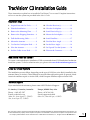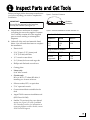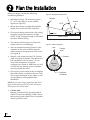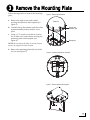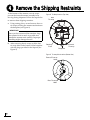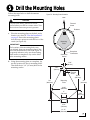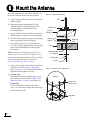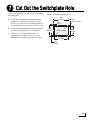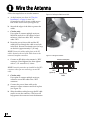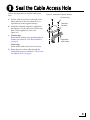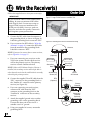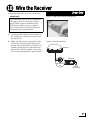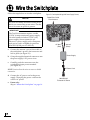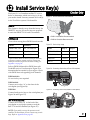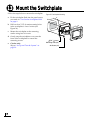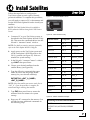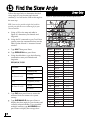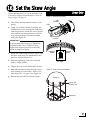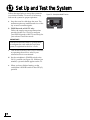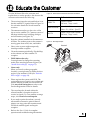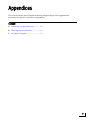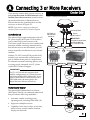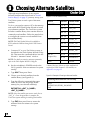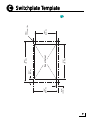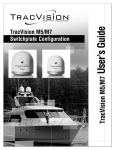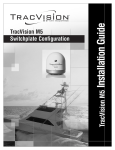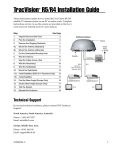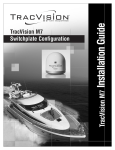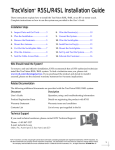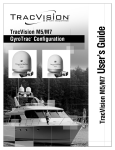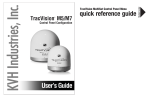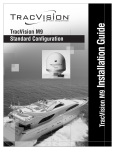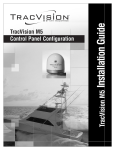Download AEG KVH 32 Installation guide
Transcript
TracVision C3 Installation Guide ® These instructions explain how to install the TracVision C3 on a vessel. Complete instructions on how to use the system are provided in the User’s Guide. Installation Steps 1. Inspect Parts and Get Tools ............ 3 10. Wire the Receiver(s) ....................... 12 2. Plan the Installation.......................... 4 11. Wire the Switchplate...................... 14 3. Remove the Mounting Plate ........... 5 12. Install Service Key(s)...................... 15 4. Remove the Shipping Restraints .... 6 13. Mount the Switchplate................... 16 5. Drill the Mounting Holes ................ 7 14. Install Satellites ............................... 17 6. Mount the Antenna .......................... 8 15. Find the Skew Angle...................... 18 7. Cut Out the Switchplate Hole......... 9 16. Set the Skew Angle......................... 19 8. Wire the Antenna ........................... 10 17. Set Up and Test the System........... 20 9. Seal the Cable Access Hole............ 11 18. Educate the Customer.................... 21 Who Should Install the System? To ensure a safe and effective installation, KVH recommends that a KVH-authorized technician install the system. To find a technician near you, please visit www.kvh.com/wheretogetservice. Linear vs. Circular Systems The installation process differs, depending on the type of LNB (low noise block) installed in the antenna (linear or circular). These differences are noted throughout this guide. In general, North American satellites require a circular LNB, while European satellites require a linear LNB. Technical Support If you need technical assistance, please contact KVH Technical Support: N. America, S. America, Australia: Europe, Middle East, Asia: Phone: +1 401 847-3327 E-mail: [email protected] (Mon.-Fri., 9 am-6 pm ET, -5 GMT) (Sat., 9 am-2 pm ET, -5 GMT) Phone: +45 45 160 180 E-mail: [email protected] (Mon.-Fri., 8am-4:30 pm, +1 GMT) KVH, TracVision, and the unique light-colored dome with dark contrasting baseplate are registered trademarks of KVH Industries, Inc. All other trademarks are property of their respective companies. The information in this document is subject to change without notice. No company shall be liable for errors contained herein. © 2008-2010 KVH Industries, Inc., All rights reserved. 54-0361 Rev. C 1 1 Inspect Parts and Get Tools Before you begin, follow these steps to make sure you have everything you need to complete the installation. Figure 1: TracVision C3 Antenna IMPORTANT! Radome Always lift the antenna by the baseplate, never by the radome (see Figure 1). a. Unpack the box and ensure it contains everything shown on the supplied Contents List. Carefully examine all of the supplied parts to ensure nothing was damaged in shipment. b. Gather all of the tools and materials listed below. You will need these items to complete the installation. Baseplate Figure 2: Receivers Validated for Use with TracVision C3 Standard-definition models DIRECTV DISH Bell TV D12 D11 D10 311 211k 211 3100 4100 • Electric drill High-definition models • 3/16" (5 mm), 5/32" (4 mm), and 3/32" (2.25 mm) drill bits DIRECTV DISH Bell TV • 1/2" wrench or nut driver HD not supported 211k 211 6100 6131 • 3/4" (19 mm) hole saw and auger bit • Phillips and flat-head screwdrivers • Cutting pliers • Linear only: 9/64" allen wrench • Circular only: RG-6 or RG-11 (75 ohms) RF cable, if installing two or more receivers • Silicone sealant, RTV, or equivalent • 7/16" open-end wrench • Construction adhesive suitable for the deck • Augat IT1000 connector installation tool (KVH Part #19-0242) • Satellite TV receiver(s) for your desired service (see Figure 2 for a list of validated U.S./Canadian receivers; for information on connecting different receiver models, contact KVH Technical Support) 3 2 Plan the Installation Before you begin, consider the following installation guidelines: • Minimize blockage. The antenna requires a 15° to 75° look angle to receive satellite signals (see Figure 3). • Mount the antenna no higher than half the length of the vessel above the waterline. • Choose a mounting surface that is flat, strong enough to support the antenna’s weight (34 lbs, 15 kg), and rigid enough to withstand vibration without flexing. • • • • The antenna must be kept out of line with nearby radars to avoid damage. Select an antenna mounting location on the centerline of the vessel with the antenna’s cable connectors facing the rear of the vessel (see Figure 4). Identify a safe location for the 3/4" (19 mm) cable access hole in the deck. The cable access hole should be located at least 6" (15 cm) away from the antenna’s baseplate connectors (see Figure 4). Make sure you will not drill into any existing wires or aesthetic structures inside the vessel. Choose a dry, flat location for the switchplate that will be easily accessible to the user. Take into account the lengths of the cables, as well as accessibility to the equipment after installation. NOTE: If you need a longer power/data cable, KVH offers 45-foot (KVH part #32-0730-45) and 60-foot (KVH part #32-0730-60) cables. • 4 Circular only: Identify a location for the grounding block within 27 feet of the antenna, within 5 feet of the receiver(s), and within 25 feet of a suitable chassis ground location. Figure 3: Blockage from Obstruction Blocked! Antenna 15-75˚ Mast Vessel Platform Figure 4: Antenna Orientation Bow Forward Arrow Radome Mounting Plate Baseplate Connectors 3 Remove the Mounting Plate Follow the steps below to remove the mounting plate. Figure 5: Removing the Radome a. Remove the eight screws and washers securing the radome to the baseplate (see Figure 5). Radome b. Carefully lift up the radome until clear of the antenna assembly and set aside in a safe place. Screw and Washer (x8) c. Using a 1/2" wrench or nut driver, remove the six bolts, nuts, and washers securing the mounting plate to the baseplate (see Figure 6). Baseplate NOTE: Be sure to keep the bolts in case the antenna needs to be shipped to another location. d. Remove the mounting plate and set it aside for now (see Figure 7). Figure 6: Mounting Plate Bolts (Top View) 2 3 4 1 5 6 Figure 7: Removing the Mounting Plate 5 4 Remove the Shipping Restraints At the bottom of the antenna, two tie-wraps prevent the internal antenna assembly from moving during shipment. Follow the steps below to remove these shipping restraints. Figure 8: Tie-Wrap Locations (Top View) Rear Tie-wrap a. Using cutting pliers, cut and remove the two tie-wraps securing the antenna mechanism to the baseplate (see Figure 8). IMPORTANT! Once you have removed the restraints, keep the antenna level as much as possible and handle the antenna unit carefully. Improper handling might damage the unit. b. After removing the tie-wraps, seal the four tie-wrap holes at the bottom of the baseplate with the plugs provided in the kitpack (see Figure 9). Rotating Plate Forward Tie-wrap Baseplate Figure 9: Tie-wrap Hole Locations (Bottom View) Forward Tie-wrap Holes Rear Tie-wrap Holes 6 5 Drill the Mounting Holes Follow the steps below to drill the antenna mounting holes. Figure 10: Mounting Plate Orientation Bow CAUTION For your own safety, shut down vessel power before you drill or connect wires. Test the circuit to ensure no power is present. Forward Arrow Radome a. Place the mounting plate on the deck at the location you chose in “Plan the Installation” on page 4. Ensure the mounting plate’s forward arrow points towards the bow of the vessel (see Figure 10). Mounting Plate IMPORTANT! The locations of the mounting holes may vary slightly from one mounting plate to the next. Use the dimensions shown in Figure 10 for general reference only; use the mounting plate itself as a template to lay out the holes in the mounting surface. Centerline Vessel b. Using the mounting plate as a template, lay out the locations for the six mounting holes. Then drill the six 3/8" (9.5 mm) holes in the mounting surface. Baseplate Connectors 1.18" (30 mm) 1.57" (40 mm) Forward Arrow 16.01" (407 mm) 26" (660 mm) Mounting Plate 24" (610 mm) 19.28" (490 mm) 4" (101 mm) 6.42" (163 mm) 4.73" (120 mm) 21.11" (536 mm) 7 6 Mount the Antenna Follow the steps below and refer to Figure 11 to mount the antenna to the mounting surface. Figure 11: Mounting the Antenna a. Apply a bead of silicone sealant around each mounting hole. b. Reposition the mounting plate over the mounting holes. Line up the holes in the mounting plate with the holes in the mounting surface. c. Apply a bead of silicone sealant around each mounting hole on top of the mounting plate. d. Place the antenna unit on top of the mounting plate, ensuring all holes are aligned. e. At each hole, place a 1/4" flat washer on a 1/4"-20 x 3" bolt (supplied in the kitpack) and insert it into the baseplate mounting hole from above. NOTE: Unless you need different hardware for a thicker deck, be sure to use the bolts supplied in the kitpack when mounting the antenna. Do not reinstall the mounting plate bolts that you removed in “Remove the Mounting Plate” on page 5. f. Apply a flat washer, lock washer, and the nut you removed in “Remove the Mounting Plate” on page 5, to each mounting bolt from belowdecks and tighten securely. g. Circular only: Reinstall the radome using the eight screws and washers you removed in “Remove the Mounting Plate” on page 5 (see Figure 12). Linear only: Do not reinstall the radome at this time. Later, you will need to adjust the skew angle of the antenna’s LNB. Bolt Flat Washer Antenna Baseplate Silicone Sealant Mounting Plate Deck Mounting Hole Flat Washer Lock Washer Hex Nut Figure 12: Radome Screws and Washers Radome Screw and Washer (x8) Baseplate 8 7 Cut Out the Switchplate Hole Follow the steps below to cut out the switchplate mounting hole. Figure 13: Switchplate Cutout Dimensions 3.82" (97 mm) a. Using the switchplate mounting template supplied in Appendix C on page 27, mark and cut out a hole in the mounting surface to accommodate the switchplate (see Figure 13). b. Using the same template, mark the locations for the four switchplate mounting holes. c. Drill a 3/32" (2.25 mm) hole at the four mounting hole locations. Later, you will mount the switchplate using four #6 screws. 0.32" (8 mm) 2.36" (60 mm) Panel Cutout 3/32" (2.25 mm) dia 2.05" (52 mm) 3.19" (81 mm) 0.16" (4 mm) 9 8 Wire the Antenna Follow the steps below to wire the antenna. Figure 14: Drilling the Cable Access Hole a. At the location you chose in “Plan the Installation” on page 4, use a 3/4" (19 mm) hole saw to cut out a cable access hole in the vessel’s deck (see Figure 14). b. Smooth the edges of the hole to protect the cables. c. Circular only: If you plan to connect multiple receivers, label both ends of two RF cables for later reference. Label one cable “RF1” and the other “RF2.” d. Route the power/data cable and the RF cable(s) down through the cable access hole in the deck. Be sure to maintain a service loop on the deck (approximately 8" (20 cm)). NOTE: Ensure the rubber sealing boot on the RF cable is located on the end of the cable closest to the antenna’s baseplate connectors. Figure 15: Wiring the Antenna Antenna Baseplate e. Connect an RF cable to the antenna’s “RF1” connector. Hand-tighten first, then tighten with a 7/16" wrench for 1/4 turn. NOTE: Leave the protective cap installed on the RF2 connector unless you are connecting a second RF cable. f. Circular only: If you plan to connect multiple receivers, connect a second RF cable to the “RF2” connector. g. Connect the power/data cable to the antenna’s center connector and lock in place (see Figure 15). h. Slide the rubber sealing boot up the RF cable until it covers the connector. This boot will help protect the connector from the elements. 10 RF2 (optional) RF1 Power/Data Cable 9 Seal the Cable Access Hole Follow the steps below to seal the cable access hole. a. Seal the cable access hole on the deck with a liberal amount of silicone sealant, RTV, or equivalent to protect against leakage. b. Install the clamshell ventilator, supplied in the kitpack, over the cable access hole using three of the supplied #6 screws (see Figure 16). c. Circular only: Route the RF cable(s) to the grounding block location you chose in “Plan the Installation” on page 4. Figure 16: Installing the Clamshell Ventilator #6 Screw (x3) Clamshell Ventilator Power/Data & RF Cables Linear only: Route the RF cable to the receiver location. d. Route the power/data cable through the switchplate cutout you made in “Cut Out the Switchplate Hole” on page 9. 11 10 Wire the Receiver(s) Circular Only Follow the steps below to wire your receiver(s). IMPORTANT! Figure 17: Augat IT1000 Connector Installation Tool If you cut an RF cable or used additional RF cabling, be sure to terminate all RF cables with Snap-N-Seal® F-connectors using an Augat IT1000 connector installation tool (KVH part #19-0242). Screw-on, push-on, twist-on, and other low-quality connectors will degrade system performance. a. Connect the RF1 cable from the antenna to the grounding block, as shown in Figure 18. Label this grounding block connector “RF1.” b. If you connected an RF2 cable in “Wire the Antenna” on page 10, connect the RF2 cable from the antenna to the grounding block. Label this connector “RF2.” NOTE: If you need to connect three or more receivers, refer to Appendix A on page 25. c. If you are connecting two receivers to the TracVision system, decide which receiver will be the primary receiver. The primary receiver controls satellite selection. NOTE: Unless a KVH Master Receiver Selector is installed, the secondary receiver will only be able to select channels carried on the satellite that is currently selected by the primary receiver. d. Connect the supplied 5-foot RF cable from the “RF1” connector on the grounding block to the “Satellite In” connector on the primary receiver (see Figure 18). e. If you are connecting a second receiver, connect an RF cable from the “RF2” connector on the grounding block to the “Satellite In” connector on the secondary receiver. f. Attach the supplied ground wire to either grounding screw on the grounding block. Connect the other end of the wire to a suitable vessel AC ground. g. Using two supplied #6 screws, mount the grounding block. 12 Figure 18: Grounding Block and Circular Receiver Wiring Antenna RF2 (Optional) RF2 Label Grounding Block RF1 RF1 Label Grounding Screw (x2) Ground Wire #6 Mounting Screw (x2) RF2 (Optional) Vessel AC Ground RF1 (Five-foot Cable) Primary Receiver TV ANT/CABLE IN R SATELLITE IN L OUT TO TV SATELLITE IN AUDIO VIDEO S-VIDEO PHONE JACK Secondary Receiver (Optional) TV ANT/CABLE IN R SATELLITE IN L OUT TO TV SATELLITE IN AUDIO VIDEO S-VIDEO PHONE JACK 10 Wire the Receiver Linear Only Follow the steps below to wire your receiver. IMPORTANT! Figure 19: Augat IT1000 Connector Installation Tool If you cut the RF cable, be sure to terminate it with Snap-N-Seal® F-connectors using an Augat IT1000 connector installation tool (KVH part #19-0242). Screw-on, push-on, twist-on, and other low-quality connectors will degrade system performance. a. Connect the RF1 cable from the antenna to the “Satellite In” connector on the receiver (see Figure 20). b. Make sure the receiver is grounded. If the receiver has a 2-prong power plug, run a ground wire from the receiver’s chassis to a suitable ground point. If a potential exists between AC and DC grounds, connect the wire to the switchplate’s DC return instead. Figure 20: Linear Receiver Wiring Antenna RF1 Receiver TV ANT/CABLE IN R SATELLITE IN L OUT TO TV SATELLITE IN AUDIO VIDEO S-VIDEO PHONE JACK Vessel AC Ground 13 11 Wire the Switchplate Follow the steps below to wire the switchplate. CAUTION Figure 21: Switchplate Wiring (KVH Power Supply Shown) Power/Data Cable From Antenna For your own safety, disconnect vessel power before you connect any power wires. Test the circuit to ensure no power is present. IMPORTANT! The TracVision antenna requires a stable 12 VDC (4 amps continuous) power supply. Circular systems include a 15 VDC (4 A) power supply; linear systems do not. However, a power supply with a Europeanstyle power cord is available for purchase from KVH (KVH part #72-0312-01). +15 VDC (Red) Ground Gro (Black) a. Connect the antenna’s power/data cable to the switchplate’s power/data connector and lock in place (see Figure 21). b. Crimp the supplied terminal connectors onto the power supply’s DC power wires. Power Supply c. Carefully push the connectors onto the switchplate’s input power terminals (see Figure 21). NOTE: Strain-relieve the wires to ensure a reliable connection. d. Connect the AC power cord to the power supply. Then plug the power cord into the vessel’s AC power. e. Linear only: Skip to “Mount the Switchplate” on page 16. 14 AC Power Cord 100-240 VAC To Vessel AC Power 12 Install Service Key(s) Find your U.S. or Canadian satellite TV service below to determine which service key(s), if any, you need to install. Store any unused service keys in the TracVision system’s Welcome Kit. Circular Only Figure 22: Recommended DISH 1000 Satellites DIRECTV The system is already set up from the factory for DIRECTV service. No service keys are required to track the DIRECTV 101 and 119 satellites. = DISH 129 Satellite Recommended DISH Network = DISH 61 Satellite Recommended Choose from among three DISH Network modes: Figure 23: Service Keys Usage Mode Satellites DISH 1000/129* 110, 119, and 129 Mode DISH 1000/61 110, 119, and 61 DISH 500 110 and 119 * Optional Master Receiver Selector (KVH part #72-0412) required for automatic satellite switching; multiswitch (KVH part #72-0310) required for manual switching; see Appendix A on page 25. Select a DISH 1000 mode for DISH Network’s TurboHD service. Use the map in Figure 22 to determine the best mode for your region. Check with DISH Network regarding local channels. DISH 1000/129 No service keys are required. DISH 1000/61 Connect service key “A” to the front of the switchplate (see Figure 24). DISH 500 Connect both service keys to the switchplate (see Figure 24 and Figure 25). Key A Key B DISH 1000/129 - - DISH 1000/61 Connect - DISH 500 Connect Connect - Connect Bell TV Figure 24: Connecting Service Key A (Front of Switchplate) MAINTENANCE MAINTENANCE A A Figure 25: Connecting Service Key B (Back of Switchplate) B B Bell TV (Formerly ExpressVu) Connect service key “B” to the back of the switchplate to set up the system to track the Bell TV 91 and 82 satellites (see Figure 25). NOTE: If you wish to set up the system to track satellites not listed above, do not connect any service keys. Refer to Appendix B on page 26. 15 13 Mount the Switchplate Follow the steps below to mount the switchplate. a. Fit the switchplate flush into the panel cutout you made in “Cut Out the Switchplate Hole” on page 9. Figure 26: Switchplate Mounting urface ting S Moun h Switc b. Drill out four 5/32" (4 mm) mounting holes in the switchplate’s screw cavities (see Figure 26). r Cove Front c. Mount the switchplate to the mounting surface using four #6 screws. d. Gently snap the switchplate cover onto the front of the switchplate to conceal the mounting screws. e. Circular only: Skip to “Set Up and Test the System” on page 20. 16 plate 5/32" ( 4 mm) Mounting Hole (x4) #6 Screw (x4) 14 Install Satellites Follow the steps below to configure the TracVision system to track a pair of linearly polarized satellites. To complete this procedure, you will need to connect a PC to the antenna and use the KVH Flash Update Wizard to install your satellites. Figure 27: Switchplate ON/OFF Switch ON OFF NOTE: The Flash Update Wizard is available to KVH-authorized dealers through the KVH Partner Portal. a. Connect a PC to your TracVision system, as described in the Flash Update Wizard’s Help file. Then enter the commands below into the Wizard’s “Antenna Comms” window. NOTE: For details on entering antenna commands, refer to the Flash Update Wizard’s Help file. b. Apply power to the TracVision system and set the switchplate’s POWER switch to the ON (|) position (see Figure 27). Wait two minutes for system startup. c. In the Wizard’s “Antenna Comms” window, type HALT then press Enter. d. Choose your desired satellites from the satellite library (see Figure 28). e. Type the following command then press Enter. Be sure to use the proper install name(s) for your selected satellite(s). SATINSTALL,<SAT_A_NAME>, <SAT_B_NAME> NOTE: Select the satellite you want to track first as “SAT_A”. Once the procedure is complete, the antenna will begin tracking that satellite. f. Type ZAP then press Enter to restart the antenna. Wait two minutes for system startup. g. Keep your PC connected to the antenna. You will need to enter additional commands in the following steps. Linear Only MAINTENANCE Figure 28: Linear Satellite Library Satellite Name Longitude Install Name Arabsat 26° E ARABSAT Astra 1 19° E ASTRA1 Astra 2N 28° E ASTRA2N Astra 2S 28° W ASTRA2S Eutelsat W3A 7° E EUTEL_W3A Hispasat 30° W HISPASAT Hotbird 13° E HOTBIRD Hotbird WB 13° E HOTBIRDWB Nilesat 101 7° W NILESAT Pas 9 58° W PAS_9 Sirius 5° E SIRIUS Thor 8° W THOR Turksat 1C 42° E TURKSAT1C None - None Figure 29: Satellite Installation Example Installing ASTRA2S and HOTBIRD HALT SATINSTALL,ASTRA2S,HOTBIRD ZAP 17 15 Find the Skew Angle Follow the steps below to determine the ideal skew angle for your location and selected satellite(s). You will set the LNB to this angle in the next step. TIP: Your service provider might also be able to provide you with the correct skew angle for your selected satellite. a. Using a GPS or the map and table in Figure 30, determine your latitude and longitude. b. Using the PC connected to your TracVision system, enter the commands below into the Flash Update Wizard’s “Antenna Comms” window. c. Type HALT then press Enter. d. Type DEBUGON then press Enter. e. Using the table below, type the following command to enter your latitude and longitude. GPS,XX,A,YYY,B Variable Value XX Latitude (0-90) A (Enter S or N) YYY B (Enter E or W) f. S (South) N (North) Longitude (0-180) E (East) W (West) Type ZAP then press Enter to restart the antenna. Wait two minutes for system startup. g. Type SKEWANGLE then press Enter to display the skew angle for your location and currently selected satellite. If you installed multiple satellites, type AVGSKEW then press Enter to display the average skew. 18 Linear Only Figure 30: Approximate European Latitude/Longitude Values 2 1 5 6 10 13 12 4 7 9 8 3 14 11 16 15 17 21 Grid # 1 2 3 4 5 6 7 8 9 10 11 12 13 14 15 16 17 18 19 20 21 22 23 24 19 18 22 23 Latitude 67° N 67° N 67° N 65° N 63° N 63° N 63° N 57° N 57° N 57° N 55° N 53° N 53° N 50° N 47° N 47° N 43° N 43° N 43° N 43° N 36° N 36° N 36° N 36° N 20 24 Longitude 7° W 7° E 22° E 45° E 7° W 7° E 22° E 7° W 7° E 22° E 40° E 7° W 7° E 22° E 7° W 7° E 7° W 7° E 22° E 37° E 7° W 7° E 22° E 37° E 16 Set the Skew Angle Follow the steps below to set the antenna’s LNB to the skew angle you determined in “Find the Skew Angle” on page 18. a. Turn off the antenna and disconnect vessel power. b. Using a 9/64" allen wrench, loosen the two LNB bracket screws securing the LNB in the following manner: loosen one screw one full turn, then loosen the second screw one full turn; repeat until the LNB can be rotated freely (see Figure 31). Linear Only Figure 31: LNB Bracket Assembly LNB Bracket LNB LNB Bracket Screws IMPORTANT! Be sure to alternate loosening or tightening the LNB bracket screws. Failure to do so might cause unequal pressure on the LNB, which can impair reception. c. Rotate the LNB to align the skew arrow with the skew angle that you determined in the previous step (see Figure 31). d. Alternate tightening each screw until the LNB no longer rotates. Negative Skews Positive Skews SKEW -20˚ Skew e. Tighten the screws one additional 1/4 turn. f. Reinstall the radome using the eight screws and washers you removed in “Remove the Mounting Plate” on page 5 (see Figure 32). g. Restore power to the TracVision system. Figure 32: Radome Screws and Washers Radome Screw and Washer (x8) Baseplate 19 17 Set Up and Test the System Follow the steps below to set up the system for your desired satellite TV service (if necessary) and test the system for proper operation. Figure 33: Switchplate ON/OFF Switch ON a. Stop the vessel in a blockage-free area. The antenna requires an unobstructed view of the sky to receive satellite signals. b. DISH Network or Bell TV only: Follow the step-by-step setup instructions provided in the User’s Guide to configure your DISH Network or Bell TV receiver(s) for your selected TracVision mode. IMPORTANT! Each DISH Network or Bell TV receiver must be configured to work with the TracVision system, as explained in the User’s Guide. c. Turn on the receiver(s) and TV(s). For details on operating the receiver, refer to your selected receiver’s user manual. d. Set the switchplate’s POWER switch to the ON (|) position (see Figure 33). Within a few minutes, a picture should appear on the TV. e. When you have finished testing, set the switchplate’s POWER switch to the OFF (O) position. 20 OFF MAINTENANCE 18 Educate the Customer Give the Welcome Kit to the customer and explain how to use the product. Also be sure the customer understands the following: • • • The receiver(s) must be activated before it can decode satellite TV signals. Refer to Figure 34 for activation details for North American receivers. The antenna must have a clear view of the sky to receive satellite TV. Common causes of blockage include trees, buildings, bridges, and mountains (see Figure 35). Keep the radome installed on the antenna at all times. The radome protects the antenna’s moving parts from wind, rain, and debris. • Heavy rain or snow might temporarily interrupt satellite reception. • Clean the antenna periodically. Dirt buildup on the radome can affect satellite TV reception. • DISH 1000 modes only: You might need to change the operating mode when traveling between regions (see “Install Service Key(s)” on page 15). • Linear only: When you travel to other geographic locations, you might need to adjust the skew angle of your antenna’s LNB (see “Find the Skew Angle” on page 18). • Please register the system with KVH. The registration process is quick, easy, online, and ensures the best possible service from KVH. Visit www.kvh.com/register or refer to the Product Registration Form for details. • The vessel must be located within the selected satellite’s footprint in order to receive its signals. To view satellite coverage maps, visit www.kvh.com/footprint. • If you need to paint the radome, use only non-metallic automotive paint without a primer coat. Any paint that contains metal will block satellite signals and impair reception. • Refer to the User’s Guide for complete operation and troubleshooting information. Figure 34: North American Receiver Activation Information Service: Call to Activate: DIRECTV 1-866-551-8004 (24 hours, 7 days a week) DISH Network 1-866-399-8509 (Mon.-Fri., 8:30am - 5pm ET) Bell TV 1-888-759-3474 (SKY-DISH) (24 hours, 7 days a week) Figure 35: Blockage Example Blocked! 21 Appendices This section includes the switchplate mounting template and provides supplemental instructions for special or advanced configurations. Contents A. Connecting 3 or More Receivers ............... 25 B. Choosing Alternate Satellites..................... 26 C. Switchplate Template ................................. 27 23 A Connecting 3 or More Receivers If you need to connect three or more receivers, or you set up the system for DISH Network’s 129 satellite (one or more receivers), install an active (powered) multiswitch or Master Receiver Selector between the grounding block and the receivers, as shown in Figure A-1. Circular Only Figure A-1: Wiring Up to 4 Receivers Antenna NOTE: If you need to connect more than four receivers, please contact KVH Technical Support. Active Multiswitch The optional Eagle Aspen multiswitch with AC/ DC power supply (KVH part #72-0310) allows you to connect up to four receivers to the TracVision system. However, since a multiswitch interrupts satellite switching communications between the receiver and the antenna, you will need to manually switch between your selected satellites. With the TV/SAT Switch (KVH part #01-0245) installed, you can manually switch between a pair of satellites at the press of a single button. For alternative manual switching options, such as typing switch commands via a PC, please contact KVH Technical Support. RF1 RF2 Grounding Block AC Power In 100-240 VAC 50-60 Hz Vessel AC Ground IMPORTANT! Multiswitch connections for DISH 1000/129: RF1=13V; RF2=18V DC Power Supply Power/DC 18V/RF1 Active Multiswitch Receiver 1 OR Receiver 2 13V/RF2 Master Receiver Selector Receiver 3 Receiver 4 IMPORTANT! The TV/SAT Switch only supports dualsatellite configurations, so it cannot be used with three-satellite DISH 1000 modes. If you need to connect three or more receivers in a DISH 1000 mode, the best option is the Master Receiver Selector (see below). Receiver #4 TV ANT/CABLE IN R SATELLITE IN L OUT TO TV SATELLITE IN AUDIO VIDEO S-VIDEO PHONE JACK Receiver #3 TV ANT/CABLE IN R Master Receiver Selector SATELLITE IN L OUT TO TV SATELLITE IN The optional KVH Master Receiver Selector (KVH part #72-0412) is an enhanced multiswitch that provides the following capabilities: AUDIO Automatic satellite switching in any operating mode, including DISH 1000/129. • Support for multiple receivers. • Capability for the user to select, at any time, which receiver controls satellite selection. Simply turn the knob! S-VIDEO PHONE JACK Receiver #2 TV ANT/CABLE IN R • VIDEO SATELLITE IN L OUT TO TV SATELLITE IN AUDIO VIDEO S-VIDEO PHONE JACK Receiver #1 TV ANT/CABLE IN R SATELLITE IN L OUT TO TV SATELLITE IN AUDIO VIDEO S-VIDEO PHONE JACK 25 B Choosing Alternate Satellites Although most installations do not require different satellites than those listed in “Install Service Key(s)” on page 15, you may set up your TracVision system to track a pair of alternate satellites. To do so, you need to connect a PC to the antenna and use the KVH Flash Update Wizard to install your alternate satellites. The TracVision system includes a satellite library that contains the most commonly used satellites. Follow the steps below to configure the system to track satellites from this satellite library. Circular Only Figure B-1: Circular Satellite Library Service Satellite Install Name DIRECTV 72° W DSS_72 101° W DSS_101 110° W DSS_110 119° W DSS_119 61° W ECHO_61 110° W ECHO_110 119° W ECHO_119 129° W* ECHO_129 DISH Network NOTE: The Flash Update Wizard is available to KVH-authorized dealers through the KVH Partner Portal. a. Connect a PC to your TracVision system, as described in the Flash Update Wizard’s Help file. Then enter the commands below into the Wizard’s “Antenna Comms” window. Bell TV (ExpressVu) 82° W EXPRESSVU NOTE: For details on entering antenna commands, refer to the Flash Update Wizard’s Help file. 91° W EXPRESSTV None - NONE b. Set the switchplate’s POWER switch to the ON (|) position. Wait two minutes for system startup. * Master Receiver Selector or active multiswitch required for DISH Network’s 129 satellite; see Appendix A on page 25. c. Type HALT then press Enter. d. Choose your desired satellites from the satellite library (see Figure B-1). e. Type the following command then press Enter. Be sure to use the proper install name(s) for your selected satellite(s). SATINSTALL,<SAT_A_NAME>, <SAT_B_NAME> NOTE: Select the satellite you want to track first as “SAT_A”. Once the procedure is complete, the TracVision system will begin tracking that satellite. f. 26 Type ZAP then press Enter to restart the antenna. Wait two minutes for system startup. Figure B-2: Example of Choosing an Alternate Satellite Installing DISH Network 119° W Only HALT SATINSTALL,ECHO_119,NONE ZAP 0.16" (4 mm) 2.36" (60 mm) 0.32" (8 mm) 3.19" (81 mm) Panel Cutout 3.82" (97 mm) 2.05" (52 mm) 3/32" (2.25 mm) dia C Switchplate Template 27