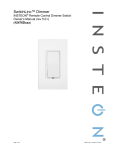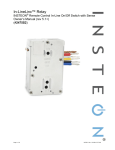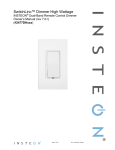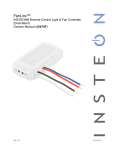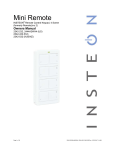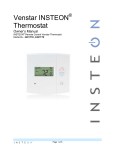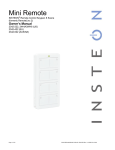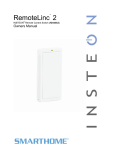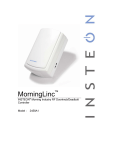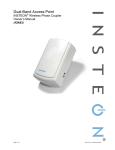Download INSTEON 2474DWH Switch User Manual
Transcript
SwitchLinc™ 2-Wire Dimmer (RF) INSTEON® Remote Control Switch Owner’s Manual #2474DWH Page 1 of 15 2474DWH- Rev: 1/21/2014 7:30 AM About SwitchLinc 2-Wire Dimmer (RF) ..................................................................................................... 3 Features and Benefits................................................................................................................................. 3 Identifying the Electrical Wires in Your Home ........................................................................................... 4 Installation ................................................................................................................................................... 4 Local Control ............................................................................................................................................... 6 INSTEON Setup ........................................................................................................................................... 6 INSTEON Controllers, Responders and Links .......................................................................................... 6 Make SwitchLinc an INSTEON Responder ............................................................................................... 7 Make SwitchLinc an INSTEON Controller ................................................................................................. 7 Synchronizing Devices in Groups ............................................................................................................. 7 Scenes ....................................................................................................................................................... 8 Make SwitchLinc a Controller of Multiple INSTEON Responders ............................................................. 8 Remove SwitchLinc as an INSTEON Controller ....................................................................................... 8 Remove SwitchLinc as an INSTEON Responder ..................................................................................... 9 Remove SwitchLinc as a Controller of Multiple INSTEON Responders ................................................... 9 Factory Reset ............................................................................................................................................ 9 Adjust Local Settings (optional) .............................................................................................................. 10 Local On-Level ........................................................................................................................................ 10 Local Ramp Rate ..................................................................................................................................... 10 Resume Dim ............................................................................................................................................ 11 Change LED Brightness .......................................................................................................................... 11 Error Blink ................................................................................................................................................ 11 Specifications ............................................................................................................................................ 12 Troubleshooting ........................................................................................................................................ 14 Certification and Warranty ....................................................................................................................... 15 Certification .............................................................................................................................................. 15 FCC and Industry Canada Compliance Statement ................................................................................. 15 ETL / UL Warning (Safety Warning) ........................................................................................................ 15 Limited Warranty ..................................................................................................................................... 15 Page 2 of 15 2474DWH- Rev: 1/21/2014 7:30 AM About SwitchLinc 2-Wire Dimmer (RF) LED bar brightness indicator Paddle top (ON/brighten) OFF indicator and programming mode LED Paddle bottom (OFF/dim) Trim frame Wallplate (sold separately) Set button (push) Air gap (pull) Features and Benefits • • • • • • • • • • • • No Neutral wire required Simple 2-wire connection replaces any wall switch Controls incandescent lamps between 25W and 600W Beeper and dual-color LED for easy setup 32 brightness levels from 3% to 100% 32 ramp rates from 0.1 second to 9 seconds (manual setup) or up to 8 minutes (software setup) 9-level LED bar shows brightness of lights Status LED acts as a gentle nightlight when switch is off Non-volatile memory retains all settings through power outages Optional kit swaps out white LED pipes with green, blue, amber or red LEDs Optional kit swaps out white paddle and trim frame with ivory, almond, black, brown or gray Two-year warranty Page 3 of 15 2474DWH- Rev: 1/21/2014 7:30 AM CAUTIONS AND WARNINGS - Read and understand these instructions before installing and retain them for future reference. - This product is intended for installation in accordance with the National Electric Code and local regulations in the United States or the Canadian Electrical Code and local regulations in Canada. Use indoors only. This product is not designed or approved for use on power lines other than 120V 60Hz, single phase. Attempting to use this product on non-approved power lines may have hazardous consequences. Recommended installation practices: - Use only indoors or in an outdoor rated box. Be sure that you have turned off the circuit breaker or removed the fuse for the circuit into which you are installing this product. Installing this product with the power on will expose you to dangerous voltages. Connect using only copper or copper-clad wire. This product may feel warm during operation. The amount of heat generated is within approved limits and poses no hazards. To minimize heat buildup, ensure the area surrounding the rear of this product is as clear of clutter as possible. Each INSTEON product is assigned a unique INSTEON ID, which is printed on the product’s label. To reduce the risk of overheating and possible damage to other equipment, do not use this product to control loads in excess of the specified maximum(s) or, install in locations with electricity specifications which are outside of the product’s specifications. If this device supports dimming, please note that dimming an inductive load, such as a fan or transformer, could cause damage to the dimmer, the load bearing device, or both. If the manufacturer of the load device does not recommend dimming, use a non-dimming INSTEON on/off switch. USER ASSUMES ALL RISKS ASSOCIATED WITH DIMMING AN INDUCTIVE LOAD. - Identifying the Electrical Wires in Your Home - Line – carries 120VAC/60Hz electricity into the box (may also be called Hot, Live or Power), commonly black Load – usually black from a separate cable jacket Ground – Bare wire or metal fixture (if grounded) IMPORTANT! If you have any difficulties or questions, consult an electrician. If you are not knowledgeable about or comfortable with electrical circuitry, have a qualified electrician install the product for you. In the Box SwitchLinc 2-Wire Dimmer (RF) Three (3) wire nuts Two (2) screws Quick Start Guide Tools Needed Flathead screwdriver Phillips screwdriver Wire cutter/stripper Voltage meter Optional Accessories Mini Remote / RemoteLinc 2 SmartLinc Central Controller Installation 1) 2) 3) 4) 5) 6) 7) At electrical panel, turn off circuit breaker(s) feeding wall box (verify that power is off). Remove wallplate, unscrew the switch you are replacing and gently pull out. 1 Disconnect wires from switch. After making sure the wires are not touching, turn breaker back on. Use a voltage meter to identify the line, load and ground wires. Turn breaker back off. Connect wires as follows using included wire nuts: SwitchLinc Wire Bare copper Red Black Wire in Wall (common colors) Ground (bare copper, green wire or green screw) Light/load (red or blue) Line (black) 8) Gently place SwitchLinc into wall box, orient the LED bar on left and screw into place. 1 If the wires cannot be detached by unscrewing them, cut the wires where they enter the switch, then strip ½” of insulation off the ends. Page 4 of 15 2474DWH- Rev: 1/21/2014 7:30 AM 9) Turn breaker on. Light will turn on. LED will indicate load brightness. 10) Verify SwitchLinc is working properly by toggling the light on and off. 11) Reinstall the wallplate. Page 5 of 15 2474DWH- Rev: 1/21/2014 7:30 AM Local Control Follow these instructions to control the light/load (as well as any responders) from the dimmer paddle. Paddle Top Bottom Connected Light and Responders Double-tap Tap Press and hold On Brighten On (ramped) (until release or 100%) (instant) Off Dim Off (ramped) (until release or off) (instant) LED White White (in bottom position) Tap for ON, Press and hold to brighten Tap for OFF, Press and hold to dim INSTEON Setup Some products have subtle differences in their setup procedures. Please refer to the other device’s owner’s manual for details. INSTEON Controllers, Responders and Links Let’s define a few terms. • The INSTEON “transmitter” is called a controller. • The INSTEON “receiver” is called a responder. • The association between the controller and responder is called a link. Link Controller Page 6 of 15 Responder 2474DWH- Rev: 1/21/2014 7:30 AM Note that a link is one way. If you wish to have two-way control, simply add a link from the responder to the controller. Make SwitchLinc an INSTEON Responder Follow the steps below to create a link, enabling another INSTEON device to control SwitchLinc. 1) Press and hold controller button until beep. Controller LED will start blinking green. 2) Adjust SwitchLinc to desired brightness for link. Load will turn on and LED will turn white. 3) Press and hold SwitchLinc Set button until double-beep. Controller will double-beep and LED will stop blinking. 4) Test by tapping controller button on and off. SwitchLinc will turn on and off. Notes: - The link just created is one way. See Make SwitchLinc an INSTEON Controller to add another link to keep the two products in synch. - If you wish the load to be off when link is activated (such as for an “all off” scene), turn the load off in step 2. Make SwitchLinc an INSTEON Controller Follow the steps below to create a link, enabling SwitchLinc to control another INSTEON device. Press and hold SwitchLinc Set button until beep. LED will start blinking green. 1 2) Adjust responder to desired brightness/state. 3) Press and hold responder Set button until double-beep. 2 SwitchLinc LED will stop blinking. 3 SwitchLinc will double-beep. 4) Test by tapping SwitchLinc paddle on and off. Responder will turn on and off. Notes: - To add multiple responders, repeat steps 1-5. - The link just created is one way. See Make SwitchLinc an INSTEON Responder to add another link to keep the two products in synch. 1) Synchronizing Devices in Groups Devices in a group share all the same settings (e.g., on-level, ramp rate). This keeps all group members synchronized. Every device in a group is both a controller of and a responder to all the other devices. The most common example of a group is a 3-way lighting circuit (2 switches controlling the same load). The following steps will create a virtual 3-way circuit including device A and device B. For simplicity, we will assume that the desired group level is “all on.” 1) Turn both A and B on. 2) Press and hold A’s Set button until beep. A status LED will start blinking green. 3) Press and hold B’s Set button until double-beep. A will double-beep and its LED will stop blinking. A is now a controller of B. 1 If the responder is a multi-scene device such as a KeypadLinc, tap the scene button you wish to control until its LED is in the desired scene state (on or off). You can program any state, not just on, for the responder’s link. 2 If either the SwitchLinc or responder’s LED continues to blink, the addition failed. Tap the device’s Set button until LED stops blinking and try again. 3 If either the SwitchLinc or responder’s LED continues to blink, the addition failed. Tap the device’s Set button until LED stops blinking and try again. Page 7 of 15 2474DWH- Rev: 1/21/2014 7:30 AM 4) Press and hold B’s Set button until beep. B LED will start blinking green. 5) Press and hold A’s Set button until double-beep. B will double-beep and its LED will stop blinking. B is now a controller of A. 6) Test by turning load on and off from A and then B. The load(s) and both A and B LEDs will be in synch. Scenes In a scene, each device can be activated at different individual settings. Scenes allow you to create environments with advanced lighting, audio, etc. Software (such as HouseLinc) is recommended for scene management. Here’s an example of how to set up a scene with one controller and SwitchLinc as a member: 1) Press and hold controller button until beep. Controller LED will start blinking green. 2) Tap controller Set button. Controller LED starts double-blinking green. 3) Tap SwitchLinc on and adjust to desired scene brightness. SwitchLinc LED will be green. 4) Press and hold SwitchLinc Set button until double-beep. 5) For each additional scene member: a. Adjust member to desired scene brightness. b. Press and hold Set button until double-beep. 6) Tap controller Set button Controller will beep and LED stops blinking. 7) Test by tapping controller button on and off SwitchLinc and other scene responders will all respond appropriately. Make SwitchLinc a Controller of Multiple INSTEON Responders 1) Press and hold SwitchLinc Set button until beep. LED starts blinking green. 2) Tap SwitchLinc Set button. LED starts double-blinking green. 3) For each additional responder: a. Adjust responder to desired scene brightness/state. b. Press and hold Set button until double-beep. 4) Tap SwitchLinc Set button. SwitchLinc will beep and LED will stop blinking. 5) Test by tapping the SwitchLinc on and off. All the responders will turn on and off. Remove SwitchLinc as an INSTEON Controller If you no longer want SwitchLinc to control another device (or are removing SwitchLinc) it is important that you follow the instructions below for each responder. 1) Press and hold SwitchLinc Set button until beep. LED will start blinking green. 2) Press and hold SwitchLinc Set button until beep. LED will start blinking red. 3) Press and hold responder Set button until double-beep. Page 8 of 15 2474DWH- Rev: 1/21/2014 7:30 AM SwitchLinc will double-beep and LED stops blinking. 4) Test by tapping SwitchLinc on and off. Former responder will not respond. Remove SwitchLinc as an INSTEON Responder If you no longer want a controller or specific controller button to control SwitchLinc, follow these directions. Note: If you ever wish to uninstall SwitchLinc, it is important that you remove all SwitchLinc responder links from all controllers. Otherwise, controllers will retry commands repetitively, creating network delays. 1) Press and hold controller button until beep. LED will start blinking green. 2) Press and hold controller button until beep. LED will start blinking red. 3) Press and hold SwitchLinc Set button until double-beep. Controller LED will stop blinking. 4) Test by tapping controller button on and off. SwitchLinc will no longer respond. Remove SwitchLinc as a Controller of Multiple INSTEON Responders 1) Press and hold SwitchLinc Set button until beep. LED will start blinking green. 2) Press and hold SwitchLinc Set button until beep. LED will start blinking red. 3) Tap SwitchLinc Set button LED will start double-blinking red. 4) For each responder you are removing, press and hold Set button until double-beep. 5) Tap SwitchLinc Set button. SwitchLinc will beep and LED will stop blinking. 6) Test by tapping the SwitchLinc on and off. None of the former responders will respond. Factory Reset Resetting SwitchLinc will erase all settings and scenes. 1) Pull out Set button to create an air gap (this removes power to SwitchLinc). 2) Press and hold in Set button. Do not let go. SwitchLinc will begin to emit a long beep. 3) When beep stops, release Set button. After a few seconds SwitchLinc will double-beep. SwitchLinc will turn on and LED will turn white. Page 9 of 15 2474DWH- Rev: 1/21/2014 7:30 AM Adjust Local Settings (optional) Local On-Level The local on-level is the brightness that the SwitchLinc will come on when turned on at the SwitchLinc paddle, with the default level at 100%. Local on-level can be set to any one of 32 fixed brightness levels (3% to 100%) or “resume bright” (brightness prior to last being turned off). 1) Adjust light to desired brightness (or off for resume dim). 2) Tap the Set button. SwitchLinc will beep. 3) Test by tapping SwitchLinc on and off. The light should come on at the programmed on-level (or previous level prior to turning off for resume dim). Local Ramp Rate The local ramp rate is the time it takes for SwitchLinc to reach 100% brightness (from off) when controlled at the paddle. The default ramp rate is 0.5 seconds, but it is adjustable from instant-on to 9 seconds (using Set button) or up to 8 minutes (with software). The ramp rate is set up using the light’s brightness level as the indicator for the ramping speed: the brighter the light, the faster the ramp rate. Refer to this table to help you set your desired ramp rate: Brightness Level Ramp Rate in Seconds 90-100% 0.1 77-86% 0.2 65-74% 0.3 52-61% 2.0 39-48% 2.0 26-35% 4.5 13-23% 6.5 1-10% 8.5 1% 9.0 1) Adjust the connected light(s) to the brightness corresponding with your desired ramp rate (see table above). 2) Quickly double-tap SwitchLinc’s Set button. SwitchLinc will beep. 3) Test ramp rate settings but tapping SwitchLinc or controller button on and off. The connected light(s) will turn on and off at the programmed ramp rate(s). 4) If the ramp rate is not as desired: Page 10 of 15 2474DWH- Rev: 1/21/2014 7:30 AM a. Go back to step 1 and repeat the process. b. Your Set button double-tap in step 2 might not have been fast enough, and you may have accidentually reprogrammed the local on-level instead. Note: HouseLinc (and other home automation software) will allow you to set on-levels and ramp rates to your exact specifications—it even extends the maximum ramp rate from 9 seconds to 8 minutes—and apply them consistently to multiple devices throughout your home. Resume Dim When resume dim is enabled, each time you turn on the SwitchLinc it will turn on at the previous dim level prior to turning off. The default resume dim level is full-on, but to change the desired level, simply dim or brighten to the new desired level and turn the SwitchLinc off. The next time you turn on SwitchLinc, it will return to the last used dim level. 1) Press and hold Set button until beep. LED starts blinking green. 2) Press and hold Set button until beep. LED starts blinking red. 3) Press and hold Set button until beep. LED starts blinking green. 4) Press and hold Set button until beep. LED starts blinking red. 5) Slowly tap Set button 3 times. LED starts double-blinking red. 6) Press and hold Set button until double-beep. LED stops blinking. 7) Test by turning off and then back on via the local switch. Light will ramp off and back on to resume dim level. Change LED Brightness SwitchLinc’s status LEDs are set to shine at a 50% brightness level, but can be adjusted from off to 100%. 1) Press and hold Set button until beep LED starts blinking green. 2) Press and hold Set button until beep LED starts blinking red. 3) Press and hold Set button until beep LED starts blinking green. 4) Tap Set button once LED starts double blinking green. 5) Press and hold Set button until beep LED will turn white (at brightness of connected load). 6) Use the SwitchLinc’s on and/or off buttons to brighten or dim LED to desired brightness. 7) Tap Set button until double-beep. SwitchLinc will double beep and return to ready mode. Error Blink SwitchLinc LED blinks red for a few seconds if one or more responders do not acknowledge a message. Error blink is enabled by default, but this setting is adjustable via software or a central controller only. Page 11 of 15 2474DWH- Rev: 1/21/2014 7:30 AM Specifications General Product name SwitchLinc 2-Wire Dimmer (RF) - INSTEON Remote Control Dimmer Brand / manufacturer INSTEON Manufacturer product number 2474DWH UPC 813922010817 Warranty 2 years, limited INSTEON INSTEON powerline mesh repeater No INSTEON RF mesh repeater Yes INSTEON controller Yes INSTEON responder Yes Maximum links / scenes 400 Load brightness levels 32 locally (256 with software) LED White when load is on, bottom white LED is on when load is off Blinks red when responder does not acknowledge (can be disabled via software). Blinks red or green during setup. LED brightness Adjustable, from off to bright Local on-level Adjustable, 32 fixed brightness levels or resume dim Local ramp-rate Adjustable from 0.1 seconds to 9 seconds locally (0.1 seconds to 8 minutes via software) Local control Yes Commands supported as controller Commands supported as responder On Off Fast-on Fast-off Begin bright Begin dim End bright End dim On Off Fast-on Fast-off Begin bright Begin dim End bright End dim Incremental bright Incremental dim Beep Software configurable Yes RF range Up to 100-feet open air Phase bridge detect beacon No, INSTEON RF only device INSTEON device category 0x01 dimmable lighting control (all frequencies) Page 12 of 15 2474DWH- Rev: 1/21/2014 7:30 AM INSTEON device subcategory 0x24 X10 No X10 Support: INSTEON RF-only product Mechanical Mounting Color Single gang electrical box Black – line (16 gauge) Red – load (16 gauge) Copper – ground (16 gauge) White paddle (color change kits available), clear back case Set button 1, clear Air Gap Yes (Set button pulled out) Plastic UV stabilized polycarbonate Beeper Yes Beep on button press Optional (off by default) LEDs 9 white brightness LEDs, 1 green/red status LED Dimensions 4.1" H x 1.8" W x 1.2" D Weight 3.6oz Operating environment Indoors Operating temperature range 32 to 104 F (0 to 40 C) Operating humidity range 0-90% relative humidity Storage temperature range -4 to 158 F (-20 to 70 C) Wires o o o o o o o o Electrical Voltage 120VAC ±10%, split single phase Frequency 60Hz Load type(s) Wired-in incandescent lighting Maximum load 600 watts Minimum load 25 watts User replaceable fuse No Hardwired remote control No Retains all settings without power Yes, saved in non-volatile EEPROM Standby power consumption < 1 watt Certifications FCC, IC Canada FCC ID SBP2474DWH Safety approval(s) ETL (Intertek Testing Services) Page 13 of 15 2474DWH- Rev: 1/21/2014 7:30 AM Troubleshooting Problem Possible Cause Solution Make sure circuit breaker is on. LED won’t come on. SwitchLinc is not getting power. Check the junction box wires to ensure all connections are tight and no bare wires are exposed. Check that a standard incandescent bulb rated for 25W or more is installed. The controller may have dropped out of Add to a Scene mode, or added Try re-adding SwitchLinc to the controller again. another device. SwitchLinc won’t add to scene as a responder. The controller turns SwitchLinc off but not on. SwitchLinc is taking a long time to respond to a controller. The INSTEON signal may not be reaching the “vicinity” of SwitchLinc. Make sure phases are detected, add additional INSTEON devices and/or move around existing INSTEON devices. Controller is a powerline-only device. (SwitchLinc 2-Wire is RF only.) You'll need to add an INSTEON Access Point or dual-band device to allow communication between powerline-only and RF-only devices. Ramp rate may be extremely slow Re-add SwitchLinc to controller with a faster ramp rate. See Local Ramp Rate. SwitchLinc may be added to the scene in the Off state. Turn on the light and re-add SwitchLinc to the controller scene. The controller may be sending commands to a different responder that is no longer in use. Commands for the unused responder are being resent and slowing down communication signals to SwitchLinc. Ramp rate may be extremely slow. The load turned on by itself. If the above doesn’t work, perform a factory reset on the controller Remove and re-add SwitchLinc to controller with a faster ramp rate. See Local Ramp Rate. Monitor for recurrence and remove device from the Another controller or a timer could have SwitchLinc’s scene if you can determine the cause. triggered SwitchLinc. If necessary, perform a factory reset. The load doesn’t appear to The ramp rate may be set too slow. turn on right away. SwitchLinc is locked up. Remove any unused responders from the scene via the controller. HINT: If you are using home automation software, you can easily check and eliminate unnecessary scene memberships. A surge on the powerline may have caused a glitch. Set a faster ramp rate. See Local Ramp Rate. Remove power to SwitchLinc by pulling out the Set button to create an air gap for 10 seconds, then pushing it back in. If that doesn’t work, perform a factory reset. The SwitchLinc is not getting enough Change the light bulb to a standard incandescent power from the light bulb. The bulb of at least 25W. You can always set the SwitchLinc “steals” some of the bulb’s brightness to a lower level and still have the effect wattage for powering its circuits. of a small-wattage bulb. If you have tried these solutions, reviewed this Owner’s Manual, and still cannot resolve an issue you are having with SwitchLinc, please call the INSTEON Support Line at 800-762-7845. The lights flicker when on and SwitchLinc repeatedly turns the load off and on. Page 14 of 15 2474DWH- Rev: 1/21/2014 7:30 AM Certification and Warranty Certification This product has been thoroughly tested by Intertek - ETL SEMKO, a nationally recognized independent third-party testing laboratory. The North American ETL Listed mark signifies that the device has been tested to and has met the requirements of a widely recognized consensus of U.S. and Canadian device safety standards, that the manufacturing site has been audited, and that the manufacturer has agreed to a program of quarterly factory follow-up inspections to verify continued conformance. FCC and Industry Canada Compliance Statement This device complies with part 15 of the FCC Rules and Industry Canada license-exempt RSS-210. Operation is subject to the following two conditions: (1) This device may not cause harmful interference, and (2) This device must accept any interference, including interference that may cause undesired operation of the device. Le present appareil est conforme aux CNR d'Industrie Canada applicables aux appareils radio exempts de licence. L'exploitation est autorise aux deux conditions suivantes: (1) l'appareil ne doit pas produire de brouillage, et (2) l'utilisateur de l'appareil doit accepter tout brouillage radiolectrique subi, mme si le brouillage est susceptible d'en compromettre le fonctionnement. The digital circuitry of this device has been tested and found to comply with the limits for a Class B digital device, pursuant to Part 15B of the FCC Rules. These limits are designed to provide reasonable protection against harmful interference in residential installations. This equipment generates, uses, and can radiate radio frequency energy and, if not installed and used in accordance with the instructions, may cause harmful interference to radio and television reception. However, there is no guarantee that interference will not occur in a particular installation. If this device does cause such interference, which can be verified by turning the device off and on, the user is encouraged to eliminate the interference by one or more of the following measures: - Re-orient or relocate the receiving antenna of the device experiencing the interference - Increase the distance between this device and the receiver - Connect the device to an AC outlet on a circuit different from the one that supplies power to the receiver - Consult the dealer or an experienced radio/TV technician WARNING: Changes or modifications to this device not expressly approved by the party responsible for compliance could void the user’s authority to operate the equipment. ETL / UL Warning (Safety Warning) CAUTION: To reduce the risk of overheating and possible damage to other equipment, do not install this device to control a receptacle, a motoroperated appliance, a fluorescent lighting fixture, or a transformer-supplied appliance. Gradateurs commandant une lampe a filament de tungstene – afin de reduire le risqué de surchauffe et la possibilite d’endommagement a d’autres materiels, ne pas installer pour commander une prise, un appareil a moteur, une lampe flourescente ou un appareil alimente par un transformateur. Limited Warranty Seller warrants to the original consumer purchaser of this product that, for a period of two years from the date of purchase, this product will be free from defects in material and workmanship and will perform in substantial conformity to the description of the product in this Owner’s Manual. This warranty shall not apply to defects or errors caused by misuse or neglect. If the product is found to be defective in material or workmanship, or if the product does not perform as warranted above during the warranty period, Seller will either repair it, replace it, or refund the purchase price, at its option, upon receipt of the product at the address below, postage prepaid, with proof of the date of purchase and an explanation of the defect or error. The repair, replacement, or refund that is provided for above shall be the full extent of Seller’s liability with respect to this product. For repair or replacement during the warranty period, call INSTEON support at 800-762-7845 with the Model # and Revision # of the device to receive a RMA # and send the product, along with all other required materials to: INSTEON ATTN: Receiving 16542 Millikan Ave. Irvine, CA 92606-5027 Limitations The above warranty is in lieu of and Seller disclaims all other warranties, whether oral or written, express or implied, including any warranty or merchantability or fitness for a particular purpose. Any implied warranty, including any warranty of merchantability or fitness for a particular purpose, which may not be disclaimed or supplanted as provided above shall be limited to the two-year of the express warranty above. No other representation or claim of any nature by any person shall be binding upon Seller or modify the terms of the above warranty and disclaimer. Home automation devices have the risk of failure to operate, incorrect operation, or electrical or mechanical tampering. For optimal use, manually verify the device state. Any home automation device should be viewed as a convenience, but not as a sole method for controlling your home. In no event shall Seller be liable for special, incidental, consequential, or other damages resulting from possession or use of this device, including without limitation damage to property and, to the extent permitted by law, personal injury, even if Seller knew or should have known of the possibility of such damages. Some states do not allow limitations on how long an implied warranty lasts and/or the exclusion or limitation of damages, in which case the above limitations and/or exclusions may not apply to you. You may also have other legal rights that may vary from state to state. Protected under U.S. and foreign patents (see www.insteon.com). International patents granted and pending. © Copyright 2012 INSTEON, 16542 Millikan Ave., Irvine, CA 92606, 800-762-7845 Page 15 of 15 2474DWH- Rev: 1/21/2014 7:30 AM