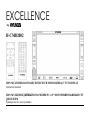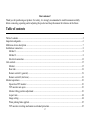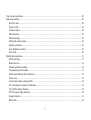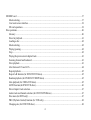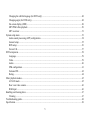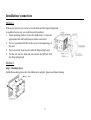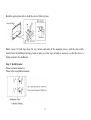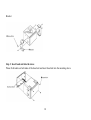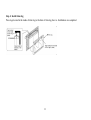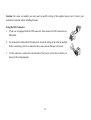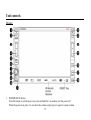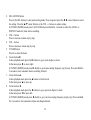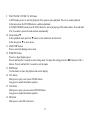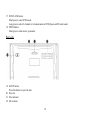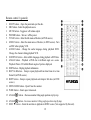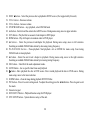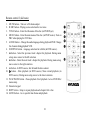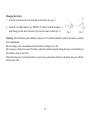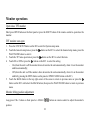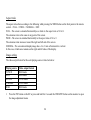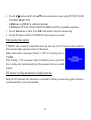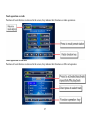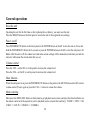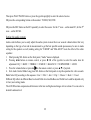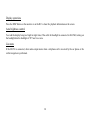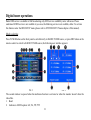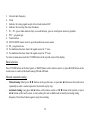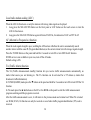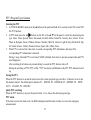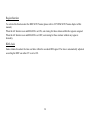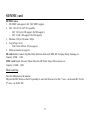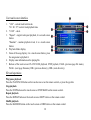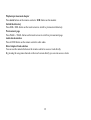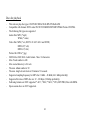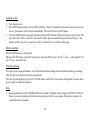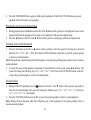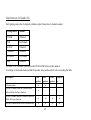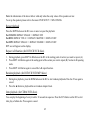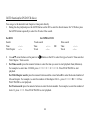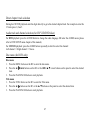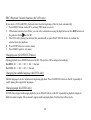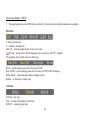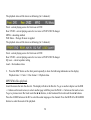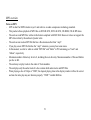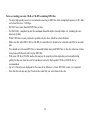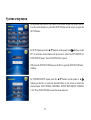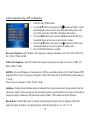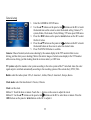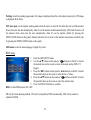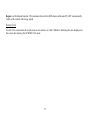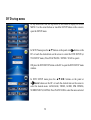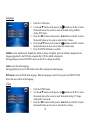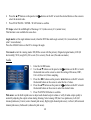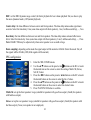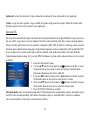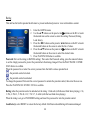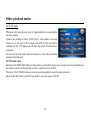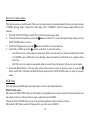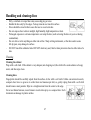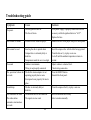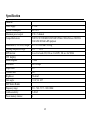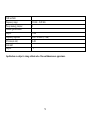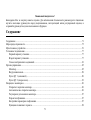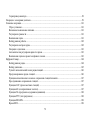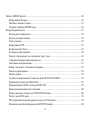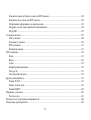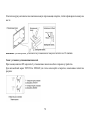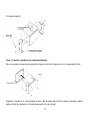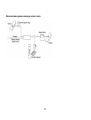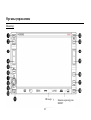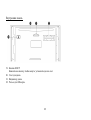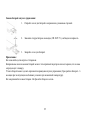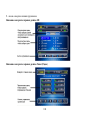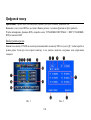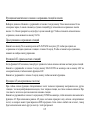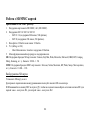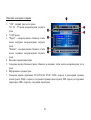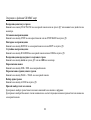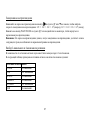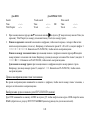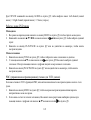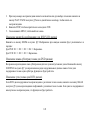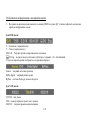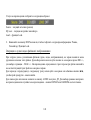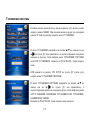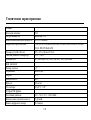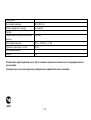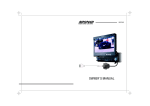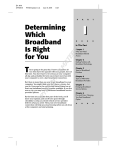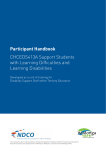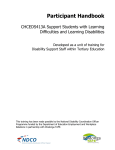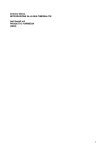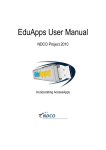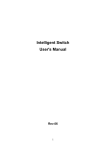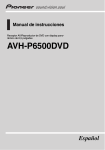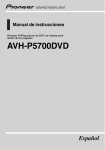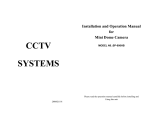Download Hyundai H-CMD2002 Car Video System User Manual
Transcript
EXCELLENCE by H-CMD2002 2DIN MULTIMEDIA DVD-RECEIVER WITH MOTORIZED 6.5 TFT DISPLAY Instruction manual 2DIN DVD- 6,5 TFT Dear customer! Thank you for purchasing our product. For safety, it is strongly recommended to read this manual carefully before connecting, operating and/or adjusting the product and keep the manual for reference in the future. Table of contents Table of contents ...............................................................................................................................................2 Important safeguards .........................................................................................................................................6 Multizone device description .............................................................................................................................7 Installation/ connection......................................................................................................................................8 Method 1 ....................................................................................................................................................8 Method 2 ....................................................................................................................................................8 Electrical connection.................................................................................................................................12 Unit controls....................................................................................................................................................15 Monitor ....................................................................................................................................................15 Rear side...................................................................................................................................................18 Remote control 1 (general)........................................................................................................................19 Remote control 2 (kid zone)......................................................................................................................21 Monitor operations ..........................................................................................................................................23 Open/close TFT monitor ...........................................................................................................................23 TFT monitor auto open .............................................................................................................................23 Monitor tilting position adjustment ...........................................................................................................23 Aspect ratio ..............................................................................................................................................24 Image setting ............................................................................................................................................24 When parking brake applied .....................................................................................................................25 TFT monitor swiveling mechanism overloaded protection ........................................................................25 2 Touch screen operations ..................................................................................................................................26 General operations...........................................................................................................................................28 Reset the unit ............................................................................................................................................28 Power on/off .............................................................................................................................................28 Volume control .........................................................................................................................................28 Mute function ...........................................................................................................................................28 Mode selecting .........................................................................................................................................28 Setting the audio system ...........................................................................................................................29 Display operations ....................................................................................................................................30 Auto brightness control.............................................................................................................................30 Line mute .................................................................................................................................................30 Digital tuner operations ...................................................................................................................................31 Mode selecting .........................................................................................................................................31 Band selection ..........................................................................................................................................32 Manual/ automatic tuning .........................................................................................................................32 Programming tuner stations ......................................................................................................................33 AMS (Auto Memory Store) function ........................................................................................................33 Preset scan................................................................................................................................................33 Local radio station seeking (LOC) ............................................................................................................34 AF (Alternative Frequencies) function ......................................................................................................34 TA (Traffic Alarm) function ......................................................................................................................34 PTY (Program Type) function ...................................................................................................................35 Region function ........................................................................................................................................36 RDS clock ................................................................................................................................................36 3 SD/MMC card .................................................................................................................................................37 Mode selecting .........................................................................................................................................37 User touch screen interface .......................................................................................................................38 SD card operations....................................................................................................................................38 Disc operations ................................................................................................................................................40 Glossary ...................................................................................................................................................40 Discs for playback ....................................................................................................................................41 Loading a disc ..........................................................................................................................................42 Mode selecting .........................................................................................................................................42 Playing/ pausing .......................................................................................................................................42 Stop..........................................................................................................................................................42 Playing the previous/next chapter/track.....................................................................................................43 Scanning forward and backward ...............................................................................................................43 Slow playback ..........................................................................................................................................43 Alter between 2 Ch and 6 Ch ....................................................................................................................44 Repeat playback........................................................................................................................................45 Repeat A-B function (for DVD/CD/VCD discs)........................................................................................45 Random playback (for DVD/CD/VCD/MP3 discs) ...................................................................................45 Intro playback (for CDDA/VCD discs) .....................................................................................................45 GOTO function(for DVD/VCD discs).......................................................................................................46 Direct chapter/ track selection...................................................................................................................47 Audio track and channel selection (for CD/VCD/DVD discs) ...................................................................47 Disc menu (for DVD only) .......................................................................................................................47 PBC (Playback Control) function (for VCD only) .....................................................................................48 Changing size (for DVD/VCD discs) ........................................................................................................48 4 Changing the subtitle language (for DVD only) ........................................................................................48 Changing angle (for DVD only)................................................................................................................48 On-screen display (OSD) ..........................................................................................................................49 MP3/WMA files playback ........................................................................................................................50 MP3 overview ..........................................................................................................................................51 System setup menu ..........................................................................................................................................53 Audio sound processing (ASP) configuration............................................................................................54 General setup............................................................................................................................................55 RDS setup.................................................................................................................................................56 Screen CAL ..............................................................................................................................................57 DVD setup menu .............................................................................................................................................58 Language ..................................................................................................................................................59 Video ........................................................................................................................................................59 Audio .......................................................................................................................................................60 SPK configuration ....................................................................................................................................61 Surround FX.............................................................................................................................................62 Rating .......................................................................................................................................................64 Other playback modes .....................................................................................................................................65 AUX-IN mode..........................................................................................................................................65 Rear view video camera............................................................................................................................66 RGB input ................................................................................................................................................66 Handling and cleaning discs ............................................................................................................................67 Cleaning ...................................................................................................................................................67 Troubleshooting guide .....................................................................................................................................68 Specification....................................................................................................................................................69 5 Important safeguards Using the device at temperature below -10º may cause the breakage of the device. BEFORE USING PLEASE HEAT UP THE PASSENGER COMPARTMENT TO THE RECOMMENDED TEMPERATURE! Read carefully through this manual to familiarize yourself with this high-quality sound system. Disconnect the vehicle's negative battery terminal while mounting and connecting the unit. When replacing the fuse, be sure to use one with an identical amperage rating. Using a fuse with a higher amperage rating may cause serious damage to the unit. DO NOT attempt to disassemble the unit. Laser beams from the optical pickup are dangerous to the eyes. Make sure that pins or other foreign objects do not get inside the unit; they may cause malfunctions, or create safety hazards such as electrical shock or laser beam exposure. If you have parked the car for a long time in hot or cold weather, wait until the temperature in the car becomes normal before operating the unit. DO NOT open covers and do not repair yourself. Consult the dealer or an experienced technician for help. Make sure you disconnect the power supply and aerial if you will not be using the system for a long period or during a thunderstorm. Make sure you disconnect the power supply if the system appears to be working incorrectly, is making an unusual sound, has a strange smell, has smoke emitting from it or liquids have got inside it. Have a qualified technician check the system. The unit is designed for negative terminal of the battery, which is connected to the vehicle metal. Please confirm it before installation. Do not allow the speaker wires to be shorted together when the unit is switched on. Otherwise it may overload or burn out the power amplifier. Install the unit horizontally. Install the unit more than 30 degree vertically may result in worse performance. Do not block the cooling fan exit to ensure sufficient heating dissipation of this unit, failure to do this may result in damage to this unit. 6 Multizone device description Multizone definition means the ability of using the head device as the two synchronous signals source. For example by means of the two different signals distribution the user can listen to the radio or see the navigation information on the screen (the first zone), and the back passengers can look the DVD film at the same time (the second zone). In first case the audio signal will be reproduced by front speaker, and in second case by rear speaker. The variants of distributing are different and its amount depends on used audio and video sources. 7 Installation/ connection Method 1 If the meter panel of your car has a two-din dash, and the fireproofing board is capable of screw cap, you could choose this method. 1. Insert mounting bracket (2) into the dashboard (1), select the appropriate tabs and bend them out with a screwdriver. 2. Screw a specialized M5 bolt to the screw at the empennage of this unit. 3. Screw down the fix up iron bar with the fireproofing board. 4. Put the unit into the dash and screw down the M5 bolt with the fireproofing board. Method 2 Step 1. Mounting sleeve Install the mounting sleeve into the dashboard or adapter, please read below drawing. 8 Bend the appropriate tabs to hold the sleeve firmly in place. Note: Locate 12 bend tags along the top, bottom and sides of the mounting sleeve, with the sleeve fully inserted into the dashboard opening, bend as many as of the tags outward as necessary so that the sleeve is firmly secured to the dashboard. Step 2: Install bracket Please use holes marked ( ). Please refer to installation manual. 9 Bracket Step 3: Insert head unit into the sleeve Please fix brackets on both sides of the head unit and insert head unit into the mounting sleeve 10 Step 4: Install trim ring Press tags located in the inside of trim ring to the hole of trim ring, here to. Installations are completed. 11 Electrical connection 12 Caution: For some car models you may need to modify wiring of the supplied power cord. Contact your authorized car dealer before installing this unit. Using the ISO Connector 1. If your car is equipped with the ISO connector, then connect the ISO connectors as illustrated. 2. For connections without the ISO connectors, check the wiring in the vehicle carefully before connecting, incorrect connection may cause serious damage to this unit. 3. Cut the connector, connect the colored leads of the power cord to the car battery as shown in the wiring diagram. 13 Parking brake cable connections Note: for safety purpose professional installation for the following connections is recommended. For cars with hand brake For cars with foot brake Rear view video camera 14 Unit controls Monitor 1. POWER/MUTE button Press the button to turn the power on, press and hold for 2 seconds to turn the power off. When the power is on press it to cut down the volume output, press it again to resume volume. 15 2. 3. 4. 5. 6. 7. 8. SEL/LOC/DX button Press it (the SEL button) to enter audio setting mode. Press it again or press the cursor buttons to select the setting. Press the cursor buttons or the VOL +/- buttons to adjust setting. In TUNER (RADIO) mode press it (LOC/DX button) and hold for 2 seconds to select the LOCAL or DISTANT mode for radio station searching. VOL + button Press to increase volume step by step. VOL button Press to decrease volume step by step. TUNER button Press it to select the band. Cursor button In disc playback mode press the buttons to go to next chapter or track. In the menu press to move right. In TUNER (RADIO) mode press shortly to go increase tuning frequency step by step. Press and hold for 2 seconds to start automatic station searching forward. Cursor button In disc playback mode press the button to fast forward. In the menu press to move up. Cursor button In disc playback mode press the buttons to go to previous chapter or track. In the menu press to move left. In TUNER (RADIO) mode press shortly to go to decrease tuning frequency step by step. Press and hold for 2 seconds to start automatic station searching backward. 16 9. 10. 11. 12. 13. 14. 15. 16. PLAY/PAUSE / ENTER / SCAN button In DVD mode press it to start the playback. Press again to pause playback. Press it to resume playback. In the menu press the ENTER button to confirm adjustment. In TUNER (RADIO) mode press the SCAN button to start scan playing of the radio stations. Press and hold it for 2 seconds to preset the radio stations automatically. Cursor button In disc playback mode press the button to slow backward/ slow forward. In the menu press to move down. MENU/SRC button Press to enter/exit playing source menu. WIDE/PIC button Press it to adjust display aspect. Press it and hold for 2 seconds to enter setting mode. To adjust the setting press the buttons or CH +/buttons. Press it and hold for 2 seconds to exit the mode. DISP button Use this button to show the playback info on the display. CH+ button Short press to play a next preset FM/AM station. Long press to adjust the monitor position. CH- button Short press to play a previous stored FM/AM station. Long press to adjust the monitor position. SD button Short press to enter SD card source. 17 17. DVD/2-6CH button Short press to enter DVD mode. Long press to select 2-channel or 6-channel audio in DVD player and SD card reader. 18. OPEN button Short press to slide down/ up monitor. Rear side 19. EJECT button Press this button to eject the disc. 20. Disc slot 21. Disc indicator 22. SD card slot 18 Remote control 1 (general) 1. 2. 3. 4. 5. 6. 7. 8. 9. 10. 11. 12. 13. 14. EJECT button Open the panel and eject the disc. SRC button - Select the playback source. MUTE button - Toggle on / off volume output POWER button - Turn on / off the power TITLE button - Enter the title menu of the disc (in DVD source). MENU button - Enter the main menu of the disc (in DVD source). Turn on PBC when playing VCD. AUDIO button - Change the audio language during playback DVD. Change the channel during playback VCD. SUBTITLE button - Alter subtitle language during playback a DVD disc. ANGLE button - Playback a DVD disc in different angle on a scene. Playback Picture CD with different angles of picture displayed. DISP button - Display playback information REPT A-B button - Setup to repeat playback from time frame A to time frame B (in DVD source). REPT button - Setup to repeat playback each chapter/ title disc (in DVD source). OPEN/CLOSE button - Open/Close the monitor. WIDE button - Select aspect ratio mode. 15. ANGLE/ button - Decrease monitor tilting angle position step by step. 16. ANGLE/ button - Increase monitor tilting angle position step by step. 17. DISC button - Select the next disc to playback in DVDC source (Not supported by this unit). 19 18. 19. 20. 21. 22. 23. 24. 25. 26. 27. 28. 29. 30. 31. 32. 33. 34. 35. DISC button - Select the previous disc to playback in DVDC source (Not supported by this unit). VOL- button - Decrease volume. VOL+ button - Increase volume. STOP/BAND button - stop playback, select FM/AM band. 8 button - Fast forward the current disc in DVD source. During menu setup, move to upper selection. SCN button - Play the first ten second of each chapter in DVD player. RDM button - Play all chapters in random order in DVD player. 9 button - Select the previous track/chapter for playback. During menu setup, move to left selection. Searching an available FM/AM radio station by decreasing tuning frequency. PLAY/PAUSE button - Pause playback. Start playback. Act as ENTER for menu setup. Scan tuning FM/AM radio station playback. : button - Select the next track / chapter to playback. During menu setup, move to the right selection. Searching an available FM/AM radio station by increasing tuning frequency. SEL button - Enter/Exit the audio adjustment mode. GOTO button Go to specific time frame and playback button - Slow playback the disc in DVD source. Slow rewind playback the disc in DVD source. During menu setup, move to the lower selection. ZOOM button - Zoom in image during playback DVD/VCD disc. PIC button - Press it to enter setting mode. To adjust the setting press the 9/: buttons. Press it again to exit the mode. Numeric keypad DVD SETUP button - Playback function setup for DVD player. SYS SETUP button - System function setup of the unit. 20 Remote control 2 (kid zone) 1. 2. 3. 4. 5. 6. 7. 8. 9. 10. 11. 12. 13. 14. MUTE button - Turn on / off volume output. R.SRC button - Playing source selection for rear zone. TITLE button - Enter the title menu of the disc (in DVD Player). MENU button - Enter the main menu of the disc (in DVD Source). Turn on PBC when playing the VCD disc. AUDIO button - Change the audio language during playback DVD. Change the channel during playback VCD. SUBTITLE button - Language selection for subtitle (in DVD source). 9 button - Select the previous track / chapter for playback. During menu setup, move cursor to the left selection. : button - Select the next track / chapter for playback. During menu setup, move cursor to the right selection. 8 button - In DVD source, fast forward the disc content. button - Slow playback (in DVD source). Slow rewind playback (in DVD source). During menu setup, move to the lower selection. PLAY/PAUSE button - Pause playback. Start playback. Act as ENTER for menu setup. Numeric keypad REPT button - Setup to repeat playback each chapter/ title / disc. GOTO button Go to specific time frame and playback. 21 Changing the battery 1. Press the catch and at the same time pull out the battery tray (pic. 1). 2. Insert the 1 x lithium battery, type CR2025 (3V) battery with the stamped (+) mark facing upward. Insert the battery tray into the remote control (pic. 2). Pic. 1 Pic. 2 Warning: Store the battery where children cannot reach. If a child accidentally swallows the battery, consult a doctor immediately. Do not recharge, short, disassemble or heat the battery or dispose it in a fire. Do not expose or bring into contact the battery with other metallic materials. Doing this may cause the battery to give off heat, crack or start a fire. When throwing away or saving the battery, wrap it in tape and insulate; otherwise, the battery may give off heat, crack or start a fire. 22 Monitor operations Open/close TFT monitor Short press OPEN button on the front panel or press the EJECT button of the remote control to open/close the monitor. TFT monitor auto open 1. 2. 3. 4. 5. Press the SYS SETUP button on the RC to enter the System setup menu. button on the RC1 to select the General setup menu, press the Touch the General setup item or press the PLAY/PAUSE button to enter it. button on the RC1 to select this item. Touch the TFT auto open item or press the Touch ON or OFF or press the button on the RC1 to select the setting. On (when the unit is off the monitor draws down into the unit automatically, when it s on the monitor unfurls automatically); Off (when the unit is off the monitor draws down into the unit automatically, when it s on the monitor unfurls by pressing the OPEN button on the panel or OPEN/CLOSE button on the RC). Touch the BACK button in the top right corner of the screen to return to previous menu or press the button on the RC1 until select the BACK button, then press the PLAY/PAUSE button to return to previous menu. Monitor tilting position adjustment Long press CH+/- button on front panel or ANGLE / position. 23 button on remote control to adjust the monitor's Aspect ratio The aspect ratio alters according to the following while pressing the WIDE button on the front panel or the remote control FULL -> WIDE -> NORMAL -> OFF. FULL - The screen is extended horizontally as a whole to the aspect ratio of 16 to 9. The extension ratio is the same at any point of the screen. WIDE - The screen is extended horizontally to the aspect ratio of 16 to 9. The extension ratio increases toward the right and left end of the screen. NORMAL - The conventional display image has a 4 to 3 ratio of horizontal to vertical. In this case, a blank area remains on the right and left sides of the display. Image setting The video output format for the each playing source is listed as below: Playing source TUNER DVD AUX IN CAMERA RGB 1. Video output format RGB mode RGB mode CVBS mode CVBS mode RGB mode Press the PIC button on the RC or press and hold for 2 seconds the WIDE/PIC button on the monitor to open the image adjustment menu. 24 2. 3. 4. Press the 8/ button on the RC or the buttons on the monitor to select setting: PICTURE, COLOR, CONTRAST, BRIGHT, TINT. In RGB mode, only BRIGHT is available for adjustment. In CVBS mode, PICTURE, COLOR, CONTRAST, BRIGHT and TINT are available for adjustment. Press the 9/: buttons on the RC or the on the monitor to adjust the selected setting. Press the PIC button on the RC or the WIDE/PIC on the monitor to save setting. When parking brake applied If "PRKSW" cable is connected to hand brake switch, the video view to the TFT monitor will be switched to between normal display and caution sentence by this function. Parking cable function ceases upon "Parking" is "Off" or the playing source is CAMERA. When "Parking" is "On", the monitor display the following screen to prevent the driver watching other content during driving. The passengers at the rear can watch normally. TFT monitor swiveling mechanism overloaded protection During the TFT movement, once the monitor is overloaded by blocking or unclear moving path, its motion is ceased automatically to protect the mechanism. 25 Touch screen operations Press the MENU/SRC button on the panel to get main menu, and you can select a playing source or make setup on system and DVD player by touch button. Touch Operation On DVD Player Positions of touch buttons are showed in the screen, they indicate their functions on DVD player operation. A - Enter the MAIN MENU in every source. B - Function of the DISP button display playing information. C - Enter the MULTI-ZONE MENU. D - Select the previous chapter for playback. E - Select the next chapter for playback. F - Eject these touch buttons: MENU, , , 9/:, 7, 8. 26 Touch operation on radio Positions of touch buttons are showed in the screen, they indicate their functions on radio operations. Touch operation on SD card Positions of touch buttons are showed in the screen, they indicate their functions on SD card operation. 27 General operations Reset the unit Operating the unit for the first time or after replacing the car battery, you must reset the unit. Press the RESET button on the front panel to restore the unit to the original factory settings. Power on/off Press POWER/MUTE button on the front panel or the POWER button on the RC to turn the unit on. Press and hold the POWER/MUTE button for 2 seconds or press the POWER button on the RC to turn the unit power off. Note: After the unit is off, the volume level and radio current settings will be memorized, and when you turn the unit on it will resume the stored status that you set. Volume control Press the VOL + on the RC or on the panel to increase the volume level. Press the VOL - on the RC or on the panel to decrease the volume level. Mute function When the unit power is on press the POWER/MUTE button on the panel or the MUTE button on the RC to mute volume control. Press it again or press the VOL +/- button to resume the volume. Mode selecting Short press the MENU/SRC button on front panel to get playback source menu, and press the direction button on the remote control or of the joystick to select a playback source (or touch the touch key): TUNER => DVD => SD CARD => AUX IN => RGB IN => CAMERA. 28 Then press PLAY/PAUSE button or press the joystick uprightly to enter the selected source. OR press the corresponding button on the monitor: TUNER, SD, DVD. OR press the SRC button on the RC repeatedly to select the source: for the 1st zone on the main RC, for the 2nd zone on the RC 2. Setting the audio system Audio control allows you to easily adjust the audio system to meet the in-car acoustic characteristics that vary depending on the type of car and its measurement to get the best possible sound spaciousness, be sure to make setting for the speakers as well, making setting for "FADER" and "BALANCE" boots the effect of the cabin equalizer. 1. Short pressing SEL button on the front panel, "Audio" menu is displayed. 2. Pressing 9/: button on remote control, or press / of the joystick to select the audio item for adjustment: EQ => BASS => TREBLE => FADER => BALANCE => SUBWOOFER => LOUD. of joystick. 3. Press the volume button or press 8/ on the remote control, or press 4. Exit Audio Control Mode Long press SEL button on the front panel or stop the operation for a few seconds. Note: Select EQ according to this sequence: User => Flat => Jazz => Pop => Classic => Rock => Vocal. Different EQ reflects in different Bass level and Treble level and the Bass and Treble level could be adjusted only in User (user setting) mode. The LOUD function compensates deficiencies in the low and high sound ranges at low volume. You can select a desired Loudness level. 29 Display operations Press the DISP button on the monitor or on the RC to show the playback information on the screen. Auto brightness control To avoid the display being too bright at night time, if the cable for headlight is connected to ILLUMI, turning on the headlight dim the backlight of TFT and vice versa. Line mute If the MUTE is connected, other audio output mutes when a telephone call is received by the car phone or the verbal navigation is performed. 30 Digital tuner operations Note: RDS service is available in M broadcasting only. RDS service availability varies with areas. Please understand if RDS service is not available in you area, the following service is not available, either. To activate this function enter the RDS SETUP menu (please refer to SYSTEM SETUP menu chapter of this manual). Mode selecting Press TUNER button on the front panel to switch directly to RADIO TUNER source, or press SRC button on the remote control to switch to RADIO TUNER source, the following user interface appears: Pic. 1 Pic. 2 The second window is opened when the multizone function is activated or when the monitor doesn t show the video files. 1. Band 2. Indicators of RDS options: AF, TA, TP, PTY 31 3. Current radio frequency 4. Clock 5. Indicator for strong signal receipt of local radio station LOC 6. Indicator for receiving the stereo broadcast 7. P1 P6 preset radio stations (they are touch buttons), press to recall preset station to playback 8. PTY program type 9. Touch buttons 10. MULTI-ZONE menu: touch to open the multizone sources menu 11. PS program service 12. For multizone function: shows the signal source for 1st zone 13. For multizone function: shows the signal source for 2nd zone. To return to main menu touch the TUNER button in the top left corner of the display. Band selection Press TUNER button on the front panel, or BAND button on the remote control, or press BAND button on the touch screen to switch to the bands among FM and AM band. Manual/ automatic tuning Manual tuning: Short press / buttons on the joystick once, or press 9/ : buttons on the touch screen repeatedly to select a station upward or downward step by step. Automatic tuning: Long press 9/ : button on the remote control, or / button of the joystick, or press 9/ : button on the touch screen, to start seeking for next available radio station by increasing tuning frequency. Press these buttons again to stop the searching. 32 Programming tuner stations You can store up to a total of 36 radio stations in the memory (24 FM, 12 AM), manually or automatically. To store a station: - Select a band (if needed) - Select a station by buttons - Hold a Preset button (1-6) that you want store the station for at least 2 seconds. To recall a station: - Select a band (if needed) - Press a Preset button (1-6) briefly to recall the stored station AMS (Auto Memory Store) function Select the band. Long press TA button on the joystick or press AS button on the touch screen to tune all the radio stations in range from the current frequency, and auto store 6 radio stations with the strongest radio signals in P1 to P6 respectively according to frequency from low to high. The search will stop when it makes the hole loop. To stop auto store, press AS button again. Preset scan Short press button 1 to 6 on the remote control or press P1 - P6 on the touch screen to load the preset radio stations from P1 to P6 for playback. Buttons 1 to 6 corresponds to station P1 to P6. Short press TA button of joystick or PLAY/PAUSE button on the remote control, searching all the radio stations in range from the current frequency, playing the station for 10 seconds once a radio station is located and continue to search. Press other tuning function buttons to cease the radio scan tuning. 33 Local radio station seeking (LOC) When the LOCAL function is on only the stations with strong radio signal can be played. 1. Long press the SEL/LOC/DX button on the front panel or LOC button on the touch screen to turn the LOCAL function on. 2. Long press the SEL/LOC/DX button again will turn off LOCAL, the indicator of LOC on TFT lit off. AF (Alternative Frequencies) function When the radio signal strength is poor, enabling the AF function will allow the unit to automatically search another station with the same PI (Program Identification) as the current station but with stronger signal strength. Press the TUNER button on the panel and hold for 2 seconds to turn ON or turn OFF the AF function. If RDS service is not available in your area, turn off the AF mode. Default setting is ON. TA (Traffic Alarm) function The TA (Traffic Announcement standby) function lets you receive traffic announcements automatically, no matter what source you are listening to. The TA function can be activated for a TP station (a station that broadcasts traffic information). In TUNER (RADIO) mode press the button on the panel and hold for 2 seconds to turn ON or turn OFF the TA function. In TA mode press the 9/ : buttons on the RC or the / on the panel to start the traffic announcement program searching until the program is received. After the traffic announcement is over, it will return to the previous mode and volume level. When TA is turned on, SEEK, SCAN, AS function can only be received or saved when traffic program identification (TP) code is received. 34 PTY (Program Type) function Selecting the PTY 1. In TUNER (RADIO) mode press the button on the panel and hold for 2 seconds to turn ON or turn OFF the PTY function. buttons on the RC or the / on the panel to select the desired program 2. In PTY mode press the 8/ type: None, News, Speech, Music, Document, Fock M, Oldies, Nation M, Country, Jazz, Leisure, Travel, Phone in, Religion, Social, Children, Finance, Weather, Other M, Classics, Light M, Easy M, Rock M, Pop M, Varied, Science, Culture, Drama, Educate, Sport, Info, Affairs, News. 3. When PTY is selected, the radio starts to search corresponding PTY information, and stops if the corresponding PTY information is detected. During 1 loop, if desired PTY is not found, NONE is flashed, then return to previous normal radio and PTY word disappears. After searching if no buttons are pressed during 3 seconds the PTY function turns off. During the searching of PTY (PTY is ON), "PTY" was shown and blinked on the TFT. PTY indicator was lit up. Saving the PTY When the PTY function is on and the unit receives the current program type press the 1~6 button to store it into the channel selected. The default preset channels: P1 DNEWS, P2 DSPEECH, P3 DSPORT, P4 DPOP M, P5 CLASSIC, P6 DMUSIC. Quick PTY searching When the PTY function is on press the preset button 1~6 to choose the desired program type. PTY alarm If the tuner receives the alarm code, ALARM is displayed and the tuner switches to receive the emergency announcement. 35 Region function To activate this function enter the RDS SETUP menu (please refer to SYSTEM SETUP menu chapter of this manual). When the AF function is on and REGION is set ON, auto tuning for these stations within the region is assigned. When the AF function is on and REGION is set OFF, auto tuning for these stations without any region is boundary. RDS clock Some stations broadcast the time and date within the encoded RDS signal. The time is automatically adjusted according the RDS one when CT is set to ON. 36 SD/MMC card SD/MMC notes: 1. SD/ MMC card support, 2in1 (SD/ MMC) support. 2. FAT 12/ FAT 16/ FAT 32 is possible - FAT 12/16 (dir: 200 support, file:500 support), - FAT 32 (dir: 200 support, file:500 support). 3. Filename: 32 byte/ Dir name: 32byte. 4. Tag (id3tag ver2.0) - Title/ Artist/ Album: 32 byte support. 5. Multi card reader not support. SD cards brands: Cannon, Fuji film, Palm, Motorola, Microsoft, IBM, HP, Compaq, Sharp, Samsung, etc. Capacity: 8 MB ~ 1 GB. MMC cards brands: Ericsson, Nokia, Motorola, HP, Palm, Sanyo, Microsystems, etc. Capacity: 16 MB ~ 1 GB. Mode selecting Press the SD button on the monitor. OR press the SRC button on the RC repeatedly to select the SD source: for the 1st zone on the main RC, for the 2nd zone on the RC 2. 37 User touch screen interface 1. 2. 3. 4. 5. 6. 7. "1/40" current track/total tracks. "00 : 00 : 27"-current track playback time. "01:08" clock. "Repeat" - single track repeat playback, it is a touch screen button. "Random" - random playback track, it is a touch screen button. Play back folder display. Name of the song display, it is a touch screen button, press the song name to playback it. Display some information on the playing file. Buttons of the touch screen: PLAY/PAUSE playback, STOP payback, PAGE- (previous page file menu), PAGE+ (next page file menu), DIR- (previous directory), DIR+ (next directory). SD card operations Play/pause playback Press the PLAY/PAUSE button on the touch screen or on the remote control, or press the joystick. Stop playback Press the STOP button on the touch screen or STOP/BAND on the remote control. Repeat playback Press the REPEAT button on the touch screen or REPT button on the remote control. Shuffle playback Press the RANDOM button on the touch screen or RDM button on the remote control. 38 Playback previous/next chapter Press 9/: button on the remote control or button on the monitor. Switch the directory Press DIR+/ DIR- button on the touch screen to switch to previous/next directory. Previous/next page Press PAGE+ / PAGE- button on the touch screen to switch to previous/next page. Audio track selection Press AUDIO button on the remote control to alter audio. Direct chapter/track selection You can use the numeric button on the remote control to access a track directly. By pressing the song name showed on the touch screen directly you can also access a track. 39 Disc operations Glossary PBC (PlayBack Control) PlayBack Control is a menu recorded on the disc with SVCD or VCD2.0 format. And if the disc contains still images, it can playback high definition of still image. Title The title is the important part of DVD disc. The memory volume of the disc is rather big, that makes possible to record several films on one disc. For example, if a disc contains three films, they may be divided into Title 1, Title 2 and Title 3. You can easy use the functions of looking-for. Chapter A title can be divided into several blocks, so that every block can be operated as a unit, the unit is called chapter. The chapter contains a unit at least. Track It is the biggest component of VCD. Generally, every song of karaoke disc is a track. 40 Discs for playback This unit can play disc types: CD/DVD/CDDA/CD-R/-RW/DVD±R/±RW. Compatible with formats: DVD-video/SVCD/VCD/HDCD/MP3/MP4/WMA/Picture-CD/JPEG. The following file types are supported: Audio files: MP3 (*.mp3) WMA (*.wma) Video files: MP4 (*.avi, DIVX3.11/4.0/5.0/6.0 and XVID) MPEG 2(*.vob) MPEG 1(*.dat) Picture file: JPEG (*.jpg) ISO 9660 or ISO 9660 +Joliet format - Max. 30 characters Max. Track number is 448 Max. nested directory is 8 levels The max. album number is 99 The max. length of each track is 99 minutes 59 seconds Supported sampling frequency for MP3 disc: 8 KHz 48 KHz (44.1 KHz preferably) Supported bit-rates of MP3 disc are: 32 - 320 kbps (128 kbps preferably). Following formats are NOT supported *.ACC, *.DLF, *.M3U, *.PLS, MP3 PRO, files with DRM. Open session discs are NOT supported. 41 Loading a disc 1. 2. 3. Turn the power on. Press OPEN button on the panel or OPEN/CLOSE on the RC to slide the monitor down, insert the disc into the slot. The monitor will be closed automatically. The unit will switch to DVD mode. Press the OPEN button on the panel and then press the EJECT button on the inner panel to eject the disc. OR press the EJECT button on the RC, the monitor will be opened automatically and the disc will go out. The monitor will be closed in 5 seconds; if you haven t taken the disc it will be loaded again. Mode selecting Press the DVD button on the monitor. OR press the SRC button on the RC repeatedly to select the DVD source: for the 1st zone the 2nd zone on the RC 2. on the main RC, for Playing/ pausing To ensure good system performance, wait until the unit finishes reading the disc information before proceeding. After the disc is on playback will start automatically. Press the joystick upright or press PLAY/ PAUSE button on the RC to start/ pause the playback. In pause mode press it again to resume the playback. Stop 1. During playback press the STOP/BAND button on the RC. Playback will be stopped. If the PLAY/ PAUSE button is pressed, playback will start from the position at which it was stopped. If the disc is removed, the resume function is cancelled. 42 2. Press the STOP/BAND button again to finally stop the playback. If the PLAY/ PAUSE button is pressed, playback will start from the very beginning. Playing the previous/next chapter/track 1. 2. During playback press the 9 button on the RC or the button of the joystick to start playback of the current chapter/track from the beginning. Press again to start playback of the previous chapter/track. Press the : button on the RC or the button of the joystick to start playing of the next chapter/track. Scanning forward and backward 1. Press the 8 button on the RC or button of the joystick to select the speed of fast playing in forward direction: X2 => X4 => X8 => X20. Press the PLAY/PAUSE button on the RC or press the joystick upright to return to normal playback. Note: During the disc playback when Fast Playback gets to the beginning of the playing another track, it resumes normal playback. 2. To select the speed of fast playing in backward/ forward direction use the touch screen 7/8 buttons. The speed will change the following way: X2 => X4 => X8 => X20. Press the PLAY/PAUSE button on the RC or press the joystick upright to return to normal playback. Slow playback 1. During DVD/VCD playback press the button on the RC or the button of the joystick repeatedly to start slow forward playback. The speed will change the following way: 1/2 => 1/4 => 1/6 => 1/7 (forward), 1/2 => 1/4 => 1/6 => 1/7 (backward). 2. Press the PLAY/PAUSE button on the RC or press the joystick upright to return to normal playback. Note: During the disc playback when Slow Playback gets to the beginning of the playing another track, it resumes normal playback. 43 Alter between 2 Ch and 6 Ch Each playing source has 2-channels of audio output. Some have 6-channels output. Playing source Channel TUNER 2-Channel DVD 2/6-Channel AUX IN 2-Channel CAMERA 2-Channel SD CARD 2/6-Channel RGB 2-Channel To select 2- or 6-channel system press the DVD/2-6CH button on the monitor. According to the channel selected and the speaker setup audio output varies according the table: Description Front Rear Center Subwoof speakers speakers speaker er 2-channel mode Play the 2-channel audio in 6-channel mode without Dolby Pro-Logic function. Play the 2-channel audio in 6-channel mode with Dolby Pro-Logic function. Play the 6-channel audio in the 6-channel mode. 44 Note: the information of the above table is valid only when the setup values of the speakers are low. To set up the speakers please refer to the menu: DVD SETUP => SPK CONFIG. Repeat playback Press the REPT button on the RC once or more to repeat the playback: For VCD/CD: REPEAT SINGLE => REPEAT OFF For DVD: REPEAT TITLE => REPEAT CHAPTER => REPEAT OFF For MP3: REPEAT SINGLE => REPEAT FOLDER => REPEAT OFF RPT icon will appear on the display. Repeat A-B function (for DVD/CD/VCD discs) 1. 2. 3. During playback, press REPT A-B button on the RC at the starting point of section you want to repeat (A). Press REPT A-B button again at the ending point of the section you want to repeat (B). Section A-B repeating starts. Press REPT A-B button again to cancel the A-B repeat function. Random playback (for DVD/CD/VCD/MP3 discs) 1. 2. During disc playback, press the RDM button on the RC to start random playback of the disc. Press again to cancel. Press the : button to playback the next random chapter/track. Intro playback (for CDDA/VCD discs) You can play the beginning of every track for 10 seconds in sequence. Press the SCN button on the RC to start intro play of whole disc. Press again to cancel. 45 GOTO function(for DVD/VCD discs) You can go to the desired track/ chapter or time point directly. 1. During the disc playback press the GOTO button on the RC to enter the Search menu. For VCD discs press the GOTO button repeatedly to select the Track or Disc search. For DVD Search Time Title/Chapter 2. 3. --:--:----/--- For MPEG4/VCD Track search Time --:--:-OR Track ---/--- Disc search Time Track --:--:----/--- Use cursor buttons on the panel or 8/ button on the RC to select the type of search: Time search or Title/Chapter / Track search. For Time search: press the numeric buttons to enter the time you want to start playback from (hh:mm:ss). For example: to enter time 18:20:00, press 1 => 8 => 2 => 0 => 0 => 0. Press PLAY/PAUSE to start playback. For Title/Chapter search: press the numeric buttons and the cursor button to enter the desired number of title and chapter. For example, to enter the number of title/chapter 20-/8--, press 2 => 0 => => 8. Press PLAY/PAUSE to start playback. For Track search: press the numeric buttons to enter the track number. For example, to enter the number of track 13, press 1 => 3. Press PLAY/PAUSE to start playback. 46 Direct chapter/ track selection During the CD/VCD playback enter the digits directly to go to the desired chapter/track. For example to enter the 15 track press 1, then 5. Audio track and channel selection (for CD/VCD/DVD discs) For DVD playback: press the AUDIO button to change the audio language. OR enter the AUDIO menu (please refer to DVD SETUP menu chapter of this manual). For CD/VCD playback: press the AUDIO button repeatedly to alter the select the channel: Left channel => Right channel => Stereo. Disc menu (for DVD only) Disc menu 1. Press the MENU button on the RC to enter the disc menu. 2. Press the 8/ /9/: buttons on the RC or the cursor buttons on the panel to select the desired item. 3. Press the PLAY/PAUSE button to start playback. Title menu 1. Press the TITLE button on the RC to enter the Title menu. 2. Press the 8/ buttons on the RC or the buttons on the panel to select the desired item. 3. Press the PLAY/PAUSE button to start playback. 47 PBC (Playback Control) function (for VCD only) If you insert a VCD with PBC, playback starts from the beginning of the 1st track automatically. 1. Press MENU button on the RC to activate PBC menu on screen. 2. If the menu consists a list of titles, you can select a desired one using the digit buttons or the buttons on the panel or the 8/ on the RC. 3. The VCD starts playing the selected title automatically or press PLAY/ PAUSE button to confirm the selected track for playback. 4. Press STOP button to return to menu. 5. Press MENU again to exit menu. Changing size (for DVD/VCD discs) During playback press ZOOM button on the RC. The picture will be enlarged accordingly: For DVD: X1 => X2 => X3 => X4 => Normal. For VCD: X1 => X2 => X3 => Normal. Changing the subtitle language (for DVD only) Subtitle language is in disc initiation setting during playback. Press SUBTITLE button on the RC repeatedly to switch among disc-supported languages. Changing angle (for DVD only) If DVD discs support multi-angle playback, press ANGLE button on the RC repeatedly to playback images in different camera angles. If discs doesn't support multi-angle playback, this function will not work. 48 On-screen display (OSD) 1. During playback press the DISP button on the RC to show the short playback information on display: DVD disc: T-Title (current/total) C Chapter (current/total) 00:41:28 Current playback time of the current title 2/6 Eng the disc has 6 subtitle languages, the current one is the 2nd - English. The playback status will be shown as following: Front: -current playing source for front zone is DVD Rear: DVDC - current playing source for rear zone is DVD/VCD/CD changer Dolby digital current playback audio encoding system ByPass no ProLogic is being used. VCD disc: VCD2/0 disc type Title: - current track number/ total tracks 00:02:18 elapsed playing time. 49 The playback status will be shown as following (for 6 channels): Front: -current playing source for front zone is DVD Rear: DVDC - current playing source for rear zone is DVD/VCD/CD changer MPEG: a decoding method PLII Music Prologic II music is applied. The playback status will be shown as following (for 2 channels): Front: -current playing source for front zone is DVD Rear: DVDC - current playing source for rear zone is DVD/VCD/CD changer EQ: user - current equalizer setting Loud: - the loudness status. 2. Press the DISP button on the front panel repeatedly to show the following information on the display: Playback time => Clock => Disc format => Playback time. MP3/WMA files playback Insert the music disc into the disc slot. The display will show the files list. To go to another chapter use the DIR +/- buttons on the touch screen, to select another page with files press the PAGE +/- buttons on the touch screen. To go to previous/ next file/ track touch the 9/: buttons, to fast backward/ forward touch the 7/8 buttons. Press the AUDIO button on the RC to select the audio language or the channel. Press the REPEAT or RANDOM buttons to select the mode of the playback. 50 MP3 overview Notes on MP3: MP3 is short for MPEG Audio Layer 3 and refers to an audio compression technology standard. This product allows playback of MP3 files on DVD-R/-RW, DVD+R/+RW, CD-ROM, CD-R/-RW discs. The unit can read MP3 files written in the format compliant with ISO 9660. However it does not support the MP3 data written by the method of packet write. The unit can not read an MP3 file that has a file extension other than .mp3 . If you play a non- MP3 file that has the .mp3 extension, you may hear some noise. In this manual, we refer to what are called MP3 file and folder in PC terminology as track and album , respectively. Maximum number of directory level is 8, including the root directory. Maximum number of files and folders per disc is 448. The unit may not play tracks in the order of Track numbers. The unit plays only the audio tracks if a disc contains both audio tracks and MP3 files. When playing a disc of 8 kbps or VBR , the elapsed playing time in the display window will not be correct and also the intro play may not function properly. VBR : Variable Bit Rate. 51 Notes on creating your own CD-R or CD-RW containing MP3 files: To enjoy high quality sound, we recommend converting to MP3 files with a sampling frequency of 44.1 kHz and a fixed bit rate o f 128 kbps. DO NOT store more than 448 MP3 files per disc. For ISO 9660 - compliant format, the maximum allowable depth of nested folders is 8, including the root directory (folder). When CD-R disc is used, playback is possible only for discs, which have been finalized. Make sure that when MP3 CD-R or CD-RW is burned that it is formatted as a data disc and NOT as an audio disc. You should not write non-MP3 files or unneeded folders along with MP3 files on the disc otherwise it takes a long time until the unit starts to play MP3 files. With some CD-R or CD-RW media, data may not be properly written depending on its manufacturing quality. In this case, data may not be reproduced correctly. High quality CD-R or CD-RW disc is recommended. Up to 16 characters are displayed for the name of an Album or a Track. ID3TAG version 1.x is required. Note that the unit may not play Tracks in the order that you wrote them to the disc. 52 System setup menu In any mode touch the left top corner of the screen to open the MAIN MENU. Use the cursor buttons or press the SETUP button on the screen to open the SETUP menu. In SETUP menu press the buttons on the panel or 8/ buttons on the RC or touch the desired button on the screen to select the SYS SETUP (or DVD SETUP menu). Press PLAY/PAUSE to open it. OR press the SYS SETUP button on the RC to open the SYS SETUP menu window. In SYSTEM SETUP menu press the buttons on the panel or 8/ buttons on the RC or touch the desired button on the screen to select the desired menu: ASP CONFIG, GENERAL SETUP, RDS SETUP, SCREEN CAL. Press PLAY/PAUSE to enter the menu selected. 53 Audio sound processing (ASP) configuration 1. 2. Enter the ASP CONFIG menu. Use the buttons on the panel or 8/ buttons on the RC or touch the desired item on the screen to select the desired setting: Bass center freq, Treble center freq, SUB filter, SUB phase, Bass Q-factor. 3. Press the buttons on the panel or 9/: buttons on the RC touch the desired button on the screen to enter the list of values. 4. Press the buttons on the panel or 8/ buttons on the RC touch the desired button on the screen to select the desired value. 5. Press PLAY/PAUSE button to confirm. Bass center frequency: select the Bass center frequency according to the audio source disc: 60 Hz, 80 Hz, 100 Hz, 130 Hz, 150 Hz, 200 Hz. Treble center frequency: select the Treble center frequency according to the audio source disc: 10 KHz, 12.5 KHz, 15 KHz, 17 KHz. Sub filter: set a cut-off frequency of the subwoofer s LPF (low pass filter) and that of the Small speakers HPF (high pass filter). Crossover frequency setting has no effect if the subwoofer is set OFF and any other speaker set is Large . Select a crossover frequency: 80 Hz, 120 Hz, 160 Hz. Sub phase: if trying to boost the bass output of subwoofer the bass gets more murky. This may indicate that the subwoofer s output and bass content you hear from other speakers cancel each other out. To remove this problem change the setting of subwoofer: 0D (subwoofer output in phase), 180D (subwoofer output off phase). Bass Q-factor: when the Bass center is selected and adjusting the Q-factor alters the sharpness of the Bass output, the larger the Q-factor, the sharper the bass. Select the Bass Q-factor: 1.0, 1.25, 1.5, 2.0. 54 General setup 1. 2. Enter the GENERAL SETUP menu. Use the buttons on the panel or 8/ buttons on the RC or touch the desired item on the screen to select the desired setting: Camera, TV system, Radio, Clock mode, Clock, Parking, TFT auto open, OSD menu. 3. Press the buttons on the panel or 9/: buttons on the RC to enter the list of values. 4. Press the buttons on the panel or 8/ buttons on the RC or touch the desired button on the screen to select the desired value. 5. Press PLAY/PAUSE button to confirm. Camera: Choose Normal (actual scenes shooting by the camera display in the TFT monitor while reverse driving, just like what you are looking), Mirror (the mirror images of actual scenes display in the TFT monitor while reverse driving, just like looking from the rearview mirror), or OFF item. TV system: adjust the monitor color system according to the video system of the TV attached: Auto (the color signal output is switched automatically according to the recording system of the current disc), NTSC, PAL. Radio: select the radio system: USA, S. America 1, Arabia, China, S. America 2, Europe, Korea. Clock mode: select the time format: 12 hours, 24 hours. Clock: set the clock. Method 1: Touch the hour or minute. Touch the +/- buttons on the screen to adjust the clock. Method 2: Use the buttons on the panel or 8/ buttons on the RC to select hour or minute. Press the buttons on the panel or 9/: buttons on the RC to adjust it. 55 Parking: select the parking image mode: On (image is displayed when the car has been parked only), Off (image is displayed all the time). TFT auto open: set the monitor working mode when the unit is on and off: On (when the unit is off the monitor draws down into the unit automatically, when it s on the monitor unfurls automatically), Off (when the unit is off the monitor draws down into the unit automatically, when it s on the monitor unfurls by pressing the OPEN/CLOSE button on the panel), Manual (when the unit is off or on the monitor draws down or unfurls only by pressing the OPEN/CLOSE button on the panel). OSD menu: select the menu language: English, . RDS setup 1. 2. 3. 4. 5. RDS: set the RDS function: ON, OFF. Enter the RDS SETUP menu. Use the buttons on the panel or 8/ buttons on the RC or t touch the desired item on the screen to select the desired setting: RDS, CT, Region. Press the buttons on the panel or 9/: buttons on the RC or touch the desired button on the screen to enter the list of values. Press the buttons on the panel or 8/ buttons on the RC or touch the desired button on the screen to select the desired value. Press PLAY/PAUSE button to confirm. CT: set the clock adjusting method: ON (clock is adjusted by RDS automatically), OFF (Clock cannot be adjusted by RDS). 56 Region: set the Region function: ON (automatically switch to RDS station with same PI), OFF (automatically switch to the station with strong signal). Screen CAL Use the CAL screen when the touch screen is not sensitive or valid. Calibrate it following the clew displayed on the screen after entering the SCREEN CAL mode. 57 DVD setup menu In any mode touch the left top corner of the screen to display the MAIN MENU. Use the cursor buttons or touch the SETUP button on the screen to open the SETUP menu. In SETUP menu press the buttons on the panel or 8/ buttons on the RC or touch the desired item on the screen to select the DVD SETUP (or SYS SETUP menu). Press PLAY/PAUSE / ENTER / SCAN to open it. OR press the DVD SETUP button on the RC to open the DVD SETUP menu window. In DVD SETUP menu press the buttons on the panel or 8/ /9/: buttons on the RC or touch the desired item on the screen to select the desired menu: LANGUAGE, VIDEO, AUDIO, SPK CONFIG, SURROUND FX, RATING. Press PLAY/PAUSE to enter the menu selected. 58 Language 1. 2. Enter the LANG menu. Use the buttons on the panel or 8/ buttons on the RC or touch the desired item on the screen to select the desired setting: Subtitle, Audio, DVD menu. 3. Press the buttons on the panel or 9/: buttons on the RC or touch the desired button on the screen to enter the list of values. 4. Press the buttons on the panel or 8/ buttons on the RC or touch the desired button on the screen to select the desired value. 5. Press PLAY/PAUSE button to confirm. Subtitle: set the subtitle mode: English (the subtitle is always in English), Auto (the subtitle is displayed in the language appointed by the DVD disc automatically), Off (No subtitle is displayed). During playback press the SUBTITLE button on the RC to change the subtitle. Audio: select the audio language. During playback press the AUDIO button on the RC to change the audio language. DVD menu: select the DVD menu language. When the language is selected if you press the MENU/TITLE button the menu will be in this language. Video 1. 2. 3. Enter the VIDEO menu. Use the buttons on the panel or 8/ buttons on the RC or touch the desired item on the screen to select the desired setting: TV shape, Angle mark, View mode. Press the buttons on the panel or 9/: buttons on the RC or touch the desired button on the screen to enter the list of values. 59 4. 5. Press the buttons on the panel or 8/ buttons on the RC or touch the desired button on the screen to select the desired value. Press PLAY/PAUSE / ENTER / SCAN button to confirm. TV shape: select the width/height of the image: 16:9 (wide screen), 4:3 (normal view). This function is not available for some discs. Angle mark: set the angle indicator mode (when the DVD has multi-angle content): On (view indicator), Off (don t view indicator). Press the ANGLE button on the RC to change the angle. View mode: select the viewing mode: Fill (fill the screen with the picture), Original (original mode), H fit (fit horizontally), W fit (weight fit), Fit to scrn (fit to screen), Pan & scan (Pan and scan mode). Audio 1. 2. Enter the AUDIO menu. Use the buttons on the panel or 8/ buttons on the RC or touch the desired item on the screen to select the settings: Pink noise, DRC, Cntr ctrl, Rear ctrl, Down sampling. 3. Press the buttons on the panel or 9/: buttons on the RC or touch the desired button on the screen to enter the list of values. 4. Press the buttons on the panel or 8/ buttons on the RC or touch the desired button on the screen to select the desired value. 5. Press PLAY/PAUSE button to confirm. Pink noise: use the built in pink noise to adjust each channel output volume or verify if audio output quality is normal by adjusting the output volume during listening. Select among: Off (don t use pink noise), Left (left channel pink noise), Center (center channel pink noise), Right (right channel pink noise), Left surr (left surround channel pink noise), Subwoofer (subwoofer pink noise). 60 DRC: set the DRC (dynamic range control) for better playback for low volume playback: On (use bass to play the more dynamical audio), Off (normal playback). Center delay: the time difference between center and front speakers. The time delay makes audio signal more accurate. Select the time delay: 0 ms (same time output with front speakers), 1 ms (1 millisecond delay), ..., 5 ms. Rear delay: the time difference between rear and front speakers. The time delay makes surround effect more better. Select the time delay: 0 ms (same time output with front speakers), 3 ms (3 milliseconds delay), ..., 15 ms. Note: REAR CTRL may be adjusted only when center speaker is set as small or large. Down sampling: depending on the mode the signal output will be normal or 48 kHz. Select the mode: On (all the signals will be 48 kHz), Off (all the signals will be normal). SPK configuration 1. 2. Enter the SPK CONFIG menu. Use the buttons on the panel or 8/ buttons on the RC or touch the desired item on the screen to select the settings: Multi-CH, Stereo, Sub W, Center. 3. Press the buttons on the panel or 9/: buttons on the RC or touch the desired button on the screen to enter the list of values. 4. Press the buttons on the panel or 8/ buttons on the RC or touch the desired button on the screen to select the desired value. 5. Press PLAY/PAUSE button to confirm. Multi-Ch: set up the front speakers: Large (suitable for speakers with good bass output), Small (for speakers with bad bass output). Stereo: set up the rear speakers: Large (suitable for speakers with good bass output), Small (for speakers with bad bass output), None (rear speaker is not employed). 61 Subwoofer: set up the subwoofer: Large (subwoofer is employed), None (subwoofer is not employed). Center: set up the center speaker: Large (suitable for speaker with good bass output), Small (for speaker with bad bass output), None (center speaker is not employed). Surround FX Pro Logic II is a dramatically improved matrix surround system based on the original Dolby Pro Logic system. In the case of Pro Logic, there were four channels: front left, center and front right, plus a mono surround channel that was usually split between two rear speakers. Compared to DPL, DPL II offers two full-range stereo surround channels, more sophisticated steering logic, high channel separation and an exceptionally stable sound field. DPL II uses a simple servo circuits used to derive the five channels. And, unlike the synthetic Jazz club, Hall and Stadium modes found on many AV receivers, DPL II introduces no phony delay-induced echoes, reverb, or tonal coloration. 1. Enter the Surround FX menu. 2. Use the buttons on the panel or 8/ buttons on the RC or touch the desired item on the screen to select the settings: Surround mode, Panorama, Dimension ctrl, Center width ctrl. 3. Press the buttons on the panel or 9/: buttons on the RC or touch the desired button on the screen to enter the list of values. 4. Press the buttons on the panel or 8/ buttons on the RC or touch the desired button on the screen to select the desired value. 5. Press PLAY/PAUSE button to confirm. Surround mode: select the surround sound effect: Off (playback as the original audio output), Surround I (using the DPL as the decoding method), Surr matrix (from mono output to surround effect), Surr movie (enhance movie surround effects), Surr music (surround music effects). 62 Panorama: extend the audio from the front to the rear to achieve a better audio surrounding effect. Panorama is available for adjustment only when PL II music mode is activated. Select the mode: On, Off. Dimension control: adjusting the distribution the front and rear audio output to achieve a better balanced audio surrounding effect. Dimension control is available for adjustment only when PL II music mode is activated. Select the audio output shift between front and rear: 1, 2, 3, 4, 5, 6. Center width ctrl: the audio output from center may come directly from center speaker, or from left and right speakers - an illusion effect, or from all three speakers by adjusting the center width. Adjusting the central width provides a better balance of audio surround effect. Center width control is available for adjustment only when PLII Music mode is activated. Select the audio output shift between front and center: 1, 2, 3, 4, 5, 6. 63 Rating This unit has the built in parental lock feature to prevent authorized person to view restricted disc content. 1. 2. Enter the RATING menu Use the buttons on the panel or 8/ buttons on the RC or touch the desired item on the screen to select the setting: Password, Rating, Load factory. 3. Press the buttons on the panel or 9/: buttons on the RC or touch the desired button on the screen to enter the list of values. 4. Press the buttons on the panel or 8/ buttons on the RC or touch the desired button on the screen to select the desired value. 5. Press PLAY/PAUSE button to confirm. Password: first set the rating (in RATING setting). Then select the Password setting, press the numeric buttons to set the 4-digit password to protect the parental lock from being changed. Press the PLAY/PAUSE / ENTER / SCAN button to confirm. When the password is set enter the correct password into the field to release parental lock. - the parental control is locked. - the parental control is unlocked. To change the password first enter the correct password to unlock the parental control, then enter the new one. Press the PLAY/PAUSE / ENTER / SCAN to confirm. Rating: when the parental control is unlocked set the rating: 1. Kid safe (with the most limit when playing), 2. G, 3. PG, 4. PG-13, 5. PG-R, 6. R, 7. NC-17, 8. Adult (with the least limit when playing). When the rating is set go to PASSWORD setting and insert the password to lock the parental control. Load factory: select RESET to restore the factory default. But Password and Rating will remain unchanged. 64 Other playback modes AUX-IN mode This mode is for using the unit as an AV signal amplifier or connecting the rear-view camera. Connect the peripheral device (DVD player, video-camera, rear-view camera etc) to the unit via RCA output and AUX in. The unit will be switched into the AUX mode and will show the picture from the device connected. You can use the VOL knob, functional buttons, set the video and audio parameters from the unit. AUX IN mode select Short press the MENU/SRC button on front panel to get playback source menu, and press the direction button on the remote control or of the joystick to select a playback source AUX IN. Then press PLAY/PAUSE button or press the joystick uprightly to enter the selected source. OR press the SRC button on the RC repeatedly to select the source AUX IN. 65 Rear view video camera This playing source is available only if the rear view video camera is installed properly. Reverse driving activates CAMERA playing mode. Connect the video input cable "CAMERA" with the camera output cable for this function. 1. Press the SYS SETUP button on the RC to enter the System setup menu. button on the RC1 to select the General setup menu, press the 2. Touch the General setup item or press the PLAY/PAUSE button to enter it. button on the RC1 to select this item. 3. Touch the Parking item or press the 4. Touch ON or OFF or press the button on the RC1 to select the setting. On (if the rear view video camera is connected, when reverse driving, the monitor automatically switch to CAMERA source. When the reverse driving is done, the monitor switch back to its original content or status); Off (if the rear view camera is connected, when reverse driving, the monitor will stay in current mode). 5. Touch the BACK button in the top right corner of the screen to return to previous menu or press the button on the RC1 until select the BACK button, then press the PLAY/PAUSE button to return to previous menu. RGB input This unit can accept RGB video input signal, please refer to the wiring illustration. RGB IN mode select Short press the MENU/SRC button on front panel to get playback source menu, and press the direction button on the remote control or of the joystick to select a playback source RGB IN. Then press PLAY/PAUSE button or press the joystick uprightly to enter the selected source. OR press the SRC button on the RC repeatedly to select the source RGB IN. 66 Handling and cleaning discs Dirty, scratched or warped discs may cause skip ping or noise. Handle the disc only by the edges. To keep clean do not touch its surface. Discs should be stored in their cases after use to avoid scratches. Do not expose discs to direct sunlight, high humidity, high temperature or dust. Prolonged exposure to extreme temperature can wrap the disc (such as leaving the discs in your car during summertime). Do not stick or write anything on either side of disc. Sharp writing instruments, or the inks used in some felt-tip pens, may damage its surface. DO NOT touch the unlabeled side. DO NOT attach any seal, label or data protection sheet to either side of a disc. Cleaning Cleaning the cabinet Wipe with a soft cloth. If the cabinet is very dampen (not dropping wet) the cloth with a weak solution of soapy water, and then wipe clean. Cleaning discs Fingerprints should be carefully wiped from the surface of disc with a soft cloth. Unlike conventional records, compact discs have no grooves to collect dust and macroscopic dirt, so gently wiping them with a soft cloth should remove must panicles. Wipe in a straight motion from the center to the edge. Never use thinner benzene, record cleaner or anti static spray on a compact disc. Such chemicals can damage its plastic surface. 67 Troubleshooting guide Symptom Cause Solution No power. The car ignition is not on. The fuse is blown. If the power supply is properly connected to the car accessory switch the ignition button to ACC . Replace the fuse. Disc cannot be loaded. Presence of disc inside the player. Remove the disc in the player then put a new upward. Disc cannot be read. Inserting the disc in upside down. Compact disc is extremely dirty or defective. Temperature inside the car is too high. Insert the compact disc with the label facing upward. Clean the disc or try to play a new one. Cool off until the ambient temperature returns to normal. No sound. Volume is in minimum. Wiring is not properly connected. Adjust volume to a desired level. Check wiring connection. The operation buttons do The built-in microcomputer is not not work. operating properly due to noise. Front panel is not properly fix into its place. Press the RESET button. Reinstall the front panel. Sound skips. The disc is extremely dirty or defective. Clean the compact disc/try to play a new one. The radio does not work. The radio station automatic selection does not work. The antenna cable is not connected. The signals are too weak. Insert the antenna cable firmly. Select a station manually. 68 Specification General Power supply: Current consumption: Maximum power output: Compatible formats: 12 V DC max. 10 A 50 W x 5 channels DVD/SVCD/VCD/HDCD/MP3/MP4/WMA/CDDA/Picture-CD/JPEG/ CD-R/-RW/DVD±R/±RW playback Dimensions (L x W x H) / weight: 185 x 178 x 100 mm / 2.98 kg Working temperature range: -10º - +60º ESP function: 40 sec. For Audio CD, 120 sec. For MP3, 300 sec. For WMA TFT display Screen diagonal: Resolution: Aspect ratio: Contrast ratio: Brightness: View angle: 6.5 inch 400 x 234 dpi 16:9 300:1 350 cd/m2 V: 110°, H: 120° FM Stereo Radio Frequency range: Usable sensitivity: Preset memory stations: 65.0 74.0 / 87.5 15 dB uV 24 108.0 MHz 69 AM section Frequency range: Preset memory stations: 522 kHz - 1620 kHz 12 Audio specification Output: Frequency response: S/N ratio(A-vtd): 2Vrms 20 Hz - 20 KHz (+ 3 dB) 70 dB Line out Output: 2V Specifications are subject to change without notice. Mass and dimension are approximate. 70 ! . , , . ....................................................................................................................................................71 ...............................................................................................................................75 .............................................................................................................................76 / ...............................................................................................................................77 .....................................................................................................................77 .....................................................................................................................77 ..........................................................................................................81 .......................................................................................................................................85 ..................................................................................................................................................85 .................................................................................................................................89 1( ) ...........................................................................................................................90 2( )........................................................................................................................93 ..................................................................................................................................96 / ...............................................................................................................96 ......................................................................................................96 ......................................................................................................97 ..............................................................................................................................97 .....................................................................................................97 ...............................................................................................................98 71 ...........................................................................................................................98 .................................................................................................................99 .....................................................................................................................................101 ...................................................................................................................................101 / ........................................................................................................101 .........................................................................................................................101 ................................................................................................................................ 101 ..........................................................................................................................102 .................................................................................................................102 ............................................................................................................................103 ......................................................................................103 ...............................................................................103 ..........................................................................................................................................104 ............................................................................................................................104 ................................................................................................................................... 105 / .................................................................................... 106 ...................................................................................................... 106 ....................................................107 ................................................................................................ 107 LOC ( ) ............................................................................................107 AF ( )............................................................................................... 107 TA ( ) ...............................................................................108 PTY ( ) ........................................................................................................... 108 REGION.................................................................................................................................109 RDS ............................................................................................................................................109 72 SD/MMC ............................................................................................................................110 SD ...................................................................................................................... 110 ................................................................................................................ 111 SD/MMC .................................................................................................... 112 ............................................................................................................................. 113 ................................................................................................................ 113 ................................................................................................................. 114 ..................................................................................................................................... 115 DVD ............................................................................................................................. 115 / ....................................................................................................................... 115 ................................................................................................................. 116 / ..................................................................... 116 ......................................................................................... 116 ............................................................................................................. 117 26..................................................................................... 117 ...................................................................................................................... 118 ..................................................................................................................................... 119 ( DVD/CD/VCD/MP3) .............................................. 119 Scan ( CDDA/VCD) .............................................................................................. 119 GOTO ( DVD/VCD).............................................................................. 119 / .......................................................................................... 120 ( CD/VCD/DVD )...................................................................120 DVD ....................................................................................................................121 PBC ( )( VCD ) ........................................................121 ( DVD/VCD ) ..............................................................122 73 ( DVD DVD ).......................................................................122 ( )........................................................................................... 122 ...................................................................................123 / / ...........................................................................124 3............................................................................................................................................. 125 ......................................................................................................................................127 ASP ......................................................................................................................................128 .............................................................................................................................129 RDS ......................................................................................................................................131 ................................................................................................................................ 131 DVD ............................................................................................................................................ 132 .......................................................................................................................................................133 ..................................................................................................................................................... 134 .....................................................................................................................................................135 ..................................................................................................................... 136 ProLogic II .............................................................................................................................................137 .........................................................................................................................139 ............................................................................................................................... 141 AUX IN ...................................................................................................................................... 141 .............................................................................................................................141 RGB IN ...................................................................................................................................... 142 .................................................................................................................................. 143 ........................................................................................................................................ 143 .............................................................................................144 ......................................................................................................................145 74 -10º . ! , , . . . , , . . , , . , . , . , , , . . , , . , , , , , . . , . . , . , . 75 . 30º . , . . , , , , ( DVD ( ), ). . . 76 / , . 1. . 2. . 3. . 1 : . . 77 , . : 2 12 : . . 5 2 TOYOTA . NISSAN , : 78 : 3 : . . : « » 3 ( 79 . ). « » 4 : . , , . 80 81 : . . ISO 1. ISO, . , 2. ISO , . 3. , , . 82 : , : DVD . ( ). ( « » ). : 83 84 RESET 85 1. POWER/ MUTE , . . , , . , . 2. SEL / LOC/DX SEL, . . TUNER ( , 2 . . ) 2 : LOCAL 3. , , DISTANT. VOL + , 4. . VOL , 5. TUNER TUNER ( . ) , . 6. . , / . TUNER , . 2 . 86 , 7. DVD , . . 8. . , / . TUNER , . 2 , . PLAY/PAUSE /ENTER/SCAN 9. ( ENTER). , . ( TUNER ( , PLAY/PAUSE). ) , . ( 2 SCAN). , 10. DVD , . . 11. MENU/SRC , / ( ). 12. WIDE/PIC , . 87 , 2 , . CH +/-. 2 13. . DISP , 14. 15. . CH+ TUNER, , . . TUNER, , . CH- 16. SD 17. , DVD/ 2-6CH , . SD. DVD. , 18. DVD OPEN 2- SD. , . 88 6- 19. EJECT , 20. 21. 22. / . . . SD . 89 1( 1. ) EJECT - , / . 2. SRC - , . 3. MUTE - , . , . 4. POWER . TITLE 5. , , . , . 6. MENU , . 7. AUDIO . DVD VCD , , . 8. SUBTITLE - 9. ANGLE - DVD , . DVD , . 10. 11. DISP REPT A-B , . , . 90 12. REPT / 13. 14. 15. DVD , / . OPEN/CLOSE WIDE - , . , . - ANGLE , . 16. ANGLE - , . 17. DISC - , ( ). 18. DISC - , ( ). 19. 20. 21. VOL- VOL+ STOP/BAND TUNER ( ) 22. 8, 23. SCN . 24. RDM . , , . . , . , . . DVD . , 10 , . , 91 25. 9 - . / 9, TUNER PLAY/PAUSE . : - 26. 27. . 9, , , . . / :, TUNER SEL - 28. :, SEL, 29. . . 30. , 31. 32. 8/ . , SEL , GOTO . . . . . 9/:, . DVD . ZOOM PIC - , . , . 9/:. . 33. 34. 35. . DVD SETUP SYS SETUP , DVD . , 92 . 2( ) , ), , , , , , ( , ). : , , ; , 1. , MUTE - , . , . 2. SRC - , . 3. TITLE , . 4. MENU , . 5. AUDIO . DVD VCD , , . 6. SUBTITLE - DVD , . 7. 9 . 9, 93 . / . TUNER . 9, : - 8. . / :, TUNER 8- 9. :, , , 12. 13. 14. PLAY/PAUSE . . REPT DVD / / . GOTO . DVD . DVD . 10. 11. . . , , . , , 94 . . : 1. , 2. (CR 2025 3V), 3. . . . : . , . ( 6 ). . . 95 / 1. OPEN OPEN/CLOSE . , , 2. . OPEN OPEN/CLOSE , . 1. , SES SETUP SETUP, SYS SETUP 1, . 2. 1 . PLAY/PAUSE , . 3. 1 PLAY/PAUSE. : . 4. . . On ( .) ( . ); Off ( .) ( . OPEN/CLOSE, 96 ). , . , CH +/- WIDE/PIC ) => WIDE ( ANGLE . WIDE , 16:9) => NORMAL ( , , 4:3) => OFF ( , TUNER DVD AUX IN CAMERA RGB 1. WIDE/PIC / : FULL .). : RGB RGB CVBS CVBS RGB PIC , 2 . 97 2. 3. 4. , 8/ ), COLOR ( PICTURE ( TINT ( ). RGB CVBS ), BRIGHT ( 9/: . PIC PRK SW ( ), CONTRAST ( . : PICTURE ( ), TINT ( ). ), COLOR ( ), CONTRAST , WIDE/PIC , . , ), BRIGHT ( : ), . ) TFT. , « ( )» . « ( )», , (« , !»). , , . OPEN 98 . , RESET, . , (MAIN MENU), TFT. , , (TUNER, DVD, SD CARD, AUX IN, RGB IN, CAMERA ( )), DVD( ). SETUP DVD DVD : (MAIN MENU) B DISP C ( ) ( , . , , CAMERA ). D E 99 F . SD Tuner ( ) 100 RESET. : , , . / POWER/MUTE POWER , . 2 POWER/MUTE : , . , , . VOL + VOL - , , . . : . , , POWER/MU . . 101 MUTE VOL+/-, MENU/SRC DVD ( ( ) => SD CARD (SD PLAY/PAUSE , ) ) => AUX IN => RGB IN => CAMERA ( . . : TUNER ( ) => ). : TUNER, SD, DVD. SRC 1, , : 2. , . (FADER) (BALANCE). 1. SEL , . 2. 9/: , : EQ => BASS => TREBLE => FADER => BALANCE => SUBWOOFER => LOUD. 3. 8/ ( VOL+/-), . 4. 2 . : : User => Flat => Jazz => Pop => Classic => Rock => Vocal. (BASS) (TREBLE) USER ( ). 102 LOUD . DISP , . , , ILLUMI ( ), - MUTE ( . 103 . . . ), : RDS ( RDS : ) , RDS, RDS FM. . : => RDS . TUNER SRC . , , : .1 .2 104 , ( . 2) ( ) . 1. 2. 3. 4. 5. 6. 7. 8. 9. 10. 11. 12. 13. RDS: AF, TA, TP, PTY LOC ST PTY MULTI ZONE: PS TUNER TUNER FM2, FM3, FM (OIRT), AM1, AM2. BAND 105 . , : FM1, / : 9/: 9/: . , , 2 . . : 2 9/: , 9/: . , , . , . 2 . . 6 6 . : - ( ). . 1~6, . - : ( ). 1~6. 106 . ,6 2 1~6. , TA , AS . TA/AS. TA PLAY/PAUSE 10 , . , . LOC ( ) LOC , . 2 SEL/LOC/DX , LOC LOC. , 2 AF ( . ) , , . . 2 AF. , TUNER , AF RDS . , . 107 RDS , AF. . TA ( ) . TUNER ( ) 2 , . , 9/: , . , . , SEEK, SCAN, AMS . . PTY ( FM1. 2. 3. ) , RDS, TUNER ( TA . ) 2 , PTY. PTY 8/ , : None, News, Speech, Music, Document, Fock M, Oldies, Nation M, Country, Jazz, Leisure, Travel, Phone in, Religion, Social, Children, Finance, Weather, Other M, Classics, Light M, Easy M, Rock M, Pop M, Varied, Science, Culture, Drama, Educate, Sport, Info, Affairs, News. , . , . , NONE, 108 , PTY . , PTY, , 1~6, : P1 DNEWS, P2 DSPEECH, P3 PTY . DSPORT, P4 DPOP M, P5 CLASSIC, P6 DMUSIC. 1~6, PTY ALARM ( . ) , ALARM . REGION REGION, . : => RDS . REGION AF , AF , AF , REGION AF . , . RDS . CT CT RDS, . , : => RDS , RDS , 109 . . . SD/MMC SD/ MMC 1. 2. 3. 4. - : SD/ MMC, 2 1 (SD/ MMC). FAT 12/ FAT 16/ FAT 32 FAT 12/ 16 ( 200 , 500 ), FAT 32 ( 200 , 500 ). : 32 / : 32 . (id3tag ver 2.0) / / : 32 . 5. . SD: SD : Cannon, Fuji film, Palm, Motorola, Microsoft, IBM, HP, Compaq, Sharp, Samsung, . . :8M ~1 . MMC: MMC : Ericsson, Nokia, Motorola, HP, Palm, Sanyo, Microsystems, . : 16 M ~ 1 . SD SD . SD SRC 1, , . SD: 2. 110 1. "1/40" "00 : 00 : 27". 2. "01:08". 3. "Repeat" / . "Random" - . , . , . 4. 5. . . . , . 6. 7. . : PLAY/PAUSE, STOP, PAGE- ( ), PAGE+ ( ), DIR+ ( ), DIR- ( ). 111 SD/MMC / PLAY/PAUSE . STOP STOP/BAND REPEAT REPT RANDOM . . RDM . / . 9/: DIR+/ DIR- . PAGE+ / PAGEAUDIO / . . . . 112 PBC ( ) , PBC, . . . . 3 ( ), 1, , 1 3. 2 . , . . . , . . 113 , , , : CD/DVD/CDDA/CD-R/-RW/DVD±R/±RW. : DVD-video, SVCD/VCD/HDCD/MP3/MP4/WMA/ Picture-CD/JPEG. : : MP3 (*.mp3) WMA (*.wma) : MP4 (*.avi, DIVX3.11/4.0/5.0/6.0 and XVID) MPEG 2(*.vob) MPEG 1(*.dat) : JPEG (*.jpg) ISO 9660 ISO 9660 + Joliet 30 . 448. -8 . 99. - 99 59 . MP3 : 8 48 ( 44,1 ). P3 : 32 - 320 ( 128 ). : *.ACC, *.DLF, *.M3U, *.PLS, MP3 PRO, DRM. . 114 1. 2. . OPEN OPEN/CLOSE . DVD. , 3. EJECT , OPEN , , . . EJECT , 5 . , , . DVD DVD e DVD SRC 1, . , DVD: 2. / , . . , PLAY/PAUSE . PLAY/PAUSE ; , , . 115 STOP/BAND . . PLAY/PAUSE . / 1. , 9 . / , . 2. , : / 3. 1. . (1-9, 0) / , 8 : 2 => 4 => 8 => 20 ( PLAY/PAUSE . , : ), 2 => 4 => 8 => 20 ( , , 2. : 2 => 4 => . 116 . 8 => . 7/8 20. ). . PLAY/PAUSE, , ), 1/2 => 1/4 => 1/6 => 1/7 ( , : 1/2 => 1/4 => 1/6 => 1/7 ( PLAY/PAUSE . : , , . 2- 62 6 . : TUNER DVD AUX IN CAMERA SD CARD RGB 22/6222/62- 117 ). 2- 6- DVD/2-6CH . : . . . 226- Dolby Pro-Logic. 2- 6- Dolby Pro-Logic. 6- 6- : . DVD SETUP => SPK CONFIGURATION. RE : VCD/CD: REPEAT SINGLE ( DVD: REPEAT TITLE ( REPEAT OFF ( ). MP3: REPEAT SINGLE ( REPEAT OFF ( ). ) => REPEAT OFF ( ) => REPEAT CHAPTER ( ) => REPEAT FOLDER ( RPT. 118 , ) ) => ) => 1. , REPT A-B 2. , REPT A-B ( ), . ( ), . . 3. . ( DVD/CD/VCD/MP3) RDM . , Scan ( , . CDDA/VCD) 10 SCN . , GOTO ( . , . DVD/VCD) , , . 1. GOTO VCD GOT , 119 , . .) DVD Search Time --:--:-Title/Chapter ---/--- MPEG4/VCD Disc search --:--:-OR Time ---/--Track Track search Time Track 2. 3. ( => 8 => 2 => 0 => 0 => 0. => 0 => ). , ). , PLAY/PAUSE, : . PLAY/PAUSE, : 13, => 8. : Time ( 8/ ), Track ( , ), Title/Chapter ( : --:--:----/--- 18 , 20 00 , :1 . , 20 8, :2 . . : 1 => 3. PLAY/PAUSE, . / , / . ( DVD: ( CD/VCD/DVD AUDIO DVD , ) . ). 120 , CD/VCD: ) => Right channel ( AUDIO ) => Stereo ( , : Left channel ( ). DVD 1. 2. MENU 8/ /9/: , . , . 3. PLAY/PAUSE , . 1. 2. TITLE , . 8/ . . 3. PLAY/PAUSE , . PBC ( )( VCD VCD ) PBC, 1- . 1. MENU , . 2. , 8/ 121 . 3. , PLAY/ PAUSE . STOP, MENU, 4. 5. , VCD. . ( ZOOM DVD/VCD ) . : DVD: 1 => 2 => 3 => 4 => VCD: 1 => 2 => 3 => ( . . DVD ) . SUBTITLE . , ( DVD . ) DVD- , . , . 122 ANGLE 1. DISP , : DVD TC ( 00:41:28 2/6 Eng : ( ) ) 6 , 2 : Source: Dolby digital ByPass VCD VCD2/0 Title: 00:02:18 ( ProLogic ) . : / . 123 . : Source: EQ: user Loud: - ( ) Loud. 2. DISP Loud. , / , : , / ( . PAGE +/-. / / 7/8. , , ), DIR +/-, / . 9/:, AUDIO . REPEAT 124 RANDOM . 3 3: 3 MPEG 3 . DVD-R/-RW, DVD+R/+RW, 3 CD-ROM, CD-R/-RW. 3, , 3, ISO 9660. . 3, , .mp3 . 3 , .mp3 , . , MP3 PC , . 8, . 448. . , , 3. 8 (VBR), , , , . 125 CD-R MP3: CD-RW, 3 44,1 128 448 3 ISO 9660, , 8, . . ( ). CD-R , . , MP3 CD-R CD-RW , . 3 , . CD-R CD-RW . . CD-R 16 , CD-RW . , . 126 . 1. ID3TAG. , . . . 8/ , DVD . ). PLAY/PAUSE, SYS SETUP , . 8/ , ASP , . PLAY/PAUSE, 127 : , , RDS . ASP 1. 2. ASP . 8/ , Sub. w : Bass . , Bass Q-factor. , Sub. W ., Treble 3. . ., , 9/: . 4. 8/ , 5. Bass , 150 Treble , 15 PLAY/PAUSE, . : , 200 : 60 , 80 , 17 , 100 , 130 . : Sub.w Sub.w . : 10 . : : 80 , 120 : : 0D, 180D. Bass Q-factor: : 1.0, 1.25, 1.5, 2.0. 128 , 160 . , 12.5 1. 2. . 8/ , , : ( , ), , , . , 3. , , 9/: . 4. 8/ , 5. . PLAY/PAUSE, . : : ), ), ( . : : : : : , , NTSC, PAL. . . 1, , : 12 Hr (12 ), 24 Hr (24 ). 129 , . . 2, , . : . 1: . + -, . 2: . . ( ): , : ), .( : On ( , 8/ 9/: .( ). , / .) ( : . ); Off ( .) ( . Manual ( / OPEN/CLOSE, )( OPEN/CLOSE, ). : ); : ., . 130 RDS 1. 2. RDS . 8/ , : RDS, CT, . 9/: 3. , . 4. 8/ , . 5. RDS: / CT: PLAY/PAUSE, RDS . . / : I, RDS. / : ), .( .( ). , . , , . 131 DVD , . . . 8/ , DVD PLAY/PAUSE, ). ( . DVD SETUP . DVD , DVD 8/ /9/: , , , PROLOGIC II, PLAY/PAUSE, 132 : , , . . 1. 2. . 8/ , : , , DVD 9/: 3. . , . 4. 8/ , . 5. : PLAY/PAUSE, ( : . ), , ), . ( ). SUBTITLE , . : . AUDIO DVD : DVD . . , . MENU/TITLE 133 1. 2. . 8/ , : , 3. , 9/: . , . 4. 8/ , 5. . PLAY/PAUSE, : 16:9, 4:3. . : : ( ), : ), DVD ): .( . ). : ( . ), , , . 134 , (Pan & Scan). ( 1. 2. . 8/ , Downsampling. : , DRC, 3. ., ., , 9/: . 4. 8/ , 5. . PLAY/PAUSE, . : . DRC: . , . , : . : 0 ), 1 ( 1 ), 135 ,5 . ( : . : 0 ), 3 ( 1 ), Downsampling: 48 ), , 15 : .( ( . .( 96 ). . 1. 2. . 8/ , : , , , . 3. , 9/: . 4. 8/ , 5. : : ( 13 . PLAY/PAUSE, ( ). 136 . 16 ), : : ( ( 13 : 16 ), : ( ), ). ( 25, 30 ), ( ). : ), : ( 13 ( ), 16 ( ). ProLogic II Dolby ProLogic II - Dolby ProLogic, . , ( ProLogic , , : , ). Dolby ProLogic , . DPL . . ProLogic - , . . 1. 2. PROLOGIC II. 8/ , . : 137 Surround, , , 3. 4. , 9/: . 8/ , 5. . PLAY/PAUSE, . Surround: Surround), Surround I ( ), Surr movie ( Surr music ( :« : .( Dolby ProLogic), Surr matrix ( , : DVD), ). » . ProLogic . : . : . ProLogic Music : ( ), . . ProLogic Music : 1, 2, 3, 4, 5, 6. 138 . . : 1, 2, 3, 4, 5, 6. ., 1. 2. . 8/ , : , 3. , 9/: . . , . 4. 8/ , . 5. PLAY/PAUSE, : , 4 PLAY/PAUSE, , «8888» ( , - . , . . ). . , .. PLAY/PAUSE, , 4- . PLAY/PAUSE 139 . : , . 1 1 8 - 8: . . , , : ). 140 . AUX IN AV AUX (DVD , . .). . , , . , . AUX IN MENU/SRC ( PLAY/PAUSE , . AUX IN. ) . SRC , AUX IN. , (CAMERA). , . 1. , ., SYS SETUP . 141 1, 2. 1 3. . PLAY/PAUSE , . 4. ( 1 5. ) PLAY/PAUSE. : . . . .( .( , ), , (CAMERA)). RGB IN RGB RGB IN MENU/SRC ( PLAY/PAUSE SRC ( ). , . RGB IN. ) . , RGB IN. 142 , ( ). , . , . , , . ( , ). . , , . . . . ( ), . . , , . . , , . . 143 . , . . . . , . . . . . , . . . . . . RESET. . . . 30 . . , 30 . . . . . . . 144 : : 12 10 : 50 5 DVD/SVCD/VCD/HDCD/MP3/MP4/WMA/CDDA/Picture-CD/JPEG/ CD-R/ -RW/DVD±R/±RW 185 178 100 / 2,98 -10º - +60º 40 CD, 120 3, 300 WMA : ( )/ : : ESP : 6,5 400 234 dpi 16:9 300:1 350 2 : 110°, : 120° : : : : : FM : : 65.0 15 24 74.0 / 87.5 145 108.0 MHz AM : 522-1620 12 2 RMS : : (A-vtd): 20 70 20 (+/-3 ) 3 . . 146