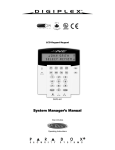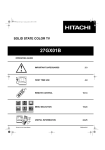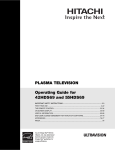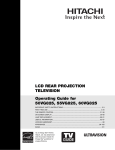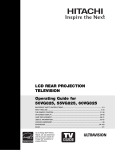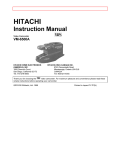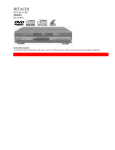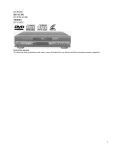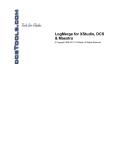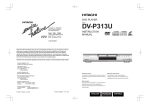Download Hitachi 27UX01B CRT Television User Manual
Transcript
0348E3.fm Page 1 Tuesday, April 25, 2000 4:15 PM SOLID STATE COLOR TV 27UX01B OPERATING GUIDE ASK ME! Printed in the United States IMPORTANT SAFEGUARDS 2-3 FIRST TIME USE 4-9 REMOTE CONTROL 10-17 SPECIAL FUNCTIONS 18-29 USEFUL INFORMATION 30-31 TQB2AA0348 0348E3.fm Page 2 Tuesday, April 25, 2000 4:15 PM Important I MPOR TAN T Follow all warnings and instructions marked on this television receiver. The lightning flash with arrowhead symbol, within an equilateral triangle, is intended to alert the user to the presence of uninsulated “dangerous voltage” within the product’s enclosure that may be of a sufficient magnitude to constitute a risk of electric shock to persons. CAUTION RISK OF ELECTRIC SHOCK DO NOT OPEN CAUTION: TO REDUCE THE RISK OF ELECTRIC SHOCK, DO NOT REMOVE COVER (OR BACK). NO USER SERVICEABLE PARTS INSIDE. REFER SERVICING TO QUALIFIED SERVICE PERSONNEL. CAUTION: NOTE: The exclamation point within an equilateral triangle, is intended to alert the user to the presence of important operating and maintenance (servicing) instructions in the literature accompanying the appliance. Never remove the back cover of the set as this can expose you to very high voltages and other hazards. If the set does not operate properly, unplug the set and call your authorized dealer or service shop. To prevent fire or shock hazard, do not expose this television system to rain or moisture. This television receiver will display closed captioning,( CC or ), in accordance with paragraph 15.119 of the FCC rules. Model and serial numbers are indicated on back side of the set. Modifications The FCC requires the user to be notified that any changes or modifications made to this device that are not expressly approved by Hitachi Home Electronics (America), Inc. may void the user’s authority to operate the equipment. POWER SOURCE • • • • This solid state color TV is designed to operate on 120 volts 60Hz, AC household current. Insert power cord into a 120 volt 60Hz outlet. To prevent electric shock, do not use the television’s plug with an extension cord, receptacle, or other outlet unless the blades and ground terminal can be fully inserted to prevent blade exposure. Never connect the TV to 50Hz, direct current, or anything other than the specified voltage. IMPORTANT SAFEGUARDS CAUTION: • • • SAFETY POINTS YOU SHOULD KNOW ABOUT YOUR HITACHT TELEVISION RECEIVER Read all of these instructions. Save these instructions for later use. Follow all warnings and instructions marked on the television receiver. Our reputation has been built on the quality, performance, and ease of service of HITACHI television receivers. Safety is also foremost in our minds in the design of these units. To help you operate these products properly, this section illustrates safety tips which will be of benefit to you. Please read it carefully and apply the knowledge you obtain from it to the proper operation of your HITACHI television receiver. Please fill out your warranty card and mail it at once to HITACHI. This will enable HITACHI to notify you promptly in the improbable event that a safety problem should be discovered in your product model. FOR YOUR PERSONAL SAFETY 5. Do not attempt to service the television set yourself as opening or removing covers may expose you to dangerous voltage or other hazards. Refer all servicing to qualified service personnel. 6. Never push objects of any kind into the television’s cabinet slots as they may touch dangerous voltage points or short out parts that could result in a fire or electric shock. Never spill liquid of any kind on the television set. 7. If the television set has been dropped or the cabinet has been damaged, unplug the television set from the wall outlet and refer servicing to qualified service personnel. 2. When the power cord or plug is damaged or frayed, unplug the television set from the wall outlet and refer servicing to qualified service personnel. 3. Do not overload wall outlets and extension cords as this can result in fire or electric shock. 4. Do not allow anything to rest on or roll over the power cord, and do not place the TV where the power cord is subject to traffic or abuse. This may result in a shock or fire hazard. 8. If liquid has been spilled into the television set, unplug it from the wall outlet and refer service to qualified service personnel. ! NO 9. Do not subject your television set to impact of any kind. Be careful not to damage the picture tube surface. -2- 10. Unplug the television set from the wall outlet before cleaning. Use a damp cloth for cleaning. Do not use liquid or aerosol cleaners. NO! Coins 11-1.Do not place the television set on an unstable cart, stand, or table. The television set may fall, causing serious injury to a child or an adult, and serious damage to the appliance. Use only with a cart or stand recommended by the manufacturer, or sold with the television set. Wall or shelf mounting should follow the manufacturer’s instructions, and should use a mounting kit approved by the manufacturer. 11-2.An appliance and cart combination should be moved with care. Quick stops, excessive force, and uneven surfaces may cause the appliance and cart combination to overturn. ! 1. This television set is equipped with a polarized alternating-current line plug (a plug having one blade wider than the other.) This plug will fit into the power outlet only one way. This is a safety feature. If you are unable to insert the plug fully into the outlet, try reversing the plug. If the plug should still fail to fit, contact your electrician to replace your obsolete outlet. Do not defeat the safety purpose of the polarized plug. LP HE 0348E3.fm Page 3 Tuesday, April 25, 2000 4:15 PM Important PROTECTION AND LOCATION OF YOUR TELEVISION SET 12. Do not use the television set near water, for example, near a bathtub, washbowl, kitchen sink, or laundry tub, in a wet basement, or near a swimming pool, etc. • NO! Never expose the set to rain or water. If the set has been exposed to rain or water, unplug set from wall outlet and refer to qualified service personnel. 14. Avoid dusty places, since accumulated dust inside the chassis may cause failure of the set when high humidity persists. • Never block the bottom ventilation slots of the set by placing it on a bed, sofa, rug, etc. • Never place the set near or over a radiator or heat register. • Never place the set in a "builtin" enclosure, unless proper ventilation is provided. TO 15. The set has slots or openings in the cabinet for ventilation purposes which provide reliable operation of the receiver and protect the TV from overheating. These openings must not be blocked or covered. 13. Choose a place where light (artificial or sunlight) does not shine directly on the screen. • Never cover the slots or openings with cloth or other material. O T! HO PROTECTION AND LOCATION OF YOUR TELEVISION SET 16. If an outside antenna is connected to the television set, be sure the antenna system is grounded so as to provide some protection against voltage surges and built- up static charges. Section 810 of the National Electrical Code, NFPA No. 70-1975, provides information with respect to proper grounding of the mast and supporting structure, grounding of the lead-in wire to an antenna discharge unit, size of grounding conductors, location of antenna discharge unit connection to grounding electrode, and requirements for the grounding electrode. 17. An outside antenna system should not be located in the vicinity of overhead power lines or other electrical lights or power circuits, or where it can fall into such power lines or circuits. When installing an outside antenna system, extreme care should be taken to keep from touching such power lines or circuits as contact with them might be fatal. ANTENNA LEAD IN WIRE GROUND CLAMP ! ANTENNA DISCHARGE UNIT (NEC SECTION 810-20) ELECTRIC SERVICE EQUIPMENT GROUNDING CONDUCTORS (NEC SECTION 810-21) GROUNDING CONDUCTORS 16-1. Note to CATV system installer: (Only for television sets with CATV reception) This reminder is provided to call CATV system installer’s attention to Article 820-40 of the NEC that provides guidelines for proper grounding and, in particular, specifies that the cable ground shall be connected to the grounding system of the building, as close to the point of cable entry as practical. No POWER SERVICE GROUNDING ELECTRODE SYSTEM (NEC ART 250 PART H) NEC NATIONAL ELECTRICAL CODE 18. For added protection for the television set during a lightning storm, or when it is unused for long periods of time, unplug it from the wall outlet and disconnect antenna. This will prevent damage due to lightning and power-line surges. EXAMPLE OF ANTENNA GROUNDING AS PER NATIONAL ELECTRICAL CODE INSTRUCTIONS. OPERATION OF YOUR TELEVISION SET 19. This television set should be operated only from the type of power source indicated on the marking label. If you are not sure of the type of power supply at your home, consult your television dealer or local power company. For television sets designed to operate from battery power, refer to the operating instructions. Use Proper Voltage IF THE TELEVISION SET DOES NOT OPERATE PROPERLY 22. If you are unable to restore normal operation by following Service the detailed procedure in your operating instructions, do not attempt any further adjustments. Unplug the set and call your dealer or service technician. 20. If the television set does not operate normally by following the operating instructions, unplug the television set from the wall outlet and refer servicing to qualified service personnel. Adjust only those controls that are covered in the instructions as improper adjustment of other controls may result in damage and will often require extensive work by a qualified service technician to restore the television set to normal operation. 23. Whenever the television set is damaged or fails, or if there is a distinct change in performance that indicates a need for service, unplug the set and have it checked by a qualified service technician. ? 21. If your television set is to remain unused for a period of time, (such as when going on a holiday), turn the television set OFF and unplug it from the wall outlet. 24. It is normal for some television sets to make occasional snapping or popping sounds, particularly when being turned on or off. If the snapping or popping is continuous or frequent, unplug the set and consult your dealer or service technician. Snap Pop Pop Snap FOR SERVICING AND MODIFICATION 25. Do not use attachments not recommended by the television set manufacturer as they may cause hazards. 26. When replacement parts are required, be sure the service technician has used replacement parts specified by the manufacturer that have the same characteristics as the original part. Unauthorized substitutions may result in fire, electric shock, or other hazards. -3- 27. Upon completion of any service or repairs to the television set, ask the service technician to perform routine safety checks to determine that the television is in safe operating condition. ASK ME! 0348E3.fm Page 4 Tuesday, April 25, 2000 4:15 PM Introduction I NTRO DUC TION Your new television features all solid state components. It is designed to give you many years of enjoyment. It was thoroughly tested and adjusted at the factory for best performance. In order for you to take full advantage of your new television, please read and follow the installation and operating instructions contained in this manual. Customer Record The model and serial number of this product are located on the back of the TV. You should note the model and serial number in the space provided and retain as a permanent record of your purchase. This will aid in identification in the event of theft or loss. Model Number Serial Number Care and Cleaning Picture Tube (Turn TV Off) Use a mild soap solution or window cleaner with a soft clean cloth. DO NOT USE ABRASIVE CLEANERS. Avoid excessive moisture and wipe dry. Plastic Cabinets Wipe the cabinet with a soft cloth dampened with water or a mild detergent solution and wipe dry with a soft clean cloth. Avoid excessive moisture. Do not use benzene, thinner or other petroleum based products. Remote Control Wipe the cabinet with a soft cloth dampened with water or a mild detergent solution and wipe dry with a soft clean cloth. Do not use benzene, thinner or other petroleum based products. Television Location This television is intended to be used with a stand or entertainment center. Consult your dealer for available options. Locate for comfortable viewing. Avoid placing where sunlight or other bright lights (including reflections) will fall on the screen. Use of some types of fluorescent lighting may reduce remote control transmitter range. Adequate ventilation is essential to prevent internal component failure. Keep away from excessive heat or moisture. To ensure optimum color purity do not position magnetic equipment (motors, fans, external speakers) nearby. Optional External Equipment Connections The Audio/Video connections between components can be made with shielded video and audio cables. For best performance, video cables should utilize 75 ohm coaxial shielded wire. Cables are available from your dealer or electronic supply house. Before you purchase any cables, be sure you know what type of output and input connectors your various components require. Also determine the length of cable you’ll need. AC Power Supply Cord CAUTION: TO PREVENT ELECTRIC SHOCK, MATCH WIDE BLADE OF PLUG TO WIDE SLOT OF AC OUTLET AND FULLY INSERT. DO NOT USE A PLUG WITH A RECEPTACLE OR OTHER OUTLET UNLESS THE BLADE CAN BE FULLY INSERTED TO PREVENT BLADE EXPOSURE. FOR SOME MODELS THAT ARE NON-POLARIZED, THE USE OF AN AC ADAPTOR CONNECTOR MAY BE NECESSARY. -4- Polarized Plug 0348E3.fm Page 5 Tuesday, April 25, 2000 4:15 PM Installation I NSTA LLA TION Remote Control Battery Installation Batteries: Use two “AA: batteries. 1. Remove the battery compartment cover on back of the remote. 2. Install the batteries in the battery compartment. (Polarity (+) or (-) must be correct.) 3. Reattach the battery cover. Battery Replacement For frequent remote users, replace old batteries with alkaline batteries for longer life. Precaution on Battery Use Incorrect installation can cause battery leakage and corrosion that will damage the remote control. Observe the Following Precautions: 1. Batteries must be replaced as a pair. 2. Do not combine a used battery with a new one. 3. Do not mix battery types (Example: “Zinc Carbon” with Alkaline”). 4. Do not attempt to charge, short-circuit, disassemble, heat or burn used batteries. 5. Battery replacement is necessary when remote control reacts sporadically or stops operating the television. Cable / Antenna For proper reception, either a cable or antenna connection is required. Cable Connection Incoming cable from cable company Connect the cable supplied by your local cable company. Note: A cable converter box may be required for proper reception. Check with your local Cable company for compatibility requirements. 75 OHM VHF/UHF ON BACK OF TV Antenna Connection • • For proper reception of VHF/UHF channels, an external antenna is required. For best reception an outdoor antenna is recommended. Antenna must be selected as the signal source in the SET-UP menu. Cable Preset Cable (CATV) mode is preset at the factory. Antenna users must change to antenna mode in the Set -Up menu. -5- Incoming cable from home antenna 0348E3.fm Page 6 Tuesday, April 25, 2000 4:15 PM Installation Optional Equipment Connections Audio / Video Connections VCRs, video disc players, video game consoles, and SAT equipment can also be connected to the video inputs. See the optional equipment manual for details. TERMINALS ON BACK OF TV VCR TO AUDIO AMP COMPONENT VIDEO INPUT R AUDIO L S-VIDEO OUT ANT INPUT PR PB Y/VIDEO INPUT 1 L VIDEO OUT S-VIDEO R INPUT 2 R AUDIO L L VIDEO AUDIO OUT OUTPUT R CABLES NOT SUPPLIED Jack used for 1/8” headphone plug HPJ VIDEO 3 L AUDIO IN R TERMINALS ON FRONT OF TV Procedure 1. Connect equipment as shown to front or rear Audio/Video input jacks. 2. Select the video mode by pressing INPUT button. 3. Operate optional equipment as instructed in equipment manual. NOTE: The S-VIDEO connection is optional and overrides normal VIDEO connection. Use INPUT 2, AUDIO R and L with S-VIDEO connection. -6- 0348E3.fm Page 7 Tuesday, April 25, 2000 4:15 PM Installation Amplifier Connection (TO AUDIO AMP) Connect to an external audio amplifier input for listening to TV from a stereo system speakers. Audio Adjustments 1. 2. 3. 4. 5. 6. Note: Select INTERNAL SPEAKER ON located in the AUDIO menu on screen. Set amplifier volume to minimum. Adjust TV volume to desired level. Adjust amplifier volume to match the TV. Select INTERNAL SPEAKERS OFF&VAO from AUDIO menu. Volume, mute, bass, treble and balance are now controlled from the TV. TO AUDIO AMP terminals should not be connected directly to external speakers. In OFF&FAO the volume is controlled by the external amplifier. TERMINALS ON BACK OF TV AUDIO AMP COMPONENT VIDEO INPUT TO AUDIO AMP R AUDIO PR L PB Y/VIDEO INPUT 1 L L AUDIO OUT S-VIDEO R R R AUDIO INPUT 2 L VIDEO CABLES NOT SUPPLIED Digital TV - Set-Top Box (DTV-STB) Connection Use this diagram to connect a DVD player or a DTV-STB (Digital TV-Set-Top Box) to the back of your TV. DTV TERMINALS ON BACK OF TV TO AUDIO AMP TERMINALS ON BACK OF DVD PLAYER OR DTV-STB COMPONENT VIDEO INPUT R AUDIO PR PB L Y/VIDEO L-AUDIO-R INPUT 1 L DIGITAL TV OUTPUT MAIN Y PB PR S-VIDEO R VIDEO INPUT 2 R-AUDIO-L -VIDEO R AUDIO L VIDEO S-VIDEO NTSC OUTPUT Note: There are three video inputs, Y, PB, and PR. Separate component color inputs provide luminance and color separation. Use the L (left) and R (right) audio inputs. -7- 0348E3.fm Page 8 Tuesday, April 25, 2000 4:15 PM Picture in Picture (PIP) Operation PICTUR E IN PICTUR E (PIP) OPERATION This television includes a two tuner Picture In Picture (PIP) feature. This allows watching two (2) live broadcasts at the same time with or without an external video source (VCR). Without a VCR Procedure • • • • Connect incoming cable to antenna (ANT) input on back of TV. Press the PIP button on the remote control to display the PIP frame. Choose channels for the PIP frame by pressing the remote control PIP CH Choose channels for the Main Picture by pressing the remote control CH keypad. Note: The audio is from the Main Picture only. buttons. buttons or by using the numeric With a VCR and Cable Box Connect your television to a VCR and cable box, as shown. TERMINALS ON BACK OF TV VCR TO AUDIO AMP COMPONENT VIDEO INPUT R AUDIO S-VIDEO OUT PR PB CABLE BOX L Y/VIDEO ANT INPUT ANT OUTPUT INPUT 1 ANT L VIDEO OUT S-VIDEO R INPUT 2 R AUDIO L VIDEO L AUDIO OUT ANT INPUT OUTPUT R Cable splitter (Not supplied) Cable splitter not supplied CABLES NOT SUPPLIED Incoming cable Note: The Remote Control must be programmed with supplied codes to operate the VCR and cable box. (See “Programming the Remote” on page 16.) Procedure Press the PIP button on the remote control to display the PIP frame. To view scrambled channels through your cable box in the PIP frame: • Press the INPUT button on the remote control to select the video input to which your VCR is connected. • Verify the CABLE BOX and VCR are ON and the VCR tuned to channel 3 or 4. • Choose channels for the PIP frame by pressing the CABLE button on the remote control and using the numeric keypad or CH buttons. • Choose channels for the Main Picture by pressing the TV button on the remote control and using the numeric keypad or CH buttons. Note: The audio is from the Main Picture only. SWAP and RECALL Buttons The SWAP button switches the PIP and the main picture source. The RECALL button shows the status of the onscreen PIP and the main picture. -8- 0348E3.fm Page 9 Tuesday, April 25, 2000 4:15 PM Picture in Picture (PIP) Operation With a VCR - No Cable Box This television includes a two tuner Picture In Picture (PIP) feature. This allows watching two (2) live broadcasts at the same time without or with an external video source (VCR). Connect your television to a VCR, as shown. TERMINALS ON BACK OF TV VCR TO AUDIO AMP COMPONENT VIDEO INPUT R AUDIO PR PB L S-VIDEO OUT Y/VIDEO ANT INPUT INPUT 1 ANT L Incoming cable S-VIDEO VIDEO OUT R INPUT 2 R AUDIO L VIDEO L AUDIO OUT R CABLES NOT SUPPLIED Note: The Remote Control must be programmed with the supplied codes to operate the VCR. (See “Programming the Remote” on page 16). Procedure Press the PIP button on the remote control to display the PIP frame. Note: The audio is from the Main Picture only. To view an external video source in the PIP frame:. • Press the INPUT button on the remote control to select the video input to which your VCR is connected. • Verify the VCR is on. • View the external video source in the PIP frame. • Choose channels for the Main Picture by pressing the TV button on the remote control and using the numeric keypad or CH pq button. SWAP and RECALL Buttons The SWAP button switches the PIP and the main picture source. The RECALL button shows the status of the onscreen PIP and the main picture. -9- 0348E3.fm Page 10 Tuesday, April 25, 2000 4:15 PM Remote Control REMO TE CON TROL Mode Buttons Set remote to control your TV, cable box or VCR. Power Button Press to turn ON or OFF. TV/VCR Button When controlling the TV or VCR, this switches TV/VCR. When controlling cable, this switches between A and B. PIP Buttons Press to control PIP features. PIP CH Buttons Press to select PIP channels. Cursor Button Press to adjust audio menus, video menus and select operating features. Menu Button Press to display main menu and access on screen features and adjustment menus. Lst-Ch (Last Channel) Button Mute Button Press to mute sound (Closed Caption appears, if available). A second press resumes sound (Closed Caption will not be displayed). Press to switch to the previous channel. Exit Button Press to exit menus. Channel Button Press to select channels. Volume Buttons Press to adjust TV sound level. Keypad Buttons Press desired channel number to randomly access any channel. Input Button Press to select TV or video input. Sleep Button Press to turn TV off in 30, 60 or 90 minutes. Recall Button Press to display Time, status of Sleep Timer, Channel, Video Mode, Channel I.D. and Audio Mode. Precoded VCR Buttons These buttons transmit the chosen precoded VCR codes. - 10 - 0348E3.fm Page 11 Tuesday, April 25, 2000 4:15 PM Quick Reference Functions Key Chart Q UICK REFERENC E FUNC TIONS KEY C HAR T Key Operates Function TV DVD VCR CABLE SATELLITE Turns On and Off selected components TV Menu navigation TV Access menus and sub-menus TV TV mode selection for remote control CBL/SAT CABLE SATELLITE Cable mode selection for remote control Satellite mode selection for remote control DVD/VCR DVD VCR DVD/VCR control TV Displays the PIP frame, press button once more, and PIP frame becomes smaller TV Switches PIP and Main picture source TV Moves the PIP frame to one of four corners of Main picture TV Freezes the PIP picture TV Selects channels for the PIP frame TV VCR Selects TV or VCR mode Selects TV or VCR mode TV Mutes TV Audio TV Exits menus TV Returns to previous channel POWER CURSOR BUTTONS MENU MENU TV PIP mode selection for remote SWAP MOVE FREEZE PIP CH pq TV.VCR MUTE EXIT LAST CH - 11 - 0348E3.fm Page 12 Tuesday, April 25, 2000 4:15 PM Quick Reference Functions Key Chart Key Operates VOL VOL KEYPAD BUTTONS 1 2 3 4 5 6 7 8 9 Function (Continued) TV Volume up/down TV CABLE/ SATELLITE DVD Channel up/down for main picture TV Selects channel VCR CABLE/ SATELLITE DVD Selects channel Selects channel TV Selects input mode TV Selects SLEEP timer menu DVD VCR Stop DVD VCR Search Rewind Rewind DVD VCR Play DVD VCR Search Fast forward Fast Forward VCR Record DVD VCR Pause VCR Commercial skip TV Displays channel, time, channel I.D. and audio mode Channel up/down Previous chapter/next chapter Selects chapters 0 INPUT SLEEP STOP REC C.S. RECALL - 12 - 0348E3.fm Page 13 Tuesday, April 25, 2000 4:15 PM Special Buttons SPEC IA L BUTTONS Recall Button Press the RECALL button to check: 1. Audio mode status 2. CH number or video input selected 3. Channel Caption (Station Identifier) 4. Clock time 5. Sleep timer status 1 2 STEREO SAP MONO VIDEO 1 CH 3 KXYZ 29 1:00 5 4 3 LAST-CH Button Pressing the LAST-CH button will switch between the last two channels viewed. LAST CH CHANNEL TUNED IMMEDIATELY BEFORE CHANNEL NOW BEING VIEWED Press Button Press Button Again Note: When scanning channels with the CHANNEL p q buttons, pressing the LAST-CH button will switch between the last two channels scanned. Swap Button Press the SWAP button (when the PIP frame is displayed) to interchange what is being viewed on the main picture with that of the PIP frame. SWAP CH 2 VIDEO 1 PIP CH 2 PIP VIDEO 1 Note: The audio is from the Main Picture only. - 13 - 0348E3.fm Page 14 Tuesday, April 25, 2000 4:15 PM Special Buttons PIP (Picture in Picture) Button This feature allows the viewer to monitor one channel program while watching another. The monitored source (PIP) can be a different channel or a different video source (such as a VCR) when connected to the input jacks. PIP Operation 1. Press the PIP button (set must be ON). The PIP frame will appear at the position it was last displayed. The main picture video source and PIP video source will display on screen momentarily. Audio will be that of main picture. PIP CH 2 Main Picture with Audio PIP VIDEO 1 PIP Frame Note: When the Main Picture is in Video mode with no signal, the PIP will not operate properly. 2. Press the PIP button again to size PIP frame or twice to cancel PICTURE IN PICTURE feature. PIP Large PIP Frame Small PIP Frame PIP CH Buttons Press the PIP CHANNEL p q button while the PIP frame is displayed to sequentially scan through channels. PIP CH q Scan Channel Down (next lower) PIP CH p Scan Channel Up (next higher) - 14 - 0348E3.fm Page 15 Tuesday, April 25, 2000 4:15 PM Special Buttons Frz (Freeze) Button Press the FREEZE button to stop action in the PIP frame. FREEZE Main Picture Freeze Frame Notes: • • • Pressing the FREEZE button when the PIP frame is not displayed, will freeze a frame from the main picture and display it in the PIP frame. Pressing the FREEZE button when the PIP frame is displayed, will freeze action from the PIP frame. Press the FREEZE button again to continue action. Press the PIP button as needed to delete PIP frame. Move Button The PIP frame may be located at any corner of the Main Picture by pressing the MOVE button (when the PIP frame is displayed). MOVE Note: As MOVE button is pressed (when the PIP frame is displayed), the PIP frame will move counterclockwise as illustrated. - 15 - 0348E3.fm Page 16 Tuesday, April 25, 2000 4:15 PM Programming the Remote PR OGRAMMIN G TH E REMOTE DVD/VCR Functions This remote is designed to operate different brands of DVD players and VCRs. You must first program the remote to match the remote system of your DVD or VCR. Notes • Procedure 1. Turn ON your DVD or VCR. 2. Aim the remote control at the front of your DVD or VCR. 3. While holding down the DVD/VCR button on the remote, enter the 2-digit preset code that matches your DVD or VCR. (See “Component Codes” on page 17) The remote will turn off your DVD or VCR when the correct 2 digit preset code is entered. When this occurs, the remote control is programmed for your DVD or VCR. If the DVD or VCR does not turn off after 25 seconds, try a different code, if available. 4. The remote will now control your DVD or VCR. • • • • If your DVD or VCR will not operate remotely after performing the above procedures, this means that your equipment’s code has not been coded into the remote. Please consult your equipment’s operating guide. The remote control will remember the codes you have programmed in until the batteries are removed from the remote control. After replacing the batteries repeat the programming procedure stated above. If your VCR does not have a remote power function, the remote will issue the CHANNEL UP function. The MENU button will act as the VCR MENU button for HITACHI VCRs. The INPUT button will act as your VCR +100 button, if required. Cable/Satellite Box Functions This remote is designed to operate different brands of cable boxes and Satellite boxes. You must first program the remote to match the remote system in your cable/satellite box. 4. The remote will now control your cable/satellite box. Notes • Procedure 1. Turn ON your cable/satellite box. 2. Aim the remote control at the front of your cable/ satellite box. 3. While holding down the CABLE button on the remote, enter the 2 digit preset code (See “Component Codes” on page 17) that matches your cable/satellite box. The remote will turn off your cable/satellite box when the correct 2 digit code is entered. When this occurs, the remote control is programmed for your cable/satellite box. If the cable/satellite box does not turn off after 5 seconds, try another 2 digit preset code, if available. • • If your cable/satellite box will not operate remotely after performing the above procedures, this means that your cable/ satellite box code has not been coded into the remote. Please consult your cable/satellite box operating guide. The remote control will remember the codes you have programmed in until the batteries are removed from the remote control. After replacing the batteries, repeat the entire programming procedure stated above. If your cable/satellite box does not have a remote power function, the remote will issue the CHANNEL UP function. Write the code numbers from tables in this space. This will serve as a reference if you need to program your remote control. CABLE/SATELLITE BOX DVD - 16 - VCR 0348E3.fm Page 17 Tuesday, April 25, 2000 4:15 PM Component Codes COMPONENT CODES The remote control is capable of operating many brands of VCRs and cable/satellite boxes. You must first program the remote control to match the remote system in your VCR or cable/satellite box. Some models of VCRs or cable/satellite boxes may not remotely operate because the codes are not available due to limited memory. The remote control is not designed to control all features that are available in all models. VCR VLOCA TION OF SATELLITE Code TELEVISION CON TROLS Brand Code Brand Aiwa 48 Bell & Howell 47 Daewoo 45 Emerson 20. 21, 22, 23, 24, Fisher 34, 37, 38, 39 GE 33 GO-VIDEO A 43 GO-VIDEO 8 44 Goldstar 8 36 Hitachi 00, 01, 02, 03, 04, 05, 06 JVC 18, 49, 50, 51 Magnavox 12, 13 Mitsubishi 27, 28, 29, 30 NEC 40, 41 Panasonic 10, 11 Hitachi 52 Philips 14 Panasonic 54 Pioneer 13, 14 Pioneer 55 Samsung 17, 25, 26 RCA 56 Scott 16 Sony 53 Sharp 31, 32 Toshiba 57 Shintom 19 Sony 07, 08, 09 Symphonic/ Teknika 42 Teknica 46 Toshiba 15 Zenith 35 General Instrument 30 Hitachi 29 Hughes 36 Panasonic 37 Primestar 31 RCA 32, 33, 34 RCA/Proscan 38, 39 Sony 35 DVD Brand Code CABLE BOX Brand - 17 - Code General Instrument/ 17 Hamlin 08, 16, 27, 49, 50 Jerrold 00, 01, 02, 03, 04, 05, 06, 07, 21 Oak 26, 27, 28 Panasonic 18, 19, 20 Pioneer 13, 14 Scientific Atlanta 8, 9, 10 Tocom 15, 16 Zenith 11, 12 0348E3.fm Page 18 Tuesday, April 25, 2000 4:15 PM Location of Television Controls HITACHI Front Control Panel POWER VOL- VOL+ 1 CH- 2 CH+ 3 MENU INPUT 4 5 1 Power Button - Press to turn ON or OFF. 2 VOL (Volume) Buttons - Press to adjust sound level. 3 CH (Channel) - Press to select programmed channels. 4 Menu Button - Press to display main menu and access onscreen features or Adjustment menus. 5 Input Button - Press to select TV or video input. - 18 - 0348E3.fm Page 19 Tuesday, April 25, 2000 4:15 PM Main Menu M AIN MENU Main Menu MENU Button Press the MENU button to display the main menu and submenus. Press the EXIT button on the remote control to exit menus. Cursor Buttons Press the cursor buttons to select an icon, to highlight the desired features or to select and adjust features. Cursor Buttons MENU - 19 - 0348E3.fm Page 20 Tuesday, April 25, 2000 4:15 PM Main Menu Feature Chart M AIN MENU F EA TURE CHA RT MENU DESCRIPTION SET-UP Clock Set Signal Source Enter the time and the day of the week. (Time will display onscreen after turning on the television, pressing the RECALL button or changing channels). Select Antenna or CATV to match the signal at your antenna input. Auto Channel Set Automatically program channels with a signal into memory. Channel Memory Manually add or delete channels from memory. Closed Caption Menu Languages Select C1 or C2 for Closed Captioning display. Select OFF to display closed captioning when MUTE button is pressed. Select English, Spanish or French menus. AUDIO Reset Reset BASS, TREBLE and BALANCE to factory default. BASS Increase or decrease the bass response. Treble Increase or decrease the treble response. Balance Emphasize the left/right speaker volume. Mode Perfect Vol. Surround Internal Speakers Select the audio mode: • STEREO - Two channel audio reception. • SAP - (Second Audio Program) Tune to the alternate audio channel if available in your area (bilingual or descriptive audio). • MONO - One channel audio. Use when stereo signal is weak. Automatically adjust volume to maintain a comfortable listening level. Enhance audio response when listening to stereo. Select TV SPEAKERS: • ON - TV SPEAKERS operate normally. • OFF&VAO (Variable Audio Output) - TV Speakers off — audio adjustable by TV. • OFF&FAO (Fixed Audio Output) - TV SPEAKERS off — audio adjustable only by the external amplifier. TIMER Sleep Program Event Program TV to automatically turn off in 30, 60 or 90 minutes. Select NO to turn timer off. Program TV to automatically turn on and off at selected time on a selected channel, daily or only one day. - 20 - 0348E3.fm Page 21 Tuesday, April 25, 2000 4:15 PM Main Menu Feature Chart MENU DESCRIPTION VIDEO Reset Reset all picture adjustments to factory default settings. Color Adjust desired color intensity. Tint Brightness Contrast Sharpness Adjust natural flesh tones. Adjust dark areas for crisp detail. Adjust white areas of picture. Adjust for best clarity of outline detail. CHANNEL ID. Channel I.D. Provide labels for up to 30 stations using up to four characters for each station. LOCK Quick Lock Program to prevent video games, cable box, and VCRs from being viewed. - 21 - 0348E3.fm Page 22 Tuesday, April 25, 2000 4:15 PM Menu Selections M ENU SELECTION S MENU 3. Press to display the SET-UP menu. SET-UP SET UP Language IDIOMA/ LANGUE The MENU LANGUAGE is factory set to ENGLISH. Follow the instructions to change the language menu to ESPAÑOL, FRANÇAIS or ENGLISH. SOURCE AUTO CHANNEL CC MENU 1. Press . 2. Press cursor p or q and t or u to highlight the SET UP icon. MENU 3. Press u u u CATV PROG CHAN CHANNEL MEMORY OTHER ADJ. to display the SET UP menu. 4. Press cursor q highlight PROG CHAN. 5. Press cursor t or u to select ANTENNA (TV) or CATV. SET UP MODE IDIOMA/ LANGUE ENGLISH u 6. Press EXIT to exit menu. Auto Channel Set PROG CHAN This feature places all channels with a video signal into channel scan memory. CC Note: OTHER ADJ. This feature is disabled when Lock Set is activated. MENU 4. Press cursor p or q to highlight IDIOMA/LANGUE. 5. Press cursor u to select ENGLISH, FRANÇAIS or ESPAÑOL. 6. Press EXIT 1. Press . 2. Press cursor p or q and t or u to highlight the SETUP icon. SET UP The proper input mode must be selected for the type of signal at the antenna input. • Antenna mode is used when the receiver is not connected to a cable TV system, for example when using a VHF/UHF antenna (channels 02 - 69). • CATV mode is used when the Receiver is connected to a cable TV system and you are not using a cable company converter box (channels 01 - 125). This feature is disabled when LOCK SET is activated. MENU to display the SET-UP menu. to exit menu. Signal Source Note: MENU 3. Press 1. Press . 2. Press cursor p or q and t or u to highlight the SET UP icon. IDIOMA/ LANGUE SOURCE PROG CHAN AUTO CHANNEL CC CHANNEL MEMORY OTHER ADJ. u u u CATV 4. Press cursor q to highlight PROG CHAN. 5. Press cursor q to highlight AUTO CHANNEL. 6. Press cursor t or u start AUTO Programming. Channels will automatically advance until all channels have been scanned. EXIT 7. Press after completion of AUTO Programming to exit menu. Note: - 22 - Channel numbers with blue color, indicate they are stored in channel scan memory. 0348E3.fm Page 23 Tuesday, April 25, 2000 4:15 PM Menu Selections Channel Memory CC on Mute This feature allows you to select which channels are placed into channel scan memory. Activate C1-C2 for Closed Captioning display when the remote MUTE button is pressed. MENU 1. Press . 2. Press cursor p or q and t or u to highlight the SET UP icon. MENU 1. Press . 2. Press cursor p or q and t or u to highlight the SET UP icon. MENU 3. Press MENU 3. Press to display the SET-UP menu. SET UP SET UP IDIOMA/ LANGUE SOURCE IDIOMA/ LANGUE u u u CATV PROG CHAN AUTO CHANNEL CC CHANNEL MEMORY OTHER ADJ. PROG CHAN CC ON MUTE CC CC MODE OTHER ADJ. 4. Press cursor q to highlight PROG CHAN. 5. Press cursor q to highlight CHANNEL MEMORY. 6. Press cursor t or u to display the CHANNEL MEMORY menu. CHANNEL MEMORY ENTER CHANNEL u 4. Press cursor q to highlight CC (CLOSED CAPTION). 5. Press cursor t or u to select NO, C1, or C2. 6. Press EXIT MENU 3 . 1. Press 2. Press cursor p or q and t or u to highlight the SETUP icon. TO ADD TO DELETE u 7. Use the cursor p or q or the remote keypad “0 through 9" buttons to select channels. 8. Press cursor u to add channel(s) to memory. Press cursor t to delete channels from memory. 9. Repeat steps 7 and 8 to continue adding or deleting channels. Note: to exit menu. Closed Caption MENU 3. Press EXIT u OFF u NO This receiver has a built in decoder that provides a visual depiction of the audio portion of a television program. It allows the viewer to read the dialogue of a television program or other information. SET UP 10. Press to display the SET-UP menu. to display the SET-UP menu. SET UP IDIOMA/ LANGUE PROG CHAN CC ON MUTE CC to exit menu. CC MODE OTHER ADJ. This feature is disabled when Lock Set is activated. u OFF u NO 4. Press cursor q to highlight CC (CLOSED CAPTION). 5. Press cursor q to highlight CC MODE. 6. Press cursor u to select OFF, C1, or C2. 7. Press - 23 - EXIT to exit menu. 0348E3.fm Page 24 Tuesday, April 25, 2000 4:15 PM Menu Selections Auto Power On 7. This feature allows the user to power up the TV at the same time as the cable box (or other components). Of course, the TV must be plugged into the cable box. Repeat steps 5 and 6 for the remaining Video Adjustments. 8. Press Note: When this feature is activated (on), Timer features will be disabled. MENU to exit menu. Reset Use to reset Color, Tint, Brightness, Contrast, and Sharpness adjustments back to a factory preset level. MENU 1. Press . 2. Press cursor p or q and t or u to highlight the SET UP icon. 3. Press EXIT MENU 1. Press . 2. Press cursor porqand toru to highlight VIDEO icon. to display the SET UP menu. 3. Press MENU to display the VIDEO menu. SET UP VIDEO IDIOMA/ LANGUE COLOR VIDEO ADJ. TINT PROG CHAN OTHER ADJ. CC AUTO POWER ON OFF OTHER ADJ. BRIGHTNESS u CONTRAST SHARPNESS 4. 5. 6. 7. Press EXIT to exit menu. VIDEO Color, Tint, Sharpness 1. 2. Brightness, Contrast, and MENU to display the VIDEO menu. u 4. 5. 6. Press cursor u to highlight COLOR. Press cursor q to highlight RESET. Press cursor t or u to select RESET to normalize color, tint, brightness, contrast, and sharpness. 7. Press EXIT to exit menu. Color Temperature Use to increase and decrease Warm (red) and Cool (blue) colors to suit personal preferences. MENU Press . Press cursor p or q and t or u to highlight VIDEO icon. 3. Press NO RESET Press cursor p or q to highlight OTHER ADJ. Press cursor u to highlight AUTO POWER ON. Press cursor u to select OFF or SET. 1. 2. MENU Press . Press cursor p or q and t or u to highlight VIDEO icon. 3. Press VIDEO MENU to display the VIDEO menu. VIDEO COLOR VIDEO ADJ. TINT VIDEO ADJ. BRIGHTNESS OTHER ADJ. COLOR TEMP OTHER ADJ. u NORMAL CONTRAST SHARPNESS RESET 4. 5. 6. NO u Press cursor u to highlight COLOR. Press cursor p or q to select the desired adjustment (color, tint, brightness, contrast, or sharpness). Press cursor t or u to adjust your selection. (The selected picture adjustment will be displayed.) 4. 5. Press cursor p or q to highlight OTHER ADJ. Press cursor t or u to select NORMAL, WARM or COOL. 6. Press - 24 - EXIT to exit menu. 0348E3.fm Page 25 Tuesday, April 25, 2000 4:15 PM Menu Selections Reset AUDIO This feature is used to reset BASS, TREBLE, and BALANCE back to a factory preset level. Mode (Stereo/SAP/Mono) When Audio is broadcast in Stereo or SAP, an on-screen display will appear on initial “Turn On” and “Channel Change”. The available choices will be highlighted. MENU 1. Press . 2. Press cursor p or q and t or u to highlight AUDIO icon. 3. Press MENU Note: Bass and Treble is automatically set when PERFECT VOL. (VOLUME) is ON. MENU 1. Press . 2. Press cursor porq and tor u to highlight AUDIO icon. 3. Press MENU to display the AUDIO menu. AUDIO to display the AUDIO menu. AUDIO ADJ. AUDIO BASS AUDIO ADJ. OTHER ADJ. MODE STEREO SAP MONO TREBLE SURROUND BASS SPEAKERS OTHER ADJ. TREBLE SURROUND SPEAKERS BALANCE NO RESET EXIT BALANCE RESET NO u 4. Press cursor p or q to highlight RESET. 5. Press cursor u to select SET to normalize Bass, Treble, and Balance. u 4. Press cursor t or u to select STEREO, SAP (Second Audio Programming), or MONO. The selected mode will be highlighted. 5. Press MODE STEREO SAP MONO to exit menu. 6. Press EXIT to exit menu. Perfect Vol. (Volume) This feature automatically adjusts the volume to maintain a comfortable listening level. MENU 1. Press . 2. Press cursor AUDIO icon. Bass, Treble, and Balance • • • BASS - To increase or decrease bass response. TREBLE - To increase or decrease treble response. BALANCE - To emphasize LEFT / RIGHT speaker volume. 3. Press MENU MENU to highlight to display the AUDIO menu. AUDIO 1. Press . 2. Press cursor porqandtoru to highlight AUDIO icon. 3. Press MENU p or q and t or u AUDIO ADJ. to display the AUDIO menu. PERFECT VOL. OTHER ADJ. ON u AUDIO AUDIO ADJ. SURROUND MODE STEREO SAP MONO SPEAKERS BASS OTHER ADJ. TREBLE SURROUND SPEAKERS 4. Press cursor p or q to highlight OTHER ADJ. 5. Press cursor t or u to select ON or OFF. BALANCE RESET NO u 6. Press 4. Press cursor p or q to highlight BASS, TREBLE, or BALANCE. 5. Press cursor t or u to adjust for desired audio response. 6. Press EXIT to exit menu. - 25 - EXIT to exit menu. 0348E3.fm Page 26 Tuesday, April 25, 2000 4:15 PM Menu Selections Surround Use Surround to enhance audio response when listening to stereo broadcasts. MENU 1. Press . 2. Press cursor p or q and t or u to highlight AUDIO icon. 3. Press MENU to display the AUDIO menu. AUDIO 6. Press cursor t or u to select ON, OFF&VAO or OFF&FAO. é ON - TV SPEAKERS operate normally. é OFF&VAO (Variable Audio Output) - TV SPEAKERS off, the sound output varies according to the TV volume. Use the TV remote to control the volume, muting, bass, treble, and balance of the External Amplifier System. é OFF&FAO (Fixed Audio Output) - TV SPEAKERS off, sound output is not adjustable. The audio is controlled by the External Amplifier System volume control. 7. Press EXIT to exit menu. AUDIO ADJ. OTHER ADJ. SURROUND OFF SURROUND u TIMER Clock Set SPEAKERS Clock (when set) will display onscreen at initial “Turn On”, after a channel change and when pressing the RECALL button. The time must be set in order to use the program timer. 4. Press cursor p or q to highlight Surround. 5. Press cursor t or u to select ON or OFF. 6. Press EXIT Note: to exit menu. This feature will be disabled when Auto Power On is activated. Speakers (Internal) This feature is used to turn the internal speakers “ON” or “OFF”. It is used when the TV is connected to an External Audio Amplifier. (Refer to “To Audio Amp Connection” section for further information.) 1. Press MENU . 2. Press cursor p or q and t or u to highlight the TIMER icon. 3. Press MENU to display the TIMER menu. MENU 1. Press . 2. Press cursor p or q and t or u to highlight AUDIO Icon. 3. Press MENU CLOCK TIME - - : - - CLOCK SET to display the AUDIO menu. DAY - - - SLEEP AUDIO TIMER1 TIMER2 AUDIO ADJ. OTHER ADJ. SURROUND ON SPEAKERS u 4. Press cursor p or q to highlight SPEAKERS. 5. Press cursor t or u to select ON, OFF&VAO or OFF&FAO. 4. Press cursor t or u to set hours (set AM/PM) accordingly. 5. Press cursor q to select minutes position. 6. Press cursor t or u repeatedly to set minutes. 7. Press cursor q to highlight DAY. 8. Press cursor t or u to select day. 9. Press - 26 - EXIT to exit menu. 0348E3.fm Page 27 Tuesday, April 25, 2000 4:15 PM Menu Selections Sleep Timer 1 and Timer 2 (Cont.) This feature is used for automatic turn off in 30, 60, or 90 minutes. Display will flash 3, 2, and 1 to indicate the last three remaining minutes prior to turn off. The Recall display will also appear. Note: This feature will be disabled when Auto Power On is activated. 4. 5. 6. 7. 8. 9. 10. MENU 1. Press . 2. Press cursor p or q and t or u to highlight TIMER icon. 3. Press MENU 11. 12. 13. 14. to display the CLOCK menu. CLOCK Press cursor p or q to highlight TIMER 1 or TIMER 2. Press cursor t or u to select DAY. Press cursor q to highlight ON (time). Press cursor t or u to set hours (set AM/PM). Press cursor q to select minutes position. Press cursor t or u repeatedly to set minutes. Press cursor q to highlight OFF (time) and repeat steps 7~9. Press cursor to highlight ENTER CHANNEL. Press cursor t or u or use the remote control keypad to enter the desired channel number. Press cursor q to highlight SET. Press cursor u to select YES or NO. EXIT CLOCK SET HOW LONG? NO SLEEP 15. Press to exit menu. Note: Turn Off After 90 Minutes u The TV automatically turns OFF after 90 minutes when turned on by the TIMER. If the OFF time is selected or if a key is pressed, the automatic OFF after 90 minutes will be cancelled. TIMER1 TIMER2 Note: TIMER Activation 4. Press cursor p or q to highlight SLEEP. 5. Press cursor u to select NO, 30, 60 or 90 minutes (Sleep Timer will be activated). Note: EXIT 6. Press to exit menu. To deactivate Sleep Timer, repeat steps 1 through 5. In step 5, select “NO” instead of minutes. To deactivate program timer select no in step 13. NOTE: SLEEP CUSTOM Press the RECALL button to display the remaining minutes for Sleep. The status appears in the bottom left corner. Custom Favorites Timer 1 and Timer 2 In CLOCK menu, select one or both timers to turn the television on and off at selected times, on selected channels, and on selected days. Note: TIME must be entered in CLOCK SET to operate TIMER features MENU Press . Press cursor p or q and t or u to highlight the TIMER icon. 3. Press MENU In CHANNELS menu under FAVORITES select: • CHANNEL SCAN FAV to enter up to 16 favorite channels. • CHANNEL SCAN ALL to scan all channels when using the CH up/down buttons. 1. 2. MENU Press . Press cursor p or q and t or u to highlight CUSTOM icon. 3. Press MENU to display the CUSTOM menu. CUSTOM FAVORITES to display the CLOCK menu. CAPTION CLOCK DAY MON-FRI ON - - : - - OFF - - : - - u CLOCK SET TIMER1 - - - TIMER2 SET NO ALL ENTER CHANNEL 3 u FAVORITE CHANNELS 1 2 3 4 5 6 7 8 9 10 11 12 13 14 15 16 u TO ADD SLEEP ENTER CHANNEL CHANNEL SCAN u 1. 2. The TIMER is active when the TV is OFF or ON. The TV will switch to the selected channel at the selected time set in the TIMER. u 4. 5. SET TIME FIRST - 27 - TO DELETE Press cursor t or u to select ALL or FAVORITES. If FAVORITES selected, press cursor q to highlight ENTER CHANNEL. 0348E3.fm Page 28 Tuesday, April 25, 2000 4:15 PM Menu Selections 6. 8. Use the numeric keypad on the remote control or cursor p or q to select channel number. Press cursor u to add a channel and the cursor t to delete a channel from FAVORITES. Repeat steps 7~8 to add or delete channels. 9. Press 7. EXIT to exit menu. Input Label MENU 1. Press . 2. Press cursor p or q and t or u to highlight CUSTOM icon. 3. Press MENU to display the CUSTOM menu Manual Caption This features allows you to enter the call names of up to 30 stations into memory (using up to 4 characters for each station). The call name will then display along with the channel number when changing channels or pressing RECALL. CUSTOM FAVORITES MANUAL CAPTION CAPTION INPUT LABEL u u MENU 1. Press . 2. Press cursor p or q and t or u to highlight CUSTOM icon. 3. Press MENU 4. Press cursor p or q to highlight CAPTION. 5. Press cursor q to highlight INPUT LABEL 6. Press cursor u to display Input Label sub menu.. to display the CUSTOM menu. CUSTOM FAVORITES MANUAL CAPTION CAPTION INPUT LABEL CUSTOM u u INPUT LABEL t 4. Press cursor p or q to highlight CAPTION. 5. Press cursor u to highlight Manual Caption. 6. Press u to display Manual Caption sub menu. MANUAL CAPTION 3 ---- 9. Press p TO MOVE CURSOR q t TO SELECT CHANNEL u Press cursor t or u to enter channel number. Press cursor q to highlight ENTER ID. Press cursor u to highlight first character. Press cursor t or u to enter first character, then repeat until all characters are entered. 11. Press p or q highlight ENTER CHANNEL. 12. Repeat steps 7~11 to continue adding Station Identifiers. 7. 8. 9. 10. 13. Press Note: EXIT ---------------------- TO MOVE CURSOR q TO SELECT CHARACTER u 7. Press cursor p or q highlight VIDEO 1, VIDEO 2 or VIDEO 3. 8. Press cursor t or u to enter first character, then repeat untill all characters are entered. CUSTOM ENTER CHANNEL ENTER ID. p VIDEO1 VIDEO2 VIDEO3 to exit menu. To delete a Manual Caption Channel I.D. (station Identifier) from memory, all four characters positions in the “ENTER CAPTION” area must display a dash mark (-). - 28 - EXIT to exit menu. 0348E3.fm Page 29 Tuesday, April 25, 2000 4:15 PM Menu Selections To unlock Lock Set follow steps 1 through 6, and on step 6 select OFF. . LOCK NOTE: Lock Set Prevents video games and other video sources from being viewed. Channel 3, 4, and video inputs are locked out for 12, 24, 48 hours or. Note: If you do not remember your code, LOCK will unlock in 12, 24, or 48 hours, depending on the current setup. Be cautious when selecting ALWAYS. If ALWAYS is selected and you forget your secret code, the TV must be serviced by a qualified technician to clear the LOCK setup. Understand how to unlock Lock Set before using it. Use a code that is easy to remember or record it in a safe place. Note: MENU 1. Press . 2. Press cursor p or q and t or u to highlight LOCK icon. MENU 3. Press For more information about Movie Rating , TV Rating and Canadian Ratings, see Hitachi Child Lock reference guide. to display Lock menu. LOCK STATUS u u OFF u CHANGE CODE ---- MODE LOCK SET HOW LONG? BLOCK PROGRAMS: U.S. MOVIE RATINGS OFF 4. “ENTER SECRET CODE” should already be highlighted. Use the numeric keypad to enter a four digit code. 5. Press cursor t or u to display Lock Set sub menu. LOCK LOCK MODE u 6. • • • • TO SELECT LOCK MODE OFF u u Press cursor u to select : OFF - To turn lock function off. ALL - To lock all channels and video inputs. CHANNEL - To lock up to four channels of your choice. GAME - To lock channels 3, 4 and video inputs. 7. Press cursor 8. Press LONG? MENU MENU to return to LOCK menu. , then press cursor q to highlight HOW 9. Press cursor u to select the desired amount of time (12, 24, 48 hours or ALWAYS) for Lock Set to be activated. 10. Press EXIT If Lock Set is selected, and if a blocked channel or video input is selected, the message “Locked” displays on the TV screen. to exit menus. - 29 - 0348E3.fm Page 30 Tuesday, April 25, 2000 4:15 PM Useful Information USEFU L I N FORMATION Troubleshooting Chart Before you call for service, determine the symptoms and make a few simple checks shown below. Symptoms Picture Check Sound - ANTENNA LOCATION AND/OR CONNECTION - ANTENNA DIRECTION AND/OR LOCATION ANTENNA LEAD-IN WIRE NOISY SOUND SNOWY PICTURE NOISY SOUND MULTIPLE IMAGE - ELECTRICAL APPLIANCES, LIGHTS, CARS, AND TRUCKS - DIATHERMY AND OTHER MEDICAL EQUIPMENT INTERFERENCE NOISY SOUND NORMAL PICTURE - NO SOUND VOLUME CONTROL SETTING MUTE CONTROL (IF APPLICABLE) TRY ANOTHER CHANNEL TV SPEAKERS OFF - TV OR CABLE TUNING MODE SET TO PROPER SETTING NO VIDEO ? NO PICTURE NO COLOR - ANTENNA INPUT CORRECT (IF APPLICABLE) - CHECK THAT AC POWER CORD IS PLUGGED INTO AC OUTLET BRIGHTNESS AND AUDIO CONTROLS SET PROPERLY TRY ANOTHER CHANNEL - COLOR CONTROL SETTINGS TRY ANOTHER CHANNEL - RECEIVER IN VIDEO MODE WITH NO SIGNAL NOISY SOUND NO SOUND NORMAL SOUND VIDEO BLACK PICTURE NO SOUND Specifications 27UX01B 120 AC, 60 Hz Channel Capability - 181 VHF-12; UHF-56; CABLE-113 3 Video Input Jacks 1 Vp-p, 75 Ohm, Phono Jack Type 6 Audio Input Jacks 500mV RMS 47K Ohm Component Input (Y,PB, PR) 75 Ohm, Phono Jack Type To Audio AMP Jacks 0-2.0V RMS 4.7K Ohm S-VHS Input Jack S-Video (Y-C) Connector Specifications are subject to change without notice or obligation. - 30 - 0348E3.fm Page 31 Tuesday, April 25, 2000 4:15 PM Useful Information USEFUL INFORMATION e c i v r e s To locate an authorized HITACHI service facility in the continental U.S.A. and Canada, DIAL TOLL FREE 7 days a week, 24 hours a day 800 HITACHI (1-800-448-2244) HITACHI AMERICA, LTD. HOME ELECTRONICS DIVISION Hitachi has made every effort to assure you hours of trouble free operation from your unit, however, should your television require service, a network of Hitachi Authorized Service Facilities has been established in all 50 states and Puerto Rico. Each facility will provide convenient and expedient assistance. Our service hotline operator will direct you to the Hitachi Authorized Service Facility nearest you. Just present proof of purchase and/or delivery receipts to the Hitachi Authorized Service Facility, and service will be rendered in accordance with the terms of the limited warranty as stated on your warranty card or operating guide. Should you have any questions regarding warranty service, operation or technical assistance, please contact: Hitachi Home Electronics (America), Inc. 1855 Dornoch Court San Diego, CA 92154-3225 In Canada, please contact : 1- 800 - HITACHI (1- 800 - 448-2244) Hitachi (HSC) Canada Inc. 6740 Campobello Road Mississauga, Ont. L5N 2L8 - 31 - 0348E3.fm Page 32 Tuesday, April 25, 2000 4:15 PM *******