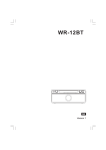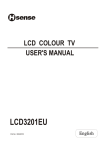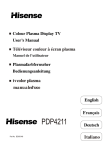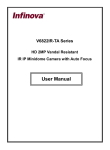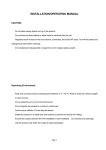Download Hisense Group PDP5010EU Flat Panel Television User Manual
Transcript
R COLOUR PLASMA DISPLAY TV USER'S MANUAL PDP5010EU Part No: OSD Language Settings Using the GENERAL SETTINGS menu OSD LANGUAGE CHANGE PASSWORD GENERAL SETTINGS LANGUAGE ENGLISH The symbol of the dustbin barred means that this apparatus cannot be put at the rebus with not sorted waste domestic running. It is interdict to throw with not sorted waste domestic running, of deposited on the public thoroughfare or at any other place not envisaged to this end. This apparatus contains substances being able to be harmful for the environment. The presence of certain substances can have harmful effects on the environment. This apparatus profits from a specific treatment of recycling for the re-use of the matters which make it up. This apparatus must be thrown only to the places envisaged. Inform near your authority to know the places of electronic collection of waste. Your sale point must collect this apparatus against the purchase of a new one for its recycling. The selective collection of waste electronics is to reduce the number of substance vermin not recycled and to thus contribute to the environment. Selecting a location for - 3- Preparation for Using your new TV MENU button Connecting your TV Caution: Do not plug the TV in until you have finished connecting all of your equipment. Connecting to A/V equipments To enjoy its multimedia features, you can connect your TV to A/V equipments such as VCR, DVD, STB, Satellite receiver, Camcorder, Audio amplifier etc., and select signal sources using your remote control. Connect the devices as shown below. Notes: Please pay attention to the relationship between Video Port and Audio Port. . -4- Preparation for Using your new TV Connecting to A Computer You can use your TV as a monitor/speakers for your computer by connecting through its 15pin standard RGB interface and PC audio interface. Connect the devices as shown below. Connecting to an antenna To enjoy the terrestrial signal transmitted by your local TV station, you need an indoor or outdoor antenna (not supplied). Perfect picture quality requires a good signal and generally means that an outdoor antenna must be used. The exact type and location of the antenna will depend on your particular area. Consult your local dealer or service personnel for best advice. If you are a subscriber of your local CATV net, the outdoor or indoor antenna is not needed. Connect the equipments as the following figure. Plug(not supplied) COAXIAL CABLE (75W ) TWIN-LEAD FEEDER(300 W ) Adaptor (not supplied) Loosen the screw -5- Insert the feeder in The signal comes from: An outdoor antenna An indoor antenna CATV net Tighten the screw Using the remote control Preparing the remote control for use Installing the remote control batteries 1. Open the battery cover on the back of the remote control. 2. Install two AAA size(1.5V) batteries. Match the + and - signs on the batteries to the signs on the battery compartment. 3. Close the battery cover. Note: 1.Dispose of your batteries in a designated disposal area. Do not throw batteries into fire. 2.Do not mix battery types or combine used batteries with new ones. 3.Remove dead batteries immediately to prevent battery acid from leaking into the battery compartment. 4.If you do not intend to use the remote control for a long time, remove the batteries. 5.The effective range of remote control is suggested in the figure. 1m 30 8m 30 30 3m -6 - 30 8m 3m 1m Using the remote control Learning about the remote control 1 Power : Power on/off PIP Sub.Ch. Swap Main Ch. 1 Channel Number :Direct channel selction Red/PIP : Fast text/ Select the OFF/PIP/POP Mode Green/Sub.Ch.: Fast text / Select Sub. Picture source Yellow/Swap : Fast text /Swap between Main and Sub.picture Blue/Main Ch. : Fast text / Select Main. Picture source Recall : Return to previous channel Display :Display current channel number or input mode P.Mode: Select picture mode S.Mode: Select sound mode Text : Enter Teletext mode Mute: Mute sound Menu :Call up /hide the main menu <CH+> :Channel up /Cursor up <CH-> :Channel down/Cursor down <VOL+>: Volume up/Cursor right <VOL-> : Volume down/Cursor left 1 Zoom/Sbu. Code: Adjust zoom ration/Teletext operation : Sub. Code Still : Snapshooting QQ.V I II /Reveal : Mono,Stereo operation/ Teletextoperation : Reveal Video/index: Swtich to SCART1 mode and Video mode /Teletext operation: Index S-Video/Hold : Switch to SCART2 mode/Teletext operation: Hold PC/Size: Switch to PC mode/Teletext operation: Size YPbPr /Cancel: Switch to YPbPr mode/Teletext operation :Cancel DVI/Mix: Switch to DVI / Teletext operation : Mix Time: Enter SLEEP menu/ Teletext operation : Time -7- Using the TV features Understanding the TV features Multimedia - TV receiver, Video monitor and PC display, all in one. Wider viewing angle, 16:9 display - over 160 viewing angle, 16:9 ergonomical display panel Digital display device - truthfully reproducing the images, without distortion or blurring, irrespective of magnetic or geomagnetic effect. 200 channels storage Sleep timer Teletext with 252 pages memory NICAM Dual SCART interface Multi-language OSD Basic Operations Power ON/OFF 1. Connect the TV to power outlet, The Power indicator will be red and then turn blue. Several seconds later, TV picture will display on the screen. 2. Press the <Power> button on the remote control to turn off the TV temporarily and the Power indicator turn red, your set is at Stand-By mode. 3. Press any button from the <Power> button ,<CH+>button ,<CH->button on the remote control ,your set will quit Stand-By Mode and rework again. Push the <Chanel up> or < Chanel down > Key on the front control board ,your set also quit Stand-by Mode and rework again. 4. If you decide to shut down the TV for a long time, it is recommended that you unplug the power cord. POWER INDICATOR Signal source selection Dear customer ,two ways for your selecting the signal source. The first way is ,Please take your remote control: Press the <CH+>or <CH-> button to select TV input; Press the <Video> button to select Scart1(CVBS/RGB) input ; Press the <Video> button once more to enter Video input ; Press the <S-Video> button to select SCART2(Y-C)input ; Press the <YPbPr> button to select YPbPr/YCbCr input; Press the <PC> button to select PC input; Press the <DVI>button to select the DVI input. If you can not find your remote control immediately, do not worry ,the other way for your selecting signal source. Please Push the <TV/AV> Key on the front control board , a Source OSD Menu will display on the screen. Push the <Chanel up> or <Chanel down> Key ,you can select the Signal source ,Push the <Volume up> Key to ensure your selection. -8- Select channels by numbers To select a channel : Press the channel numbers in series to select channel directly. For example, to seclect channel 120, Press the button 1, and 1_ _ will display on the top right corner of the screen, then press the button 2, 12_ will display, press the button zero, you can enjoy the program of channel 120. NOTE:1) When you changing the channel, the sound state, colour system state& sound system state graphics can be displayed below the channel number. There are 3 sound states in this TV. If the sound is mono, the graphics is , If the sound is stereo, the graphics is . If the sound is NICAM dual I/II, the graphics is . But the colour system state & sound system state is you preset the state When you changing the channel, the sound of current channel will be firstly changed to stereo or NICAM dual according to the sound state of current channel. You can press the I/II button on the remote control to change current sound type. Adjust Volume When menu is not displayed on the screen, Press the <VOL->or<VOL+>button on the remote control to adjust the volume level. Push the <Volume up> or <Volume down> Key to adjust the volume level also. Use <Recall> button Press the <Recall> button on the remote control repeatedly to alternate between the present channel and the previous channel. Display channel number Press <Display> button on the remote control to display the present channel number, but it will also disappear 3 seconds after your pressing. Select picture modes You can select the picture mode fromamong three preset modes and one user-set mode. Press the < P.mode> button on the remote control repeatedly to select the desired picture mode. Bright Normal Soft User Select sound modes You can select the sound mode from among three preset modes and one user-set mode. Press the <S.mode> button on the remote control repeatedly to select the desired sound mode. Use <Still> button Press the <Still> button on the remote control to snapshot the present picture. Press this button again to return to normal watching. -9- Speech Normal Music User Using the TV features Using the CHANNEL menu CHANNEL NUM CHANNEL 1) Press the <Menu> button to enter the main menu. 2) Press the <VOL+> or <VOL-> button to select the item CHANNEL. 3) Press the <CH+> or <CH-> button to select CHANNEL NUM. 4) Press the <VOL+> or <VOL-> button to select the present channel. CHANNEL NUM SOUND SYSTEM SOUND SYSTEM AUTO SEARCH MANUAL SEARCH FINE TUNE SKIP 1) Press the <Menu> button to enter the main menu. CHANNEL EDIT 2) Press the <VOL+> or <VOL-> button to select the item CHANNEL. 3) Press the <CH+> or <CH-> button to select SOUND SYSTEM. 4) Press the <VOL+> or <VOL-> button to switch among I, B/G, D/K, L and L` . Suggestion:Please refer to the system of your country to set the SOUND SYSTEM before you take AUTO SEARCH or MANUAL SEARCH. AUTO SEARCH 1) Press the <Menu> button to enter the main menu. 2) Press the <VOL+> or <VOL-> button to select the item CHANNEL. 3) Press the <CH+> or <CH-> button to select AUTO SEARCH. 4) Press the < VOL+> button to start auto searching. MANUAL SEARCH 1) Press the <Menu> button to enter the main menu. 2) Press the <VOL+> or <VOL-> button to select the item CHANNEL. 3) Press the <CH+> or <CH-> button to select MANUAL SEARCH. 4) Press the <VOL+> or <VOL-> button to start searching. FINE TUNE 1) Press the <Menu> button to enter the main menu. 2) Press the <VOL+> or <VOL-> button to select the item CHANNEL. 3) Press the <CH+> or <CH-> button to select FINE TUNE. 4) Press the <VOL+> or <VOL-> button to start searching. SKIP 1) Press the <Menu> button to enter the main menu. 2) Press the <VOL+> or <VOL-> button to select the item CHANNEL. 3) Press the <CH+> or <CH-> button to select SKIP. 4) Press the <VOL+> or <VOL-> button to skip or un-skip the present channel. NOTE: The 'skipped' channels cannot be accessed by <CH+> or <CH-> . If you want to access 'skipped' channels ,please input the channel number by digit button, and the 'skipped' channels will be appeared. CHANNEL EDIT 1) Press the <Menu> button to enter the main menu. 2) Press the <VOL+> or <VOL-> button to select the item CHANNEL. 3) Press the <CH+> or <CH-> button to select CHANNEL EDIT. 4) Press the <VOL+> button to enter CHANNEL EDIT. 5) Press the <Menu> button to go back to the previous level. -10 - Using the TV features Using the PICTURE menu PROGRAM Adjust picture settings 1) Press the <Menu> button to enter the main menu. 2) Press the <VOL+> or< VOL-> button to select the item PICTURE PARAMETERS. 3) Press the <CH+> or< CH-> button to select the item you want to adjust. 4) Press the <VOL+> or <VOL-> button to adjust the level. 5) Press the <Menu> button to go back to the previous level. The adjusted data is memorized automatically in the user mode. PICTURE PARAMETERS BRIGHTNESS CONTRAST SATURATION WARMER WARM NORMAL COOL COOLER PROGRAM Setting Colour Temperature 1)Press the <CH+> or <CH-> button to select the item COLOUR TEMP , 2)Press the <VOL+> button enter next level. There are five modes in COLOUR TEMP item. 3)Press <CH+> or <CH-> to select your wishful item ,and then Press <VOL+>or<VOL-> to ensure. 4)Press the <Menu> button to go back to the previous level. . Using the AUDIO SETTING menu Adjust audio settings AUDIO SETTING 1) Press the <Menu> button to enter the main menu. 2) Press the <VOL+> or <VOL-> button to select the item AUDIO SETTING. 3) Press the <CH+> or <CH-> button to select the item you want to adjust. 4) Press the <VOL+> or <VOL-> button to adjust the level. The adjusted data is memorized automatically in the user mode. Adjust BALANCE 1) Press the <Menu> button to enter the main menu. 2) Press the <VOL+> or <VOL-> button to select the item AUDIO SETTING. 3) Press the <CH+> or <CH-> button to select the item BALANCE. 4) Press the <VOL+> or <VOL-> button to adjust the balance between the left speaker and right speaker.. The adjusted data is memorized automatically ,this item is not effective on sound modes . Setting Surround Modes 1) Press the <Menu> button to enter the main menu. 2) Press the <VOL+> or <VOL-> button to select the item AUDIO SETTING. 2)Press the <CH+> or <CH-> button to select the item SURROUND , 3)Press the <VOL+> button enter next level. There are three modes in SURROUND item. 4)Press <CH+> or <CH-> to select your wishful item ,and then Press <VOL+>or<VOL-> to ensure. 5)Press the <Menu> button to go back to the previous level. . -11 - Using the TV features Using the PIP menu PICTURE IN PICTURE 1)Press the <Menu> button to enter the main menu , 2)Press the <VOL+> or <VOL->to select the PICTURE IN PICTURE. 3)Press the <CH+> or <CH-> button to select the PIP SIZE, 4)Press the <VOL+> button to enter the PIP SIZE, 5)Press the <CH+> or <CH-> button ,you can select one mode from among the OFF, PIP and PBP. 6)Press the <Menu> button to go back to the previous level. Note:1)WhenMainpicture is TV/SCART1/SCART2/VIDEO,the Sub Picture is YPbPr/PC/DVI. 2)WhenMainpicture is YPbPr/PC/DVI,the Sub Picture is TV/ SCART1/SCART2/VIDEO. Using the TV features Using the GENERAL SETTINGS menu GENERAL SETTINGS OSD POSITION 1) Press the <Memu> button to enter the main menu. 2) Press the <VOL+> or <VOL-> button to select the item GENERAL SETTINGS. 3) Press the <CH+> or <CH-> button to select OSD POSITION and press <VOL+> enter it . 4) Press the <VOL+>or <VOL-> button to adjust the OSD POSITION. 5) Press the <Menu> button to go back to the previous level. The adjusted data is memorized automatically . LANGUAGE ENGLISH OSD POSITION COLOR SYSTEM OSD LANGUAGE BLANK TRANSPARENCY ADVANCE Color system OSD LANGUAGE CHANGE PASSWORD BLANK 1) Press the <Menu> button to enter the main menu. 2) Press the <VOL+> or <VOL-> button to select the item GENERAL SETTINGS. 3) Press the <CH+> or <CH-> button to select BLANK. 4) Press the <VOL+>or <VOL-> button to enable the BLANK NOTE: When you enable the blank ,the screen will turn into blank screen saver mode in case of valid input signal. The screen will turn into auto screen saver mode several seconds later, and get into stand-by mode 15 minutes later. TRANSPARENCY 1) Press the <Menu> button to enter the main menu. 2) Press the <VOL+> or <VOL-> button to select the item GENERAL SETTINGS 3) Press the <CH+> or <CH->button to select TRANSPARENCY 4) Press the <VOL+> or <VOL->button to adjust this ITEM. The adjusted data is memorized automatically . -13 - Using the TV features Teletext Operations ENTER TELETEXT MODE Select the channel that is broadcasting the desired Teletext program. Press < Text> button on the remote control to enter the Teletext mode ,and press the same button quit the Teletext mode.. Note:1)All the operations the below should be under the Teletext mode. 2)There are some multiplex buttons on the remote control for Teletext operation. PAGE SELECTION You can directly input your desired page number by pressing <0>~<9> buttons. You can sequentially read pages by pressing <CH+> or <CH-> button. HOLD Some Teletext information is contained on more than one page, the pages automatically changing after a given reading time. Press the <Hold> button to stop the page changing. Press the <Hold> button again to allow the page to change. REVEAL Some Teletext pages contain quiz or questions with hidden answers. Press the <Reveal> button to see the answers. Press the <Reveal> button to hide the answers again. CANCEL When a page is selected in Teletext mode it may take some time before it becomes available. Press the <Cancel> button to switch to the TV mode. When the required page is found, the page number will appear at the top of the TV picture. Press the <Cancel> button to return to the selected Teletext page. Note: You can change TV program while in this mode SUB CODE Some Teletext pages contain sub page that require you to input the sub code. Press the <Sub. Code> button till pages/sub pages is displayed, and enter four-digit sub code for the sub page you need. If you want to quit Sub. Code mode, press <Sub. Code> button till pages/sub pages is disappeared. MIX You can mix Teletext with TV pictures, which means transparent teletext. Press the <Mix> button to get mixed effect, and press the <Mix> button again to cancel the mixed effect. SIZE (Top/Bottom/Full) Using SIZE to enable easier reading (larger display). Press the <Szie> button to display the TOP HALF of the page. Press this button once more to display the BOTTOM HALF of the page. Press again to return to a FULL PAGE display. Note: Changing pages reverts to a FULL PAGE display. INDEX Teletext index page guides you quickly to your desired page. Press the <Index> button to jump to the index page. TIME Time information is contained in the teletext broadcast. Press the <Time >button to display the time. FAST TEXT The RED, GREEN, YELLOW & BLIE buttons are used for quick access to colour coded pages transmitted by FAST TEXT broadcast. -14- Appendix Scart connector See Signal Source Selection on page 8 for selecting SCART input. Appendix Troubleshooting Before calling a service technician, please check the following table for a possible cause of the problem and some solutions. Symptoms Possible Solutions TV will not turn on Make sure the power cord is plugged in, then press <Power>. The remote control batteries may be dead. Replace the batteries. No picture, no sound Check if you have set the off timer. Check the antenna/cable connections. Press [Display] to see if you have select the right signal source. No sound, picture OK The sound may be muted. Press < VOL+> on the remote control or . The station may have broadcast difficulties. Try another channel. Check the speakers cable connections. Poor sound, picture OK The station may have broadcast difficulties. Try another channel Check the speakers cable connections. Poor picture, sound OK Check the antenna connections. The station may have broadcast difficulties. Try another channel. Adjust the picture from the menu. Unable to select a certain channel The channel may be skipped. Poor colour or no colour The station may have broadcast difficulties. Try another channel. The remote control does not operate There may be an obstruction between the remote control and the remote control sensor. The batteries may be installed with a wrong polarity. The remote control batteries may be dead. Replace the batteries. Check if you have entered Teletext mode. Press <Text> to quit. Disorder display at power on This may be caused by too short interval between power off and on. Unplug the power and restart. Cleaning and care WARNING: Do not try to remove the cabinet back. Refer servicing to qualified service technicians. To clean the TV screen: 1) Unplug the TV to avoid possible shock hazard. 2) Use a clean cellulose sponge or chamois cloth dampened with a solution of mild detergent and warm water to clean the TV screen and trim. Do not use too much water as water spilled into the cabinet can cause damage to the TV. 3) Wipe off any excess moisture with a clean dry cloth. 4) Polish the cabinet with a quality furniture polish to maintain the finish and appearance of the cabinet. Caution: Never use strong solvents such as thinner, benzene, or other chemicals on or near the cabinet. These chemicals can damage the finish of the cabinet. -16 - Specifications Diagonal display size 50 INCHES PDP Television system Multi- standard(PAL,SECAM) Channel coverage VHF-L: E2-S8 VHF-H: S9-S37 UHF: S38-E69 Resolution 1366X768 Contrast 2500:1 Brightness 1000cd/m Viewing angles 170 (H)/170 (V) Power source AC100V--240V, 50/60Hz Power consumption 500W Audio output 7W+7W RF input: VIDEO input: Connection interface o 2 o Cable/ Antenna RF 1 VIDEO 1 YPbPr/YCbCr 1 GRAPHIC input: Analog RGB 15pin 1 Digital RGB(DVI-D) X1 SCART INPUT: SCART1 (CVBS/RGB) SCART2 (Y-C) AUDIO input: AV Audio 1 Mini-jack for Stereo (3.5 )X1 AUDIO output: AV Audio 1 SCART Audio X 2 Mini-jack for Stereo (3.5 )X1 OTHER: RS232C X 1 (for software updateing) Dimensions Weight 41inches X 25inches X 3inches 54.6Kg Supplied accessories Remote control, Power cord Design and specifications are subject to change without notice. -17 -