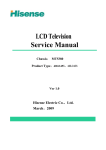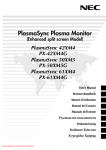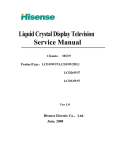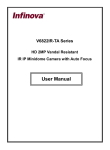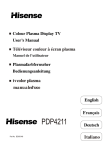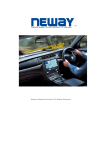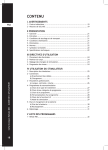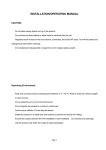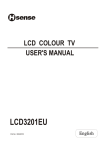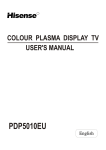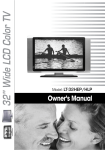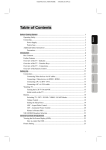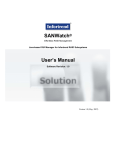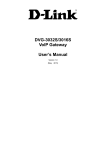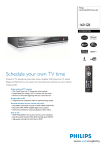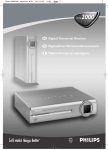Download 42-INCH LCD COLOUR TV USER`S MANUAL
Transcript
42-INCH LCD COLOUR TV USER’S MANUAL Part No:IES060315 English SAFETY CLASS This is an IEC safety class I product and must be grounded for safety. CONTENTS Important Safeguard .................................................................................................................................................. 1 OSD language Settings ............................................................................................................................................. 2 Preparation for using your new TV ............................................................................................................................ 3 Selecting a location for the TV ......................................................................................................................... 3 Learning about your TV.................................................................................................................................... 3 Connecting your TV ......................................................................................................................................... 5 Connecting to A/V equipments ................................................................................................................. 5 Connecting to a Computer ....................................................................................................................... 6 Connecting to an antenna ........................................................................................................................ 6 Using the remote control ........................................................................................................................................... 7 Preparing the remote control for use................................................................................................................ 7 Learning about the remote control ................................................................................................................... 8 Using the TV features ................................................................................................................................................ 9 Understanding the TV features ........................................................................................................................ 9 Basic Operations .............................................................................................................................................. 9 Using the TV Settings menu ........................................................................................................................... 11 Using the Image Settings menu ...................................................................................................................... 12 Using the Audio Settings menu ....................................................................................................................... 13 Using the PIP menu ........................................................................................................................................ 13 Using the Function Settings menu .................................................................................................................. 13 Using the Timer menu ..................................................................................................................................... 15 Using the PC menu ......................................................................................................................................... 15 Teletext Operations ......................................................................................................................................... 15 The HDMI Interface ......................................................................................................................................... 16 HDCP .............................................................................................................................................................. 16 Appendix ................................................................................................................................................................ 17 The SCART interface ...................................................................................................................................... 17 Cleaning and care ........................................................................................................................................... 19 Troubleshooting............................................................................................................................................... 20 Specifications .................................................................................................................................................. 21 Accessories Installation Instructions ............................................................................................................... 22 Design and specifications are subject to change without notice. Attentions about disposal of the waste apparatus: • • • • • • • The symbol of the dustbin barred means that this apparatus cannot be put at the rebus with not sorted waste domestic running. It is interdict to throw with not sorted waste domestic running, of deposited on the public thoroughfare or at any other place not envisaged to this end. This apparatus contains substances being able to be harmful for the environment. The presence of certain substances can have harmful effects on the environment. This apparatus profits from a specific treatment of recycling for the re-use of the matters which make it up. This apparatus must be thrown only to the places envisaged. Inform near your authority to know the places of electronic collection of waste. Your sale point must collect this apparatus against the purchase of a new one for its recycling. The selective collection of waste electronics is to reduce the number of substance vermin not recycled and to thus contribute to the environment. The lightning flash with arrowhead symbol, within an equilateral triangle is intended to alert the user to the presence of uninsulated dangerous voltage within the product’s enclosure that may be of sufficient magnitude to constitute a risk of electric shock. CAUTION RISK OF ELECTRIC SHOCK DO NOT OPEN CAUTION: TO REDUCE THE RISK OF ELECTRIC SHOCK, DO NOT REMOVE COVER (OR BACK). NO USER- SERVICEABLE PARTS INSIDE. REFER SERVICING TO QUALIFIED SERVICE PERSONNEL. The exclamation point within an equilateral triangle is intended to alert the user to the presence of important operating and maintenance (servicing) instructions in the literature accompanying the set. IMPORTANT SAFEGUARD FIRE AND SHOCK PRECAUTIONS • • • • • • • • Adequate ventilation must be provided to prevent heat build up inside unit. Keep the inside of unit free from foreign objects, such as hairpins, nails, paper, etc. Do not build the set into a bookcase or other enclosures in which it would be poorly ventilated. Do not place it on carpet or a bed as low ventilation holes could become obstructed. Do not set liquids, including flower vases and vessels filled with chemicals or water etc., on top of the unit as liquid could get inside the unit. If a hazardous object falls inside the TV set, unplug it immediately and call a qualified technician for removal. When placing or moving the TV set, take care to insure that the power cord is fitted into the allocated slot. To avoid damage to the power cord, never allow heavy objects such as the TV set itself to be placed on the power cord. Keep cord away from radiating appliances. Do not allow cord to become knotted or tangled. Do not lengthen the cord. When removing the power plug from the socket, always hold onto the plug, never pull by the cord. This TV set shall be connected to a main socket outlet with a protective earthling contaction. The main plug and main switch should be remain readily operable after installation. No naked flame sources, such as lighted candles, should be placed on the apparatus. Minimum distances around the apparatus for sufficient ventilation. The use of apparatus in moderate climates. WARNING • • • • Do not remove the back cover of the TV set. Accidental contact with high voltage components could result in electric shock. When internal adjustment is necessary, please contact your distributor. If your set produces sound but no picture, or it emits smoke or produces a strange sound or smell, continue operation is dangerous. Immediately turn off power and remove the power plug from the socket and contact your distributor. During vacation or other occasions when you will not be using the set for an extended period, remove the power plug from the socket. This appliance should not be operated by children or infirm persons without adequate supervision. -1- OSD language Settings When you start using your set for the first time, the PLUG & PLAY menu will be displayed on the screen as shown on the right. 1. Press the [CH+] or [CH-] button to select the OSD Language. 2. Press the [VOL+] or [VOL-] button to select the language that you want to use. 3. Press the [MENU] button to select the Yes or No item. Note: Country Belgium OSD Language English Auto Search No Yes No The PLUG & PLAY menu is only displayed once when you turn on the TV. If you want to select this menu, please follow the instructions below: Function Settings 1) Press the [MENU] button to enter the main menu. 2) Press the [CH+] or [CH-] button to select the item Function Settings as shown on the right and press [VOL+] to enter the item Function Settings. 3) Press the [CH+] or [CH-] button to select the PLUG & PLAY. 4) Press the [VOL+] or [VOL-] button to select On. 5) Turn on your TV again, the PLUG & PLAY menu will be displayed on the screen. -2- Color System AUTO OSD Language English Country Belgium TT Country Western Europe PLUG & PLAY On SCART Control Factory Reset Blue Background On Preparation for using your new TV Selecting a location for the TV 1) Place the TV on the floor or on a sturdy platform in a location where light does not directly hit the screen. 2) Place the TV far enough from the walls to allow proper ventilation. Inadequate ventilation may cause overheating, which may damage the TV. Note: Please contact local dealer for wall mounting. Learning about your TV You can operate your TV by using the buttons on the front panel or on the remote control. The terminals on the back panel provide all the connections you will need to connect other equipment to your TV. Front Controls MENU SOURCE 3 28 1 VOL 11 2 VOL CH CH -3- Preparation for using your new TV B AUDIO/L AUDIO/R R 15 17 18 RS-232C HDMI IN 16 19 SCART1 22 14 ANT IN 75 INPUT VGA IN PC AUDIO COMPONENT IN 13 20 23 AC IN AUDIO/L AUDIO/R SUBWOOFER S - VIDEO SCART2 SCART3 OUT VIDEO AUDIO/L AUDIO/R IN 12 21 24 25 26 27 1 Remote Sensing Window 11 Power Switch (ON/OFF) 21 S-Video input 2 Power indicator 12 AC Power Socket 22 Audio output 3 Headphone output 13 Audio input 23 Subwoofer output 4 Menu button 14 YPBPR/YCBCR input 24 AV video input 5 Source select 15 PC audio input 25 AV audio input 6 Volume up/cursor up 16 PC VGA input 26 SCART3 connector 7 Volume down/cursor down 17 HDMI input 27 SCART2 connector 8 Channel up/cursor up 18 CATV antenna input 28 PIP headphone output 9 Channel down/cursor down 19 RS232C DEBUG input 10 Power button (standby) 20 SCART1 connector Note: The above figures are for reference only, please refer to the actual units to determine their appearance. -4- Preparation for using your new TV Connecting your TV Caution: Do not plug the TV in until you have finished connecting all of your equipments. Connecting to A/V equipments To enjoy its multimedia features, you can connect your TV to A/V equipments such as VCR, DVD, STB, Satellite receiver, Camcorder, Audio amplifier etc., and select signal sources using your remote control. Connect the devices as shown below. COMPONENT IN SCART1 RS-232C ANT IN 75 HDMI IN INPUT VGA IN PC AUDIO AUDIO/L AUDIO/R B R White Left Red Right STB CENTER S.L LEFT Y PB S-VIDEO VGA ANT S.R S/PDIF RIGHT SUBWOOFER PR CV VCD, DVD B Note: R Modes that YPBPR/YCBCR can display include: 480P/60Hz, 480I/60Hz, 576P/50Hz, 576I/50Hz, 720P/50Hz, 720P/60Hz, 1080I/50Hz, 1080I/60Hz, 1080P/50Hz, 1080P/60Hz -5- Preparation for using your new TV Connecting to a Computer You can use your TV as a monitor/speaker for your computer by connecting through its 15pin standard RGB interface and PC audio interface. Connect the devices as shown below. PC/NB RGB line COMPONENT IN SCART1 RS-232C ANT IN 75 HDMI IN INPUT VGA IN PC AUDIO AUDIO/L AUDIO/R B R To speaker To VGA Audio line Connecting to an antenna To enjoy the terrestrial signal transmitted by your local TV station, you need an indoor or outdoor antenna (not supplied). Perfect picture quality requires a good signal and generally means that an outdoor antenna must be used. The exact type and location of the antenna will depend on your particular area. Consult your local dealer or service personnel for best advice. If you are a subscriber of your local CATV net, the outdoor or indoor antenna is not needed. Connect the equipments as the following figure. Plug (not supplied) COAXIAL CABLE (75Ω) TWIN-LEAD FEEDER (300Ω) Adaptor (not supplied) The signal comes from: An outdoor antenna An indoor antenna CATV net Loosen the screw Insert the feeder in Tighten the screw ANTENNA SOCKET ANT 75Ω -6- Using the remote control Preparing the remote control for use Installing the remote control batteries 1. Open the battery cover on the back of the remote control. 2. Install two AAA size (1.5V) batteries. Match the + and - signs on the batteries to the signs on the battery compartment. 3. Close the battery cover. Notes: 1. Dispose of your batteries in a designated disposal area. Do not throw batteries into fire. 2. Do not mix battery types or combine used batteries with new ones. 3. Remove dead batteries immediately to prevent battery acid from leaking into the battery compartment. 4. If you do not intend to use the remote control for a long time, remove the batteries. 5. The effective range of remote control is suggested in the figure. -7- Using the remote control Learning about the remote control POWER: Power on/off : Mono/Stereo operation TV: Switch to TV Video: Switch to Video source Source: Switch input source Scart: Switch to Scart source Channel number: Direct channel selection YPbPr: Switch to YPbPr source PC: Switch to VGA source HDMI: HDMI mode Recall: Return to previous channel Display: Display current input Aspect: Adjust aspect ratio CH+: Channel up VOL+: Volume up VOL-: Volume down MENU: Call up the main menu CH-: Channel down P.Mode: Select picture mode Still: Snapshooting S.Mode: Select sound mode Mute: Mute the sound D.S: Dynamic scaling PIP Source: Switch input PIP source PIP: Picture in picture Swap: Exchange main source and PIP source PIP VOL+: PIP Volume up PIP CH-: PIP Channel down PIP VOL-: PIP Volume down PIP CH+: PIP Channel up Index: Enter index page Subcode: Enter last four-digit subcode TT: Switch to teletext Hold: Stop the page changing Reveal: See the hidden answers Zoom: Display the page partly Cancel: Switch to the TV mode or return to the selected Teletext page Timer: Display the time. Teletext select -8- Using the TV features Understanding the TV features • • • • • • • • • Multimedia - TV receiver, Video monitor and PC display, all in one. 16:9 display Digital display device - truthfully reproducing the images, without distortion or blurring, irrespective of magnetic or geomagnetic effect. 200 channels storage Sleep timer Teletext with 1000 pages memory NICAM Three SCART interface Multi-language OSD Basic Operations Power ON/OFF 1) Connect the TV to power outlet and turn on the power switch, the power indicator will be red and then turn blue. Several seconds later, TV picture will display on the screen. 2) Press the [POWER] button on the front control or on the remote control to make the TV on standby. Press the power switch to turn off power. 3) If you decide to shut off the TV for a long time, it is recommended that you unplug the power from the outlet. Note: Do not turn on and off the TV frequently. MENU SOURCE POWER INDICATOR VOL VOL CH CH Signal source selection Press [CH+] or [CH-] button to select TV main source input; press the [Source] button to select VGA, HDMI, SCART1, SCART2, SCART3, VIDEO, S-VIDEO, TV and HDTV input; press the [Video] button to select VIDEO input; press the [TV] button to select TV input; press the [Scart] button to select SCART input; press the [YPbPr] button to select HDTV input; press the [PC] button to select VGA input; press the [HDMI] button to select HDMI input; press the [PIP Source] button to select VGA, SCART1, SCART2, SCART3, VIDEO, TV and HDTV input of PIP source input; press [PIP CH+] or [PIP CH-] button to select TV input; press the [Swap] button to swap main source input and PIP source input. Note: When main source is HDMI, you can not swap main source and PIP source input; when main source is SCART1, PIP source input can not be SCART2; when main source is SCART2, PIP source can not be SCART1. -9- MAIN SOURCE VGA HDMI SCART1 SCART2 SCART3 Video Svideo TV HDTV Using the TV features Select channels by [CH+] or [CH-] You can also use [CH+] or [CH-] button to select channels. [CH+] indicates channel number increase; [CH-] indicates channel number decrease. Select channels by numbers To select a channel: Press the channel numbers in series to select channel directly. For example, to select channel 120, Press the button [1], and 1 will display on the top right corner of the screen, then press the button [2], 12 will display, press the button [0], you can enjoy the program of channel 120. Notes: 1) When you are changing the channel, the sound state graphics can be displayed below the channel number. ; If the sound is stereo, the graphics There are 3 sound states in this TV. If the sound is mono, the graphics is is ; If the sound is NICAM dual I/II, the graphics is . There are two symbols at right of the sound state graphics, which indicate preset of picture system and sound system. 2) When you are changing the channel, the sound of current channel will be firstly changed to stereo or NICAM dual I according to the sound state of current channel. You can press the [ ] button on the remote control to change current sound type. Adjust volume When menu is not displayed on the screen, press [VOL+] or [VOL-] button to adjust the volume. Use [Recall] button Press the [Recall] button repeatedly to alternate between the present channel and the previous channel. Display channel number Press [Display] button to display the present channel number, but it will also disappear 3 seconds after your pressing. Select picture modes You can select the picture mode from among three preset modes and one user-set mode. Press the [P.Mode] button repeatedly to select the desired picture mode. Normal Bright Select sound modes Soft You can select the sound mode from among five preset modes and one user-set mode. Press the [S.Mode] button repeatedly to select the desired sound mode. User Use [Still] button Press the [Still] button to snapshoot the present picture, and press again to return to normal watching. Normal Speech Theater Stadium User Use [Aspect] button Press the [Aspect] button to adjust the screen aspect ratio and zoom ratio. Mute function Press [Mute] button repeatedly to switch between mute and unmute mode. - 10 - Music Using the TV features Using the TV Settings menu CH 1) Press the [MENU] button to enter the main menu. 2) Press the [CH+] or [CH-] button to select the item TV Settings and press the [VOL+] button to enter the item TV Settings. 3) Press the [CH+] or [CH-] button to select CH. 4) Press the [VOL+] or [VOL-] button to select the present channel. TV Settings CH: 2 Auto Search Skip No Fine Tune Manual Search Auto Search 1) Press the [MENU] button to enter the main menu. 2) Press the [CH+] or [CH-] button to select the item TV Settings and press the [VOL+] button to enter the item TV Settings. 3) Press the [CH+] or [CH-] button to select Auto Search and press the [VOL+] button to search. 4) Press the [MENU] button to stop searching. Sound System D/K Give Name BBC1 Program Sort Skip 1) Press the [MENU] button to enter the main menu. 2) Press the [CH+] or [CH-] button to select the item TV Settings and press the [VOL+] button to enter the item TV Settings. 3) Press the [CH+] or [CH-] button to select Skip. 4) Press the [VOL+] button to skip or unskip the present channel. Note: The ‘skipped’ channels cannot be accessed by [CH+] or [CH-] button, but you can access them by digit (direct select) button. Fine Tune Fine Tune 1) Press the [MENU] button to enter the main menu. 2) Press the [CH+] or [CH-] button to select the item TV Settings and press the [VOL+] button to enter the item TV Settings. 3) Press the [CH+] or [CH-] button to select Fine Tune and press the [VOL+] button to enter Fine Tune. 4) Press the [VOL+] or [VOL-] button to start Fine tuning. Fine Tune Freq 205.22MHz Manual search 1) Press the [MENU] button to enter the main menu. 2) Press the [CH+] or [CH-] button to select the item TV Settings and press the [VOL+] button to enter the item TV Settings. 3) Press the [CH+] or [CH-] button to select Manual Search and press the [VOL+] button to enter Manual Search. 4) Press the [VOL+] or [VOL-] button to start Manual searching. - 11 - Manual Search Manual Search Freq 205.22MHz Using the TV features Using the TV Settings menu Sound System Sound System 1) Press the [MENU] button to enter the main menu. 2) Press the [CH+] or [CH-] button to select the item TV Settings and press the [VOL+] button to enter the item TV Settings. 3) Press the [CH+] or [CH-] button to select Sound System and press the [VOL+] button to enter Sound System. 4) Press the [CH+] or [CH-] button to switch among AUTO, D/K, I, B/G, M, L and L`. Note: Sound System AUTO D/K I B/G M L L` Sometimes when you switch among AUTO, D/K, I, B/G, M, L and L`, the picture and sound may not display correctly. Please try again. Give name 1) Press the [MENU] button to enter the main menu. 2) Press the [CH+] or [CH-] button to select the item TV Settings and press the [VOL+] button to enter the item TV Settings. 3) Press the [CH+] or [CH-] button to select Give Name. 4) Press the [VOL+] or [VOL-] button and [CH+] or [CH-] button to give name. Program Sort 1) Press the [MENU] button to enter the main menu. 2) Press the [CH+] or [CH-] button to select the item TV Settings and press the [VOL+] button to enter the item TV Settings. 3) Press the [CH+] or [CH-] button to select Program Sort and press [VOL+] to enter Program Sort. 4) Press the [CH+] or [CH-] button and the [VOL+] button to select the channel you want to take out. 5) Press the [CH+] or [CH-] button and the [VOL-] button to select the channel you want to insert. Program Sort 1 2 BBC1 3 4 5 6 7 8 Using the Image Settings menu Adjust image settings Image Settings 1) Press the [MENU] button to enter the main menu. 2) Press the [CH+] or [CH-] button to select the item Image Settings and press the [VOL+] button to enter the item Image Settings. 3) Press the [CH+] or [CH-] button to select the item you want to adjust. 4) Press the [VOL+] or [VOL-] button to adjust the level. 5) The adjusted data is stored automatically in the user mode. Brightness 60 Contrast 60 Saturation 60 Hue Color Temp Sharpness Advanced - 12 - 0 User 10 Using the TV features Using the Audio Settings menu Adjust audio settings Audio Settings 1) Press the [MENU] button to enter the main menu. 2) Press the [CH+] or [CH-] button to select the item Audio settings and press the [VOL+] button to enter the item Audio Settings. 3) Press the [CH+] or [CH-] button to select the item you want to adjust. 4) Press the [VOL+] or [VOL-] button to adjust the level. 5) The adjusted data is stored automatically in the user mode. Note: When main source is TV, SRS WOW can not be used. Balance 0 Equalizer SRS WOW Off Auto Volume Off Using the PIP menu 1) Press the [MENU] button to enter the main menu, press the [CH+] or [CH-] button to select the PIP Mode and press the [VOL+] button to enter the PIP Mode, press the [CH+] or [CH-] button to select the Off/Small PIP/Large PIP. 2) Press the [CH+] or [CH-] button to select the PBP Mode, and press the [VOL+] button to enter the PBP Mode, press the [CH+] or [CH-] button to select the Full Screen/4:3/16:9/Off. 3) Press the [CH+] or [CH-] button to select the PIP Position, and press the [VOL+] button to enter the PIP position, Press the [CH+] or [CH-] button to select the Small PIP/Large PIP. 4) Press the [CH+] or [CH-] button to select the PIP Volume or Saturation or Brightness or Contrast and press the [VOL+] or [VOL-] button to adjust the value. PIP Mode PIP Mode Off PBP Mode Off PIP Position Bottom-Right PIP Volume 50 Brightness 50 Contrast 50 Saturation 50 Notes: 1) HDMI can not be displayed in sub-picture when using the PIP/PBP mode. 2) The sub-picture will be silent in some special PIP/PBP mode. Using the Function Settings menu Function Settings Color System Color System 1) Press the [MENU] button to enter the main menu. 2) Press the [CH+] or [CH-] button to select the item Function Settings and press the [VOL+] button to enter the item Function Settings. 3) Press the [CH+] or [CH-] button to select Color System and press the [VOL+] button to enter Color System. 4) Press the [CH+] or [CH-] button to select AUTO/PAL/NTSC/ SECAM. - 13 - AUTO OSD Language English Country Belgium TT Country Western Europe PLUG & PLAY On SCART Control Factory Reset Blue Background On Using the TV features Using the Function Settings menu OSD Language 1) Press the [MENU] button to enter the main menu. 2) Press the [CH+] or [CH-] button to select the item Function Settings and press the [VOL+] button to enter the item Function Settings. 3) Press the [CH+] or [CH-] button to select OSD Language. 4) Press the [VOL+] or [VOL-] button to select the language what you want use. Country 1) Press the [MENU] button to enter the main menu. 2) Press the [CH+] or [CH-] button to select the item Function Settings and press the [VOL+] button to enter the item Function Settings. 3) Press the [CH+] or [CH-] button to select Country. 4) Press the [VOL+] or [VOL-] button to select the Country. TT Country 1) Press the [MENU] button to enter the main menu. 2) Press the [CH+] or [CH-] button to select the item Function Settings and press the [VOL+] button to enter the item Function Settings. 3) Press the [CH+] or [CH-] button to select TT Country. 4) Press the [VOL+] or [VOL-] button to select the TT Country. Factory Reset Factory Reset Factory Reset 1) Press the [MENU] button to enter the main menu. 2) Press the [CH+] or [CH-] button to select the item Function Settings and press the [VOL+] button to enter the item Function Settings. 3) Press the [CH+] or [CH-] button to select Factory Reset and press the [VOL+] button to enter Factory Reset. 4) Press the [CH+] or [CH-] button to select No or Yes. No Yes SCART Control 1) Press the [MENU] button to enter the main menu. 2) Press the [CH+] or [CH-] button to select the item Function Settings and press the [VOL+] button to enter the item Function Settings. 3) Press the [CH+] or [CH-] button to select SCART Control and press the [VOL+] button to enter SCART Control. 4) Press the [CH+] or [CH-] button to select the SCART you want to use and press the [VOL+] button to enter the SCART config. - 14 - SCART Control SCART Control SCART1 SCART2 SCART3 Using the TV features Using the Function Settings menu Blue Background 1) Press the [MENU] button to enter the main menu. 2) Press the [CH+] or [CH-] button to select the item Function Settings and press the [VOL+] button to enter the item Function Settings. 3) Press the [CH+] or [CH-] button to select Blue Background and press the [VOL+] or [VOL-] button to select Off/On. Using the Timer menu Sleep Timer Sleep Timer 1) Press the [MENU] button to enter the main menu. 2) Press the [CH+] or [CH-] button to select the item Sleep Timer and press the [VOL+] button to enter the item Sleep Timer. 3) Press the [VOL+] button to enter Sleep Timer. 4) Press the [CH+] or [CH-] button to select Off/15Min./30Min./60Min./ 90Min./120Min.. Sleep Timer Off 15Min. 30Min. 60Min. 90Min. 120Min. Using the PC menu 1) Press the [MENU] button to enter the main menu. 2) Press the [CH+] or [CH-] button to select the item PC Settings and press the [VOL+] button to enter the item PC Settings. 3) Press the [CH+] or [CH-] button to select the item you want to adjust. PC Settings Phase 18 Clock 1056 Auto Image Position Notes: 1) The menu is useful only on VGA mode. It is useless in others mode. 2) The item Auto is used to adjust position of picture automatic and it is effective only on VGA mode. The item Image Position is used to adjust the position of picture. The item Clock and Phase can adjust quality of picture minutely, and they are used less. 3) In HDTV mode, Clock can not be selected. Teletext Operations Selecting teletext mode Select the channel that is broadcasting the desired Teletext program. Press [TT] button and alternate between Teletext mode and normal mode. Note: All the operations below should be under the Teletext mode except TIME operation. Page selection You can directly input your desired page number by pressing [0] ~ [9] buttons. You can sequentially read pages by pressing [CH+] or [CH-] button. - 15 - Using the TV features Teletext Operations Hold Some Teletext information is contained on more than one page, the pages automatically changing after a given reading time. Press [Hold] button to stop the page changing. Press [Hold] button again to allow the page to change. Reveal Some Teletext pages contain quiz or questions with hidden answers. Press the [Reveal] button to see the answers. Press the [Reveal] button again to hide the answers. Cancel When a page is selected in Teletext mode it may take some time before it becomes available. Press the [Cancel] button to switch to the TV mode. When the required page is found, the page number will appear at the top of the TV picture, press the [Cancel] button to return to the selected Teletext page. Note: You can not change TV program while in this mode. Subcode Some Teletext pages contain sub page that require you to input the sub code. Press [Subcode] button until ***|**** is displayed, and enter last four-digit sub code for the sub page you need. Mix You can mix Teletext with TV pictures, which means transparent teletext. Press [TT] button to mix, and press [TT] button again to cancel the mixed effect. Zoom Press the [Zoom] button to display the TOP HALF of the page. Press again to display the BOTTOM HALF of the page. Press again to return to a FULL PAGE display. Note: Changing pages reverts to a FULL PAGE display. Index Teletext index page guides you quickly to your desired page. Press [Index] button to enter index page. Timer Press [Timer] button to display the time. The HDMI Interface (High Definition Multimedia Interface) What is HDMI? HDMI (High Definition Multi media Interface) is the first all digital consumer electronics A/V interface that supports an uncompressed standard. This means it can transmit the next generation of TV signals, High Definition (HD) TV. The HDMI terminal supports both video and audio information. An HDMI compliant device, such as a Set Top Box or DVD player with HDMI or DVI output terminal can be connected to the HDMI input terminal. The HDMI input on this unit is HDCP compliant. HDCP (High Bandwidth Digital Content Protection System) HDCP is designed to protect HDTV transmissions from being copied. Some HDTV programmes will be encrypted with HDCP to ensure they cannot be illegally copied. For further information on which programmes will be broadcast in this way please contact the respective TV channels. - 16 - Appendix The SCART interface Also known as Peritel, this standard provides a cheap multi-signal connector to domestic TV and other video equipment. Arrangement 1 is the original and allows for composite video input/output, RGB inputs and stereo audio input/output. Arrangement 2 allows for composite video input/output, RGB inputs and stereo audio input/output. Caution: The output of video and audio are always from turner of RF. Arrangement 3 allows for composite video input and stereo audio input/output. TV can auto check aspect ratio in SCART. Scart Connector Pinout Details SCART arrangement 1 Pin Signal Signal level Impedance 1 Audio output B (right) 0.5V rms <1kohm 2 Audio input B (right) 0.5V rms >10kohm 3 Audio output A (left) 0.5V rms <1kohm 4 Ground (audio) - - 5 Ground (blue) - - 6 Audio input A (left) 0.5V rms >10kohm 7 Blue input 0.7V 75ohms 8 Function select (AV control) High (9.5-12V) - AV mode Mid (5-8V) - Wide - screen Low (0-2V) - TV mode >10kohm 9 Ground (green) - - 10 - - - 11 Green input 0.7V 75ohms 12 - - - 13 Ground (red) - - 14 Ground (blanking) - - 15 Red input 0.7V 75ohms 16 RGB switching control High (1-3V) - RGB Low (0-0.4V) - Composite 75ohms 17 Ground (video input & output) - - 18 Ground (RGB Switching Control) - - 19 Video output (composite) 1V including sync 75ohms 20 Video input (composite) 1V including sync 75ohms 21 Common ground (shield) - - - 17 - Appendix SCART arrangement 2 Pin Signal Signal level Impedance 1 Audio output B (right) 0.5V rms <1kohm 2 Audio input B (right) 0.5V rms >10kohm 3 Audio output A (left) 0.5V rms <1kohm 4 Ground (audio) - - 5 Ground (blue) - - 6 Audio input A (left) 0.5V rms >10kohm 7 Blue input 0.7V 75ohms 8 Function select (AV control) High (9.5-12V) - AV mode Mid (5-8V) - Wide - screen Low (0-2V) - TV mode >10kohm 9 Ground (green) - - 10 - - - 11 Green input 0.7V 75ohms 12 - - - 13 Ground (red) - - 14 Ground (blanking) - - 15 Red input 0.7V 75ohms 16 RGB switching control High (1-3V) - RGB Low (0-0.4V) - Composite 75ohms 17 Ground (video input & output) - - 18 Ground (RGB Switching Control) - - 19 Video output (composite) 1V including sync 75ohms 20 Video input (composite) 1V including sync 75ohms 21 Common ground (shield) - - WARNING: Do not attempt to work on ANY equipment unless you know what you are doing. - 18 - Appendix SCART arrangement 3 Pin Signal Signal level Impedance 1 Audio output B (right) 0.5V rms <1kohm 2 Audio input B (right) 0.5V rms >10kohm 3 Audio output A (left) 0.5V rms <1kohm 4 Ground (audio) - - 5 Ground - - 6 Audio input A (left) 0.5V rms >10kohm 7 - - - 8 Function select (AV control) High (9.5-12V) - AV mode Mid (5-8V) - Wide - screen Low (0-2V) - TV mode >10kohm 9 Ground - - 10 - - - 11 - - - 12 - - - 13 Ground (Chrominance) - - 14 Ground (blanking) - - 15 Chrominance input 0.3V 75ohms 16 - - - 17 Ground (video input &output) - - 18 Ground (video input &output) - - 19 Video output (composite) 1V including sync 75ohms 20 Video input (composite) /Luminance input 1V including sync 75ohms 21 Common ground (shield) - - Cleaning and care WARNING: Do not try to remove the cabinet back. Refer servicing to qualified service technicians. To clean the TV screen: 1) Unplug the TV to avoid possible shock hazard. 2) Use a clean cellulose sponge or chamois cloth dampened with a solution of mild detergent and warm water to clean the TV screen and trim. Do not use too much water as water spilled into the cabinet can cause damage to the TV. 3) Wipe off any excess moisture with a clean dry cloth. 4) Polish the cabinet with a quality furniture polish to maintain the finish and appearance of the cabinet. Caution: Never use strong solvents such as thinner, benzene, or other chemicals on or near the cabinet. These chemicals can damage the finish of the cabinet. - 19 - Appendix Trouble shooting Before calling a service technician, please check the following table for a possible cause of the problem and some solutions. Symptoms Possible Solutions TV will not turn on • • Make sure the power cord is plugged in, then press [POWER]. The remote control batteries may be dead. Replace the batteries. No picture, no sound • • • Check if you have set the off timer. Check the antenna/cable connections. Press [Display] to see if you have selected the right signal source. No sound, picture OK • • • The sound may be muted. Press [VOL+] on the remote control. The station may have broadcast difficulties. Try another channel. Check the speakers cable connections. Poor sound, picture OK • • The station may have broadcast difficulties. Try another channel. Check the speakers cable connections. Poor picture, sound OK • • • Check the antenna connections. The station may have broadcast difficulties. Try another channel. Adjust the picture from the menu. Unable to select a certain channel • The channel may be skipped. See Skip on page 11. Poor colour or no colour • • The station may have broadcast difficulties. Try another channel. Adjust the HUE and COLOUR in the menu. • There may be an obstruction between the remote control and the remote control sensor. The batteries may be installed with a wrong polarity. The remote control batteries may be dead. Replace the batteries. Check if you have entered Teletext mode. Press [TT] to quit. The remote control does not operate Disorder display at power on • • • • This may be caused by too short interval between power off and on. Unplug the power and restart. Customer important notice: When the TV can not be operated in some special situation, please unplug the power and restart. - 20 - Appendix Specifications Screen Size: 107 cm Colour System: PAL/SECAM Sound System: B/G, D/K, I, L/L` Tuner: VHF/UHF: 40~870MHz Antenna: 75Ω VHF/UHF input Stereo: NICAM/A2 VIDEO INPUT: SCART1 (Video and RGB) Video: 1 Vp-p, negative sync, 75Ω input RGB: 0.7 Vp-p, 75Ω input SCART2 (Video and RGB ) Video: 1 Vp-p, negative sync, 75Ω input RGB: 0.7 Vp-p, 75Ω input SCART3 (Video) Video: 1 Vp-p, negative sync, 75Ω input Audio in Stereo audio input for SCART1, SCART2 and SCART3 COMPONENT RCA, 0.7 Vp-p/75Ω input (480I/60Hz, 480P/60Hz, 576I/50Hz, 576P/50Hz, 720P/60Hz, 1080I/50Hz, 1080I/60Hz, 1080P/50Hz, 1080P/60Hz) Audio in RCA Stereo audio input PC INPUT: VGA 15 Pin , Analog RGB signal, 0.7Vp-p, 75Ω input (VGA, SVGA, XGA) Audio in RCA Stereo audio input MONITOR OUT Audio/Video Output SCART2, SCART3: CANAL+ Speaker Output 5W+5W Power Requirement AC 160 to 240V, 50/60Hz Power Consumption 250W Dimensions(mm) 1160(L) × 455(D) × 920(H) Weight (gross) 43.5kg Allowable temperature of operation environment ...........................................0°C to 40°C ACCESSORIES Operating Instructions 1 Remote Control Unit 1 Power Lead 1 Dry Cell Battery 2 Note: Specifications and design are subject to possible modifications without notice due to improvements. - 21 - Appendix Accessories Installation Instructions Pedestal Installation If you have chosen the pedestal, please read the following manual for the installation of the pedestal. 1. Lay the plastic froth on the level table which can hold enough weight in case of causing any damage to the LCD. 2. Put the TV set on the level table, with its back upwards and the LCD downwards. 3. Take out the pedestal and insert it into the pedestal installation slot beneath the TV set until they match each other completely. 4. Install the fastening screws to fasten the pedestal. Note: It requires two people to install together. The user can also contact the professional technicians for its Installation. (4 screws) Installation of Hanging Bracket 1. Bore as per the dimensions shown below and insert the expansion bolt M8 × 70. 66.4 500 2. Fix the hanging bracket (RSAG8.038.520) to the expansion bolt tightly. 3. Install two hanging rollers (RSAG8.079.024) on the back hull, and stick two spacers (RSAG8.600.036) to the position shown Below. - 22 - Appendix Accessories Installation Instructions TV Set’s Front 4. Hang the TV set with the equipped hanging rollers on the fixed hanging bracket. Secure the hanging bracket at the top with bolt (M4 × 35) to prevent the TV set from falling off unexpectedly. 5. Caution: 1) Never install this product by yourself. Contact a qualified operator from the manufacturer; otherwise it may cause bad results. 2) Do not install this product on the wall with a gradient of over 10 degrees from the perpendicular direction otherwise the TV set may fall. 3) Install this product as per the installation steps and instructions specified in the user’s manual. Do not install it by yourself. Please seek assistance from professionals. 4) Before installation, check whether the wall complies with the specifications and make sure to fix the TV set with units supplied by the manufacturer. The wall on which the hanging bracket is installed shall be strong enough to support the TV set, such as cement wall and brick wall etc. Do not install the hanging bracket to the flabby wall or the wall which easily becomes flexible, such as sand-structure wall and plasterboard etc. If it is not possible to measure the intensity of the wall, each hole bored shall be able to bear normal stress of 100N and shearing stress of 200N. 5) When boring on the wall, use the electric drill and drill bit specified by the manufacturer. The bored hole shall comply with the specification (specified in the installation steps), otherwise hidden trouble may occur. 6) Never put the heating articles under the installed TV set, such as heating system, heater, or humidifier (otherwise fire or electric shock may occur). 7) Never install the TV set in the places exposed to any sensor, high voltage line or the risk of water leakage. TV set should be kept away from impact, vibration or any unnecessary electric input otherwise electric shock, electric conduction and sympathetic vibration may occur. 8) After installing the whole set, do not apply any external force on it to prevent it from falling off accidentally. 9) Before the installation, make sure that the power supply is unconnected. During the installation, wear clean gloves and take special care to prevent the screen from touching any hard articles or sharp articles. 10) Never install it without tools. To move this product after the installation, please contact the service personnel. Note: * The installation of mounting plate and wall-mounting bracket are optional, please select the best option at the client’s need for installation. - 23 -