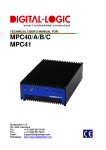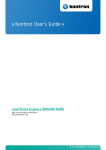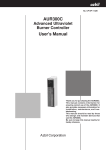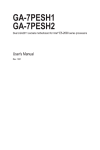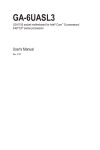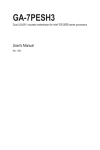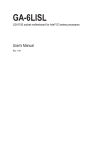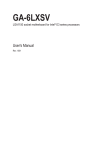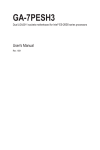Download Gateway GT115 Server User Manual
Transcript
Gateway GT115 Service Guide PART NO.: PRINTED IN TAIWAN Preface 1. This Service Guide provides you with all technical information relating to the BASIC CONFIGURATION decided for Gateway's "global" product offering. To better fit local market requirements and enhance product competitiveness, your regional office MAY have decided to extend the functionality of a machine (e.g. add-on card, modem, or extra memory capability). These LOCALIZED FEATURES will NOT be covered in this generic service guide. In such cases, please contact your regional offices or the responsible personnel/channel to provide you with further technical details. 2. Please note WHEN ORDERING FRU PARTS, that you should check the most up-to-date information available on your regional web or channel. If, for whatever reason, a part number change is made, it will not be noted in the printed Service Guide. For GATEWAY-AUTHORIZED SERVICE PROVIDERS, your Gateway office may have a DIFFERENT part number code to those given in the FRU list of this printed Service Guide. You MUST use the list provided by your regional Gateway office to order FRU parts for repair and service of customer machines. Revision History Please refer to the table below for the updates made on Gateway GT115 service guide. Date Chapter Updates Copyright Copyright © 2009 by Gateway Incorporated. All rights reserved. No part of this publication may be reproduced, transmitted, transcribed, stored in a retrieval system, or translated into any language or computer language, in any form or by any means, electronic, mechanical, magnetic, optical, chemical, manual or otherwise, without the prior written permission of Gateway Incorporated. Disclaimer The information in this guide is subject to change without notice. Gateway Incorporated makes no representations or warranties, either expressed or implied, with respect to the contents hereof and specifically disclaims any warranties of merchantability or fitness for any particular purpose. Any Gateway Incorporated software described in this manual is sold or licensed "as is". Should the programs prove defective following their purchase, the buyer (and not Gateway Incorporated, its distributor, or its dealer) assumes the entire cost of all necessary servicing, repair, and any incidental or consequential damages resulting from any defect in the software. Gateway is a registered trademark of Gateway Corporation. Intel is a registered trademark of Intel Corporation. Pentium and Pentium II/III are trademarks of Intel Corporation. Other brand and product names are trademarks and/or registered trademarks of their respective holders. I Conventions The following conventions are used in this manual : Screen messages Denotes actual messages that appear on screen. NOTE Gives bits and pieces of additional information related to the current topic. WARNING Alerts you to any damage that might result from doing or not doing specific actions. CAUTION Gives precautionary measures to avoid possible hardware or software problems. IMPORTANT Reminds you to do specific actions relevant to the accomplishment of procedures. II Safety, Care and Regulatory Information Before installing a server, be sure that you understand the following warnings and cautions. WARNING: To reduce the risk of electric shock or damage to the equipment: Do not disable the power cord grounding plug. The grounding plug is an important safety feature. Plug the power cord into a grounded (earthed) electrical outlet that is easily accessible at all times. Unplug the power cord from the power supply to disconnect power to the equipment. Do not route the power cord where it can be walked on or pinched by items placed against it. Pay particular attention to the plug, electrical outlet, and the point where the cord extends from the server. WARNING:To reduce the risk of personal injury from hot surfaces, allow the drives and the internal system components to cool before touching them. CAUTION: Do not operate the server for long periods with the access panel open or removed. Operating the server in this manner results in improper airflow and improper cooling that can lead to thermal damage. Preventing electrostatic discharge To prevent damaging the system, be aware of the precautions you need to follow when setting up the system or handling parts. A discharge of static electricity from a finger or other conductor may damage system boards or other static-sensitive devices. This type of damage may reduce the life expectancy of the device. To prevent electrostatic damage: Avoid hand contact by transporting and storing products in static-safe containers. Keep electrostatic-sensitive parts in their containers until they arrive at static-free workstations. Place parts on a grounded surface before removing them from their containers. Avoid touching pins, leads, or circuitry. Always be properly grounded when touching a static-sensitive component or assembly. Server warnings and cautions Before installing a server, be sure that you understand the following warnings and cautions. WARNING: To reduce the risk of electric shock or damage to the equipment: 1. Do not disable the power cord grounding plug. The grounding plug is an important safety feature. 2. Plug the power cord into a grounded (earthed) electrical outlet that is easily accessible at all times. 3. Unplug the power cord from the power supply to disconnect power to the equipment. 4. Do not route the power cord where it can be walked on or pinched by items placed against it. Pay particular attention to the plug, electrical outlet, and the point where the cord extends from the server. WARNING: To reduce the risk of personal injury from hot surfaces, allow the drives and the internal system components to cool before touching them. CAUTION: Do not operate the server for long periods with the access panel open or removed. Operating the server in this manner results in improper airflow and improper cooling that can lead to thermal damage. III Table of Contents PREFACE I REVISION HISTORY I COPYRIGHT I DISCLAIMER I CONVENTIONS II SAFETY, CARE AND REGULATORY INFORMATION III PREVENTING ELECTROSTATIC DISCHARGE III SERVER WARNINGS AND CAUTIONS III TABLE OF CONTENTS 1 MECHANICAL COMPONENTS 4 SYSTEM FRU LIST 6 SYSTEM COMPONENTS 9 SYSTEM SPECIFICATIONS 10 Hardware specification 10 Environmental specification 12 Mechanical specification 13 Power supply specification 14 APPEARANCE OF SYSTEM 16 Front view 16 Rear view 17 Internal Component 18 Switch and LED Indicators Introduction 19 1 Front Panel LED Description 19 Hard Disk Drive Sequence & LED Description 19 LAN Port LED Description 19 System Block Diagram 21 MOTHERBOARD PLACEMENT AND JUMPER SETTING 22 Motherboard Component 22 Connector Icon Description 23 Motherboard Jumper Setting 24 INSTALLING/REMOVING SYSTEM HARDWARE 25 Chassis Cover Removal and Installation Removing the side cover 26 26 CPU Installation / Removal 27 Cooling Fan Installation / Removal 28 Memory Installation / Removal 29 PCI Expansion Card Installation / Removal Install the expansion card 30 30 Hard Disk Drive Installation / Removal 31 Power supply installation / Removal Install a hot-swap power supply module 32 32 CABLE ROUTING 33 Cable Routing image 33 BIOS SETUP 34 Main Menu 36 Advanced Menu Processor Configuration Memory Configuration SATA Controller Configuration PCI Configuration USB Configuration Legacy Device Configuration Console Redirection Power Configuration Hardware Monitor 37 38 40 41 42 43 44 45 47 48 2 Security Menu Setting a System Password Changing a System Password Removing a System Password 49 50 50 50 Server Menu System Information Event Log Configuration 51 52 53 Boot Option Menu 54 Boot Manager Menu 56 Exit Menu 57 TROUBLESHOOTING 58 Error Symptoms List 58 BIOS BEEP CODES 61 BIOS Beep Codes Table PEI Beep Codes DXE Beep Codes 61 61 61 BIOS Recovery Instruction 61 BIOS POST ERROR MESSAGES LIST 64 BIOS POST error message list PEI Phase DXE Phase 64 64 65 UNDETERMINED PROBLEMS 67 3 Mechanical Components Item 1 2 3 4 5 6 7 8 9 10 11 12 Description Right side cover System support retainer System bottom plate System support retainer System plastic stands Hard drive cage Hard drive bracket Front door plate Front bezel Power button Bezel lens Power lens 4 13 14 15 16 17 18 19 20 21 22 23 24 Optical drive cage USB bracket USB bracket Left side cover Hard drive slider Hard drive cage Top cover System top cover CD-ROM bracket patch PCI retainer Back cover Rear window 5 System FRU List Item Photo Chassis Part number HS.31600.004 SATA ODD CABLE 7 PINS, 500MM CA.R4300.001 SATA HDD CABLE 7 PINS, 500MM CA.R4300.002 SAS HDD CABLE CA.31400.030 6 Back I/O SHIELD 33.R7F0L.001 FRONT BEZEL ASSEMBLY TZ.R4300.001 SYSTEM FAN HI.R4300.001 SYSTEM FAN SINK HI.30900.024 7 Main Board MB.R7F0A.001 FSP FSP450-60EP 450W POWER SUPPLY PY.45008.001 Mylar 47.R7F0L.001 8 System components Item 1 Description Front Bezel door 2 Top cover 3 Power supply cage 4 Cooling fan cage 5 PCI card 6 Main board 7 Hard drive blank 9 System Specifications Hardware specification System unit Item Processor socket Processor support Core logic chipsets LAN controller Memory controller Storage controller VGA controller I/O subsystem Memory Description AMD socket C32 Memory Technology – Socket C32 interfaces to DDR3 SDRAM DIMMs. HyperTransport™ Technology. Thermal Monitoring and Control – The Socket C32 processor uses Advanced Platform Management Link. AMD SR5670 – North bridge AMD SP5100 – South bridge INTEL 82574L Integrated in AMD socket C32 processor. Software RAID – Integrated in AMD SP5100. XGI Volari – Z9S with 64 MB VRAM. PCI-E 1 – PCI Express x16 line with x16 slot. PCI-E 2 – PCI Express x8 line with x8 slot. PCI-E 3 – PCI Express x4 line with x4 slot. PCI-E 4 – PCI Express x1 line with x4 slot. Four DDR3 (1066/1333 MHz ) slots. Support maximum 64GB at 800MHz. Front panel – Two USB ports. Rear panel – PS/2 keyboard port, PS/2 mouse port, COM port, Four USB ports, Video Port, Audio jack (Option), LAN port. Internal – Two USB ports for tape device, USB port, I2C Connector, TPM, Six SATA ports. Front panel – Power, Hard drive, System Status and LAN activity. Rear panel – Activity and link status for the LAN ports. One system fan. One processor heat sink fan. One front panel fan. I/O ports Status LED indicators Thermal solution 10 Memory Item Number of DIMM slots Maximum memory capacity Memory modes Memory controller Description Four 8 GB (2 GB in each of the four DIMM slots) Single DIMM, non-interleaving (DIMM A1) Two DIMMs, interleaving (DIMM A1 and DIMM B1) Four DIMMs, full memory configuration Integrated in the AMD socket C32 processor DIMM specifications Size 512 MB, 1 GB, 2GB, and 4 GB Speed 1066/1333 MHz Type DDR3 Unbuffered ECC DIMM Processor General processor specifications Item Manufacturing technology Description 45nm 65nm Thermal design power 95W Socket type C32 11 Environmental specification Item Temperature range Description Operating 5–35°C (41–95°F) Non-operating -20–60C (-4–140°F) Humidity (non-condensing) Operating 30–80% RH Non-operating 20–90% RH Acoustic noise Full Configuration Sound pressure level in idle mode on bystander position <38 dBA Sound pressure level in full loading on bystander position <45 dBA Light Configuration Sound pressure level in idel mode on bystander position <35 dBA Sound pressure level in full loading on bystander position <40 dBA * All temperature ratings shown are for sea level. An altitude derating of 1¢XC per 300 m (1.8¢XF per 1,000 ft) to 3048 m (10,000 ft) is applicable. No direct sunlight allowed. ** Storage maximum humidity of 95% is based on a maximum temperature of 45¢XC (113¢XF). Altitude maximum for storage corresponds to a pressure minimum of 70 KPa. 12 Mechanical specification Item System board platform Description uATX (Micro Advanced Technology Extended) System board dimensions Length 304.8mm Width 243.84mm System Dimensions Height 358mm Depth 180mm Width 450mm Server weight (maximum configuration, approximate) Basic configuration (excluding the keyboard and mouse) 8KG Fully loaded configuration (including the keyboard, mouse, and kits) 12.2KG 13 Power supply specification GT115 supports 300-watts and 450W power supply modules. You have the option to install a 300-watts power supply module or 450W power supply module. Note: If you need to install three hard disk drives, please use 300W power supply (with three connectors). If you need to install four hard disk drives, please use 450W power supply (with four connectors). Item Description Model FSP300-60EP(1) Type 300W Dimensions Height 86 mm (3.38 in.) Depth 140 mm (5.5 in.) Width 150 mm (5.9 in.) Weight (approximate) 1.28 kg (2.82 lb) Input requirements Rated input voltage 100–127 VAC, 220–240 VAC Normal line voltage 115 VAC, 230 VAC Line frequency 47–63 Hz Rated input current Load 7A at 100–127 VAC, 3.5A at 220-240 VAC Inrush current No damage Power supply output power Rated steady state power 300W Maximum peak power 300W Operating conditions Temperature 5–50 C (41–122°F) Humidity (non-condensing) 5–95% at +55 C Item Description Model FSP450-60EP Type 450W Dimensions Height 86 mm (3.38 in.) 14 Depth 140 mm (5.5 in.) Width 150 mm (5.9 in.) Weight (approximate) 1.43 kg (3.1 lb) Input requirements Rated input voltage 100–127 VAC, 220–240 VAC Normal line voltage 115 VAC, 230 VAC Line frequency 47–63 Hz Rated input current Load 8A at 100–127 VAC, 4A at 220-240 VAC Inrush current No damage Power supply output power Rated steady state power 450W Maximum peak power 450W Operating conditions Temperature 5–50 C (41–122°F) Humidity (non-condensing) 5–95% at +55 C 15 Appearance of System Front view Item Component 1 USB connectors 2 LED indicator panel 16 Rear view Item Icon Component Description 1 Power supply module cord socket Connect the system power cord here. 2 PS/2 mouse port Connects to a PS/2 mouse. 3 PS/2 keyboard Connects to a PS/2 keyboard. 4 Serial port Connects to serial devices. 5 Monitor port Connects to monitors. 6 Gigabit LAN ports 1/2 Connects to an Internet or intranet network. 7 USB 2.0 ports Connects to USB devices. 8 PCI slot covers Protects to an Internet or intranet network. 9 System fan Regulates the system airflow. 17 Internal Component Item 1 LED indicator Release sliders for the HDD cages. 2 Cooing fan assemblies. 3 Power module bay 3 Cooing fan assemblies 4 PCI slot lock levers 5 Mainboard 18 Switch and LED Indicators Introduction This section discusses the different LED indicators located on the : Front panel Hot-plug HDD carrier LAN port Knowing what each LED indicator signifies can aid in problem diagnosis and troubleshooting. Front Panel LED Description Number 1 LED LAN Activity 2 HDD Activity 3 Power Color Status Description Green Solid on Green -- Blink Off Link between system and network or no access Network access Disconnect/Idle Green -Green Blink Off Solid On HDD access No HDD access System is powered on. Hard Disk Drive Sequence & LED Description A drive activity LED indicator is mounted on the hot-plug HDD carrier. The table below lists the possible drive states. Status HDD access Green Amber Description Blinking -- Ongoing hot-plug HDD activity HDD failure -- On Hot-plug HDD failure HDD rebuild Flashing green/amber HDD is rebuilding data LAN Port LED Description Indicator Color Status Description 19 1. Network speed (top) Amber On GbE link network access Green On 100 Mbps link network access Off 10 Mbps link network access 2. Network connection (bottom) Green On Active network link Green Blinking Ongoing network data activity Off Off-line network 20 System Block Diagram Channel A 2 DDR3 UDIMMs / RDIMMs Socket Channel B 2 DDR3 UDIMMs / RDIMMs PCI-E x 16 Slot1 PCI-E x 8 Slot2 Intel® PCI-E x 4 Slot3 NB: SR5670 82574L PCI-E x 1Slot4 SATA Port x 6 USB Port x 9 Audio (Option) XGI-Z9S (64MB DDR2) SB: SP5100 TPM (Option) Flash SPI BIOS SIO IT8720 21 Series Port x2 Motherboard Placement and Jumper Setting Motherboard Component This section provides general information on changing jumper settings as well as specific jumper configuration for individual boards in the system. 22 Connector Icon Description Item 1 Code PS/2 ports 3 VGA port Description Connect to mouse and keyboard. Connect to monitors. 5 7 9 11 13 15 17 19 21 23 25 27 29 31 33 35 USB ports DIMM_2B DIMM_1B CPU_FAN1 SATA4 SATA5 SATA1 CASE_OPEN2 CLR_CMOS1 F_USB1 TPM1 SMBUS_CONN COM2 PCI-E_3 PCI-E_1 ATX_CPU1 Connect to USB devices. DIMM slot DIMM slot CPU fan cable connector SATA cable connector SATA cable connector SATA cable connector Case open intrusion Clear CMOS jumper Front USB1 cable connector TPM connector SMBus connector Serial port connector PCI-E x4 slot (x4 signal) PCI-E x16 slot (x16 signal) 8-pin ATX power connector Item 2 Code Serial port Description Connect to serial devices. 4 RJ45/USB ports 6 8 10 12 14 16 18 20 22 24 26 28 30 32 34 ATX1 DIMM_2A DIMM_1A CPU SATA6 SATA3 SATA2 F_Panel F_USB2 BAT1 USB_A1 FRONT_FAN1 PCI-E_4 PCI-E_2 REAR_FAN1 The RJ45 port connects to an internet or intranet network. The USB ports connect to USB devices. 12-pin ATX power connector DIMM slot DIMM slot Processor socket SATA cable connector SATA cable connector SATA cable connector Front panel connector Front USB2 cable connector CMOS battery USB type A connector System fan cable connector PCI-E x4 slot (x1 signal) PCI-E x8 slot (x8 signal) System fan cable connector 23 Motherboard Jumper Setting Item 1 Description Clear CMOS jumper (CLR_CMOS1) 1-2 Close: Normal operation. (Default) 2-3 Close: Clear CMOS data. 24 Installing/Removing system Hardware This chapter contains step-by-step procedures on how to disassemble the server system for maintenance and troubleshooting. To disassemble the Gateway GT115 Server, please pay attention to each section’s instruction and tools needed. NOTE: The screws for the different components vary in size. During the disassembly process, group the screws with the corresponding components to avoid mismatch when putting back the components. 25 Chassis Cover Removal and Installation Removing the side cover 1. Remove the two screws located on the rear edge of the side panel. 2. Press the side panel release button and slide the side panel toward the rear of the chassis to disengage it. Removing the tower foot 1. Release the bezel door retention tabs from the chassis interior. 2. Pull the bezel away from the chassis. 26 CPU Installation / Removal The mainboard supports one C32 processor socket with Dual/Four/Six-Core AMD Opteron™ 4100 series. You have the option to upgrade the default processor. Observe the following guidelines when replacing a processor. • • NOTE: Before removing a processor, make sure to back up all important system files. Handle the processor and the HSF assembly carefully. Damage to either may prevent the system from functioning properly. A long-nosed screwdriver is needed to remove/install the HSF assembly. 1. Release then lift up the load lever. 2. Open the retention plate to expose the socket body. 3. 4. Insert the CPU with the correct orientation. Close the retention plate and close the lever to the locked position. 27 Cooling Fan Installation / Removal 1. Disconnect the processor cooling fan cable from mainboard. 2. Use a long-nosed screwdriver to loosen the four cooling fan mounting pins. 3. Lift the cooling fan away from the mainboard. 4. Lay down the cooling fan in an upright position - with the thermal patch facing upward. Do not let the thermal patch touch the work surface. 28 Memory Installation / Removal The motherboard supports DDR3 memory modules, whereby BIOS will automatically detect memory capacity and specifications. Memory modules are designed so that they can be inserted only in one direction. The memory capacity used can differ with each slot. Installation step: 1. Insert the DIMM memory module vertically into the DIMM slot, and push it down. 2. Close the plastic clip at both edges of the DIMM slots to lock the DIMM module. NOTE! DIMM must be populated in order starting from DIMMA1/B1 socket. For dual-channel operation, DIMMs must be installed in matched pairs. 3. Reverse the installation steps when you wish to remove the DIMM module. Memory Suggest Population Table: 29 PCI Expansion Card Installation / Removal Gateway GT115 has four bus slots with of three separate bus segments: • PCI-E_1 -- PCI Express x16 slots • PCI-E_2 -- PCI Express x8 slot • PCI-E_3 -- PCI Express x4 slot • PCI-E_4 -- PCI Express x4 slot with x1 signal Install the expansion card 1. Press the release latch of the slot cover opposite the selected expansion slot. 2. Pull out the slot cover and store it for reassembly later. NOTE: Do not discard the slot cover. If the expansion card is removed in the future, the slot cover must be reinstalled to maintain proper system cooling. NOTE: Remove the expansion card from its protective packaging, handling it by the edges. 3. Insert the card into the selected slot. Make sure that the card is properly seated. 4. Press the release latch to secure the card in place. 5. Connect the necessary cables to the expansion card as required. 30 Hard Disk Drive Installation / Removal Below is the instruction of HDD installation and removal SOP. 1. Open the side cover. 2. 3. 4. 5. Note!! Press the release button and pull the blank out of the drive bay. Slide hard disk into blank. Make sure the HDD is seated securely in the HDD blank. Connect the necessary power cable. To connect power cable. Firstly, remove the HDD carrier. Make sure that the drive is properly inserted before pushing the handle back until it clicks into Place. 31 Power supply installation / Removal The GT115 supports 300 watts and 450 watts power supply modules. The system ships out with only one power supply module installed. Install a hot-swap power supply module 1. Remove the four securing screws from the back of system. 2. 3. 4. Slide toward and lift to remove the power supply module from the system. To install a new power supply module, please reverse the installation step 1and 2. After replacing a power supply module, connect the necessary cables. 32 Cable Routing Cable Routing image Item Suggest Cable Item Suggest Cable 1 Front switch cable 2 Front USB cable 3 Serial port cable 4 Mini SAS cable 5 SATA cable (onboard SATA to HDD) 6 SATA cable (onboard SATA to ODD) 7 Power cable 8 Case open intrusion 33 BIOS Setup System BIOS BIOS setup is a hardware configuration program built into the system’s Basic Input/Output System (BIOS). Since most systems are already properly configured and optimized, there is no need to run this utility. You will need to run this utility under the following conditions. • When changing the system configuration settings • When redefining the communication ports to prevent any conflicts • When modifying the power management configuration • When changing the password or making other changes to the security setup When a configuration error is detected by the system and you are prompted (“Run Setup” message) to make changes to the BIOS setup NOTE: If you repeatedly receive Run Setup messages, the battery may be bad. In this case, the system cannot retain configuration values in CMOS. Ask qualified technician for assistance. • BIOS setup loads the configuration values in a battery-backed nonvolatile memory called CMOS RAM. This memory area is not part of the system RAM which allows configuration data to be retained when power is turned off. Before you run the Phoenix BIOS Setup Utility, make sure that you have saved all open files. The system reboots immediately after you close the Setup. NOTE: Phoenix BIOS Setup Utility will be simply referred to as “Setup” or “Setup utility” in this guide. NOTE: The screenshots used in this guide display default system values. These values may not be the same those found in your system. 34 Entering BIOS Setup 1. Turn on the server and the monitor. If the server is already turned on, close all open applications, then restart the server. 2. During POST, press F2 If you fail to press F2 before POST is completed, you will need to restart the server. The Setup Main menu will be displayed showing the Setup’s menu bar. Use the left and right arrow keys to move between selections on the menu bar. BIOS Setup Primary Menus The tabs on the Setup menu bar correspond to the six primary BIOS Setup menu, namely: • Main • Advanced • Security • Server Management • Boot Option • Boot Manager • Exit In the descriptive table following each of the menu screenshots, settings in boldface are the default and suggested settings. BIOS Setup Navigation Keys Use the following keys to move around the Setup utility. • Left and Right arrow keys - Move between selections on the menu bar. • Up and Down arrow keys - Move the cursor to the field you want. • PgUp and PgDn keys - Move the cursor to the previous and next page of a multiple page menu. • Home - Move the cursor to the first page of a multiple page menu. • End - Move the cursor the last page of a multiple page menu. • + and - keys - Select a value for the currently selected field (only if it is user-configuration). Press these keys repeatedly to display each possible, or the Enter key to choose from a pop-up menu. NOTE: Grayed-out fields are not user-configurable. • Enter key - Display a submenu screen. NOTE: Availability of submenu screen is indicated by a (>) • Esc - If you press this key: q On one of the primary menu screens, the Exit menu displays. q On a submenu screen, the previous screen displays. q When you are making selections from a pop-up menu, closes the pop-up without making a selection. • F1 - Display the BIOS setup General Help panel. • F9 - Press to load default system values. • F10 - Save changes made the Setup and close the utility. 35 Main Menu Parameter Description BIOS Version Version number of the BIOS setup utility. BIOS Build Date Date when the BIOS setup utility was created. Processor CPU Type CPU Core Frequency CPU Count System Time Technical specifications for the installed processor. System Date Set the date following the weekday-month-day- year format. Set the system time following the hour-minute- second format. 36 Advanced Menu The Advanced menu display submenu options for configuring the function of various hardware components. Select a submenu item, then press Enter to access the related submenu screen. 37 Processor Configuration Parameter Description Option AMD PowerNow This feature will increase the system battery life, while Enabled delivering performance on demand. It also allows the Disabled processor to dissipate less heat under normal operating conditions, providing a cooler and quieter-running system. MT C1E Enable this feature will let your system utilize the AMD Enabled specific ACPI states to save power consumption. Disabled Core Leveling Mode Select the core level mode in the system Automatic mode One core per processor Two cores per processor Three cores per processor SVM Select whether to enable the AMD virtualization function. VT allows a single platform to run multiple operating systems in independent partitions. Enabled Disabled BIST Error Halt With this feature enabled, if any BIST errors are Enabled detected, the POST will stop, display errors, and wait for Disabled user to press F1 to continue POST. Socket 0 Displays the type of installed processor information. Quad Core Running Displays the Quad-Core running speed. CPU Speed The processor speed is the speed at which a microprocessor executes instructions. Clock speeds are expressed in megahertz (MHz), with 1 MHz being equal to 1 million cycles per second. The faster the clock, the more instructions the CPU can execute per second. Max Speed The Max speed is the speed indicates how fast the data bits travels in the system bus. Intended Speed The Intended speed is the speed indicates the expected speed that the data bits travels in the system bus. 38 Microcode Patch Level Processor Microcode Patch Level. CPUID Processor ID number. CPU Stepping Processor stepping information. Processor L1 Instruction Cache Processor first-level instruction cache size detected during POST. An Instruction: to speed up executable instruction fetch. Processor L1 Data Cache Processor first-level data cache size detected during POST. A Data Cache: to speed up data fetch and store. Processor L2 Cache Processor second-level cache size detected during POST. Total L3 Cache per Socket Processor third-level cache size detected during POST. 39 Memory Configuration Parameter Description Available Memory Total size of system memory detected during POST On-line Spare DIMM Enable this feature will reserve one rank of one logical DIMM to be used as spare rank. This rank will be used when any other rank no longer functions properly. Channel interleaving This feature provides compensating the relatively Enabled slow speed of DRAM. The CPU can access Disabled alternative sections immediately without waiting for memory to be cached. Multiple memory banks take turns supplying data. Enabled Disabled Chip Select interleave Memory Retest Option Enabled Disabled Select whether to delete the historical memory data Yes log. System memory will be retested on the next No boot-up. DIMM Group #1A/1B/2A/2B The size of memory installed on each of the DDR3 Status slots. 40 SATA Controller Configuration Parameter Description Option Onboard SATA Controll When enabled, the SATA controller will function normally. Enabled Disabled OnChip SATA Type Select the on chip SATA type. IDE RAID ACHI IDE: When set to IDE, the SATA controller disables its RAID and AHCI functions and runs in the IDE emulation mode. This is not allowed to access RAID setup utility. RAID: When set to RAID, the SATA controller enables both its RAID and AHCI functions. You will be allows access the RAID setup utility at boot time. SATA Port 0/1/2/3/4/5 ACHI: When set to AHCI, the SATA controller enables its AHCI functionality. Then the RAID function is disabled and cannot be access the RAID setup utility at boot time. Displays the installed HDD devices. 41 PCI Configuration Parameter Description PCI Express Slot 1/2/3/4 When enabled, This setting will initialize the Enabled device expansion ROM for the related PCI-E Disabled slot. Option Onboard Graphics Cont When enabled, the graphic controller will function normally. Primary Video Device Select the primary video device that that the Onboard Video BIOS will use for output. PCIe slot Video Onboard LAN Controller When enabled, the system will enable the onboard LAN devices. Onboard LAN I/O ROM Select whether to enable the selected Enabled onboard LAN device. When enabled, device Disabled expansion ROM will be initialized. PCI ROM Priority In case of multiple Option ROMs (Legacy and EFI Compatible) specifies what PCI option ROM to launch. 42 Enabled Disabled Enabled Disabled Legacy ROM EFI Compatible USB Configuration Parameter Detected USB Devices Description Displays the information of installed USB devices in the system. Option USB Controller When enabled, the USB controller will function normally. Enabled Disabled Legacy USB Support Enables or disables support for legacy USB devices. Enabled Disabled Port 60/64 Emulation Enable I/O port 60h/64h emulation support. This should be enabled for the complete USB Keyboard Legacy support for non-USB aware OS. Define USB Mass Storage Device Start Unit command timeout. Enabled Disabled Device Reset Timeout 43 10 sec 20sec 30 sec 40sec Legacy Device Configuration Parameter Serial Port 1/2 Device Setting Change Settings Description When enabled allows you to configure the serial port settings. When set to Disabled, displays no configuration for the serial port. Displays Serial Port 1/2 device setting information Option Enabled Disabled Change Serial Port 1/2 device settings. When set to Auto allows the server’s BIOS or OS to select a configuration. Auto IO=3F8; IRQ=4 IO=3F8h; IRQ=3,4,5,6,7,10,11,12 IO=2F8h; IRQ=3,4,5,6,7,10,11,12 IO=3E8h; IRQ=3,4,5,6,7,10,11,12 IO=2E8h; IRQ=3,4,5,6,7,10,11,12 44 Console Redirection Parameter Console Redirection Description Select whether to enable console redirection. Console redirection enables users to manage the system from a remote location. Option Serial Port 1 Serial Port 2 Disabled Terminal Type Select a terminal type to be used for console redirection. VT100 VT100+ ANSI VT-UTF8 Bits per second Select the baud rate for console redirection. Data Bits Select the Data Bits. Parity A parity bit can be sent with the data bits to detect some transmission errors. Even: parity bi is 0 if the num of 1's in the data bits is even. Odd: parity bit is0if num of 1's the data bits is odd. Mark: parity bit is always 1. Space: Parity bit is always 0. Mark and Space Parity do not allow for error detection. 9600 19200 57600 115200 7 8 None Even Odd Mark Space Stop Bits Stop bits indicate the end of a serial data packet. (A start bit indicates the beginning). The standard setting is 1 stop bit. Communication with slow devices may require more than 1 stop bit. Flow control can prevent data loss from buffer overflow. When sending data, if the receiving buffers are full, a 'stop' signal can be sent to stop the data flow. Once the buffers are empty, a 'start' signal can be sent to re-start the flow. Hardware flow control uses two wires to send start/stop signals. When this mode enabled, only text will be send. This is to capture Flow Control Recorder Mode 45 1 2 None Hardware RTS/CTS Enabled Disabled Resolution 100x31 Legacy OS Redirection Terminal data. Enables or disables extended terminal resolution. Enabled Disabled On Legacy OS, the number of Rows and Columns supported redirection. 80x24 80X25 46 Power Configuration Parameter Deep Power Off Mode Description Enable or Disable Deep Power Off Mode. Option Enabled Disabled Power On by RTC Alarm Select whether to wake up the system when an RTC alarm is detected. Enabled Disabled Restore on AC Loss Defines the power state to resume to after a sys- tem shutdown that is due to an interruption in AC power. When set to Last State, the system will return to the active power state prior to shutdown. When set to Stay Off, the system remains off after power shutdown. Last State Stay Off Power On ACPI Sleep State Displays ACPI Sleep State. S3 Video Report Enable or Disable S3 Video Report. 47 Enabled Disabled Hardware Monitor Press Enter to view the Hardware Monitor screen which displays a real-time record of the CPU/system temperature, fan speed, and voltage. Items on this window are non-configurable. 48 Security Menu The Security menu allows you to safeguard and protect the system from unauthorized use by setting up access passwords. There are three types of passwords that you can set: • Administrator password Entering this password will allow the user to access and change all settings in the Setup Utility. • User password Entering this password will restrict a user’s access to the Setup menus. To enable or disable this field, a Administrator Password must first be set. A user can only access and modify the System Time, System Date, and Set User Password fields. • Power-on boot When the Password on Boot field is enabled, a password will be required to boot up the server. To enable or disable this field, a Administrator Password must first be set. Parameter Description Option Administrator Password This parameter indicates whether a Not Installed Administrator Password has been assigned Enabled User Password Status This parameter indicates whether a user pass- word has been assigned. Set Administrator Password Press Enter to configure the Administrator password Set User Password Press Enter to configure the user password. Power Button Lockout Enable or disable Power Button Lockout Enabled Disabled TPM Support Select Enabled to activate TPM support feature. Enabled Disabled TPM State Select Enabled to activate TPM State function. Enabled Disabled Pending TPM Support Schedule TPM operation. Chassis Open Warning Enable or disable case open intrusion function. None Enable Take Ownership Enabled Disabled 49 Not Installed Enabled Setting a System Password 1. Use the up/down keys to select a password parameter (Set Administrator Password or Set User Password), then press Enter. A password box will appear. 2. Type a password then press Enter. The password may consist of up to six alphanumeric characters (A-Z, a-z, 0-9). 3. Retype the password to verify the first entry then press Enter again. 4. Press F10. 5. Select Yes to save the new password and close the Setup Utility. Changing a System Password 1. Use the up/down keys to select a password parameter (Set Administrator Password or Set User Password), then press Enter. 2. Type the original password then press Enter. 3. Type a new password then press Enter. 4. Retype the password to verify the first entry then press Enter again. 5. Press F10. 6. Select Yes to save the modified password and close the Setup Utility. Removing a System Password 1. Use the up/down keys to select a password parameter (Set Administrator Password of Set User Password), then press Enter. 2. Enter the current password then press Enter. 3. Press Enter twice without entering anything in the new and confirm password fields. After doing this, the system automatically sets the related password parameter to Clear. 50 Server Menu Parameter System Information Description Displays basic system ID information, as well as BIOS version. Press Enter to access the related submenu. Event Log Configuration Displays Event Log advanced settings. Press Enter to access the related submenu. 51 Option System Information The System Management submenu is a simple display page for basic system ID information, as well as System product information. Items on this window are non-configurable. 52 Event Log Configuration Parameter Change Smbios Event Configuration View Smbios Event Log Description Press Enter to access the related submenu. Option Erase Event Log Choose options for erasing Smbios Event Log Erasing is done prior to any logging activation during reset. No Yes, next reset Yes, every reset When Log is Full Choose options for reactions to a full Smbios Event Log. Do Nothing Erase immediately Log OEM Codes Enable or Disable the logging of EFI Status Codes as OEM Codes. Enabled Disabled Convert OEM Codes Enable or disable the converting of EFI Status Codes to Standard Smbios Types. Enabled Disabled Displays Smbios Event Log . Press Enter to View Smbios Event Log NOTE: All values changed here do not take action until computer is restarted. 53 Boot Option Menu The Boot menu allows you to set the drive priority during system boot-up. BIOS setup will display an error message if the drive(s) specified is not bootable. By default, the server searches for boot devices in the following order: 1. Hard drive 2. Optical disc drive 3. Removable device 4. Network device 5. UEFI device Parameter Hard Disk Drive Priority Description Press Enter to configure the boot priority. Optical Disk Drive Priority Removable Disk Drive Priority Network Device Priority Press Enter to configure the boot priority. UEFI Boot Device Priority Quiet Boot Press Enter to configure the boot priority. Option Press Enter to configure the boot priority. Press Enter to configure the boot priority. Enabled Disabled 54 Bootup NumLock State Enable or Disable Bootup NumLock function. POST Error Pause Select whether to pause POST when a boot-up error is detected. Option ROM Messages Set display mode for Option ROM. Watch Dog Timer Enable or disable Watch Dog Timing function. 55 On Off Disabled All, But Keyboard All Errors Force BIOS Keep Current Enabled Disabled Boot Manager Menu The Boot manager menu allows you to specify the boot-up drive. BIOS setup will display an error message if the drive(s) specified is not bootable. Parameter Built-in EFI Shell Description Press Enter to configure the device as the boot-up drive. IBA GE Slot 0100 v1350 Press Enter to configure the device as the boot-up drive. IBA GE Slot 0200 v1350 Press Enter to configure the device as the boot-up drive. 56 Option Exit Menu The Exit menu displays the various options to quit from the BIOS setup. Highlight any of the exit options then press Enter. Parameter Save Changes and Exit Description Saves changes made and close the BIOS setup. Discard Changes and Exit Save Changes Discards changes made and close the BIOS setup. Saves changes made in the BIOS setup. Discard Changes Discards all changes made in the BIOS setup Load Default Values Loads the default settings for all BIOS setup parameters. Setup Defaults are quite demanding in terms of resources consumption. If you are using low-speed memory chips or other kinds of low-performance components and you choose to load these settings, the system might not function properly. Save as User Default Values Saves as user default and close the BIOS setup. Enabled Disabled Load User Default Values Loads the user default settings for all BIOS setup parameters. Enabled Disabled 57 Option Enabled Disabled Enabled Disabled Enabled Disabled Enabled Disabled Enabled Disabled Troubleshooting Error Symptoms List NOTE: To diagnose a problem, first find the error symptom in the left column. If directed to a check procedure, replace the FRU indicated in the check procedure. If no check procedure is indicated, the first Action/FRU listed in right column is the most likely cause. Error Symptom Action/FRU Processor / Processor Fan NOTE: Normally, the processor fan should be operative, and the processor clock setting should be exactly set to match its speed requirement before diagnosing any processor problems. Processor fan does not run but power supply fan runs. 1. 2. Processor test failed. 3. 1. 2. Ensure the system is not in power saving mode. With the system power on, measure the voltage of processor fan connector. Its reading should be +12Vdc. Its reading should be +12Vdc. If the reading shows normal, but the fan still does not work, then replace a good fan. Main board. Processor. Main board. Main board and Memory NOTE: Ensure the memory modules are installed properly and the contact leads are clean before diagnosing any system problems. Memory test failed. Incorrect memory size shown or repeated during POST. System works but fails to enter power saving mode when the Power Management Mode is set to Enabled. Blinking cursor only; system does not work. 1. 2. 1. 2. 3. 1. 2. See "Memory" Main board Insert the memory modules in the DIMM sockets properly, then reboot the system. Memory module. Main board. Enter BIOS Setup and load default settings. Reload software from Recovery CD. 1. 2. 3. 4. Diskette/IDE drive connection/cables Diskette/IDE disk drives See “Undetermined Problems”. Main board Hard Disk Drive NOTE: Ensure hard disk drive is configured correctly in BIOS Setup, cable/jumper are set correctly before diagnosing any hard disk drive problems. (If only one drive is installed, please make sure the drive is connected to master connector or the drive is set to master.) Hard disk drive test failed. 1. 2. 3. 4. Enter BIOS Setup and Load default settings. Hard disk drive cable. Hard disk drive. Main board. Hard disk drive cannot format completely. 1. 2. 3. Enter BIOS Setup and Load default settings. Hard disk drive cable. Hard disk drive. 58 4. Main board. Hard disk drive has write error. 1. 2. Enter BIOS Setup and Load default settings. Hard disk drive. Hard disk drive LED fails to light, but system operates normally. 1. With the system power on, measure the voltage of hard disk LED connector. Hard drive LED cable. 2. CD/DVD-ROM Drive NOTE: Ensure CD/DVD-ROM drive is configured correctly in BIOS Setup, cable/jumper are set correctly and its laser beam is clean before diagnosing any CD/DVD-ROM drive problems. CD/DVD-ROM drive LED doesn't come on but works normally. 1. CD/DVD-ROM drive CD/DVD-ROM drive LED flashes for more than 30 seconds before LED shutting off. 1. CD/DVD-ROM may have dirt or foreign material on it. Check with a known good disc. CD/DVD-ROM is not inserted properly. CD/DVD-ROM is damaged. Software asks to reinstall disc. Software displays a reading CD/DVD error. CD/DVD-ROM drive cannot load or eject when the system is turned on and its eject button is pressed and held. CD/DVD-ROM drive does not read and there are no messages are displayed. 2. 3. 1. 2. 3. 1. 2. 3. CD/DVD-ROM drive can play audio CD but no sound output. 1. 2. 3. 4. Disconnect all cables from CD/DVD-ROM drive except power cable, then press eject button to try to unload the disk. CD/DVD-ROM drive power. CD/DVD-ROM drive CD may have dirt or foreign material on it. Check with a known good disc. Ensure the CD/DVD-ROM driver is installed properly. CD/DVD-ROM drive. Ensure the headphone jack of the CD/DVD-ROM has an output. Turn up the sound volume. Speaker power/connection/cable. CD/DVD-ROM drive. Video and Monitor Video memory test failed. Video adapter failed. 1. 2. 3. Remove all non-factory-installed cards. Load default settings (if screen is readable). Main board. Display problem: - Incorrect colors No high intensity Missing, broken, or incorrect characters Blank monitor (dark) Blank monitor (bright) Distorted image Unreadable monitor Other monitor problems 1. 2. 3. 4. Monitor signal connection/cable. Monitor Video adapter card Main board Display changing colors. 1. 2. 3. Monitor signal connection/cable Monitor Main board Display problem not listed above 1. “Monitor" 59 (including blank or illegible monitor). 2. 3. Load default settings (if screen is readable). Main board Parallel/Serial Ports Execute “Load BIOS Default Settings” in BIOS Setup to confirm ports presence before diagnosing any parallel/serial ports problems. Serial or parallel port loop-back test failed. 1. Make sure that the LPT# or COM# you test is the same as the setting in BIOS Setup. Loop-back. Main board. 2. 3. Printing failed. 1. Printer problems. 2. 3. 4. Ensure the printer driver is properly installed. Refer to the printer service manual. Printer. Printer cable. Main board. 1. Refer to the service manual for the printer. Keyboard Some or all keys on keyboard do not work. 1. Keyboard Power Supply Pressing power switch does not turn off system. (Only unplugging the power cord from electrical outlet can turn off the system.) Pressing power switch does not turn on the system. Executing software shutdown from Windows98 Start menu does not turn off the system. (Only pressing power switch can turn off the system). No system power, or power supply fan is not running. 1. 2. 1. 2. Ensure the AC-LINK in BIOS Setup of Boot Configuration is not set to Stay-off. Power switch cable assembly Ensure the power override switch (situated at the back of the machine, just above the connector for the power cable) is not set to OFF. Power switch cable assembly. Load default settings. Reload software from Recovery CD. 1. 2. Power Supply Main board 2. 1. Other Problems Any other problems. 1. Undetermined Problems 60 BIOS Beep Codes BIOS Beep Codes Table PEI Beep Codes # of Beeps 1 1 2 3 3 4 4 7 Description Memory not Installed. Memory was installed twice (InstallPeiMemory routine in PEI Core called twice) Recovery started DXEIPL was not found DXE Core Firmware Volume was not found Recovery failed S3 Resume failed Reset PPI is not available DXE Beep Codes # of Beeps 1 4 5 5 6 7 8 Description Invalid password Some of the Architectural Protocols are not available No Console Output Devices are found No Console Input Devices are found Flash update is failed Reset protocol is not available Platform PCI resource requirements cannot be met BIOS Recovery Instruction AMI has an embedded recovery technique. In the event that the BIOS becomes corrupt the boot block can be used to restore the BIOS to a working state. To restore your BIOS, please follow the instructions listed below: Recovery Instruction: 1 Prepare a bootable handy drive or floppy diskette 2 Copy the image file to the bootable hand drive or the bootable floppy diskette. 3 Rename the image file to "FLASHABL.ROM". 61 Figure 300-03 62 Recovery Stage 4 Connect the disk, here we use FAT disk and set recovery jumper. Then system would enter BIOS Setup Menu. You may see the page as the following figures shows. 5 Enter “Proceed with flash update” page, the system would recover the BIOS image automically. 6 When recovery process is completed, reset the system. 63 BIOS POST Error Messages List BIOS POST error message list PEI Phase Status Code Progress Code 0x10 0x11 0x12 0x13 0x14 0x15 0x16 0x17 0x18 0x19 0x1A 0x1B 0x1C 0x1D – 0x2A 0x2B 0x2C 0x2D 0x2E 0x2F 0x30 0x31 0x32 0x33 0x34 0x35 0x36 0x37 0x38 0x39 0x3A 0x3B 0x3C 0x3D 0x3E 0x3F-0x4E 0x4F PEI Error Codes 0x50 0x51 0x52 0x53 0x54 0x55 0x56 0x57 0x58 0x59 Description PEI Core is started Pre-memory CPU initialization is started Pre-memory CPU initialization (CPU module specific) Pre-memory CPU initialization (CPU module specific) Pre-memory CPU initialization (CPU module specific) Pre-memory North Bridge initialization is started Pre-Memory North Bridge initialization (North Bridge module specific) Pre-Memory North Bridge initialization (North Bridge module specific) Pre-Memory North Bridge initialization (North Bridge module specific) Pre-memory South Bridge initialization is started Pre-memory South Bridge initialization (South Bridge module specific) Pre-memory South Bridge initialization (South Bridge module specific) Pre-memory South Bridge initialization (South Bridge module specific) OEM pre-memory initialization codes Memory initialization. Serial Presence Detect (SPD) data reading Memory initialization. Memory presence detection Memory initialization. Programming memory timing information Memory initialization. Configuring memory Memory initialization (other). Reserved for ASL (see ASL Status Codes section below) Memory Installed CPU post-memory initialization is started CPU post-memory initialization. Cache initialization CPU post-memory initialization. Application Processor(s) (AP) initialization CPU post-memory initialization. Boot Strap Processor (BSP) selection CPU post-memory initialization. System Management Mode (SMM) initialization Post-Memory North Bridge initialization is started Post-Memory North Bridge initialization (North Bridge module specific) Post-Memory North Bridge initialization (North Bridge module specific) Post-Memory North Bridge initialization (North Bridge module specific) Post-Memory South Bridge initialization is started Post-Memory South Bridge initialization (South Bridge module specific) Post-Memory South Bridge initialization (South Bridge module specific) Post-Memory South Bridge initialization (South Bridge module specific) OEM post memory initialization codes DXE IPL is started Memory initialization error. Invalid memory type or incompatible memory speed Memory initialization error. SPD reading has failed Memory initialization error. Invalid memory size or memory modules do not match. Memory initialization error. No usable memory detected Unspecified memory initialization error. Memory not installed Invalid CPU type or Speed CPU mismatch CPU self test failed or possible CPU cache error CPU micro-code is not found or micro-code update is failed 64 0x5A Internal CPU error 0x5B Reset PPI is not available 0x5C-0x5F Reserved for future AMI error codes S3 Resume Progress Codes 0xE1=0 S3 Resume is stared (S3 Resume PPI is called by the DXE IPL) 0xE1 S3 Boot Script execution 0xE2 Video repost 0xE3 OS S3 wake vector call 0xE4-0xE7 Reserved for future AMI progress codes S3 Resume Error Codes 0xE8 S3 Resume Failed 0xE9 S3 Resume PPI not Found 0xEA S3 Resume Boot Script Error 0xEB S3 OS Wake Error 0xEC-0xEF Reserved for future AMI error codes Recovery Progress Codes 0xF0 Recovery condition triggered by firmware (Auto recovery) 0xF1 Recovery condition triggered by user (Forced recovery) 0xF2 Recovery process started 0xF3 Recovery firmware image is found 0xF4 Recovery firmware image is loaded 0xF5-0xF7 Reserved for future AMI progress codes Recovery Error Codes 0xF8 Recovery PPI is not available 0xF9 Recovery capsule is not found 0xFA Invalid recovery capsule 0xFB – 0xFF Reserved for future AMI error codes DXE Phase Status Code 0x60 0x61 0x62 0x63 0x64 0x65 0x66 0x67 0x68 0x69 0x6A 0x6B 0x6C 0x6D 0x6E 0x6F 0x70 0x71 0x72 0x73 0x74 0x75 0x76 0x77 0x78 0x79 Description DXE Core is started NVRAM initialization Installation of the South Bridge Runtime Services CPU DXE initialization is started CPU DXE initialization (CPU module specific) CPU DXE initialization (CPU module specific) CPU DXE initialization (CPU module specific) CPU DXE initialization (CPU module specific) PCI host bridge initialization North Bridge DXE initialization is started North Bridge DXE SMM initialization is started North Bridge DXE initialization (North Bridge module specific) North Bridge DXE initialization (North Bridge module specific) North Bridge DXE initialization (North Bridge module specific) North Bridge DXE initialization (North Bridge module specific) North Bridge DXE initialization (North Bridge module specific) South Bridge DXE initialization is started South Bridge DXE SMM initialization is started South Bridge devices initialization South Bridge DXE Initialization (South Bridge module specific) South Bridge DXE Initialization (South Bridge module specific) South Bridge DXE Initialization (South Bridge module specific) South Bridge DXE Initialization (South Bridge module specific) South Bridge DXE Initialization (South Bridge module specific) ACPI module initialization CSM initialization 65 0x7A – 0x7F 0x80 – 0x8F 0x90 0x91 0x92 0x93 0x94 0x95 0x96 0x97 0x98 0x99 0x9A 0x9B 0x9C 0x9D 0x9E – 0x9F 0xA0 0xA1 0xA2 0xA3 0xA4 0xA5 0xA6 0xA7 0xA8 0xA9 0xAA 0xAB 0xAC 0xAD 0xAE 0xAF 0xB0 0xB1 0xB2 0xB3 0xB4 0xB5 0xB6 0xB7 0xB8 – 0xBF 0xC0 – 0xCF DXE Error Codes 0xD0 0xD1 0xD2 0xD3 0xD4 0xD5 0xD6 0xD7 0xD8 0xD9 0xDA 0xDB 0xDC Reserved for future AMI DXE codes OEM DXE initialization codes Boot Device Selection (BDS) phase is started Driver connecting is started PCI Bus initialization is started PCI Bus Hot Plug Controller Initialization PCI Bus Enumeration PCI Bus Request Resources PCI Bus Assign Resources Console Output devices connect Console input devices connect Super IO Initialization USB initialization is started USB Reset USB Detect USB Enable Reserved for future AMI codes IDE initialization is started IDE Reset IDE Detect IDE Enable SCSI initialization is started SCSI Reset SCSI Detect SCSI Enable Setup Verifying Password Start of Setup Reserved for ASL (see ASL Status Codes section below) Setup Input Wait Reserved for ASL (see ASL Status Codes section below) Ready To Boot event Legacy Boot event Exit Boot Services event Runtime Set Virtual Address MAP Begin Runtime Set Virtual Address MAP End Legacy Option ROM Initialization System Reset USB hot plug PCI bus hot plug Clean-up of NVRAM Configuration Reset (reset of NVRAM settings) Reserved for future AMI codes OEM BDS initialization codes CPU initialization error North Bridge initialization error South Bridge initialization error Some of the Architectural Protocols are not available PCI resource allocation error. Out of Resources No Space for Legacy Option ROM No Console Output Devices are found No Console Input Devices are found Invalid password Error loading Boot Option (LoadImage returned error) Boot Option is failed (StartImage returned error) Flash update is failed Reset protocol is not available 66 Undetermined Problems If an error message is present, go to “POST Error Messages List” on page 64. If you did not receive any messages, if the symptom is listed in “or “Error Symptoms List” on page 60. If you still cannot solve the problem, continue with this check: 1. Check the power supply voltages. If the voltages are correct continue with the following steps: 2. Power off the system unit. 3. Perform the following checks, one by one, until you have isolated the problem FRU. 4. Load default settings in setup. 5. Check all main board jumper positions and switch settings. 6. Check all adapter card jumper positions. 7. Check all device jumper positions. 8. Check all cables and connectors for proper installation. 9. If the jumpers, switches and voltage settings are correct, remove or disconnect the following, one at a time: 10. Non-Acer devices External devices Any adapter card (modem card, LAN card or video card, if installed) CD/DVD-ROM drive Diskette drive Hard disk drive DIMM Processor Main board 11. Power on the system unit. 12. Repeat steps 2 through 5 until you find the failing device or adapter. 67